Page 1
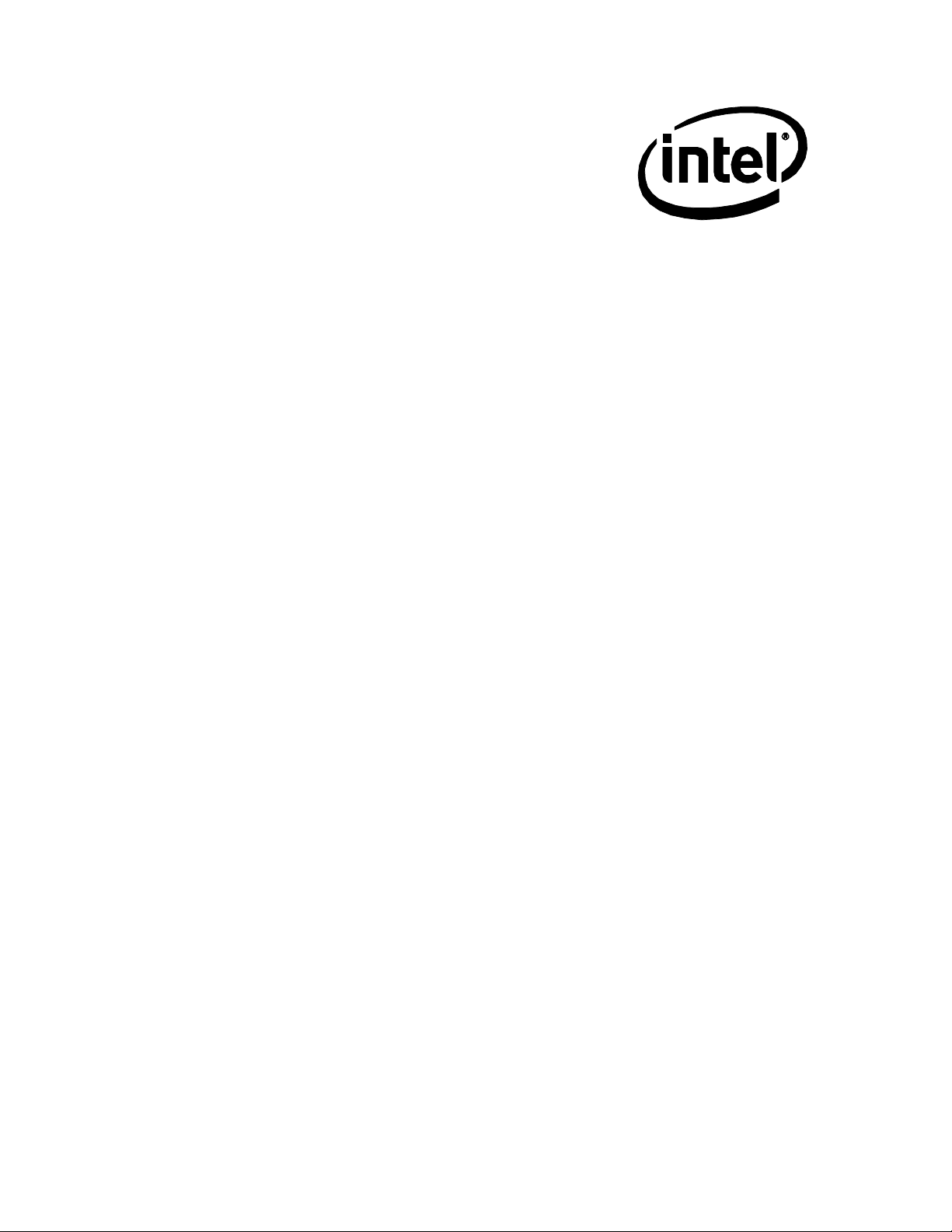
Intel® Compute Card
+
CD1M3128MK
CD1IV128MK
Technical Product Specification
August 2017
Order Number: J46734-001
Intel® Compute Card CD1M3128MK or CD1IV128MK may contain design defects or errors known as errata that may cause the product to deviate
from published specifications. Current characterized errata, if any, are documented in Intel® Compute Card CD1M3128MK or CDIV128MK
Specification Updates
Page 2
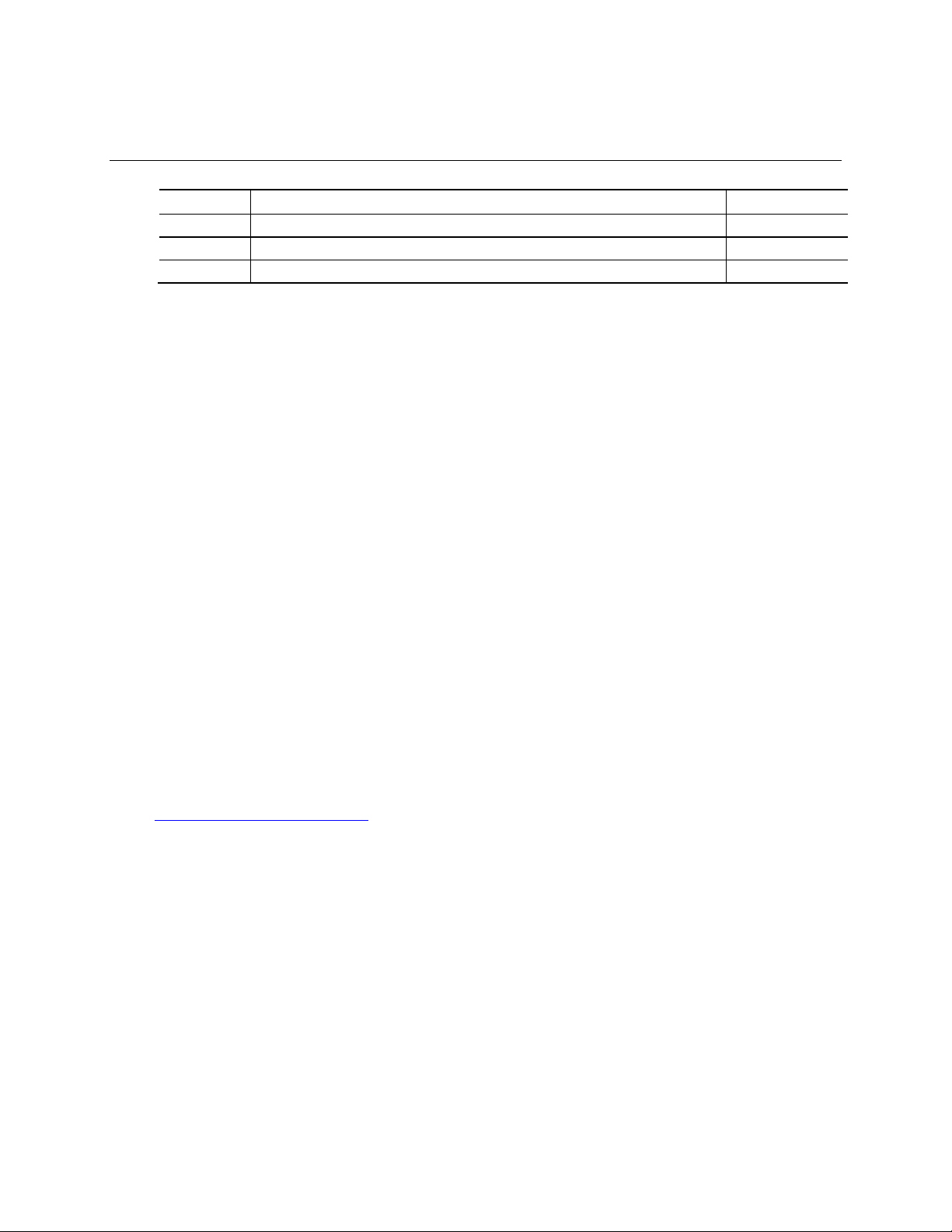
Revision History
Revision
Revision History
Date
001
First release
August 2017
Disclaimer
This product specification applies to only the standard Intel®Compute Card with BIOS identifier
MKKBLY35.86A or MKKBI5V.86A.
INFORMATION IN THIS DOCUMENT ISPROVIDED IN CONNECTION WITH INTEL®PRODUCTS. NO LICENSE, EXPRESS OR
IMPLIED, BY ESTOPPELOR OTHERWISE, TO ANYINTELLECTUAL PROPERTY RIGHTS IS GRANTEDBY THIS DOCUMENT.
EXCEPT AS PROVIDED IN INTEL’S TERMS AND CONDITIONS OF SALE FORSUCH PRODUCTS, INTELASSUMES NO
LIABILITY WHATSOEVER, AND INTEL DISCLAIMS ANY EXPRESS OR IMPLIED WARRANTY, RELATING TO SALE AND/OR
USE OF INTEL PRODUCTS INCLUDING LIABILITY OR WARRANTIES RELATING TO FITNESS FOR A PARTICULAR PURPOSE,
MERCHANTABILITY, OR INFRINGEMENT OF ANY PATENT, COPYRIGHT OR OTHER INTELLECTUAL PROPERTY RIGHT.
UNLESS OTHERWISE AGREED IN WRITING BY INTEL, THE INTEL PRODUCTS ARE NOT DESIGNEDNOR INTENDED FOR
ANY APPLICATION IN WHICH THE FAILURE OFTHE INTEL PRODUCT COULD CREATE A SITUATION WHERE PERSONAL
INJURY OR DEATH MAYOCCUR.
All Compute Cards are evaluated as Information Technology Equipment (I.T.E.) for installation in homes, offices, schools,
computer rooms, and similar locations. The suitability of this product for other PC or embedded non-PC applications or
other environments, such as medical, industrial, alarm systems, test equipment, etc. may not be supported without further
evaluation by Intel.
Intel Corporation may have patents or pending patent applications,trademarks, copyrights, or other intellectual property
rights that relate to the presented subject matter. The furnishing of documents and other materials and information does
not provide any license, express or implied, by estoppel or otherwise, to any such patents, trademarks, copyrights, or
other intellectual property rights.
Intel may make changes to specifications and product descriptions at any time, without notice.
Designers must not rely on the absence or characteristics of any features or instructions marked “reserved” or
“undefined.” Intel reserves these for future definition and shall have no responsibility whatsoever for conflicts or
incompatibilities arising from future changes to them.
Intel processor numbers are not a measure of performance. Processor numbers differentiate features within each
processor family, not across different processor families: Go to:
Learn About Intel
Contact your local Intelsales office or your distributor to obtain the latest specifications before placing your product
order.
Intel, the Intel logo and Intel Core are trademarks of Intel Corporation in theU.S. and/or other countries.
* Other names and brands may be claimed as the property of others.
Copyright Ó 2017 Intel Corporation. All rights reserved.
®
Processor Numbers
Page 3
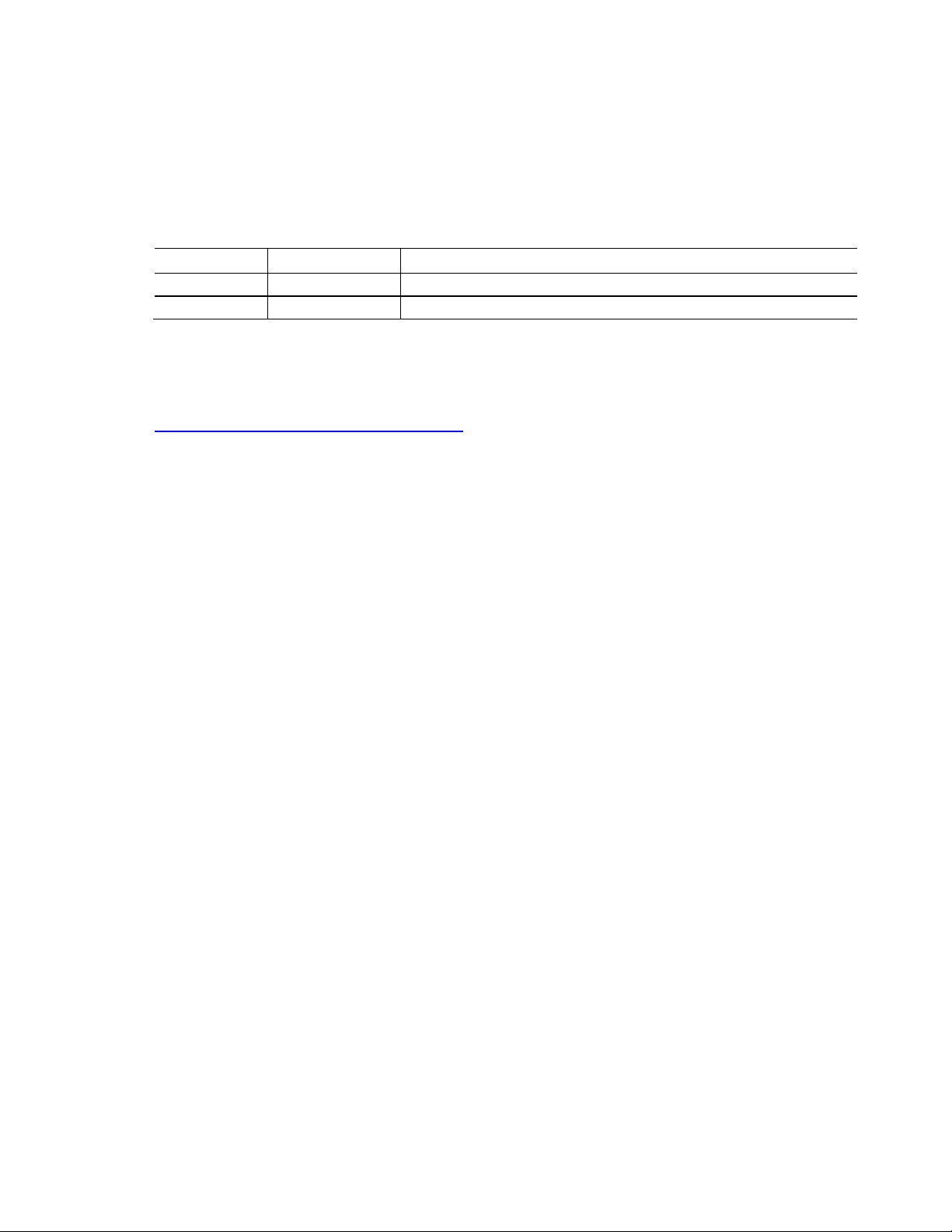
Specification Changes or Clarifications
Date
Type of Change
Description of Changes or Clarifications
·
The table below indicates the Specification Changes or Specification Clarifications that apply to
the Intel® Compute Card
Specification Changes or Clarifications
CD1M3128MK and CD1IV128MK.
Errata
Current characterized errata, if any, are documented in a separate Specification Update. See
http://www.intel.com/ComputeCardSupport for the latest documentation.
iii
Page 4

I
Chapter
Description
1
A description of the hardware used on Intel® Compute Card CD1M3128MK and CD1IV128MK
2
A technical description of the Intel® Compute Card CD1M3128MK and CD1IV128MK
3
The features supported by the BIOS Setup program
Preface
This Technical Product Specification (TPS) specifies the layout, components, connectors, power,
environmental and BIOS features for the Intel® Compute Card CD1M3128MK and CD1IV128MK.
NOTE
In this document, the use of “Intel® Compute Card” will refer to the CD1M3128MK and
CD1IV128MK versions of the Intel® Compute Card.
Intended Audience
The TPS is intended to provide detailed technical information about Intel® Compute Card
CD1M3128MK and CD1IV128MK and its components to the vendors, system integrators, and
other engineers and technicians who need this level of information. It is specifically not intended
for general audiences.
What This Document Contains
Typographical Conventions
This section contains information about the conventions used in this specification. Not all of
these symbols and abbreviations appear in all specifications of this type.
Notes, Cautions, and Warnings
NOTE
Notes call attention to important information.
CAUTION
Cautions are included to help you avoid damaging hardware or losing data.
iv
Page 5

Other Common Notation
#
Used after a signal name to identify an active-low signal (such as USBP0#)
GB
Gigabyte (1,073,741,824 bytes)
GB/s
Gigabytes per second
Gb/s
Gigabits per second
KB
Kilobyte (1024 bytes)
Kb
Kilobit (1024 bits)
kb/s
1000 bits per second
MB
Megabyte (1,048,576 bytes)
MB/s
Megabytes per second
Mb
Megabit (1,048,576 bits)
Mb/s
Megabits per second
TDP
Thermal Design Power
Xxh
An address or data value ending with a lowercase h indicates a hexadecimal value.
x.x V
Volts. Voltages are DCunless otherwise specified.
*
This symbol is used to indicate third-party brands and names that are the property of their respective
owners.
v
Page 6
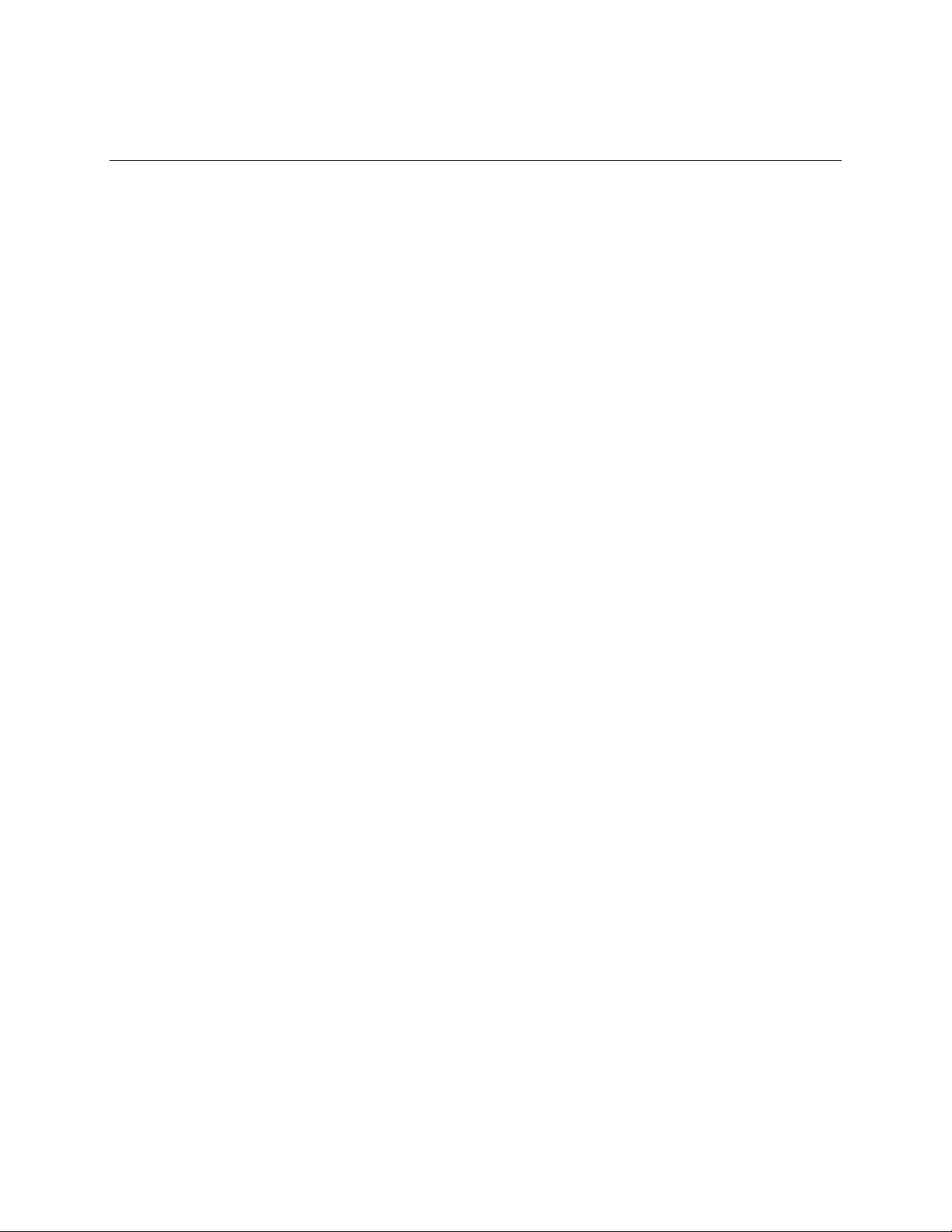
Contents
Revision History...............................................................................................................ii
Specification Changes or Clarifications........................................................................................................iii
Errata...........................................................................................................................................................................iii
Preface..............................................................................................................................iv
Intended Audience................................................................................................................................................iv
What This Document Contains........................................................................................................................iv
Typographical Conventions..............................................................................................................................iv
Contents ..........................................................................................................................vii
1 Product Description ............................................................................................... 10
1.1 Overview......................................................................................................................................................10
1.2 Version Summary.....................................................................................................................................10
1.3 Online Support..........................................................................................................................................10
1.4 Feature Summary.....................................................................................................................................11
1.4.1 Compute Card Exterior........................................................................................................12
1.4.2 Block Diagram.........................................................................................................................13
1.5 Operating System Overview................................................................................................................14
1.6 Processor.....................................................................................................................................................14
1.7 System Memory........................................................................................................................................14
1.8 System Storage.........................................................................................................................................14
1.9 Processor Graphics Subsystem..........................................................................................................15
1.9.1 Integrated Graphics..............................................................................................................15
1.10 Wireless LAN Subsystem......................................................................................................................16
1.10.1 Wireless Network Module..................................................................................................16
1.11 Authentication...........................................................................................................................................16
1.12 Power Management................................................................................................................................17
1.12.1 ACPI.............................................................................................................................................17
1.12.2 Hardware Support.................................................................................................................19
1.13 Intel® Security and Manageability Technologies.........................................................................21
1.13.1 Intel® vPro™ Technology.....................................................................................................21
1.13.2 Intel® Virtualization Technology......................................................................................22
1.13.3 Intel® Trusted Execution Technology............................................................................22
1.13.4 Intel® Identity Protection Technology...........................................................................23
1.13.5 Intel® Platform Trust Technology (PTT).......................................................................23
1.13.6 Intel® Software Guard Extensions (SGX)......................................................................23
1.13.7 Intel® Memory Protection Extensions (MPX)..............................................................23
1.13.8 Trusted Platform Module (discrete TPM)....................................................................23
vii
Page 7
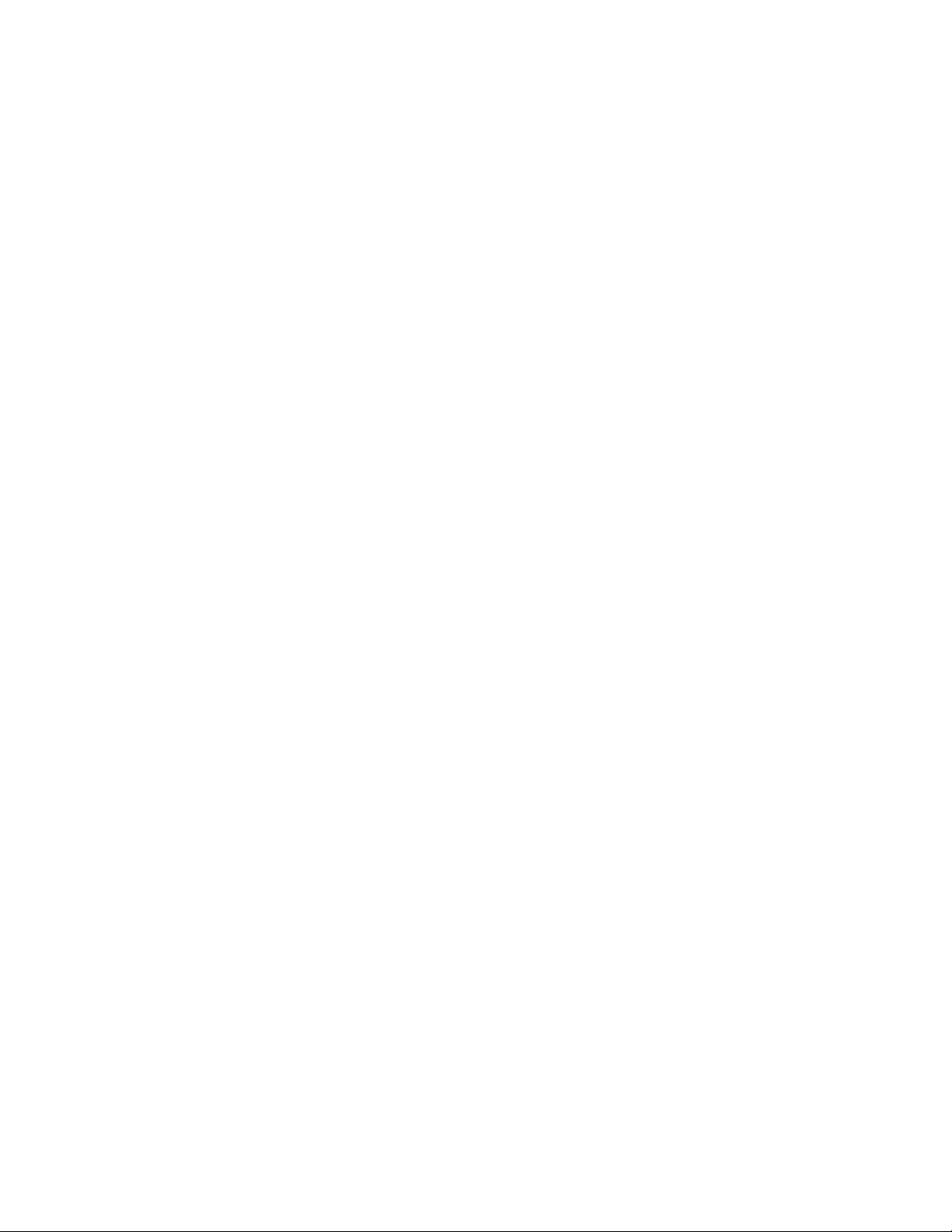
2 Technical Reference............................................................................................... 24
2.1 Addressable Memory..............................................................................................................................24
2.2 Connector....................................................................................................................................................24
2.2.1 Connector Interface Options............................................................................................25
2.2.2 Power On Straps and Select Signals.............................................................................25
2.2.3 Muxing Options......................................................................................................................26
2.2.4 Connector Pinout...................................................................................................................26
2.3 Power Considerations............................................................................................................................28
2.4 Mechanical Considerations..................................................................................................................28
2.4.1 Form Factor..............................................................................................................................28
2.5 Thermal Considerations........................................................................................................................31
2.6 Reliability.....................................................................................................................................................31
2.7 Environmental...........................................................................................................................................32
3 Overview of BIOS Features................................................................................... 33
3.1 Introduction................................................................................................................................................33
3.2 BIOS Flash Memory Organization.....................................................................................................33
3.3 System Management BIOS (SMBIOS)..............................................................................................33
3.4 Legacy USB Support...............................................................................................................................34
3.5 BIOS Updates.............................................................................................................................................34
3.5.1 Language Support.................................................................................................................34
3.6 BIOS Recovery...........................................................................................................................................35
3.7 Boot Options..............................................................................................................................................35
3.7.1 Booting Without Attached Devices................................................................................35
3.7.2 BIOS POST Hotkeys..............................................................................................................36
3.7.3 Changing the Default Boot Device During POST......................................................36
3.7.4 Power Button Menu..............................................................................................................36
3.7.5 BIOS Error Messages............................................................................................................37
Figures
Figure 1. Top-Front View of Compute Card....................................................................................................12
Figure 2. Bottom-Back View of Compute Card..............................................................................................12
Figure 3. Block Diagram...........................................................................................................................................13
Figure 4. Compute Card Connector Pinout.....................................................................................................26
Figure 5. Compute Card Dimensions (Top and Left)...................................................................................28
Figure 6. Compute Card Dimensions (Bottom and Right).........................................................................29
Figure 7. Compute Card Dimensions (Frontand Back)..............................................................................30
Figure 8. Compute Card Dimensions (Connector)........................................................................................30
Tables
Table 1. Version Summary.....................................................................................................................................10
Table 2. Feature Summary.....................................................................................................................................11
viii
Page 8
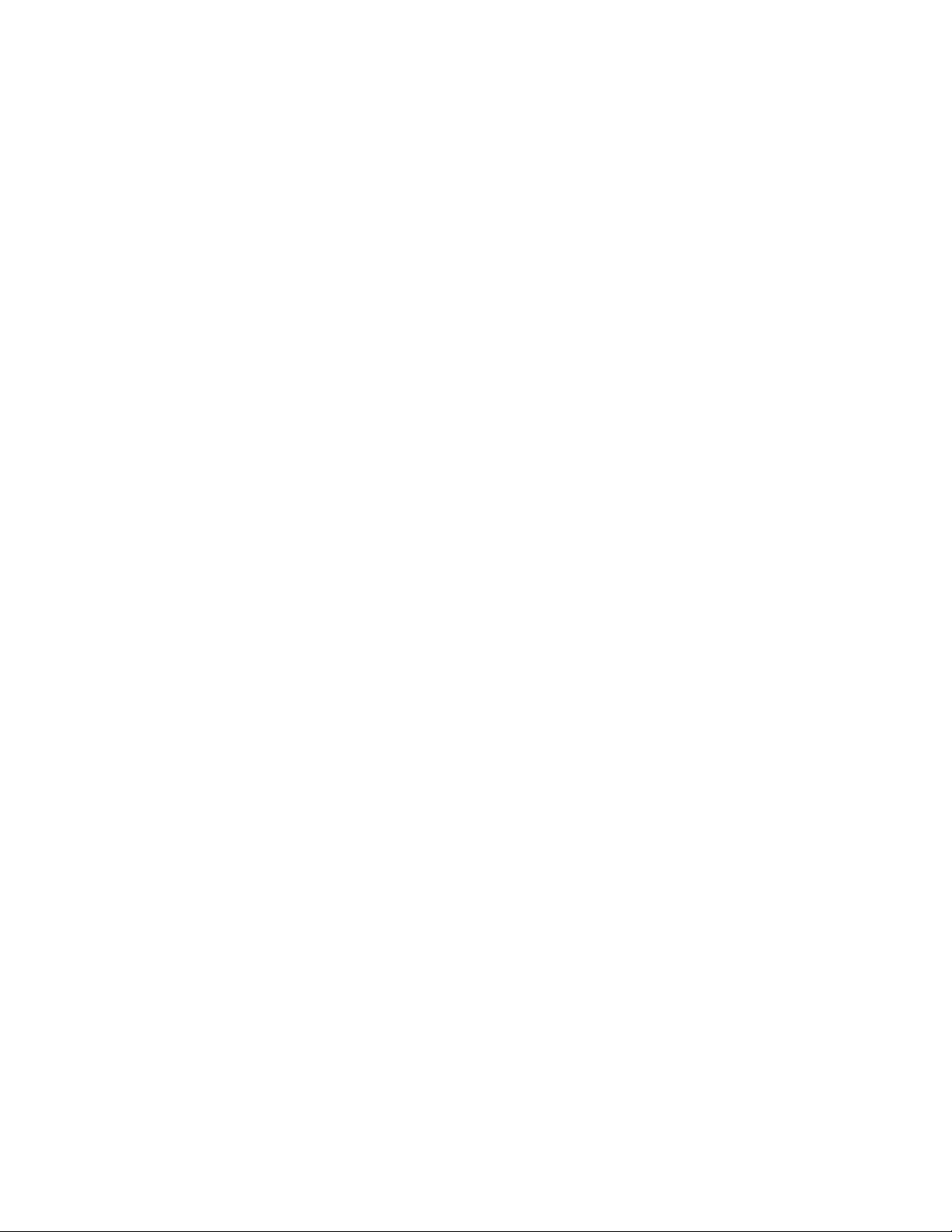
Contents
Table 3. Effects of Pressing the Power Switch...............................................................................................17
Table 4. Power States and Targeted System Power...................................................................................18
Table 5. Wake-up Devices and Events..............................................................................................................19
Table 6. Connector Interface Options...............................................................................................................25
Table 7. Power On Straps and Select Signals................................................................................................25
Table 8. Compute Card Connector Pinout......................................................................................................27
Table 9. Compute Card Weight Information..................................................................................................30
Table 10. Power Usage............................................................................................................................................31
Table 11. Skin Temperature Recommendations..........................................................................................31
Table 12. Environmental Specifications...........................................................................................................32
Table 13. Acceptable Drives/Media Types for BIOS Recovery...............................................................35
Table 14. Boot Device Menu Options................................................................................................................36
Table 15. BIOS Error Messages............................................................................................................................37
ix
Page 9
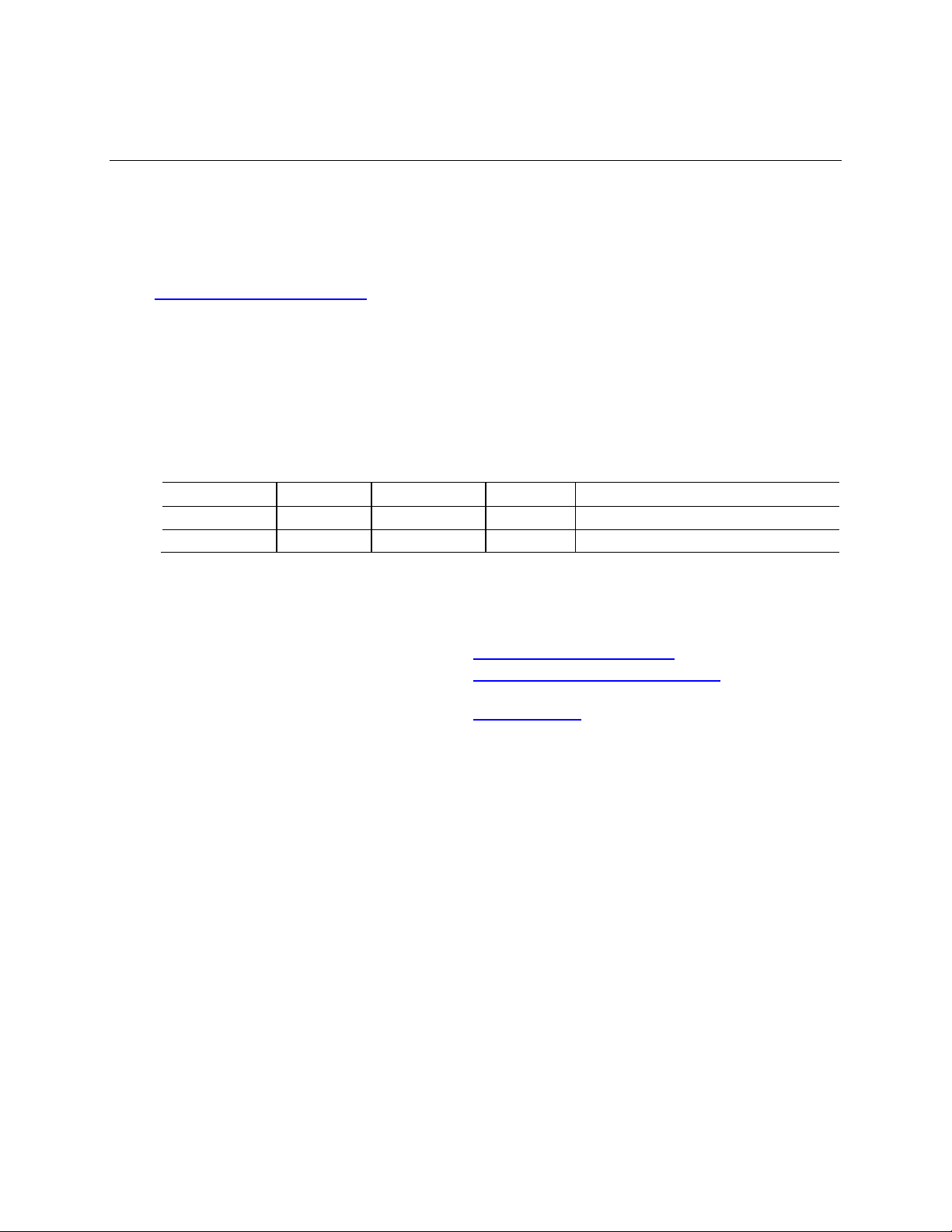
1 Product Description
Version
Intel® vPro™
Discrete TPM
Memory
Processor
CD1M3128MK
NoNo4 GB
Intel® Core™ m3-7Y30 Processor
CD1IV128MK
Yes
Yes
8 GB
Intel® Core™ i5-7Y57 Processor
To find information about…
Visit this World Wide Web site:
Intel® Compute Card
http://www.intel.com/ComputeCard
Intel® Compute Card CD1M3128MK and
CD1IV128MK Support
http://www.intel.com/ComputeCardSupport
Available configurations for Intel®Compute Card
http://ark.intel.com
1.1 Overview
The Intel® Compute Card requires a certified compatible device with a Compute Card slot in order
to operate. For information on compatible devices for use with the Intel® Compute Card see
www.intel.com/ComputeCard/.
1.2 Version Summary
There are two different versions of this model of Intel® Compute Card available which are
summarized in Table 1. Unless otherwise noted in this document, not all features are available on
all versions of the Intel® Compute Cards.
Table 1. Version Summary
1.3 Online Support
10
Page 10

1.4 Feature Summary
Form Factor
94.5 millimeters by 55 millimeters by 5 millimeters (3.7205 inches by 2.1654 inches by
0.1969 inches)
Processor
· Soldered-downIntel® Core™processor
― Integrated graphics
― Integrated memory controller
― Integrated PCH
Memory
· Soldered-downdual-channelLPDDR3 1866MHz memory
· 4GB total memory for CD1M3128MK
· 8 GB total memory forCD1IV128MK
Graphics
Integrated graphics support with Intel®HD Graphics Technology
Audio
Intel® High Definition (Intel®HD) Audio
Storage
128 GB soldered-down PCIe x2 SSD onboard storage
BIOS
· Intel®BIOS resident in the Serial Peripheral Interface (SPI) Flash device
· Support for Advanced Configuration and Power Interface (ACPI), Plug and Play, and
System Management BIOS (SMBIOS)
Wireless LAN
Soldered-down Intel® Dual Band Wireless-ACmodule
· 802.11a/b/g/n, 802.11ac,Bluetooth* 4.2
· SupportsMiracast* and Miracast Plus
Advanced
Technologies
· Intel® vPro™ Technology (CD1IV128MK only)
· Intel® VirtualizationTechnology(VT-x)
· Intel® Virtualization for Directed I/O (VT-d)
· Intel® VT-x with Extended Page Tables (EPT)
· Intel® Speed Shift Technology
· Intel® Turbo Boost Technology
· Intel® Hyper-Threading Technology
· Enhanced Intel®SpeedStep® Technology
· Intel® Identity Protection Technology (Intel® IPT)
· Intel® Platform Trust Technology (Intel® PPT)– (CD1M3128MK only)
Security and Reliability
· Intel® Active Management Technology 11.0 (Intel® AMT)– (CD1IV128MK only)
· Intel® Trusted Execution Technology (Intel® TXT)– (CD1IV128MK only)
· Intel® Memory Protection Extensions (Intel® MPX)
· Intel® Software Guard Extensions (Intel® SGX)
· Intel® AES New Instructions
· Execute Disable Bit
· DiscreetTrusted Platform Module2.0 (TPM) – (CD1IV128MK only)
To find information about…
Visit this World Wide Web site:
Advanced Technologies
http://www.intel.com/Support
Security and Reliability
Table 2 summarizes the major features of the Intel® Compute Card.
Table 2. Feature Summary
11
Page 11
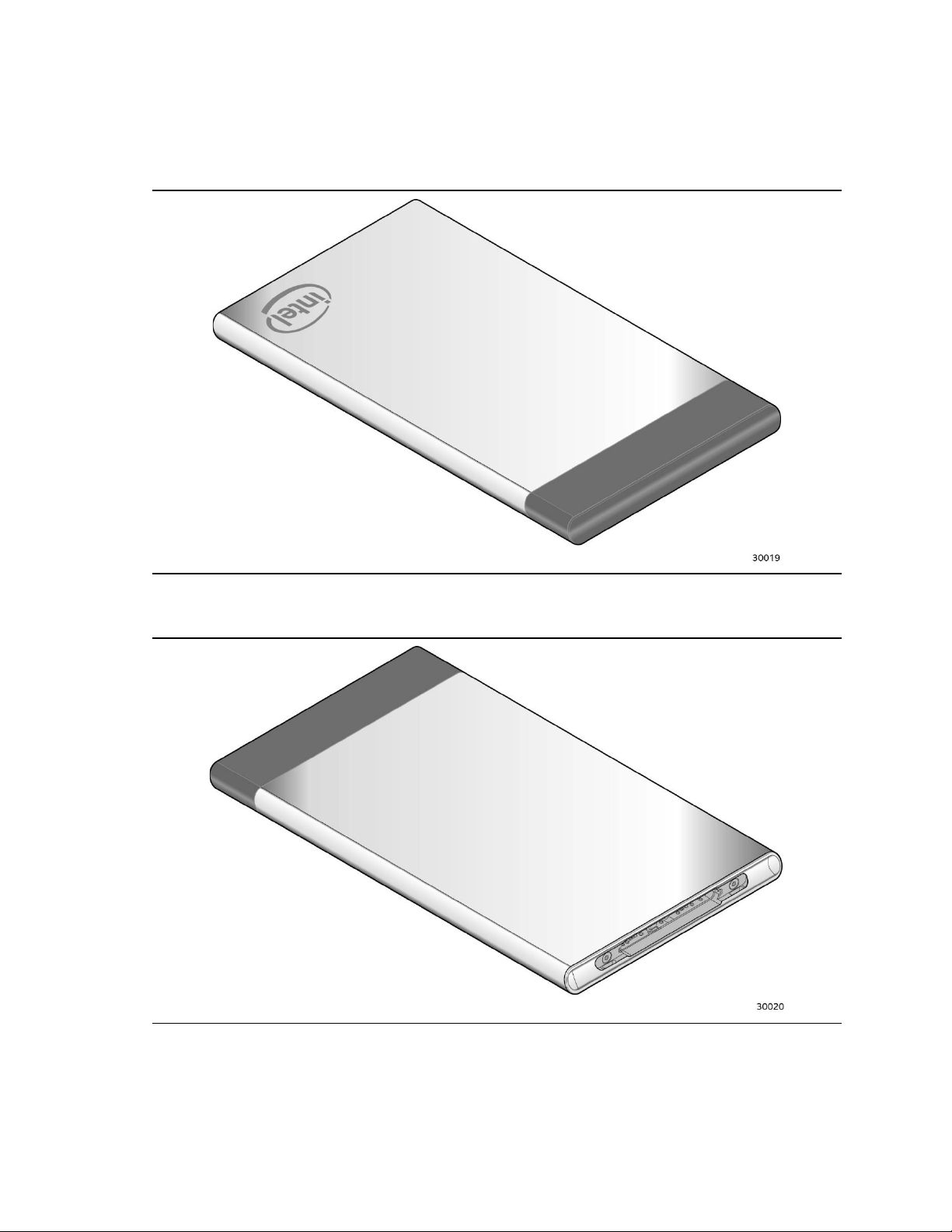
1.4.1 Compute Card Exterior
Figures 1 and 2 show the exterior of the Intel® Compute Card.
Figure 1. Top-Front View of Compute Card
Figure 2. Bottom-Back View of Compute Card
12
Page 12

1.4.2 Block Diagram
Figure 3 is a block diagram of the major functional areas of the Intel® Compute Card.
Figure 3. Block Diagram
13
Page 13

1.5 Operating System Overview
To find information about…
Visit this World Wide Web site:
Intel® Compute Card drivers
http://downloadcenter.intel.com
The Intel® Compute Card CD1M3128MK and CD1IV128MK support the following Operating
Systems (64-bit only).
· Windows* 10 Home
· Windows 10 Pro
· Windows 10 Enterprise
· Windows 10 Education
· Windows 10IoT Enterprise
· SomeLinux* operating systems may be supported. Check with the specific Linux distribution
to make sure that support is available for this platform.
Installation of any of the above operating systems will require a compatible device with a
Compute Card slot, the Compute Card plugged in, a mouse and keyboard along with a USB flash
drive or USB optical drive. The USB flash drive or USB optical drive will need the operating
system installation media.
1.6 Processor
The Intel® Compute Card has a soldered-down System-on-a-Chip (SoC), which consists of an
Intel® Core™ m3-7Y30 Processor on the CD1M3128MK and an Intel® Core™ i5-7Y57 Processor on
the CD1IV128MK.
· IntegratedIntel® HD Graphics 615
· Integrated memory controller
· Integrated PCH
1.7 System Memory
The Intel® Compute Card has soldered-down memory and supports the following memory
features:
· LPDDR31866 MHz
· Dual-channelmemory
· 2GB memory per channel (4 GB total memory) on CD1MK128MK
· 4 GB memory per channel (8 GB total memory) on CD1IV128MK
· Refer to Section2.1 on page 24 for information on the total amount of addressable memory
1.8 System Storage
The Intel® Compute Card has soldered-down storage using a 128 GB PCIe x2 Sold State Drive.
14
Page 14

1.9 Processor Graphics Subsystem
The Intel® Compute Card supports graphics through Intel® HD Graphics.
1.9.1 Integrated Graphics
The Intel® Compute Card supports integrated graphics via the processor. Two Digital Display
Interface (DDI) lanes are available from the Compute Card connector. How the DDI lanes are used
is dependent on the device the Compute Card is plugged into and how the lanes are configured.
By default, the DDI lanes are configured as DisplayPort* 1.2. The DDI lane from the extended part
of the connector can be configured as HDMI* 1.4b via DDI_Config.
· High-Bandwidth Digital Content Protection support for content protection
o HDCP 2.2 supported via DisplayPort
o HDCP 1.4 supported via HDMI
· Resolutions and refresh rates supported
o Up to 4K @ 60Hz via DisplayPort
o Up to 4K @ 30Hz via HDMI
See section 2.2 for more information on the connector and connector configuration options.
1.9.1.1 Intel®High Definition (Intel®HD) Graphics
The Intel® HD graphics controller features the following:
· 3D graphics hardware acceleration supporting Direct3D* 9/1011.1/11.2, DirectX*11, Direct2D,
OpenCL 2.0/2.1, OpenGL 5.0
· Video decode hardware acceleration supporting AVC/H264, HEVC/H265, JPEG, MJPEG, MPEG2,
VC1/WMV9, VP8 and VP9 formats
· Video encode hardware acceleration supporting AVC/H264, HEVC/H265, JPEG, MJPEG, MPEG2,
VC-1, VP8 and VP9
1.9.1.2 Video Memory Allocation
Intel®Dynamic Video Memory Technology (DVMT) is a method for dynamically allocating system
memory for use as graphics memory to balance 2D/3D graphics and system performance. If your
computer is configured to use DVMT, graphics memory is allocated based on system
requirements and application demands (up to the configured maximum amount). When memory
is no longer needed by an application, the dynamically allocated portion of memory is returned to
the operating system for other uses.
15
Page 15

1.9.1.3 Integrated Audio
For information about
Refer to
LAN software and drivers
http://downloadcenter.intel.com
For information about
Refer to
Obtaining WLAN software and drivers
http://downloadcenter.intel.com
Full Specifications
http://intel.com/wireless
The following audio technologies are supported via the Digital Display Lanes using either
DisplayPort or HDMI:
· AC3 Dolby* Digital
· Dolby Digital Plus
· DTS-HD*
· LPCM, 192 kHz/16-bit or 176.4kHz/24-bit, 8 Channel
· Dolby TrueHD, DTS-HD Master Audio*
1.10 Wireless LAN Subsystem
The Intel® Compute Card wireless LAN subsystem consists of the following:
· Intel® Dual Band Wireless-AC 8265 module
· 1216 BGA soldered-down
1.10.1 Wireless Network Module
The Dual Band Wireless-AC 8265 module provides hi-speed wireless connectivity with the
following capabilities:
· 802.11a/b/g/n, 802.11ac
· 2.4 GHz, 5.0 GHz
· Two antennasincorporated inside the Compute Card
· Dual ModeBluetooth 4.2
· SupportsMiracast* and Miracast Plus
· Support for AMT 11.0 on CD1IV128MK
1.11 Authentication
The Intel® Compute Card and any device with a compatible slot for the Intel® Compute Card will use
bidirectional authentication. The Compute Card will attempt to authenticate the compatible device and
the compatible device will attempt to authenticate the Compute Card. The authentication uses digital
keys, which are provisioned by default during manufacturing for every Compute Card and Compute
Card compatible device. With this provisioning, the Intel® Compute Card will only work with correctly
provisioned Intel® Compute Card slot compatible devices.
16
Page 16

1.12 Power Management
If the system is in this state…
…and the power switch is pressed for
…the system enters this state
Off
(ACPI G2/G5 – Soft off)
Less than four seconds
Power-on
(ACPI G0 – working state)
On
(ACPI G0 – working state)
Less than four seconds
Soft-off/Standby
(ACPI G1 – sleeping state)
Note
On
(ACPI G0 – working state)
More than sixseconds
Fail safe power-off
(ACPI G2/G5 – Soft off)
Sleep
(ACPI G1 – sleeping state)
Less than four seconds
Wake-up
(ACPI G0 – working state)
Sleep
(ACPI G1 – sleeping state)
More than six seconds
Power-off
(ACPI G2/G5 – Soft off)
Power management is implemented at several levels, including:
· Software support through Advanced Configuration and Power Interface (ACPI)
· Hardware support:
¾ Power Input
¾ Instantly Available PC technology
¾ Wireless LAN wake capabilities
¾ Wake from USB (When plugged into a compatible device)
¾ Wake from S5
1.12.1 ACPI
ACPI gives the operating system direct control over the power management and Plug and Play
functions of a computer. The use of ACPI with this Compute Card requires an operating system
that provides full ACPI support. ACPI features include:
· Plug and Play(including bus and device enumeration)
· Power management control of individual devices
· A Soft-off feature that enables the operating system to power-off the Compute Card
· Support for multiple wake-up events (see Table 5 on page 19)
Table 3 lists the system states based on how long the power switch is pressed, depending on how
ACPI is configured with an ACPI-aware operating system. Support is only available when the
Compute Card is plugged into a compatible device’s Compute Card slot.
Table 3. Effects of Pressing the Power Switch
Note: Depending onpower management settings in the operating system.
17
Page 17

1.12.1.1 System States and Power States
Global States
Sleeping States
Processor States
Device States
Targeted System
Power
(Note 1)
G0 – working
state
S0 – working
C0 – working
D0 – working state.
Full power
G1 – sleeping
state
S3 – Suspend to RAM.
Context saved to
RAM.
No power
D3 – no power
except for wake-up
logic.
Power < 5 W
(Note 2)
G1 – sleeping
state
S4 – Suspend to disk.
Context saved to disk.
No power
D3 – no power
except for wake-up
logic.
Power < 5 W
(Note 2)
G2/S5
S5 – Soft off. Context
not saved. Cold boot
is required.
No power
D3 – no power
except for wake-up
logic.
Power < 5 W
(Note 2)
G3 – mechanical
off
AC power is
disconnected
No power to the
system.
No power
D3 – no power for
wake-up logic.
No power to the system.
Service can be performed
safely.
Under ACPI, the operating system directs all system and device power state transitions. The
operating system puts devices in and out of low-power states based on user preferences and
knowledge of how devices are being used by applications. Devices that are not being used can be
turned off. The operating system uses information from applications and user settings to put the
system as a whole into a low-power state.
Table 4 lists the power states supported by the Compute Card along with the associated system
power targets. See the ACPI specification for a complete description of the various system and
power states.
Table 4. Power States and Targeted System Power
Notes:
1. Total system power is dependent on the system configuration and peripherals powered by the system power supply.
2. Dependent on the standbypower consumption of wake-up devices used in the system.
18
Page 18

1.12.1.2 Wake-up Devices and Events
Devices/events that wake up the system…
…from this sleep state
Comments
Power switch
S3, S4, S5
Only supported ifcompatibledevicehas
a power switch
RTC alarm
S3, S4, S5
(Note 1, 3)
Wireless LAN
S3, S4, S5
(Notes 1, 2, 3, 4)
“S5 WOL after G3” supported
USB
S3, S4
(Note 3, 4)
Wake S4 controlled by BIOS option. Only
supported if compatible device has USB
ports.
Bluetooth
S3
PCIe controller on slot
S3, S4, S5
(Notes 1, 2)
Only supported if compatible device has
support for wake events
Table 5 lists the devices or specific events that can wake the Compute Card from specific states.
Table 5. Wake-up Devices and Events
Notes:
1. Monitor will remain in “sleep” statefrom S3 resume.
2. “S5 WoL after G3”only supported w/Deep Sleep disabled
3. Wake from S4 only supported w/Deep Sleep disabled
4. Wake from device/event not supported immediately upon return from AC loss
5. Wake from S5 only supported on CD1IV128MK
NOTE
The use of these wake-up events from an ACPI state requires an operating system that provides
full ACPI support. In addition, software, drivers, and peripherals must fully support ACPI wake
events.
1.12.2 Hardware Support
Power management hardware features include the following when the Compute Card is plugged
into a compatible device’s slot:
· Wake from Power Button signal
· Instantly Available PC technology
· WirelessLAN wake capabilities
· Wired LAN wake capabilities
· Wake from USB
· Wake from S5
NOTE
The use of Wake from USB from an ACPI state requires an operating system that provides full
ACPI support.
19
Page 19

1.12.2.1 Instantly Available PC Technology
Instantly Available PC technology enables the Compute Card to enter the ACPI S3 (Suspend-toRAM) sleep-state. While in the S3 sleep-state, the computer will appear to be off (the power
supply is off, and the front panel off). When signaled by a wake-up device or event, the system
quickly returns to its last known wake state. Table 5 on page 19 lists the devices and events that
can wake the Compute Card from the S3 state when the Compute Card is plugged into a
compatible device.
The use of Instantly Available PC technology requires operating system support.
1.12.2.2 Wired LAN Wake Capabilities
Wired LAN wake capabilities enable remote wake-up of the Compute Card through a network.
The Wired LAN subsystem monitors network traffic at the Media Independent Interface. Upon
detecting a Magic Packet* frame, the Wired LAN subsystem asserts a wake-up signal that powers
up the Compute Card. Only available when plugged into a compatible device that has support for
Wired LAN.
1.12.2.3 Wireless LAN Wake Capabilities
Wireless LAN wake capabilities enable remote wake-up of the Compute Card through a network.
The Wireless LAN subsystem monitors network traffic at the Media Independent Interface. Upon
detecting a Magic Packet* frame, the Wireless LAN subsystem asserts a wake-up signal that
powers up the Compute Card.
1.12.2.4 Wake from USB
USB activity wakes the Compute Card from an ACPI S3 and S4 states.
NOTE
Wake from USB requires the use of a USB peripheral that is plugged into a compatible device that
supports Wake from USB.
1.12.2.5 Wake from S5
When the RTC Date and Time is set in the BIOS, the Compute Card will automatically wake from
an ACPI S5 state.
20
Page 20

1.13 Intel® Security and Manageability Technologies
For information about
Refer to
Intel® vPro Technology
http://www.intel.com/content/www/us/en/support/technologies/in
tel-vpro-technology.html
Intel® Security and Manageability Technologies provides tools and resources to help small
business owners and IT organizations protect and manage their assets in a business or
institutional environment.
NOTE
Software with security and/or manageability capability is required to take advantage of Intel
platform security and/or management technologies.
1.13.1 Intel® vPro™ Technology
Only available on the CD1IV128MK. Intel® vPro™ Technology is a collection of platform
capabilities that support enhanced manageability, security, virtualization and power efficiency.
The key platform capabilities include:
· Intel® Active Management Technology (Intel® AMT) 11.0
· Intel® Virtualization (Intel® VT)
· Intel® Virtualization for Directed I/O (Intel® VT-d)
· Intel® Trusted Execution Technology (Intel® TXT)
· Intel® Identity Protection Technology (Intel® IPT)
· Trusted Platform Module 2.0 (TPM)
1.13.1.1 Intel® Active Management Technology 11.0
Only available on the CD1IV128MK. When used with third-party management and security
applications, Intel® Active Management Technology (Intel® AMT) allows business owners and IT
organizations to better discover, heal, and protect their networked computing assets.
Some of the features of Intel® AMT include:
· Out-of-band (OOB) system access, to discover assets even while PCs are powered off
· Remote trouble-shooting and recovery, which allows remote diagnosis and recovery of
systems after OS failures
· Hardware-based agent presence checking that automatically detects and alerts when
critical software agents have been stopped or are missing
· Proactive network defense, which uses filters to block incoming threats while isolating
infected clients before they impact the network
· Remote hardware and software asset tracking, helping to track computer assets and keep
virus protection up-to-date
· Keyboard, video and mouse (KVM) remote control, which allows redirection of a managed
system’s video to a remote console which can then interact with it using the console’s
own mouse and keyboard
21
Page 21

NOTE
For information about
Refer to
Intel® Active Management Technology
http://www.intel.com/technology/platform-technology/intelamt/index.htm
For information about
Refer to
Intel® Virtualization Technology
http://www.intel.com/technology/virtualization/technology.htm
Intel® AMT requires the Compute Card to have network hardware and software, as well as
connection with a power source, a corporate network connection, and an Intel® AMT-enabled
remote management console. Setup requires additional configuration of the platform.
1.13.2 Intel® Virtualization Technology
Intel® Virtualization Technology (VT-x) is a hardware-assisted technology that, when combined
with software-based virtualization solutions, provides maximum system utilization by
consolidating multiple environments into a single server or client.
NOTE
A processor with Intel VT does not guarantee that virtualization will work on your Compute Card.
Intel VT requires enabling software and/or operating system, device drivers, and applications
designed for this feature.
1.13.2.1 Intel® Virtualization Technology for Directed I/O
Intel® Virtualization Technology for Directed I/O (VT-d) allows addresses in incoming I/O device
memory transactions to be remapped to different host addresses. This provides Virtual Machine
Monitor (VMM) software with:
· Improved reliability and security through device isolation using hardware assisted
remapping.
· Improved I/O performance and availability by direct assignment of devices.
1.13.2.2 Intel® VT-x with Extended Page Tables
Intel® VT-x with Extended Page Tables (EPT), also known as Second Level Address Translation
(SLAT), provides acceleration for memory intensive virtualized applications. Extended Page
Tables in Intel® Virtualization Technology platforms reduces the memory and power overhead
costs and increases battery life through hardware optimization of page table management.
1.13.3 Intel® Trusted Execution Technology
Only available on the CD1IVMK128MK. Intel® Trusted Execution Technology (Intel® TXT) is a
hardware security solution that protects systems against software-based attacks by validating
the behavior of key components at startup against a known good source. It requires that Intel®
VT be enabled and the presence of a TPM.
22
Page 22

1.13.4 Intel® Identity Protection Technology
For information about
Refer to
Intel® Identity Protection Technology
http://ipt.intel.com
For information about
Refer to
Nuvoton NPCT650AAAYx
www.nuvoton.com
Intel® Identity Protection Technology (Intel® IPT) provides a simple way for websites and
enterprises to validate that a user is logging in from a trusted computer. This is accomplished
by using the Intel® Manageability Engine embedded in the chipset to generate a six-digit
number that, when coupled with a user name and password, will generate a One-Time
Password (OTP) when visiting Intel® IPT-enabled websites. Intel® IPT eliminates the need for
the additional token or key fob required previously for two-factor authentication.
1.13.5 Intel® Platform Trust Technology (PTT)
Intel® PTT is a hardware firmware based TPM 2.0 implementation integrated in Intel®
Management Engine (ME) for credential storage and key management. It provides a secure trust
element to meet Microsoft Windows* 10 requirements for TPM 2.0 and Measured Boot for
systems on which TPM 2.0 is required by Microsoft.
1.13.6 Intel® Software Guard Extensions (SGX)
Intel® Software Guard Extensions (Intel® SGX) provide applications the ability to create hardware
enforced trusted execution protection for their applications’ sensitive routines and data. Run-time
execution is protected from observation or tampering by any other software (including privileged
software) in a system.
1.13.7 Intel® Memory Protection Extensions (MPX)
Intel® Memory Protection Extensions (Intel® MPX) provides a set of hardware features that can be
used by software in conjunction with compiler changes to check that memory references
intended at compile time do not become unsafe at runtime due to buffer overflow or underflow.
1.13.8 Trusted Platform Module (discrete TPM)
Only available on the CD1IV128MK. The TPM version 2.0 component is specifically designed to
enhance platform security above-and-beyond the capabilities of today’s software by providing a
protected space for key operations and other security critical tasks. Using both hardware and
software, the TPM protects encryption and signature keys at their most vulnerable stages—
operations when the keys are being used unencrypted in plain-text form. The TPM shields
unencrypted keys and platform authentication information from software-based attacks.
NOTE
Support for TPM version 2.0 requires a UEFI-enabled operating system.
23
Page 23

2 Technical Reference
2.1 Addressable Memory
The Intel® Compute Card utilizes up to 4 or 8 GB of addressable system memory depending on
the model. Typically the address space that is allocated for PCI Conventional bus add-in cards,
PCI Express configuration space, BIOS (SPI Flash device), and chipset overhead resides above the
top of DRAM (total system memory). On a system that has 4 GB of system memory installed, it is
not possible to use all of the installed memory due to system address space being allocated for
other system critical functions. These functions include the following:
· 64 MbBIOS/SPI Flash device for
· 128 MbBIOS/SPI Flash device for CD1IV128MK
· Local APIC (19 MB)
· Direct Media Interface (40 MB)
· PCI Express configuration space (256 MB)
· SoCbase address registers PCI Express ports (up to 256 MB)
· Integrated graphics shared memory (64 MB)
The Intel® Compute Card provides the capability to reclaim the physical memory overlapped by
the memory mapped I/O logical address space. Physical memory is remapped from the top of
usable DRAM boundary to the 4 GB boundary to an equivalent sized logical address range located
just above the 4 GB boundary. All installed system memory can be used when there is no overlap
of system addresses.
CD1M3128MK
2.2 Connector
This section describes the connector available on the Intel® Compute Card. The connector is
separated into two sections: a Type C-compliant portion and an extended portion. The Type C
portion supports Type C-compliant connections including video with audio and USB. The
extended portion supports video with audio, USB, and PCIe. Power is supplied to the card from
the device the Compute Card is plugged into using the Type C portion of the connector.
24
Page 24

2.2.1 Connector Interface Options
Interface
Type C Only
Option A
Type C
Only
Option B
Type C + Extension
Option A
Type C + Extension
Option B
Digital Display
Interface (DDI)
4 lanes
2 lanes
4 lanes over Type C
4 lanes over
extension
2 lanes over Type C
4 lanes over
extension
USB 3.0
011
2
USB 2.0
112
2
PCI Express or
SATA
002
2
Power
Yes
Yes
Yes
Yes
Pin
Description
Implementation
PE1_SEL*
PCE Express / SATA
VDM
PE2_SEL*
PCE Express / SATA
VDM
GbE_PE_SEL
LAN / PCI Express
Select VDM
PE_Wake#
PCIe Wake Event
VDM
CLK_REQ2#
PCIe Clock Request
Pin / Signal
CLK_REQ1#
PCIe Clock Request
Pin / Signal
DDI_Config**
DDI DP* / HDMI* Select
Pin / Signal
DDI_HPD
DDI Hot Plug Detect
Pin / Signal
The connector has several interface options that are listed in table 6.
Table 6. Connector Interface Options
· 2lanes of DDI supports 1080P and 4 lanes of DDI supports 4K with DisplayPort 1.2
· Either DisplayPort or HDMI can be configured over DDI on the connector extension
· Only DisplayPort is supported over DDI on the Type C portion of the connector
2.2.2 Power On Straps and Select Signals
The connector has power on straps and select signals to define the interface. The options that
can be selected are listed in table 7.
Table 7. Power On Straps and Select Signals
*PE1_SEL and PE2_SEL support PCI Express / SATA selection
**DDI_Config supports DP++ (DP/HDMI select)
25
Page 25

2.2.3 Muxing Options
Ethernet Controllers implementing a fully integrated media access controller (MAC) and physical
layer interface (PHY) with a PCI Express connection may be connected to either PCI Express port.
Intel® Ethernet Connection physical layer (PHY) devices must be connected to HSIO2_TX/RX (pins
D14/D15 and C14/C15). The device must send the appropriate VDM during power on negotiation
to select Ethernet function. Intel® Ethernet Connection physical layer (PHY) devices may not be
supported on all Compute Card compatible devices, please check the product specification for
the Compute Card device intending to be supported.
HSIO1_RX/TX and HSIO2_RX/TX can be selected for either PCI Express or Serial ATA (SATA)
operation. The device must send the appropriate VDM during power on negotiation to select the
desired operating mode.
Display options for the connector extension can be selected for either HDMI or DisplayPort using
DDI_Config.
2.2.4 Connector Pinout
The Intel® Compute Card has a single connector that supports the following signals shown in
Table 8.
Figure 4. Compute Card Connector Pinout
26
Page 26

Table 8. Compute Card Connector Pinout
Pin
Signal
Pin
Signal
Pin
Signal
Pin
Signal
D1
GND
C1
GND
B12
GND
A1
GND
D2
DDI2_L1-
C2
DDI2_L0-
B11
RX1+
A2
TX1+
D3
DDI2_L1+
C3
DDI2_L0+
B10
RX1-
A3
TX1-
D4
PE_RST#
C4
RSVD1
B9
Vbus
A4
Vbus
D5
DDI_Config
C5
DDI_HPD
B8
SBU2
A5
CC1
D6
DDI_L2-
C6
DDI_L3-
B7
USB1_D1-
A6
USB1_D1+
D7
DDI_L2+
C7
DDI_L3+
B6
USB1_D1+
A7
USB1_D1-
D8
CLK_REQ2#
C8
CLK_REQ1#
B5
CC2A8SBU1
D9
GND
C9
GND
B4
Vbus
A9
Vbus
D10
HSIO1_TX-
C10
HSIO1_RX-
B3
TX2-
A10
RX2-
D11
HSIO1_TX+
C11
HSIO1_RX+
B2
TX2+
A11
RX2+
D12
RefCLK1-
C12
RefCLK2-
B1
GND
A12
GND
D13
RefCLK1+
C13
RefCLK2+
NANANA
NA
D14
HSIO2_TX-
C14
HSIO2_RX-
NANANA
NA
D15
HSIO2_TX+
C15
HSIO2_RX+
NANANA
NA
D16
GND
C16
GND
NANANA
NA
D17
SMLINK_DATA
C17
SMLINK_CLK
NANANA
NA
D18
USB3_D-
C18
AUX2/Data2
NANANA
NA
D19
USB3_D+
C19
AUX2+/Clk2
NANANA
NA
D20
RSVD2
C20
GND
NANANA
NA
D21
RSVD3
C21
RSVD4
NANANA
NA
D22
SS_RX-
C22
SS_TX-
NANANA
NA
D23
SS_RX+
C23
SS_TX+
NANANA
NA
D24
GND
C24
GND
NANANA
NA
27
Page 27

2.3 Power Considerations
The Compute Card requires a DC input via the Type C portion of the connector supplied over the
connector via USB Power Delivery Protocol from the device that the Compute Card is plugged
into:
· Voltage: 12 V +/-5%
· Current (RMSmax): 1.67 A
· Current (Peak): 2.62 A
2.4 Mechanical Considerations
2.4.1 Form Factor
Figure 5, Figure 6, Figure 7 and Figure 8 illustrate the mechanical form factor for the Intel®
Compute Card. Dimensions are given in millimeters.
28
Figure 5. Compute Card Dimensions (Top and Left)
Page 28

Figure 6. Compute Card Dimensions (Bottom and Right)
29
Page 29

Figure 7. Compute Card Dimensions (Front and Back)
Item
Weight
Compute Card only
44.5g
Compute Cards in 5 pack box
680.4g
Figure 8. Compute Card Dimensions (Connector)
Table 9. Compute Card Weight Information
30
Page 30

2.5 Thermal Considerations
Type
Full Load
4K Video
4K Streamed Video
Input Power
11.73 W
5.51 W
7.49 W
CPU Package Power
5.95 W
3.78 W
4.56 W
Other Components Power
5.78 W
1.73 W
2.93 W
Usage
Temperature
The Compute Card can be removed from the device by a user
55 °C
The Compute Card isenclosedin a device and cannot be removed by a user
70 °C
The fundamental design of the Intel® Compute Card relies on the installed device for proper
cooling and due to the wide variety of potential environmental conditions, no specific cooling
design details are provided in this document. The following addresses the primary
considerations for proper cooling of the Compute Card.
Power is dissipated from both faces of the Compute Card, however the bottom surface is in direct
contact with the CPU and as such receives the majority of the total power. Table 10 lists different
power measurements taken on the Compute Card.
Table 10. Power Usage
Direct conductive contact with the Compute Card surfaces will typically provide the best overall
heat dissipation, however it is possible to achieve desirable performance levels with convection
only cooling. With the use of either conductive or convective cooling, skin temperatures must be
taken into consideration. The Compute Card is capable of operating within all critical component
temperature specifications while producing surface skin temperatures that may violate typical
safety guidelines or requirements. Acceptable skin temperature limits vary with intended use
conditions. Reference IEC 60950-1 INFORMATION TECHNOLOGY EQUIPMENT - SAFETY for
guidance.
Surface temperatures based on actual use of the Compute Card shown in Table 11 are
recommended.
Table 11. Skin Temperature Recommendations
2.6 Reliability
The Mean Time Between Failures (MTBF) prediction is calculated using component and
subassembly random failure rates. The MTBF prediction is used to estimate repair rates and
spare parts requirements. The MTBF for the Intel® Compute Card is 53,708 hours.
31
Page 31

2.7 Environmental
Parameter
Specification
Temperature
Non-Operating
-40 °C to +60 °C
Operating
Ambient operatingtemperature limitations are a function of the slot design and as such a
specific number cannot be provided
Shock
Unpackaged
80cm drop
Packaged
Half sine 2 millisecond
Product Weight (pounds)
Free Fall (inches)
Velocity Change (inches/s²)
<2036167
21-40
30
152
41-80
24
136
81-100
18
118
Vibration
Unpackaged
5 Hz to 20 Hz: 0.01 g² Hz sloping up to 0.02 g² Hz
20 Hz to 500 Hz: 0.02 g² Hz (flat)
Packaged
5 Hz to 40 Hz: 0.015 g² Hz (flat)
Table 12 lists the environmental specifications for the Intel® Compute Card.
Table 12. Environmental Specifications
1 The operating and non-operating environmentmust avoid condensing humidity.
32
Page 32

3 Overview of BIOS Features
3.1 Introduction
The Intel® Compute Card uses an Intel® BIOS that is stored in the Serial Peripheral Interface Flash
Memory (SPI Flash) and can be updated using a disk-based program. The SPI Flash contains the
BIOS Setup program, POST, the PCI auto-configuration utility, and Plug and Play support. The
initial production BIOSs are identified as
The BIOS Setup program can be used to view and change the BIOS settings for the computer, and
to update the system BIOS. The BIOS Setup program is accessed by pressing the <F2> key after
the Power-On Self-Test (POST) memory test begins and before the operating system boot begins.
3.2 BIOS Flash Memory Organization
The Serial Peripheral Interface Flash Memory (SPI Flash) includes:
MKKBLY35.86A or MKKBLi5v.86A.
· 128Mb (16384 KB) flash memory device for
· 64Mb (8192 KB) flash memory device for CD1M3128MK
CD1IV128MK
3.3 System Management BIOS (SMBIOS)
SMBIOS is a Desktop Management Interface (DMI) compliant method for managing computers in
a managed network.
The main component of SMBIOS is the Management Information Format (MIF) database, which
contains information about the computing system and its components. Using SMBIOS, a system
administrator can obtain the system types, capabilities, operational status, and installation dates
for system components. The MIF database defines the data and provides the method for
accessing this information. The BIOS enables applications such as third-party management
software to use SMBIOS. The BIOS stores and reports the following SMBIOS information:
· BIOS data, such as the BIOS revision level
· Fixed-system data, such as peripherals, serial numbers, and asset tags
· Resource data, such as memory size, cache size, and processor speed
· Dynamic data, such as event detection and error logging
Non-Plug and Play operating systems require an additional interface for obtaining the SMBIOS
information. The BIOS supports an SMBIOS table interface for such operating systems. Using
this support, an SMBIOS service-level application running on a non-Plug and Play operating
system can obtain the SMBIOS information. Additional information can be found in the BIOS
under the Additional Information header under the Main BIOS page.
33
Page 33

3.4 Legacy USB Support
For information about
Refer to
BIOS update instructions
http://www.intel.com/content/www/us/en/support/boards-and-kits/intelcompute-card/000023859.html
Legacy USB support enables USB devices to be used even when the operating system’s USB
drivers are not yet available. Legacy USB support is used to access the BIOS Setup program, and
to install an operating system that supports USB. By default, Legacy USB support is set to
Enabled. In order to boot to a USB device, the Compute Card must be plugged into a compatible
device with USB ports.
Legacy USB support operates as follows:
1. When you apply power to the computer, legacy support is disabled.
2. POST begins.
3. Legacy USB support is enabled by the BIOS allowing you to use a USB keyboard to enter and
configure the BIOS Setup program and the maintenance menu.
4. POST completes.
5. The operating system loads. While the operating system is loading, USB keyboards and mice
are recognized and may be used to configure the operating system. (Keyboards and mice are
not recognized during this period if Legacy USB support was set to Disabled in the BIOS
Setup program.)
6. After the operating system loads the USB drivers, all legacy and non-legacy USB devices are
recognized by the operating system, and Legacy USB support from the BIOS is no longer
used.
3.5 BIOS Updates
The BIOS can be updated using either of the following utilities, which are available on the Intel®
World Wide Web site:
· Intel®Express BIOS Update Utility, which enables automated updating while in the Windows
environment. Using this utility, the BIOS can be updated from a file on a hard disk, a USB
drive (a flash drive or a USB hard drive), or a CD-ROM, or from the file location on the Web.
· Intel®F7 switch during POST allows a user to select where the BIOS .bio file is located and
perform the update from that location/device.
All utilities verify that the updated BIOS matches the target system to prevent accidentally
installing an incompatible BIOS.
NOTE
Review the instructions distributed with the upgrade utility before attempting a BIOS update. The
Compute Card must be plugged into a compatible device in order to update the BIOS.
3.5.1 Language Support
The BIOS Setup program and help messages are supported in US English. Check the Intel web
site for support.
34
Page 34

3.6 BIOS Recovery
Media Type
(Note)
Can be used for BIOS recovery?
Hard disk drive(connected toUSB)
Yes
CD/DVDdrive (connected to USB)
Yes
USB flash drive
Yes
For information about
Refer to
BIOS recovery
http://www.intel.com/content/www/us/en/support/boards-and-kits/intelcompute-card/000023860.html
It is unlikely that anything will interrupt a BIOS update; however, if an interruption occurs, the
BIOS could be damaged. Table 13 lists the drives and media types that can and cannot be used
for BIOS recovery. The BIOS recovery media plugged into a compatible device does not need to
be made bootable.
Table 13. Acceptable Drives/Media Types for BIOS Recovery
NOTE
Supported file systems for BIOS recovery:
· NTFS (sparse, compressed, or encrypted files are not supported)
· FAT32
· FAT16
· FAT12
· ISO 9660
3.7 Boot Options
In the BIOS Setup program, the user can choose to boot from local storage or removable storage.
The default setting is for the local storage to be the first boot device. For removable storage use
the Compute Card must be plugged into a compatible device.
3.7.1 Booting Without Attached Devices
For use in embedded applications, the BIOS has been designed so that after passing the POST,
the operating system loader is invoked even if the following devices are not present in a
compatible device:
· Videodisplay
· Keyboard
· Mouse
35
Page 35

3.7.2 BIOS POST Hotkeys
Boot Device Menu Function Keys
Description
<> or <¯>
Selects a default boot device
<Enter>
Exits the menu, and boots from the selected device
<Esc>
Exits the menu and boots according to the boot priority defined
through BIOS setup
The following hot keys are supported during boot when the Compute Card is plugged into a
compatible device with a keyboard attached to the device.
[F2] Enter BIOS Setup
[F7] Update BIOS
[F10] Enter Boot Menu
3.7.3 Changing the Default Boot Device During POST
When the Compute Card is plugged into a compatible device with a keyboard attached to the
device, pressing the <F10> key during POST causes a boot device menu to be displayed. This
menu displays the list of available boot devices. Table 14 lists the boot device menu options.
Table 14. Boot Device Menu Options
3.7.4 Power Button Menu
The Power Button Menu is accessible via the following sequence when the Compute Card is
plugged into a compatible device that has a power button:
1. System is in S4/S5
2. User pushes the power button and holds it down. Hold the button for 3 seconds, then release
the button immediately
3. If thepower button is held for longer than 3 seconds the user make invoke the 4-second
shutdown override
If this boot path is taken, the BIOS will use default settings, ignoring settings in NVRAM or setup
where possible. At the point where Setup Entry/Boot would be in the normal boot path, the BIOS
will display the following prompt and wait for a keystroke:
[ESC] Normal Boot
[3] Reset Intel® AMT/Standard Manageability to default factory settings
[4] Clear Trusted Platform Module (Warning: Data encryption with the TPM will no longer be
accessible if the TPM is cleared)
[F2] Intel BIOS
[F4] BIOS Recovery
[F7] Update BIOS
[F10] Enter Boot Menu
NOTE
Keys [3] above will only be available on Compute Card CD1IV128MK.
36
Page 36

3.7.5 BIOS Error Messages
Error Message
Explanation
CMOS Battery Low
The battery may be losing power.
CMOS Checksum Bad
The CMOS checksum is incorrect. CMOSmemory may have been
corrupted. Run Setup to reset values.
CMOS Time and Data Not Set
The data and time are not set in CMOS. Set the correct time and data in
BIOS Setup.
No Boot Device Available
System did not find a device to boot.
Compute Card Thermal Sensor Failure
The thermal sensor in the Compute Card to measure skin temperature is
not functioning and may not provide temperature data to the slot device.
Processor Thermal Trip
The processor has exceeded a safe operating temperature which caused
the system to shut down.
Table 15 lists the error messages and provides a brief description of each. The Compute Card
must be plugged into a compatible device with a display attached in order to view the below
messages.
Table 15. BIOS Error Messages
37
