Page 1
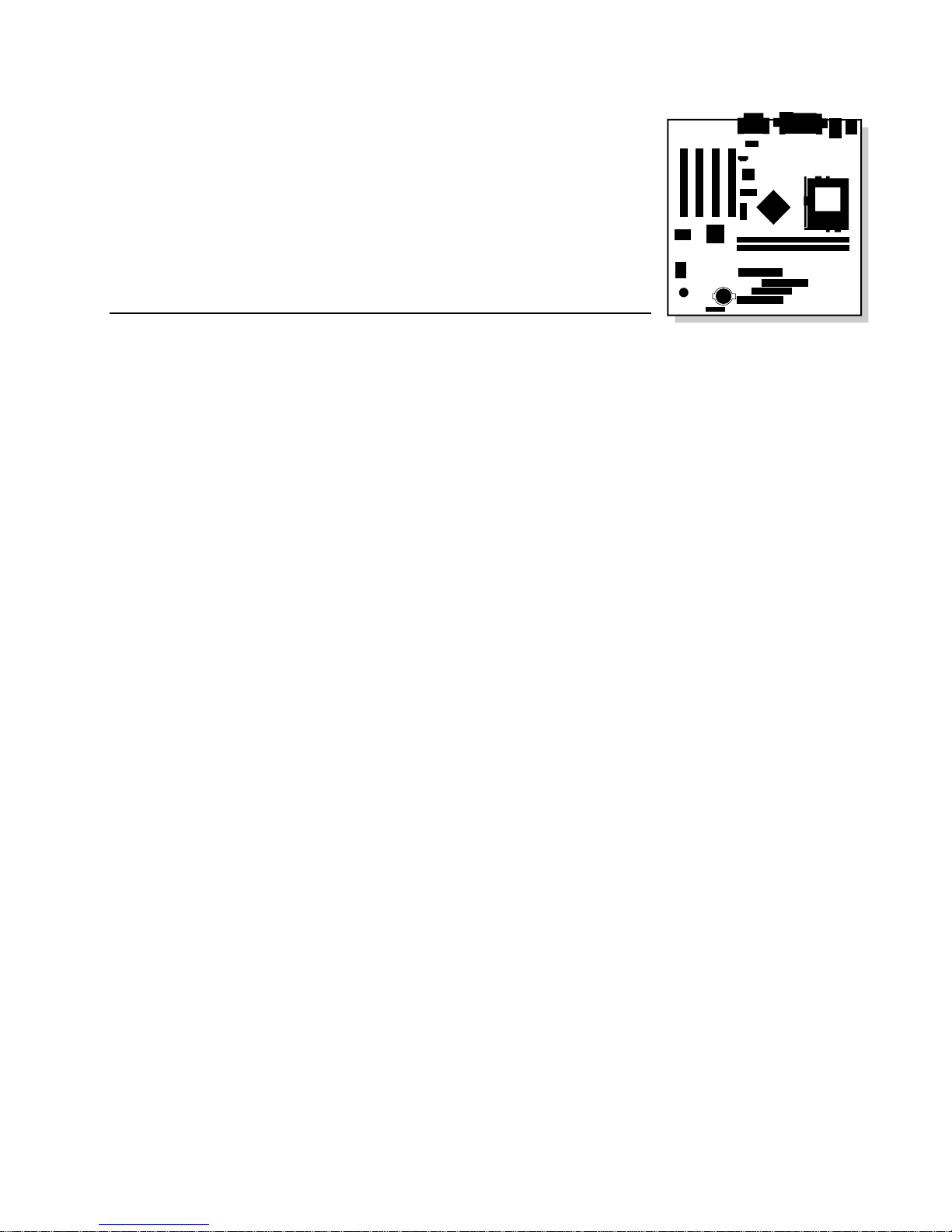
®
Intel
Desktop Board CA810E
Product Guide
Order Number: A01813-001
Page 2
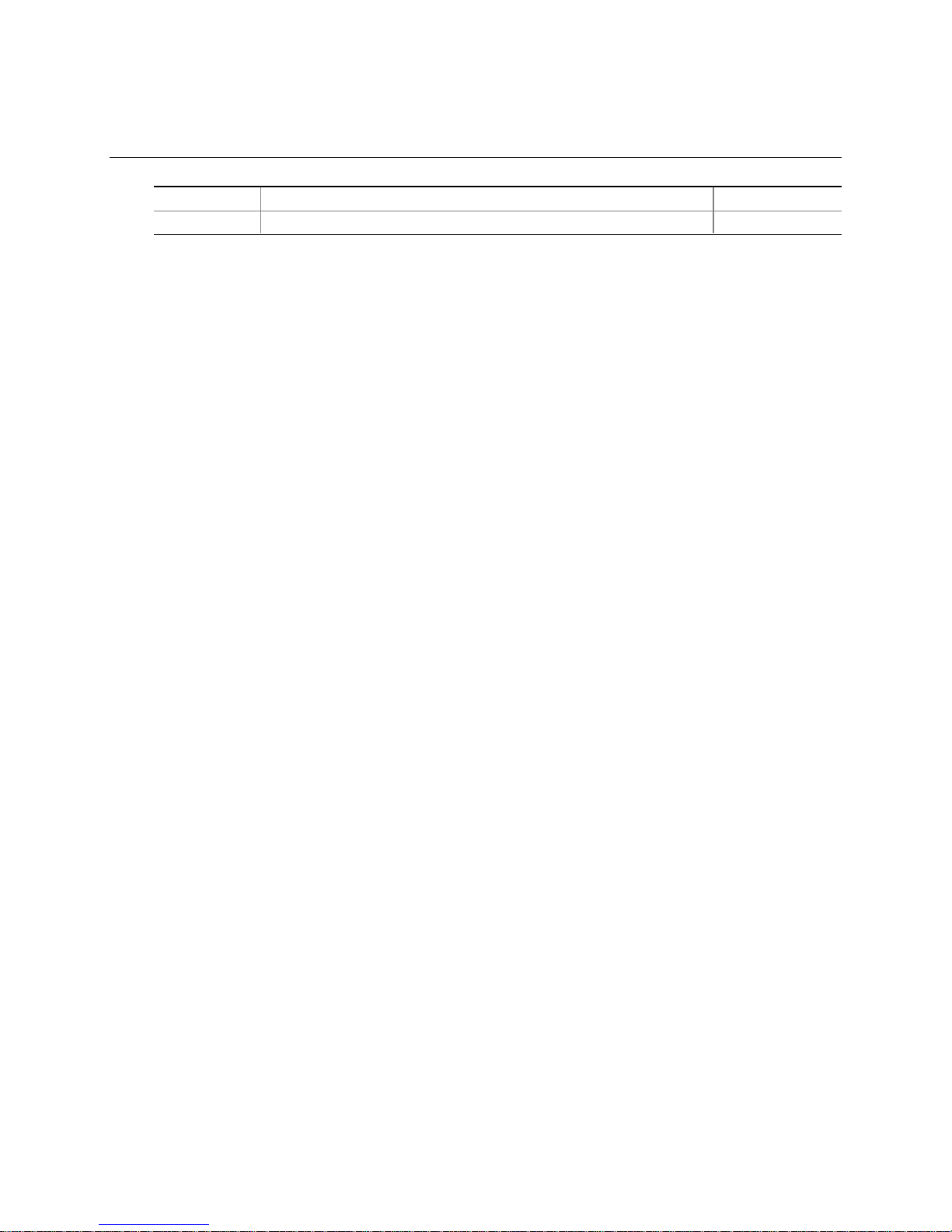
Revision History
Revision Revision History Date
-001 Initial release October 1999
If an FCC declaration of conformity marking is present on the board, the following stat em ent applies:
FCC Declaration of Conformity
This device complies wi th Part 15 of the FCC Rules. Operation i s subject to the foll owi ng t wo conditions: (1) this dev i ce
may not cause harmful interference, and (2) this devic e must accept any interference received, including i nterference that
may cause undesired operation.
For questions related to the EM C performance of this product, contact:
Intel Corporation
5200 N.E. Elam Young Parkway
Hillsboro, OR 97124
1-800-628-8686
This equipment has been tested and found to comply with the li m i ts for a Class B digital device, pursuant to Part 15 of the
FCC Rules. These limits are designed to provide reasonable protecti on agai nst harmful interference in a residential
installation. This equi pm ent generates, uses, and can radiate radio frequency energy and, if not i nstalled and used in
accordance with the inst ructions, may cause harmful interference to radio com m unications. However, there i s no guarantee
that interference will not occur in a particular installation. If this equipment does cause harmful interference to radio or
television reception, whi ch can be determined by turning the equipm ent off and on, the user is encouraged t o try to correct
the interference by one or more of t he f ollowing measures:
• Reorient or relocate the receivi ng antenna.
• Increase the separation between t he equi pm ent and the receiver.
• Connect the equipment to an outlet on a circuit other than the one to which the receiver is connected.
• Consult the dealer or an experienced radio/ TV technician for help.
Canadian Department of Communications Compliance Statement:
This digital apparatus does not exceed the Class B limi t s for radio noise emissions from digital apparatus set out i n the
Radio Interference Regulations of the Canadian Department of Communications.
Le présent appareil numerique német pas de bruits radioélectriques dépassant l es limites applicables aux appareils
numériques de la classe B pres crites dans le Réglement sur le broul l age radi oélectrique édicté par le ministére des
Communications du Canada.
Disclaimer
Intel Corporation (Intel) mak es no warranty of any kind with regard t o this material, includi ng, but not limited to, t he i m pl i ed
warranties of merchantability and fit ness for a particular purpose. Intel as sumes no responsibility for any errors that may
appear in this document. Intel makes no commitment to update nor to keep current the information contained in this
document. No part of this document may be copied or reproduced in any form or by any means without prior written
consent of Intel.
®
An Intel
installation, it accurately stores, di splays, processes , provides, and/or receives date data from, into, and between the
twentieth and twenty-firs t centuries, including l eap year calculations, prov i ded t hat all other technology used in combination
with said product properly ex changes date data with it.
†
Copyright 1999, Intel Corporat i on. All Rights Reserved.
product, when used in accordanc e wi t h i ts associated docum ent ation, is "Year 2000 Capable" when, upon
Third-party brands and trademarks are t he property of their respectiv e owners.
Page 3
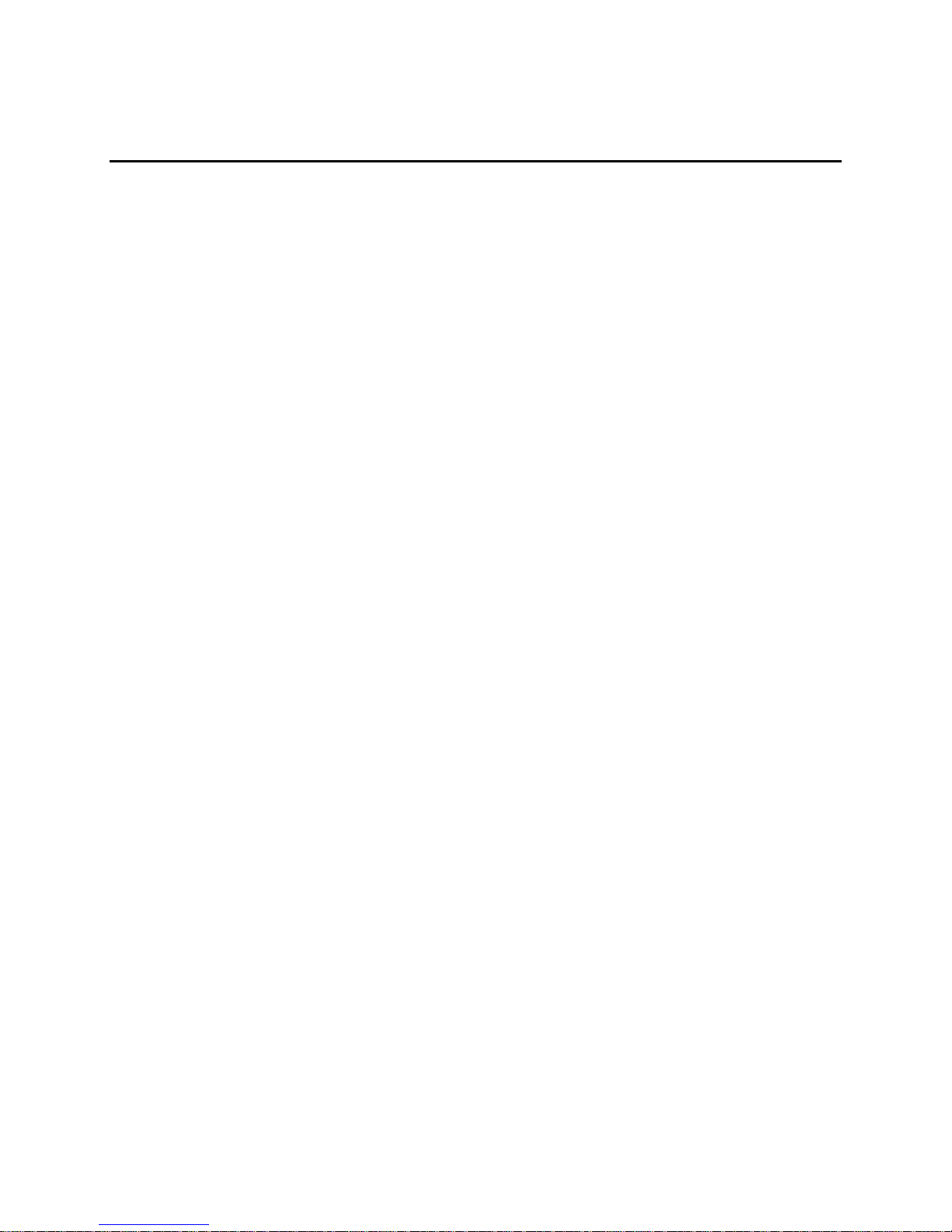
Contents
1 Desktop Board Features
Feature Summary.................................................................................................................7
Components......................................................................................................................... 8
Microprocessor..................................................................................................................... 9
Main Memory .......................................................................................................................9
®
810E Chipset............................................................................................................ 10
Intel
Audio Subsystem ............................................................................................................... 12
Speaker.............................................................................................................................. 13
LAN Subsystem (Optional)................................................................................................. 13
PCI Enhanced IDE Interface .............................................................................................. 14
Input/Output (I/O) Controller............................................................................................... 15
Real-Time Clock.................................................................................................................15
USB Support...................................................................................................................... 16
Expansion Slots.................................................................................................................. 16
Battery................................................................................................................................ 16
BIOS .................................................................................................................................. 16
Power Management Features............................................................................................ 17
®
82810E DC-133 Graphics/Memory Controller Hub (GMCH DC-133).............. 10
Intel
®
82801AA I/O Controller Hub (ICH)................................................................... 11
Intel
®
82802AB Firmware Hub (FWH) ....................................................................... 12
Intel
Creative Sound Blaster AudioPCI 128V Audio Controller.......................................... 12
Crystal Semiconductor CS4297 Stereo Audio Codec................................................ 12
Audio Connectors...................................................................................................... 12
Audio Drivers and Utilities.......................................................................................... 13
82559 LAN Controller ...................................................................................... 13
Intel
LAN Subsystem Software.......................................................................................... 14
RJ-45 LAN Connector LEDs ...................................................................................... 14
PCI Auto Configuration.............................................................................................. 16
IDE Auto Configuration.............................................................................................. 16
Security Passwords................................................................................................... 17
Wake on LAN Technology......................................................................................... 18
Instantly Available Technology.................................................................................. 18
Resume on Ring........................................................................................................ 19
2 Installing and Replacing Desktop Board Components
Before You Begin............................................................................................................... 21
How to Install and Remove the Desktop Board .................................................................. 22
How to Install a Desktop Board Support Standoff............................................................... 23
How to Install the Processor............................................................................................... 24
How to Remove the Processor........................................................................................... 27
How to Install Memory........................................................................................................ 27
How to Remove Memory.................................................................................................... 29
How to Replace the Battery................................................................................................ 29
How to Connect IDE Drives................................................................................................ 31
iii
Page 4
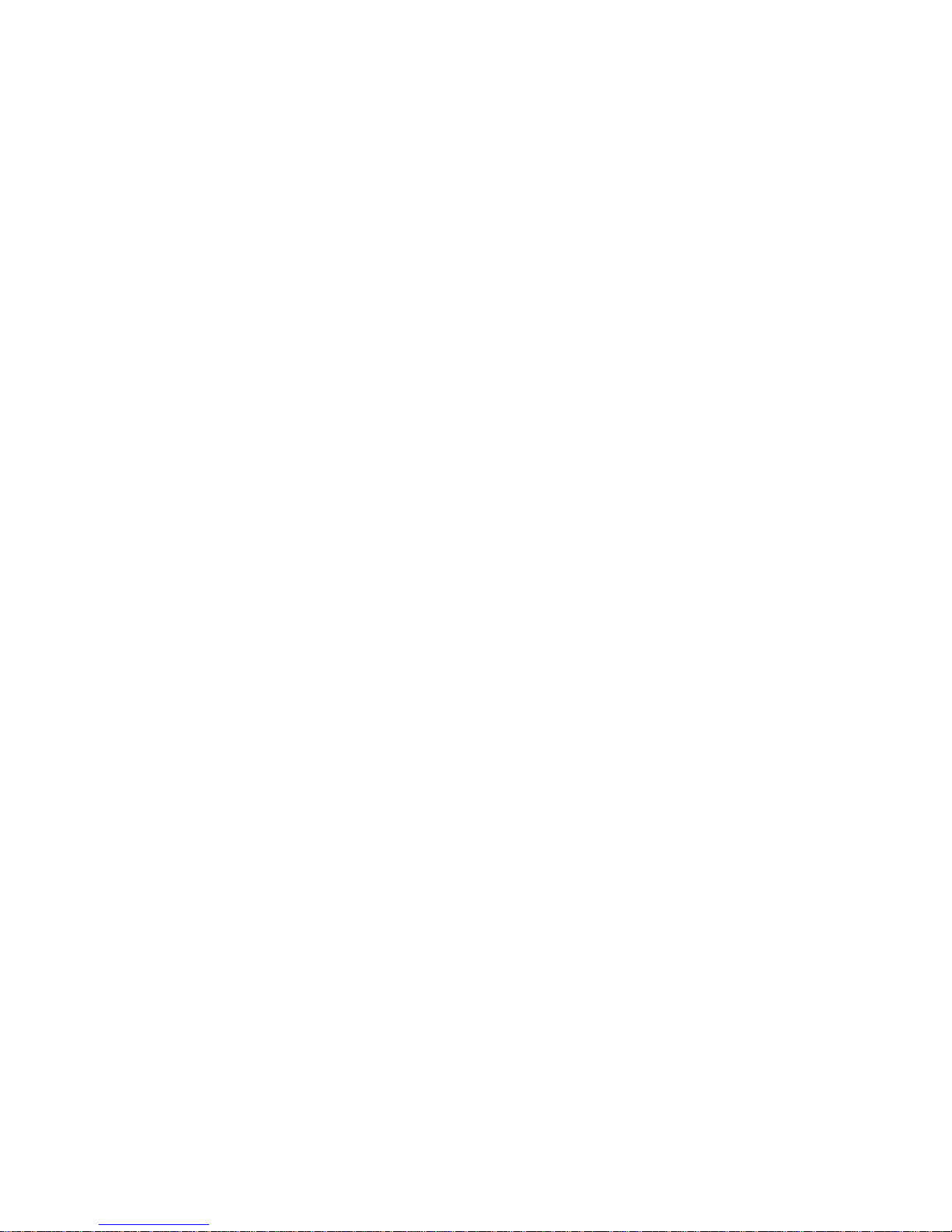
Intel Desktop Board CA810E Product Guide
How to Clear the Passwords.............................................................................................. 32
How to Set the BIOS Setup Configuration Jumper............................................................. 33
3 Upgrading the BIOS
Preparing for the Upgrade.................................................................................................. 35
Obtain the BIOS Upgrade File................................................................................... 35
Record the Current BIOS Settings............................................................................. 36
Create a Bootable Diskette........................................................................................ 36
Create the BIOS Upgrade Diskette............................................................................ 37
Upgrading the BIOS........................................................................................................... 37
Recovering the BIOS.......................................................................................................... 38
4 Using the Setup Program
Maintenance Menu............................................................................................................. 40
Extended Configuration Menu............................................................................................ 40
Main Menu......................................................................................................................... 41
Advanced Menu................................................................................................................. 42
PCI Configuration Submenu...................................................................................... 42
Boot Configuration Submenu ..................................................................................... 43
Peripheral Configuration Submenu............................................................................ 43
IDE Configuration...............................................................................................................45
IDE Configuration Submenus .................................................................................... 46
Diskette Configuration Submenu............................................................................... 47
Event Log Configuration Submenu............................................................................ 47
Video Configuration Submenu................................................................................... 47
Security Menu.................................................................................................................... 48
Power Menu....................................................................................................................... 49
Boot Menu.......................................................................................................................... 50
Exit Menu........................................................................................................................... 52
5 Technical Reference
Desktop Board Connectors ................................................................................................ 53
Back Panel Connectors............................................................................................. 54
Midboard Connectors................................................................................................ 55
Front Panel Connectors............................................................................................. 56
Desktop Board Resources.................................................................................................. 57
Memory Map ............................................................................................................. 57
DMA Channels.......................................................................................................... 57
I/O Map ..................................................................................................................... 58
Interrupts................................................................................................................... 60
A Error Messages
BIOS Beep Codes.............................................................................................................. 61
BIOS Error Messages ........................................................................................................ 61
iv
Page 5
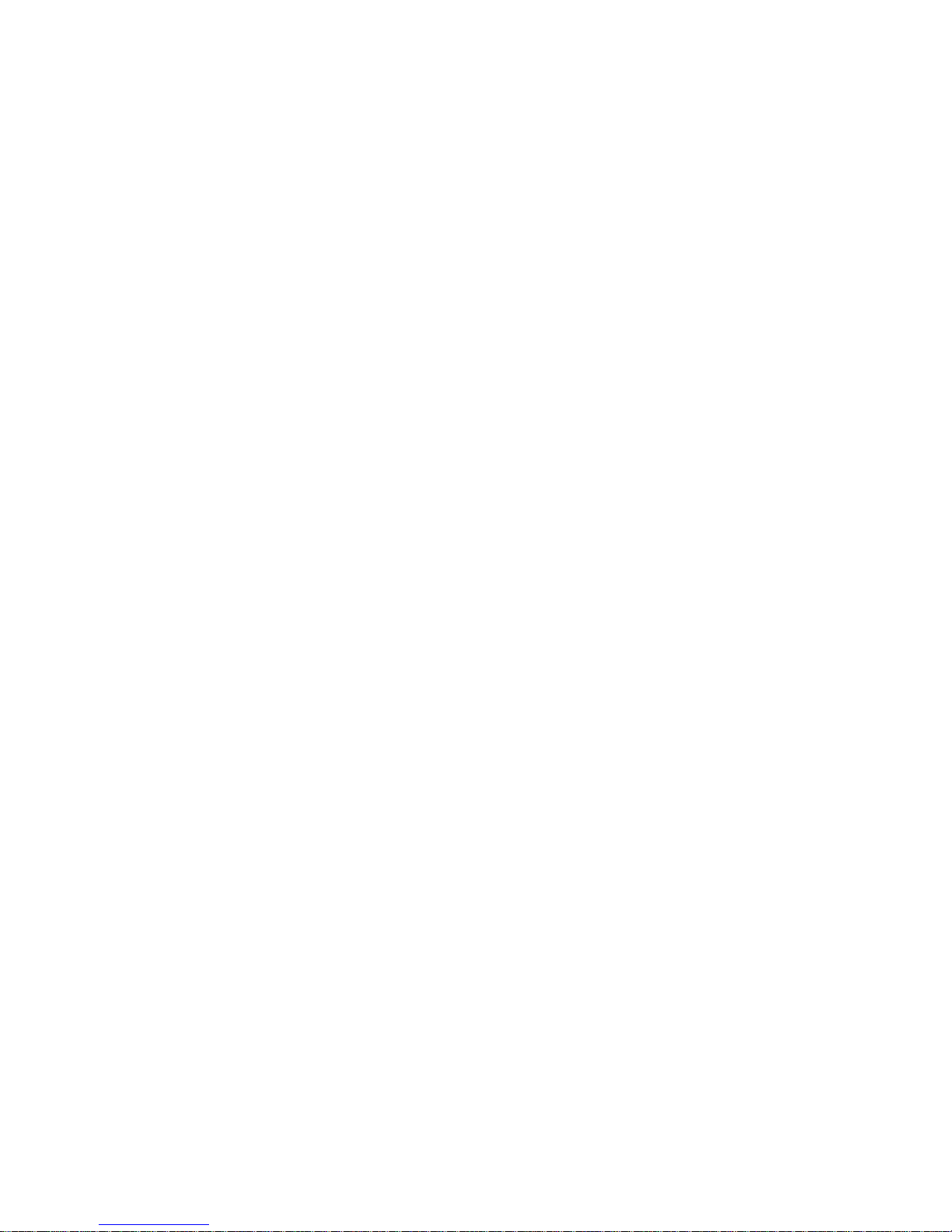
B Regulatory and Integration Information
Regulatory Compliance...................................................................................................... 63
Product Certification Markings............................................................................................ 64
Installation Precautions...................................................................................................... 64
Installation Instructions.......................................................................................................65
Ensure Electromagnetic Compatibility (EMC)............................................................ 65
Ensure Chassis and Accessory Module Certifications............................................... 65
Prevent Power Supply Overload................................................................................ 66
Place Battery Marking on the Computer.................................................................... 66
Use Only for Intended Applications............................................................................ 66
Figures
1. Desktop Board Components.......................................................................................... 8
2. Location of the Standby Power Indicator LED.............................................................. 18
3. Locations of the Mounting Screw Holes....................................................................... 22
4. Installing an Additional Desktop Board Support Standoff............................................. 23
5. Raising the Socket Handle........................................................................................... 24
6. Inserting the Processor into the Socket........................................................................ 24
7. Closing the Handle....................................................................................................... 25
8. Attaching the Heatsink to the Processor...................................................................... 25
9. Attaching the Fan Heatsink Clip................................................................................... 26
10. Connecting the Processor Fan Cable to the Processor Fan Connector....................... 26
11. Installing a DIMM......................................................................................................... 28
12. Removing the Battery .................................................................................................. 30
13. Connecting the IDE Cable............................................................................................ 31
14. Location of the Jumper Block....................................................................................... 33
15. Connector Groups........................................................................................................ 53
16. Back Panel Connectors and Indicators........................................................................ 54
17. Midboard Connectors................................................................................................... 55
18. Front Panel Connectors............................................................................................... 56
Contents
Tables
1. Processors Supported by the Desktop Board ................................................................ 9
2. Intel 82810E DC-133 GMCH Refresh Rates................................................................ 11
3. RJ-45 LAN Connector LEDs........................................................................................ 14
4. Jumper Settings for BIOS Setup Program Modes........................................................ 33
5. BIOS Setup Program Menu Bar................................................................................... 39
6. Maintenance Menu ...................................................................................................... 40
7. Extended Configuration Menu...................................................................................... 40
8. Main Menu................................................................................................................... 41
9. Advanced Menu........................................................................................................... 42
10. PCI Configuration Submenu ........................................................................................ 42
11. Boot Configuration Submenu....................................................................................... 43
12. Peripheral Configuration Submenu.............................................................................. 43
13. IDE Device Configuration............................................................................................. 45
14. IDE Configuration Submenus....................................................................................... 46
15. Diskette Configurations Submenu................................................................................ 47
16. Event Log Configuration Submenu.............................................................................. 47
v
Page 6
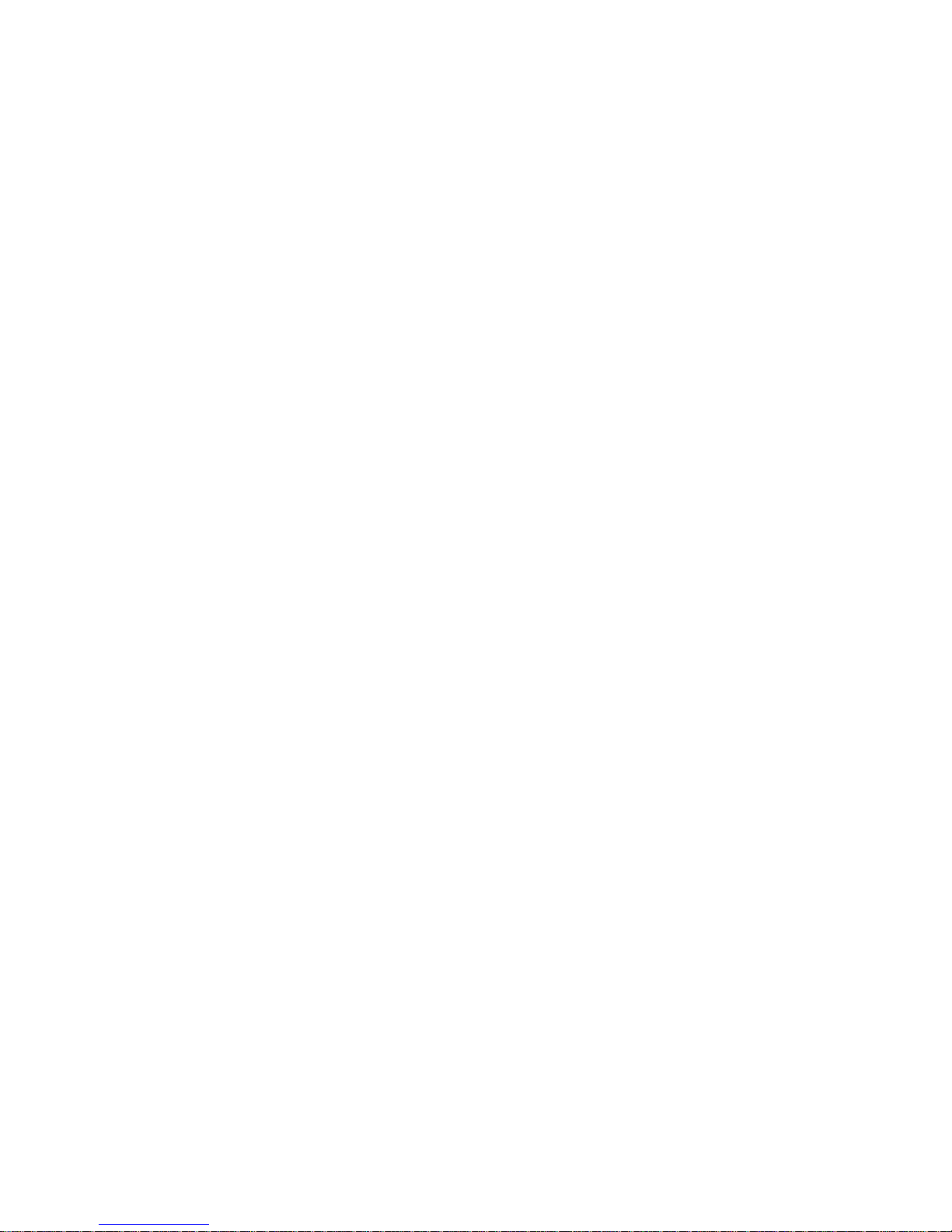
Intel Desktop Board CA810E Product Guide
17. Video Configuration Submenu..................................................................................... 47
18. Security Menu.............................................................................................................. 48
19. Power Menu................................................................................................................. 49
20. Boot Menu................................................................................................................... 50
21. Exit Menu..................................................................................................................... 52
22. System Memory Map ................................................................................................... 57
23. DMA Channels............................................................................................................. 57
24. I/O Map........................................................................................................................ 58
25. Interrupts ..................................................................................................................... 60
26. Beep Codes................................................................................................................. 6 1
27. BIOS Error Messages.................................................................................................. 61
28. Safety Regulations....................................................................................................... 63
29. EMC Regulations......................................................................................................... 63
vi
Page 7

1 Desktop Board Features
Feature Summary
Form Factor
Processor
Chipset
Memory
I/O Control
Peripheral Interfaces
Audio
Video
Expansion capabilities
Power Management
BIOS
Other features
MicroATX (9.6 inches by 9.6 inches)
®
Support for an Intel
Flip Chip Plastic Pin Grid Array (FCPGA) package or a Plastic Pin Grid Array
(PPGA) package
®
The Intel
• Intel
• Intel
• Intel
• Two 168-pin dual inline memory module (DIMM) sockets
• Support for up to 512 MB of 100-MHz, non-ECC, unbuffered synchronous
810E chipset consisting of:
®
82810E DC-133 Graphics/Memory Controller Hub (GMCH DC-133)
®
82801AA I/O Controller Hub (ICH)
®
82802AB 4 Mbit Firmware Hub (FWH)
DRAM (SDRAM)
Pentium® III or an Intel® Celeron™ processor in a 370-pin
16 MB to 256 MB using 16 MB/64 Mbit technology
512 MB using 128 Mbit technology
• Support for DIMMS with Serial Presence Detect (SPD) data structure and for
non-SPD DIMMs
SMSC LPC47M102 super I/O controller
• Two Universal Serial Bus (USB) ports
• Two serial ports (header only for second serial port)
• One parallel port
• Support for:
Four IDE drives; support for Ultra ATA/66 transfer protocol
One diskette drive
PS/2 keyboard
PS/2 mouse
• Creative Sound Blaster
• Crystal Semiconductor CS4297 AC ’97 stereo audio codec
Intel 82810E DC-133 Graphics/Memory Controller Hub with 4 MB of display
cache
Four PCI slots
• Supports Advanced Power Management (APM)
• Supports Advanced Configuration and Power Management Interface (ACPI)
including Suspend to RAM (STR)
• Intel/AMI BIOS
• Intel 82802AB Firmware Hub (FWH) 4 Mbit flash memory
• Speaker
• Hardware monitor (optional)
®
• Intel
82559 PCI LAN controller with RJ-45 LAN connector (optional)
†
AudioPCI 128V audio controller
NOTE
✏
For information about Intel® desktop boards, including technical product specifications, BIOS
upgrades, and device drivers, go to the Intel World Wide Web site at:
http://support.intel.com/support/motherboards/desktop
7
Page 8
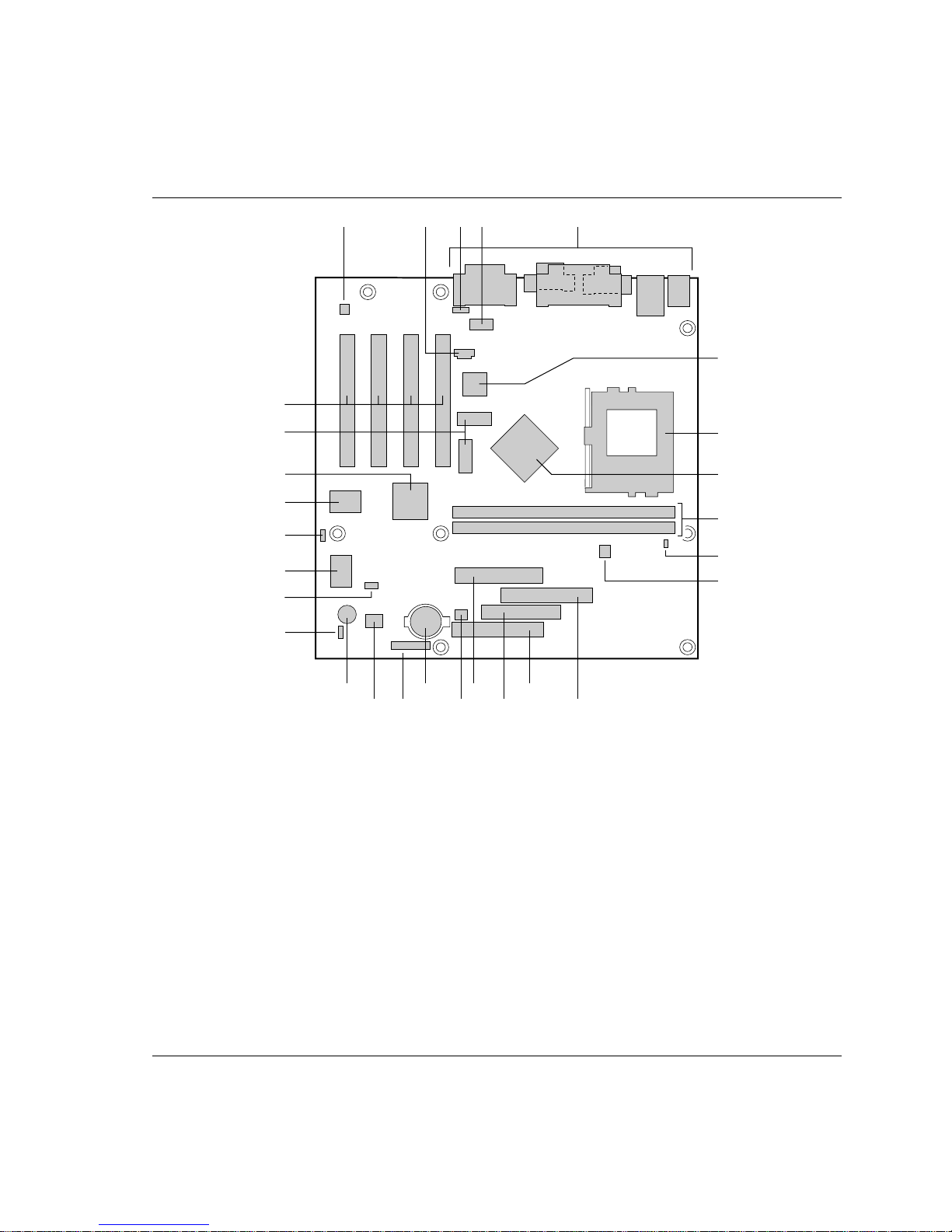
Intel Desktop Board CA810E Product Guide
Components
Figure 1 shows the major components on the desktop board.
A
BB
C
DB
E
F
AA
Z
G
H
Y
I
X
J
W
K
V
U
T
Q
R
A Crystal Semiconductor CS4297 audio codec O Power supply connector
B ATAPI-style CD-ROM connector P Chassis fan connector
C Legacy CD-ROM connector Q Battery
D Serial port B header R Front panel connector
E Back panel connectors S Intel 82802AB Firmware Hub (FWH)
F Intel 82559 LAN controller (optional) T Speaker
G PGA370 (370-pin) processor socket U Alternate 1x3 front panel power LED connector
H Intel 82810E DC-133 Graphics/Memory
Controller Hub (GMCH DC-133)
I DIMM sockets W SMSC LPC47M102 super I/O controller
J Hardware monitor (optional) X BIOS configuration jumper block
K Processor fan connector Y
L Secondary IDE connector Z Intel 82801AA I/O Controller Hub (ICH)
M Primary IDE connector AA Display cache
N Diskette drive connector BB PCI slots
O M
P
V Wake on LAN
Creative Sound Blaster AudioPCI 128V audio
controller
LNS
OM08914
†
technology connector (optional)
8
Figure 1. Desktop Board Components
Page 9
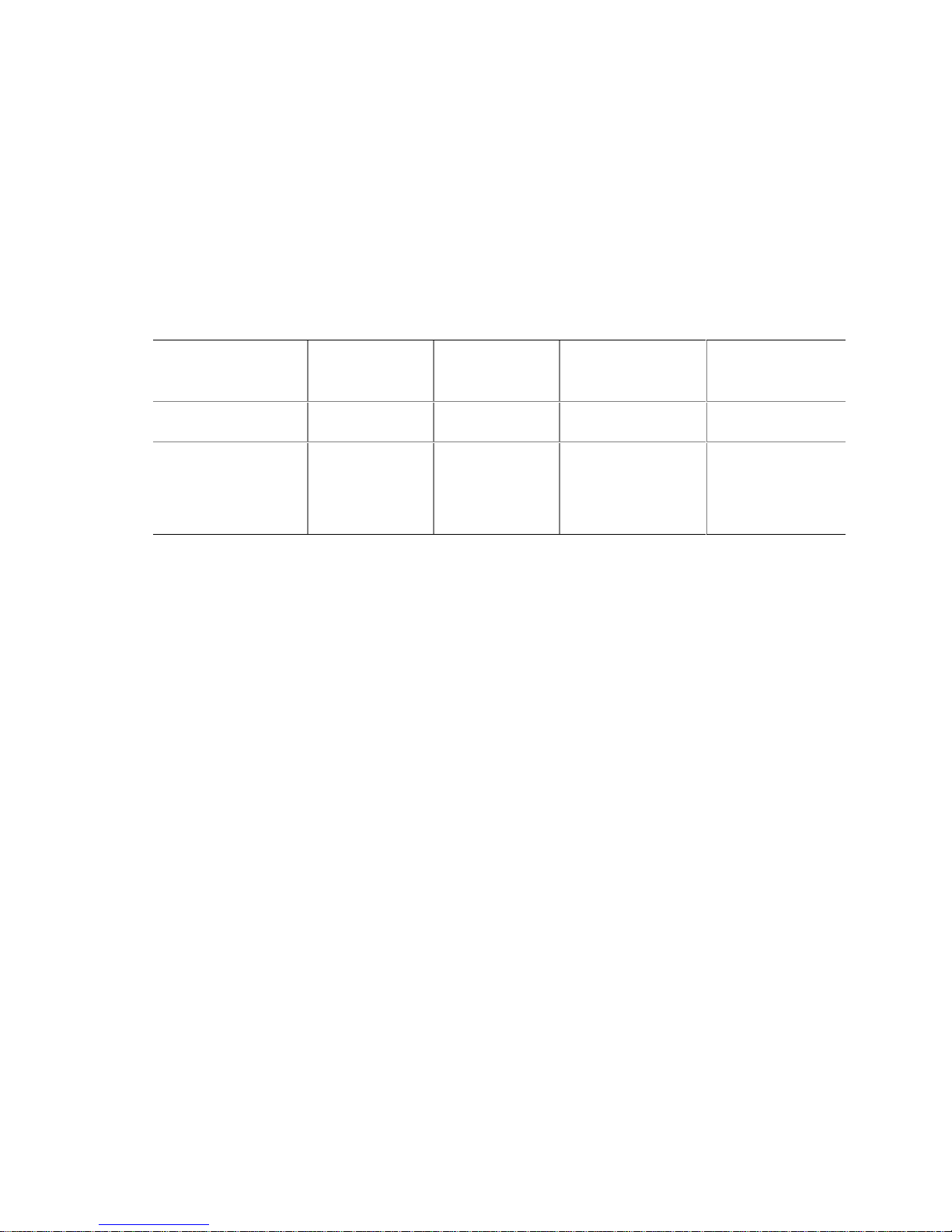
Desktop Board Features
NOTE
✏
Components labeled optional do not come on all versions of this desktop boards.
Microprocessor
The Intel® Desktop Board CA810E supports the following 370-pin processors in a FCPGA or
PPGA package.
Table 1. Processors Supported by the Desktop Board
Processor
Processor Type
Intel Pentium III
processor
Intel Celeron
processor
Frequency
(in MHz)
550
500
500
466
433
400
366
L2 Cache Size
(in KB)
512
512
128
128
128
128
128
Host Bus
Frequency (in MHz)
100
100
66
66
66
66
66
Memory Frequency
(in MHz)
100
100
100
100
100
100
100
For the latest information on processors supported by this desktop board, refer to the CA810E link
on the Intel Web site at:
http://support.intel.com/support/motherboards/desktop
For instructions on installing or upgrading the processor, see Chapter 2.
Main Memory
The desktop board has two sockets for installing DIMMs. Minimum memory size is 32 MB;
maximum memory size is 512 MB. Since some of the system memory is dedicated to video,
install at least 64 MB of memory for optimal video performance or if using the Windows NT
operating system. All supported onboard memory is cacheable. See Chapter 2 for types of
memory supported and installation instructions.
†
4.0
9
Page 10
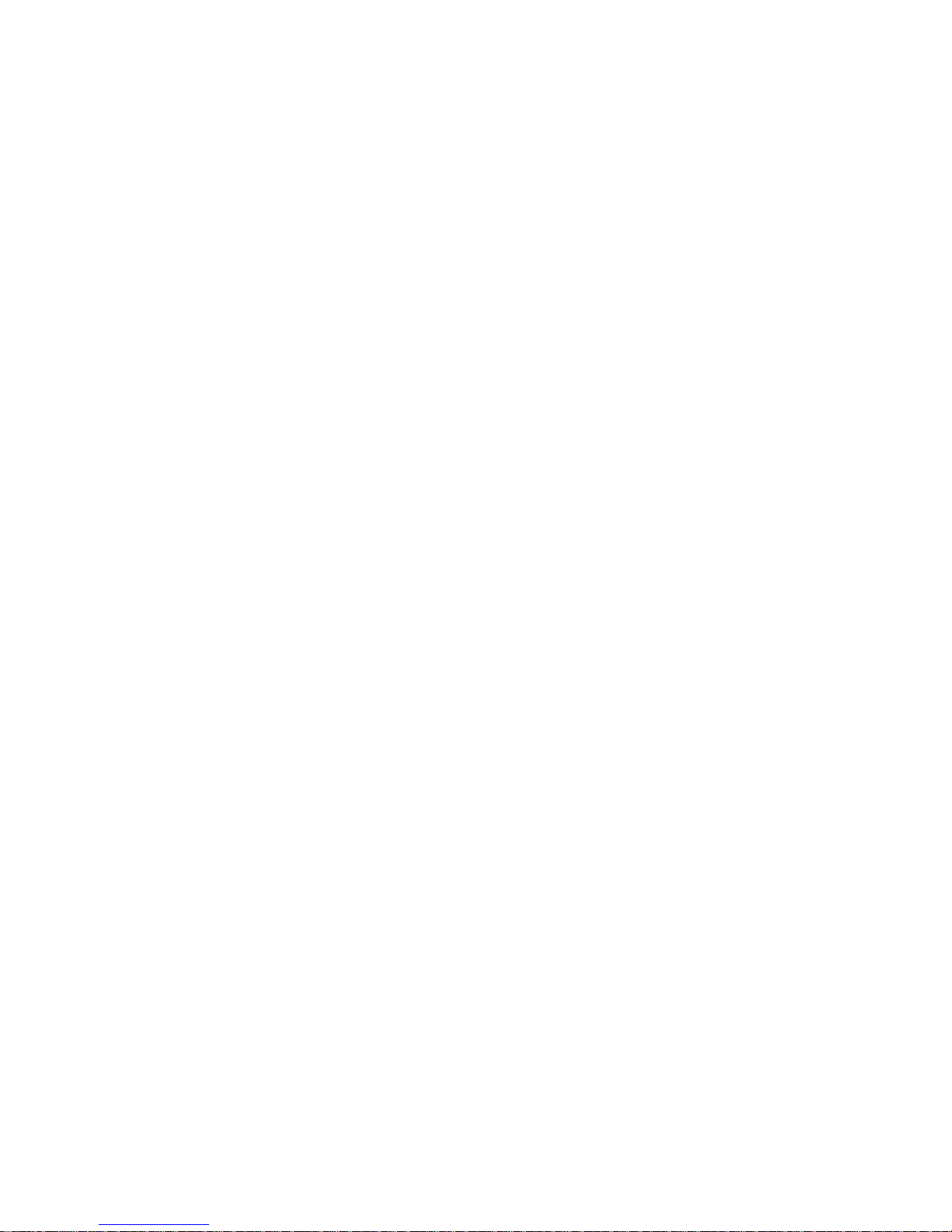
Intel Desktop Board CA810E Product Guide
Intel® 810E Chipset
The Intel 810E chipset consists of the following devices:
• Intel 82810E DC-133 Graphics/Memory Controller Hub (GMCH DC-133)
• Intel 82801AA I/O Controller Hub (ICH)
• Intel 82802AB Firmware Hub (FWH)
Intel® 82810E DC-133 Graphics/Memory Controller Hub
(GMCH DC-133)
The GMCH DC-133 has these features:
• Integrated graphics controller
3-D Hyper Pipelined architecture
Full 2-D hardware acceleration
Motion video acceleration
• 3-D graphics visual and texturing enhancements
• Support for 4 MB of 133-MHz SDRAM display cache
• Integrated 24-bit 230 MHz RAMDAC
• DDC2B compliance
• Hardware motion compensation for software MPEG2 decode
• Integrated graphics memory controller
Visit Intel’s World Wide Web site for information about graphics drivers:
http://support.intel.com/support/motherboards/desktop/
Table 2 lists the refresh rates supported by the desktop board.
10
Page 11
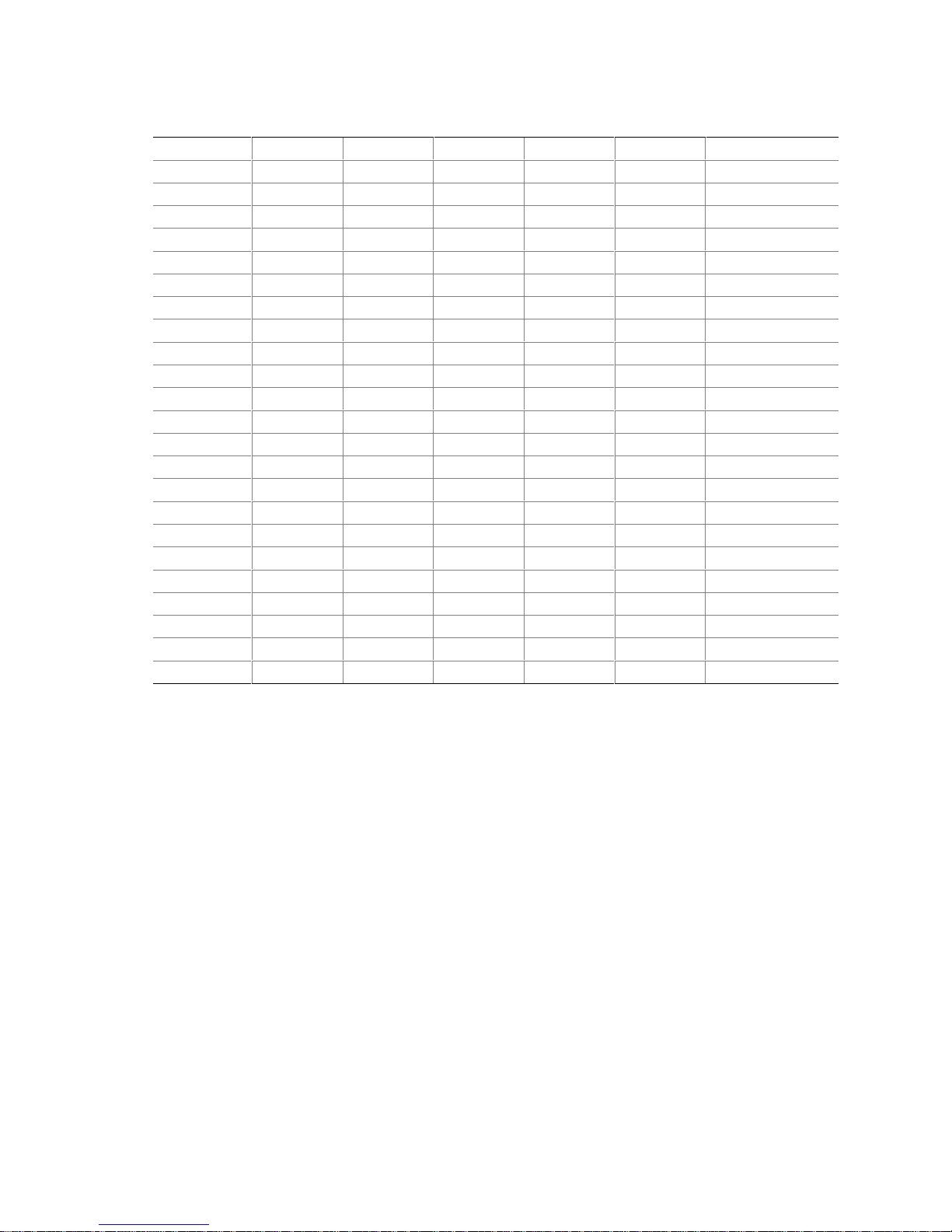
Desktop Board Features
Table 2. Intel 82810E DC-133 GMCH Refresh Rates
Resolution Colors 60 Hz 70 Hz 72 Hz 75 Hz 85 Hz
640x480 16 x xxxx
256xxxxx
64 Kxxxxx
16 Mxxxxx
720x480 256 x x
64 K x x
16 M x x
720x576 256 x x x
64 K x x x
16 M x x x
800x600 256 x xxxx
64 Kxxxxx
16 Mxxxxx
1024x768 256 x xxxx
64 Kxxxxx
16 Mxxxxx
1152x864 256 x xxxx
64 Kxxxxx
16 Mxxxxx
1280x1024 256 x xxxx
64 Kxxxxx
16 M x x x x
1600x1200 256 x xxxx
Intel® 82801AA I/O Controller Hub (ICH)
The ICH has these features:
• Support for the PCI bus
• Support for the Low Pin Count (LPC) interface
• Integrated IDE controller
• Support for USB
• General purpose I/O
• Power management logic
• Support for the System Management Bus
• Real-Time Clock
11
Page 12
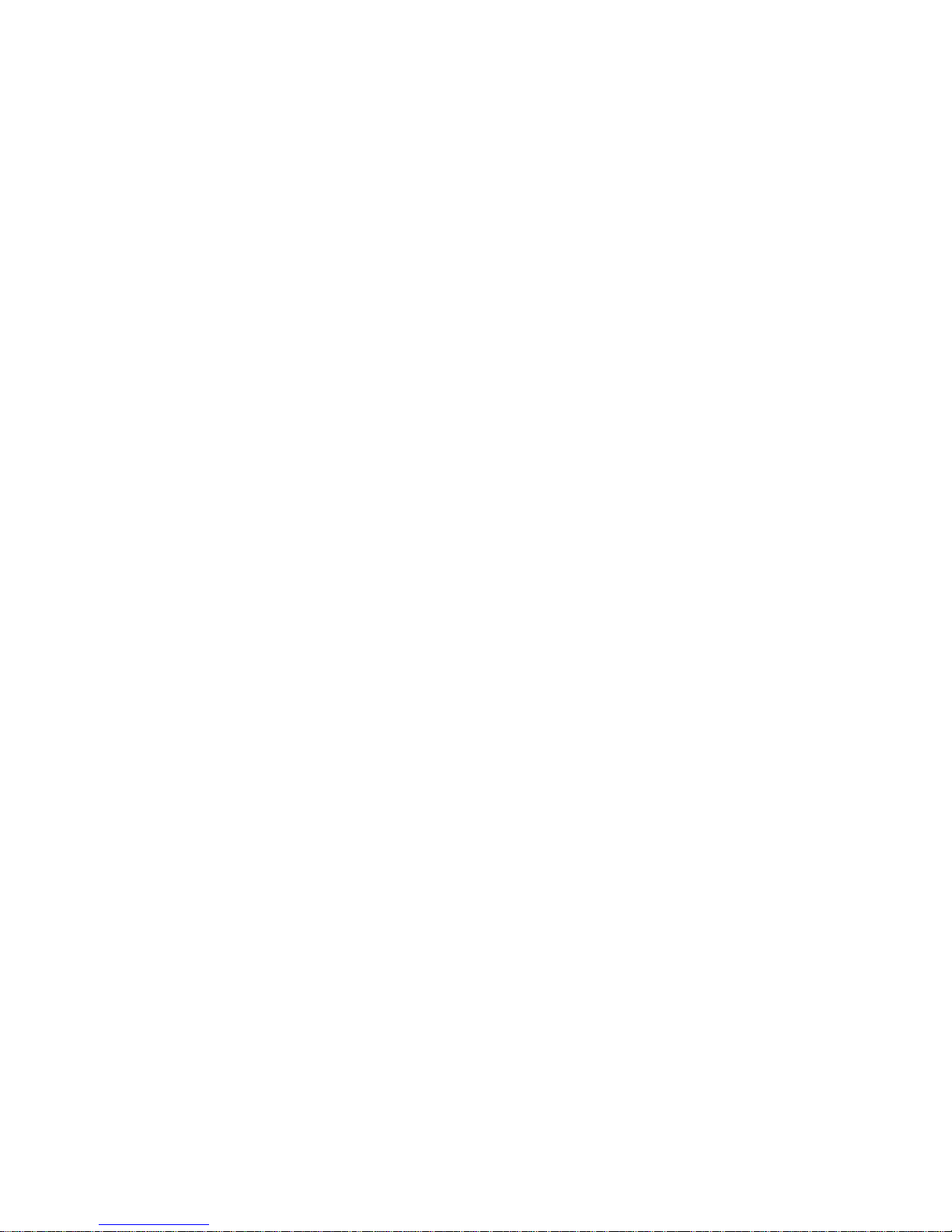
Intel Desktop Board CA810E Product Guide
Intel® 82802AB Firmware Hub (FWH)
The FWH has these features:
• System BIOS
®
• Nonvolatile memory core based on Intel
• System security and manageability logic that enables protection for storing and updating of
platform information
• Random Number Generator (RNG) for use in security applications
flash technology
Audio Subsystem
The audio subsystem consists of these devices:
• Creative Sound Blaster AudioPCI 128V digital controller
• Crystal Semiconductor CS4297 AC ’97 stereo audio codec
• Back panel and onboard audio connectors
Creative Sound Blaster AudioPCI 128V Audio Controller
The Creative Sound Blaster AudioPCI 128V audio controller interfaces to the PCI bus as a Plug
and Play device and has these features:
• 100% DOS legacy compatible
• Access to main memory through the PCI bus for wavetable synthesis support – does not
require a separate wavetable ROM device
• PC 98 and PC 99 compliance
Crystal Semiconductor CS4297 Stereo Audio Codec
The Crystal Semiconductor CS4297 stereo audio codec features:
• High performance 18-bit stereo full-duplex audio codec with up to 48 KHz sampling rate
• Connects to the Sound Blaster AudioPCI 128V using a digital interface
Audio Connectors
The audio connectors include the following:
• ATAPI-style CD-ROM connector
• Legacy-style 2 mm CD-ROM connector
• Back panel connectors
Line out
Line in
Mic in
MIDI/Game port
12
Page 13
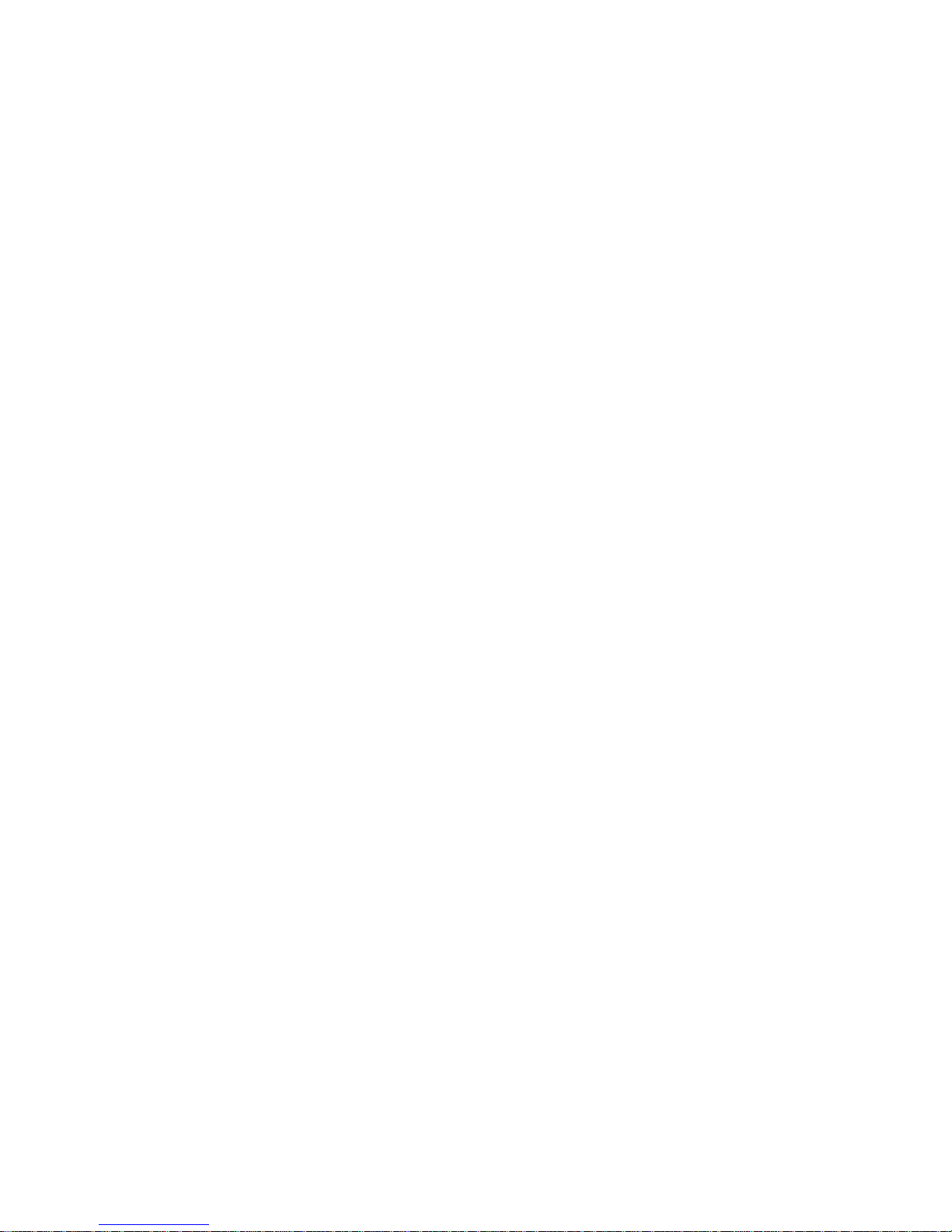
Desktop Board Features
NOTE
✏
The line out connector located on the back panel is designed to power headphones or amplified
speakers only. Poor audio quality may occur if passive (non-amplified) speakers are connected to
this output.
Audio Drivers and Utilities
Audio drivers and utilities are available from Intel’s World Wide Web site at:
http://support.intel.com/support/motherboards/desktop
Speaker
A 47 Ω inductive speaker is mounted on the desktop board. The speaker provides audible error
code (beep code) information during the Power-On Self-Test (POST).
LAN Subsystem (Optional)
The Intel 82559 Fast Ethernet Wired for Management (WfM) PCI LAN subsystem provides both
10Base-T and 100Base-TX connectivity. Features include:
• 32-bit, 33-MHz direct bus mastering on the PCI bus
• Shared memory structure in the host memory that copies data directly to/from host memory
• 10Base-T and 100Base-TX capability using a single RJ-45 connector with connection and
activity status LEDs
• IEEE 802.3u Auto-Negotiation for the fastest available connection
• Jumperless configuration; the LAN subsystem is completely software configurable
Intel 82559 LAN Controller
The 82559 PCI LAN controller features include:
• CSMA/CD Protocol Engine
• PCI bus interface
• DMA engine for movement of commands, status, and network data across the PCI bus
• Integrated physical layer interface, including:
Jumperless configuration; the LAN subsystem is completely software configurable
Complete functionality necessary for the 10Base-T and 100Base-TX network interfaces;
when in 10 Mbit/sec mode, the interface drives the cable directly
A complete set of Media Independent Interface (MII) management registers for control
and status reporting
802.3u Auto-Negotiation for automatically establishing the best operating mode when
connected to other 10Base-T or 100Base-TX devices, whether half- or full-duplex capable
13
Page 14
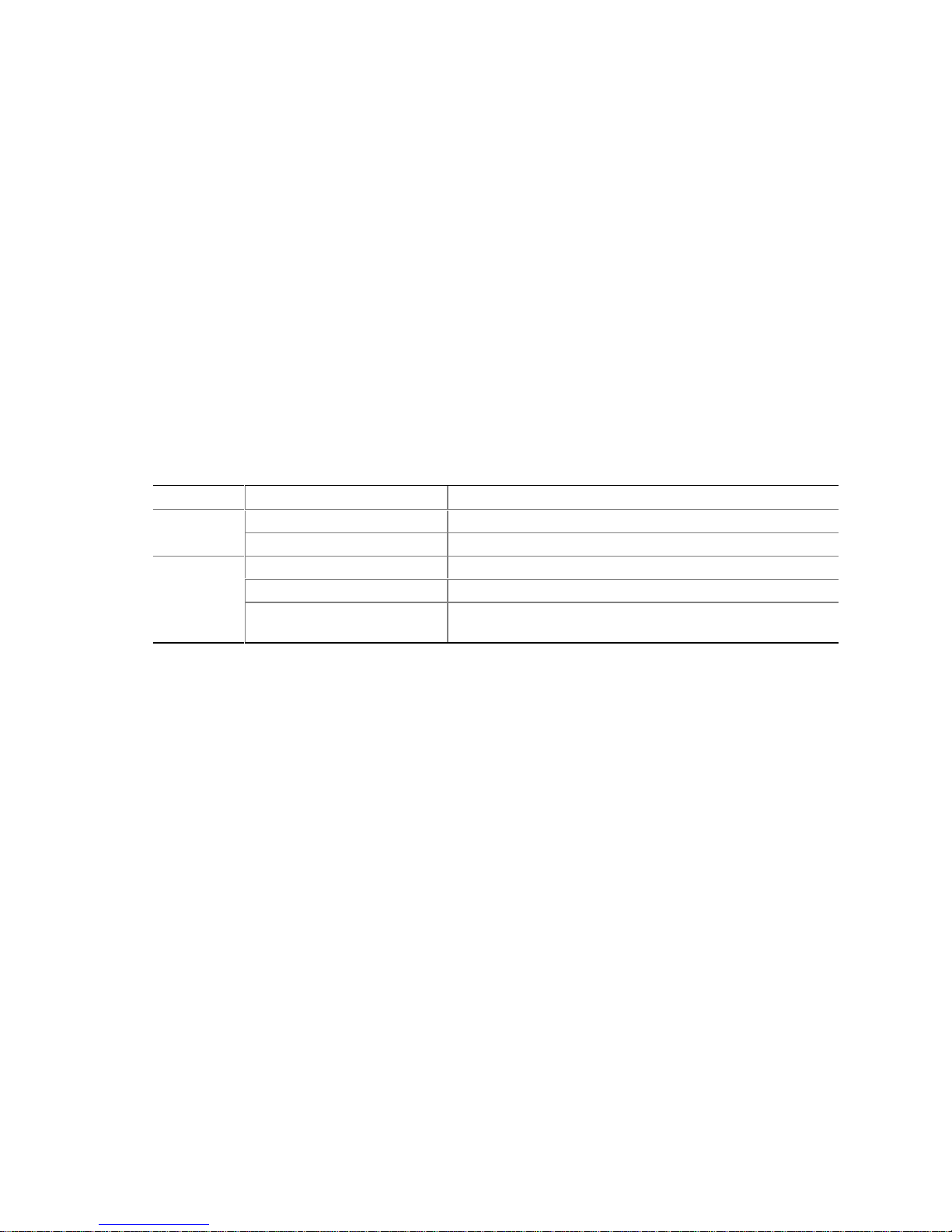
Intel Desktop Board CA810E Product Guide
• Integrated power management features, including:
Support for APM
Support for Wake on LAN technology
Support for ACPI S3 state
LAN Subsystem Software
The Intel 82559 Fast Ethernet WfM PCI LAN software and drivers are available from Intel’s
World Wide Web site at:
http://support.intel.com/support/motherboards/desktop
RJ-45 LAN Connector LEDs
Two LEDs are built into the RJ-45 LAN connector. Table 3 describes the LED states when the
board is powered up and the LAN subsystem is operating.
Table 3. RJ-45 LAN Connector LEDs
LED Color LED State Indicates
Off 10 Mbit/sec speed is selected.Green
On 100 Mbit/sec speed is selected.
Yellow
Off LAN link is not established.
On (steady state) LAN link is established.
On (brighter and pulsing) The computer is communicating with another computer on
the LAN.
PCI Enhanced IDE Interface
The PCI enhanced IDE interface handles the exchange of information between the processor and
†
peripheral devices like hard disks, CD-ROM drives, and Iomega
The interface supports:
• Up to four IDE devices (such as hard drives)
• ATAPI devices (such as CD-ROM drives)
• PIO Mode 3 and PIO Mode 4 devices
• Ultra ATA/33 and Ultra ATA/66
• Logical block addressing (LBA) of hard drives larger than 528 MB and extended cylinder head
sector (ECHS) translation modes
• Support for laser servo (LS-120) drives
Zip† drives inside the computer.
14
Page 15
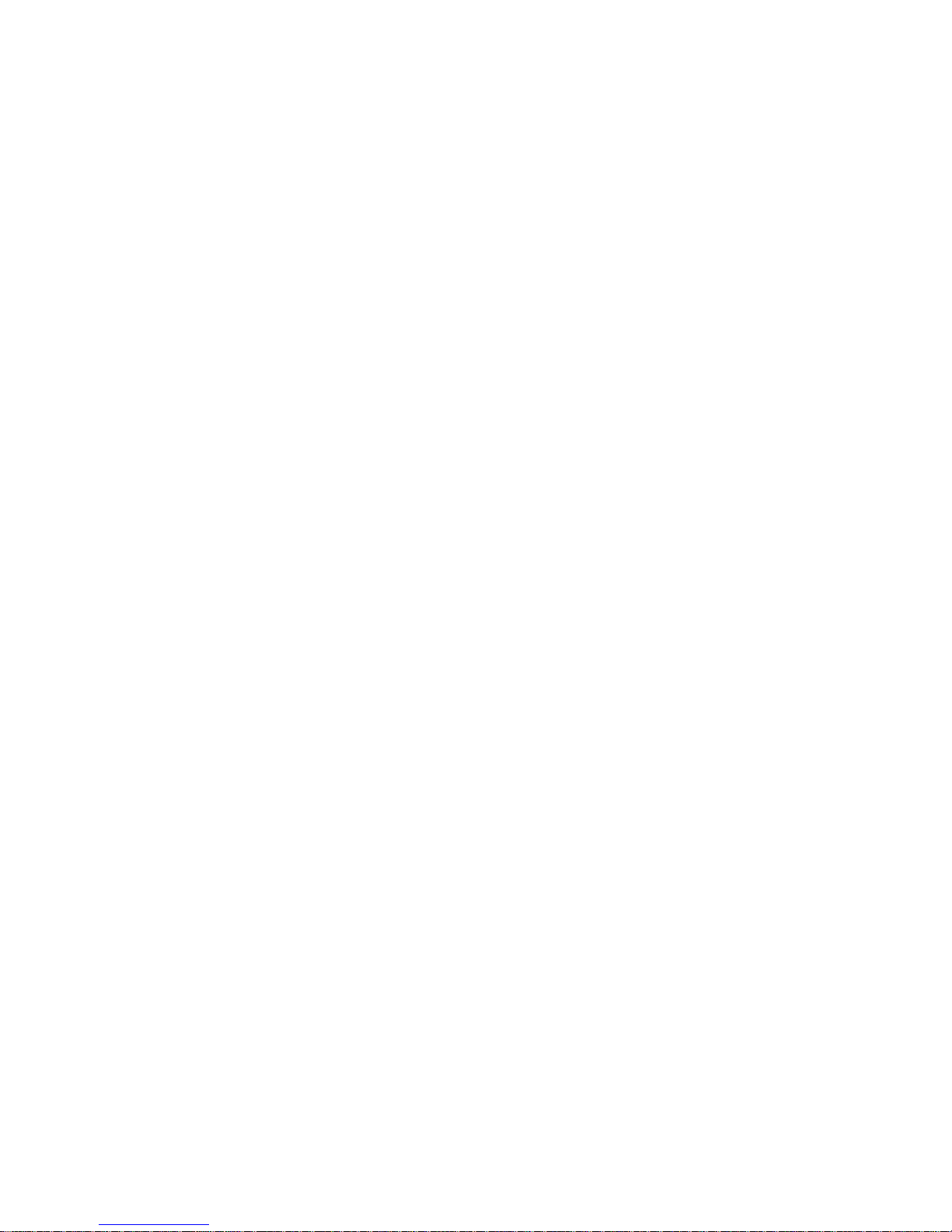
Desktop Board Features
Input/Output (I/O) Controller
The SMSC LPC47M102 super I/O controller handles the exchange of information between the
processor and external devices, such as a mouse, keyboard, or printer that are connected to the
computer. The controller features:
• Low pin count (LPC) interface
• Two serial ports
†
• Infrared port (IrDA
• One parallel port with Extended Capabilities Port (ECP) and Enhanced Parallel Port (EPP)
support
• PS/2–style mouse and keyboard interfaces
• Interface for one 1.2 MB, 1.44 MB, or 2.88 MB diskette drive
• Intelligent power management, including a programmable wake-up event interface
• Dual game port interface
• MPU-401 MIDI support
• Fan control:
Two fan speed control outputs
Two fan tachometer inputs
The BIOS Setup program provides configuration options for the I/O controller.
1.0 compliant)
Real-Time Clock
The desktop board has a time-of-day clock and 100-year calendar that will roll over to 2000 at the
turn of the century. A battery on the desktop board keeps the clock current when the computer is
turned off.
NOTE
✏
The recommended method of accessing the date in systems with Intel desktop boards is indirectly
from the Real-Time Clock (RTC) via the BIOS. The BIOS on Intel desktop boards and baseboards
contains a century checking and maintenance feature that checks the least two significant digits of
the year stored in the RTC during each BIOS request (INT 1Ah) to read the date and, if less than
80 (i.e., 1980 is the first year supported by the PC), updates the century byte to 20. This feature
enables operating systems and applications using the BIOS date/time services to reliably
manipulate the year as a four-digit value.
For more information on proper date access in systems with Intel desktop boards, see the Intel
Web site at:
http://support.intel.com/support/year2000/index.htm
15
Page 16
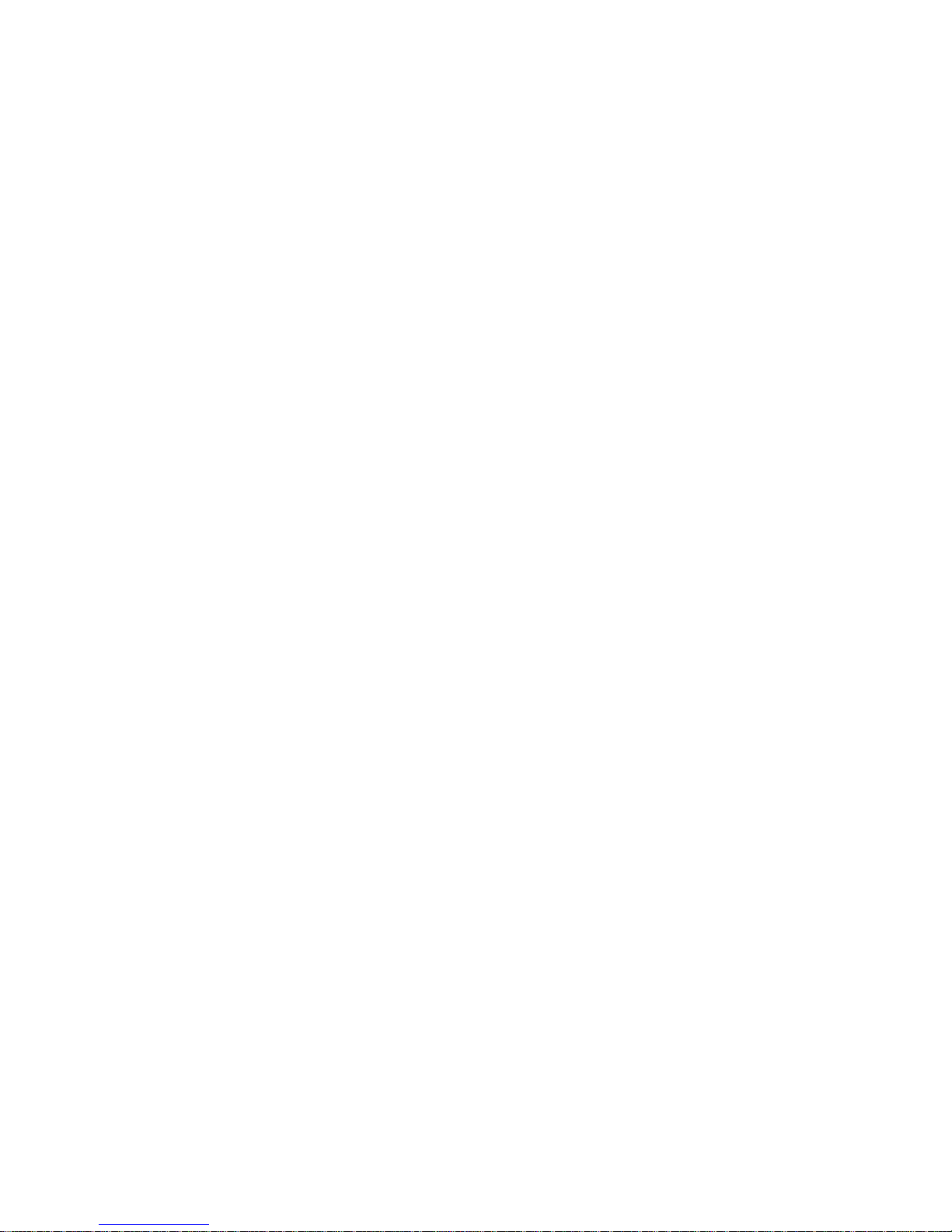
Intel Desktop Board CA810E Product Guide
USB Support
The desktop board has two USB ports. You can connect two USB peripheral devices directly to
the computer without an external hub. To attach more than two devices, connect an external hub
to either of the built-in ports. The desktop board supports the standard universal host controller
interface (UHCI) and uses standard software drivers written to be compatible with UHCI.
NOTE
✏
Computer systems that have an unshielded cable attached to a USB port may not meet FCC
Class B requirements, even if no device or a low-speed USB device is attached to the cable. Use a
shielded cable that meets the requirements for a full-speed USB device.
Expansion Slots
The desktop board has four PCI expansion slots.
Battery
A battery on the desktop board keeps the clock and the values in CMOS RAM current when your
computer is turned off. See Chapter 2 for instructions on how to replace the battery.
BIOS
The BIOS includes the POST, the BIOS Setup program, the PCI and IDE auto-configuration
utilities, and the video BIOS.
To upgrade the BIOS, see Chapter 3.
PCI Auto Configuration
If you install a PCI add-in board in your computer, the PCI auto-configuration utility in the BIOS
automatically detects and configures the resources (IRQs, DMA channels, and I/O space) for that
add-in board. You do not need to run the BIOS Setup program after you install a PCI add-in
board.
IDE Auto Configuration
If you install an IDE device (such as a hard drive) in your computer, the IDE auto-configuration
utility in the BIOS automatically detects and configures the device for your computer. You do not
need to run the BIOS Setup program after installing an IDE device.
16
Page 17
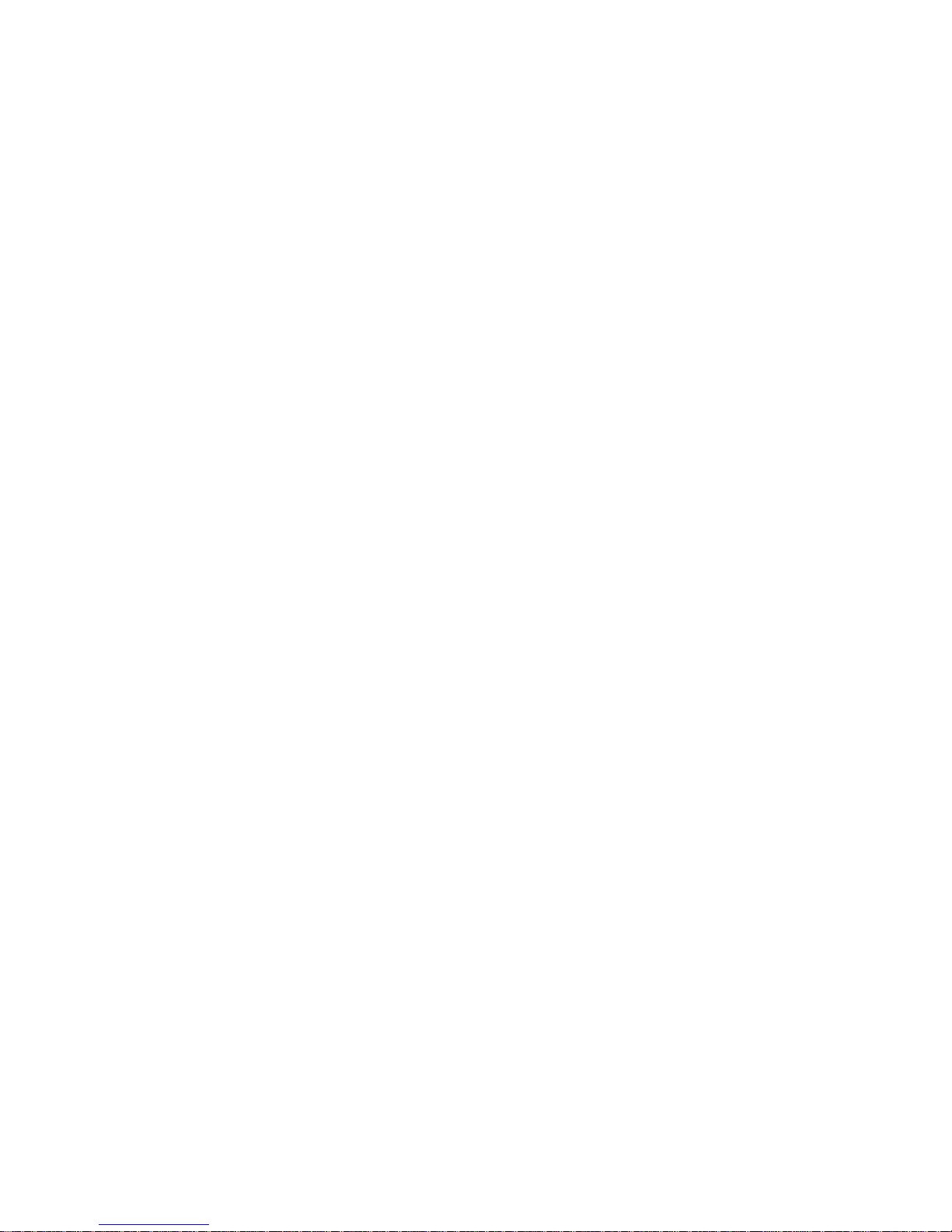
Desktop Board Features
Security Passwords
The BIOS includes security features that restrict whether the BIOS Setup program can be accessed
and who can boot the computer. A supervisor password and a user password can be set for the
Setup and for booting the computer, with the following restrictions:
• The supervisor password gives unrestricted access to view and change all Setup options. If
only the supervisor password is set, pressing <Enter> at the password prompt of Setup gives
the user restricted access to Setup.
• If both the supervisor and user passwords are set, you must enter either the supervisor
password or the user password to access Setup. Setup options are then available for viewing
and changing depending on whether the supervisor or user password was entered.
• Setting a user password restricts who can boot the computer. The password prompt is
displayed before the computer is booted. If only the supervisor password is set, the computer
boots without asking for a password. If both passwords are set, you can enter either password
to boot the computer.
Power Management Features
Power management is implemented at several levels, including:
• Software support:
Advanced Power Management (APM)
Advanced Configuration and Power Interface (ACPI)
• Hardware support:
Wake on LAN technology
Instantly Available technology
Resume on Ring
If the board is used with an ACPI-aware operating system, the BIOS can provide ACPI support.
Otherwise, it defaults to APM support.
17
Page 18
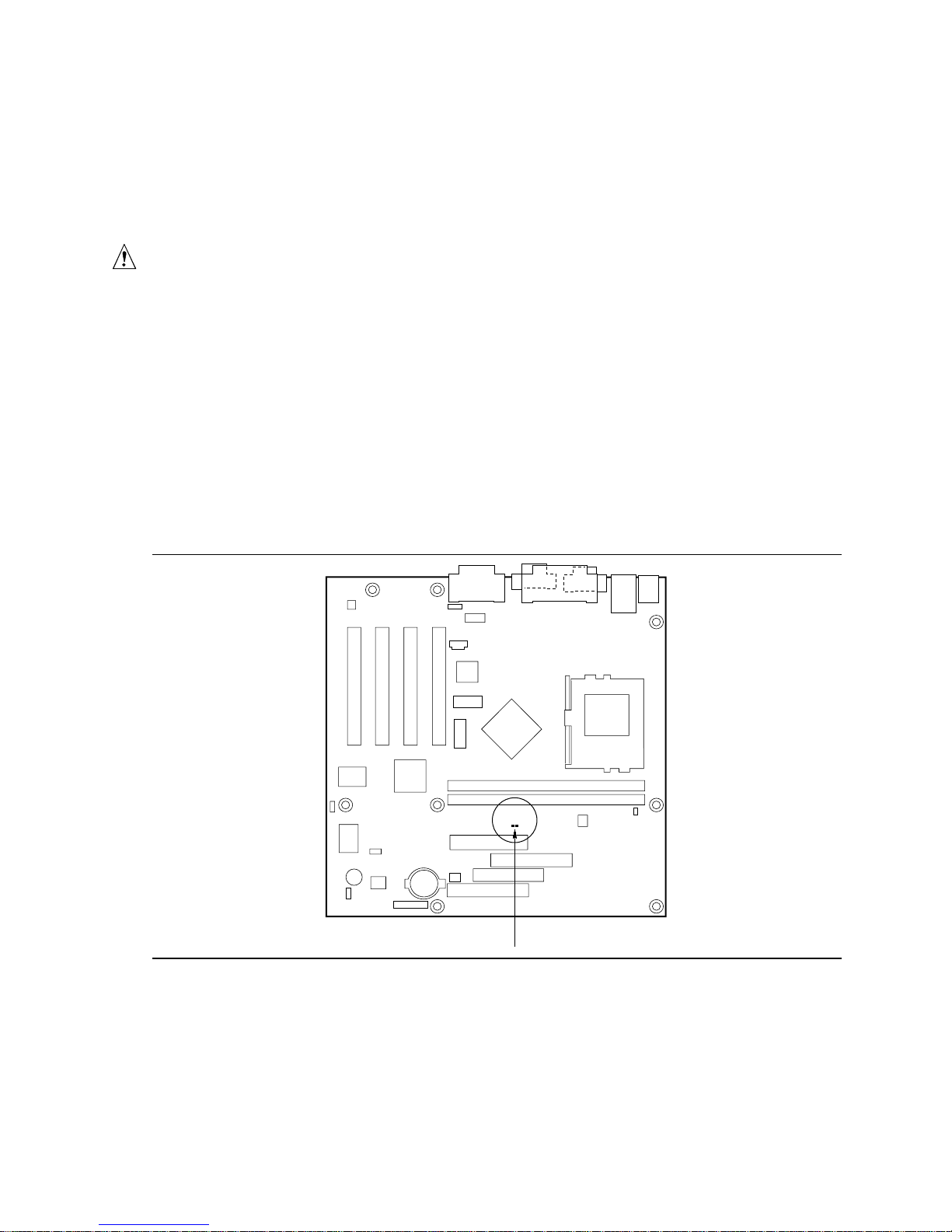
Intel Desktop Board CA810E Product Guide
Wake on LAN Technology
The optional Wake on LAN technology connector can be used with PCI bus network adapters that
have a remote wake-up connector. Network adapters that are PCI 2.2 compliant assert the wake-up
signal through the PCI bus signal PME# (pin A19 on the PCI bus connectors). The optional
onboard LAN subsystem also supports remote wake up using the PME# signal.
CAUTION
For Wake on LAN technology, the 5 V standby line for the power supply must be capable of
delivering at least 720 mA of current. Failure to provide adequate standby current when
implementing Wake on LAN technology can damage the power supply.
Instantly Available Technology
Instantly Available technology enables the board to enter the ACPI S3 (Suspend to RAM) sleep
state. While in the S3 sleep state, the computer will appear to be off. When signaled by a wake-up
device or event, the system quickly returns to its last known wake state.
The standby power indicator (located between the DIMM sockets and the power connector)
provides an indication that power is still present to the DIMMs and PCI bus connectors, even when
the computer appears to be off. Figure 2 shows the location of the standby power LED.
Figure 2. Location of the Standby Power Indica tor LED
18
DS8E1
OM08915
Page 19
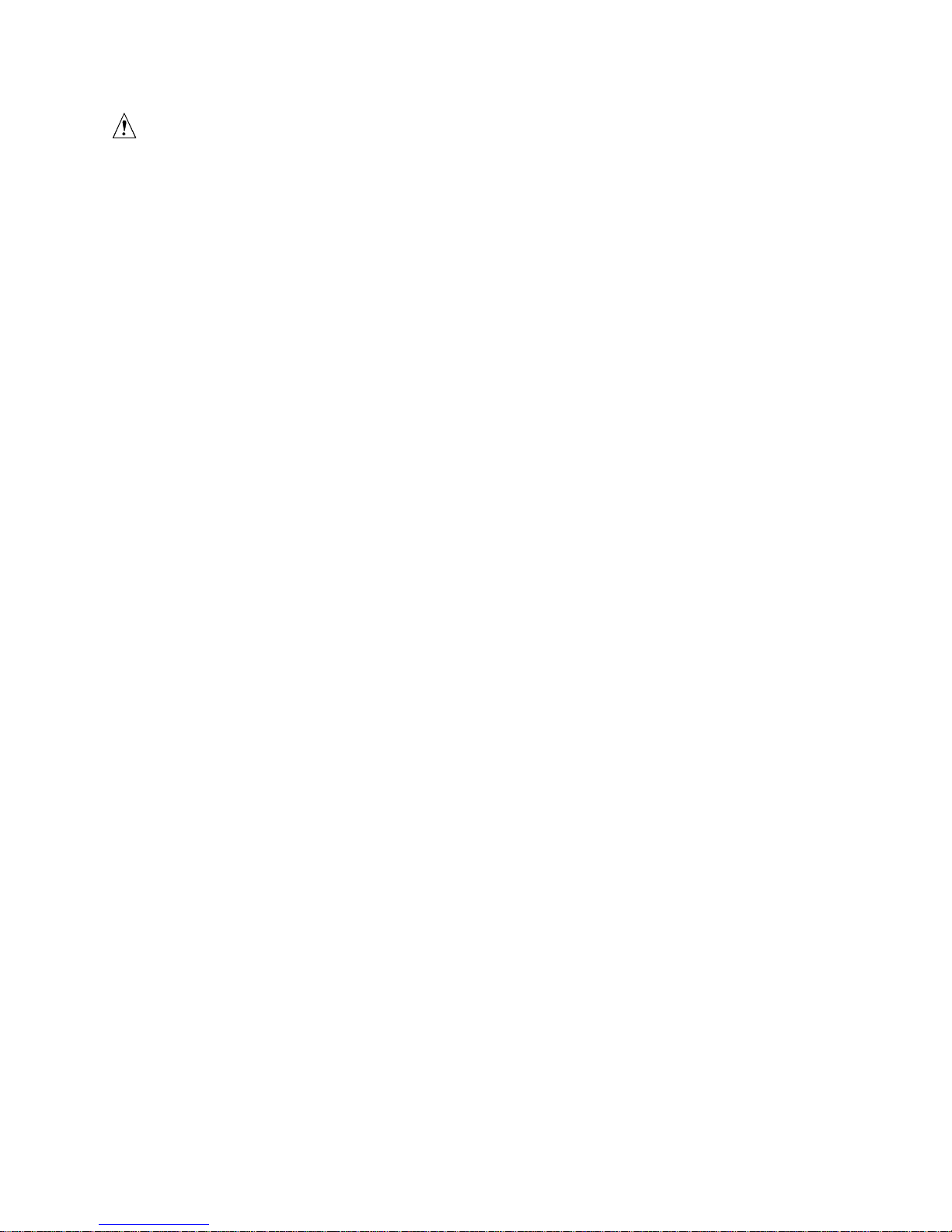
Desktop Board Features
CAUTION
For Instantly Available technology, the 5 V standby line for the power supply must be capable of
delivering at least 720 mA of current. Failure to provide adequate standby current when using
this feature can damage the power supply.
Resume on Ring
The operation of Resume on Ring can be summarized as follows:
• Resumes operation from either the APM sleep mode or the ACPI S1 state
• Requires only one call to access the computer
• Detects incoming call similarly for external and internal modems; does not use the Wake on
Ring connector
• Requires modem interrupt be unmasked for correct operation
19
Page 20
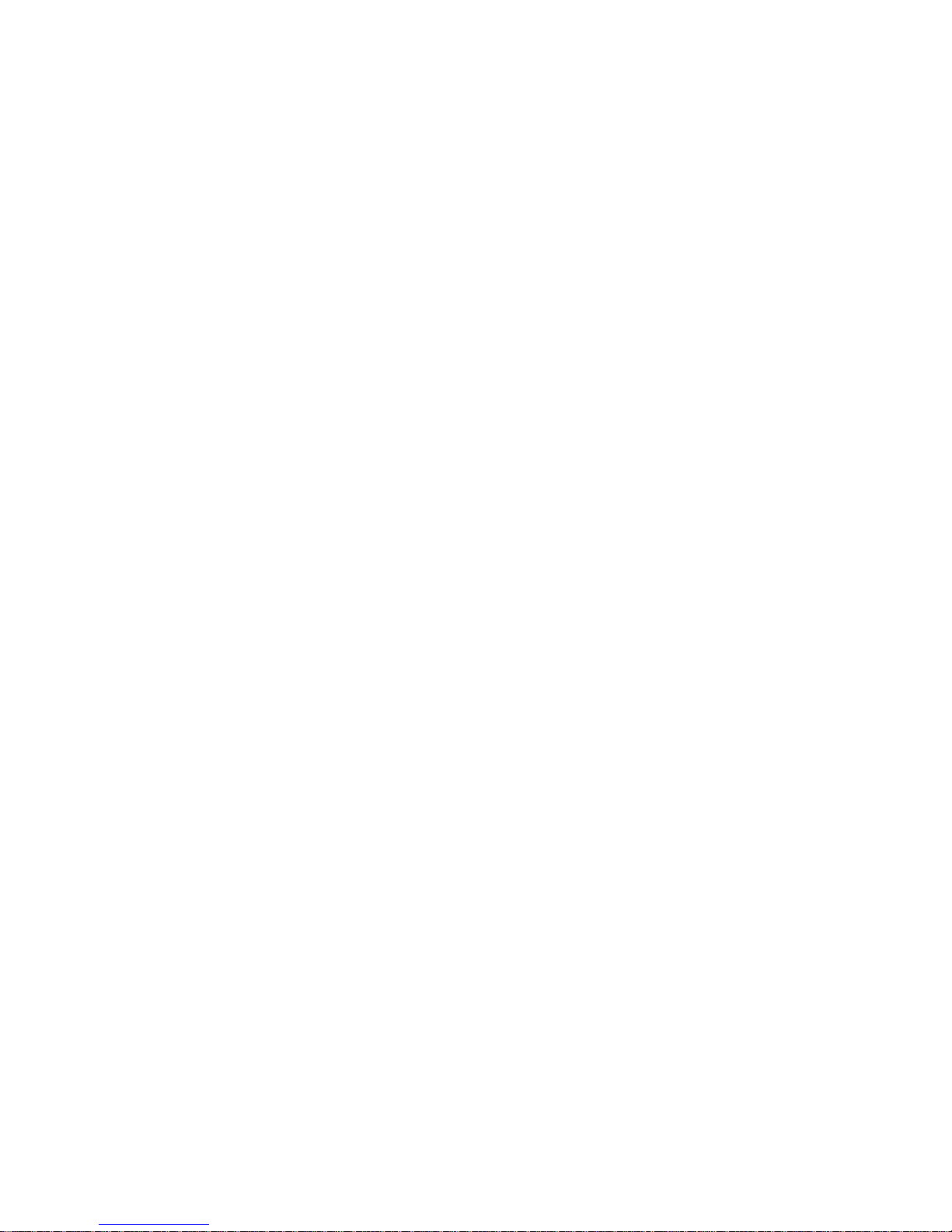
Intel Desktop Board CA810E Product Guide
20
Page 21
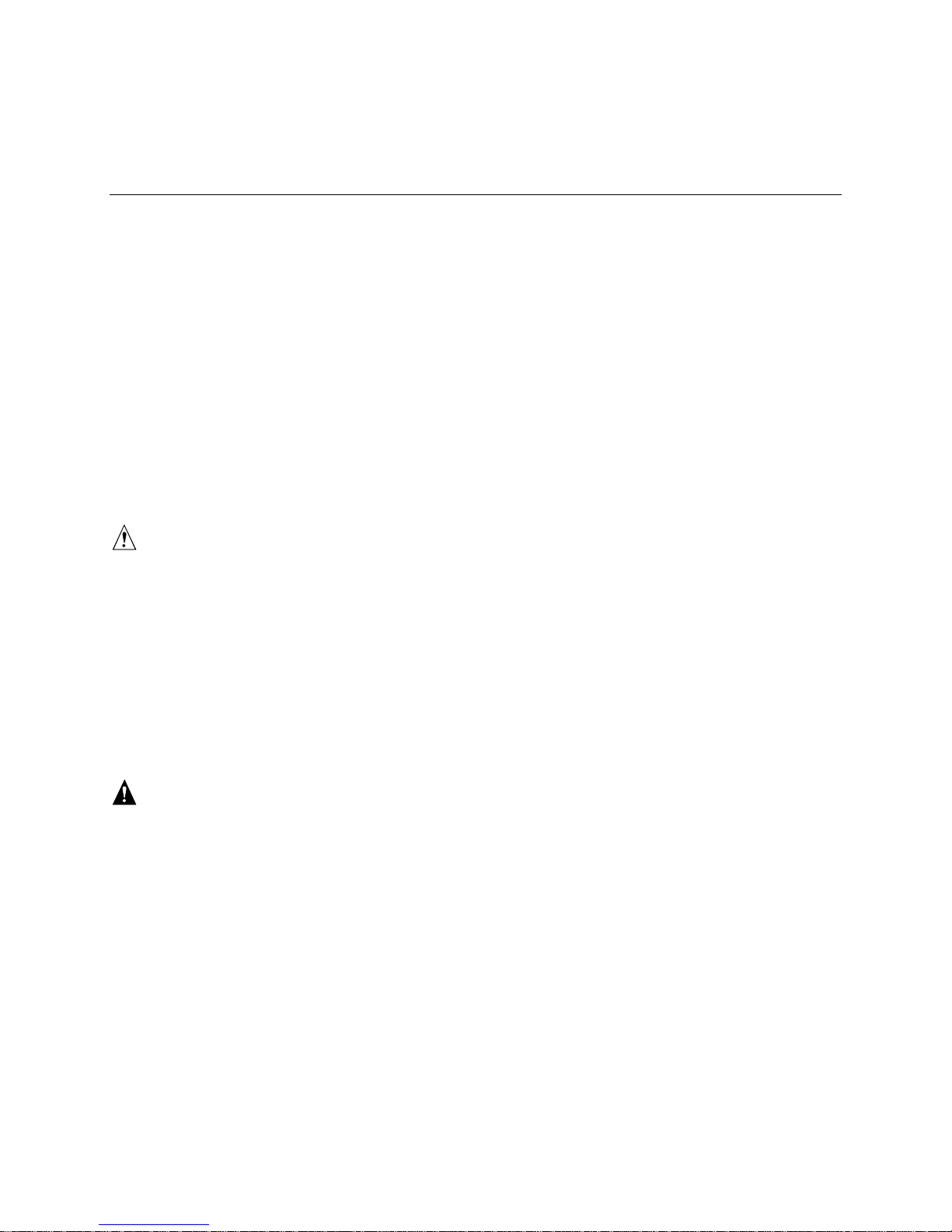
2 Installing and Replacing Desktop Board
Components
This chapter tells you how to:
• Install and remove the desktop board
• Install an additional support standoff for the desktop board
• Install and remove the processor
• Install and remove memory
• Replace the battery
• Connect the IDE drives
• Clear the passwords
• Set the BIOS Setup configuration jumper
Before You Begin
CAUTIONS
Before you install this desktop board in a chassis, see Appendix B for regulatory requirements and
precautions.
• Always follow the steps in each procedure in the correct order.
• Set up a log to record information about your computer, such as model, serial numbers,
installed options, and configuration information.
• Electrostatic discharge (ESD) can damage components. Perform the procedures described in
this chapter only at an ESD workstation using an antistatic wrist strap and a conductive foam
pad. If such a station is not available, you can provide some ESD protection by wearing an
antistatic wrist strap and attaching it to a metal part of the computer chassis.
WARNINGS
The procedures in this chapter assume familiarity with the general terminology associated with
personal computers and with the safety practices and regulatory compliance required for using
and modifying electronic equipment.
Disconnect the computer from its power source and from any telecommunications links,
networks, or modems before performing any of the procedures described in this chapter.
Failure to disconnect power, telecommunications links, networks, or modems before you open
the computer or perform any procedures can result in personal injury or equipment damage.
Some circuitry on the desktop board can continue to operate even though the front panel power
button is off.
21
Page 22
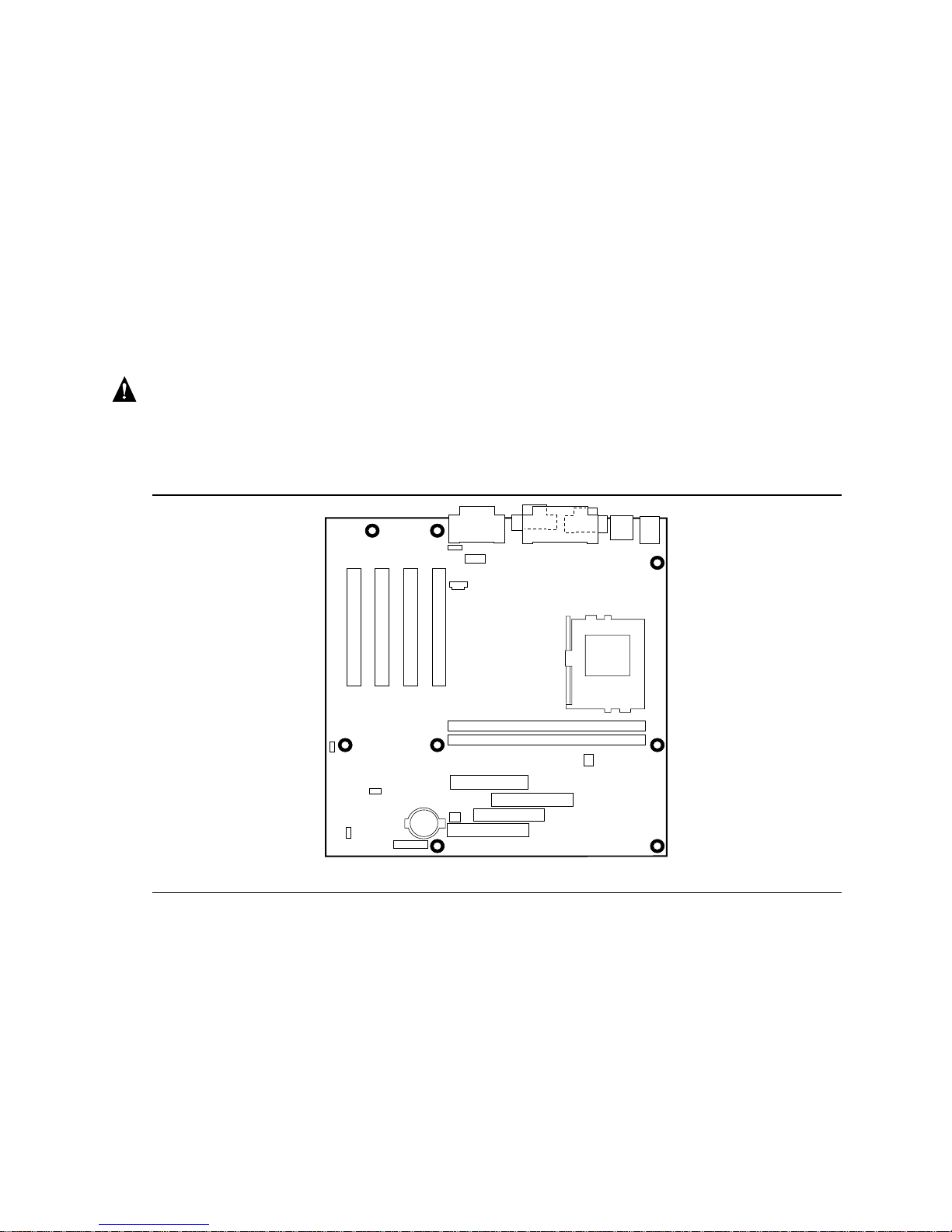
Intel Desktop Board CA810E Product Guide
How to Install and Remove the Desktop Board
Refer to your chassis manual for instructions on installing and removing the desktop board. On a
microATX chassis, the desktop board is secured to the chassis by eight screws. Figure 3 shows the
locations of the mounting screw holes. On a standard ATX chassis, the desktop board is secured to
the chassis by seven screws and the provided standoff (see Figure 4).
NOTES
✏
You will need a Philips (#2 bit) screwdriver.
Refer to Appendix B for regulatory requirements and installation instructions and precautions.
WARNING
This procedure should be done only by qualified technical personnel. Disconnect the computer
from its power source before doing the procedures described here. Failure to disconnect the
power before you open the computer can result in personal injury or equipment damage.
Figure 3. Locations of the Mounting Screw Holes
22
OM08908
Page 23

Installing and Replacing Desktop Board Components
How to Install a Desktop Board Support Standoff
The desktop board fits in a microATX chassis, but it can also be installed in a standard ATX
chassis. When it is installed in a standard ATX chassis, one of the desktop board support positions
might not have a corresponding standoff in the chassis. The following steps describe how to install
an additional standoff in a standard ATX chassis and how to secure the desktop board to this added
standoff. Figure 4 shows the standoff (B), its associated adhesive pad (C), and a standoff retention
pin (A).
A
B
C
A Standoff retention pin
B Standoff
C Adhesive pad
Figure 4. Installing an Additional Desktop Board Support Standoff
OM08553
Perform the following steps to install the added standoff for the desktop board:
1. Trial fit the added standoff (B) in the desktop board (in the position indicated in Figure 4), then
position the desktop board in the ATX chassis on the existing standoffs, noting the required
mounting location for the new standoff in the chassis.
2. Remove the desktop board, clean the mounting location, then remove the protective paper
covering the adhesive (C) at the base of the added standoff (B).
3. Remount the desktop board in the chassis and press down on the added standoff (B) until the
adhesive secures it to the chassis.
4. When final fitting the desktop board into the chassis, position the desktop board at the same
height on the added standoff (B) as the other standoffs. Press the standoff retention pin (A)
into the added standoff to lock the desktop board at that height.
23
Page 24

Intel Desktop Board CA810E Product Guide
How to Install the Processor
To install a processor, follow these instructions:
1. Observe the precautions in “Before You Begin” (see page 21).
2. Locate the processor socket and raise the socket handle completely (see Figure 5).
PGA370
OM07801
Figure 5. Raising the Socket Handle
3. Aligning the pins of the processor with the socket, insert the processor into the socket
(see Figure 6).
A370
PG
Figure 6. Inserting the Processor into the Socket
24
OM07802
Page 25
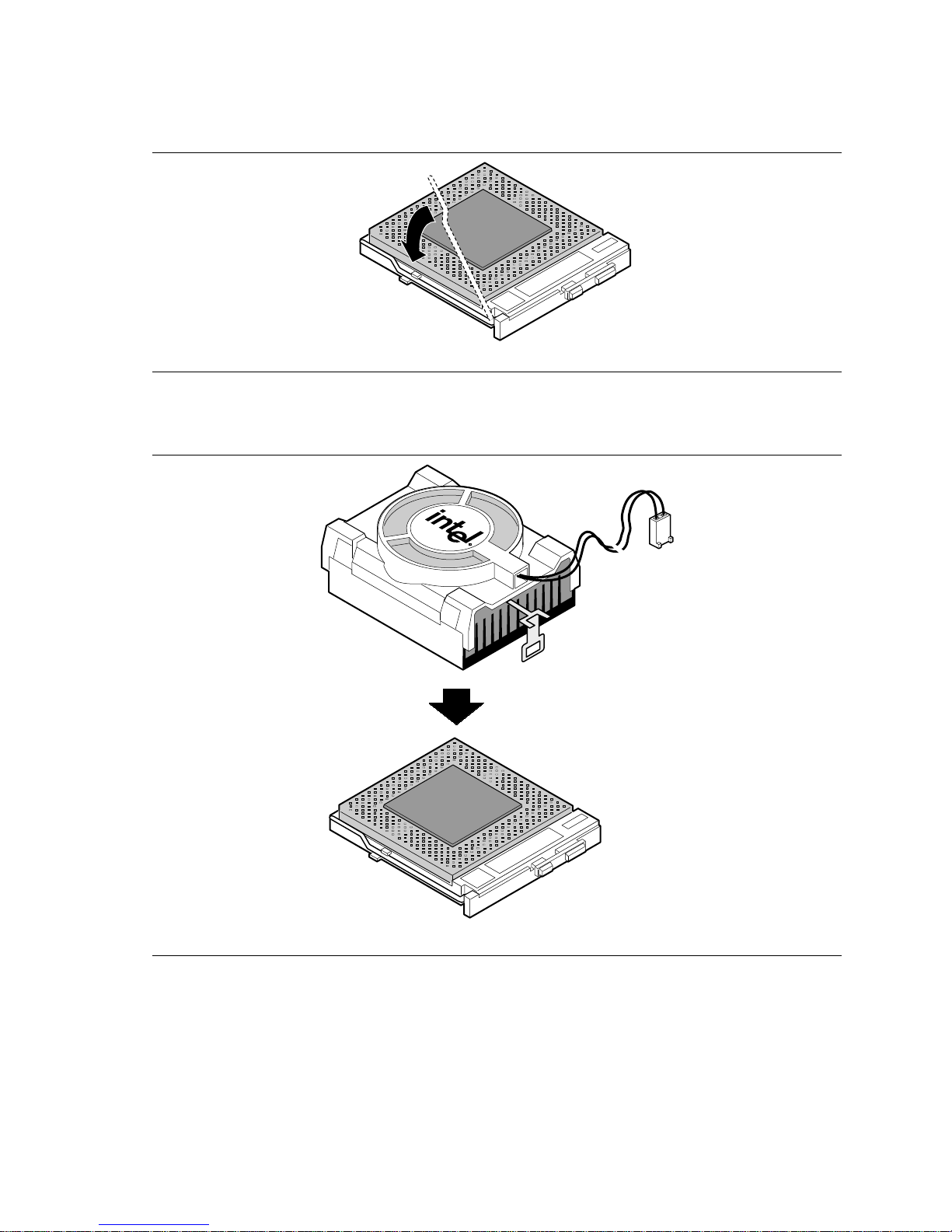
Installing and Replacing Desktop Board Components
4. Close the handle completely (see Figure 7).
PGA370
Figure 7. Closing the Handle
5. Place the fan heatsink on top of the processor (see Figure 8).
OM07803
Figure 8. Attaching the Heatsink to the Processor
PGA370
OM07800
25
Page 26

Intel Desktop Board CA810E Product Guide
6. Attach the fan heatsink clips to the processor socket (see Figure 9).
PGA370
A Fan Heatsink Clip
B Processor Socket
Figure 9. Attaching the Fan Heatsink Clip
A
B
OM07798
7. Connect the processor fan cable to the processor fan connector (see Figure 10).
PGA370
J7G1
J7G1
Figure 10. Connecting the Processor Fan Cable to the Processor Fan Connector
26
OM08871
Page 27
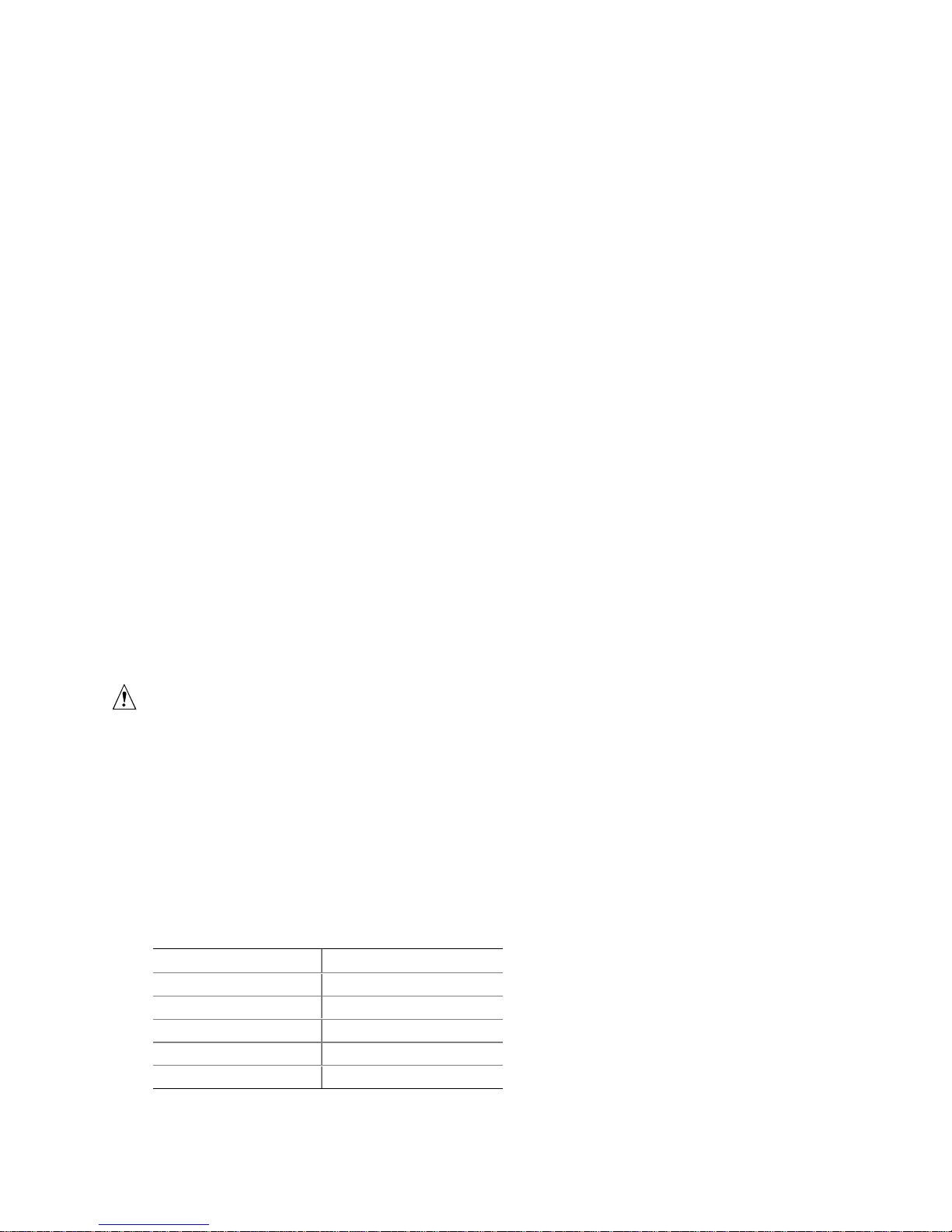
Installing and Replacing Desktop Board Components
How to Remove the Processor
To remove the processor, follow these instructions:
1. Observe the precautions in “Before You Begin” (see page 21).
2. Disconnect the processor fan cable.
3. Detach the fan heatsink clips.
4. Raise the socket handle completely.
5. Remove the processor.
How to Install Memory
You can install from 32 MB to 512 MB of memory in the DIMM sockets. The board has two
DIMM sockets arranged as banks 0 and 1. As shown in Figure 11 on page 28, the DIMM socket
closest to the processor is for bank 0.
The desktop board supports the following memory features:
• 168-pin, 3.3 V DIMMs with gold-plated contacts
• 100 MHz, 4-clock, unbuffered SDRAM DIMMs
• Non-ECC (64-bit) memory
• A minimum of 32 MB of memory; a maximum of 512 MB of memory
For optimal video performance, install at least 64 MB of memory.
• Module sizes: 16 MB, 32 MB, 64 MB, 128 MB, and 256 MB
• DIMMs with Serial Presence Detect (SPD) data structure or non-SPD DIMMs
CAUTION
It is highly recommended that SPD DIMMs be use. This allows the BIOS to read the SPD data
and program the chipset to accurately configure memory settings for optimum performance. If
non-SPD memory is installed, the BIOS will attempt to correctly configure the memory settings,
but performance and reliability may be impacted.
NOTE
✏
Since some of the system memory is dedicated to video, install at least 64 MB of memory for
†
optimal video performance or if using the Windows NT
The desktop board supports single- or double-sided DIMMs in the following sizes:
4.0 operating system.
DIMM Size Non-ECC Configuration
16 MB 2 Mbit x 64
32 MB 4 Mbit x 64
64 MB 8 Mbit x 64
128 MB 16 Mbit x 64
256 MB 32 Mbit x 64
27
Page 28

Intel Desktop Board CA810E Product Guide
When adding memory, be aware that:
• You can install DIMMs in either of the two banks. That is, if only one DIMM is being
installed, it can be placed in either DIMM socket.
• You can use different sizes of DIMMs in different banks.
• The BIOS detects the size and type of installed memory.
Figure 11 shows the location of the DIMM sockets.
0
1
OM08910
Figure 11. Installing a DIMM
To install DIMMs, follow these steps:
1. Observe the precautions in “Before You Begin” (see page 21).
2. Turn off all peripheral devices connected to the computer. Turn off the computer. Unplug the
computer.
3. Remove the computer cover and locate the empty DIMM sockets.
4. Holding the DIMM by the edges, remove it from its antistatic package.
5. Make sure the clips at either end of the socket are pushed away from the socket.
6. Position the DIMM above the socket. Align the two small notches in the bottom edge of the
DIMM with the keys in the socket.
7. Insert the bottom edge of the DIMM into the socket (as shown in Figure 11).
8. When the DIMM is seated, push down on the top edge of the DIMM until the retaining clips
snap into place. Make sure the clips are firmly in place.
9. Replace the computer cover.
28
Page 29

Installing and Replacing Desktop Board Components
How to Remove Memory
To remove a DIMM, follow these steps:
1. Observe the precautions in "Before You Begin" (see page 21).
2. Turn off all peripheral devices connected to the computer. Turn off the computer. Unplug the
computer.
3. Remove the computer cover.
4. Gently spread the retaining clips at each end of the socket. The DIMM pops out of the socket.
5. Hold the DIMM by the edges, lift it away from the socket, and store it in an antistatic package.
6. Reinstall and reconnect any parts you removed or disconnected to reach the DIMM sockets.
How to Replace the Battery
When your computer is turned off, a lithium battery maintains the current time-of-day clock and
the values in CMOS RAM current. Figure 12 on page 30 shows the location of the battery.
The battery should last from three to five years. When the battery begins to die, it loses voltage;
when the voltage drops below a certain level, the BIOS Setup program settings stored in CMOS
RAM (for example, the date and time) might not be accurate. Replace the battery with an
equivalent one.
WARNING
Danger of explosion if the battery is incorrectly replaced. Replace only with the same or
equivalent type recommended by the equipment manufacturer. Discard used batteries according
to manufacturer’s instructions.
ATTENTION
Il y a danger d’explosion s’il y a remplacement incorrect de la batterie. Remplacer uniquement
avec une batterie du méme type ou d’un type recommandé par le constructeur. Mettre au rébut
les batteries usagées conformément aux instructions du fabricant.
ADVARSEL!
Lithiumbatteri - Eksplosionsfare ved fejlagtig håndtering. Udskiftning må kun ske med batteri
af samme fabrikat og type. Levér det brugte batteri tilbage til leverandøren.
ADVARSEL
Lithiumbatteri - Eksplosjonsfare. Ved utskifting benyttes kun batteri som anbefalt av
apparatfabrikanten. Brukt batteri returneres apparatleverandøren.
VARNING
Explosionsfara vid felaktigt batteribyte. Använd samma batterityp eller en ekvivalent typ som
rekommenderas av apparattillverkaren. Kassera använt batteri enligt fabrikantens instruktion.
VAROITUS
Paristo voi räjähtää, jos se on virheellisesti asennettu. Vaihda paristo ainoastaan
laitevalmistajan suosittelemaan tyyppiin. Hävitä käjtetty paristo valmistajan ohjeiden
mukaisesti.
29
Page 30

Intel Desktop Board CA810E Product Guide
To replace the battery, follow these steps:
1. Observe the precautions in “Before You Begin” (see page 21).
2. Turn off all peripheral devices connected to the computer. Turn off the computer. Unplug the
computer.
3. Remove the computer cover.
4. Locate the battery on the desktop board (see Figure 12).
5. With a medium flat-bladed screwdriver, gently pry the battery free from its socket. Note the
orientation of the “+” and “-” on the battery.
6. Install the new battery in the socket, orienting the “+” and “-” correctly.
7. Replace the computer cover.
Figure 12. Removing the Battery
NOTE
✏
If your local ordinances permit, you may dispose of individual batteries as normal trash. Do not
expose batteries to excessive heat or fire. Keep all batteries away from children.
OM08917
30
Page 31
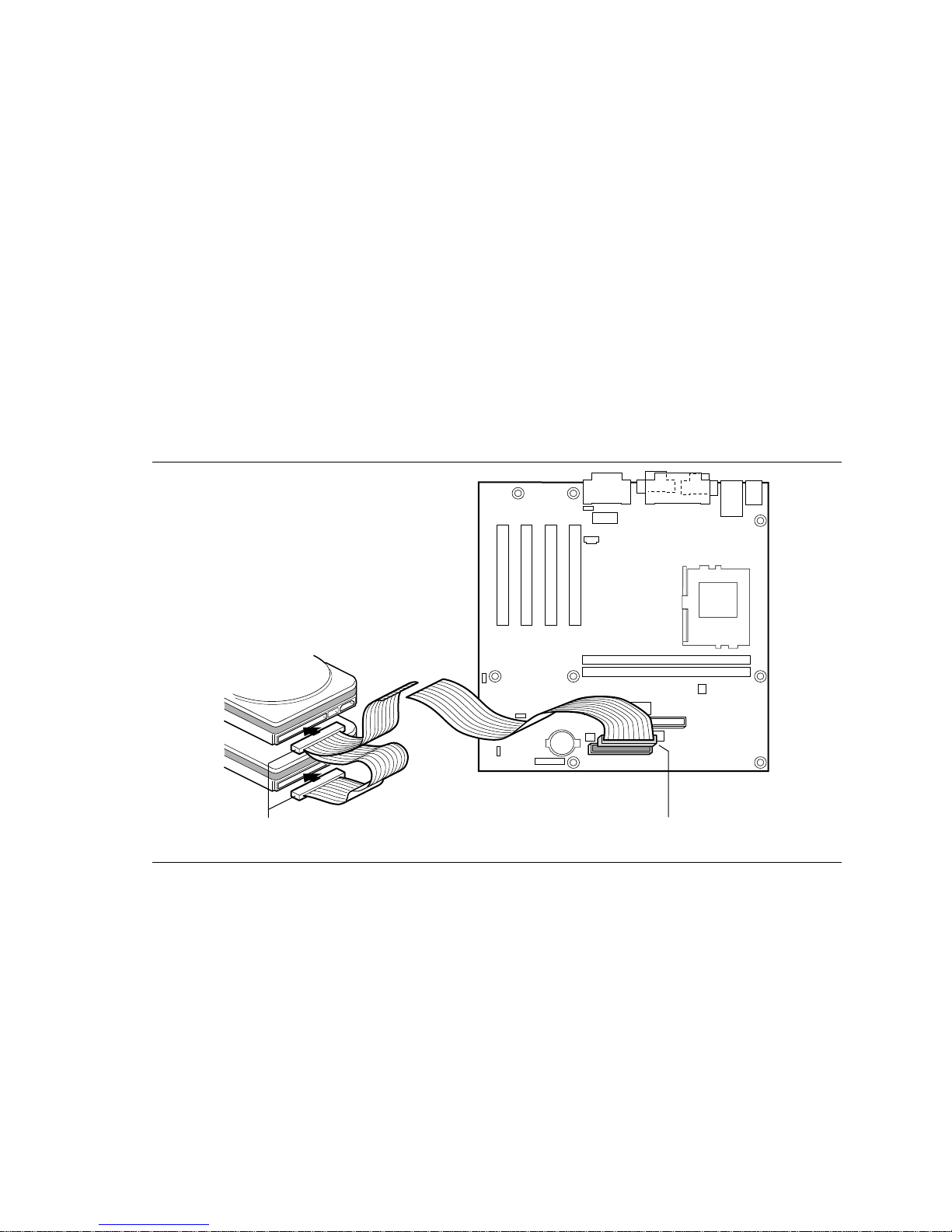
Installing and Replacing Desktop Board Components
How to Connect IDE Drives
The Intel boxed desktop board package includes two IDE cables. The 40-contact, 40-conductor
cable supports the Ultra ATA/33 transfer protocol. The 40-contact, 80-conductor cable supports
the Ultra ATA/66 transfer protocol and is backward compatible with drives using slower IDE
transfer protocols. The Ultra ATA/66 cable can be identified by its blue, gray, and black
connectors. Each cable is capable of connecting two drives to the desktop board.
Figure 13 shows how a cable is connected. Follow these steps to connect each cable:
1. Attach the cable end with the single connector (A) to the desktop board.
2. Attach the cable end with the two closely spaced connectors(B) to the drives.
NOTE
✏
To ensure that drives capable of operating in bus mastering mode are not forced into PIO mode
operation, PIO mode drives should not be installed on the same cable as bus mastering drives.
B
A
OM08912
Figure 13. Connecting the IDE Cable
31
Page 32
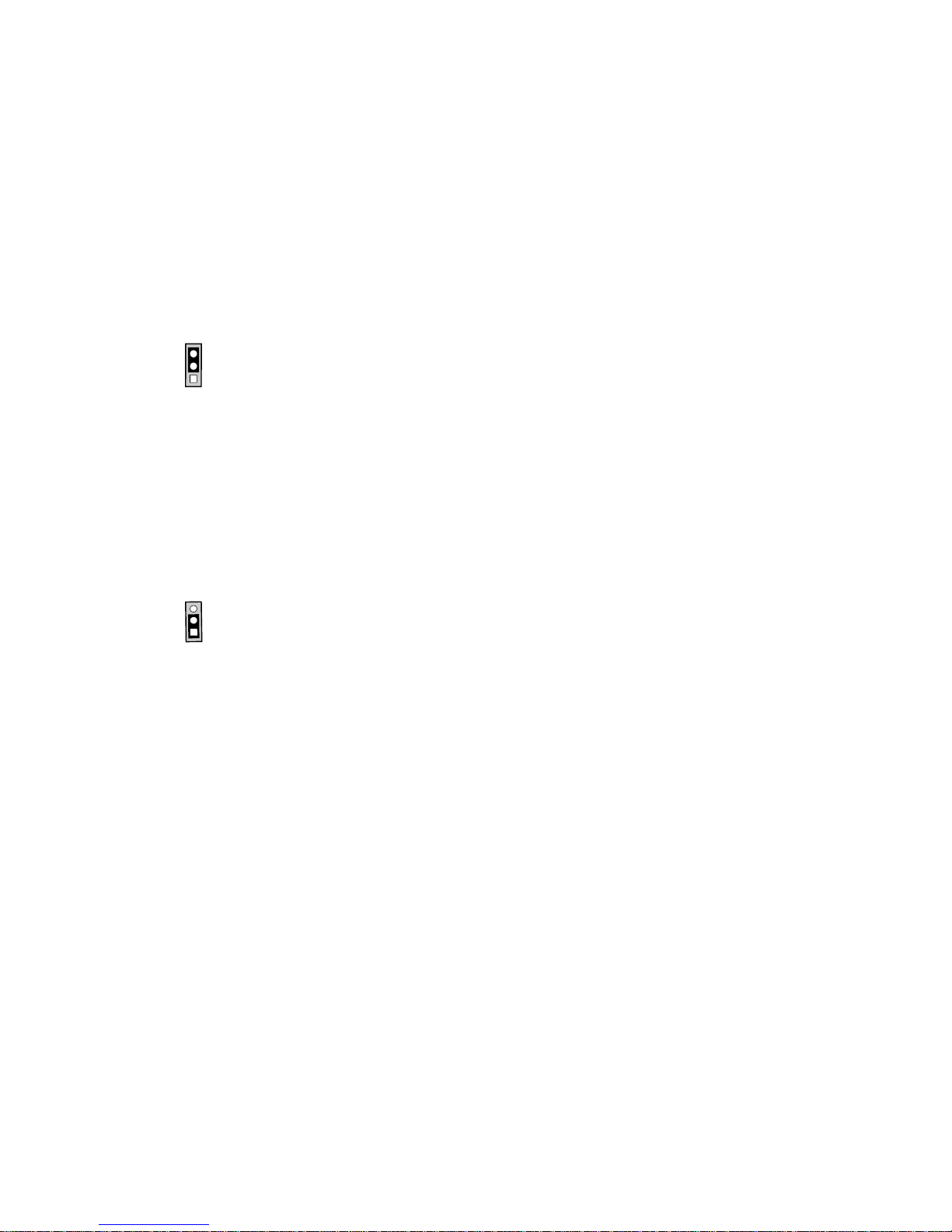
Intel Desktop Board CA810E Product Guide
How to Clear the Passwords
This procedure assumes that the desktop board is installed in the computer and the configuration
jumper block is set to normal mode.
1. Observe the precautions in “Before You Begin” (see page 21).
2. Turn off all peripheral devices connected to the computer. Turn off the computer. Unplug the
computer.
3. Remove the computer cover.
4. Find the configuration jumper block (see Figure 14).
5. Place the jumper on pins 2-3 as shown below.
3
1
6. Replace the cover, plug in the computer, turn on the computer, and allow it to boot.
7. The computer starts the Setup program. Setup displays the Maintenance menu.
8. Use the arrow keys to select Clear Passwords. Press <Enter> and Setup displays a pop-up
screen requesting that you confirm clearing the password. Select Yes and press <Enter>.
Setup displays the Maintenance Menu again.
9. Press <F10> to save the current values and exit Setup.
10. Turn off the computer. Unplug the computer.
11. Remove the computer cover.
12. To restore normal operation, place the jumper on pins 1-2 as shown below.
3
1
13. Replace the cover, plug in the computer, and turn on the computer.
32
Page 33
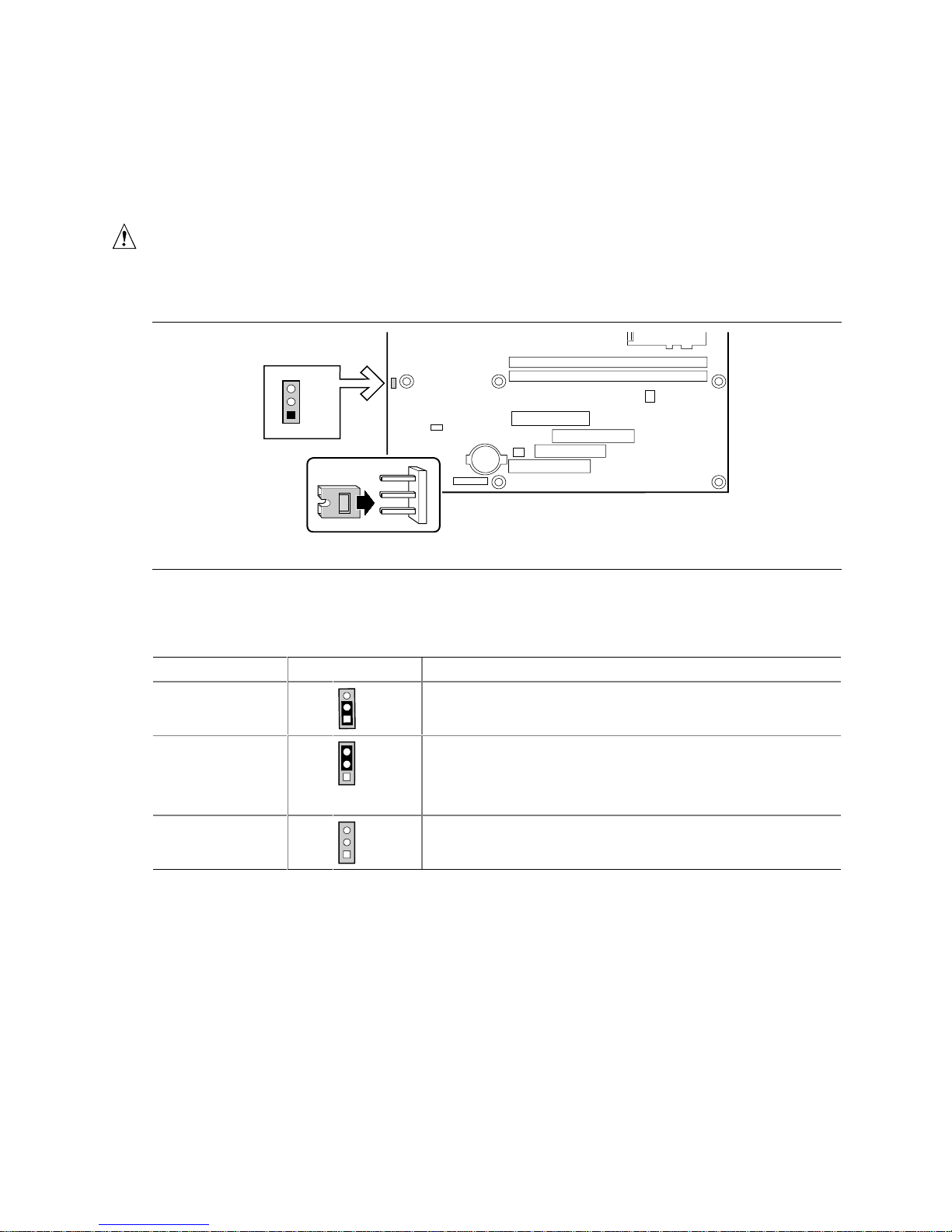
Installing and Replacing Desktop Board Components
How to Set the BIOS Setup Configuration Jumper
This three-pin jumper block, shown in Figure 14, enables all desktop board configuration to be
done in BIOS Setup. Table 4 shows the jumper settings for the Setup program modes.
CAUTION
Always turn off the computer and unplug the power cord from the computer before changing the
jumper. Moving the jumper with the power on may result in unreliable computer operation.
3
J7A1
1
Figure 14. Location of the Jumper Block
Table 4. Jumper Settings for BIOS Setup Program Modes
Function / Mode Jumper Setting Configuration
Normal
Configure
Recovery
1-2
2-3
none
3
1
3
1
3
1
The BIOS uses current configuration information and passwords
for booting.
After the Power-On Self-Test (POST) runs, the BIOS displays the
Maintenance Menu. Use this menu to clear passwords, to clear
Wired for Management Boot Integrity Service (BIS) credentials,
and to change extended configuration memory settings.
The BIOS attempts to recover the BIOS configuration. A
recovery diskette is required.
OM08911
33
Page 34

Intel Desktop Board CA810E Product Guide
34
Page 35
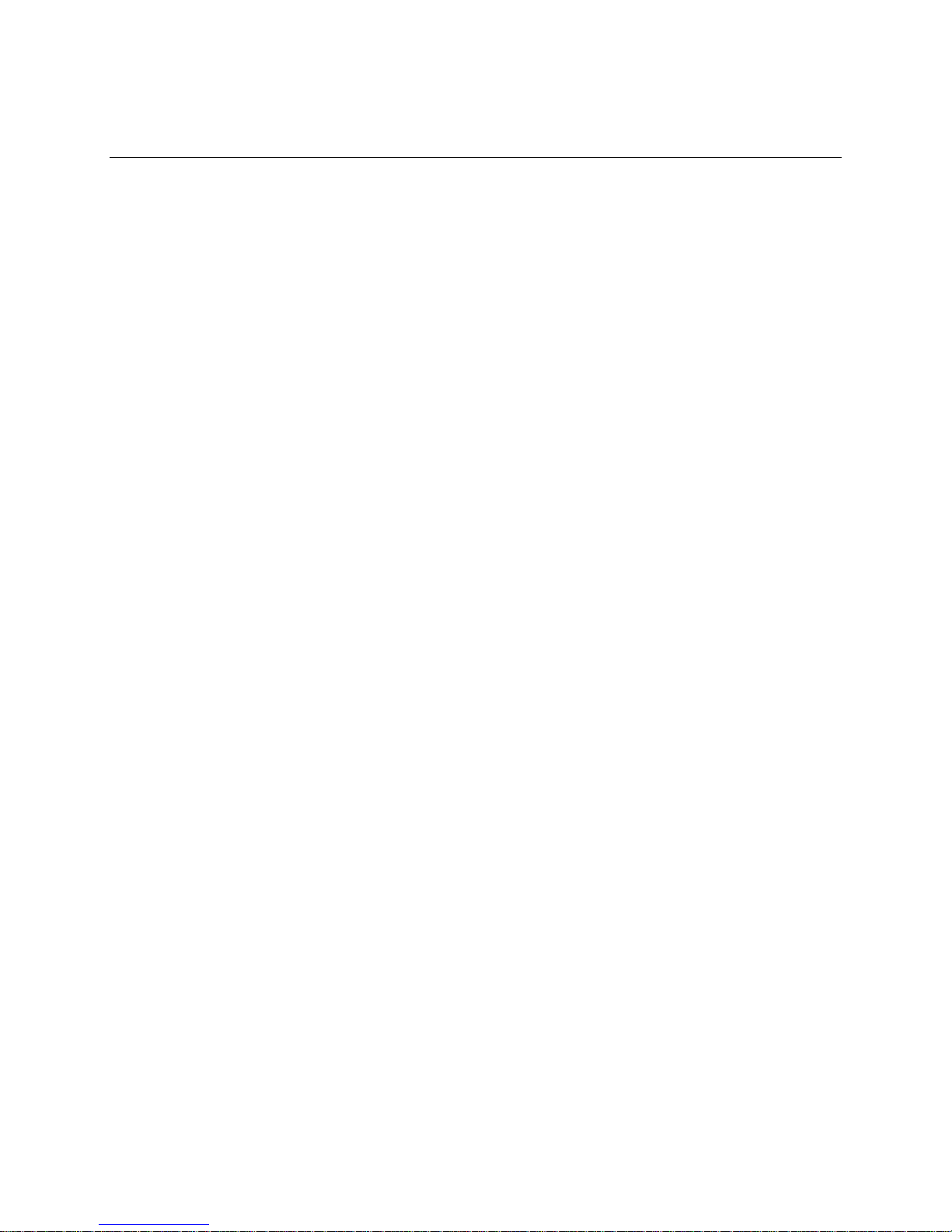
3 Upgrading the BIOS
This chapter tells you how to:
®
• Upgrade the BIOS using the Intel
• Recover the BIOS if an upgrade fails
Preparing for the Upgrade
Before you upgrade the BIOS, prepare by:
• Obtaining the BIOS upgrade file
• Recording the current BIOS settings
• Creating a bootable diskette
• Creating the BIOS upgrade diskette
Obtain the BIOS Upgrade File
You can upgrade to a new version of the BIOS by using the BIOS upgrade file. The BIOS upgrade
file is a compressed self-extracting archive that contains all the files you need to upgrade the
BIOS. The BIOS upgrade file contains:
• New BIOS files
• BIOS recovery files
• Intel Flash Memory Update Utility
Flash Memory Update Utility
You can obtain the BIOS upgrade file through your computer supplier or from the Intel World
Wide Web site:
http://support.intel.com/support/motherboards/desktop/
NOTE
✏
Please review the instructions distributed with the update utility before attempting a BIOS
upgrade.
The Intel Flash Memory Update Utility allows you to:
• Upgrade the BIOS in flash memory
• Update the language section of the BIOS
35
Page 36

Intel Desktop Board CA810E Product Guide
Record the Current BIOS Settings
1. Boot the computer and press <F2> when you see the message:
Press <F2> Key if you want to run SETUP
NOTE
✏
Do not skip step 2. You will need these settings to configure your computer at the end of the
upgrade procedure.
2. Write down the current settings in the BIOS Setup program.
Create a Bootable Diskette
NOTE
✏
If your drive A is an LS-120 diskette drive, you must use a 1.44-MB diskette as the bootable BIOS
upgrade diskette. The computer is unable to recover a BIOS from an LS-120 diskette.
To create a bootable diskette using a DOS system:
• Place an unformatted diskette in the diskette drive and format the diskette using the /s option.
Example:
• Alternatively, place a formatted diskette in the diskette drive and use the sys command.
Example:
To create a bootable diskette using a non-DOS system:
1. Obtain the BIOS upgrade file through your computer supplier or from the Intel World Wide
Web site:
2. Copy the BIOS upgrade file to a temporary directory on your hard disk.
3. Change to the temporary directory.
4. To extract the files, double click on the BIOS upgrade file, for example, CACBIOSxx.EXE.
5. One of the extracted files is MK_BOOTZ.EXE. Double click on this file to extract the
README.TXT file.
6. Follow the directions in the README.TXT file.
format a: /s
sys a:
http://support.intel.com/support/motherboards/desktop/
36
Page 37
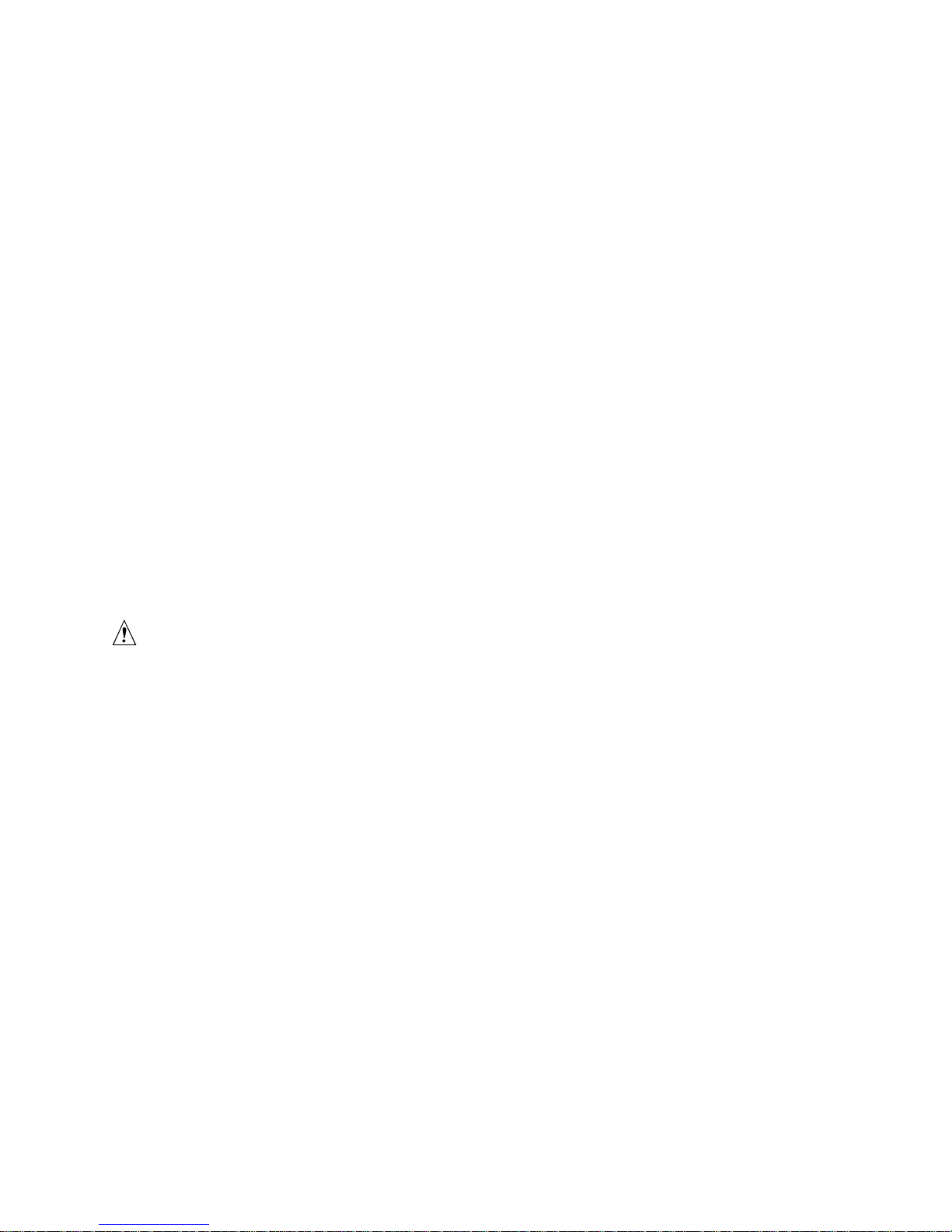
Upgrading the BIOS
Create the BIOS Upgrade Diskette
1. Obtain the BIOS upgrade file through your computer supplier or from the Intel World Wide
Web site:
http://support.intel.com/support/motherboards/desktop/
2. Copy the BIOS upgrade file to a temporary directory on your hard disk.
3. From the C:\ prompt, change to the temporary directory.
4. To extract the file, type the name of the BIOS upgrade file, for example, CABIOSxx.EXE.
5. Press
6. Read the LICENSE.TXT file, which contains the software license agreement, and the
7. Insert the bootable diskette into drive A.
8. To extract the BIOS.EXE file to the diskette, change to the temporary directory that holds the
9. Press <Enter>.
10. The diskette now holds the new BIOS files, the Intel Flash Update Utility, and the recovery
<Enter>. The extracted file contains the following files:
LICENSE.TXT
BIOINSTR.TXT
BIOS.EXE
MK_BOOTZ.EXE
BIOINSTR.TXT file, which contains the instructions for the BIOS upgrade.
BIOS.EXE file and type:
BIOS A:
files.
Upgrading the BIOS
CAUTION
The AUTOEXEC.BAT file provided with the update files updates the BIOS in two parts: first
updating the boot block and displaying the “Operation completed successfully” message and then
updating the BIOS core. You will be asked to reboot the system when the update process is
complete. Do not interrupt the process or the system may not be capable of rebooting.
1. Boot the computer with the BIOS upgrade diskette in drive A. During system boot, the
AUTOEXEC.BAT file provided with the update files will automatically run the BIOS update
process.
2. The
3. When the update process is complete, the monitor will display a message telling you to remove
4. As the computer boots, check the BIOS identifier (version number) to make sure the upgrade
5. To enter the BIOS Setup program, press
6. For proper operation, load the BIOS Setup program defaults. To load the defaults, press <F9>.
7. To accept the defaults, press
8. In Setup, enter the settings you wrote down before beginning the BIOS upgrade.
9. To save the settings, press
10. To accept the settings, press
11. Turn off the computer and reboot.
AUTOEXEC.BAT file updates the BIOS in two parts: first updating the boot block and
displaying the “Operation completed successfully” message and then updating the BIOS core.
the diskette and to reboot the system.
was successful. If a logo appears, press
Press <F2> to Run SETUP
<Enter>.
<F10>.
<Enter>.
<Esc> to view the POST messages.
<F2> when you see the message:
37
Page 38

Intel Desktop Board CA810E Product Guide
Recovering the BIOS
It is unlikely that anything will interrupt the BIOS upgrade; however, if an interruption occurs, the
BIOS could be damaged. The following steps explain how to recover the BIOS if an upgrade fails.
The following procedure uses recovery mode for the Setup program. See page 33 for more
information on Setup modes.
NOTE
✏
Because of the small amount of code available in the boot block area, there is no video support.
You will not see anything on the screen during this procedure. Monitor the procedure by listening
to the speaker and looking at the diskette drive LED.
1. Turn off the computer, disconnect the computer’s power cord, and disconnect all external
peripherals.
2. Remove the computer cover and locate the configuration jumper block (J7A1) (see Figure 14).
3. Remove the jumper from all pins as shown below to set recovery mode for Setup.
3
1
J7A1
4. Insert the bootable BIOS upgrade diskette into diskette drive A.
5. Replace the computer cover, connect the power cord, turn on the computer, and allow it to
boot. The recovery process will take a few minutes.
6. Listen to the speaker.
• Two beeps and the end of activity in drive A indicate successful BIOS recovery.
• A series of continuous beeps indicates failed BIOS recovery.
7. If recovery fails, return to step 1 and repeat the recovery process.
8. If recovery is successful, turn off the computer, and disconnect its power cord.
9. Remove the computer cover and continue with the following steps.
10. On the jumper block (J7A1), reinstall the jumper back on pins 1-2 as shown below to set
normal mode for Setup.
3
1
J7A1
11. Leave the upgrade diskette in drive A, replace the computer cover, and connect the computer’s
power cord.
12. Turn on the computer and continue with the BIOS upgrade (see page 37).
38
Page 39
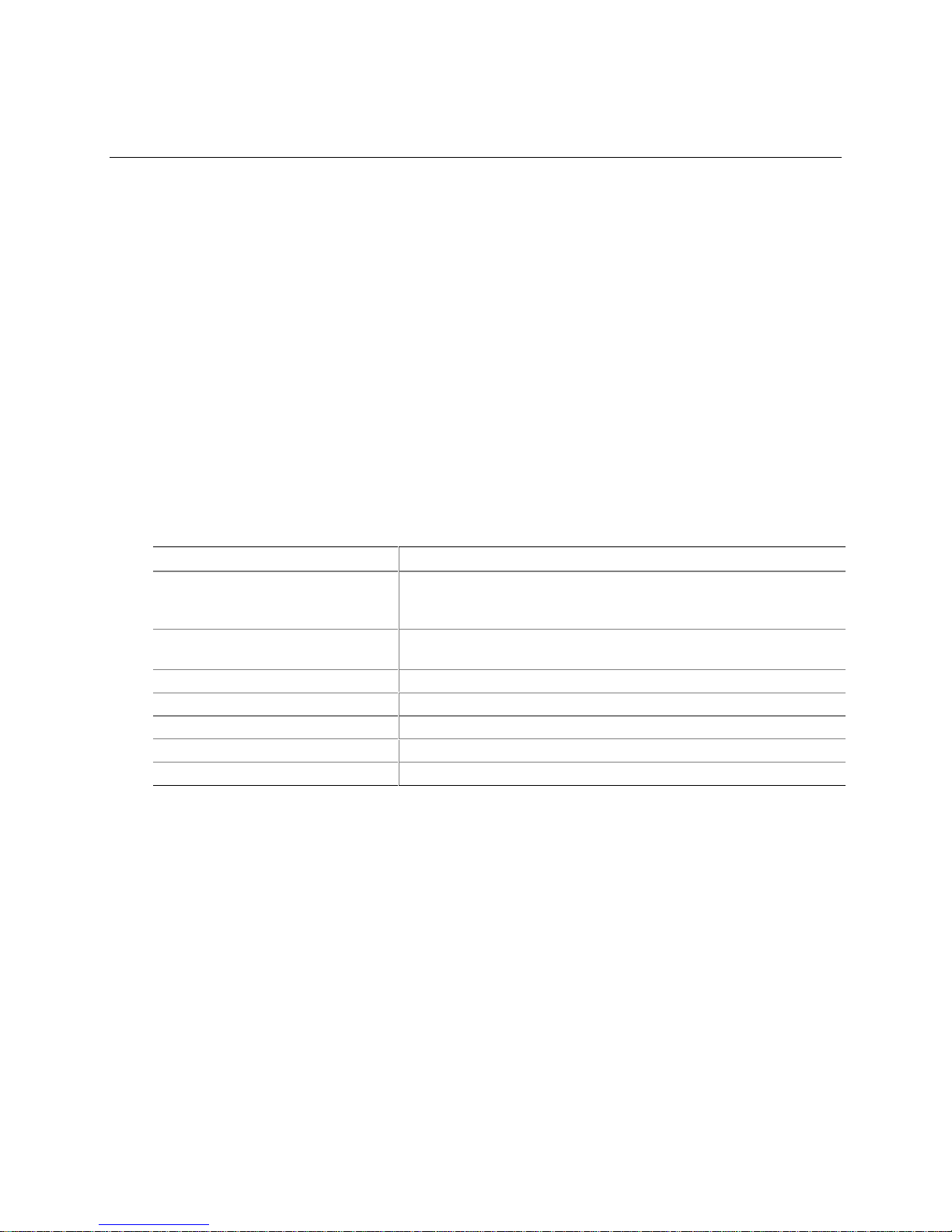
4 Using the Setup Program
The BIOS Setup program is for viewing and changing the BIOS settings for a computer. The
BIOS Setup program is accessed by pressing the <F2> key after the Power-On Self-Test (POST)
memory test begins and before the operating system boot begins. This chapter describes the
contents of the BIOS Setup Program’s screens.
NOTES
✏
The Setup screens described in this section apply to desktop boards with BIOS identifier
CA81020A.86A. Desktop boards with other BIOS identifiers might have differences in some of the
Setup screens.
For reference purposes, you should write down the current Setup settings. When you make
changes to the settings, update this record.
Table 5 shows the menus available from the menu bar at the top of the BIOS Setup program
screen.
Table 5. BIOS Setup Program Menu Bar
BIOS Setup Program Menu Screen Description
Maintenance Used for clearing the BIOS Setup program passwords and provides
access to extended configuration options. This menu is only available
in configure mode.
Main Displays system configuration information and allows user to reset the
time and date.
Advanced Specifies advanced features available through the chipset.
Security Specifies passwords and security features.
Power Specifies power management features.
Boot Specifies boot options and power supply controls.
Exit Saves or discards changes to the BIOS Setup program options.
39
Page 40
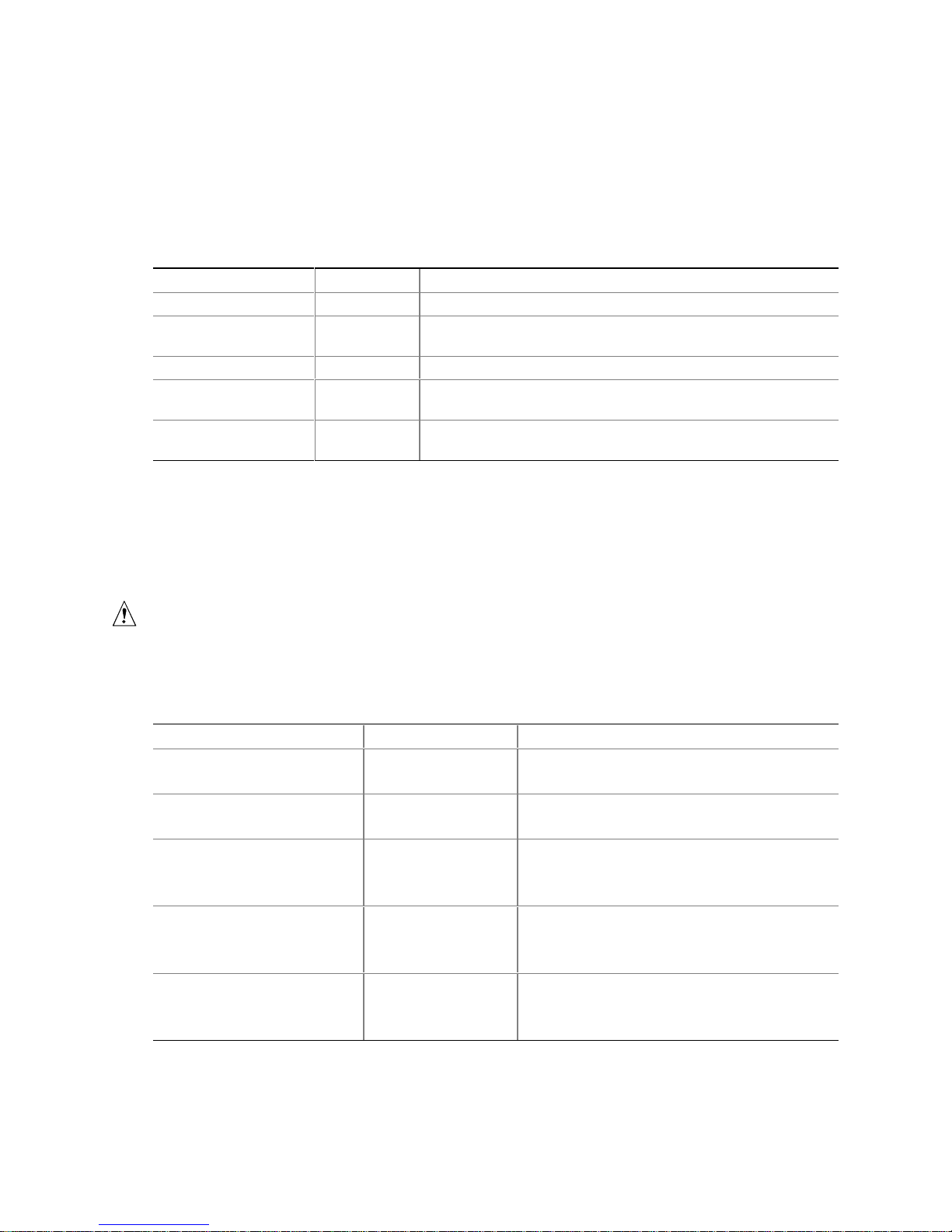
Intel Desktop Board CA810E Product Guide
Maintenance Menu
This menu is for clearing the Setup passwords and the Boot Integrity Service credentials, and for
changing extended configuration memory settings. Setup only displays this menu in configure
mode. See page 33 for information about setting configure mode.
Table 6. Maintenance Menu
Feature Options Description
Clear All Passwords No options Clears the user and supervisor passwords.
Clear BIS Credentials No options Clears the Wired for Management Boot Integrity Service (BIS)
credentials.
Extended Configuration No options Allows user to manually configure advanced memory settings.
Processor Microcode
Update Revision
Processor Stepping
Signature
No options Displays the revision number of the processor microcode.
No Options Displays the processor stepping signature.
Extended Configuration Menu
This menu allows the user to configure memory settings that require detailed technical
information.
CAUTION
Choosing the wrong settings could cause system problems. Do not change these settings unless
you have all the necessary information about the installed memory.
Table 7. Extended Configuration Menu
Feature Options Description
Extended Configuration • Default (default)
• User Defined
SDRAM Auto-Configuration • Auto (default)
• User Defined
SDRAM CAS# Latency • 3
• 2
• Auto (default)
SDRAM RAS# to CAS# Delay • 3
• 2
• Auto (default)
SDRAM RAS# Precharge • 3
• 2
• Auto (default)
Enables access to the extended memory
configuration options.
Sets extended memory configuration options to
auto or user defined.
Selects the number of clock cycles required to
address a column in memory.
Selects the number of clock cycles betwee n
addressing a row and addressing a column.
Selects the length of time required before
accessing a new row.
40
Page 41
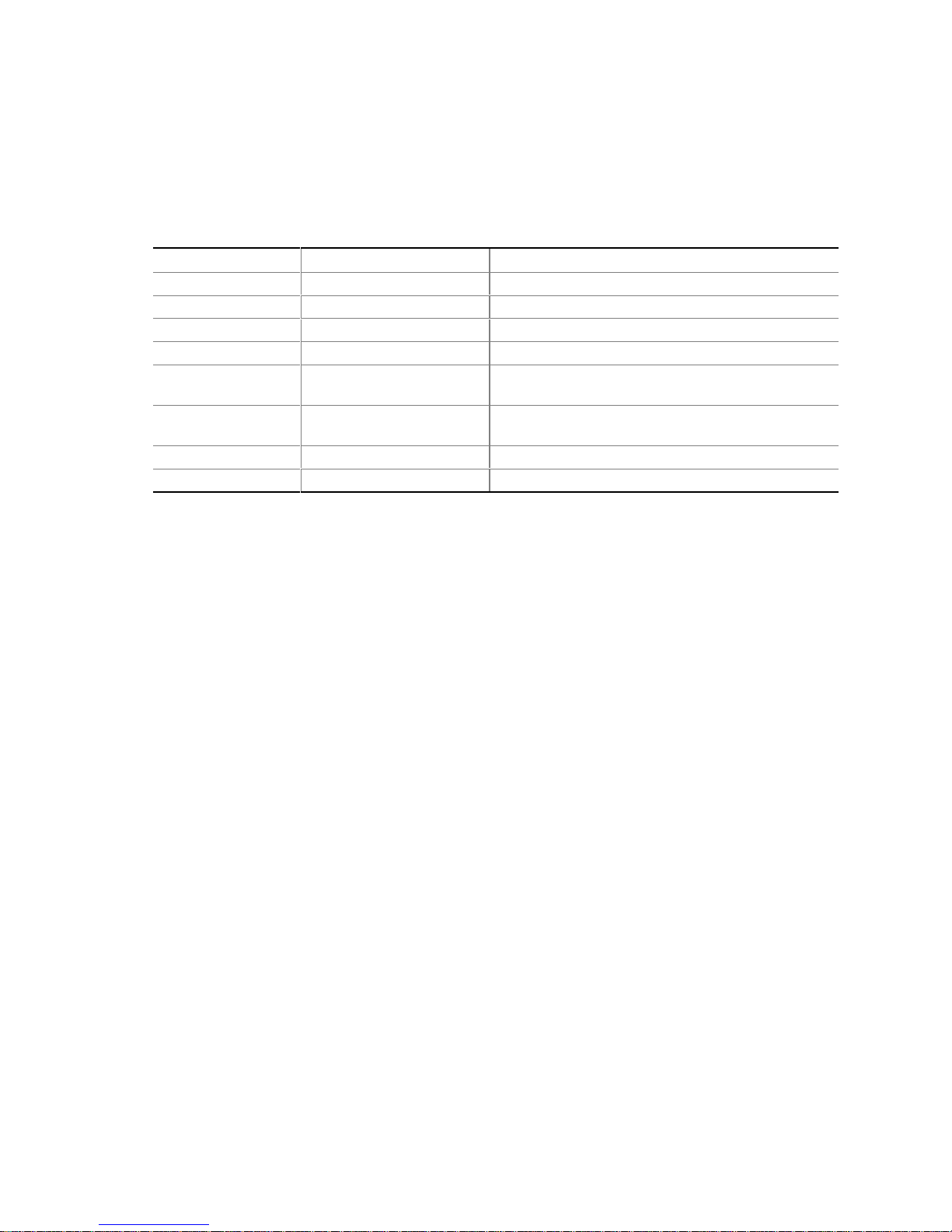
BIOS Setup Program
Main Menu
This menu reports processor and memory information and is for configuring the system date and
time.
Table 8. Main Menu
Feature Options Description
BIOS Version No options Displays the version of the BIOS.
Processor Type No options Displays processor type.
Processor Speed No options Displays processor speed.
Cache RAM No options Displays the size of second-level cache.
Total Memory No options Displays the total amount of RAM on the desktop
board.
Memory Bank 0
Memory Bank 1
System Time Hour, minute, and second Displays and allows system time to be set.
System Date Month, day, and year Displays and allows system date to be set.
No options Displays size and type of DIMM installed in each
memory bank.
41
Page 42

Intel Desktop Board CA810E Product Guide
Advanced Menu
This menu is for setting advanced features that are available through the chipset.
Table 9. Advanced Menu
Feature Options Description
Extended Configuration No options Indicates whether extended configuration settings have
been modified from the default setting.
PCI Configuration No options Allows access to PCI IRQ mapping.
Boot Configuration No options Configures Plug and Play and the Numlock key, and resets
configuration data. When selected, displays the Boot
Settings Configuration submenu.
Peripheral Configuration No options Configures peripheral ports and devices. When selected,
displays the Peripheral Configuration submenu.
IDE Configuration No options Specifies type of connected IDE device.
Diskette Configuration No options When selected, displays the Floppy Options submenu.
Event Log Configuration No options Configures Event Logging. When selected, displays the
Event Log Configuration submenu.
Video Configuration No options Configures video features. When selected, displays the
Video Configuration submenu.
PCI Configuration Submenu
This menu is for accessing PCI IRQ mapping.
Table 10. PCI Configuration Submenu
Feature Options Description
PCI Slot 1 IRQ Priority • Auto (default)
• 9
• 10
• 11
PCI Slot 2 IRQ Priority • Auto (default)
• 9
• 10
• 11
PCI Slot 3 IRQ Priority • Auto (default)
• 9
• 10
• 11
PCI Slot 4 IRQ Priority • Auto (default)
• 9
• 10
• 11
Allows the user to map the PCI IRQ for slot 1 to a
particular hardware interrupt.
Allows the user to map the PCI IRQ for slot 2 to a
particular hardware interrupt.
Allows the user to map the PCI IRQ for slot 3 to a
particular hardware interrupt.
Allows the user to map the PCI IRQ for slot 4 to a
particular hardware interrupt.
42
Page 43
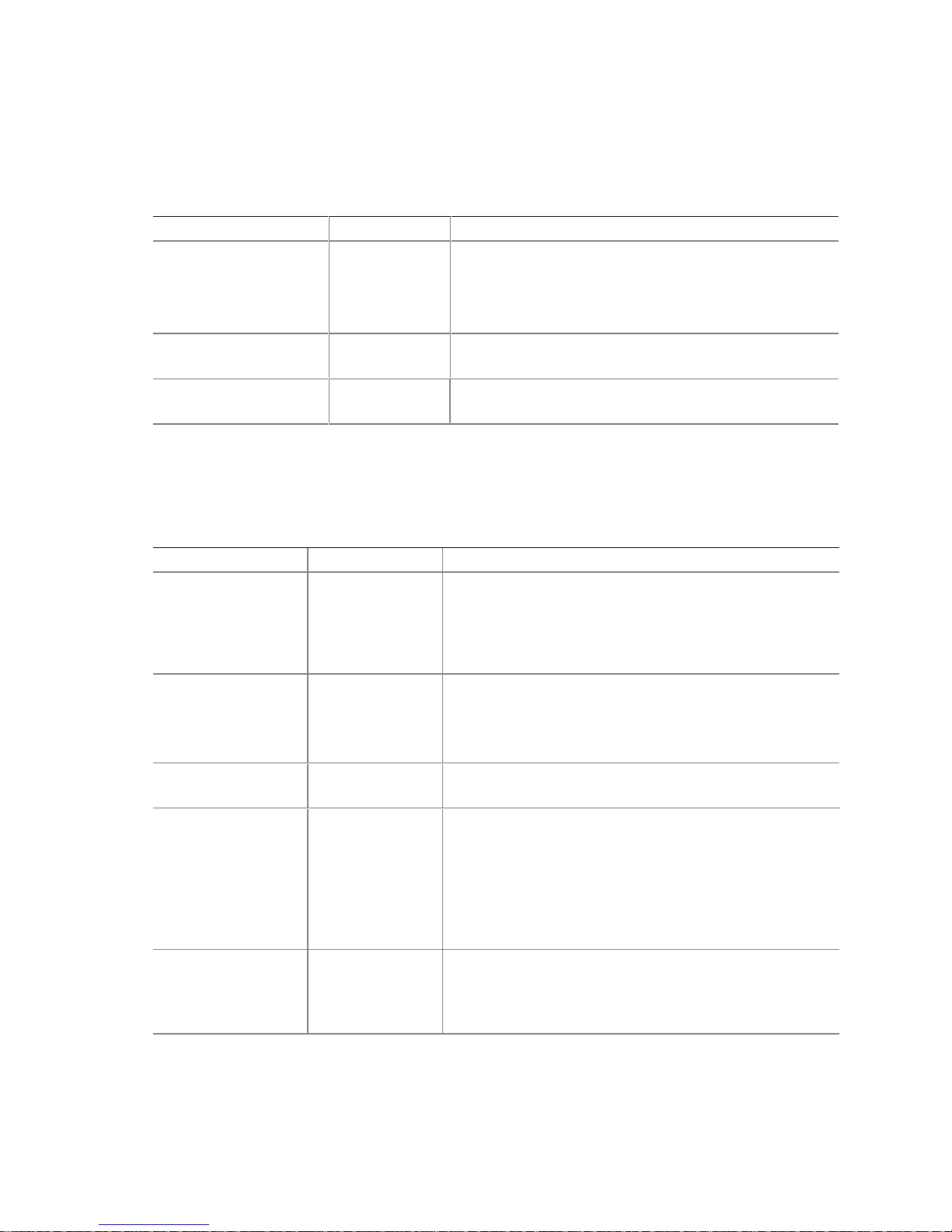
BIOS Setup Program
Boot Configuration Submenu
This menu is for setting Plug and Play and the Numlock key, and for resetting configuration data.
Table 11. Boot Configuration Submenu
Feature Options Description
Plug & Play O/S • No (default)
• Yes
Reset Config Data • No (default)
• Yes
Numlock • Off
• On (default)
Specifies if manual configuration is desired.
No lets the BIOS configure all devices. This setting is
appropriate when using a Plug and Play operating system.
Yes lets the operating system configure Plug and Play
devices. This option is available for use during lab testing.
Clears the BIOS configuration data on the next boot.
Specifies the power on state of the Numlock feature on the
numeric keypad of the keyboard.
Peripheral Configuration Submenu
This submenu is used for configuring the computer peripherals.
Table 12. Peripheral Configuration Submenu
Feature Options Description
Serial port A • Disabled
• Enabled
• Auto (default)
Base I/O address • 3F8 (default)
• 2F8
• 3E8
• 2E8
Interrupt • IRQ 3
• IRQ 4 (default)
Serial port B • Disabled
• Enabled
• Auto (default)
Mode • Normal
(default)
• IrDA SIR-A
• ASK_IR
Configures serial port A.
Auto assigns the first free COM port, normally COM1, the
address 3F8h, and the interrupt IRQ4.
An * (asterisk) displayed next to an address indicates a
conflict with another device.
Specifies the base I/O address for serial port A, if Serial Port
A is set to Enabled.
Specifies the interrupt for serial port A, if Serial Port A is set to
Enabled.
Configures serial port B.
Auto assigns the first free COM port, normally COM2, the
address 2F8h and the interrupt IRQ3.
An * (asterisk) displayed next to an address indicates a
conflict with another device.
If either serial port address is set, that address will not appear
in the list of options for the other serial port.
Specifies the mode for serial port B for normal (COM2) or
infrared applications. This option is not available if serial
port B has been disabled.
continued
43
Page 44

Intel Desktop Board CA810E Product Guide
Table 12. Peripheral Configuration Submenu (continued)
Feature Options Description
Base I/O address • 2F8 (default)
• 3E8
• 2E8
Interrupt • IRQ 3 (default)
• IRQ 4
Parallel port • Disabled
• Enabled
• Auto (default)
Mode • Output Only
• Bi-directional
(default)
• EPP
• ECP
Base I/O address • 378 (default)
• 278
• 228
Interrupt • IRQ 5
• IRQ 7 (default)
Audio Device • Disabled
• Enabled
(default)
LAN Device • Disabled
• Enabled
(default)
Legacy USB Support • Disabled
• Enabled
• Auto (default)
Specifies the base I/O address for serial port B.
Specifies the interrupt for serial port B.
Configures the parallel port.
Auto assigns LPT1 the address 378h and the interrupt IRQ7.
An * (asterisk) displayed next to an address indicates a
conflict with another device.
Selects the mode for the parallel port. Not available if the
parallel port is disabled.
Output Only operates in AT
Bi-directional operates in PS/2-compatible mode.
EPP is Extended Parallel Port mode, a high-speed
bi-directional mode.
ECP is Enhanced Capabilities Port mode, a high-speed bi-
directional mode.
Specifies the base I/O address for the parallel port.
Specifies the interrupt for the parallel port.
Enables or disables the onboard audio subsystem.
Enables or disables the optional onboard 10/100 Ethernet.
Enables or disables USB legacy support.
†
-compatible mode.
44
Page 45

IDE Configuration
Table 13. IDE Device Configuration
Feature Options Description
IDE Controller • Disabled
• Primary
• Secondary
• Both (default)
Hard Disk Pre-Delay • Disabled (default)
• 3 Seconds
• 6 Seconds
• 9 Seconds
• 12 Seconds
• 15 Seconds
• 21 Seconds
• 30 Seconds
Primary IDE Master No options Reports type of connected IDE device. When selected,
Primary IDE Slave No options Reports type of connected IDE device. When selected,
Secondary IDE Master No options Reports type of connected IDE device. When selected,
Secondary IDE Slave No options Reports type of connected IDE device. When selected,
BIOS Setup Program
Specifies the integrated IDE controller.
Primary enables only the Primary IDE Controller.
Secondary enables only the Secondary IDE Controller.
Both enables both IDE controllers.
Specifies the hard disk drive pre-delay.
displays the Primary IDE Master submenu.
displays the Primary IDE Slave submenu.
displays the Secondary IDE Master submenu.
displays the Secondary IDE Slave submenu.
45
Page 46

Intel Desktop Board CA810E Product Guide
IDE Configuration Submenus
This submenu is for configuring IDE devices, including:
• Primary IDE master
• Primary IDE slave
• Secondary IDE master
• Secondary IDE slave
Table 14. IDE Configuration Submenus
Feature Options Description
Type • None
• User
• Auto (default)
• CD-ROM
• ATAPI Removable
• Other ATAPI
• IDE Removable
LBA Mode Control • Disabled
• Enabled (default)
Multi-Sector Transfers • Disabled
• 2 Sectors
• 4 Sectors
• 8 Sectors
• 16 Sectors (default)
PIO Mode • Auto (default)
• 0
• 1
• 2
• 3
• 4
Ultra DMA • Disabled (default)
• Mode 0
• Mode 1
• Mode 2
• Mode 3
• Mode 4
Specifies the IDE configuration mode for IDE devices.
User allows the user to change the LBA Mode Control,
Multi-Sector Transfers, PIO Mode, and Ultra DMA
settings.
Auto automatically sets the LBA Mode Control, MultiSector Transfers, PIO Mode, and Ultra DMA settings.
Enables or disables the LBA mode control.
Specifies number of sectors per block for transfers
from the hard disk drive to memory.
Check the hard disk drive’s specifications for optimum
setting.
Specifies the method for moving data to/from the drive.
Specifies the Ultra DMA mode for the drive.
46
Page 47

Diskette Configuration Submenu
This submenu is for configuring the diskette drive.
Table 15. Diskette Configurations Submenu
Feature Options Description
Diskette Controller • Disabled
• Enabled (default)
Floppy A: • Not Installed
• 360 KB, 5¼″
• 1.2 MB, 5¼″
• 720 KB, 3½″
• 1.44/1.25 MB, 3½″ (default)
• 2.88 MB, 3½″
Diskette Write Protect • Disabled (default)
• Enabled
BIOS Setup Program
Disables or enables the integrated diskette
controller.
Specifies the capacity and physical size of
diskette drive A.
Disables or enables write protect for the
diskette drive.
Event Log Configuration Submenu
This submenu is for configuring the event logging features.
Table 16. Event Log Configuration Submenu
Feature Options Description
Event Log No options Indicates if there is space available in the event log.
Event Log Validity No options Indicates if the contents of the event log are valid.
View Event Log No options Displays the event log.
Clear All Event Logs • No (default)
• Yes
Event Logging • Disabled
• Enabled (default)
Mark Events As Read No Options Marks all events as read.
Video Configuration Submenu
This submenu is for configuring video features.
Table 17. Video Configuration Submenu
Feature Options Description
Primary Video Adapter • AGP (default)
• PCI
Clears the event log after rebooting.
Enables logging of events.
Allows the user to select between the onboard direct
AGP graphics or the PCI add-in graphics card as
primary graphics adapter in a multi-monitor system.
47
Page 48
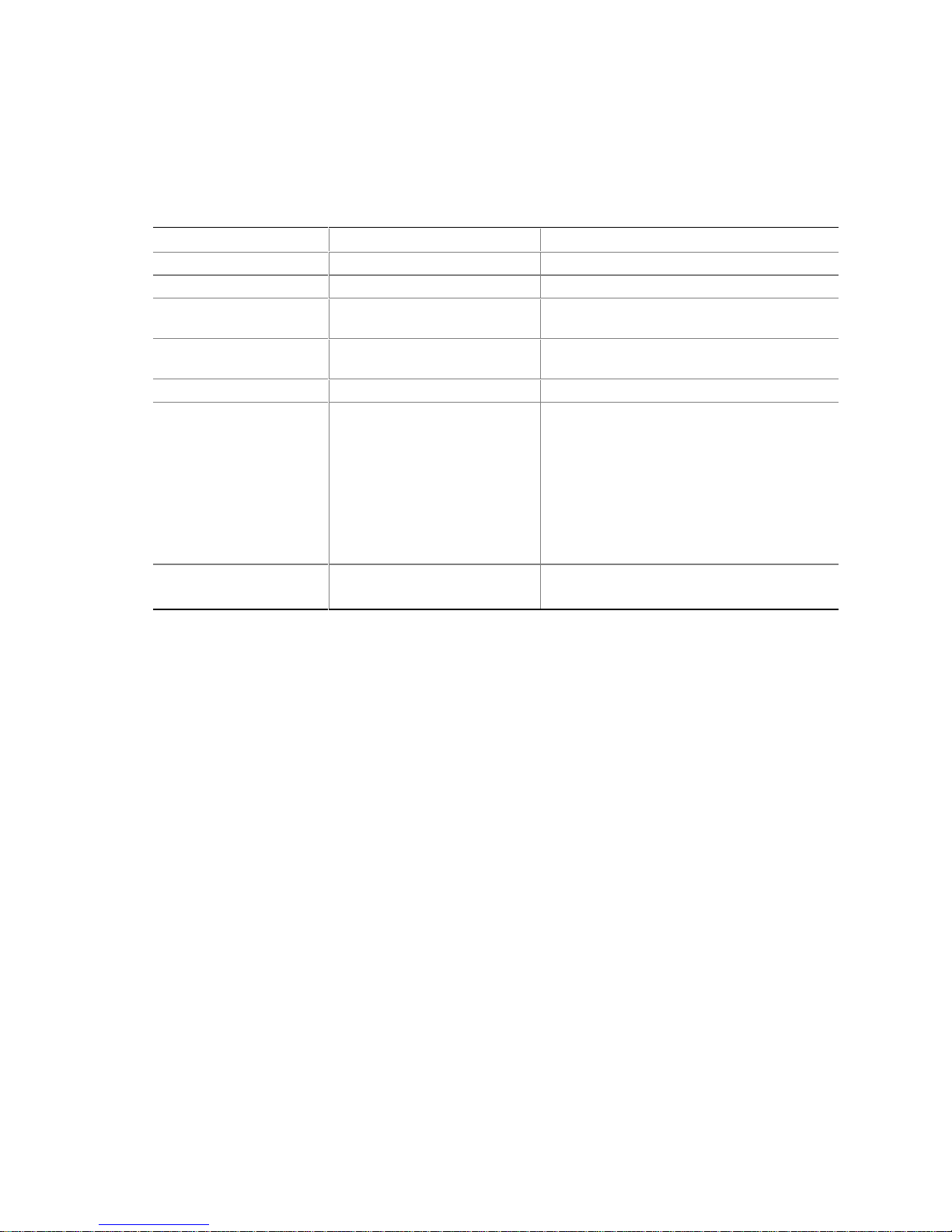
Intel Desktop Board CA810E Product Guide
Security Menu
This menu is for setting passwords and security features.
Table 18. Security Menu
Feature Options Description
Supervisor Password Is No options Reports if there is a supervisor password set.
User Password Is No options Reports if there is a user password set.
Set Supervisor Password Password can be up to seven
alphanumeric characters.
Set User Password Password can be up to seven
alphanumeric characters.
Clear User Password No options Clears the user password.
User Access Level • Limited
• No Access
• View Only
• Full (default)
Unattended Start • Disabled (default)
• Enabled
Specifies the supervisor password.
Specifies the user password.
Specifies the amount of user access to the
Setup program.
Limited allows only limited fields to be
changed.
No Access prevents user access.
View Only allows the user to view but not
change the fields in the Setup program.
Full allows any field to be changed except the
supervisor password.
Disables or enables an unattended start.
48
Page 49

Power Menu
This menu is for setting power management features.
Table 19. Power Menu
Feature Options Description
Power Management • Disabled
• Enabled (default)
Inactivity Timer • Off
• 1 Minute
• 5 Minutes
• 10 Minutes
• 20 Minutes (default)
• 30 Minutes
• 60 Minutes
• 120 Minutes
Hard Drive • Disabled
• Enabled (default)
Video Power Down • Disabled
• Standby
• Suspend (default)
• Sleep
ACPI Suspend State • S1 State (default)
• S3 State
BIOS Setup Program
Enables or disables the APM BIOS power management
feature.
Specifies the amount of time before the computer
enters standby mode, when APM power management
is active.
Enables or disables power management for hard disks
during standby and suspend modes, when APM power
management is active.
Specifies power management for video during standby
and suspend modes, when APM power management is
active.
Selects the suspend state the system will use when
ACPI power management is active. To enable an
instantly available configuration, this must be set to the
S3 state and an operating system which fully supports
the ACPI S3 suspend state must be installed.
49
Page 50
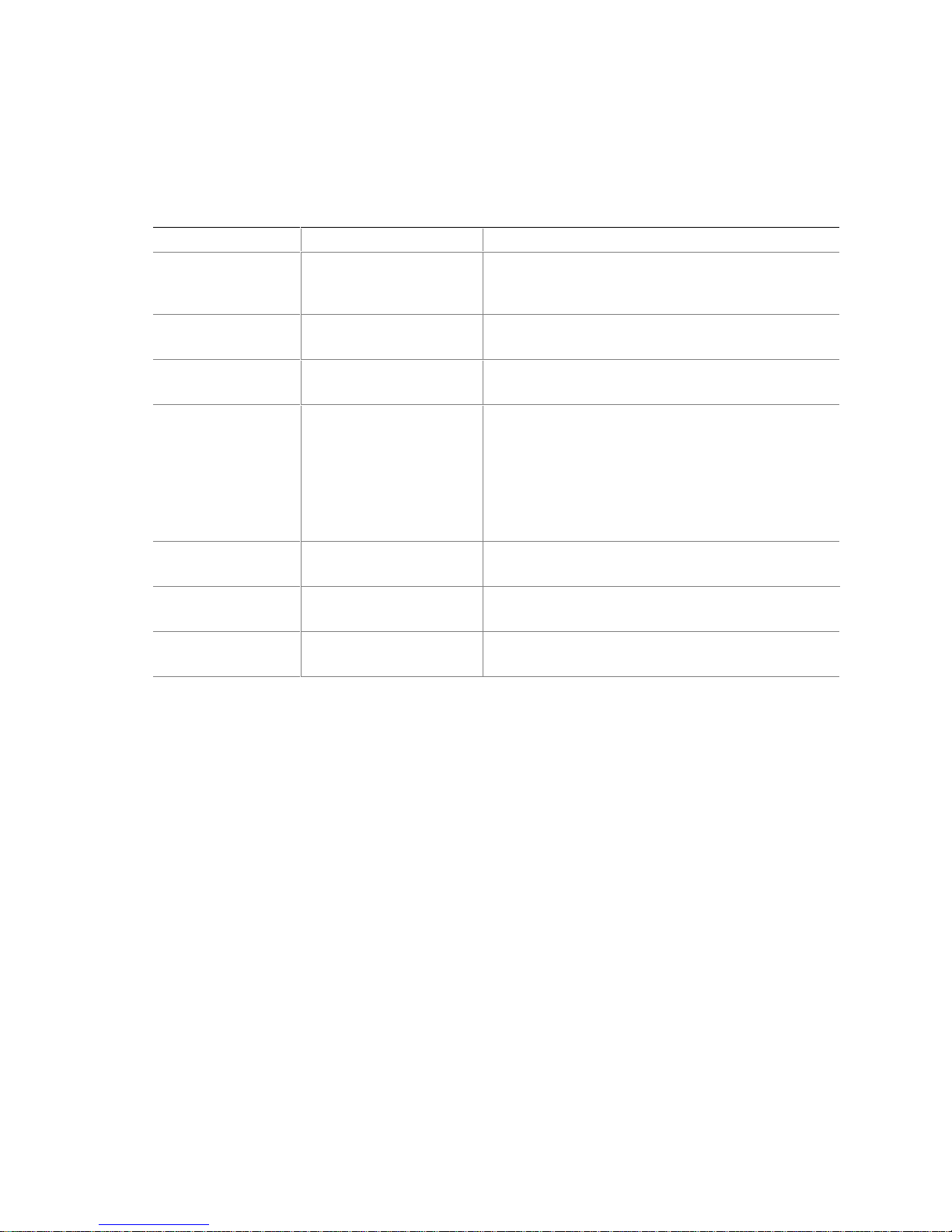
Intel Desktop Board CA810E Product Guide
Boot Menu
This menu is for setting the boot features and the boot sequence.
Table 20. Boot Menu
Feature Options Description
Quiet Boot • Disabled
• Enabled (default)
Quick Boot • Disabled
• Enabled (default)
Scan User Flash
Area
After Power Failure • Stays Off
On Modem Ring • Stay Off (default)
On LAN • Stay Off
On PME • Stay Off (default)
• Disabled (default)
• Enabled
• Last State (default)
• Power On
• Power On
• Power On (default)
• Power On
Disabled displays normal POST messages.
Enabled displays the OEM logo instead of POST
messages.
Enables the computer to boot without running certain
POST tests.
Enables the BIOS to scan the flash memory for user
binary files that are executed at boot time.
Specifies the mode of operation if an AC/Power loss
occurs.
Power On restores power to the computer.
Stay Off keeps the power off until the power button is
pressed.
Last State restores the previous power state before
power loss occurred.
Specifies how the computer responds to an incoming
call on an installed modem when the power is off.
Specifies how the computer responds to a LAN wakeup
event when the power is off.
Specifies how the computer responds to a PME
wakeup event when the power is off.
continued
50
Page 51

Table 20. Boot Menu (continued)
Feature Options Description
First Boot Device
Second Boot Device
Third Boot Device
Fourth Boot Device
Fifth Boot Device
Sixth Boot Device
Seventh Boot Device
Eighth Boot Device
• Floppy
• ARMD-FDD (Note 1)
• ARMD-HDD (Note 2)
• IDE-HDD
• ATAPI CD-ROM
• Intel UNDI, PXE 2.0
(build 071) (Note 3)
• Disabled
IDE Drive Configuration:
Primary Master IDE
Primary Slave IDE
Secondary Master IDE
Secondary Slave IDE
Notes:
1. ARMD-FDD = ATA PI removable device - floppy di sk drive
2. ARMD-HDD = ATAPI removable device - hard disk drive
3. UNDI = Universal Network Interface Card (NI C) Dri ver Interface
PXE = Pre-boot eXecution Environment
• 1st IDE
• 2nd IDE
• 3rd IDE
• 4th IDE
Specifies the boot sequence from the available
devices. To specify the boot sequence:
1. Select the boot device with <↑> or <↓>.
2. Press <Enter> to set the selection as the
intended boot device.
The operating system assigns a drive letter to each
boot device in the order listed. Changing the order
of the devices changes the drive lettering.
The default settings for the first through eighth boot
devices are, respectively:
• Floppy
• IDE-HDD
• ATAPI CD-ROM
• Intel UNDI, PXE 2.0 (build 071)
• Disabled
• Disabled
• Disabled
• Disabled
Specifies the boot sequence of the IDE devices
when, in the preceding feature, boot devices are set
to IDE-HDD. If the syst em is unsuccessful a t
booting from the first IDE device, the BIOS will
return to the preceding feature to determine which
device to attempt booting from next. The system
will attempt to boot from the second IDE device only
if, in the preceding feature, another boot device is
set to IDE-HDD.
To specify the IDE boot sequence:
1. Select the boot device with <↑> or <↓>.
2. Press <Enter> to set the selection as the
intended boot device.
The default settings for the first through fourth IDE
devices are, respectively:
Primary Master IDE
Primary Slave IDE
Secondary Master IDE
Secondary Slave IDE
BIOS Setup Program
51
Page 52
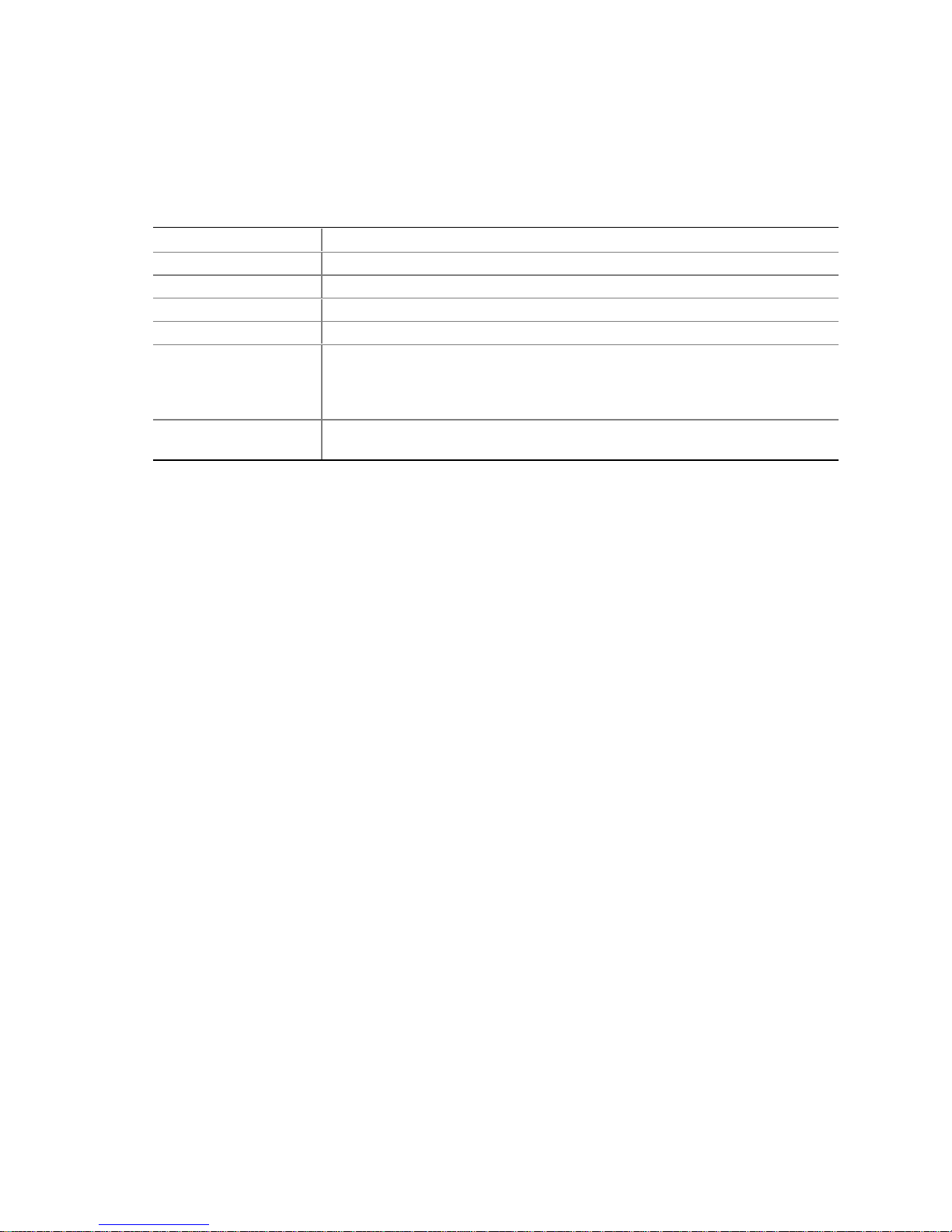
Intel Desktop Board CA810E Product Guide
Exit Menu
This menu is for exiting the BIOS Setup program, saving changes, and loading and saving defaults.
Table 21. Exit Menu
Feature Description
Exit Saving Changes Exits and saves the changes in CMOS SRAM.
Exit Discarding Changes Exits without saving any changes made in the Setup program.
Load Setup Defaults Loads the factory default values for all the Setup options.
Load Custom Defaults Loads the custom defaults for Setup options.
Save Custom Defaults Saves the current values as custom defaults. Normally, the BIOS reads the
Setup values from flash memory. If this memory is corrupted, the BIOS reads the
custom defaults. If no custom defaults are set, the BIOS reads the factory
defaults.
Discard Changes Discards changes without exiting the Setup program. The option values present
when the computer was turned on are used.
52
Page 53

5 Technical Reference
Desktop Board Connectors
The desktop board’s connectors can be divided into three groups, as shown in Figure 15.
A
B
C
OM08919
Figure 15. Connector Groups
Back panel connectors
A
(see page 54)
Midboard connectors
B
(see page 55)
Front panel connectors
(see page 56)
C
CAUTION
Many of the midboard and front panel connectors provide operating voltage (+5 V DC and
+12 V DC, for example) to devices inside the computer chassis, such as fans and internal
peripherals. These connectors are not overcurrent protected. Do not use these connectors for
powering devices external to the computer chassis. A fault in the load presented by the external
devices could cause damage to the computer, the interconnecting cable, and the external devices
themselves.
53
Page 54

Intel Desktop Board CA810E Product Guide
Back Panel Connectors
Figure 16 shows the back panel connectors on the desktop board.
C
✏
A
B
A PS/2 keyboard or mouse
B PS/2 keyboard or mouse
C RJ-45 LAN connector with indicator
LEDs (optional)
D USB port 0
E USB port 1
F VGA port
Figure 16. Back Panel Connectors and Indicators
NOTE
D
E
G
F
H
G Parallel port
H Serial port A
I MIDI/Game port
J Audio line out
K Audio line in
L Mic in
I
JLK
OM08920
The line out connector, located on the back panel, is designed to power headphones or amplified
speakers only. Poor audio quality may occur if passive (non-amplified) speakers are connected to
this output.
54
Page 55

Midboard Connectors
Figure 17 shows the location of the midboard connectors.
Technical Reference
A B
C
14
1
8
2
1
9
K
1
26
1
J
13
240
1
2
1
1
240
1
14
1
39
34
33
39
A ATAPI-style CD-ROM G Primary IDE
B Legacy CD-ROM H Chassis fan
C Serial port B I Power supply
D Processor fan J Wake on LAN technology (optional)
E Secondary IDE K PCI slots
F Diskette drive
I H
G E
F
Figure 17. Midboard Connectors
D
OM08921
55
Page 56
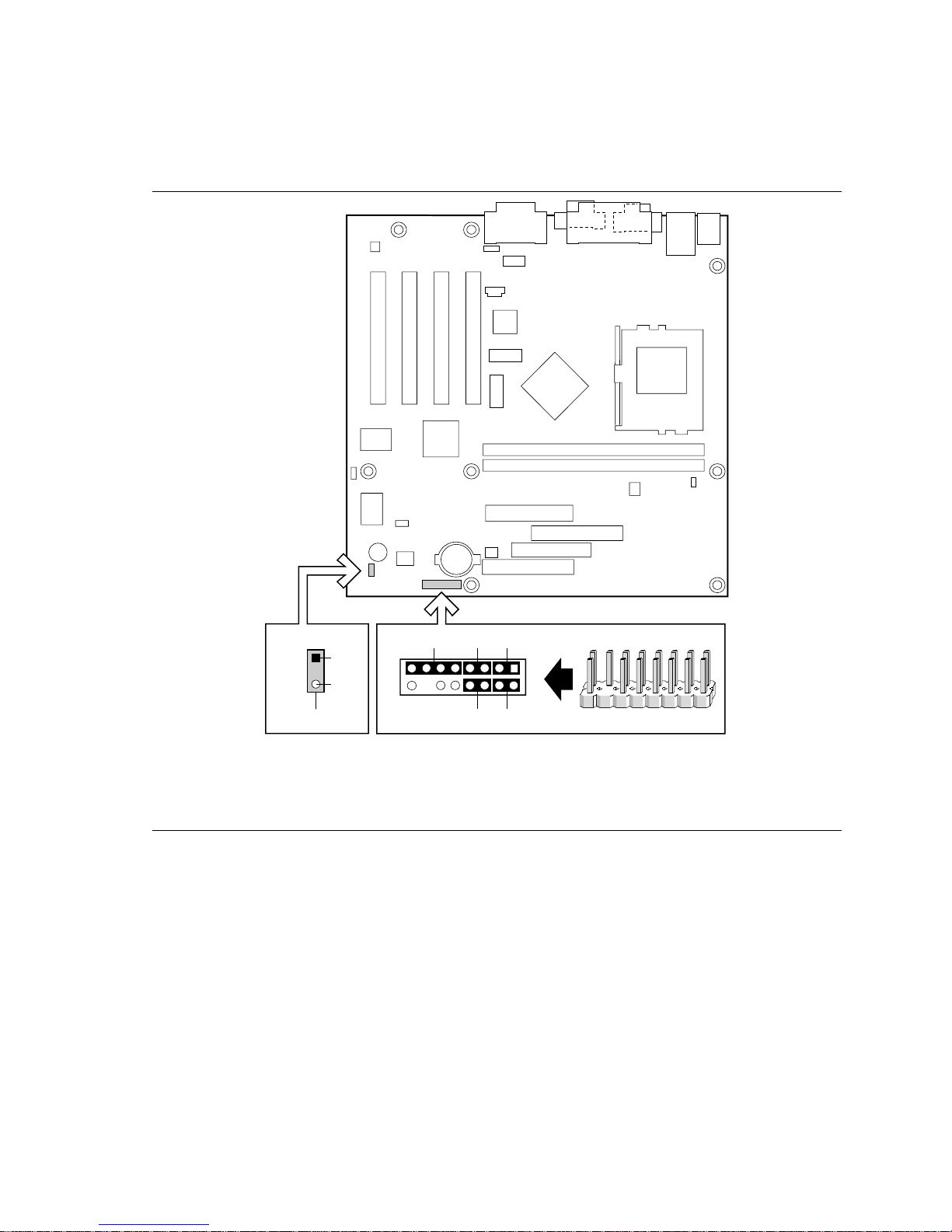
Intel Desktop Board CA810E Product Guide
Front Panel Connector s
Figure 18 shows the location of the front panel connectors.
CB
1
2
DE
15 1
J10B1
OM08922
216
J9A2
A
GRN
YLW
15
16
F
A Infrared port D Power LED
B Reset switch E On/ Off switch
C Hard drive activity LED F Alternate 1x3 front panel power LED
Figure 18. Front Panel Connectors
56
Page 57

Desktop Board Resources
Memory Map
Table 22. System Memory Map
Address Range (decimal) Address Range (hex) Size Description
1024 K - 524288 K 100000 - 1FFFFFFF 511 MB Extended memory
960 K - 1024 K F0000 - FFFFF 64 KB Runtime BIOS
896 K - 960 K E0000 - EFFFF 64 KB Reserved
800 K - 896 K C8000 - DFFFF 96 KB Available high DOS memory (open
640 K - 800 K A0000 - C7FFF 160 KB Video memory and BIOS
639 K - 640 K 9FC00 - 9FFFF 1 KB Extended BIOS data (movable by
512 K - 639 K 80000 - 9FBFF 127 KB Extended conventional memory
0 K - 512 K 00000 - 7FFFF 512 KB Conventional memory
Technical Reference
to PCI bus)
memory manager software)
DMA Channels
Table 23. DMA Channels
DMA Channel Number Data Width System Resource
0 8- or 16-bits Audio
1 8- or 16-bits Audio / parallel port
2 8- or 16-bits Diskette drive
3 8- or 16-bits Parallel port (for ECP or EPP) / audio
4 DMA controller
5 16-bits Open
6 16-bits Open
7 16-bits Open
57
Page 58

Intel Desktop Board CA810E Product Guide
I/O Map
Table 24. I/O Map
Address (hex) Size Description
0000 - 000F 16 bytes DMA controller
0020 - 0021 2 bytes Programmable Interrupt Control (PIC)
0040 - 0043 4 bytes System timer
0060 1 byte Keyboard controller byte—reset IRQ
0061 1 byte System speaker
0064 1 byte Keyboard controller, CMD/STAT byte
0070 - 0071 2 bytes System CMOS / Real Time Clock
0072 - 0073 2 bytes CMOS Bank 1
0080 - 0090 DMA controller
0094 - 009F DMA controller
00A0 - 00A1 2 bytes PIC
00B2 - 00B3 2 bytes APM control
00C0 - 00DE 31 bytes DMA
00F0 - 00FF Numeric data processor
0170 - 0177 8 bytes Secondary IDE channel
01F0 - 01F7 8 bytes Primary IDE channel
One of these ranges:
0200 - 0207
0208 - 020F
0210 - 0217
0218 - 021F
0220 - 022F 16 bytes Audio (Sound Blaster Pro†-compatible)
0240 - 024F 16 bytes Audio (Sound Blaster Pro-compatible)
0240 - 024F 16 bytes Audio (Sound Blaster-compatible)
0278 - 027F* 8 bytes LPT2
0228 - 022F* 8 bytes LPT3
02E8 - 02EF* 8 bytes COM4/video (8514A)
02F8 - 02FF* 8 bytes COM2
Can vary from 1 byte
to 8 bytes
Audio / game port
One of these ranges:
0320 - 0327
0330 - 0337
0340 - 0347
0350 - 0357
0376 1 byte Secondary IDE channel command port
58
8 bytes MPU-401 (MIDI)
continued
Page 59
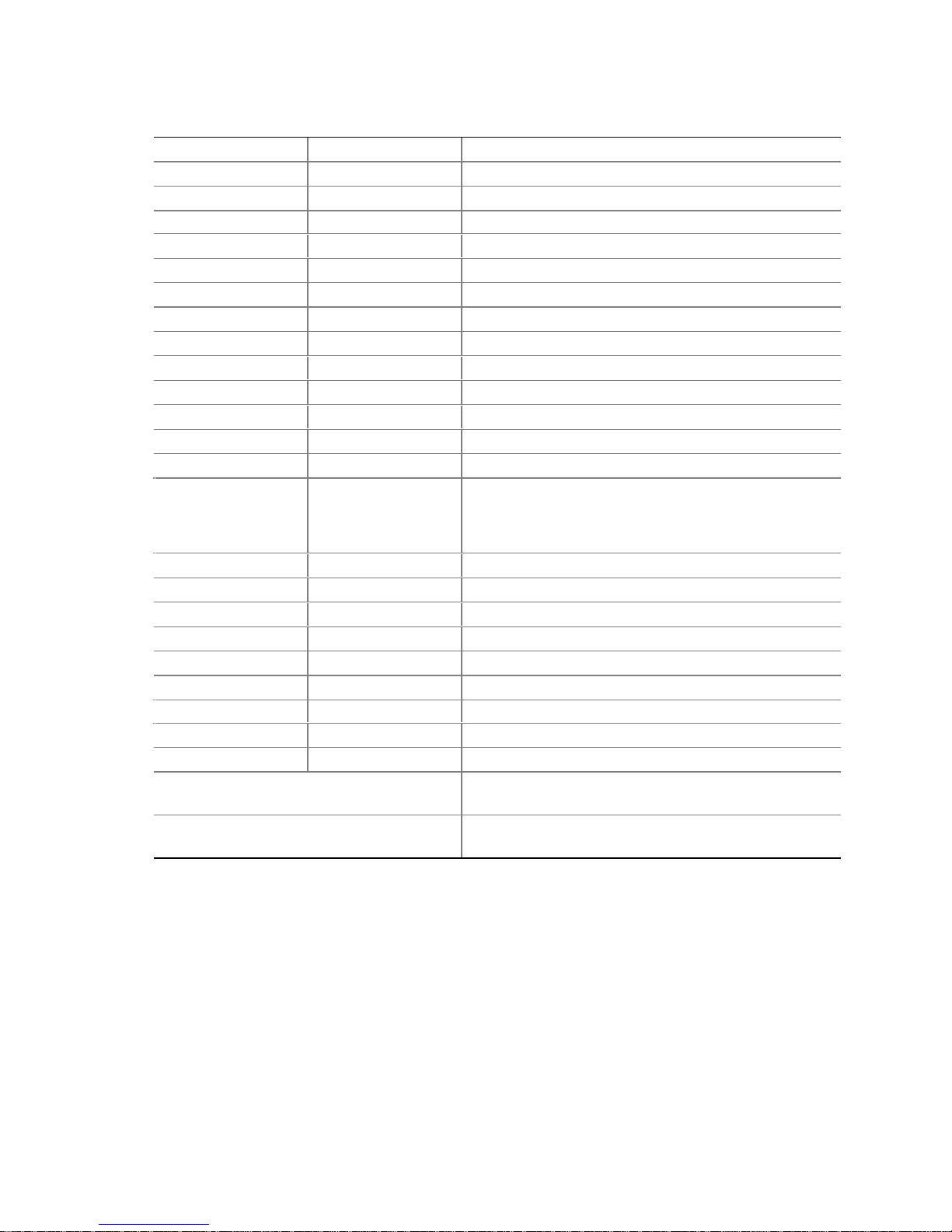
Table 24. I/O Map (continued)
Address (hex) Size Description
0377, bits 6:0 7 bits Secondary IDE channel status port
0378 - 037F 8 bytes LPT 1
0388- 038B 4 bytes AdLib† (FM synthesizer)
03B0 - 03BB 11 bytes Intel 82810E DC133 GMCH
03C0 – 03DF 32 bytes Intel 82810E DC133 GMCH
03CC 1 byte Video (VGA)
03CE - 03CF 2 bytes Video (VGA)
03D4 - 03D5 2 bytes Video (VGA)
03DA 1 byte Video (VGA)
03E8 - 03EF 8 bytes COM3
03F0 - 03F5 6 bytes Diskette channel 1
03F6 1 byte Primary IDE channel command port
03F8 - 03FF 8 bytes COM1
One of these ranges:
0530 - 0537
0E80 - 0E87
0F40 - 0F47
0800 - 087F Desktop board resources
9000 - 9FFF Intel 82810AA PCI bridge
LPTn + 400 8 bytes ECP port, LPTn base address + 400
0CF8 - 0CFB* 4 bytes PCI configuration address register
0CF9** 1 byte Turbo and reset control register
0CFC - 0CFF 4 bytes PCI configuration data register
EF00 - EF3F 64 bytes Windows Sound System
FFA0 - FFA7 8 bytes Primary bus master IDE registers
FFA8 - FFAF 8 bytes Secondary bus master IDE registers
32 contiguous bytes starting on a 32-byte
divisible boundary
64 contiguous bytes starting on a 64-byte
divisible boundary
* Dword access only
** Byte access only
8 bytes Windows Sound System
Intel 82559 LAN controller
Onboard audio controller
Technical Reference
59
Page 60

Intel Desktop Board CA810E Product Guide
Interrupts
Table 25. Interrupts
IRQ System Resource
NMI I/O channel check
0 Reserved, interval timer
1 Reserved, keyboard buffer full
2 Reserved, cascade interrupt from slave PIC
3 COM2* (user available if COM2 is not present)
4COM1*
5 LPT2 (Plug and Play option)/audio/user available
6 Diskette drive controller
7LPT1*
8 Real time clock
9 User available
10 User available
11 User available
12 Onboard mouse port (if present, else user available)
13 Reserved, math coprocessor
14 Primary IDE (if present, else user available)
15 Secondary IDE (if present, else user available)
* Default, but can be changed to another IRQ.
60
Page 61

A Error Messages
BIOS Beep Codes
Whenever a recoverable error occurs during the POST, the BIOS displays an error message
describing the problem. The BIOS also issues a beep code (one long tone followed by two short
tones) during POST if the video configuration fails (a faulty video card or no card installed) or if
an external ROM module does not properly checksum to zero.
Table 26. Beep Codes
Number of Beeps Description
1 Refresh failure
2 Parity can not be reset
3 First 64 K memory failure
4 Timer not operational
5 Processor failure (Reserved; not used)
6 8042 GateA20 cannot be toggled (memory failure or not present)
7 Exception interrupt error
8 Display memory R/W error
9 ROM checksum e rror (Reserved; not used)
10 CMOS Shutdown register test error
11 Invalid BIOS (such as, POST module not found)
BIOS Error Messages
Table 27. BIOS Error Messages
Error Message Explanation
GA20 Error An error occurred with Gate A20 when switching to protected
Pri Master HDD Error
Pri Slave HDD Error
Sec Master HDD Error
Sec Slave HDD Error
Pri Master Drive - ATAPI Incompatible
Pri Slave Drive - ATAPI Incompatible
Sec Master Drive - ATAPI Incompatible
Sec Slave Drive - ATAPI Incompatible
A: Drive Error No response from diskette drive.
mode during the memory test.
Could not read sector from corresponding drive.
Corresponding drive is not an ATAPI device. Run Setup to make
sure device is selected correctly.
continued
61
Page 62
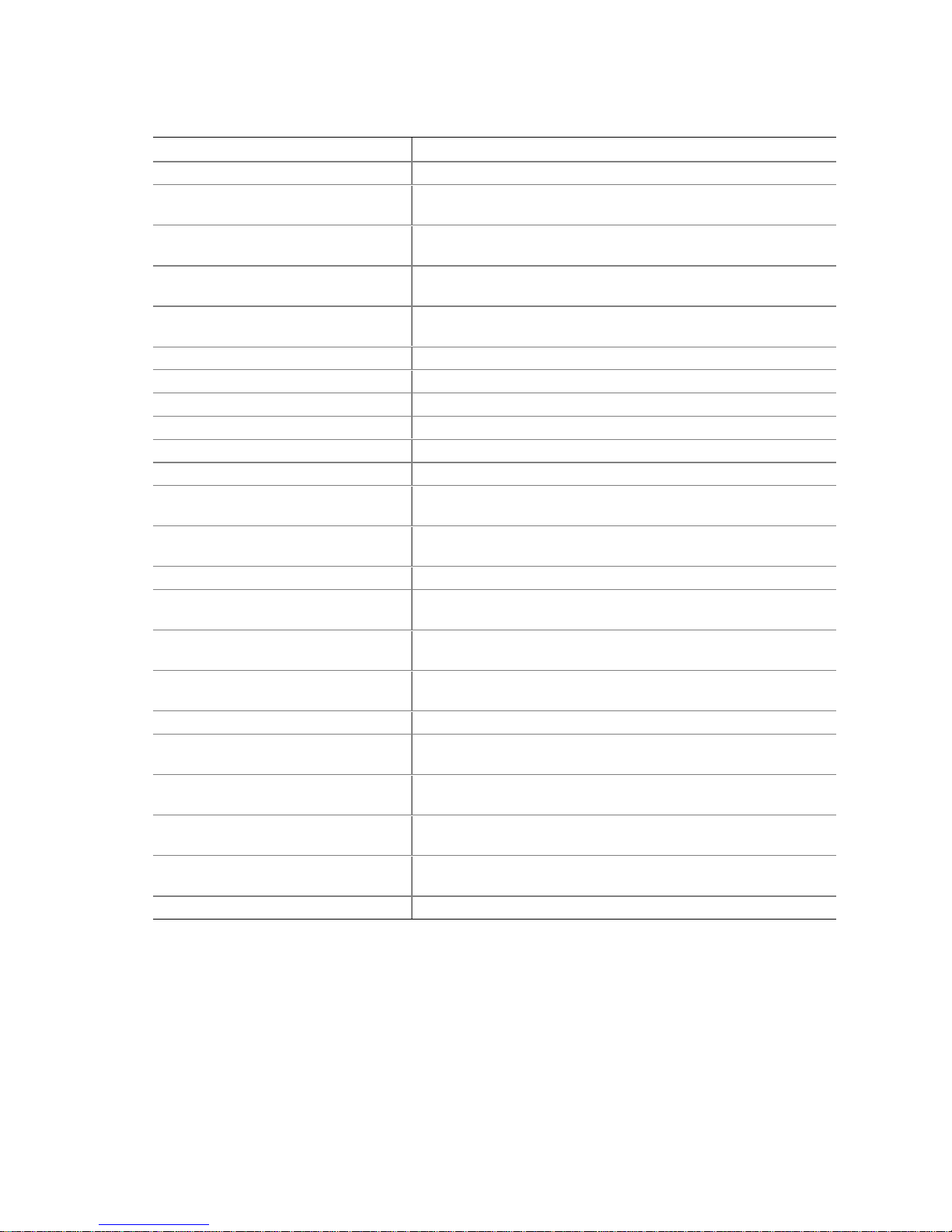
Intel Desktop Board CA810E Product Guide
Table 27. BIOS Error Messages (continued)
Error Message Explanation
CMOS Battery Low The battery may be losing power. Replace the battery soon.
CMOS Display Type Wrong The display type is different than what has been stored in CMOS.
CMOS Checksum Bad The CMOS checksum is incorrect. CMOS memor y may have
CMOS Settings Wrong CMOS values are not the same as the last boot. These values
CMOS Date/Time Not Set The time and/or date values stored in CMOS are invalid. Run
DMA Error Error during read/write test of DMA controller.
FDC Failure Error occurred trying to access diskette drive controller.
HDC Failure Error occurred trying to access hard disk controller.
Checking NVRAM..... NVRAM is being checked to see if it is valid.
Update OK! NVRAM was invalid and has been updated.
Updated Failed NVRAM was invalid but was unable to be updated.
Keyboard Is Locked The system keyboard lock is engaged. The system must be
Keyboard Error Error in the keyboard connection. Make sure keyboard is
KB/Interface Error Keyboard interface test failed.
Memory Size Decreased Memory size has decreased since the last boot. If no memory
Memory Size Increased Memory size has increased since the last boot. If no memory was
Memory Size Changed Memory size has changed since the last boot. If no memory was
No Boot Device Available System did not find a device to boot.
Off Board Parity Error A parity error occurred on an offboard card. This error is followed
On Board Parity Error A parity error occurred in onboard memory. This error is followed
Parity Error A parity error occurred in onboard memory at an unknown
NVRAM / CMOS / PASSWORD
cleared by Jumper
<CTRL_N> Pressed CMOS is ignored and NVRAM is cleared. User must enter Setup.
Check Setup t o make sure type is correct.
been corrupted. Run Setup to reset values.
have either been corrupted or the battery has failed.
Setup to set correct values.
unlocked to continue to boot.
connected properly.
was removed, then memory may be bad.
added, there may be a problem with the system.
added or removed, then memory may be bad.
by an address.
by an address.
address.
NVRAM, CMOS, and passwords have been cleared. The system
should be powered down and the jumper removed.
62
Page 63

B Regulatory and Integration Information
This appendix contains:
• Safety standards, electromagnetic compatibility regulations, and product certification markings
for this desktop board
• Instructions and precautions for integrators who are installing this desktop board in a chassis
Regulatory Compliance
This desktop board complies with the following safety and EMC regulations when correctly
installed in a compatible chassis.
Table 28. Safety Regulations
Regulation Title
UL 1950/CSA950, 3rd edition,
Dated 07-28-95
EN 60950, 2nd Edition, 1992 (with
Amendments 1, 2, 3, and 4)
IEC 950, 2nd edition, 1991 (with
Amendments 1, 2, 3, and 4)
EMKO-TSE (74-SEC) 207/94 Summary of Nordic changes to EN 60950. (Norway, Sweden,
Bi-National Standard for Safety of Information Technology Equipment
including Electrical Business Equipment. (USA and Canada)
The Standard for Safety of Information Technology Equipment
including Electrical Business Equipment. (European Community)
The Standard for Safety of Information Technology Equipment
including Electrical Business Equipment. (International)
Denmark, and Finland)
Table 29. EMC Regulations
Regulation Title
FCC Class B Title 47 of the Code of Federal Regulations, Parts 2 and 15, Subpart B,
pertaining to unintentional radiators. (USA)
CISPR 22, 2nd Edition, 1993
(Class B)
VCCI Class B (ITE) Implementation Regulations for Voluntary Control of Radio Interference
EN55022 (1994) (Class B) Limits and methods of measurement of Radio Interference
EN50082-1 (1992) Generic Immunity Standard; Currently compliance is determined via
ICES-003 (1997) Interference-Causing Equipment Standard, Digital Apparatus, Class B
AS/NZ 3548 Australian Communications Authority (ACA), Standard for
Limits and methods of measurement of Radio Interference
Characteristics of Information Technology Equipment. (International)
by Data Processing Equipment and Electronic Office Machines.
(Japan)
Characteristics of Information Technology Equipment. (Europe)
testing to IEC 801-2, -3, and –4. (Europe)
(Including CRC c.1374). (Canada)
Electromagnetic Compatibility.
63
Page 64
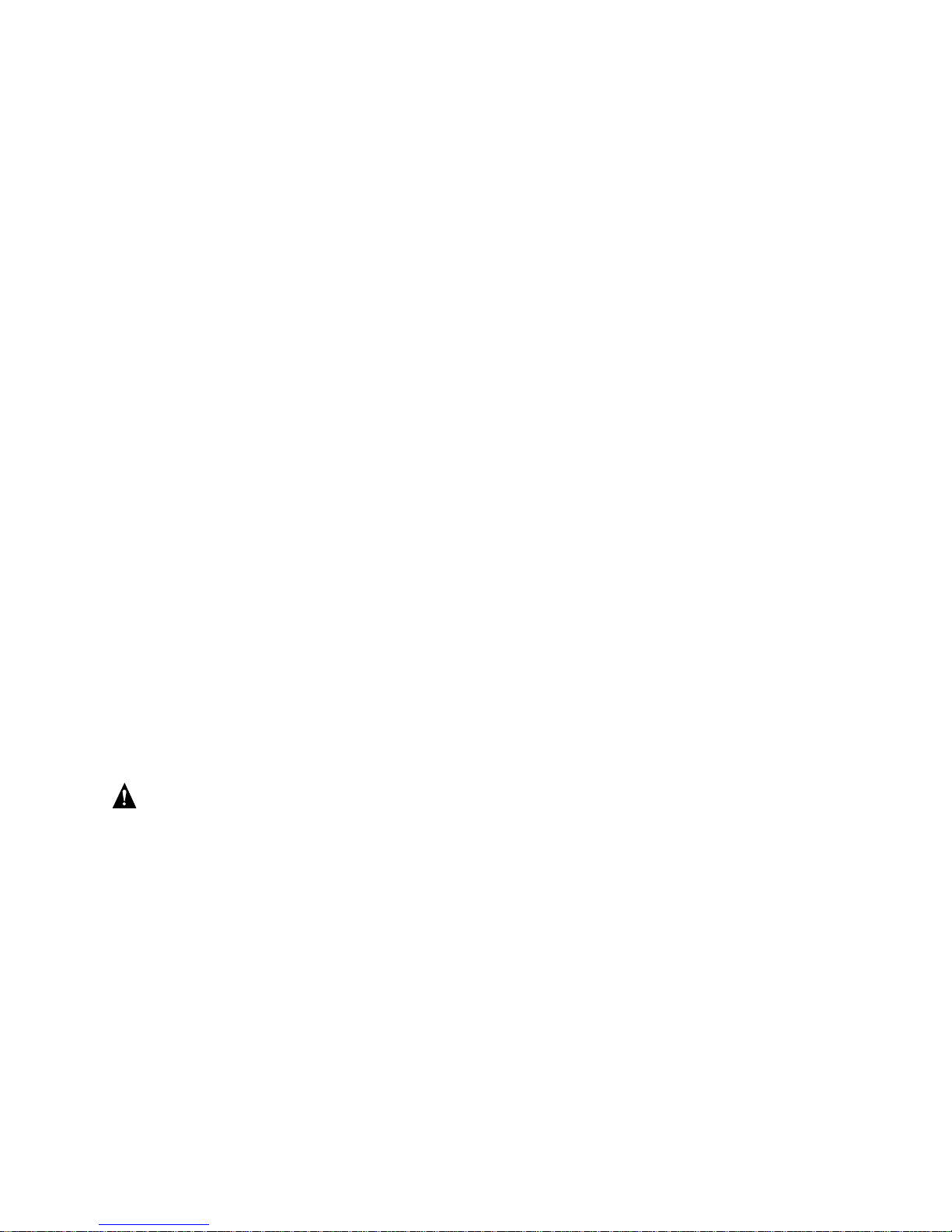
Intel Desktop Board CA810E Product Guide
Product Certification Markings
This printed circuit assembly has the following product certification markings:
• UL Joint Recognition mark: Consists of small c followed by a stylized backward UR and
followed by a small US (Component side)
• Manufacturer’s recognition mark: Consists of a unique UL recognized manufacturer’s logo,
along with a flammability rating (94V-0) (Solder side)
• UL file number for desktop boards: E139761 (Component side)
• PB part number: Intel bare circuit board part number A01601-002 (Solder side)
• Battery “+ Side Up” marking: Located on the component side of the board in close proximity
to the battery holder
• FCC logo/declaration: Located on the solder side
• ACA (C-Tick) mark: Consists of a unique letter C, with a tick mark; followed by N-232.
Located on the component side of the desktop board and on the shipping container.
• CE mark: Located on the component side and on the shipping container
Installation Precautions
When you install and test the desktop board, observe all warnings and cautions in the installation
instructions.
To avoid injury, be careful of:
• Sharp pins on connectors
• Sharp pins on printed circuit assemblies
• Rough edges and sharp corners on the chassis
• Hot components (like processors, voltage regulators, and heat sinks)
• Damage to wires that could cause a short circuit
Observe all warnings and cautions that instruct you to refer computer servicing to qualified
technical personnel.
WARNING
Do not open the power supply. Risk of electric shock and burns from high voltage and rapid
overheating. Refer servicing of the power supply to qualified technical personnel.
64
Page 65

Regulatory and Integration Information
Installation Instructions
CAUTION
Follow these guidelines to meet safety and regulatory requirements when installing this board
assembly.
Read and adhere to all of these instructions and the instructions supplied with the chassis and
associated modules. If the instructions for the chassis are inconsistent with these instructions or
the instructions for associated modules, contact the supplier’s technical support to find out how
you can ensure that your computer meets safety and regulatory requirements. If you do not follow
these instructions and the instructions provided by chassis and module suppliers, you increase
safety risk and the possibility of noncompliance with regional laws and regulations.
Ensure Electromagnetic Compatibility (EMC)
Before computer integration, make sure that the power supply and other modules have passed
EMC testing using a desktop board with a processor from the same family and operating at the
same (or higher) speed as the processor on this desktop board.
In the installation instructions for the host chassis, power supply, and other modules pay close
attention to the following:
• Certifications
• External I/O cable shielding and filtering
• Mounting, grounding, and bonding requirements
• Keying connectors when mismating of connectors could be hazardous
If the power supply and other modules have not passed applicable EMC testing before integration,
EMC testing must be conducted on a representative sample of the newly completed computer.
Ensure Chassis and Accessory Module Certifications
Make sure that the chassis, any added subassembly, such as a board or drive assembly, and internal
or external wiring, are certified for the region(s) where the end-product will be used. Marks on the
product are proof of certification. Certification marks are as follows:
In Europe
The CE marking signifies compliance with all relevant European requirements. If the chassis does
not bear the CE marking, obtain a supplier’s Declaration of Conformity to the appropriate
standards required by the European EMC Directive and Low Voltage Directive. Other directives,
such as the Machinery and Telecommunications Directives, might also apply depending on the
type of product. No regulatory assessment is necessary for low voltage DC wiring used internally
or wiring used externally when provided with appropriate overcurrent protection. Appropriate
protection is provided by a maximum 8-A current limiting circuit or a maximum 5-A fuse or
positive temperature coefficient (PTC) resistor. All Intel desktop boards now have PTCs on all
external ports that provide DC power externally.
65
Page 66
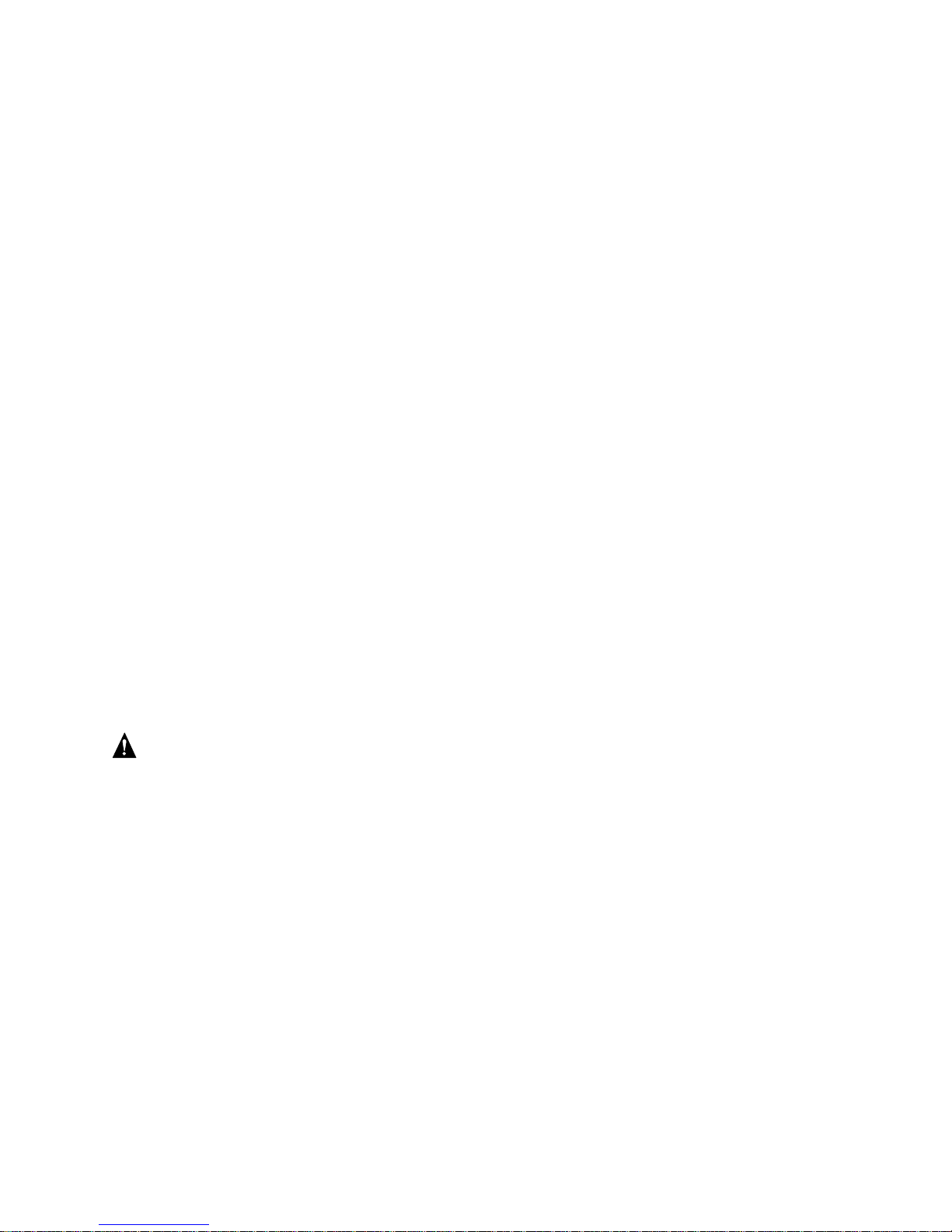
Intel Desktop Board CA810E Product Guide
In the United States
A certification mark by a Nationally Recognized Testing Laboratory (NRTL) such as UL, CSA, or
ETL signifies compliance with safety requirements. External wiring must be UL Listed and
suitable for the intended use. Internal wiring must be UL Listed or Recognized and rated for
applicable voltages and temperatures. The FCC mark (Class A for commercial or industrial only
or Class B for residential) signifies compliance with electromagnetic interference requirements.
In Canada
A nationally recognized certification mark such as CSA or cUL signifies compliance with safety
requirements. No regulatory assessment is necessary for low voltage DC wiring used internally or
wiring used externally when provided with appropriate overcurrent protection. Appropriate
protection is provided by a maximum 8-A current limiting circuit or a maximum 5-A fuse or
positive temperature coefficient (PTC) resistor. All Intel desktop boards now have PTCs on all
external ports that provide DC power externally.
Prevent Power Supply Overload
Unless the power supply has inherent overcurrent protection, do not overload the power supply
output. To avoid overloading the power supply, make sure that the calculated total current load of
all the modules within the computer is less than the output current rating of the power supply. If
you do not do this, the power supply could overheat, catch fire, or damage the insulation that
separates hazardous AC line circuitry from low-voltage user accessible circuitry. If the load drawn
by a module cannot be determined by the markings and instructions supplied with the module,
contact the module supplier’s technical support.
Place Battery Marking on the Computer
There is insufficient space on this desktop board to provide instructions for replacing and
disposing of the battery. The following warning must be placed permanently and legibly on the
chassis as near as possible to the battery.
WARNINGS
Danger of explosion if battery is incorrectly replaced.
Replace with only the same or equivalent type recommended by the manufacturer. Dispose of
used batteries according to the manufacturer’s instructions.
Use Only for Intended Applications
This desktop board was evaluated for use in computers that will be installed in offices, homes,
schools, computer rooms, and similar locations. The suitability of this product for other
applications, (such as medical, industrial, alarm systems, and test equipment) might require further
evaluation.
66
