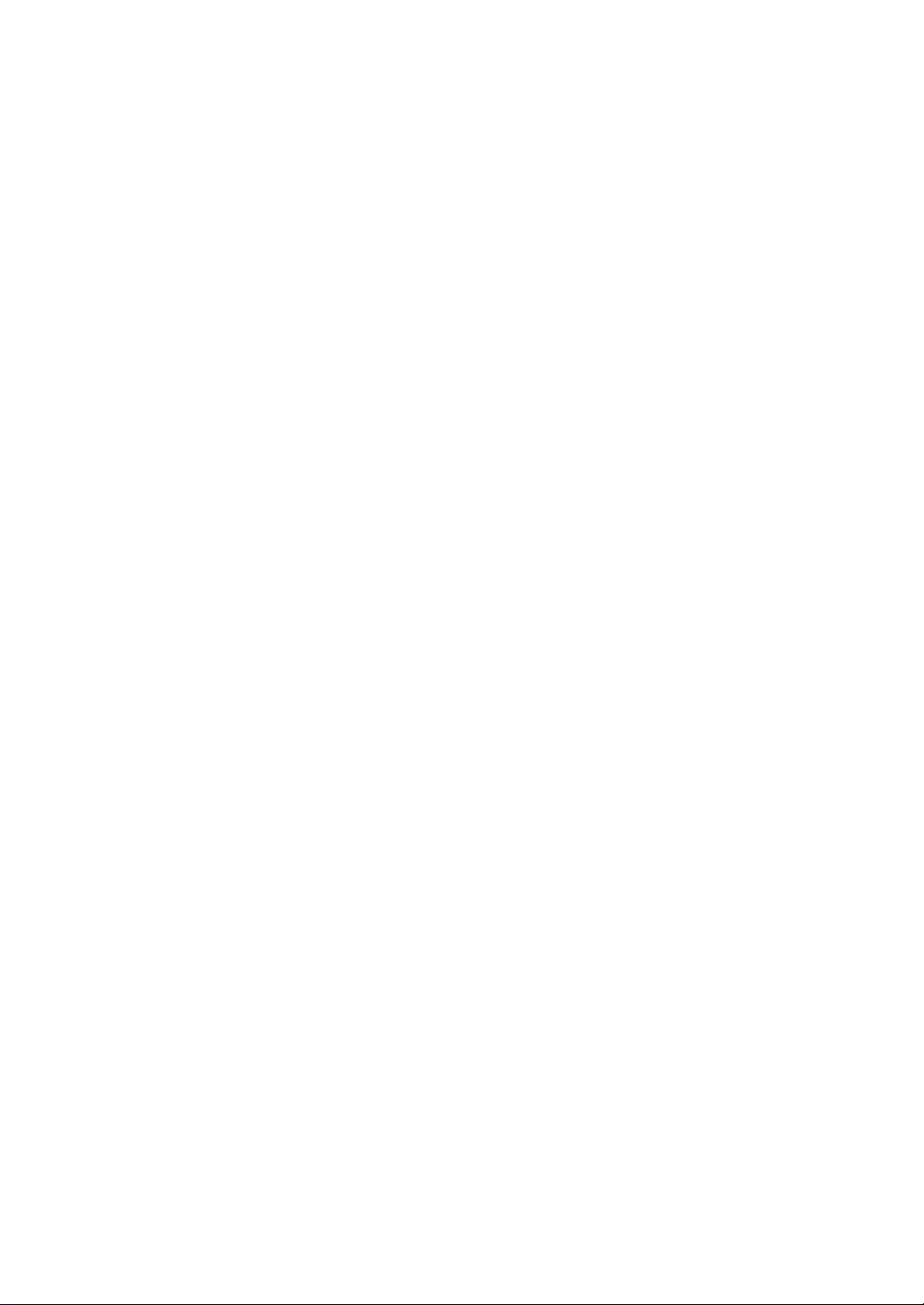
Lenovo(Japan), Ltd., Date: March 15, 2010
Document Number: UY610-03-0057-
66
User’s Manual
The attachment is the user’s manual for the specific Lenovo host PC device in this
application that consists of the following three sections.
1. The regulatory notice concerning the FCC Part 2 /15B /15C /15E /27 and IC
RSS-102/210, ICES-003 for WLAN / WiMAX / Bluetooth transmitter devices.
The applying transmitter device (FCC ID: PD9622ANXHU) will be announced and
marketed in US only.
2. Reference only:
The regulatory notice concerning the FCC Part 2 /15B /22H /24E and IC
RSS-102/132 /133, ICES-003 for a WWAN transmitter device incorporated in the
host PC device.
3. Screen copies of electronic user’s guidance referred to in the above regulatory
notices, which are displayed on the LCD screen of the host PC device.
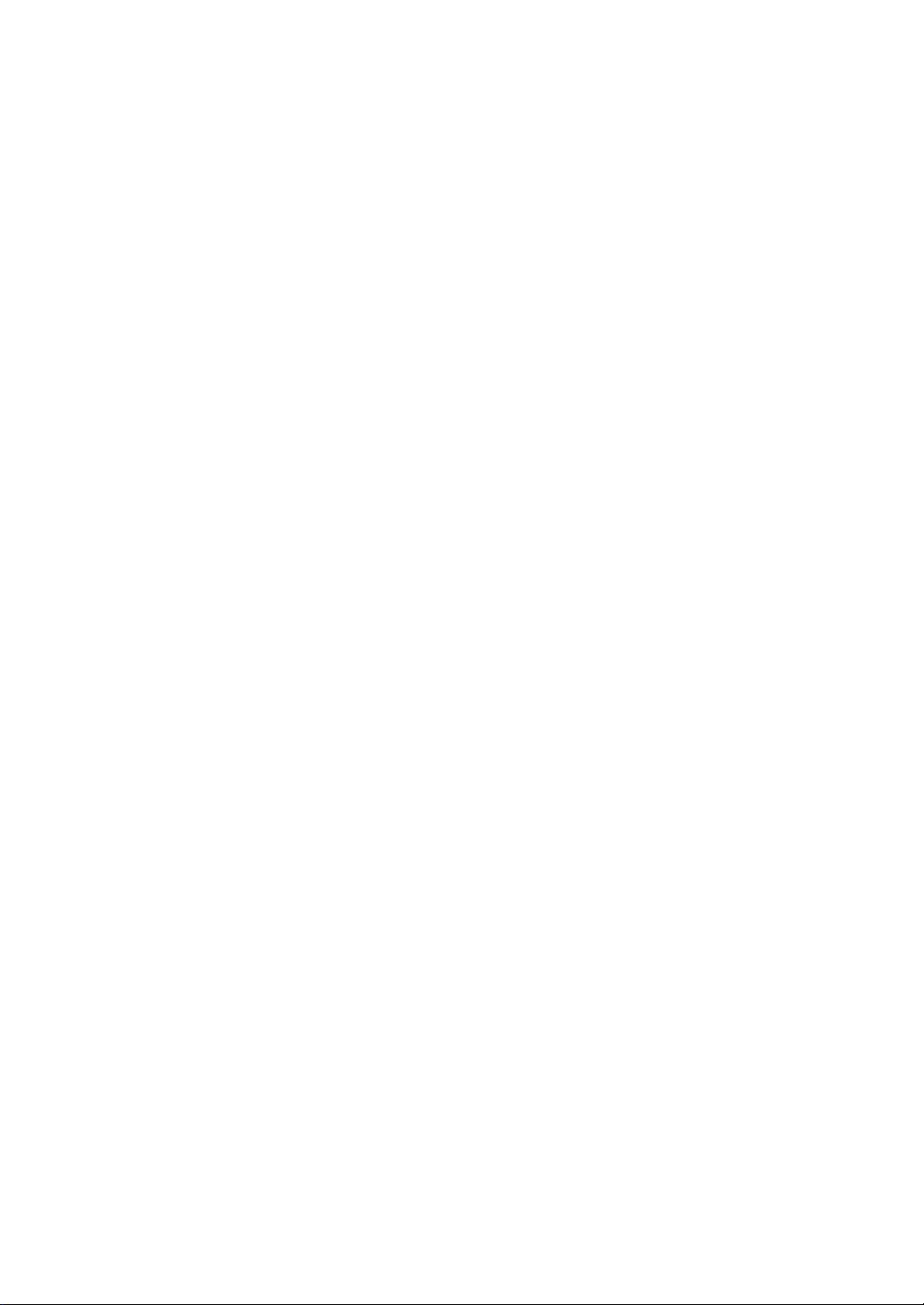
§1. Regulatory notice
for WLAN / WiMAX / Bluetooth transmitter devices
The applying transmitter device (FCC ID: PD9622ANXHU) will be announced and
marketed in US only.

ThinkPad Regulatory Notice
About this manual
This manual contains regulatory information for the following ThinkPad
products.
v ThinkPad X100e and ThinkPad Mini 10/Mini 11
Read first — regulatory information
Read this document before using your computer. This computer complies
with the radio frequency and safety standards of any country or region in
which it has been approved for wireless use. Install and use your computer
according to the following instructions.
If your computer contains a wireless WAN adapter, be sure to also read
ThinkPad Regulatory Notice for the Wireless WAN Adapter, included with your
computer.
The latest Regulatory Notice has been uploaded on the Web site. To refer to it,
go to http://www.lenovo.com/think/support, click Troubleshooting, and
then click User’s guides and manuals.
Veuillez lire le présent document avant d’utiliser votre ordinateur. Cet
ordinateur est conforme aux normes de fréquence radio et de sécurité de tous
les pays ou régions dans lesquels son utilisation sans fil a été homologuée.
Installez et utilisez l’ordinateur en respectant les instructions qui suivent.
®
Si votre ordinateur contient une carte de réseau étendu (WAN) sans fil, veillez
à lire également la consigne réglementaire ThinkPad Regulatory Notice for the
Wireless WAN Adapter, fournie avec votre ordinateur.
La version la plus récente de la Notice relative à la réglementation a été
chargée sur le site Web. Pour la consulter, accédez à http://www.lenovo.com/
think/support, cliquez sur Troubleshooting, puis sur User’s guides and
manuals.
© Copyright Lenovo 2010 1
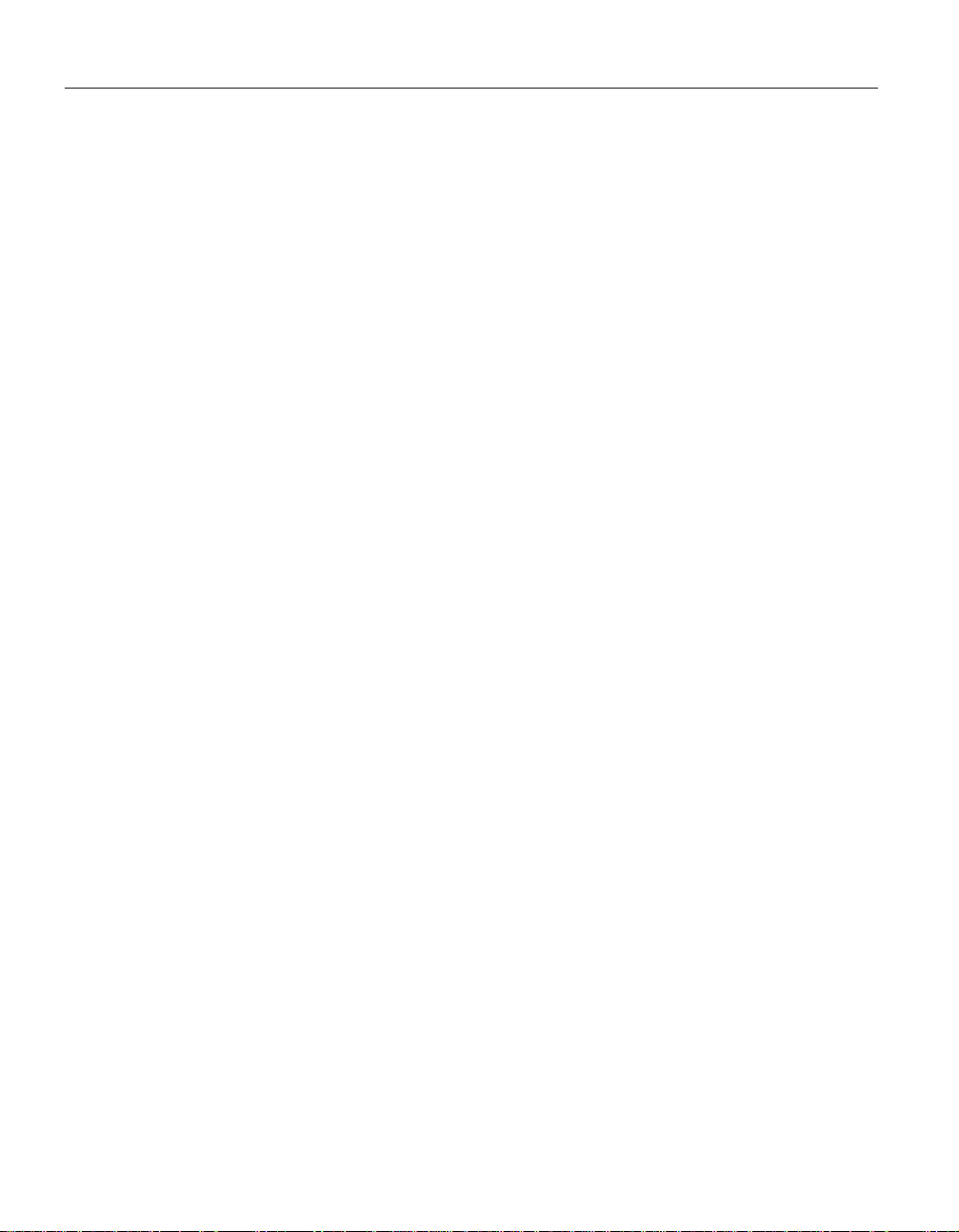
USA — Federal Communications Commission (FCC)
I. Approved wireless devices
This section presents the FCC ID and model number of each wireless device.
i) User installable wireless LAN/WiMAX adapter
v FCC ID: TX2-RTL8191SE-L (Model: RTL8191SE)
v FCC ID: PD9622ANXHU (Model: 622ANXHMW)
Note: PCI Express Mini Cards for a wireless LAN marketed in the USA and
Canada do not support or function in the extended channels (12ch, 13ch).
v The PCI Express Mini Card (Model: 622ANXHMW) incorporates two
functions: LAN and WiMAX. These functions operate exclusively, and do
not transmit radio frequencies simultaneously.
ii) Preinstalled integrated Bluetooth device
v FCC ID: QDS-BRCM1046 (Model: BCM92070MD_LENO)
II. User installable wireless LAN/WiMAX adapter
i) Use of the wireless LAN/WiMAX adapter
If no integrated PCI Express Mini Card has been preinstalled in your
computer, you can install one, provided by Lenovo
wireless option adapter into the PCI Express Mini Card slot. For the
installation procedure, see “Installing and replacing the PCI Express Mini
Card for wireless LAN/WiMAX connection” in Access Help.
®
as an option. Plug the
Attention: The computer contains an authentication mechanism. If you
install an unauthorized PCI Express Mini Card that is not approved for use in
your computer, the computer will not start, but only displays an error
message and emits audible beeps.
ii) FCC ID location
There is no FCC ID for the PCI Express Mini Card shown on the enclosure of
your computer. Instead you will find an indicator pointing to the location of
the FCC ID on the bottom of your computer. The FCC ID is affixed on the
approved adapter installed in the PCI Express Mini Card slot, and the FCC ID
is visible prior to installation. For the location of the FCC ID indicator and the
slot, see “Location of the FCC ID and IC Certification number label” in Access
Help.
iii) FCC RF Exposure compliance
The radiated energy from the antenna(s) connected to the PCI Express Mini
Card conforms to the FCC limit of the SAR (Specific Absorption Rate)
requirement regarding 47 CFR Part 2 section 1093, when the computer was
tested in the conventional orientation.
2
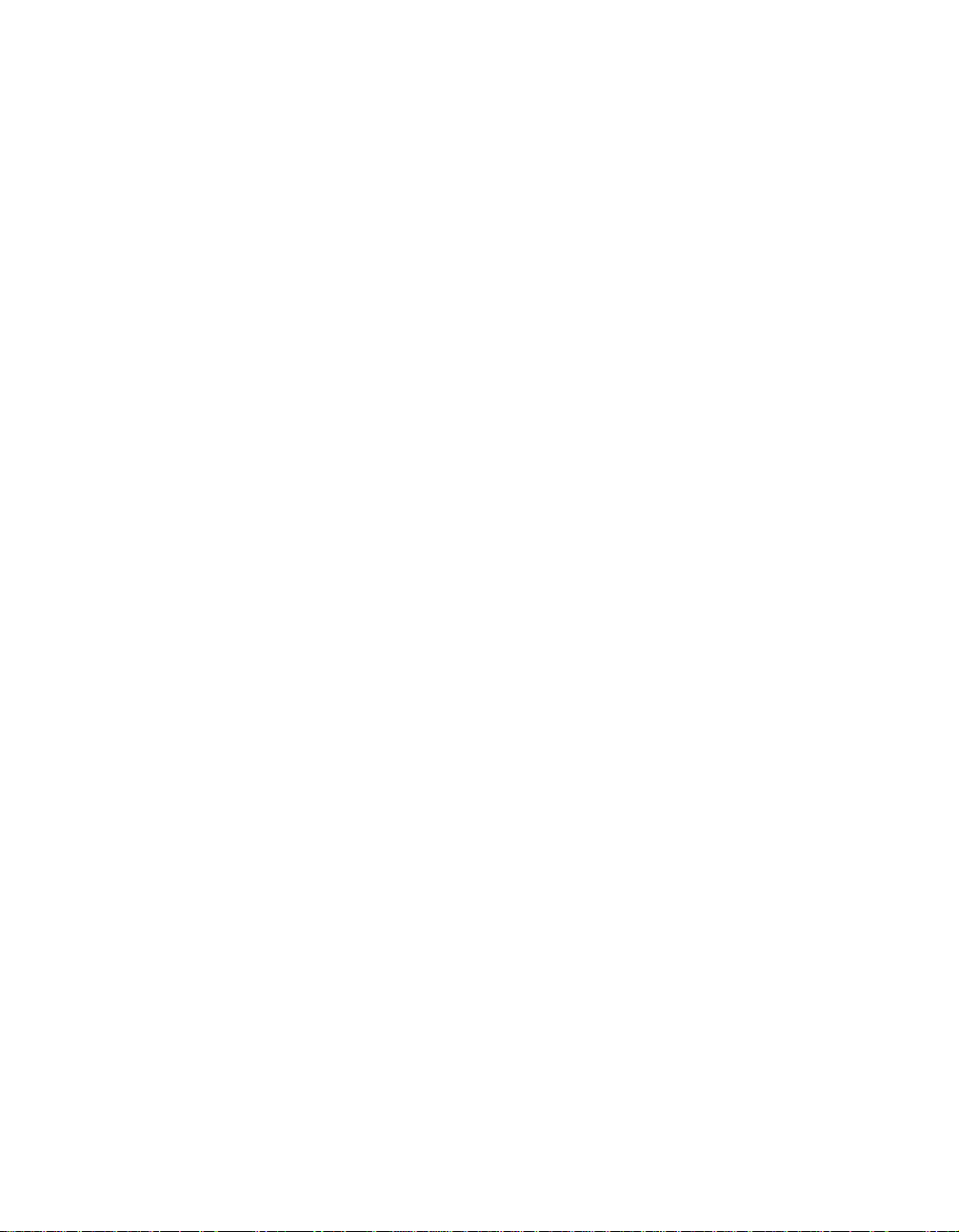
The transmission antennas for the PCI Express Mini Card are located in the
LCD cover. See “Location of the UltraConnect
Help.
iv) Radio Frequency interference requirements
The wireless LAN transmitter device has been tested and found to comply
with the limits for a Class B digital device pursuant to FCC Part 15 Subpart B.
Refer to “Electronic emission notices” on page 9.
When you use a wireless LAN/WiMAX adapter in the 802.11 a/n
transmission mode:
v Each device is restricted to indoor use due to its operation in the 5150 to
5250 MHz frequency range. FCC requires these products to be used indoors
for the frequency range 5150 to 5250 MHz to reduce the potential for
harmful interference to co-channel Mobile Satellite systems.
v High power radars are allocated as primary users of the 5250 to 5350 MHz
and 5650 to 5850 MHz bands. These radar stations can cause interference
with and/or damage this device.
III. Preinstalled integrated Bluetooth device
i) Use of the Bluetooth device
The Bluetooth device is preinstalled by Lenovo, and any other device is not
approved for use in your computer. If the device requires replacement via the
proper steps shown in “Getting help and service” of the Service and
Troubleshooting Guide, shipped with your computer, Lenovo will send you a
Customer Replaceable Unit (CRU).
™
wireless antennas” in Access
ii) FCC ID location
If your computer uses a Bluetooth device, the FCC ID for the Bluetooth device
is affixed on the label at the bottom of your computer.
iii) FCC RF safety requirement
The radiated output power of the Bluetooth device is far below the FCC radio
frequency exposure limits. Therefore, a 20 cm of separation between the
Bluetooth antenna and human body is not required.
The Bluetooth device is located under the palm rest. See “About your
computer” in Access Help.
iv) Radio Frequency interference requirements
The Bluetooth device has been tested and found to comply with the limits for
both a Class B digital device regarding FCC Part 15 Subpart B and an
intentional radiator regarding FCC Part 15 Subpart C; then it underwent the
certification processes for both rules. Thus the FCC ID of the Bluetooth device
includes both certifications of Part 15 Subpart B and C.
ThinkPad Regulatory Notice 3
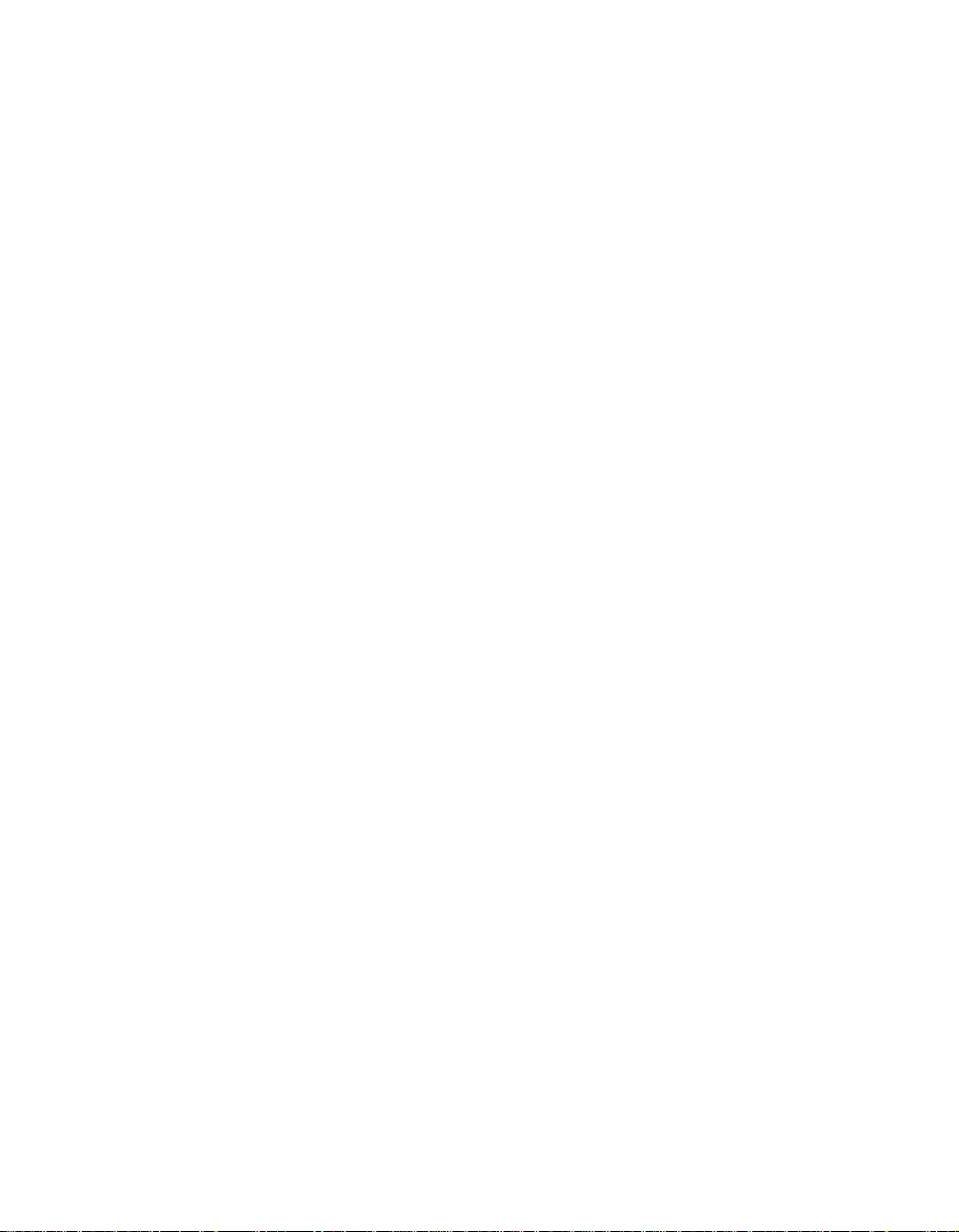
IV. Simultaneous use of RF transmitters
Your computer is approved for simultaneous use of the approved wireless
LAN/WiMAX adapter, the approved wireless WAN adapter, and the
approved Bluetooth device. For a list of those transmitters, refer to “I.
Approved wireless devices” on page 2 and ThinkPad Regulatory Notice for the
Wireless WAN Adapter.
Make sure of the following conditions when you use any other external RF
option device:
1. When you use any other RF option device, you are requested to confirm
that the device conforms to the RF Safety requirement and is approved to
use for your computer.
2. You must follow the RF Safety instructions of the RF option device that
are included in the user manual of the RF option device.
3. If the RF option device is prohibited to use in conjunction with another
transmitters, you must turn off all other wireless features in your
computer.
4
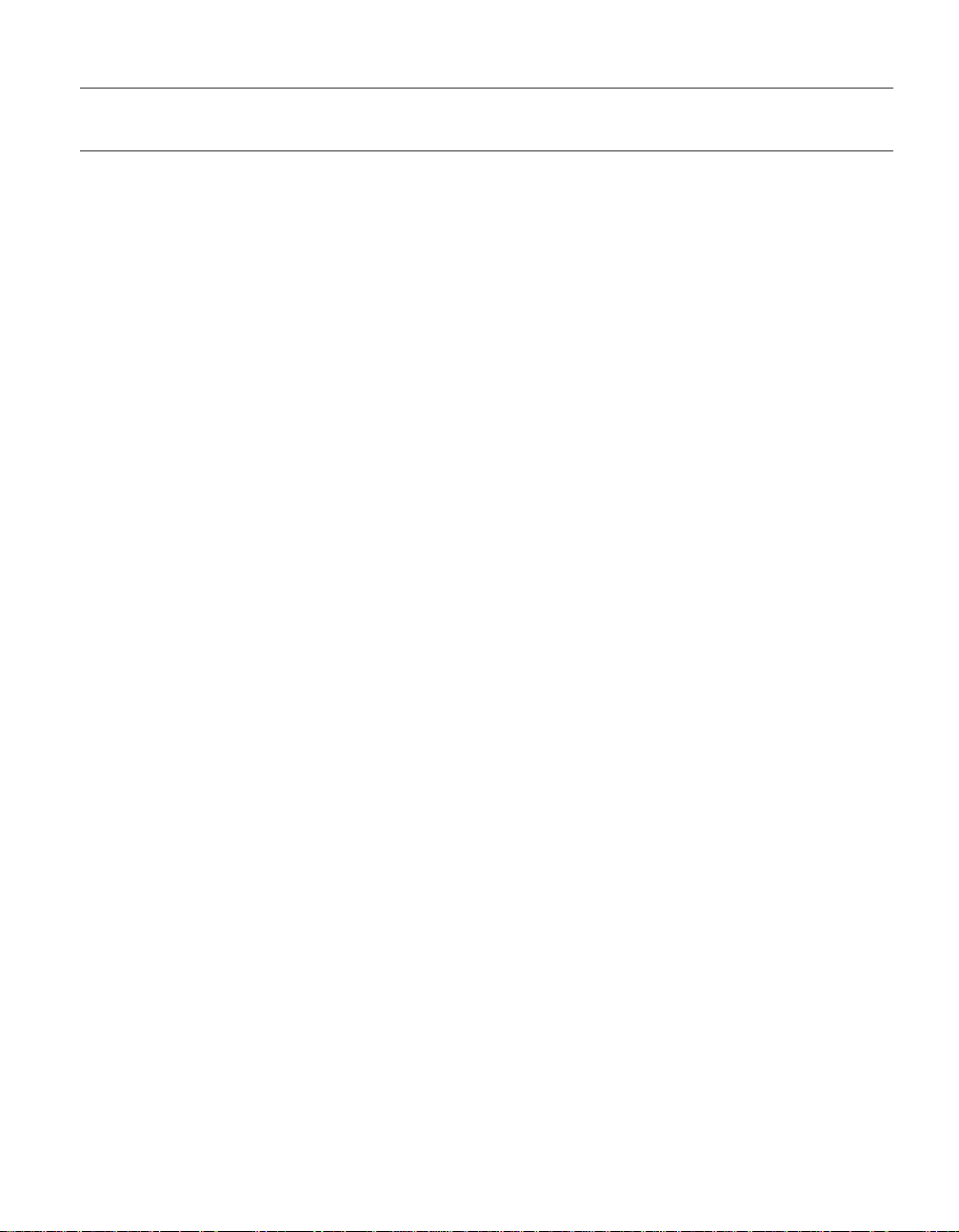
Canada — Industry Canada (IC)
IC Certification number
I. Approved wireless devices
This section presents the IC Certification and model number of each wireless
device.
i) User installable wireless LAN adapter
v IC: 6317A-RTL8191SE (Model: RTL8191SE)
Note: PCI Express Mini Cards for a wireless LAN marketed in the USA and
Canada do not support or function in the extended channels (12ch, 13ch).
ii) Preinstalled integrated Bluetooth device
v IC: 4324A-BRCM1046 (Model: BCM92070MD_LENO)
II. User installable wireless LAN adapter
There is no certification number of Industry Canada for the PCI Express Mini
Card shown on the enclosure of your computer. Instead you will find an
indicator pointing to the location of the IC Certification number on the bottom
of your computer. The IC certification number is affixed on the approved
adapter installed in the PCI Express Mini Card slot, and the IC Certification
number is visible prior to installation. For the location of the IC Certification
number indicator and the slot, see “Location of the FCC ID and IC
Certification number label” in Access Help.
Attention: The computer contains an authentication mechanism. You can
install or remove each wireless adapter by yourself. If you install an
unauthorized wireless adapter that is not approved for use in the computer,
the computer will not start, but only displays an error message and emits
audible beeps.
III. Preinstalled integrated Bluetooth device
If your computer uses a Bluetooth device, the IC Certification number for the
Bluetooth device is affixed on the label at the bottom of your computer. The
Bluetooth device is preinstalled by Lenovo, and any other device is not
approved for use in your computer. If the device requires replacement via the
proper steps shown in “Getting help and service” of the Service and
Troubleshooting Guide, shipped with your computer, Lenovo will send you a
Customer Replaceable Unit (CRU).
IV. WiMAX features
The use of the WiMAX features is not permitted in Canada. Do not use the
features. To do so would be a violation of Industry Canada regulations.
ThinkPad Regulatory Notice 5

V. Low power license-exempt radiocommunication devices (RSS-210)
Operation is subject to the following two conditions:
1. This device may not cause interference, and
2. this device must accept any interference, including interference that may
cause undesired operation of the device.
The transmitter devices have been designed to operate with the antennas
integrated in the computer, and having a maximum gain of within 3 dBi.
The maximum antenna gain permitted for devices in the 5250-5350 MHz,
5470-5725 MHz, and 5725-5825 MHz bands complies with the e.i.r.p. limit in
section A9.2 of RSS-210.
When you use a wireless LAN adapter in the 802.11 a/n transmission mode:
v The devices for the band 5150–5250 MHz are only for indoor usage to
reduce potential for harmful interference to co-channel Mobile Satellite
systems.
v High power radars are allocated as primary users (meaning they have
priority) of 5250–5350 MHz and 5650–5850 MHz and these radars could
cause interference and/or damage to LELAN (Licence-Exempt Local Area
Network) devices.
VI. Exposure of humans to RF fields (RSS-102)
The computers employ low gain integral antennas that do not emit RF field in
excess of Health Canada limits for the general population; consult Safety Code
6, obtainable from Health Canada’s Web site at http://www.hc-sc.gc.ca/
The radiated energy from the antennas connected to the wireless adapters
conforms to the IC limit of the RF exposure requirement regarding IC
RSS-102, Issue 2 clause 4.1.
Numéro d’homologation IC
I. Périphériques sans fil homologués
Cette section présente le numéro d’homologation IC et le numéro de modèle
de chaque périphérique sans fil.
i) Module sans fil installable par l’utilisateur
v IC: 6317A-RTL8191SE (Model: RTL8191SE)
Remarque: Les cartes de réseau local sans fil Express mini-PCI
commercialisées aux Etats-Unis et au Canada ne prennent pas en charge les
canaux étendus (12ch, 13ch) et ne fonctionnent donc pas sur de tels canaux.
6
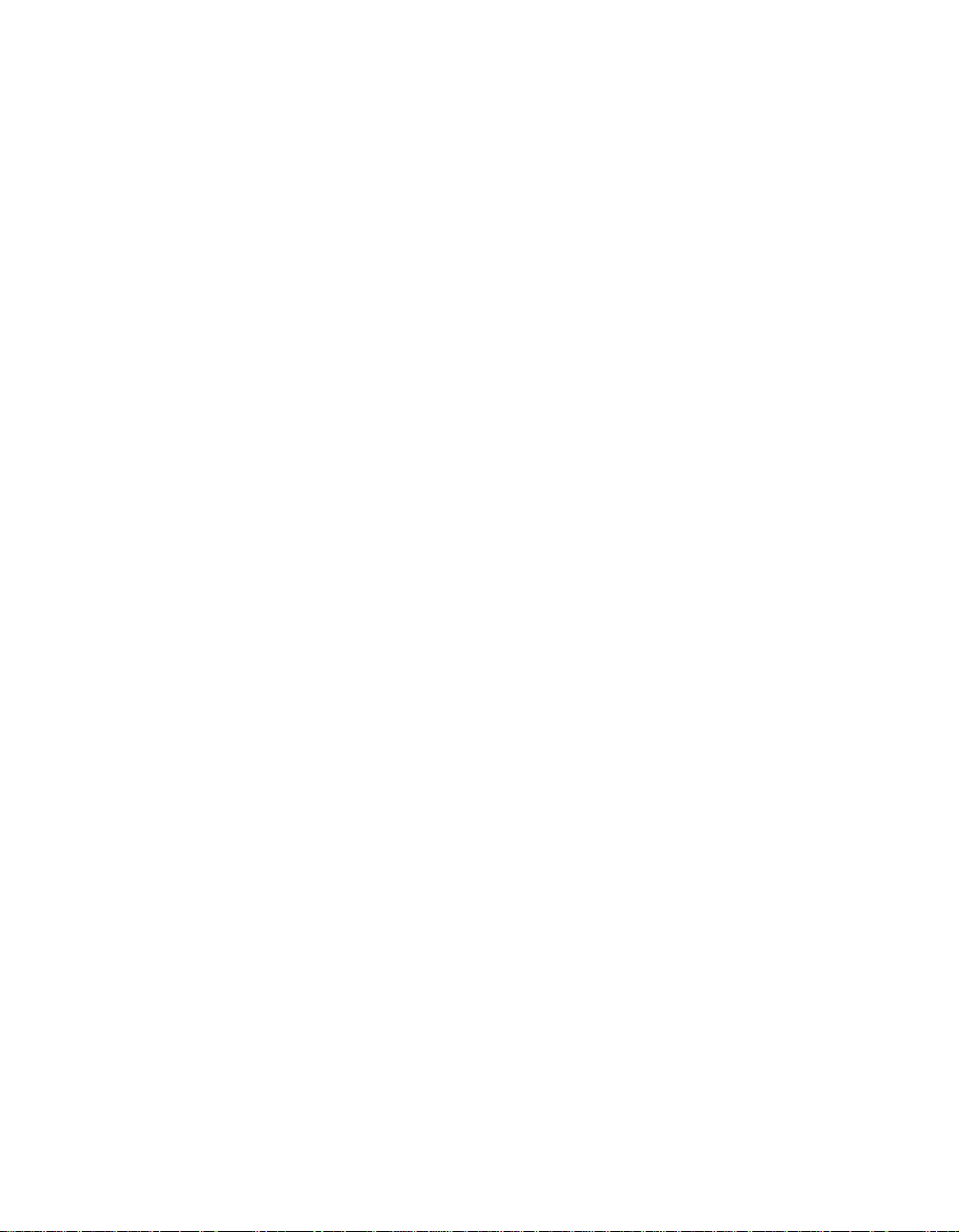
ii) Émetteur Bluetooth intégré préinstallé
v IC: 4324A-BRCM1046 (Model: BCM92070MD_LENO)
II. Module sans fil installable par l’utilisateur
Le boîtier de votre ordinateur ne comporte pas de numéro d’homologation IC
(Industry Canada) pour la carte mini-PCI Express; mais sous votre ordinateur,
vous trouverez un indicateur pointant vers l’emplacement du numéro
d’homologation IC. Pour connaître l’emplacement du numéro d’homologation
IC, consultez la section correspondante dans Access Help. Le numéro
d’homologation IC figure sur la carte homologuée installée dans le logement
pour carte mini-PCI Express et est visible avant l’installation. Pour savoir où
se trouve cet emplacement, consultez la section correspondante dans Access
Help.
Attention: L’ordinateur contient un mécanisme d’authentification. Vous
pouvez installer ou désinstaller tout dispositif sans fil. Si vous installez une
carte sans fil qui n’est pas homologuée dans votre ordinateur, l’ordinateur ne
démarrera pas mais affichera un message d’erreur et générera des bips
sonores.
III. Émetteur Bluetooth intégré préinstallé
Si votre ordinateur utilise un émetteur Bluetooth, le numéro d’homologation IC
de cet émetteur Bluetooth figure sur une étiquette collée sous l’ordinateur.
L’émetteur Bluetooth est préinstallé par Lenovo et ne peut pas être retiré par
l’utilisateur. S’il doit être remplacé pendant la période de garantie, l’opération
doit être effectuée par un prestataire de services agréé par Lenovo.
IV. Fonctions WiMAX
L’utilisation de fonctions WiMAX n’est pas autorisée au Canada. Veuillez ne
pas utiliser cette fonction car ce serait une infraction aux lois d’Industrie
Canada.
V. Remarque relative aux appareils de communication radio de faible puissance sans licence (CNR-210)
Le fonctionnement de ce type d’appareil est soumis aux deux conditions
suivantes:
1. Cet appareil ne doit pas perturber les communications radio, et
2. cet appareil doit supporter toute perturbation, y compris les perturbations
qui pourraient provoquer son dysfonctionnement.
Les périphériques d’émission sont conçus pour fonctionner avec des antennes
intégrées à l’ordinateur et ayant un gain maximal de moins de 3 dBi.
Le gain d’antenne maximal pour les périphériques dans les bandes de
fréquence 5250-5350 MHz, 5470-5725 MHz, et 5725-5825 MHz est conforme à
la limite p.i.r.e énoncée dans la section A9.2 de la CNR-210.
ThinkPad Regulatory Notice 7
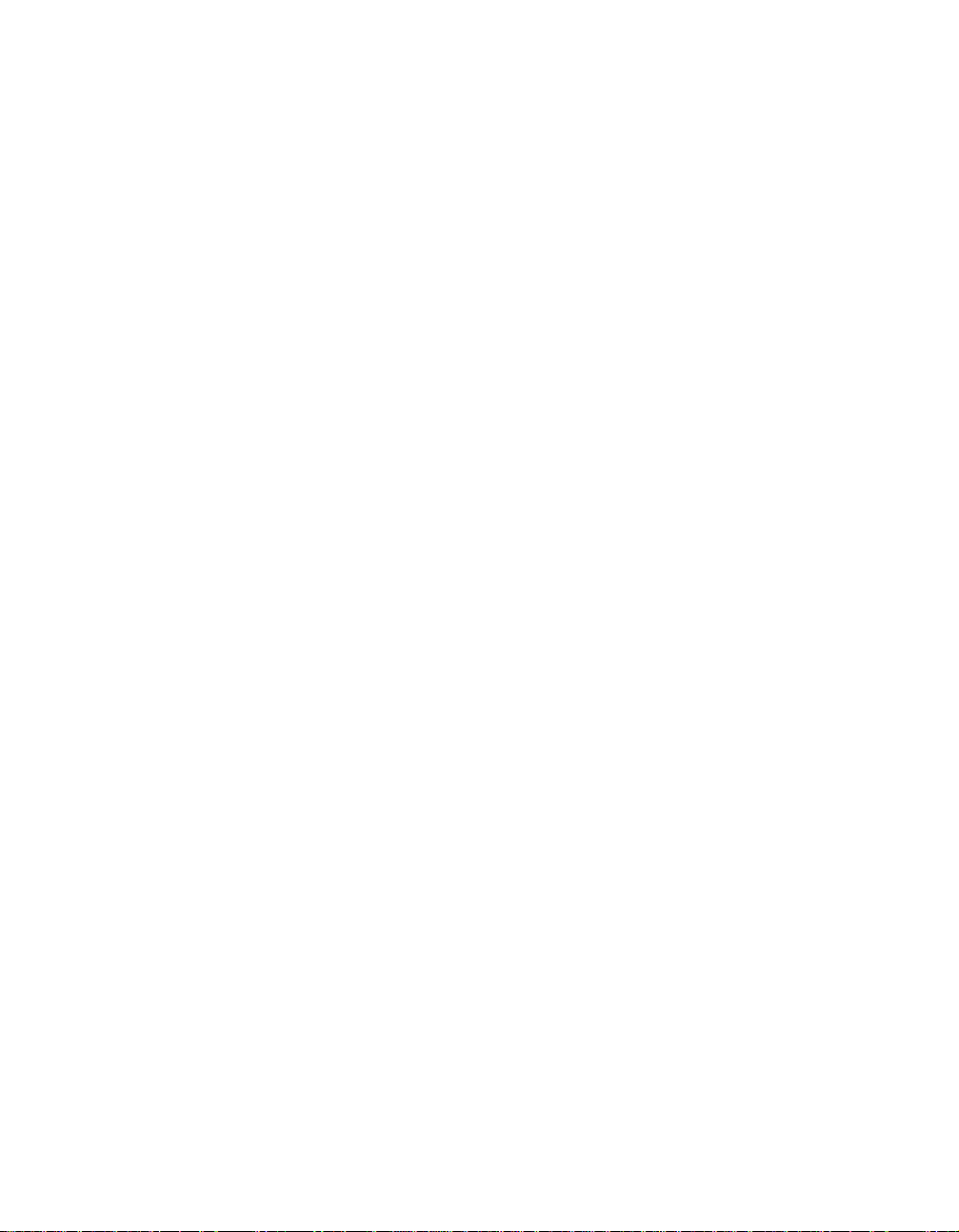
Lorsque vous utilisez la carte pour réseau local sans fil en mode de
transmission 802.11 a/n:
v Tout appareil destiné à la bande 5150-5250 MHz devra être exclusivement
utilisé en intérieur afin de réduire les risques de perturbations
électromagnétiques gênantes sur les systèmes de satellite mobile dans un
même canal.
v Les radars à forte puissance sont désignés comme les utilisateurs
principaux (c’est-à-dire qu’ils sont prioritaires) des bandes 5250-5350 MHz
et 5650-5850 MHz. Ils peuvent provoquer des perturbations
électromagnétiques sur les appareils de type LELAN (réseau de
communication local sans licence) ou les endommager.
VI. Exposition des êtres humains aux champs radioélectriques (RF) (CNR-102)
L’ordinateur utilise des antennes intégrales à faible gain qui n’émettent pas un
champ électromagnétique supérieur aux normes imposées par le Ministére de
la santé canadien pour la population. Consultez le Safety Code 6 sur le site
Web du Ministére de la santé canadien à l’adresse http://www.hc-sc.gc.ca/
L’énergie émise par les antennes reliées aux adaptateurs sans fil respecte la
limite d’exposition aux radiofréquences telle que définie par Industrie Canada
dans la clause 4.1 du document CNR-102.
8

Electronic emission notices
Federal Communications Commission (FCC) Declaration of Conformity
v Model: RTL8191SE
Note: The wireless LAN/WiMAX adapter (Model: 622ANXHMW) and the
Bluetooth device (Model: BCM92070MD_LENO) underwent certification
process for the FCC Part 15 Subpart B compliance under each respective FCC
ID number.
This equipment has been tested and found to comply with the limits for a
Class B digital device, pursuant to Part 15 of the FCC Rules. These limits are
designed to provide reasonable protection against harmful interference in a
residential installation. This equipment generates, uses, and can radiate radio
frequency energy and, if not installed and used in accordance with the
instructions, may cause harmful interference to radio communications.
However, there is no guarantee that interference will not occur in a particular
installation. If this equipment does cause harmful interference to radio or
television reception, which can be determined by turning the equipment off
and on, the user is encouraged to try to correct the interference by one or
more of the following measures:
v Reorient or relocate the receiving antenna.
v Increase the separation between the equipment and receiver.
v Connect the equipment into an outlet on a circuit different from that to
which the receiver is connected.
v Consult an authorized dealer or service representative for help.
Lenovo is not responsible for any radio or television interference caused by
unauthorized changes or modifications to this equipment. Unauthorized
changes or modifications could void the user’s authority to operate the
equipment.
This device complies with Part 15 of the FCC Rules. Operation is subject to
the following two conditions: (1) this device may not cause harmful
interference, and (2) this device must accept any interference received,
including interference that may cause undesired operation.
ThinkPad Regulatory Notice 9
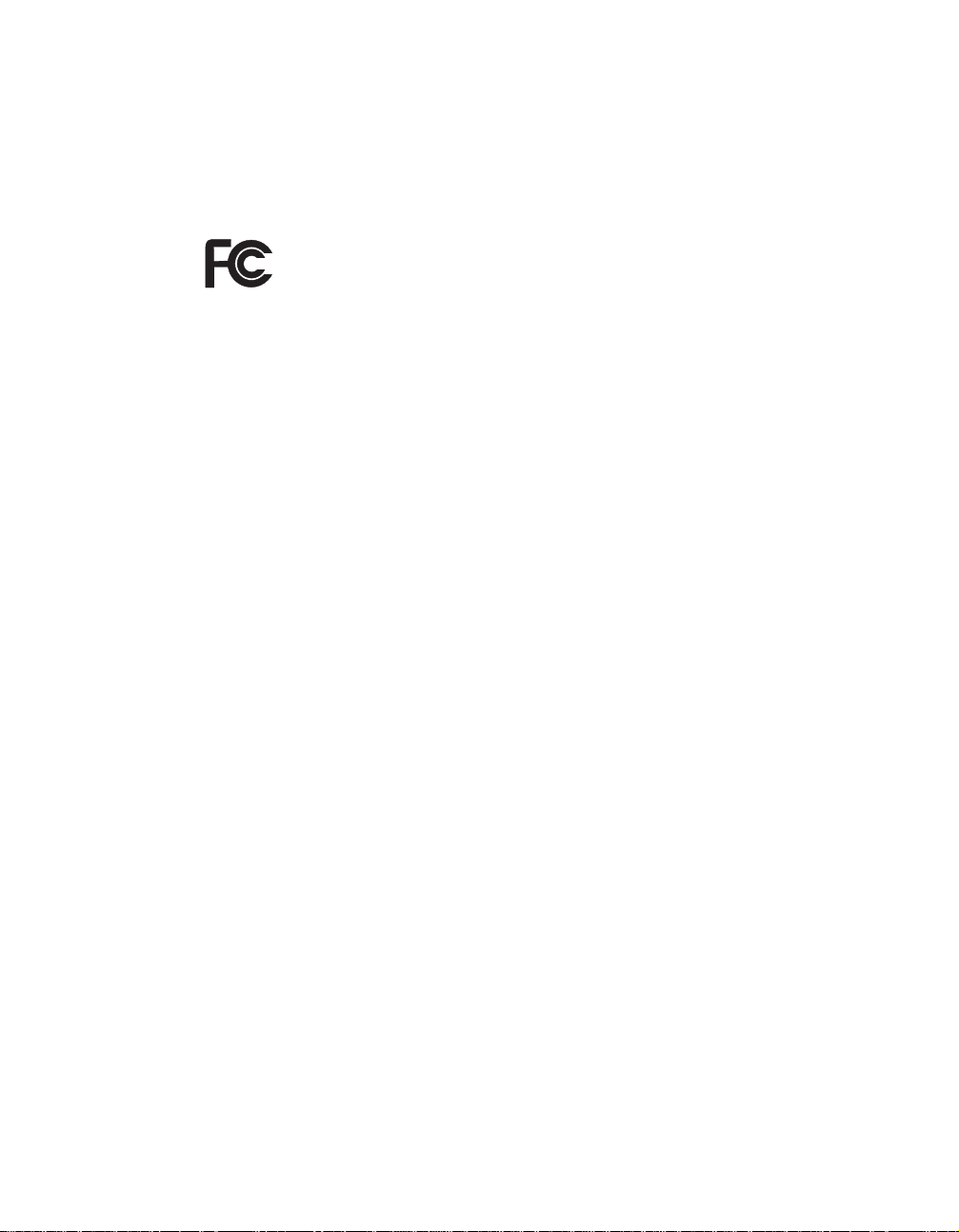
Responsible Party:
Lenovo (United States) Incorporated
1009 Think Place-Building One
Morrisville, NC 27560
Telephone: 1-919-294-5900
Tested To Comply
With FCC Standards
FOR HOME OR OFFICE USE
Industry Canada Class B Emission Compliance Statement
This Class B digital apparatus complies with Canadian ICES-003.
Avis de conformité à la réglementation d’Industrie Canada
Cet appareil numérique de la classe B est conforme à la norme NMB-003 du
Canada.
10
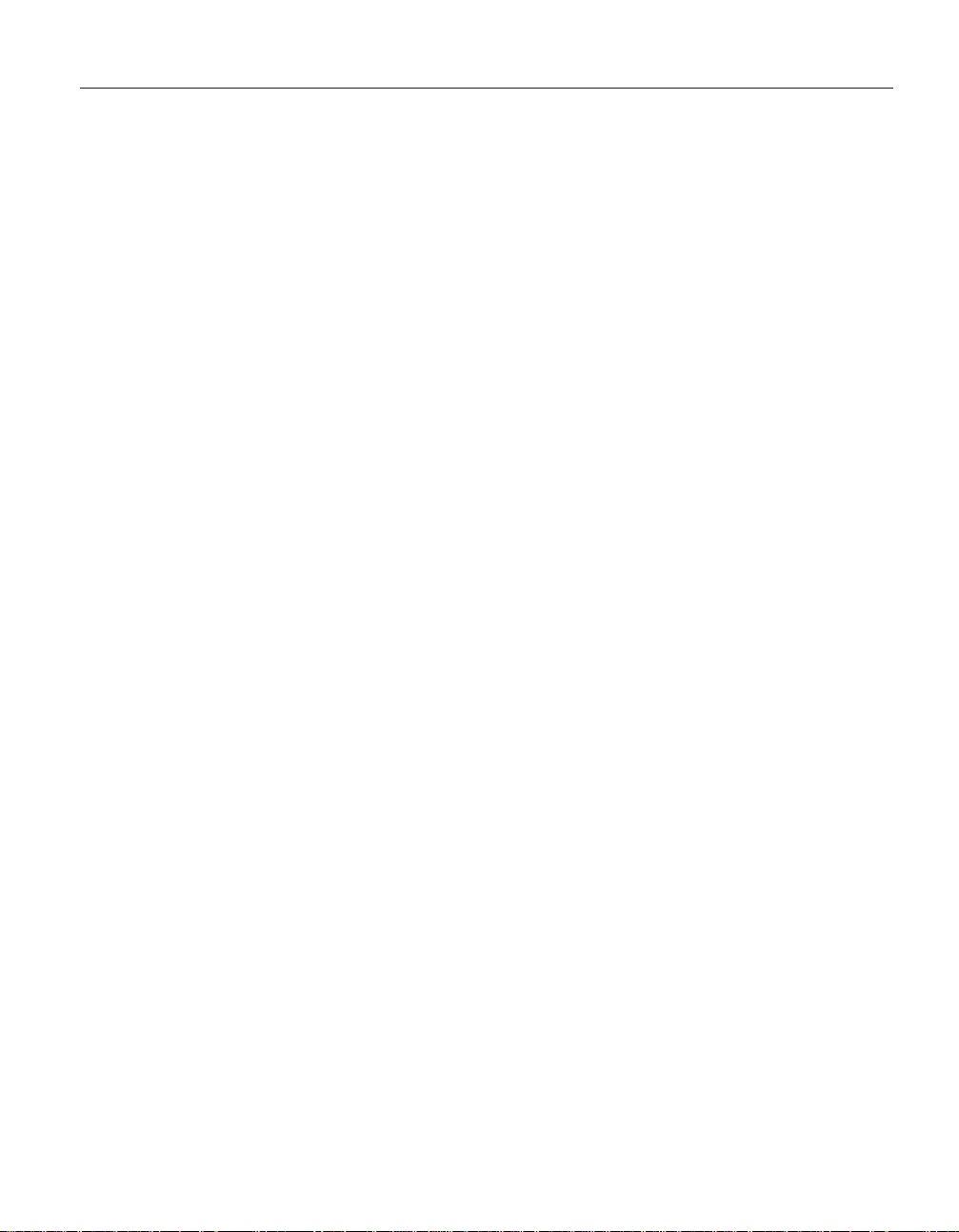
Trademarks
The following terms are trademarks of Lenovo in the United States, other
countries, or both:
Lenovo
ThinkPad
®
®
UltraConnect
Other company, product, and service names may be trademarks or service
marks of others.
Part Number: 63Y0635_1
ThinkPad Regulatory Notice 11
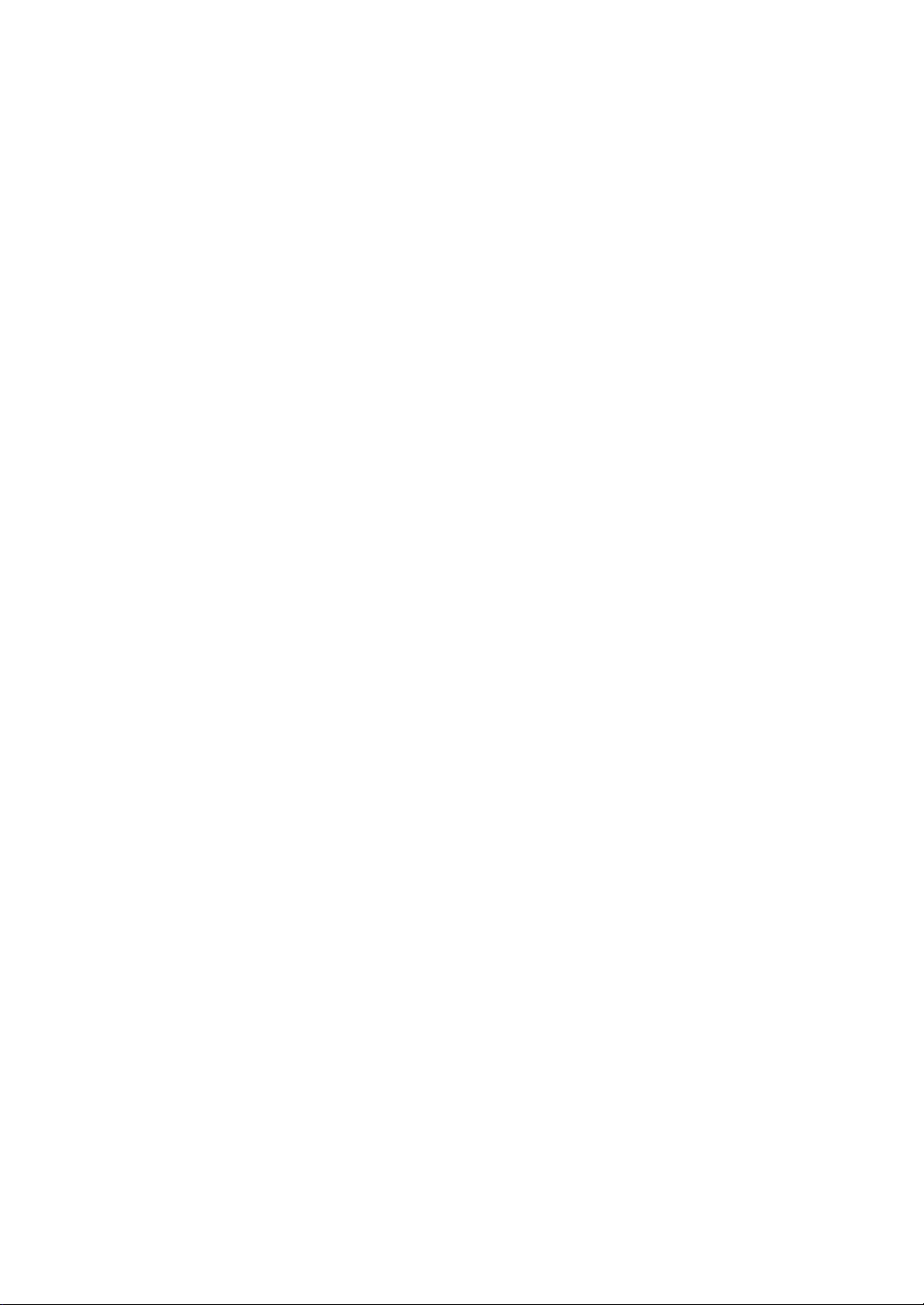
§2. Reference only
Regulatory notice of a WWAN transmitter device incorporated in the host PC device
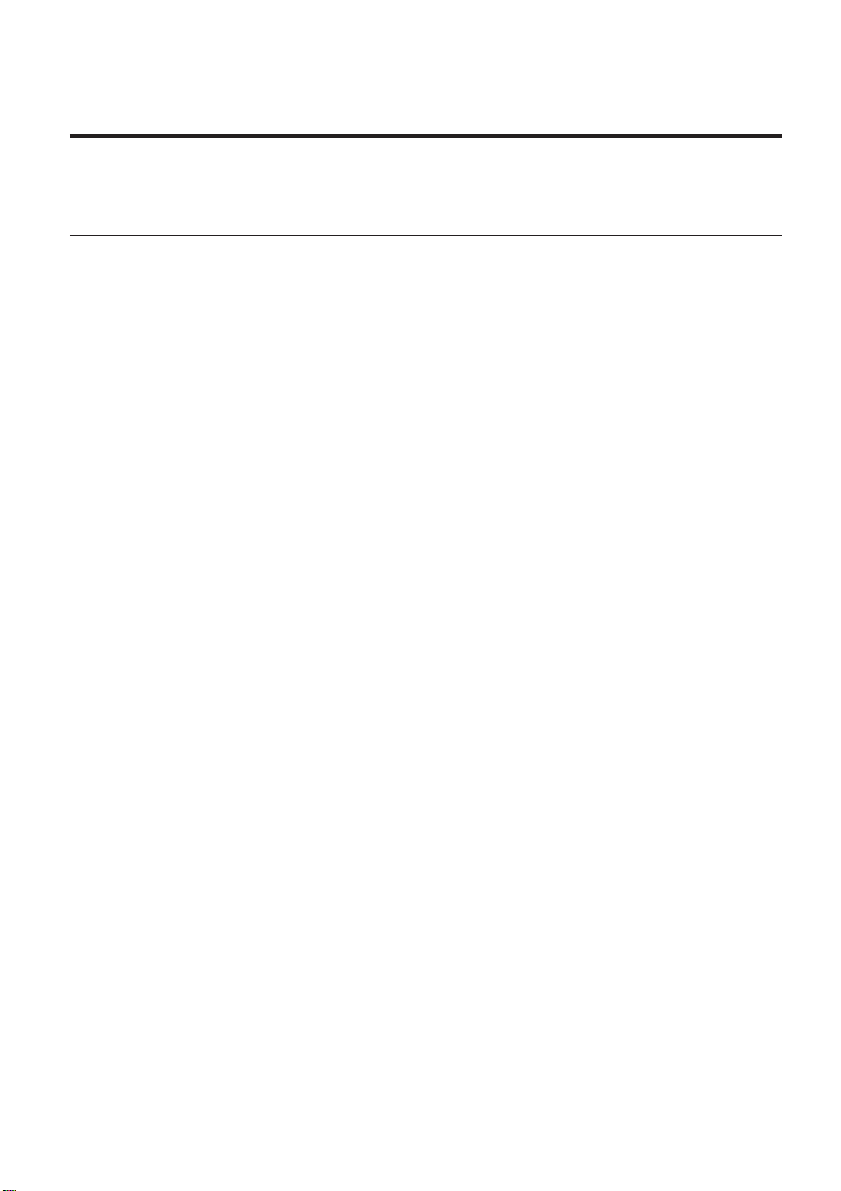
ThinkPad Regulatory Notice for the Wireless WAN Adapter
Read first — regulatory information
Read this document before using your computer. Be sure to also read
ThinkPad
and safety standards of any country or region in which it has been approved
for wireless use. Install and use your computer according to the following
instructions.
The latest Regulatory Notice has been uploaded on the Web site. To refer to it,
go to http://www.lenovo.com/think/support, click Troubleshooting, and
then click User’s guides and manuals.
Veuillez lire le présent document avant d’utiliser votre ordinateur. Veillez à
lire également la consigne réglementaire ThinkPad Regulatory Notice. Cet
ordinateur est conforme aux normes de fréquence radio et de sécurité de tous
les pays ou régions dans lesquels son utilisation sans fil a été homologuée.
Installez et utilisez l’ordinateur en respectant les instructions qui suivent.
La version la plus récente de la Notice relative à la réglementation a été
chargée sur le site Web. Pour la consulter, accédez à http://www.lenovo.com/
think/support, cliquez sur Troubleshooting, puis sur User’s guides and
manuals.
®
Regulatory Notice. This computer complies with the radio frequency
© Copyright Lenovo 2010 1

USA — Federal Communications Commission (FCC)
If your computer integrates the wireless WAN adapter (Model: Gobi2000), you
may connect it to the radiocommunication Public Network in the USA.
I. FCC ID of the wireless adapter
PCI Express Mini Card:
v FCC ID: J9CGOBI2000-L (Model: Gobi2000)
There is no FCC ID for the adapter shown on the enclosure of your computer.
Instead you will find an indicator pointing to the location of the FCC ID on
the bottom of your computer. The FCC ID is affixed on the approved adapter
installed in the PCI Express Mini Card slot, and the FCC ID is visible prior to
installation. For the location of the FCC ID indicator and the slot, see
“Location of the FCC ID and IC Certification number label” in Access Help.
II. Installation of the approved wireless adapter
If no integrated PCI Express Mini Card has been preinstalled in your
computer, you can install one, provided by Lenovo
wireless option adapter into the PCI Express Mini Card slot. For the
installation procedure, see “Installing and replacing the PCI Express Mini
Card for wireless WAN connection” in Access Help.
Attention: The computers contain an authentication mechanism. If you
install an unauthorized PCI Express Mini Card that is not approved for use in
your computer, the computer will not start, but only displays an error
message and emits audible beeps.
III. RF safety compliance
The radiated energy from the antenna connected to the wireless WAN adapter
conforms to the FCC limit of the SAR (Specific Absorption Rate) requirement
regarding 47 CFR Part 2 section 1093, when the computer was tested in the
conventional orientation.
®
as an option. Plug the
The transmission antenna is located in the LCD cover. See “Location of the
UltraConnect
™
wireless antennas” in Access Help.
IV. Emergency Calls
The wireless WAN adapter embedded in the computer does not support voice
calls, hence their use for essential communication is not possible, including
emergency calls regarding the E911 rule.
V. Simultaneous use of RF transmitters
The wireless WAN adapter is approved for simultaneous use with certain
wireless transmitters. For a list of those transmitters, refer to the latest
ThinkPad Regulatory Notice, which has been uploaded on the Web site at:
http://www.lenovo.com/think/support
2

Make sure of the following conditions when you use any other external RF
option device:
1. When you use any other RF option device, you are requested to confirm
that the device conforms to the RF Safety requirement and is approved to
use for your computer.
2. You must follow the RF Safety instructions of the RF option device that
are included in the user manual of the RF option device.
3. If the RF option device is prohibited to use in conjunction with another
transmitters, you must turn off all other wireless features in your
computer.
ThinkPad Regulatory Notice for the Wireless WAN Adapter 3

Electronic emission notices
Federal Communications Commission (FCC) Declaration of Conformity
v Model: Gobi2000
This equipment has been tested and found to comply with the limits for a
Class B digital device, pursuant to Part 15 of the FCC Rules. These limits are
designed to provide reasonable protection against harmful interference in a
residential installation. This equipment generates, uses, and can radiate radio
frequency energy and, if not installed and used in accordance with the
instructions, may cause harmful interference to radio communications.
However, there is no guarantee that interference will not occur in a particular
installation. If this equipment does cause harmful interference to radio or
television reception, which can be determined by turning the equipment off
and on, the user is encouraged to try to correct the interference by one or
more of the following measures:
v Reorient or relocate the receiving antenna.
v Increase the separation between the equipment and receiver.
v Connect the equipment into an outlet on a circuit different from that to
which the receiver is connected.
v Consult an authorized dealer or service representative for help.
Lenovo is not responsible for any radio or television interference caused by
unauthorized changes or modifications to this equipment. Unauthorized
changes or modifications could void the user’s authority to operate the
equipment.
This device complies with Part 15 of the FCC Rules. Operation is subject to
the following two conditions: (1) this device may not cause harmful
interference, and (2) this device must accept any interference received,
including interference that may cause undesired operation.
Responsible Party:
Lenovo (United States) Incorporated
1009 Think Place-Building One
Morrisville, NC 27560
Telephone: 1-919-294-5900
Tested To Comply
With FCC Standards
FOR HOME OR OFFICE USE
4

Canada — Industry Canada (IC)
IC Certification number
User installable wireless WAN adapter:
v IC: 2723A-GOBI2000 (Model: Gobi2000)
There is no certification number of Industry Canada for the PCI Express Mini
Card shown on the enclosure of your computer. Instead you will find an
indicator pointing to the location of the certification number on the bottom of
your computer. The IC certification number is affixed on the approved
adapter installed in the PCI Express Mini Card slot, and the IC Certification
number is visible prior to installation. For the location of the certification
number indicator and the slot, see ″Location of the FCC ID and IC
certification number label″ in Access Help.
Attention: The computer contains an authentication mechanism. You can
install or remove each wireless adapter by yourself. If you install an
unauthorized wireless adapter that is not approved for use in the computer,
the computer will not start, but only displays an error message and emits
audible beeps.
Exposure of humans to RF fields (RSS-102)
The computers employ low gain integral antennas that do not emit RF field in
excess of Health Canada limits for the general population; consult Safety Code
6, obtainable from Health Canada’s Web site at http://www.hc-sc.gc.ca/
The radiated energy from the antenna connected to the wireless WAN adapter
conforms to the IC limit of the SAR (Specific Absorption Rate) requirement
regarding IC RSS-102, Issue 2 clause 4.1.
Industry Canada Class B Emission Compliance Statement
This Class B digital apparatus complies with Canadian ICES-003.
Operation is subject to the following two conditions: (1) this device may not
cause interference, and (2) this device must accept any interference, including
interference that may cause undesired operation of the device.
ThinkPad Regulatory Notice for the Wireless WAN Adapter 5

Numéro d’homologation IC
Module sans fil installable par l’utilisateur:
v IC: 2723A-GOBI2000 (Model: Gobi2000)
Le boîtier de votre ordinateur ne comporte pas de numéro d’homologation IC
(Industry Canada) pour la carte mini-PCI Express ; mais sous votre
ordinateur, vous trouverez un indicateur pointant vers l’emplacement du
numéro d’homologation IC. Pour connaître l’emplacement du numéro
d’homologation, consultez la section ″Emplacement de l’étiquette
d’identification FCC et du label du numéro de certification″ dans Access Help.
Le numéro d’homologation IC figure sur la carte homologuée installée dans le
logement pour carte mini-PCI Express et est visible avant l’installation. Pour
savoir où se trouve cet emplacement, consultez la section correspondante dans
Access Help.
Attention: L’ordinateur renferme un mécanisme d’authentification. Vous
pouvez installer ou retirer chaque carte sans fil vous-même. Si vous installez
une carte sans fil qui n’est pas homologuée dans votre ordinateur, l’ordinateur
ne démarrera pas mais affichera un message d’erreur et générera des bips
sonores.
Exposition des êtres humains aux champs radioélectriques (RF)
(CNR-102)
L’ordinateur utilise des antennes intégrales à faible gain qui n’émettent pas un
champ électromagnétique supérieur aux normes imposées par le Ministére de
la santé canadien pour la population. Consultez le Safety Code 6 sur le site
Web du Ministére de la santé canadien à l’adresse http://www.hc-sc.gc.ca/
L’énergie émise par l’antenne reliée au adaptateur sans fil respecte la limite
concernant le débit d’absorption spécifique (DAS) telle que définie par
Industrie Canada dans la clause 4.1 du document CNR-102.
Avis de conformité à la réglementation d’lndustrie Canada
Cet appareil numérique de la classe B est conforme à la norme NMB-003 du
Canada.
Le fonctionnement de ce type d’appareil est soumis aux deux conditions
suivantes: (1) Cet appareil ne doit pas perturber les communications radio, et
(2) cet appareil doit supporter toute perturbation, y compris les perturbations
qui pourraient provoquer son dysfonctionnement.
6

Trademarks
The following terms are trademarks of Lenovo in the United States, other
countries, or both:
®
Lenovo
ThinkPad
®
UltraConnect
Other company, product, and service names may be trademarks or service
marks of others.
ThinkPad Regulatory Notice for the Wireless WAN Adapter 7

Part Number: 75Y4318
Printed in China
8

Section 3. The screen copies of electronic user’s guidance

Location: FCC ID and IC Certification number label
There is no FCC ID or IC Certification number for the PCI Express Mini Card shown on the enclosure
of your computer. The FCC ID and IC Certification number label is affixed on the card installed in the
Mini PCI Express Card slot of your computer.
If no integrated wireless PCI Express Mini Card has been preinstalled in your computer, you can install
one. To do this, follow the procedure in Installing and replacing the PCI Express Mini Card for wireless
LAN connection or Installing and replacing the PCI Express Mini Card for wireless WAN connection.

Location of the UltraConnect wireless antennas
1. Wireless LAN antenna (Auxiliary)
The auxiliary antenna connected to the wireless LAN is located at the top left corner of the computer
display.
2. Wireless WAN antenna (Auxiliary)
If your computer comes with a wireless WAN feature, its transmitter antenna is located at the top left
side of the computer display, near the center.
3. Wireless WAN antenna (Main)
The main antenna connected to the wireless WAN feature is located at the top right side of the
computer display, near the center.
4. Wireless LAN antenna (Main)
The main antenna connected to the wireless LAN feature is located at the top right corner of the
computer display.



Installing and replacing a PCI Express Mini Card for wireless LAN
connection
Before you start, print these instructions.
Your computer has a PCI Express Mini Card slot
Express Mini Card with a new one, read the following prerequisites, and then the instructions.
for connection to a wireless LAN. To replace the PCI
Prerequisites for the procedure
Danger:
outlet on the wall.
Danger:
avoid shock hazard, disconnect the cables before opening the cover of this slot.
Attention:
metal object. This action reduces any static electricity from your body. The static electricity could
damage the card.
During electrical storms, do not connect the cable to or disconnect it from the telephone
Electric current from power, telephone, and communication cables is hazardous. To
Before you start installing a PCI Express Mini Card, touch a metal table or a grounded
Replacing the card
To replace the card, do as follows:
1.
2.
3.
4.
Your computer may look slightly different from what these illustrations show.
Note:
Turn off the computer; then disconnect the ac adapter and all cabl es from the computer.
Wait for a few minutes, till the inside of the computer cools, before you start the following
procedure.
Close the computer display, and turn the computer over.
Remove the battery
Loosen the screws on the slot cover
.
, then remove the cover
(1)
(2).

If a tool for removing connectors is included in the package with the new card, use it to
5.
disconnect the cables from the card. If no such tool is included, disconnect the cables by
picking up the connectors with your fingers and gently unplugging them.
Remove the screw
6.
. The card pops up
(1)
. Remove the card.
(2)
Align the contact edge of the new card with the corresponding socket contact of the
7.
computer. Pivot the card until you can snap it into place
screw
(2).
Connect the cables to the new PCI Express Mini Card.
8.
Note:
the black cable to the connector marked AUX.
Be sure to attach the gray cable to the connector marked MAIN on the card and
, and secure the card with the
(1)

Put the slot cover back in place
9.
Reinstall the battery
10.
Turn the computer over again. Connect the ac adapter and cables to the computer; then
11.
turn it on.
.
, close the cover
(1)
, and then tighten the screws
(2)
(3).

Installing and replacing the PCI Express Mini Card for wireless WAN
connection
Before you start, print these instructions.
Some ThinkPad® models have a PCI Express Mini Card slot for wireless WAN connection. To
replace the PCI Express Mini Card with a new one, follow the procedure below.
Danger:
telephone outlet on the wall.
Danger:
avoid shock hazard, disconnect the cables before opening the cover of this slot.
Attention:
grounded metal object. This action reduces any static electricity from your body. The static
electricity could damage the card.
During electrical storms, do not connect the cable to or disconnect it from the
Electric current from power, telephone, and communication cables is hazardous. To
Before you start installing a PCI Express Mini Card, touch a metal table or a
Replacing the PCI Express Mini Card
To replace the PCI Express Mini Card, do as follows:
Turn off the computer; then disconnect the AC adapter and all cables from the
1.
computer. Wait for a few minutes, till the inside of the computer cools, before you start
the following procedures.
Close the computer display, and turn the computer over.
2.
Remove the battery
3.
Remove the keyboard
4.
Remove the palm rest
5.
If a tool for removing connectors is included in the package with the new card, use it to
6.
disconnect the cables from the card. If no such tool is included, disconnect the cables
from the card by picking up the connectors with your fingers and gently unplugging
them.
.
.
.
Depending on the system configuration of your computer, the card may have
Note:
only one connector.
Remove the screws that secure the card.
7.

Remove the card.
8.
Align the contact edge of the new Wireless WAN Card with the corresponding socket
9.
contact of the computer.
Pivot the card until you can snap it into place by pressing the upper side of the
10.
connectors; then secure the card with the two screws. Connect the cables to the new
card.
Depending on the system configuration of your computer, the card may have
Note:
only one connector.
Reinstall the palm rest
11.
Reinstall the keyboard
12.
Reinstall the battery
13.
Turn the computer over again. Connect the AC adapter and cables to the computer;
14.
then turn it on.
.
.
.

Wireless connections
Wireless connection is the transfer of data without the use of cables by means of radio waves only.
Depending on the frequency used for data transmission, the area covered, or the type of the device used for data transfer, the following
categories of wireless networks may be available to you:
Wireless LAN
A wireless local area network covers a relatively small geographic area, such as an office building or a house. Devices based on the 802.11
standards can connect to this network.
Wireless WAN
A wireless wide area network covers a broader geographic area. Cellular networks are used for data transmission, and access is provided by a
wireless service carrier.
Bluetooth
One of a number of technologies used to create a wireless personal area network.
another, and is commonly used for connecting peripheral devices to a computer, transferring data between hand-held devices and PC, or
remotely controlling and communicating with devices such as mobile phones.
Using wireless LAN connections
Using wireless WAN connections
Using
Checking wireless connection status
Enabling or disabling the wireless feature
Bluetooth
feature
Bluetooth
can connect devices a short distance from one

Using wireless LAN connections
Your computer comes with a built-in wireless networking card and a configuration utility to help you make wireless connections and monitor the
status of your connection, so that you can stay connected to your network while you are in the office, in a meeting room, or at home, with no
need for a wired connection.
Attention:
z If you carry your ThinkPad® Notebook with the wireless LAN feature into an airplane, check the services with the airline before
boarding the airplane.
z If there are restrictions on the use of computers on an airplane with the wireless feature, you need to disable it before boarding. To
disable it, refer to the instructions in Enabling or disabling the wireless feature
.
You can purchase a wireless networking card as an option. For more information, refer to Finding ThinkPad options
Note:
.
Tips for using the wireless LAN feature
z Place your computer so that there are as few obstacles as possible between the wireless LAN access point and the computer.
z For the best connection of the wireless LAN feature, open your computer display to an angle of slightly more than 90 degrees.
z If you use the wireless feature (the 802.11 standard) of your computer simultaneously with a
speed can be delayed and the performance of the wireless feature can be degraded.
Wireless networking setup
Bluetooth
option, data transmission

Wireless networking setup
To use the built-in wireless networking card (the 802.11 standard) to communicate, start Access Connections
For Windows® 7:
For Windows XP:
follow the instructions on the screen.
Before you start setting up wireless networking connections by using Access Connections, obtain a Network Name (SSID) and your
Note:
encryption information from your network administrator.
Access Connections, a connectivity assistant program, can easily enable one network adapter and disable the other adapters on demand. After
setting up your wireless networking connection, you can use the program to quickly switch the netwo rk settings.
To start the Access Connections wizard, see Getting started with Windows 7
To start the Access Connections wizard, click
Start
-->
All Programs
-->
, and follow the instructions on the screen.
ThinkVantage
™.
-->
Access Connections
, and

Using wireless WAN connections
Wireless Wide Area Network (wireless WAN) enables you to establish wireless connections over remote public or private networks. These
connections can be maintained over a large geographical area, such as a city or an entire country, by use of multiple antenna sites or satellite
systems maintained by wireless service providers.
Some ThinkPad® Notebooks come with a built-in wireless WAN card integr atin g so m e wireless WAN technologies, such as 1xEV-DO, HSPA,
3G or GPRS. You can connect to the Internet or your company network with the built-in wireless WAN card and the configuration utility to make
a wireless WAN connection and monitor its status.
Wireless WAN service is provided by authorized service providers in some countries.
Note:
To use the wireless WAN feature, start Access Connections
For Windows® 7:
For Windows XP:
follow the instructions on the screen.
To start the Access Connections wizard, see Getting started with Windows 7
To start the Access Connections wizard, click
™.
Start
-->
All Programs
, and follow the instructions on the screen.
-->
ThinkVantage
-->
Access Connections
, and

Using Bluethooth feature
For Windows® 7
For Windows XP
For Windows 7:
If your computer is equipped with the Integrated
Fn+F5, a list of wireless features is displayed. You can enable or disable the
To configure a
Bluetooth
device or manage connection settings, you can use
Bluetooth
features, you can enable or disable the features by pressing Fn+F5. If you press
Bluetooth
Bluetooth
features with a single click.
Devices
in Control Panel.
Click
1.
Click
2.
Click
3.
To send data to a
Right-click data that you want to send.
1.
Select
2.
For details, refer to the Windows online help.
If you use the wireless feature (the 802.11 standard) of your computer simultaneously with a
Note:
speed can be delayed and the performance of the wireless feature can be degraded.
-->
Start
Hardware and Sound.
Devices and Printers.
Send To -->
Control Panel.
Bluetooth
-enabled device, do as follows:
Bluetooth
Devices.
For Windows XP:
If your computer is equipped with the Integrated
Bluetooth
features, you can enable or disable the features by pressing Fn+F5.
Bluetooth
option, data transmission

If you press Fn+F5, a list of wireless features is displayed. You can enable or disable the
In Windows XP, you can use either ThinkPad®
By default, ThinkPad
Using
Using the Microsoft
Using ThinkPad
Installing the Microsoft
Installing ThinkPad
Using
If this is the first time
Bluetooth
Bluetooth
Bluetooth
for the first time on your computer
Bluetooth
for the first time on your computer
Bluetooth
with Enhanced Data Rate Software is installed on your computer.
Bluetooth
Bluetooth
Bluetooth
software
with Enhanced Data Rate Software
software in Windows XP
with Enhanced Data Rate Software in Windows XP
has been used on your computer, use either of the following procedures:
Bluetooth
with Enhanced Data Rate Software, or the Microsoft®
Bluetooth
features with a single click.
Bluetooth
software.
Double-click the
1.
window opens, and some virtual device drivers are installed automatically.
Wait until the installation of the drivers is complete.
2.
OR
Right-click the
1.
Select
2.
Wait until the installation of the drivers is complete.
3.
Some other virtual device drivers will be installed on demand when you use certain
Using the Microsoft
If you are using Windows XP and want to use the Microsoft standard
Installing the Microsoft
Start Using
Bluetooth
My
Bluetooth
My
Bluetooth
Bluetooth
Bluetooth
Places
Places
. The Start Using
software
software in Windows XP.
icon on the desktop, or the
icon on the desktop, or the
Bluetooth
window opens, and some virtual device drivers are installed automatically.
Bluetooth
Bluetooth
Bluetooth
icon in the task bar. The Start Using
icon in the task bar.
Bluetooth
features, install the software by following the instructions in
profiles for the first time.
Bluetooth

For information about how to use the
1. Press Fn+F5 to turn on
2. Click
3. Click
4. Click
5. Click the
6. Click
-->
Start
Control Panel
Printers and Other Hardware
Bluetooth
Devices
Options
Learn more about
Bluetooth
.
tab.
Bluetooth
Using ThinkPad
Bluetooth
with Enhanced Data Rate Software
If ThinkPad
Bluetooth
with Enhanced Data Rate Software is installed on your computer, two icons are displayed on the screen:
Bluetooth
My
Bluetooth
Places
Configuration
on the desktop
in the system tray of the taskbar
Bluetooth
My
Places
To use the
Bluetooth
features, do the following:
Bluetooth
.
.
.
Settings
function, do as follows:
.
Double-click the
1.
Bluetooth
Go to
2.
Click the device to which you want access. A list of the services available on that device appears, as follows:
3.
{
Bluetooth
{
Printer (HCRP)
{
Audio gateway
{
Headset
{
PIM synchronization
{
Fax
{
File transfer
{
PIM item transfer
{
Dial-up networking
{
Network access
Bluetooth
My
Places
Tasks and double-click
keyboard and mouse (Human interface devices)
icon on the desktop.
View devices in range
. A list of the devices on which
Bluetooth
has been enabled appears.

{
Bluetooth
{
Hands Free
{
AV profile
Click the service you want.
4.
Imaging
For more information, press the F1 key to open the online help for
Bluetooth
Bluetooth
Configuration
To use the configuration features of
Configuration
.
Bluetooth
, right-click the icon. A pop-up menu appears. Select
Bluetooth
The
Setup Wizard has the following capabilities:
z Finding all
z Finding a specific
z Configuring the
z Configuring the name and device type of your computer
Bluetooth
Bluetooth
Bluetooth
-enabled devices that can provide services
-enabled device that you want to use, and configuring the services on that device
-enabled services on your computer that are provided for remote devices
The Advanced Configuration has the following functions:
z Configuring the name and device type of your computer
z Configuring your computer settings so that remote
z Configuring your computer settings so that your computer can find remote
z Configuring, on your computer, the
z Configuring the services on remote
z Displaying information about
Bluetooth
Bluetooth
Bluetooth
hardware
Bluetooth
-enabled devices can find your computer
-enabled services provided for remote devices
-enabled devices
For details, refer to the help for
Bluetooth
.
To see the help, double-click
Bluetooth
My
Places
, and click
Help
and then
Another way to start the help is to right-click
and then
Help
.
Bluetooth
Configuration
in the system tray of the taskbar, and click
.
Bluetooth
Bluetooth
Bluetooth
-enabled devices
.
help
Setup Wizard
or
Advanced
Advanced Configuration

Installing the Microsoft
If you want to use the Microsoft
First uninstall the ThinkPad
Bluetooth
Turn
1.
Click
2.
Click
3.
Select
4.
Follow the instructions on the screen.
5.
Next install the Microsoft
-->
Start
Add/Remove Programs.
ThinkPad
Bluetooth
Bluetooth
power off.
Control Panel.
Bluetooth
Bluetooth
software in Windows XP
Bluetooth
software, do as follows:
with Enhanced Data Rate Software.
with Enhanced Data Rate Software
software, as follows:
; then click
Change/Remove
to uninstall the software.
Bluetooth
Turn
1.
If the Found New Hardware Wizard window pops up, do the following:
2.
1.
2.
3.
4.
Click
3.
Installing ThinkPad
If you are using the Microsoft
Microsoft
1.
2.
3.
Finish.
Bluetooth
Press Fn+F5 to turn the
Click
Start
Type "C:\SWTOOLS\Drivers\TPBTooth\Setup.exe" (or specify the full path to the setup.exe file you have downloaded from
power on. Microsoft
Select
Select
Select
Select
which you placed the extracted INF file. Then click
-->
No, not this time
Install from a list or specific location (Advanced)
Search for the best driver in those locations.
Include this location in the search:
Bluetooth
software with ThinkPad
Run.
Bluetooth
, and then click
with Enhanced Data Rate Software in Windows XP
Bluetooth
Bluetooth
software and want to use ThinkPad
Bluetooth
power on.
software is loaded automatically.
Next.
; then click
, and type "C:\SWTOOLS\Drivers\MSBTooth," or specify the location in
Next.
Bluetooth
with Enhanced Data Rate Software as follows:
Next.
with Enhanced Data Rate Software instead, replace the

http://www.lenovo.com/think/support) then click OK.
Click
4.
5.
6.
7.
8.
9.
10.
If you did not turn the
1 -- replace the
Next.
Select
Click
If you need to change the destination folder, click
destination folder window, and click OK.
Click
Click OK to accept the driver signature.
Click
Restart the computer if necessary.
I accept the terms in the license agreement
to select the default destination folder.
Next
to begin installation.
Install
Finish.
Bluetooth
Bluetooth
power on before installing ThinkPad
driver, as follows:
; then click
Change
Next.
, select or enter the name of the destination folder in the Change current
Bluetooth
with Enhanced Data Rate Software -- that is, if you skipped step
Click
1.
Click
2.
Click the
3.
Double-click
4.
Double-click the
5.
Click the
6.
Click
7.
Select
8.
Select
9.
Select the driver that has no "Digital Signed" icon; then click
10.
Click
11.
If you use the wireless feature (the 802.11 standard) of your computer simultaneously with a
Note:
speed can be delayed and the performance of the wireless feature can be degraded.
-->
Start
Performance and Maintenance
No, not this time
Install from a list or specific location (Advanced)
Don't search. I will choose the driver to install
Finish.
Control Panel.
Hardware
Bluetooth
ThinkPad
tab; then click
Driver
tab; then click
Radios
, and then click
to extract the
Bluetooth
Update Driver.
; then click
Device Manager.
with Enhanced Data Rate
Next.
System.
Bluetooth
Radios device tree.
icon to open the Properties window.
, and then click
; then click
Next.
Next.
Next.
Bluetooth
option, data transmission

Checking wireless connection status
Access Connections
™ Gauge (Windows® 7)
Access Connection icon and wireless status icon
Access Connections Gauge (Windows 7)
If your computer is running Windows 7, the Access Connections Gauge in the task bar displays the signal strength and status of your wireless
connection.
To display Access Connections Gauge in the task bar, see the Help in Access Connections.
Note:
You can find more detailed information about the signal strength and status of your wireless connection by opening Access Connections or by
right-clicking the Access Connections Gauge in the task bar and selecting
View Status of Wireless Connection
Access Connections Gauge states: wireless LAN
z Power to the wireless radio is off or no signal.
z Power to the wireless radio is on. The signal strength of the wireless connection is poor. To improve signal strength, move
your system closer to the wireless access point.
z Power to the wireless radio is on. The signal strength of the wireless connection is marginal.
z Power to the wireless radio is on. The signal strength of the wireless connection is excellent.
For more information about Access Connections Gauge, see the Help in Access Connections.
Note:
Access Connections Gauge states: wireless WAN
z No signal
z Signal level 1
.

z Signal level 3
Access Connections icon and wireless status icon
The Access Connections icon displays general connection status.
The wireless status icon displays the signal strength and status of your wireless connection.
You can find more detailed information about the signal strength and status of your wireless connection either by opening Access Connections
or by double-clicking the Access Connections wireless status icon in the task bar.
If your computer is running Windows 7, to display the Access Connections icon and wireless status icon, click
Note:
the task bar. To add it to the task bar permanently, click
icon, see the Help in Access Connections.
Access Connections icon states
z No location profile is active or none exists.
z Current location profile is disconnected.
z Current location profile is connected.
Wireless status icon states: wireless LAN
Customize
and proceed to customize the settings. For more information about the
Show hidden icons
in
z Power to the wireless radio is off.
z Power to the wireless radio is on. No association.
z Power to the wireless radio is on. No signal.
z Power to the wireless radio is on. The signal strength of the wireless connection is excellent.
z Power to the wireless radio is on. The signal strength of the wireless connection is marginal.
z Power to the wireless radio is on. The signal strength of the wireless connection is poor. To improve signal strength, move your
system closer to the wireless access point.

Note:
If you have trouble in making a connection, try moving your computer closer to your wireless access point.
Wireless status icon states: wireless WAN
z Power to the WAN radio is off.
z No association
z No signal
z Signal level 1
z Signal level 2
z Signal level 3

Enabling or disabling the wireless feature
To enable or disable the wireless feature, press Fn+F5. A list of wireless features is displayed. You can turn the feature on and off with a single
click.
You can also enable or disable the feature by the following procedures.
To enable the wireless feature, do as follows:
Click the Access Connections™ wireless icon in the system tray.
1.
Click
2.
To disable the wireless feature, do as follows:
1.
2.
Note:
Note:
displayed. To add it to the task bar permanently, click
Power On Wireless Radio.
Click the Access Connections wireless icon in the system tray.
Click
Power Off Wireless Radio.
You can use the wireless radio switch to disable the wireless radio of all the wireless devices on your computer.
If your computer is a Windows® 7 model, click
Show hidden icons
Customize
in the task bar. The Access Connections wireless icon is
and proceed to customize the settings.

Wireless related information
Wireless interoperability
Wireless LAN PCI Express Mini Card is designed to be interoperable with any wireless LAN product that is based on Direct Sequence Spread
Spectrum (DSSS), Complementary Code Keying (CCK), and/or Orthogonal Frequency Division Multiplexing (OFDM) radio technology, and is
compliant to:
z The 802.11b/g or 802.11n draft 2.0 standard on Wireless LANs, as defined and approved by the Institute of Electrical and
Electronics Engineers.
z The Wireless Fidelity (WiFi) certification as defined by the Wi-Fi Alliance.
Bluetooth
Bluetooth
by the
device is designed to be interoperable with any
SIG. Following profiles are supported by
Bluetooth
Bluetooth
product that is compliant to
device:
z Generic Access
z Service Discovery
z Serial Port
z Dial-up Networking
z FAX
z LAN Access using PPP
z Personal Area Network
z Generic Object Exchange
z Generic Object Push
z File Transfer
z Synchronization
z Audio Gateway
z Headset
z Printer
z Human Interface Devices (Keyboard/Mouse)
z Basic Image
z Handsfree
z AV
z Phone Book Access Profile (PBAP) (Windows® 7)
z VDP-Sync Profile (Windows 7)
Bluetooth
Specification 2.1 + EDR as defined

Usage environment and your health
Wireless LAN PCI Express Mini Card, Wireless WAN PCI Express Mini Card, and
Bluetooth
device emit radio frequency electromagnetic
energy like other radio devices. However, the level of energy emitted is far much less than the electromagnetic ener gy emitted by wireless
devices like for example mobile phones.
Due to the fact that Wireless LAN PCI Express Mini Card, Wireless WAN PCI Express Mini Card, and
Bluetooth
device operate within the
guidelines found in radio frequency safety standards and recommendations, Lenovo believes the integrated wireless cards are safe for use by
consumers. These standards and recommendations reflect the consensus of the scientific community and result from deliberations of panels
and committees of scientists who continually review and interpret the extensive research literature.
In some situation or environment, the use of Wireless LAN PCI Express Mini Card, Wireless WAN PCI Express Mini Card or
Bluetooth
device
may be restricted by the proprieto r of the building or responsible representatives of the organization. These situations and areas may for
example include:
z Using the integrated wireless cards on board of airplanes, in hospitals or near petrol stations, blasting areas (with electro-explosive
devices), medical implants or body-worn electronic medical devices, e.g. pace makers.
z In any other environment where the risk of interference to other devices or services is perceived or identified as harmful.
If you are uncertain of the policy that applies on the use of wireless devices in a specific organization (e.g., airport or hospital), you are
encouraged to ask for authorization to use Wireless LAN PCI Express Mini Card, Wireless WAN PCI Express Mini Card or
Bluetooth
device
prior to turning on the computer.

Verifying the connection of replaceable or upgradable devices
You can replace or upgrade the following devices for your ThinkPad® Notebook. If you experience a problem, click each of the following in
turn, and verify that each device is correctly and securely installed on and connected to the computer.
z
z
z
z
z
z
z
z
Battery
PCI Express Mini Card for wireless LAN connection
PCI Express Mini Card for wireless WAN connection
Hard disk drive
Memory
SIM card
AC adapter and power cord
(refer also to the Setup Instructions.)
TrackPoint® cap
