Page 1
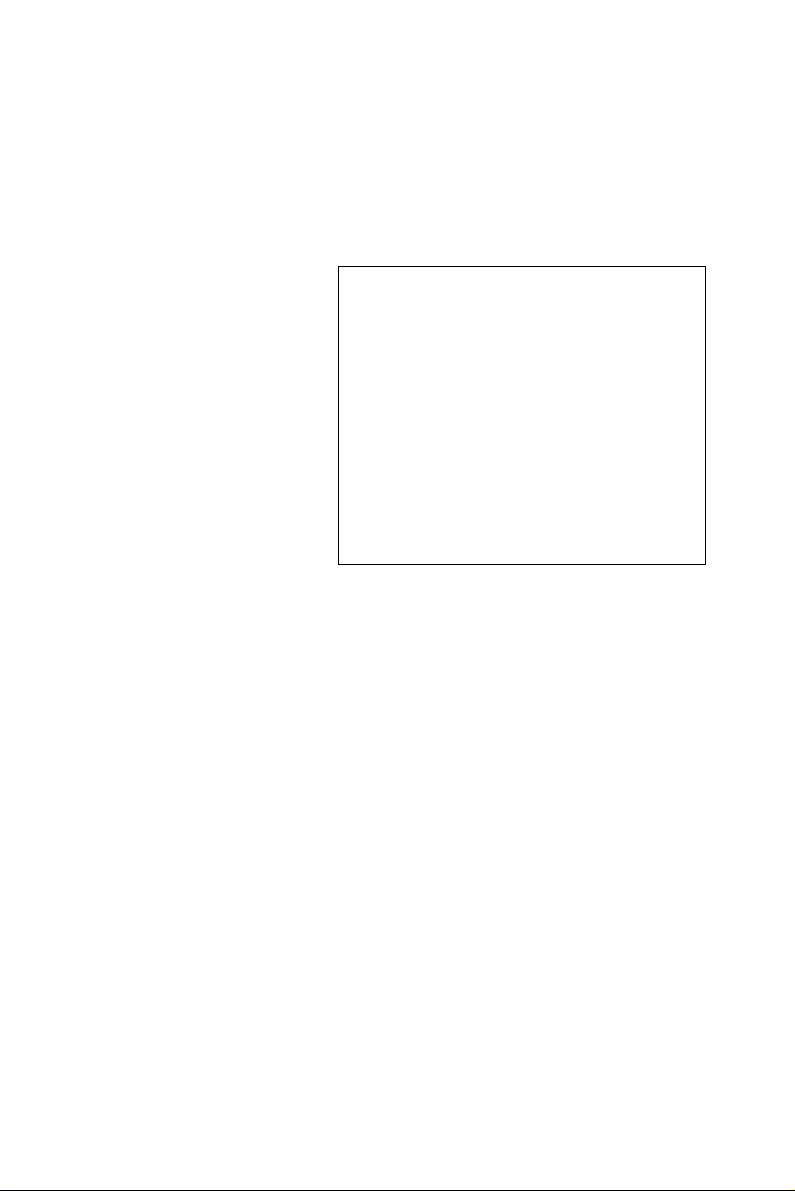
MIC-3321
3U CompactPCI Pentium M
760 2.0G High-performance
Controller
User Manual
Page 2
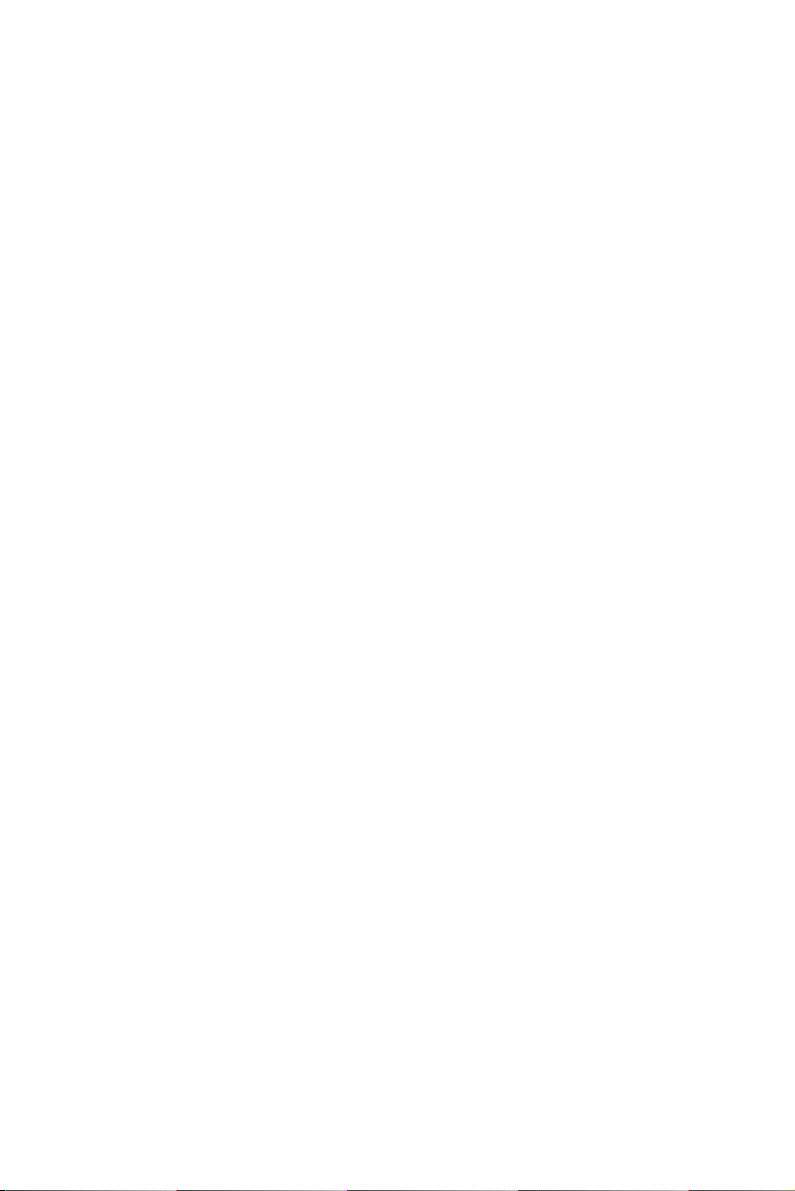
Copyright Notice
This document is copyrighted, 2004. All rights are reserved. The original
manufacturer reserves the right to make improvements to the products
described in this manual at any time without notice.
No part of this manual may be reproduced, copied, translated or
transmitted in any form or by any means without the prior written
permission of the original manufacturer. Information provided in this
manual is intended to be accurate and reliable. However, the original
manufacturer assumes no responsibility for its use, nor for any
infringements upon the rights of third parties which may result from its
use.
Acknowledgements
Award is a trademark of Award Software International, Inc.
Fast EtherChannel (FEC) is a trademark of Cisco Systems, Inc.
Intel, Pentium, and Celeron are trademarks of Intel Corporation.
Windows is a registered trademark of Microsoft Corporation.
NetWare is a trademark of Novell, Inc.
Symbios is a trademark of Symbios Logic Corporation.
PICMG, CompactPCI and the PICMG, and CompactPCI logos are trademarks of the PCI Industrial Computers Manufacturers Group.
All other product names or trademarks are properties of their respective
owners.
Part No. 2003332100 1st Edition
Printed in Taiwan June 2006
MIC-3321 User Manual ii
Page 3
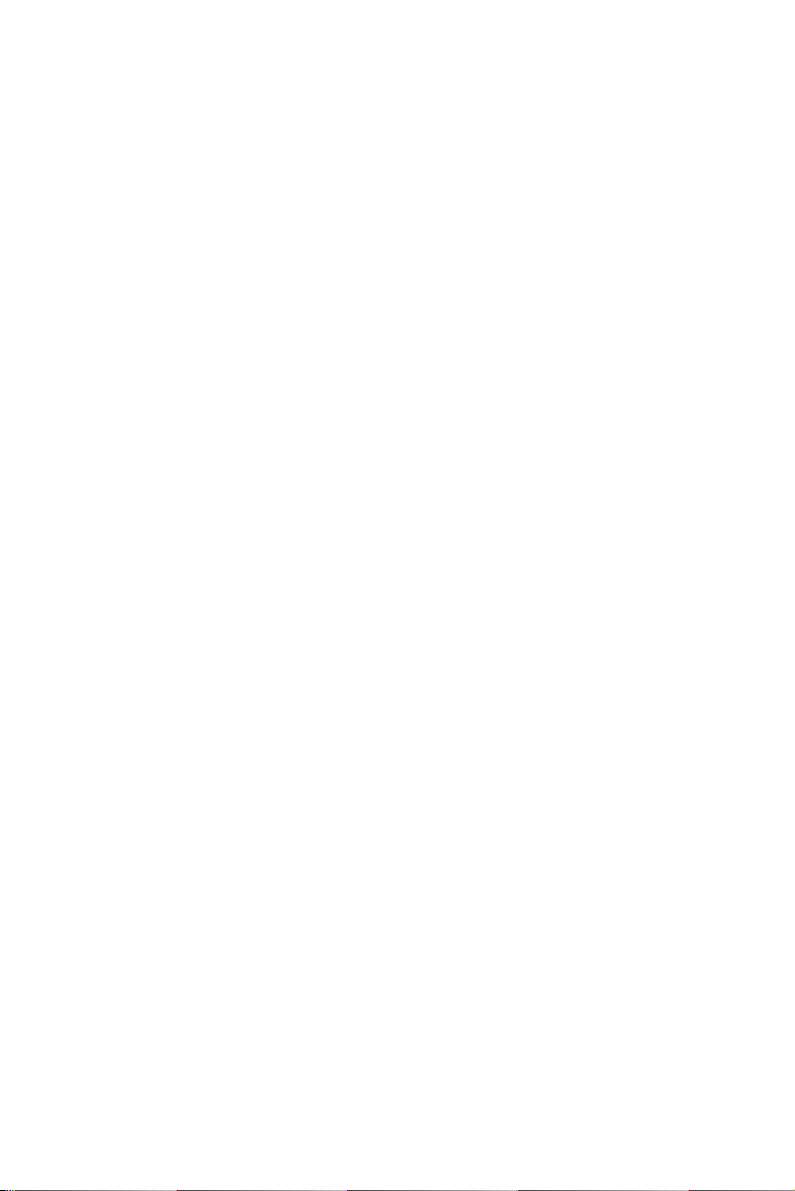
Product Warranty
Advantech warrants to you, the original purchaser, that each of its
products will be free from defects in materials and workmanship for two
years from the date of purchase.
This warranty does not apply to any products which have been repaired or
altered by persons other than repair personnel authorized by Advantech,
or which have been subject to misuse, abuse, accident or improper installation. Advantech assumes no liability under the terms of this warranty as
a consequence of such events.
Because of Advantech’s high quality-control standards and rigorous
testing, most of our customers never need to use our repair service. If an
Advantech product is defective, it will be repaired or replaced at no
charge during the warranty period. For out-of-warranty repairs, you will
be billed according to the cost of replacement materials, service time and
freight. Please consult your dealer for more details.
If you think you have a defective product, follow these steps:
1. Collect all the information about the problem encountered. (For
example, CPU speed, Advantech products used, other hardware and
software used, etc.) Note anything abnormal and list any onscreen
messages you get when the problem occurs.
2. Call your dealer and describe the problem. Please have your manual,
product, and any helpful information readily available.
3. If your product is diagnosed as defective, obtain an RMA (return
merchandize authorization) number from your dealer. This allows us
to process your return more quickly.
4. Carefully pack the defective product, a fully-completed Repair and
Replacement Order Card and a photocopy proof of purchase date
(such as your sales receipt) in a shippable container. A product
returned without proof of the purchase date is not eligible for warranty
service.
5. Write the RMA number visibly on the outside of the package and ship
it prepaid to your dealer.
CE Notification
The MIC-3321, developed by Advantech CO., LTD., has passed the CE
test for environment specification when shielded cables are used for
external wiring and sleeve core clamps are added to the USB cables. We
recommend the use of shielded cables and sleeve core clamps.
iii
Page 4

Technical Support and Assistance
Step 1. Visit the Advantech web site at www.advantech.com/support
where you can find the latest information about the product.
Step 2. Contact your distributor, sales representative, or Advantech's cus-
tomer service center for technical support if you need additional
assistance. Please have the following information ready before
you call:
- Product name and serial number
- Description of your peripheral attachments
- Description of your software (operating system, version, application software, etc.)
- A complete description of the problem
- The exact wording of any error messages
Packing List
Before setting up the system, check that the items listed below are
included and in good condition. If any item does not accord with the
table, please contact your dealer immediately.
• One MIC-3321 all-in-one single board computer
• One utility CD-ROM
• This user’s manual
If any of these items are missing or damaged, contact your distributor or
sales representative immediately.
Safety Precaution - Static Electricity
Follow these simple precautions to protect yourself from harm and the
products from damage.
1. To avoid electrical shock, always disconnect the power from your
PC chassis before you work on it. Don't touch any components on
the CPU card or other cards while the PC is on.
2. Disconnect power before making any configuration changes. The
sudden rush of power as you connect a jumper or install a card may
damage sensitive electronic components.
MIC-3321 User Manual iv
Page 5
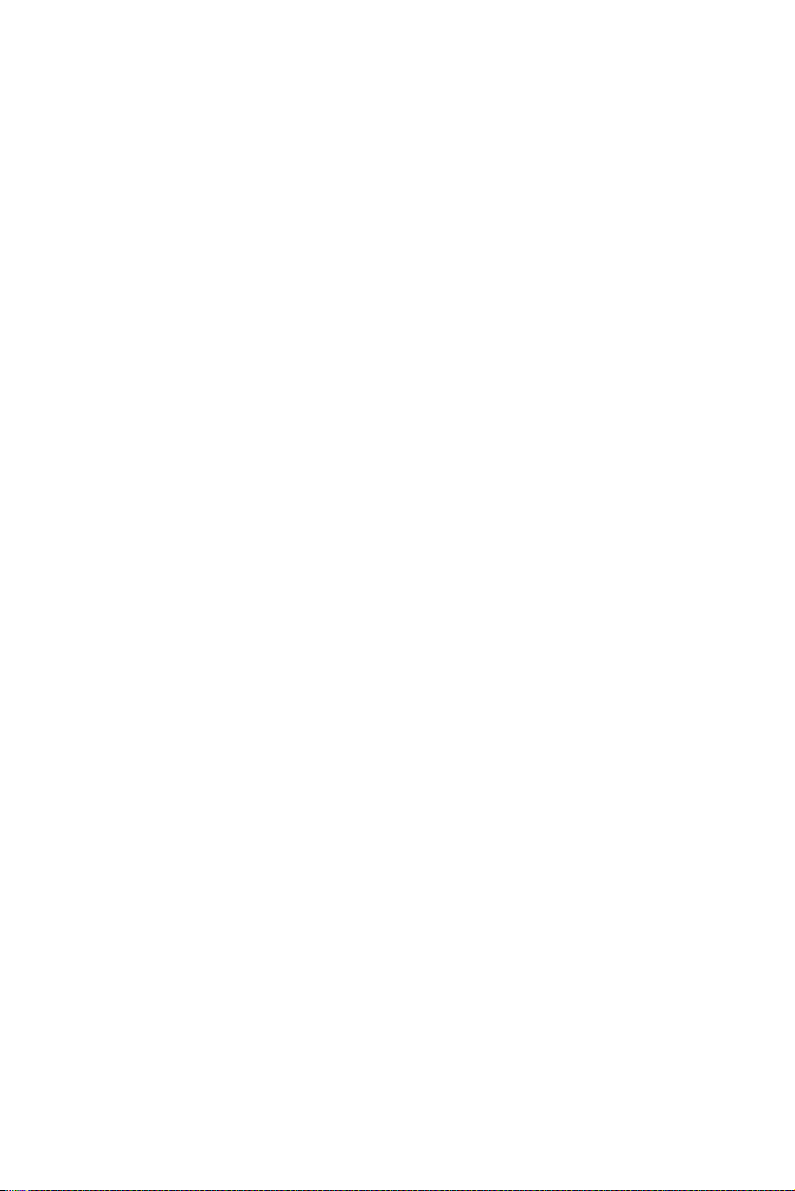
Contents
Chapter 1 Hardware Configuration ................................ 2
1.1 Introduction ....................................................................... 2
1.2 Specifications .................................................................... 3
1.2.1 Standard SBC Functions ................................................ 3
1.2.2 Display ........................................................................... 4
1.2.3 Mechanical and Environmental Specifications .............. 4
1.3 Function Block Diagram ................................................... 4
1.4 Board Dimensions ............................................................. 5
1.5 Dip Switch Settings ........................................................... 5
1.6 Safety Precautions ............................................................. 7
Chapter 2 Connecting Peripherals ................................ 10
2.1 Connectors....................................................................... 10
2.2 Card Installation .............................................................. 13
Chapter 3 Software Configuration ................................ 16
3.1 Overview ......................................................................... 16
3.2 Utilities and Drivers ........................................................ 16
Chapter 4 Award BIOS Setup........................................ 18
4.1 Introduction ..................................................................... 18
4.2 Entering Setup ................................................................. 18
Figure 1.1:MIC-3321 Function Block Diagram ............ 4
Figure 1.2:MIC-3321 Board Dimensions ...................... 5
1.5.1 Switch Locations ............................................................ 6
Table 1.1:MIC-3321 Switch Descriptions ..................... 6
Figure 1.3:MIC-3321 S1 Location (1F) ......................... 6
Figure 1.4:MIC-3321 S2 Location (2F) ......................... 7
Figure 2.1:MIC-3321 Connector Locations (1F) ......... 10
Figure 2.2:MIC-3321 Connector Locations (2F) ......... 10
Figure 2.3:MIC-3521 Connectors ................................ 11
Table 2.1:MIC-3321 Connectors Overview ................ 12
Figure 2.4:Chassis Installation/Removal ..................... 14
3.2.1 Intel Chipset Software Installation Utility ................... 16
3.2.2 Intel VGA Graphics Driver .......................................... 16
3.2.3 Intel Gigabit LAN Driver ............................................ 16
Figure 4.1:Setup Program Initial Screen ...................... 18
4.2.1 Standard CMOS Setup ................................................. 19
Figure 4.2:Standard CMOS Setup Screen. .................. 19
4.2.2 Advanced BIOS Features Setup .................................. 20
Figure 4.3:Advanced BIOS features setup screen ....... 20
4.2.3 Advanced Chipset Features Setup ............................... 24
Figure 4.4:Advanced Chipset Features setup screen ... 24
4.2.4 Integrated Peripherals .................................................. 26
Figure 4.5:Integrated Peripherals Setup ....................... 26
v Table of Contents
Page 6
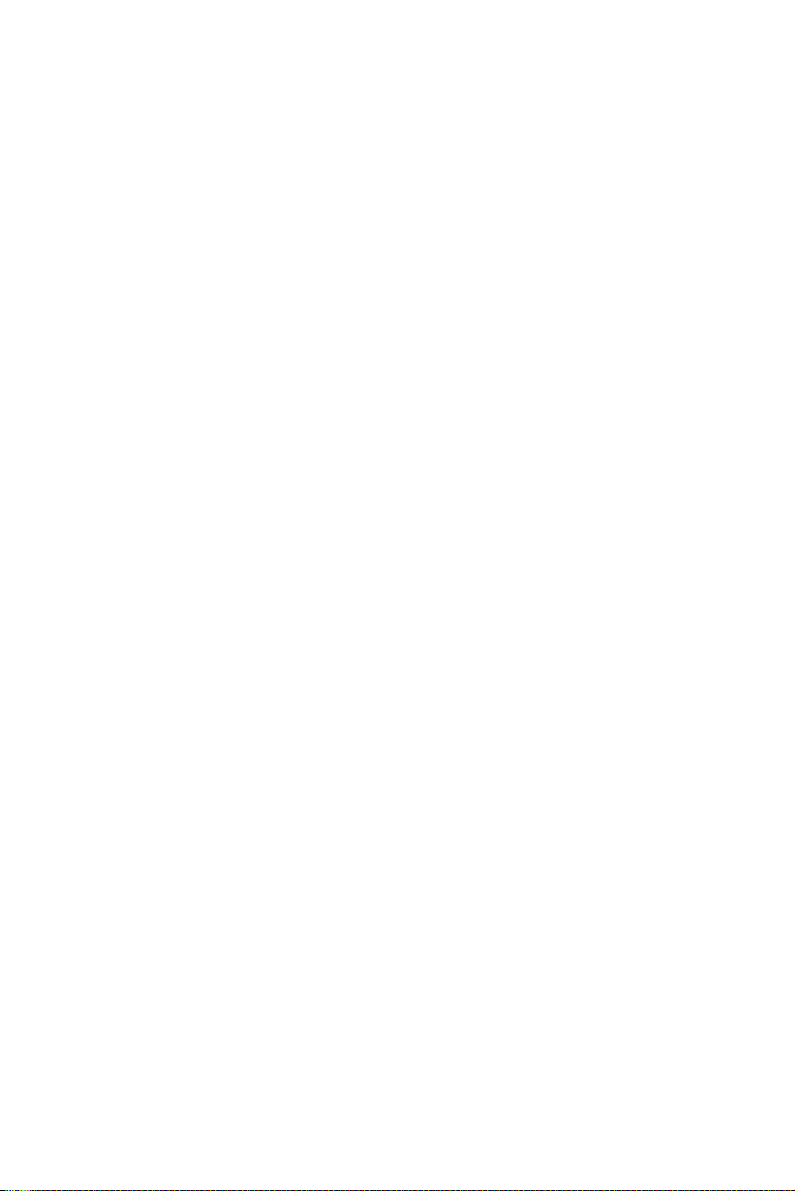
4.2.5 PNP/PCI Configuration Setup ..................................... 29
Figure 4.6:PNP/PCI configuration screen ................... 29
4.2.6 PC Health Status .......................................................... 30
Figure 4.7:PC Health Status setup screen .................... 31
4.2.7 Spread Spectrum Control ............................................ 32
Figure 4.8:PC Health Status setup screen .................... 32
4.2.8 Load Optimized Defaults ............................................. 32
4.2.9 Set Password ................................................................ 33
4.2.10 Save & Exit Setup ........................................................ 34
4.2.11 Exit Without Saving ..................................................... 34
Appendix A Watchdog Timer Programming................... 36
Appendix B Pin Assignment .............................................. 38
B.1 CompactFlash Interface................................................... 39
B.2 USB 2.0 Ports .................................................................. 40
B.3 VGA Connector............................................................... 40
B.4 COM port ........................................................................ 41
B.5 PS/2 Keyboard and Mouse Connector ............................ 41
B.6 Ethernet 10/100/1000Base-T RJ-45 Connector .............. 42
B.7 Secondary IDE 44-pin 2mm Conn. ................................. 42
B.8 Serial ATA0 (7pin connector)......................................... 44
Table B.1:MIC-3321 Connectors Overview ................ 38
Table B.2:CompactFlash Interface Pin Definitions ..... 39
Table B.3:USB 1.1 Ports Pin Definitions .................... 40
Table B.4:COM Port Pin Definitions .......................... 41
Table B.5:PS/2 Keyboard & Mouse Port Pins ............. 41
Table B.6:Ethernet Connector Definitions .................. 42
Table B.7:Secondary IDE Connectors (2.5" HDD) ..... 43
MIC-3321 User Manual vi
Page 7
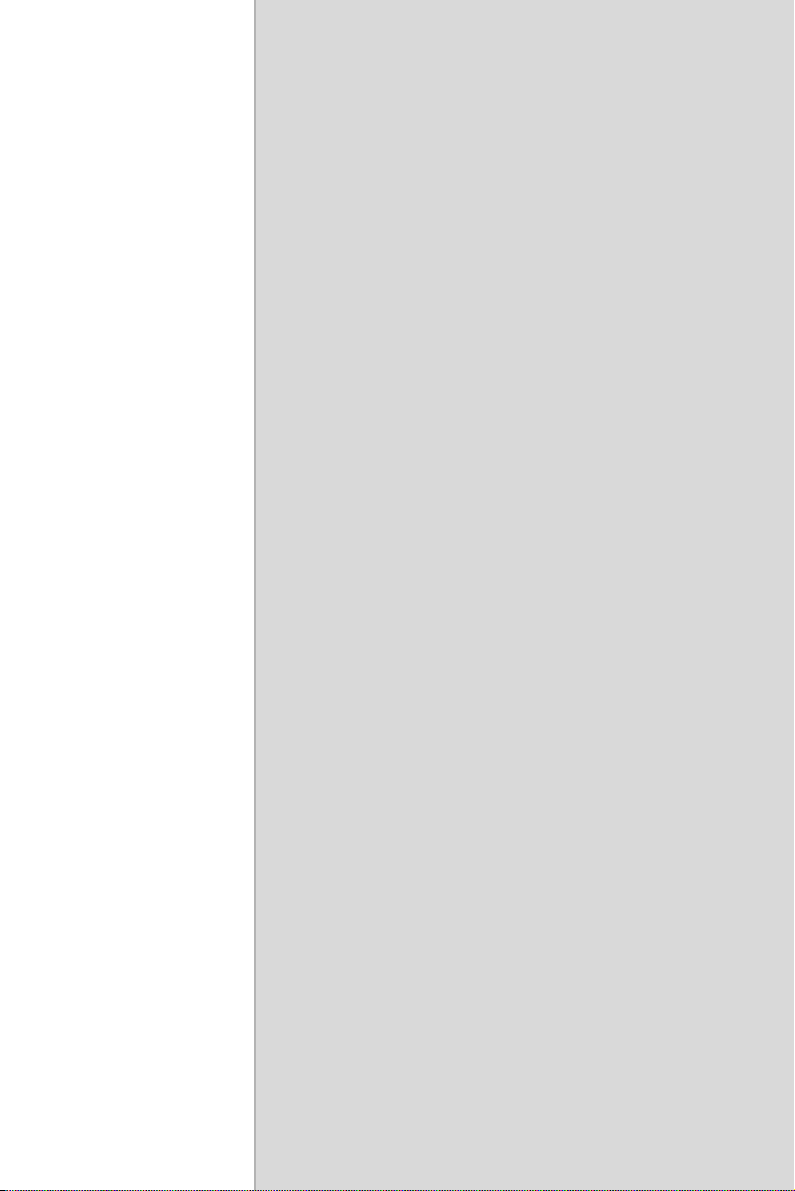
22
1
CHAPTER
Hardware
Configuration
Page 8
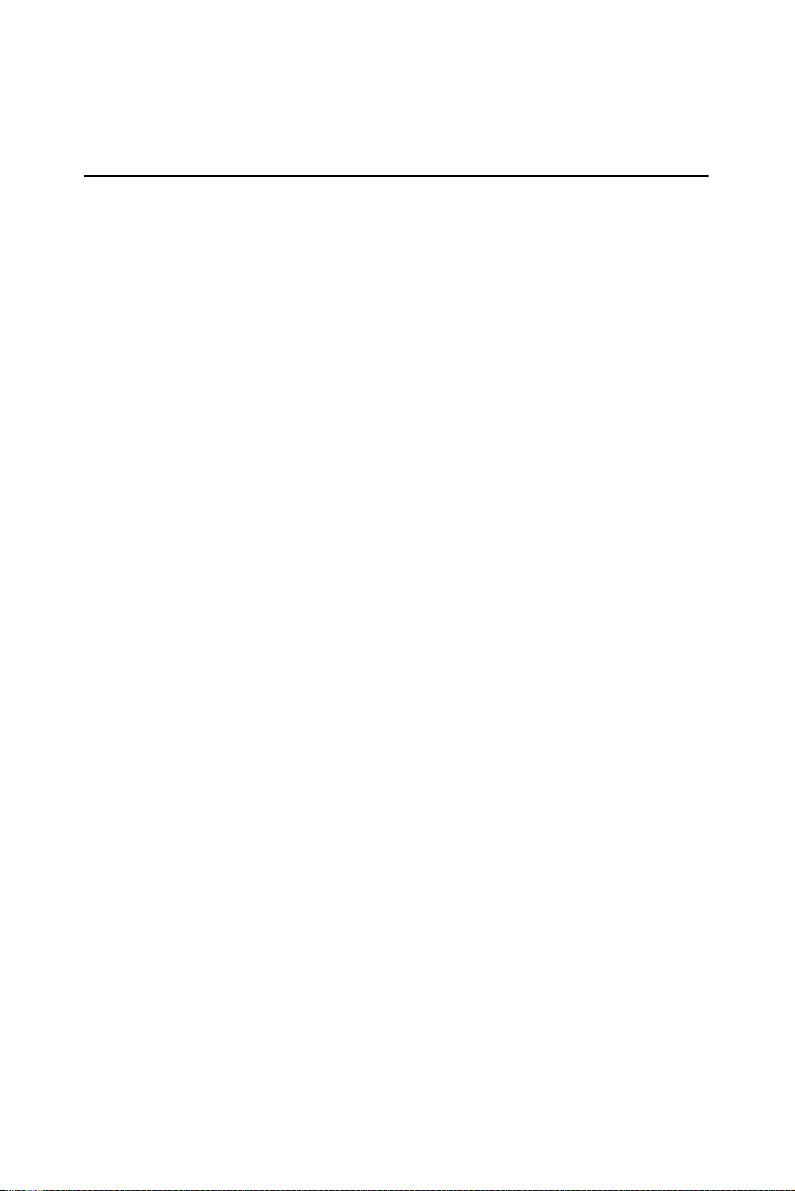
Chapter 1 Hardware Configuration
1.1 Introduction
MIC-3321 is a 3U, all-in-one, controller board, compliant with PICMG
2.0 R2.1 CompactPCI specifications. For high computing performance,
MIC-3321 uses an Intel Pentium M 760 2.0GHz CPU and Intel 915GM
chipset. This CPU provides high performance with its on-chip 2 MB L2
cache and is delivered in a Micro-FCBGA 479 package.
MIC-3321 offers powerful functions on a 3U-sized board for performance-demanding applications like real-time machine control and industrial automation.
Compact Mechanical Design
In order to decrease the thermal effect, Advantech provides a heat sink
specially designed for the MIC-3321, so it only needs external cooling air
from the chassis fans for ventilation.
Ordering Information
• MIC-3321S: Pentium M 2.0GHz, 2Mbyte L2 cache,512Mbyte
soldered DDR2 SDRAM, 4HP width
• MIC-3321: Pentium M 2.0GHz, 2Mbyte L2 cache,512Mbyte
soldered DDR2 SDRAM, 8HP width
• MIC-3321CS: Celeron M 1.0GHz, 512Kbyte L2 cache,512Mbyte
soldered DDR2 SDRAM, -25~70° C, 4HP width
• MIC-3321C: Celeron M 1.0GHz, 512Kbyte L2 cache, 512Mbyte
soldered DDR2 SDRAM, -25~70°c, 8HP width
• MIC-3321LS: Celeron M 800MHz, 0Kbyte L2 cache,
256Mbyte soldered DDR2 SDRAM, 4HP width
• MIC-3521-AE: Rear I/O Transition Board for MIC-3321 series
MIC-3321 User Manual 2
Page 9
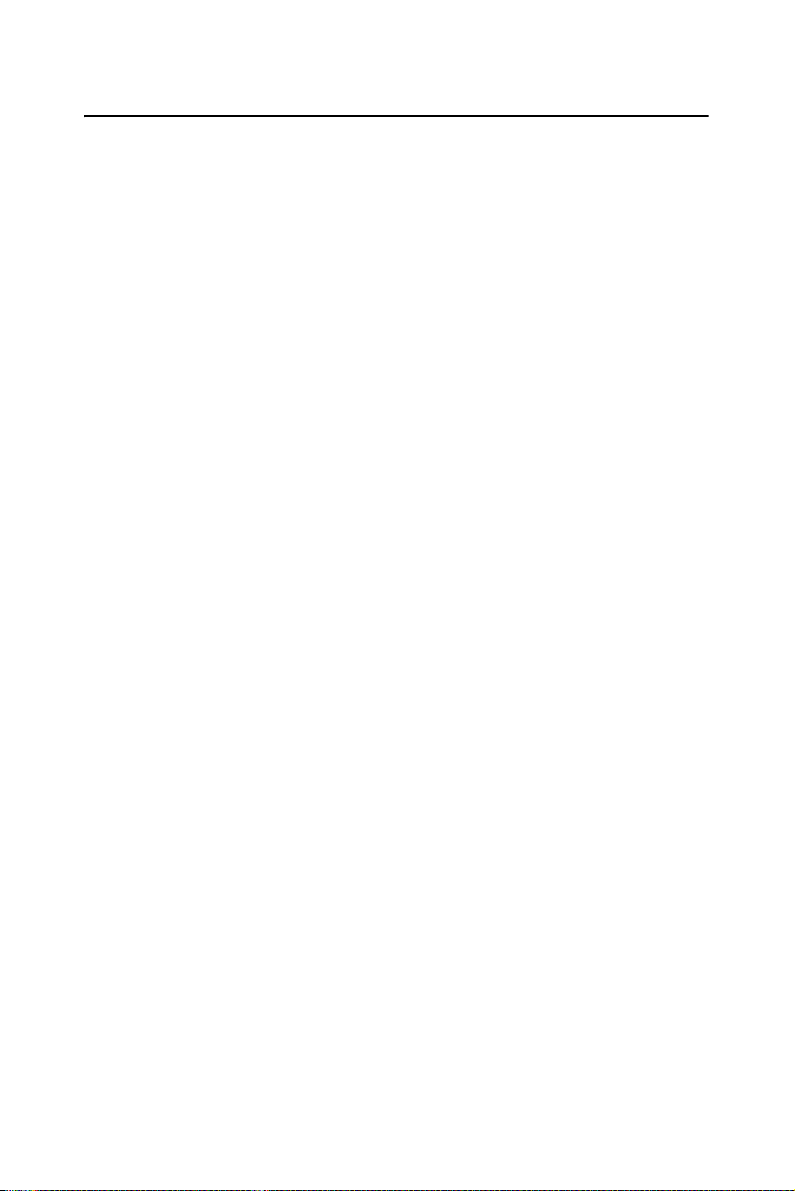
1.2 Specifications
1.2.1 Standard SBC Functions
• CPU: MIC-3321 supports Intel Pentium M 2.0 GHz
• Optional: Celeron M 1.0GHz/ Celeron M 800MHz (non cache)
• BIOS: Award 4 Mb flash memory
• Chipset: Intel 915GM Graphics and Memory Controller Hub (GMCH)
Intel 82801FBM I/O Controller Hub (ICH6M)
• System Memory:
Directed Soldered 512MB DDR2 533 SDRAM (MIC-3321/3321S)
Directed Soldered 512MB DDR2 400 SDRAM (MIC-3321C/3321CS)
Directed Soldered 256MB DDR2 400 SDRAM (MIC-3321LS)
Max:1GB
• P-IDE: One Channel IDE CompactFlash socket type II*1(select mas-
ter/slave DIP-SW), UltraDMA/100/66/33*a (2.5"HDD)
• SATA: One external SATA Connector
• Serial Ports: Two RS-232 ports with 16C550UARTs (or compatible)
with 16-byte FIFO buffer. One Front I/O, the other Rear I/O.
• Keyboard and PS/2 Mouse Connector: One 6-pin mini-DIN connec-
tor is located on the mounting bracket for easy connection to a keyboard or PS/2 mouse.
• USB Port: Four USB2.0 Channels up to 480MB, 2 front I/O, 2 rear I/O
• PCI-to-PCI Bridge: PERICOM P17C8150-32-bit/33MHz Compact-
PCI interface
• Watchdog Timer: Provides system reset and software control. Time
interval is programmable from 1 to 255 seconds/minutes.
• Ethernet LAN: 10/100/1000Base-TX Gigabit Ethernet
• Controller Chips: Two Intel 825723E/L PCI Express Gigabit Ethernet
Controllers support Pre-boot Execution Environment(PXE).
• Battery-backup RAM: 512 KB
• Input /Output Bus Interface: PCI 2.2 compliant, 32 bit/33 MHz
• CompactPCI Compliance: PICMG 2.1 CompactPCI Hot Swap R3.0
3 Chapter 1
Page 10
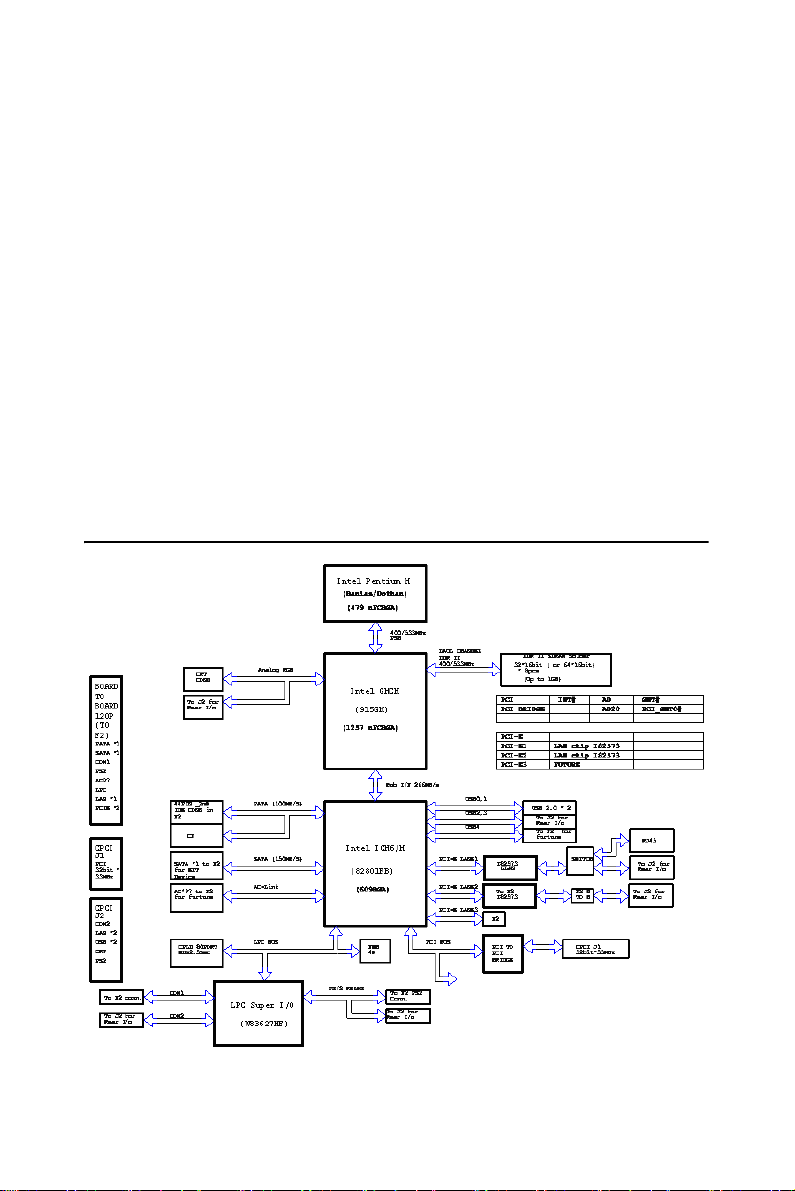
1.2.2 Display
• Controller: Intel Graphics Media Accelerator 900
• VRAM: DVMT3.0 128MB
• Resolution: Up to 2048x1536 with 32-bit color at 75Hz
1.2.3 Mechanical and Environmental Specifications
• Board Size (W x H) : 160 x 100 mm (3U)
• Operating Temperature:0 ~ 50° C (MIC-3321 Pentium M 2.0GHz)
0~50° C (MIC-3321LS Celeron M 800MHz)
-25 ~ 70° C (MIC-3321C Celeron M 1.0G)
• Storage Temperature: -40 ~ 80° C
• Board Weight: 0.6 kg
1.3 Function Block Diagram
Figure 1.1: MIC-3321 Function Block Diagram
MIC-3321 User Manual 4
Page 11
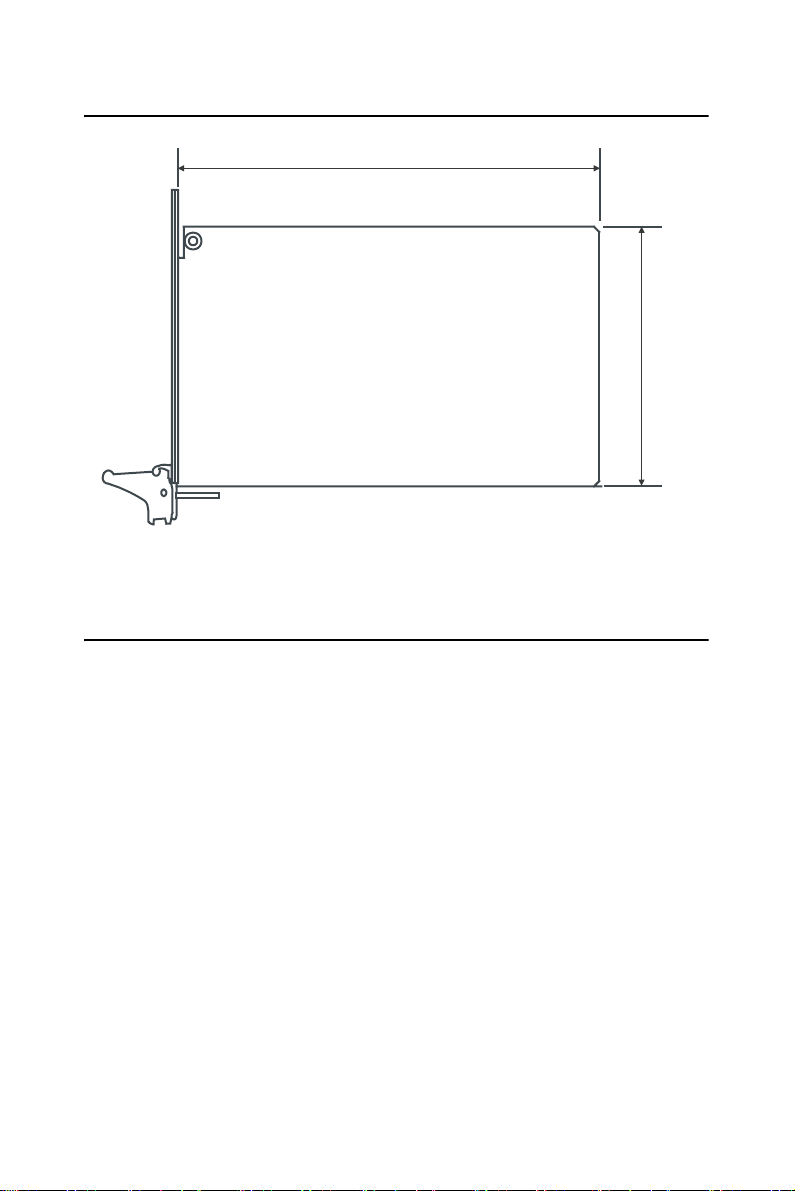
1.4 Board Dimensions
160 mm
Figure 1.2: MIC-3321 Board Dimensions
1.5 Dip Switch Settings
Since MIC-3321 is composed of one main board and one daughter board,
for ease of understanding and a convenient naming, we will use 1F (1st
level) to represent the main board, and 2F (2nd level) to represent the
daughter board hereafter in this manual. Before setting the switches, you
need to disassemble the MIC-3321 to 1F and 2F as in Figures 1.3 and 1.4.
100 mm
5 Chapter 1
Page 12
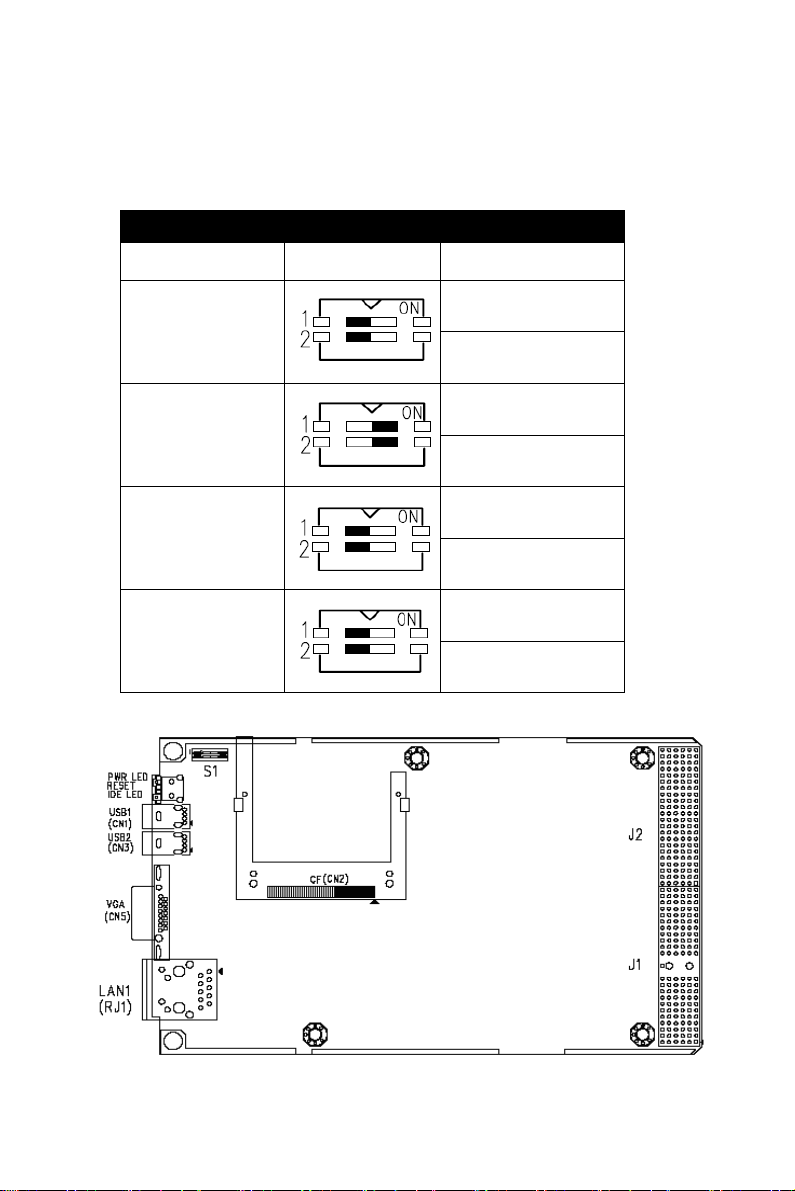
1.5.1 Switch Locations
Table 1.1 lists the switch functions of MIC-3321 (be sure that the switch
is white one). Figure 1.3 and Figure 1.4 show the locations of S1 and S2,
respectively.
Table 1.1: MIC-3321 Switch Descriptions
DIP-SW Mode Setting Function
1F-S1 Mode Bit-1 : ON
LAN1 on Rear I/O
Bit-2 : OFF
CF : Slave
Bit-1 : OFF
LAN1 on Front I/O
Bit-2 : ON
CF : Master
2F-S2 Mode Bit-1 : ON
LAN2 on Rear I/O
Bit-2 : OFF
N/C
Bit-1 : OFF
LAN2 on Front I/O
Bit-2 : ON
N/C
Figure 1.3: MIC-3321 S1 Location (1F)
MIC-3321 User Manual 6
Page 13
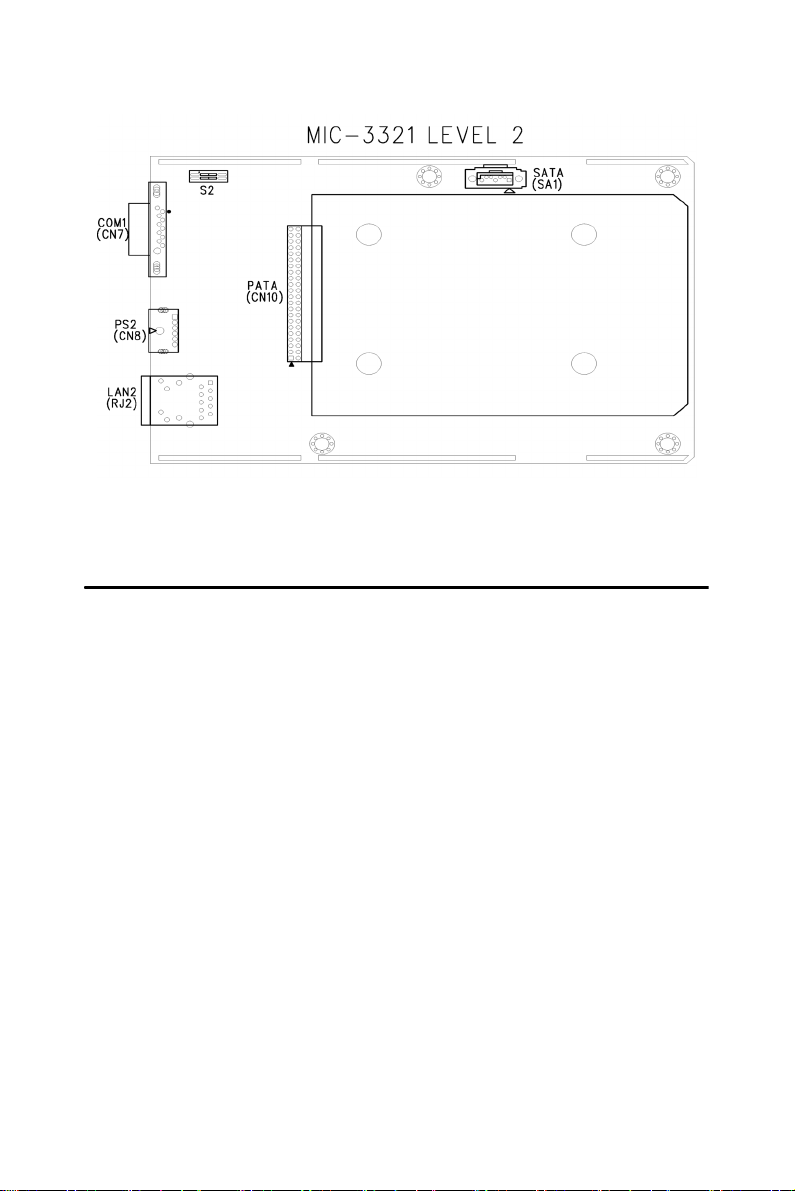
Figure 1.4: MIC-3321 S2 Location (2F)
1.6 Safety Precautions
Follow these simple precautions to protect yourself and the products.
1. To avoid electrical shock, always disconnect the power from your
PC chassis before you work on it. Don't touch any components on
the CPU card or other cards while the PC is on.
2. Disconnect power before making any configuration changes. The
sudden rush of power as you adjust a switch or install a card may
damage sensitive electronic components.
3. Always ground yourself to remove any static charge before you
touch your CPU card. Be particularly careful not to touch the chip
connectors. Modern integrated electronic devices, especially CPUs
and memory chips, are extremely sensitive to static electrical
discharges and fields. Keep the card in its antistatic packaging when
it is not installed in the PC, and place it on a static dissipative mat
when you are working with it. Wear a grounding wrist strap for
continuous protection.
7 Chapter 1
Page 14
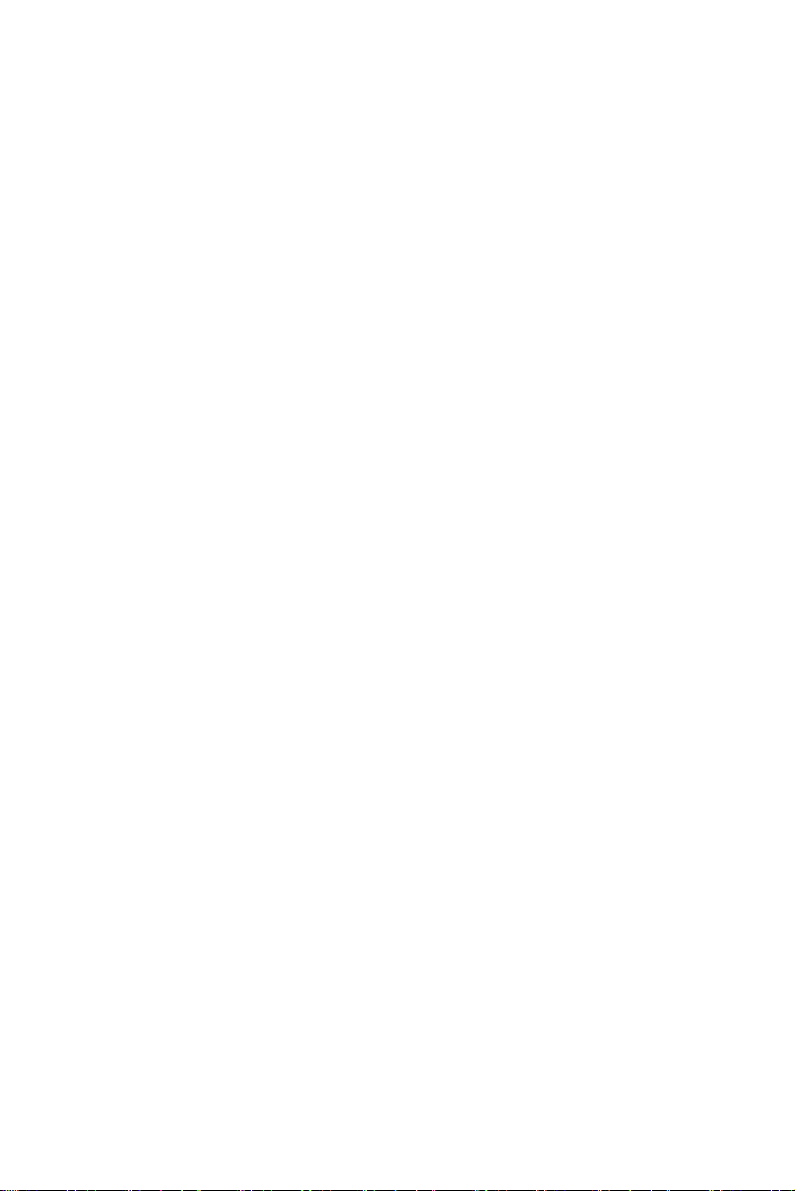
MIC-3321 User Manual 8
Page 15
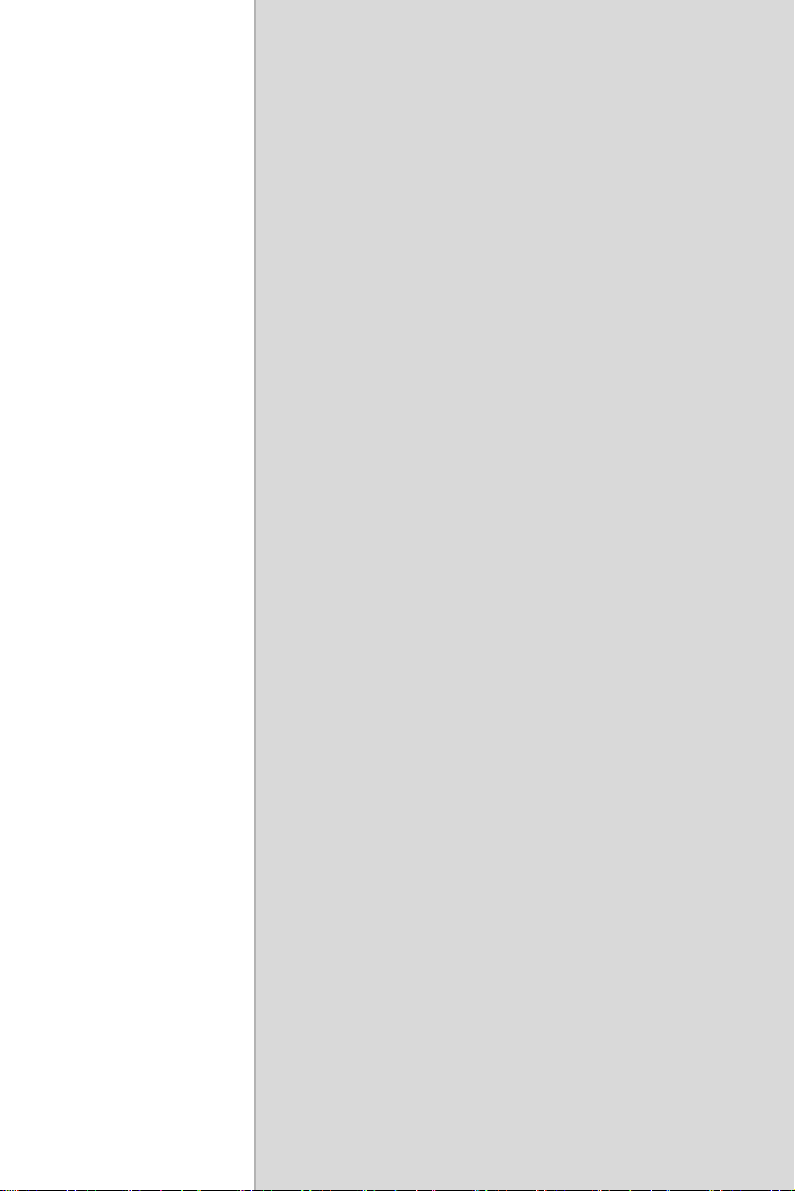
22
2
CHAPTER
Connecting
Peripherals
Page 16
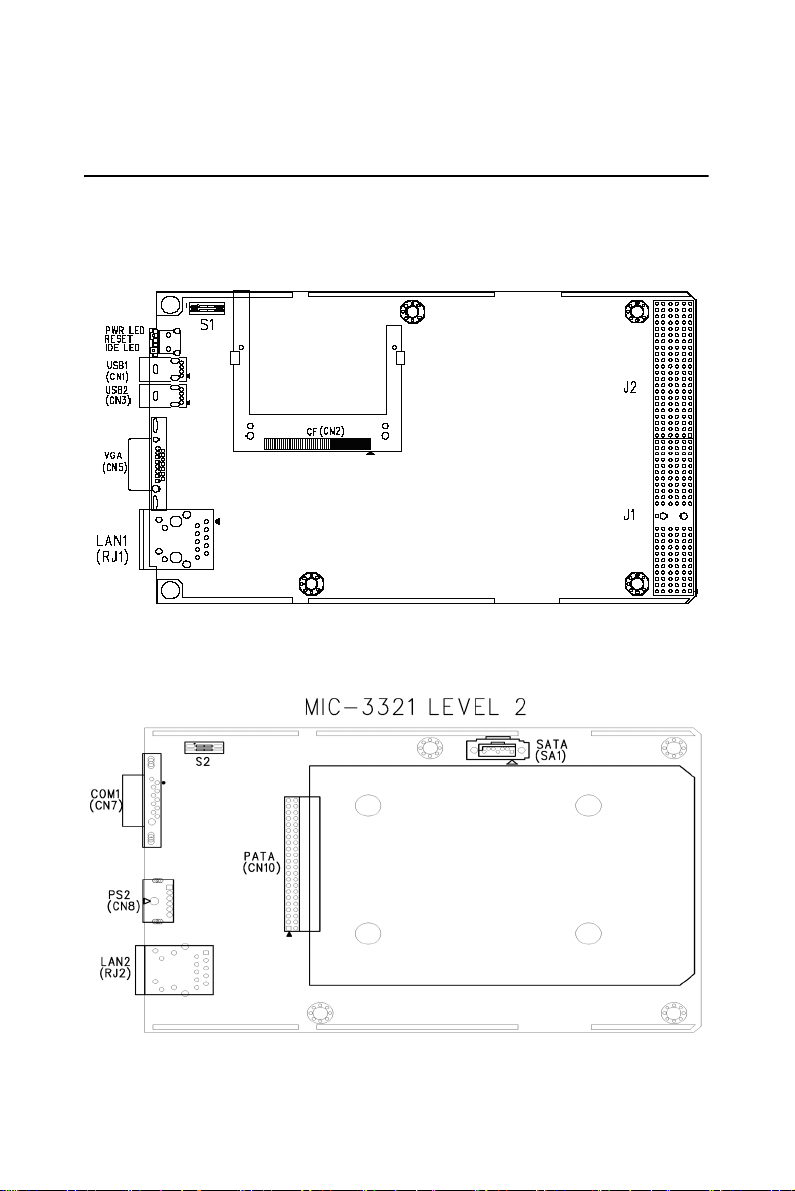
Chapter 2 Connecting Peripherals
2.1 Connectors
Figure 2.1 and 2.2 show MIC-3321 connector locations. Figure 2.3 shows
MIC-3521 connector location.
Figure 2.1: MIC-3321 Connector Locations (1F)
Figure 2.2: MIC-3321 Connector Locations (2F)
MIC-3321 User Manual 10
Page 17
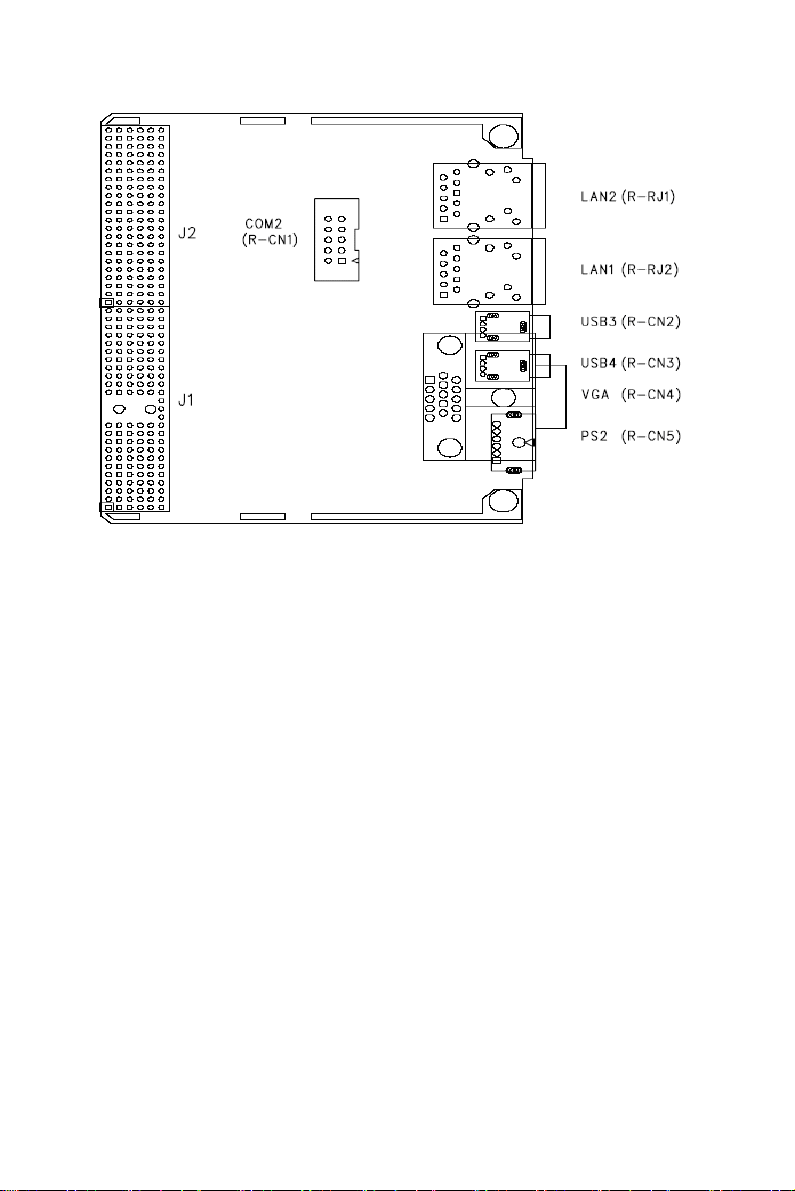
Figure 2.3: MIC-3521 Connectors
11 Chapter 2
Page 18
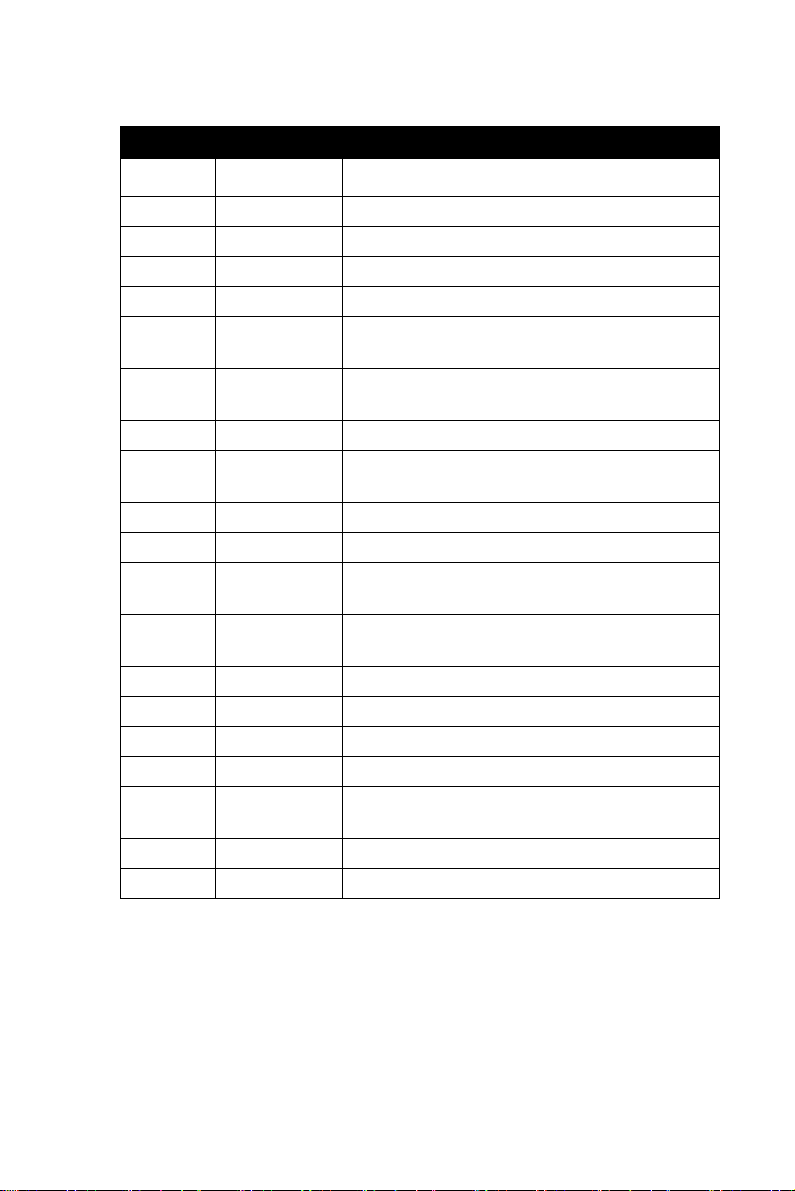
Table 2.1: MIC-3321 Connectors Overview
Number Function Description
1F-CN1 USB1 USB1 Type-A Female on Front side panel.
1F-CN3 USB2 USB2 Type-A Female on Front side panel.
1F-CN2 CF CompactFlash socket
1F-CN5 VGA D-Sub 15-pin (Female) on Front side panel.
1F-RJ1 LAN1 10/100/1000Base-TX Ethernet on Front side
panel.
1F-S1 LAN1 MODE,
CF MODE
2F-CN7 COM1 Serial port: RS-232 on Front I/O
2F-CN8 PS2 Standard Mini-DIN 6-pin supports K/B and
2F-CN10 PATA Internal IDE 44pin(2mm) 2.5îHDD connector
2F-SA1 SATA Serial ATA0 (7pin connector)
2F-RJ2 LAN2 10/100/1000Base-TX Ethernet on Front side
2F-S2 LAN2 MODE Bit-1 Setting: LAN2 Front I/O or Rear I/O
1R-CN1 COM2 Serial port2: RS-232 on Rear I/O
1R-CN2 USB3 USB3 Type-A Female on Rear I/O
1R-CN3 USB4 USB4 Type-A Female on Rear I/O
1R-CN4 VGA D-Sub 15-pin (Female) on Rear I/O
1R-CN5 PS2 Standard Mini-DIN 6-pin supports K/B and
1R-RJ1 LAN1 10/100/1000Base-TX Ethernet on Rear I/O
1R-RJ2 LAN2 10/100/1000Base-TX Ethernet on Rear I/O
Bit-1 Setting: LAN1 Front I/O or Rear I/O
Bit-2 Setting: CF master or slave mode
Mouse on Front I/O.
panel.
Bit-2 Setting: N/C
Mouse on Rear I/O
MIC-3321 User Manual 12
Page 19

2.2 Card Installation
The CompactPCI connectors are firm and rigid, but require careful handling while plugging and unplugging. Improper installation of a card can
easily damage the backplane of the chassis.
The inject/eject handle of MIC-3321 helps you install and remove the
card easily and safely. Follow the procedure below to install the MIC3321 into a chassis:
To install a card:
1. Hold the card vertically. Be sure that the card is pointing in the cor-
rect direction. The components of the card should be pointing to the
right-hand side.
2. Holding the lower handle, pull out the red portion in the middle of
the handle to unlock it.
Caution: Keep your fingers away from the hinge to prevent
them from getting pinched.
3. Insert the card into the chassis by sliding the upper and lower edges
of the card into the card guide.
4. Push the card into the slot gently by sliding the card along the card
guide until the handles meet the rectangular holes of the cross rails.
Note: If the card is correctly positioned and has been
slid all the way into the chassis, the handle
should match the rectangular holes. If not,
remove the card from the card guide and repeat
step 3 again. Do not try to install a card by
forcing it into the chassis.
5. Lift the lower handle up to push the card into place.
13 Chapter 2
Page 20
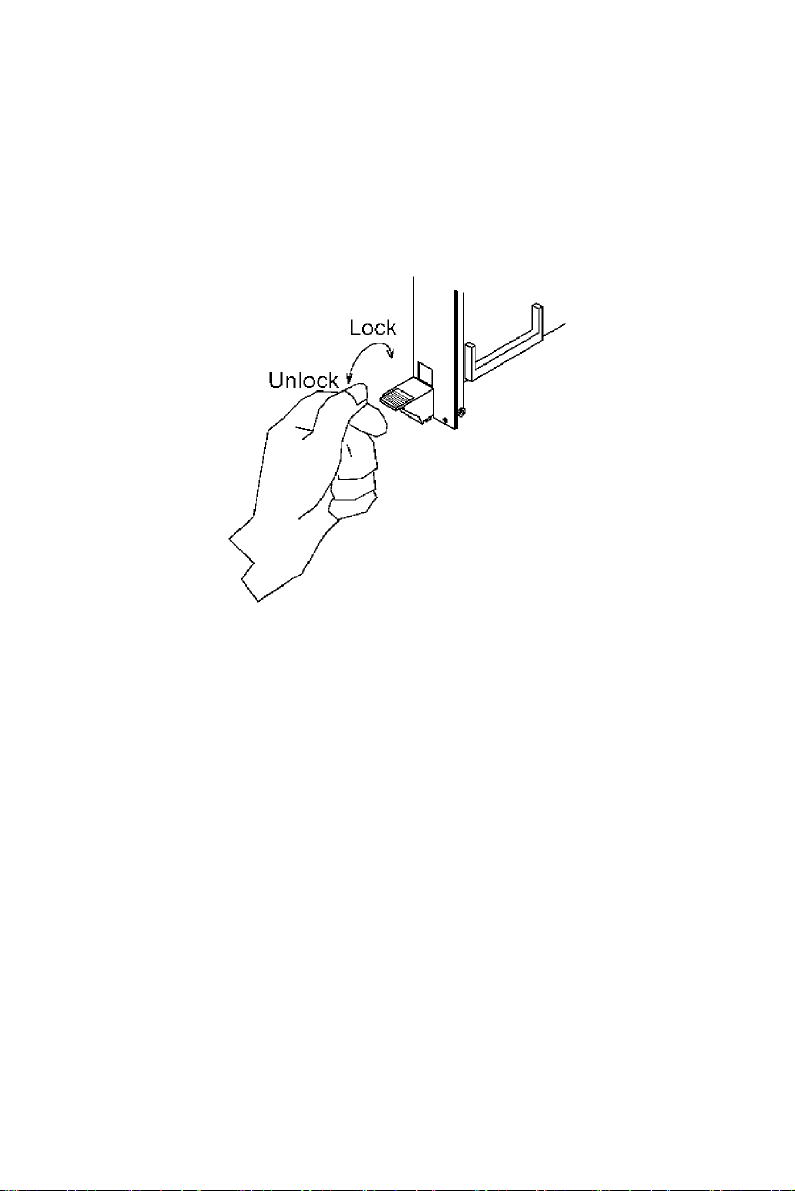
To remove a card:
1. Unscrew the four screws on the front panel.
2. Press the lower handle down to release the card from the backplane.
3. Slide the card out.
Figure 2.4: Chassis Installation/Removal
MIC-3321 User Manual 14
Page 21
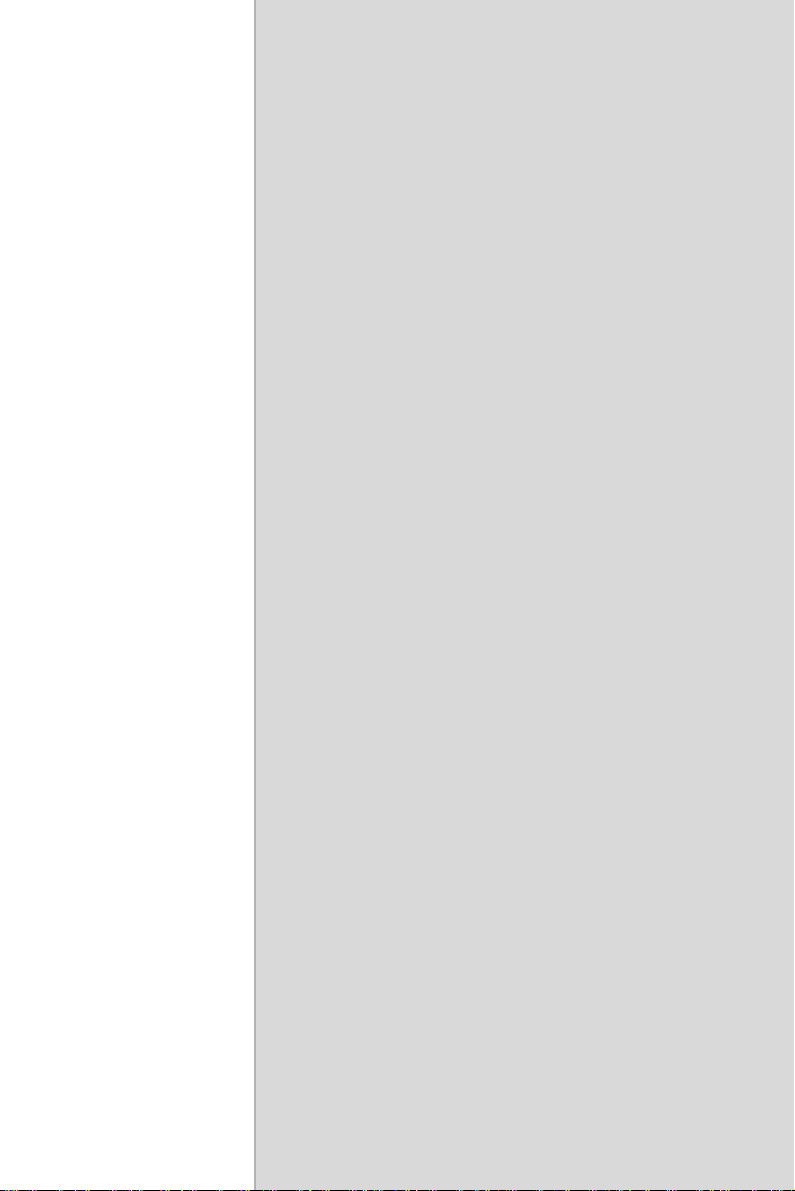
22
3
CHAPTER
Software Configuration
Page 22
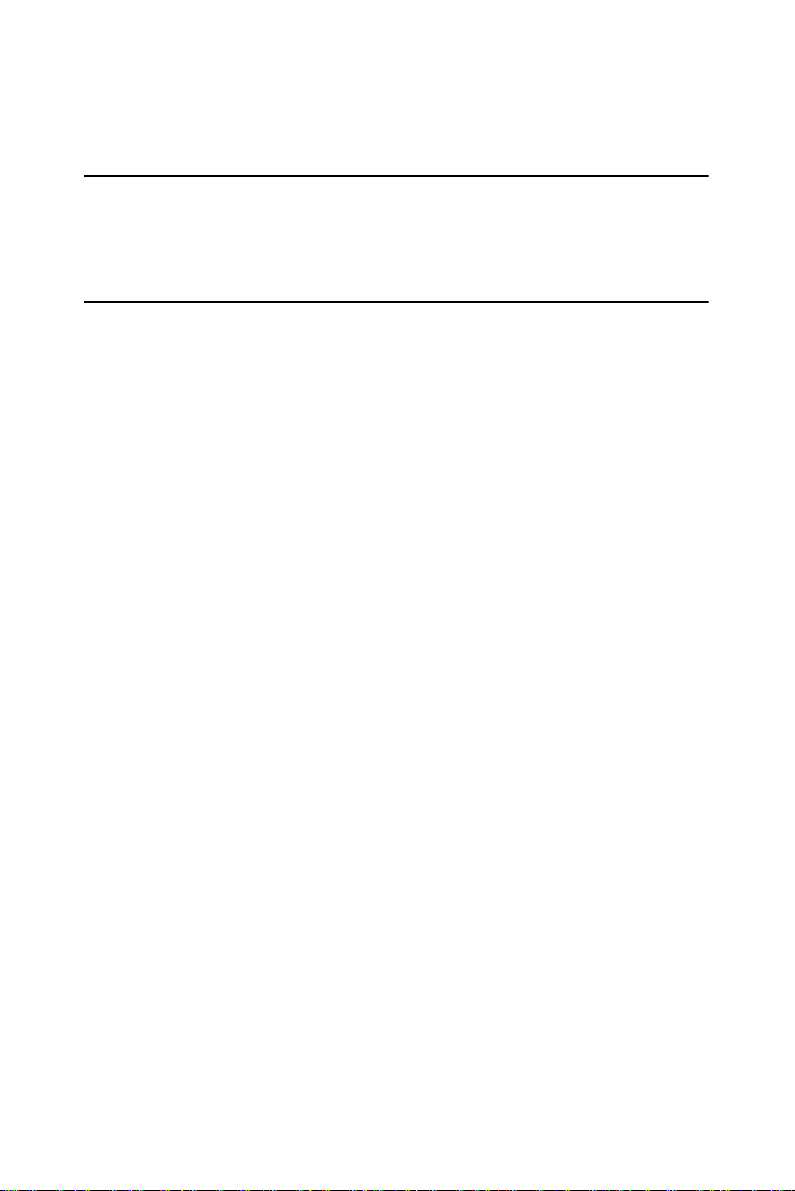
Chapter 3 Software Configuration
3.1 Overview
MIC-3321 has a CD-ROM with utilities and drivers. Please install the
Chipset INF driver, VGA graphics driver, and LAN driver.
3.2 Utilities and Drivers
The following utilities and drivers are provided with the MIC-3321
series. You can also find updated description of the utilities and drivers in
the ReadMe.txt file on the CD-ROM.
Windows 2000/XP are fully supported by the MIC-3321 series.
3.2.1 Intel Chipset Software Installation Utility
Path: Driver\Inf\I915GM
Available for the operating systems listed below:
• Microsoft Windows 2000
• Microsoft Windows XP
3.2.2 Intel VGA Graphics Driver
Path: Driver\VGA\915GM\
Available for the operating systems listed below:
• Microsoft Windows 2000
• Microsoft Windows XP
3.2.3 Intel Gigabit LAN Driver
Path: \Driver\Lan\82573E\
Available for the operating systems listed below:
• Microsoft Windows 2000
• Microsoft Windows XP
MIC-3321 User Manual 16
Page 23

22
4
CHAPTER
Award BIOS Setup
Page 24
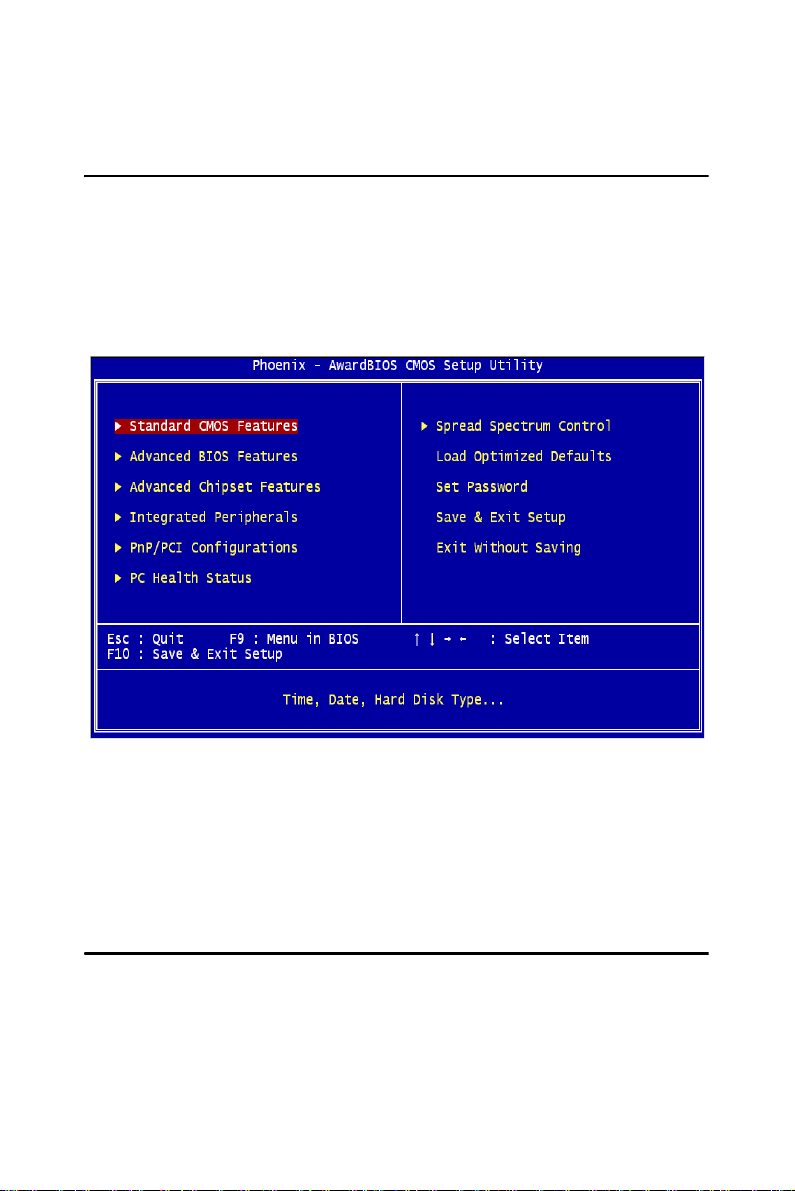
Chapter 4 Award BIOS Setup
4.1 Introduction
Once you enter the Award BIOS CMOS Setup Utility, the Main Menu
(Figure 4-1) will appear on the screen. The Main Menu allows you to
select between nine setup functions and two exit choices. Use the arrow
keys to select among the items and press <Enter> to accept or enter the
submenu.
Figure 4.1: Setup Program Initial Screen
Award's BIOS ROM has a built-in Setup program that allows users to
modify the basic system configuration. This type of information is stored
in battery-backed CMOS so that it retains the Setup information when the
power is turned off.
4.2 Entering Setup
Turn on the computer and press <Del> to allow you to enter the BIOS
setup. (Figure 4.1)
MIC-3321 User Manual 18
Page 25
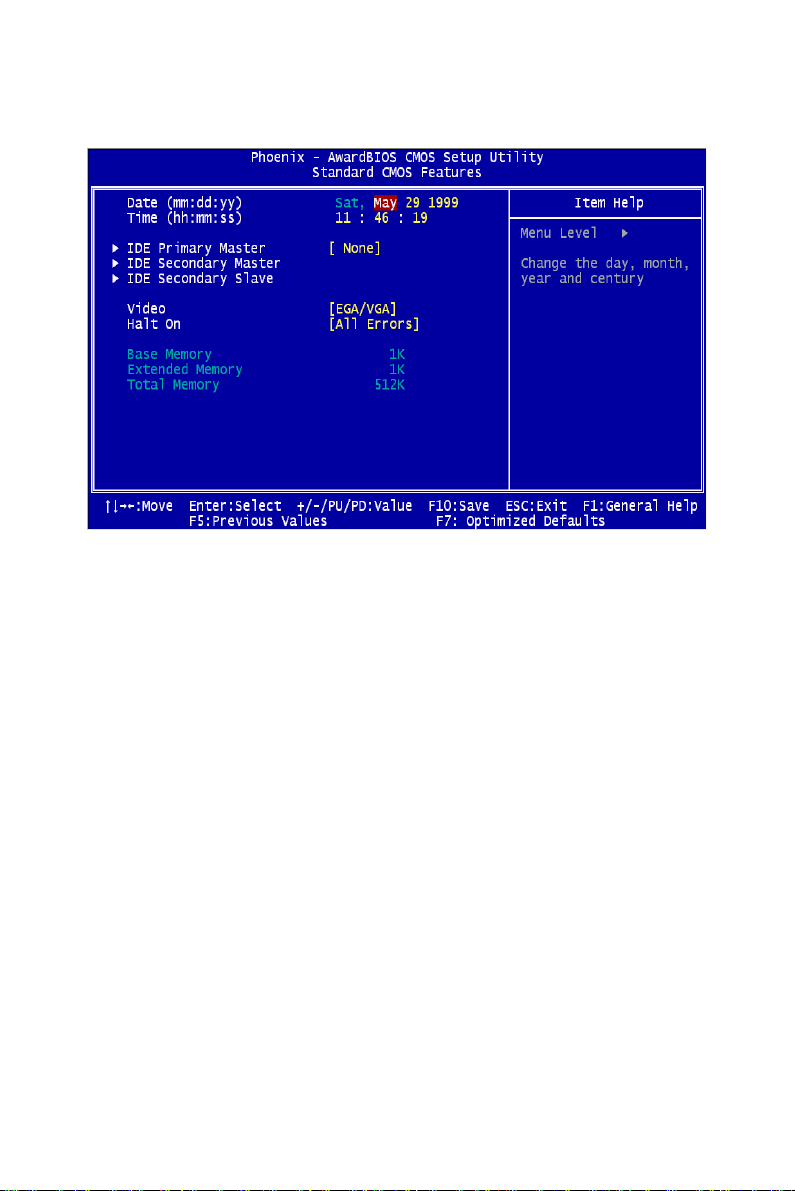
4.2.1 Standard CMOS Setup
Figure 4.2: Standard CMOS Setup Screen.
Date
The date format is <week>, <month>, <day>, <year>.
Time
The time format is <hour> <minute> <second>, based on the 24-hour
clock.
IDE Primary Master/ Secondary Master/ Secondary Slave
IDE HDD Auto-Detection:
Press “Enter” to select this option for automatic device detection.
IDE Device Setup:
Auto: Automatically detects IDE devices during POST
None: Select this when no IDE device is used. The system will skip the
auto-detection step to make system start up faster.
19 Chapter 4
Page 26

Halt On
This category determines whether system start-up will halt when an error
is detected during power up.
The options are: No Errors/All Errors/All, But Keyboard/All, But Diskette/ All, But Disk/Key
Memory
This category displays base, extended, and total memory detected during
the POST (Power On Self Test).
4.2.2 Advanced BIOS Features Setup
The "Advanced BIOS FEATURES" screen will appear after the BIOS
FEATURES SETUP item from the CMOS SETUP UTILITY Menu was
chosen. This screen allows the user to configure the board according to
particular requirements. Below are some major items that are provided in
the BIOS FEATURES SETUP screen:
Figure 4.3: Advanced BIOS features setup screen
MIC-3321 User Manual 20
Page 27
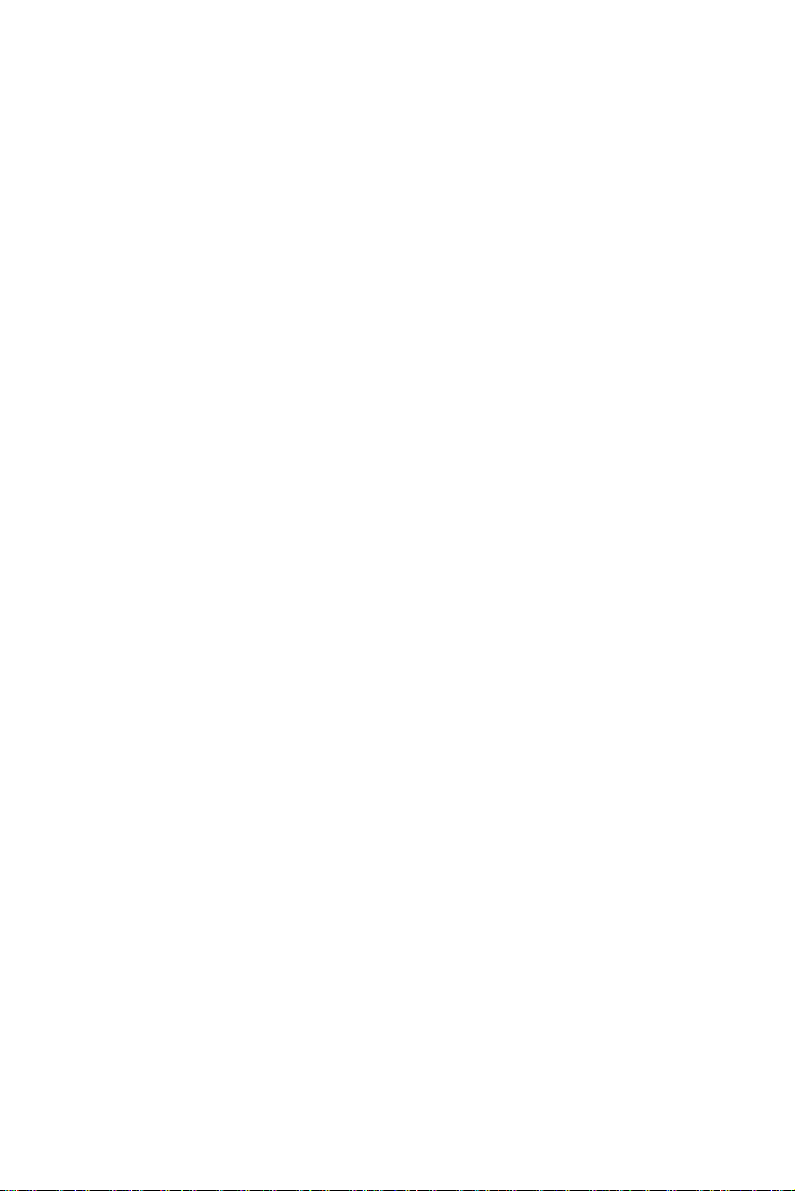
Hard Disk Boot Priority
Set hard disk boot device priority.
CPU Thermal Monitor
The Intel Thermal MonitorAutomatic Mode. There are two Automatic
modes called Intel Thermal Monitor 1 (TM1) and Intel Thermal Monitor
2 (TM2). And MIC-3321 Auto dete C-M or P-M.When CPU was C-M
BIOS running in TM1,another running TM2.
TM1: When Intel Thermal Monitor 1 is enabled, and a high temperature
situation exists, the clock will be modulated by alternately turning the
clock off and on at a 50% duty cycle. Cycle times are processor speed
dependent, and will decrease linearly as processor core frequencies
increase. After the temperature has returned to a non-critical level, modulation ceases and the TCC goes inactive.
TM2: When Intel Thermal Monitor 2 is enabled, and a high temperature
situation exists, the processor will perform an Enhanced Intel SpeedStep
technology transition to a lower operating point. When the processor temperature drops below the critical level, the processor will make an
Enhanced Intel SpeedStep technology transition to the last requested
operating point. Intel Thermal Monitor 2 is the recommended mode on
the Intel Pentium M processor
Enabled (default) Enable Thermal Monitor
Disabled Disable Thermal Monitor
Virus Warning
This will occur during and after the system boot up, or during any attempt
to sector or partition the hdd. While the message displays, an anti-virus
program will attempt to locate the problem. If the Virus Warning is disabled, no warning message will ever appear.
21 Chapter 4
Page 28

CPU L1 & L2 Cache
Enabled (default) Enable cache
Disabled Disable cache
Note: The internal cache is built into the processor.
Quick Power On Self Test
This category speeds up Power On Self Test (POST) after you power on
the computer. If this is set to Enabled, BIOS will shorten or skip some
check items during POST.
Enabled (default) Enable quick POST
Disabled Normal Normal POST
First/Second/Third Boot Device and Boot Other Device
The BIOS attempts to load the operating system from the devices in the
sequence selected in these items. The settings are Hard Disk, CDROM,
USB-FDD, USB-ZIP, USB-CD-ROM, LAN 1, LAN 2 and Disabled.
First boot device (default) USB-CD-ROM
Second boot device Hard Disk
Third boot device CD-ROM
Note: When you boot by USB-CD-ROM, please install
WinXP with SP1 or Win 2000 with SP3.
Boot Up NumLock Status
On (default): Keypad: numeric keys
Off: Keypad: arrow keys
Gate A20 Options
Normal: A20 signal is controlled by keyboard or chipset hardware.
Fast (default): A20 signal is controlled by port 92 or chipset method
MIC-3321 User Manual 22
Page 29

Typematic Rate Setting
Keystrokes repeat at a rate determined by the keyboard controller. When
enabled, the typematic rate and typematic delay can be selected. The settings are: Enabled/Disabled. The default setting is Disabled.
Typematic Rate (Chars/Sec)
Set the number of times a second to repeat a keystroke key down.
The settings are: 6, 8, 10, 12, 15, 20, 24, 30.
Typematic Delay (Msec)
Sets the delay time after the key is held down before it the keystroke.
The settings are: 250, 500, 750, 1000.
Security Option
This category allows you to limit access to the system and/or to Setup.
Setup(default)
The system will boot, but access to Setup will be denied if the correct
password is not entered at the prompt.
System
The system will not boot and access to Setup will be denied if the correct
password is not entered at the prompt.
OS Select For DRAM > 64MB
Allows OS2 to be used with > 64 MB of DRAM. Settings are Non-OS/2
(default) and OS2. Set to OS/2 if using more than 64MB and running OS/
2.
23 Chapter 4
Page 30

4.2.3 Advanced Chipset Features Setup
The Advanced Chipset Features Setup option is used to change the values
of the chipset registers. These registers control most of the system options
in the computer. Choose the "Advanced Chipset Features" from the main
menu and the following screen will appear.
Figure 4.4: Advanced Chipset Features setup screen
DRAM Timing Configuration
This field lets you select system memory timing data. Manual and BY
SPD are two options. Default is "BY SPD"
CAS Latency Time
When synchronous DRAM is installed, the number of clock cycles of
CAS latency depends on the DRAM timing. The settings are: 3,4,5 and
Auto.
MIC-3321 User Manual 24
Page 31

DRAM RAS# to CAS# Delay
This field is used to insert a timing delay between the CAS and RAS
strobe signals, used when DRAM is written to, read from, or refreshed.
Fast gives faster performance; and Slow gives more stable performance.
This field applies only when synchronous DRAM have been installed in
the system. The settings are: 2,3,4,5 and auto.
DRAM RAS# Precharge
If an insufficient number of cycles is allowed for the RAS to accumulate
its charge before DRAM refresh, the refresh may be incomplete and the
DRAM may fail to retain data. Fast gives faster performance; and Slow
gives more stable performance. This field applies only when synchronous
DRAM is installed in the system. The settings are: 2,3,4,5 and Auto.
Precharge delay (tRAS)
If an insufficient number of cycles is allowed for the RAS to accumulate
its charge before DRAM refresh, the refresh may be incomplete and the
DRAM may fail to retain data. Fast gives faster performance; and Slow
gives more stable performance. This field applies only when synchronous
DRAM is installed in the system. The settings are: Auto and
2,3,4,5,6,7,8,9,10
System Memory Frequency
Default auto :The bios detect memory frequency is by SPD. The settings
are: Auto and 333MHz,400MHz,533MHz.
System BIOS Cache-able
Selecting Enabled allows caching of the system BIOS ROM at F0000hFFFFFh, resulting in better system performance. However, if any program writes to this memory area, a system error may result. The settings
are: Enabled (Default) and Disabled.
Video BIOS Cacheable
Select Enabled allows caching of the video BIOS, resulting in better system performance. However, if a program writes to this area, a system
error may result. The settings are: Enabled and Disabled (Default).
25 Chapter 4
Page 32
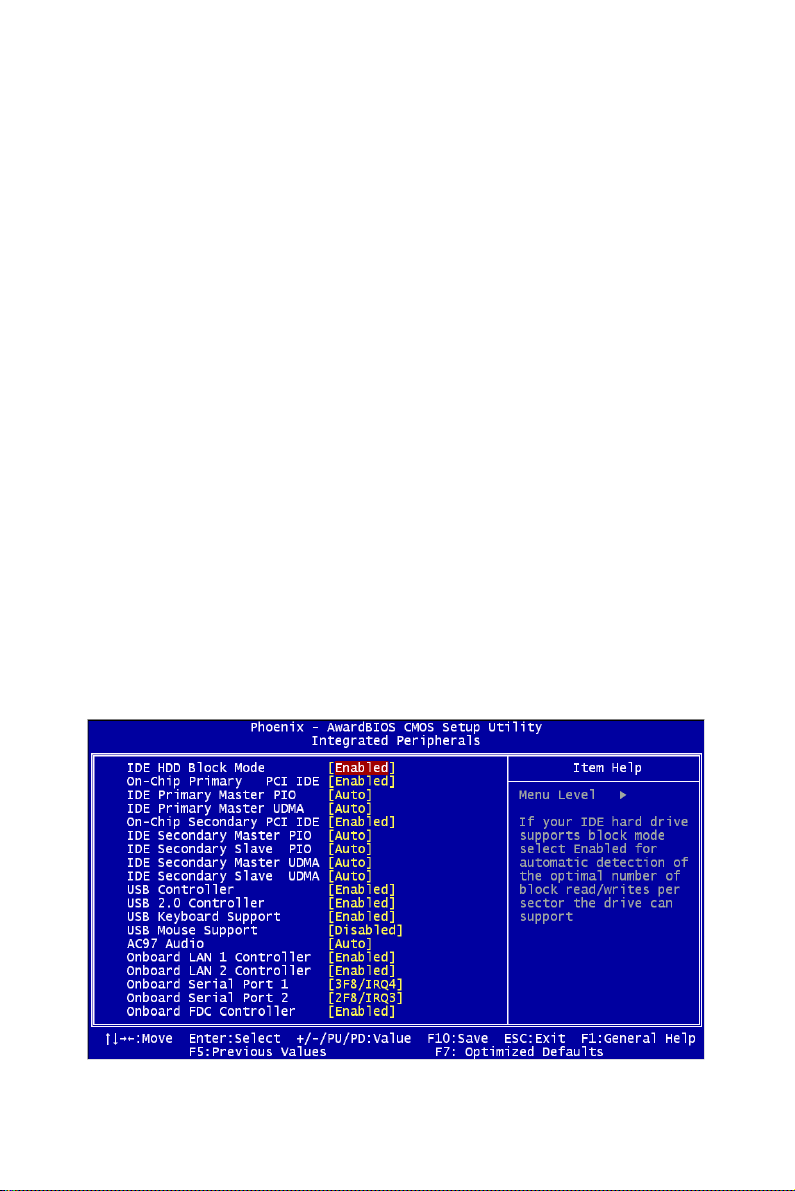
Memory Hole At 15M-16M
You can reserve this area of system memory for ISA adapter ROM. When
this area is reserved, it cannot be cached. The user information of peripherals that need to use this area of system memory usually discusses their
memory requirements. The settings are: Enabled and Disabled (Default).
PCI-E Compliancy Mode
This allows the user to select the PCI-E compliant mode. The options are
[v1.0], and [v1.0a].
On-Chip Video Memory Size
This field let you select On-Chip buffer size. The settings are: 1 and 8.
DVMT Mode
We have three options (Fixed, DVMT and Both). The default is DVMT.
DVMT/FIXED memory Size
We have 64Mb and 128MB. The default is 128MB.
4.2.4 Integrated Peripherals
Figure 4.5: Integrated Peripherals Setup
MIC-3321 User Manual 26
Page 33
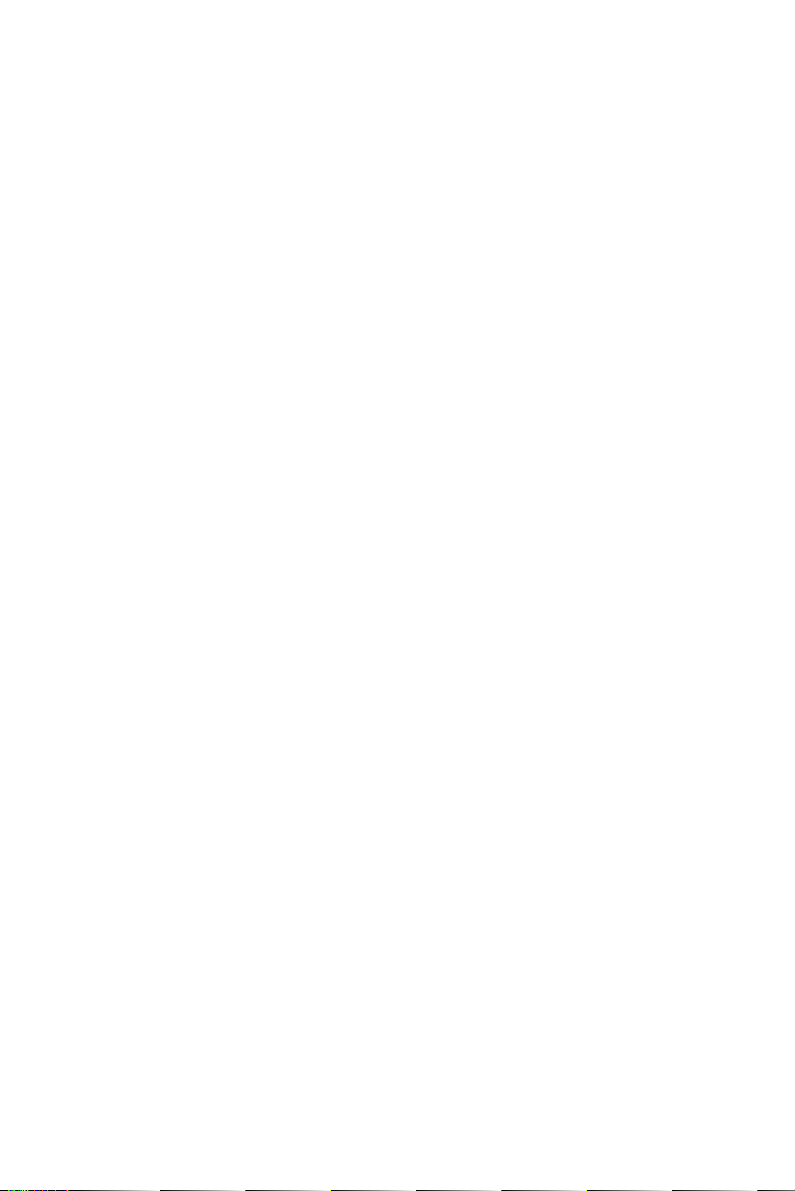
IDE HDD Block Mode
Block mode is also called block transfer, multiple commands, or multiple
sector read/write. If your IDE hard drive supports block mode (most new
drives do), select Enabled for automatic detection of the optimal number
of block read/writes per sector the drive can support.
The settings are: Enabled (Default), Disabled.
On-Chip Primary (SATA) / Secondary (PATA) PCI IDE
The integrated peripheral controller contains an IDE interface with support for two IDE channels. Select Enabled to activate each channel separately. The settings are: Enabled (Default) and Disabled.
IDE Primary/Secondary Master/Slave PIO
The four IDE PIO (Programmed Input/Output) fields let you set a PIO
mode (0-4) for each of the four IDE devices that the onboard IDE interface supports. Modes 0 through 4 provide successively increased performance. In Auto mode, the system automatically determines the best mode
for each device. The settings are: Auto (Default), Mode 0, Mode 1, Mode
2, Mode 3, Mode 4.
IDE Primary/Secondary Master/Slave UDMA
Ultra DMA/33 implementation is possible only if your IDE hard drive
supports it and the operating environment includes a DMA driver (Windows 95 OSR2 or a third-party IDE bus master driver). If your hard drive
and your system software both support Ultra DMA/33 and Ultra DMA/66
and Ultra DMA/100, select Auto to enable BIOS support. The settings
are: Auto (Default), Disabled.
Note: Because CF Socket and 2.5”HDD Connector are
the same IDE Channel (PATA).CF and HDD had
a lot of Compatibility issues of timing and loading
effect, when you need two devices in MIC-
3321.Setting IDE HDD Block Mode and Secondary Master/Slave UDMA Disabled.You must test
compatibility in your system.
27 Chapter 4
Page 34
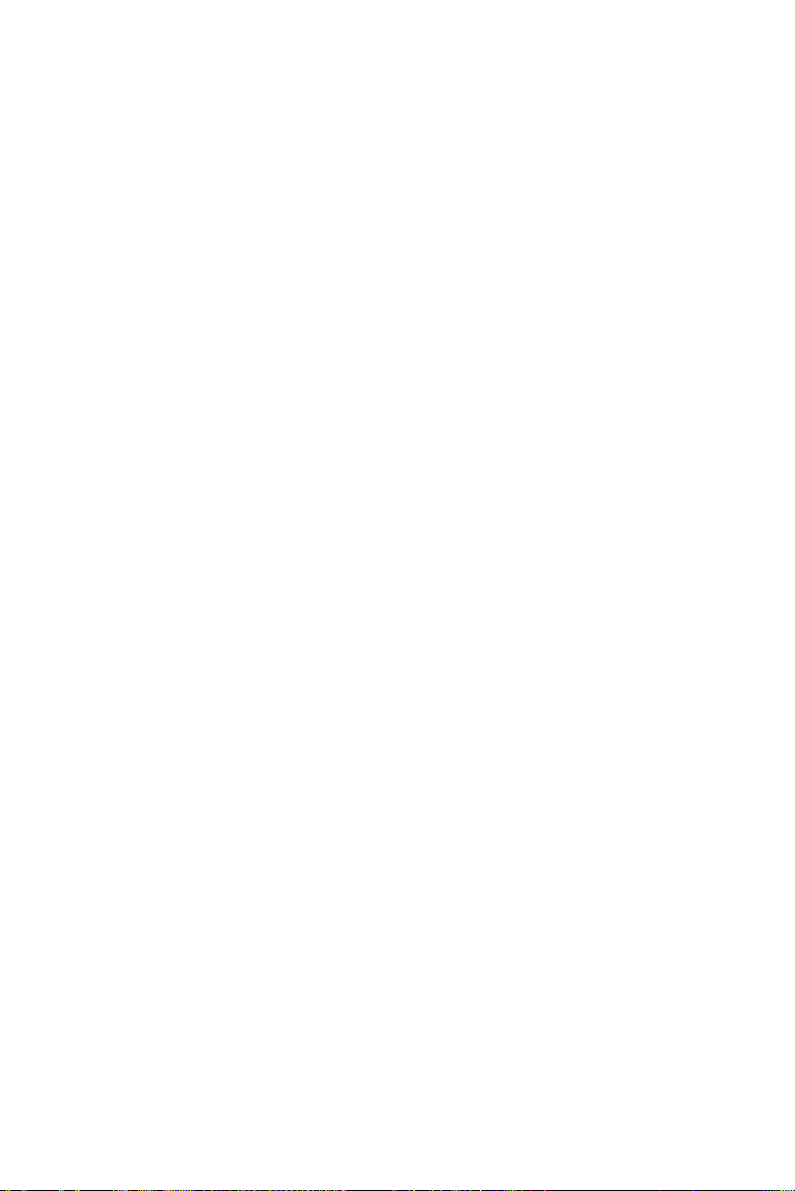
USB Controller
Select enabled if your system contains a Universal Serial Bus (USB) 1.1
controller. The settings are: Enabled (Default), Disabled.
USB 2.0 Controller
Select enabled if your system contains a Universal Serial Bus (USB) 2.0
controller. The settings are: Enabled (Default), Disabled.
USB Keyboard Support
Select enabled if you use USB Keyboard in DOS mode. Enable (Default)
USB Mouse Support
Select enabled if you use USB Mouse in DOS mode. Disabled (Default)
AC97 Audio
Select “Disable” if you do not want to use AC-97 audio. Options are
“Auto”, and “Disabled”.
Onboard LAN1 Control
Options are “Enabled” and “Disabled”. Select “Disabled” if you don’t
want to use onboard LAN controller1.
Onboard LAN2 Control
Options are “Enabled” and “Disabled”. Select Disabled if you don’t want
to use the onboard LAN controller2.
Onboard Serial Port 1
The settings are “3F8/IRQ4”, “2F8/IRQ3”, “3E8/IRQ4”, “2E8/IRQ3”,
and “Disabled” for the onboard serial connector.
Onboard Serial Port 2
The settings are “3F8/IRQ4”, “2F8/IRQ3”, “3E8/IRQ4”, “2E8/IRQ3”,
and “Disabled” for the onboard serial connector.
MIC-3321 User Manual 28
Page 35
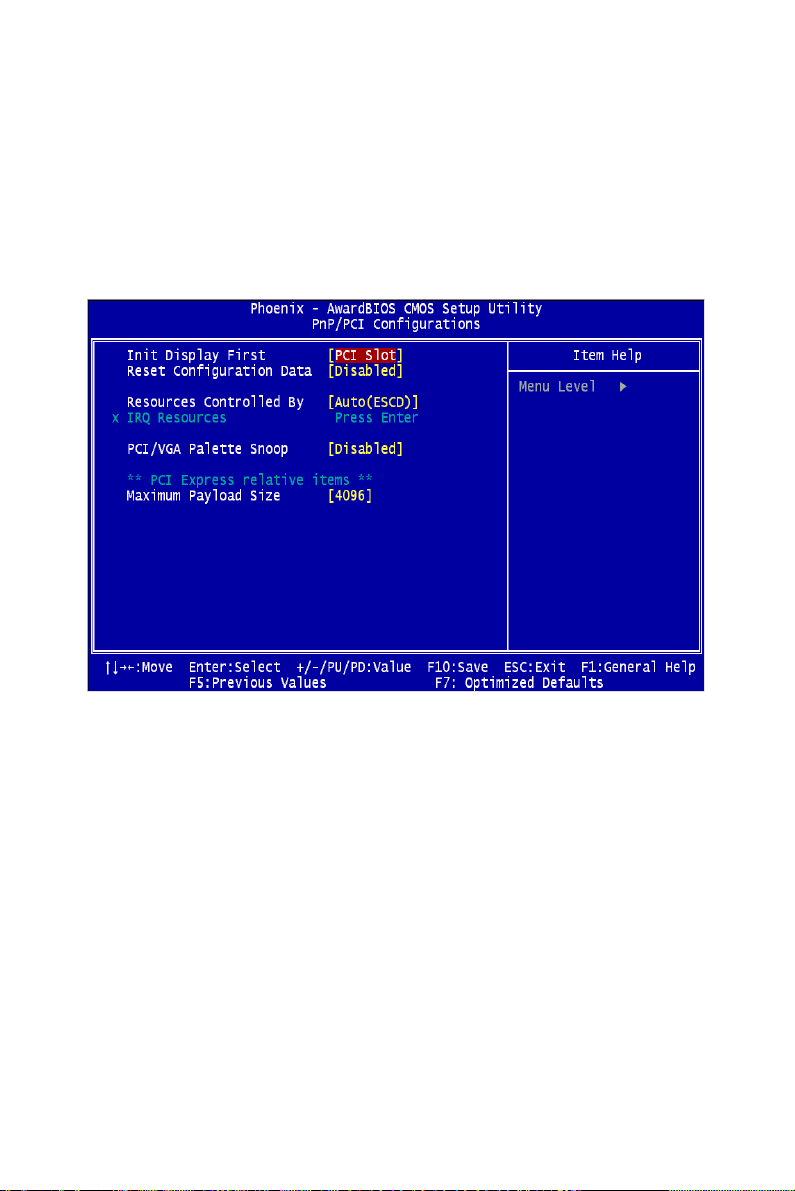
4.2.5 PNP/PCI Configuration Setup
This section describes configuring the PCI bus system. PCI, or Personal
Computer Interconnect, is a system that allows I/O devices to operate at
speeds nearing the speed the CPU itself uses when communicating with
its own special components. This section covers some very technical
items and it is strongly recommended that only experienced make any
changes to the default settings.
Figure 4.6: PNP/PCI configuration screen
Init Display Fiest
The Default is PCI Slot.Select PCI Slot to boot VGA in extended VGA
Card.
Reset Configuration Data
The default is Disabled. Select Enabled to reset Extended System Configuration Data (ESCD) if you have installed a new add-on card, and system
configuration is in such a state that the OS cannot boot.
29 Chapter 4
Page 36
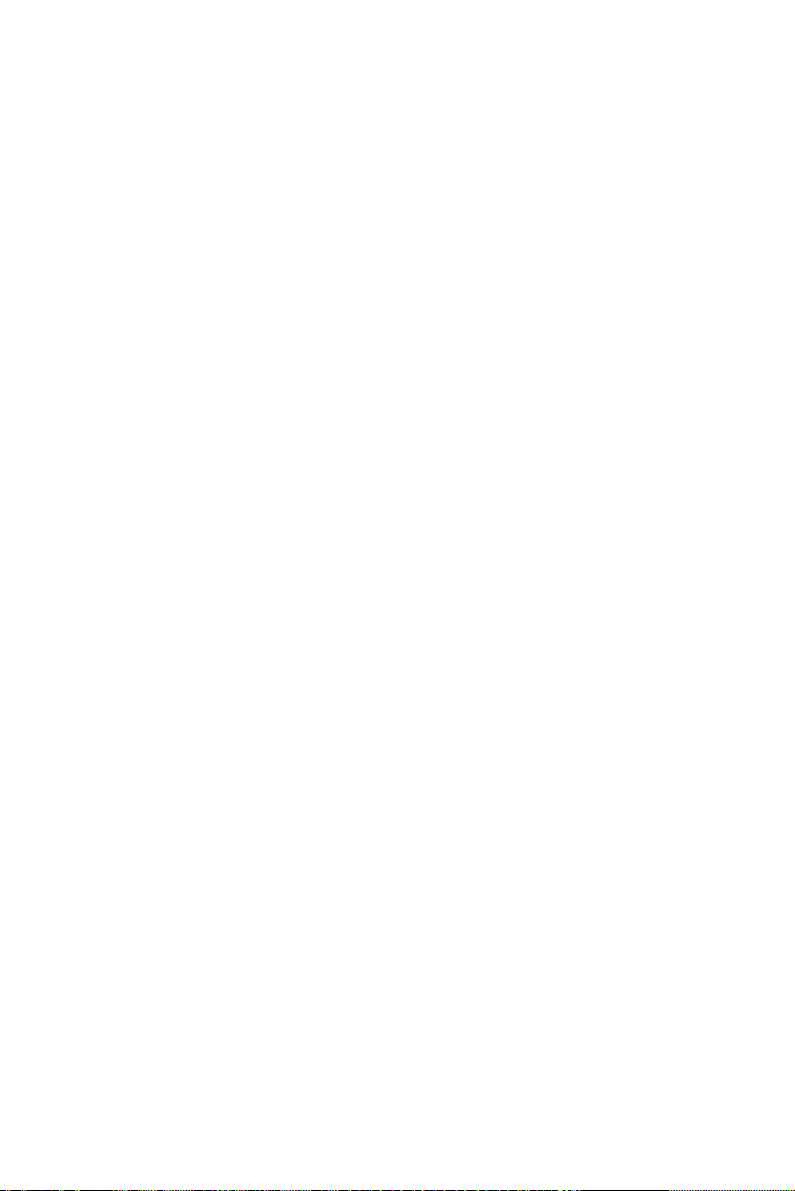
Resource Controlled By
The Award Plug and Play BIOS has the capacity to automatically configure all the boot and Plug and Play compatible devices. However, this
capability means absolutely nothing unless you are using a Plug and Play
operating system such as Windows 95/98. If you set this field to "manual," choose specific resources by going into each of the sub menus that
follow this field (a sub menu is preceded by a "Y").
The settings are: Auto (ESCD) (Default), Manual.
IRQ Resources
When resources are controlled manually, assign each system interrupt a
type, depending on the type of device using the interrupt.
PCI/VGA Palette Snoop
Leave this field at Disabled. The settings are Enabled, Disabled (Default).
Maximum Payload Size
This allows you to set the maximum TLP payload size for PCI Express
devices.
The options are [128 bytes], [256 bytes], [512 bytes], [1024 bytes], [2048
bytes], and [4096 bytes].
4.2.6 PC Health Status
This section shows the Status of you CPU, System Temp, Warning for
overall system status. This is only available if there is Hardware Monitor
onboard.
MIC-3321 User Manual 30
Page 37
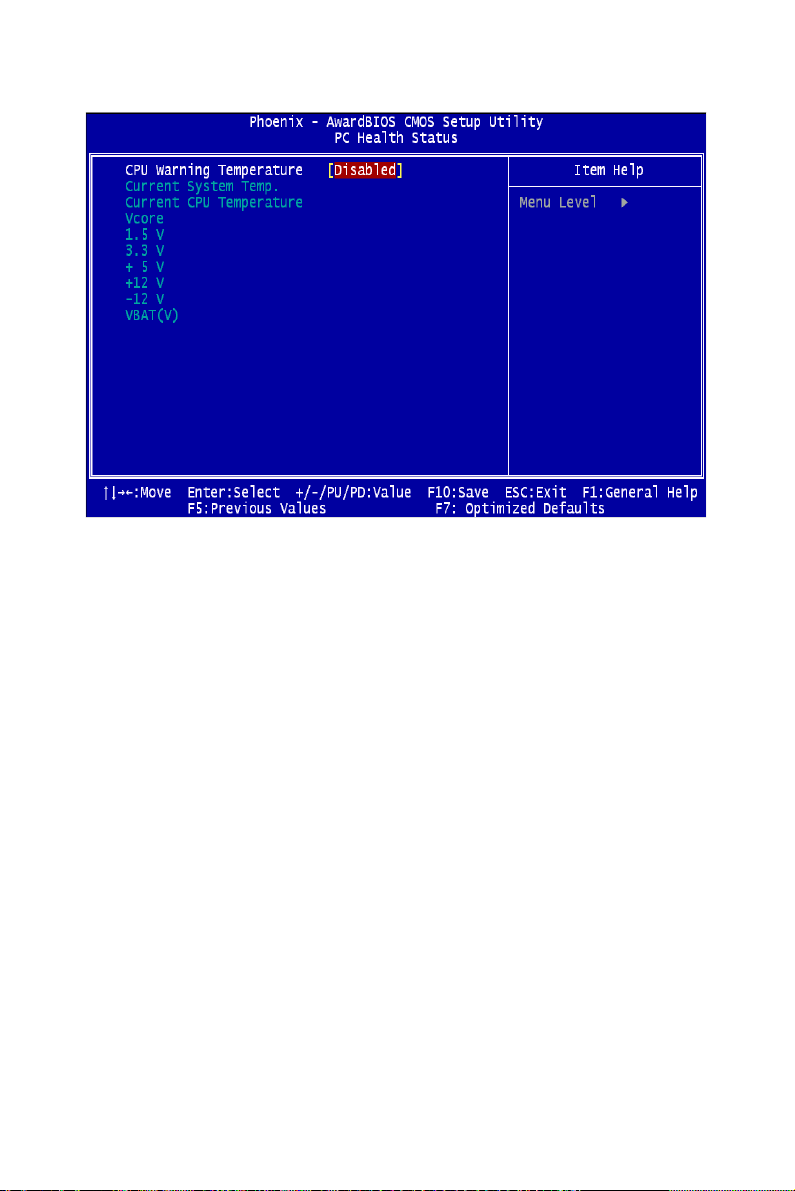
Figure 4.7: PC Health Status setup screen
CPU Warning Temperature
This item will prevent the CPU from overheating. The choices are “Disabled”, “50C/122F”, “53C/127F”, “56C/133F”, “60C/140F”, “63C/
145F”, “66C/151F”, “70C/158F”, “75C/167F”, “80C/176F”, “85C/
185F”, “90C/194F”, and “95C/205F”.
Current System/CPU Temp./ Vcore/1.5V/3.3V/5V/12V/-12V/Vbat
This shows system health status.
31 Chapter 4
Page 38

4.2.7 Spread Spectrum Control
Figure 4.8: PC Health Status setup screen
Spread Spectrum
This allows the enable spread spectrum function. Default is "Dis-abled."
4.2.8 Load Optimized Defaults
When you press <Enter> on this item, you get a confirmation dialog box
with a message similar to:
Load Optimized Defaults (Y/N) ? N Pressing 'Y' loads the default values
that are factory settings for optimal performance system operations.
MIC-3321 User Manual 32
Page 39
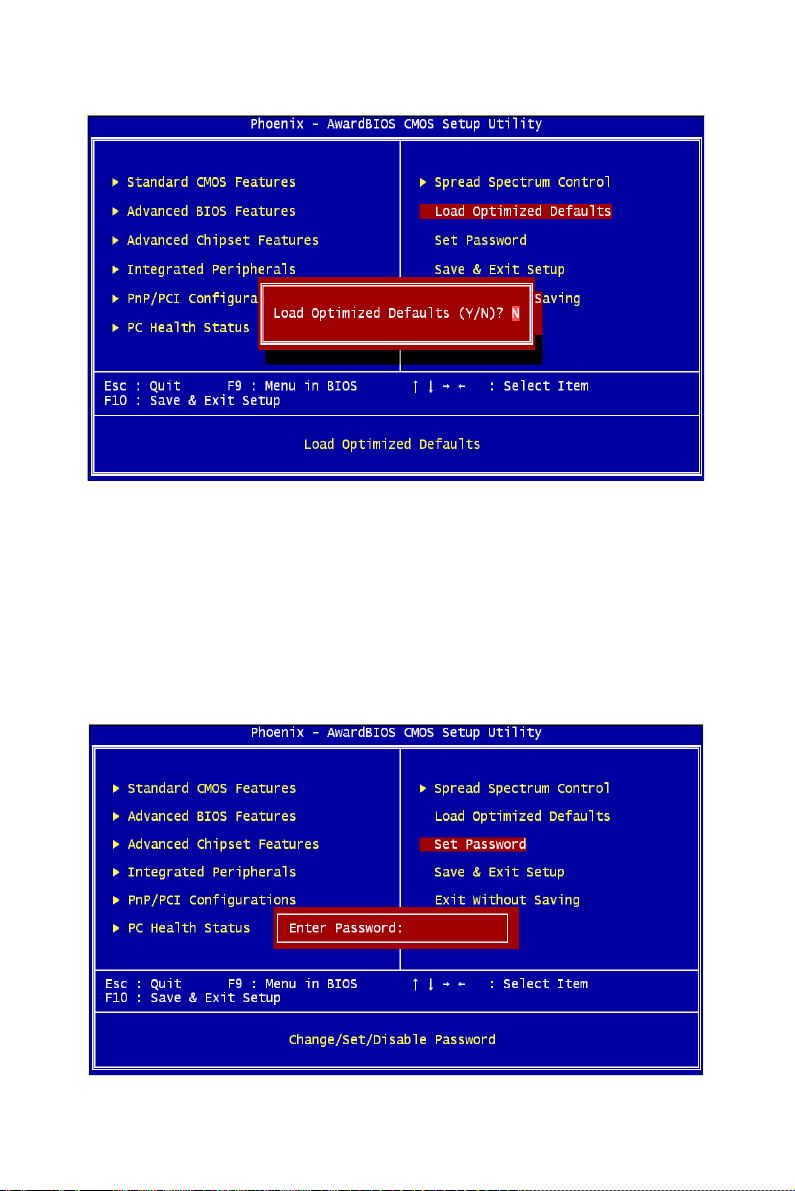
4.2.9 Set Password
To change, confirm, or disable the password, choose the "PASSWORD
SETTING" option form the Setup main menu and press [Enter]. The
password can be at most 8 characters long. Remember, to enable this feature. You must first select the Security Option in the Advanced BIOS
Features Setup to be either "Setup" or "System." Pressing [Enter] again
without typing any characters can disable the password setting function.
33 Chapter 4
Page 40
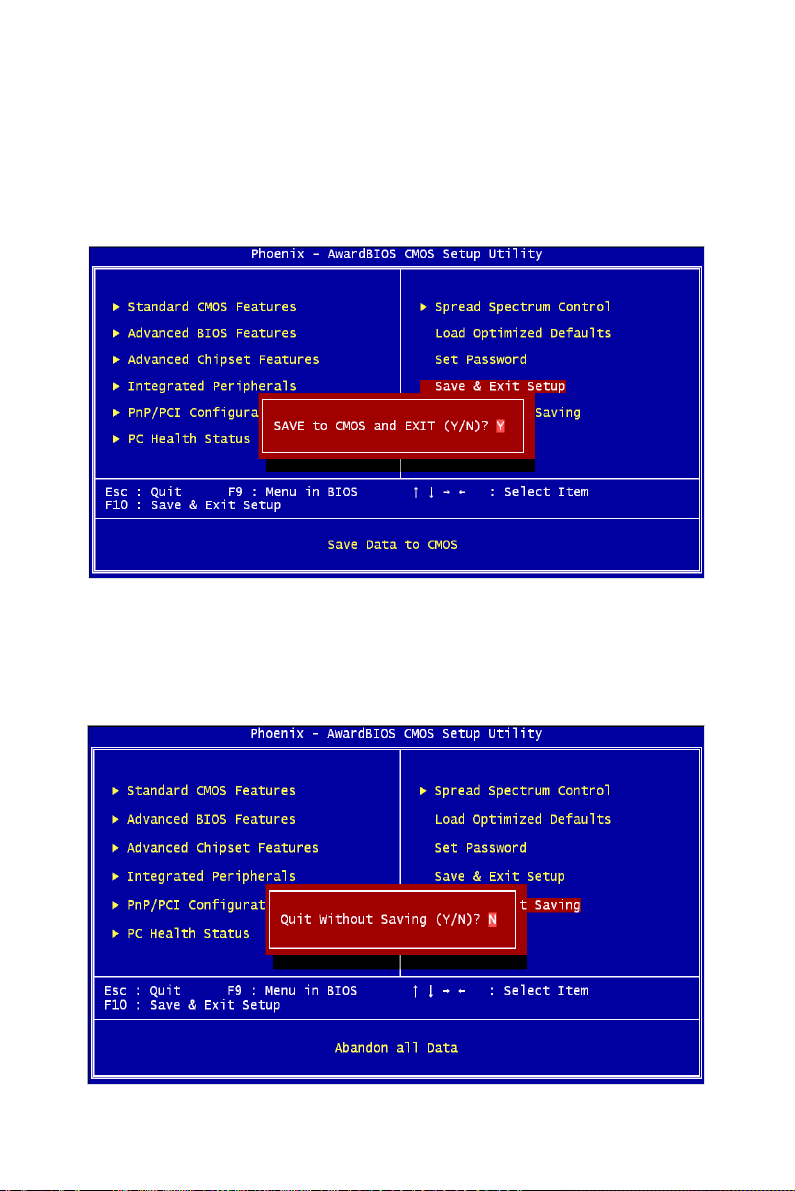
4.2.10 Save & Exit Setup
If you select this and press the [Enter] key, the values entered in the setup
utilities will be recorded in the CMOS memory of the chipset. The microprocessor will check this every time you turn your system on and compare this to what it finds as it checks the system. This record is required
for the system to operate.
4.2.11 Exit Without Saving
Selecting this option and pressing the [Enter] key lets you exit the Setup
program without recording any new values or changing old ones.
MIC-3321 User Manual 34
Page 41
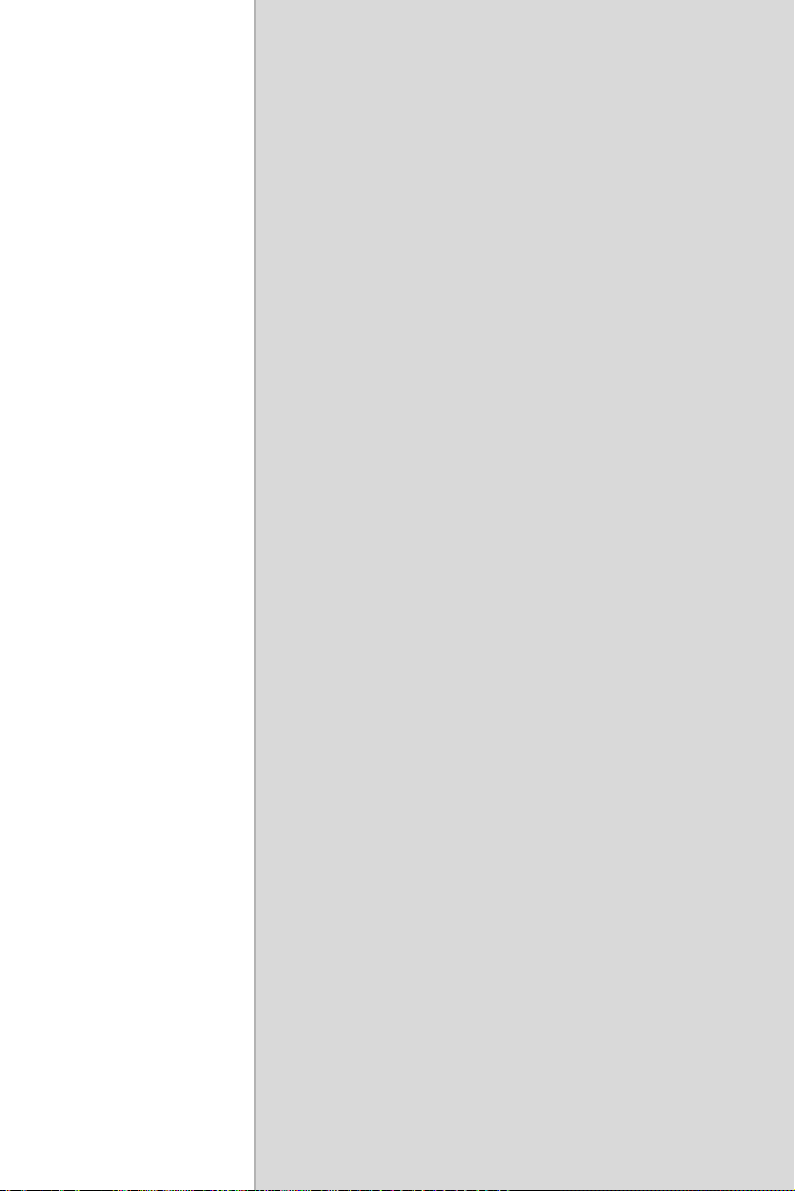
2
A
APPENDIX
Programming the
Watchdog Timer
Page 42

Appendix A Watchdog Timer Programming
To program the watchdog timer, you must write a program which writes a
value to I/O port address 443 (hex). This output value represents time interval.
The value range is from 01 (hex) to FF (hex), and the related time interval is
0.25 sec. to 63.75sec.
Data Time Interval
01 0.25 sec.
02 0.50 sec.
03 0.75 sec.
04 1.00 sec.
••
••
FF 63.75 sec.
After data entry, your program must refresh the watchdog timer by rewriting
the I/O port 443 (hex) while simultaneously setting it. When you want to disable the watchdog timer, your program should read I/O port 443 (hex). The following shows how to program the watchdog timer in BASIC:
10 REM Watchdog timer example program
20 OUT &H443, data REM Start and restart the watchdog
30 GOSUB 1000 REM Your application task #1,
40 OUT &H443, data REM Reset the timer
50 GOSUB 2000 REM Your application task #2,
60 OUT &H443, data REM Reset the timer
70 X=INP (&H443) REM, Disable the watchdog timer
80 END
1000 REM Subroutine #1, your application task
••
••
1070 RETURN
2000 REM Subroutine #2, your application task
••
••
2090 RETURN.
MIC-3321 User Manual 36
Page 43

2
B
APPENDIX
Pin Assignment
Page 44

Appendix B Pin Assignment
This chapter shows the pin assignments of MIC-3321 series CPU cards.
Table B.1: MIC-3321 Connectors Overview
Number Function Description
1F-CN1 USB1 USB1 Type-A Female on Front side panel.
1F-CN3 USB2 USB2 Type-A Female on Front side panel.
1F-CN2 CF CompactFlash socket
1F-CN5 VGA D-Sub 15-pin (Female) on Front side panel.
1F-RJ1 LAN1 10/100/1000Base-TX Ethernet on Front side
panel.
1F-S1 LAN1 MODE,
CF MODE
2F-CN7 COM1 Serial port: RS-232 on Front I/O
2F-CN8 PS2 Standard Mini-DIN 6-pin supports K/B and
2F-CN10 PATA Internal IDE 44pin(2mm) 2.5îHDD connector
2F-SA1 SATA Serial ATA0 (7pin connector)
2F-RJ2 LAN2 10/100/1000Base-TX Ethernet on Front side
2F-S2 LAN2 MODE Bit-1 Setting: LAN2 Front I/O or Rear I/O
Bit-1 Setting: LAN1 Front I/O or Rear I/O
Bit-2 Setting: CF master or slave mode
Mouse on Front I/O.
panel.
Bit-2 Setting: N/C
1R-CN1 COM2 Serial port2: RS-232 on Rear I/O
1R-CN2 USB3 USB3 Type-A Female on Rear I/O
1R-CN3 USB4 USB4 Type-A Female on Rear I/O
1R-CN4 VGA D-Sub 15-pin (Female) on Rear I/O
1R-CN5 PS2 Standard Mini-DIN 6-pin supports K/B and
Mouse on Rear I/O
1R-RJ1 LAN1 10/100/1000Base-TX Ethernet on Rear I/O
1R-RJ2 LAN2 10/100/1000Base-TX Ethernet on Rear I/O
MIC-3321 User Manual 38
Page 45

B.1 CompactFlash Interface
The socket accepts an IDE-compatible CompactFlash memory card.
Table B.2: CompactFlash Interface Pin Definitions
Pin Signal Pin Signal
1 GND 26 N/C
2 PDD3 27 PDD11
3 PDD4 28 PDD 12
4 PDD5 29 PDD 13
5 PDD6 30 PDD 14
6 PDD7 31 PDD 15
7 PDCS* 32 PDCS*
8 GND 33 N/C
9GND 34PDIOR*
10 GND 35 PDIOW*
11 GND 36 CF -36
12 GND 37 IRQ14
13 +5V 38 +5V
14 GND 39 SANMODE
15 GND 40 N/C
16 GND 41 IDERST*
17 GND 42 PDIORDY
18 PDA2 43 N/C
19 PDA1 44 CF-44
20 PDA0 45 CFLED
21 PDD0 46 P66DET
22 PDD1 47 PDD8
23 PDD2 48 PDD9
24 N/C 49 PDD10
25 N/C 50 GND
*LOW ACTIVE
39 Appendix B
Page 46

B.2 USB 2.0 Ports
Table B.3: USB 1.1 Ports Pin Definitions
Pin Signal
1VCC
2USB_P-
3USB_P+
4GND
B.3 VGA Connector
Pin Signal
1RED
2 GREEN
3BLUE
4N/C
5GND
6GND
7GND
8GND
9 N/C (VGAVCC)
10 GND
11 N/ C
12 VGA_SDA
13 HSYNC
14 VSYNC
15 VGA_SCL
MIC-3321 User Manual 40
Page 47

B.4 COM port
Table B.4: COM Port Pin Definitions
PIN RS-232
1 NDCD
2 NRX
3NTX
4 NDTR
5GND
6 NDSR
7NRTS
8 NCTS
9 NRI
B.5 PS/2 Keyboard and Mouse Connector
PS/2 keyboard and mouse port pin definitions
Table B.5: PS/2 Keyboard & Mouse Port Pins
Pin Signal
1 KB DATA
2MS DATA
3GND
4VCC
5 KB CLOCK
6MS CLOCK
41 Appendix B
Page 48
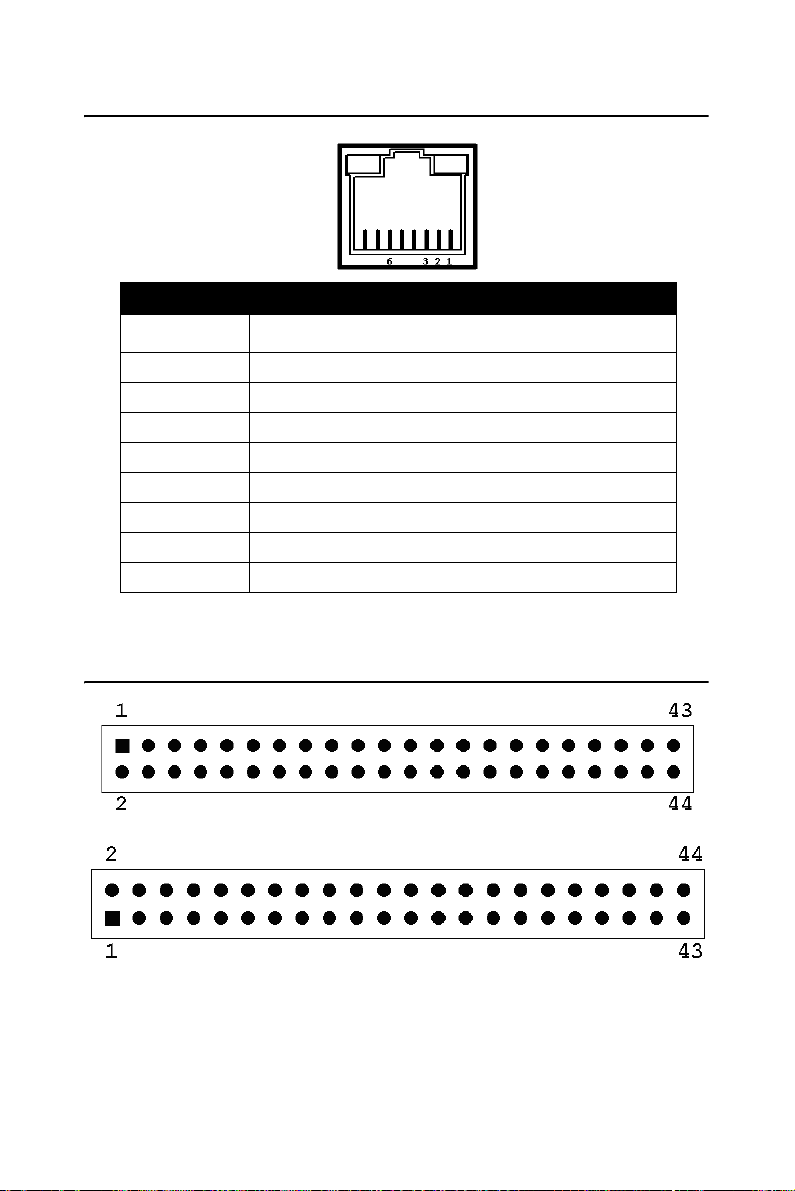
B.6 Ethernet 10/100/1000Base-T RJ-45 Connector
Table B.6: Ethernet Connector Definitions
Pin Signal
1TD+
2TD-
3 RD+
4N/C
5N/C
6 RD-
7N/C
8N/C
B.7 Secondary IDE 44-pin 2mm Conn.
For direct installation of 2.5" IDE HDD (2F-CN17)
For wiring out (2F-CN18)
MIC-3321 User Manual 42
Page 49

Table B.7: Secondary IDE Connectors (2.5" HDD)
Pin Signal Pin Signal
1 IDERST* 2 GND
3 SDD7 4 SDD8
5 SDD6 6 SDD9
7 SDD5 8 SDD10
9 SDD4 10 SDD11
11 SDD3 12 SDD12
13 SDD2 14 SDD13
15 SDD1 16 SDD14
17 SDD0 18 SDD15
19 GND 20 N/C
21 SDDREQ 22 GND
23 SDIOW* 24 GND
25 SDIOR* 26 GND
27 SDIORDY 28 GND
29 SDDACK* 30 GND
31 IRQ15 32 N/C
33 SDA1 34 S66DET
35 SDA0 36 SDA2
37 SDCS*1 38 SDCS*3
39 HDD_LED 40 GND
41 +5V 42 +5V
43 GND 44 N/C
*LOW ACTIVE
43 Appendix B
Page 50
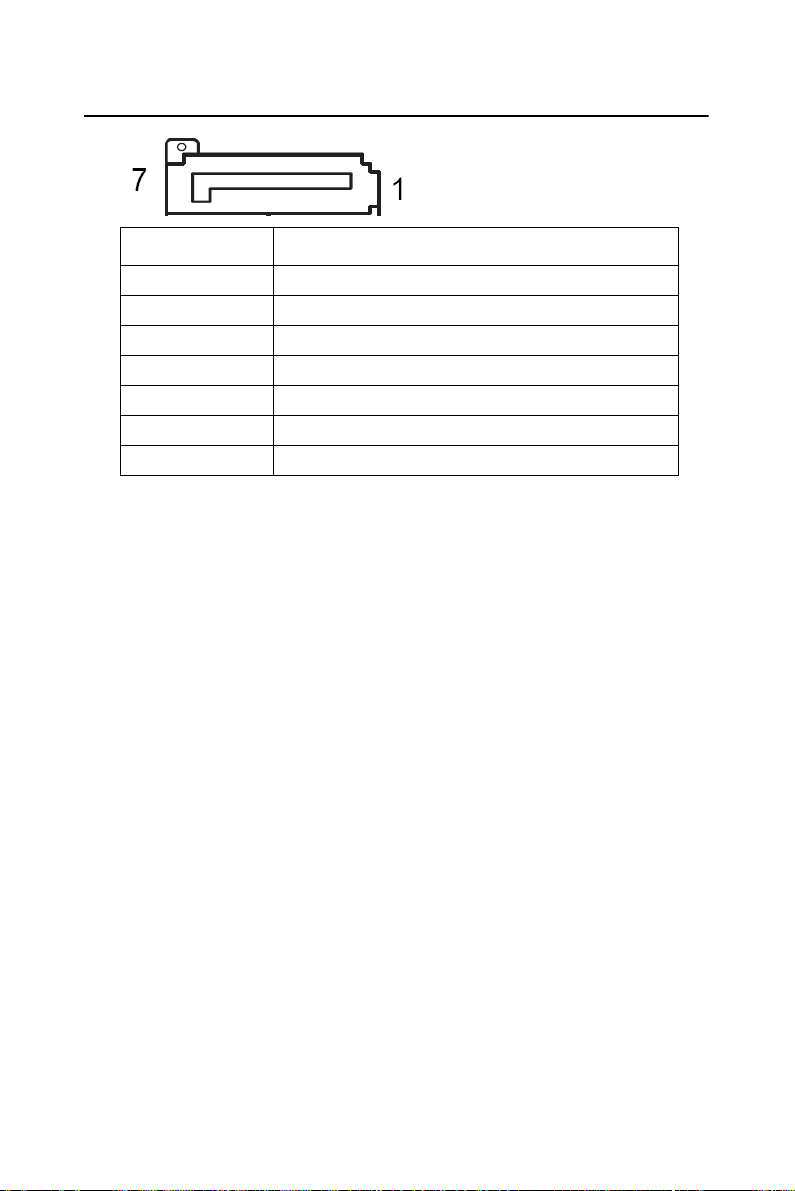
B.8 Serial ATA0 (7pin connector)
Pin Signal
1GND
2TX+
3TX-
4GND
5RX-
6RX+
7GND
MIC-3321 User Manual 44
