Page 1
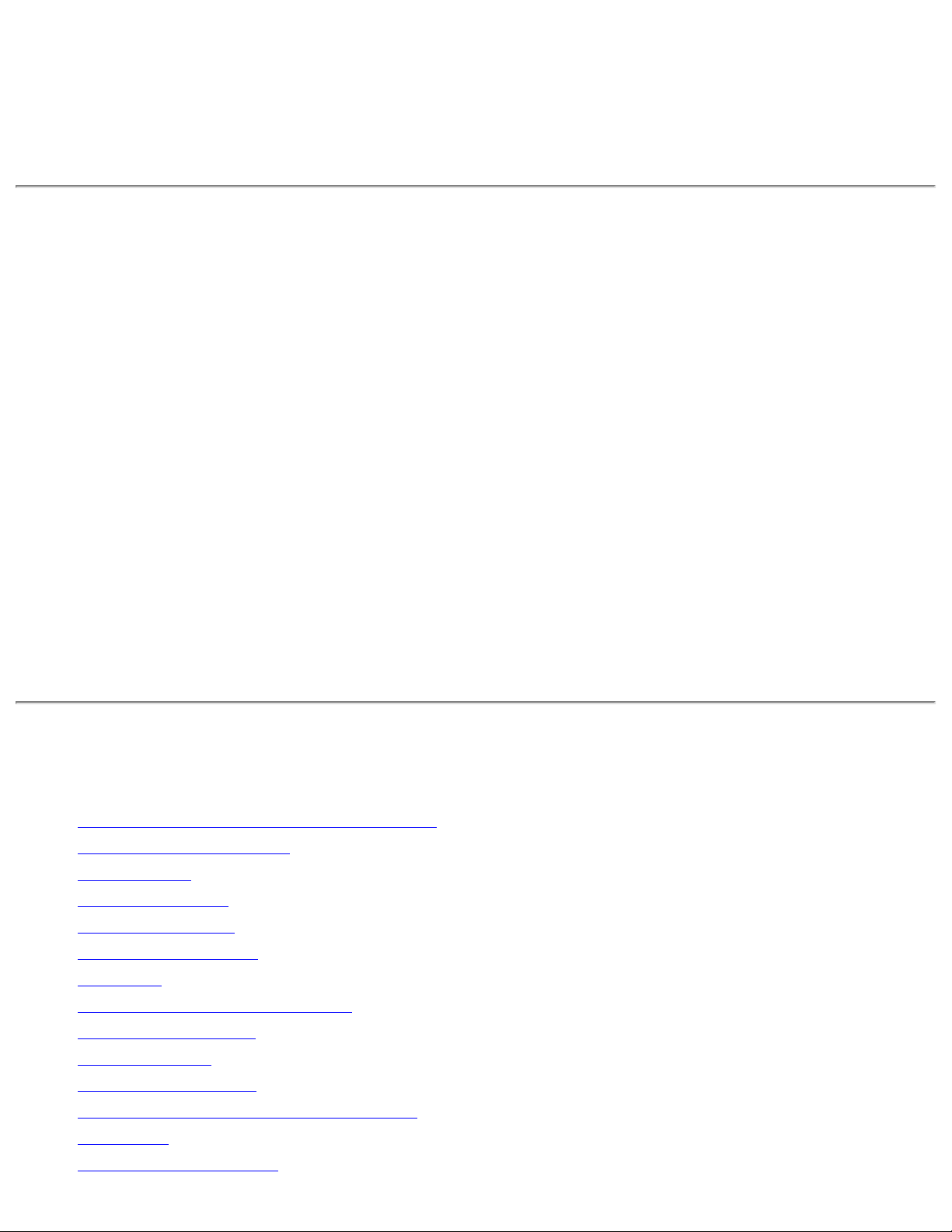
Intel(R) PRO/Wireless 3945ABG Network
Connection User Guide
With your wireless network card, you can access wireless networks, share files or printers,
or even share your Internet connection. All of these features can be explored with a wireless
network in your home or office. This wireless local area network (WLAN) solution is designed
for both home and business use. Additional users and features can be added as your
networking needs grow and change.
Your Intel(R) PRO/Wireless 3945ABG Network Connection adapter is compatible with
802.11a, 802.11b and 802.11g wireless standards. Operating at 5 GHz or 2.4 GHz frequency
at speeds of up to 54 Mbps you can now connect your computer to existing high-speed
networks that use multiple access points within large or small environments. Your wireless
adapter maintains automatic data rate control according to access point location to achieve
the fastest possible connection. All of your wireless network connections are easily managed
by Intel(R) PROSet/Wireless software. Profiles that are set up through the Intel PROSet/
Wireless software provide enhanced security measures with 802.1x network authentication.
NOTE: The software is compatible with the Intel(R) PRO/Wireless 3945BG
Network Connection, Intel(R) PRO/Wireless 2915ABG Network Connection and
the Intel(R) PRO/Wireless 2200BG Network Connection.
Table of Contents
● Use Intel PROSet/Wireless Software
● Connect to a Network
● Use Profiles
● Set up Security
● Troubleshooting
● Administrator Tool
● Glossary
● Wireless Network Overview
● Security Overview
● Specifications
● Customer Support
● Safety and Regulatory Information
● Warranty
● Adapter Registration
Page 2
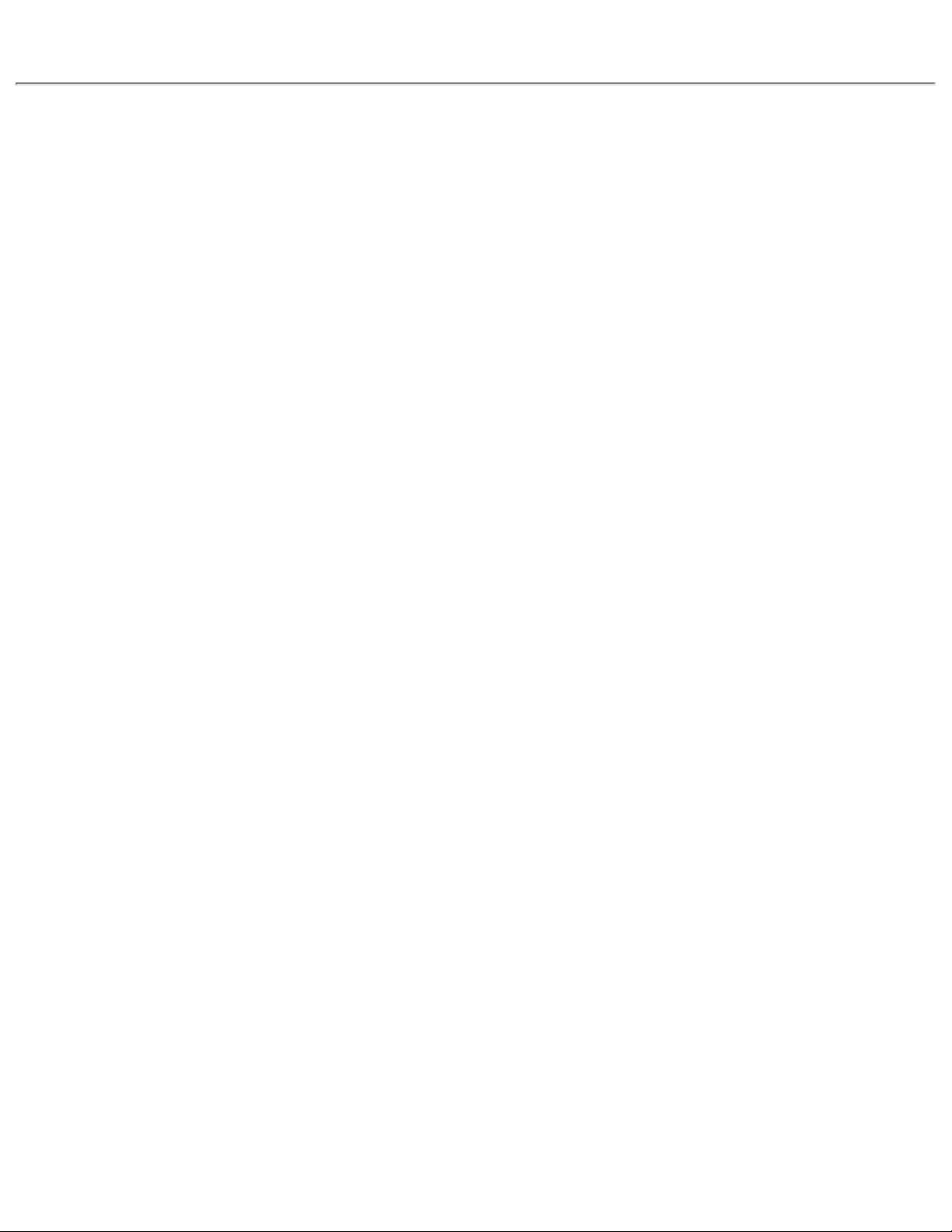
Information in this document is subject to change without notice.
© 2004–2005 Intel Corporation. All rights reserved. Intel Corporation, 5200 N.E.
Elam Young Parkway, Hillsboro, OR 97124-6497 USA
The copying or reproducing of any material in this document in any manner whatsoever
without the written permission of Intel Corporation is strictly forbidden. Intel(R) is a
trademark or registered trademark of Intel Corporation or its subsidiaries in the United
States and other countries. Other trademarks and trade names may be used in this
document to refer to either the entities claiming the marks and names or their products.
Intel disclaims any proprietary interest in trademarks and trade names other than its own.
Microsoft and Windows are registered trademarks of Microsoft Corporation.
*Other names and brands may be claimed as the property of others.
Intel Corporation assumes no responsibility for errors or omissions in this document. Nor
does Intel make any commitment to update the information contained herein.
"Important Notice FOR ALL USERS OR DISTRIBUTORS!!!!
Intel wireless LAN adapters are engineered, manufactured, tested, and quality checked to
ensure that they meet all necessary local and governmental regulatory agency requirements
for the regions that they are designated and/or marked to ship into. Since wireless LANs are
generally unlicensed devices that share spectrum with radars, satellites, and other licensed
and unlicensed devices, it is sometimes necessary to dynamically detect, avoid, and limit
usage to avoid interference with these devices. In many instances Intel is required to
provide test data to prove regional and local compliance to regional and governmental
regulations before certification or approval to use the product is granted. Intel's wireless
LAN's EEPROM, firmware, and software driver are designed to carefully control parameters
that affect radio operation and to ensure electromagnetic compliance (EMC). These
parameters include, without limitation, RF power, spectrum usage, channel scanning, and
human exposure.
For these reasons Intel cannot permit any manipulation by third parties of the software
provided in binary format with the wireless WLAN adapters (e.g., the EEPROM and
firmware). Furthermore, if you use any patches, utilities, or code with the Intel wireless LAN
adapters that have been manipulated by an unauthorized party (i.e., patches, utilities, or
code (including open source code modifications) which have not been validated by Intel), (i)
you will be solely responsible for ensuring the regulatory compliance of the products, (ii)
Intel will bear no liability, under any theory of liability for any issues associated with the
modified products, including without limitation, claims under the warranty and/or issues
arising from regulatory non-compliance, and (iii) Intel will not provide or be required to
assist in providing support to any third parties for such modified products.
Page 3
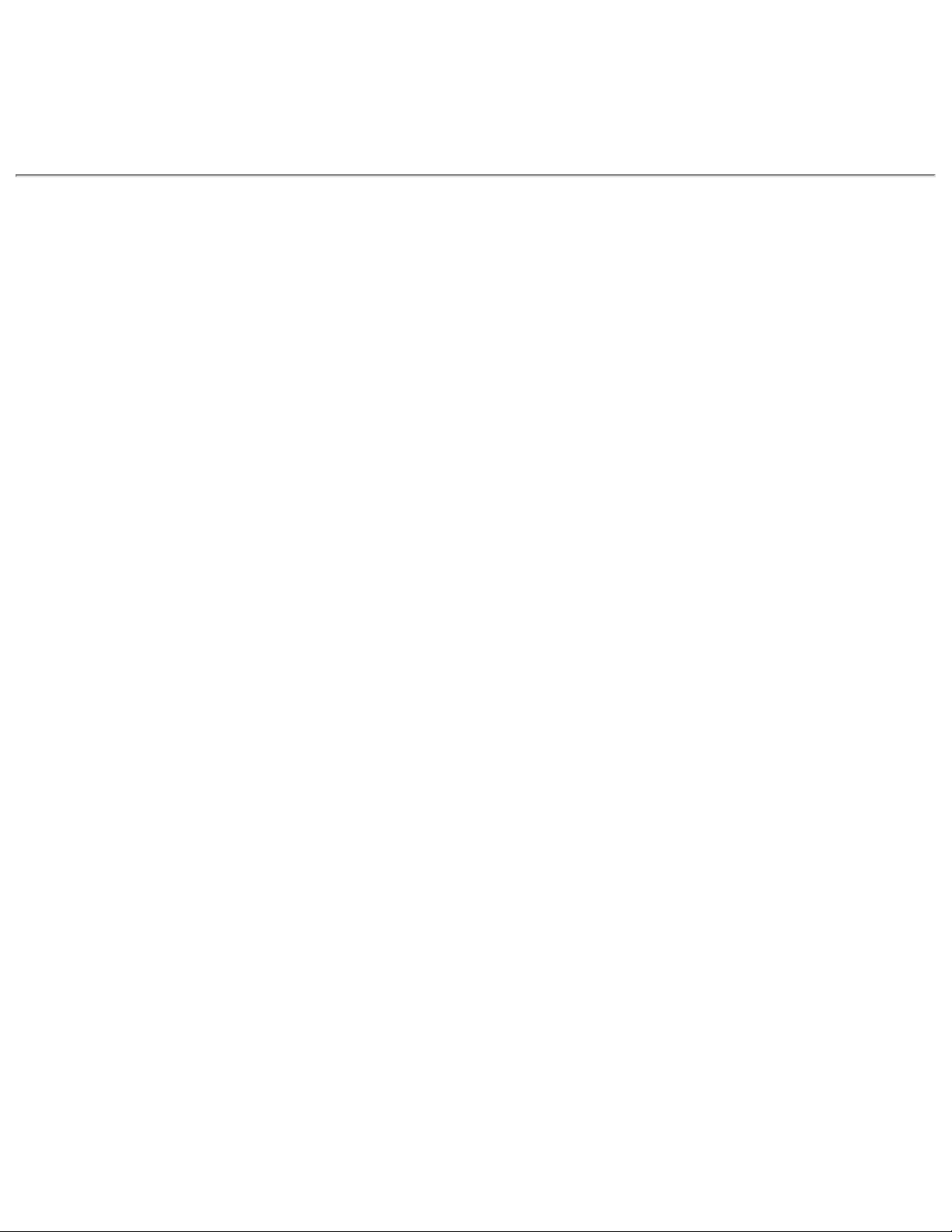
Note: Many regulatory agencies consider Wireless LAN adapters to be "modules", and
accordingly, condition system-level regulatory approval upon receipt and review of test data
documenting that the antennas and system configuration do not cause the EMC and radio
operation to be non-compliant."
November 2005
Page 4
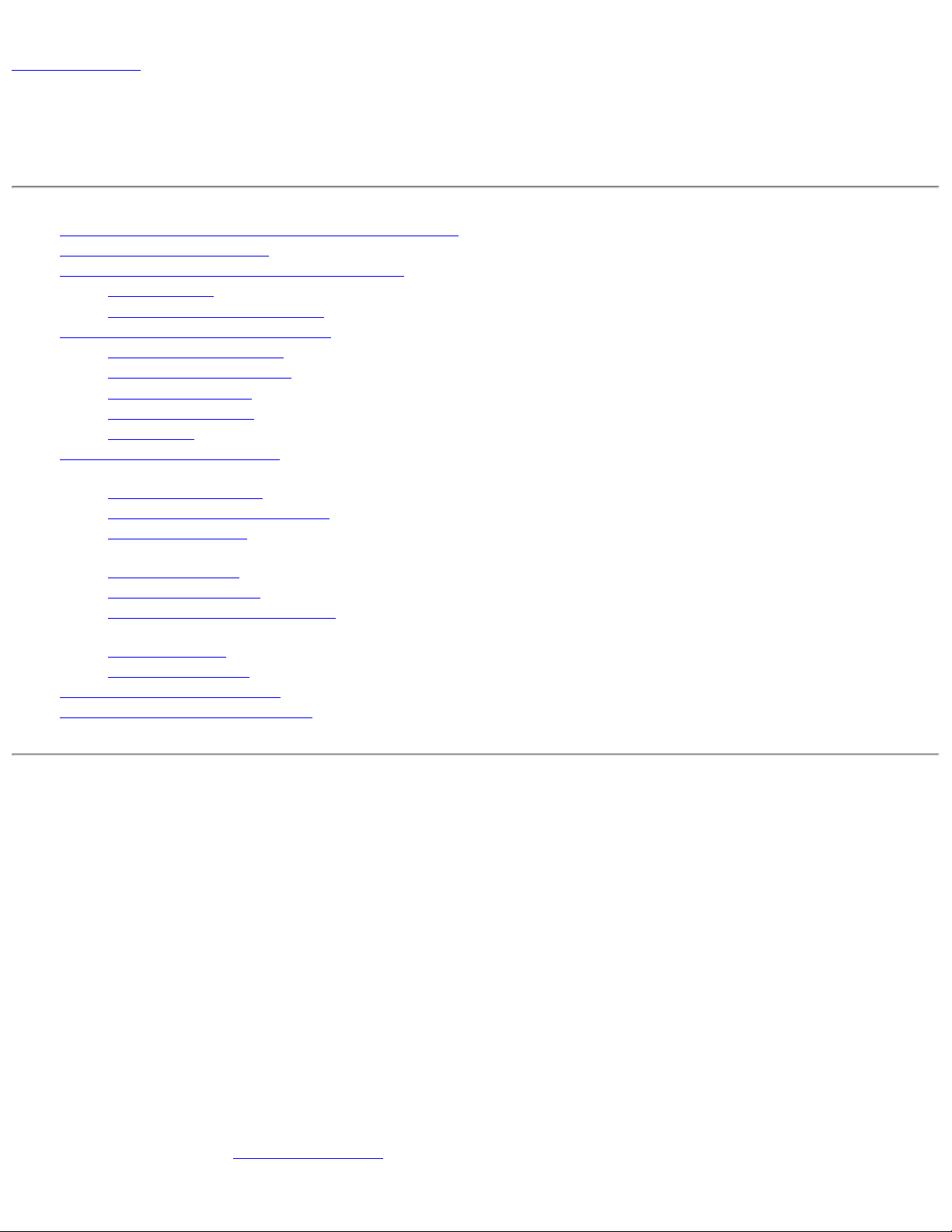
Back to Contents
Use Intel(R) PROSet/Wireless Software: Intel(R) PRO/Wireless
3945ABG Network Connection User Guide
● Use Intel PROSet/Wireless as your Wireless Manager
● Start Intel PROSet/Wireless
● Start Intel PROSet/Wireless from the Taskbar
❍ Taskbar Icons
❍ Tool Tips and Desktop Alerts
● Intel PROSet/Wireless Main Window
❍ Wireless Networks List
❍ Connection Status Icons
❍ Network Properties
❍ Connection Details
❍ Profiles List
● Intel PROSet/Wireless Menus
● Tools Menu
❍ Application Settings
❍ Intel Wireless Troubleshooter
❍ Administrator Tool
● Advanced Menu
❍ Adapter Settings
❍ Advanced Statistics
❍ Use Windows to Manage Wi-Fi
● Profiles Menu
❍ Manage Profiles
❍ Manage Exclusions
● Enable and Disable the Radio
● Install and Uninstall the Software
Use Intel PROSet/Wireless as your Wireless Manager
Intel(R) PROSet/Wireless is used to setup, edit and manage network profiles to connect to a network. It also includes
advanced settings such as power management and channel selection for setting up ad-hoc networks.
If you use Microsoft(R) Windows(R) XP Wireless Zero Configuration as your wireless manager, you can disable it from the
Microsoft Windows Wireless Network tab.
To disable Microsoft Windows XP Wireless Zero Configuration as your wireless manager:
1. Click Start > Settings > Control Panel.
2. Double-click Network Connections.
3. Right-click Wireless Network Connection.
4. Click Properties.
5. Click Wireless Networks.
6. Verify that the Use Windows to configure my wireless network settings is not selected. If it is, clear it.
7. Click OK. This confirms that the Intel PROSet/Wireless utility is configured to manage your network profiles.
NOTE: Check that the
adapter is selected. This option prompts you when Microsoft Windows XP Wireless Zero Configuration starts
Application Settings option Notify when another application uses the wireless
Page 5
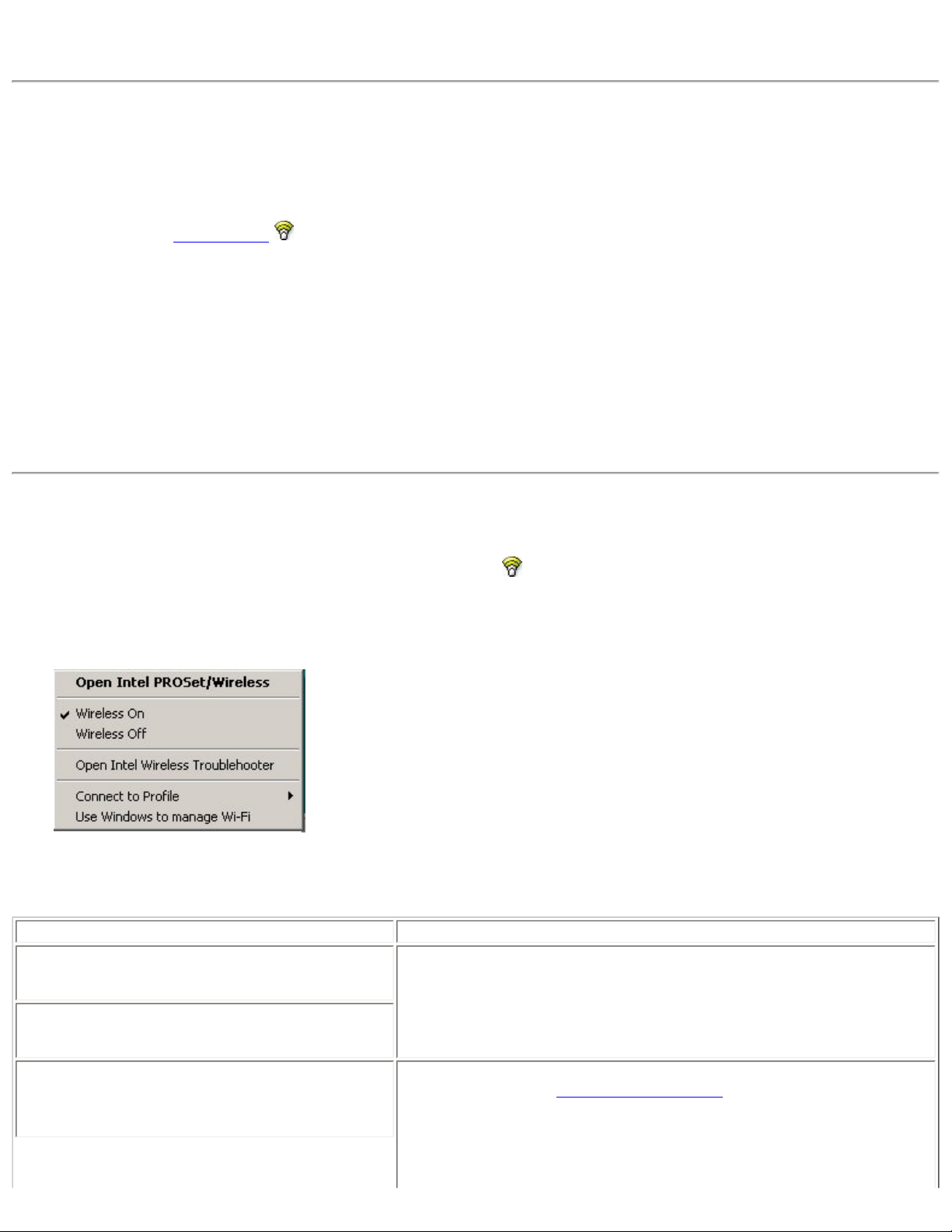
to manage your network profiles.
Start Intel PROSet/Wireless
To start Intel PROSet/Wireless use one of the following methods:
● Click Start > Programs > Intel PROSet Wireless > Intel PROSet Wireless.
● Right-click the Taskbar icon located in the lower right corner of your Windows Desktop to open the Taskbar
menu. Click Open Intel PROSet/Wireless.
● Double-click the Taskbar icon to open Intel PROSet/Wireless.
Exit Intel PROSet/Wireless:
To close Intel PROSet/Wireless from the main window use one of the following:
● Select File > Exit from the main window.
● Click Close.
● Click the Close button (X) at the top right corner of the window.
Start Intel PROSet/Wireless from the Taskbar
To start Intel(R) PROSet/Wireless, double-click the Taskbar icon located in the lower right corner of your Windows
desktop or right-click the Taskbar icon and click Open Intel PROSet/Wireless.
Taskbar Menu Options
The Intel PROSet/Wireless icon displays on the Taskbar located in the lower right corner of your Windows desktop. Rightclick the status icon to display the menu options.
Menu Item Comments
Open Intel PROSet/Wireless
Open Wireless Zero Configuration
Wireless On
Click to start Intel PROSet/Wireless when Intel PROSet/Wireless is
your wireless manager. If you select Use Windows to manage Wi-
Fi from the Taskbar menu, the menu option changes to Open
Wireless Zero Configuration and Microsoft Windows XP Wireless
Zero Configuration Service is used as your wireless manager. When
you use Microsoft Windows, you cannot use your Intel profiles.
If you have Intel PROSet/Wireless installed, the current state of the
radio displays in the
Intel PROSet/Wireless main window and on the
Taskbar. Select Wireless On to turn the radio on. Select Wireless
Off to turn the radio off.
If your computer has an external switch installed, use it to switch the
Page 6
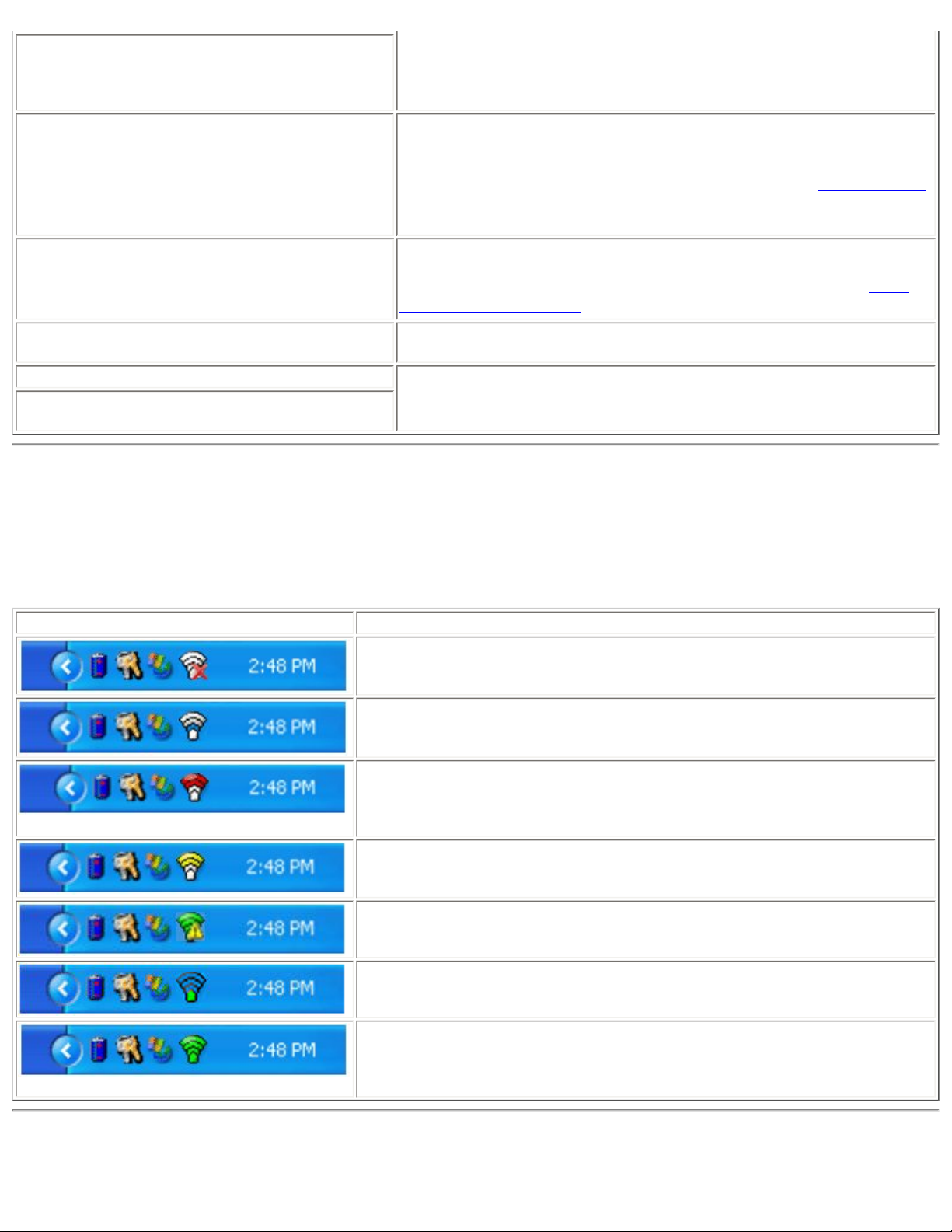
Wireless Off
radio on or off. Refer to your computer manufacturer's
documentation for more information about this switch.
802.11a Radio Off
Open Intel Wireless Troubleshooter
Connect to Profile Displays the current profiles in the Profile list. Used also to connect to
Use Windows to manage Wi-Fi
Use Intel PROSet/Wireless to manage Wi-
Fi
This option is available only for wireless adapters that support
802.11a, 802.11b, and 802.11g. Select to turn off the 802.11a radio.
NOTE: This setting is unavailable unless it is set in the
Tool or if your adapter is an Intel(R) PRO/Wireless 2200BG Network
Connection.
Opens an application that can assist you to resolve wireless network
connection issues. When a connection issue is detected, a desktop
alert appears at the bottom right corner of your desktop. See
Wireless Troubleshooter for more information.
a profile.
Toggles between the Intel PROSet/Wireless and Microsoft Windows
XP Wireless Zero Configuration Service. When you use Microsoft
Windows, you cannot use your Intel profiles.
Administrator
Intel
Taskbar Icons
The Taskbar icon provides visual indication of the current wireless connection state. The connection status icon is located
on the lower right corner of your Windows desktop. The Taskbar icon can be set to display or be hidden in the Tools
Application Settings.
Menu
Icon Description
Wireless Off: The wireless adapter is off. The wireless device does not
transmit or receive while it is off. Click Wireless On to enable the
adapter. The icon is white and static.
Searching for wireless networks: The wireless adapter searches for
any available wireless networks. The icon is white with animation.
No wireless networks found: There are no available wireless networks
found. Intel PROSet/Wireless periodically scans for available networks. If
you want to force a scan, double-click the icon to launch Intel PROSet/
Wireless and click Refresh. The icon is red.
Wireless network found: An available wireless network is found. Doubleclick the icon to display the Wireless Networks list. Select the network.
Click Connect. The icon is yellow.
Authentication failed: Unable to authenticate with wireless network. The
icon is green with a yellow warning triangle.
Connecting to a wireless network: Flashes while an IP address is being
obtained or an error occurs.
Connected to a wireless network: Connected to a wireless network. A
Tool Tip displays network name, speed, signal quality and IP address. The
icon is green with waves that reflect signal quality. The more waves, the
better the signal quality.
Tool Tips and Desktop Alerts
Page 7
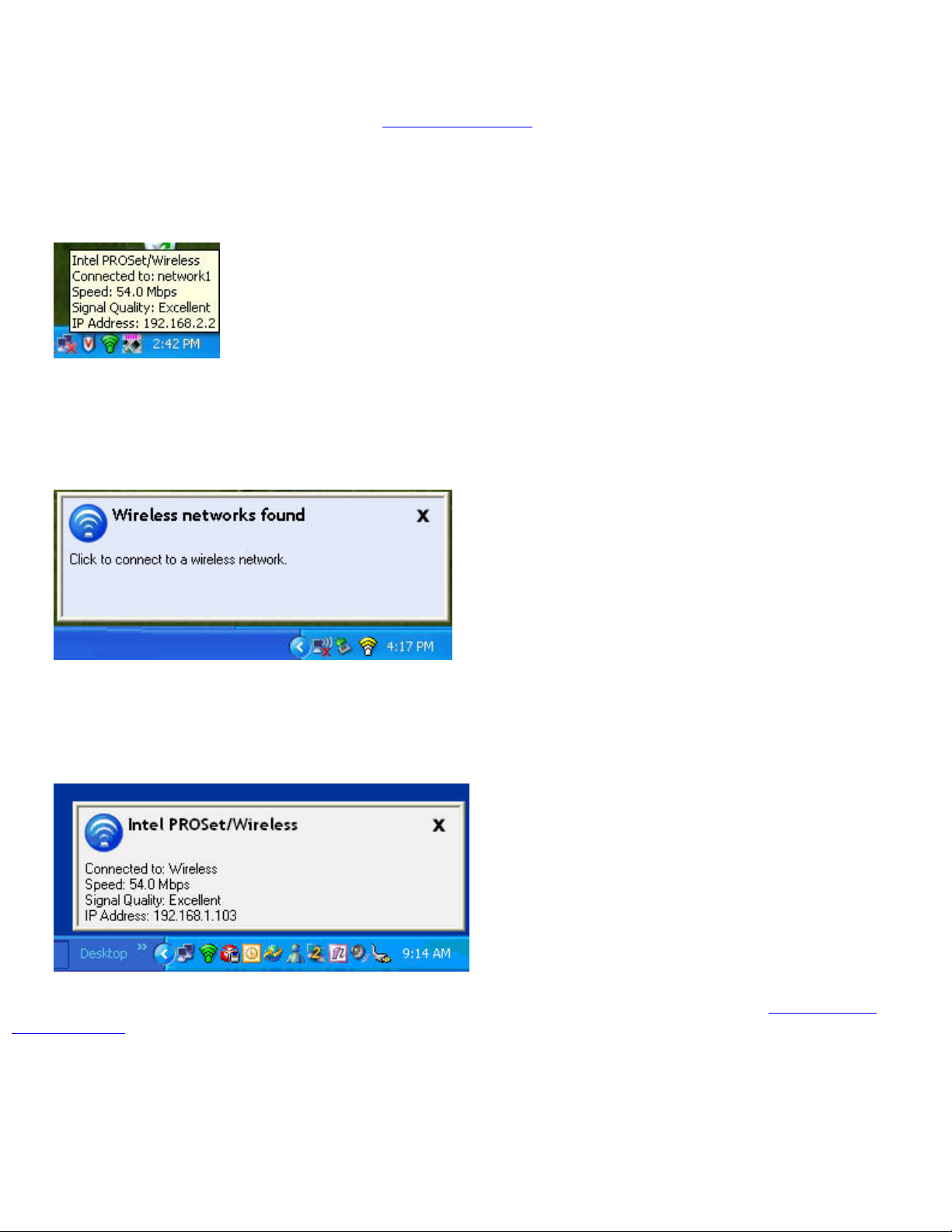
The Tool Tips and Desktop Alerts provide feedback and interaction. To display Tool Tips, move your mouse pointer over
the icon. Desktop alerts are displayed when your wireless network changes state. For example, if you are out of range of
any wireless networks, a desktop alert is displayed when you come into range.
Select Show Information Notifications in the
Application Settings to enable desktop alerts.
Tool Tips
Tool tips display when the mouse pointer rolls over the icon. The tool tips display text for each of the connection states.
Desktop Alerts
When user action is required, a desktop alert displays. If you click the alert, then an appropriate action is taken. For
example when wireless networks are found, the following alert displays:
Action: Click the desktop alert to connect to network in the Wireless Networks list.
Once connected, the alert displays the wireless network that you are connected to, the speed of the connection, signal
quality and IP address.
Desktop alerts are also used to indicate if there is a connection problem. Click the alert to open the
Troubleshooter.
Intel Wireless
Page 8
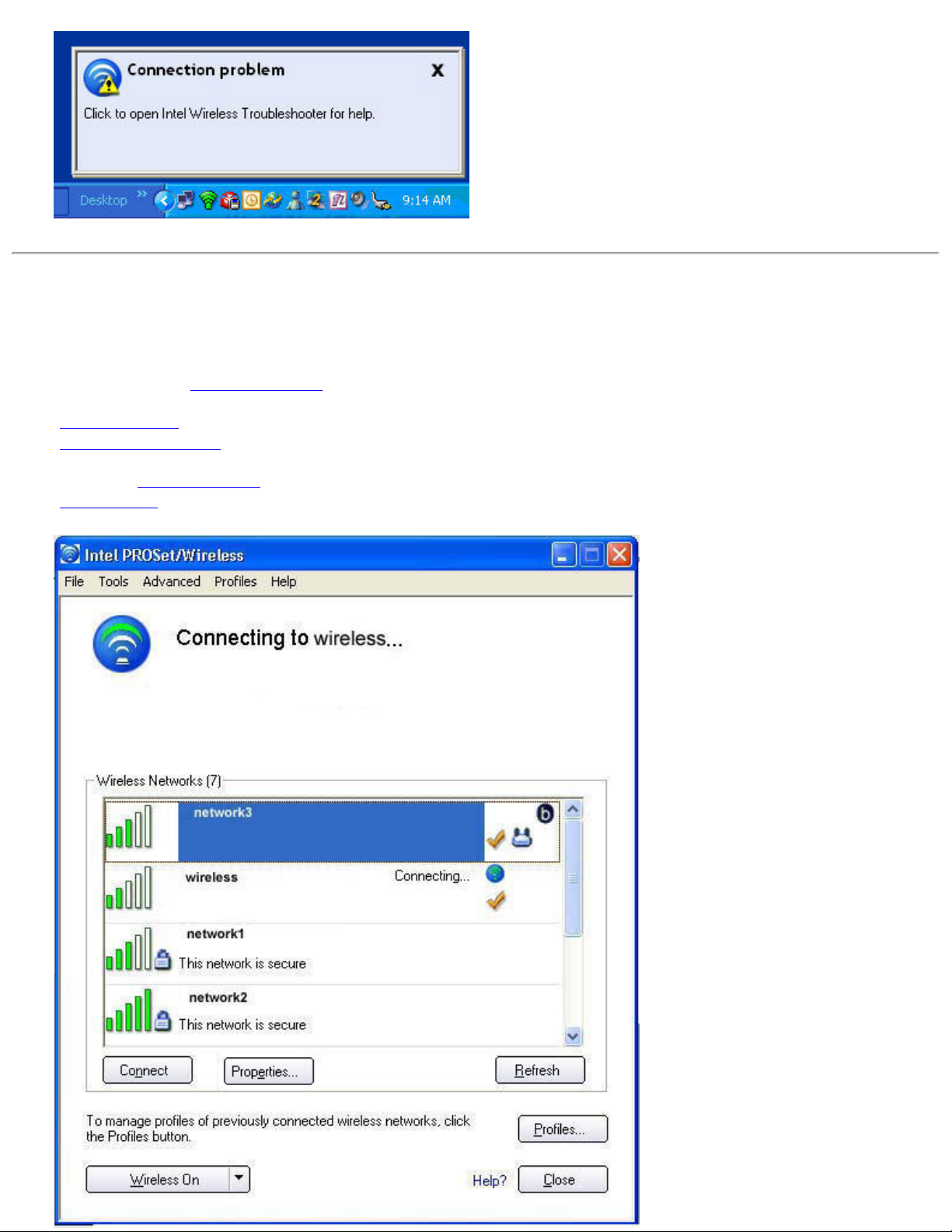
Intel PROSet/Wireless Main Window
The Intel PROSet/Wireless Main Window allows you to:
● View the current connection status (signal quality, speed and current network name).
● Scan for available wireless networks.
● Manage profiles.
● Auto-connect profiles to available networks in a specific order defined in the Profile list.
● Connect to Infrastructure and Device to Device (ad hoc) networks.
● Configure adapter settings.
● Troubleshoot wireless connection problems.
Page 9
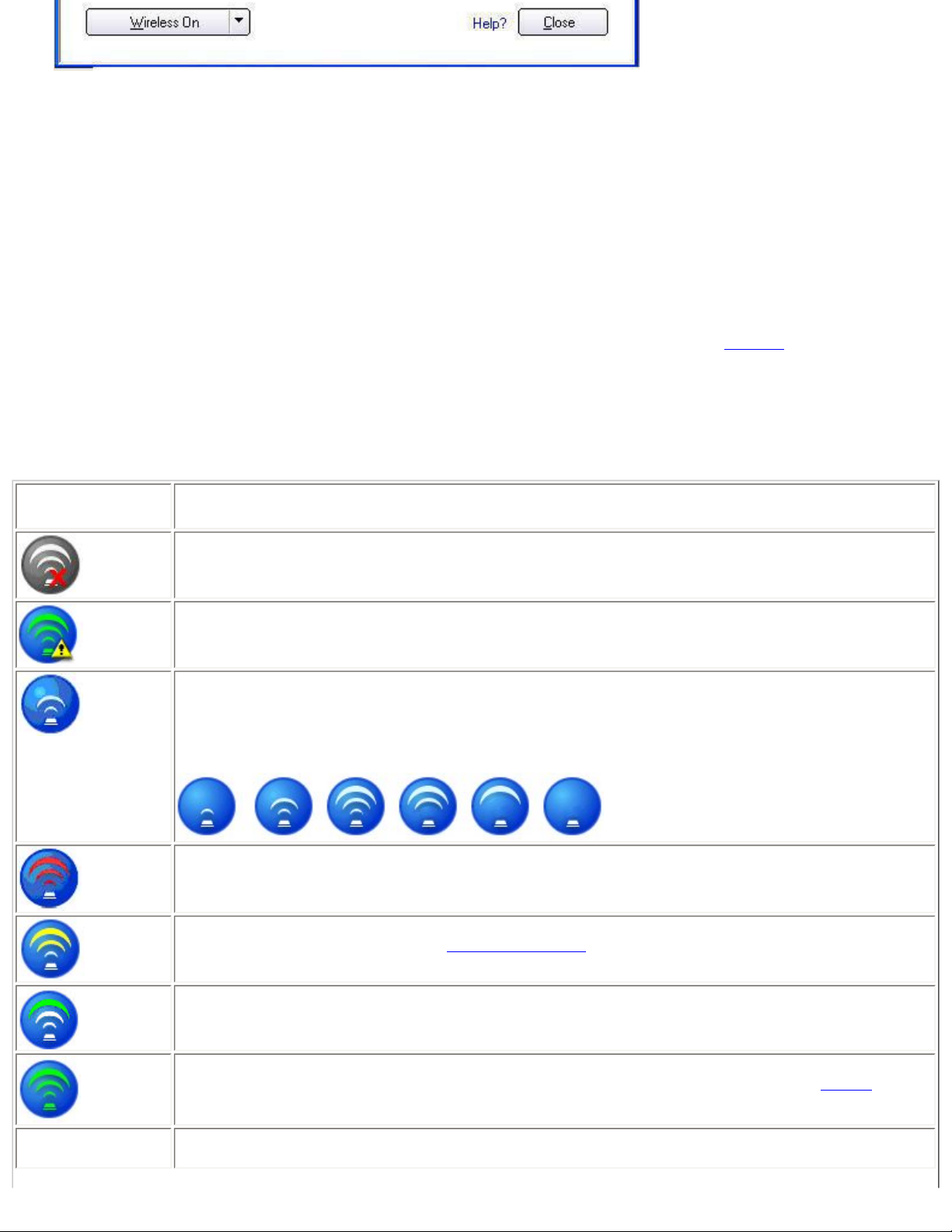
Use the Intel PROSet/Wireless to:
● View the current connection status (signal quality, speed and current network name).
● Scan for available wireless networks.
● Manage profiles.
● Auto-connect profiles to available networks in a specific order defined in the Profiles list.
● Connect to infrastructure and ad hoc networks.
● Configure adapter power settings.
Connection Status Icons
The Intel PROSet/Wireless main window displays connection status icons which indicate the current connection status of
your wireless adapter. The Taskbar icon also indicates the current connection status. Refer to
information.
Main Window Connection Status Description
The icons are used to designate connection status.
Icon Description
Taskbar Icons for more
Wireless Off: The radio is not associated to a network. Click the Wireless On button to enable
the radio.
Indicates connection problems including authentication failures.
Searching for wireless networks: The wireless adapter is scanning for any available wireless
networks.
Animated Icons:
No wireless networks found: The adapter does not find any wireless networks.
Wireless network found: An available wireless network is found. You can choose to connect to
available networks displayed in the
Wireless Networks list.
Network Name
Connecting to a wireless network. You are connecting to a wireless network. The crescent
shaped curves switch between green and white until an IP Address is obtained or a connection
error occurs.
Connected to a wireless network: You are connected to a wireless network. The network name,
speed, signal quality, and IP address display the current connection status. Click the
Details button
to display details of the current network connection.
Network Name (SSID): This is the name of the network that the adapter is connected to. The
Network Name SSID must be the same as the SSID of the access point.
Page 10
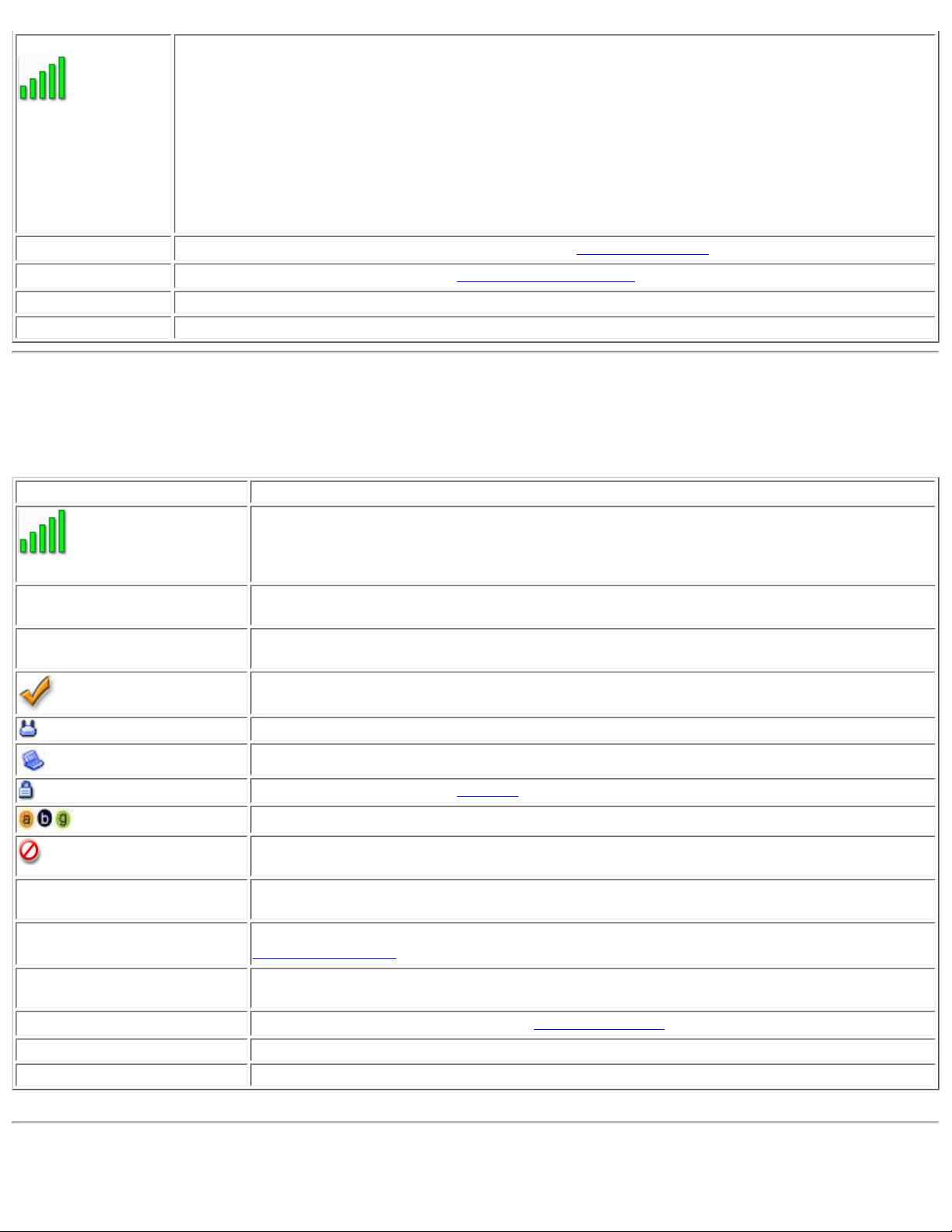
Signal Quality
The signal quality icon bars indicate the quality of the transmit and receive signals between your
wireless adapter and the nearest access point or computer in Device to Device (ad hoc) mode. The
number of vertical green bars indicates the strength of the transmit and receive signals.
The signal quality ranges from excellent to out of range. The following factors affect signal quality:
● Signal quality decreases with distance and is affected by metal and concrete barriers.
● Metal objects can reflect signals and cause interference.
● Other electrical devices can cause interference.
Properties
Wireless On (Off)
Help?
Close
Provides adapter connection status information. See
Properties Button for information.
Switch the radio off and on. Refer to Turn Wireless On or Off for more information.
Provides help information for this page.
Closes the Intel PROSet/Wireless main window.
Wireless Networks
The Wireless Networks list displays a list of wireless networks within range of the adapter.
Name Description
The signal strength of the wireless network access point or computer (Device to Device
[ad hoc] mode). The signal strength icon bars indicate that the wireless network or
Network Name
Status
computer is available for connection but is still not is associated with an access point or
computer (Device to Device [ad hoc] mode).
Network Name (SSID): The name of the network that the adapter is connected to.
The Network Name SSID must be the same as the SSID of the access point.
Notification that the adapter is connecting to the wireless network. Once connected, the
status is changed to Connected.
Profiles: Identifies a network in the Wireless Networks list that is connected and has a
profile in the profiles list.
The wireless network uses Network (infrastructure) mode.
The wireless network uses Device to Device (ad hoc) mode.
The wireless network uses Security encryption.
The band frequency being used by the wireless network (802.11a, 802.11b, 802.11g).
The wireless network is on the exclusion list or the profile is configured for manual
connection.
Connect (Disconnect)
Click to connect to a wireless network. Once connected, the button changes to
Disconnect.
Properties
Provides detailed information about the connected network and its access points. See
Network Properties for information.
Refresh Refreshes the list of available networks. If any new networks are available within the
adapter range, the list is updated to show the new network name.
Wireless On (Wireless Off)
Close
Help?
Switch the radio off and on. Refer to
Wireless Off (On) for more information.
Closes the Intel PROSet/Wireless main window.
Provides help information for this page.
Network Properties
Page 11
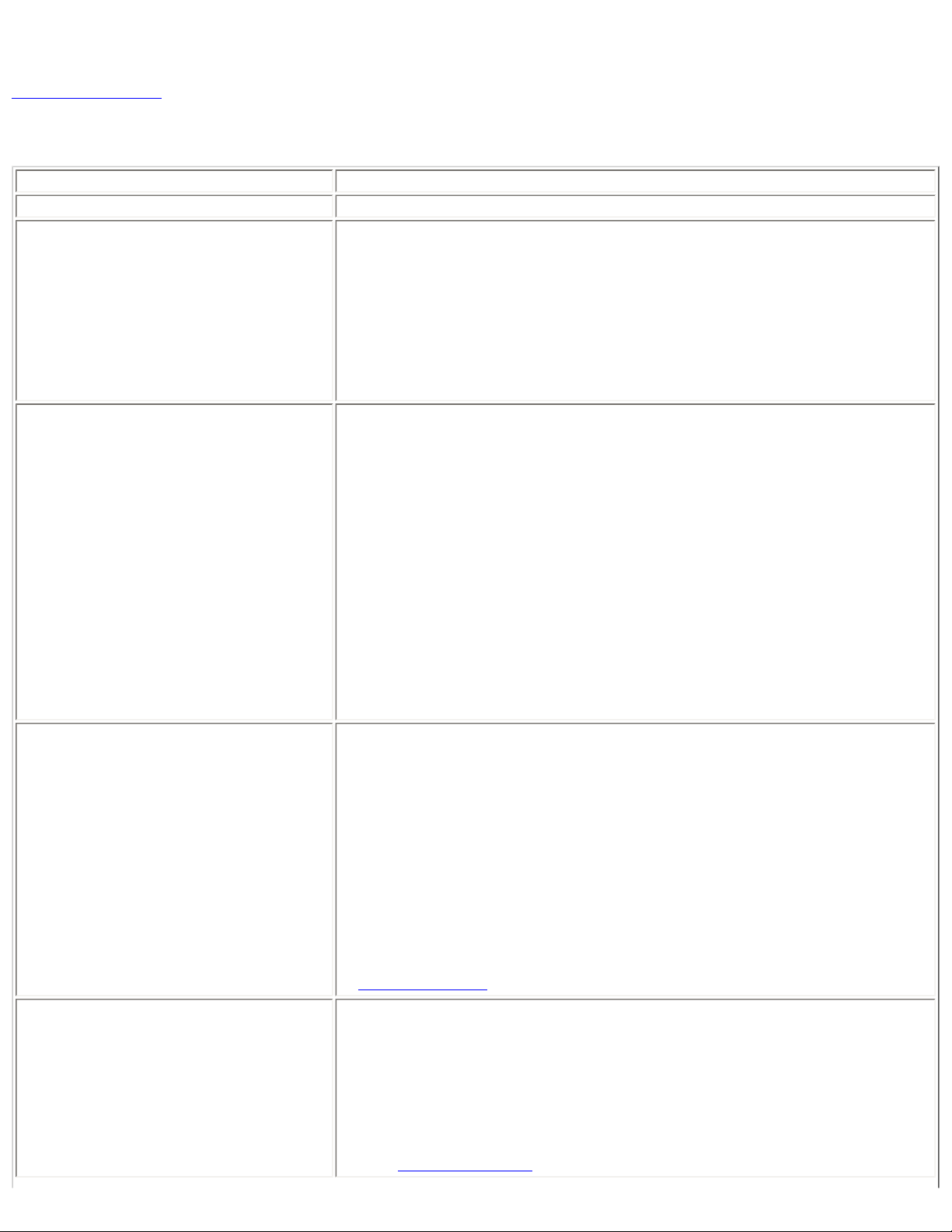
Click the Properties button on the Intel PROSet/Wireless main window to display the security settings for the wireless
adapter. You can also add profiles to be excluded from automatic connection. If network exclusion is enabled (see
Application Settings) then the Network Properties also indicates if the network is excluded from automatic connection.
Network Properties details
Name Description
Network Name
Band
Displays the wireless network name.
Current band and frequency being used. Displays Out of Range if no band
and frequency is displayed.
The following bands are listed:
● 802.11a
● 802.11b
● 802.11g
Operation Mode
Authentication Level
Displays the current operating mode:
● Network (Infrastructure)
A wireless network centered around an access point. In this
environment, the access point not only provides communication
with the wired network, but also mediates wireless network
traffic in the immediate neighborhood.
● Device to Device (ad hoc)
A communication configuration in which every computer has the
same capabilities, and any computer can initiate a
communication session. Also known as a peer-to-peer network
or a computer-to-computer network.
Displays the current authentication security mode for the profile being used.
The following network authentication levels are listed:
● Open
● Shared
● WPA-Enterprise
● WPA2-Enterprise
● WPA-Personal
● WPA2-Personal
● Unknown
Data Encryption
Displays the 802.11 authentication used by the currently used profile. Refer
to
Security Settings for more information.
The following Data Encryption settings are listed:
● None
● WEP
● TKIP
● CKIP
● AES-CCMP
Refer to
Security Settings for more information.
Page 12
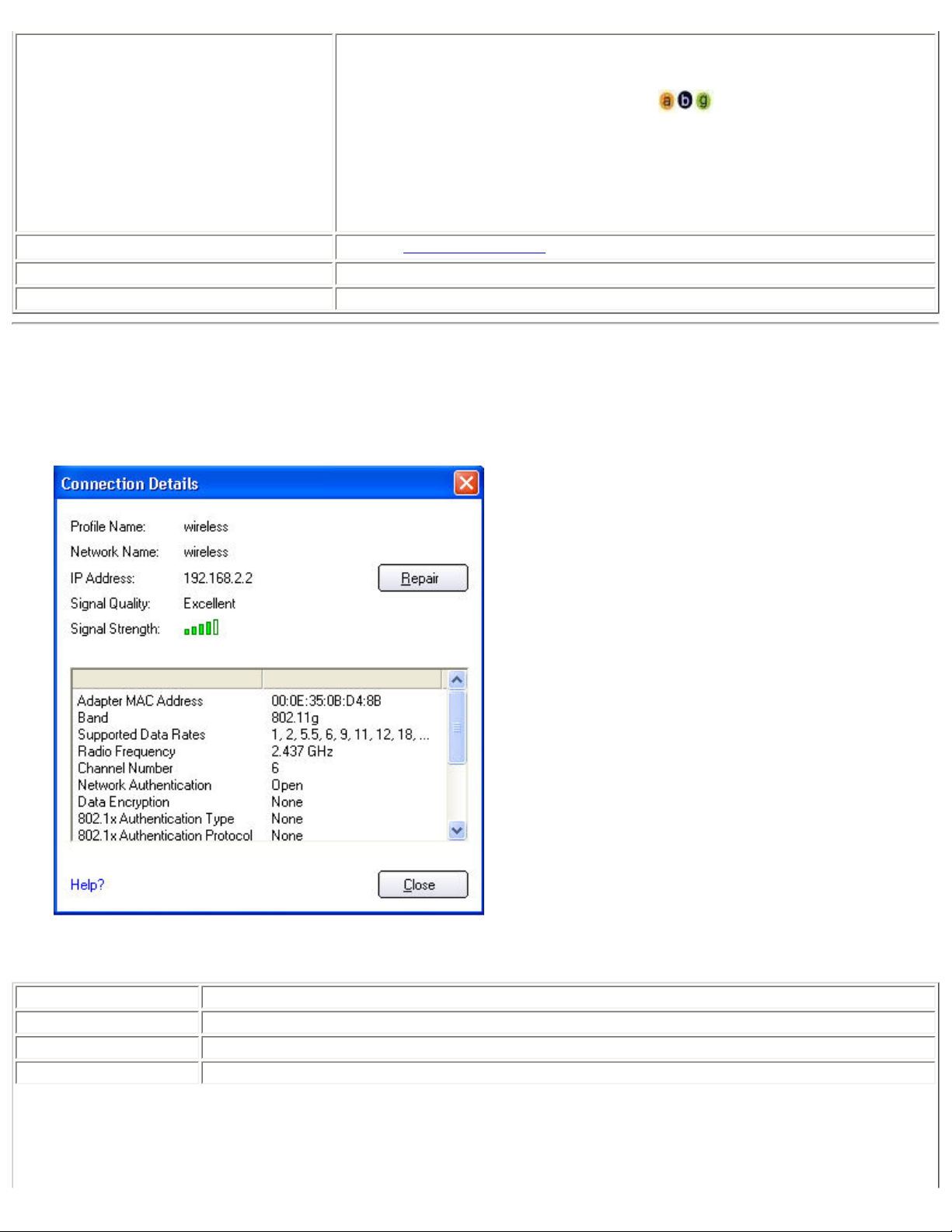
Access Points in this Network (0-50)
● Signal Strength: The Signal strength icon bars indicate the strength
of the transmit and receive signals between your wireless adapter and
the nearest access point.
● Displays one of the following icons: . Indicates the band being
used (802.11a, 802.11b, or 802.11g).
● Channel: Displays the current transmit and receive channel being
used for a particular wireless network.
● BSSID (Infrastructure operating mode): Displays the twelve-digit
MAC address of the access point of the selected network.
Manage Exclusions
Close
Help?
Refer to
Closes the Network Properties.
Provides help information for this page.
Manage Exclusions for more information.
Connection Details
When you are connected to a network, you can click the Details button on the Intel PROSet/Wireless main window to
display the Connection Details.
Connection Details Description
Name Description
Profile Name
Network Name
IP Address
Name of the profile.
Network Name (SSID) of the current connection.
Internet Protocol (IP) address for the current connection.
Page 13
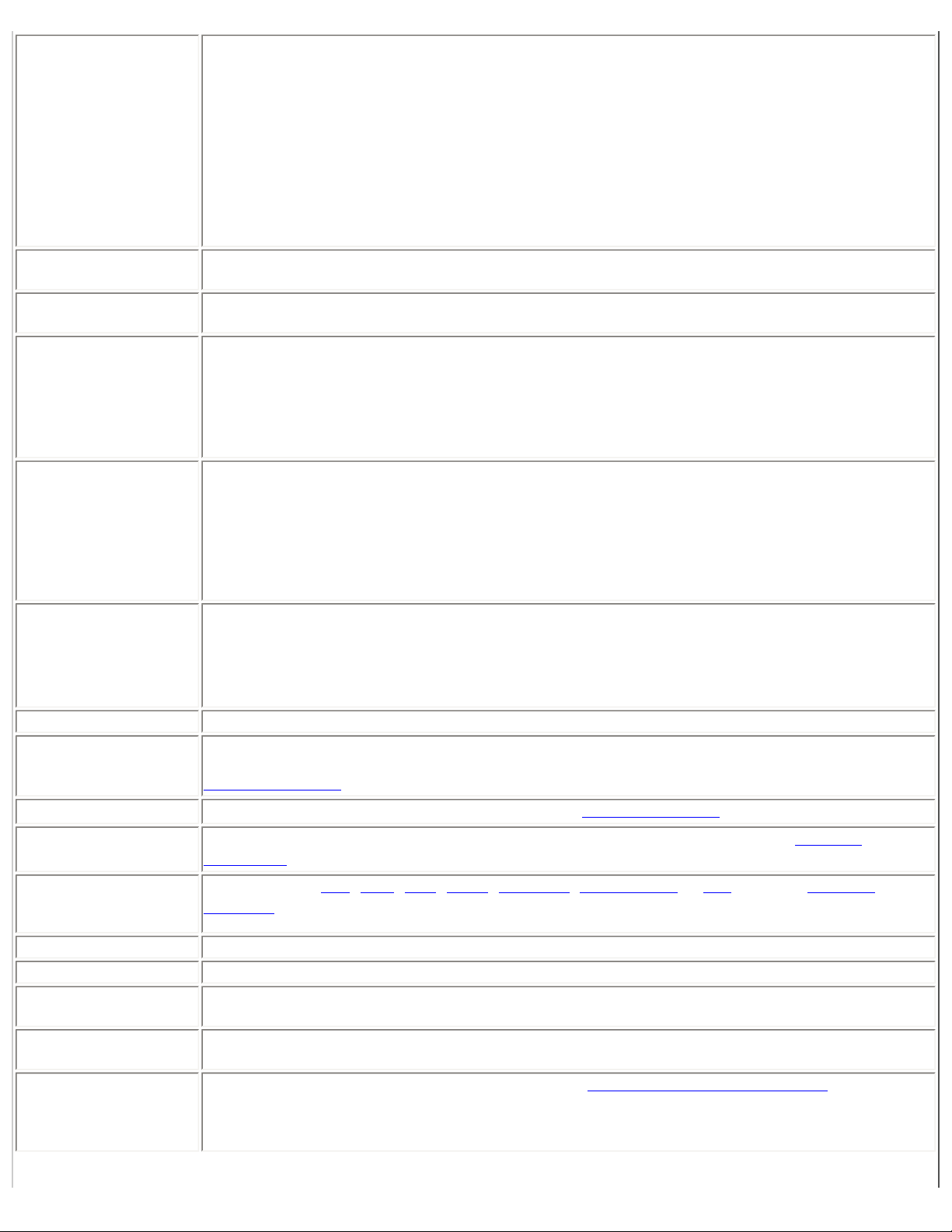
Signal Quality
Signal Strength
Adapter MAC
Address
Band
A radio frequency (RF) signal can be assessed by two components:
● signal strength (quantity)
● signal quality
The quality of the signal is determined by a combination of factors. Primarily it is composed of
signal strength and the ratio of the RF noise present. RF noise occurs both naturally and
artificially by electrical equipment. If the amount of the RF noise is high, or the signal strength
is low, it results in a lower signal to noise ratio which causes poorer signal quality. With a low
signal to noise ratio, it is difficult for the radio receiver to discern the data information
contained in the signal from the noise itself.
The signal strength for all received packets. The more green bars displayed, the stronger the
signal.
Media Access Control (MAC) address for the wireless adapter.
Indicates the wireless band of the current connection.
● 802.11a
● 802.11b
● 802.11g
Supported Data
Rates
Radio Frequency
Channel Number
Network
Authentication
Rates at which the wireless adapter can send and receive data. Displays the speed in Mbps for
the frequency being used.
● 802.11g: 1, 2, 5.5, 6, 9, 11, 12, 18, 24, 36, 48, and 54
● 802.11b: 1, 2, 5.5, and 11
● 802.11a: 6, 9, 12, 18, 24, 36, 48, and 54
Displays the frequency of the current wireless connection.
● 802.11a: 5.15 GHz to 5.85 GHz
● 802.11b/g: 2.400 GHz to 2.4835 GHz (dependent on country)
Displays the transmit and receive channel.
Displays Open, Shared, WPA-Personal and WPA2-Personal modes, WPA-Enterprise, and WPA2-
Enterprise. Displays the 802.11 authentication used by the currently used profile. Refer to
Security Overview for more information.
Data Encryption Displays None, WEP, TKIP or AES-CCMP. Refer to
802.1x
Authentication Type
802.1x
Authentication
Displays None, MD5, EAP-SIM, TLS, TTLS, PEAP, LEAP, or EAP-FAST. Refer to Security
Ovewrview for more information.
Displays None, PAP, MD5, GTC, CHAP, MS-CHAP, MS-CHAP-V2 or TLS. Refer to Security
Overview for more information.
Protocol
CCX Version
Current TX Power
Supported Power
Version of the Cisco Compatible Extensions on this wireless connection.
Cisco Compatible Extensions Power Levels.
1.0, 5.0, 20.0, 31.6, 50.1 mW
Levels
Access Point MAC
The Media Access Control (MAC) address for the associated access point.
Address
Mandatory Access
Point
Displays None, if not enabled. If enabled, from the
point MAC address is displayed. This option directs the wireless adapter to connect to an
access point that uses a specific MAC address (48-bit 12 hexadecimal digits, for example,
00:06:25:0E:9D:84).
Security Overview for more information.
Mandatory Access Point setting, the access
Page 14
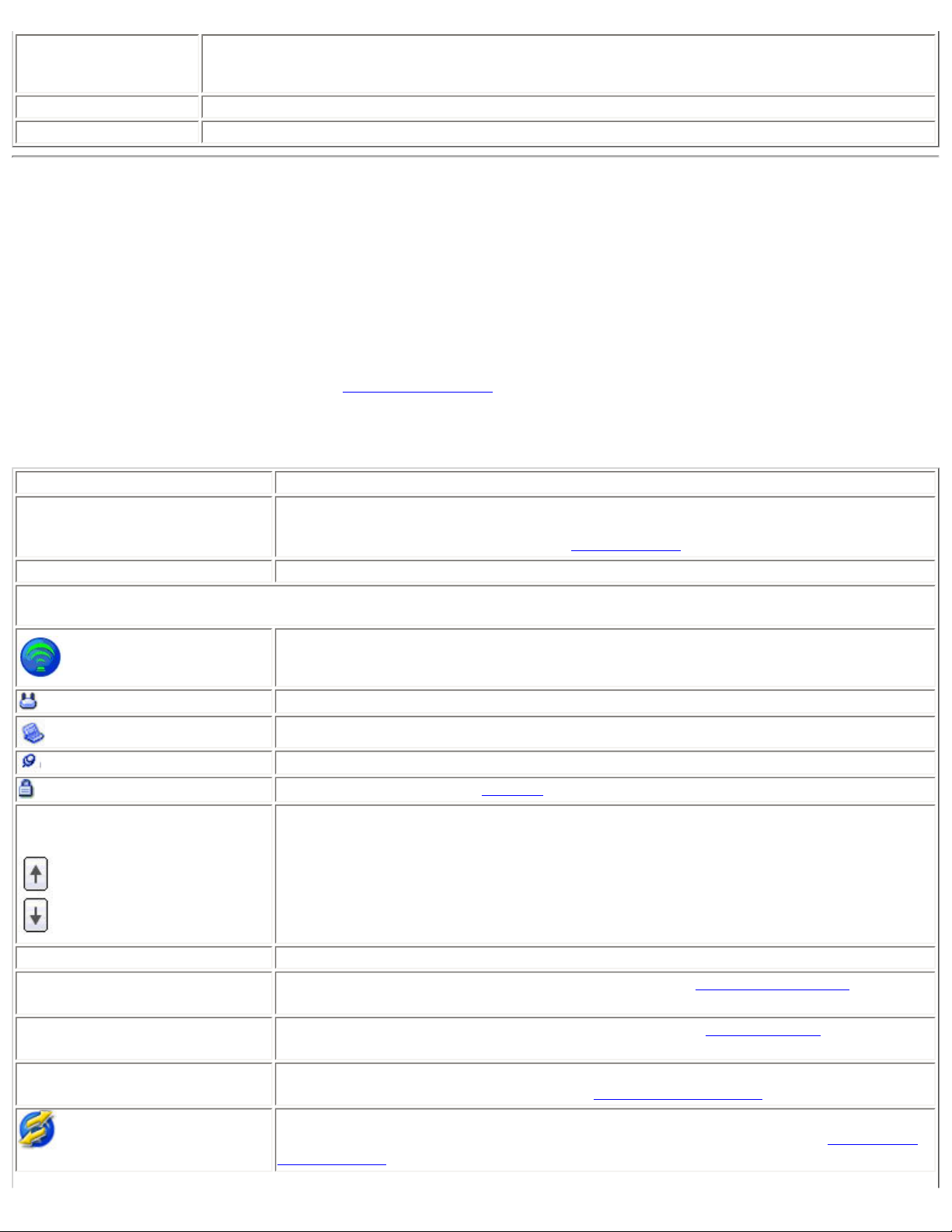
Repair
Close
Help?
Renews the IP Address. If you have trouble accessing the network, verify if the IP address is
valid. If it is 0.0.0.0 or 169.x.x.x, then it is probably not valid. If your network is setup for
automatic network address assignment, then click Repair and request a new IP address.
Closes the page.
Provides help information for this page.
Profile Management
The Profiles List displays the current user profiles in the order that they are to be applied. Use the up and down arrows to
arrange profiles in a specific order to automatically connect to a wireless network.
Use the Connect button to connect to a wireless network. Once connected, a profile is created in the Profiles list. You
can also add, edit, and remove profiles from the Profiles 'list.
Different profiles can be configured for each wireless network. Profile settings can include, the network name (SSID),
operating mode, and security settings. See
Profiles list
Name Description
Profile Name
Network settings that allow your wireless adapter to connect to a network access
point (infrastructure mode) or computer (Device to Device [ad hoc]) mode which
does not use an access point. Refer to
Profile Management for more information.
Set up Profiles for more information.
Network Name
Connection Icons: The network profile status icons indicate the different connection states of the adapter with a
wireless network, the type of operating mode being used, and whether network security is being used.
Arrows Position profiles in a preferred order for auto-connection.
Connect Connect the selected profile for the wireless network.
Add
Remove Removes a selected profile from the Profile list. Refer to
Properties
Name of the wireless network (SSID) or computer.
Blue circle: The wireless adapter is associated with an access point or computer
(Device to Device [ad hoc] mode). If a profile has 802.1x security enabled, this
indicates that the wireless adapter is associated and authenticated.
Indicates infrastructure mode.
Indicates Device to Device (ad hoc) mode.
Indicates an Administrator profile.
The wireless network uses Security encryption.
● Up-arrow: Move the position of a selected profile up in the Profiles list.
● Down-arrow: Move the position of a selected profile down in the Profiles list.
Use the Profile Wizard to create a new profile. Refer to
information.
information.
Used to edit the contents of an existing profile. You can also double-click a profile in
the Profile list to edit the profile. Refer to
Edit an Existing Profile for more information.
Create a New Profile for more
Delete a Profile for more
Export/Import: Imports and exports user-based profiles to and from the Profile list.
Wireless profiles can be automatically imported into the Profile list. See
Export Profiles for more information.
Import and
Page 15
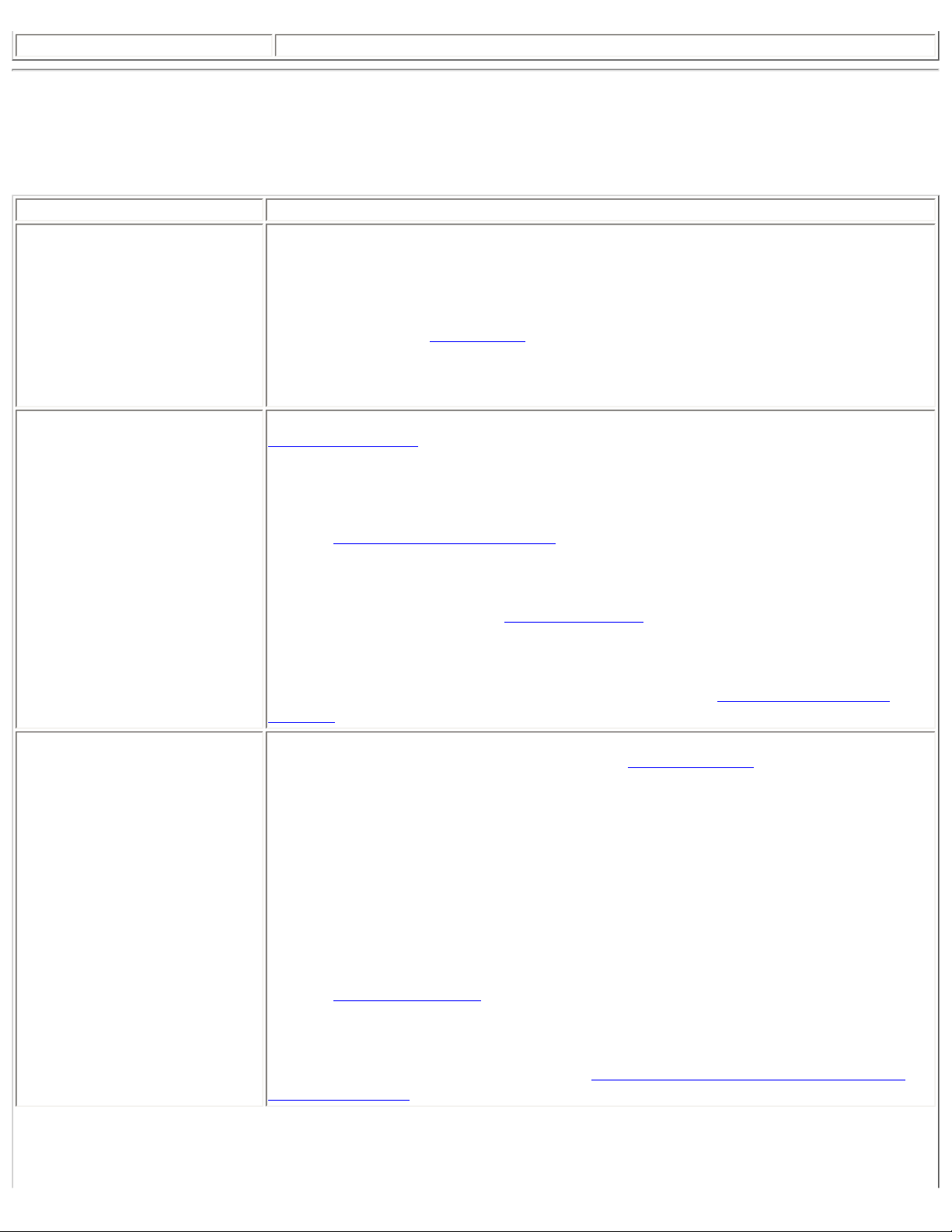
Close
Closes the profile management window.
Intel PROSet/Wireless Menus
Use the File, Tools, Advanced, Profiles and Help menus to configure your network settings.
Name Description
File
Exit: Close the Intel PROSet/Wireless main window.
Use one of these options to start the Intel PROSet/Wireless Software:
● Click Start > Programs > Intel PROSet Wireless > Intel PROSet Wireless.
● Right-click the Taskbar icon located in the lower right corner of your Windows
Desktop, and click Open Intel PROSet/Wireless.
● Double-click the Taskbar icon to open Intel PROSet/Wireless.
Tools
Advanced
Application Settings: Use to set system wide connection preferences. Refer to
Application Settings for information. Use Ctrl+P from your keyboard as an alternative
to access this feature.
Intel Wireless Troubleshooter: Use to resolve wireless network connection
problems. Use Ctrl+W from your keyboard as an alternative to access this feature.
Refer to
Intel Wireless Troubleshooter for more information.
Administrator Tool: Used by administrators or the person who has administrator
privileges on this computer to configure shared profiles (Pre-logon, Persistent and
Voice over IP (VoIP)). Refer to
Administrator Tool for more information. Use Ctrl+T
from your keyboard as an alternative to access this feature.
NOTE: The Administrator Tool is available only if it installed during a custom
installation of the Intel PROSet/Wireless software. Refer to
Install or Uninstall the
Software for more information on custom installation.
Adapter Settings: Displays Adapter Settings which correlates to the settings in the
Microsoft Windows Advanced settings. Refer to
Adapter Settings for information. Use
Ctrl+A from your keyboard as an alternative to access this feature.
To access Adapter Settings from Microsoft Windows:
● Select Network Connections from the Windows Control Panel
● Right-click the Wireless Network Connection.
● Select Properties from the menu.
● Click Configure to display the Advanced settings for the adapter.
Advanced Statistics: Select to determine how the adapter communicates with an
access point. Use Ctrl+S from your keyboard as an alternative to access this feature.
Refer to
Advanced Statistics for more information.
Use Windows to manage Wi-Fi: Select to enable Microsoft Windows XP Wireless
Zero Configuration as the wireless manager. Use F10 from your keyboard as an
alternative to access this feature. Refer to
Switch to Microsoft Windows XP Wireless
Zero Configuration for more information.
Page 16

Profiles
Help
Manage Profiles: Select to create or edit profiles. Use Ctrl+R from your keyboard as
an alternative to access this feature.
Manage Exclusions: Select to exclude networks from automatic connection. Refer to
Manage Exclusions for more information. Use Ctrl+M from your keyboard as an
alternative to access this feature.
Intel PROSet/Wireless Help: Starts the online help. Use F1 from your keyboard as
an alternative to access this feature.
To navigate the help window:
● Press F6 to toggle between the left and right pane. Use the up and down arrow
as an alternative on your keyboard to move up and down within the pane.
● To view information, click Contents in the left-side pane or use Alt+C on your
keyboard as an alternative to access this feature.
● Double-click on a book icon to open a Contents' topic. Use the up and down
arrows to select a topic and press Enter as an alternative to open the subtopics.
● Click Index or Search to look for a specific term. Use Alt+S on your keyboard
as an alternative to access the Search feature.
About: Displays version information for the currently installed application components.
Application Settings (Tools menu)
The settings on this page control the behavior of the Intel PROSet/Wireless software.
Page 17
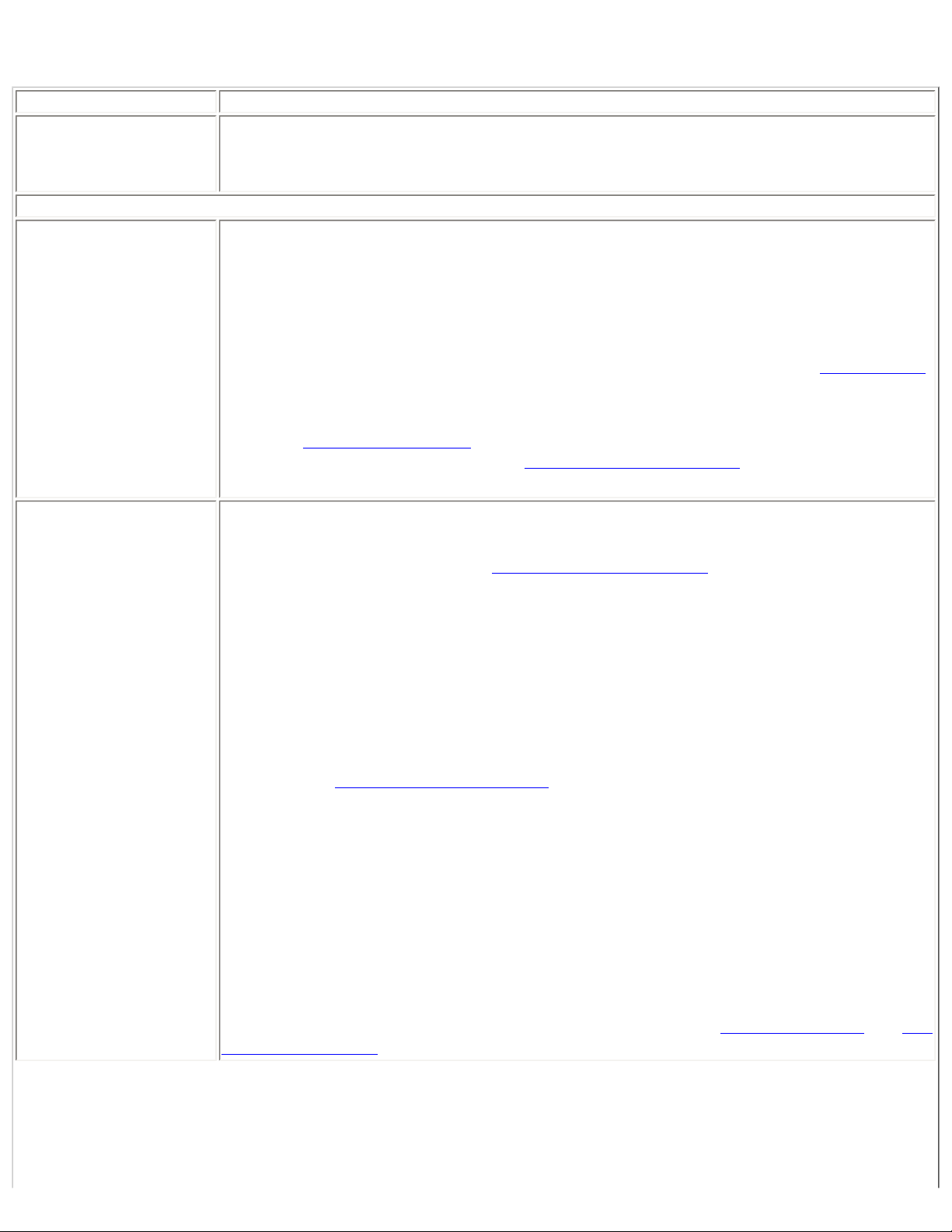
Application Settings Description
Name Description
Adapter
Lists the network adapter that are currently available. It may be either an Intel(R) PRO/
Wireless 3945ABG Network Connection, an Intel(R) PRO/Wireless 3945BG Network
Connection, an Intel(R) PRO/Wireless 2915ABG Network Connection or, an Intel(R) PRO/
Wireless 2200BG Network Connection.
Advanced Settings: The following settings control how Intel PROSet/Wireless behaves and displays information.
Taskbar
Show application icon on the taskbar: Select to display the Taskbar status icon. This icon
resides on the Windows Taskbar (Notification Area). This icon provides the status of your
wireless connection. Clear to not display the Taskbar status icon.
The Taskbar Status Icon provides several functions:
● Visual feedback for the connection state and wireless activity of your wireless network.
The icon changes color and animation for different wireless activity. See
Taskbar Icons
for more information.
● Menu: A menu is displayed when you right click the icon. From this menu you perform
tasks such as turn on or off the radio or launch the Intel PROSet/Wireless application.
Taskbar Menu Options for more information.
See
● Tool tips and desktop alerts. See:Tool Tips and Desktop Alerts for more information.
Notifications
Show Alert Notifications: Select to display desktop alerts next to the taskbar icon. When
your action is required, a message displays. Only events of high importance trigger a
desktop alert. If the desktop alert is selected, then the appropriate action is taken. Clear to
not display desktop alerts. Refer to
Tool Tips and Desktop Alerts for more information.
Select one of the following options:
Information Notifications: These desktop alerts are of lower importance. They do not
require your interaction but can greatly improve the wireless experience.
● Show Information Notifications: Selected by default. All informational desktop
alerts are displayed next to the taskbar status icon. These desktop alerts improve your
wireless experience with notifications when available wireless networks are in range.
They also inform you when a wireless connection has been made or has been lost.
Refer to
● Show a list of available networks in the area when not connected: When Show
Tool Tip and Desktop Alerts for more information.
Information Notifications is cleared, you can select this item. When the desktop
alerts are disabled, this option allows you to continue to be notified of available
networks when the wireless adapter is not connected.
Notify when another application uses the wireless adapter: When selected, a message
is displayed when other applications are trying to manage your wireless adapter. This is
helpful if you use software provided by a hotspot location (coffee shop, airport terminal). To
take advantage of the Intel PROSet/Wireless features, disable this software when you leave
the hotspot.
Enable TLS rejected certificates notification: Select if you want a warning issued when a
PEAP-TLS certificate is rejected by the authentication server. See
Enterprise Security and Set
up the Client for TLS authentication for more information.
Page 18
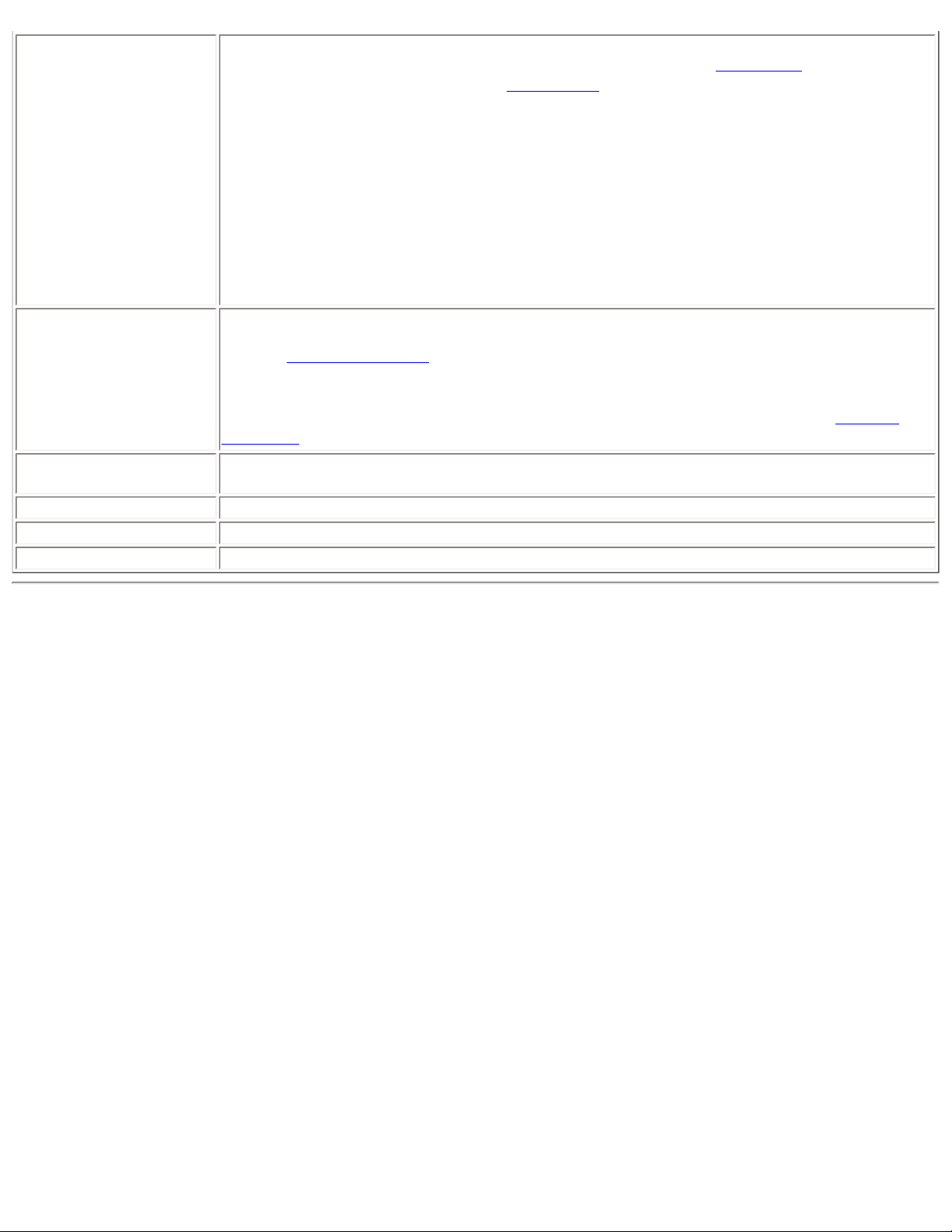
Auto Connect
Manage Exclusions
Connect to available network using profiles only: (Default) Connect the wireless
adapter to an available network with a matching profile from the
profile is found, you are notified (see
disconnected until a matching profile is found or you configure a new matching profile.
Connect to any available network if no matching profile found: Select to connect to a
network automatically if you have not configured a profile and are at a location that has an
open, unsecured wireless network. NOTE: Open networks have no security. You would need
to provide your own security for this wireless connection. One way to secure an open
wireless connection is with Virtual Private Networking (VPN) software.
Connect to any network based on profiles only (Cisco mode): Select to try every
profile in preferred order. This signifies that you are in the vicinity of an access point which
has more than one SSID but only advertises one.
Enable automatic exclude list feature: Select to enable the automatic exclude list
feature. This feature provides a way to exclude access points from automatic connection.
Refer to
Enable manual exclude list feature: Select to enable the manual exclude list feature. This
feature provides a way to exclude networks from automatic connection. Refer to
Exclusions for more information.
Manage Exclusions for more information.
Notifications). The wireless device remains
Profiles List. If no matching
Manage
Wireless Networks
List
OK Save settings and return to the previous page.
Cancel
Help?
Show column sort headers: Select to display the column names in the Wireless Networks
list. Click on a column header to sort the column in either ascending or descending order.
Closes and cancels changes.
Provides help information for this page.
Intel Wireless Troubleshooter (Tools menu)
Page 19
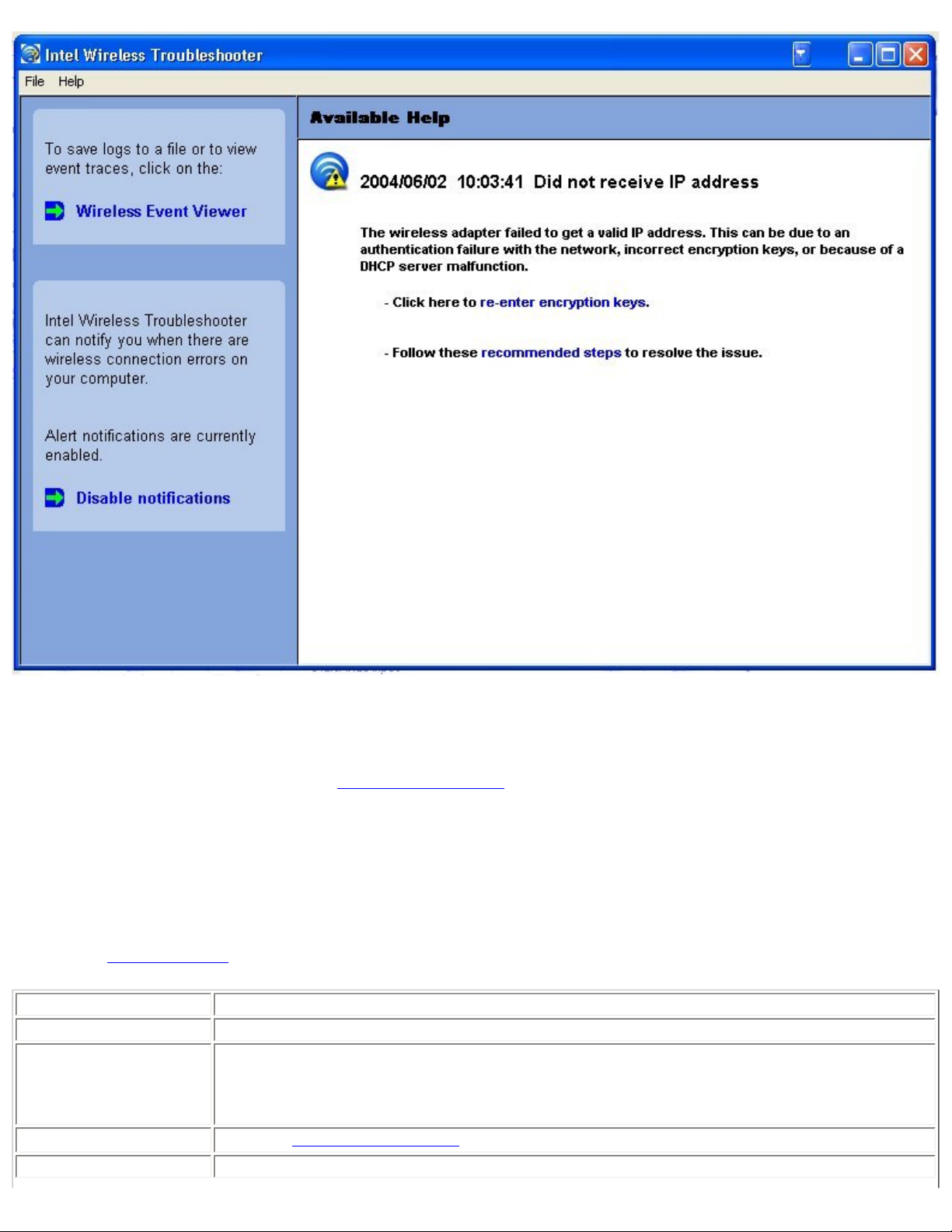
Intel Wireless Troubleshooter is an application that can help you resolve wireless network connection issues. When a
connection issue is detected, a desktop alert appears at the bottom right corner of your desktop. Once you click the
desktop alert, a diagnostic message displays the recommended steps to resolve the connection problem. For example, if
a connection problem occurred because of an invalid password, the Profile Wizard application is launched when you click
a displayed hyperlink. You can also launch
Wireless Event Viewer and enable or disable alert notifications. The Intel
Wireless Troubleshooter is supported under Microsoft Windows XP and Microsoft Windows 2000
The Intel Wireless Troubleshooter page contains two panes. Use your left mouse button on the left pane to display a list
of available tools. The right pane displays the current connection issue in a section. Each section has two parts: the error
message and the recommended action. The recommended action contains descriptions about available utilities and helps
to resolve the associated connection issue. If you click a help link, the help text is displayed in a window. If you click the
associated issue resolution link, a program is launched to resolve the connection issue.
Refer to the
Troubleshooting section for information on resolving errors.
Name Description
File
Help
Exit: Exits Intel Wireless Troubleshooter application.
Intel(R) Wireless Troubleshooter Help: Displays online help on the Intel Wireless
Troubleshooter.
About: Displays version information for the Intel Wireless Troubleshooter.
Wireless Event Viewer
Disable Notification
Launches
Select to disable the alert notifications.
Wireless Event Viewer.
Page 20
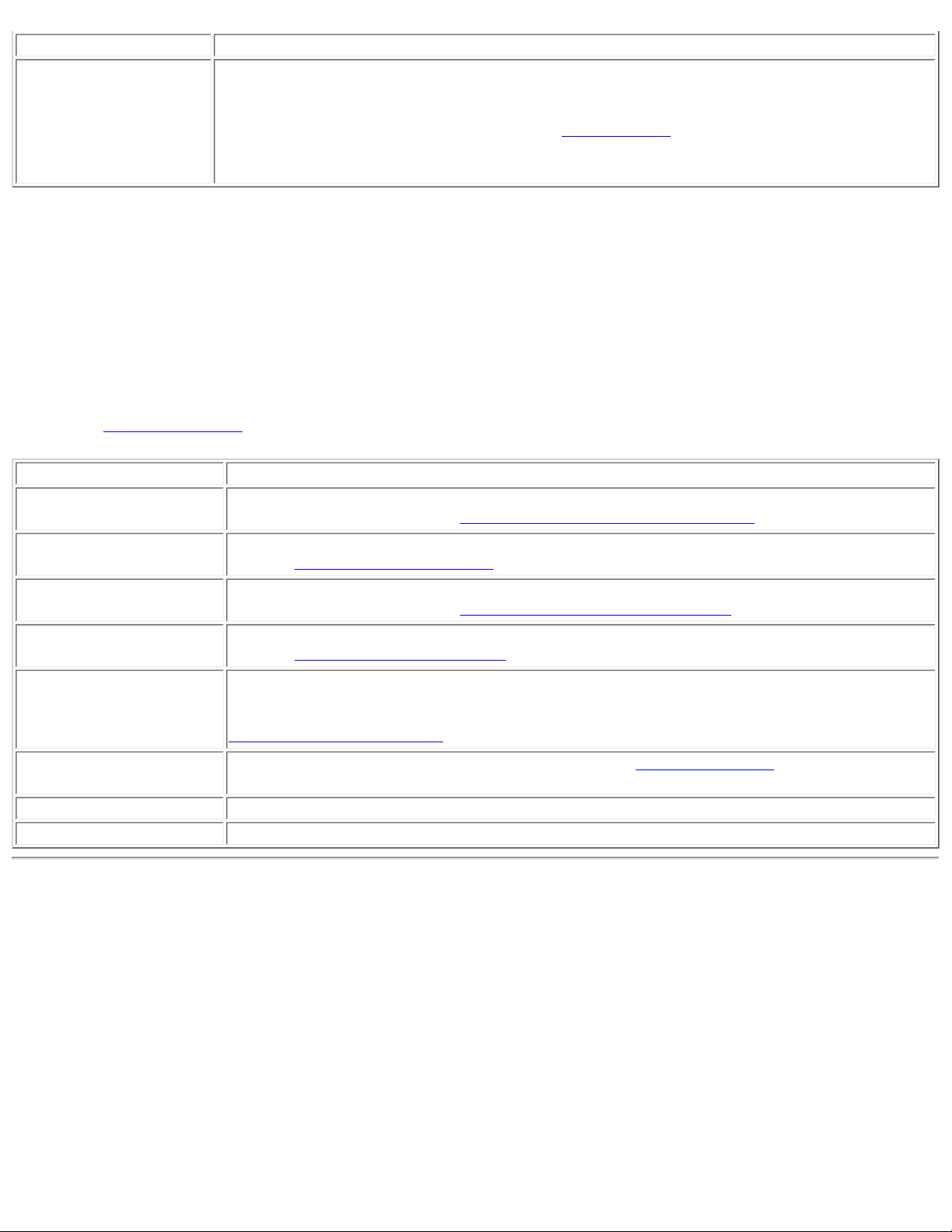
Enable Notification
Available Help
Select to enable the alert notifications.
Date Time error message:
● Description of error.
● Link to resolve error (if available). See Resolve Errors for more information.
● Link to recommended steps to resolve error.
Administrator Tool (Tools menu)
The Administrator tool is for administrators or the person who has administrator privileges on this computer. This tool
allows the administrator to restrict what level of control the users of this computer have over their wireless connections.
This tool is used also to configure common (shared) profiles.
Users cannot modify Administrator settings or profiles unless they have the password for this tool. A password should be
chosen that is secure and not easily guessed.
You can export these settings and profiles as one package to other computers on your network. For more information,
refer to the
Name Description
Application Settings
Administrator Tool section.
An administrator can select which level of control that users have over their wireless
network connections. Refer to
Administrator Tool Application Settings.
Administrator Profiles
Adapter Settings
Software
Administrator
Packages
Enable or disable Persistent, Pre-Logon and Voice over IP (VoIP) profiles on the computer.
Refer to
Administrator Tool Profiles.
An administrator can select which level of control that users have over their wireless
network connections. Refer to
Administrator Tool Adapter Settings.
Select which of the Intel PROSet/Wireless applications are installed on a user's computers.
Refer to
Administrator Tool Software.
The Administrator Packages are used to save administrative profiles and other settings. You
can copy or send this self-extracting executable to clients on your network. When it is run,
the contents are installed and configured on the destination computer. Refer to
Administrator Tool Packages.
Change Password
Change the password for the Administrator Tool. See Change Password for more
information.
Close Closes the page.
Help?
Provides help information for this page.
Adapter Settings (Advanced menu)
Page 21
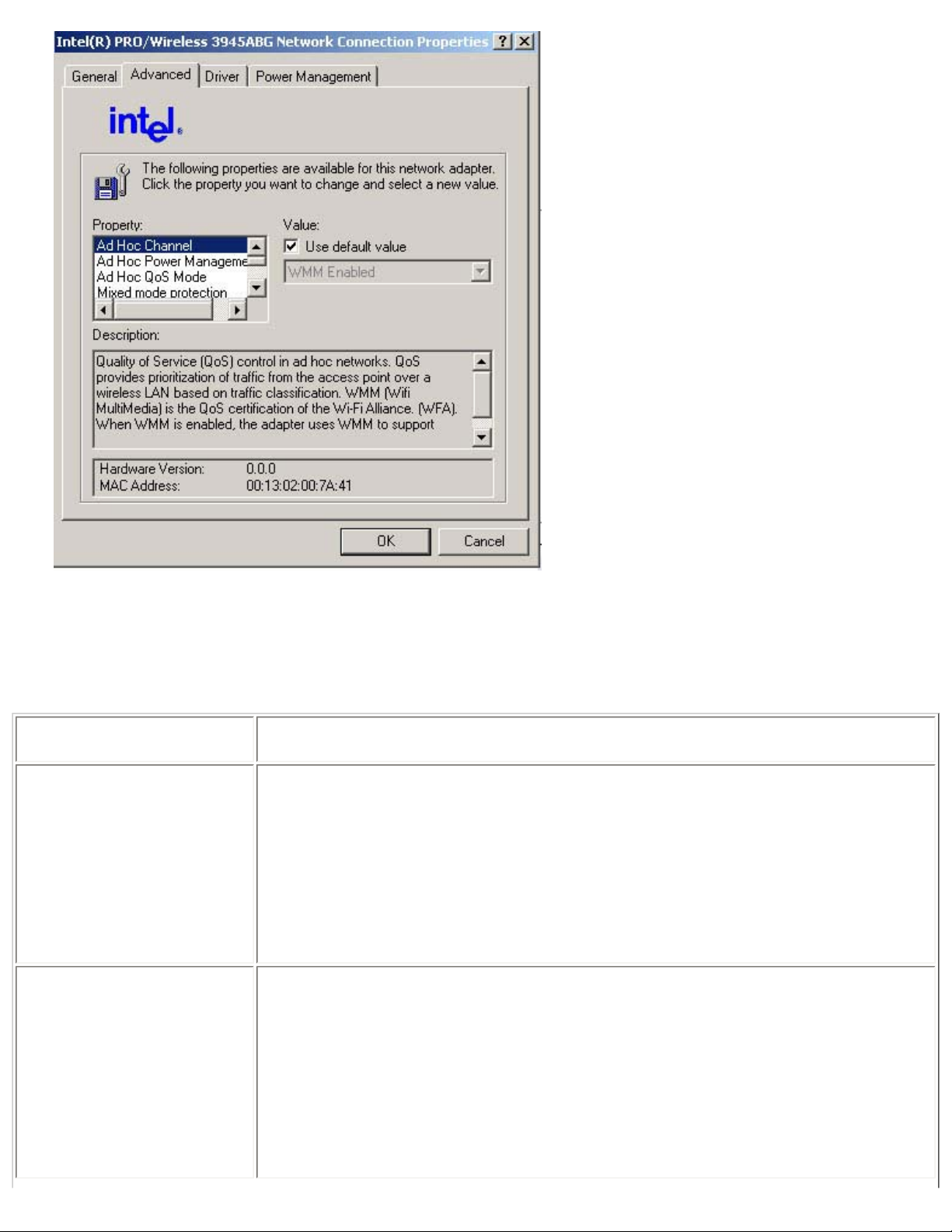
The Adapter Settings displays the device properties for the wireless adapter installed on your computer. It may be either
an Intel(R) PRO/Wireless 3945ABG Network Connection, an Intel(R) PRO/Wireless 2915ABG Network Connection or, an
Intel(R) PRO/Wireless 2200BG Network Connection.
Adapter Settings Description
Name Description
Ad Hoc Channel
Ad Hoc Power Management
Unless the other computers in the ad hoc network use a different channel from the
default channel, there is no need to change the channel.
Value: Select the allowed operating channel from the list.
● 802.11b/g: Select this option when 802.11b and 802.11g (2.4 GHz) ad hoc
band frequency is used.
● 802.11a: Select this option when 802.11a (5 GHz) ad hoc band frequency is
used.
Set power saving features for Device to Device (ad hoc) networks.
● Disable: Select when connecting to ad hoc networks that contain stations that do
not support ad hoc power management
● Maximum Power Savings: Select to optimize battery life.
● Noisy Environment: Select to optimize performance or connecting with multiple
clients.
NOTE: This setting is unavailable if the adapter is an Intel PRO/Wireless 3945BG
Network Connection, an Intel PRO/Wireless 2915ABG Network Connection, or an Intel
PRO/Wireless 2200BG Network Connection.
Page 22
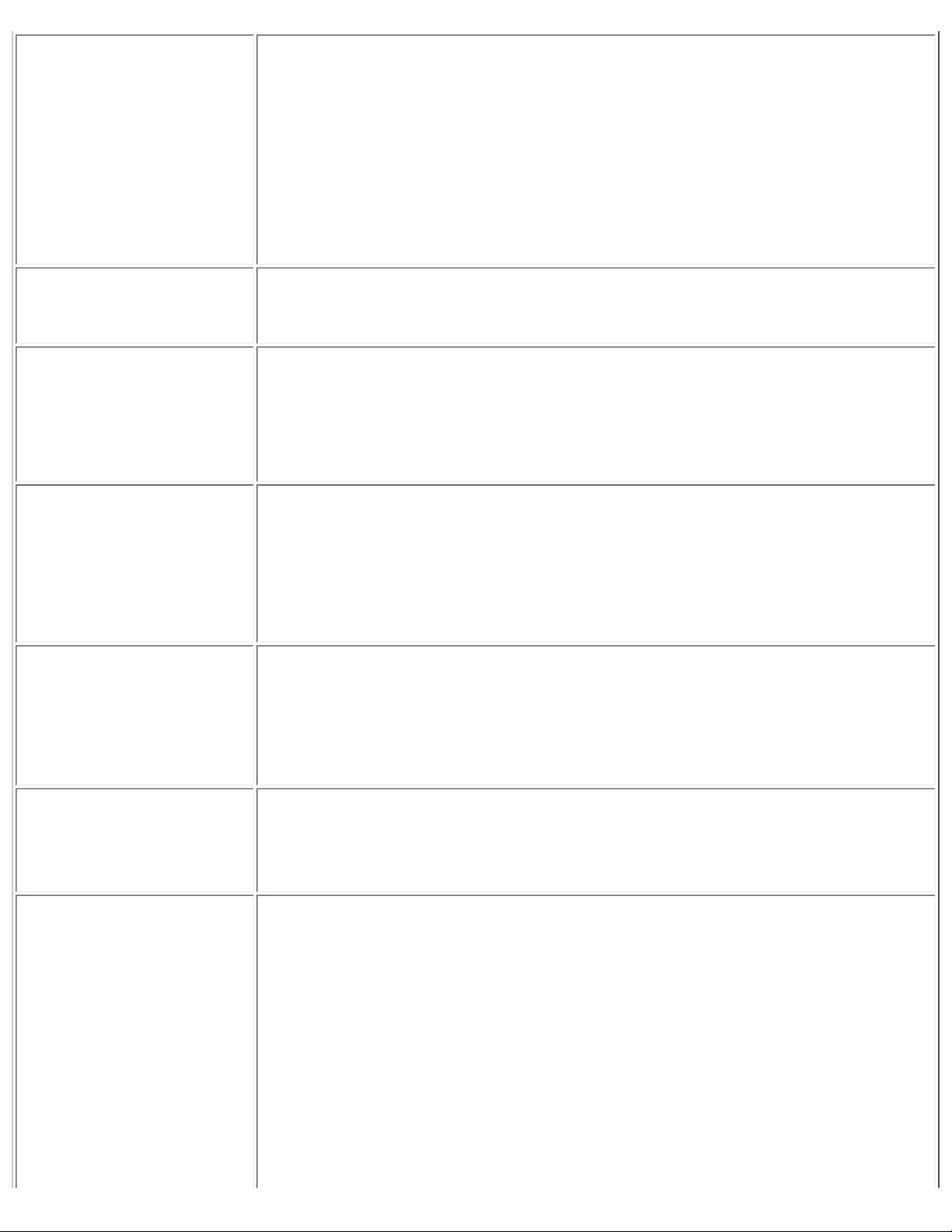
Ad Hoc QoS Mode
Mixed mode protection
Preamble Mode
Preferred Band
Quality of Service (QoS) control in ad hoc networks. QoS provides prioritization of
traffic from the access point over a wireless LAN based on traffic classification. WMM
(Wifi MultiMedia) is the QoS certification of the Wi-Fi Alliance (WFA). When WMM is
enabled, the adapter uses WMM to support priority tagging and queuing capabilities for
Wi-Fi networks.
● WMM Enabled.(Default)
● WMM Disabled
NOTE: This setting is unavailable if the adapter is an Intel PRO/Wireless 3945BG
Network Connection, Intel PRO/Wireless 2915ABG Network Connection or an Intel PRO/
Wireless 2200BG Network Connection.
Use to avoid data collisions in a mixed 802.11b and 802.11g environment. Request to
Send/Clear to Send (RTS/CTS) should be used in an environment where clients may not
hear each other. CTS-to-self can be used to gain more throughput in an environment
where clients are in close proximity and can hear each other.
Changes the preamble length setting received by the access point during an initial
connection. Always use a long preamble length to connect to an access point. Auto Tx
Preamble allows automatic preamble detection. If supported, short preamble should be
used. If not, use long preamble (Long Tx Preamble).
NOTE: This setting is unavailable if the adapter is an Intel PRO/Wireless 3945ABG
Network Connection.
Select the operating band. The selections are:
Roaming Aggressiveness
Throughput Enhancement
Transmit Power
● 802.11g
● 802.11a
● 802.11b
NOTE: This setting is unavailable if the adapter is an Intel PRO/Wireless 3945ABG
Network Connection or Intel PRO/Wireless 2200BG Network Connection.
This setting allows you to define how aggressively your wireless client roams to improve
connection to an access point.
● Default: Balanced setting between not roaming and performance.
● Lowest: Your wireless client will not roam. Only significant link quality
degradation causes it to roam to another access point.
Changes the value of the Packet Burst Control.
● Enable: Select to enable throughput enhancement.
● Disable: (Default) Select to disable throughput enhancement.
Default Setting: Highest power setting
Lowest Minimum Coverage: Set the adapter to a lowest transmit power. Enable you
to expand the number of coverage areas or confine a coverage area. Reduce the
coverage area in high traffic areas to improve overall transmission quality and avoid
congestion and interference with other devices.
Highest Maximum Coverage: Set the adapter to a maximum transmit power level.
Select for maximum performance and range in environments with limited additional
radio devices.
NOTE: The optimal setting is for a user to always set the transmit power at the lowest
possible level still compatible with the quality of their communication. This allows the
maximum number of wireless devices to operate in dense areas and reduce interference
with other devices that this radio shares radio spectrum with.
Page 23
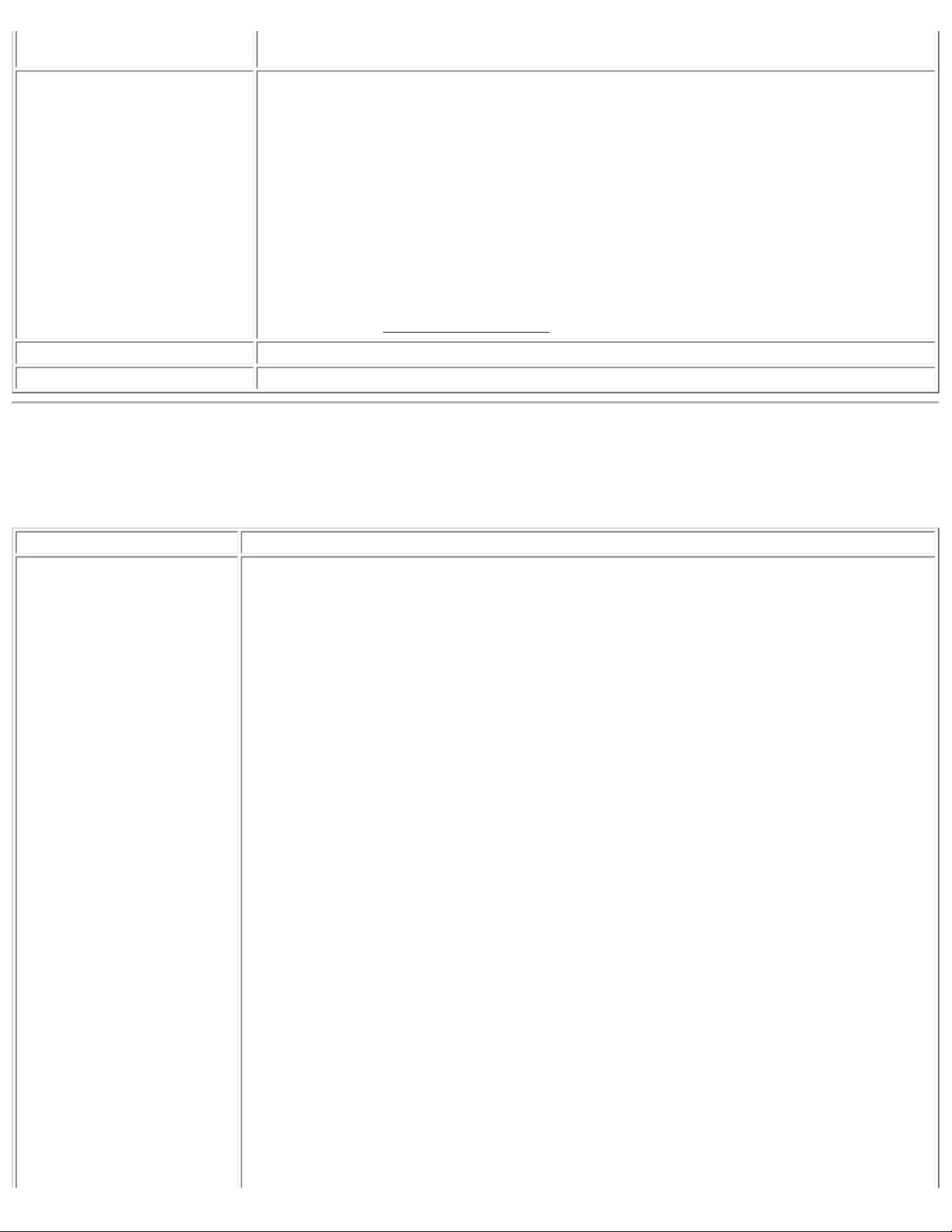
Wireless Mode
NOTE: This setting takes effect when either Infrastructure or Ad hoc mode is used.
Select which band to use for connection to a wireless network:
● 802.11a only: Connect the wireless adapter to 802.11a networks only
● 802.11b only: Connect the wireless adapter to 802.11b networks only
● 802.11g only: Connect the wireless adapter to 802.11g networks only.
● 802.11a and 802.11g only: Connect the wireless adapter to 802.11a and
802.11g networks only.
● 802.11b and 802.11g only: Connect the wireless adapter to 802.11b and
802.11g networks only
● 802.11a, 802.11b, and 802.11g: (Default) - Connect to either 802.11a,
802.11b or 802.11g wireless networks.
NOTE: These wireless modes (Modulation type) determine the discovered access points
displayed in the
Wireless Networks list.
OK
Cancel
Saves settings and returns to the previous page.
Closes and cancels any changes.
Advanced Statistics (Advanced menu)
Provides current adapter connection information. The following describes information for the Advanced Statistics page.
Name Description
Statistics
Advanced Statistics: This information pertains to how the adapter communicates with
an access point.
Association: If the adapter finds an access point to communicate with, the value is in
range. Otherwise, the value is out of range.
● AP MAC Address: The twelve digit MAC address (00:40:96:31:1C:05) of
the AP.
● Number of associations: The number of times the access point has found
the adapter.
● AP count: The number of available access points within range of the wireless
adapter.
● Number of full scans: The number of times the adapter has scanned all
channels for receiving information.
● Number of partial scans: The number of scans that have been terminated.
Roaming: This information contains counters that are related to reasons for the adapter
roaming. Roaming occurs when an adapter communicates with one access point and then
communicates with another for better signal strength.
● Roaming Count: The number of times that roaming occurred.
● AP did not transmit: The adapter did not receive radio transmission from
the access point. You may need to reset the access point.
● Poor beacon quality: The signal quality is too low to sustain communication
with the access point. You have moved the adapter outside the coverage
area of the access point or the access point's device address information has
been changed.
● AP load balancing: The access point ended its association with the adapter
based on the access point's inability to maintain communication with all its
associated adapters. Too many adapters are trying to communicate with one
access point.
● AP RSSI too low: The Receive Signal Strength Indicator (RSSI) is too low to
maintain an association with the adapter. You may have moved outside the
coverage area of the access point or the access point could have increased
Page 24
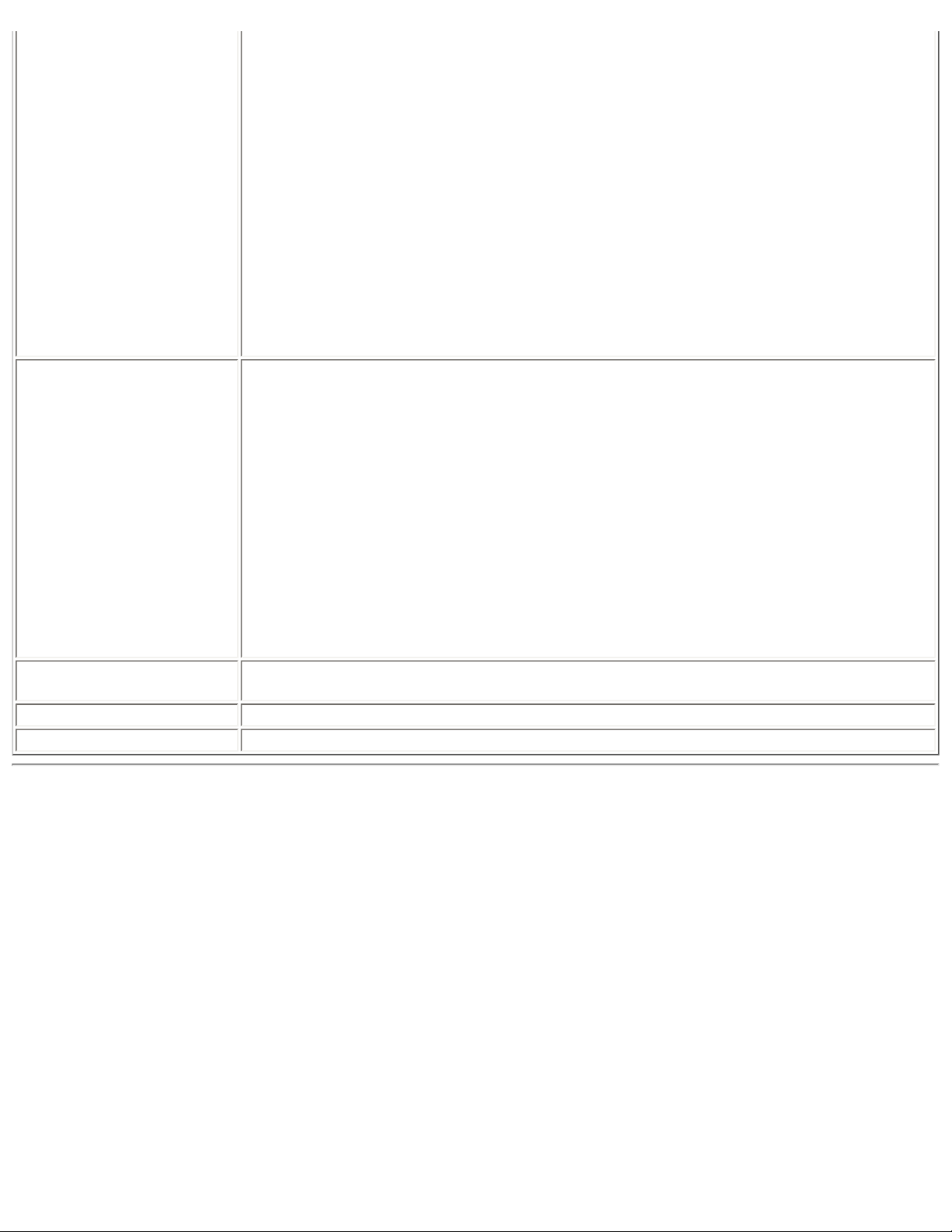
its data rate.
● Poor channel quality: The quality of the channel is low and caused the
adapter to look for another access point.
● AP dropped mobile unit: The access point dropped a computer from the
list of recognizable mobile devices. The computer must re-associate with an
access point.
Miscellaneous: Use this information to determine if an association with a different
access point increases performance and helps maintain the highest possible data rate.
● Received Beacons: Number beacons received by the adapter.
● Percent missed Beacons: Percent value for missed beacons.
● Percent transmit errors: The percentage of data transmissions that had
errors.
● Signal Strength: Signal strength of the access point that the adapter
communicates with displayed in decibels (dBm).
Transmit/Receive (Tx/
Displays percent values for non-directed and directed packets.
Rx) Statistics
Total host packets: The sum total number of directed and non-directed packets counts.
● Transmit - (Mbps)
● Receive - (Mbps)
Non-directed packets: The number of received packets broadcast to the wireless
network.
Directed packets: The number of received packets sent specifically to the wireless
adapter.
Total Bytes: The total number of bytes for packets received and sent by the wireless
adapter.
Reset Statistics Resets the adapter statistical counters back to zero and begins taking new data
measurements.
Close
Help?
Closes and returns to the main window.
Provides help information for this page.
Use Windows to Manage Wi-Fi (Advanced menu)
Page 25
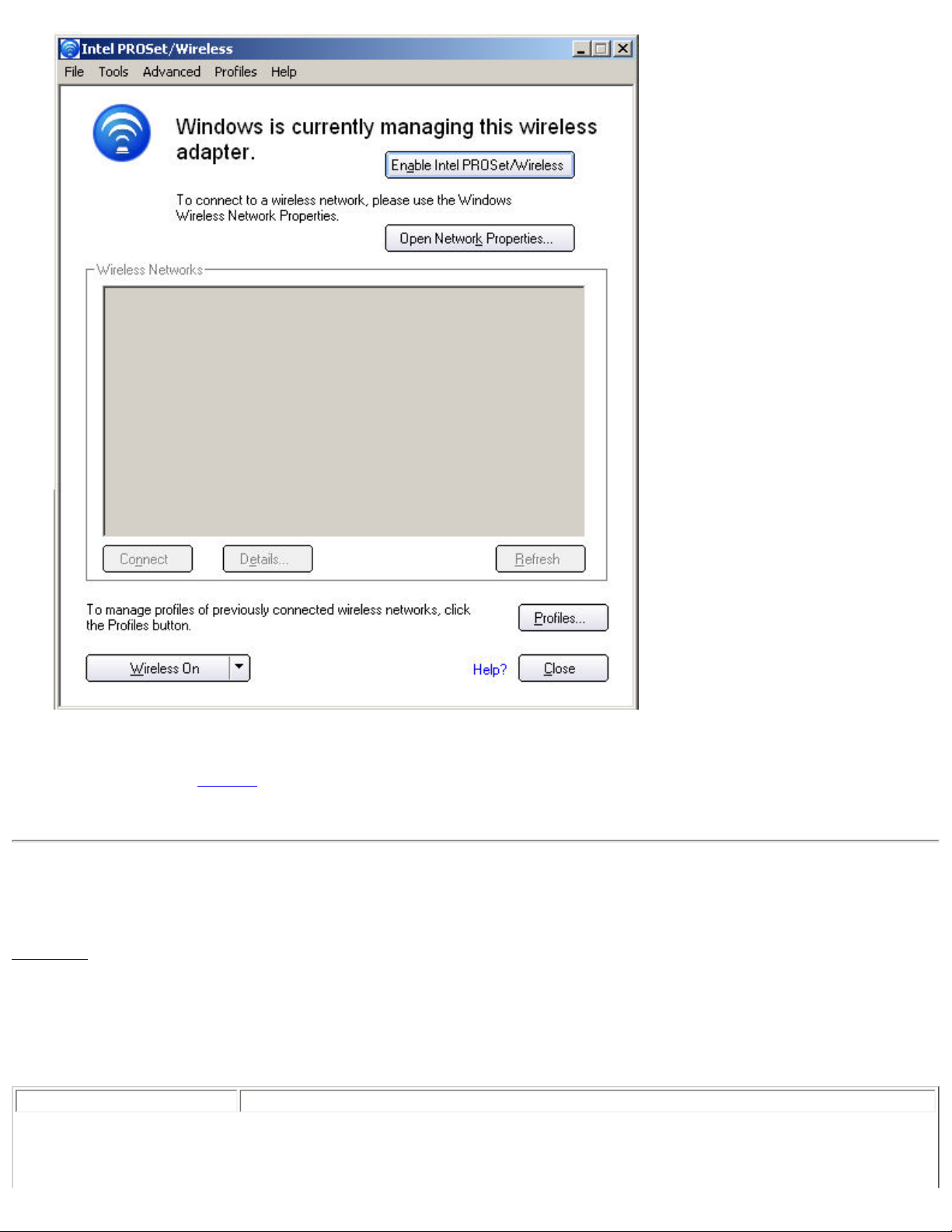
The Microsoft Windows XP Wireless Zero Configuration feature provides a built-in wireless configuration utility. This
feature can be enabled and disabled within Intel PROSet/Wireless. Click Use Windows to manage Wi-Fi on the
Advanced menu or the
PROSet/Wireless are disabled.
Taskbar menu. If Windows XP Wireless Zero Configuration is enabled, the features in Intel(R)
Manage Exclusions (Profiles menu)
Exclude List Management is available when you either select Manage Exclusions from the Profiles menu or click the
Properties button on the Wireless Networks list.
IMPORTANT: You are not automatically connected to a network or an access point that is in this list.
Use Exclude List Management to exclude entire wireless networks (SSID). For networks with more then one access point,
you may exclude an individual wireless access point (BSSID).
Name Description
Page 26
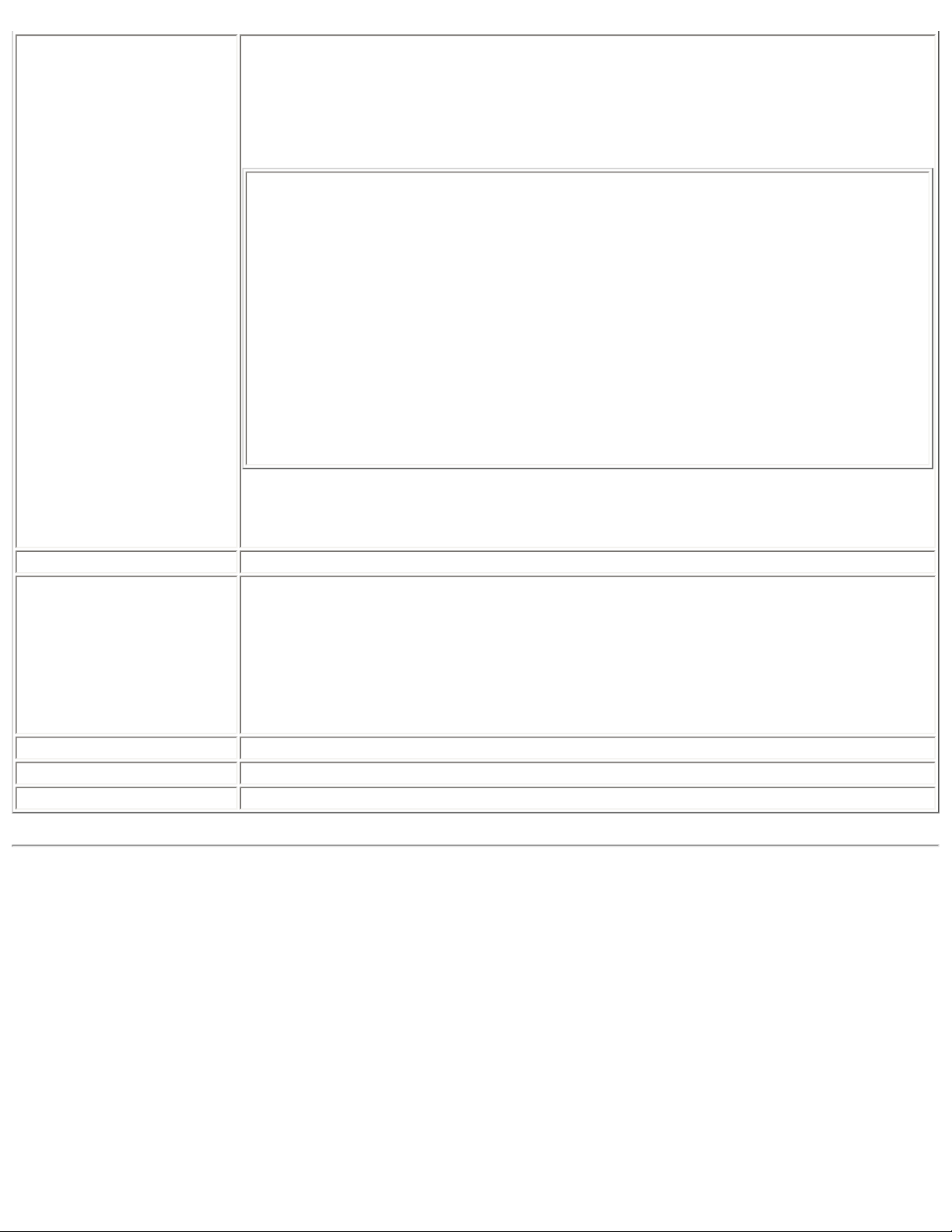
Exclude List Management
● Network Name: Name (SSID) of the wireless network.
● Radio: Displays the band if there is a DHCP error.
● MAC Address: The Ethernet MAC address of the device.
● Reason: Explains why this entry was excluded from automatic connection.
● Details: Provides specific information on how the access point was excluded and
how to remove it from exclusion.
This network has been excluded from automatic connection for the following
reasons.
-User has excluded this network manually.
To make this network (or access points) eligible for automatic connection
again, select it and click the Remove button.
Note:
- The Reset button removes all entries except rogue access points from the list.
- Rogue access points are removed from the list when a connection is made to
this access point using valid credentials.
- All excluded access points in a network (other than rogue) are removed from
the list when a profile for that network is applied manually
NOTE: Entries that are dimmed are excluded rouge access points. A rogue access point is
any access point unsanctioned by network administrators. These entries cannot be
removed from the list.
Add Add a network name (SSID) to the list.
Remove Remove an entry from the list.
1. Select the entry from the list.
2. Click Remove.
3. You are asked: Do you want to remove the selected item from the Exclude
List?
4. Click Yes to remove the profile from the list.
Reset list
Removes all of the networks and access points from the Exclude List.
Close Closes page and saves settings.
Help?
Provides help information for this page.
Enable or Disable the Radio
To switch the wireless radio on or off, use one of the following:
● The optional hardware radio switch on your computer
● Intel PROSet/Wireless software
● Microsoft Windows
NOTE: When your computer is switched on, the radio is constantly transmitting signals. In certain
situations, as in an airplane, signals from the radio may cause interference. Use the following methods if you
need to disable the radio and use your notebook without emitting radio signals.
Use the Optional Computer Radio On or Off Switch
If your computer has an external switch installed, use it to switch the radio on or off. Refer to the computer
Page 27
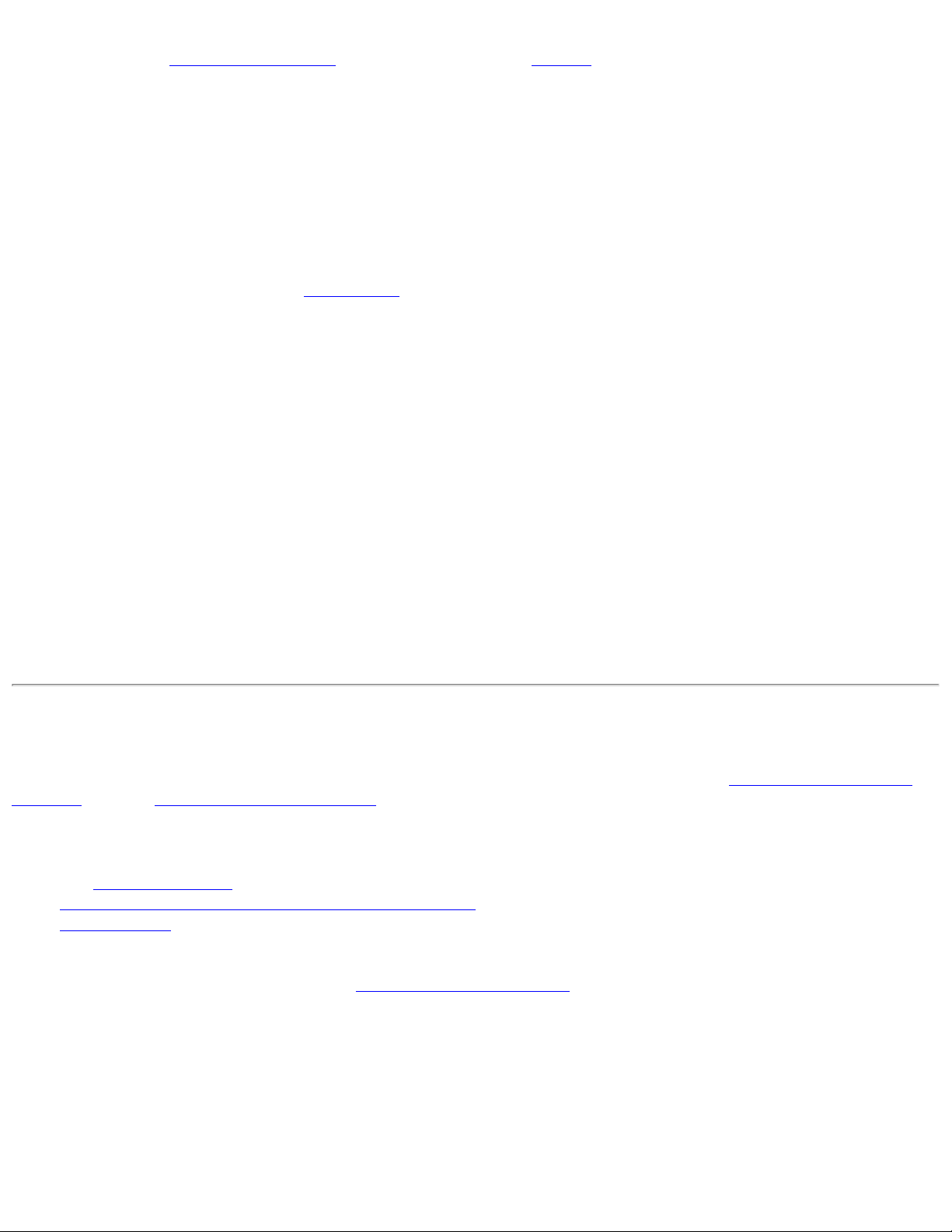
manufacturer for more information about this switch. If you have Intel PROSet/Wireless installed, the current state of the
radio displays in the
Intel PROSet/Wireless main window and on the Taskbar.
Use Intel PROSet/Wireless to Switch the Radio On or Off
From Intel PROSet/Wireless, the radio can be switched on or off. The status icon on Intel PROSet/Wireless displays the
current state of the radio.
From the Intel PROSet/Wireless main Window, click Wireless On or Wireless Off to toggle the radio on or off.
Switch the Radio On or Off from the Taskbar Icon
To switch the radio off or on, click the Taskbar icon and select Wireless On or Wireless Off.
How to use the Device Manager to Disable the Radio
The radio can be disabled (made non-functional) from the Microsoft Windows Device Manager.
NOTE: If you disabled the radio from Microsoft Windows, then you must use Microsoft Windows to turn the
radio on. You cannot use a hardware switch or Intel PROSet/Wireless to enable the radio again.
Microsoft Windows XP
1. From your desktop, right-click My Computer
2. Click Properties.
3. Click Hardware.
4. Click Device Manager.
5. Double-click Network adapters.
6. Right-click the installed wireless adapter.
7. Choose Disable from the menu.
8. Click OK.
Install and Uninstall the Software
A Typical install includes the Wireless LAN adapter driver, the Intel PROSet/Wireless software, Intel(R) Smart Wireless
Solutions, and the Intel Wireless Troubleshooter.
The follow features are installed during a Custom installation:
● The Administrator Tool
● Wireless Management Instrumentation (WMI) Support
● Single Sign On Pre-Logon Connect to establish a wireless connection prior to user logon to Windows
To install these features, select Custom during installation. Follow the instructions below to install these features. If Intel
PROSet/Wireless is already installed, see the
post-installation instructions.
Page 28
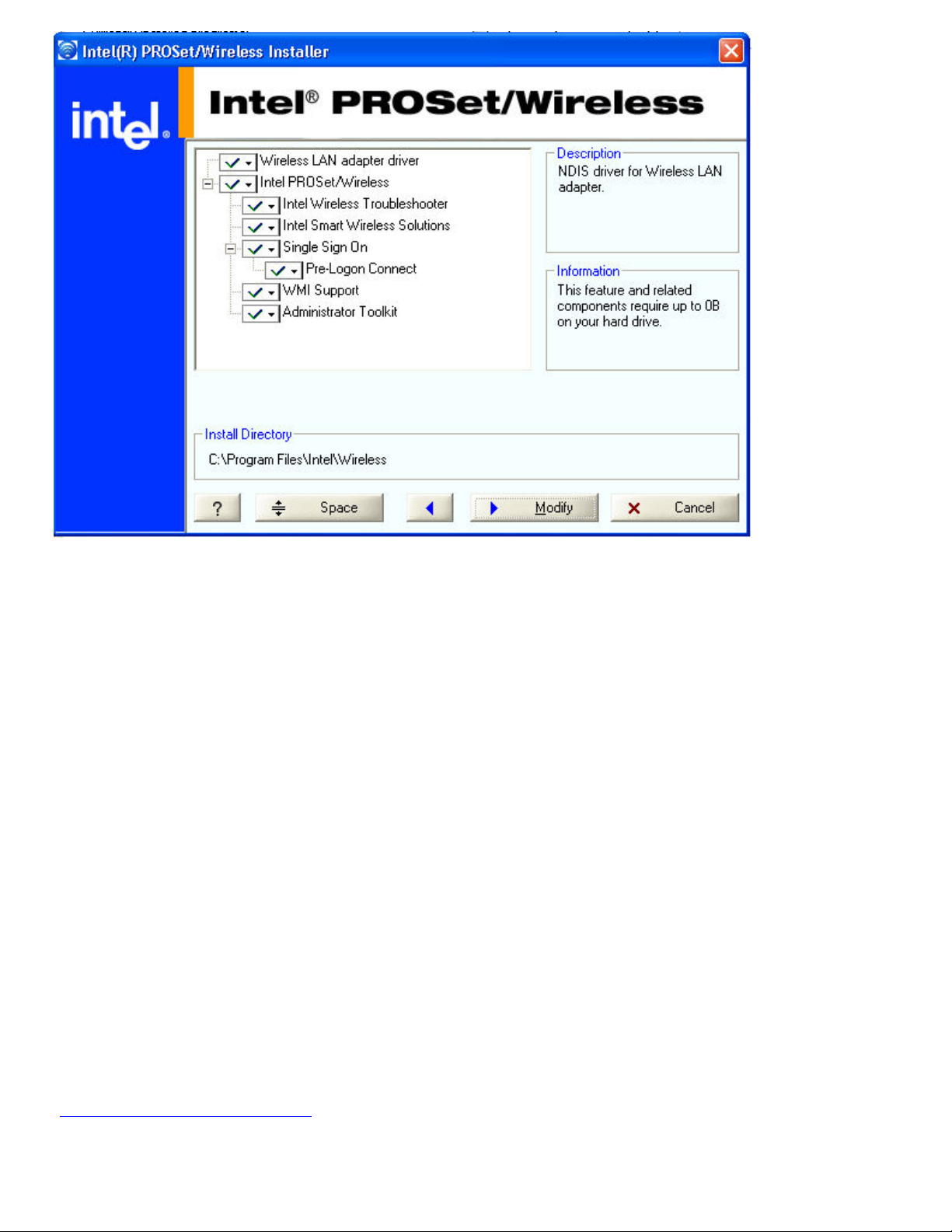
NOTE: If you plan to use Novell(R) Client(TM) for Windows, it should be installed prior to installation of the
Intel PROSet/Wireless software. If Intel PROSet/Wireless is already installed, you should remove it prior to
installation of Novell Client for Windows.
To install the software:
1. Insert the Installation CD in your CD drive.
2. Click Install Software on the Intel PROSet/Wireless Installer screen.
3. Read the license agreement.
4. Select I accept the terms in the license agreement.
5. Click Next.
6. Click Custom.
7. Select from the list of features to install:
Intel PROSet/Wireless: The Intel PROSet Wireless application software.
● Install: Click Intel PROSet Wireless. Select Install this feature and all subfeatures. Proceed to
step 8.
● Not install: Click This feature will not be available. A red x displays next to the option indicates
that it is not to be installed.
Intel Smart Wireless Solutions: Provides an easy configuration wizard for connection to a wireless router.
● Install: Click Intel Smart Wireless Solutions. Select Install this feature and all subfeatures.
Proceed to step 8.
● Not Install: Select This feature will not be available. A red x displays next to the option indicates
that it is not to be installed.
Intel Wireless Troubleshooter: Helps you resolve wireless connection issues.
● Install: Click Intel Wireless Troubleshooter. Select Install this feature and all subfeatures. Click
Next and proceed to step 8.
Page 29

● Not Install: Select This feature will not be available. A red x displays next to the option indicates that it
is not to be installed.
WMI Support: Wireless Management Instrumentation functionality allows administrators who do not have
Intel PROSet/Wireless installed to manage remotely clients that do have Intel PROSet/Wireless installed.
● Install: Click WMI Support. Select Install this feature and all subfeatures. Proceed to step 8.
● Not install: Click This feature will not be available. A red x displays next to the option indicates
that it is not be installed.
Administrator Toolkit: Installs the Administrator Tool to the Tools menu. This tool is used to configure
common (shared) profiles. The Administrator Tool is also used by an Information Technology department to
enable or disable features within the Intel PROSet/Wireless software.
● Install: Click Administrator Toolkit . Select Install this feature and all subfeatures. Click Next
and proceed to step 8.
● Not Install: Select This feature will not be available. A red x displays next to the option indicates
that it is not to be installed.
Single Sign On: Installs the Single Sign On features.This tool is used to configure common (shared) profiles
with the Administrator Tool.
The Fast User Switching and the Microsoft Windows XP Welcome Screen are disabled when Single Sign On
support is installed.
Single Sign On is targeted to the enterprise environment where users logon to their computer with a user
name, password and typically a domain. Fast User Switching does not support domain log on.
NOTE: Windows Fast User Switching is enabled by default if you use Microsoft Windows XP
Home Edition. It is targeted for the home user; Fast User Switching is also available on
Microsoft Windows XP Professional if you install it on a stand alone or workgroup-connected
computer. If a computer running Microsoft Windows XP Professional is added to a domain, then
Fast User Switching option is not available.
Pre-Logon Connect: A Pre-Logon profile is active once a user logs onto the computer.
● Install: Click Single Sign On. Select Install this feature and all subfeatures. Click Next and
proceed to step 8.
● Not Install: Select This feature will not be available. A red x displays next to the option indicates
that it is not to be installed.
8. Click Install. The installed components are listed after the software is installed on your computer.
9. Click OK.
NOTE: When Pre-Logon Connect is installed, you are asked to reboot after installation of the software.
Add Post-Installation Features
If Intel PROSet/Wireless is already installed, follow the instructions below to add the
Administrator Tool, Intel Smart
Wireless Solutions, Wireless Management Instrumentation functionality and Pre-Logon Connect:
1. Click Start > Control Panel > Add or Remove Programs > Intel PROSet/Wireless Software.
2. Click Change/Remove.
3. Click Modify.
4. Click Next.
5. Click the red X next to any of the feaures that are not currently installed.
6. Click Install this feature and any selected subfeatures.
7. Click Modify. After installation, the feature is listed as Installed on the Intel PROSet/Wireless Installer feature
list.
8. Click OK.
Page 30
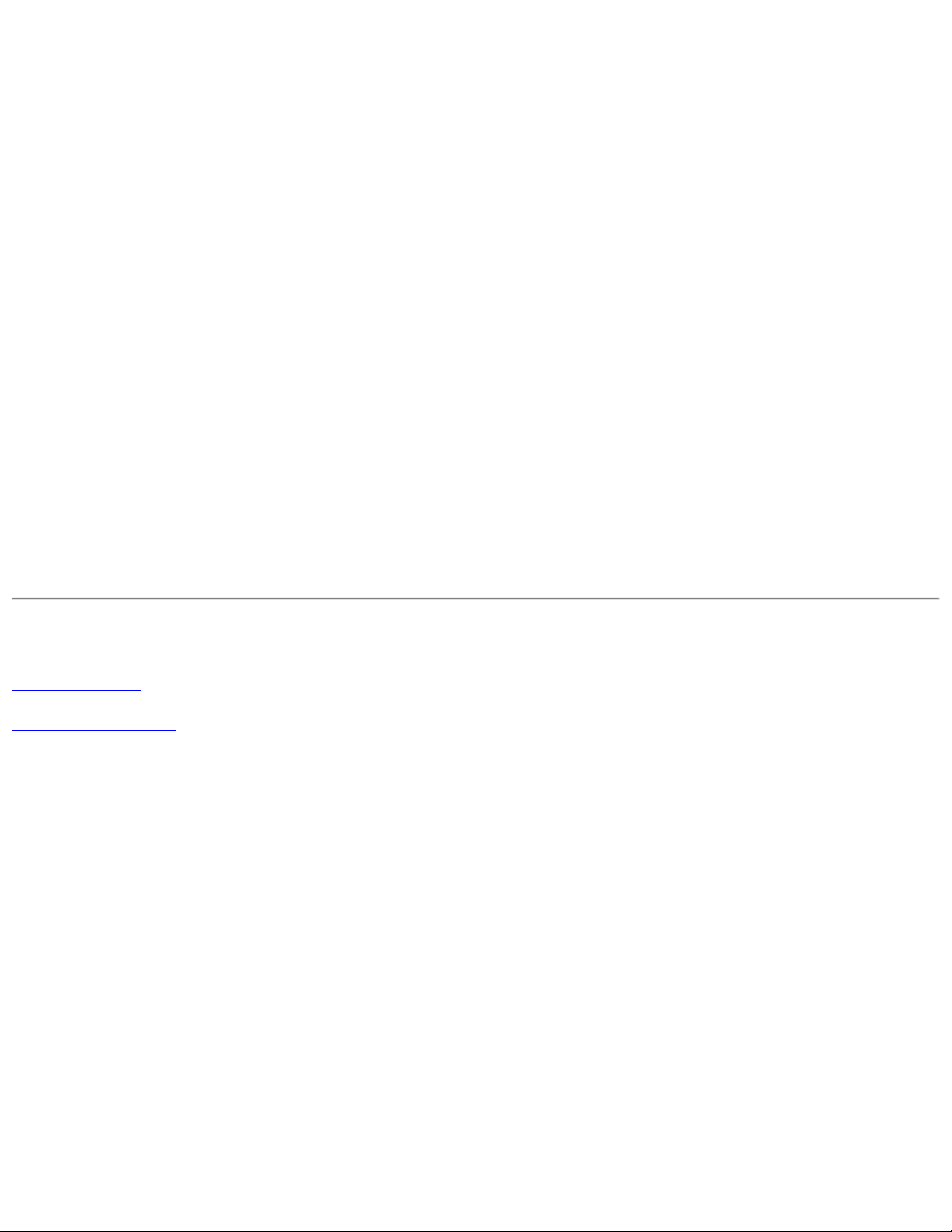
Uninstall Intel PROSet/Wireless Software
To uninstall Intel PROSet/Wireless:
1. Click Start > Settings > Control Panel > Add or Remove Programs.
2. Click Intel PROSet/Wireless Software.
3. Click Change/Remove.
4. Click Remove.
5. Click Next.
6. You are asked what you would like to do with your current profiles and settings:
You have chosen to completely remove the Intel PROSet/Wireless software.
Select what to do with your current profiles and settings.
● Do not save my profiles and settings. Select to completely remove all of your current profiles and
settings. If you reinstall the software, the profiles and settings are no longer available.
● Save my profiles and settings in the current format (Intel PROSet/Wireless 10.x). Select to
save your current profiles and settings. If you reinstall the software, your current profiles and settings
are available.
● Convert and save my profiles and settings in Intel PROSet/Wireless 9.x format. If you need
to revert to a previous version of Intel PROSet/Wireless software, select to save your settings. After
you have reinstalled the software, your current profiles and settings are available. NOTE: Only
settings applicable to the prior version of the software are available.
6. Make a selection and click OK.
7. Click Yes to restart your computer.
Back to Top
Back to Contents
Trademarks and Disclaimers
Page 31

Back to Contents
Connect to a Network: Intel(R) PRO/Wireless
3945ABG Network Connection User Guide
● Connect to a wireless network
● First Time Connection
● Other Wireless Managers
Connect to a wireless network
You can connect to a wireless network with one of the following methods.
● Automatic Connection: If an existing profile matches an available network, you are
automatically connected to that wireless network.
● Configure a new profile: Select a wireless network from the list of wireless
networks in the Intel PROSet/Wireless main window. Click Connect. If you
successfully connect, a profile is created in the Profiles list for future use.
● Connect to a profile in the Profiles list: You can select a profile from the Profiles
list. To activate it, click Profiles on the Intel(R) PROSet/Wireless main window. Select
the profile in the Profiles list. Click Connect. This allows you to connect to a network
that is lower in the list (if it is available).
● Right-click the Taskbar icon located in the lower right corner of your Windows
Desktop. Right click Connect to Profiles. A list of previously configured profiles is
listed. Select a profile.
First Time Connection
Intel PROSet/Wireless automatically detects wireless networks that are within range of your
wireless adapter. When a network is found, a desktop alert notification displays: Wireless
networks found. See
Taskbar Icons for more information.
1. Double-click the desktop alert to open the Intel PROSet/Wireless main window.
2. Select a network from the wireless networks list.
3. Click Connect. If the network does not require security authentication, a desktop
Page 32
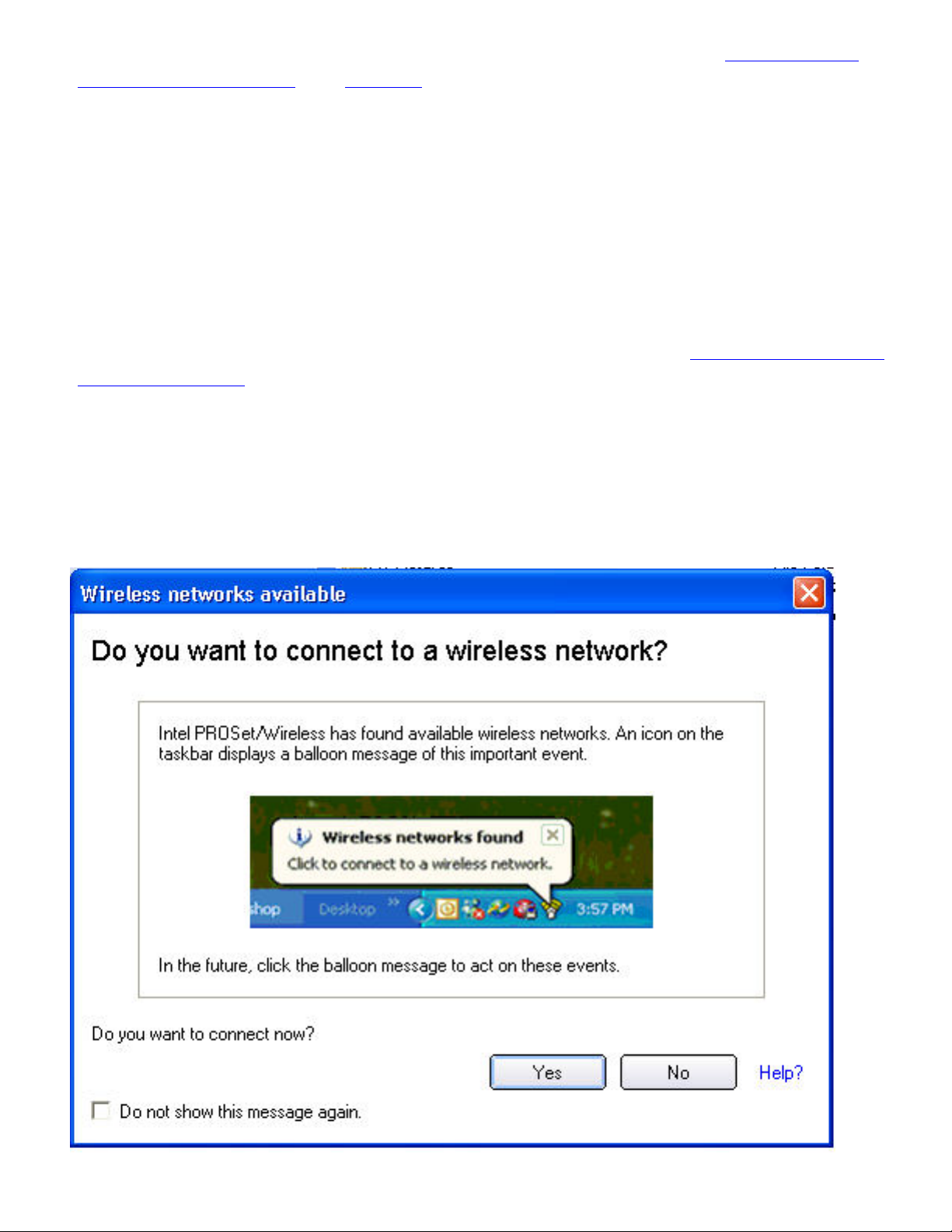
alert notifies you that you are connected to the network. Refer to Intel PROSet/
Wireless Main Window and Taskbar for more information about the taskbar menu and
icons.
If you need to add security authentication:
1. The Profile Wizard opens and guides you through the configuration process.
2. Specify a Profile Name. The Profile Name is your name for this network. It can be
anything that helps you identify this network. For example, My Home Network, Coffee
Shop on A Street.
3. Click Next. The Profile Wizard then attempts to detect the network settings of this
network.
4. Continue through the Profile Wizard until completion. Refer to
Security Settings for more information.
5. Click OK to connect to the wireless network.
If you ignore the Wireless networks found desktop alert, Intel PROSet/Wireless displays a
message that prompts: Do you want to connect to a wireless network? Click Yes. The
Intel PROSet/Wireless main window opens. Follow the instructions above to connect to a
wireless network.
Profile Management and
Page 33

In addition to the Taskbar icon, Intel PROSet/Wireless also displays connection status and
available networks. Refer to Intel PROSet/Wireless Main Window for more information.
Other Wireless Managers
If the Intel PROSet/Wireless detects another software application trying to communicate
with the wireless device, you are notified of this behavior.
Microsoft Windows XP Wireless Zero Configuration
To switch from Intel PROSet/Wireless to the Microsoft Windows XP Wireless Zero
Configuration, use either of the following methods:
● From the Taskbar Menu:
Click Use Windows to manage Wi-Fi to switch to Microsoft Windows XP Wireless Zero
Configuration. Select this option to disable Intel PROSet/Wireless as your current wireless
manager. You can then configure Microsoft Windows XP as your wireless manager.
NOTE: Any wireless profiles created in Intel PROSet/Wireless are not visible in
Microsoft Windows XP Wireless Zero Configuration. If you want to use your Intel
wireless profiles you need to select Use Intel PROSet/Wireless to manage
Wi-Fi from the Taskbar menu.
● From Intel PROSet/Wireless:
From, the Advanced menu, click Use Windows to manage Wi-Fi in the Intel PROSet/
Wireless application. When you are finished using the Microsoft Windows XP Wireless Zero
Page 34
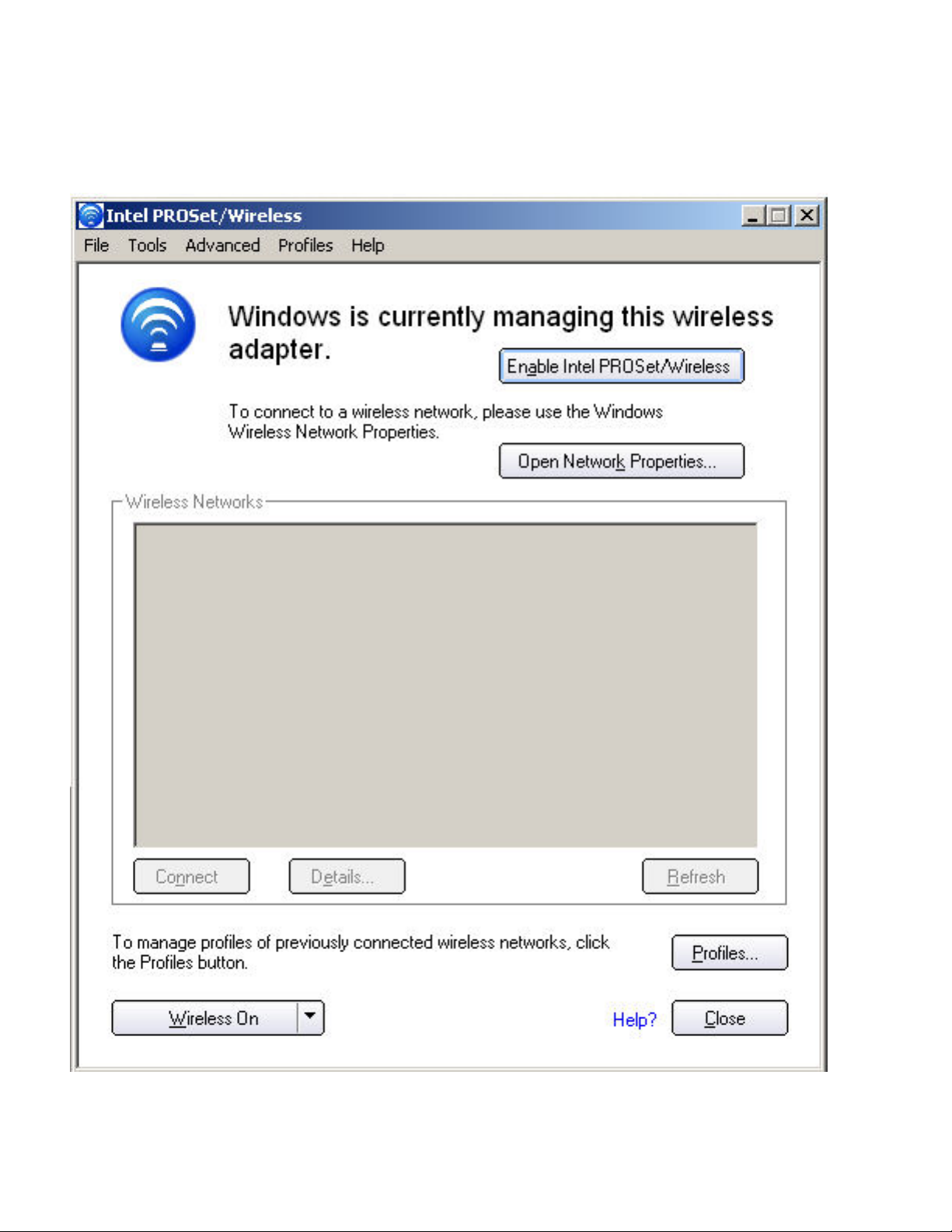
Configuration, you can switch back to Intel PROSet/Wireless. Click Enable Intel PROSet/
Wireless on the Intel PROSet/Wireless main window.
To enable Intel PROSet/Wireless as your wireless manager, click Use Intel PROSet/
Wireless to manage Wi-Fi from the Taskbar menu.
Third Party Wireless Software
Page 35

If you use software provided by a hotspot location (coffee shop, airport terminal), Intel
PROSet/Wireless notifies you and then disables itself. It cannot manage the wireless device
when another wireless manager communicates with the wireless device. To take advantage
of the Intel PROSet/Wireless features, you want to disable or remove this software when you
leave the hotspot.
Back to Top
Back to Contents
Trademarks and Disclaimers
Page 36

Back to Contents
Profile Management: Intel(R) PRO/Wireless 3945ABG
Network Connection User Guide
● What is a Profile?
● Profiles List
● Profiles List icons
● Connect to a Profile
● Create a New Profile
● Edit an Existing Profile
● Remove a Profile
● Set a Profile Password
● Export and Import Profiles
What is a Profile?
A profile is a saved group of network settings. Profiles are displayed in the Profile List. Profiles are useful
when moving from one wireless network to another. Different profiles can be configured for each wireless
network. Profile settings include the network name (SSID), operating mode, and security settings.
A profile is created when you connect to a wireless network.
1. Select a network from the Wireless Networks list.
2. Click Connect.
3. If the wireless network requires a WEP password or encryption key, enter the password. To change
the security options, click Advanced to open the Profile Wizard Security Settings.
4. Click OK to connect. A profile is created and added to the Profiles list.
The Profile Management Wizard guides you through the settings required to connect with the wireless
network. At completion, the profile is saved and added to the Profiles list. Since these wireless settings are
saved, the next time you are in range of this wireless network you are automatically connected.
Profiles List
The profile list displays a list of existing profiles. When you come in range of a wireless network, Intel
PROSet/Wireless scans the Profile List to see if there is a match. If a match is found, you are automatically
connected to the network.
Page 37

Profile List Priority Arrows
● Use the up-arrow to move the position of a selected profile up in the profiles list.
● Use the down-arrow to move the position of a selected profile down in the profiles list.
Profiles List Icons
The network profile status icons indicate if the adapter is associated with a network, the type of operating
mode being used, and if security encryption is enabled. These icons display next to the profile name in the
profile list.
Name Description
Profile Name
Profiles are network settings that allow your wireless adapter to connect to
a network access point (Infrastructure mode) or computer (device-todevice [Ad hoc] mode) which does not use an access point.
Network Name
Name of the wireless network (SSID) or computer.
Connection Icons - The network profile status icons indicate the different connection states of the
adapter with a wireless network, the type of operating mode being used, and if network security is being
used.
Page 38

Blue circle: The wireless adapter is associated with an access point or
computer (Ad hoc mode). If a profile has 802.1x security enabled, this
indicates that the wireless adapter is associated and authenticated.
Indicates Network (Infrastructure) mode.
Indicates Device to Device (ad hoc) mode.
Indicates an Administrator profile.
The wireless network uses Security encryption.
Arrows
Use the arrows to position profiles in a preferred order for auto-connection.
● Up-arrow: Move the position of a selected profile up in the profile
list.
● Down-arrow: Move the position of a selected profile down in the
profile list.
Connect Connect the selected profile for the wireless network.
Add
Create a new profile using the Profile Wizard. Refer to
Create a New Profile
for more information.
Remove Remove a selected profile from the Profile List. Refer to
for more information.
Properties
Edit the contents of an existing profile. You can also double-click a profile in
the Profile List to edit the profile. Refer to
Edit an Existing Profile for more
information.
Export/Import: Import and export user-based profiles to and from the
Profiles list. Wireless profiles can be automatically imported into the
Import and Export Profiles for more information.
Close
Profiles list. See
Closes the profile management window.
Remove a Profile
Connect to a Profile
When you are in range of a wireless network that has a matching profile you are automatically connected
to that network. If a network with a lower priority profile is also in range you can force the connection to
that lower profile. This is achieved from Intel PROSet/Wireless or from the Taskbar icon.
Manually connect to a profile from Intel PROSet/Wireless
1. Double-click the Taskbar icon to open the Intel PROSet/Wireless main window.
2. Click Profiles to open the Profiles list.
3. Select the profile from the Profile list.
4. Click Connect. Remember that the connection is only made if the wireless network is in range.
Manually connect to a profile from the Taskbar
1. Right-click the Intel PROSet/Wireless connection Taskbar icon.
2. Click Connect to Profile.
3. Select a profile.
4. Click to start the connection.
Page 39

Create a New Profile
Select a network from the Wireless Networks list. Click Connect. The Create Wireless Profile Wizard
guides you through the necessary steps to create a profile and connect to the network. During this process,
the Wizard attempts to detect the appropriate security settings for you.
To create a new profile and connect to a wireless network:
1. From the Intel PROSet/Wireless main window, click Profiles.
2. On the Profiles page, click Add to open the Profile Wizard General Settings.
3. Use the General Settings to add the
Mode, and access Advanced Settings.
General Settings Description
Profile Name, Wireless Network Name, select the Operating
Page 40

Name Description
Profile Name
Wireless Network Name (SSID)
Name of the wireless network profile.
When you configure a wireless network that was selected from the
Wireless Networks list, the profile name is the same as the Wireless
Network Name (SSID). This name can be changed to be more
descriptive or customized for your personal use.
Examples: My Office Network, Bob’s Home Network, ABC Company
Network
Name of the wireless network access point used by the wireless
adapter for connection. The SSID must match exactly the name of
the wireless access point. It is case sensitive.
When you configure a wireless network that was selected from the
Wireless Networks list, the SSID is taken from the wireless network
list. You cannot and should not change it.
Blank SSID: If the wireless adapter receives a blank network name
(SSID) from a stealth access point, <SSID not broadcast> is
displayed in the Wireless Networks list. Provide the actual SSID for
the access point. After connection both the blank SSID and the
associated SSID can be viewed in the available networks list.
Operating Mode Network (Infrastructure): Connect to an access point. An
infrastructure network consists of one or more access points and one
or more computers with wireless adapters. This connection is the
type used in home networks, corporate networks, hotels, and other
areas that provide access to the network and/or the internet.
Device to Device (ad hoc): Connect directly to other computers in
an ad hoc wireless network. This type of connection is useful for
connections between two or more computers only. It does not
provide access to network resources or the internet.
Advanced
Click Advanced to access the
Advanced Settings. The Advanced
Settings allows you to set auto-connect or auto-import options,
launch an application, set a profile password or specify a certain
access point address for adapter connection (Mandatory access
Advanced Settings for more information.
Security Settings page.
Next
OK
point). Refer to
Proceeds to the
Finishes creation of the new profile with the current settings.
Cancel Closes the Profile Wizard and cancel any changes.
Help?
Provides help information for this page.
4. Click
● Auto-Connect: Select to automatically or manually connect to a profile.
● Auto-Import this profile (for network administrators only).
● Mandatory Access Point: Select to associate the wireless adapter with a specific access point.
● Password Protection: Select to password protect a profile.
● Start Application: Specify a program to be started when a wireless connection is made.
Advanced for the following options:
Page 41

Advanced Settings Description
Name Description
Auto Connect Automatic (Default): Select to have Intel PROSet/Wireless automatically
connect to this profile when it is in range.
On Demand: Select to prevent automatic connection of a profile when
the network is in range. For example, if there is a cost for a wireless
connection and you did not want to connect automatically when in range.
To connect to the network:
1. Select the network from the Wireless Networks list
2. Click Connect.
Auto Import Allows a network administrator to easily move the selected profile to other
computers. When the exported file is placed in the Wireless
\AutoImport directory on another computer, Intel PROSet/Wireless
automatically imports the profile.
Page 42
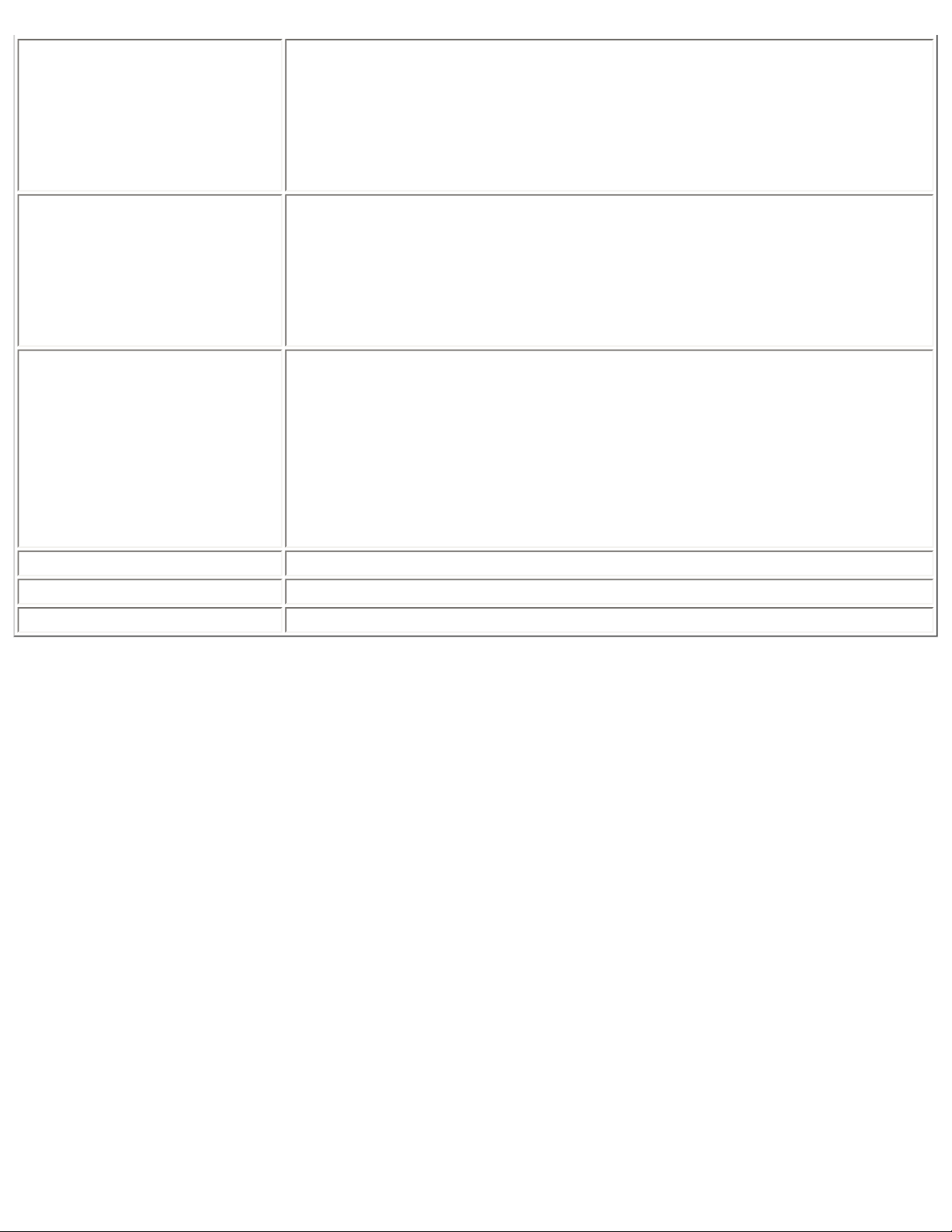
Mandatory Access Point
Mandatory Access Point: Forces the wireless adapter to connect to an
access point that uses a specific MAC address. Type the MAC address of
the access point (BSSID); 48-bit 12 hexadecimal digits. For example,
00:06:25:0E:9D:84. This feature is not available when ad hoc operating
mode is used.
Clear: Clear current address.
Password Protection
Start Application Automatically starts a batch file, executable file, or script whenever you
OK
Cancel
Help?
1. Password protect this profile (max. 10 characters): Select to
enable a password for the profile. The default setting is cleared for
no profile password.
2. Password: Enter a password. The entered password characters
display as asterisks.
3. Confirm New Password: Reenter the password.
connect to the profile. For example, start a Virtual Private Network (VPN)
session automatically whenever you connect to a wireless network.
1. Click Enable Start Application.
2. Enter the name of the program that you want to start or click
Browse to locate the file on your hard disk.
3. Click OK to close the Advanced Settings.
Close and save the settings.
Close and cancel any changes.
Help information for this page.
5. From the General Settings, click Next to open the Security Settings.
Page 43

6. Select the Network Authentication and Data Encryption options. Enter the encryption key
settings and configure the 802.1x settings as required. Refer to
information.
Security Settings for more
Page 44

7. Click OK when you have completed the profile settings. The Profile Wizard ends and you are
returned to the Intel PROSet/Wireless main window. To change or verify the profile settings, click
Back.
8. If you are not currently connected to a network, Intel PROSet/Wireless detects that a new profile has
been added and automatically attempts to connect to this new profile.
9. If you want to manually connect to this profile, click Connect. The
current connection status. The network name, transmit and receive speeds, and signal quality are
also displayed.
connection icon displays the
Edit an Existing Profile
To edit an existing profile:
1. Click Profiles on the Intel PROSet/Wireless main window.
2. Select the profile to edit in the Profiles list.
Page 45
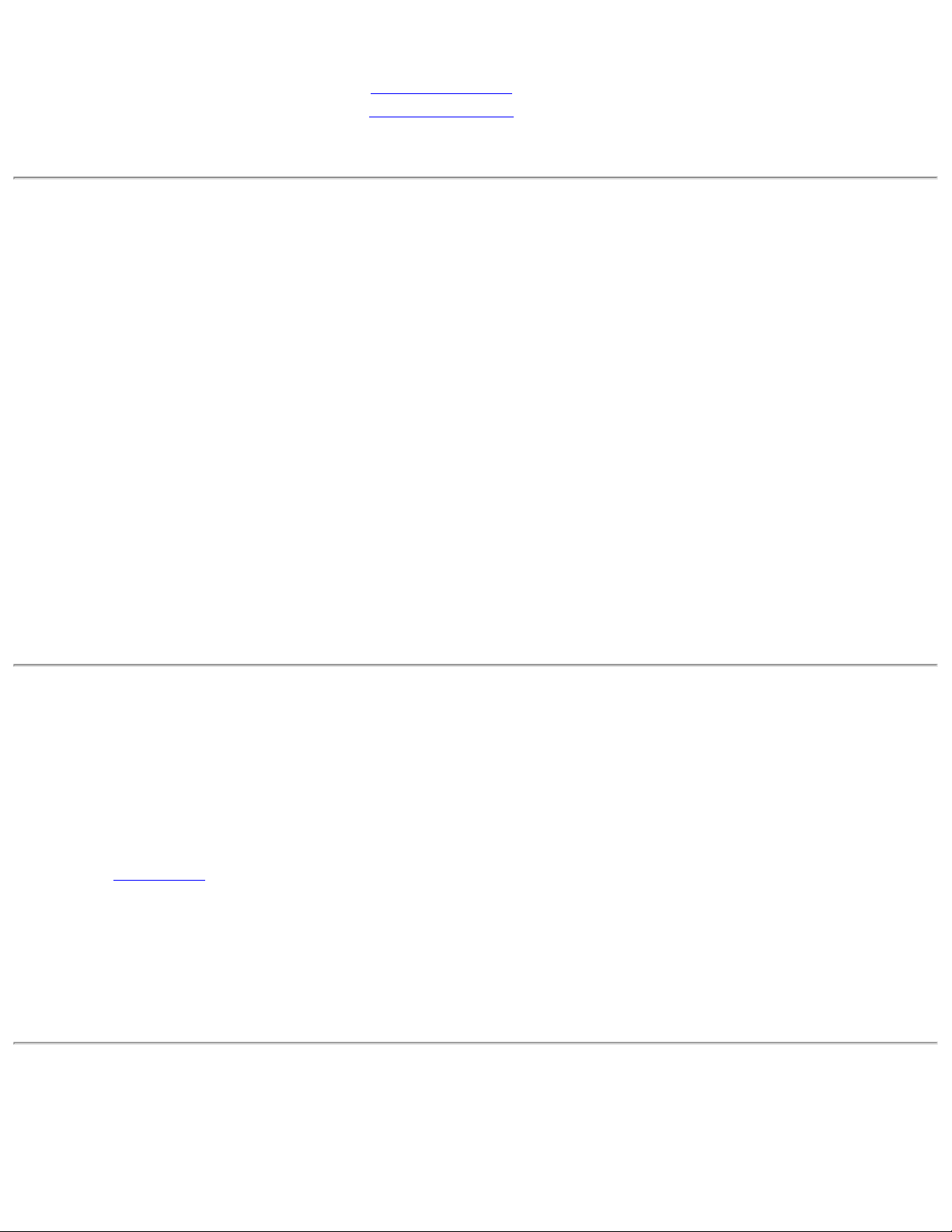
3. Click Properties to open the General Settings.
4. Click Next and Back to navigate through the General and Security Settings:
❍ General Settings. Refer to General Settings for more information.
❍ Security Settings. Refer to Security Settings for more information.
5. Click OK to save the current settings and exit. Click Cancel to exit without saving changes.
Remove a Profile
To remove a profile:
1. Click Profiles on the Intel PROSet/Wireless main window.
2. Select the profile from the list.
3. Click Remove. You are notified that Selected profiles will be permanently removed. Do you
want to continue?
4. Click Yes. The profile is removed from the Profiles list.
If you are still connected to the network:
1. Click Profiles on the Intel PROSet/Wireless main window.
2. Select the profile from the list.
3. Click Remove. You are notified that Selected profiles will be permanently removed. Do you
want to continue?
4. Click Yes. You are notified that <profile name> is active and will be permanently removed.
Do you want to continue?
5. Click Yes. The profile is removed from the Profiles list.
Set a Profile Password
To password protect an existing profile:
1. Click Profiles on the Intel PROSet/Wireless main window.
2. Select the profile from the list.
3. Click Properties to open the General Settings.
4. Click
5. Click Password Protection to open the Password Protection settings.
6. Click Password protect this profile (maximum 10 characters)
7. Password: Type the password
8. Confirm Password: Reenter the password.
9. Click OK to save the setting and return to the General Settings page.
10. Click OK to return to the Intel PROSet/Wireless main window.
Advanced to open the the Advanced Settings.
Export or Import Profiles
Allows you to export and import user-based profiles to and from the Profiles list. Wireless profiles can be
automatically imported into the Profiles list.
Page 46
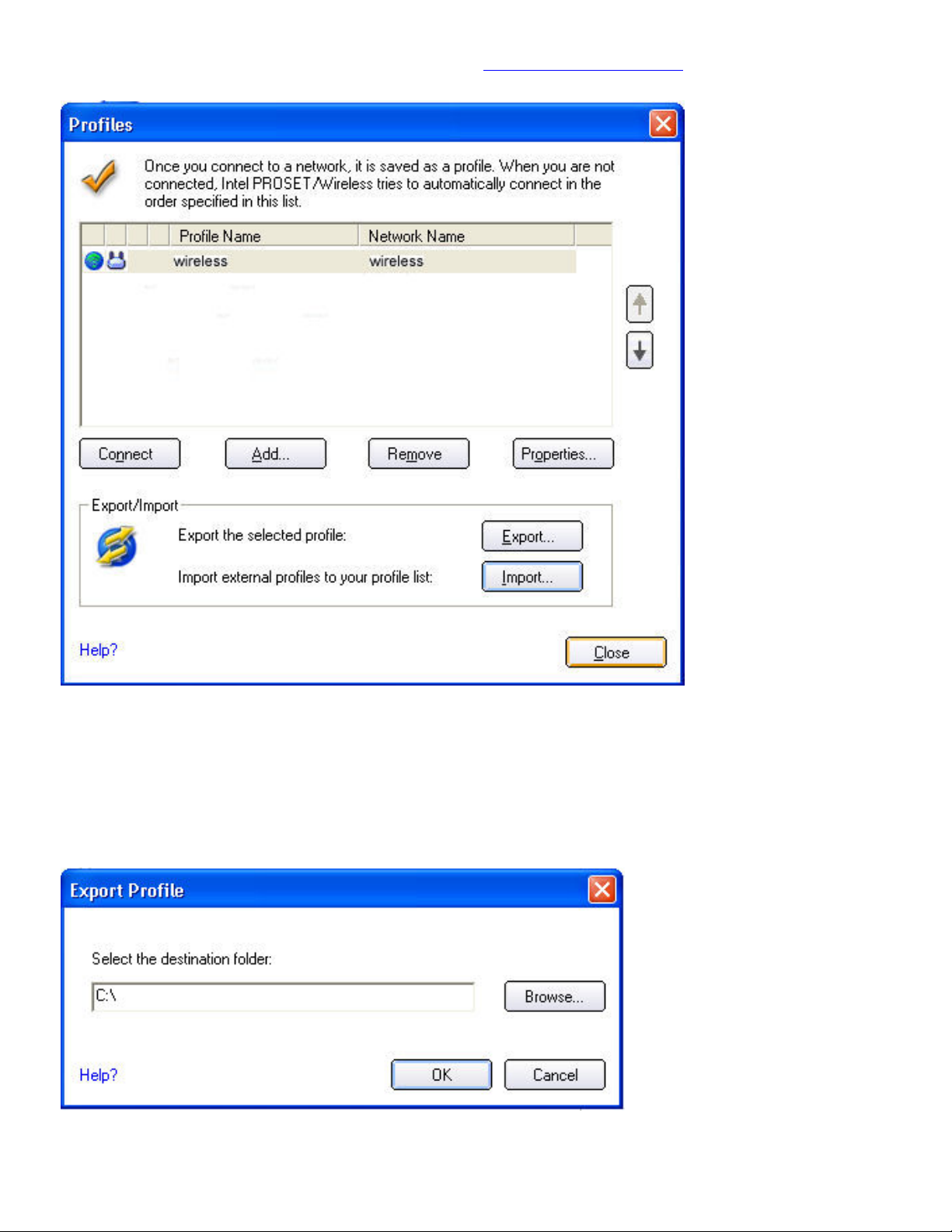
NOTE: To export Administrator profiles, refer to Administrator Packages for more information.
Export Profiles from the Profiles List
1. Select individual or multiple profiles from the list.
2. Select Export to export one or more profiles from the Profiles list.
3. Select the destination folder. Click Browse to search your hard disk for the destination directory.
The C:\ drive is the default directory.
4. Click OK to export the selected profile. You are notified: Successfully exported selected profiles
to the destination folder: C:\.
Page 47
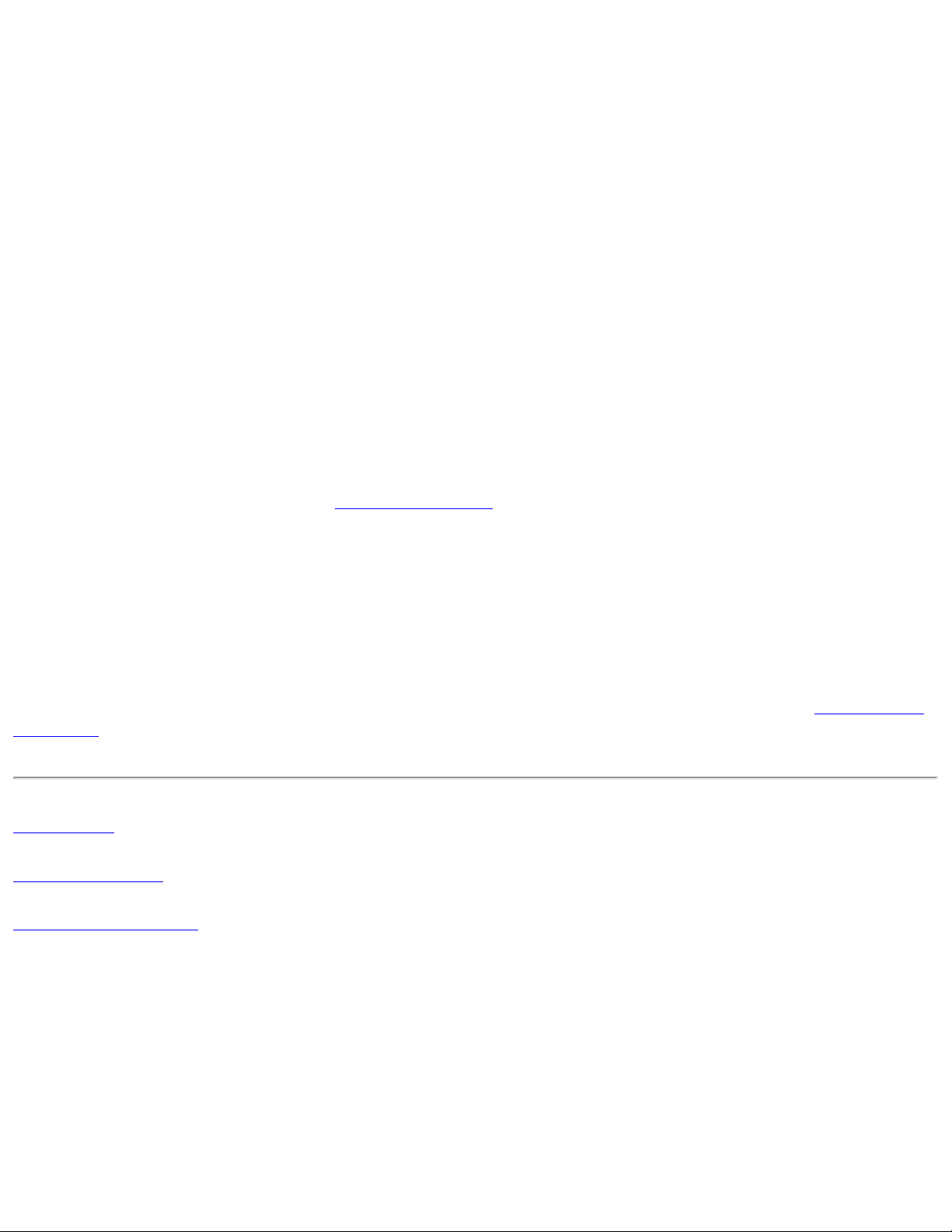
To select multiple profiles:
1. Use your mouse to highlight a profile.
2. Press Ctrl.
3. Click each profile that you want selected. Follow the instructions from Step 2 above to export
multiple profiles.
Import Profiles into the Profiles List
To import profiles manually:
1. Click Import on the Profiles page.
2. Select the profile files to import.
3. Click Import.
4. You are notified that the profile has been successfully imported.
5. Click OK.
6. Click Close to return to the Intel PROSet/Wireless Main Window.
An administrator can set profiles to be imported automatically into the Profiles list. Intel PROSet/Wireless
monitors the import folder on your hard disk for new profile files. Only profiles that have been enabled
through Enable Auto-Import in the
same name already exists in the Profiles list, you are notified to either reject the imported profile or accept
it. If accepted, the existing profile is replaced.
Advanced Settings are automatically imported. If a profile of the
All imported user-based profiles are placed at the bottom of the Profiles List.
Password Protected Profiles
Import and export password-protected user-based profiles automatically to remote systems. If a profile is
password protected, the assigned password must be entered before it can be edited. Refer to
Password for more information.
Back to Top
Back to Contents
Trademarks and Disclaimers
Set a Profile
Page 48
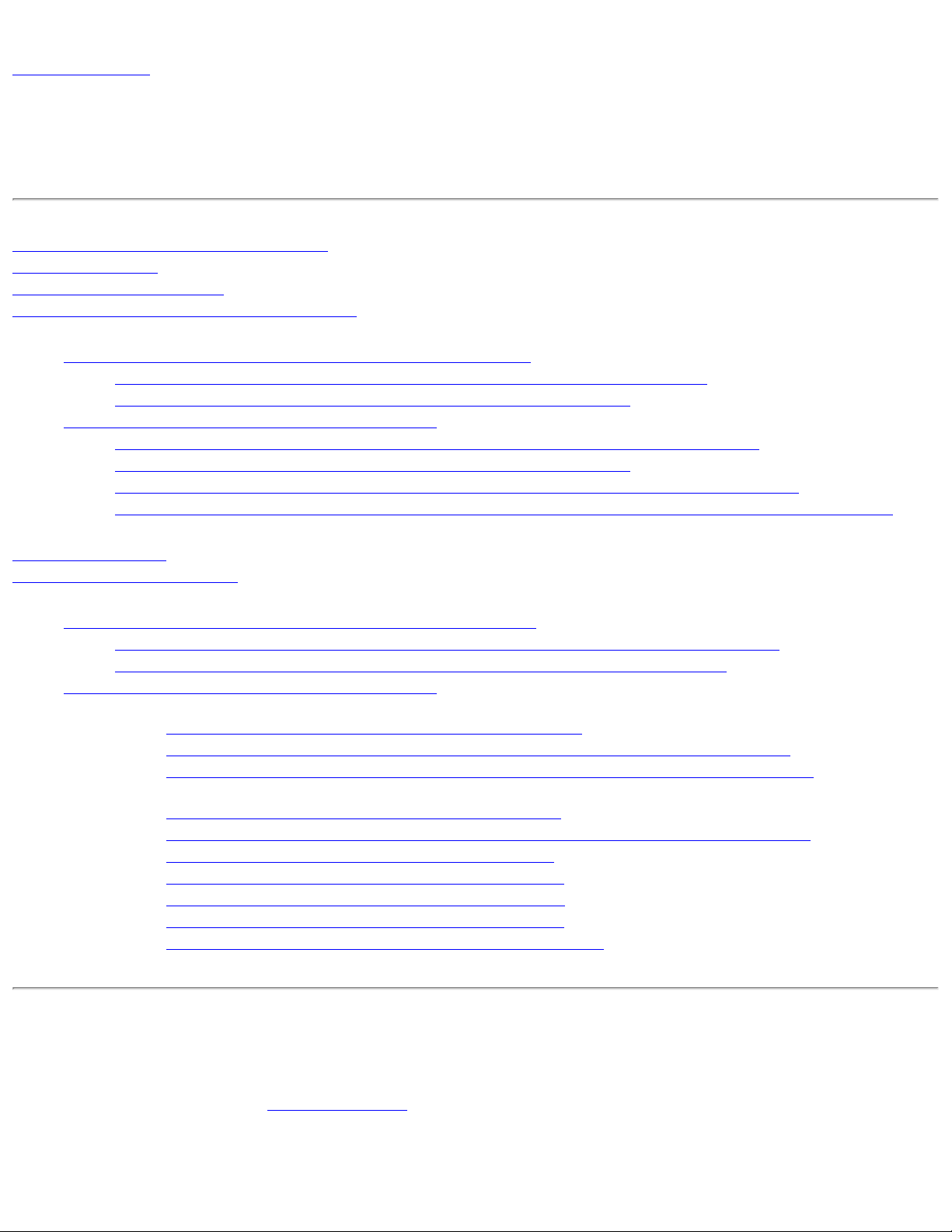
Back to Contents
Set Up Profile Security: Intel(R) PRO/Wireless 3945ABG
Network Connection User Guide
Use Intel(R) PROSet/Wireless Software
Personal Security
Personal Security Settings
Set up Data Encryption and Authentication
● Configure Profiles for Device to Device (Ad Hoc) Networks
❍ Set up a Client with Open Authentication and No Data Encryption (None)
❍ Set up a Client with WEP 64-bit or WEP 128-bit Data Encryption
● Configure Profiles for Infrastructure Networks
❍ Set up a Client with No Data Encryption and No Network Authentication (None)
❍ Set up a Client with WEP 64-bit or WEP 128-bit Data Encryption
❍ Set up a Client with WPA-Personal (TKIP) or WPA2-Personal (TKIP) Security Settings
❍ Set up a Client with WPA-Personal (AES-CCMP) or WPA2-Personal (AES-CCMP) Security Settings
Enterprise Security
Enterprise Security Settings
● Configure Profiles for Device to Device (Ad Hoc) Networks
❍ Set up a Client with Open Network Authentication and No Data Encryption (None)
❍ Set up a Client with Open Network Authentication and WEP Data Encryption
● Configure Profiles for Infrastructure Networks
❍ Network Authentication
■ Set up a Client with Shared Network Authentication
■ Set up a Client with WPA-Personal or WPA2 Personal Network Authentication
■ Set up a Client with WPA-Enterprise or WPA2-Enterprise Network Authentication
❍ 802.1x Authentication Types
■ Set up a Client with MD5 Network Authentication
■ Set up a Client with WEP Data Encryption and EAP-SIM Network Authentication
■ Set up a Client with TLS Network Authentication
■ Set up a Client with TTLS Network Authentication
■ Set up a Client with PEAP Network Authentication
■ Set up a Client with LEAP Network Authentication
■ Set up a Client with EAP-FAST Network Authentication
Use Intel(R) PROSet/Wireless Software
The following sections describe how to use Intel(R) PROSet/Wireless to set up the required security settings for
your wireless adapter. Refer to
It also provides information about how to configure advanced security settings for your wireless adapter. This
requires information from a systems administrator (corporate environment) or advanced security settings on
Personal Security.
Page 49

your access point (for home users). Refer to Enterprise Security.
For general information about security settings, refer to
Security Overview.
Personal Security
Use Personal Security if you are a home or small business user who can use a variety of simple security
procedures to protect your wireless connection. Select from the list of security settings that do not require
extensive infrastructure setup for your wireless network. A
● Review the Set up Data Encryption and Authentication information to learn about the different security
types.
● To add or change the required security settings, click Security Settings for information to set security for
the selected wireless network.
● See Profile Management for a description of when to use the Profile Wizard.
● See Security Overview for more information about the different security options for wireless networks.
● If you want to verify the security settings, select a wireless network in the Wireless Networks list. Click
Details to review the operating mode, authentication level and data encryption.
● See Enterprise Security to set 802.1x authentication security.
RADIUS or AAA server is not required.
Personal Security Settings
Personal Security Settings Description
None WEP CKIP TKIP AES-CCMP
Name Setting
Personal Security
Data Encryption
Select to open the Personal Security settings. The security settings that are available
are dependent on the Operating Mode selected in the
(ad hoc) or Network (Infrastructure).
If you configure a profile for a Device to Device (ad hoc) network, select
● None: No authentication required.
● WEP-64 bit or WEP-128 bit: A network key or password is used for encryption.
If you configure an profile for an Infrastructure network, select:
● None: No authentication required.
● WEP-64 bit or WEP-128 bit: A network key or password is used for encryption.
● WPA-Personal (TKIP) or WPA2-Personal (TKIP): WPA-Personal utilizes the
Temporal Key Integrity Protocol (TKIP) for data encryption.
● WPA-Personal (AES-CCMP) or WPA2-Personal (AES-CCMP): WPA-Personal
utilizes a new method for privacy protection of wireless transmissions specified
in the IEEE 802.11i standard, AES-CCMP
Profile Wizard: Device to Device
Page 50

Advanced
Select to access the
● Auto-Connect: Select to automatically or manually connect to a profile.
● Auto-Import this profile (for network administrators only).
● Password Protection: Select to password protect a profile.
● Mandatory Access Point: Select to associate the wireless adapter with a specific
Advanced Settings to configure the following options:
access point.
● Start application: Specify a program to be started when a wireless connection
is made.
Back
OK
Cancel
Help?
View the prior page in the Profile Wizard.
Closes the Profile Wizard and saves the profile.
Closes the Profile Wizard and cancels any changes made.
Provides the help information for the current page.
Set up Data Encryption and Authentication
In a home wireless network, you can use a variety of simple security procedures to protect your wireless
connection. These include:
● Enable Wi-Fi Protected Access (WPA)
● Change your password
● Change the network name (SSID)
Wi-Fi Protected Access (WPA) encryption provides protection for your data on the network. WPA uses an
encryption key called a Pre-Shared Key (PSK) to encrypt data before transmission. Enter the same password in
all of the computers and access points in your home or small business network. Only devices that use the same
encryption key can access the network or decrypt the encrypted data transmitted by other computers. The
password automatically initiates the Temporal Key Integrity Protocol (TKIP) for the data encryption process.
Network Keys
WEP encryption provides two levels of security:
● 64-bit key (sometimes referred to as 40-bit)
● 128-bit key (also known as 104-bit)
For improved security, use a 128-bit key. If you use encryption, all wireless devices on your wireless network
must use the same encryption keys.
You can create the key yourself and specify the key length (64- or 128-bit) and key index (the location that a
specific key is stored). The greater the key length, the more secure the key.
Key Length: 64-bit
Pass phrase (64-bit): Enter five (5) alphanumeric characters, 0-9, a-z or A-Z.
Hex key (64-bit): Enter 10 hexadecimal characters, 0-9, A-F.
Key Length: 128-bit
Pass phrase (128-bit): Enter 13 alphanumeric characters, 0-9, a-z or A-Z.
Page 51

Hex key (128-bit): Enter 26 hexadecimal characters, 0-9, A-F.
With 802.11, a wireless station can be configured with up to four keys (the key index values are 1, 2, 3, and 4).
When an access point or a wireless station transmits an encrypted message that uses a key stored in a specific
key index, the transmitted message indicates the key index that was used to encrypt the message body. The
receiving access point or wireless station can then retrieve the key that is stored at the key index and use it to
decode the encrypted message body.
Personal Security: Configure Profiles for Device to Device (Ad Hoc)
Networks
Set up a Client with Open Authentication and No Data Encryption (None)
In device to device mode, also called ad hoc mode, wireless computers send information directly to other wireless
computers. You can use ad hoc mode to network multiple computers in a home or small office, or to set up a
temporary wireless network for a meeting.
On the Intel(R) PROSet/Wireless main window, select one of the following methods to connect to a device to
device network:
● Double-click a ad hoc network in the Wireless Networks list.
● Select a network in the Wireless Networks list. Click Connect. The Intel PROSet/Wireless software
automatically detects the security settings for the wireless adapter.
● Create a device to device (ad hoc) network profile as described below.
NOTE: Device to Device (ad hoc) networks are identified with a notebook image (
) in the
Wireless Networks and Profiles list.
To create a profile for a wireless network connection with no encryption:
1. Click Profiles on the Intel PROSet/Wireless main window.
2. On the Profile page, click Add to open the Create Wireless Profile General Settings.
3. Profile Name: Enter a descriptive profile name.
4. Wireless Network Name (SSID): Enter the network identifier.
5. Operating Mode: Click Device to Device (ad hoc).
6. Click Next.
7. Click Personal Security to open the Security Settings.
8. Data Encryption: The default setting is None, which indicates that there is no security on this wireless
network.
9. Click OK. The profile is added to the Profiles list and connects to the wireless network.
Set up a Client with WEP 64-bit or WEP 128-bit Data Encryption
When WEP data encryption is enabled, a network key or password is used for encryption.
You must enter the key and specify the length (64- or 128-bit) and key index (the location that a specific key is
stored). The more complex the key (mixed letters and numbers), the more secure the key.
To add a network key to a device to device network connection:
Page 52

1. On the Intel PROSet/Wireless main window, double-click a Device to Device (ad hoc) network in the
Wireless Networks list or select the network and click Connect. When connected, a profile is added to the
Profiles list.
NOTE: Device to Device (ad hoc) networks are identified with a notebook image (
) in the
Wireless Networks and Profiles list.
2. Click Profiles to access the Profiles list. Select the network that you connected to in Step 1.
3. Click Properties to open the Wireless Profile Properties' General Settings. The Profile name and Wireless
Network Name (SSID) display. Device to Device (ad hoc) should be selected as the Operating Mode.
4. Click Next to access the Security Settings.
5. Click Personal Security.
6. Security Settings: The default setting is None, which indicates that there is no security on this wireless
network.
To add a password or network key:
1. Security Settings: Select either WEP 64-bit or WEP 128-bit to configure WEP data encryption with a
64- or 128-bit key.
When WEP encryption is enabled on a device, the WEP key is used to verify access to the network. If
the wireless device does not have the correct WEP key, even though authentication is successful, the
device is unable to transmit data.
2. Password: Enter the Wireless Security Password (Encryption Key).
❍ Pass phrase (64-bit): Enter five (5) alphanumeric characters, 0-9, a-z or A-Z.
❍ WEP key (64-bit): Enter 10 hexadecimal characters, 0-9, A-F.
❍ Pass phrase (128-bit): Enter 13 alphanumeric characters, 0-9, a-z or A-Z.
❍ WEP key (128-bit): Enter 26 hexadecimal characters, 0-9, A-F.
3. Key Index: Up to four passwords may be specified by changing the Key Index.
4. To add more than one password:
❍ Select the Key Index number: 1, 2, 3, or 4.
❍ Enter the Wireless Security Password.
❍ Select another Key Index number.
❍ Enter another Wireless Security Password.
5. Click OK to return to the Profiles list.
Personal Security: Configure Profiles for Infrastructure Networks
An infrastructure network consists of one or more access points and one or more computers with wireless
adapters installed. Each access point must have a wired connection to a wireless network. For home users, this is
usually a broadband or cable network.
Set up a Client with No (None) Data Encryption
On the Intel(R) PROSet/Wireless main window, select one of the following methods to connect to an
Infrastructure network:
● Double-click an Infrastructure network in the Wireless Networks list
● Select an Infrastructure network in the Wireless Networks list. Click Connect. The Intel PROSet/Wireless
software automatically detects the security settings for the wireless adapter.
Page 53

NOTE: Infrastructure networks are identified with an access point image ( ) in the Wireless Networks and
Profiles list.
Set up a Client with WEP 64-bit or WEP 128-bit Data Encryption
When WEP data encryption is enabled, a network key or password is used for encryption.
A network key is provided for you automatically (for example, it might be provided by your wireless network
adapter manufacturer), or you can enter it yourself and specify the key length (64- or 128-bit), key format
(ASCII characters or hexadecimal digits), and key index (the location where a specific key is stored). The greater
the key length, the more secure the key.
To add a network key for an Infrastructure network connection:
1. On the Intel PROSet/Wireless main window, double-click an Infrastructure network in the Wireless
Networks list or select the network and click Connect.
NOTE: Infrastructure networks are identified with an access point image (
) in the Wireless
Networks and Profiles list.
2. Click Profiles to access the Profiles list.
3. Click Properties to open the Wireless Profile Properties' General Settings. The Profile name and Wireless
Network Name (SSID) display. Network (Infrastructure) should be selected as the Operating Mode.
4. Click Next to access the Security Settings.
5. Security Settings: The default setting is None, which indicates that there is no security on this wireless
network.
To add a password or network key:
1. Security Settings: Select either WEP 64-bit or WEP 128-bit to configure WEP data encryption with a
64- or 128-bit key.
When WEP encryption is enabled on an access point, the WEP key is used to verify access to the
network. If the wireless device does not have the correct WEP key, even though authentication is
successful, the device is unable to transmit data through the access point or decrypt data received
from the access point.
2. Password: Enter the Wireless Security Password (Pass phrase) or Encryption Key (WEP key).
❍ Pass phrase (64-bit): Enter five (5) alphanumeric characters, 0-9, a-z or A-Z.
❍ WEP key (64-bit): Enter 10 hexadecimal characters, 0-9, A-F.
❍ Pass phrase (128-bit): Enter 13 alphanumeric characters, 0-9, a-z or A-Z.
❍ WEP key (128-bit): Enter 26 hexadecimal characters, 0-9, A- F.
3. Key Index: Change the Key Index to set up to four passwords.
To add more than one password:
● Select the Key Index number: 1, 2, 3, or 4.
● Enter the Wireless Security Password.
● Select another Key Index number.
● Enter another Wireless Security Password.
4. Click OK to return to the Profiles list.
Page 54

Set up a Client with WPA-Personal (TKIP) or WPA2-Personal (TKIP) Security Settings
WPA Personal Mode requires manual configuration of a pre-shared key (PSK) on the access point and clients. This
PSK authenticates users a password or identifying code, on both the client station and the access point. An
authentication server is not needed. WPA Personal Mode is targeted to home and small business environments.
WPA2 is the second generation of WPA security that provides enterprise and consumer wireless users with a high
level of assurance that only authorized users can access their wireless networks. WPA2 provides a stronger
encryption mechanism through Advanced Encryption Standard (AES), which is a requirement for some corporate
and government users.
To configure a profile with WPA-Personal network authentication and TKIP data encryption:
1. On the Intel PROSet/Wireless main window, double-click an Infrastructure network in the Wireless
Networks list or select the network and click Connect.
NOTE: Infrastructure networks are identified with an access point image (
Networks and Profiles list.
2. Click Profiles to access the Profiles list.
3. Click Properties to open the Wireless Profile Properties' General Settings. The Profile name and Wireless
Network Name (SSID) display. Network (Infrastructure) should be selected as the Operating Mode.
4. Click Next to access the Security Settings.
5. Security Settings: Select WPA-Personal (TKIP) to provide security to a small business network or
home environment. A password, called a pre-shared key (PSK), is used. The longer the password, the
stronger the security of the wireless network.
If your wireless access point or router supports WPA2-Personal then you should enable it on the
access point and provide a long, strong password. The longer the password, the stronger the
security of the wireless network. The same password entered in the access point needs to be used
on this computer and all other wireless devices that access the wireless network.
NOTE: WPA-Personal and WPA2-Personal are not interoperable.
6. Wireless Security Password (Encryption Key): Enter a text phrase with eight to 63 characters. Verify
that the network key matches the password in the wireless access point.
7. Click OK to return to the Profiles list.
) in the Wireless
Set up a Client with WPA-Personal (AES-CCMP) or WPA2-Personal (AES-CCMP)
Security Settings
Wi-Fi Protected Access (WPA) is a security enhancement that strongly increases the level of data protection and
access control to a wireless network. WPA enforces 802.1x authentication and key-exchange and only works with
dynamic encryption keys. For a home user or small business, WPA-Personal utilizes either Advanced Encryption
Standard - Counter CBC-MAC Protocol (AES-CCMP) or Temporal Key Integrity Protocol (TKIP).
To configure a profile with WPA2-Personal network authentication and AES-CCMP data encryption:
1. On the Profile page, select a profile.
2. Click Properties to open the Wireless Profile Properties' General Settings. The Profile name and Wireless
Network Name (SSID) display. Network (Infrastructure) should be selected as the Operating Mode.
3. Click Next. The Security Settings page opens.
Page 55

4. Security Settings: Select WPA-Personal (AES-CCMP) to provide this level of security in the small
network or home environment. It uses a password also called a pre-shared key (PSK). The longer the
password, the stronger the security of the wireless network.
AES-CCMP (Advanced Encryption Standard - Counter CBC-MAC Protocol) is the new method for
privacy protection of wireless transmissions specified in the IEEE 802.11i standard. AES-CCMP
provides a stronger encryption method than TKIP. Choose AES-CCMP as the data encryption method
whenever strong data protection is important.
If your Wireless access point or router supports WPA2-Personal then you should enable it on the
access point and provide a long, strong password. The same password entered into access point
needs to be used on this computer and all other wireless devices that access the wireless network.
NOTE: WPA-Personal and WPA2-Personal are not interoperable.
Some security solutions may not be supported by your computer's operating system. You may
require additional software or hardware as well as wireless LAN infrastructure support. Contact your
computer manufacturer for details.
Set Password:
1. Wireless Security Password (Encryption Key). Enter a text phrase (length is between eight and 63
characters). Verify that the network key used matches the wireless access point key.
2. Click OK to return to the Profiles list.
Back to Top
Back to Contents
Enterprise Security
From the Security Settings page you can enter the required security settings for the selected wireless network.
Use Enterprise Security if your network environment requires 802.1x authentication.
● 802.1x authentication methods, include passwords, certificates and smart cards.
● 802.1x authentication types are: MD5, EAP-SIM, LEAP, TLS, TTLS, PEAP, EAP-FAST.
● See Profile Management for a description of when the Profile Wizard is launched.
● See Security Overview for more information on the different security options for wireless networks.
● See Personal Security to set basic WEP or WPA security in a non-enterprise environment (home, small
business).
Enterprise Security Settings
Enterprise Security Settings Description
Page 56
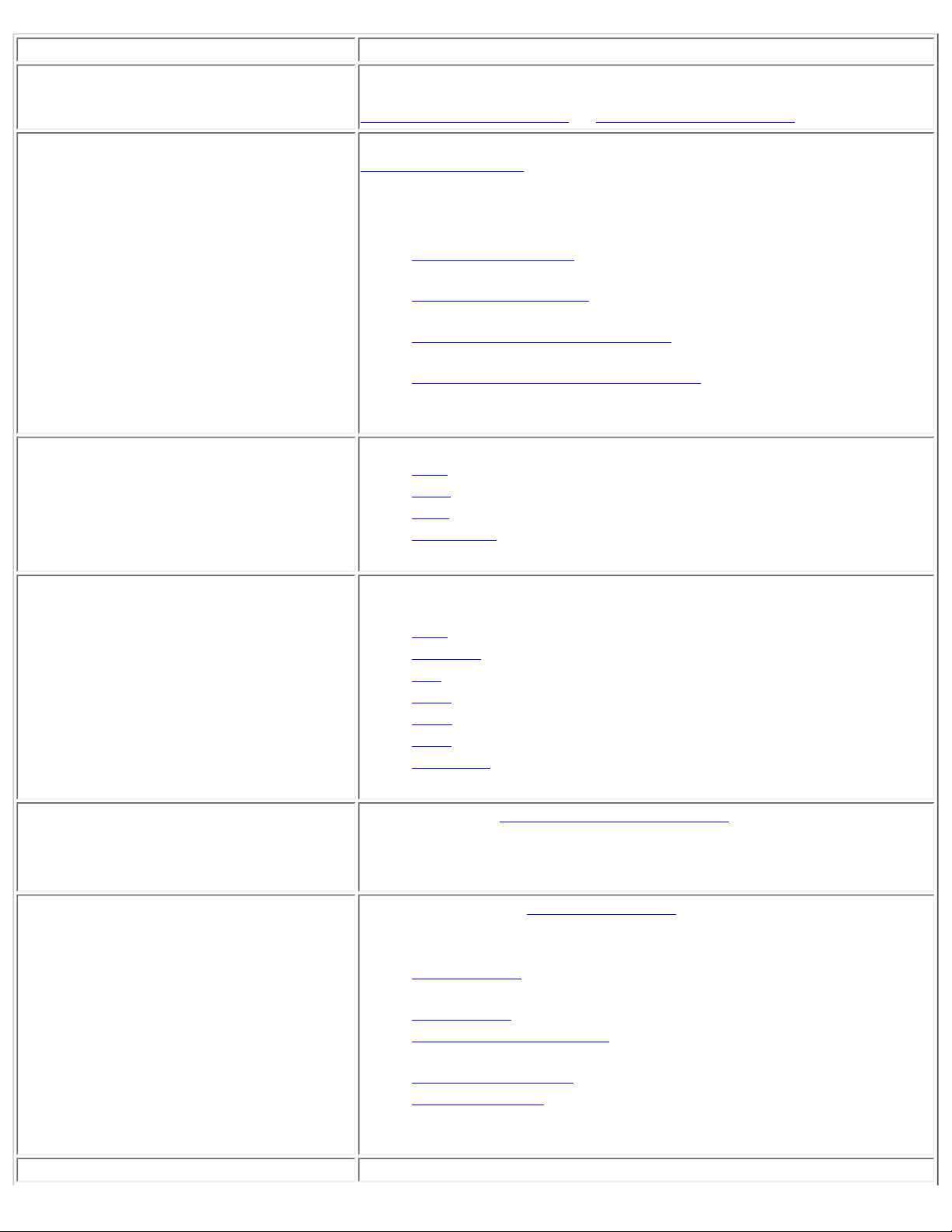
Name Setting
Enterprise Security
Network Authentication
Data Encryption
Select to open the Enterprise Security settings. The security settings
that are available are dependent on the Operating Mode selected:
Device to Device (ad hoc) or Network (Infrastructure).
If you configure a Device to Device (ad hoc) profile, the default is
Open authentication.
If you configure an Infrastructure profile, select:
● Open authentication: Any wireless station can request
authentication.
● Shared authentication: Uses an encryption key known only to
the receiver and sender of data.
● WPA-Personal or WPA2 Personal: Uses a password also called a
pre-shared key (PSK).
● WPA-Enterprise or WPA2-Enterprise: Use on enterprise
networks with an 802.1x RADIUS server.
● None: No encryption.
● WEP
● CKIP
● TKIP
● AES-CCMP
Enable 802.1x (Authentication Type)
Cisco Options
Advanced button
Click to open the following 802.11x authentication types:
● MD5
● EAP-SIM
● TLS
● TTLS
● PEAP
● LEAP
● EAP-FAST
Click to view the
Cisco Compatible Extensions.
NOTE: Cisco Compatible Extensions are automatically enabled for
CKIP and LEAP profiles.
Select to access the
Advanced Settings to configure the following
options:
● Auto-Connect: Select to automatically or manually connect to a
profile.
● Auto-Import this profile (for network administrators only).
● Mandatory Access Point: Select to associate the wireless
adapter with a specific access point.
● Password Protection: Select to password protect a profile.
● Start application: Specify a program to be started when a
wireless connection is made.
Back
View the prior page in the Profile Wizard.
Page 57

Next
View the next page in the Profile Wizard. If more security information
is required then the next Step of the Security page is displayed.
OK
Cancel
Help?
Closes the Profile Wizard and saves the profile.
Closes the Profile Wizard and cancels any changes made.
Provides the help information for the current page.
Enterprise Security: Configure Profiles for Device to Device (Ad Hoc)
Networks
Set up a Client with Open Network Authentication and No (None) Data Encryption
When Open authentication is used, any wireless station can request authentication. The station that needs to
authenticate with another wireless station sends an authentication management frame that contains the identity
of the sending station. The receiving station grants any request for authentication. Open authentication allows
any device network access. If no encryption is enabled on the network, any device that knows the SSID can gain
access to the network.
In Device to Device (ad hoc) mode, wireless computers send information directly to other wireless computers.
You can use ad hoc mode to network multiple computers in a home or small office, or to set up a temporary
wireless network for a meeting.
1. On the Intel(R) PROSet/Wireless main window, select one of the following methods to connect to a device
to device network:
● Double-click a Device to Device (ad hoc) network in the Wireless Networks list.
● Select a Device to Device (ad hoc) network in the Wireless Networks list. Click Connect. The Intel
PROSet/Wireless software automatically detects the security settings for the wireless adapter.
NOTE: Device to Device (ad hoc) networks are identified with a notebook image (
) in the Wireless
Networks and Profiles list.
❍ Authentication:
■ If no authentication is required, the network connects without a prompt to enter any log-on
credentials. Any wireless device with the correct network name (SSID) is able to associate
with the network devices.
■ If Data Encryption is required, select WEP. You are asked to select either a 64-bit or 128-bit
encryption level Security Password (Encryption Key) and a Key Index. These values must
match the various devices in your ad hoc network, or data is not transferred.
NOTE: If you need to edit or change the wireless network settings, refer to
Profile Management for
more information.
To create a profile for a wireless network connection with no encryption:
1. Click Profiles on the Intel PROSet/Wireless main window.
2. On the Profile page, click Add to open the Create Wireless Profile General Settings.
Page 58

3. Wireless Network Name (SSID): Enter the network identifier.
4. Profile Name: Enter a descriptive profile name.
5. Operating Mode: Click Device to Device (ad hoc).
6. Click Next
Page 59
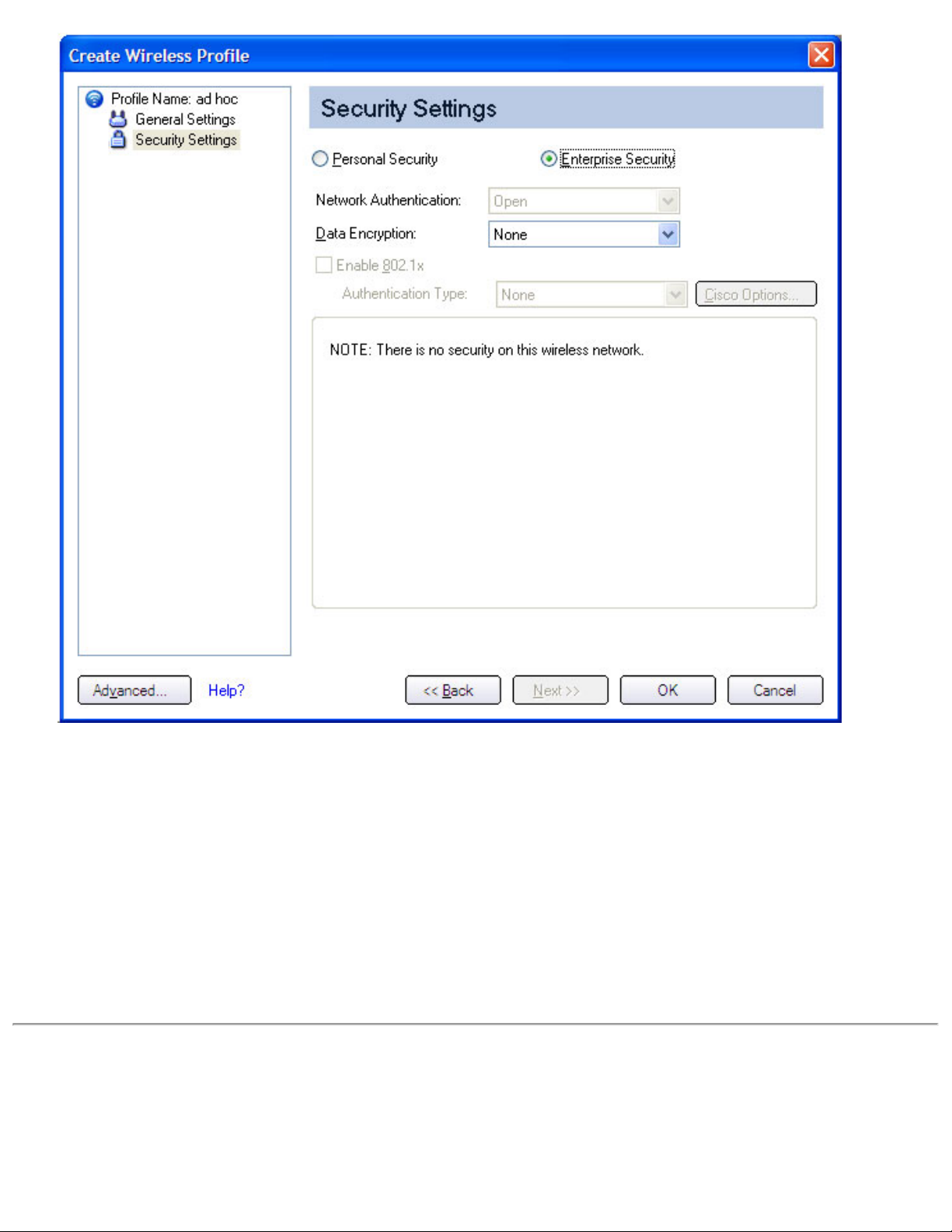
7. Click Enterprise Security to open the Security Settings.
8. Network Authentication: Open (Selected).
When Open authentication is used, any wireless station can request authentication. The station that
needs to authenticate with another wireless station sends an authentication management frame that
contains the identity of the sending station. T he receiving station grants any request for
authentication. Open authentication allows any device network access. If no encryption is enabled on
the network, any device that knows the SSID can gain access to the network. Device to Device (ad
hoc) networks always operate with Open authentication.
9. Data Encryption: None is the default.
10. Click OK. The profile is added to the Profiles list and connects to the wireless network.
Set up a Client with Open Network Authentication and WEP Data Encryption
On the Intel PROSet/Wireless main window, select one of the following methods to connect to a device to device
network:
1. Double-click a Device to Device (ad hoc) network in the Wireless Networks list.
Page 60
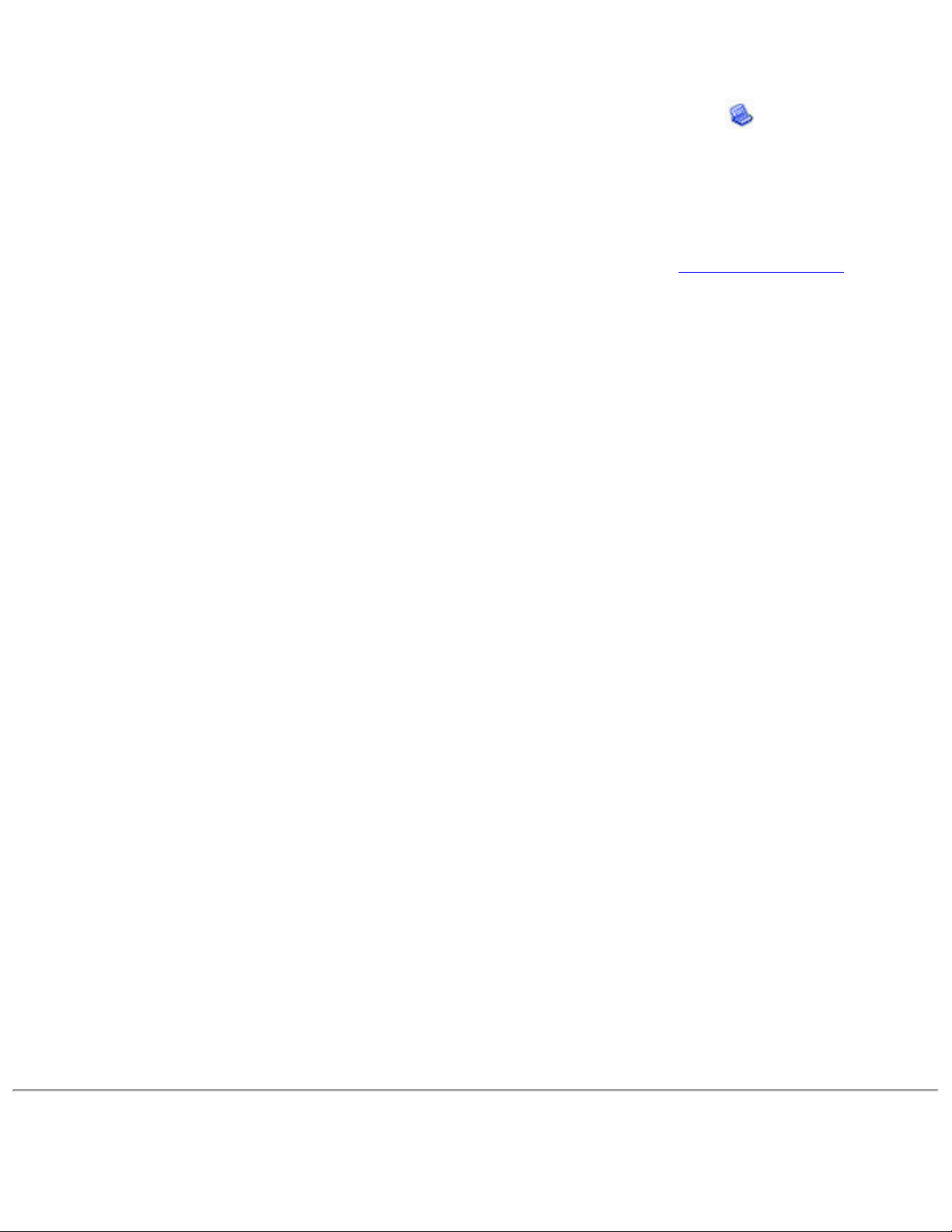
2. Select a Device to Device (ad hoc) network in the Wireless Networks list. Click Connect. The Intel PROSet/
Wireless software automatically detects the security settings for the wireless adapter.
NOTE: Device to Device (ad hoc) networks are identified with a notebook image (
) in the
Wireless Networks and Profiles list.
3. If Data Encryption is required, you may select WEP. You are asked to select either a 64-bit or 128-bit
encryption level Security Password (Encryption Key) and a Key Index. These values must match the
various devices in your device to device (ad hoc) network, or data is not transferred.
NOTE: If you need to edit or change the wireless network settings, refer to
Profile Management for more
information.
To create a profile for a wireless network connection with WEP encryption:
1. Click Profiles on the Intel PROSet/Wireless main window.
2. On the Profile page, click Add to open the Create Wireless Profile Wizard's General Settings.
3. Wireless Network Name (SSID): Enter the network identifier.
4. Profile Name: Enter a descriptive profile name.
5. Operating Mode: Click Device to Device (ad hoc).
6. Click Next.
7. Click Enterprise Security to open the Security Settings.
8. Network Authentication: Open is selected (Default). Ad hoc networks only use Open authentication.
9. Data Encryption: Select WEP. WEP data encryption can be configured with 64- or 128-bit key.If the
wireless device does not have the correct WEP key, the device is unable to transmit or decrypt data.
10. Encryption Level: Select 64- or 128-bit.
11. Wireless Security Password (Encryption Key): Enter the wireless network Password (WEP Key). The
Password is the same value used by the wireless access point or router. Contact your administrator for this
password.
● Pass phrase (64-bit): Enter five (5) alphanumeric characters, 0-9, a-z, or A-Z.
● Hex key (64-bit): Enter 10 hexadecimal characters, 0-9, A-F.
● Pass phrase (128-bit): Enter 13 alphanumeric characters, 0-9, a-z, or A-Z.
● Hex key (128-bit): Enter 26 hexadecimal characters, 0-9, A-F.
12. Key Index: Select 1, 2, 3, or 4. Up to four passwords may be specified by changing the Key Index.
To change the security settings:
1. Click Profiles on the Intel PROSet/Wireless main window. The network that you just connected to is listed
in the Profiles list.
2. Select the wireless network.
3. Click Properties to open the Wireless Profile Properties General Settings. The Wireless Network Name
(SSID) and Profile Name are already defined. Device to Device (ad hoc) is selected as the operating
mode.
4. Click Next to access the Security Settings.
5. Click Enterprise Security.
6. Network Authentication: Open is the default. No authentication is used.
7. Data Encryption: WEP is selected. You can change the WEP key, key index or encryption level.
8. Click OK to return to the Profiles list after you have completed your changes.
Enterprise Security: Configure Profiles for Infrastructure Networks
Page 61

An infrastructure network consists of one or more access points and one or more computers with wireless
adapters installed. Each access point must have a wired connection to a wireless network.
Set up a Client with No Authentication or Data Encryption (None)
On the Intel(R) PROSet/Wireless main page, select one of the following methods to connect to an Infrastructure
network:
● Double-click an Infrastructure network in the Wireless Networks list.
● Select an Infrastructure network in the Wireless Networks list. Click Connect. The Intel PROSet/Wireless
software automatically detects the security settings for the wireless adapter.
If there is no authentication required, the network connects without a prompt to enter any log-on credentials.
Any wireless device with the correct network name (SSID) is able to associate with other devices in the network.
To create a profile for a wireless network connection with no encryption:
1. Click Profiles on the Intel PROSet/Wireless main window.
2. On the Profile page, click Add to open the Create Wireless Profile General Settings.
3. Profile Name: Enter a descriptive profile name.
4. Wireless Network Name (SSID): Enter the network identifier.
5. Operating Mode: Click Network (Infrastructure)
6. Click Next.
7. Click Enterprise Security to open the Security Settings.
8. Network Authentication: Open (Selected).
Open authentication allows a wireless device access to the network without 802.11 authentication. If
no encryption is enabled on the network, any wireless device with the correct network name (SSID)
can associate with an access point and gain access to the network.
9. Data Encryption: None is the default.
10. Click OK. The profile is added to the Profiles list and connects to the wireless network .
Set up a Client with Shared Network Authentication
When Shared Key authentication is used, each wireless station is assumed to have received a secret shared key
over a secure channel that is independent from the 802.11 wireless network communications channel. Shared
key authentication requires that the client configure a static WEP or CKIP key. The client access is granted only if
it passes a challenge-based authentication. CKIP provides stronger data encryption than WEP, but not all
operating systems and access points support it.
NOTE: While shared key would appear to be the better option for a higher level of security, a known
weakness is created by the clear text transmission of the challenge string to the client. Once an
invader finds the challenge string, the shared authentication key can be easily reverse engineered.
Therefore, open authentication is actually, and counter intuitively, more secure. To create a profile
with shared authentication:
1. Click Profiles on the Intel PROSet/Wireless main window.
2. On the Profile Page, click Add to open the Create Wireless Profile General Settings.
3. Profile Name: Enter a descriptive profile name.
4. Wireless Network Name (SSID): Enter the network identifier.
5. Operating Mode: Click Network (Infrastructure).
6. Click Next to access the Security Settings.
7. Click Enterprise Security.
Page 62

8. Network Authentication: Select Shared. Shared authentication is accomplished with a pre-configured
WEP key.
9. Data Encryption: Select None, WEP (64- or 128-bit), or
CKIP (64- or 128-bit).
10. Enable 802.1x: Disabled.
11. Encryption Level: 64- or 128-bit: When switching between 64- and 128-bit encryption, the previous
settings are erased and a new key must be entered.
12. Key Index: Select 1,2, 3, or 4. Change the Key Index to specify up to four passwords.
13. Wireless Security Password (Encryption Key): Enter the wireless network password (WEP Encryption
Key). This password is the same value used by the wireless AP or router. Contact your administrator for
this password.
● Pass phrase (64-bit): Enter five (5) alphanumeric characters, 0-9, a-z or A-Z.
● Hex key (64-bit): Enter 10 hexadecimal characters, 0-9, A-F.
● Pass phrase (128-bit): Enter 13 alphanumeric characters, 0-9, a-z or A-Z.
● Hex key (128-bit): Enter 26 hexadecimal characters, 0-9, A-F.
Set up a Client with WPA-Personal or WPA2-Personal Network Authentication
Wi-Fi Protected Access (WPA) is a security enhancement that strongly increases the level of data protection and
access control to a wireless network. WPA enforces key-exchange and only works with dynamic encryption keys.
If your wireless AP or router supports WPA-Personal and WPA2-Personal then you should enable it on the AP and
provide a long, strong password. For personal or home networks without a RADIUS or AAA server, use Wi-Fi
Protected Access Personal.
● WPA-Personal: A wireless security method that provides strong data protection and prevents
unauthorized network access for small networks. It uses Temporal Key Integrity Protocol (TKIP) encryption
AES-CCMP and protects against unauthorized network access through the use of a pre-shared key (PSK).
or
● WPA2-Personal: A follow-on wireless security method to WPA that provides stronger data protection and
prevents unauthorized network access for small networks.
NOTE: WPA-Personal or WPA2 Personal are not interoperable.
Some security solutions may not be supported by your computer's operating system and may
require additional software or certain hardware as well as wireless LAN infrastructure support. Check
with your computer manufacturer for details.
To add a profile with WPA-Personal or WPA2-Personal network authentication:
1. Click Profiles on the Intel PROSet/Wireless main window.
2. On the Profile page, click Add to open the Profile Wizard's General Settings.
3. Profile Name: Enter a descriptive profile name.
4. Wireless Network Name (SSID): Enter the network identifier.
5. Operating Mode: Click Network (Infrastructure).
6. Click Next to access the Security Settings.
7. Click Enterprise Security.
8. Network Authentication: Select WPA-Personal or WPA2-Personal. See
Security Overview.
9. Data Encryption: Select one of the following:
● TKIP provides per-packet key mixing, a message integrity check and a rekeying mechanism.
● AES-CCMP (Advanced Encryption Standard - Counter CBC-MAC Protocol) is used as the data
encryption method whenever strong data protection is important.
10. Password: Enter a text phrase from 8 to 63 characters. The longer the password, the stronger the
security of the wireless network. The same password entered into an access points needs to be used on
this computer and all other wireless devices that access the wireless network.
Page 63

Set up a Client with WPA-Enterprise or WPA2-Enterprise Network Authentication
WPA2-Enterprise requires an authentication server.
● WPA-Enterprise: A wireless security method that provides strong data protection for multiple users and
large managed networks. It uses the 802.1X authentication framework with TKIP encryption and prevents
unauthorized network access by verifying network users through an authentication server.
● WPA2-Enterprise: The follow-on wireless security method to WPA that provides stronger data protection
for multiple users and large managed networks. It prevents unauthorized network access by verifying
network users through an authentication server.
NOTE: WPA-Enterprise and WPA2-Enterprise are not interoperable.
To add a profile that uses WPA - Enterprise or WPA2 - Enterprise authentication:
1. Obtain a user name and password on the RADIUS server from your administrator.
2. Certain Authentication Types require that obtain and install a client certificate. Refer to
Client for TLS authentication or consult your administrator.
3. Click Profiles on the Intel PROSet/Wireless main window.
4. On the Profile page, click Add to open the Profile Wizard's General Settings.
5. Profile Name: Enter a descriptive profile name.
6. Wireless Network Name (SSID): Enter the network identifier.
7. Operating Mode: Click Network (Infrastructure).
8. Click Next.
9. Click Enterprise Security.
10. Network Authentication: Select WPA-Enterprise or WPA2-Enterprise.
11. Data Encryption: Select one of the following:
❍ TKIP provides per-packet key mixing, a message integrity check and a rekeying mechanism.
❍ AES-CCMP (Advanced Encryption Standard - Counter CBC-MAC Protocol) is used as the data
encryption method whenever strong data protection is important.
AES-CCMP is recommended.
12. Enable 802.1x: Selected.
13. Authentication Type: Select one of the following:
EAP-SIM, LEAP, TLS, TTLS, PEAP, EAP-FAST.
Setting up the
Set up a Client with WEP Data Encryption and MD5 Network Authentication
MD5 authentication is a one-way authentication method that uses user names and passwords. This method does
not support key management, but does require a pre-configured key if data encryption is used. To add WEP and
MD5 authentication to a new profile:
NOTE: Before you begin, you need to know the user name and password on the RADIUS server that
grants access to the network.
Page 64
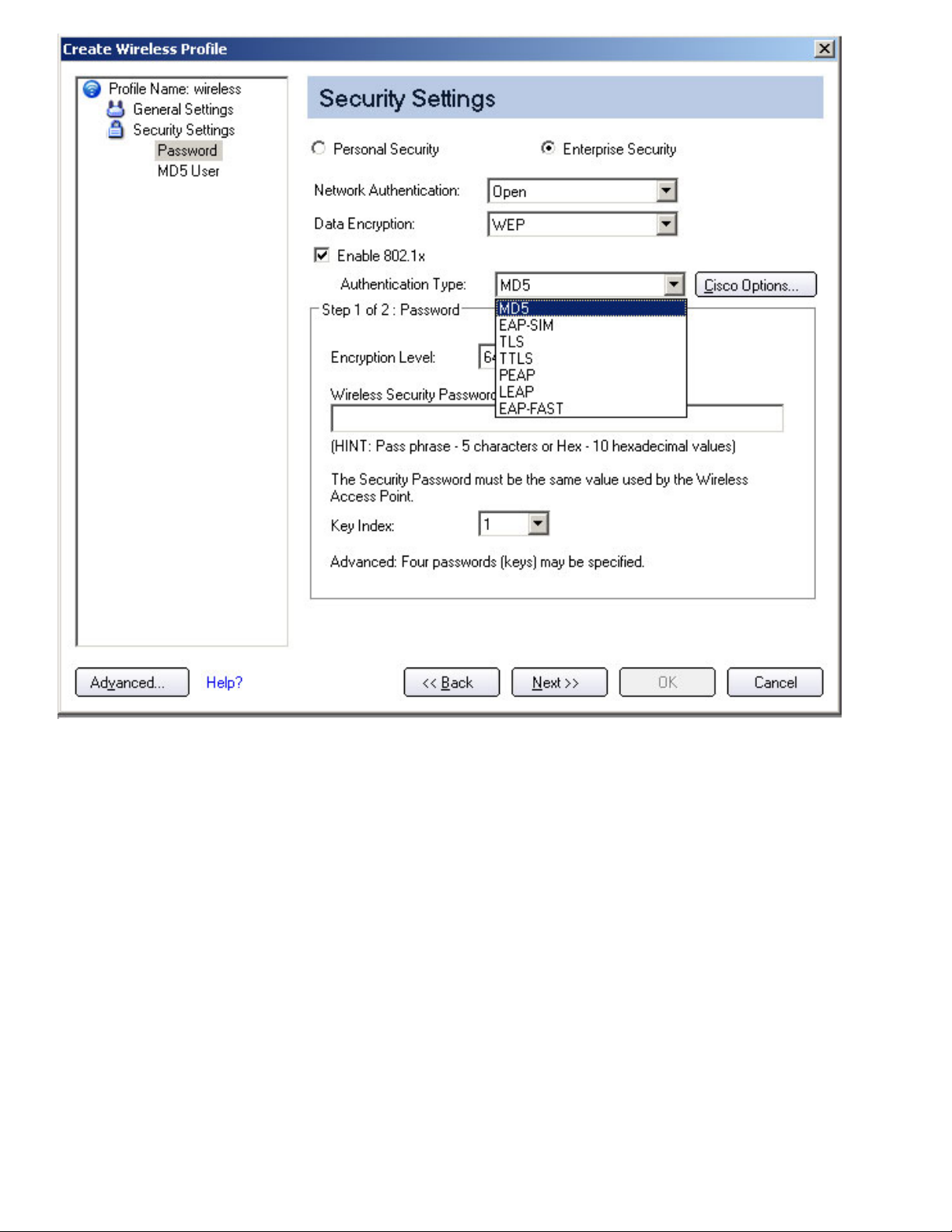
1. Click Profiles on the Intel PROSet/Wireless main window.
2. On the Profile page, click Add to open the Profile Wizard's General Settings.
3. Profile Name: Enter a descriptive profile name.
4. Wireless Network Name (SSID): Enter the network identifier.
5. Operating Mode: Click Network (Infrastructure).
6. Click Next.
7. Click Enterprise Security.
8. Network Authentication: Select Open (Recommended).
9. Data Encryption: Select WEP.
10. Click 802.1x Enabled.
11. Authentication type: Select MD5.
Step 1 of 2: Password
1. Encryption Level: Select either 64- or 128-bit.
2. Wireless Security Password (Encryption Key): Enter your network key (wireless security password)
for your wireless network. Verify that the network key matches the wireless AP.
❍ Use pass phrase: Enter a text phrase, up to 5 (64-bit) or 13 (128-bit) alphanumeric characters (0-
9, a-z or A-Z).
❍ Use hex key: Enter up to 10 alphanumeric characters (64-bit, 0-9, A-F) or 26 alphanumeric
characters (128-bit, 0-9, A-F).
3. Key Index: Select 1, 2, 3 or 4. (Default key is 1.)
Page 65

4. Click Next.
Step 2 of 2: MD5 User
1. Select one of the following credential methods:
❍ Use Windows logon user name and password: The 802.1x credentials match your Windows user
name and password. Before connection, you are prompted for your Windows logon credentials.
NOTE: This option is unavailable if Pre-Logon Connect is not selected during installation of the
Intel PROSet/Wireless software. Refer to
❍ Prompt for the user name and password: Prompt for your user name and password every time
you log onto the wireless network.
❍ Use the following user name and password: Use your saved credentials to log onto the network.
■ User Name: This user name must match the user name that is set in the authentication
server by the administrator prior to client authentication. The user name is case-sensitive.
This name specifies the identity supplied to the authenticator by the authentication protocol
operating over the TLS tunnel. This identity is securely transmitted to the server only after an
encrypted channel has been established.
■ Domain: Name of the domain on the authentication server. The server name identifies a
domain or one of its sub-domains (for example, zeelans.com, where the server is blueberry.
Install or Uninstall the Single Sign On Feature.
Page 66

zeelans.com). NOTE: Contact your administrator to obtain the domain name.
■ Password: Specifies the user password. The password characters appear as asterisks. This
password must match the password that is set in the authentication server.
■ Confirm Password: Reenter the user password.
2. Click OK to save the credentials.
3. Click Connect to connect to the selected wireless network.
If you did not select Use Windows logon on the Security Settings page and also did not configure
user credentials, an Enter Credentials message appears when you attempt to connect to this
profile. Enter your user name, domain, and password. Click OK to access the profile.
4. Click OK to close Intel PROSet/Wireless.
Set up a Client with WEP Data Encryption and EAP-SIM NetworK Authentication
EAP-SIM uses a dynamic session-based WEP key, which is derived from the client adapter and RADIUS server, to
encrypt data. EAP-SIM requires you to enter a user verification code, or Personal Identification Number (PIN), for
communication with the Subscriber Identity Module (SIM) card. A SIM card is a special smart card that is used by
Global System for Mobile Communications (GSM) based digital cellular networks. To add a profile with EAP-SIM
authentication:
1. On the Profile page, click Add to open General Settings.
2. Profile Name: Enter a profile name.
3. Wireless Network Name (SSID): Enter the network identifier.
4. Operating Mode: Click Network (Infrastructure).
5. Click Next to access the Security Settings.
6. Click Enterprise Security.
7. Network Authentication: Select Open (Recommended).
8. Data Encryption: Select WEP.
9. Click Enable 802.1x.
10. Authentication type: Select EAP-SIM.
EAP-SIM authentication can be used with:
● Network Authentication types: Open, Shared, WPA - Enterprise and WPA2 - Enterprise
● Data Encryption types: None, WEP, TKIP, AES-CCMP and CKIP
EAP-SIM User (optional)
1. Specify user name (identity): Click to specify the user name.
● User Name: Enter the user name assigned to the SIM card.
2. Click OK.
Set up a Client with TLS Network Authentication
These settings define the protocol and the credentials used to authenticate a user. Transport Layer Security (TLS)
authentication is a two-way authentication method that exclusively uses digital certificates to verify the identity
of a client and a server.
Page 67

To add a profile with TLS authentication:
1. Click Profiles on the Intel PROSet/Wireless main window.
2. On the Profile page, click Add to open the Profile Wizard's General Settings.
3. Profile Name: Enter a descriptive profile name.
4. Wireless Network Name (SSID): Type the network identifier.
5. Operating Mode: Click Network (Infrastructure).
6. Click Next to access the Security Settings.
7. Click Enterprise Security.
8. Network Authentication: Select WPA-Enterprise or WPA2-Enterprise.
9. Data Encryption: Select AES-CCMP (Recommended).
10. Enable 802.1x: Selected.
11. Authentication Type: Select TLS to be used with this connection.
Step 1 of 2: TLS User
1. Obtain and install a client certificate, refer to
system administrator.
2. Select one of the following to obtain a certificate:
● Use my smart card: Select if the certificate resides on a smart card.
Set up the Client for TLS authentication or consult your
Page 68

● Use the certificate issued to this computer.
● Use a user certificate on this computer: Click Select to choose a certificate that resides on this
computer.
3. Click Next.
Step 2 of 2: TLS Server
Select one of the following:
1. Select one of the following options:
■ Validate Server Certificate: Select to verify the server certificate.
Certificate Issuer: Click Any Trusted CA as the default or select a certificate
issuer from the list.
■ Specify Server or Certificate Name:
Server or Certificate Name: Enter the server name.
The server name or domain to which the server belongs, depends on which of the
Page 69
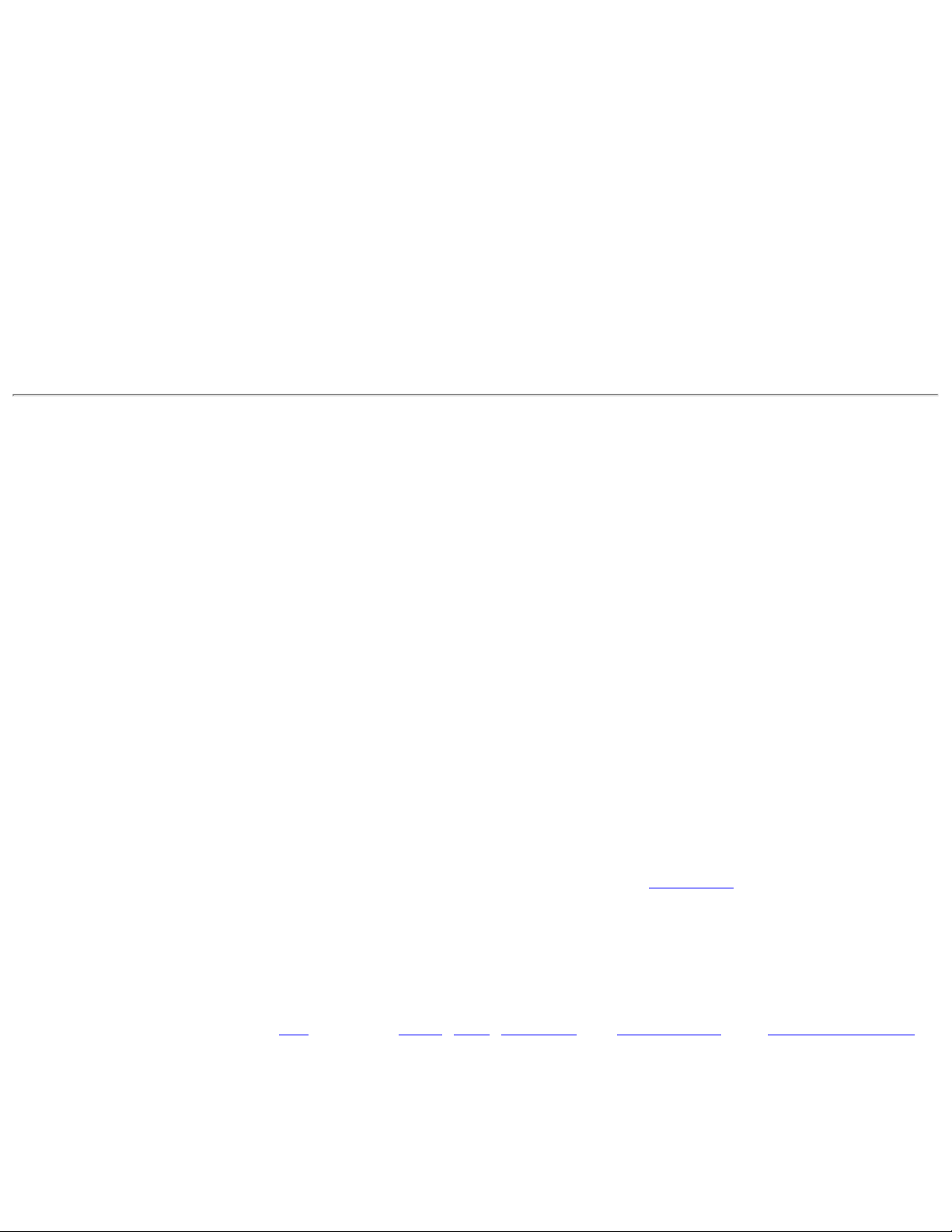
two options below has been selected.
Server name must match the specified entry exactly: When selected, the
server name must match exactly the server name found on the certificate. The
server name should include the complete domain name (for example,
Servername.Domain name).
Domain name must end with the specified entry: When selected, the server
name identifies a domain, and the certificate must have a server name that
belongs to this domain or to one of its subdomains (for example, zeelans.com,
where the server is blueberry.zeelans.com). NOTE: These parameters should be
obtained from the administrator.
NOTE: These parameters should be obtained from the administrator.
2. Click OK to save the setting and close the page.
Set up a Client with TTLS Network Authentication
TTLS authentication: These settings define the protocol and credentials used to authenticate a user. The client
uses EAP-TLS to validate the server and create a TLS-encrypted channel between the client and server. The client
can use another authentication protocol, typically password-based protocols (for example, MD5 Challenge over
this encrypted channel to enable server validation). The challenge and response packets are sent over a nonexposed TLS encrypted channel. The following example describes how to use WPA with AES-CCMP encryption
with TTLS authentication.
To set up a client with TTLS Network Authentication:
1. Click Profiles on the Intel PROSet/Wireless main window.
2. On the Profile page, click Add to open the Profile Wizard's General Settings.
3. Profile Name: Enter a descriptive profile name.
4. Wireless Network Name (SSID): Enter the network identifier.
5. Operating Mode: Click Network (Infrastructure).
6. Click Next to access the Security Settings.
7. Click Enterprise Security.
8. Network Authentication: Select WPA-Enterprise or WPA2-Enterprise.
9. Data Encryption: Select one of the following:
❍ TKIP provides per-packet key mixing, a message integrity check and a rekeying mechanism.
❍ AES-CCMP (Advanced Encryption Standard - Counter CBC-MAC Protocol) is used as the data
encryption method whenever strong data protection is important.
AES-CCMP is recommended.
10. Enable 802.1x: Selected.
11. Authentication Type: Select TTLS to be used with this connection.
Step 1 of 2: TTLS User
1. Authentication Protocol: This parameter specifies the authentication protocol operating over the TTLS
tunnel. The protocols are:
PAP (Default), CHAP, MD5, MS-CHAP and MS-CHAP-V2. See Security Overview
for more information.
For PAP, CHAP, MD5, MS-CHAP, and MS-CHAP-V2 protocols, select one of these authentication
methods:
● Use the Windows logon: Select to retrieve the user's credentials from the user's Windows
logon process.
Page 70

NOTE: This option is unavailable if Pre-Logon Connect is not selected during installation of the Intel
PROSet/Wireless software. Refer to
● Prompt each time I connect: Select to prompt for user name and password before you
Install or Uninstall the Single Sign On Feature.
connect to the wireless network. The user name and password must be first set in the
authentication server by the administrator.
● Use the following: The user name and password are securely (encrypted) saved in the
profile.
❍ User Name: This user name must match the user name that is set in the
authentication server.
❍ Domain: Name of the domain on the authentication server. The server name identifies
a domain or one of its subdomains (for example, zeelans.com, where the server is
blueberry.zeelans.com). NOTE: Contact your administrator to obtain the domain name.
❍ Password: This password must match the password that is set in the authentication
server. The entered password characters display as asterisks.
❍ Confirm Password: Reenter the user password.
2. Roaming Identity: If the Roaming Identity is cleared, %domain%\%username% is the default.
When 802.1x MS RADIUS is used as an authentication server, the server authenticates the device
that uses the Roaming Identity user name from Intel PROSet/Wireless software, and ignores the
Authentication Protocol MS-CHAP-V2 user name. This feature is the 802.1x identity supplied to
the authenticator. Microsoft IAS RADIUS accepts only a valid user name (dotNet user) for EAP
clients. When 802.1x MS RADIUS is used, enter a valid user name. For all other servers, this is
optional. Therefore, it is recommended to use the desired realm (for example,
anonymous@myrealm) instead of a true identity.
Step 2 of 2: TTLS Server
● Validate Server Certificate: Selected.
● Certificate Issuer: The server certificate received during the TTLS message exchange must have been
issued by this certificate authority (CA). Trusted intermediate certificate authorities and root authorities
whose certificates exist in the system store are available for selection. If Any Trusted CA is selected, any
CA in the list is acceptable.
● Specify Server or Certificate Name: The server name or domain to which the server belongs, whichever
of the following has been selected.
● Server name must match exactly: When selected, the server name entered must match exactly
the server name found on the certificate. The server name should include the complete domain
name (for example, Servername.Domain name).
● Domain name must end in specified name: When selected, the server name identifies a domain
and the certificate must have a server name belonging to this domain or to one of its subdomains
(for example, zeelans.com, where the server is blueberry.zeelans.com)
NOTE: These parameters should be obtained from the administrator.
3. Click OK to save the setting and close the page.
Set up a Client with PEAP Network Authentication
PEAP authentication: PEAP settings are required for the authentication of the client to the authentication
server. The client uses EAP-TLS to validate the server and create a TLS-encrypted channel between client and
server. The client can use another EAP mechanism (for example, Microsoft Challenge Authentication Protocol (MS-
Page 71
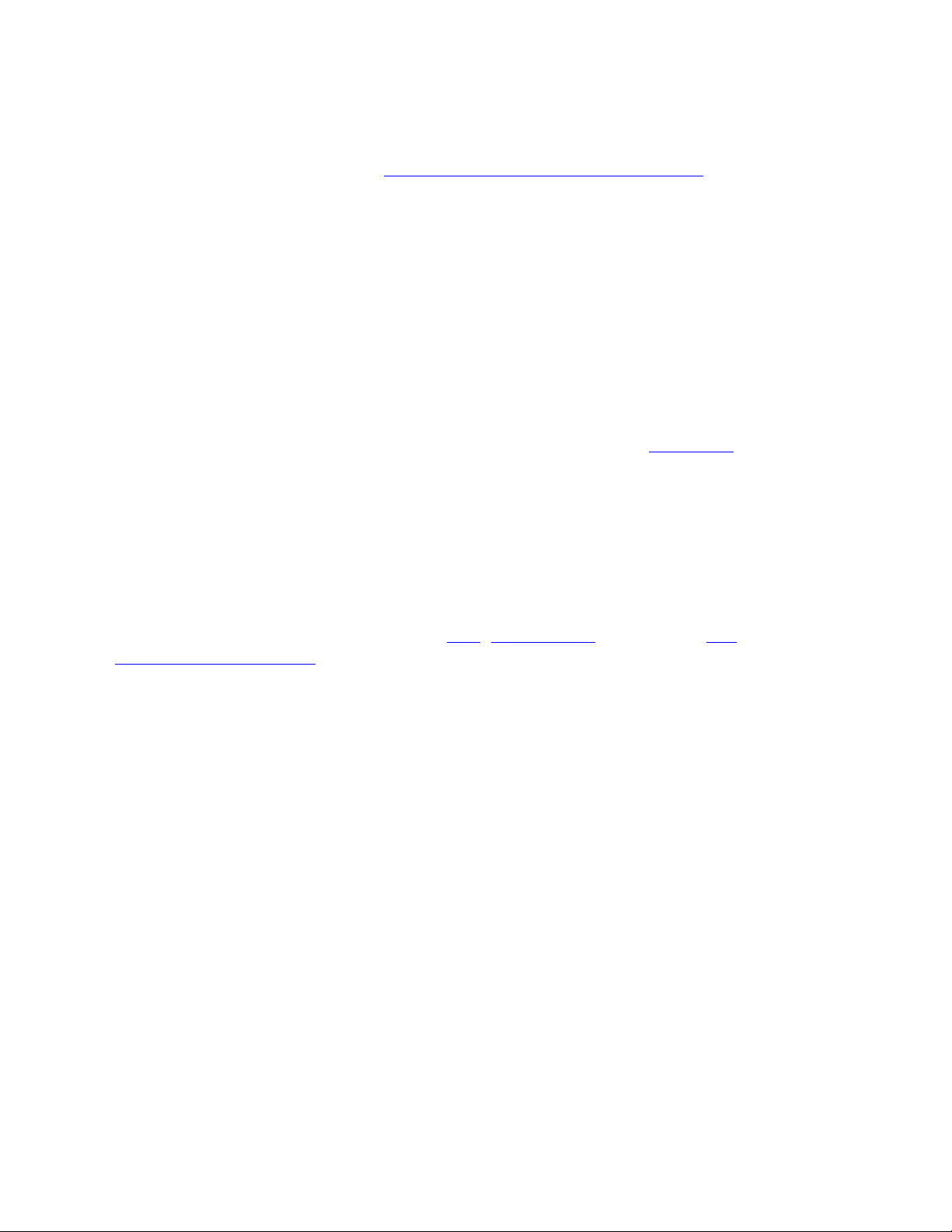
CHAP) Version 2), over this encrypted channel to enable server validation. The challenge and response packets
are sent over a non-exposed TLS encrypted channel. The following example describes how to use WPA with AESCCMP or TKIP encryption with PEAP authentication.
To set up a client with PEAP Authentication:
Obtain and install a client certificate. Refer to
Set up the Client for TLS authentication or consult your
administrator.
1. Click Profiles on the Intel PROSet/Wireless main window.
2. On the Profile page, click Add to open the Profile Wizard's General Settings.
3. Profile Name: Enter a descriptive profile name.
4. Wireless Network Name (SSID): Enter the network identifier.
5. Operating Mode: Click Network (Infrastructure).
6. Click Next to access the Security Settings.
7. Click Enterprise Security.
8. Network Authentication: Select WPA-Enterprise or WPA2-Enterprise.
9. Data Encryption: Select one of the following:
❍ TKIP provides per-packet key mixing, a message integrity check and a rekeying mechanism.
❍ AES-CCMP (Advanced Encryption Standard - Counter CBC-MAC Protocol) is used as the data
encryption method whenever strong data protection is important.
AES-CCMP is recommended.
10. Enable 802.1x: Selected.
11. Authentication Type: Select PEAP to be used with this connection.
Step 1 of 2: PEAP User
PEAP relies on Transport Layer Security (TLS) to allow unencrypted authentication types (for example, EAPGeneric Token Card (GTC) and One-Time Password (OTP) support).
1. Authentication Protocol: Select either
GTC, MS-CHAP-V2 (Default), or TLS. Refer to
Authentication Protocols.
2. User Credentials: Select one of the following:
■ Use Windows Logon: Allows the 802.1x credentials to match your Windows user
name and password. Before connection, you are prompted for your Windows logon
credentials.
■ Prompt each time I connect: Prompts for user name and password every time you
log onto the network.
■ Use the following: The user name and password are securely (encrypted) saved in the
profile.
■ User Name: This user name must match the user name that is set in the
authentication server.
■ Domain: Name of the domain on the authentication server. The server name
identifies a domain or one of its subdomains (for example, zeelans.com, where
the server is blueberry.zeelans.com). NOTE: Contact your administrator to obtain
the domain name.
■ Password: This password must match the password that is set in the
authentication server. The entered password characters display as asterisks.
■ Confirm Password: Reenter the user password.
■ Roaming Identity: If the Roaming Identity is cleared, %domain%\%username% is the
default.
When 802.1x MS RADIUS is used as an authentication server, the authentication server
authenticates the device with the Roaming Identity user name from the Intel PROSet/
Wireless utility and ignores the Authentication Protocol MS-CHAP-V2 user name. This
feature is the 802.1x identity supplied to the authenticator. Microsoft IAS RADIUS accepts only
a valid user name (dotNet user) for EAP clients. Enter a valid user name whenever 802.1x MS
RADIUS is used. For all other servers, this is optional, therefore, it is recommended that you
Page 72

no use a true identity, but instead the desired realm (for example, anonymous@myrealm).
Configure Roaming Identity to support multiple users:
If you use a
based on the Windows logon credentials, the creator of the profile can add a roaming identity
that uses %username% and %domain%. The roaming identity is parsed and the appropriate
log on information is substituted for the keywords. This allows maximum flexibility in
configuring the roaming identity while allowing multiple users to share the profile.
Please refer to your authentication server user guide for directions about how to format a
suitable roaming identity. Possible formats are:
%domain%\%username%
%username%@%domain%
%username%@%domain%.com
%username%@mynetwork.com
If Roaming Identity is cleared, %domain%\%username% is the default.
Notes about the credentials: This user name and domain must match the user name that is
set in the authentication server by the administrator prior to client authentication. The user
name is case-sensitive. This name specifies the identity supplied to the authenticator by the
authentication protocol operating over the TLS tunnel. This user identity is securely
transmitted to the server only after an encrypted channel has been verified and established.
Authentication Protocols: These parameter specifies the authentication protocols that can operate over
the TTLS tunnel. Below are instructions on how to configure a profile that uses PEAP authentication with
GTC, MS-CHAP-V2 (Default), or TLS authentication protocols. Generic Token Card (GTC)
Pre-Logon or Common connection profile that requires the roaming identity to be
Page 73

To configure a one-time password:
1. Authentication Protocol: Select GTC (Generic Token Card).
2. User Credentials: Select Prompt each time I connect
3. On connection prompt for: Select one of the following:
■ Static password: On connection, enter the user credentials.
■ One-time password (OTP): Obtain the password from a hardware token device.
■ PIN (Soft Token): Obtain the password from a soft token program.
4. Click OK.
5. Select the profile on the Wireless Networks list.
6. Click Connect. When prompted, enter the user name, domain and one-time password (OTP).
7. Click OK. You are asked to verify your log in information.
NOTE: The Prompt each time I connect option is unavailable if an Administrator has
cleared the Cache Credentials setting in the the Administrator Tool. Refer to
Administrator
Settings for more information.
Page 74

MS-CHAP-V2. This parameter specifies the authentication protocol operating over the PEAP tunnel.
1. User Credentials: Select one of the following options:
■ Use Windows Logon: Allows the 802.1x credentials to match your Windows user
name and password. Before connection, you are prompted for your Windows logon
credentials.
■ Prompt each time I connect: Prompts for user name and password every time you
log onto the network.
■ Use the following user name and password: The user name and password are
securely (encrypted) saved in the profile.
■ User Name: This user name must match the user name that is set in the
authentication server.
■ Domain: Name of the domain on the authentication server. The server name
identifies a domain or one of its subdomains (for example, zeelans.com, where
the server is blueberry.zeelans.com). NOTE: Contact your administrator to obtain
the domain name.
■ Password: This password must match the password that is set in the
authentication server. The entered password characters display as asterisks.
■ Confirm Password: Reenter the user password.
NOTE:This option is unavailable if Pre-Logon Connect is not selected during installation of the
Intel PROSet/Wireless software. Refer to
Install or Uninstall the Single Sign On Feature.
TLS: Transport Layer Security authentication is a two-way authentication method that exclusively uses
digital certificates to verify the identity of a client and a server.
1. Obtain and install a client certificate, refer to
Set up the Client for TLS authentication or consult your
Page 75

system administrator.
2. Select one of the following to obtain a certificate:
■ Use my smart card: Select if the certificate resides on a smart card.
■ Use the certificate issued to this computer: Click Select to choose a certificate that
resides in the machine store.
■ Use a user certificate on this computer. Click Select to choose a certificate that resides
on this computer.
3. Click Next.
Step 2 of 2: PEAP Server
1. Select one of the following options:
■ Validate Server Certificate: Select to verify the server certificate.
Certificate Issuer: Click Any Trusted CA as the default or select a
certificate issuer from the list.
■ Specify Server or Certificate Name:
Server or Certificate Name: Enter the server name.
The server name or domain to which the server belongs, depends on which
Page 76

of the two options below has been selected.
Server name must match the specified entry exactly: When selected, the server
name must match exactly the server name found on the certificate. The server name
should include the complete domain name (for example, Servername.Domain name).
Domain name must end with the specified entry: When selected, the server name
identifies a domain, and the certificate must have a server name that belongs to this
domain or to one of its subdomains (for example, zeelans.com, where the server is
blueberry.zeelans.com). NOTE: These parameters should be obtained from the
administrator.
Notes about Certificates: The specified identity should match the Issued to identity in the
certificate and should be registered on the authentication server (for example, RADIUS server) that
is used by the authenticator. Your certificate must be valid with respect to the authentication server.
This requirement depends on the authentication server and generally means that the authentication
server must know the issuer of your certificate as a Certificate Authority. Use the same user name
you used to log in when the certificate was installed.
2. Click OK. The profile is added to the Profiles list.
3. Click the new profile at the end of the Profiles list. Use the up and down arrows to change the priority of
the new profile.
4. Click Connect to connect to the selected wireless network.
If you did not select Use Windows logon on the Security Settings page and also did not configure
user credentials, no credentials are saved for this profile. Please enter your credentials to
authenticate to the network.
5. Click OK to close Intel PROSet/Wireless.
PEAP-TLS Certificate Auto Enrollment
In the Application Settings (Advanced Settings), select Intel(R) PROSet TLS Certificate Rejected Warning if
you want a warning issued when a PEAP-TLS certificate is rejected.When a certificate has an invalid field
expiration date, you are notified that you must take one of the following actions:A potential authentication
problem for profile <profile name> has been detected. The expiration date in the associated
certificate may be invalid. Choose one of the following options:
Control Description
Continue with current parameters. Continue with the current certificate.
Update certificate manually. The Select Certificate page opens for you to choose another
certificate.
Update certificate automatically based on the
certificates in the local store.
This option is enabled only when the local store holds one
or more certificates for which the "issued to" and "issued
by" fields match the current certificate and for which the
"expiration date" has not expired. If you choose this option,
the application selects the first valid certificate.
Log off to obtain certificate during log on process
(this does not update the profile and only applies
to certificates configured for auto enrollment).
Auto enrollment You are notified to: Please wait while the system is
Logs off the user, who must obtain a proper certificate
during the next log on process. The profile must be
updated to select the new certificate.
trying to obtain the certificate automatically. Click
Cancel to end the certificate retrieval.
Page 77

Do not show this message again. A user is able to avoid this step in subsequent sessions.
The choice selected is remembered for future sessions.
Set up a Client with LEAP Network Authentication
Cisco LEAP (Light Extensible Authentication Protocol) is an 802.1X authentication type that supports strong
mutual authentication between the client and a RADIUS server. The LEAP profiles settings include LEAP, CKIP
with Rogue AP detection integration. To set up a client with LEAP Authentication:
1. Click Profiles on the Intel PROSet/Wireless main window.
2. On the Profile page, click Add. The Create Wireless Profile General Settings opens.
3. Profile Name: Enter a descriptive profile name.
4. Wireless Network Name (SSID): Enter the network identifier.
5. Operating Mode: Click Network (Infrastructure).
6. Click Next to access the Security Settings.
7. Click Enterprise Security.
8. Network Authentication: Select WPA-Enterprise or WPA2-Enterprise.
9. Data Encryption: Select one of the following:
❍ TKIP provides per-packet key mixing, a message integrity check and a rekeying mechanism.
❍ AES-CCMP (Advanced Encryption Standard - Counter CBC-MAC Protocol) is used as the data
encryption method whenever strong data protection is important.
10. Enable 802.1x: Selected.
11. Authentication Type: Select LEAP to be used with this connection.
12. Click Cisco Options.
13. Click
Enable Cisco Compatible Extensions to enable Cisco Compatible Extensions (CCX) security (Allow
Fast Roaming (CCKM), Enable Radio Management Support, Enable Mixed Cells Mode.).
AES-CCMP is recommended.
15. Click Enable Radio Management Support. Use Radio Management to detect rogue access points.
16. Click OK to return to the Security Settings.
Page 78

LEAP User:
1. Select one of the following authentication methods:
❍ Use the Windows logon user name and password: Allows the 802.1x credentials to match your
Windows user name and password. The user's credentials are retrieved from the user's Windows logon process. The credentials are only used if the user has no password defined in the Windows log-on
credentials or if there is a problem capturing the Windows log-on credentials.
NOTE: This option is unavailable if Pre-Logon Connect is not selected during installation of the
Intel PROSet/Wireless software. Refer to
❍ Prompt for the user name and password: Select to prompt for the user name and password
Install or Uninstall the Single Sign On Feature.
before you connect to the wireless network. The user name and password must be first set in the
authentication server by the administrator.
❍ Use the following user name and password: Select to save your user name and password for
future use when an 802.1x authentication profile is used.
■ User Name: This user name must match the user name that is set in the authentication
server by the administrator prior to client authentication. The user name is case-sensitive.
This name specifies the identity supplied to the authenticator by the authentication protocol.
This user's identity is securely transmitted to the server only after an encrypted channel has
Page 79

been established.
■ Domain: Name of the domain on the authentication server. The server name identifies a
domain or one of its sub-domains (for example, zeelans.com, where the server is blueberry.
zeelans.com). NOTE: The domain name should be obtained from the administrator.
■ Password: Specifies the user password. The password characters are seen as asterisks. This
password must match the password that is set in the authentication server.
■ Confirm Password: Reenter the user password.
2. Click OK to save the setting and close the page.
Cisco Compatible Extensions Options
Cisco Options: Use to enable or disable Radio Management and Mixed Cells Mode or Allow Fast Roaming
(CCKM).
NOTE: Cisco Compatible Extensions are automatically enabled for CKIP, LEAP or EAP-FAST profiles.
To override this behavior, select or clear options on this page.
● Allow Fast Roaming (CCKM): Select to enable the client wireless adapter for fast-secure roaming. When
a wireless LAN is configured for fast reconnection, an
LEAP-enabled client device can roam from one access point to another without involving the main server.
Use Cisco Centralized Key Management (CCKM), an access point configured to provide Wireless Domain
Services (WDS), to take the place of the RADIUS server and authenticate the client without perceptible
delay in voice or other time-sensitive applications.
EAP-FAST, EAP-TLS, PEAP-GTC, PEAP-MSCHAPv2 or
Enable Cisco Compatible Options: Select to enable Cisco Compatible Extensions for this wireless connection
profile.
● Enable Radio Management Support: Select to have your wireless adapter provide radio management to
the Cisco infrastructure. If the Cisco Radio Management utility is used on the infrastructure, it configures
radio parameters, detects interference and rogue access points. Default setting is selected.
● Enable Mixed Cells Mode: Select to allow the wireless adapter to communicate with mixed cells. A mixed
cell is a wireless network in which there are both devices that use WEP and devices that do not. Refer to
Mixed Cells Mode for more information. The default setting is cleared.
Set up a Client with EAP-FAST Network Authentication
In Cisco Compatible Extensions, Version 3 (CCXv3), Cisco added support for EAP-FAST (Extensible Authentication
Protocol-Flexible Authentication via Secure Tunneling), which uses protected access credentials (PACs) to
establish an authenticated tunnel between a client and a server.
Cisco Compatible Extensions, Version 4 (CCXv4) improves the provisioning methods for enhanced security and
provides innovations for enhanced security, mobility, quality of service, and network management.
Cisco Compatible Extensions, Version 3 (CCXv3)
To set up a client with EAP-FAST authentication with Cisco Compatible Extensions, version 3 (CCXv3):
1. Click Profiles on the Intel PROSet/Wireless main window.
2. On the Profile page, click Add to open the Create Wireless Profile Wizard's General Settings.
3. Wireless Network Name (SSID): Enter the network identifier.
4. Profile Name: Enter a descriptive profile name.
5. Operating Mode: Click Network (Infrastructure).
6. Click Next to open the Security Settings.
Page 80

7. Click Enterprise Security.
8. Network Authentication: Select WPA-Enterprise or WPA2-Enterprise.
9. Data Encryption: Select one of the following:
❍ TKIP provides per-packet key mixing, a message integrity check and a rekeying mechanism.
❍ AES-CCMP (Advanced Encryption Standard - Counter CBC-MAC Protocol) is used as the data
encryption method whenever strong data protection is important.
10. Enable 802.1x: Selected.
11. Authentication Type: Select EAP-FAST to be used with this connection.
AES-CCMP is recommended.
NOTE: If CCXv4 Application Setting was not installed through an Administrator Package, only EAP-
FAST User settings are available for configuration. Refer to
EAP-FAST User Settings.
Step 1 of 2: EAP-FAST Provisioning
1. Click Disable EAP-FAST Enhancements (CCXv4) to allow provisioning inside a server-unauthenticated
Page 81
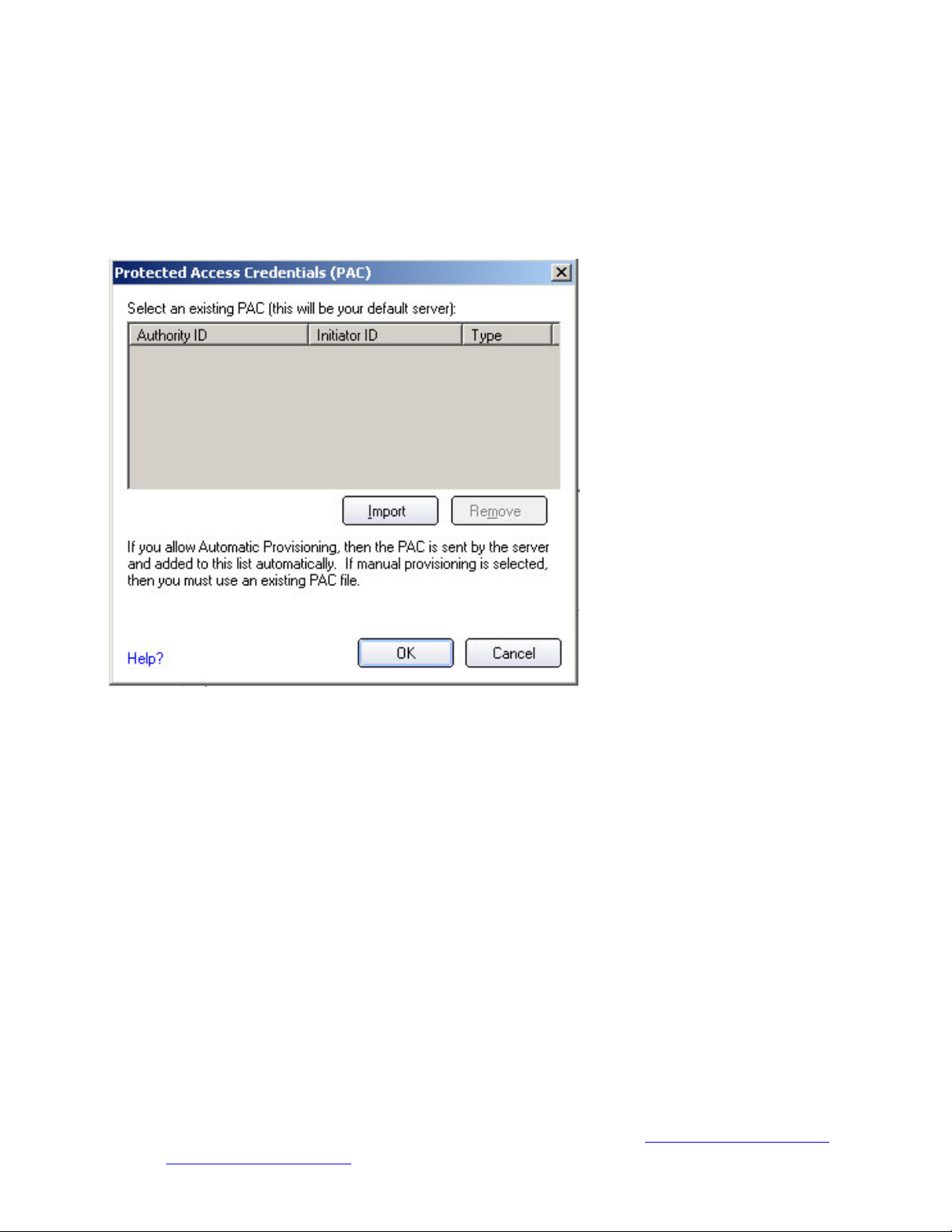
TLS tunnel (Unauthenticated-TLS-Server Provisioning Mode).
2. Click Select server to view any unauthenticated PACs that have already been provisioned and reside on
this computer.
NOTE: If the provisioned PAC is valid, Intel(R) PROSet/Wireless does not prompt the user for
acceptance of the PAC. If the PAC is invalid, Intel PROSet/Wireless fails the provisioning
automatically. A status message is displayed in the Wireless Event Viewer that an administrator can
review on the user's computer.
To import a PAC:
● Click Select server to open the Protected Access Credentials (PAC) list.
● Click Import to import a PAC that resides on this computer or a server.
● Select the PAC and click Open.
● Enter the PAC password (optional).
● Click OK to close this page. The selected PAC is added to PAC list.
3. Click Next to select the credential retrieval method or click OK to save the EAP-FAST settings and return
to the Profiles list. The PAC is used for this wireless profile.
Step 2 of 2: EAP-FAST Additional Information
To perform client authentication in the established tunnel, a client sends a user name and password to
authenticate and establish client authorization policy.
1. Click User Credentials to select the credentials retrieval method:
❍ Use the Windows logon user name and password: The user credentials are
retrieved from the Windows log on process.
NOTE: This option is unavailable if Pre-Logon Connect is not selected during
installation of the Intel PROSet/Wireless software. Refer to
Install or Uninstall the
Single Sign On Feature.
Page 82

❍ Prompt for the user name and password: Prompts for user name and password
before you connect to the wireless network. The user name and password must first be
set in the authentication server by the administrator.
❍ Use the following user name and password: The user name and password must be
first set in the authentication server by the administrator.
■ User Name: This user name must match the user name that is set in the
authentication server.
■ Domain: Name of the domain on the authentication server. The server name
identifies a domain or one of its sub-domains (for example, zeelans.com, where
the server is blueberry.zeelans.com). NOTE: Contact your administrator to obtain
the domain name.
■ Password: This password must match the password that is set in the
authentication server. The entered password characters display as asterisks.
■ Confirm Password: Reenter the user password.
2. Click OK to save the settings and close the page. Server verification is not required.
Cisco Compatible Extensions, Version 4 (CCXv4)
To set up a client with EAP-FAST authentication with Cisco Compatible Extensions, version 4 (CCXv4):
1. Click Profiles on the Intel PROSet/Wireless main window.
2. On the Profile page, click Add to open the Create Wireless Profile Wizard's General Settings.
3. Wireless Network Name (SSID): Enter the network identifier.
4. Profile Name: Enter a descriptive profile name.
5. Operating Mode: Click Network (Infrastructure).
6. Click Next to open the Security Settings.
7. Network Authentication: Select WPA-Enterprise or WPA2-Enterprise.
8. Data Encryption: Select one of the following:
❍ TKIP provides per-packet key mixing, a message integrity check and a rekeying mechanism.
❍ AES-CCMP (Advanced Encryption Standard - Counter CBC-MAC Protocol) is used as the data
encryption method whenever strong data protection is important.
9. Data Encryption: Select AES-CCMP.
10. Enable 802.1x: Selected.
11. Authentication Type: Select EAP-FAST to be used with this connection.
AES-CCMP is recommended.
Step 1 of 3: EAP-FAST Provisioning
With CCXv4, EAP-FAST supports two modes for provisioning:
● Server-Authenticated Mode: Provisioning inside a server authenticated (TLS) tunnel.
● Server-Unauthenticated Mode: Provisioning inside an unauthenticated (TLS) tunnel.
NOTE: Server-Authenticated Mode provides significant security advantages over ServerUnauthenticated Mode even when EAP-MSCHAPv2 is being used as an inner method. This mode
protects the EAP-MSCHAPv2 exchanges from potential Man-in-the-Middle attacks by verifying the
server’s authenticity before exchanging MSCHAPv2. Therefore, Server-Authenticated Mode is
preferred whenever it is possible. EAP-FAST peer must use Server-Authenticated Mode whenever a
certificate or public key is available to authenticate the server and ensure the best security practices.
Provisioning of Protected Access Credentials (PAC):
EAP-FAST uses a PAC key to protect the user credentials that are exchanged. All EAP-FAST authenticators are
identified by an authority identity (A-ID). The local authenticator sends its AID to an authenticating client, and
the client checks its database for a matching AID. If the client does not recognize the AID, it requests a new PAC.
Page 83

NOTE: If the provisioned Protected Access Credential (PAC) is valid, Intel(R) PROSet/Wireless does
not prompt the user for acceptance of the PAC. If the PAC is invalid, Intel PROSet/Wireless fails the
provisioning automatically. A status message is displayed in the
Wireless Event Viewer that an
administrator can review on the user's computer.
1. Verify that Disable EAP-FAST Enhancements (CCXv4) is not selected. Allow unauthenticated
provisioning and Allow authenticated provisioning are selected by default. Once a PAC is selected
from the Default Server, you can deselect any of these provisioning methods.
2. Default Server: None is selected as the default. Click Select Server to select a PAC from the default PAC
authority server or select a server from the Server group list. The EAP-FAST Default Server (PAC
Authority) selection page opens.
NOTE: Server groups are only listed if you have installed an
Administrator Package that contains
EAP-FAST Authority ID (A-ID) Group settings.
PAC distribution can also be completed manually (out-of-band). Manual provisioning enables you to create a PAC
for a user on an ACS server and then import it into a user's computer. A PAC file can be protected with a
password, which the user needs to enter during a PAC import.
To import a PAC:
1. Click Import to import a PAC from the PAC server.
2. Click Open.
3. Enter the PAC password. (Optional)
4. Click OK closes this page. The selected PAC is used for this wireless profile.
EAP-FAST CCXv4 enables support for the provisioning of other credentials beyond the PAC currently provisioned
for tunnel establishment. The credential types supported include trusted CA certificate, machine credentials for
machine authentication, and temporary user credentials used to bypass user authentication.
Use a certificate (TLS Authentication)
1. Click Use a certificate (TLS Authentication)
2. Click Identity Protection when the tunnel is protected.
3. Select one of the following:
❍ Use a user certificate on this computer. Click Select to choose the user certificate. Click OK.
Proceed to Step 4.
❍ Use the certificate issued to this computer. Proceed to Step 5.
❍ Use my smart card. Select if the certificate resides on a smart card. Proceed to Step 5.
4. User Name: Enter the user name assigned to the user certificate.
5. Click Next.
Step 2 of 3: EAP-FAST Additional Information
If you selected Use a certificate (TLS Authentication) and Use a user certificate on this computer, click
Next (no roaming identity is required) and proceed to
Step 3 to configure EAP-FAST Server certificate settings. If
you do not need to configure EAP-FAST server settings, click OK to save your settings and return to the Profiles
page.
If you selected to use a smart card, add the roaming identity, if required. Click OK to save your settings and
return to the Profiles page.
If you did not select Use a certificate (TLS Authentication), click Next to select an Authentication Protocol.
CCXv4 permits additional credentials or TLS cipher suites to establish the tunnel.
Authentication Protocol: Select either
GTC, or MS-CHAP-V2 (Default)
Page 84

Generic Token Card (GTC)
GTC may be used with Server-Authenticated Mode . This enable peers using other user databases as Lightweight
Directory Access Protocol (LDAP) and one-time password (OTP) technology to be provisioned in-band. However,
the replacement may only be achieved when used with the TLS cipher suites that ensure server authentication.
To configure a one-time password:
1. Authentication Protocol: Select GTC (Generic Token Card).
2. User Credentials: Select Prompt each time I connect
3. On connection prompt for: Select one of the following:
❍ Static Password: On connection, enter the user credentials.
❍ One-time password (OTP): Obtain the password from a hardware token device.
❍ PIN (Soft Token): Obtain the password from a soft token program.
4. Click OK.
5. Select the profile on the Wireless Networks list.
6. Click Connect. When prompted, enter the user name, domain and one-time password (OTP).
7. Click OK.
MS-CHAP-V2. This parameter specifies the authentication protocol operating over the PEAP tunnel.
1. User Credentials: Select one of the following options:
❍ Use Windows Logon: Allows the 802.1x credentials to match your Windows user name and
password. Before connection, you are prompted for your Windows logon credentials.
NOTE: This option is unavailable if Pre-Logon Connect is not selected during installation of the
Intel PROSet/Wireless software. Refer to
❍ Prompt each time I connect: Prompts for user name and password every time you log onto the
Install or Uninstall the Single Sign On Feature.
network.
❍ Use the following user name and password: The user name and password are securely
(encrypted) saved in the profile.
■ User Name: This user name must match the user name that is set in the authentication
server.
■ Domain: Name of the domain on the authentication server. The server name identifies a
domain or one of its subdomains (for example, zeelans.com, where the server is blueberry.
zeelans.com).
NOTE: Contact your administrator to obtain the domain name.
■ Password: This password must match the password that is set in the authentication server.
The entered password characters display as asterisks.
■ Confirm Password: Reenter the user password.
2. Roaming Identity: If the Roaming Identity is cleared, %domain%\%username% is the default.
When 802.1x MS RADIUS is used as an authentication server, the server authenticates the device
that uses the Roaming Identity user name from Intel PROSet/Wireless software, and ignores the
Authentication Protocol MS-CHAP-V2 user name. This feature is the 802.1x identity supplied to
the authenticator. Microsoft IAS RADIUS accepts only a valid user name (dotNet user) for EAP
clients. When 802.1x MS RADIUS is used, enter a valid user name. For all other servers, this is
optional. Therefore, it is recommended to use the desired realm (for example,
anonymous@myrealm) instead of a true identity.
Step 3 of 3: EAP-FAST Server
Page 85
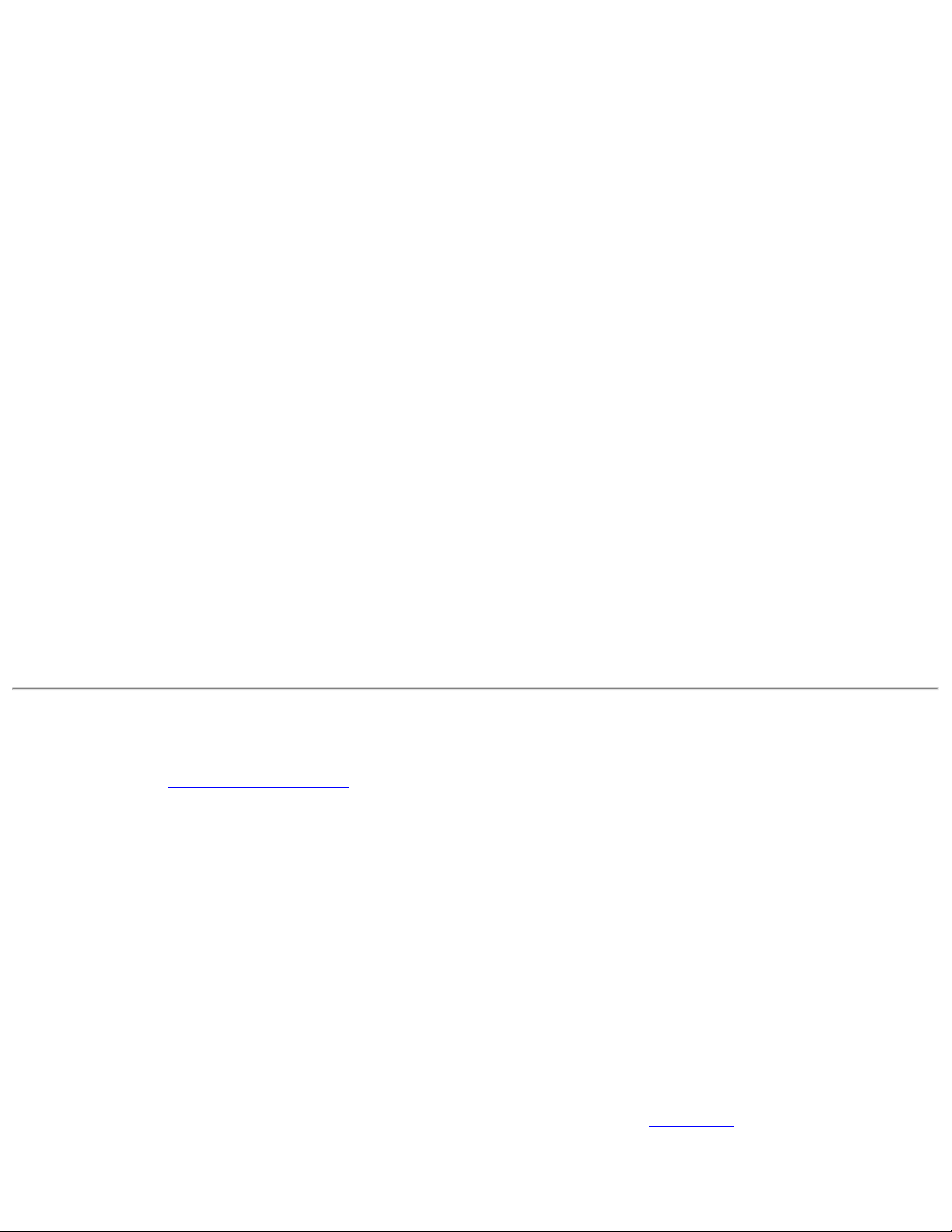
Authenticated-TLS-Server Provisioning Mode is supported using a trusted CA certificate, a self-signed server
certificate, or server public keys and GTC as the inner EAP method.
Validate Server Certificate:
● Validate Server Certificate:
● Certificate Issuer: The server certificate received during TLS message exchange must be issued by
this certificate authority (CA). Trusted intermediate certificate authorities and root authorities whose
certificates exist in the system store are available for selection. If Any Trusted CA is selected, any CA
in the list is acceptable.
● Allow intermediate certificates: The server certificate received during negotiation may have been
issued directly by the CA or additionally by one of its intermediate certificate authorities. Select to
allow a number of unspecified certificates to be in the server certificate chain between the server
certificate and the specified CA. If cleared, then the specified CA must have been directly issued by
the server certificate.
● Specify Server or Certificate Name: Select if you want to specify your server or certificate name.
The server name or a domain to which the server belongs, depends on which of the two options
below has been selected.
● Server name must match exactly: When selected, the server name entered must match exactly
the server name found on the certificate. The server name should include the fully qualified domain
name (for example, Servername.Domain name).
● Domain name must end in specified name: When selected, the server name identifies a domain
and the certificate must have a server name belonging to this domain or to one of its sub-domains
(for example, zeelans.com, where the server is blueberry.zeelans.com).
NOTE: These parameters should be obtained from the administrator.
3. Click OK to close the security settings.
EAP-FAST User Settings
NOTE: If an Administrator Package was installed on a user' computer that did not apply the Cisco
Compatible Extensions, Version 4 Application Setting, only EAP-FAST User settings are available for
configuration.
To set up a client with EAP-FAST authentication:
1. Click Profiles on the Intel PROSet/Wireless main window.
2. On the Profile page, click Add to open the Create Wireless Profile Wizard's General Settings.
3. Wireless Network Name (SSID): Enter the network identifier.
4. Profile Name: Enter a descriptive profile name.
5. Operating Mode: Click Network (Infrastructure).
6. Click Next to open the Security Settings.
7. Click Enterprise Security.
8. Network Authentication: Select WPA-Enterprise or WPA2-Enterprise.
9. Data Encryption: Select one of the following:
❍ TKIP provides per-packet key mixing, a message integrity check and a rekeying mechanism.
❍ AES-CCMP (Advanced Encryption Standard - Counter CBC-MAC Protocol) is used as the data
encryption method whenever strong data protection is important.
10. Enable 802.1x: Selected.
11. Authentication Type: Select EAP-FAST to be used with this connection.
AES-CCMP is recommended.
Page 86

12. Click Cisco Options to select Allow Fast Roaming (CCKM) which enables the client wireless adapter for
fast secure roaming.
EAP-FAST User:
Select the credential retrieval method:
1. Select the user credentials
● Use the Windows logon user name and password: The user credentials are retrieved from the
Windows log on process.
NOTE: This option is unavailable if Pre-Logon Connect is not selected during installation of the Intel
PROSet/Wireless software. Refer to
● Prompt for the user name and password: Prompts for user name and password before you
Install or Uninstall the Single Sign On Feature.
connect to the wireless network. The user name and password must first be set in the authentication
server by the administrator.
● Use the following user name and password: The user name and password must be first set in
the authentication server by the administrator.
■ User Name: This user name must match the user name that is set in the authentication
server.
■ Domain: Name of the domain on the authentication server. The server name identifies a
domain or one of its sub-domains (for example, zeelans.com, where the server is blueberry.
zeelans.com).
NOTE: Contact your administrator to obtain the domain name.
■ Password: This password must match the password that is set in the authentication server.
The entered password characters display as asterisks.
■ Confirm Password: Reenter the user password.
2. Allow automatic provisioning of Protected Access Credentials (PAC):
EAP-FAST uses a PAC key to protect the user credentials that are exchanged. All EAP-FAST
authenticators are identified by an authority identity (A-ID). The local authenticator sends its AID to
an authenticating client, and the client checks its database for a matching AID. If the client does not
recognize the AID, it requests a new PAC.
Click PACs to view any PACs that have already been provisioned and reside on this computer. A PAC
must have already been obtained to clear Allow automatic provisioning on the Security Settings.
NOTE: If the provisioned Protected Access Credential (PAC) is valid, Intel(R) PROSet/Wireless does
not prompt the user for acceptance of the PAC. If the PAC is invalid, Intel PROSet/Wireless fails the
provisioning automatically. A status message is displayed in the
Wireless Event Viewer that an
administrator can review on the user's computer.
PAC distribution can also be completed manually (out-of-band). Manual provisioning enables you to
create a PAC for a user on an ACS server and then import it into a user's computer. A PAC file can be
protected with a password, which the user needs to enter during a PAC import.
To import a PAC:
1. Click PACs to open the Protected Access Credentials (PAC) list.
2. Click Import to import a PAC that resides on this computer or a server.
3. Select the PAC and click Open.
4. Enter the PAC password (optional).
5. Click OK to close this page. The selected PAC is added to PAC list.
Page 87

6. Click OK to save the EAP-FAST settings and return to the Profiles list. The PAC is used for this wireless
profile.
Back to Top
Back to Contents
● Trademarks and Disclaimers
Page 88

Back to Contents
Troubleshooting: Intel(R) PRO/Wireless 3945ABG Network
Connection User Guide
● Intel(R) Wireless Troubleshooter
● Wireless Event Viewer
● Resolve Errors
Intel Wireless Troubleshooter
The Intel Wireless Troubleshooter is an application that can help you resolve wireless network connection issues. When a
connection issue is detected, a desktop alert appears at the bottom right corner of your desktop screen. Once you click
on the desktop alert, a diagnostic message displays the steps recommended to resolve the connection issue. For
example, if a connection issue occurred because of an invalid password, the Profile Wizard application is launched when
you click on a displayed hyperlink. You can also launch
Wireless Event Viewer and enable or disable alert notifications.
The Intel Wireless Troubleshooter is supported under Microsoft Windows XP and Microsoft Windows 2000.
Page 89

Intel Wireless Troubleshooter Description
The Intel Wireless Troubleshooter contains two panes. The left pane displays a list of available tools. The right pane
displays the current connection issue. This pane is divided into two sections: the error message and the recommended
action. The recommended action contains descriptions about available utilities and helps to resolve the associated
connection issue. If you click on a help link, the help text is displayed in a window. If you click on the associated issue
resolution link, a program is launched to resolve the connection issue.
Available Help
Wireless Event Viewer
Disable Notification/Enable
Date Time error message:
Launches
Select to disable or enable alert notifications.
Notification
Menu Options File
Help
Wireless Event Viewer
● Description of error.
● Link to resolve error (if available). See Resolve Errors below.
● Link to recommended steps to resolve error.
Wireless Event Viewer.
Exit: Click to exit the Intel Wireless Troubleshooter application.
Intel(R) Wireless Troubleshooter Help: Displays online
help on the Intel Wireless Troubleshooter.
About: Displays version information for the Intel Wireless
Troubleshooter.
The Wireless Event Viewer program displays a list of error log records. You can save all available log records to a binary
format file for sending to customer support. To launch Wireless Event Viewer, from the Tools menu, click
Intel Wireless
Page 90

Troubleshooter. Click Wireless Event Viewer.
Wireless Event Viewer Description
Name Description
File
To change the storage location of the log file.
1. Click Settings to open the Wireless Event Viewer Settings.
2. Specify the default folder for saved log files: The current folder is
displayed. The default location is the desktop. Click Browse to specify a
new folder location.
3. Click OK to close and apply the new changes. Click Cancel to close
without applying any changes.
Exit: Click to exit Wireless Event Viewer and return to the Intel Wireless
Troubleshooter.
Help?
Provides help information for this page.
About: Displays version information for the Intel Wireless Troubleshooter.
Wireless Event Viewer
Level: The severity level of the connection issue is indicated by an icon.
Information
The severity levels are:
● Information
● Error
● Warning
Description: Brief description of the connection issue.
Date and Time: Date and time of the detected connection issue. This column
can be sorted in ascending or descending order. Click the column header to
sort the displayed events.
Save As
Saves the available log. Use the suggested name or change it.
Clear Removes the information in the Wireless Event Viewer.
Resolve Errors
Use the following recommendations to resolve network connection issues detected by Intel Wireless Troubleshooter.
Authentication failed due to invalid user credentials
Authentication failed due to invalid user name
Authentication failed due to an invalid server certificate
Authentication failed due to invalid server credentials
Authentication failed due to invalid server identity
Authentication failed due to an invalid user certificate
Incorrect PIN for retrieving certificate
Authentication failed because the AAA server is unavailable
The wireless adapter failed to get a valid IP address
Authentication failed because timer expired
Smart Card was unexpectedly removed
Disconnection from an Access Point
GSM adapter was unexpectedly removed
The AAA Server Rejected the EAP Method
Administrator Profile Failed to Authenticate
Administrator Profile Failed to Obtain an IP Address from the DHCP Server
Page 91

The Application Failed to Start
Authentication failed due to invalid user credentials: Reenter
credentials
This authentication error can be caused by invalid user credentials (could be user name, password or other form of user
credentials).
Use the following steps to resolve this error:
1. Select a TTLS, PEAP, LEAP or EAP-FAST profile from the Profiles list.
2. Click Properties to open the General Settings.
3. Click Next to open the Security Settings. Enterprise Security is selected.
4. The 802.1x Authentication Type should be selected.
5. Select Use the following for User Credentials.
6. Verify the User Name, Domain, and password information.
● If Use Windows logon or Prompt each time I connect is selected, verify that you use the correct user
credentials information when you connect to the wireless network.
7. Click OK to save the settings.
Authentication failed due to invalid user name: Reenter user name
This authentication error can be caused by an invalid user name.
Use the following steps to resolve this error:
1. Select the appropriate profile from the Profiles list.
2. Click Properties to open the General Settings.
3. Click Next to open the Security Settings. Enterprise Security is selected.
4. Select the appropriate 802.1x Authentication Type.
❍ For TTLS, PEAP, LEAP or EAP-FAST profiles: Use the following option should be selected.
❍ Verify the User Name information.
5. Click OK to save the settings.
Authentication failed due to an invalid server certificate: Select
another certificate
This authentication error can be caused by an invalid server certificate.
Use the following steps to resolve this error:
1. Select the appropriate profile from the Profiles list.
2. Click Properties to open the General Settings.
3. Click Next to open the Security Settings. Enterprise Security is selected.
4. The appropriate 802.1x Authentication Type is selected.
● For TTLS and PEAP profiles: Verify that the correct Authentication Type is selected from the list. Click Next
to select another certificate from the list of installed certificates or specify another server or certificate
name. Click OK.
❍ For TLS profiles: Click Select and choose another certificate from the list of installed certificates and click
OK.
Page 92
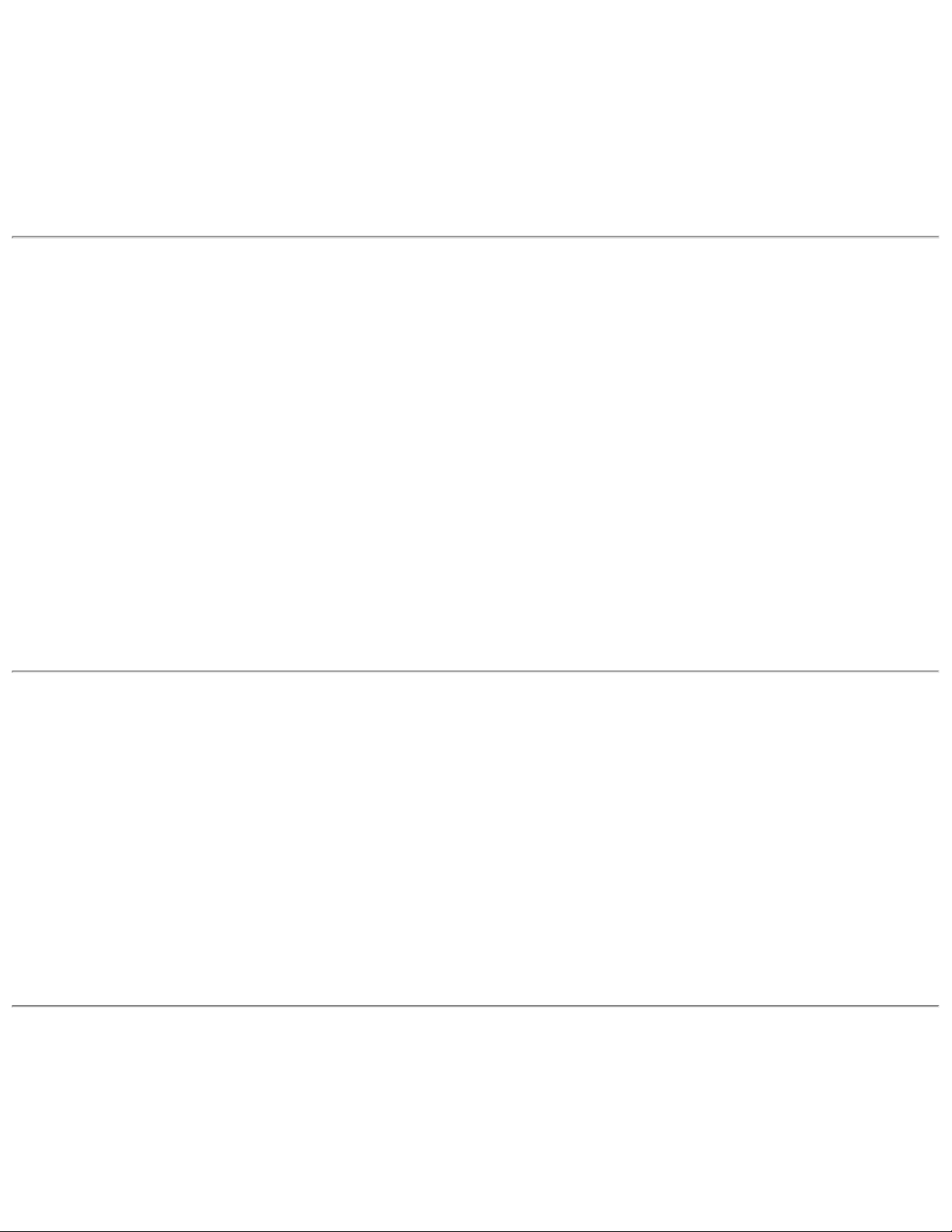
Notes about certificates: The specified identity should match who the certificate is issued to and should
be registered on the authentication server (for example, RADIUS server) that is used by the authenticator.
Your certificate must be valid with respect to the authentication server. This requirement depends on the
authentication server and generally means that the authentication server must know the issuer of your
certificate as a Certificate Authority. You should be logged in with the same user name you used when the
certificate was installed.
5. Click Close.
6. Click OK to save the settings.
Authentication failed due to invalid server credentials: Reenter
server credentials
This authentication error can be caused by an invalid server (domain) credential.
Use the following steps to resolve this error:
1. Select the appropriate profile from the Profiles list.
2. Click Properties to open the General Settings.
3. Click Next to open the Security Settings. Enterprise Security is selected.
4. Select the appropriate 802.1x Authentication Type.
● For TTLS and PEAP profiles: Select Use the following for user credentials.
■ Verify the domain information.
■ If Use Windows logon or Prompt each time I connect is selected, verify that the correct domain
credentials information is used when you connect to the wireless network.
5. Click OK to save the settings.
Authentication failed due to invalid server identity: Reenter server
name
This authentication error can be caused by invalid server identity information.
Use the following steps to resolve this error:
1. Select the appropriate profile from the Profiles list.
2. Click Properties to open the General Settings.
3. Click Next to open the Security Settings. Enterprise Security is selected.
4. Select the appropriate 802.1x Authentication Type.
5. For TTLS and PEAP profiles: Verify that the Roaming Identity server name is correct.
6. Click OK to save the settings.
Authentication failed due to an invalid user certificate: Reenter
user credentials
This authentication error can be caused by invalid server (domain) credentials.
Use the following steps to resolve this error:
Page 93

1. Select the appropriate profile from the Profiles list.
2. Click Properties to open the General Settings.
3. Click Next to open the Security Settings. Enterprise Security is selected.
4. Select the appropriate 802.1x Authentication Type.
5. For TTLS and PEAP profiles: Verify that the correct Authentication Type is selected.
6. Click Select and choose another certificate from the list of installed certificates.
7. Click OK.
8. For TLS profiles: Click Select and choose another certificate from the list of installed certificates.
9. Click OK.
Notes about Certificates: The specified identity should match who the certificate is issued to and should
be registered on the authentication server (for example, RADIUS server) that is used by the authenticator.
Your certificate must be valid with respect to the authentication server. This requirement depends on the
authentication server and generally means that the authentication server must know the issuer of your
certificate as a Certificate Authority. You should be logged in with the same user name you used when the
certificate was installed.
9. Click Close.
10. Click OK to save the settings.
Incorrect PIN for retrieving certificate: Reenter PIN
The certificate retrieval failed because of an incorrect PIN.
Recommended action: Enter the correct PIN.
Authentication failed because the AAA server is unavailable
The wireless adapter is associated to the access point, but the 802.1x authentication cannot be completed because of a
response from the authentication server.
Use the following steps to resolve this error:
1. Select the profile
2. Click Connect and attempt to associate with the network and authenticate with the server.
The wireless adapter failed to get a valid IP address
This error can be due to an authentication failure with the network, incorrect encryption keys, or because of a DHCP
server malfunction.
Use the following steps to resolve this error:
1. Select the appropriate profile from the Profiles list.
2. Click Properties to open the General Settings.
3. Click Next to open the Security Settings. Enterprise Security is selected.
4. Enter the encryption key.
5. Click OK to save the security settings for the profile.
Page 94

Authentication failed because timer expired
Authentication failed because the authentication timer expired while this mobile station was authenticating. A rogue
access point or a problem with the RADIUS server could have been the reason for the problem.
Recommended action:
● If a rogue access point is suspected, consider adding this access point to the excluded access point list to prevent
the wireless adapter from connecting to this access point in the future.
● If a rogue access point is not suspected, click the profile in the profile list. Click Connect to associate with the
network and attempt to authenticate with the server.
Smart Card was unexpectedly removed
This error occurred because the Smart Card was unexpectedly removed.
Use the following a steps to resolve this error:
1. Insert the Smart Card.
2. Select the 802.1x EAP-SIM authentication profile.
3. Click Connect to try to associate with the network.
Disconnection from an Access Point
The following error messages display when the wireless adapter is disconnected from the network access point.
Disconnect from access point due to failed associations.
Disconnect from access point due to authentication failures.
Disconnect from access point due to TKIP Michael Integrity check failure.
Disconnect from access point due to Class 2 frame non-authentication failure.
Disconnect from access point due to Class 3 frame non-association failure.
Disconnect from access point due to reassociation failure.
Disconnect from access point due to Information Element failure.
Disconnect from access point due to EAPOL-Key protocol four-way handshake failure.
Disconnect from access point due to 802.1x authentication failure.
Recommended action: Select the profile. Click Connect and try to associate with the network.
GSM adapter was unexpectedly removed
See Smart Card was unexpectedly removed
The AAA Server Rejected the EAP Method
This error occurs when the AAA Server does not accept the configured authentication.
Use the following steps to resolve this error:
Page 95

1. Double-click the Taskbar icon to open Intel PROSet/Wireless.
2. Click Profiles on the Intel PROSet/Wireless main window.
3. Select the associated or last-used profile from the Profiles list.
4. Click Properties to open the General Settings.
5. Click Next to open the Security Settings.
6. Verify that Enable 802.1x is selected.
7. Verify that the correct authentication type is selected.
8. Enter the required security information.
9. Click OK. The profile is now reapplied. Intel PROSet/Wireless attempts to connect to the wireless network.
Error Occurred Because the GSM Adapter Was Unexpectedly
Removed
This error occurs when the GSM adapter is not fully inserted or is unexpectedly removed from the mobile station.
Use the following steps to resolve this error:
1. Reinsert the GSM adapter.
2. Double-click the Intel PROSet/Wireless Software icon at the bottom right of the screen.
3. Select the associated or last-used profile from the profiles list.
4. Click Connect. The profile is now re-applied. Intel PROSet/Wireless Software attempts to connect to the wireless
network.
An Administrator Profile Failed to Authenticate
This error occurs when the credentials in the profile are not accepted by the authenticator (for example, an access point
or AAA server). Please contact your Administrator to resolve this problem.
Administrator Profile Failed to Obtain an IP Address from the DHCP
Server
This error can occur due to an authentication failure with the network, incorrect encryption keys, or because of a DHCP
server malfunction. Please contact your Administrator to resolve this problem.
The Application Failed to Start
The application that you specified to start when this profile connected, could not be found. Verify the path and file name
in the Profile Wizard Advanced Settings.
To verify the path and file name:
1. From the Intel PROSet/Wireless main window, click Profiles.
2. Select the Profile.
3. Click Properties.
4. Click
5. Click Enable Start Application. Verify that the file name and file location path are correct.
6. Click OK to close the Advanced Settings.
Advanced.
Page 96

7. Click OK to close the General Settings and return to the Profiles list.
Back to Top
Back to Contents
Trademarks and Disclaimers
Page 97

Back to Contents
Administrator Tool: Intel(R) PRO/Wireless 3945ABG
Network Connection User Guide
● Set Administrator Password
● Administrator Packages
● Administrator Profiles
❍ Persistent
❍ Pre-Logon
❍ Voice over IP (VoIP)
● Administrator Tool Settings
● Application Settings
● Adapter Settings
● Software
● EAP-FAST A-ID Groups
● Administrator Tasks
The Administrator Tool is used by the person who has administrator privileges on this computer.
This tool is used to configure common (shared) profiles, pre-logon profiles, and persistent
connection profiles.The Administrator Tool can also be used by an Information Technology
department to configure user settings within the Intel(R) PROSet/Wireless software and to
create custom install
packages to export to other systems.
The Administrator Tool is located on the Tools menu. It must be selected during installation of
the Intel PROSet/Wireless software or the feature is not displayed in the Tools menu.
Set Administrator Password
Users cannot modify Administrator settings or profiles unless they have the password for this
tool. When you first access the Administrator Tool, you are required to enter a password. The
password must not exceed 100 characters. Null passwords are not allowed.
1. Enter password: Create a password (maximum 100 characters).
Page 98

2. Confirm Password: Reenter the password.
3. Click OK. The
Open Administrator Package displays.
To change the existing password:
1. Click Administrator Tool from the Tools menu.
2. Click Change Password on the password entry form.
3. Old Password: Enter the existing password.
4. New Password: Enter the new password.
5. Confirm Password: Reenter the new password again.
6. Click OK to save the new password and enter the Administrator Tool.
Administrator Packages
The Administrator Packages are used to save administrative profiles and other settings. You can
copy or send this self-extracting executable to clients on your network. When the executable
runs, the contents are installed and configured on the destination computer.
To create a new package:
1. On the Tools menu, click Administrator Tool.
2. Enter your password to the Administrator Tool.
3. Administrator Package: Click Create a new package.
4. Click OK.
5. Select Include Settings on the
Profiles, Application Settings, Adapter Settings, or
Software pages to configure the options to be included in the package.
6. Click Close.
7. You are notified: The current package is changed. Would you like to save the
changes?
8. Click Yes. Save the executable file to a directory on the local disk drive.
9. Click Save. The file is created. NOTE: This process may take several minutes.
10. Click Finished to view the package contents.
❍ Click Apply this file to this computer if you want to use the package
configuration on the Administrator's computer.
❍ Copy the executable file to any user's computer to install the configuration that has
been saved in the package. It is a silent install.
NOTE: You can also select Save Package on the Administrator Tool File Menu to
save the package.
To edit a package:
1. Access the Administrator Tool.
2. On the Open Administrator Package page, click Open to edit an existing package.
3. Click Browse. Locate the package's executable file.
Page 99

4. Click Open. Make your updates.
5. Click Close.
6. You are notified: The current package is changed. Would you like to save the
changes?
7. Click Yes. Save the executable file to a directory on the local disk drive.
NOTE: You can also select Open Package on the Administrator Tool File menu to
edit an Administrator Package.
Administrator Profiles
Administrator Profiles are owned and managed by the network administrator or the
administrator of this computer. These profiles are common or shared by all users on this
computer. However, end users cannot modify these profiles. They can only be modified from
the Administrator Tool, which is password protected.
There are three types of Administrator Profiles: Persistent, Pre-Logon/Common and Voice
over IP (VoIP).
Page 100
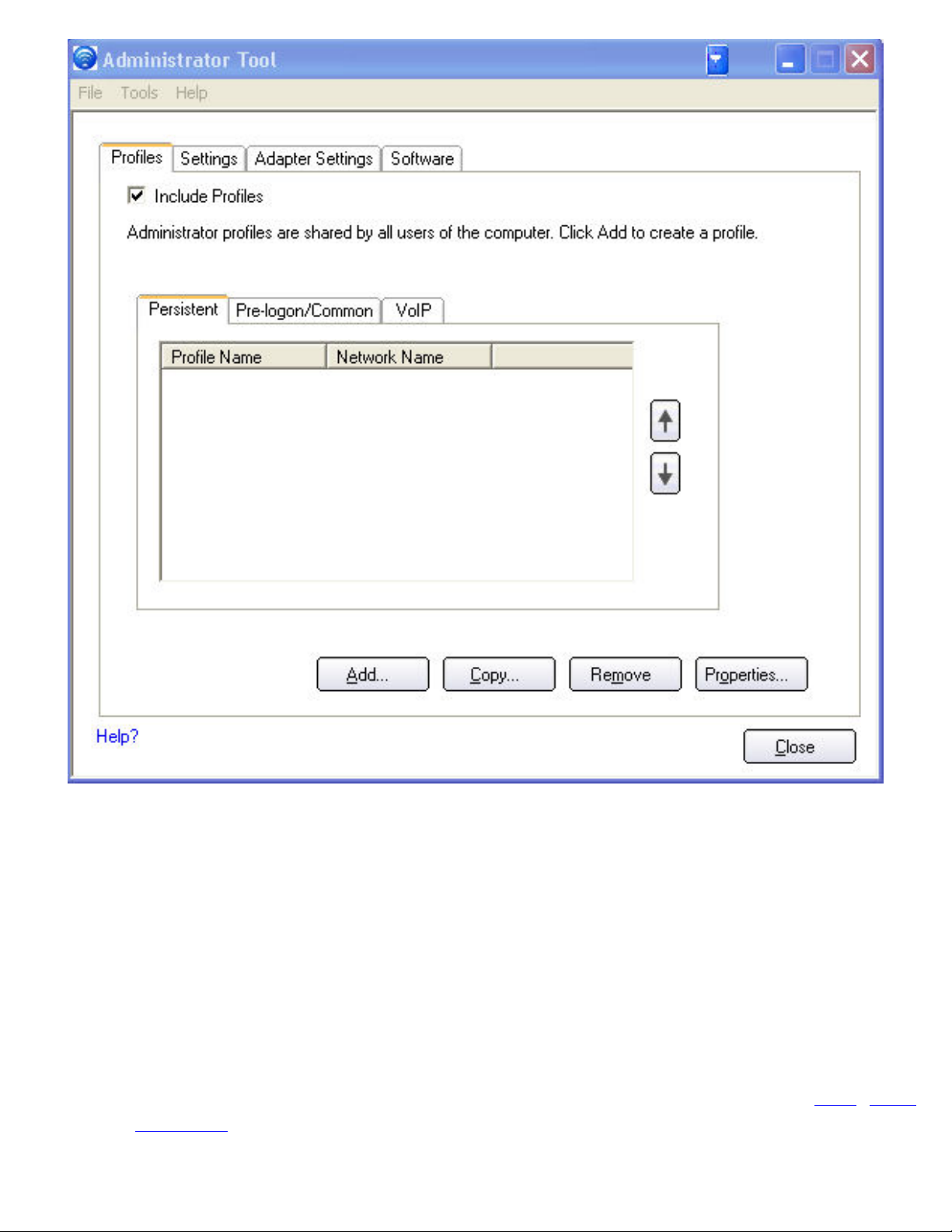
Persistent Connection
Persistent profiles are applied at boot time or whenever no one is logged on the computer. After
a user logs off, a Persistent profile maintains a wireless connection either until the computer is
turned off or a different user logs on.
Persistent Connect key points:
● The following types of profiles can be created as Persistent profiles:
❍ All profiles that do not require 802.1x authentication (for example, Open
authentication with WEP encryption, Open authentication with no encryption).
❍ All profiles with 802.1x authentication that have the credentials saved: MD5, LEAP,
EAP-FAST.
❍ Profiles with security settings that include the "Use the following user name and
