Page 1
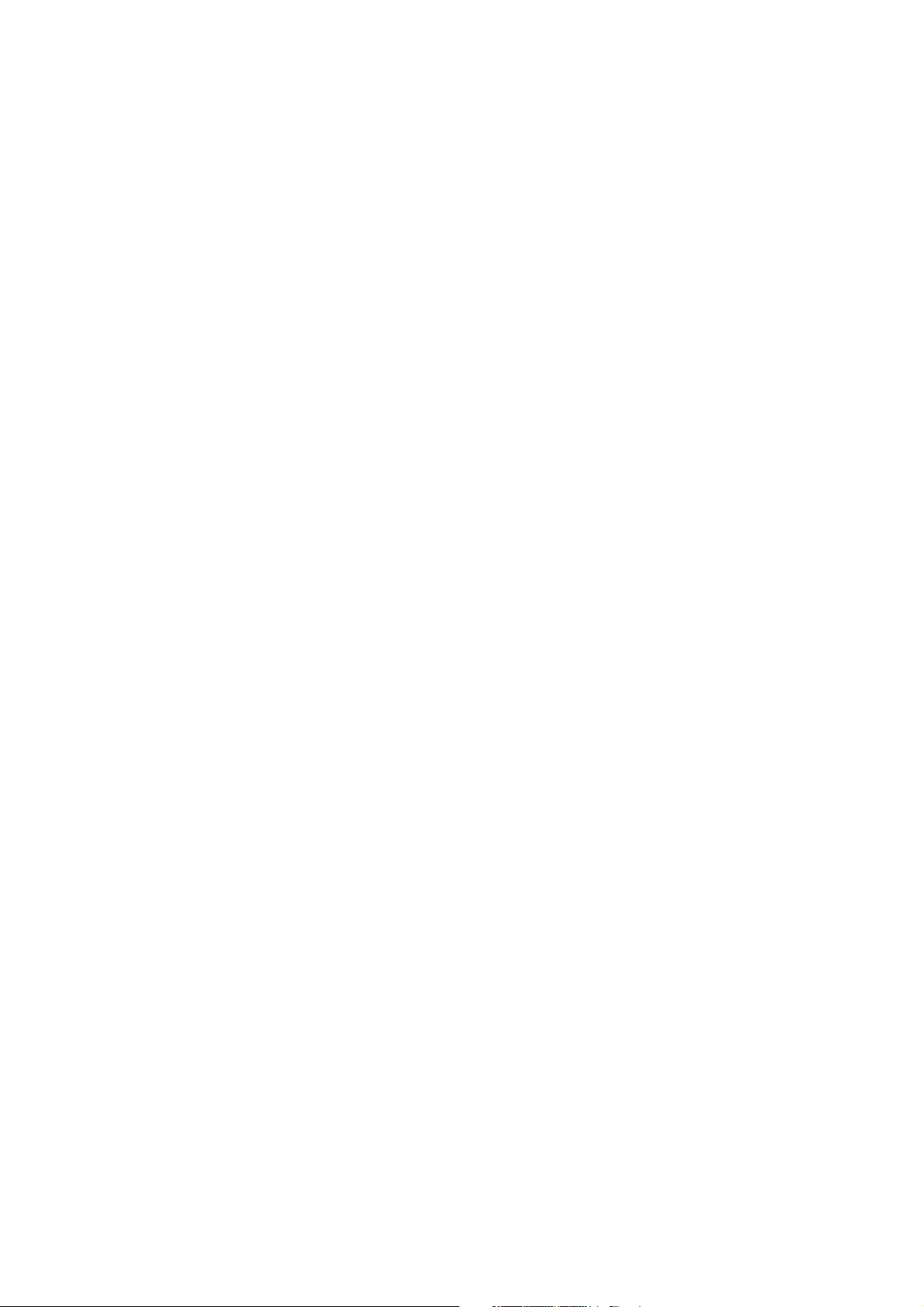
32882
USER'S MANUAL
Of
Intel H55 Express Chipset
Based
M/B for Intel LGA 1156 Processors
NO. G03-HI06-F
Rev: 1.0
Release date: February, 2010
Trademark:
* Specifications and Information contained in this documentation are furnished for information use only, and are
subject to change at any time without notice, and should not be construed as a commitment by manufacturer.
Page 2
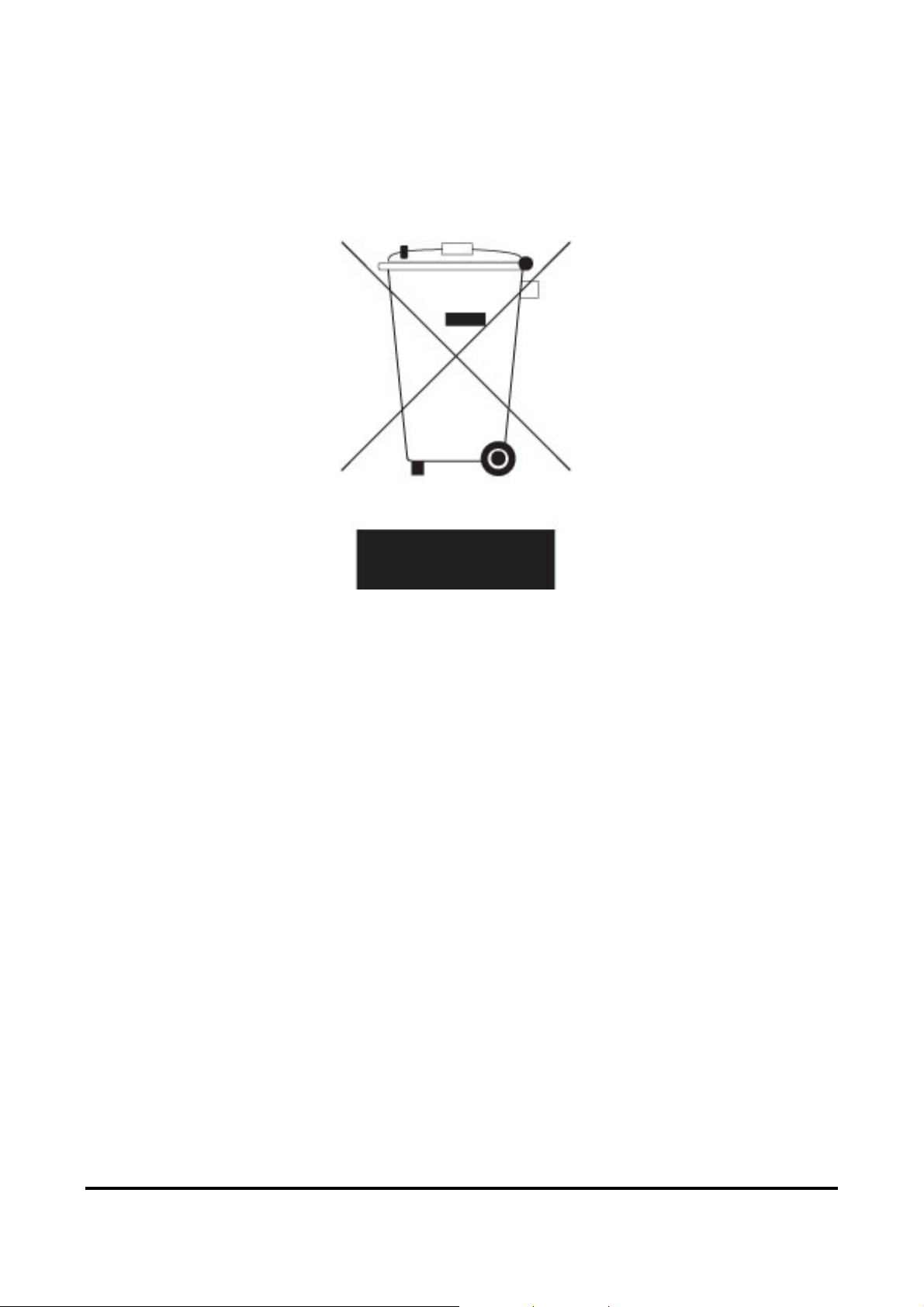
Environmental Protection Announcement
Do not dispose this electronic device into the trash while discarding. To minimize pollution
and ensure environment protection of mother earth, please recycle.
iiii
Page 3
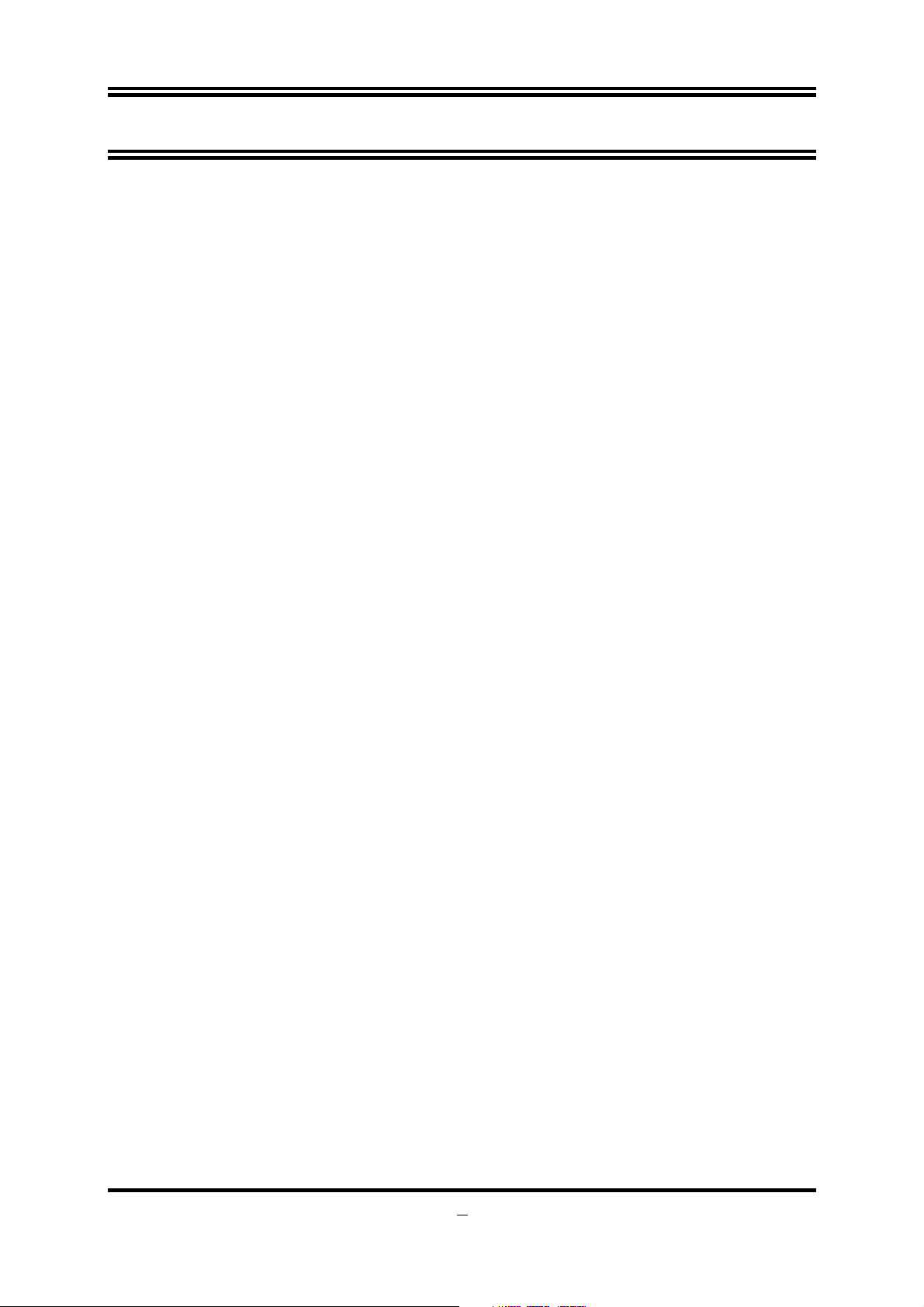
TABLE OF CONTENT
ENVIROMENTAL SAFETY INSTRUCTION...............................................................iii
USER’S NOTICE .......................................................................................................iv
MANUAL REVISION INFORMATION........................................................................iv
COOLING SOLUTIONS.............................................................................................iv
CHAPTER 1
1-1 FEATURES OF MOTHERBOARD .............................................................................1
1-1.1 SPECIAL FEATURES OF MOTHERBOARD ...............................................2
1-2 SPECIFICATION .........................................................................................................4
1-3 PERFORMANCE LIST ................................................................................................5
1-4 LAYOUT DIAGRAM ....................................................................................................6
INTRODUCTION OF H55 EXPRESS CHIPSET MOTHERBOARDS
CHAPTER 2 HARDWARE INSTALLATION
2-1 HARDWARE INSTALLATION STEPS .......................................................................8
2-2 CHECKING MOTHERBOARD'S JUMPER SETTING................................................ 8
2-3 INSTALLING CPU.......................................................................................................10
2-3-1 GLOSSARY...................................................................................................10
2-3-2
2-3-3 LGA 1156 CPU INSTALLATION GUIDE ......................................................11
2-3-4 INTEL REFERENCE THERMAL SOLUTION ASSEMBLY ..........................12
2-4 INSTALL MEMORY ....................................................................................................13
2-5 EXPANSION CARDS ..................................................................................................14
2-5-1 PROCEDURE FOR EXPANSION CARD INSTALLATION..........................14
2-5-2 ASSIGNING IRQ FOR EXPANSION CARD ................................................. 14
2-5-3 PCI-EXPRESS SLOT.....................................................................................15
2-5-4 INSTALLING THE CROSSFIRE/SLI BRIDGE CARD ..................................16
2-6 CONNECTORS, HEADERS........................................................................................17
2-6-1 CONNECTORS .............................................................................................17
2-6-2 HEADERS .....................................................................................................20
2-7 STARTING UP YOUR COMPUTER ...........................................................................23
CHAPTER 3 INTRODUCING BIOS
3-1 ENTERING SETUP .....................................................................................................24
3-2 GETTING HELP ..........................................................................................................24
3-3 THE MAIN MENU ........................................................................................................25
3-4 STANDARD BIOS FEATURES ..................................................................................26
3-5 ADVANCED BIOS FEATURES ..................................................................................27
3-5-1 CPU FEATURES ...........................................................................................28
3-6 ADVANCED CHIPSET FEATURES ...........................................................................29
3-7 INTEGRATED PERIPHERALS...................................................................................30
3-8 POWER MANAGEMENT SETUP...............................................................................31
3-9 MISCELLANEOUS CONTROL...................................................................................32
3-10 PC HEALTH STATUS.................................................................................................32
3-10-1 SMART FAN CONFIGURATION...............................................................33
3-11 USER OVERCLOCK SETTINGS................................................................................33
3-12 PASSWORD SETTINGS.............................................................................................35
3-13 LOAD OPTIMAL DEFAULTS/LOAD STANDARD DEFAULTS ................................35
3-14 SAVE CHANGES AND EXIT/ DISCARD CHANGES AND EXIT................................36
CHAPTER 4 DRIVER & FREE PROGRAM INSTALLATION
MAGIC INSTALL SUPPORTS WINDOWS XP/VISTA/7 .....................................................37
4-1 INF INSTALL INTELH55 CHIPSET SYSTEM DRIVER ..................................38
4-2 SOUND INSTALL ALC HD AUDIO CODEC DRIVER ............................................ 39
4-3 REALTEK INSTALL REALTEK GIGABIT ETHERNET NIC DRIVER ...............40
4-4 NORTON INSTALL NORTON INTERNET SECURITY 2010 ..................................41
4-5 PC-HEALTH INSTALL MYGUARD HARDWARE MONITOR UTILITY ..................41
4-6 VGA INSTALL INTEL HD VGA DRIVER ............................................................42
4-7 DOTNET INSTALL DOTNET ....................................................................................43
4-8 IMSS INSTALL IMSS ..........................................................................................43
4-9 AHCI/RAID INSTALL INTEL AHCI /RAID DRIVER...............................................44
4-10 HOW TO UPDATE BIOS ............................................................................................45
4-11 PRO MAGIC PLUS FUNCTION INTRODUCTION .....................................................45
4-12 G.P.I.FUNCTION LED DISPLAY ................................................................................47
ABOUT INTEL LGA 1156 CPU SOCKET
.................................................10
ii
Page 4
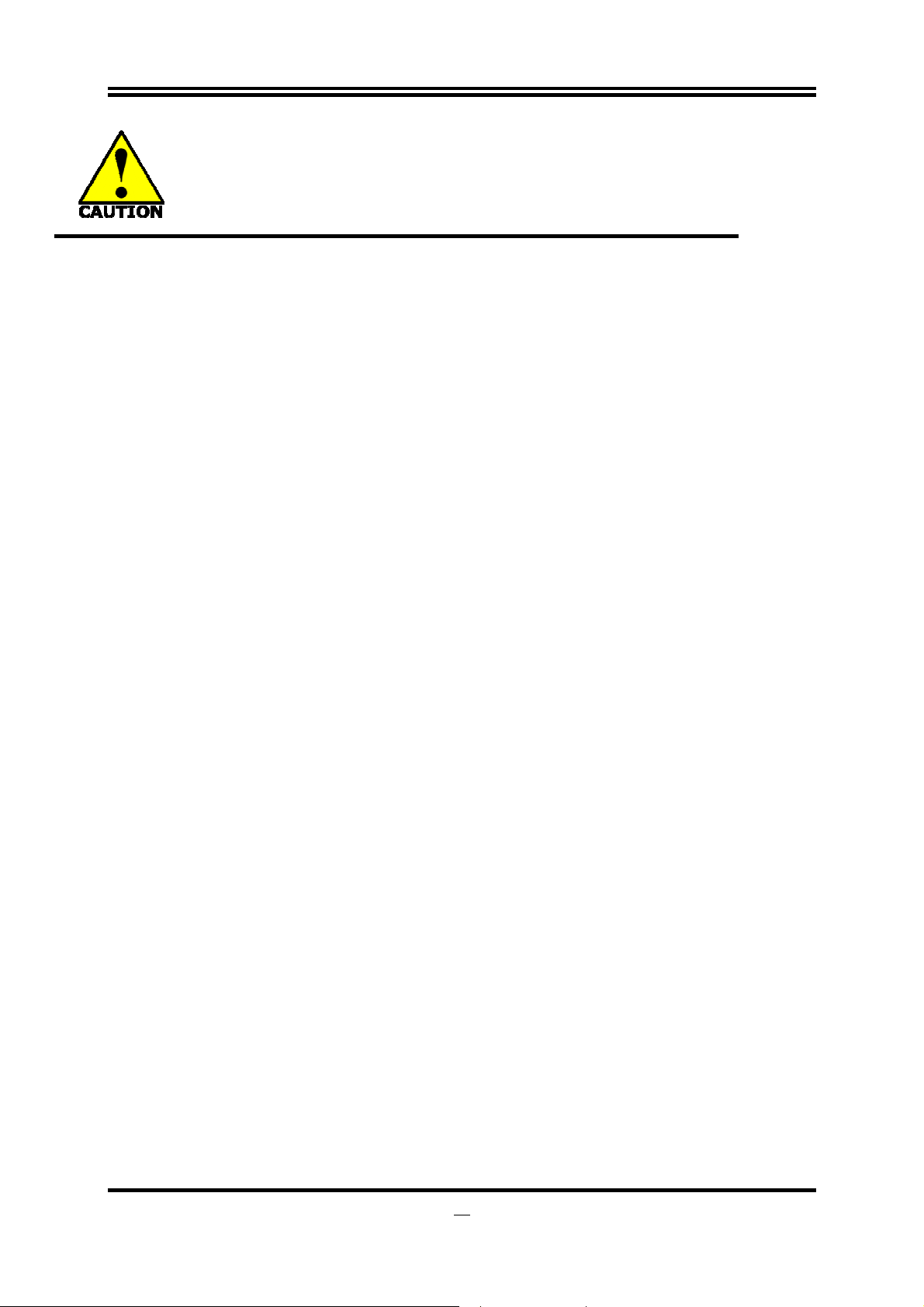
Environmental Safety Instruction
Avoid the dusty, humidity and temperature extremes. Do not place the product in
any area where it may become wet.
0 to 40 centigrade is the suitable temperature. (The figure comes from the request
of the main chipset)
Generally speaking, dramatic changes in temperature may lead to contact
malfunction and crackles due to constant thermal expansion and contraction from
the welding spots’ that connect components and PCB. Computer should go
through an adaptive phase before it boots when it is moved from a cold
environment to a warmer one to avoid condensation phenomenon. These water
drops attached on PCB or the surface of the components can bring about
phenomena as minor as computer instability resulted from corrosion and oxidation
from components and PCB or as major as short circuit that can burn the
components. Suggest starting the computer until the temperature goes up.
The increasing temperature of the capacitor may decrease the life of computer.
Using the close case may decrease the life of other device because the higher
temperature in the inner of the case.
Attention to the heat sink when you over-clocking. The higher temperature may
decrease the life of the device and burned the capacitor.
iii
Page 5
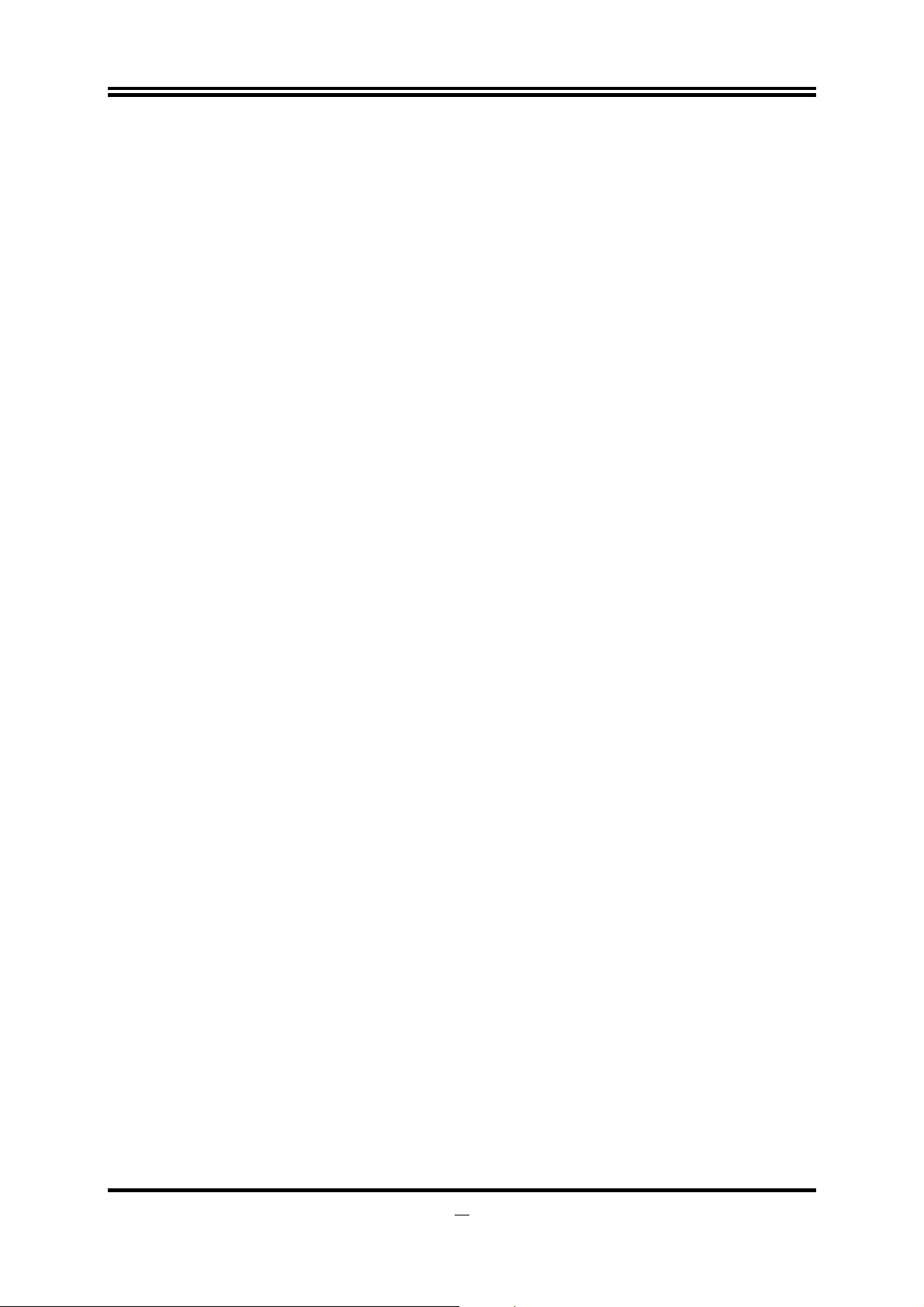
USER’S NOTICE
COPYRIGHT OF THIS MANUAL BELONGS TO THE MANUFACTURER. NO PART OF THIS
MANUAL, INCLUDING THE PRODUCTS AND SOFTWARES DESCRIBED IN IT MAY BE
REPRODUCED, TRANSMITTED OR TRANSLATED INTO ANY LANGUAGE IN ANY FORM OR BY
ANY MEANS WITHOUT WRITTEN PERMISSION OF THE MANUFACTURER.
THIS MANUAL CONTAINS ALL INFORMATION REQUIRED FOR THE UTILIZATION OF THESE
MOTHER-BOARDS TO MEET THE USER’S REQUIREMENTS. BUT IT WILL CHANGE, CORRECT
AT ANY TIME WITHOUT NOTICE. MANUFACTURER PROVIDES THIS MANUAL “AS IS”
WITHOUT WARRANTY OF ANY KIND, AND WILL NOT BE LIABLE FOR ANY INDIRECT, SPECIAL,
INCIDENTIAL OR CONSEQUENTIAL DAMAGES (INCLUDING DAMANGES FOR LOSS OF
PROFIT, LOSS OF BUSINESS, LOSS OF USE OF DATA, INTERRUPTION OF BUSINESS AND
THE LIKE).
PRODUCTS AND CORPORATE NAMES APPEARING IN THIS MANUAL MAY OR MAY NOT BE
REGISTERED TRADEMARKS OR COPYRIGHTS OF THEIR RESPECTIVE COMPANIES, AND
THEY ARE USED ONLY FOR IDENTIFICATION OR EXPLANATION AND TO THE OWNER’S
BENEFIT, WITHOUT INTENT TO INFRINGE.
Manual Revision Information
Reversion Revision History Date
1.0 First Edition February, 2010
Item Checklist
IntelH55 Express chipset based motherboard
User’s manual
DVD for motherboard utilities
SATA Cable
I/O Back Panel Shield
Intel Core Processor Family
Cooling Solutions
As processor technology pushes to faster speeds and higher performance, thermal
management becomes increasingly crucial while building computer systems.
Maintaining the proper thermal environment is the key to reliable, long-term system
operation. The overall goal in providing the proper thermal environment is keeping the
processor below its specified maximum case temperature. Heat sinks induce
improved processor heat dissipation through increased surface area and
concentrated airflow from attached fans. In addition, interface materials allow effective
transfers of heat from the processor to the heat sink. For optimum heat transfer, Intel
recommends the use of thermal grease and mounting clips to attach the heat sink to
the processor.
When selecting a thermal solution for your system, please refer to the website below
for collection of heat sinks evaluated and recommended by Intel for use with Intel
processors. Note, those heat sinks are recommended for maintaining the specified
Maximum T case requirement. In addition, this collection is not intended to be a
comprehensive listing of all heat sinks that support Intel processors.
iv
Page 6
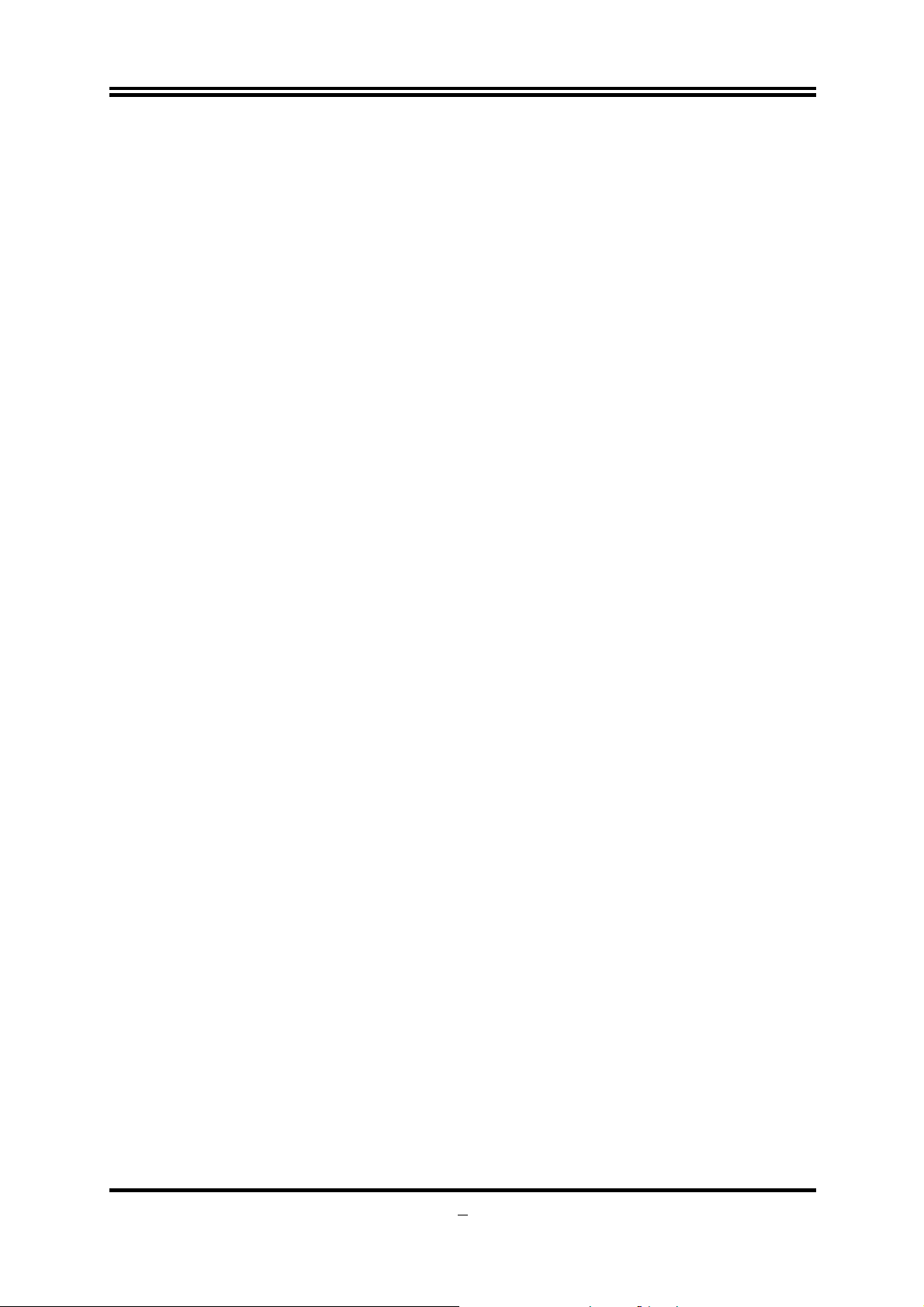
Chapter 1
Introduction of H55 Express Chipset Motherboards
1-1 Features of Motherboard
The H55 Express chipset based motherboard series are based on Intel H55 Express
chipset technology which supports the innovative Intel LGA 1156 socket Intel®
Core™ i7 Quad Processor、Intel® Core™ i5 Quad Processor、Intel® Core™ i3 Dual
Processor and Intel® Pentium Processor.
The H55 Express chipset based motherboard series deliver the revolutionary levels of
performance enabling vivid, high-definition experiences and multi-tasking
responsiveness from state-of-the-art Intel quad-core technologies, AMD CrossFire
technology through the high bandwidth of 4 dual-channel DDRIII1066/DDRIII1333
MHz system memories which are expandable to 16 GB capacity and the new
generation of PCI Express interface for the latest graphics AMD cards.TheH55
Express chipset motherboard series are absolutely the ultimate solution for game
enthusiasts and applications, and it also meets the demanding usage of computing of
gaming, multimedia entertainment and business applications.
The motherboard provides six serial ATA2 interfaces of 3.0 Gb / s data transfer rate
for six serial ATA devices.
The H55 Express chipset Based motherboard provides dual Gigabit LAN function by
using Gigabit LAN chips which supports 10M / 100M / 1Gbps data transfer rate.
Embedded 8-channel ALC888 HD CODEC is fully compatible with Sound Blaster
Pro standards that offer you with the home cinema quality and absolutely software
compatibility.
The H55 Express chipset based motherboard series offer two PCI-Express2.0 x16
graphics slots with PE2 being PCI Express 2.0 x16@16 lane slot while PE3 being PCI
Express 2.0 x16@ 4 lane slot. These two graphics slots are fully compatible with the
latest AMD CrossFireX Technology to guarantee the fully operational Multi-GPUs
graphics function and avoid the possible installation error. One PCI Express x1 I/O
slot and two 32-bit PCI slots guarantee the rich connectivity for the I/O of peripherals.
And theH55 motherboard is embedded with a mini-PCIE slot that supports WiFi card.
Embedded USB controllers as well as capability of expanding to 10 of USB2.0
functional ports delivering 480Mb/s bandwidth of rich connectivity, these
motherboards meet the future USB demands which are also equipped with hardware
monitor function on system to monitor and protect your system and maintain your
non-stop business computing.
Some special features--- CPU Smart Fan/ CPU Vcore 7-shift/ Debug Port/OC-CON
////
G.P.I. Function/3D Audio/DIY Clear/Power on Button/Reset Button in this
motherboard is designed for power user to use the over-clocking function in more
flexible ways. But please be caution that the over-clocking may cause the failure in
system reliability. This motherboard provides the guaranteed performance and meets
1
Page 7
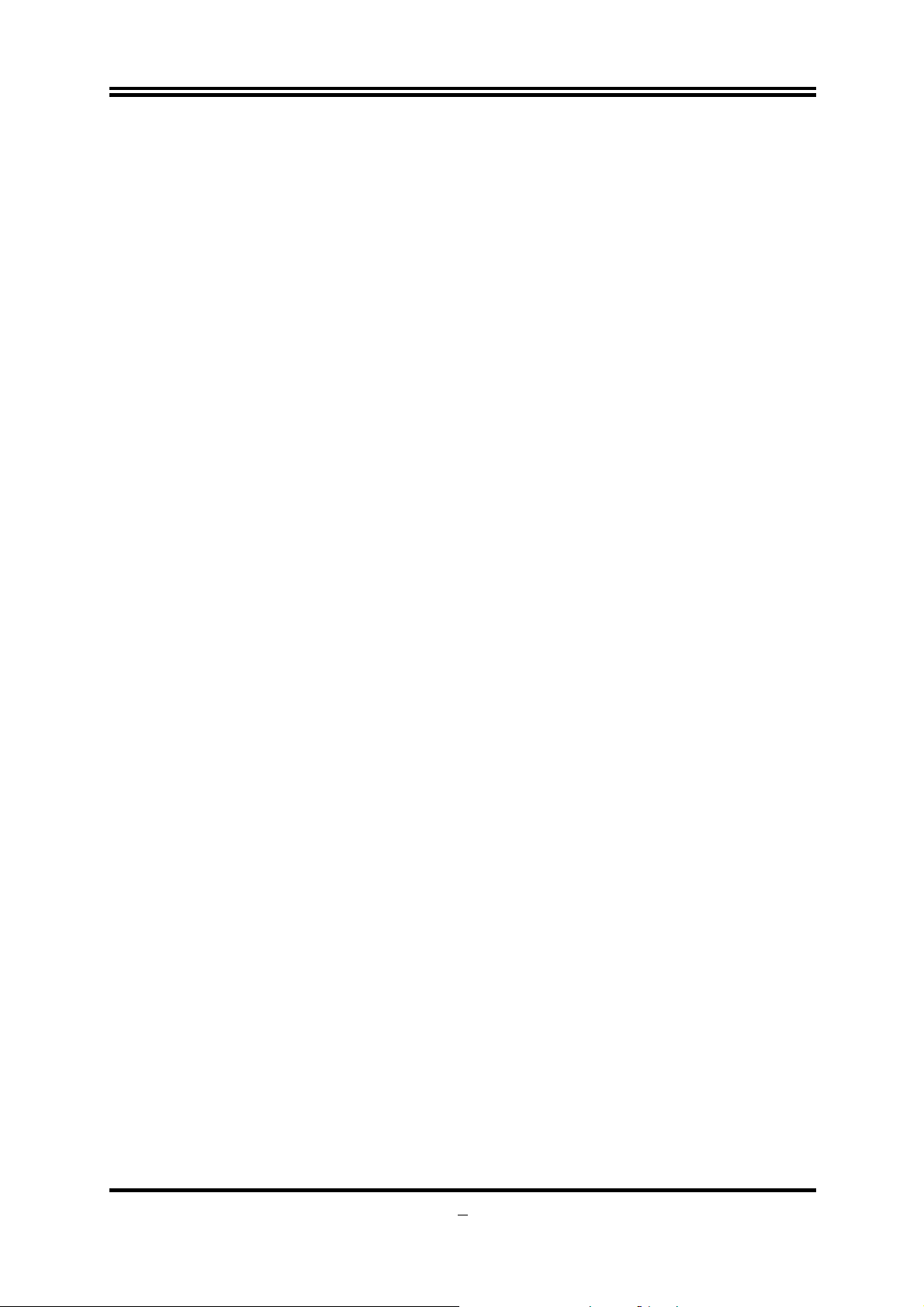
the demands of the next generation computing. But if you insist to gain more system
performance with variety possibilities of the components you choose, please be
careful and make sure to read the detailed descriptions of these value added product
features, please get them in the coming section.
1-1.1 Special Features of motherboard
CPU Smart Fan--- The Noise Management System
It’s never been a good idea to gain the performance of your system by sacrificing its
acoustics. CPU Smart Fan Noise Management System is the answer to control the
noise level needed for now-a-day’s high performance computing system. The system
will automatically increase the fan speed when CPU operating loading is high, after
the CPU is in normal operating condition, the system will low down the fan speed for
the silent operating environment. The system can provide the much longer life cycle
for both CPU and the system fans for game use and business requirements.
CPU Vcore 7-Shift--- Shift to Higher Performance
The CPU voltage can be adjusted up by 7 stages for the precisely over-clocking of
extra demanding computing performance.
Debug Port--- The Professional Hardware Diagnosis System
Being bugged of abnormal system failure through the tossed and turned nights no
more, the embedded Hardware Debug Port offers you the real-time visual system
healthy for the demanding usage of computing. No more bugging by unknown system
failure and no more time wasted in the first moment of 24-hour nonstop ping business
computing, the embedded Debug Port will turn you into a well training hardware
professional with the seeing system situation. (The Post Code please refer Appendix)
OC-CON ---High-polymer Solid Electrolysis Aluminum Capacitors
The working temperature is from 55 degrees Centigrade below zero to 125 degrees
Centigrade, OC-CON capacitors possess superior physical characteristics that can
be while reducing the working temperature between 20 degrees Centigrade each time,
intact extension 10 times of effective product operation lives, at not rising degrees
Centigrade of working temperatures each time a relative one, life of product decline
10% only too.
G.P.I. Function—Green power indicator function
The full name of G.P.I technology is Green Power Indicator technology, obviously
technology utilized to low power consumption. G.P.I is a technology with remarkable
power saving function.
3D Audio—(3D Audio Sound Effect)
OP with two-stage Butterworth filter and quadruple noninverting amplifier enhances
bass effect under the 100MHz range to perfect audio effect, brings you stunning
shock experience in video game, true-to-life simulated feeling when watching films
and the greatest touch as that in the concert. There is a 3D Audio button integrated on
the board. Press down the button to enable 3D audio effect or press again to disabled
it.
2
Page 8

DIY Clear
This CMOS Buttons (CMOS1) is to facilitate the clear COMS process for power user
overclocking function. The user can easily clear or restore COMS settings by pressing
down the button, without taking trouble to remove the case and locate the jumper for
clear CMOS. (Please remove or turn off the power supply before COMS clear)
Power on Button
You can easily start the computer by pressing down this button for a few seconds,
without troubling yourself to locate the front panel jumpers to find the Power on
jumper.
Reset Button
You can easily restart the computer by pressing down this button for a few seconds,
without troubling yourself to locate the front panel jumpers to find the reset jumper.
3
Page 9
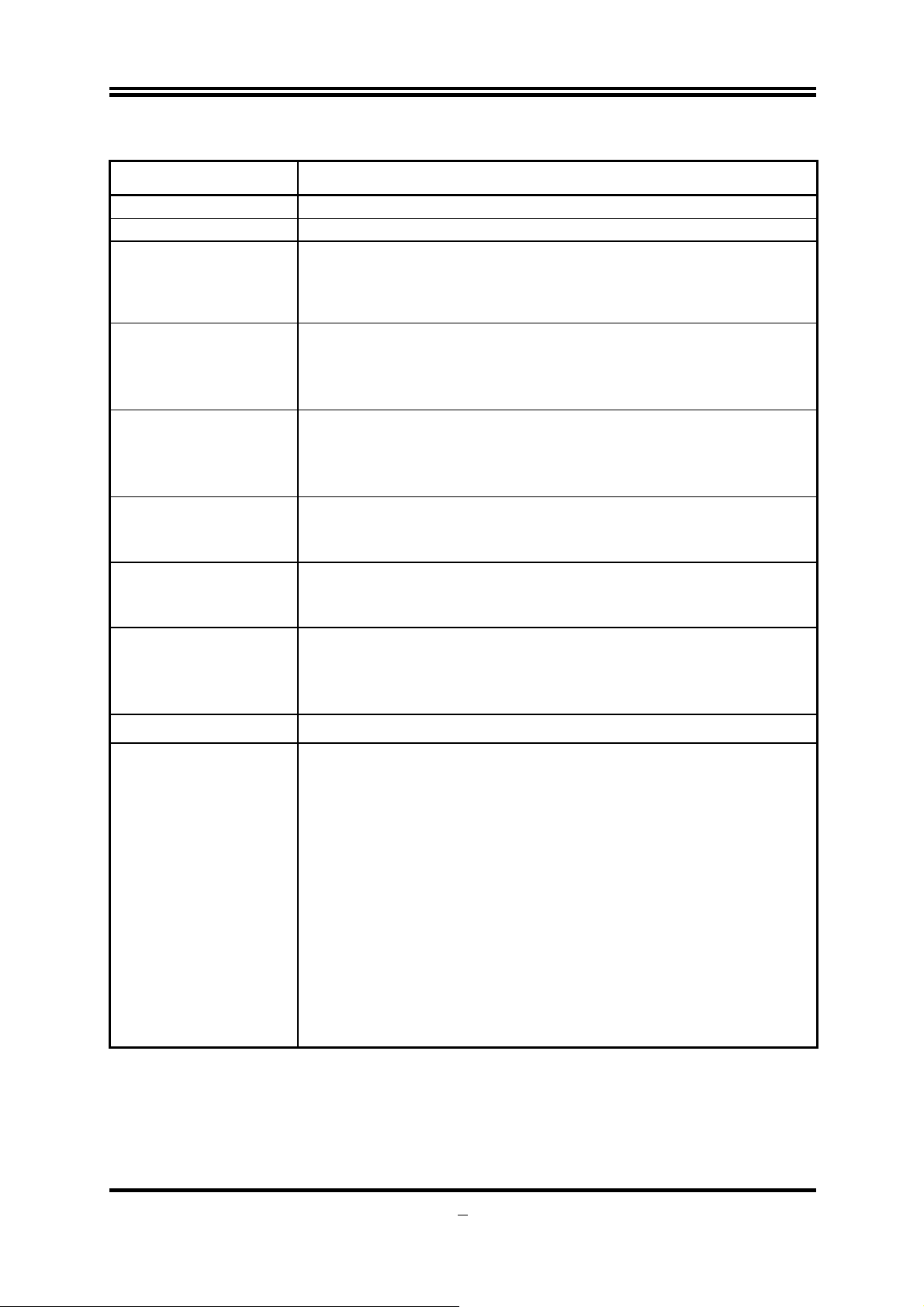
ATA ports
ansfer
10Mb/100Mb/
1-2 Specification
Spec Description
Design
Chipset
CPU Socket
Memory Sockets
Expansion Slots
Serial ATA2
Gigabit LAN
8-CH HD Audio
BIOS
ATX form factor 4 layers PCB size: 30.5x24.5cm
Intel H55 Express Chipset
Intel LGA 1156 socket Intel® Core™ i7 Quad Processor、
Intel® Core™ i5 Quad Processor、Intel® Core™ i3 Dual
Processor and Intel® Pentium Processor
DDRIII module sockets x 4
Support 4pcs DDRIII 1066MHz/ DDRIII 1333 MHz memory
modules expandable to 16GB.
Support Dual- channel function
PCI-Express2.0 x16 slot 2pcs
PCI-Express2.0 x1 slot 1pcs
32-bit PCI slot 2pcs
Mini PCI-Express
The Intel H55 chipset supports six internal Serial
1pcs
for six SATA devices providing 3.0 Gb/sec data tr
rate
Integrated Realtek RTL8111DL PCI-E Gigabit LAN chip
Supports Fast Ethernet LAN function provide
1Gb /s data transfer rate
Realtek ALC888 Azalia 8-channel HD Audio Codec
integrated
Support 8-channel 3D surround & Positioning Audio
Audio driver and utility included
AMI 32MB SMT Flash ROM
Multi I/O
PS/2 keyboard connector x1
PS/2 Mouse connector x1
HDMI connector x1
VGA connector x1/DV I connector x1
Coaxial S/PDIF Out connector x1
ESATA connector x1 /SATA connectors x6
USB2.0 port x4 and headers x3
RJ-45 LAN connector x1
Audio connector x1 (8-CH Audio)
Serial Port headerx1
HDMI-SPDIF header x1
IR header x 1
CDIN header x1
FP_AUDIO header x1
4
Page 10
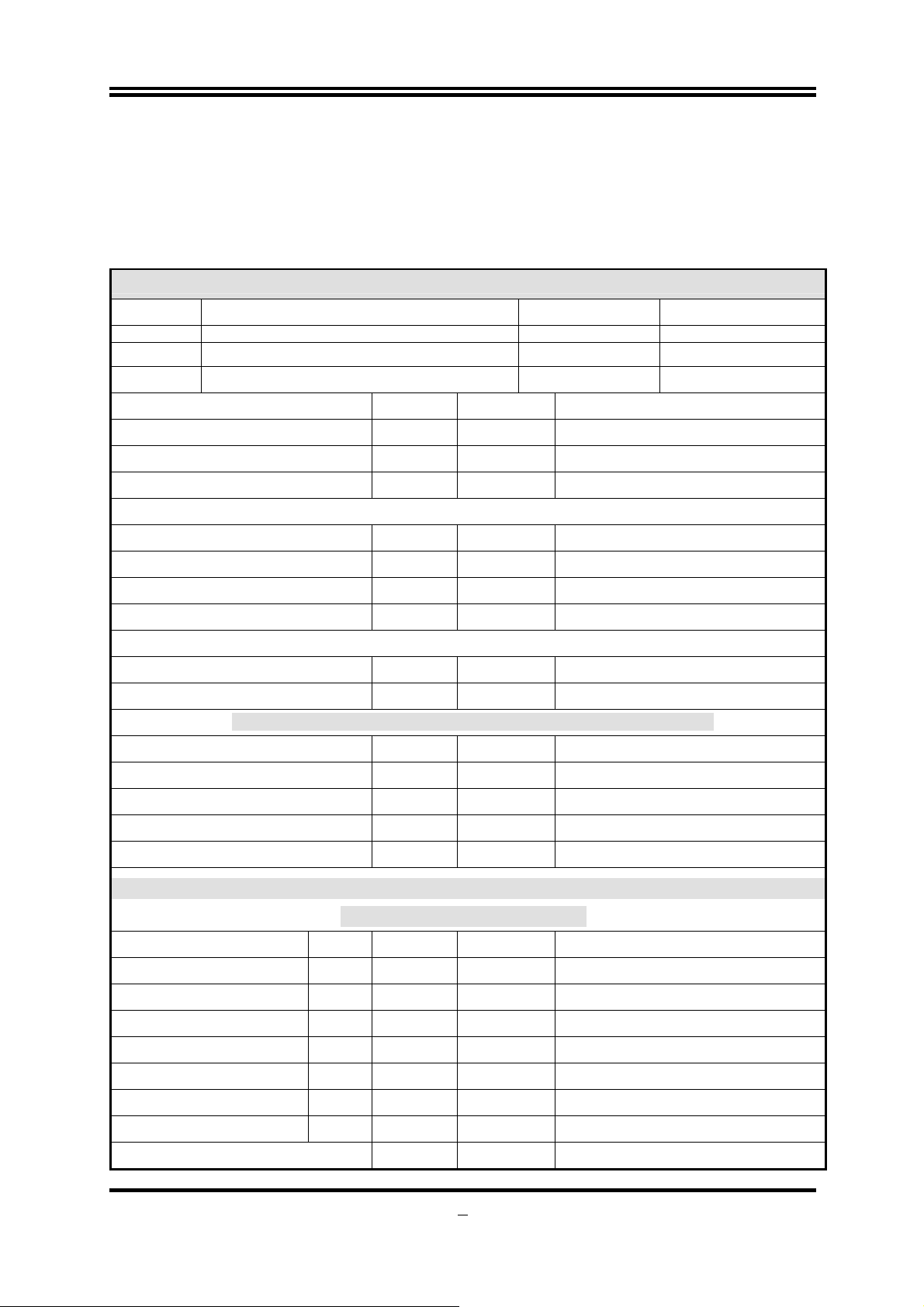
BIOS
T03 MEMORY
Apacer 2G1333
onboard VGA
3DMark Vantage
434
4
3D Mark 2006
1393
3D Mark 2005
2955
AQUAMRK3
System / CPU / Memory
6159
Graph / HDD
3227
Content Creation Winstone 2004
54.5
Business Winstone 2004
33.5
Winbench 99 V2.0:
Business/Hi
-
end Disk Winmark
99 21700
Business/Hi
-
end Graphic Winmark
SySMark 2004
309
3D Creation / 2D Creation
550
/ Web publication
474
Communication / Document Creation
183
/ D
ata Analysis
343
SiSOFT Sandra 2005 : 1.CPU Arithmetic Benchmark 2.Memory bandwidth Benchmark
1.Dhrystone ALU
MIPS
45.21
Whetstone FPU iSSE2
FLOPS
2.Int/Float Buffered iSSE2
MB/S
3.Integer/Floating
-
Point
SSE2
IT/S
UT2003 Benchmark
Quake3 DEMO1 / DEMO2
FPS
289.2
Return to Castle
Wolfenstein
FPS
Super Pi (1M)
Second
13.369s
CPUZ System / CPU Clock
1-3 Performance List
The following performance data list is the testing result of some popular benchmark
testing programs. These data are just referred by users, and there is no responsibility
for different testing data values gotten by users (the different Hardware & Software
configuration will result in different benchmark testing results.)
Test Environment
CPU I3 540 VGA DRIVER
VGA
HDD WesternDigtal 160GB SATA
PCMark2005
SySMark 2004: SISMark Rating(Internet Content Creation / Office Productivity )
8519
5421
683
400
5157
3.CPU Multi-Media Benchmark
32.02
37.88
9.26
5
291.6
189.550140
Page 11
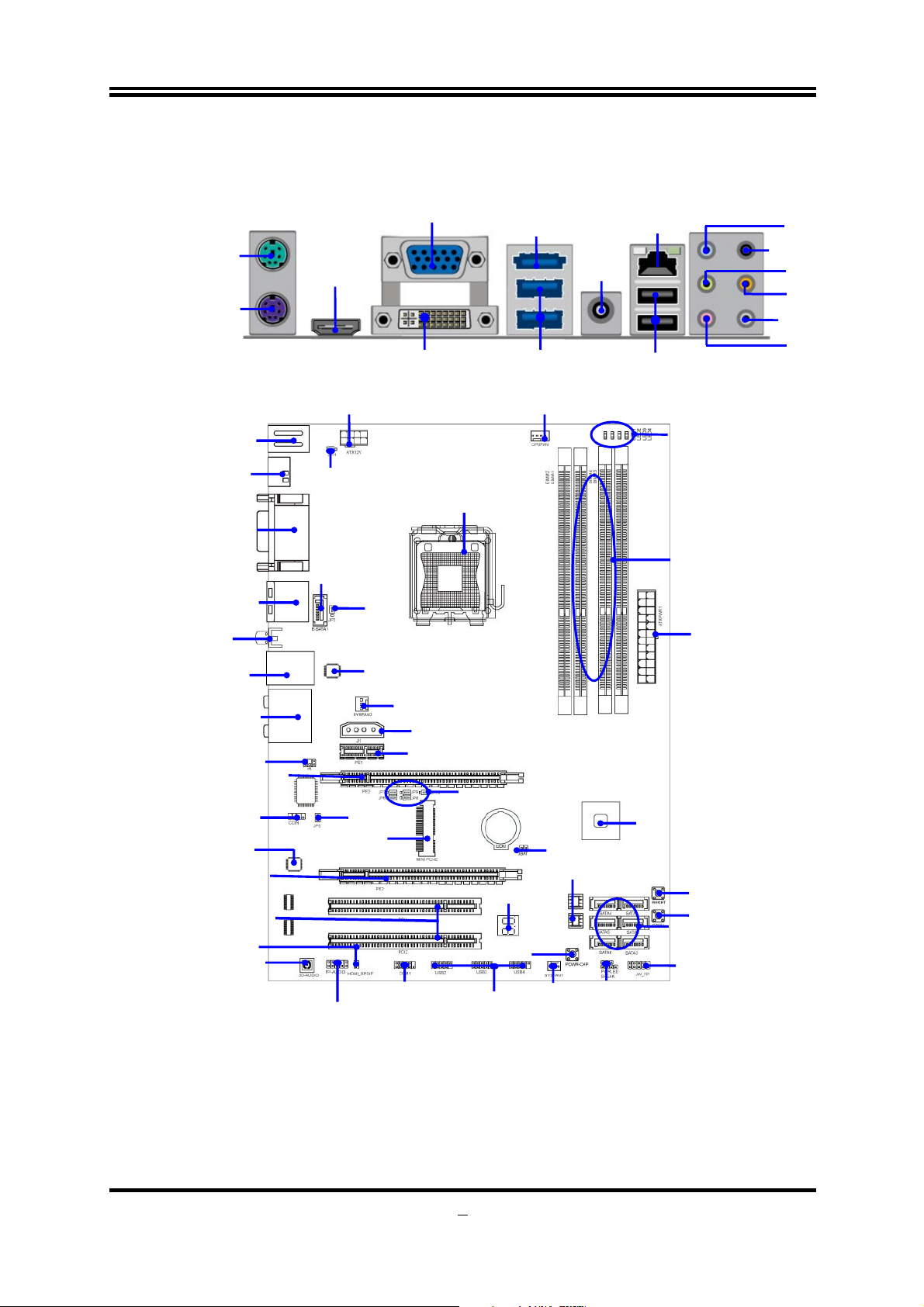
ATX Power Conn
.
USB
Headers
Serial
-
ATAII
Connector
RJ-45
LAN
Coaxial
RS-OUT
CS-OUT
ESATA
port
SS-OUT
VGA Connector
PS/2 KB/MS
ports
Coaxial
Connector
Reset Button
VGA Connector
DVI Connector
HDMI
Intel H55 Chipset
32MB SMT Flash ROM
Audio Decode
HDMI Connector
RJ-45 Over
1-4 Layout Diagram
PS/2 Keyboard
SPDIF_OUT
PS/2 Mouse
Connector
Connector
Over
DVI Connector
over
USB ports
USB Connector
8 CH HD Audio
IR1 Header
PCI Express2.0 x16
By 1 6 lane
CDIN Header
Realtek ALC888
Connector
ATX 12V
Power Connector
JP11
E-SATA1
JP2
Gigabit LAN Chip
JP5
MINIPCI-E
USB Connectors
CPU Socket
SYSFAN2
4-Pin PWR Connector
PCI Express2.0 x1
JP6/JP7/JP8/JP9//JP10
ESATA
CPUFAN1
JBAT
SPDIF_OUT
USB Connectors
G.P.I LED
DDR3 Socket x 4
(DIMM1~DIMM4)
Line-IN
Line-OUT
MIC-IN
PCI Express2.0 x16
By 4 lane
PCI Slots
HDMI-SPDIF
3D Audio Button
Front Panel Audio
COM1 Header
Debug port
SYSFAN1
CMOS1 Clear Button
Power LED Header
Speaker Header
(SATA 1~6)
6
Page 12
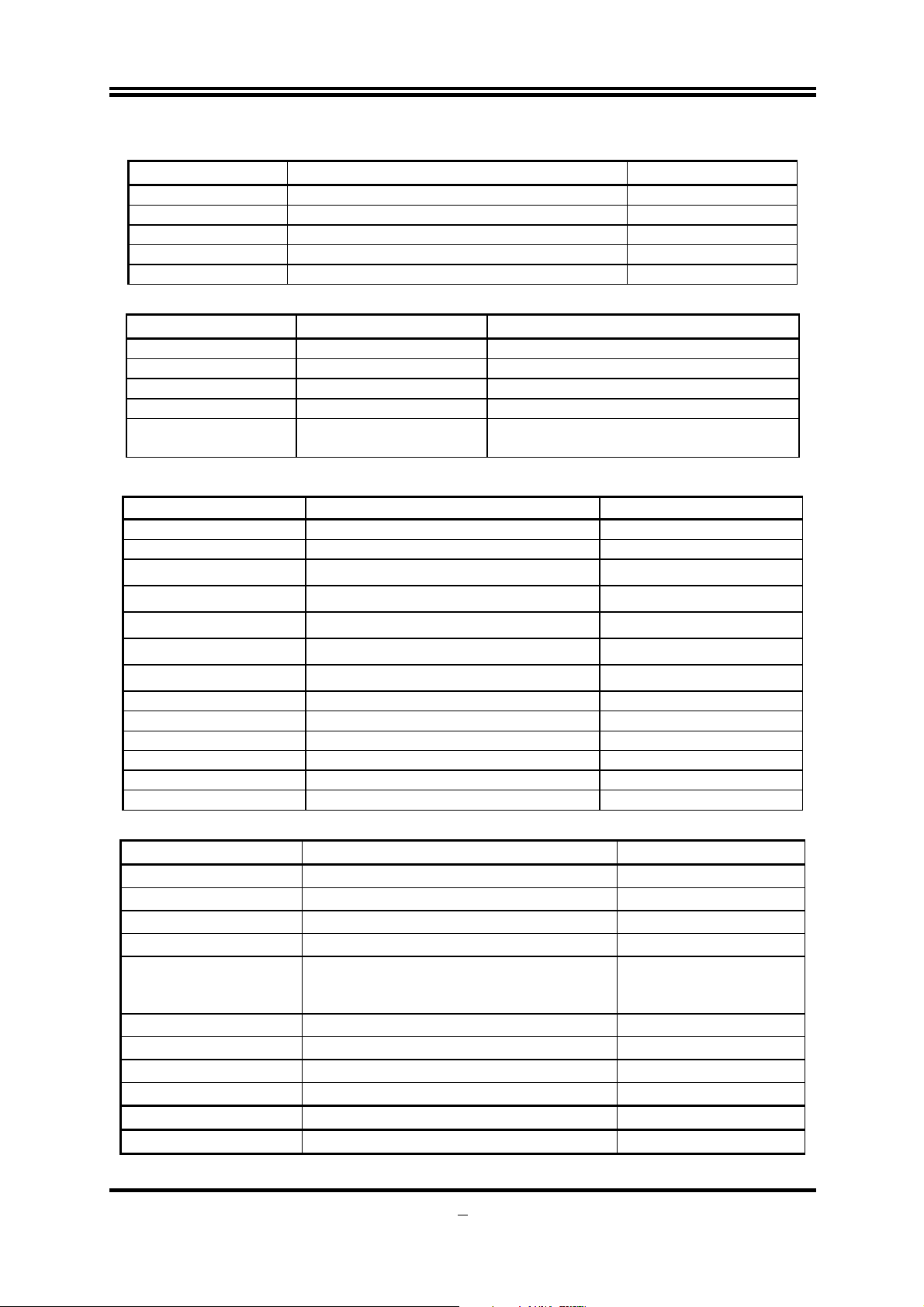
Express 2.0x 16
Jumpers
Jumper Name Description
JBAT CMOS RAM Clear 2-pin Block
JP11 KB/MS Power On Enabled/Disabled 3-pin Block
JP2 USB Power On Enabled/Disabled 3-pin Block
JP6/JP7/JP8/JP9 PE1/MINIPCI-E select 3-pin Block
JP10 MINIPCI-E 3VSB/VCC3 select 3-pin Block
Sockets and Slots
Socket/Slot Name Description
CPU Socket LGA 1156 CPU Socket LGA 1156 CPU Socket
DIMM1~DIMM4 DDRIII Module Sockets 240-pin DDRIII Module Sockets
PCI1,PC2 PCI Slots 32-bit PCI Local Bus Expansion slots
PE1 PCI-Express2.0 x 1 Slot PCI-Express2.0 x 1 Expansion Slots
PE2,PE3 PCI-
PCI-Express2.0 x16 Expansion Slots
Slots
Connectors
Connector Name Description
ATXPWR ATX Power Connector 24-pin Block
ATX12V ATX 12V Power Connector 8-pin Block
J1 Large 4-pin Power Connector 4-pin Block
KB1 PS/2 Keyboard/Mouse Connector 6-pin Female
VGA D-Sub Connector 15-pin Connector
DVI Digital Visual Interface 24-pin Connector
HDMI High-Definition Multimedia 19-pin Connector
USB fromUL1 and CN2 USB 2.0 Port Connectors 4-pin Connector
RJ45 LAN from UL1 RJ-45 LAN Port Over USB Connectors. 8-pin Connector
AUDIO 8-CH Audio Connector 6 phone jack
SATA~SATA6 Serial ATA2 Connector 7-pin Connector
E-SATA from CN1 External Serial ATA2 Connectors 7-pin Connector
SPDIF_ Out Coaxial S/PDIF Out Connector 1-pin Connector
Headers
Header Name Description
FP_AUDIO SPEAKER, MIC header 9-pin Block
USB2,USB3, USB4 USB Port Headers 9-pin Block
SPEAK PC Speaker header 4-pin Block
PWR LED Power LED header 3-pin Block
JW_FP(PWR
LED/Reset/
HD LED/PWR BTN)
CPUFAN1 CPUFAN Header 4-pin Block
SYSFAN1, SYSFAN2 System FAN Headers 3-pin Block
CDIN CD Audio-In Header 4-pin Block
IR1 IR Header 5-pin Block
COM1 Serial Port Header 9-pin Block
HDMI-SPDIF SPDIF-Out header 2-pin Block
Front Panel Header
(including Power LED/ IDE activity
LED/Reset switch / Power On Button lead)
9-pin Block
7
Page 13
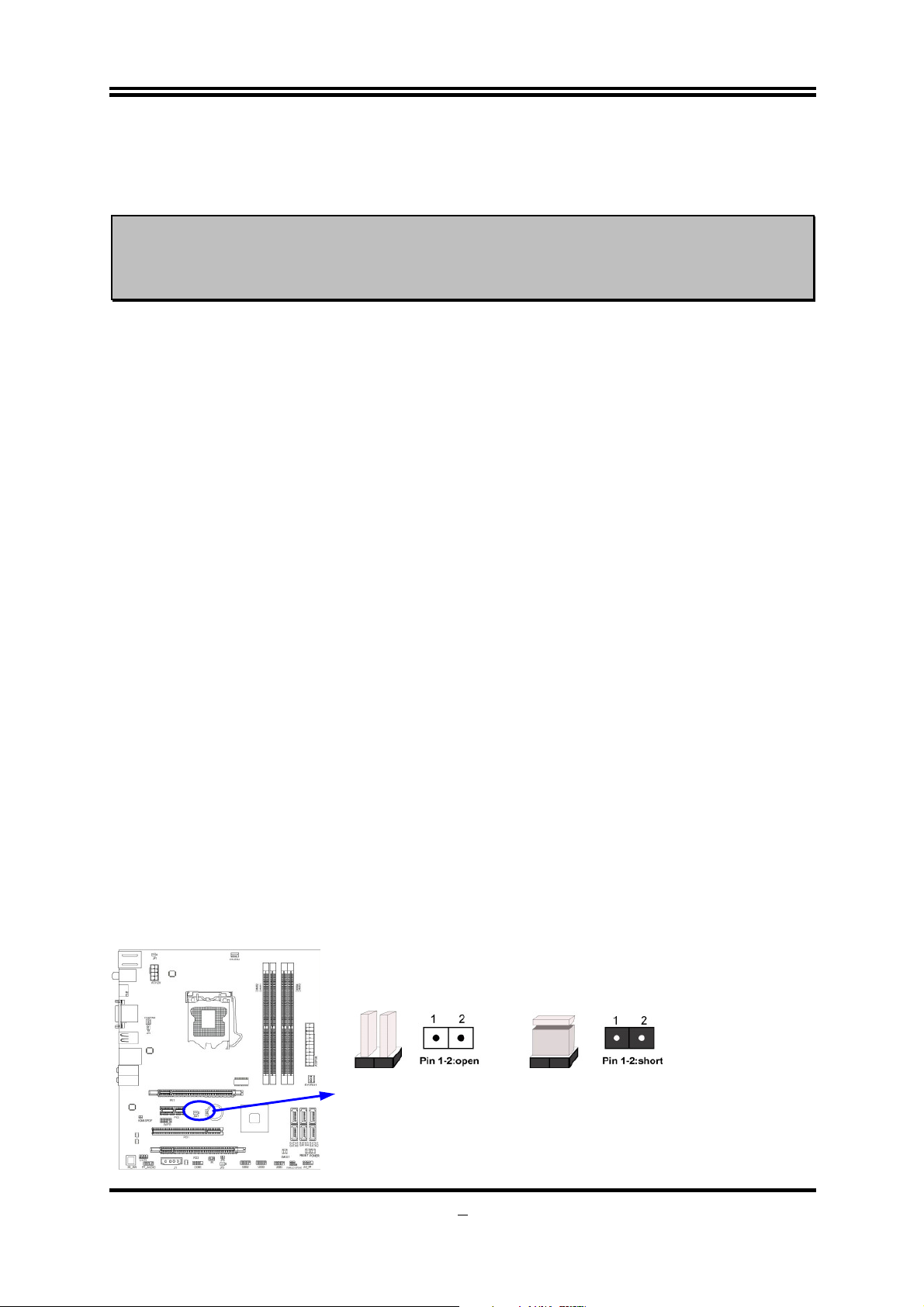
Chapter 2
Hardware Installation
WARNING! Turn off your power when adding or removing expansion cards or
other system components. Failure to do so may cause severe
damage to both your motherboard and expansion cards.
2-1 Hardware installation Steps
Before using your computer, you had better complete the following steps:
1. Check motherboard jumper setting
2. Install CPU and Fan
3. Install System Memory (DIMM)
4. Install Expansion cards
5. Connect IDE Front Panel /Back Panel cable
6. Connect ATX Power cable
7. Power-On and Load Standard Default
8. Reboot
9. Install Operating System
10. Install Driver and Utility
2-2 Checking Motherboard’s Jumper Setting
(1) CMOS RAM Clear (2-pin): JBAT
A battery must be used to retain the motherboard configuration in CMOS RAM,
short 1-2 pins of JBAT to clear the CMOS data.
To clear the CMOS, follow the procedure below:
1. Turn off the system and unplug the AC power
2. Remove ATX power cable from ATX power connector
3. Locate JBAT and short pins 1-2 for a few seconds, if shorted with the jump cap,
short for a few seconds then pull out the hat.
4. Connect ATX power cable back to ATX power connector
Note: When should clear CMOS
1. Troubleshooting
2. Forget password
3. After over clocking system boot fail
JBAT
1-2 Open:::: Normal
CMOS Clear Setting
8
1-2 Short:::: CMOS Clear
Page 14
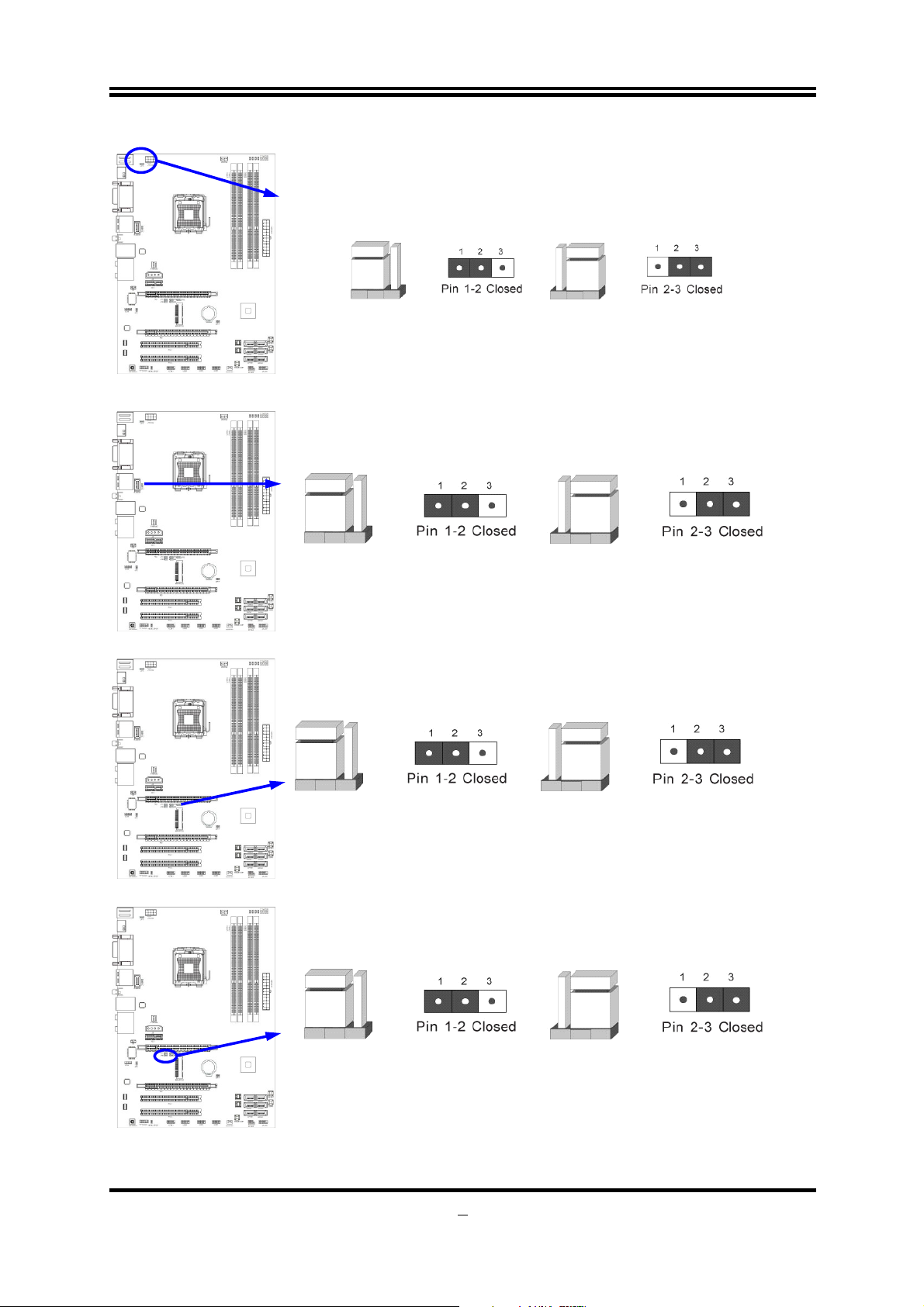
Keyboard/Mouse
Power On Setting
JP11
(2) KB/MS Power on Function Enabled/Disabled: JP11
JP11
1-2 Closed KB /MS Power ON Disable (Default)
2-3 Clo sed KB/MS Po wer ON En abled
(3) USB Power On function Enabled/Disabled: JP2
1-2 closed USB Power On Disable
(Default)
USB Power-On Setting
(4) MINIPCI-E 3VSB/VCC3 Select: JP10
2-3 closed USB Power On Enabled
JP2 JP2
JP10 JP10
1111----2
(5) PE1/MINIPCI-E Select
1111----2
2 Cl ose
Close 3VS B
2 2
3VSB
CloseClose
3VSB3VSB
::::
JP6/JP7/JP8/JP9
2 Cl ose
Close(all)
(all )::::
PE1
2 2
CloseClose
(all )(all )
PE1
PE1PE1
2222----3
3 Cl ose
Close VCC3
CloseClose
VCC3
VCC3VCC3
3 3
JP6/JP7/JP8/JP9 JP6/JP7/JP8/JP9
2222----3
3 Cl ose
Close(all)
3 3
CloseClose
(all):::: MINIPCI
(all)(all)
MINIPCI----EEEE
MINIPCIMINIPCI
9
Page 15
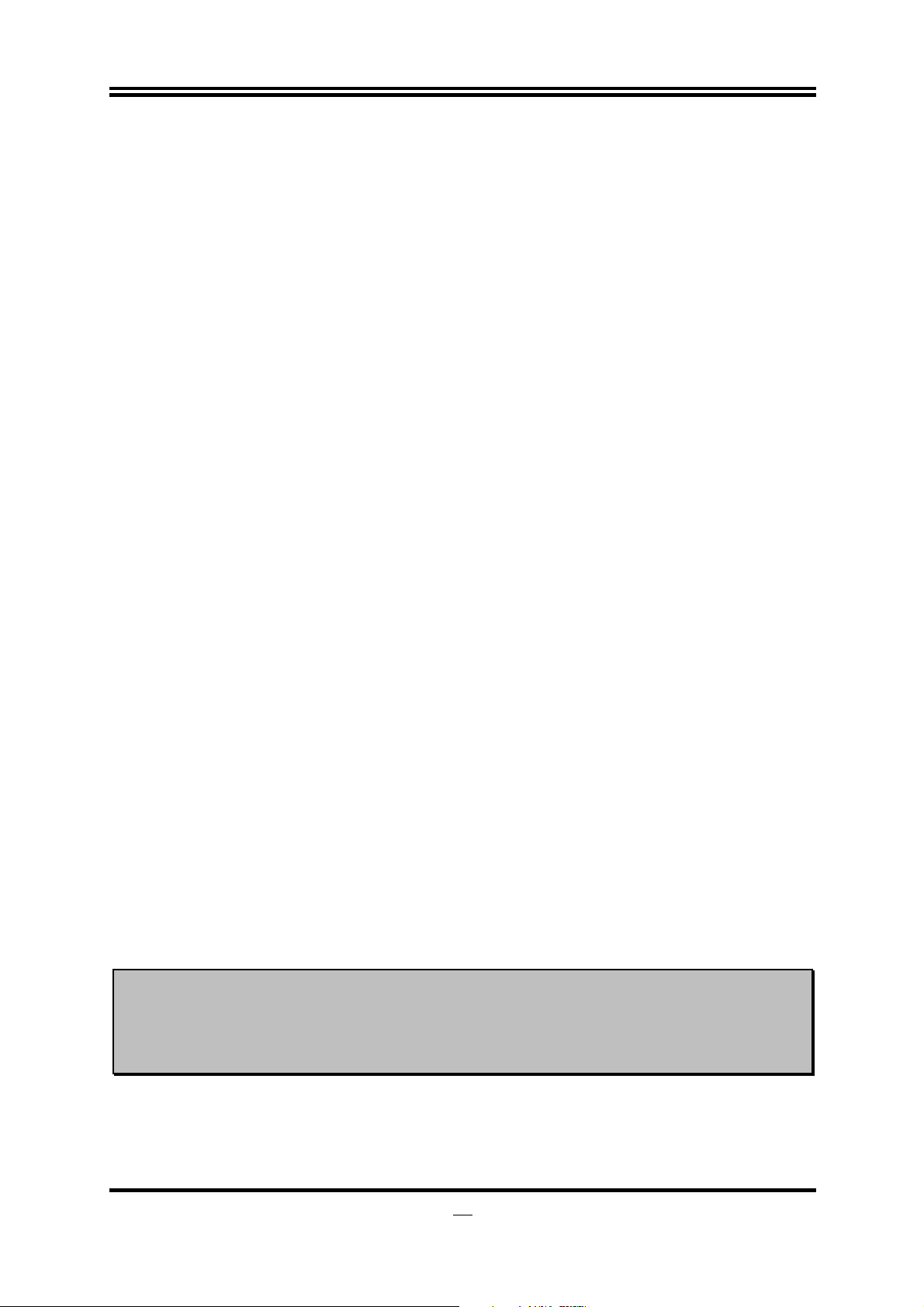
2-3 Installing CPU
2-3-1 Glossary
Chipset (or core logic) - two or more integrated circuits which control the interfaces
between the system processor, RAM, I/O devises, and adapter cards.
Processor slot/socket - the slot or socket used to mount the system processor on
the motherboard.
Slot (PCI-E, PCI, RAM) - the slots used to mount adapter cards and system RAM.
PCI - Peripheral Component Interconnect - a high speed interface for video cards,
sound cards, network interface cards, and modems; runs at 33MHz.
PCI Express2.0- Peripheral Component Interconnect Express2.0, developed in 2003,
the speed of each line doubled from the previous PCI-E of 2.5Gbps to 5 Gbps.
Serial Port - a low speed interface typically used for mouse and external modems.
Parallel Port - a low speed interface typically used for printers.
PS/2 - a low speed interface used for mouse and keyboards.
USB - Universal Serial Bus - a medium speed interface typically used for mouse,
keyboards, scanners, and some digital cameras.
Sound (interface) - the interface between the sound card or integrated sound
connectors and speakers, MIC, game controllers, and MIDI sound devices.
LAN (interface) - Local Area Network - the interface to your local area network.
BIOS (Basic Input/Output System) - the program logic used to boot up a computer
and establish the relationship between the various components.
Driver - software, which defines the characteristics of a device for use by another
device or other software.
Processor - the "central processing unit" (CPU); the principal integrated circuit used
for doing the "computing" in "personal computer"
Front Side Bus Frequency - the working frequency of the motherboard, which is
generated by the clock generator for CPU, DRAM and PCI BUS.
CPU L2 Cache - the flash memory inside the CPU, normal it depend on CPU type.
2-3-2 About Intel LGA 1156 CPU Socket
This motherboard provides an 1156-pin DIP, LGA 1156 Land Grid Array socket,
referred to as the LGA 1156 socket.
The CPU that comes with the motherboard should have a cooling FAN attached to
prevent overheating. If this is not the case, then purchase a correct cooling FAN
before you turn on your system.
NOTED! Be sure that there is sufficient air circulation across the processor’s
heat sink and CPU cooling FAN is working correctly, otherwise it
may cause the processor and motherboard overheat and damage,
you may install an auxiliary cooling FAN, if necessary.
To install a CPU, first turn off your system and remove its cover. Locate the LGA 1156
socket and open it by first pulling the level sideways away from the socket then
upward to a 135-degree angle. Insert the CPU with the correct orientation as shown
below. The notched corner should point toward the end of the level. Because the CPU
10
Page 16
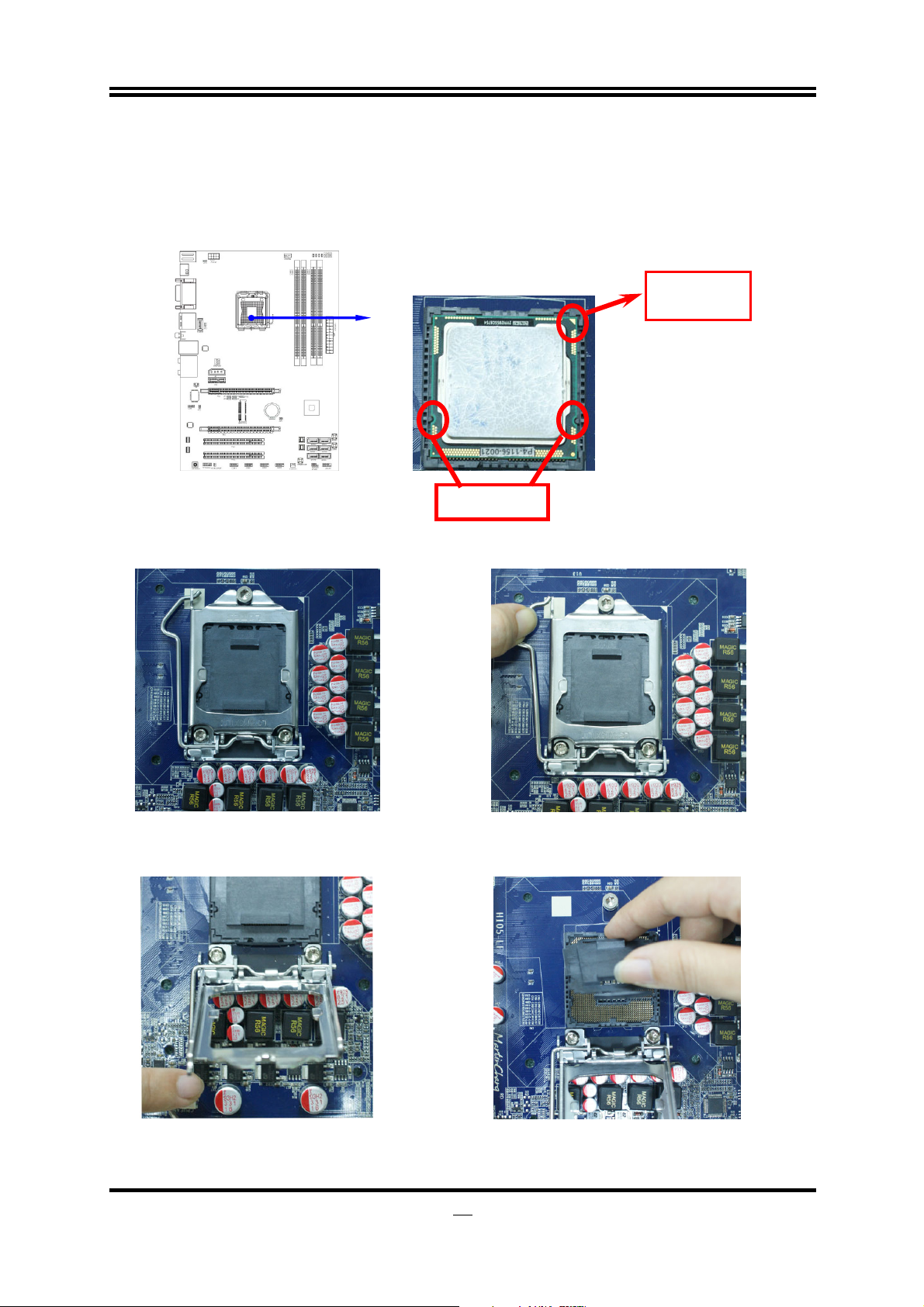
4.
installed. Do not touch the metal contact point of
Indicator
has a corner pin for two of the four corners, the CPU will only fit in the orientation as
shown.
When you install the CPU into the LGA 1156 socket, there’s no force required CPU
insertion; then press the level to locate position slightly without any extra force.
Pin-1
Alignment key
2-3-3 LGA 1156 CPU Installation Guide
1. Please make sure that CPU socket is facing
towards you and the level is on you left hand
side.
2.
Press down the level and move it to the left side
to make sure it is freed from the hook and then
open it upwards about 135 degree.
3.
Open the level upwards about 135 degree and the
metal protection plate will be pulled up at the same
time.
Remove the plastic protective cap from the
socket. (Put it to the original place if CPU is not
11
Page 17

Revolve the four fasteners in the
Alignment
Alignment
Alignment Alignment
Key
Key
KeyKey
the CPU socket).
Pin
Pin----1111
PinPin
Indicator
Indicator
IndicatorIndicator
Alignment
Alignment
Alignment Alignment
Key
Key
KeyKey
5.
Make sire that golden finger in the right place as shown in the above illustration and
match the two alignment keys on the CPU with two points of the socket. CPU can only be
correctly installed with this direction. Incorrect installation might cause damage to CPU.
7.
6.
Put down the load plate in the direction shown
above.
Press down the load level and move it rightwards
make sure it is locked under the notch.
2-3-4 Intel Reference Thermal Solution Assembly
Align the
fastener with
the hole
1. Put the heat sink vertically above the
2.
CP-installed socket and make sure to align
the four fasteners with four holes around
the socket.
counter-clockwise direction.
12
Page 18

4. Turn over the motherboard carefully to
make sure the fastener insert in the right
Motherboard
3. Press down two fasteners down in the
oblique crossing direction as shown above.
direction.
Notice:
Please apply thermal interface material to the CPU HIS surface.
The heat sink and installation steps are for reference use only; Installation
steps might differ depending on different heat sink models.
Please use Intel original heat sink for better heat dissipation or other heat sinks
that has pass Intel certification.
2-4 Install Memory
This motherboard provides four 240-pin DDR III DUAL INLINE MEMORY MODULES
(DIMM) socket for DDR III memory expansion available to maximum memory volume
of 16GB DDRIII SDRAM.
Valid Memory Configurations
Bank 240-Pin DIMM PCS
DIMM1 DDR III 1066/ DDR III1333 X1 4GB
DIMM2 DDR III 1066/ DDR III1333 X1 4GB
DIMM3 DDR III 1066/ DDR III1333 X1 4GB
DIMM4 DDR III 1066/ DDR III1333 X1 4GB
Total System Memory (Max4GB) 4 16GB
Recommend DIMM Module Combination
::::
1. One DDRIII Memory Module ----Plug in DIMMM1.
2. Two DDRIII Memory Modules---Plug in DIMM1 & DIMM 3 for Dual channel function
3. Four DDRIII Memory Modules---Plug in DIMM1 & DIMM 2 & DIMM3 & DIMM4
Dual channel Limited!
1. Dual channel function only supports when 2 DIMM Modules plug in either both DIMM1
& DIMM3, or four DIMM Modules plug in DIMM1~DIMM4.
2. Memory modules plugged in the same color DIMM must be of the same type, same
size, and same frequency for dual channel function.
Maximum
Capacity
13
Page 19
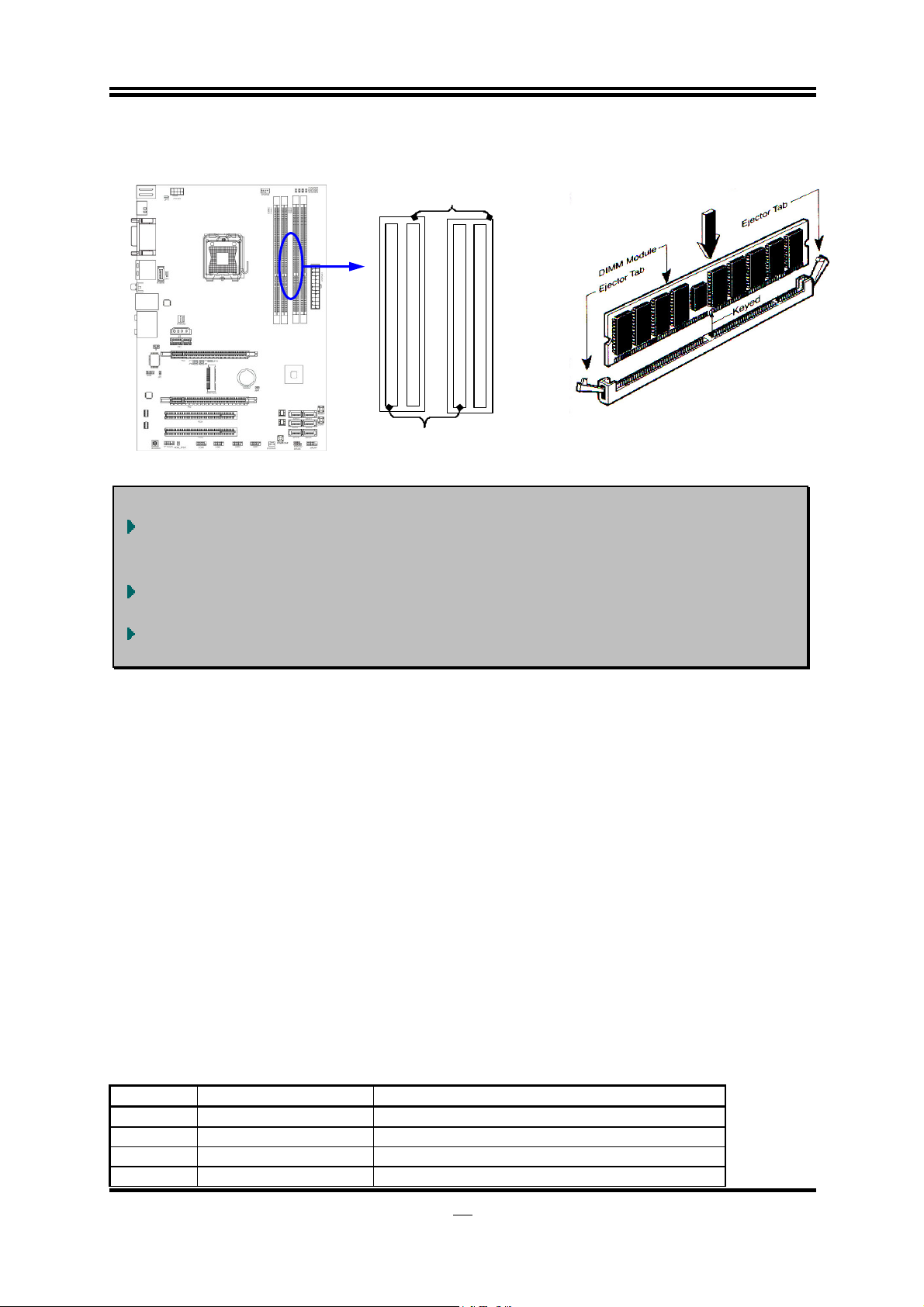
DIMM
1
(BANK0+BANK1)
DIMM
2
(BANK2+BANK3)
DIMM
3
(BANK4+BANK5)
DIMM
4
(BANK6+BANK7)
DIMM
1
& DI MM
3
: Dual Channel
1
Install DDR SDRAM modules to your motherboard is not difficult, you can refer to
figure below to see how to install DDRIII 1066/DDRIII 1333 SDRAM module.
DIM M2 & DIMM 4: Dual Chan nel 2
Graph 2-4
Installation Tips::::
Open the two plastic clips of memory slots then push down the module
vertically into the slot. See to it that the hole of the module fit into the notch of
the slot.
The two plastic clips will automatically close if the memory module is fitted in a
proper way.
We suggest that priority given to DIMM1 and DIMM3 in multi-DIMM installation.
System won’t start when you only install memory DIMM in DIMM2 and DIMM4.
2-5 Expansion Cards
2-5-1 Procedure For Expansion Card Installation
1. Read the documentation for your expansion card and make any necessary
hardware or software setting for your expansion card such as jumpers.
2. Remove your computer’s cover and the bracket plate on the slot you intend to
use.
3. Align the card’s connectors and press firmly.
4. Secure the card on the slot with the screen you remove above.
5. Replace the computer system’s cover.
6. Set up the BIOS if necessary.
7. Install the necessary software driver for your expansion card.
2-5-2 Assigning IRQs for Expansion Card
Some expansion cards need to set up the IRQ to operate. An IRQ must be assigned
exclusively to single interface use only. There are 16 IRQs available but most of them
are already being used.
Standard Interrupt Assignments
IRQ Priority Standard function
0 N/A System Timer
1 N/A Keyboard Controller
2 N/A Programmable Interrupt
3 * 8 Communications Port (COM2)
14
Page 20

PCI
slots
4 * 9 Communications Port (COM1)
5 * 6 Sound Card (sometimes LPT2)
6 * 11 Floppy Disk Controller
7 * 7 Printer Port (LPT1)
8 N/A System CMOS/Real Time Clock
9 * 10 ACPI Mode when enabled
10 * 3 IRQ Holder for PCI Steering
11 * 2 IRQ Holder for PCI Steering
12 * 4 PS/2 Compatible Mouse Port
13 N/A Numeric Data Processor
14 * 5 Primary IDE Channel
15 * 1 Secondary IDE Channel
* These IRQs are usually available for ISA or PCI devices.
2-5-3 PCI Express Slot
The H55 Express chipset based motherboard series offer two PCI-Express2.0 x16
graphics slots with PE2 being PCI Express 2.0 x16@16 lane slot while PE3 being PCI
Express 2.0 x16@ 4 lane slot. These two graphics slots are fully compatible with the
latest AMD CrossFireX Technology to guarantee the fully operational Multi-GPUs
graphics function and avoid the possible installation error. One PCI Express x1 I/O
slot and two 32-bit PCI slots guarantee the rich connectivity for the I/O of peripherals.
And theH55 motherboard is embedded with a mini-PCIE slot that supports WiFi card.
MINIPCI-E slot
PCI-E2.0 x1 slot
PCI-E2.0 x16by16 LaneSlot
PCI-E2.0 x16by4 Lane Slot
15
Page 21

2-5-4 Installing the CrossFire Bridge Card
The following illustrations show you how to install the CrossFire Bridge
Card.
In order to activate the CrossFire technology, you have to install the optional Bridge
for your CrossFire Tech. Supported VGA Cards before you activating the advance
multi-GPUs functions.
CrissFire Bridge Installation Reference
1. Install your CrossFire Tech Supported VGA
Cards in the PCI-E x16 slots.
3. Be careful with the position for the pin you
would like to set up.
2. Prepare with the CF Bridges with your
crossFire Tech Supported VGA Cards.
4. Keep straight to force the CF Bridges
plug into both sides of CrossFire Tech
Supported VGA Cards.
Notice!
The motherboard and graphics card illustrations are for reference use only.
We suggest that you install graphics cards in PE2 and PE3 slot for better
CrossFire performance.
16
Page 22
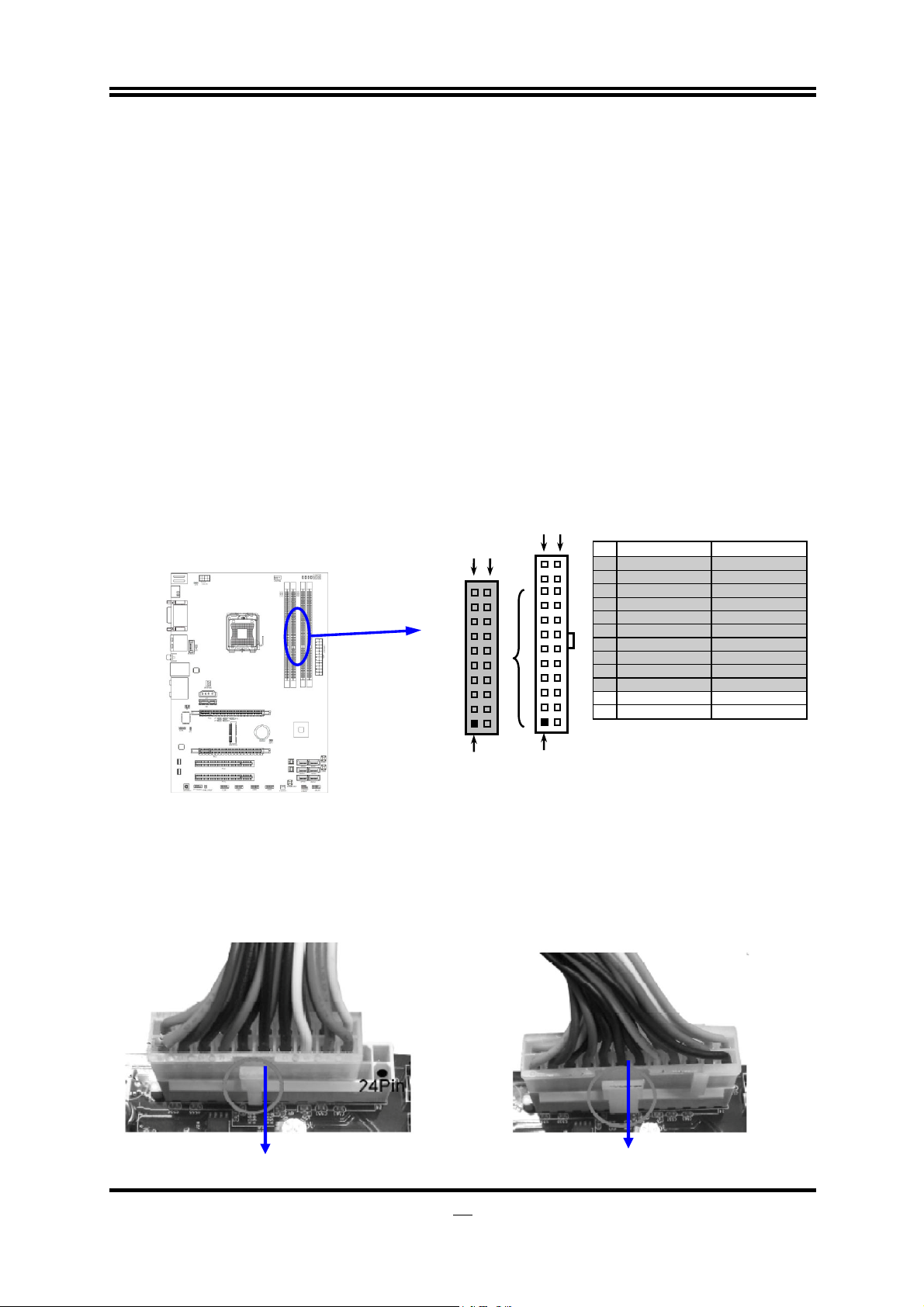
ROW1
ROW2
24-
Pin
ROW1
ROW2
20-
Pin
2-6 Connectors, Headers
2-6-1 Connectors
(1) Power Connector (24-pin block): ATXPWR
ATX Power Supply connector: This is a new defined 24-pins connector that
usually comes with ATX case. The ATX Power Supply allows using soft power
on momentary switch that connect from the front panel switch to 2-pins Power
On jumper pole on the motherboard. When the power switch on the back of the
ATX power supply turned on, the full power will not come into the system board
until the front panel switch is momentarily pressed. Press this switch again will
turn off the power to the system board.
** We recommend that you use an ATX 12V Specification 2.0-compliant power
supply unit (PSU) with a minimum of 350W power rating. This type has 24-pin
and 4-pin power plugs.
** If you intend to use a PSU with 20-pin and 4-pin power plugs, make sure that the
20-pin power plug can provide at least 15A on +12V and the power supply unit
has a minimum power rating of 350W. The system may become unstable or may
not boot up if the power is inadequate.
PIN
1 3.3V 3.3V
2 3.3V -12V
3 GND GND
4 5V Soft Power On
5 GND GND
6 5V GND
7 GND GND
8 Power OK -5V
9 +5V (for Soft Logic) +5V
10 +12V +5V
11 +12V +5V
12 +3V GND
ROW1 ROW2
Pin 1
Pin 1
** If you are using a 20-pin power plug, please refer to Figure1 for power supply
connection. Power plug form power supply and power connectors from
motherboard both adopt key design to avoid mistake installation. You can insert
the power plug into the connector with ease only in the right direction. If the
direction is wrong it is hard to fit in and if you make the connection by force if is
possible.
Figure1
:20-pin power plug Figure 2:24-pin power plug
17
Page 23
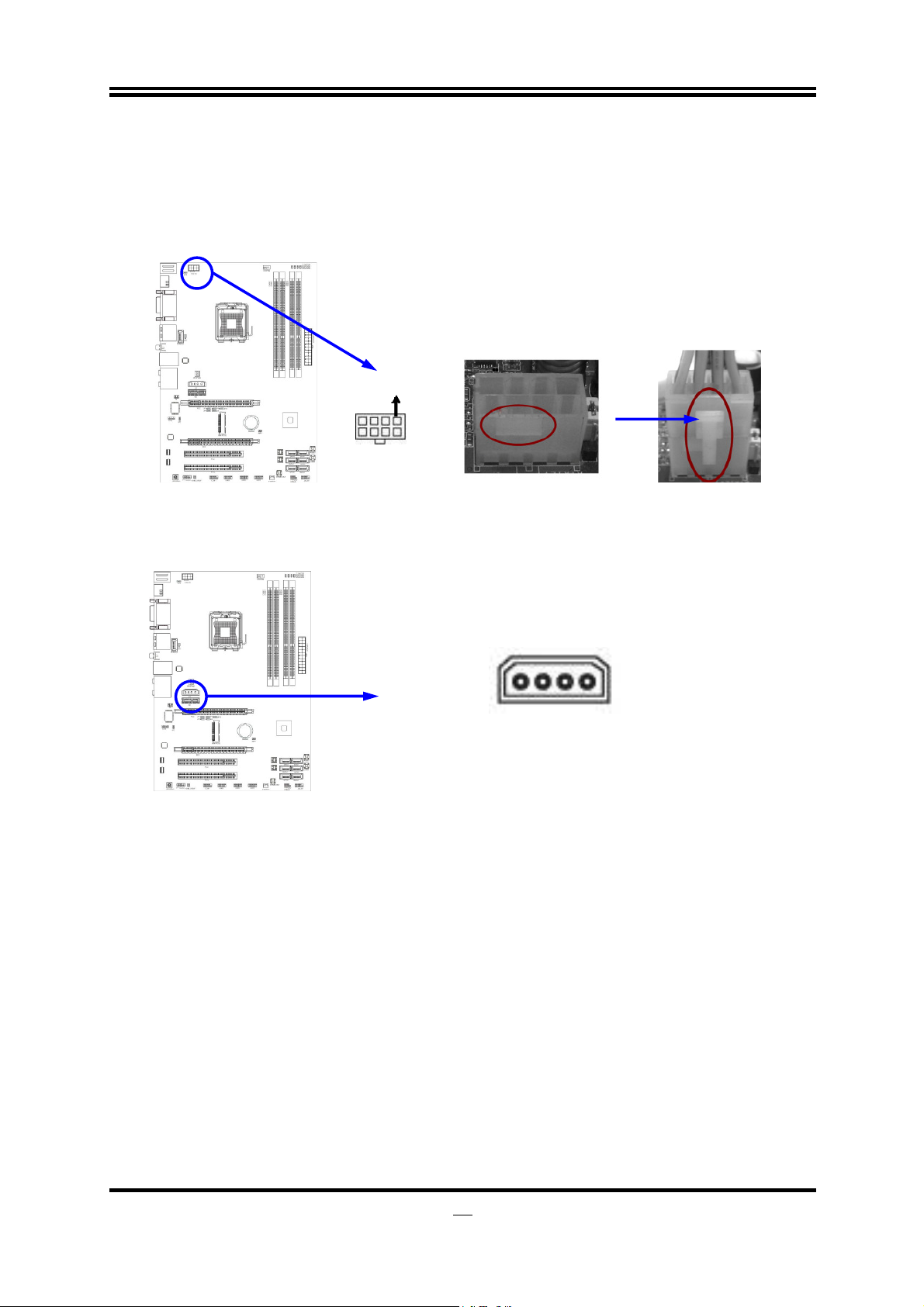
(2) ATX 12V Power Connector (8-pin block) : ATX12V
This is a new defined 8-pin connector that usually comes with ATX Power
Supply. The ATX Power Supply which fully supports LGA 1156 processor must
including this connector for support extra 12V voltage to maintain system power
consumption. Without this connector might cause system unstable because the
power supply can not provide sufficient current for system.
Pin 1
(3) Large 4-Pin Power Connector::::J1
The connectors are 4-pin connector that supports extra 12V / 5V power to your
system
(4) PS/2 Keyboard /Mouse Connectors: KB1
The connectors are for PS/2 keyboard input devices.
(5) USB Port connector: USB post fromCN1 and UL1
The connectors are 4-pin connectors that connect USB devices with the 480
Mbit / sec data transfer rate to the system board.
(6) LAN Port connector: RJ-45 LAN ports from UL1
This connector is standard RJ45 over USB connectors for Network connection.
The connector supports 10MB/100MB/1G B/s data transfer rate
(7) Audio Line-In, Lin-Out, MIC, RS-Out, CS-Out
,,,,
SS-Out connector: AUDIO
These Connectors are 6 Phone-Jack for LINE-OUT, LINE-IN, MIC, RS-Out,
CS-Out,SS-Out audio connections.
Line-in: (BLUE)
Line-out: (GREEN)
MIC: (PINK)
RS-OUT: (BLACK)
CS-OUT: (ORANGE)
Audio input to sound chip
Audio output to speaker
Microphone Connector
Rear-Surround audio output
Center/ Subwoofer audio output
18
Page 24

Coaxial
RS-OUT
CS-OUT
SS-OUT
VGA Connector
DVI Connector
HDMI
SS-OUT: (GRAY)
Side-Surround audio output
PS/2 Mouse
Connector
Connector
PS/2 Keyboard
Connector
ESATA
ESATA
SPDIF_OUT
USB Connectors
USB Connectors
(8) Serial-ATA2 Port connectors: SATA1~SATA6
These connectors support the provided Serial ATA and Serial ATA2 IDE hard
disk cable to connect the motherboard and serial ATA2 hard disk drives.
(9) ESATA Port: ESATA ports from CN1
This ESATA support the External Serial ATA2 (e-SATA) to enable the full SATA
interface speed outside the chassis.
(10) SPDIF Out connectors: SPDIF_OUT
The SPDIF output is capable of providing digital audio to external speakers or
compressed AC3 data to an external Dolby digital decoder. Use this feature only
when your stereo system has digital input function. SPDIF_OUT is a coaxial
SPDIF_OUT connector.
(11) D-Sub 15-pin Connector: VGA
VGA connector is the 15-pin D-subminiature female connector; it is for the
display devices, such as the CRT monitor, LCD monitor and so on.
Line-IN
Line-OUT
MIC-IN
(12) Digital Visual Interface: DVI1
This interface standard designed to maximize the visual quality of digital display
devices such as flat panel LCD computer displays and digital projectors.
(13) High-Definition Multimedia Interface: HDMI
This point-to-point interface is for audio and video signals designed as a
single-cable solution for home theater and consumer electronics equipment.
19
Page 25

S
ense
-
FB
Audio
-
GND
KEY
-
DATA GND
-
DATA GND
2-6-2 Headers
(1) Line-Out/MIC Header for Front Panel (9-pin): FP_AUDIO
These headers connect to Front Panel Line-out, MIC connector with cable.
Audio-JD
MIC2- JD
LINE2-J D
AU DI O
Pi n 1
2
MIC2 -L
MIC2 -R
10
9
Lineou t2-L Lineou t2-R
Lin e- O u t, M IC He ade r s
(2) USB Port Headers (9-pin): USB2/USB3/USB4
These headers are used for connecting the additional USB port plugs. By attaching
an option USB cable, your can be provided with two additional USB plugs affixed to
the back panel.
Pin 1
VCC
VCC
OC
+DATA
+DATA
USB Port Header
(3) Speaker connector: SPEAK
This 4-pin connector connects to the case-mounted speaker. See the figure
below.
(4) Power LED: PWR LED
The Power LED is light on while the system power is on. Connect the Power LED
from the system case to this pin.
(5) IDE Activity LED: HD LED
This connector connects to the hard disk activity indicator light on the case.
(6) Reset switch lead: RESET
This 2-pin connector connects to the case-mounted reset switch for rebooting your
computer without having to turn off your power switch. This is a preferred method
of rebooting in order to prolong the lift of the system’s power supply. See the
figure below.
(7) Power switch: PWR BTN
This 2-pin connector connects to the case-mounted power switch to power
ON/OFF the system.
20
Page 26

1
PWRBTN
PWR LED
PWRLED
Pin 1
SPEAK
Pin 1
NC
GND
VCC5
SPKR
System Case Connections
JW FP
Pin 1
GND
VCC5
PWRLED
PWRBTN
NC
GND
VCC5
HDDLE
RSTSW
RESET
HDLED
(8) FAN Headers: SYSFAN1 (3-pin), SYSFAN2 (3-pin), CPUFAN (4-pin)
These connectors support cooling fans of 350mA (4.2 Watts) or less, depending
on the fan manufacturer, the wire and plug may be different. The red wire
should be positive, while the black should be ground. Please connect the fan’s
plug to the board taking into consideration the polarity of connector.
CPUFAN
SYS FAN2
1 4
3
SYS FAN1
(9) CD Audio-In Headers (4-pin): CDIN
CDIN are the connectors for CD-Audio Input signal. Please connect it to
CD-ROM CD-Audio output connector.
CDIN
CD Audio-In Headers
(10) IR infrared module Headers (5-pin): IR1
This connector supports the optional wireless transmitting and receiving infrared
module. You must configure the setting through the BIOS setup to use the IR
function.
1 3
1
4
21
Page 27
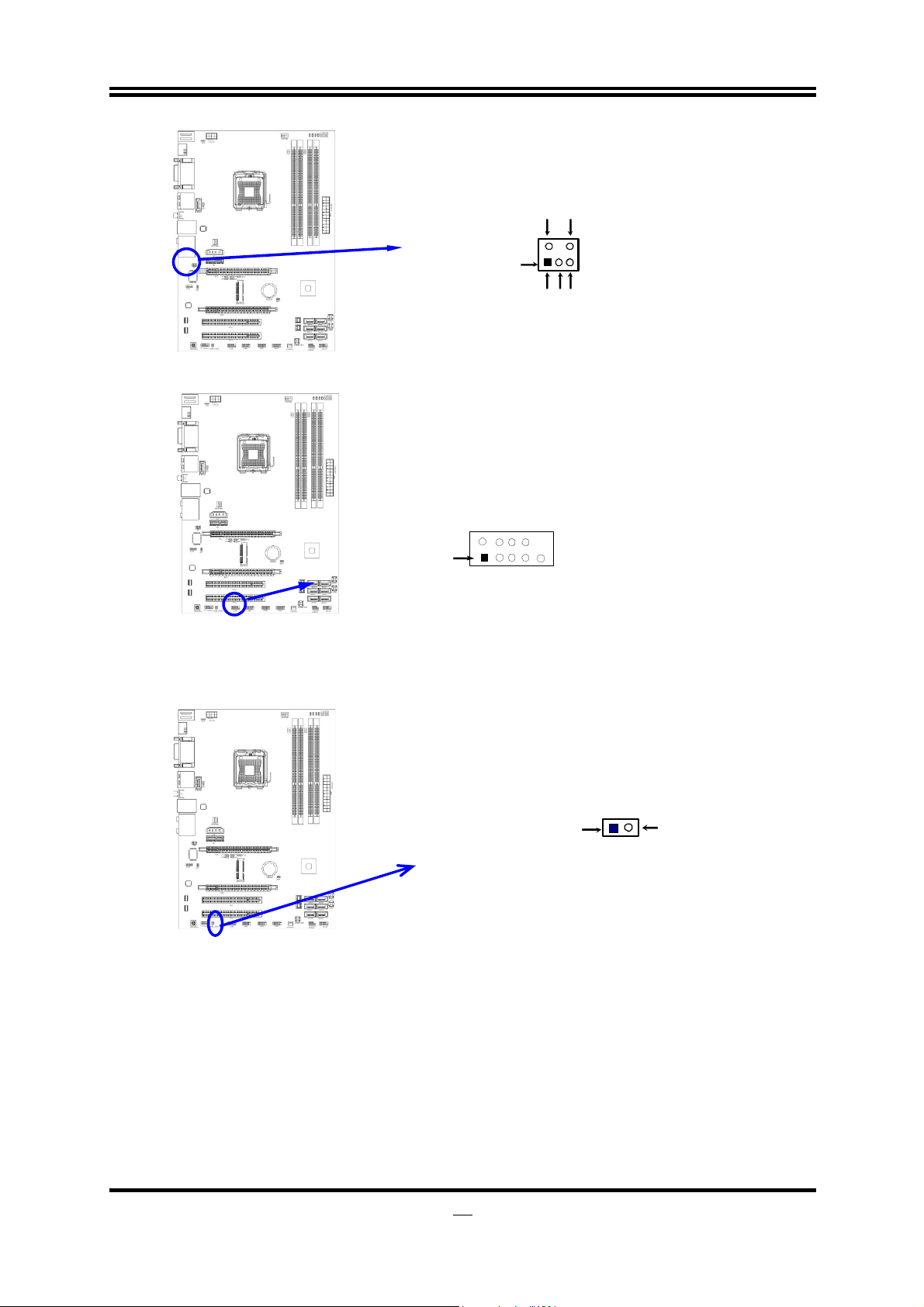
GND
GND
IR1
+5VX
2
Pin 1
IR infrared module Headers
6
5
IRTX
IRRX
(11) Serial COM Port header: COM1
COM1 is a 9-pin RS232 connector.
Pin1
Serial COM Port 9-pin Block
(12) SPDIF Out header: HDMI_SPDIF
The SPDIF output is capable of providing digital audio to external speakers or
compressed AC3 data to an external Dolby digital decoder. Use this feature only
when your stereo system has digital input function.
GND
2
HDMI_SPDIF_OUT
1
HDMI_SPDIF Header
22
Page 28

2-7 Starting Up Your Computer
1. After all connection is made, close your computer case cover.
2. Be sure all the switch are off, and check that the power supply input voltage is set
to proper position, usually in-put voltage is 220V∼240V or 110V∼120V depending
on your country’s voltage used.
3. Connect the power supply cord into the power supply located on the back of your
system case according to your system user’s manual.
4. Turn on your peripheral as following order:
a. Your monitor.
b. Other external peripheral (Printer, Scanner, External Modem etc…)
c. Your system power. For ATX power supplies, you need to turn on the power
supply and press the ATX power switch on the front side of the case.
5. The power LED on the front panel of the system case will light. The LED on the
monitor may light up or switch between orange and green after the system is on.
If it complies with green standards or if it is has a power standby feature. The
system will then run power-on test. While the test are running, the BIOS will
alarm beeps or additional message will appear on the screen.
If you do not see any thing within 30 seconds from the time you turn on the power.
The system may have failed on power-on test. Recheck your jumper settings and
connections or call your retailer for assistance.
6. During power-on, press <Delete> key to enter BIOS setup. Follow the
instructions in BIOS SETUP.
7. Power off your computer: You must first exit or shut down your operating
system before switch off the power switch. For ATX power supply, you can
press ATX power switching after exiting or shutting down your operating system.
If you use Windows 9X, click “Start” button, click “Shut down” and then click
“Shut down the computer?” The power supply should turn off after windows
shut down.
23
Page 29
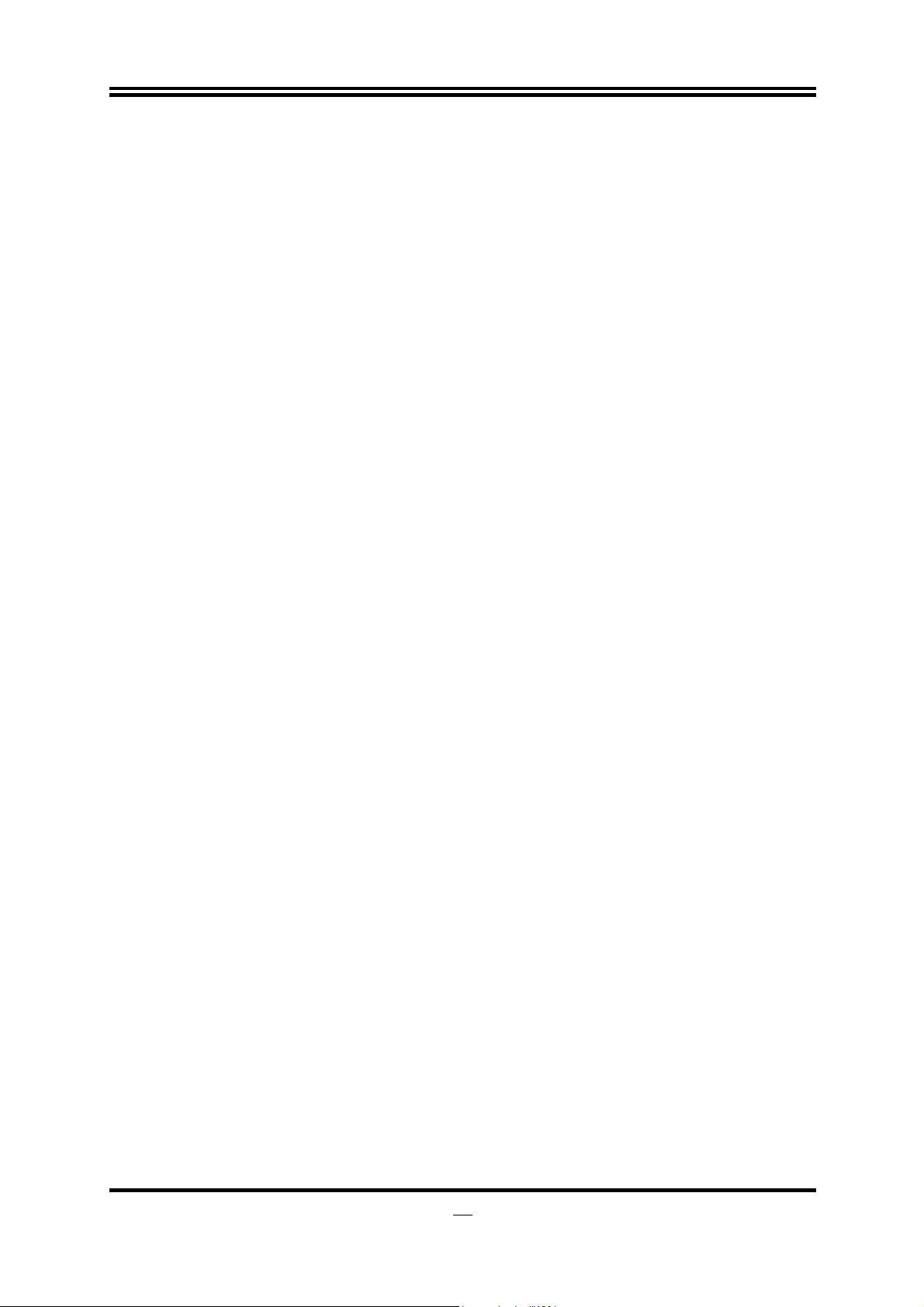
Chapter 3
Introducing BIOS
The BIOS is a program located on a Flash Memory on the motherboard. This program
is a bridge between motherboard and operating system. When you start the computer,
the BIOS program will gain control. The BIOS first operates an auto-diagnostic test
called POST (power on self test) for all the necessary hardware, it detects the entire
hardware device and configures the parameters of the hardware synchronization.
Only when these tasks are completed done it gives up control of the computer to
operating system (OS). Since the BIOS is the only channel for hardware and software
to communicate, it is the key factor for system stability, and in ensuring that your
system performance as its best.
In the BIOS Setup main menu of Figure 3-1, you can see several options. We will
explain these options step by step in the following pages of this chapter, but let us first
see a short description of the function keys you may use here:
•••• Press <Esc> to quit the BIOS Setup.
•••• Press ↑ ↓← → (up, down, left, right) to choose, in the main menu, the option you
want to confirm or to modify.
•••• PGUP: Previous Value; PGDN: Next Value.
•••• Press <F10> when you have completed the setup of BIOS parameters to save
these parameters and to exit the BIOS Setup menu.
•••• Press <+>/<–> keys when you want to modify the BIOS parameters for the active
option.
3-1 Entering Setup
Power on the computer and by pressing <Del> immediately allows you to enter Setup.
If the message disappears before your respond and you still wish to enter Setup,
restart the system to try again by turning it OFF then ON or pressing the “RESET”
button on the system case. You may also restart by simultaneously pressing <Ctrl>,
<Alt> and <Delete> keys. If you do not press the keys at the correct time and the
system does not boot, an error message will be displayed and you will again be asked
to
Press <Del> to enter Setup
3-2 Getting Help
Main Menu
The on-line description of the highlighted setup function is displayed at the bottom of
the screen.
Status Page Setup Menu/Option Page Setup Menu
Press F1 to pop up a small help window that describes the appropriate keys to use
and the possible selections for the highlighted item. To exit the Help Window, press
<Esc>.
24
Page 30
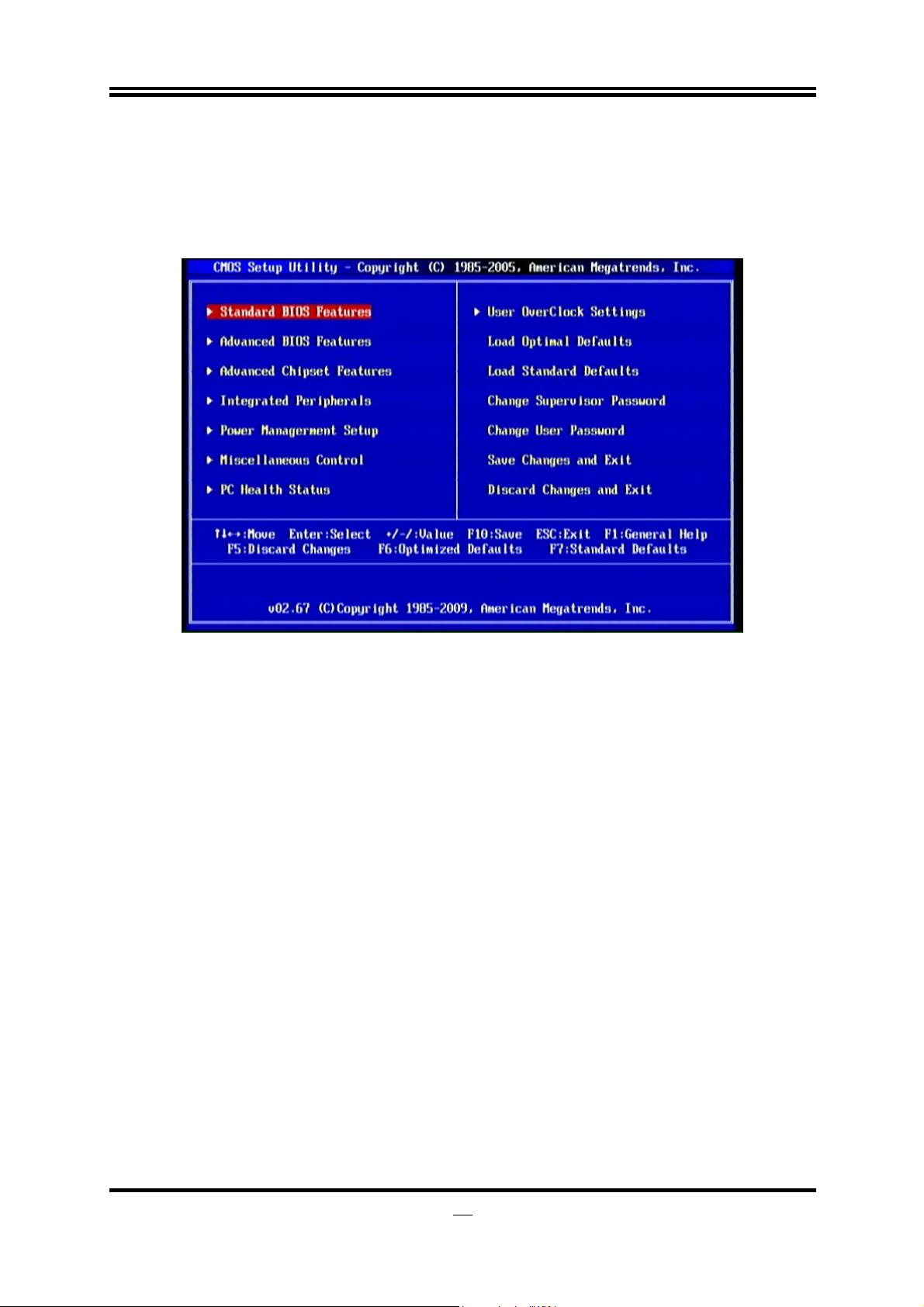
3-3 The Main Menu
Once you enter AMI BIOS Setup Utility, the Main Menu (Figure 3-1) will appear on the
screen. The Main Menu allows you to select from 12 setup functions and 2 exit
choices. Use arrow keys to select among the items and press <Enter> to accept or
enter the sub-menu.
Figure 3-1
Standard BIOS Features
Use this Menu for basic system configurations.
Advanced BIOS Features
Use this menu to set the Advanced Features available on your system.
Advanced Chipset Features
Use this menu to change the values in the chipset registers and optimize your
system’s performance.
Integrated Peripherals
Use this menu to specify your settings for integrated peripherals.
Power Management Setup
Use this menu to specify your settings for power management setup.
Miscellaneous Control
Use this menu to specify your settings for Miscellaneous Control.
PC Health Status
Use this item to configure hardware health status.
User Overclock Settings
Use this menu to specify your settings (frequency, Voltage) for overclocking demand
Load Optimal Defaults
Use this menu to load the BIOS default values these are setting for optimal performances
system operations for performance use.
Load Standard Defaults
This menu uses a standard performance setting, but the system would run in a stable
way.
25
Page 31
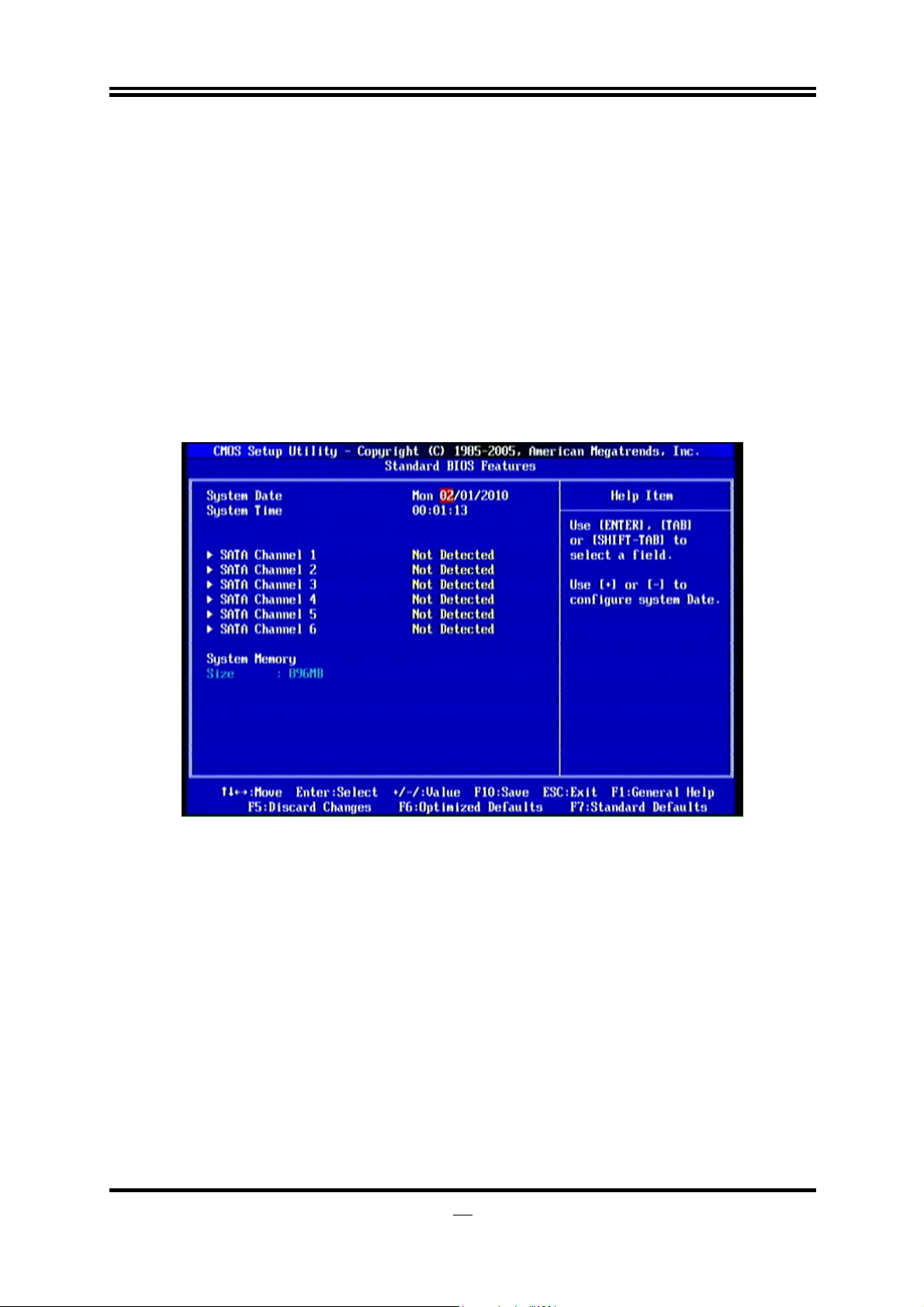
Change Supervisor Password
This entry is for setting Supervisor password.
Change User Password
This entry for setting User password
Save Changes and Exit
Save CMOS value changes to CMOS and exit setup.
Discard Changes and Exit
Abandon all CMOS value changes and exit setup.
3-4 Standard BIOS Features
The items in Standard CMOS Setup Menu are divided into several categories. Each
category includes no, one or more than one setup items. Use the arrow keys to
highlight the item and then use the <+> or <-> and numerical keyboard keys to select
the value you want in each item.
System Date
The date format is <day><month><date><year>.
Day Day of the week, from Sun to Sat, determined by BIOS. Read-only.
Month The month from Jan. through Dec.
Date The date from 1 to 31 can be keyed by numeric function keys.
Year The year depends on the year of the BIOS.
System Time
The time format is <hour><minute><second>.
SATA Channel 1, 2, 3, 4, 5, 6
Type: The optional settings are: Not Installed; Auto; CD/DVD and ARMD.
LBA/Large Mode:The optional settings are Auto; Disabled.
Block (Multi-Sector Transfer: The optional settings are: Disabled and Auto.
PIO Mode: the optional settings are: Auto, 0, 1, 2, 3 and 4.
DMA MODE: the optional settings are Auto, SWDMAn, MWDMAn , UDMAn.
S.M.A.R.T.: This option allows you to enable the HDD S.M.A.R.T Capability
(Self-Monitoring, Analysis and Reporting Technology). The optional settings are Auto;
Disabled and Enabled.
26
Page 32

32 Bit Data Transfer
The optional settings are: Disabled and Enabled.
System Memory
This item will show information about the memory modules(s) installed.
3-5 Advanced BIOS Features
Boot Sector Virus Protection
The selection Allow you to choose the VIRUS Warning
feature for IDE Hard Disk boot sector protection. If this function is enabled and
someone attempt to write data into this area, BIOS will show a warning message on
screen and alarm beep.
Disabled (default) No warning message to appear when anything attempts to
access the boot sector or hard disk partition table.
Enabled Activates automatically when the system boots up causing a
warning message to appear when anything attempts to access
the boot sector of hard disk partition table.
Quick Boot
Allows BIOS to skip certain tests while booting. This will decrease the needed to boot
the system.
1st Boot Device
Use this item to specified the boot sequence from the available devices. A device
enclosed in parenthesis has been disabled in the corresponding type menu.
Boot Up NumLock Status
The default value is On.
On (default) Keypad is numeric keys.
Off Keypad is arrow keys.
MPS Revision
This option is only valid for multiprocessor motherboards as it specifies the version of
the Multiprocessor Specification (MPS) that the motherboard will use.The optional
settings are: 1.1; 1.4.
27
Page 33
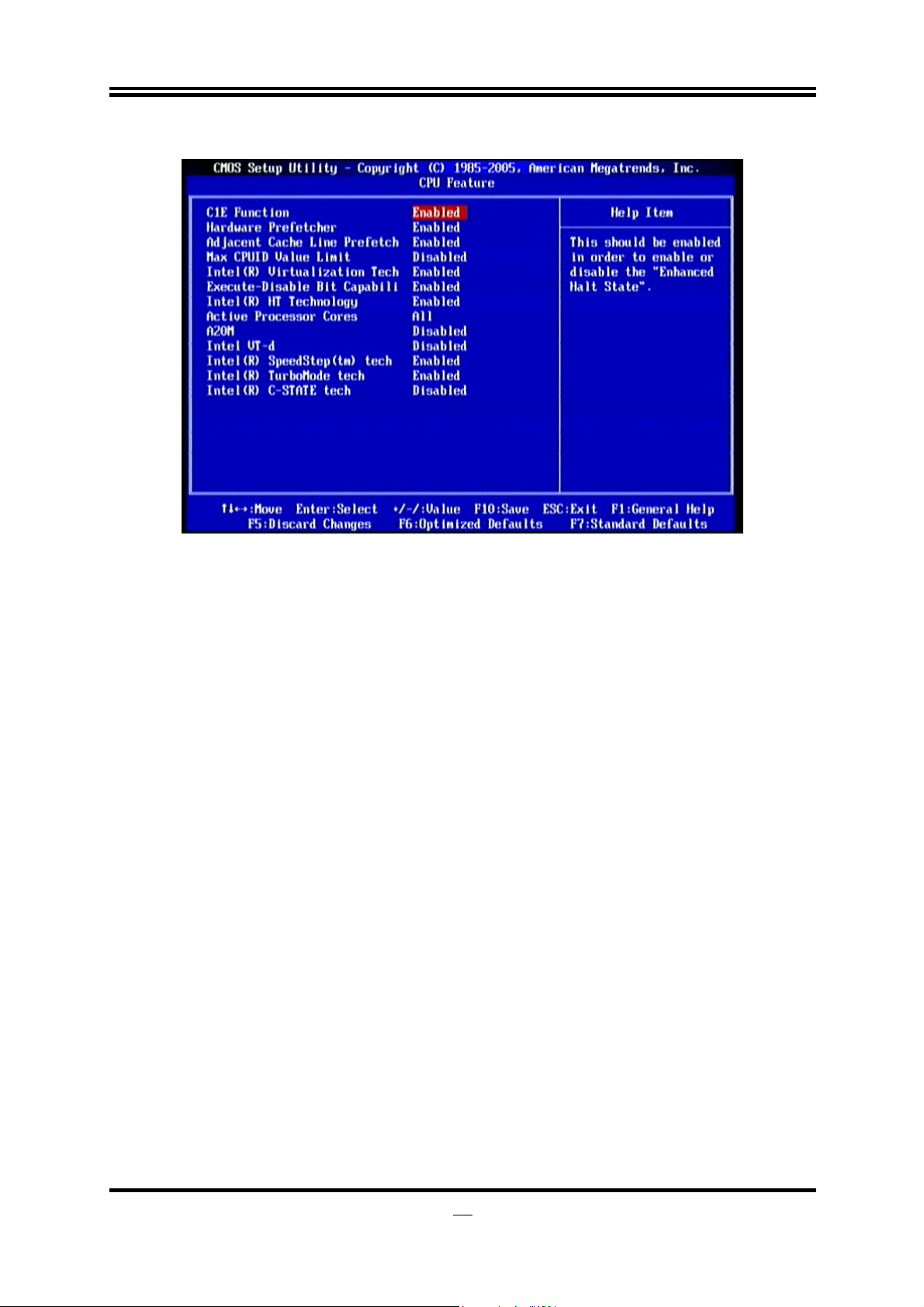
3-5-1 CPU Features
C1E Function
This should be enabled in order to enable or disable the “Enhanced Halt State”. The
optional settings are: Enabled; Disabled.
Hardware Prefetcher
For UP platform, leave it as Enabled. For DP/MP servers, it may use to tune
performance to the specific application. The optional settings are: Enabled; Disabled.
Adjacent Cache Line Prefetch
For UP platform, leave it as Enabled. For DP/MP servers, it may use to tune
performance to the specific application. The optional settings are: Enabled; Disabled.
Max CPUID Value Limit
Set it as Disabled for Windows XP. The optional settings are: Enabled; Disabled.
Intel (R) Virtualization Tech
When this item is set as Enabled, a VMM can utilize the additional HW Caps.
Provided by Intel(R) Virtulization Tech. Note: A full reset is required to change the
setting. The optional settings are: Enabled; Disabled.
Execute-Disable Bit Capabili
When disabled, force the XD feature flag to always return 0. The optional settings are:
Enabled; Disabled.
Intel(R) HT Technology
When Disabled, only one thread per enabled core is enabled. The optional settings
are: Enabled; Disabled.
Active Processor Core
Use this item to decide the number of cores to enable in each processor package.
The optional settings are: All; 1, 2, 3 and 4.
A20M
Legacy OSes and APs may need A20M enabled. The optional settings are: Enabled;
Disabled.
28
Page 34

Intel(R) SpeedStep (tm)tech
The optional settings are: Enabled; Disabled.
Disable: Disable GV3.
Enabe: Enable GV3.
InteL(R) TurboMode tech
Turbo mode allows processor cores to run faster than marked frequency in specific
condition.
Intel(R) C-STATE tech
CState: CPU idle is set to C2/C3/C4.
3-6 Advanced Chipset Features
The Advanced Chipset Features Setup option is used to change the values of the
chipset registers. These registers control most of the system options in the computer.
Configure DRAM Timing by SPD
The optional setting is: Auto; Manual.
DRAM Command Rate
The optional settings are: Auto; 1T; 2T.
DRAM Margin Ranks
The optional settings are: Disabled; Enabled.
Memory Hole
The optional settings are: Disabled; 15MB-16MB.
Initiate Graphics Adapter
Select which graphics controller to use as the primary boot device. The optional
settings are: IGD;PCI/IGD; PCI/PEG;PEG/IGD;;PEG/PCI.
IGD Graphics Mode Select
Select the amount of system memory used by the internal graphics device. The
optional settings are: Disabled; Enabled,32MB;Enabled, 64MB; Enabled,128MB.
29
Page 35

3-7 Integrated Peripherals
Configure SATA as
Press Enter to select the SATA type. The optional settings are: IDE; AHCI and
Disabled.
SATA#1 IDE Configuration
The optional settings are: Compatible and Enhanced.
SATA#2 IDE Configuration
The optional settings are: Disabled and Enhanced.
Onboard PCIE Lan Controller
Use this item to enable or disable onboard PCIE Lan controller.
Onboard PCIE Lan BootROM
The optional settings are: Disabled; Enabled.
USB Functions
The optional settings are: Disabled; Enabled.
Emulation Type
If Auto, USB devices less than 530MB will be emulated as Floppy and remaining as
hard drive. Force FDD option ca be used to force a HDD formatted driver to boot as
FDD (Ex. ZIP drive).
Serial Port1 Address
Allow BIOS to Select Serial Port1 Base Addresses.
IR Address
Allow BIOS to Select Serial Port2 Base Addresses.
IR Mode
Allow BIOS to select mode for Serial Port2.
IR Duplex Mode
Allow BIOS to select Full or Half Duplex for Serial Port2. (IR Mode)
IRTX Pin Select
Allow BIOS to select transmit pin is normal condition or inverse the IRTX (IR Mode).
30
Page 36
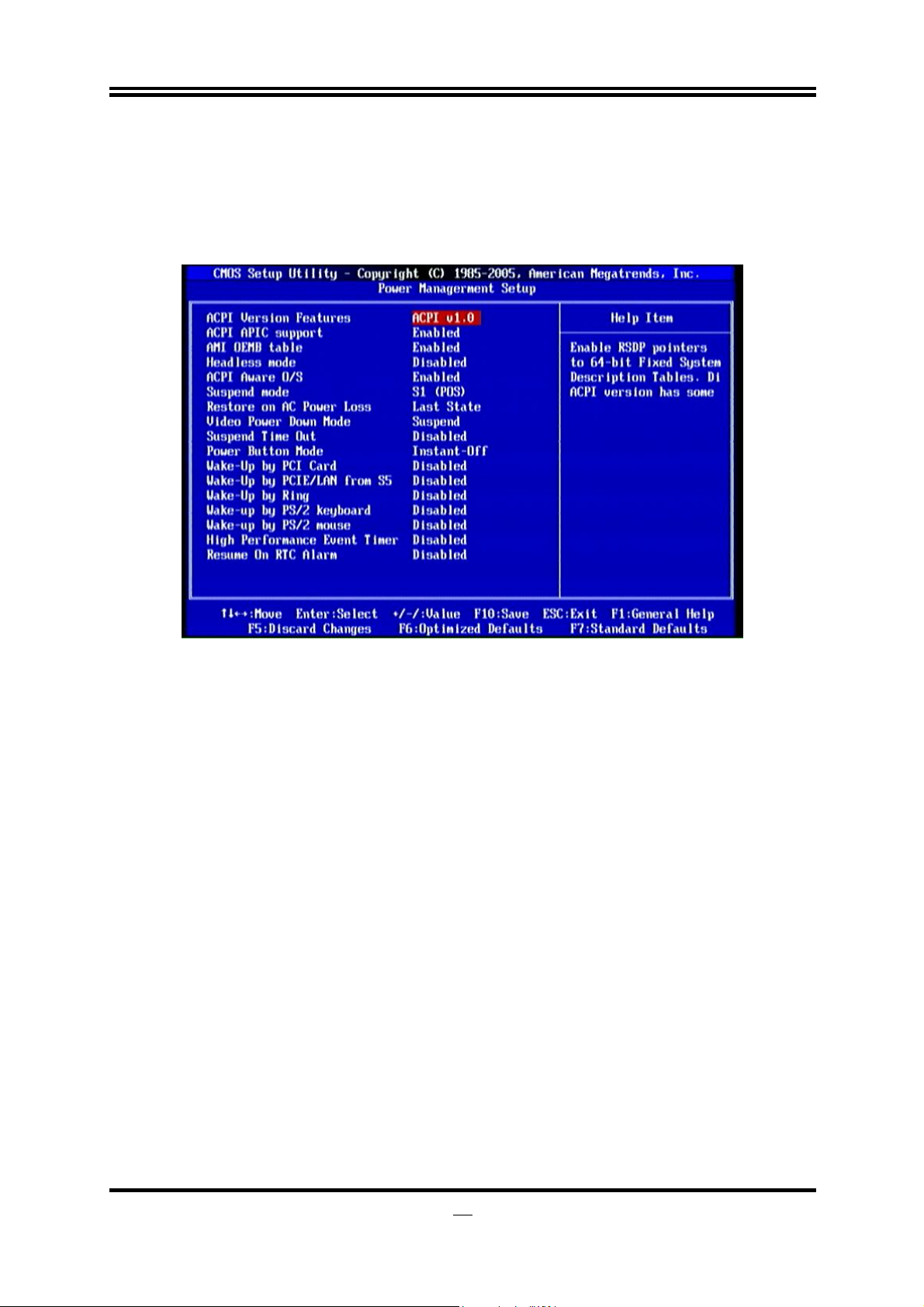
3-8 Power Management Setup
The Power Management Setup allows you to configure your system to most
effectively save energy saving while operating in a manner consistent with your own
style of computer use.
ACPI Version Features
The optional settings are: ACPI v1.0; ACPI v2.0; ACPI v3.0.
ACPI APIC Support
Include ACPI APIC table pointer to RSDT pointer list.
AMI OEMB Table
Include OEMB table Pointer to R(X) SDT pointer lists.
Headless Mode
Enable/Disable headless operation through ACPI.
ACPI Aware O/S
The optional settings are: Enabled; Disabled.
Suspend Mode
Select the ACPI states used for system suspend. The optional settings are: S1 (POS);
S3 (STR).
Restore on AC Power Loss
The optional settings are: Power Off; Power On; Last State.
Video Power Down Mode
Power Down video in suspend or standby mode. The optional settings are: Disabled;
Standby and Suspend.
Suspend Time Out
Use this item to go into suspend mode in specific time.
Power Button Mode
Use this item to go into On/Off, or suspend when power button is pressed.
Wake-Up by PCI Card/wake-up by PCIE/LAN from S5/Wake-Up by Ring/Wake-Up
PS/2 KB/MS
To generate a wake event by the above devices. The optional settings are: Enabled;
31
Page 37

Disabled.
High Performance Event Timer
The optional settings are: Enabled; Disabled.
Resume On RTC Alarm
Use this item to disable or enable RTC to generate a wake event.
3-9 Miscellaneous Control
Palette Snooping
The optional settings are: Enabled; Disabled.
Enable: inform the PCI device that an ISA graphics devices is installed in the system
so the card will function correctly.
3-10 PC Health Status
This section shows the Status of you CPU, Fan, and Warning for overall system
status. This is only available if there is Hardware Monitor onboard.
CPU Temperature/ SYS Temperature/CPUFAAN1/SYSFAN1 Speed/SYSFAN2
Speed /VCore/NB 1.1V/+5V/+12V/5VSB/VDIMM
This will show the CPU/ /System voltage chart and FAN Speed, etc.
32
Page 38

3-10-1 Smart FAN Configuration
FAN1/FAN2 Mode Setting
Press enter to select FAN1/FAN2 Mode setting, the optional settings are: Auto Fan by
RPM; Auto Fan by DutyCycle; Manual Mode by RPM; Manual Mode by DutyCycle.
3-11 User Overclock Settings
Linear PCIEX Clock
Use this item to set Linear PCIEX clock in the range of 100 to 200.
CPU Diff AMP
The optional settings are: 700mV; 800mV; 900mV; 1000mV.
PCIEX Diff AMP
The optional settings are: 700mV; 800mV; 900mV; 1000mV.
33
Page 39

CPU Clock Skew
The optional settings are: Default; 100ps~1500ps.
DRAM Clock at Next Boot
The optional setting are: Auto; 800MHz (DDR3 800); 1066 MHz (DDR3 1066);
1333MHz (DDR3 1333).
Host/PCI Clock at Next Boot
Use the item to set CPU Frequency. Range between 133~500.
CPU Vcore 7-Shift
Use this item to set value in CPU Vcore 7-Shift function. optional settings are:
+50mV to 350mV.
CPU PLL Select
Use this tem to set CPU PLL from 1.816V (Default) to 2.043V.
PCH Core Voltage
Use this item to set PCH core voltage from the range of 1.079 (Default) to 1.180V.
CPU VTT Voltage
Use this item to set CPU VTT voltage from 1.140Vto 2.247V. The default value is
1.176v.
DRAM Voltage Select
Use this item to set DRAM voltage from 1.538V to 2.204V. The default value is
1.589v.
CPU AGX Voltage Select
The optional settings are: Auto, +50mV~+350 mV.
NOTICE! The voltage in BIOS settings is only for reference. If Voltage is set too
high, the color will change into red.
34
Page 40

3-12 Password Settings
You can set either supervisor or user password, or both of them. The differences are:
Change Supervisor password: Can enter and change the options of the setup
menus.
Change User password: Can only enter but do not have the right to change the
options of the setup menus. When you select this function, the following message will
appear at the center of the screen to assist you in creating a password.
Enter New Word:
Type the password, up to eight characters in length, and press <Enter>. The
password typed now will clear any previously entered password from CMOS memory.
You will be asked to confirm the password. Type the password again and press
<Enter>. You may also press <Esc> to abort the selection and not enter a password.
To disable a password, just press <Enter> when you are prompted to enter the
password. A message will confirm that the password will be disabled. Once the
password is disabled, the system will boot and you can enter Setup freely.
PASSWORD DISABLED.
When a password has been enabled, you will be prompted to enter it every time you
try to enter Setup. This prevents an unauthorized person from changing any part of
your system configuration.
Additionally, when a password is enabled, you can also require the BIOS to request a
password every time your system is rebooted. This would prevent unauthorized use
of your computer.
You determine when the password is required within the BIOS Features Setup Menu
and its Security option. If the Security option is set to “System”, the password will be
required both at boot and at entry to Setup. If set to “Setup”, prompting only occurs
when trying to enter Setup.
3-13 Load Optimal Defaults/ Load Standard Defaults
Load Optimal Defaults
When you press <Enter> on this item, you get a confirmation dialog box with a
message similar to:
Pressing <OK> loads the default values that are factory settings for optimal
performance system operations.
Load Standard Defaults
When you press <Enter> on this item, you get a confirmation dialog box with a
message similar to:
35
Page 41

Pressing <OK> loads the default values that are factory settings for stable
performance system operations.
3-14 Save Changes and Exit / Discard Changes and Exit
Save Changes and Exit
When you press <Enter> on this item, you get a confirmation dialog box with a
message similar to:
Pressing <OK> save the values you made previously and exit BIOS setup.
Discard and Exit
When you press <Enter> on this item, you get a confirmation dialog box with a
message similar to:
Pressing <OK> to leave BIOS setting without saving previously set values.
Notice! The BIOS options in this manual are for reference only. Different
configurations may lead to difference in BIOS screen and BIOS
screens in manuals are usually the first BIOS version when the board
is released and may be different from your purchased motherboard.
Users are welcome to download the latest BIOS version form our
official website.
36
Page 42
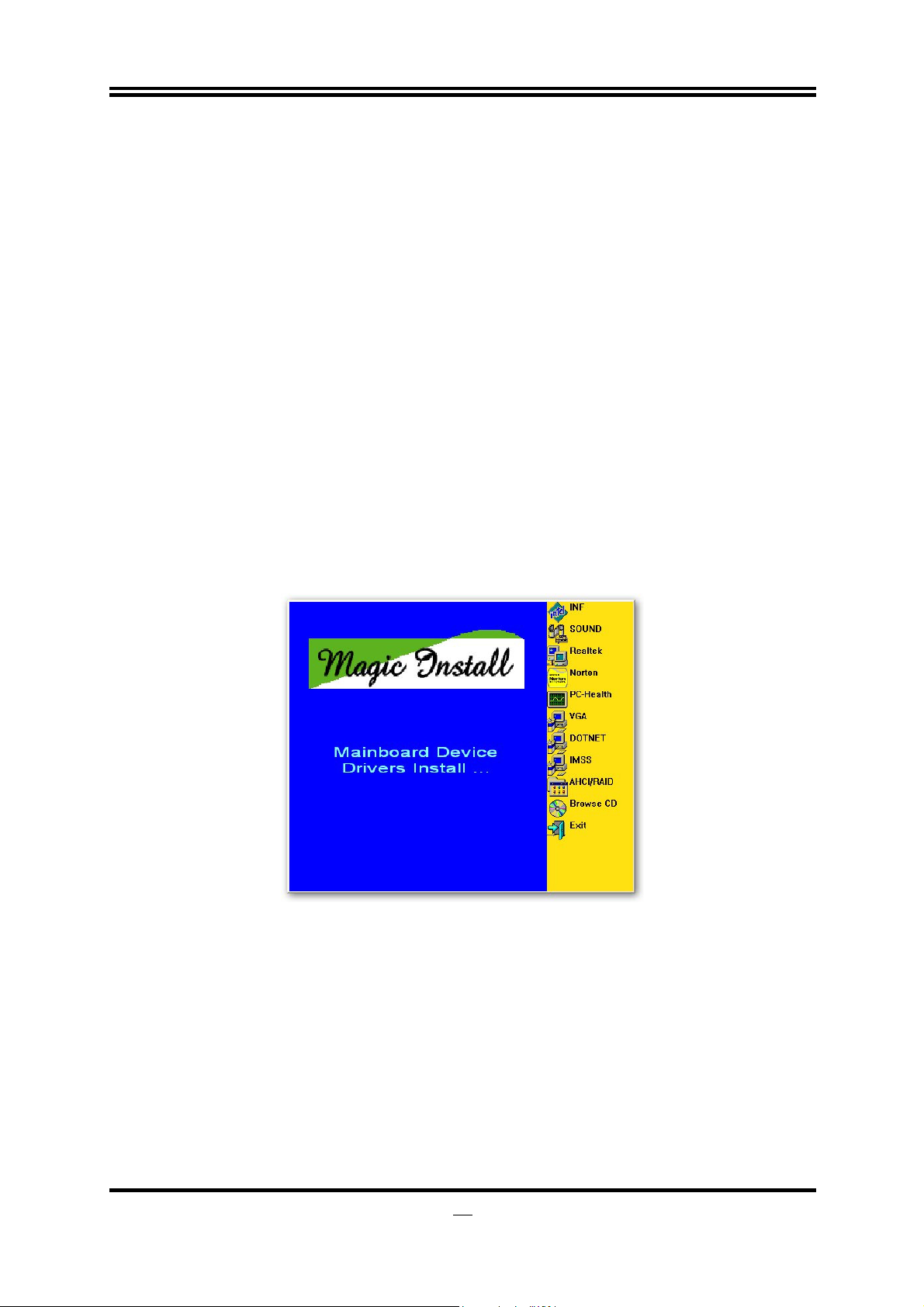
Chapter 4
Driver & Free Program Installation
Check your package and there is A MAGIC INSTALL CD included. This CD consists
of all DRIVERS you need and some free application programs and utility programs. In
addition, this CD also include an auto detect software which can tell you which
hardware is installed, and which DRIVERS needed so that your system can function
properly. We call this auto detect software MAGIC INSTALL.
MAGIC INSTALL Supports WINDOWS XP/Vista/7
Insert CD into your CD-ROM drive and the MAGIC INSTALL Menu should appear as
below. If the menu does not appear, double-click MY COMPUTER / double-click
CD-ROM drive or click START / click RUN / type X:\SETUP.EXE (assuming X is your
CD-ROM drive).
From MAGIC INSTALL MENU you may make 11 selections:
1. INF install Intel H55 chipset system driver
2. SOUND install ALCHD Audio driver
3. RealTek install Realtek Gigabit Ethernet NIC Driver
4. Norton install Norton Iternet Security 2010
5. PC-Health install MyGuard Hardware Monitor Utility
6. VGA install Intel HD VGA Driver
7. DOTNET install DOTNET
8. IMSS install IMSS
9. AHCI/RAID install Intel AHCI Driver
10. BROWSE CD to browse the contents of the CD
37
Page 43
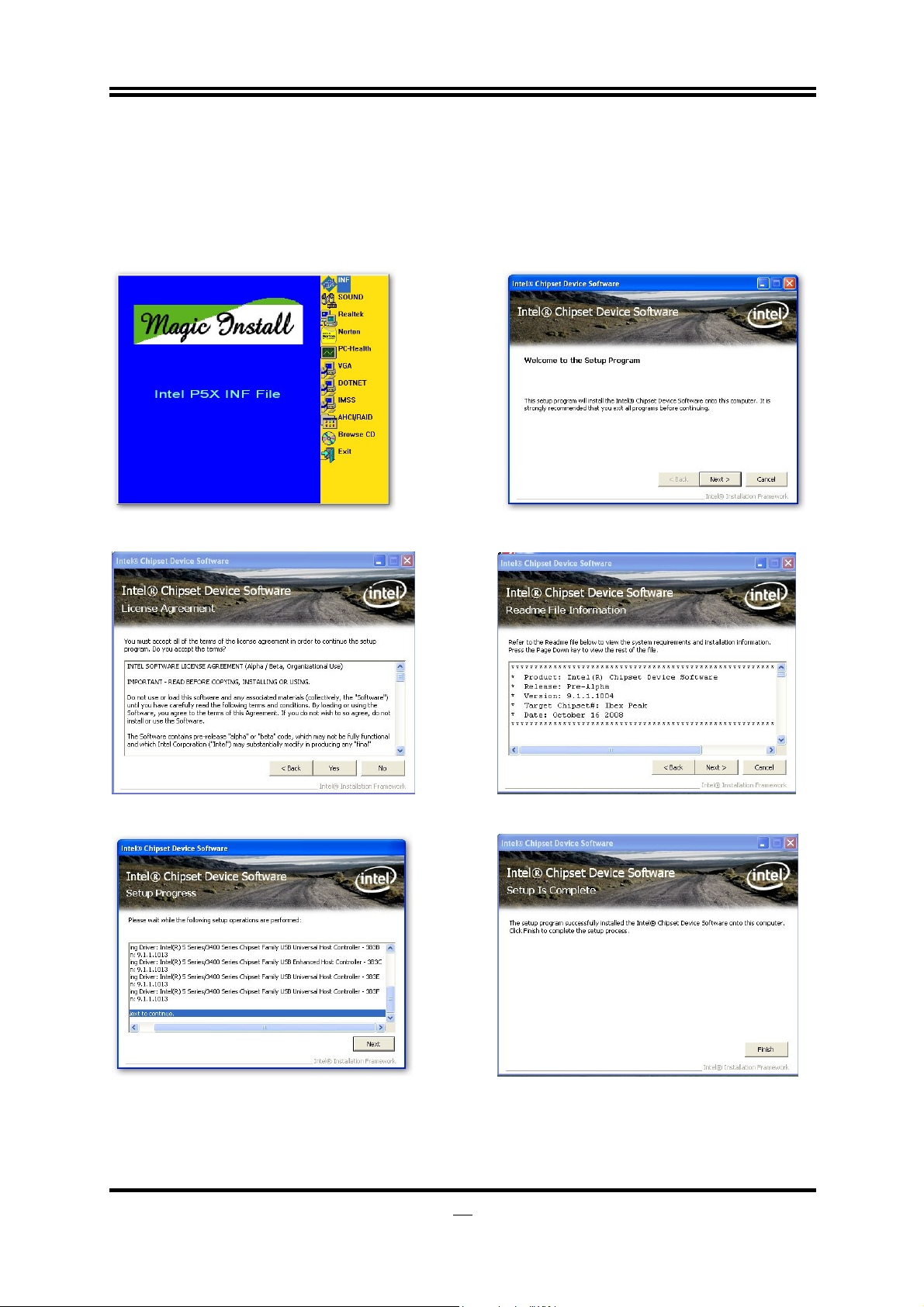
After reading the Readme File Information
11. EXIT to exit from MAGIC INSTALL menu
4-1 INF Install Intel H55 Chipset System Driver
1.Click INF item when Magic Install menu
appears.
3. Click Yes on the License Agreement. 4.
2 . Click Next when Intel Chipset Device
Software appears.
click Next.
5. Click Next. 6.Click Finish to finish installation.
38
Page 44
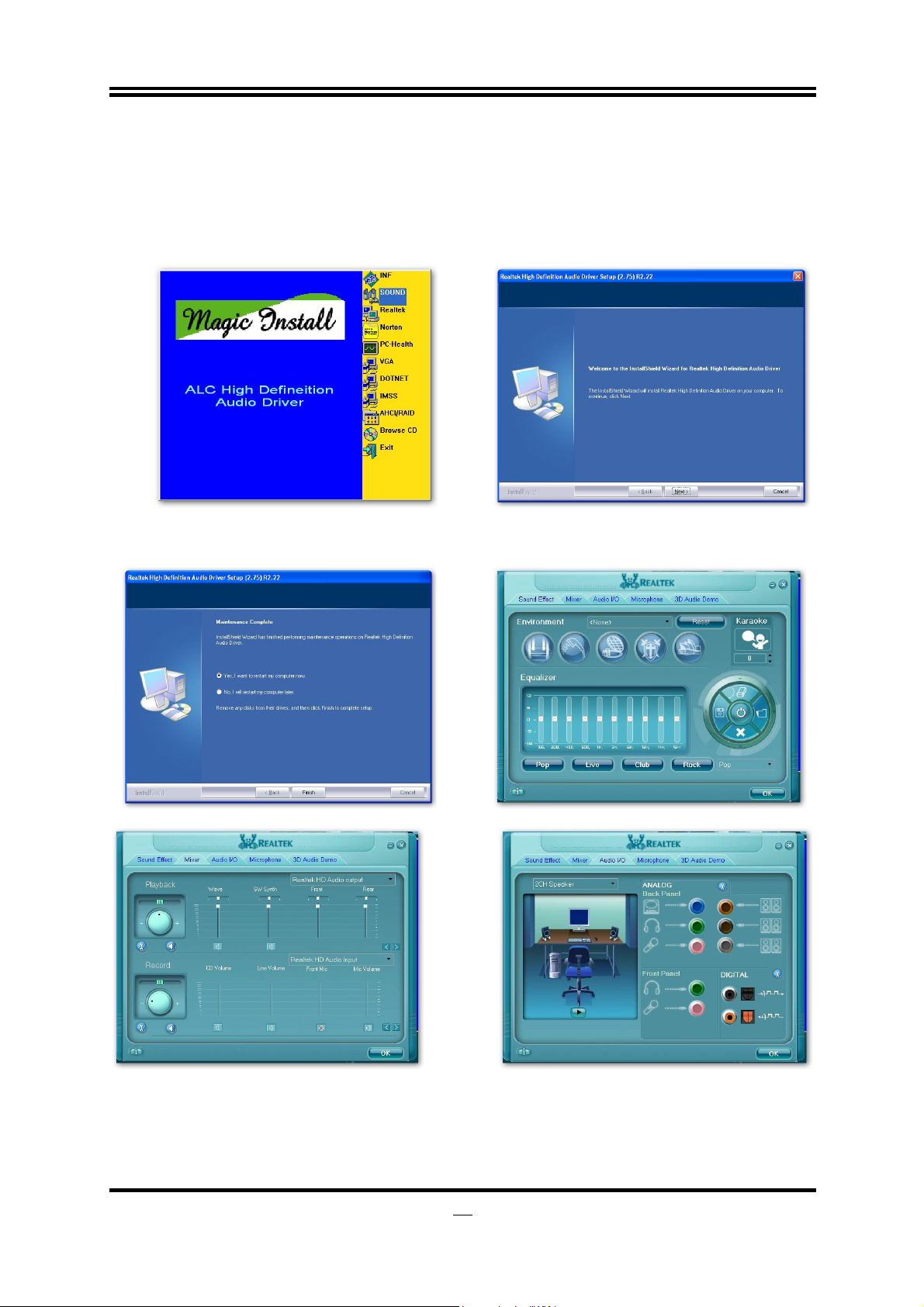
When Realtek High Definition
4-2 SOUND Install ALC HD Audio Codec Driver
1. Click Sound on the Magic Install menu.
2. lick Next
Audio driver windows appear
3. Click Finish and restart your computer 4. Manual Sound Effect Setting
5. The mixer. 6. Audio input and output settings.
39
Page 45

and Fast
After driver installation completed, Click
7. Microphone effect. 8. 3D sound effect..
NOTE: Please upgrade your Windows XP to Service Pack to Service Pack 4 or later before
you the HD Audio CODEC driver.
4-3 RealTek Install Realtek Gigabit Ethernet NIC Driver
1. Click LAN when Magic Install Menu
appears
2.
Ethernet NIC Driver
Click Next, install REALTEK LAN
3. Click install to begin the installation. 4.
Finish.
40
Page 46

agic Install menu
Click AGREE & INSTALL after reading
4-4 Norton Install Norton Internet Security 2010
1.
Click Norton when M
appears.
2.
Unser License Agreement.
4-5 PC-health Install MyGuard Hardware Monitor Utility
1. Click PC-Health when MAGIC INSTALL
MENU appears
2. Click Next when Install shield wizard
Window appears.
3. Click Install to begin the installation. 4. Click Finish to complete the installation.
41
Page 47

4-6 VGA Install Intel HD VGA Driver
1. Click VGA when MAGIC INSTALL MENU
appears.
3. Accept the license agreement and Click
yes.
2. Click Next to continue.
4. Click next.
5. Click next to continue. 6. Click finish.
42
Page 48

choose “ I have read and accept the terms
4-7 DOTNET Install DOTNET
1. Click DOTNET when MAGIC INSTALL
MENU appears.
3. download and install progress. 4. setup complete and Click Exit.
2.
of the license agreement.
4-8 IMSS Install IMSS
1. Click IMSS when MAGIC INSTALL MENU
appears.
2. Click Next.
43
Page 49

3. Click Yes. 4. Click Next.
5. Click Next to continue. 6. Click finish to complete the setup process.
4-9 AHCI/RAID Install Intel AHCI /RAID Driver
If you want to use Intel SATA AHCI mode for your system, please according to
following steps to install driver:
1. Copy CD: \intel5x\pch_ahci_raid\f6flpy32 all files to
empty boot disk root directory. (For windows XP / vistaX32)
Copy CD: \intel5x\pch_ahci_raid\f6flpy64 all files to
empty boot disk root directory. (For windows xp64 / vistaX64)
2. Please going to BIOS setup \ Integrated Peripherals \ Onboard SATA Function,
Set the SATA mode to “AHCI”.
3. Before you Install Windows XP OS, Please press F6 key to install SATA AHCI
44
Page 50

driver First.
4. If you are Windows 7 /Vista OS, please load SATA ACHI driver from this location.
NOTICE! The above driver screen and operation steps are for reference only
because we might update the drivers or make modifications due to
technological need and user’s benefits. We reserve these changes
or upgrade without advanced notification. Please visit our website for
possible driver upgrade.
4-10 How to Update BIOS
STEP 1. Prepare a bootable disk. (You may make one by click START click RUN type
SYS A: click OK)
STEP 2. Download upgrade tools and the latest BIOS files of the motherboard from
official website and then make a copy of it to your bootable floppy disk after
decompressing these files
STEP 3. Insert the disk into A: start your computer and then type in “A:\xxxxxx.BAT”
(xxxxxxx being the file name of the latest BIOS)
STEP 4. Type Enter to update and flash the BIOS. The system will restart
automatically when BIOS is upgraded.
4-11 Pro Magic Plus Function Introduction
What’s Pro Magic Plus?
Tired with reinstall OS each time when it doesn’t work? Does your computer often crash down or
unable to work after installed new software? Have you had great loses and troubles because of
computer problems? Still using time-consuming backup software that occupies lots of HD space?
Pro Magic Plus- an instant system recovery software tailored to solve these problems for you. It
combines various application tools (e.g. anti-virus, backup software, uninstall software, multi-boot
software) to satisfy your needs of all sorts of system protections.
What functions does Pro Magic Plus have?
1. Instant System Restoration – Regardless of mis-operation or system crash, install Pro Magic
Plus beforehand would allow you to instantly restore your system back by simply reboot your
computer.
2. Easy-to-use – Auto installation from CD ROM; Supports Mouse
3. System Uninstall – Pro Magic provides a protection mode, which allows user to freely test any
45
Page 51
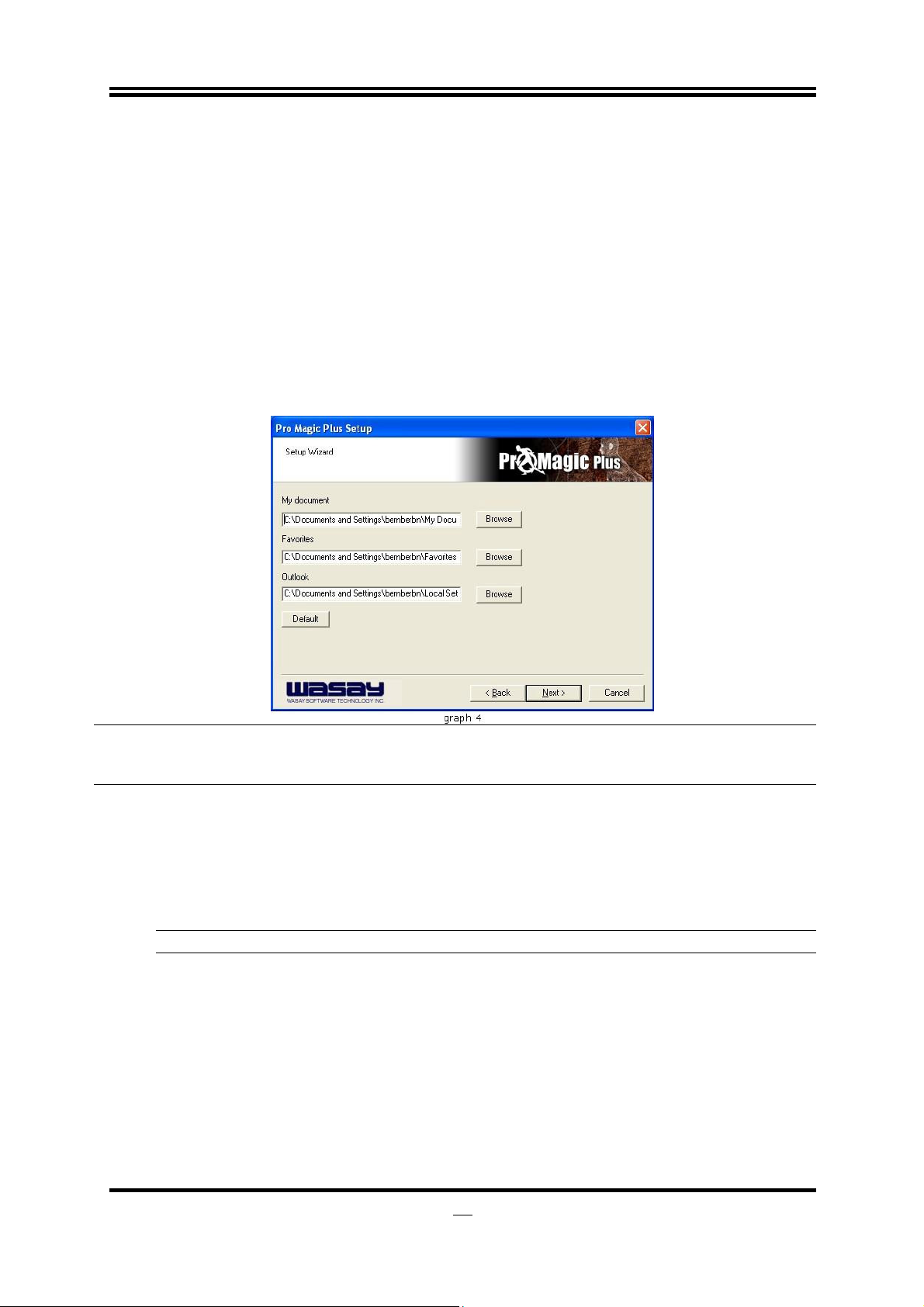
software. If user does not want to keep the software, just reboot the computer to restore back
to the previous state, and Pro Magic will remove it completely from you computer.
4. Password Security – Pro Magic provides double password protection, including user password
for entering each OS and manager password for managing ‘Pro Magic’, which can effectively
prevent others from using your computer without permission or data from being stolen. (disable
item for OEM version)
5. Complete Protection – Pro Magic not only protects the system disk, but also can protect your
data disk, and does not require rebooting when backup or restoring data disk.
6. Multipoint Save/Restore – You can backup your system whenever you need and restore them
back to anytime you wish, 1 hour, 1 day or 1 month ago. Restore points are unlimited. (disable
item for OEM version)
7. Data Disk Protection – Pro Magic Plus now comes with data disk protection, provides complete
protection for your computer! (disable item for OEM version)
8. You can choose to change the default path of ‘My Document’, ‘My Favorite’ and ‘Outlook
Express’, so that when you are restoring the system, data in these folders will not be restored as
well. (This is optional; you can leave it as it is).
NOTE: Functions of each version will differ from each other, and will be based on the function descriptions of each
version.
System Requirements
◇ First OS must be WindowsXP/Vista/7
◇ Support Only Windows OS (No Linux)
◇ Windows server OS and Windows NT not supported
◇ Minimum of Intel 486 or above, 16MB of memory or above
◇ Minimum of 500MB free/usable space or above
◇ Support for SCSI & SATA Hard disk
Pro Magic Plus only supports SCSI hard disk with Windows XP or OS above
Notice Before Installation
1. Before install Pro Magic Plus, turn off all anti-virus software. (Include BIOS anti-virus function)
2. Pro Magic Plus does not support multiple PRI partitions. If you have multiple PRI partitions,
please repartition your HD before installation.
3. If your HDD is not fully partitioned (with un-partitioned/unused space at end of HDD), please
repartition the HDD before install Pro Magic Plus.
46
Page 52

4-12 G.P.I. Function LED Display
PWS_LED1
PWS_LED2
PWS_LED3
PWS_LED4
All LED off or glitter. It means the motherboard in the G.P.I mode. CPU works with the
low power consumption.
PWS_LED1
PWS_LED2
PWS_LED3
PWS_LED4
Three LED off or glitter. It means the motherboard is working on partial power saving
mode. (The LED off indicate the relative power phase working with idle mode).
PWS_LED1
PWS_LED2
PWS_LED3
PWS_LED4
Three LED on. It means the motherboard is working on partial power saving mode.
(The LED off indicate the relative power phase working with idle mode)
PWS_LED1
PWS_LED2
PWS_LED3
PWS_LED4
All LED on. It means the motherboard is working at full-speed with non- power saving
mode. CPU is working on high-load state.
47
Page 53

