Page 1

AV Receiver
DTR-8.8
Instruction Manual
Page 2
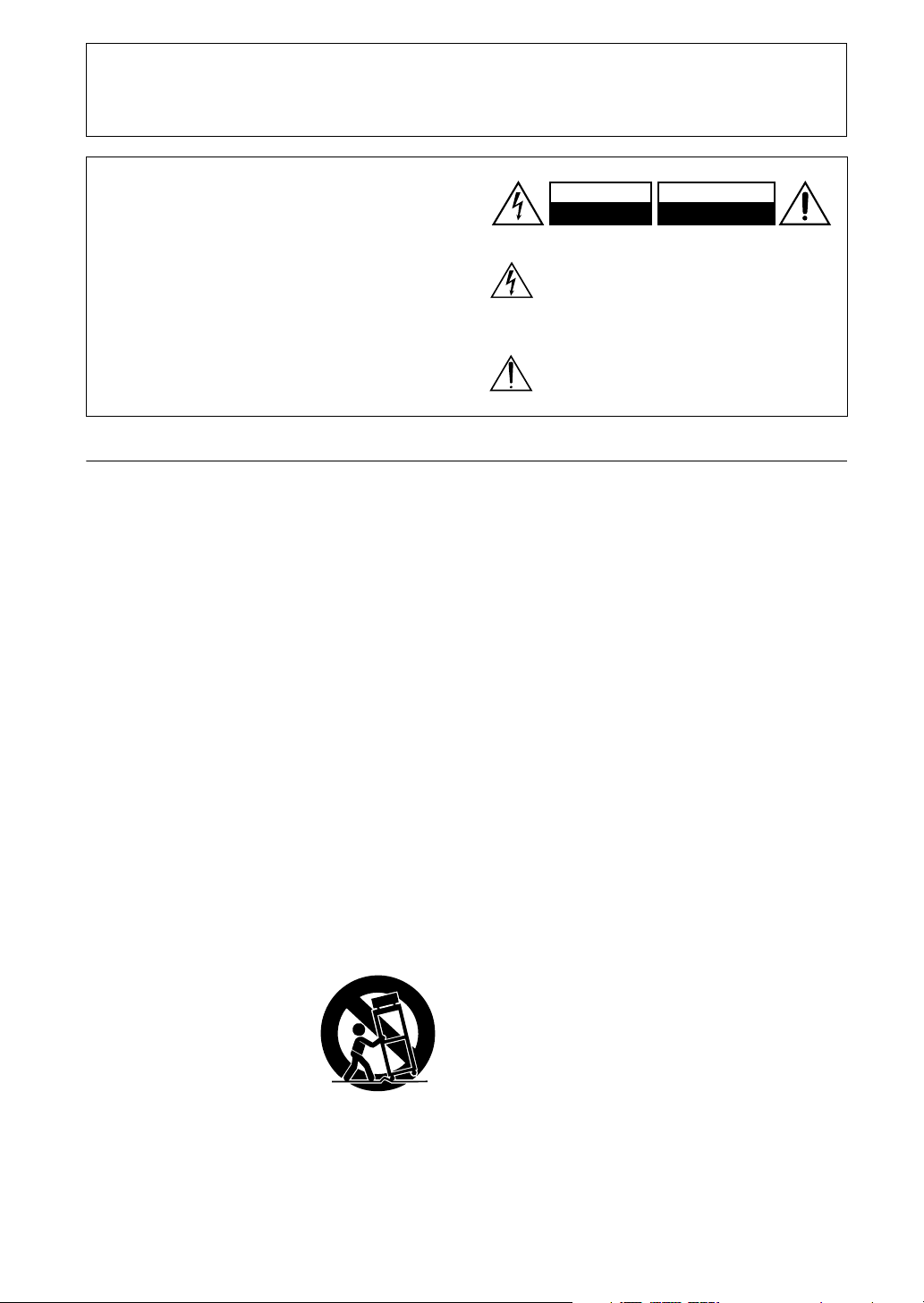
Thank you for purchasing an Integra AV Receiver. Please read this manual thoroughly before making
connections and plugging in the unit. Following the instructions in this manual will enable you to
obtain optimum performance and listening enjoyment from your new AV Receiver.
Please retain this manual for future reference.
WARNING:
TO REDUCE THE RISK OF FIRE OR ELECTRIC
SHOCK, DO NOT EXPOSE THIS APPARATUS
TO RAIN OR MOISTURE.
CAUTION:
TO REDUCE THE RISK OF ELECTRIC SHOCK,
DO NOT REMOVE COVER (OR BACK). NO
USER-SERVICEABLE PARTS INSIDE. REFER
SERVICING TO QUALIFIED SERVICE
PERSONNEL.
Important Safety Instructions
1. Read these instructions.
2. Keep these instructions.
3. Heed all warnings.
4. Follow all instructions.
5. Do not use this apparatus near water.
6. Clean only with dry cloth.
7. Do not block any ventilation openings. Install in
accordance with the manufacturer’s instructions.
8. Do not install near any heat sources such as radiators, heat registers, stoves, or other apparatus
(including amplifiers) that produce heat.
9. Do not defeat the safety purpose of the polarized or
grounding-type plug. A polarized plug has two
blades with one wider than the other. A grounding
type plug has two blades and a third grounding
prong. The wide blade or the third prong are provided for your safety. If the provided plug does not
fit into your outlet, consult an electrician for
replacement of the obsolete outlet.
10. Protect the power cord from being walked on or
pinched particularly at plugs, convenience receptacles, and the point where they exit from the apparatus.
11. Only use attachments/accessories specified by the
manufacturer.
12.
Use only with the cart, stand,
tripod, bracket, or table specified by the manufacturer, or
sold with the apparatus.
When a cart is used, use caution when moving the cart/
apparatus combination to
avoid injury from tip-over.
13. Unplug this apparatus during lightning storms or
when unused for long periods of time.
14. Refer all servicing to qualified service personnel.
Servicing is required when the apparatus has been
damaged in any way, such as power-supply cord or
plug is damaged, liquid has been spilled or objects
have fallen into the apparatus, the apparatus has
been exposed to rain or moisture, does not operate
2
normally, or has been dropped.
PORTABLE CART WARNING
S3125A
WARNING
RISK OF ELECTRIC SHOCK
DO NOT OPEN
The lightning flash with arrowhead symbol, within an
equilateral triangle, is intended to alert the user to the
presence of uninsulated “dangerous voltage” within
the product’s enclosure that may be of sufficient
magnitude to constitute a risk of electric shock to
persons.
The exclamation point within an equilateral triangle is
intended to alert the user to the presence of important
operating and maintenance (servicing) instructions in
the literature accompanying the appliance.
AVIS
RISQUE DE CHOC ELECTRIQUE
NE PAS
OUVRIR
15. Damage Requiring Service
Unplug the apparatus from the wall outlet and refer
servicing to qualified service personnel under the
following conditions:
A. When the power-supply cord or plug is damaged,
B. If liquid has been spilled, or objects have fallen
into the apparatus,
C. If the apparatus has been exposed to rain or
water,
D. If the apparatus does not operate normally by
following the operating instructions. Adjust only
those controls that are covered by the operating
instructions as an improper adjustment of other
controls may result in damage and will often
require extensive work by a qualified technician
to restore the apparatus to its normal operation,
E. If the apparatus has been dropped or damaged in
any way, and
F. When the apparatus exhibits a distinct change in
performance this indicates a need for service.
16. Object and Liquid Entry
Never push objects of any kind into the apparatus
through openings as they may touch dangerous voltage points or short-out parts that could result in a
fire or electric shock.
The apparatus shall not be exposed to dripping or
splashing and no objects filled with liquids, such as
vases shall be placed on the apparatus.
Don’t put candles or other burning objects on top of
this unit.
17. Batteries
Always consider the environmental issues and follow local regulations when disposing of batteries.
18. If you install the apparatus in a built-in installation,
such as a bookcase or rack, ensure that there is adequate ventilation.
Leave 20 cm (8") of free space at the top and sides
and 10 cm (4") at the rear. The rear edge of the shelf
or board above the apparatus shall be set 10 cm (4")
away from the rear panel or wall, creating a flue-like
gap for warm air to escape.
Page 3
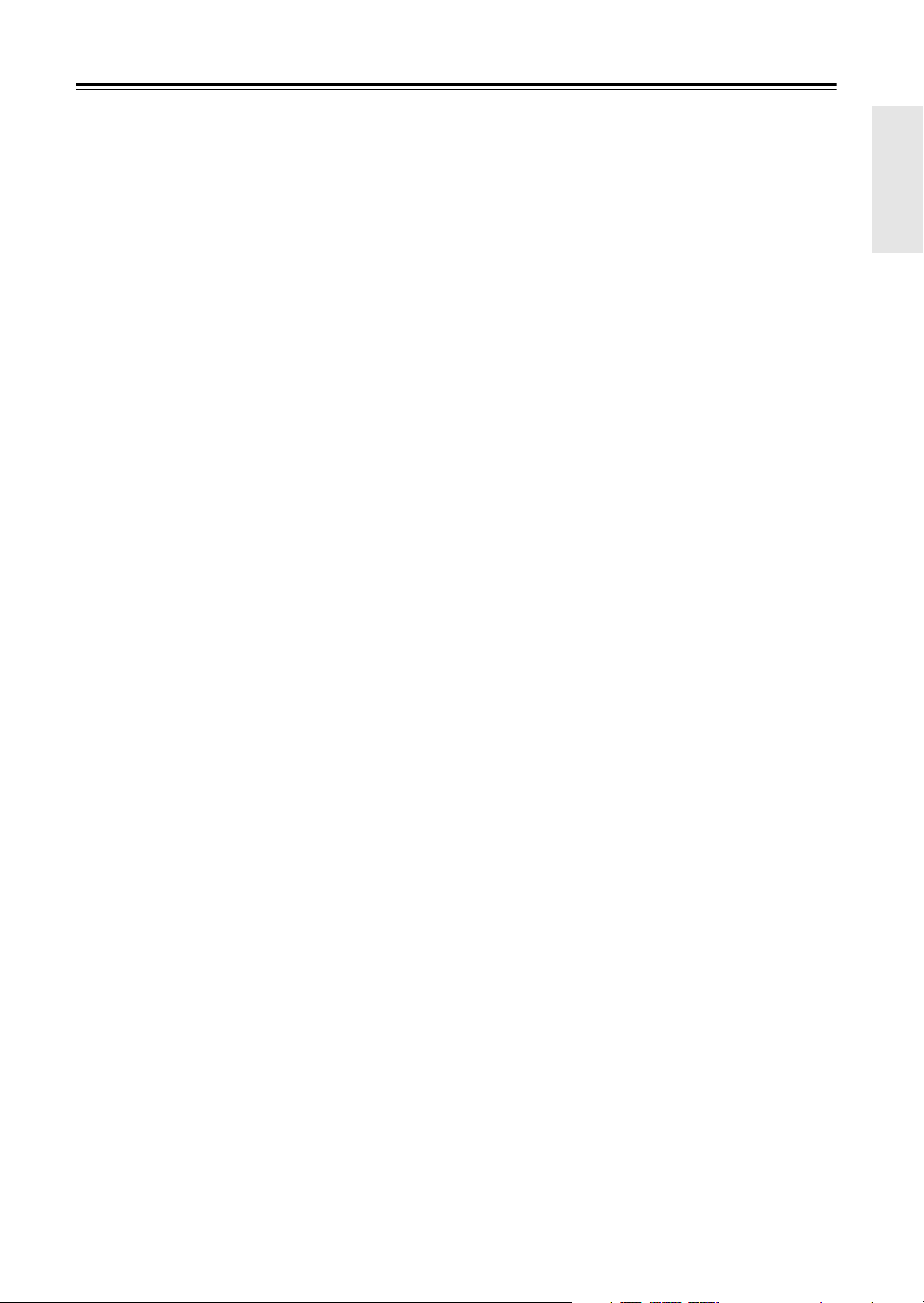
Precautions
1. Recording Copyright
only, recording copyrighted material is illegal without the permission of the copyright holder.
2. AC Fuse
serviceable. If you cannot turn on the unit, contact
the dealer from whom you purchased this unit.
3. Care
over with a soft cloth. For stubborn stains, use a soft
cloth dampened with a weak solution of mild detergent and water. Dry the unit immediately afterwards
with a clean cloth. Don’t use abrasive cloths, thinners, alcohol, or other chemical solvents, because
they may damage the finish or remove the panel lettering.
4. Power
WARNING
BEFORE PLUGGING IN THE UNIT FOR THE
FIRST TIME, READ THE FOLLOWING SECTION CAREFULLY.
AC outlet voltages vary from country to country.
Make sure that the voltage in your area meets the
voltage requirements printed on the unit’s rear panel
(e.g., AC 230 V, 50 Hz or AC 120 V, 60 Hz).
The power cord plug is used to disconnect this unit
from the AC power source. Make sure that the plug
is readily operable (easily accessible) at all times.
Pressing the [Standby/On] button to select Standby
mode does not fully shutdown the unit. If you do not
intend to use the unit for an extended period,
remove the power cord from the AC outlet.
5. Never Touch this Unit with Wet Hands
handle this unit or its power cord while your hands
are wet or damp. If water or any other liquid gets
inside this unit, have it checked by the dealer from
whom you purchased this unit.
6. Handling Notes
• If you need to transport this unit, use the original
• Do not leave rubber or plastic items on this unit
• This unit’s top and rear panels may get warm
• If you do not use this unit for a long time, it may
—The AC fuse inside the unit is not user-
—Occasionally you should dust the unit all
packaging to pack it how it was when you originally bought it.
for a long time, because they may leave marks on
the case.
after prolonged use. This is normal.
not work properly the next time you turn it on, so
be sure to use it occasionally.
—Unless it’s for personal use
—Never
For U.S. models
FCC Information for User
CAUTION:
The user changes or modifications not expressly
approved by the party responsible for compliance could
void the user’s authority to operate the equipment.
NOTE:
This equipment has been tested and found to comply
with the limits for a Class B digital device, pursuant to
Part 15 of the FCC Rules. These limits are designed to
provide reasonable protection against harmful interference in a residential installation.
This equipment generates, uses and can radiate radio
frequency energy and, if not installed and used in accordance with the instructions, may cause harmful interference to radio communications. However, there is no
guarantee that interference will not occur in a particular
installation. If this equipment does cause harmful interference to radio or television reception, which can be
determined by turning the equipment off and on, the
user is encouraged to try to correct the interference by
one or more of the following measures:
• Reorient or relocate the receiving antenna.
• Increase the separation between the equipment and
receiver.
• Connect the equipment into an outlet on a circuit different from that to which the receiver is connected.
• Consult the dealer or an experienced radio/TV technician for help.
For Canadian Models
NOTE:
COMPLIES WITH CANADIAN ICES-003.
For models having a power cord with a polarized plug:
CAUTION:
MATCH WIDE BLADE OF PLUG TO WIDE SLOT,
FULLY INSERT.
THIS CLASS B DIGITAL APPARATUS
TO PREVENT ELECTRIC SHOCK,
Modèle pour les Canadien
REMARQUE:
LA CLASSE B EST CONFORME À LA NORME
NMB-003 DU CANADA.
Sur les modèles dont la fiche est polarisée:
ATTENTION:
TRIQUES, INTRODUIRE LA LAME LA PLUS
LARGE DE LA FICHE DANS LA BORNE CORRESPONDANTE DE LA PRISE ET POUSSER
JUSQU’AU FOND.
CET APPAREIL NUMÉRIQUE DE
POUR ÉVITER LES CHOCS ÉLEC-
3
Page 4
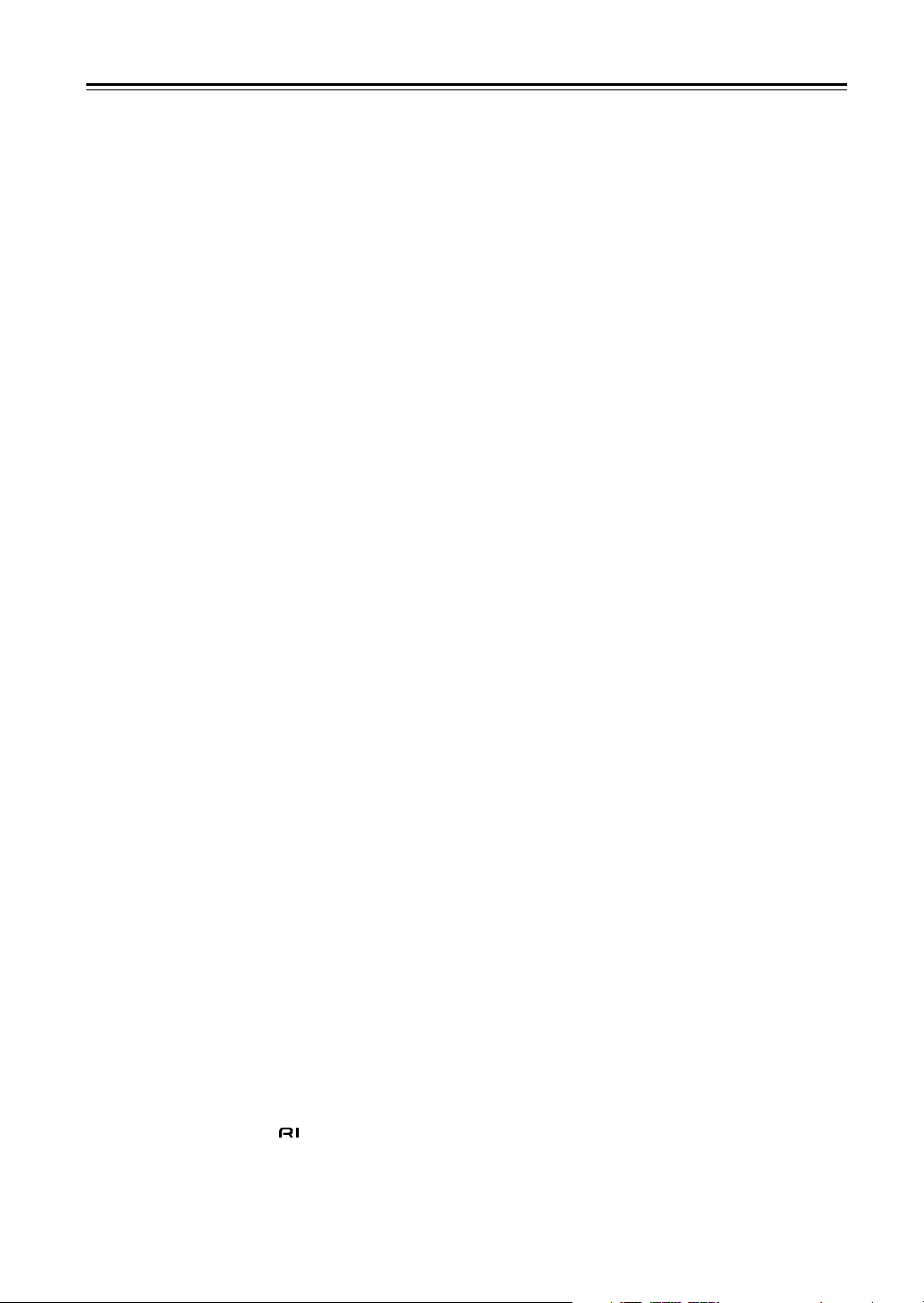
Contents
Features ............................................................ 6
Supplied Accessories ...................................... 7
Multiroom Capability ........................................ 8
Getting to Know the AV Receiver ................... 9
Front Panel .............................................................. 9
Display .................................................................. 11
Rear Panel ............................................................. 12
Remote Controller .......................................... 15
Installing the Batteries .......................................... 15
Using the Remote Controller ................................ 15
About the Remote Controller Modes .................... 16
Receiver/Tape Mode ............................................. 16
DVD Mode ........................................................... 18
CD/MD/CDR Modes ............................................ 19
Dock Mode ........................................................... 20
Net/USB Mode ..................................................... 21
Connecting Your Speakers ........................... 22
Enjoying Home Theater ........................................ 22
Connecting Your Speakers ................................... 23
Bi-amping the Front Speakers .............................. 25
Bridging the Front Speakers ................................. 26
Connecting Antennas .................................... 27
Connecting the Indoor FM Antenna ..................... 27
Connecting the AM Loop Antenna ...................... 27
Connecting an Outdoor FM Antenna ................... 28
Connecting an Outdoor AM Antenna ................... 28
Connecting Your Components ..................... 29
About AV Connections ........................................ 29
Connecting Audio and Video Signals to
the AVReceiver .................................................. 30
Which Connections Should I Use? ....................... 30
Connecting a TV or Projector ............................... 32
Connecting a DVD player .................................... 33
Connecting a VCR or DVR for Playback ............. 35
Connecting a VCR or DVR for Recording ........... 36
Connecting a Satellite, Cable, or Terrestrial
Set-top box or Other Video Source .................... 37
Connecting Components with HDMI ................... 38
Connecting a Game Console ................................ 40
Connecting a Camcorder or Other AV
Component ......................................................... 41
Connecting a CD Player ....................................... 42
Connecting a Turntable ........................................ 42
Connecting a Cassette, CDR, MiniDisc,
or DAT Recorder ................................................ 43
Connecting a Power Amplifier ............................. 43
Connecting an RI Dock ........................................ 44
Connecting the Power Cords of Other
Components (North American model only) ....... 44
Connecting an External Controller ....................... 44
Connecting Integra/Onkyo Components ....... 45
Connecting the Power Cord .................................. 45
Turning On the AV Receiver ......................... 46
Turning On and Standby ....................................... 46
First Time Setup ............................................. 47
Speaker Settings .................................................... 47
HDMI Monitor Setup ............................................ 48
HDMI Input Setup ................................................50
Component Video Input Setup .............................. 51
Changing the Input Display ..................................52
Digital Input Setup ................................................ 52
Analog Input Setup ...............................................53
Picture Quality Menu ............................................ 54
Automatic Speaker Setup
(Audyssey MultEQ XT) .....................................55
TV Format Setup
(not North American models) ............................. 60
AM Frequency Step Setup (on some models) ......61
Playing Your AV Components ...................... 62
Basic AV Receiver Operation ............................... 62
Listening to the Radio .................................... 63
Listening to AM/FM Stations ............................... 63
Using RDS (not North American model) .............65
Listening to HD Radio™ Stations
(North American model only) ............................67
Listening to XM Satellite Radio
(North American Model Only) ...........................69
Listening to SIRIUS Satellite Radio
(North American Models Only) .........................74
Presetting AM, FM, XM, and SIRIUS Stations .... 82
Common Functions ........................................ 83
Setting the Display Brightness .............................. 83
Adjusting Speaker Levels .....................................83
Muting the AV Receiver ....................................... 83
Using the Sleep Timer ..........................................84
Using Headphones ................................................84
Displaying Source Information .............................84
Selecting Audio Inputs .......................................... 85
Specifying the Digital Signal Format ...................85
Using the Re-EQ Function .................................... 86
Using the Late Night Function .............................. 86
Tone Control Settings ...........................................87
Using the Listening Modes ............................ 88
Selecting the Listening Modes .............................. 88
Listening Modes Available for Each
Source Format ....................................................89
About the Listening Modes ................................... 93
Recording ........................................................ 95
Recording the Input Source ..................................95
Recording from Different AV Sources ................. 95
Onscreen Setup Menus ................................. 96
Menu Map ............................................................. 96
Adjusting the Listening Modes .....................97
Audio Adjust ......................................................... 97
Listening Mode Presets ......................................... 99
®
®
4
Page 5
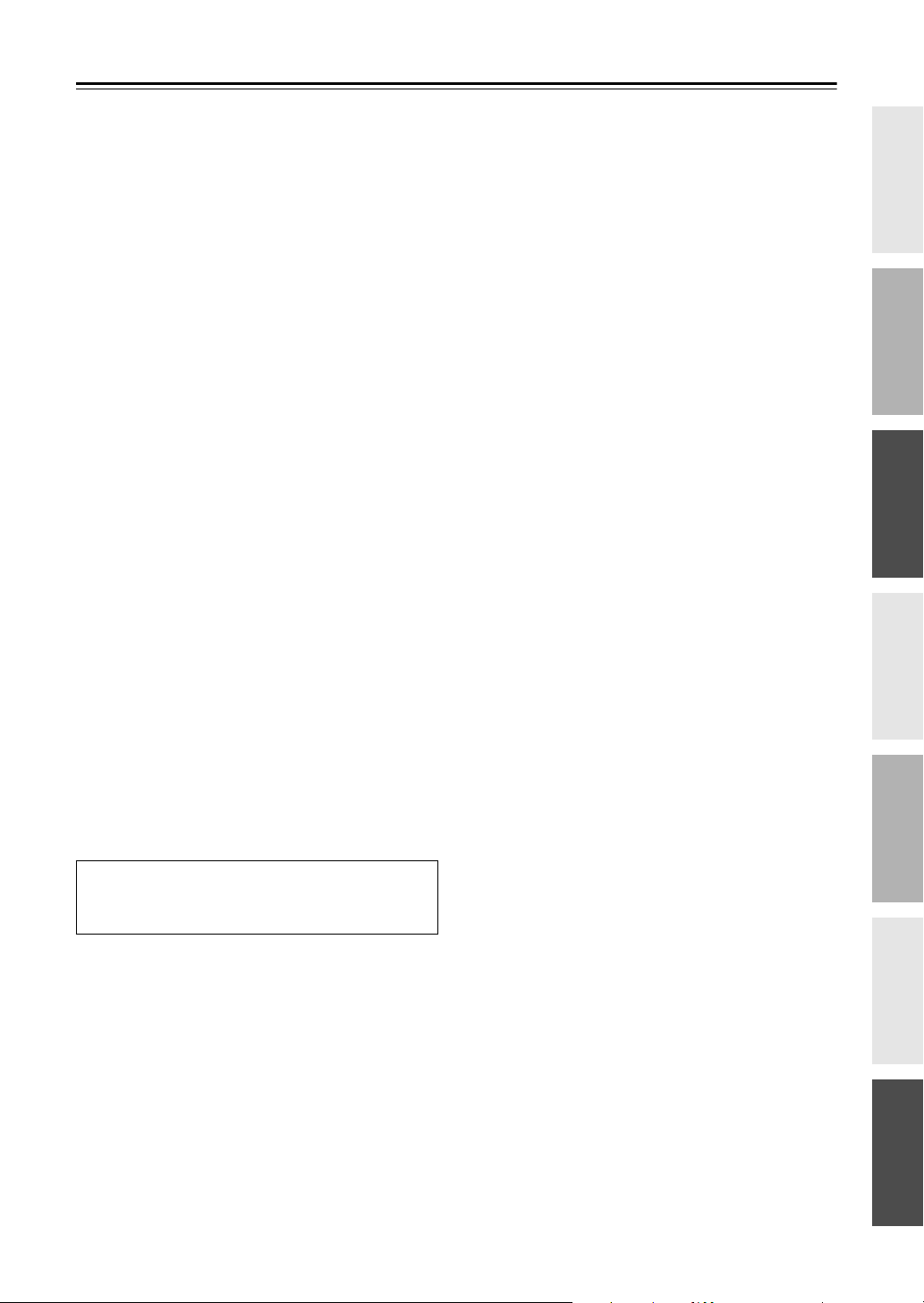
Contents
Advanced Setup ...........................................101
Speaker Setup ...................................................... 101
Source Setup ........................................................108
Miscellaneous Setup ............................................111
Hardware Setup ...................................................113
Lock Setup ..........................................................115
Net/USB ......................................................... 116
About Net/USB ................................................... 116
Connecting the AV Receiver ..............................117
Playing Music Files on a Server ..........................118
Windows Media
Playing Music Files on a USB Device ................119
Listening to Internet Radio ..................................121
Network Settings .................................................122
Zone 2 and Zone 3 ........................................ 124
Connecting Zone 2 .............................................. 124
Connecting Zone 3 .............................................. 125
Powered Zone 2 Setting ......................................126
Zone 2/Zone 3 Out Settings ................................127
Using Zone 2 and Zone 3 ....................................127
Using the 12V Triggers .......................................130
Using the Remote Controller in Zone 2/3 and
Multiroom Control Kits ....................................131
Controlling Other Components ................... 132
Entering Remote Control Codes .........................132
Resetting the Remote Controller .........................133
Learning Commands ........................................... 135
Using Macros ......................................................136
Troubleshooting ........................................... 137
Specifications ............................................... 141
—Continued
®
Player 11 Setup .....................119
If you can’t resolve an issue, try resetting the AV
receiver by holding down the [VCR/DVR] button
and pressing the [Standby/On] button.
5
Page 6
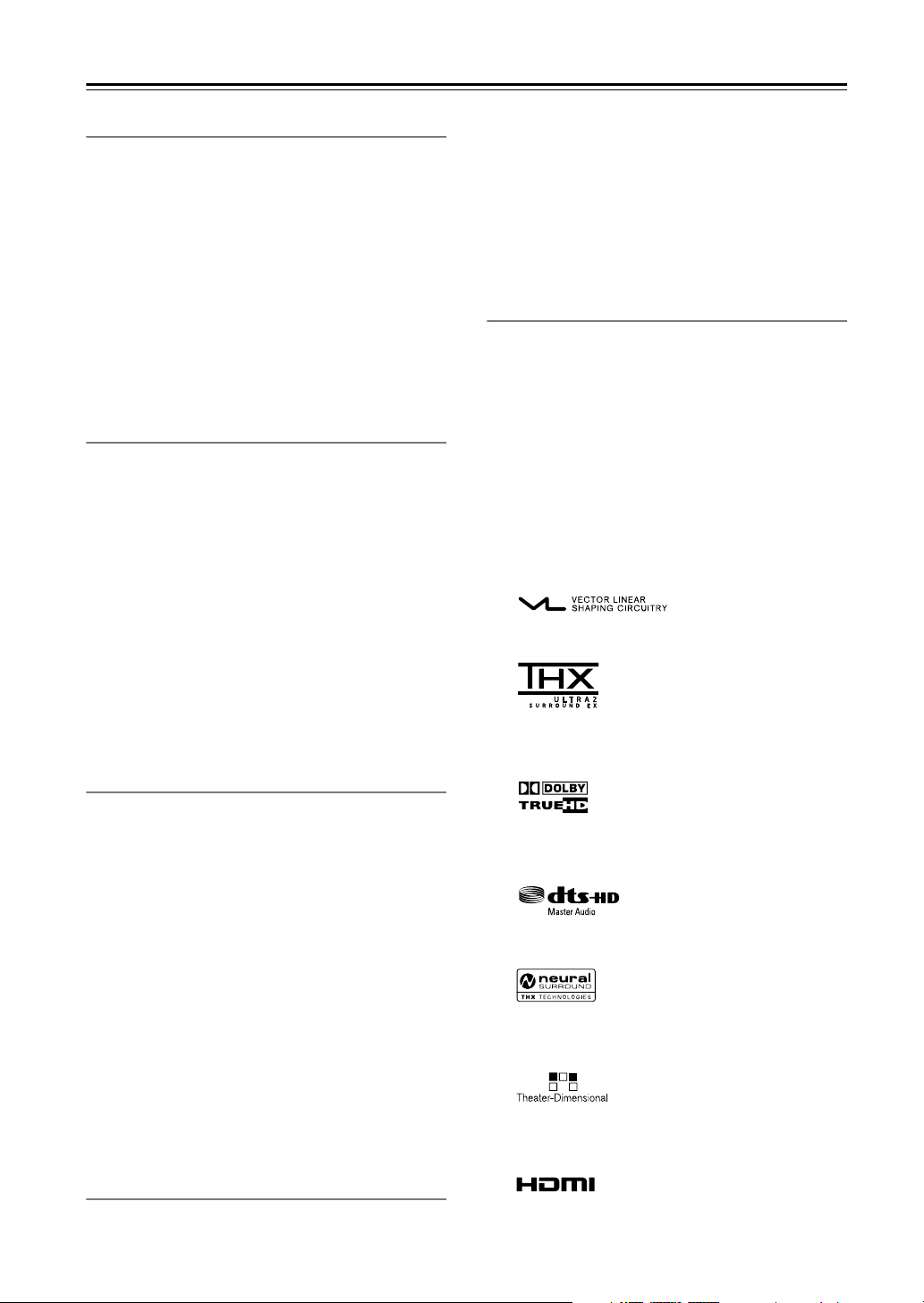
Features
Amplifier
• 7-channel amplifier
• 140 watts minimum continuous power per channel, 8
ohm loads, 2 channels driven from 20 Hz to 20 kHz,
with a maximum total harmonic distortion of 0.05%
(FTC)
• Linear Optimum Gain Volume Circuitry
•Powered Zone 2 capability
• Bi-amp and bridging capability for front speakers
• WRAT (Wide Range Amplifier Technology)
• VLSC
*1
(Vector Linear Shaping Circuitry) on all
channels
• Massive High Current Power Supply (H.C.P.S.) transformer
Processing
• THX*1 Surround EX
• THX Ultra2*2 certified
• Dolby
*3
Digital, Dolby Digital EX, Dolby Digital
Plus, Dolby TrueHD, Dolby Pro Logic IIx
• DTS*4, DTS-ES Discrete, DTS-ES Matrix, DTS-HD
Master Audio, DTS-HD High Resolution, DTS 96/24,
DTS Neo:6
• Neural Surround
*5
, THX-Neural
• Theater-Dimensional*6 virtual surround sound
• DSD Direct
• 192 kHz/24-bit D/A converters
•Powerful and highly accurate 32-bit DSP processing
• Re-EQ
*7
function
•Tone control on all channels (7.1)
• 15-band EQ on 7 channels, 5-band EQ on subwoofer
Audio/Video
• Zone 2 with level, tone, balance, and left, right, and
subwoofer pre outs, and composite video output, and
component video output (assignable).
• Zone 3 with level, balance, and left, right, and subwoofer pre outs
•4 HDMI
*8
inputs, 2 outputs (Version 1.3a)
• HDMI upconversion of composite video, S-Video,
and component sources (720p, 1080i, 1080p capable)
• Component video upconversion of composite video
and S-Video sources
• Composite video to S-Video and S-Video to composite video conversion
•6 digital inputs (3 optical, 3 coaxial), 1 output (optical)
•3 component video inputs, 2 outputs
•6 S-Video inputs, 2 outputs
• RS-232 control
• Color-coded, assignable 7.1 multichannel input
• 7.1-channel pre out
Tuner
•XM*9 Satellite Radio ready (N. America only)
* XM Mini-Tuner and Home Dock required; sold separately.
• SIRIUS
• HD Radio
*10
Satellite Radio ready (N. America only)
* SiriusConnect Home tuner kit required; sold separately.
*11
reception (N. America only)
• 40 AM/FM/SIRIUS/XM presets (N. American model)
• 40 AM/FM presets (other models)
• AM/FM auto tuning
• RDS radio data
• Direct tuning
Others
• Network-ready for playing music files on a networked
computer or media server, or for listening to Internet
radio
• USB port for playing music files on USB mass storage
devices (e.g., USB flash drives and MP3 players)
• Supports MP3, WMA, WAV, and M4A file formats
• Audyssey MultEQ XT room correction
• Easy-to-use onscreen setup menus
• IR IN A/B and OUT
• 12V TRIGGER OUT A, B, C
• Preprogrammed remote controller for use with other
AV components, with Learning and Macro functions
*1
VLSC and the VLSC logo are registered trademarks of Onkyo
Corporation.
*2
THX and Ultra2 are trademarks of THX Ltd. THX may be registered in some jurisdictions. All rights reserved. Surround EX
is a trademark of Dolby Laboratories. Used with permission.
*3
Manufactured under license from Dolby Laboratories.
“Dolby”, “Pro Logic” and the double-D symbol are trademarks
of Dolby Laboratories.
*4
“DTS” is a registered trademark of DTS, Inc., and “DTS-HD
Master Audio” is a trademark of DTS, Inc.
*5
Neural Surround is a trademark owned by Neural Audio Corporation, THX is a trademark of THX Ltd., which may be registered in some jurisdictions. All rights reserved.
*6
Theater-Dimensional is a trademark of Onkyo Corporation.
*7 Re-Equalization and the “Re-EQ” logo are trademarks of THX
Ltd.
*8
HDMI, the HDMI logo and High Definition Multimedia Interface are trademarks or registered trademarks of HDMI Licensing, LLC.
*12
6
Page 7
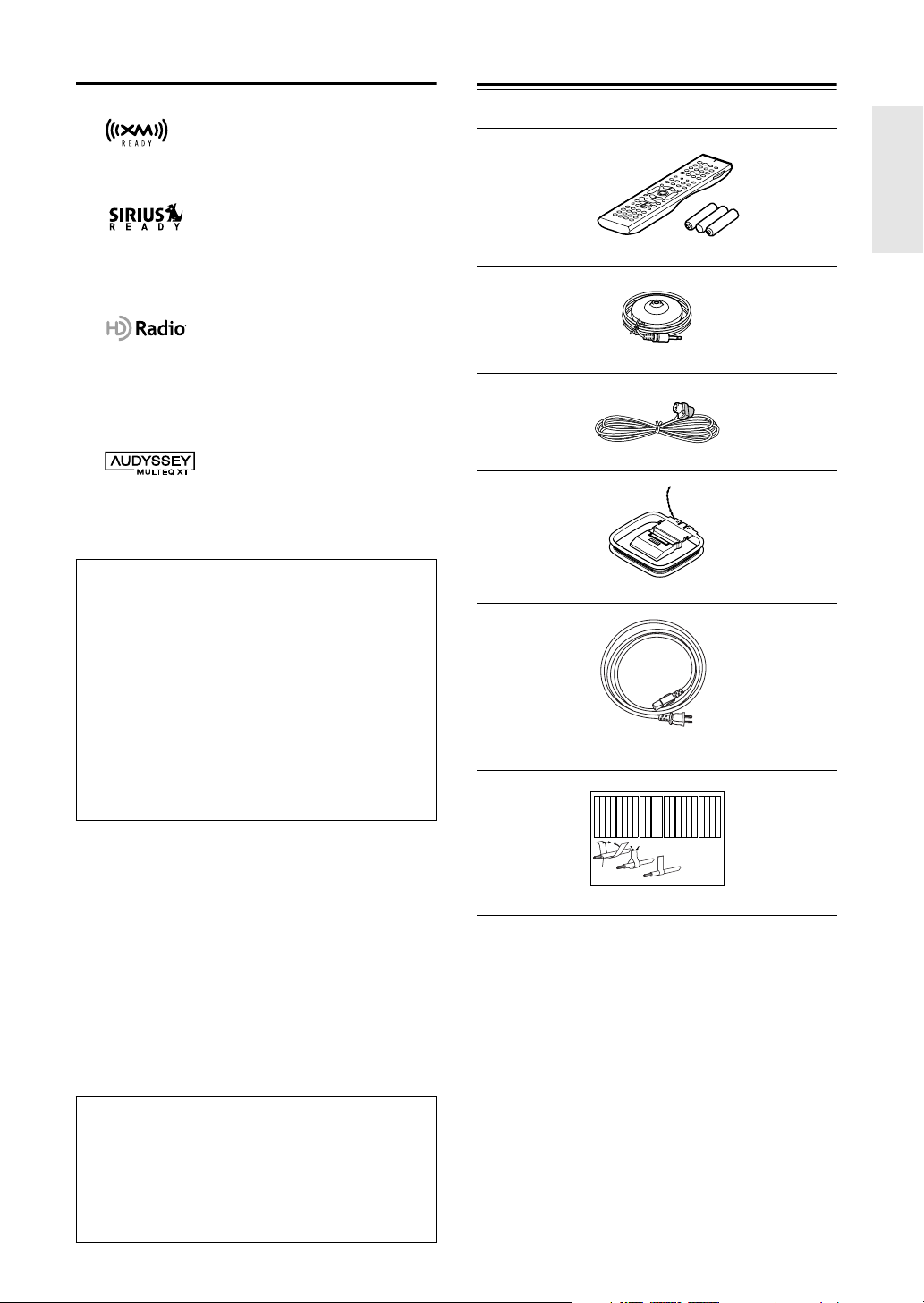
Features
—Continued
Supplied Accessories
*9
XM Ready
®
is a trademark of XM Satellite Radio Inc. ©2005
XM Satellite Radio Inc. All rights reserved.
*10
©2005 SIRIUS Satellite Radio Inc. “SIRIUS,” SiriusConnect,
the SIRIUS dog logo, channel names and logos are trademarks
of SIRIUS Satellite Radio Inc. Available only in the contiguous
United States (excluding Alaska and Hawaii) and Canada.
*11
™
HD Radio
Technology Manufactured Under License From
iBiquity Digital Corporation. “iBiquity Digital” and the “HD
Radio” and “HD” Symbols are registered trademarks of iBiquity Digital Corporation. “HD Radio” is a trademark of iBiquity Digital Corporation. U.S. and Foreign Patents.
*12
Manufactured under license from Audyssey Laboratories. U.S.
and foreign patents pending. Audyssey MultEQ XT is a trademark of Audyssey Laboratories.
THX Ultra2
Before any home theater component can be THX Ultra2
certified, it must pass a rigorous series of quality and performance tests. Only then can a product feature the THX
Ultra2 logo, which is your guarantee that the Home Theater products you purchase will give you superb performance for many years to come. THX Ultra2 requirements
define hundreds of parameters, including power amplifier
performance, and pre-amplifier performance and operation for both digital and analog domains. THX Ultra2
receivers also feature proprietary THX technologies (e.g.,
THX Mode) which accurately translate movie
soundtracks for home theater playback.
* AMD is a trademark of Advanced Micro Devices, Inc.
* Apple and iPod are trademarks of Apple Computer, Inc., regis-
tered in the U.S. and other countries.
* Intel and Pentium are registered trademarks of Intel Corpora-
tion.
* Microsoft, Windows, Windows Mobile, Windows Media,
ActiveSync, DirectX, and Internet Explorer are either registered trademarks or trademarks of Microsoft Corporation in the
United States and/or other countries.
* Microsoft product screen shot(s) reprinted with permission
from Microsoft Corporation.
* “Niles” is a registered trademark of Niles Audio Corporation.
* “Xantech” is a registered trademark of Xantech Corporation.
Make sure you have the following accessories:
Remote controller and three batteries (AA/R6)
Speaker setup microphone
Indoor FM antenna
AM loop antenna
Power cord
(Power cord varies from country to country.)
Left
Left
Left
Left
Front
Front
Front
Front
Right
Right
Right
Right
Zone 2
Zone 2
Zone 2
Zone 2
/
/
/
/
Surround
SP-B
SP-B
SP-B
SP-B
Zone 2
Zone 2
Zone 2
Zone 2
/
/
/
/
Front
Left
Front
Right
SP-B
Left
SP-B
Right
Surround
Front
Left
Front
Right
SP-B
Left
SP-B
Right
1
2
Speaker Cable
Left
Left
Left
Left
Left
Left
Right
Right
Surround
Surround
Surround
Left
Surround
Right
Surround
Left
Surround
Right
3
Right
Right
Right
Right
Center
Center
Zone 2
Zone 2
Zone 2
Zone 2
Surround Back
Surround Back
Surround Back
Surround Back
Zone 2
Right
Zone 2
Left
Center
Zone 2
Right
Zone 2
Left
Surround Back
Right
Surround Back
Left
Center
Surround Back
Right
Surround Back
Left
Speaker cable labels
* In catalogs and on packaging, the letter at the end of the product
name indicates the color. Specifications and operation are the same
regardless of color.
This product incorporates copyright protection technology that is protected by U.S. patents and other intellectual
property rights. Use of this copyright protection technology must be authorized by Macrovision Corporation, and
is intended for home and other limited consumer uses
only unless otherwise authorized by Macrovision.
Reverse engineering or disassembly is prohibited.
7
Page 8
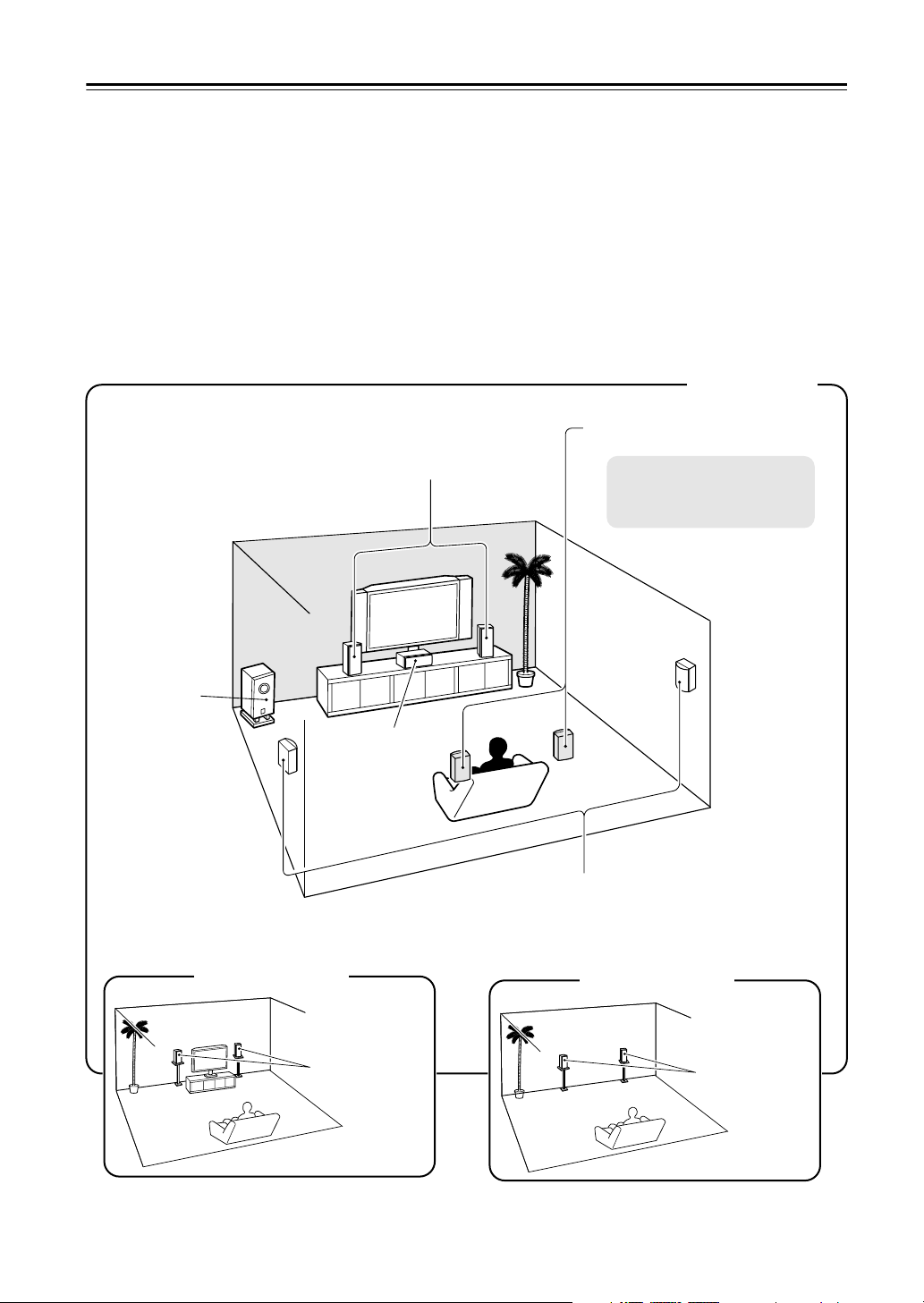
Multiroom Capability
You can use three speaker systems with this AV receiver
your main listening room, a stereo speaker system in a second room, or Zone 2, as we call it, and another stereo
speaker system in a third room that we call Zone 3. And, you can select a different audio source for each room.
Main Room:
You can enjoy the various listening modes such as Dolby, DTS, and THX (see pages 88–94).
*While Powered Zone 2 is being used, playback is reduced to 5.1-channels (see page 124).
Zone 2:
*The listening modes cannot be used with Zone 2 and Zone 3.
Zone 3:
*The listening modes cannot be used with Zone 2 and Zone 3.
*External power amplifier required.
In your main listening room, you can enjoy up to 7.1-channel playback (see pages 22–26).
In your Zone 2 room, you can enjoy 2-channel stereo playback and video playback (see page 124).
In your Zone 3 room, you can enjoy 2-channel stereo playback (see page 125).
—a surround-sound speaker system (up to 7.1 channels) in
Main Room
Surround back left and right
speakers
Front left and right speakers
*While Powered Zone 2 is being
used, nothing is output by these
speakers (page 126).
Subwoofer
Zone 2 Room
Left and right
stereo speakers
Center speaker
Surround left and right speakers
Zone 3 Room
Left and right
stereo speakers
8
Page 9
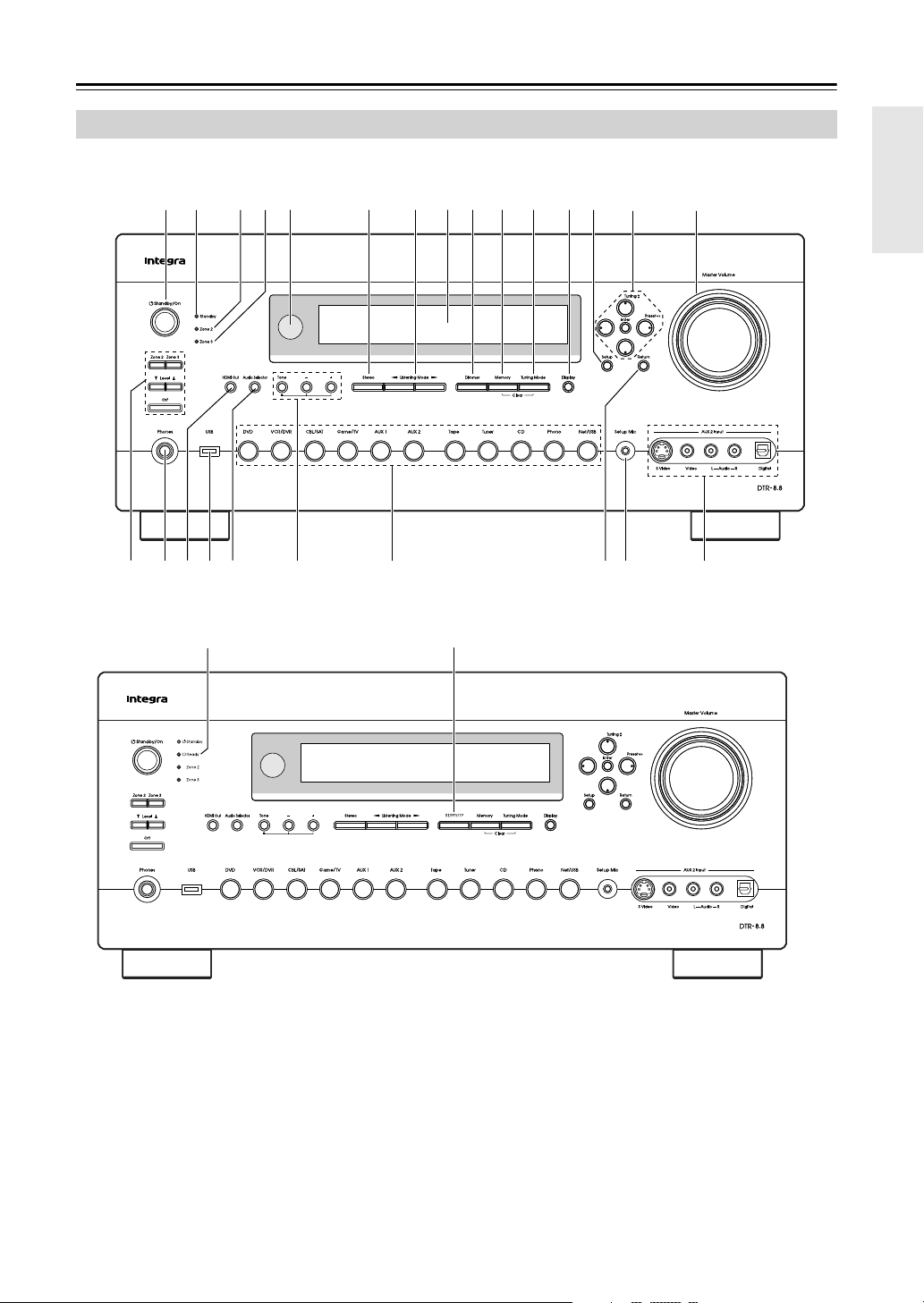
Getting to Know the AV Receiver
Front Panel
North American model
6 97 8 J K L MN1 2
54
PO
UTS W
Other models
3
The actual front panel has various logos printed on it. They are not shown here for clarity.
The page numbers in parentheses show where you can find the main explanation for each item.
A
Standby/On button (46)
Sets the AV receiver to On or Standby.
Standby indicator (46)
B
Lights up when the AV receiver is on Standby and
flashes while a signal is being received from the
remote controller.
V
J
X
C
Ready indicator (114)
North American model doesn’t have this indicator.
Lights up when the AV receiver is on Standby and
HDMI Power Control is enabled.
D
Zone 2 indicator (128)
Flashes when Zone 2 is being set. Lights up when
Zone 2 is on.
ZYRQ
9
Page 10
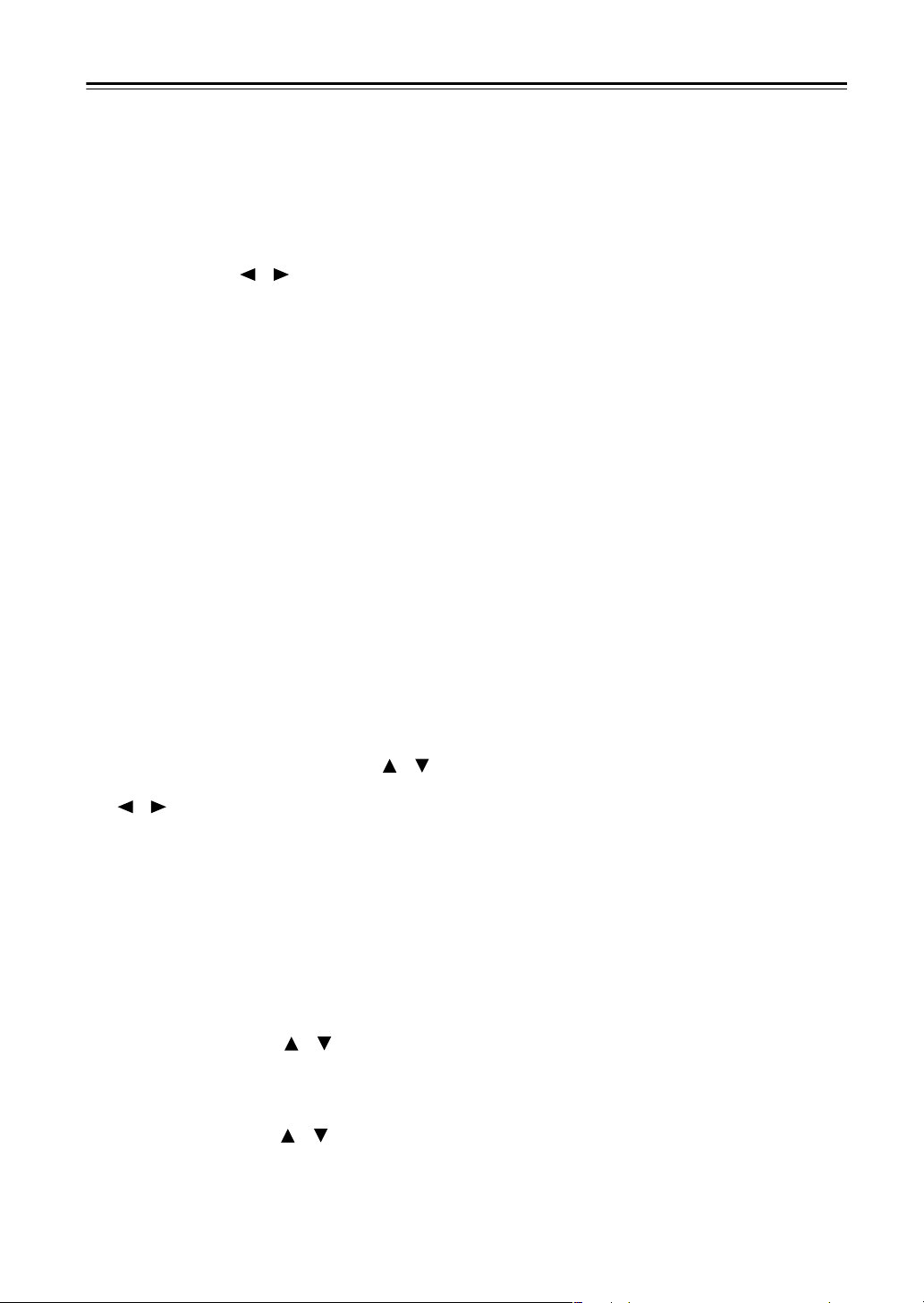
Getting to Know the AV Receiver
—Continued
Zone 3 indicator (128)
E
Flashes when Zone 3 is being set. Lights up when
Zone 3 is on.
F
Remote-control sensor (15)
Receives control signals from the remote controller.
Stereo button (88)
G
Selects the Stereo listening mode.
H
Listening Mode [ ]/[ ] buttons (88)
Select the listening modes.
Display
I
See “Display” on page 11.
Dimmer (RT/PTY/TP) button (66, 83)
J
Adjusts the display brightness.
On models other than the North American model,
this is the RT/PTY/TP button, and it’s used with
RDS (Radio Data System). See “Using RDS (not
North American model)” on page 65.
Memory button (82)
K
Used when storing or deleting radio presets.
Tuning Mode button (63)
L
Selects the Auto or Manual tuning mode for AM
and FM radio.
Display button (84)
M
Displays various information about the currently
selected input source.
N
Setup button
Opens and closes the onscreen setup menus, which
are displayed on the connected TV.
O
Tuning, Preset, Arrow, and Enter buttons
When AM or FM is selected, the Tuning [ ] [ ]
buttons are used for radio tuning, and the Preset
[] [ ] buttons are used to select radio presets
(see page 82). With the onscreen setup menus, they
work as arrow buttons and are used to select and set
items. The Enter button is also used with the
onscreen setup menus.
Master Volume control (62)
P
Sets the volume of the AV receiver to –∞ dB,
–81.5 dB, –81.0 dB through +18.0 dB (relative display).
The volume level can also be displayed as an absolute value. See “Volume Setup” on page 111.
Q
Zone 2, Zone 3, Level [ ]/[ ], and Off
buttons (128, 129)
The Zone 2 button is used when setting Zone 2.
The Zone 3 button is used when setting Zone 3.
The Level Up and Down [ ]/[ ] buttons are used
when adjusting the volume level of Zone 2 or
Zone 3.
The Off button is used to turn off Zone 2 or Zone 3.
Phones jack (84)
R
This 1/4-inch phone jack is for connecting a standard pair of stereo headphones for private listening.
S
HDMI Out (49)
Used to set the HDMI Monitor setting.
USB port
T
A USB mass storage device, such as a USB flash
drive or MP3 player, containing music files (MP3,
WMA, WAV, M4A) can be plugged in here and the
music selected and played through the AV receiver.
U
Audio Selector button (85)
Selects the audio input: analog, digital, HDMI, or
multichannel.
Tone, Plus [+], and Minus [–] buttons (87,
V
129)
Used to adjust the tone (bass and treble), and the
volume and balance of Zone 2 and Zone 3.
Input selector buttons (62)
W
Select the following input sources: DVD,
VCR/DVR, CBL/SAT, Game/TV, AUX 1, AUX 2,
Tape, Tuner, CD, Phono, Net/USB.
X
Return button
Selects the previously displayed onscreen setup
menu.
Y
Setup Mic (55)
The automatic speaker setup microphone connects
here.
Z
AUX 2 Input (41, 95)
Used to connect a camcorder, game console, and so
on. There are input jacks for optical digital audio,
S-Video, composite video, and analog audio.
10
Page 11
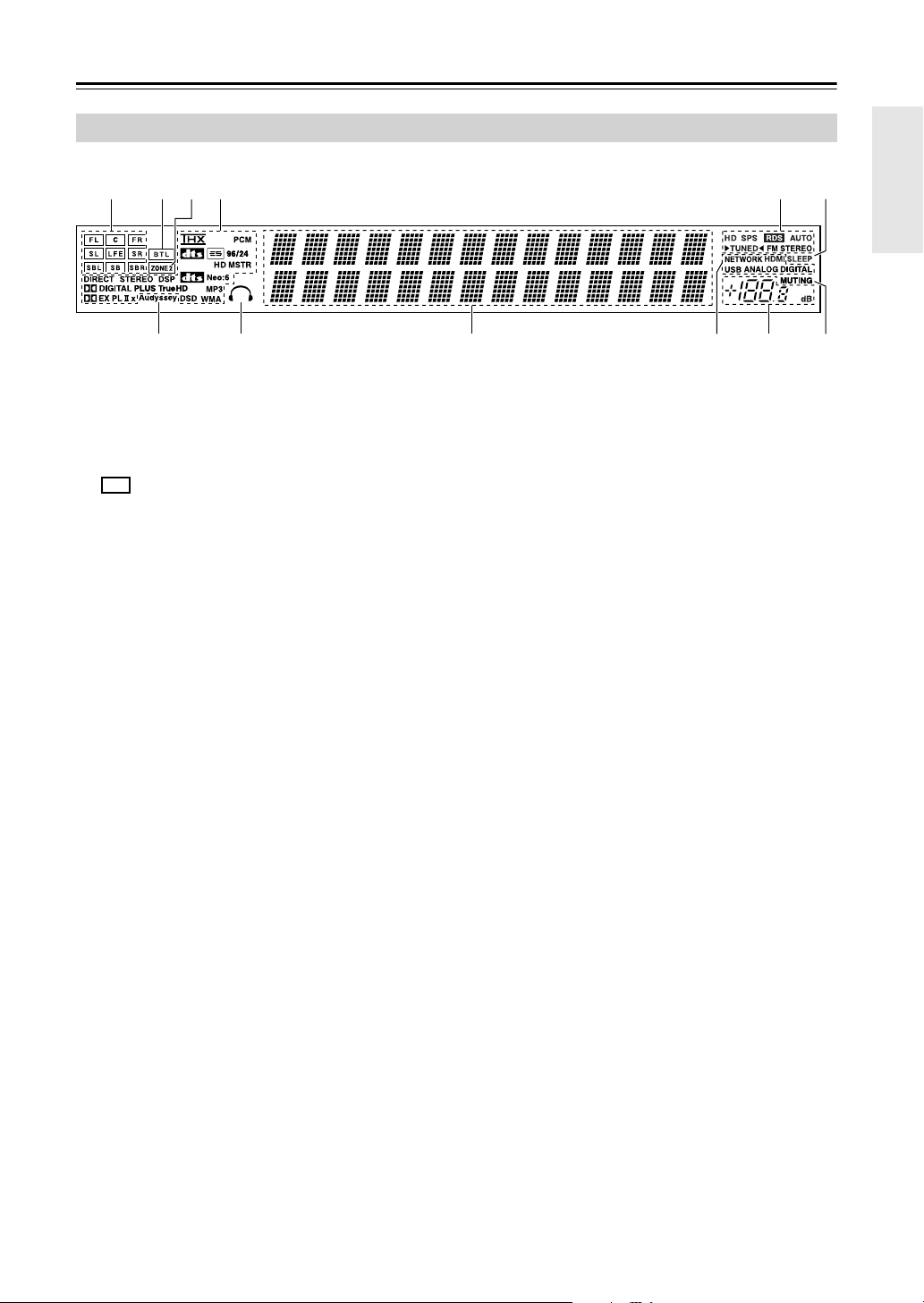
Getting to Know the AV Receiver
Display
—Continued
14 56
32
78 9 0AB
For detailed information, see the pages in parentheses.
1
Speaker/channel indicators
Indicate the speaker configuration and channels
used by the current input source.
– : A box is displayed for each speaker that’s set
in the Speaker Configuration. No box appears for
speakers that are set to No or None.
The following abbreviations indicate which audio
channels are included in the current input signal.
–FL: Front left
–C: Center
–FR: Front right
–SL: Surround left
–
LFE
: Subwoofer (Low Frequency Effects)
–SR: Surround right
–
SBL
: Surround back left
–SB: Surround back
–
SBR
: Surround back right
2
BTL indicator (page 47)
Lights up when the Speaker Type setting is set to
BTL for bridged front speaker operation.
3
ZONE 2 indicator (page 128)
Lights up when Powered Zone 2 is being used.
4
Listening mode and format indicators (88)
Show the selected listening mode and audio input
signal format.
5
Tuning indicators (63)
HD (North American model only) (67):
up if the current AM or FM station supports HD
Radio technology.
SPS (North American model only) (68):
Lights up when tuned to a HD Radio station that’s
transmitting secondary multicast channels.
RDS (not North American model) (65):
Lights up when tuned to a radio station that supports
RDS (Radio Data System).
Lights
AUTO (63):
selected for AM or FM radio. Goes off when Manual Tuning mode is selected.
TUNED (63):
tion.
FM STEREO (63):
reo FM station.
6
SLEEP indicator (84)
Lights up when the Sleep function has been set.
7
Audyssey indicator (55)
Lights up during automatic speaker setup.
Headphone indicator (84)
8
Lights up when a pair of headphones are plugged
into the PHONES jack.
9
Message area
Displays various information.
Audio input indicators (67, 85)
0
Indicate the type of audio input that’s selected as the
audio source: NETWORK, HDMI, USB, ANALOG, or DIGITAL.
While a digital HD Radio transmission is being
received, the DIGITAL indicator lights up. While an
analog HD Radio transmission is being received,
the ANALOG indicator lights up.
A
Volume level (62)
Displays the volume level.
B
MUTING indicator (83)
Flashes while the AV receiver is muted.
Lights up when Auto Tuning mode is
Lights up when tuned to a radio sta-
Lights up when tuned to a ste-
11
Page 12
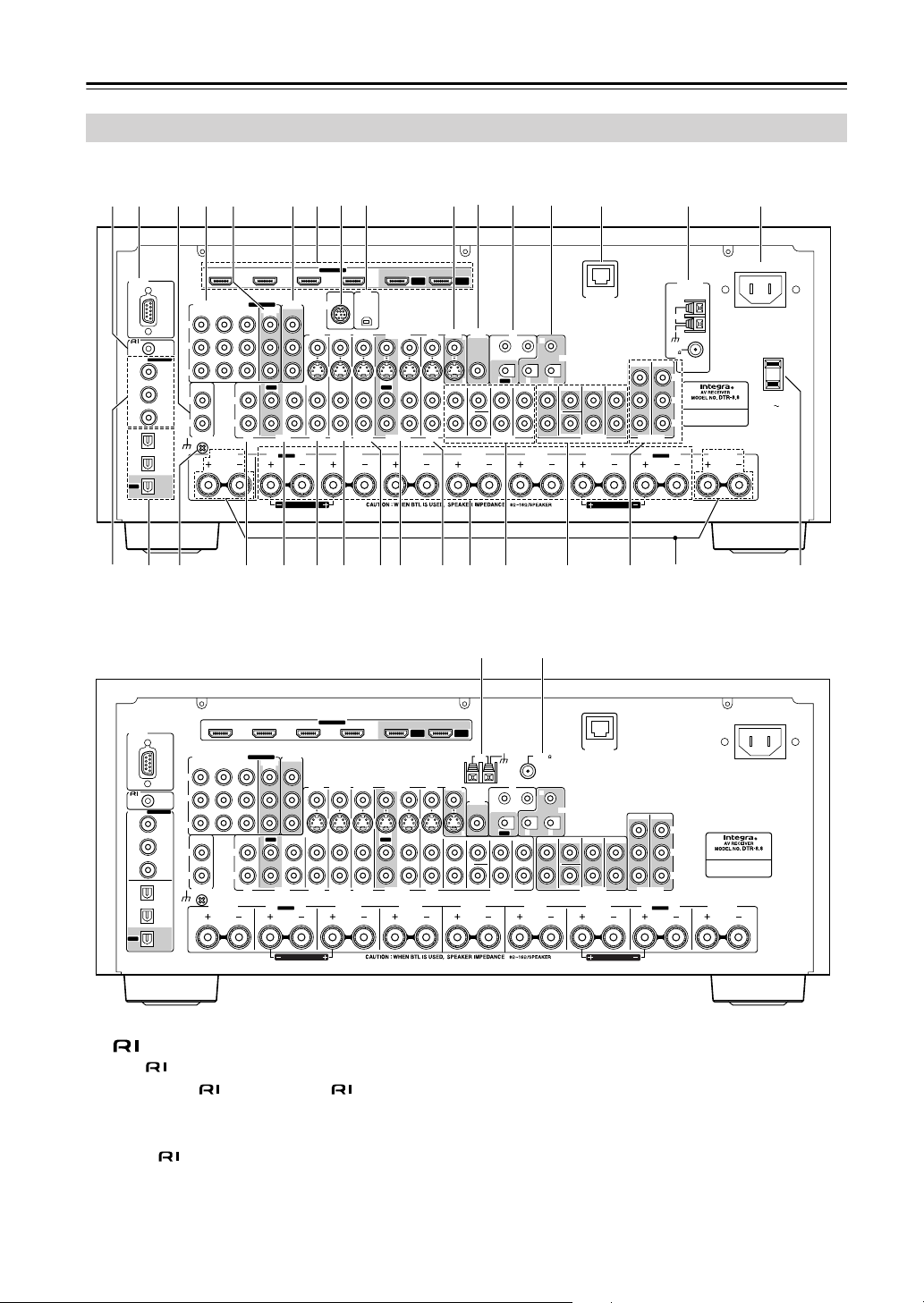
Getting to Know the AV Receiver
Rear Panel
North American model
8 9
3 7
64 5 J O21
—Continued
L
N
QP
R
RS232
REMOTE
CONTROL
ASSIGNABLE
DIGITAL
COAXIAL
IN 1
(DVD)
(VCR/DVR)
IN 2
(CBL/SAT)
IN 3
OPTICAL
IN 1
(GAME/TV)
IN 2
(CD)
OUT
T U
S
Other models
RS232
REMOTE
CONTROL
ASSIGNABLE
DIGITAL
COAXIAL
IN 1
(DVD)
(VCR/DVR)
IN 2
(CBL/SAT)
IN 3
OPTICAL
IN 1
(GAME/TV)
IN 2
(CD)
OUT
COMPONENT VIDEO
IN 3
Y
CB/PB
CR/PR
LL
RR
PHONO
GND
COMPONENT VIDEO
IN 3
Y
CB/PB
CR/PR
LL
RR
PHONO
GND
ASSIGNABLE
IN 2 IN
1(DVD)
IN IN IN IN
CD TAPE AUX 1
ZONE2 R
ASSIGNABLE
IN 2 IN
1(DVD)
IN IN IN IN
CD TAPE AUX 1
ZONE2 R
MONITOR
OUT 1
OUT
SURR BACK R
MONITOR
OUT 1
OUT
SURR BACK R
MONITOR OUT 2
/ZONE 2 OUT
Bi-AMP
FRONT R
MONITOR OUT 2
/ZONE 2 OUT
Bi-AMP
FRONT R
HDMI
ASSIGNABLE
SIRIUS
GAME/TV CBL/SAT
AUX 1 VCR/DVR
V
S
IN IN
GAME/TV
CBL/SAT
FRONT R FRONT LSURR R CENTER SURR L
(BTL)
HDMI
ASSIGNABLE
GAME/TV CBL/SAT
AUX 1 VCR/DVR
V
S
IN IN
GAME/TV
CBL/SAT
FRONT R FRONT LSURR R CENTER SURR L
(BTL)
IN 1IN 2IN 3IN 4
XM
IN 1IN 2IN 3IN 4
OUT
OUT
VCR/DVR DVD
OUT
MAIN
DVD
IN IN FRONT FRONTCENTER
VCR/DVR DVD
OUT
MAIN
DVD
IN IN FRONT FRONTCENTER
MONITOR
MONITOR
OUT
SUB
OUT
V
S
OUT
SUB
OUT
V
S
ZONE 2
IR
OUT
B
C
12V TRIGGER OUT
OUT
AB
CENTERSURR SURR
SURR BACK SURR BACK
SUBWOOFER SUBWOOFER
MULTI CH
K M
ANTENNA
AM
ZONE 2
OUT
SUBWOOFER SUBWOOFER
FM75
IR
B
C
12V TRIGGER OUT
OUT
AB
CENTERSURR SURR
SURR BACK SURR BACK
MULTI CH
ETHERNET
PRE OUT
ETHERNET
PRE OUT
FRONT L
FRONT L
ZONE 2 ZONE 3
(BTL)
ZONE 2 ZONE 3
(BTL)
PRE OUT
SURR BACK L
Bi-AMP
PRE OUT
SURR BACK L
Bi-AMP
g
AM
FM
75
SW
L
R
SW
L
R
HD RADIO
ANTENNA
ZONE2 L
ZONE2 L
AC INLET
AC OUTLET
AC 120V
AC INLET
SWITCHED
120W 1A MAX.
60Hz
hVWX Za d e fbcY
12
A
REMOTE CONTROL
This (Remote Interactive) jack can be connected to the jack on another -capable Inte-
gra/Onkyo component for remote and system
control.
To use , you must make an analog audio connection (RCA) between the AV receiver and the other
component, even if they are connected digitally.
B
RS232
This port is for connecting the AV receiver to home
automation equipment and external controllers.
PHONO IN
C
This audio input is for connecting a turntable.
Page 13
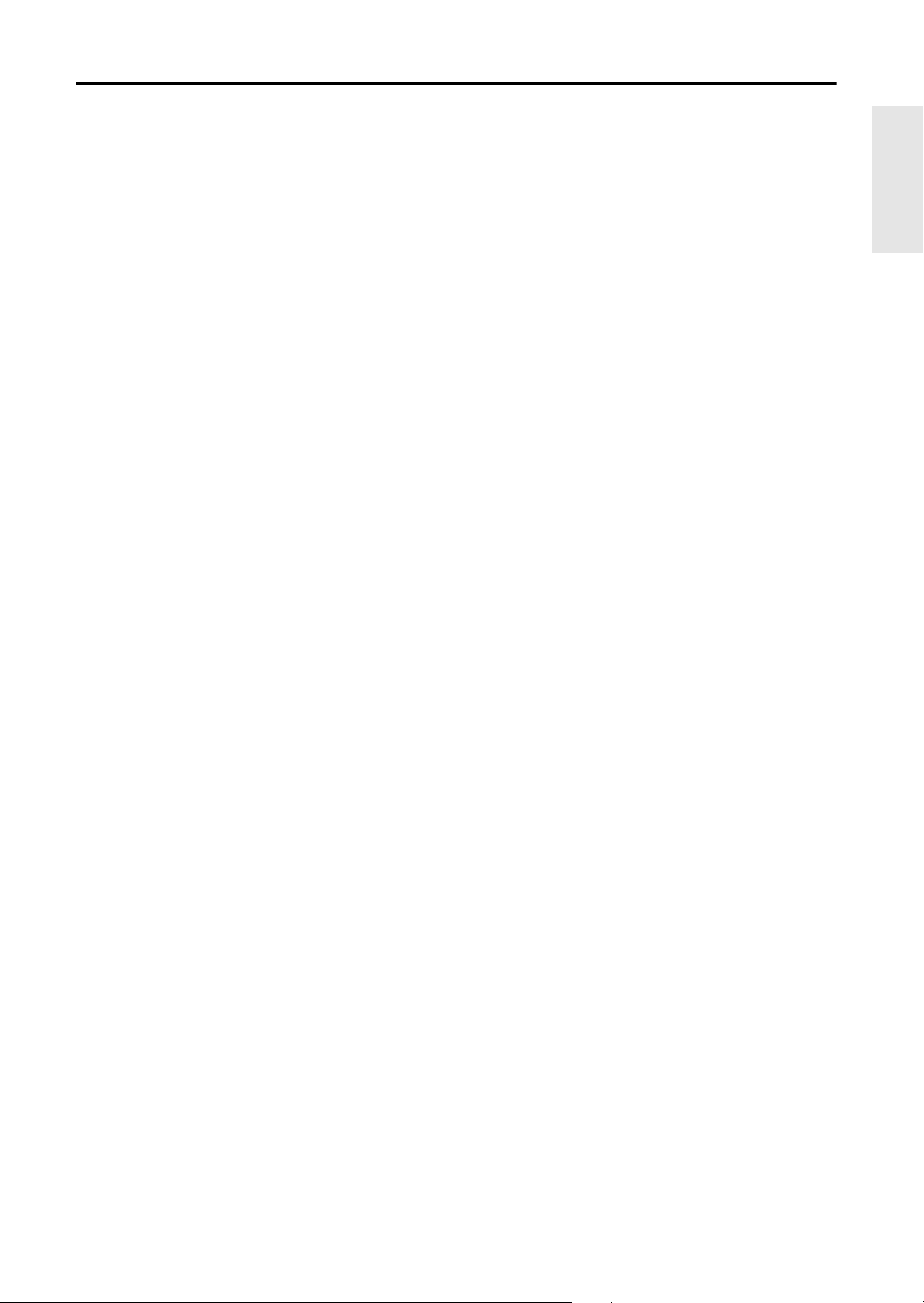
Getting to Know the AV Receiver
—Continued
COMPONENT VIDEO IN 1, 2, and 3
D
These RCA component video inputs are for connecting components with a component video output,
such as a DVD player, DVD recorder, or DVR (digital video recorder). They’re assignable, which
means you can assign each one to an input selector
to suit your setup. See “Component Video Input
Setup” on page 51.
E
COMPONENT VIDEO MONITOR OUT 1
This RCA component video output is for connecting a TV or projector with a component video input.
F
COMPONENT VIDEO MONITOR OUT 2/
ZONE 2 OUT
This RCA component video output is for connecting a TV or projector with a component video input
located in your main listening room or Zone 2.
HDMI IN 1–4, OUT MAIN, and OUT SUB
G
HDMI (High Definition Multimedia Interface) connections carry digital audio and digital video.
The HDMI inputs are for connecting components
with an HDMI output, such as a DVD player, DVD
recorder, or DVR (digital video recorder). They’re
assignable, which means you can assign each one to
an input selector to suit your setup. See “HDMI
Input Setup” on page 50.
The HDMI outputs are for connecting a TV or projector with an HDMI input.
H
SIRIUS antenna (on North American model)
This jack is for connecting a SIRIUS digital
antenna, sold separately (see page 74).
I
XM antenna (on North American model)
This jack is for connecting an XM Mini-Tuner and
Home Dock, sold separately (see page 69).
MONITOR OUT
J
The S-Video or composite video jack should be
connected to a video input on your TV or projector.
AM ANTENNA (not North American model)
K
These push terminals are for connecting an AM
antenna.
ZONE 2 OUT
L
This composite video output can be connected to a
video input on a TV in Zone 2.
FM ANTENNA (not North American model)
M
This jack is for connecting an FM antenna.
IR IN A/B and OUT
N
A commercially available IR receiver can be connected to the IR IN A or B jack, allowing you to
control the AV receiver while you’re in Zone 2, or
control it when it’s out of sight, for example,
installed in a cabinet.
A commercially available IR emitter can be connected to the IR OUT jack to pass IR (infrared)
remote control signals through to other components.
12V TRIGGER OUT (A/B/C)
O
These outputs can be connected to the 12-volt trigger inputs on other components.
P
ETHERNET
This port is for connecting the AV receiver to your
Ethernet network (e.g., router or switch) for playing
music files on a networked computer or media
server, or for listening to Internet radio.
AM and FM ANTENNA (HD Radio) (on North
Q
American model)
The AM push terminals are for connecting an AM
antenna. The FM jack is for connecting an FM
antenna.
R
AC INLET
The supplied power cord is connected here. The
other end of the power cord should be connected to
a suitable wall outlet.
DIGITAL COAXIAL IN 1, 2, and 3
S
These coaxial digital audio inputs are for connecting components with a coaxial digital audio output,
such as a CD player or DVD player. They’re assignable, which means you can assign each one to an
input selector to suit your setup. See “Digital Input
Setup” on page 52.
T
DIGITAL OPTICAL IN 1, 2, and OUT
These optical digital audio inputs are for connecting
components with an optical digital audio output,
such as a CD player or DVD player. They’re assignable, which means you can assign each one to an
input selector to suit your setup. See “Digital Input
Setup” on page 52.
The optical digital audio output is for connecting a
digital recorder with an optical digital input, such as
a CD recorder.
GND screw
U
This screw is for connecting a turntable’s ground
wire.
V
CD IN
This analog audio input is for connecting a CD
player’s analog audio output.
TAPE IN/OUT
W
These analog audio input and output jacks are for
connecting a recorder with an analog audio input and
output, such as a cassette deck, MD recorder, etc.
X
AUX 1 IN
A VCR for playback only or other video source can
be connected here. There’s S-Video and composite
video input jacks for connecting the video signal.
GAME/TV IN
Y
A game console or TV output can be connected
here. There’s S-Video and composite video input
jacks for connecting the video signal.
13
Page 14
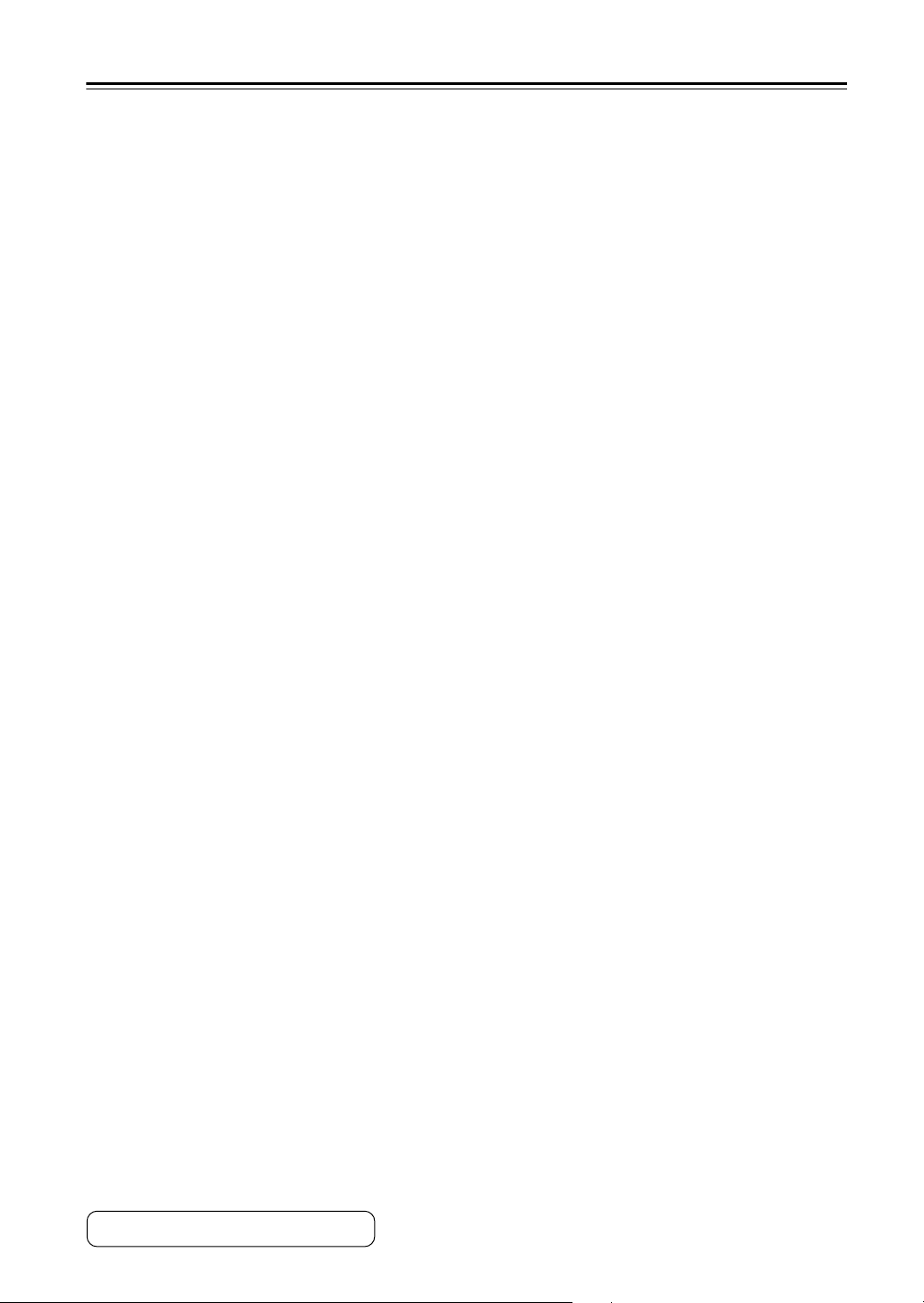
Getting to Know the AV Receiver
CBL/SAT IN
Z
A cable or satellite receiver can be connected here.
There’s S-Video and composite video input jacks
for connecting the video signal.
VCR/DVR IN/OUT
a
A video component, such as a VCR or DVR, can be
connected here for recording and playback. There’s
S-Video and composite video input and output jacks
for connecting the video signal.
b
DVD IN
This input is for connecting a DVD player. There’s
S-Video and composite video input jacks for connecting the video signal.
FRONT L/R, CENTER, SURR L/R, and SURR
c
BACK L/R SPEAKERS
These terminal posts are for connecting the front,
center, surround, and surround back speakers.
The FRONT L/R and SURR BACK L/R terminal
posts can be used with front speakers and surround
back speakers, respectively, or used to bi-amp or
bridge the front speakers. See “Bi-amping the Front
Speakers” on page 25 and “Bridging the Front
Speakers” on page 26.
MULTI CH input: FRONT L/R, CENTER,
d
SUBWOOFER, SURR L/R, and SURR BACK
L/R
This analog multichannel input is for connecting a
component with a 5.1/7.1-channel analog audio output, such as a DVD player, DVD-Audio or
SACD-capable player, or an MPEG decoder.
e
PRE OUT: FRONT L/R, CENTER, SUBWOOFER, SURR L/R, and SURR BACK L/R
This 5.1/7.1 multichannel analog audio output can
be connected to the analog audio input on a multichannel power amplifier for when you want to use
the AV receiver solely as a preamplifier. The SUBWOOFER jack is for connecting a powered subwoofer.
PRE OUT: ZONE 2, ZONE 3
f
These analog audio outputs can be connected to the
line inputs on amplifiers in Zone 2 and Zone 3. The
SW jacks can be connected to the inputs on powered subwoofers in Zone 2 and Zone 3.
g
ZONE 2 L/R SPEAKERS
These terminal posts are for connecting speakers in
Zone 2.
h
AC OUTLET (North American model only)
These switched AC outlets can be used to supply
power to other AV components. The type and number of outlets depends on the country in which you
purchased your AV receiver.
—Continued
See pages 22–45 for hookup information.
14
Page 15
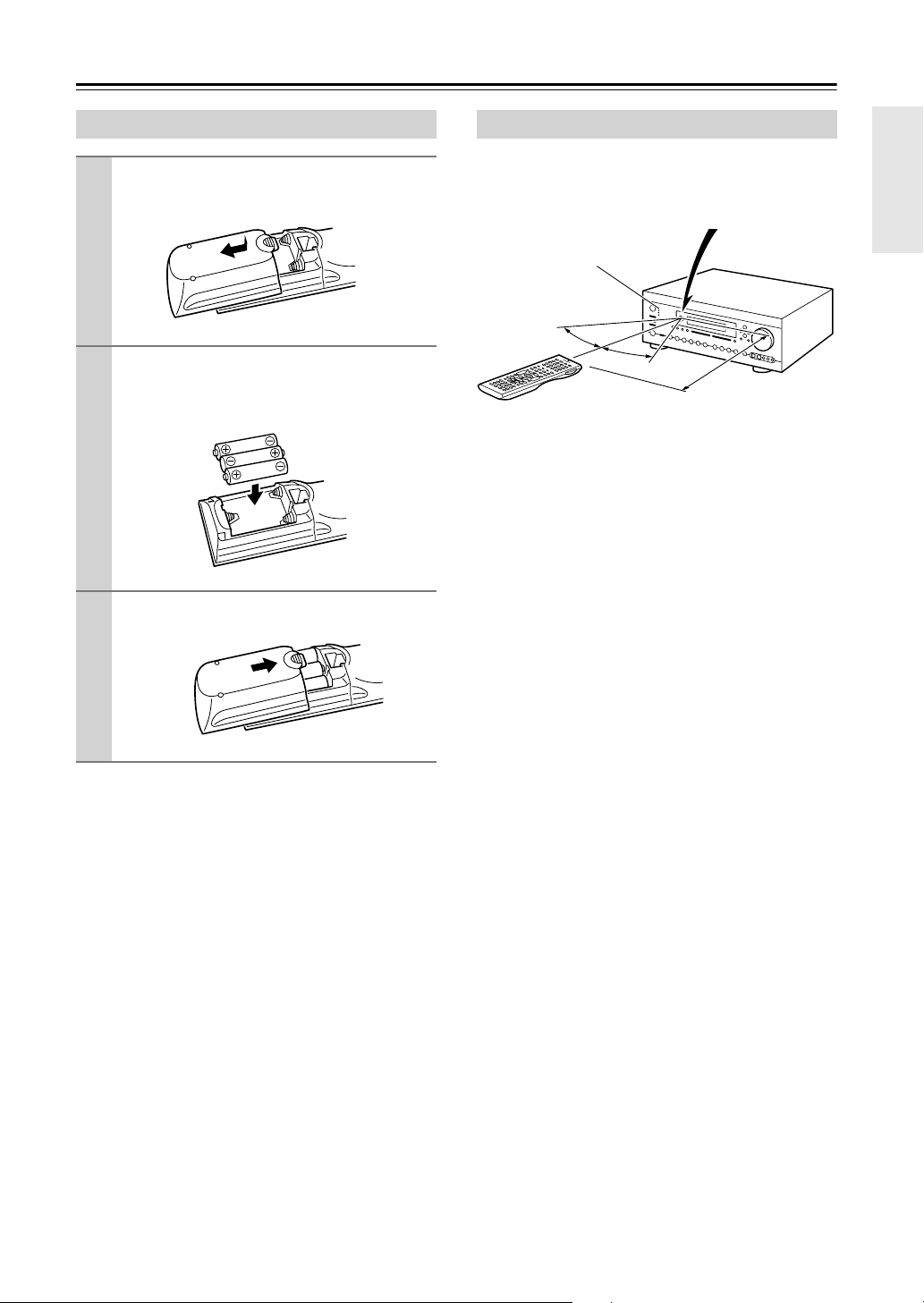
Remote Controller
Installing the Batteries
To open the battery compartment, press
1
the small hollow and slide open the cover.
Insert the three supplied batteries (AA/R6)
2
in accordance with the polarity diagram
inside the battery compartment.
Slide the cover shut.
3
Notes:
• If the remote controller doesn’t work reliably, try
replacing the batteries.
• Don’t mix new and old batteries or different types of
batteries.
• If you intend not to use the remote controller for a long
time, remove the batteries to prevent damage from
leakage or corrosion.
• Expired batteries should be removed as soon as possible to prevent damage from leakage or corrosion.
Using the Remote Controller
When using the remote controller, point it toward the AV
receiver’s remote control sensor, as shown below.
Remote control sensor
Standby indicator
30˚
30˚
Notes:
• The remote controller may not work reliably if the AV
receiver is subjected to bright light, such as direct sunlight or inverter-type fluorescent lights. Keep this in
mind when installing.
• If another remote controller of the same type is used in
the same room, or the AV receiver is installed close to
equipment that uses infrared rays, the remote controller may not work reliably.
• Don’t put anything on top of the remote controller,
such as a book or magazine, because a button may be
pressed continuously, thereby draining the batteries.
• The remote controller may not work reliably if the AV
receiver is installed in a rack behind colored glass
doors. Keep this in mind when installing.
• The remote controller will not work if there’s an obstacle between it and the AV receiver’s remote control
sensor.
AV receiver
Approx. 16 ft.
(5 m)
15
Page 16
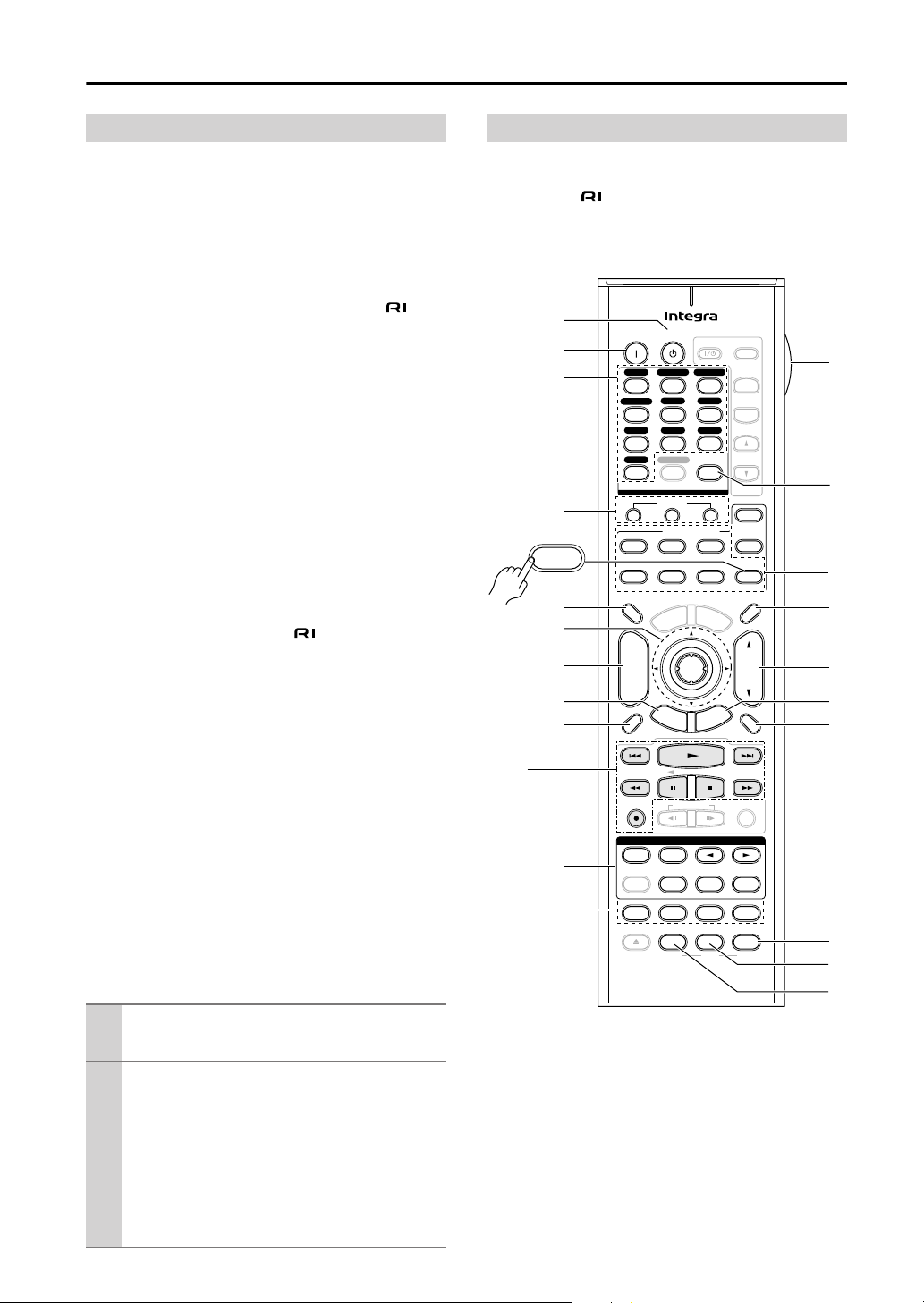
Remote Controller
—Continued
About the Remote Controller Modes
As well as the AV receiver, you can also use the remote
controller to control your other AV components. The
remote controller has a specific operating mode for use
with each type of component. Modes are selected by
using the Remote Mode buttons.
■
Receiver/Tape Mode
In Receiver/Tape mode, you can control the AV receiver
and an Onkyo cassette recorder connected via .
■
DVD Mode
By default, you can control an Integra/Onkyo DVD
player in this mode. By entering the appropriate remote
control code, you can control components made by other
manufacturers (see page 132).
■
CD/CDR/MD Mode
By default, you can control an Integra/Onkyo CD player
in this mode. By entering the appropriate remote control
code, you can control a CD player, MD recorder, or CD
recorder made by another manufacturer (see page 132).
■
Dock Mode
This mode is for controlling an Apple iPod in an Onkyo
RI Dock. By default, you can control an RI Dock that has
a remote control sensor, such as the DS-A2. To control
an RI Dock that’s connected via , you must enter the
appropriate remote control code first (see page 132).
■
TV and VCR Modes
With these modes, you can control a TV and VCR. You
must enter the appropriate remote control code first (see
page 132).
■
Cable/SAT Mode
In Cable/SAT mode, you can control a cable or satellite
TV receiver. You must enter the appropriate remote control code first (see page 132).
■
Net/USB Mode
This mode is for playing music files on a networked
computer, media server, or USB mass storage device, or
for listening to Internet radio.
■
Zone 2/Zone 3 Modes
These modes are for controlling Zone 2 and Zone 3 (see
page 128).
Use the Remote Mode buttons to select a
1
mode.
Receiver/Tape Mode
Receiver/Tape mode is used to control the AV receiver.
It can also be used to control an Onkyo cassette recorder
connected via .
To set the remote controller to Receiver/Tape mode,
press the [Receiver] Remote Mode button.
A
B
C
D
Receiver
Tape/AMP
5
F
G
H
I
On Standby
DVD
VCR/DVR CBL/SAT
123
AUX 1 AUX 2
Game/TV
456
Tape
Tuner
789
Phono
Net/USB
+10
10 11 12
--/---
Input Selector
Macro
123
Remote Mode
VCRDVD CD
TV
Cable
SAT
Dimmer
M
p
o
T
0
CDR/MD/Dock
u
n
e
CD
D.TUN
Clear
Net/USB
M
e
n
u
TV
TV CH
TV VOL
Tape/AMP
Input
+
-
Zone
Zone
Receiver
+
CH
Disc
Album
Prev
CH
Display Muting
Enter
-
G
u
i
d
e
S
e
t
u
p
VOL
t
i
x
E
n
r
u
t
e
R
3
2
Sleep
L
M
N
O
P
Q
R
1
Playlist
RandomRec
Listening Mode
Surround
J
K
Stereo
Repeat
Test Tone
Open/Close
Audio
Direct
CH Sel
Video Off
Audio Sel
VCR
RC-688M
Subtitle
THX All ST
Level
-
L Night
DVD HDD
Play Mode
Level
+
Re-EQ
S
T
U
16
Use the buttons supported by that mode
2
to control the component.
Receiver/Tape mode: see right column
DVD mode: see page 18
CD/MD/CDR mode: see page 19
Dock mode: see page 20
Net/USB mode: see page 21
TV, VCR, Cable/SAT modes: see page 134
Note:
• Some of the remote controller functions described in
this manual may not work as expected with other components.
Page 17
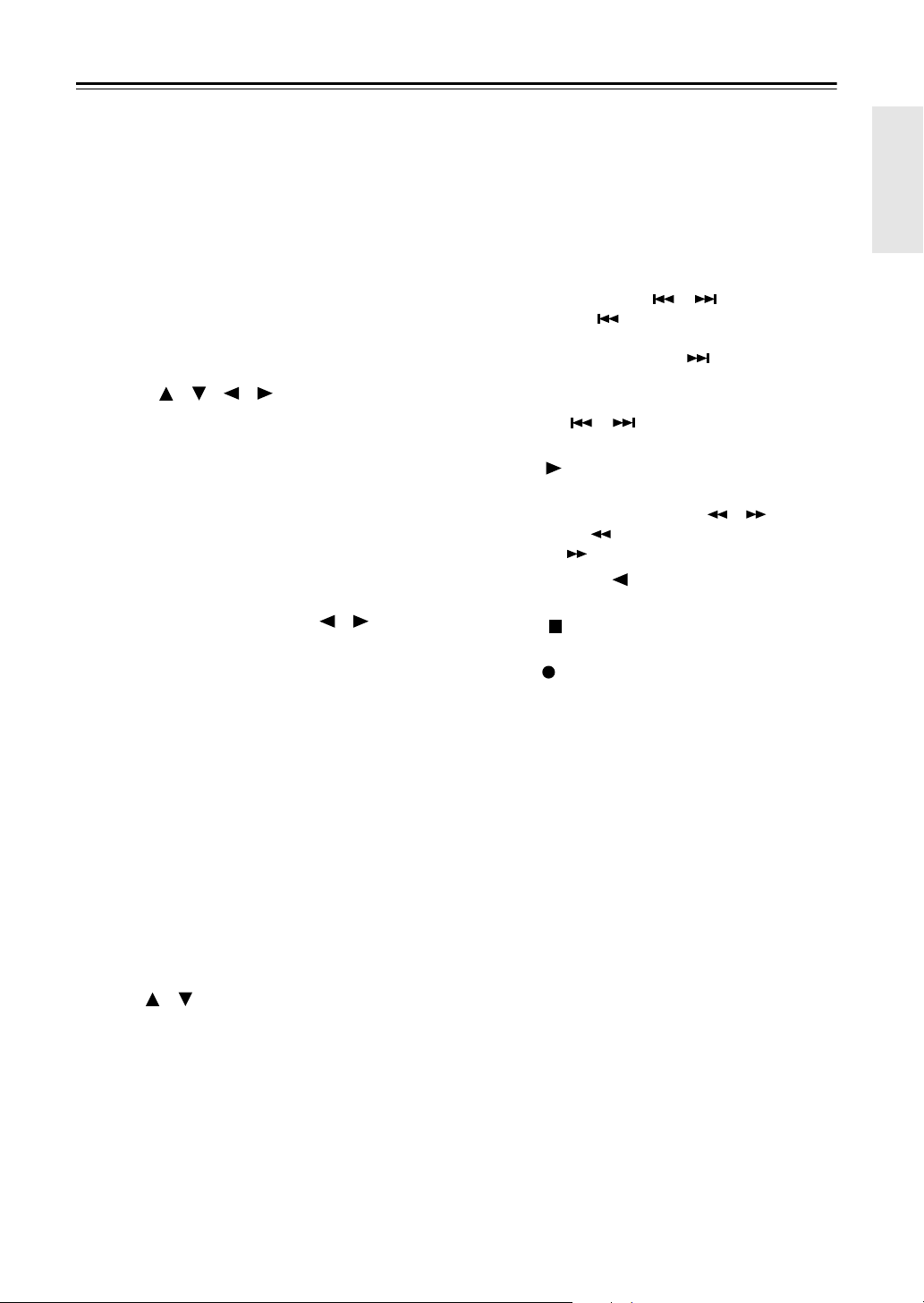
Remote Controller
—Continued
For detailed information, see the pages in parentheses.
A
Standby button (46)
Sets the AV receiver to Standby.
B
On button (46)
Turns on the AV receiver.
Input Selector buttons (62)
C
Used to select the input source.
Macro buttons (136)
D
Used with the Macro function.
Dimmer button (83)
E
Adjusts the display brightness.
Arrow [ ]/[ ]/[ ]/[ ] and Enter buttons
F
Used to select and adjust settings.
CH +/– button (82)
G
Selects radio presets.
Setup button
H
Used to change settings.
I
Display button (84)
Displays information about the current input source.
J
Listening Mode buttons (88)
Used to select the listening modes. The [Stereo],
[Surround], and Listening Mode [ ]/[ ] buttons
can be used at any time, regardless of the currently
selected remote controller mode.
K
Test Tone, CH Sel, Level–, and Level+
buttons (83, 105)
Used to adjust the level of each speaker.
L
Light button
Turns the remote controller’s illuminated buttons on
or off.
M
D.TUN button (64)
Selects the Direct tuning mode for radio.
N
Remote Mode buttons (16)
Used to select the remote controller modes. When
you press a button, the Remote Mode button for the
currently selected mode lights up.
Sleep button (84)
O
Used with the Sleep function.
VOL [ ]/[ ] button (62)
P
Adjusts the volume of the AV receiver regardless of
the currently selected remote controller mode.
Return button
Q
Returns to the previous display when changing settings.
R
Muting button (83)
Mutes or unmutes the AV receiver.
Re-EQ button (86)
S
Turns the Re-EQ function on or off.
L Night button (86)
T
Turns the Late Night function on or off.
Audio Sel button (85)
U
Selects the audio input: analog, digital, HDMI, or
multichannel.
■
TAPE mode
On twin cassette decks, only Deck B can be controlled.
1
Previous and Next [ ]/[ ] buttons
The Previous [ ] button selects the previous
track. During playback it selects the beginning of
the current track. The Next [ ] button selects the
next track.
Depending on how they were recorded, the Previous
and Next [ ]/[ ] buttons may not work properly with some cassette tapes.
Play [ ] button
Starts playback.
Rewind and Fast Forward [ ]/[ ] buttons
The Rewind [ ] button starts rewind. The Fast
Forward [ ] button starts fast forward.
Reverse Play [ ] button
Starts reverse playback.
Stop [ ] button
Stops playback.
Rec [ ] button
Starts recording.
17
Page 18
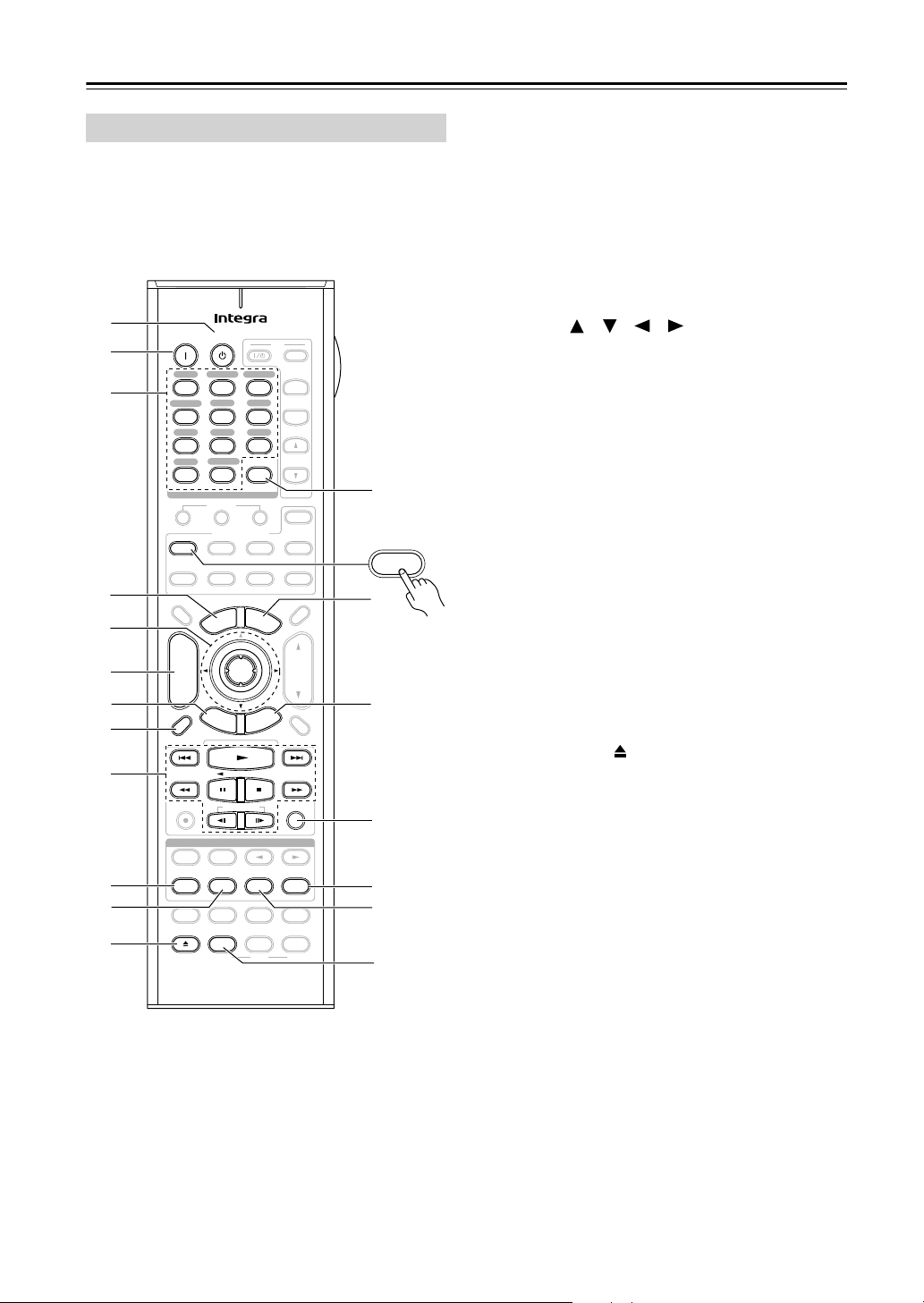
Remote Controller
—Continued
DVD Mode
To set the remote controller to DVD mode, press the
[DVD] Remote Mode button.
A
B
C
D
E
F
G
H
On Standby
DVD
VCR/DVR CBL/SAT
123
AUX 1 AUX 2
Game/TV
456
Tape
Tuner
789
Net/USB
Phono
+10
10 11 12
--/---
Input Selector
Macro
123
Remote Mode
VCRDVD CD
TV
Cable
SAT
Dimmer
p
o
T
0
u
n
e
M
TV
CD
D.TUN
Clear
CDR/MD/Dock
Net/USB
M
e
n
u
Input
+
TV CH
-
TV VOL
Zone
Zone
Receiver
Tape/AMP
Sleep
+
CH
Disc
Album
Prev
CH
Display Muting
Enter
-
G
u
i
d
e
S
e
t
u
p
VOL
t
i
x
E
n
r
u
t
e
R
M
3
2
DVD
N
O
I
Playlist
RandomRec
P
Listening Mode
Surround
J
K
L
Stereo
Repeat
Test Tone
Open/Close
Audio
Direct
CH Sel
Video Off
Audio Sel
VCR
RC-688M
Subtitle
THX All ST
Level
-
L Night
DVD HDD
Play Mode
Level
+
Re-EQ
Q
R
S
A
Standby button
Sets the DVD player to Standby.
On button
B
Turns on the DVD player.
Number buttons
C
Used to enter title, chapter, and track numbers, and
to enter times for locating specific points.
Top Menu button
D
Selects a DVD’s top menu.
Arrow [ ]/[ ]/[ ]/[ ] and Enter buttons
E
Used to navigate menus and select items.
Disc +/– button
F
Selects discs on a DVD changer.
Setup button
G
Used to access the DVD player’s settings.
Display button
H
Displays information about the current disc, title,
chapter, or track, including elapsed time, remaining
time, total time, and so on.
Playback buttons
I
From left to right: Previous, Play, Next, Rewind,
Pause, Stop, Fast Forward, Slow Reverse, and Slow
Forward.
J
Repeat button
Used with the repeat playback function.
K
Audio button
Selects foreign language soundtracks and audio formats (e.g., Dolby Digital or DTS).
Open/Close [ ] button
L
Opens and closes the disc tray.
M
Clear button
Cancels functions and clears entered numbers.
N
Menu button
Displays a DVD’s menu.
O
Return button
Exits the DVD player’s onscreen setup menu.
P
Random button
Used with the random playback function.
Q
Play Mode button
Selects play modes on components with selectable
play modes.
R
Subtitle button
Selects subtitles.
S
Video Off button
Turns off the internal video circuitry, eliminating
any possibility of interference.
18
Page 19
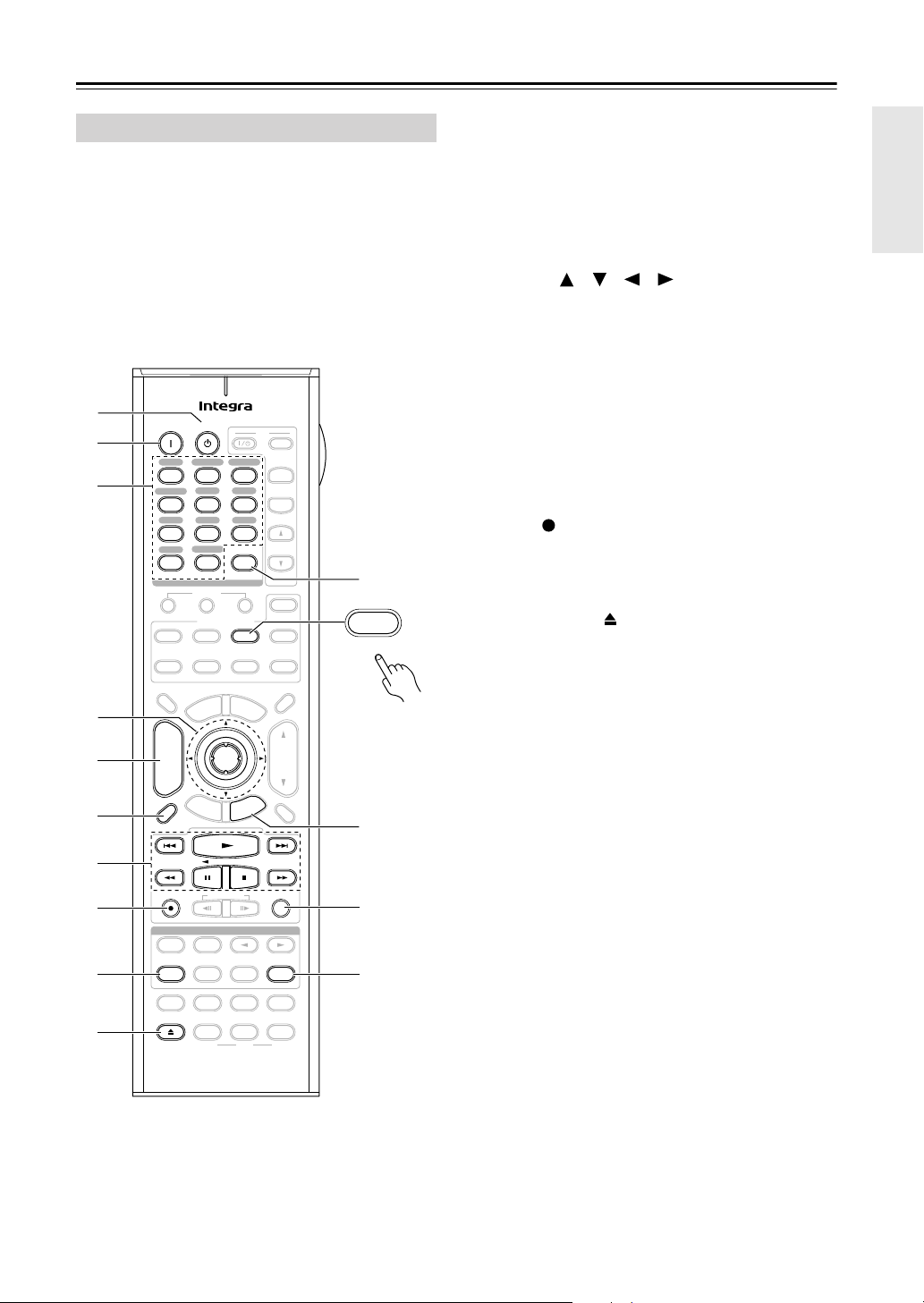
Remote Controller
—Continued
CD/MD/CDR Modes
To control an Integra/Onkyo CD player, MD
recorder, or CD recorder, or a CD or MD
player/recorder made by another manufacturer,
press the [CD] Remote Mode button to select the
CD/MD/CDR remote controller mode.
In order to control an Onkyo MD recorder or CD
recorder, or a component made by another manufacturer,
you must first enter the appropriate remote control code
(see page 132).
A
B
C
D
E
F
On Standby
DVD
VCR/DVR CBL/SAT
123
AUX 1 AUX 2
Game/TV
456
Tape
Tuner
789
Net/USB
Phono
+10
10 11 12
--/---
Input Selector
Macro
123
Remote Mode
VCRDVD CD
TV
Cable
SAT
Dimmer
p
o
T
0
CDR/MD/Dock
u
n
e
M
CD
D.TUN
Clear
Net/USB
M
e
n
u
TV
TV VOL
Tape/AMP
Input
+
TV CH
-
Zone
Zone
Receiver
+
CH
Disc
Album
Prev
CH
Display Muting
Enter
-
G
u
i
d
e
S
e
t
u
p
VOL
t
i
x
E
n
r
u
t
e
R
3
2
Sleep
K
CD
CDR/MD/Dock
L
7
Playlist
8
9
J
Stereo
Repeat
Test Tone
Open/Close
Listening Mode
Surround
Audio
Direct
CH Sel
Video Off
Audio Sel
VCR
RC-688M
Subtitle
THX All ST
Level
-
L Night
DVD HDD
RandomRec
Play Mode
Level
+
Re-EQ
M
N
A
Standby button
Sets the component to Standby.
On button
B
Set the component to On or Standby.
Number buttons
C
Used to enter track numbers and times for locating
specific points.
D
Arrow [ ]/[ ]/[ ]/[ ] and Enter buttons
Used with some components.
Disc +/– button
E
Selects discs on a CD changer.
Display button
F
Displays information about the current disc or track,
including elapsed time, remaining time, total time,
and so on.
G
Playback buttons
From left to right: Previous, Play, Next, Rewind,
Pause, Stop, and Fast Forward.
Rec [ ] button
H
Starts recording.
I
Repeat button
Used with the repeat playback function.
Open/Close [ ] button
J
Opens or closes the disc tray or ejects the MiniDisc.
Clear button
K
Cancels functions and clears entered numbers.
Return button
L
Used with some components.
M
Random button
Used with the random playback function.
N
Play Mode button
Selects play modes on components with selectable
play modes.
19
Page 20
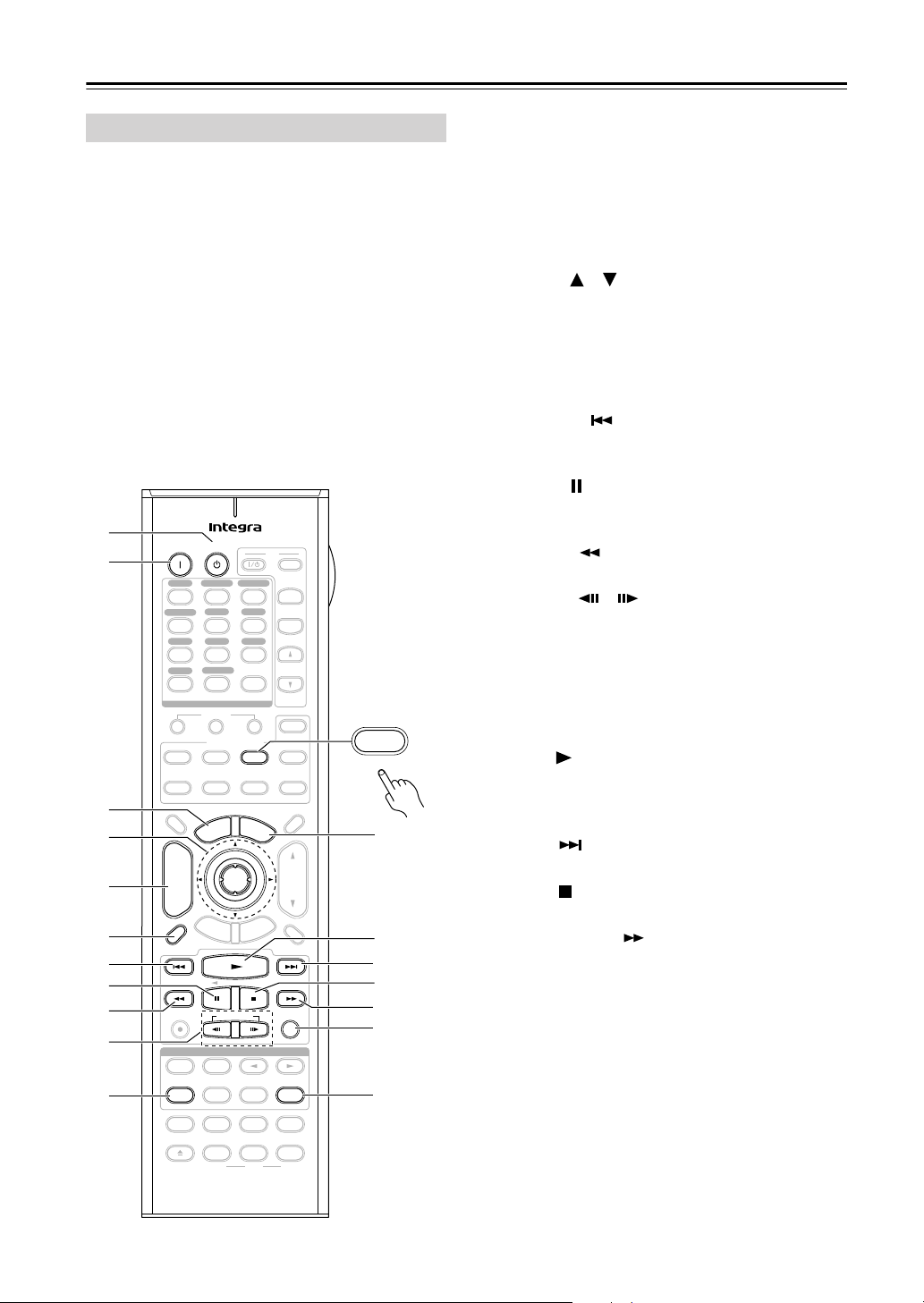
Remote Controller
—Continued
Dock Mode
Dock mode is for controlling an Apple iPod in an Onkyo
RI Dock.
To control an RI Dock, press the [CD] REMOTE
MODE button to select the Dock remote controller
mode.
In order to control an RI Dock, you must first enter the
appropriate remote control code (see page 132).
When Using an RI Dock:
• Connect the RI Dock to the TAPE IN or GAME/TV
IN L/R jacks.
• Set the RI Dock’s RI MODE switch to HDD or
HDD/DOCK.
• Set the AV receiver’s Input Display to DOCK (see
page 52).
• See to the RI Dock’s instruction manual for more
information.
A
B
C
4
5
6
7
8
9
On Standby
DVD
VCR/DVR CBL/SAT
123
AUX 1 AUX 2
Game/TV
456
Tape
Tuner
789
Net/USB
Phono
+10
10 11 12
--/---
Input Selector
Macro
123
Remote Mode
VCRDVD CD
TV
Cable
SAT
Dimmer
p
o
T
0
u
n
e
M
TV
CD
D.TUN
Clear
CDR/MD/Dock
Net/USB
M
e
n
u
Input
+
TV CH
-
TV VOL
Zone
Zone
Receiver
Tape/AMP
+
CH
Disc
Album
-
Prev
CH
Display Muting
Enter
G
u
i
d
e
S
e
t
u
p
Playlist
VOL
t
i
x
E
n
r
u
t
e
R
RandomRec
3
2
Sleep
CD
CDR/MD/Dock
L
M
N
O
P
Q
J
K
Stereo
Repeat
Test Tone
Open/Close
Listening Mode
Surround
Audio
Direct
CH Sel
Video Off
Audio Sel
VCR
RC-688M
Subtitle
THX All ST
Level
-
L Night
DVD HDD
Play Mode
Level
+
Re-EQ
R
A
Standby button
Turns off the iPod.
On button*
B
Turns on the iPod.
Top Menu button
C
Works as a Mode button when used with a DS-A2
RI Dock.
D
Arrow [ ]/[ ] and Enter buttons*
Used to navigate menus and select items.
Album +/– button*
E
Selects the next or previous album.
Display button*
F
Turns on the backlight for 30 seconds.
Previous [ ] button
G
Restarts the current song. Press it twice to select the
previous song.
Pause [ ] button
H
Pauses playback. (With 3rd generation iPods, it
works as a Play/Pause button.)
Rewind [ ] button
I
Press and hold to rewind.
Playlist [ ]/[ ] buttons*
J
Used to select the previous or next playlist on the
iPod.
Repeat button*
K
Used with the repeat function.
Menu button*
L
Used to access menus.
Play [ ] button
M
Starts playback. If the component is off, it will turn
on automatically. (With 3rd generation iPods, this
button works as a Play/Pause button.)
N
Next [ ] button
Selects the next song.
O
Stop [ ] button
Stops playback and displays a menu.
Fast Forward [ ] button
P
Press and hold to fast forward.
Random button*
Q
Used with the shuffle function.
Play Mode button
R
Used to select play modes on components with
selectable play modes.
Works as a Resume button when used with a DS-A2
RI Dock.
*Buttons marked with an asterisk (*) are not supported
by 3rd generation iPods.
20
Page 21
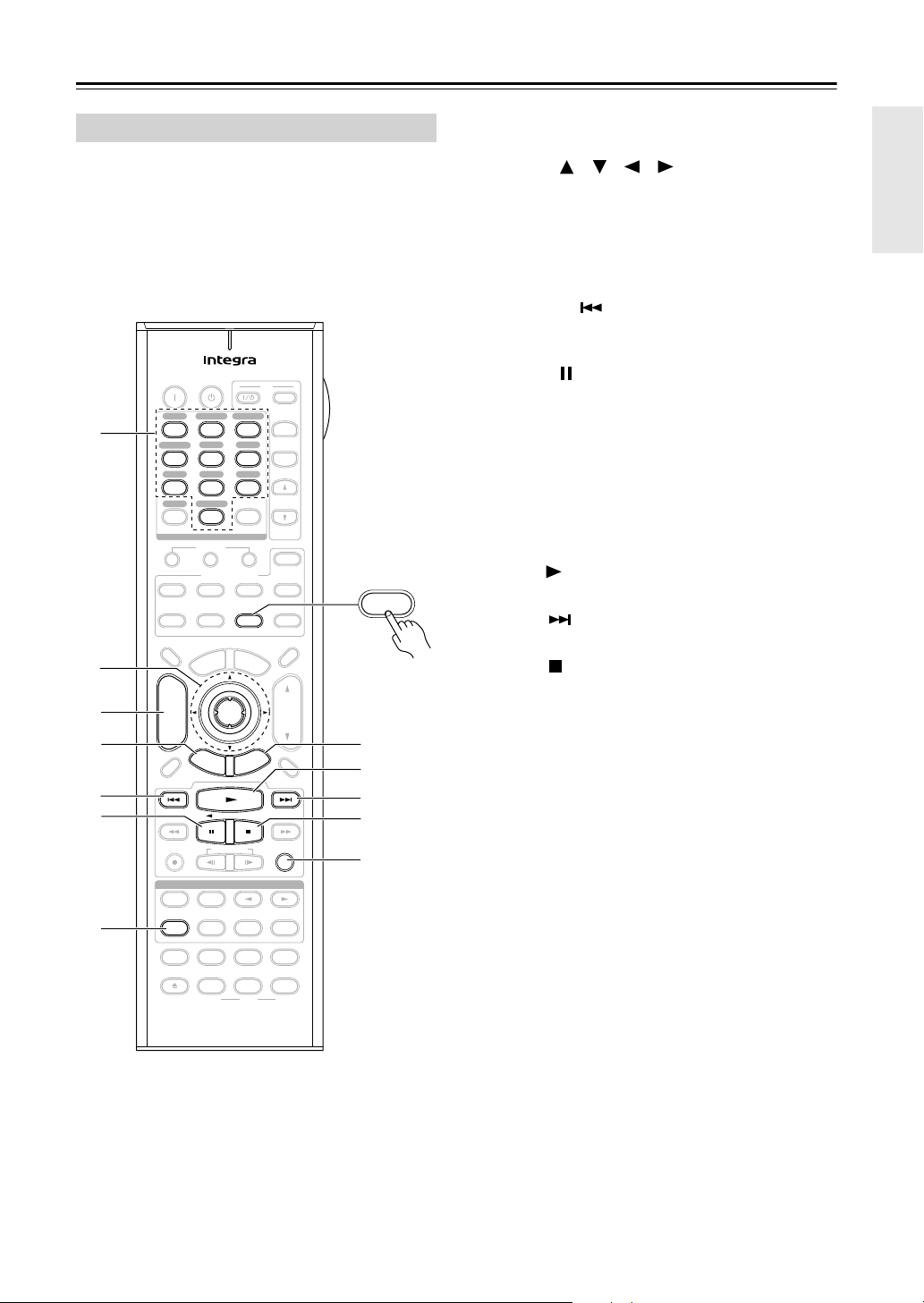
Remote Controller
—Continued
Net/USB Mode
Net/USB mode is for playing music files on a networked
computer, media server, or USB mass storage device, or
for listening to Internet radio.
To set the remote controller to Net/USB mode, press
the [Net/USB] Remote Mode button.
1
2
3
4
5
6
7
On Standby
DVD
VCR/DVR CBL/SAT
123
AUX 1 AUX 2
Game/TV
456
Tape
Tuner
789
Phono Net/USB
+10
10 11 12
--/---
Input Selector
Macro
12
Remote Mode
VCRDVD
TV
Cable
SAT
Dimmer
M
p
o
T
+
CH
Disc
Album
-
Stereo
Repeat
Test Tone
Open/Close
G
S
e
t
u
Listening Mode
Surround
Audio
Direct
CH Sel
Video Off
Audio Sel
VCR
RC-688M
Prev
CH
Display Muting
0
CDR/MD/Dock
u
n
e
Enter
u
i
d
e
p
Playlist
TV
CD
D.TUN
Clear
3
CD
Net/USB
M
e
n
u
t
i
x
E
n
r
u
t
e
R
Subtitle
THX All ST
Level
-
L Night
DVD HDD
Input
+
TV CH
-
TV VOL
Zone
3
Zone
2
Receiver
Tape/AMP
Sleep
VOL
RandomRec
Play Mode
Level
+
Re-EQ
Net/USB
8
9
J
K
L
A
Number buttons
Used to enter track numbers.
B
Arrow [ ]/[ ]/[ ]/[ ] and Enter buttons
Used to navigate menus and select items.
CH +/– button
C
Used to select Internet radio stations.
Setup button
D
Displays the URL input screen for Internet radio.
Previous [ ] button
E
Restarts the current song. Press it twice to select the
previous song.
Pause [ ] button
F
Pauses playback of music stored on a USB mass
storage device.
G
Repeat button
Used with the repeat playback function, which can
be used with music files on a networked computer,
media server, or USB mass storage device.
H
Return button
Returns to the previous display.
I
Play [ ] button
Starts playback.
J
Next [ ] button
Selects the next song.
K
Stop [ ] button
Stops playback.
L
Random button
Used with the random playback function, which can
be used with music files on a networked computer,
media server, or USB mass storage device.
21
Page 22

Connecting Your Speakers
Enjoying Home Theater
Thanks to the AV receiver’s superb capabilities, you can enjoy surround sound with a real sense of movement in your
own home—just like being in a movie theater or concert hall. You can enjoy DVDs featuring Dolby Digital or DTS.
With analog or digital TV, you can enjoy Dolby Pro Logic IIx, DTS Neo:6, or Onkyo’s original DSP listening modes.
You can also enjoy THX Surround EX (THX-certified THX speaker system recommended).
Front left and right speakers
These output the main sound. Their role in a home theater is to provide a solid
anchor for the sound image. They should be positioned facing the listener at
about ear level, and equally spaced from the TV. Angle them inward slightly so
as to create a triangle, with the listener at the apex.
Center speaker
This speaker enhances the front left
and right speakers, making sound
movements distinct and providing a
full sound image. For movies it’s used
mainly for dialog.
Position it close to your TV (preferably
on top) facing forward at about ear
level, or at the same height as the
front left and right speakers.
Subwoofer
The subwoofer handles the bass sounds of
the LFE (Low-Frequency Effects) channel.
The volume and quality of the bass output
from your subwoofer will depend on its position, the shape of your listening room, and
your listening position. In general, a good bass
sound can be obtained by installing the subwoofer in a front corner, or at one-third the way
along the front wall, as shown.
Tip: To find the best position for your subwoofer, while playing a movie or some music
with good bass, experiment by placing your
subwoofer at various positions within the
room and choose the
one that provides
the most satisfying
results.
Surround back left and right speakers
These speakers are necessary to enjoy Dolby Digital
EX, DTS-ES Matrix, DTS-ES Discrete, THX Surround
EX, etc. They enhance the realism of surround sound
and improve sound localization behind the listener. Position them behind the listener about 2–3 feet
(60–100 cm) above ear level.
Surround left and right speakers
These speakers are used for precise
sound positioning and to add realistic
ambience.
Position them at the sides of the listener, or slightly behind, about 2–3 feet
(60–100 cm) above ear level. Ideally
they should be equally spaced from the
listener.
22
Corner
position
1/3 of wall
position
Page 23
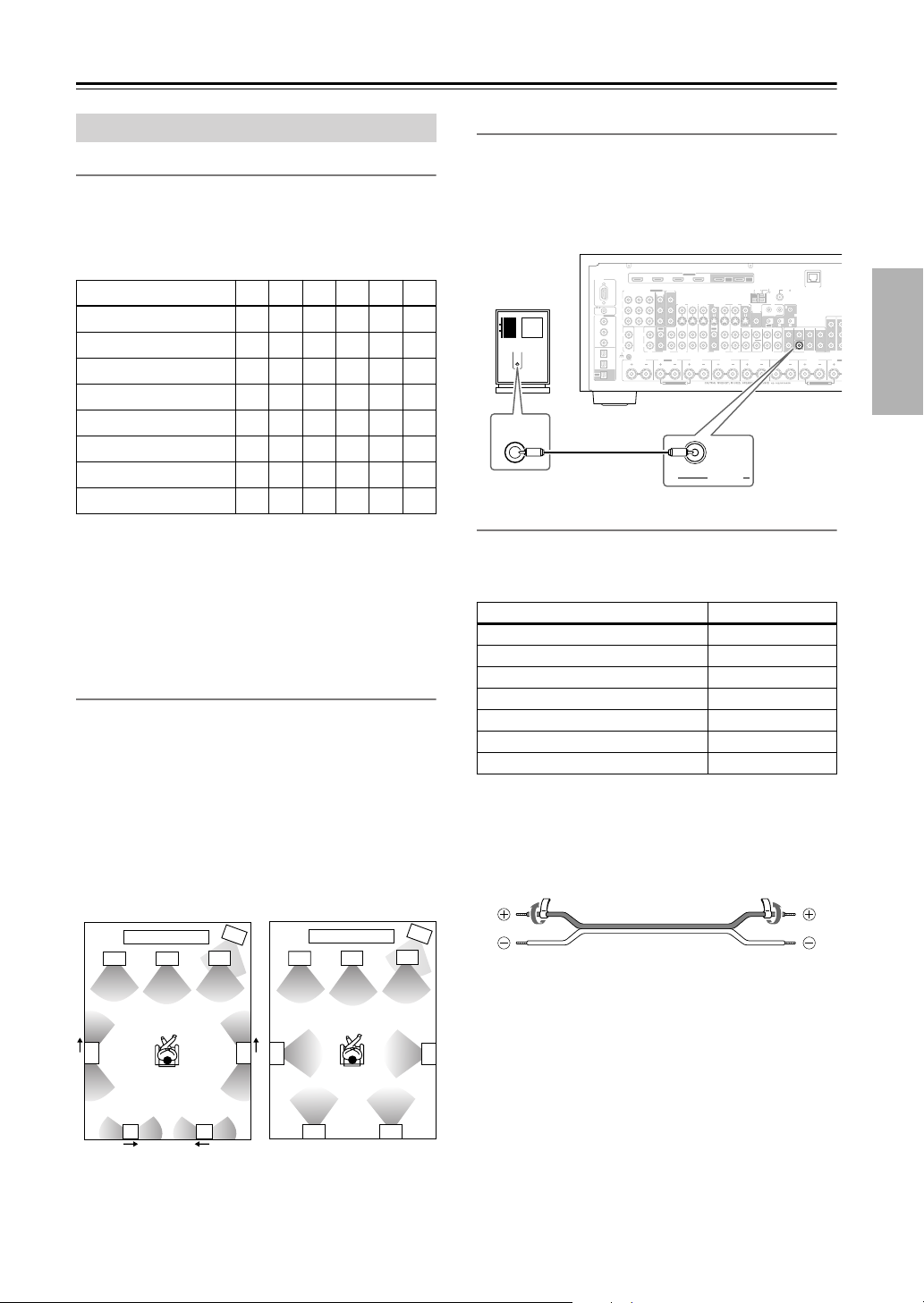
Connecting Your Speakers
M
N
—Continued
Connecting Your Speakers
Speaker Configuration
For the best surround-sound experience, you should connect seven speakers and a powered subwoofer.
The following table shows which channels you should
use based on the number of speakers you have.
Number of speakers: 234567
Front left
Front right
Center
Surround left
Surround right
Surround back*
Surround back left
Surround back right
* If you’re using only one surround back speaker, use the SURR
BACK L terminals.
No matter how many speakers you use, a powered subwoofer is recommended for a powerful and solid bass.
To get the best from your surround-sound system, you
must set the speaker settings. You can do this automatically (see page 55) or manually (see page 101).
Using Dipole Speakers
You can use dipole speakers for the surround left and
right and surround back left and right speakers. Dipole
speakers output the same sound in two directions.
Dipole speakers typically have an arrow printed on them to
indicate how they should be positioned. The surround left
and right dipole speakers should be positioned so that their
arrows point toward your TV or screen, while the surround
back left and right dipolar speakers should be positioned
so that their arrows point toward each other, as shown.
Dipole speakers
TV/screen TV/screen
2
3
✓✓✓✓✓✓
✓✓✓✓✓✓
✓ ✓✓✓
✓✓✓✓
✓✓✓✓
Normal speakers
1
3
4
2
✓
✓
✓
1
4
Connecting a Powered Subwoofer
Using a suitable cable, connect the AV receiver’s SUBWOOFER PRE OUT to the input on your powered subwoofer. If your subwoofer is unpowered and you’re
using an external amplifier, connect the SUBWOOFER
PRE OUT to the amp’s input.
HDMI
ASSIGNABLE
OUT
OUT
Powered
subwoofer
LINE INPUT
LINE INPUT
RS232
ASSIGNABLE
DIGITAL
IN 1
IN 2
IN 3
IN 1
IN 2
OUT
COMPONENT VIDEO
IN 3
Y
CB/PB
REMOTE
CONTROL
COAXIAL
(DVD)
CR/PR
IN IN IN IN
(VCR/DVR)
LL
(CBL/SAT)
RR
OPTICAL
PHONO
(GAME/TV)
GND
(CD)
IN 2 IN
ZONE2 R
1(DVD)
CD TAPE AUX 1
MONITOR OUT 2
ASSIGNABLE
/ZONE 2 OUT
MONITOR
OUT 1
GAME/TV CBL/SAT
AUX 1 VCR/DVR
V
S
OUT
IN IN
GAME/TV
SURR BACK R
FRONT R FRONT LSURR R CENTER SURR L
Bi-AMP
(BTL)
FRONT R
SUBWOOFER
CBL/SAT
IN 1IN 2IN 3IN 4
OUT
VCR/DVR DVD
PRE OUT
MAIN
MONITOR
DVD
OUT
IN IN FRONT FRONTCENTER
SUB
ANTENNA
AM
IR
V
B
ZONE 2
OUT
S
OUT
AB
SURR BACK SURR BACK
SUBWOOFER SUBWOOFER
MULTI CH
ETHERNET
FM75
C
12V TRIGGER OUT
CENTERSURR SURR
PRE OUT
(BTL)
FRONT L
Attaching the Speaker Labels
The AV receiver’s positive (+) speaker terminals are
color-coded for ease of identification. (The negative (–)
speaker terminals are all black.)
Speaker terminal Color
Front left, Zone 2 left White
Front right, Zone 2 right Red
Center Green
Surround left Blue
Surround right Gray
Surround back left Brown
Surround back right Tan
The supplied speaker labels are also color-coded and you
should attach them to the positive (+) side of each
speaker cable in accordance with the above table. All you
need to do then is to match the color of each label to the
corresponding speaker terminal.
ZONE 2 ZO
PRE OUT
SURR B
Bi-A
5
7 8
1. Subwoofer
2. Front left speaker
3. Center speaker
4. Front right speaker
5. Surround left speaker
5
6
78
6. Surround right speaker
7. Surround back left
speaker
8. Surround back right
speaker
6
23
Page 24
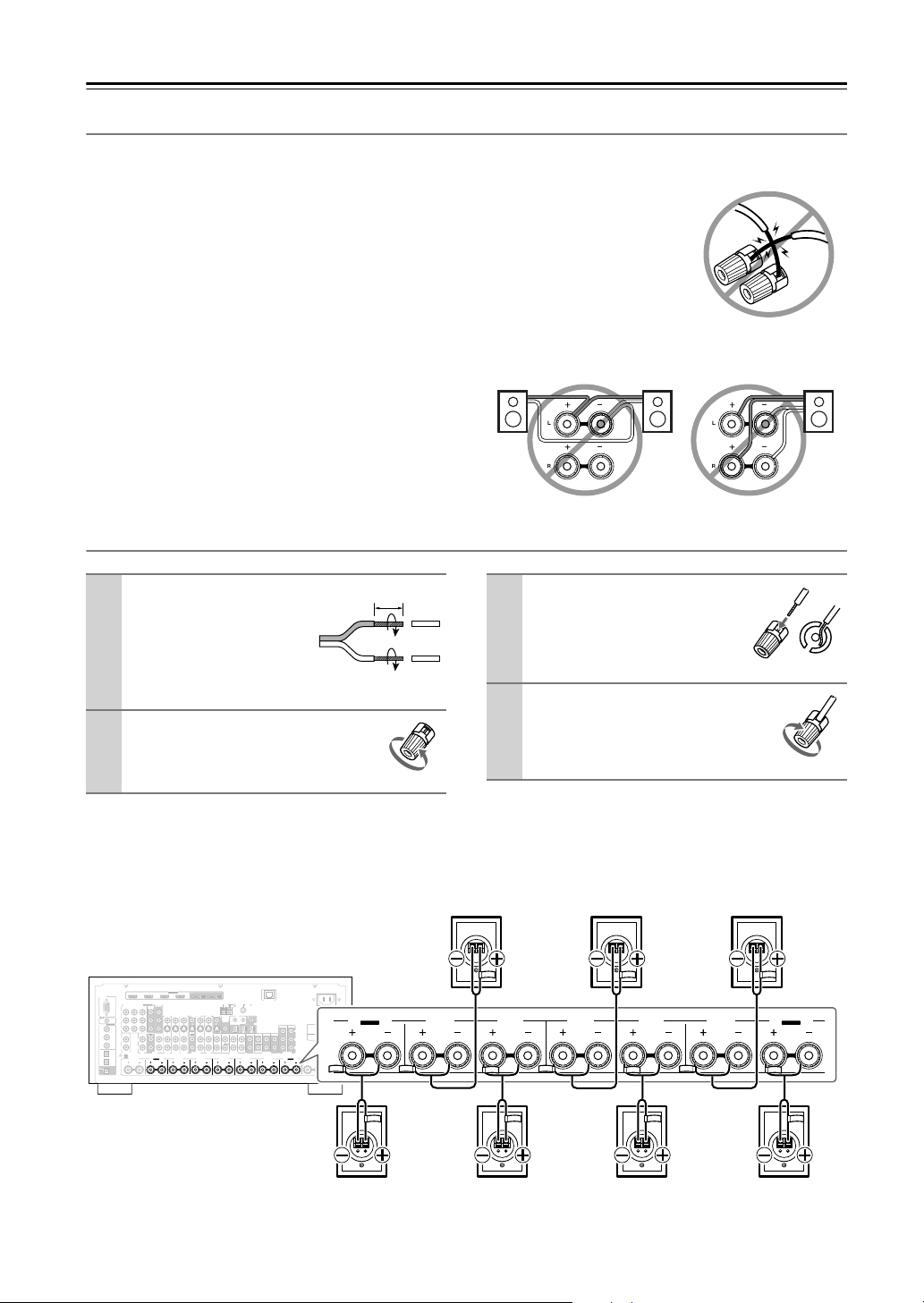
Connecting Your Speakers
—Continued
Speaker Connection Precautions
Read the following before connecting your speakers:
•You can connect speakers with an impedance of
between 4 and 16 ohms. If the impedance of any of the
connected speakers is 4 ohms or more but less than 6,
be sure to set the speaker impedance to 4 ohms (see
page 47). If you use speakers with a lower impedance,
and use the amplifier at high volume levels for a long
period of time, the built-in amp protection circuit may
be activated.
• Disconnect the power cord from the wall outlet before
making any connections.
• Read the instructions supplied with your speakers.
•Pay close attention to speaker wiring polarity. Connect
positive (+) terminals to only positive (+) terminals,
and negative (–) terminals to only negative (–) terminals. If you get them the wrong way around, the sound
will be out of phase and will sound unnatural.
Connecting the Speaker Cables
• Unnecessarily long or very thin speaker cables may
affect the sound quality and should be avoided.
• Be careful not to short the
positive and negative wires.
Doing so may damage the AV
receiver.
• Don’t connect more than one
cable to each speaker terminal. Doing so may damage the
AV receiver.
• Don’t connect a speaker to several terminals.
Strip about 5/8" (15
1
mm) of insulation from
5/8" (15 mm)
Fully insert the bare wire.
3
the ends of the
speaker cables, and
twist the bare wires
tightly, as shown.
Unscrew the terminal.
2
Screw the terminal tight.
4
The following illustration shows which speaker should be connected to each pair of terminals.
If you’re using only one surround back speaker, connect it to the SURR BACK L terminals.
HDMI
RS232
REMOTE
CONTROL
ASSIGNABLE
DIGITAL
COAXIAL
IN 1
(DVD)
(VCR/DVR)
IN 2
(CBL/SAT)
IN 3
OPTICAL
IN 1
(GAME/TV)
IN 2
(CD)
OUT
ASSIGNABLE
MONITOR OUT 2
ASSIGNABLE
COMPONENT VIDEO
/ZONE 2 OUT
MONITOR
IN 3
IN 2 IN
1(DVD)
OUT 1
Y
GAME/TV CBL/SAT
AUX 1 VCR/DVR
V
CB/P
B
CR/P
R
S
OUT
IN IN IN IN
IN IN
LL
RR
PHONO
CD TAPE AUX 1
GAME/TV
GND
SURR BACK R
ZONE2 R ZONE2 LFRONT R FRONT LSURR R CENTER SURR L
Bi-AMP
OUT
OUT
IN 1IN 2IN 3IN 4
MAIN
SUB
ETHERNET
ANTENNA
AM
FM75
MONITOR
DVD
IR
OUT
V
AB
C
ZONE 2
IN
OUT
12V TRIGGER OUT
S
OUT
AB
OUT
IN IN FRONT FRONTCENTER
CBL/SAT
VCR/DVR DVD
SURR BACK SURR BACK
SUBWOOFER SUBWOOFER
MULTI CH
CENTERSURR SURR
PRE OUT
AC INLET
SURR BACK R
ZONE 2 ZONE 3
SW
L
R
PRE OUT
SURR BACK L
Bi-AMP
Bi-AMP
FRONT R FRONT LSURR R CENTER SURR L
Front left speakerFront right speaker Center speaker
SURR BACK L
Bi-AMP
24
Surround back
right speaker
Surround right
speaker
Surround left
speaker
Surround back
left speaker
Page 25
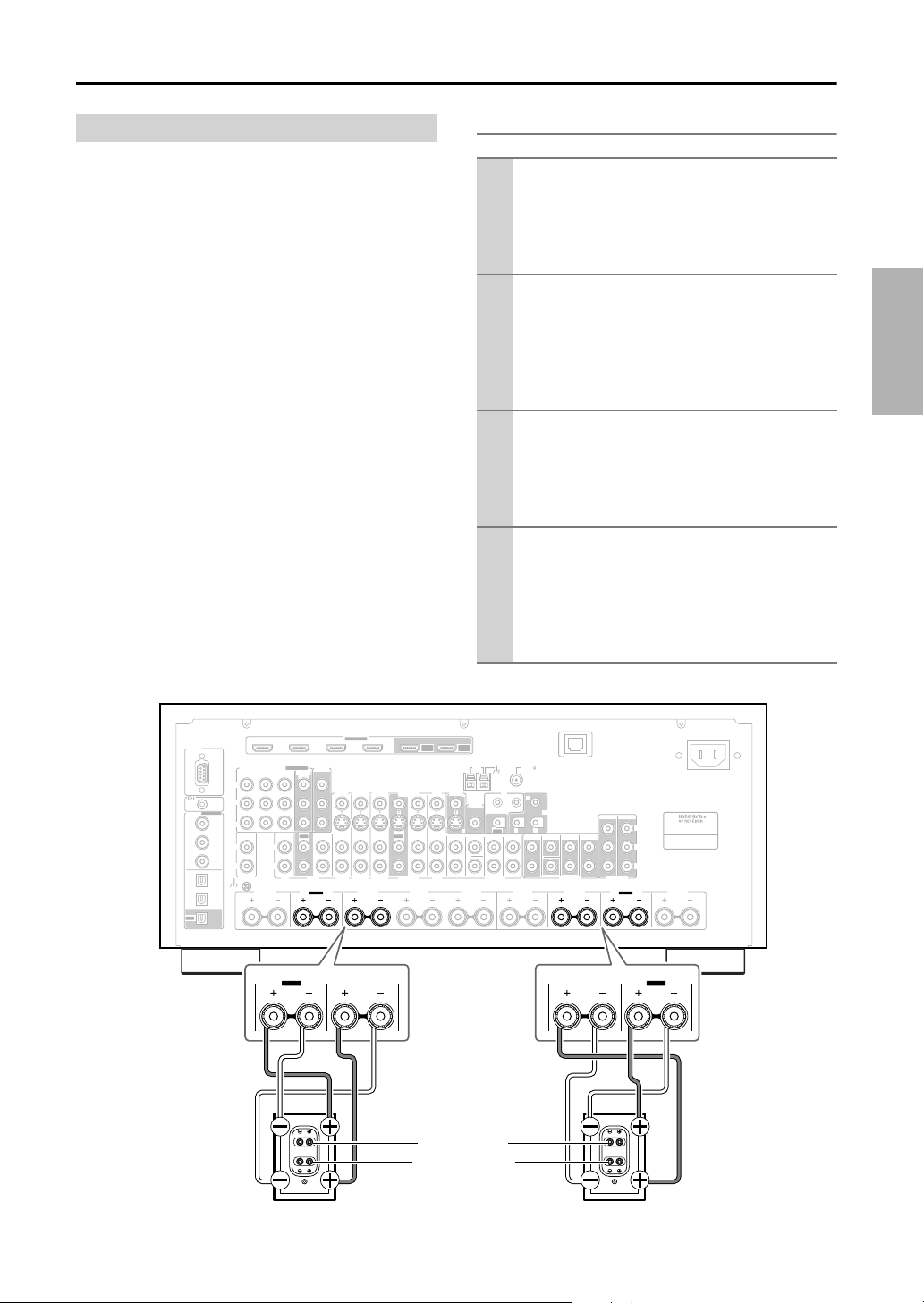
Connecting Your Speakers
—Continued
Bi-amping the Front Speakers
The FRONT L/R and SURR BACK L/R terminal posts
can be used with front speakers and surround back
speakers respectively, or bi-amped to provide separate
tweeter and woofer feeds for a pair of front speakers that
support bi-amping, providing improved bass and treble
performance.
• When bi-amping is used, the AV receiver is able to
drive up to 5.1 speakers in the main room.
•For bi-amping, the FRONT L/R terminal posts connect to the front speakers’ tweeter terminals. And the
SURR BACK L/R terminal posts connect to the front
speakers’ woofer terminals.
• Once you’ve completed the bi-amping connections
shown below and turned on the AV receiver, you must
set the Speaker Type setting to Bi-Amp to enable biamping (see page 47).
Important:
• When making the bi-amping connections, be sure
to remove the jumper bars that link the speakers’
tweeter (high) and woofer (low) terminals.
• Bi-amping can only be used with speakers that support
bi-amping. Refer to your speaker manual.
Bi-amping Speaker Hookup
Connect the AV receiver’s FRONT R positive (+)
1
terminal to the right speaker’s positive (+) tweeter
(high) terminal. And connect the AV receiver’s
FRONT R negative (–) terminal to the right
speaker’s negative (–) tweeter (high) terminal.
Connect the AV receiver’s SURR BACK R posi-
2
tive (+) terminal to the right speaker’s positive (+)
woofer (low) terminal. And connect the AV
receiver’s SURR BACK R negative (–) terminal to
the right speaker’s negative (–) woofer (low) terminal.
Connect the AV receiver’s FRONT L positive (+)
3
terminal to the left speaker’s positive (+) tweeter
(high) terminal. And connect the AV receiver’s
FRONT L negative (–) terminal to the left
speaker’s negative (–) tweeter (high) terminal.
Connect the AV receiver’s SURR BACK L posi-
4
tive (+) terminal to the left speaker’s positive (+)
woofer (low) terminal. And connect the AV
receiver’s SURR BACK L negative (–) terminal to
the left speaker’s negative (–) woofer (low) terminal.
RS232
DIGITAL
IN 1
IN 2
IN 3
IN 1
IN 2
OUT
HDMI
ASSIGNABLE
IN 1IN 2IN 3IN 4
MONITOR OUT 2
ASSIGNABLE
COMPONENT VIDEO
IN 3
Y
CB/P
B
REMOTE
CONTROL
ASSIGNABLE
COAXIAL
(DVD)
CR/P
R
IN IN IN IN
(VCR/DVR)
LL
(CBL/SAT)
RR
OPTICAL
PHONO
(GAME/TV)
GND
ZONE2 R ZONE2 LFRONT R FRONT LSURR R CENTER SURR L
(CD)
IN 2 IN
1(DVD)
CD TAPE AUX 1
SURR BACK R
Bi-AMP
MONITOR
OUT 1
OUT
SURR BACK R
/ZONE 2 OUT
Bi-AMP
GAME/TV CBL/SAT
AUX 1 VCR/DVR
V
S
IN IN
GAME/TV
FRONT R
OUT
CBL/SAT
VCR/DVR DVD
Right speaker Left speaker
OUT
OUT
MAIN
SUB
ANTENNA
AM
MONITOR
DVD
OUT
V
AB
ZONE 2
IN
OUT
S
IN IN FRONT FRONTCENTER
SUBWOOFER SUBWOOFER
MULTI CH
Woofer (low)
Tw eeter (high)
FM75
IR
C
12V TRIGGER OUT
OUT
AB
CENTERSURR SURR
SURR BACK SURR BACK
PRE OUT
ETHERNET
FRONT L
ZONE 2 ZONE 3
PRE OUT
SURR BACK L
Bi-AMP
SW
L
R
SURR BACK L
Bi-AMP
AC INLET
25
Page 26
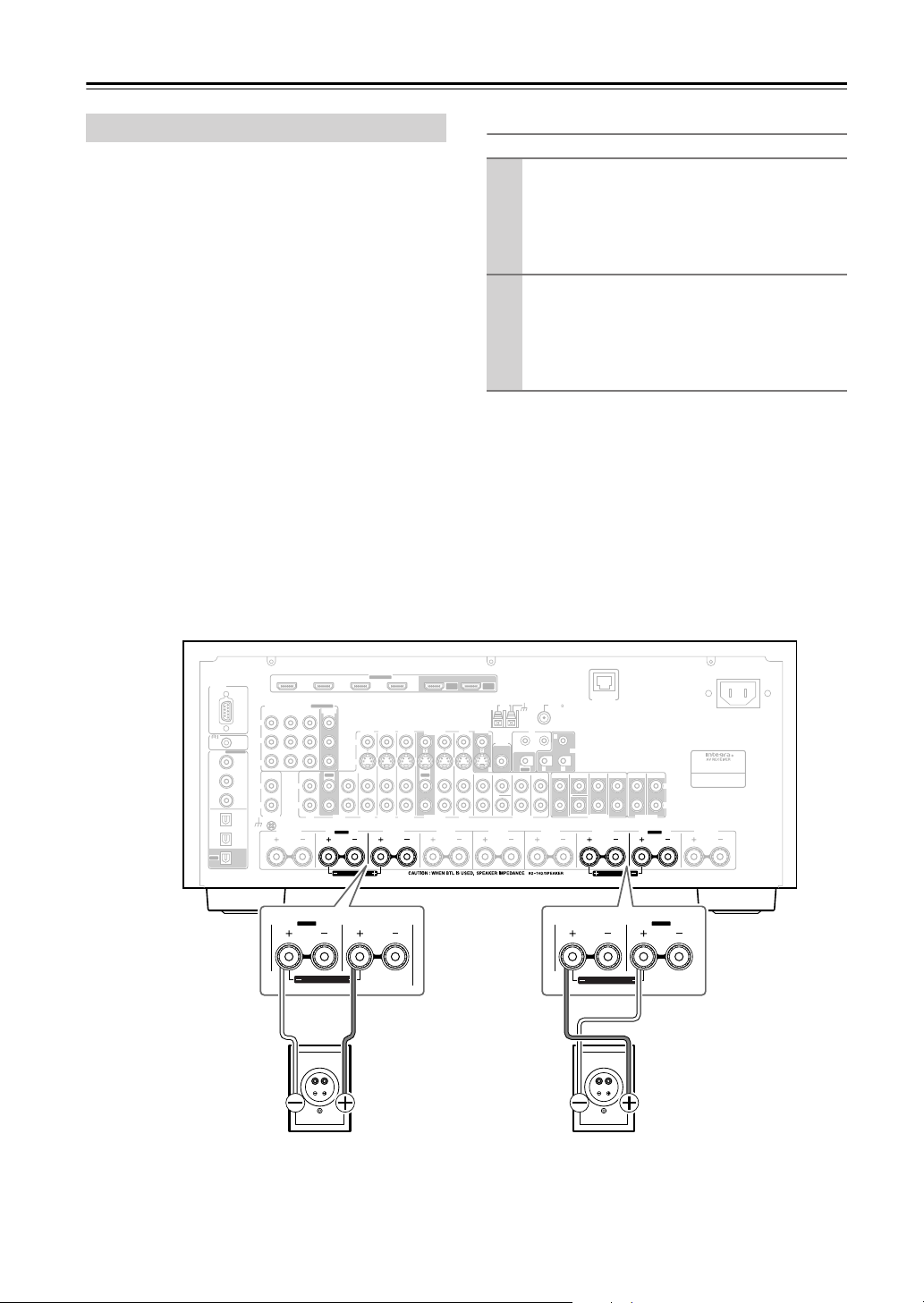
Connecting Your Speakers
—Continued
Bridging the Front Speakers
The FRONT L/R and SURR BACK L/R terminal posts
can be used with front speakers and surround back
speakers respectively, or bridged together to provide
almost double the output power for the front speakers.
• When bridging is used, the AV receiver is able to drive
2 speakers in the main room (2.1 speakers if you’re
using a powered subwoofer).
•For bridging, the positive (+) FRONT L/R and SURR
BACK L/R terminal posts are used, but the negative
(–) FRONT L/R and SURR BACK L/R terminals are
not.
• Once you’ve completed the bridging connections
shown below and turned on the AV receiver, you must
set the Speaker Type setting to BTL to enable bridging
(see page 47).
Notes:
• Use only front speakers with an impedance of 8
ohms or higher for bridging. Failure to do so may
seriously damage the AV receiver.
• When using bridging, make sure that your front speakers can handle the additional power.
Bridged Speaker Hookup
Connect the AV receiver’s FRONT R positive (+)
1
terminal to the right speaker’s positive (+) terminal. And connect the AV receiver’s SURR
BACK R positive (+) terminal to the right
speaker’s negative terminal.
Connect the AV receiver’s FRONT L positive (+)
2
terminal to the left speaker’s positive (+) terminal.
And connect the AV receiver’s SURR BACK L
positive (+) terminal to the left speaker’s negative
terminal.
DIGITAL
OUT
RS232
IN 1
IN 2
IN 3
IN 1
IN 2
HDMI
COMPONENT VIDEO
IN 3
Y
CB/P
B
REMOTE
CONTROL
ASSIGNABLE
COAXIAL
(DVD)
CR/P
R
IN IN IN IN
(VCR/DVR)
LL
(CBL/SAT)
RR
OPTICAL
PHONO
(GAME/TV)
GND
(CD)
IN 2 IN
ZONE2 R
SURR BACK R
Bi-AMP
FRONT R
ASSIGNABLE
MONITOR
1(DVD)
OUT
V
S
OUT
CD TAPE AUX 1
SURR BACK R
Bi-AMP
(BTL)
FRONT R
(BTL)
ASSIGNABLE
GAME/TV CBL/SAT
AUX 1 VCR/DVR
IN IN
GAME/TV
FRONT R FRONT LSURR R CENTER SURR L
FRONT R
CBL/SAT
IN 1IN 2IN 3IN 4
OUT
VCR/DVR DVD
OUT
OUT
MAIN
SUB
MONITOR
DVD
OUT
V
S
IN IN FRONT FRONTCENTER
SUBWOOFER SUBWOOFER
ANTENNA
AM
IR
AB
ZONE 2
IN
OUT
OUT
SURR BACK SURR BACK
MULTI CH
Right speaker Left speaker
FM75
C
12V TRIGGER OUT
AB
CENTERSURR SURR ZONE 2 ZONE 3
PRE OUT PRE OUT
FRONT L
FRONT L
ETHERNET
FRONT L
(BTL)
(BTL)
SURR BACK L
Bi-AMP
SURR BACK L
Bi-AMP
AC INLET
L
R
ZONE2 L
26
Page 27
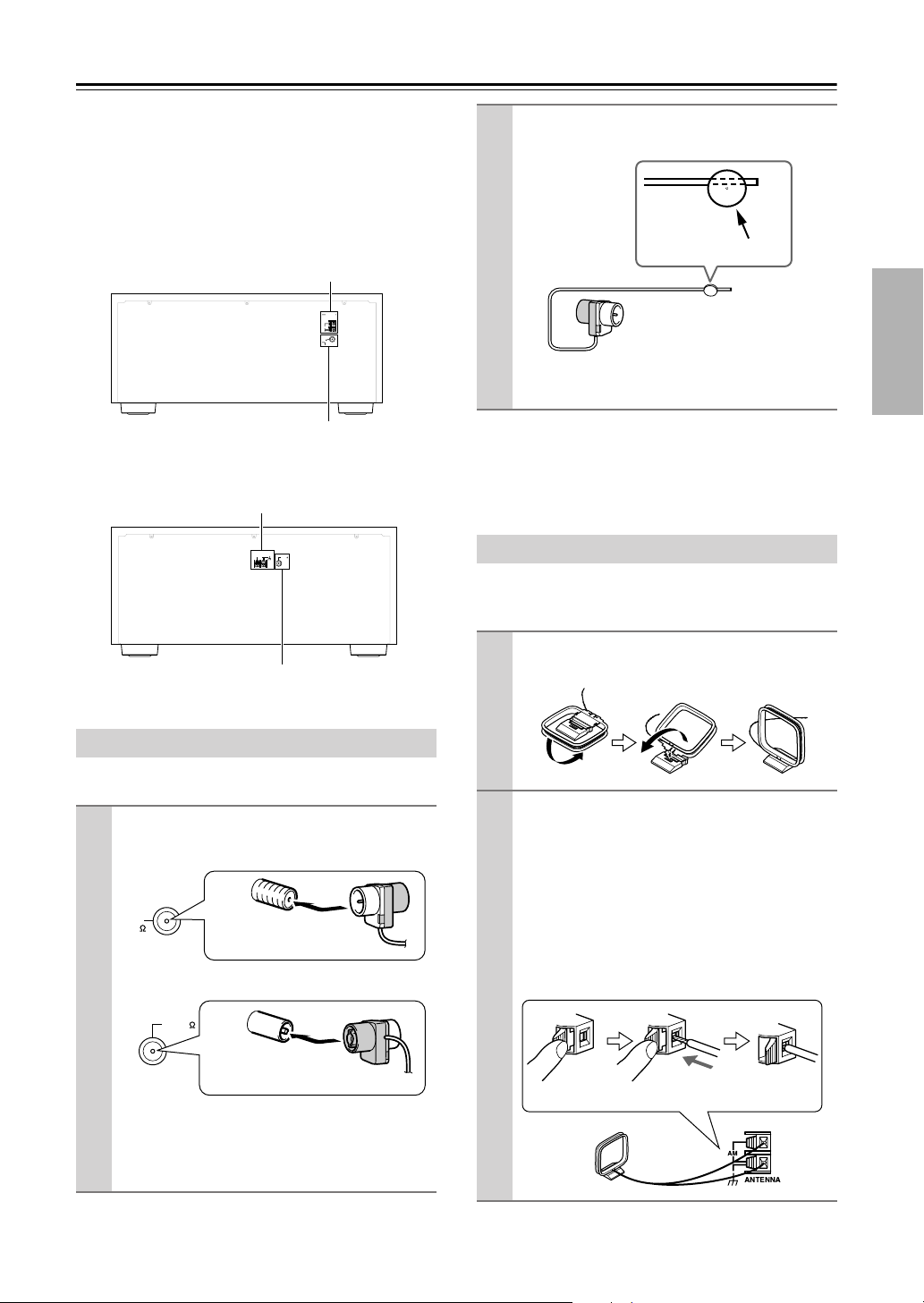
Connecting Antennas
This section explains how to connect the supplied indoor
FM antenna and AM loop antenna, and how to connect
commercially available outdoor FM and AM antennas.
The AV receiver won’t pick up any radio signals without
any antenna connected, so you must connect the antenna
to use the tuner.
■
North American Model
AM antenna push terminals
HD RADIO
AM
ANTENNA
FM
75
FM antenna jack
■
Other Models
AM antenna push terminals
ANTENNA
AM
FM75
Use thumbtacks or something similar to
2
fix the FM antenna into position.
Thumbtacks, etc.
Caution:
Be careful that you don’t injure yourself
when using thumbtacks.
If you cannot achieve good reception with the supplied
indoor FM antenna, try a commercially available outdoor FM antenna instead (see page 28).
Connecting the AM Loop Antenna
The supplied indoor AM loop antenna is for indoor use
only.
FM antenna jack
Connecting the Indoor FM Antenna
The supplied indoor FM antenna is for indoor use only.
Attach the FM antenna, as shown.
1
■
North American Model
FM
75
■
Other Models
Once your AV receiver is ready for use, you’ll
need to tune into an FM radio station and adjust
the position of the FM antenna to achieve the best
possible reception.
Insert the plug fully
into the jack.
FM75
Insert the plug fully
into the jack.
Assemble the AM loop antenna, inserting
1
the tabs into the base, as shown.
Connect both wires of the AM loop
2
antenna to the AM push terminals, as
shown.
(The antenna’s wires are not polarity sensitive, so
they can be connected either way around).
Make sure that the wires are attached securely and
that the push terminals are gripping the bare
wires, not the insulation.
■
North American Model
Push Insert wire Release
27
Page 28
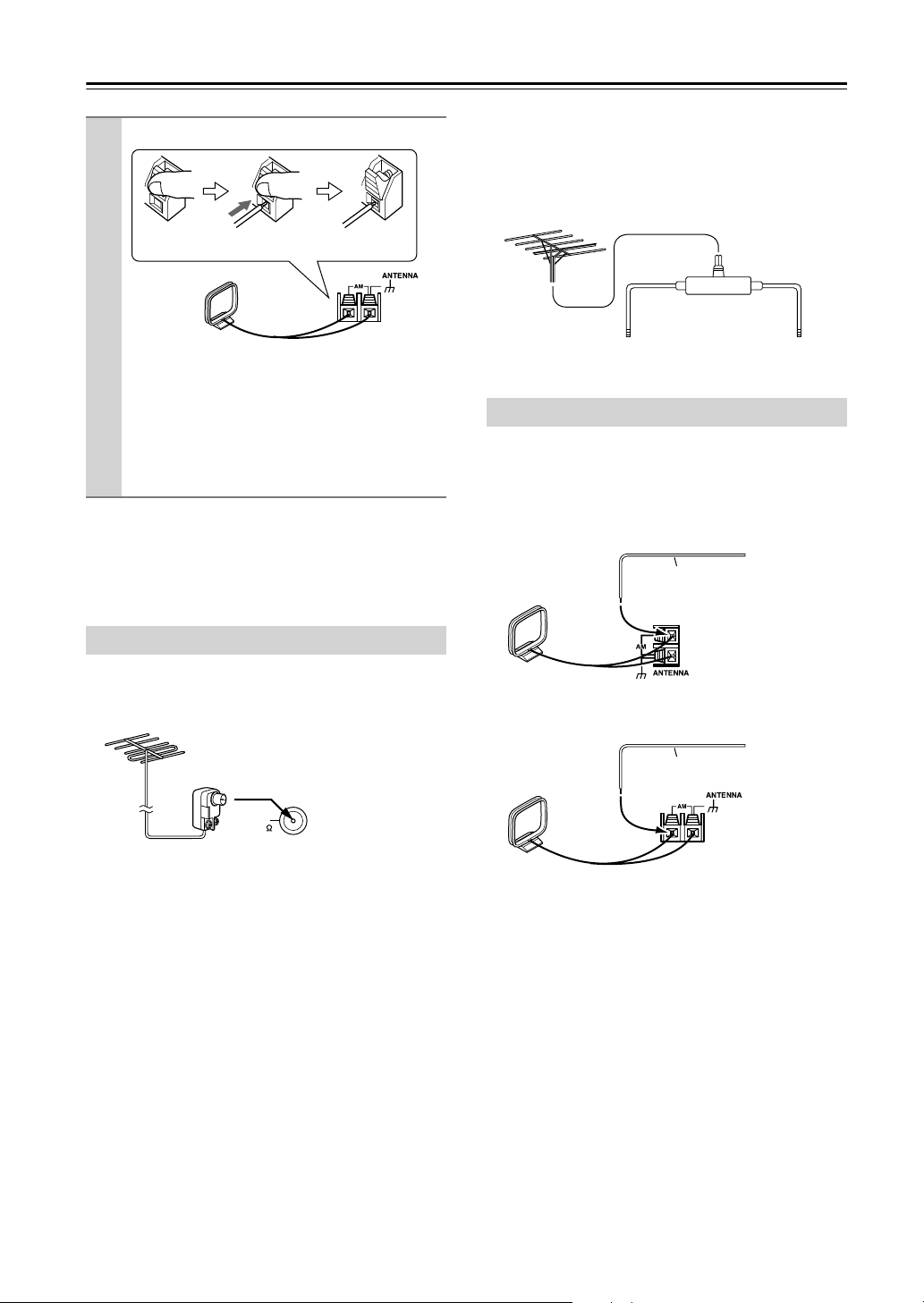
Connecting Antennas
■
Other Models
Push Insert wire Release
—Continued
■
Using a TV/FM Antenna Splitter
It’s best not to use the same antenna for both FM and TV
reception, as this can cause interference problems. If circumstances demand it, use a TV/FM antenna splitter, as
shown.
TV/FM antenna splitter
Once your AV receiver is ready for use, you’ll
need to tune into an AM radio station and adjust
the position of the AM antenna to achieve the best
possible reception.
Keep the antenna as far away as possible from
your AV receiver, TV, speaker cables, and power
cords.
If you cannot achieve good reception with the supplied
indoor AM loop antenna, try using it with a commercially available outdoor AM antenna (see page 28).
Connecting an Outdoor FM Antenna
If you cannot achieve good reception with the supplied
indoor FM antenna, try a commercially available outdoor FM antenna instead.
FM
75
North American
model is shown
To AV receiver To TV (or VCR)
Connecting an Outdoor AM Antenna
If good reception cannot be achieved using the supplied
AM loop antenna, an outdoor AM antenna can be used in
addition to the loop antenna, as shown.
■
North American Model
Outdoor antenna
AM loop antenna
■
Other Models
AM loop antenna
Insulated antenna cable
Outdoor antenna
Insulated antenna cable
Notes:
• Outdoor FM antennas work best outside, but usable
results can sometimes be obtained when installed in an
attic or loft.
•For best results, install the outdoor FM antenna well
away from tall buildings, preferably with a clear line
of sight to your local FM transmitter.
• Outdoor antenna should be located away from possible noise sources, such as neon signs, busy roads, etc.
•For safety reasons, outdoor antenna should be situated
well away from power lines and other high-voltage
equipment.
• Outdoor antenna must be grounded in accordance
with local regulations to prevent electrical shock hazards.
28
Outdoor AM antennas work best when installed horizontally outside, but good results can sometimes be obtained
indoors by mounting horizontally above a window. Note
that the AM loop antenna should be left connected.
Outdoor antenna must be grounded in accordance with
local regulations to prevent electrical shock hazards.
Page 29
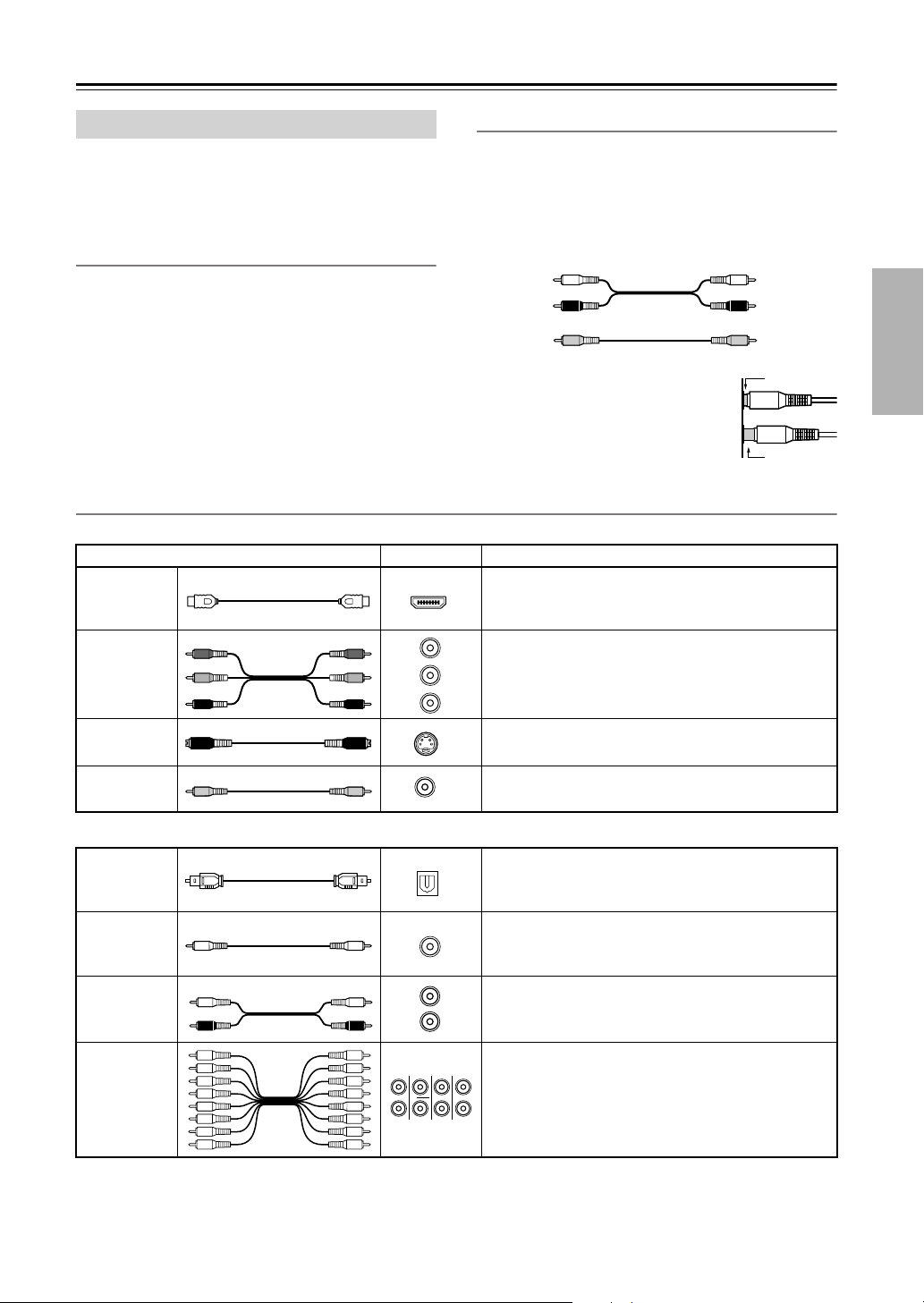
Connecting Your Components
About AV Connections
• Before making any AV connections, read the manuals
supplied with your other AV components.
• Don’t connect the power cord until you’ve completed
and double-checked all AV connections.
Optical Digital Jacks
The AV receiver’s optical digital jacks have shutter-type
covers that open when an optical plug is inserted and
close when it’s removed. Push plugs in all the way.
Caution:
plug straight when inserting and removing.
AV Cables and Jacks
Video
HDMI
Component
video cable
S-Video cable
Composite
video cable
To prevent shutter damage, hold the optical
Cable Jack Description
Y
P
B
P
R
Y
P
B
CB/P
R
P
CR/P
HDMI
Y
B
R
AV Connection Color Coding
RCA-type AV connections are usually color coded: red,
white, and yellow. Use red plugs to connect rightchannel audio inputs and outputs (typically labeled “R”).
Use white plugs to connect left-channel audio inputs and
outputs (typically labeled “L”). And use yellow plugs to
connect composite video inputs and outputs.
Left (white)
Right (red)
(Yellow)
• Push plugs in all the way to make
good connections (loose connections
can cause noise or malfunctions).
•To prevent interference, keep audio
and video cables away from power
cords and speaker cables.
HDMI connections can carry uncompressed standard- or high-definition digital video and audio and
offer the best picture and sound quality.
Component video separates the luminance (Y) and
color difference signals (PR, PB), providing the best
picture quality. (Some TV manufacturers label their
component video jacks slightly differently.)
S-Video separates the luminance and color signals and
S
provides better picture quality than composite video.
Composite video is commonly used on TVs, VCRs,
V
and other video equipment.
Analog audio
Composite video
Left (white)
Right (red)
(Yellow)
Right!
Wrong!
Audio
Optical digital
audio cable
Coaxial digital
audio cable
Analog audio
cable (RCA)
Multichannel
analog audio
cable (RCA)
Note:
The AV receiver does not support SCART connections.
L
R
FRONT CENTER
SUBWOOFER
OPTICAL
COAXIAL
SURR
MULTI CH
This offers the best sound quality and allows you to
enjoy Dolby Digital and DTS. The audio quality is the
same as for coaxial.
This offers the best sound quality and allows you to
enjoy Dolby Digital and DTS. The audio quality is the
same as for optical.
This cable carries analog audio. It’s the most common
connection format for analog audio and can be found
on virtually all AV components.
This cable carries multichannel analog audio and is
SURR BACK
typically used to connect DVD players with a 7.1channel analog audio output. Several standard analog
audio cables can be used instead of a multichannel
cable.
29
Page 30
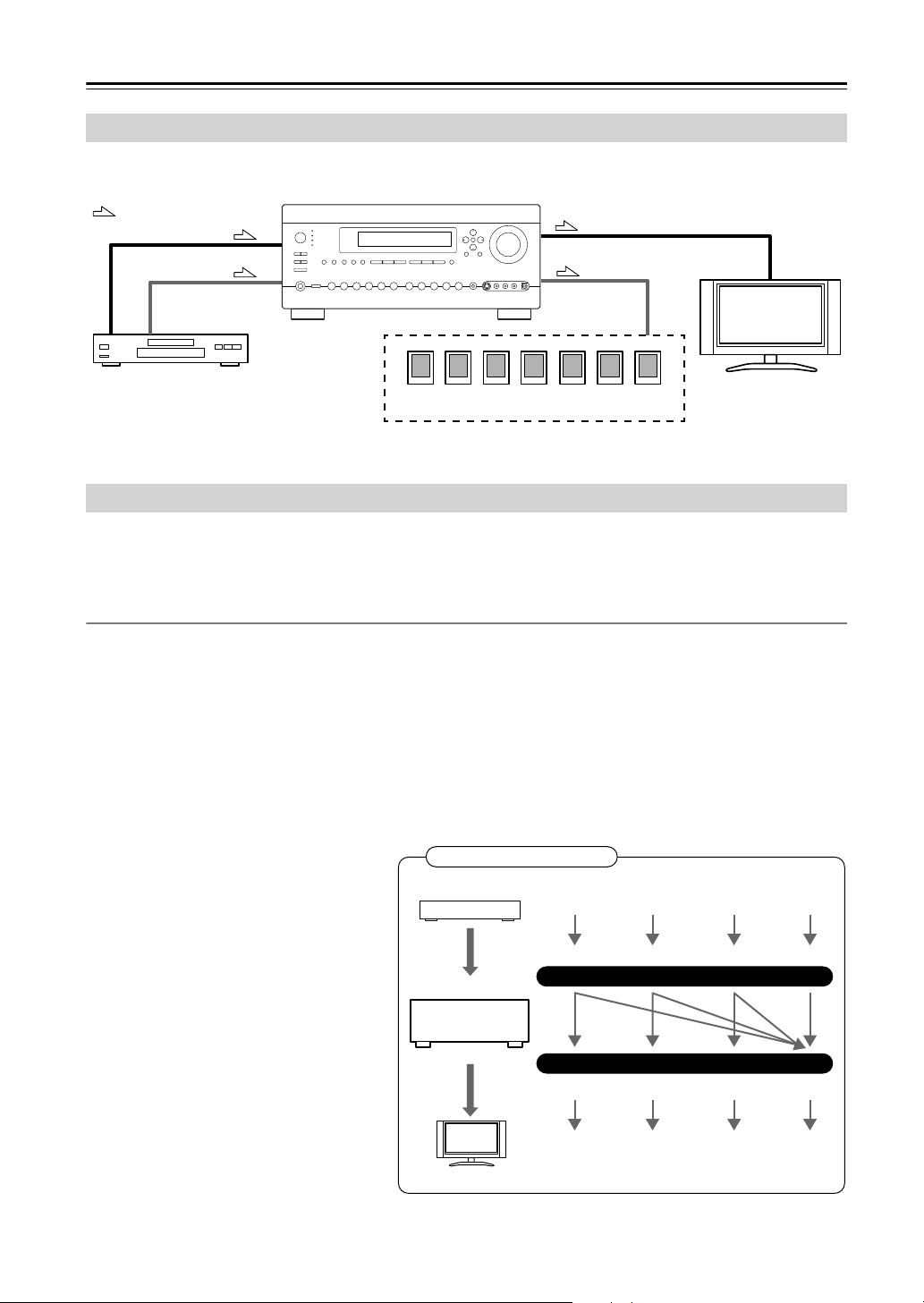
Connecting Your Components
—Continued
Connecting Audio and Video Signals to the AV Receiver
By connecting both the audio and video outputs of your DVD player and other AV components to the AV receiver, you
can switch the audio and video signals simultaneously simply by changing the input source on the AV receiver.
: Signal Flow
Video
Video
Audio
DVD player, etc.
Speakers (see page 23 for hookup details)
Audio
TV, projector,
etc.
Which Connections Should I Use?
The AV receiver supports several connection formats for compatibility with a wide range of AV equipment. The format
you choose will depend on the formats supported by your other components. Use the following sections as a guide.
For video components, you must make an audio connection and a video connection.
Video Connection Formats
Video equipment can be connected to the AV receiver by using any one of the following video connection formats:
composite video, S-Video, component video, or HDMI, the latter offering the best picture quality.
The AV receiver can upconvert and downconvert between video formats, depending on the HDMI Monitor setting,
which generally determines whether video signals are upconverted for the component video output or the HDMI output.
For optimal video performance, THX recommends that video signals pass through the system without upconversion (e.g., component video input through to component video output). It’s also recommended that you set the
Immediate Display preference to Off (page 112).
■
HDMI Monitor Setting Set to Main or Sub
With the HDMI Monitor setting set to Main or
Sub (see page 48), video input signals flow
through the AV receiver as shown, with composite video, S-Video, and component video
sources all being upconverted for the HDMI
output.
Use the Main or Sub setting if you
connect the AV receiver’s HDMI OUT
MAIN or HDMI OUT SUB, respectively, to
your TV.
The composite video, S-Video, and component
video outputs pass through their respective
input signals as they are.
30
Video Signal Flow Chart
DVD player, etc.
AV receiver
TV, projector, etc.
Composite S-Video Component
IN
MONITOR OUT
Composite S-Video Component
HDMI
HDMI
Page 31

Connecting Your Components
■
HDMI Monitor Setting Set to No
With the HDMI Monitor setting set to No (see
page 48), video input signals flow through the
AV receiver as shown, with composite video
and S-Video sources being upconverted for the
component video output.
you connect the AV receiver’s COMPONENT VIDEO MONITOR OUT 1 or COMPONENT VIDEO MONITOR
OUT 2/ZONE 2 OUT to your TV.
Composite video is upconverted to S-Video
and S-Video is downconverted to composite
video. Note that these conversions only apply
to the MONITOR OUT V and S outputs, not
the VCR/DVR OUT V and S outputs.
The composite video, S-Video, and component
video pass through their respective input signals as they are.
This signal flow also applies when the Monitor
Out Resolution setting is set to Through (see
page 48).
Use this setting if
—Continued
Video Signal Flow Chart
DVD player, etc.
AV receiver
TV, projector, etc.
Composite S-Video Component
IN
MONITOR OUT
Composite S-Video Component
HDMI
HDMI
Video Signal Flow and the Resolution Setting
When the HDMI Monitor setting is set to No
(see page 48), if the Monitor Out Resolution
setting is set to anything other than Through
(see page 48), the video signal flow will be as
shown here, with composite video and S-Video
sources being upconverted for the component
video output.
The composite video, S-Video, and component
video outputs pass through their respective
analog input signals as they are. HDMI input
signals are not output.
Audio Connection Formats
Audio equipment can be connected to the AV
receiver by using any of the following audio
connection formats: analog, optical, coaxial,
analog multichannel, or HDMI.
When choosing a connection format, bear in
mind that the AV receiver does not convert digital input signals for analog line outputs and
vice versa. For example, audio signals connected to an optical or coaxial digital input are
not output by the analog TAPE OUT.
Note:
• Net/USB sources are not output digitally.
Video Signal Flow Chart
DVD player, etc.
AV receiver
TV, projector, etc.
Audio Signal Flow Chart
DVD player, etc.
AV receiver
Composite S-Video Component
IN
MONITOR OUT
Composite S-Video Component
HDMI
HDMI
Optical
Optical
Coaxial Analog
Analog
31, 3
HDMI
Multichannel
2
MD recorder, etc.
1 Depends on the HDMI Audio Out setting (see page 114).
*
2 Only the front L/R channels are output.
*
3 Net/USB sources are not output.
*
31
Page 32

Connecting Your Components
C
—Continued
Connecting a TV or Projector
Step 1: Video Connection
Choose a video connection that matches your TV ( , , or ), and then make the connection.
Step 2: Audio Connection
Choose an audio connection that matches your TV ( , , or ), and then make the connection.
A B
a b c
•With connection , you can listen to and record audio from your TV or listen in Zone 2 or Zone 3.
•To enjoy Dolby Digital and DTS, use connection or . (To record or listen in Zone 2 or Zone 3 as well, use
and , or and .)
a b a c
a
b c
Connection AV receiver Signal flow TV Picture quality
A
B
C
a
b
c
COMPONENT VIDEO MONITOR OUT 1
MONITOR OUT S
MONITOR OUT V
GAME/TV IN L/R
DIGITAL COAXIAL IN 2
DIGITAL OPTICAL IN 1
RS232
COMPONENT VIDEO
IN 3
Y
CB/P
B
REMOTE
CONTROL
ASSIGNABLE
DIGITAL
COAXIAL
IN 1
(DVD)
CR/P
b
IN 2
c
IN 3
IN 1
IN 2
OUT
R
IN IN IN IN
(VCR/DVR)
LL
(CBL/SAT)
RR
OPTICAL
PHONO
(GAME/TV)
GND
(CD)
ZONE2 R FRONT R FRONT LSURR R CENTER SURR L
ASSIGNABLE
MONITOR
IN 2 IN
1(DVD)
CD TAPE AUX 1
MONITOR OUT 2
/ZONE 2 OUT
OUT 1
OUT
SURR BACK R
Bi-AMP
⇒
⇒
⇒
⇐
⇐
⇐
ASSIGNABLE
GAME/TV CBL/SAT
AUX 1 VCR/DVR
V
S
IN IN
GAME/TV
Component video input
S-Video input Better
Composite video input
Analog audio L/R output
Digital coaxial output
Digital optical output
OUT
IN 1IN 2IN 3IN 4
MAIN
DVD
OUT
IN IN FRONT FRONTCENTER
CBL/SAT
VCR/DVR DVD
OUT
SUB
ANTENNA
AM
MONITOR
OUT
IR
V
AB
ZONE 2
IN
OUT
S
OUT
AB
SURR BACK SURR BACK
SUBWOOFER SUBWOOFER
MULTI CH
a
FM75
C
Best
Standard
C
C
12V TRIGGER OUT
CENTERSURR SURR
B
B
PRE OUT
A
LR
OUT
OPTICAL
OUT
YCOAXIAL
COMPONENT VIDEO IN
P
PB
R S VIDEO
AUDIO
OUT
VIDEO
IN
IN
Connect one
or the other
TV, projector,
etc.
If your TV has no audio outputs, connect an audio output from your VCR or cable or satellite
Hint!
receiver to the AV receiver and use its tuner to listen to TV programs through the AV receiver (see
pages 35 and 37).
32
Page 33

Connecting Your Components
a
—Continued
Connecting a DVD player
Step 1: Video Connection
Choose a video connection that matches your DVD player ( , , or
If you use connection , you must connect the AV receiver to your TV with the same type of connection.
A
A B C
Step 2: Audio Connection
Choose an audio connection that matches your DVD player ( , , or ), and then make the connection.
), and then make the connection.
b c
•With connection , you can listen to and record audio from a DVD or listen in Zone 2 or Zone 3.
•To enjoy Dolby Digital and DTS, use connection or . (To record or listen in Zone 2 or Zone 3 as well, use
and , or and .)
a b a c
a
b c
• If your DVD player has main left and right outputs and multichannel left and right outputs, be sure to use the
main left and right outputs for connection .
Connection AV receiver Signal flow DVD player Picture quality
A
B
C
a
b
c
b
c
A
COMPONENT VIDEO IN 1
DVD IN S
DVD IN V
DVD IN L/R
DIGITAL COAXIAL IN 1
DIGITAL OPTICAL IN 1
COMPONENT VIDEO
IN 3
Y
CB/P
B
REMOTE
CONTROL
ASSIGNABLE
DIGITAL
COAXIAL
IN 1
(DVD)
CR/P
R
IN IN IN IN
(VCR/DVR)
IN 2
IN 3
IN 1
IN 2
OUT
LL
(CBL/SAT)
RR
OPTICAL
PHONO
(GAME/TV)
GND
(CD)
a
⇐
⇐
⇐
⇐
⇐
⇐
MONITOR OUT 2
ASSIGNABLE
/ZONE 2 OUT
MONITOR
IN 2 IN
1(DVD)
OUT 1
GAME/TV CBL/SAT
AUX 1 VCR/DVR
V
S
OUT
CD TAPE AUX 1
ZONE2 R FRONT R FRONT LSURR R CENTER SURR L
SURR BACK R
Bi-AMP
IN IN
GAME/TV
Component video output
S-Video output Better
Composite video output
Analog audio L/R output
Digital coaxial output
Digital optical output
DVD
OUT
IN IN FRONT FRONTCENTER
VCR/DVR DVD
CBL/SAT
ANTENNA
AM
MONITOR
OUT
V
S
IR
AB
ZONE 2
IN
OUT
OUT
AB
SURR BACK SURR BACK
SUBWOOFER SUBWOOFER
MULTI CH
FM75
C
a
Best
Standard
C
C
12V TRIGGER OUT
CENTERSURR SURR
B
B
PRE OUT
LR
OUT
OPTICAL
OUT
YCOAXIAL
COMPONENT VIDEO OUT
P
PB
R S VIDEO
AUDIO
OUT
OUT
VIDEO
OUT
Connect one
or the other
DVD player
To connect a DVD player or DVD-Audio/SACD-capable player with a
multichannel analog audio output, see page 34.
33
Page 34

Connecting Your Components
—Continued
Hooking Up the Multichannel Input
If your DVD player supports multichannel audio formats such as DVD-Audio and SACD, and it has a multichannel
analog audio output, you can connect it to the AV receiver’s multichannel input.
Use a multichannel analog audio cable, or several normal audio cables, to connect the AV receiver’s MULTI CH FRONT
L/R, CENTER, SURR L/R, SURR BACK L/R, and SUBWOOFER jacks to the 7.1-channel analog audio output on your
DVD player. If your DVD player has a 5.1-channel analog audio output, don’t connect anything to the AV receiver’s
SURR BACK L/R jacks.
Before using the multichannel input, you must assign it to an input selector. See “Analog Input Setup” on page 53. To
select the multichannel input, see “Selecting Audio Inputs” on page 85. To adjust the subwoofer sensitivity for the
multichannel input, see “Subwoofer Input Sensitivity” on page 114.
DIGITAL
OUT
RS232
IN 1
IN 2
IN 3
IN 1
IN 2
HDMI
ASSIGNABLE
IN 1IN 2IN 3IN 4
MONITOR OUT 2
ASSIGNABLE
COMPONENT VIDEO
IN 3
Y
CB/P
B
REMOTE
CONTROL
ASSIGNABLE
COAXIAL
(DVD)
CR/P
R
IN IN IN IN
(VCR/DVR)
LL
(CBL/SAT)
RR
OPTICAL
PHONO
(GAME/TV)
GND
ZONE2 R ZONE2 LFRONT R FRONT LSURR R CENTER SURR L
(CD)
IN 2 IN
1(DVD)
CD TAPE AUX 1
MONITOR
OUT 1
OUT
SURR BACK R
/ZONE 2 OUT
Bi-AMP
GAME/TV CBL/SAT
AUX 1 VCR/DVR
V
S
GAME/TV
IN IN
CBL/SAT
OUT
VCR/DVR DVD
OUT
OUT
MAIN
SUB
MONITOR
DVD
OUT
V
S
IN IN FRONT FRONTCENTER
SUBWOOFER SUBWOOFER
ANTENNA
AM
IR
AB
ZONE 2
IN
OUT
OUT
SURR BACK SURR BACK
MULTI CH
FM75
C
AB
12V TRIGGER OUT
CENTERSURR SURR
PRE OUT
ETHERNET
ZONE 2 ZONE 3
FRONT
SW
FRONT CENTER
L
R
L
PRE OUT
SURR BACK L
Bi-AMP
R
R
CENTER SUB
AC INLET
7.1 ch
5.1 ch
SUBWOOFER
WOOFER
DVD player
SURR
SURR BACK
L
R
MULTI CH
LLR
SURROUND
LR
SURR
BACK
34
Page 35

Connecting Your Components
Hint!
a
—Continued
Connecting a VCR or DVR for Playback
With this hookup, you can use the tuner in your VCR or DVR to listen to your favorite TV programs
via the AV receiver, which is useful if your TV has no audio outputs.
Step 1: Video Connection
Choose a video connection that matches your VCR or DVR ( , , or
connection , you must connect the AV receiver to your TV with the same type of connection.
A
A B C
Step 2: Audio Connection
Choose an audio connection that matches your VCR or DVR ( , , or ), and then make the connection.
), and then make the connection. If you use
b c
•With connection , you can listen to the VCR or DVR in Zone 2 or Zone 3.
•To enjoy Dolby Digital and DTS, use connection or . (To listen in Zone 2 or Zone 3 as well, use and
, or and .)
b a c
a
b c a
Connection AV receiver Signal flow VCR or DVR Picture quality
FM75
C
AB
a
Best
Standard
C
C
12V TRIGGER OUT
CENTERSURR SURR
B
B
PRE OUT
A
B
C
a
b
c
b
c
COMPONENT VIDEO IN 2
VCR/DVR IN S
VCR/DVR IN V
VCR/DVR IN L/R
DIGITAL COAXIAL IN 2
DIGITAL OPTICAL IN 1
RS232
COMPONENT VIDEO
IN 3
IN 2 IN
Y
CB/P
B
REMOTE
CONTROL
ASSIGNABLE
DIGITAL
COAXIAL
IN 1
(DVD)
CR/P
R
IN IN IN IN
(VCR/DVR)
IN 2
IN 3
IN 1
IN 2
OUT
LL
(CBL/SAT)
RR
OPTICAL
PHONO
(GAME/TV)
GND
(CD)
ZONE2 R FRONT R FRONT LSURR R CENTER SURR L
ASSIGNABLE
MONITOR
1(DVD)
OUT 1
OUT
CD TAPE AUX 1
SURR BACK R
⇐
⇐
⇐
⇐
⇐
⇐
HDMI
ASSIGNABLE
MONITOR OUT 2
/ZONE 2 OUT
GAME/TV CBL/SAT
AUX 1 VCR/DVR
V
S
GAME/TV
Bi-AMP
Component video output
S-Video output Better
Composite video output
Analog audio L/R output
Digital coaxial output
Digital optical output
OUT
IN 1IN 2IN 3IN 4
MAIN
OUT
IN IN
CBL/SAT
IN IN FRONT FRONTCENTER
VCR/DVR DVD
OUT
SUB
ANTENNA
AM
MONITOR
DVD
OUT
V
ZONE 2
OUT
S
SUBWOOFER SUBWOOFER
IR
AB
IN
OUT
SURR BACK SURR BACK
MULTI CH
A
LR
R S VIDEO
P
AUDIO
OUT
OUT
VIDEO
OUT
OUT
OPTICAL
OUT
YCOAXIAL
PB
COMPONENT VIDEO OUT
Connect one
or the other
VCR or DVR
35
Page 36

Connecting Your Components
A
—Continued
Connecting a VCR or DVR for Recording
Step 1: Video Connection
Choose a video connection that matches your VCR or DVR ( or ), and then make the connection. The video
source to be recorded must be connected to the AV receiver via the same type of connection.
Step 2: Audio Connection
Choose an audio connection that matches your VCR or DVR ( or ), and then make the connection.
Connection AV receiver Signal flow VCR or DVD recorder Picture quality
A
B
a
b
b
VCR/DVR OUT S
VCR/DVR OUT V
VCR/DVR OUT L/R
DIGITAL OPTICAL OUT
RS232
COMPONENT VIDEO
IN 3
IN 2 IN
1(DVD)
IN IN IN IN
CD TAPE AUX 1
ZONE2 R FRONT R FRONT LSURR R CENTER SURR L
DIGITAL
IN 1
IN 2
IN 3
IN 1
IN 2
OUT
Y
CB/P
REMOTE
CONTROL
ASSIGNABLE
COAXIAL
(DVD)
CR/P
(VCR/DVR)
LL
(CBL/SAT)
RR
OPTICAL
(GAME/TV)
GND
(CD)
B
R
PHONO
ASSIGNABLE
MONITOR
MONITOR OUT 2
/ZONE 2 OUT
OUT 1
OUT
SURR BACK R
Bi-AMP
⇒
⇒
⇒
⇒
HDMI
ASSIGNABLE
GAME/TV CBL/SAT
AUX 1 VCR/DVR
V
S
IN IN
GAME/TV
a b
IN 1IN 2IN 3IN 4
CBL/SAT
B
S-Video input
Composite video input Standard
Audio L/R input
Digital optical input
OUT
OUT
MAIN
SUB
ANTENNA
OUT
IN IN FRONT FRONTCENTER
VCR/DVR DVD
AM
MONITOR
DVD
OUT
V
ZONE 2
OUT
S
SUBWOOFER SUBWOOFER
FM75
IR
AB
IN
MULTI CH
C
12V TRIGGER OUT
OUT
AB
CENTERSURR SURR
SURR BACK SURR BACK
a
Better
B
A
PRE OUT
OPTICAL
IN
LR
AUDIO
S VIDEO
IN
VIDEO
IN
IN
VCR or DVR
Notes:
• The AV receiver must be turned on for recording. Recording is not possible while it’s on Standby.
• If you want to record directly from your TV or another video source without going through the AV receiver, connect
the audio and video outputs from your TV or other video component directly to the recording VCR/DVR’s audio and
video inputs. See the manuals supplied with your TV or VCR/DVR for details.
•Video signals connected to composite video inputs can only be recorded via the VCR/DVR OUT V jack. So if your
source TV or VCR is connected to a composite video input, the recording VCR/DVR must be connected to the
VCR/DVR OUT V jack. Likewise, video signals connected to S-Video inputs can only be recorded via the VCR/DVR
OUT S jack. So if your source TV or VCR is connected to an S-Video input, the recording VCR/DVR must be
connected to the VCR/DVR OUT S jack.
36
Page 37

Connecting Your Components
Hint!
B
—Continued
Connecting a Satellite, Cable, or Terrestrial Set-top box or Other Video Source
With this hookup, you can use your satellite or cable receiver to listen to your favorite TV programs
via the AV receiver, which is useful if your TV has no audio outputs.
Step 1: Video Connection
Choose a video connection that matches the video source ( , , or
If you use connection , you must connect the AV receiver to your TV with the same type of connection.
A
A
Step 2: Audio Connection
Choose an audio connection that matches the video source ( , , or ), and then make the connection.
a b c
), and then make the connection.
C
•With connection , you can listen to and record audio from the video source or listen in Zone 2 or Zone 3.
•To enjoy Dolby Digital and DTS, use connection or . (To record or listen in Zone 2 or Zone 3 as well, use
and , or and .)
a b a c
a
b c
Connection AV receiver Signal flow Video source Picture quality
A
B
C
a
b
c
b
c
COMPONENT VIDEO IN 3
CBL/SAT IN S
CBL/SAT IN V
CBL/SAT IN L/R
DIGITAL COAXIAL IN 3
DIGITAL OPTICAL IN 2
RS232
COMPONENT VIDEO
IN 3
IN 2 IN
1(DVD)
IN IN IN IN
CD TAPE AUX 1
ZONE2 R FRONT R FRONT LSURR R CENTER SURR L
DIGITAL
IN 1
IN 2
IN 3
IN 1
IN 2
OUT
Y
CB/P
B
REMOTE
CONTROL
ASSIGNABLE
COAXIAL
(DVD)
CR/P
R
(VCR/DVR)
LL
(CBL/SAT)
RR
OPTICAL
(GAME/TV)
GND
(CD)
PHONO
ASSIGNABLE
MONITOR
OUT 1
MONITOR OUT 2
/ZONE 2 OUT
AUX 1 VCR/DVR
V
S
OUT
SURR BACK R
Bi-AMP
⇐
⇐
⇐
⇐
⇐
⇐
ASSIGNABLE
HDMI
GAME/TV CBL/SAT
IN IN
GAME/TV
Component video output Best
S-Video output Better
Composite video output Standard
Analog audio L/R output
Digital coaxial output
Digital optical output
OUT
OUT
MAIN
SUB
ANTENNA
AM
MONITOR
DVD
OUT
V
ZONE 2
OUT
S
SUBWOOFER SUBWOOFER
FM75
IR
AB
C
IN
OUT
AB
SURR BACK SURR BACK
MULTI CH
a
CBL/SAT
IN 1IN 2IN 3IN 4
OUT
VCR/DVR DVD
IN IN FRONT FRONTCENTER
C
12V TRIGGER OUT
CENTERSURR SURR
BCB
PRE OUT
A
LR
R S VIDEO
P
AUDIO
OUT
OUT
VIDEO
OUT
OUT
OPTICAL
OUT
YCOAXIAL
PB
COMPONENT VIDEO OUT
Connect one
or the other
Satellite, cable, set-top box, etc.
37
Page 38

Connecting Your Components
—Continued
Connecting Components with HDMI
About HDMI
Designed to meet the increased demands of digital TV, HDMI (High Definition Multimedia Interface) is a new digital
interface standard for connecting TVs, projectors, DVD players, set-top boxes, and other video components. Until now,
several separate video and audio cables have been required to connect AV components. With HDMI, a single cable can
carry control signals, digital video, and up to eight channels of digital audio (2-channel PCM, multichannel digital
audio, or multichannel PCM).
The HDMI video stream (i.e., video signal) is compatible with DVI (Digital Visual Interface),
with a DVI input can be connected by using an HDMI-to-DVI adapter cable. (This may not work with some TVs and
displays, resulting in no picture.)
The AV receiver uses HDCP (High-bandwidth Digital Content Protection), so only HDCP-compatible components will
display a picture.
The AV receiver’s HDMI interface is based on the following standard:
High-Definition Multimedia Interface Specification Informational Version 1.3a
Supported Audio Formats
• 2-channel linear PCM (32–192 kHz, 16/20/24 bit)
• Multichannel linear PCM (7.1 ch, 32–192 kHz)
• Bitstream (DSD, Dolby Digital, Dolby Digital Plus, Dolby TrueHD, DTS, DTS-HD High Resolution, DTS-HD Master Audio)
Your DVD player must be able to output these formats from its HDMI OUT.
*1
so TVs and displays
About Copyright Protection
The AV receiver supports HDCP (High-bandwidth Digital Content Protection),*2 a copy-protection system for digital
video signals. Other devices connected to the AV receiver via HDMI must also support HDCP.
Use a commercially available HDMI cable (supplied with some components) to connect the AV receiver’s HDMI OUT
MAIN or HDMI OUT SUB to the HDMI input on your TV or projector.
*1 DVI (Digital Visual Interface): The digital display interface standard set by the DDWG*3 in 1999.
*2 HDCP (High-bandwidth Digital Content Protection): The video encryption technology developed by Intel
to protect video content and requires a HDCP-compatible device to display the encrypted video.
*3 DDWG (Digital Display Working Group): Lead by Intel
industry group’s objective is to address the industry's requirements for a digital connectivity specification for high-performance PCs and
digital displays.
®
, Compaq, Fujitsu, Hewlett Packard, IBM, NEC, and Silicon Image, this open
®
for HDMI/DVI. It’s designed
38
Page 39

Connecting Your Components
Hint!
—Continued
Making HDMI Connections
Step 1: Use HDMI cables to connect the AV receiver’s HDMI jacks to your HDMI-compatible DVD player, TV,
projector, and so on.
Step 2: Assign each HDMI IN to an input selector. See “HDMI Input Setup” on page 50.
■
Video Signals
Digital video signals received by the HDMI IN jacks are normally output by the HDMI OUT MAIN or HDMI OUT
SUB for display on your TV. Composite video, S-Video, and component video sources can be upconverted for the
HDMI outputs. See “Video Connection Formats” on page 30 for more information.
■
Audio Signals
Digital audio signals received by the HDMI IN jacks are output by the speakers and headphones connected to the AV
receiver. Normally, they are not output by the HDMI outputs, unless the HDMI Audio Out setting is set to On (see
page 114).
To listen to audio received by the HDMI IN jacks through your TV’s speakers, set the HDMI Audio
Out setting to On (see page 114), and set your DVD player’s HDMI audio output setting to PCM.
When listening to audio from an HDMI component through the AV receiver’s speakers, set the HDMI
component so that its video can be seen on your TV (e.g., on your TV, select the input to which the
HDMI component is connected). If your TV is not turned on or a different input is selected, the AV
receiver’s speakers may produce no sound or the sound may be cut off.
Note:
• When the HDMI Audio Out setting is set to On (see page 114), or TV Control is set to Enable and you’re listening
through your TV’s speakers, if you turn up the AV receiver’s volume control, the sound will be output by the AV
receiver’s speakers. To stop the AV receiver’s speakers producing sound, change the settings, change your TV’s settings, or turn down the AV receiver’s volume.
DVD player
RS232
REMOTE
CONTROL
ASSIGNABLE
DIGITAL
COAXIAL
IN 1
(VCR/DVR)
IN 2
(CBL/SAT)
IN 3
OPTICAL
IN 1
(GAME/TV)
IN 2
OUT
COMPONENT VIDEO
IN 3
IN 2 IN
Y
CB/P
B
(DVD)
CR/P
R
IN IN IN IN
LL
RR
PHONO
GND
ZONE2 R FRONT R FRONT LSURR R CENTER SURR L
(CD)
HDMI
OUT
MONITOR OUT 2
ASSIGNABLE
/ZONE 2 OUT
MONITOR
1(DVD)
OUT 1
AUX 1 VCR/DVR
V
S
OUT
CD TAPE AUX 1
SURR BACK R
Bi-AMP
HDMI
IN 1
HDMI
ASSIGNABLE
GAME/TV CBL/SAT
IN IN
GAME/TV
CBL/SAT
HDMI
IN 1IN 2IN 3IN 4
OUT
VCR/DVR DVD
IN
HDMI
OUT
MAIN
OUT
MAIN
MONITOR
DVD
OUT
IN IN FRONT FRONTCENTER
TV
OUT
SUB
ANTENNA
AM
V
ZONE 2
OUT
S
SUBWOOFER SUBWOOFER
FM75
IR
AB
C
IN
OUT
AB
SURR BACK SURR BACK
MULTI CH
ETHERNET
12V TRIGGER OUT
CENTERSURR SURR
PRE OUT
ZONE 2 ZONE 3
PRE OUT
SURR BACK L
Bi-AMP
SW
L
R
39
Page 40

Connecting Your Components
A
a
—Continued
Connecting a Game Console
Step 1: Video Connection
Choose a video connection that matches your game console ( , , or
If you use connection , you must connect the AV receiver to your TV with the same type of connection.
A
Step 2: Audio Connection
Choose an audio connection that matches your DVD player ( , , or ), and then make the connection.
b c
), and then make the connection.
B C
•With connection , you can listen to and record audio from your game console or listen in Zone 2 or Zone 3.
•To enjoy Dolby Digital and DTS, use connection . (To record or listen in Zone 2 or Zone 3 as well, use
and .)
b
a
b a
Connection AV receiver Signal flow Game console Picture quality
A
B
C
a
b
b
COMPONENT VIDEO IN 3
GAME/TV IN S
GAME/TV IN V
GAME/TV IN L/R
DIGITAL OPTICAL IN 1
RS232
COMPONENT VIDEO
IN 3
IN 2 IN
Y
CB/P
B
REMOTE
CONTROL
ASSIGNABLE
DIGITAL
COAXIAL
IN 1
(DVD)
CR/P
R
IN IN IN IN
(VCR/DVR)
IN 2
IN 3
IN 1
IN 2
OUT
LL
(CBL/SAT)
RR
OPTICAL
PHONO
(GAME/TV)
GND
(CD)
ZONE2 R FRONT R FRONT LSURR R CENTER SURR L
ASSIGNABLE
MONITOR
1(DVD)
OUT 1
OUT
CD TAPE AUX 1
SURR BACK R
⇐
⇐
⇐
⇐
⇐
HDMI
ASSIGNABLE
MONITOR OUT 2
/ZONE 2 OUT
GAME/TV CBL/SAT
AUX 1 VCR/DVR
V
S
GAME/TV
Bi-AMP
Component video output
S-Video output Better
Composite video output
Analog audio L/R output
Digital coaxial output
OUT
IN 1IN 2IN 3IN 4
MAIN
OUT
IN IN
CBL/SAT
IN IN FRONT FRONTCENTER
VCR/DVR DVD
OUT
SUB
ANTENNA
AM
MONITOR
DVD
OUT
V
ZONE 2
OUT
S
SUBWOOFER SUBWOOFER
Standard
FM75
IR
AB
IN
OUT
MULTI CH
C
C
12V TRIGGER OUT
AB
CENTERSURR SURR
SURR BACK SURR BACK
BCB
a
Best
PRE OUT
A
OPTICAL
OUT
YPB
COMPONENT VIDEO OUT
LR
R S VIDEO
P
AUDIO
OUT
OUT
VIDEO
OUT
Game Console
40
Page 41

Connecting Your Components
—Continued
Connecting a Camcorder or Other AV Component
Step 1: Video Connection
Choose a video connection that matches your camcorder ( or ), and then make the connection.
Step 2: Audio Connection
Choose an audio connection that matches your camcorder ( or ), and then make the connection.
Input
S Video
A
Video
Input
A B
a b
B
Input
b
Digital
a
LR
Audio
Input
LR
S VIDEO
OUT
VIDEO
OUT
AUDIO
OUT
OPTICAL
OUT
Camcorder, etc.
Connection AV receiver Signal flow Camcorder
A
B
a
b
AUX 2 Input S Video
AUX 2 Input Video
AUX 2 Input Audio-L/R
AUX 2 Input Digital
⇐
⇐
⇐
⇐
S-Video output
Composite video output
Analog audio L/R output
Digital optical output
41
Page 42

Connecting Your Components
c
K
—Continued
Connecting a CD Player
Step 1:
Choose a connection that matches your CD player ( , , or ), and then make the connection.
a b c
HDMI
RS232
COMPONENT VIDEO
IN 3
IN 2 IN
COAXIAL
b
IN 2
c
OPTICAL
IN 2
Y
CB/P
B
REMOTE
CONTROL
ASSIGNABLE
DIGITAL
COAXIAL
IN 1
(DVD)
CR/P
R
IN IN IN IN
(VCR/DVR)
IN 2
L L
(CBL/SAT)
IN 3
R R
OPTICAL
PHONO
IN 1
(GAME/TV)
GND
ZONE2 R ZONE2 LFRONT R FRONT LSURR R CENTER SURR L
IN 2
(CD)
OUT
MONITOR OUT 2
ASSIGNABLE
/ZONE 2 OUT
MONITOR
1(DVD)
OUT 1
OUT
CD TAPE AUX 1
SURR BACK R
Bi-AMP
ASSIGNABLE
AUX 1 VCR/DVR
V
S
GAME/TV CBL/SAT
IN IN
GAME/TV
CBL/SAT
IN 1IN 2IN 3IN 4
OUT
OUT
MAIN
IN IN FRONT FRONTCENTER
VCR/DVR DVD
OUT
SUB
AM
MONITOR
DVD
OUT
V
ZONE 2
OUT
S
SUBWOOFER SUBWOOFER
ANTENNA
FM75
IR
AB
C
IN
OUT
AB
SURR BACK SURR BACK
MULTI CH
12V TRIGGER OUT
CENTERSURR SURR
PRE OUT
ETHERNET
L
R
a
ZONE 2 ZONE 3
PRE OUT
SURR BACK L
IN
CD
Bi-AMP
AC INLET
SW
L
R
LR
Connect one or the other
•With connection , you can listen to and record audio from the CD player or listen in Zone 2 or Zone 3.
a
COAXIAL
•To connect the CD player digitally, use connection or . (To record or listen in Zone 2 or Zone 3 as well,
use and , or and .)
a b a c
OUT
OPTICAL
OUT
b
AUDIO
OUT
CD player
Connection AV receiver Signal flow CD
a
b
c
CD IN L/R
DIGITAL COAXIAL IN 2
DIGITAL OPTICAL IN 2
⇐
⇐
⇐
Analog audio L/R output
Digital coaxial output
Digital optical output
Connecting a Turntable
The AV receiver’s PHONO IN is designed for use with a
moving magnet (MM) type cartridge.
Use an analog audio cable to connect the AV receiver’s
PHONO IN L/R jacks to the audio output on your turntable.
Notes:
• If your turntable has a ground wire, connect it to the
AV receiver’s GND screw. With some turntables, connecting the ground wire may produce an audible hum.
If this happens, disconnect it.
• If your turntable has a moving coil (MC) type cartridge, you’ll need a commercially available MC head
amp or MC transformer. Connect your turntable to the
head amp or transformer, and connect that to the AV
receiver’s PHONO IN L/R jacks.
•You can also use a phono equalizer to connect a turntable with an MC-type cartridge. See your phono
RS232
COMPONENT VIDEO
IN 3
IN 2 IN
Y
CB/P
B
REMOTE
CONTROL
ASSIGNABLE
DIGITAL
COAXIAL
IN 1
(DVD)
CR/P
R
IN IN IN IN
(VCR/DVR)
IN 2
L L
(CBL/SAT)
IN 3
R R
OPTICAL
PHONO
IN 1
(GAME/TV)
GND
ZONE2 R FRONT R FRONT LSURR R CENTER SURR L
IN 2
(CD)
OUT
MONITOR OUT 2
ASSIGNABLE
/ZONE 2 OUT
MONITOR
1(DVD)
OUT 1
OUT
CD TAPE AUX 1
SURR BACK R
Bi-AMP
HDMI
ASSIGNABLE
IN 1IN 2IN 3IN 4
GAME/TV CBL/SAT
AUX 1 VCR/DVR
V
S
IN IN
GAME/TV
CBL/SAT
OUT
MAIN
OUT
IN IN FRONT FRONTCENTER
VCR/DVR DVD
OUT
SUB
AM
MONITOR
DVD
OUT
V
ZONE 2
OUT
S
SUBWOOFER SUBWOOFER
OUTPUT
ANTENNA
FM75
IR
AB
C
IN
OUT
AB
SURR BACK SURR BACK
MULTI CH
IN
L
R
PHONO
AUDIO
L
R
12V TRIGGER OUT
CENTERSURR SURR
PRE OUT
ETHERNET
ZONE 2 ZONE 3
PRE OUT
SURR BAC
Bi-AMP
equalizer’s manual for details.
42
Page 43

Connecting Your Components
b
RS232
MAIN SUB
—Continued
Connecting a Cassette, CDR, MiniDisc, or DAT Recorder
Step 1:
Choose a connection that matches your recorder ( , , , or ), and then make the connection.
COAXIAL
b
IN 2
c
OPTICAL
IN 2
OPTICAL
d
RS232
DIGITAL
IN 1
IN 2
IN 3
IN 1
IN 2
OUT
a b c d
HDMI
ASSIGNABLE
IN 1IN 2IN 3IN 4
MONITOR OUT 2
ASSIGNABLE
COMPONENT VIDEO
/ZONE 2 OUT
MONITOR
IN 3
IN 2 IN
1(DVD)
OUT 1
Y
CB/P
B
REMOTE
CONTROL
ASSIGNABLE
COAXIAL
(DVD)
CR/P
R
IN IN IN IN
(VCR/DVR)
L L
(CBL/SAT)
R R
OPTICAL
PHONO
(GAME/TV)
GND
ZONE2 R ZONE2 LFRONT R FRONT LSURR R CENTER SURR L
(CD)
OUT
CD TAPE AUX 1
SURR BACK R
Bi-AMP
GAME/TV CBL/SAT
AUX 1 VCR/DVR
V
S
IN IN
GAME/TV
CBL/SAT
OUT
VCR/DVR DVD
OUT
OUT
MAIN
SUB
MONITOR
DVD
OUT
V
S
IN IN FRONT FRONTCENTER
ANTENNA
AM
FM75
IR
AB
C
ZONE 2
IN
OUT
12V TRIGGER OUT
OUT
AB
CENTERSURR SURR
SURR BACK SURR BACK
SUBWOOFER SUBWOOFER
MULTI CH
IN
L
ETHERNET
R
TAPE
ZONE 2 ZONE 3
SW
L
R
L
PRE OUT
PRE OUT
SURR BACK L
Bi-AMP
R
TAPE
a
AC INLET
a
Connect one
or the other
•With connection , you can play and record or listen in Zone 2 or Zone 3.
COAXIAL
OUT
OPTICAL
OUT
OPTICAL
a
LR
IN
AUDIO
•To connect the recorder digitally for playback, use connections and , or and .
•To connect the recorder digitally for recording, use connection .
IN
a
d
LR
AUDIO
OUT
a c
Cassette, CDR, MD, etc.
Connection AV receiver Signal flow Cassette, CDR, MD, or DAT recorder
a
b
c
d
TAPE IN L/R
TAPE OUT L/R
DIGITAL COAXIAL IN 2
DIGITAL OPTICAL IN 2
DIGITAL OPTICAL OUT
⇐
⇒
⇐
⇐
⇒
Analog audio L/R output
Analog audio L/R input
Digital coaxial output
Digital optical output
Digital optical input
Connecting a Power Amplifier
If you want to use a more powerful power amplifier and
use the AV receiver solely as a preamp, connect the amp
to the PRE OUT jacks, and connect all speakers and the
subwoofer to the power amplifier. If you have a powered
subwoofer, connect it to the AV receiver’s PRE OUT
SUBWOOFER jack.
1. Subwoofer
2. Front left speaker
3. Center speaker
4. Front right speaker
5. Surround left speaker
6. Surround right speaker
7. Surround back left
speaker
8. Surround back right
speaker
CB/P
REMOTE
CONTROL
ASSIGNABLE
DIGITAL
COAXIAL
IN 1
(DVD)
CR/P
(VCR/DVR)
IN 2
(CBL/SAT)
IN 3
OPTICAL
IN 1
(GAME/TV)
GND
IN 2
(CD)
OUT
MONITOR OUT 2
ASSIGNABLE
COMPONENT VIDEO
/ZONE 2 OUT
MONITOR
IN 3
IN 2 IN
1(DVD)
OUT 1
Y
B
R
IN IN IN IN
LL
RR
PHONO
ZONE2 R FRONT R FRONT LSURR R CENTER SURR L
OUT
CD TAPE AUX 1
SURR BACK R
Bi-AMP
GAME/TV CBL/SAT
AUX 1 VCR/DVR
V
S
IN IN
GAME/TV
CBL/SAT
OUT
IN IN FRONT FRONTCENTER
VCR/DVR DVD
DVD
MONITOR
OUT
V
S
SUBWOOFER SUBWOOFER
FRONT CENTER SURR
AM
ZONE 2
OUT
ANTENNA
FM75
IR
AB
C
IN
OUT
AB
SURR BACK SURR BACK
MULTI CH
SUBWOOFER
PRE OUT
12V TRIGGER OUT
CENTERSURR SURR
ETHERNET
PRE OUT
SURR BACK
ZONE 2 ZONE 3
PRE OUT
SURR BACK L
SW
L
R
Bi-AMP
87654321
Power amplifier
FRONT CENTER SURR
SUBWOOFER
SURR BACK
43
Page 44

Connecting Your Components
A
A
I
U
—Continued
Connecting an RI Dock
■
If Your iPod Supports Video:
Connect your RI Dock’s audio output jacks to the
AV receiver’s GAME/TV IN L/R jacks, and connect
its video output jack to the AV receiver’s GAME/TV
IN V jack.
(Onkyo DS-A2 hookup shown below.)
GAME/TV
V
RS232
Y
CB/P
B
IN
L
R
GAME/TV
■
If you have an Onkyo DS-A1 RI Dock
DIGITAL
IN 1
IN 2
IN 3
IN 1
IN 2
OUT
REMOTE
CONTROL
ASSIGNABLE
COAXIAL
(DVD)
(VCR/DVR)
(CBL/SAT)
OPTICAL
(GAME/TV)
(CD)
CR/P
R
LL
RR
PHONO
GND
• Connect its video output jack to the AV receiver’s
GAME/TV IN S jack.
• Enter the appropriate remote control code before
using the AV receiver’s remote controller for the first
time (see page 132).
MONITOR OUT 2
ASSIGNABLE
COMPONENT VIDEO
/ZONE 2 OUT
MONITOR
IN 3
IN 2 IN
1(DVD)
OUT 1
OUT
IN IN IN IN
CD TAPE AUX 1
SURR BACK R
ZONE2 R FRONT R
Bi-AMP
■
If Your iPod Doesn’t Support Video:
Connect your RI Dock’s audio output jacks to the
AV receiver’s GAME/TV IN L/R jacks.
(Onkyo DS-A2 hookup shown below.)
IN
L
HDMI
ASSIGNABLE
IN 2IN 3IN 4
GAME/TV CBL/S
AUX 1
V
S
IN IN
GAME/TV
CBL/S
GAME/TV
RS232
COMPONENT VIDEO
IN 3
REMOTE
CONTROL
ASSIGNABLE
COAXIAL
(DVD)
(VCR/DVR)
(CBL/SAT)
OPTICAL
(GAME/TV)
(CD)
Y
CB/P
B
CR/P
R
LL
RR
PHONO
GND
IN IN IN IN
IN 2 IN
ZONE2 R FRONT R
R
DIGITAL
IN 1
IN 2
IN 3
IN 1
IN 2
OUT
MONITOR OUT 2
ASSIGNABLE
/ZONE 2 OUT
MONITOR
1(DVD)
OUT 1
OUT
CD TAPE AUX 1
SURR BACK R
Bi-AMP
HDMI
ASSIGNABLE
IN 1IN 2IN 3IN 4
GAME/TV CBL/SAT
AUX 1
V
S
O
IN IN
GAME/TV
CBL/SAT
Notes:
• Connect the RI Dock to the AV receiver with an cable (see page 45).
• Set the RI Dock’s RI MODE switch to HDD or HDD/DOCK.
• Set the AV receiver’s Input Display to DOCK (see page 52).
• See the RI Dock’s instruction manual for more information.
Connecting the Power Cords of Other Components (North American model only)
The AV receiver has AC outlets on its rear panel that can be used to connect
the power cords of other components that you intend to use with the AV
receiver. These components can then be left turned on so that they turn on and
off as and when the AV receiver is set to On or Standby.
Caution:
• Make sure that the total capacity of the components that you connect to the
AC OUTLETS does not exceed the stated capacity (e.g., TOTAL 120 W).
Note:
• When the HDMI Control setting is set to Enable (page 114), the AC outlets
are on all the time regardless of whether the AV receiver is set to On or
Standby, or Ready mode in this case, so any components connected to them
cannot be turned on or off automatically.
• Integra/Onkyo components connected via should be connected directly to a wall outlet, not an AC OUTLET on
the AV receiver.
Connecting an External Controller
The AV receiver can be controlled externally by connecting an external controller. The controller can be connected to
the AV receiver’s RS232 port or ETHERNET port. If a controller is connected to the ETHERNET port, in the Network
settings (page 122), set the Control setting to Enable, and set the Port number as required.
Refer to your controller’s instruction manual for details on which AV receiver functions can be controlled and operating
information.
AC INLET
AC OUTLET
AC 120V
60Hz
SWITCHED
120W 1A MAX.
AC 120V
SWITCHED
120W 1A MAX.
60Hz
44
Page 45

Connecting Your Components
—Continued
Connecting Integra/Onkyo Components
Step 1: Make sure that each Integra/Onkyo component is connected to the AV receiver with an analog audio cable
(RCA).
Step 2: Make the necessary connections (see illustration below).
Step 3: If you’re using an MD, CDR, or RI DOCK component, change the Input Display (see page 52).
With (Remote Interactive), you can use the following special functions:
Auto Power On/Standby
When you start playback on a component connected via , if the AV receiver is on Standby, it will automatically turn
on and select that component as the input source. Similarly, when the AV receiver is set to Standby, all components
connected via will also go on Standby. This function will not work with components that are connected to an AC
OUTLET on the AV receiver.
Direct Change
When playback is started on a component connected via , the AV receiver automatically selects that component as
the input source. If your DVD player is connected to the AV receiver’s multichannel input, you’ll need to press the
[Audio Selector] button repeatedly and select Multich to hear all channels (see page 85), as the Direct Change
function selects the DVD IN L/R jacks.
Remote Control
You can use the AV receiver’s remote controller to control your other -capable Integra/Onkyo components. You must
enter the appropriate remote control code first (see page 133). And remember to point the remote controller at the AV
receiver and not the other component.
Notes:
• Use only cables for connections. cables
are supplied with Integra/Onkyo players (DVD, CD,
etc.).
• Some components have two jacks. You can connect either one to the AV receiver. The other jack is
for connecting additional -capable components.
• Connect only Integra/Onkyo components to
REMOTE
CONTROL
HDMI
RS232
REMOTE
CONTROL
ASSIGNABLE
DIGITAL
COAXIAL
IN 1
(DVD)
(VCR/DVR)
IN 2
(CBL/SAT)
IN 3
OPTICAL
IN 1
(GAME/TV)
IN 2
(CD)
OUT
ASSIGNABLE
MONITOR OUT 2
ASSIGNABLE
COMPONENT VIDEO
/ZONE 2 OUT
MONITOR
IN 3
IN 2 IN
1(DVD)
OUT 1
Y
GAME/TV CBL/SAT
AUX 1 VCR/DVR
V
CB/PB
CR/PR
S
OUT
IN IN IN IN
IN IN
CD TAPE AUX 1
GAME/TV
SURR BACK R
ZONE2 R ZONE2 LFRONT R FRONT LSURR R CENTER SURR L
Bi-AMP
GND
L L
R R
PHONO
OUT
OUT
IN 1IN 2IN 3IN 4
MAIN
SUB
ANTENNA
AM
FM75
MONITOR
DVD
IR
OUT
V
AB
C
ZONE 2
IN
OUT
S
OUT
IN IN FRONT FRONTCENTER
VCR/DVR DVD
AB
SURR BACK SURR BACK
SUBWOOFER SUBWOOFER
MULTI CH
OUT
CBL/SAT
12V TRIGGER OUT
CENTERSURR SURR
IN
L
R
AC INLET
CD
ETHERNET
ZONE 2 ZONE 3
FRONT
SW
L
L
R
PRE OUT
PRE OUT
SURR BACK L
Bi-AMP
R
DVD
jacks. Connecting other manufacturer’s components
may cause a malfunction.
• Some components may not support all functions.
Refer to the manuals supplied with your other Integra/Onkyo components.
• While Zone 2 or Zone 3 is on, the Auto Power
On/Standby and Direct Change functions do not
work.
e.g., CD player
e.g., DVD player
ANALOG
AUDIO OUT
ANALOG
AUDIO OUT
LR
LR
Connecting the Power Cord
• Before connecting the power cord, connect all your speakers and AV components.
• Connect the power cord to the AV receiver’s AC INLET.
• Plug the other end of the power cord into a suitable wall outlet.
•Turning on the AV receiver may cause a momentary power surge that might interfere with other electrical equipment
on the same circuit. If this is a problem, plug the AV receiver into a different branch circuit.
45
Page 46

Turning On the AV Receiver
• North American model • Other models
Standby/On Standby/On
Standby indicator
Turning On and Standby
Standby indicator
Standby
On
Receiver
On Standby
DVD
VCR/DVR CBL/SAT
123
AUX 1 AUX 2
Game/TV
456
Tape
Tuner
789
Phono Net/USB
+10
0
10 11 12
--/---
Input Selector
Macro
123
Remote Mode
VCRDVD
CDR/MD/Dock
TV
Cable
SAT
Dimmer
CD
D.TUN
Clear
CD
Net/USB
TV
TV CH
TV VOL
Tape/AMP
Input
+
-
Zone
Zone
Receiver
Sleep
3
2
On the AV receiver, press the [Standby/On] button.
or
Remote
controller
Receiver
On the remote controller, press the [Receiver] Remote Mode button, followed by the [On] button.
The AV receiver comes on, the display lights up, and the Standby indicator goes off.
AV receiver
Pressing the remote controller’s [On] button again will turn on any components con-
On
nected via .
To turn the AV receiver off, press the [Standby/On] button, or press the remote controller’s [Standby] button. The AV receiver will enter Standby mode. To prevent any
loud surprises the next time you turn on the AV receiver, turn down the volume before
you turn it off.
Up and Running in a Few Easy Steps
To get your system up and running with the minimum of fuss, here’s a few pointers to help you configure the AV
receiver before you use it for the very first time. These settings only need to be made once.
■ Do the automatic speaker setup—this is essential!
See “Automatic Speaker Setup (Audyssey MultEQ XT)” on page 55.
■ Did you connect your TV to an HDMI OUT or COMPONENT
VIDEO MONITOR OUT 1 or 2?
If you did, see “HDMI Monitor Setup” on page 48.
■ Did you connect a component to an HDMI input,
component video input, or digital audio input?
If you did, see “HDMI Input Setup” on page 50, “Component Video
Input Setup” on page 51, or “Digital Input Setup” on page 52 respectively.
■ Did you connect an Onkyo MD recorder, CD recorder, or RI
Dock?
If you did, see “Changing the Input Display” on page 52.
HDMI
OUT IN
TAPE
Y
P
B
PR
COAXIAL
OPTICAL
MD recorder, CD recorder,
RI Dock
46
Page 47

First Time Setup
This section explains the settings that you need to make before using the AV receiver for the very first time.
Speaker Settings
Tuner
D.TUN
0
Remote Mode
VCRDVD
CDR/MD/Dock
SAT
u
n
e
M
p
Enter
G
u
i
d
e
e
t
u
p
Playlist
CD
Clear
CD
Net/USB
M
e
i
x
E
e
R
TV CH
-
TV VOL
Zone
3
Zone
2
Receiver
Tape/AMP
n
u
VOL
t
n
r
u
t
RandomRec
Sleep
1
2–5
AUX 1 AUX 2
Game/TV
If you change these settings, you must run the automatic speaker setup again (see page 55).
2, 3
1, 6
456
Tape
789
Phono Net/USB
+10
10 11 12
--/---
Input Selector
Macro
123
TV
Cable
Dimmer
o
T
+
CH
Disc
Album
-
Prev
S
CH
Display Muting
If the impedance of any speaker is 4 ohms or more but
less than 6, set the Speaker Impedance to 4 ohms.
To use bi-amping or bridging, you must change the
Speaker Type setting. For hookup information, see pages
25 and 26.
Notes:
• When bi-amping is used, the AV receiver is able to
feed up to 5.1 speakers in the main room.
• When bridging is used, the AV receiver is able to drive
up to 2.1 speakers in the main room.
• Before you change these settings, turn down the volume.
The onscreen menus shown in this manual may be
slightly different from what you see on your TV.
1
Receiver
Press the [Receiver] button, followed by the [Setup] button.
The main menu appears onscreen.
3
4
5
Enter
Enter
Enter
Enter
Use the Up and Down [ ]/[ ]
buttons to select “1. Speaker Settings,” and then press [Enter].
The Speaker Settings menu appears.
2-1.Speaker Settings
Speaker Impedance 6ohms
Speakers Type Normal
Use the Up and Down [ ]/[ ]
buttons to select “Speaker
Impedance,” and use the Left and
Right [ ]/[ ] buttons to select:
4 ohms:
Select if the impedance of any
speaker is 4 ohms or more but
less than 6.
6 ohms:
Select if the impedances of all
speakers are between 6 and
16 ohms.
Use the Up and Down [ ]/[ ]
buttons to select “Speaker Type,”
and use the Left and Right
[ ]/[ ] buttons to select:
Normal:
Select this if you’ve connected your front speakers
normally.
Bi-Amp:
Select this if you’ve connected your front speakers for
bi-amped operation.
BTL:
Select this if you’ve connected your front speakers for
bridged operation. The BTL
indicator will appear on the
display.
2
S
e
Enter
Enter
t
u
p
6
S
e
t
u
Press the [Setup] button.
Setup closes.
p
Use the Up and Down [ ]/[ ]
buttons to select “2. Speaker
Setup,” and then press [Enter].
The Speaker Setup menu appears.
Note:
• This procedure can also be performed on the AV
receiver by using its [Setup], [Enter], and arrow buttons.
47
Page 48

First Time Setup
—Continued
HDMI Monitor Setup
On Standby
DVD
123
Game/TV
456
Tape
789
Phono Net/USB
+10
10 11 12
--/---
Input Selector
123
TV
Dimmer
2, 3
1, 6
+
CH
Disc
Album
-
Prev
CH
Display Muting
Stereo
Repeat
If you connect your TV to a video output other than the
HDMI OUT MAIN or HDMI OUT SUB, set the HDMI
Monitor setting to No so that the onscreen setup menus
are displayed and composite video and S-Video sources
are upconverted and output by the COMPONENT
VIDEO MONITOR OUT 1 and COMPONENT VIDEO
MONITOR OUT 2/ZONE 2 OUT.
If you connect your TV to the HDMI OUT MAIN or
HDMI OUT SUB, set the HDMI Monitor setting to
Main or Sub, respectively, so that the onscreen setup
menus are displayed and composite video, S-Video, and
component video sources are upconverted and output by
the HDMI OUT MAIN or HDMI OUT SUB.
You can specify the output resolution for the HDMI outputs and COMPONENT VIDEO outputs and have the
AV receiver upconvert the picture resolution as necessary to match the resolution supported by your TV.
1
Receiver
Press the [Receiver] button, followed by the [Setup] button.
The main menu appears onscreen.
S
e
t
u
p
VCR/DVR CBL/SAT
AUX 1 AUX 2
CD
Tuner
D.TUN
Clear
0
Macro
Remote Mode
VCRDVD
CDR/MD/Dock
Cable
Net/USB
SAT
M
u
n
e
M
p
o
T
Enter
G
u
i
d
E
e
S
e
t
u
p
R
Playlist
Listening Mode
Surround
Audio
Subtitle
Direct
THX All ST
TV
Input
+
TV CH
-
TV VOL
Zone
3
CD
Zone
2
Receiver
Tape/AMP
e
n
u
VOL
t
i
x
n
r
u
t
e
RandomRec
Play Mode
Sleep
1
2–5
2
3
4
Enter
Enter
Enter
Enter
Enter
Enter
Use the Up and Down [ ]/[ ]
buttons to select “1. Input/Output
Assign,” and then press [Enter].
The Input/Output Assign menu
appears.
Use the Up and Down [ ]/[ ]
buttons to select “1. Monitor
Out,” and then press [Enter].
The Monitor Out menu appears.
1-1.Monitor Out
HDMI Monitor Yes
Resolution
Monitor Out2
Use the Up and Down [ ]/[ ]
buttons to select “HDMI Monitor,”
and use the Left and Right
[ ]/[ ] buttons to select:
No:
Select this if your TV is connected to the COMPONENT
VIDEO MONITOR OUT 1,
COMPONENT VIDEO
MONITOR OUT 2/ZONE 2
OUT, S MONITOR OUT, or
V MONITOR OUT.
Main:
Select this if your TV is connected to the HDMI OUT
MAIN.
Sub:
Select this if your TV is connected to the HDMI OUT
SUB.
Note:
• When Main or Sub is selected, the
onscreen setup menus are output by
only the HDMI outputs.
If you’re
not using the HDMI outputs and
select Main or Sub by mistake and
the menus disappear, press the AV
receiver’s [HDMI Out] button so
that “HDMI Monitor: No”
appears on the display.
48
Page 49

First Time Setup
—Continued
5
Enter
Enter
Use the Up and Down [ ]/[ ]
buttons to select “Resolution,”
and use the Left and Right
[ ]/[ ] buttons to select:
Through:
1080i:
1080p:
Select this to pass video
through the AV receiver at the
same resolution and with no
conversion (default).
Auto:
Select this to have the AV
receiver automatically convert video at resolutions not
supported by your TV. (Not
available when the HDMI
Monitor setting is set to No.)
480p:
Select this for 480p output
and video conversion as necessary.
720p:
Select this for 720p output
and video conversion as necessary.
Select this for 1080i output
and video conversion as necessary.
Select this for 1080p output
and video conversion as necessary. (Not available when
the HDMI Monitor setting is
set to No.)
• See page 30 for charts showing how the HDMI Monitor setting affects the video signal flow through the AV
receiver.
• This procedure can also be performed on the AV
receiver by using its [Setup], [Enter], and arrow buttons.
Using the HDMI Out Button
The HDMI Monitor setting can also be set to No, Main,
or Sub by using the [HDMI Out] button on the AV
receiver.
1, 2
1
Press the [HDMI Out] button.
The current setting is displayed.
6
Enter
Enter
Notes:
• If the video source contains information that restricts
output at high-resolutions, 720p or 1080i content will
not be converted.
Use the Up and Down [ ]/[ ]
buttons to select “Monitor Out2,”
and use the Left and Right
[ ]/[ ] buttons to select:
Monitor:
Zone 2:
When Monitor is selected, the COMPONENT VIDEO MONITOR
OUT 2/ZONE 2 OUT outputs the same
video as the COMPONENT VIDEO
MONITOR OUT 1.
Select this if you’ve connected the COMPONENT
VIDEO MONITOR
OUT 2/ZONE 2 OUT to a TV
or other component in your
main room.
Select this if you’ve connected the COMPONENT
VIDEO MONITOR
OUT 2/ZONE 2 OUT to a TV
in Zone 2.
2
Press the [HDMI Out] button
repeatedly to select:
No:
Select this if your TV is connected to a video output other
that the HDMI OUT MAIN
or HDMI OUT SUB.
Main:
Select this if your TV is connected to the HDMI OUT
MAIN.
Sub:
Select this if your TV is connected to the HDMI OUT
SUB.
Note:
• When Main or Sub is selected, the
onscreen setup menus are output by
only the HDMI outputs.
not using the HDMI outputs and
select Main or Sub by mistake and
the menus disappear, press the AV
receiver’s [HDMI Out] button so
that “HDMI Monitor: No”
appears on the display.
If you’re
49
Page 50

First Time Setup
123
Z
3
—Continued
HDMI Input Setup
u
n
e
M
Enter
u
i
d
e
u
p
IN
CD
CDR/MD/Dock
Net/USB
M
e
n
u
t
i
x
E
n
r
u
t
e
R
)
(
*
one
Zone
2
Receiver
Tape/AMP
Sleep
VOL
1
2–4
HDMI
HDMI
Remote Mode
VCRDVD
TV
Cable
SAT
Dimmer
p
o
2, 3
1, 5
T
+
CH
Disc
Album
-
G
Prev
S
e
t
CH
Display Muting
If you connect a video component to an HDMI IN, you
must assign that input to an input selector. For example,
if you connect your DVD player to HDMI IN 1, you
must assign HDMI IN 1 to the DVD input selector.
By default, none of the HDMI inputs are assigned. The
following input selectors can be assigned: DVD,
VCR/DVR, CBL/SAT, GAME/TV, AUX 1, AUX 2,
TAPE, CD, PHONO.
If you’ve connected your TV to the AV receiver with an
HDMI cable, you can set the AV receiver so that composite video, S-Video, and component video sources are
upconverted (
can set this for each input selector by selecting the
) and output by the HDMI outputs. You
*
“- - -” option.
Composite video, S-Video,
component video
OUT
Composite video, S-Video,
component video
3
4
5
Enter
Enter
Enter
Enter
S
e
Use the Up and Down [ ]/[ ]
buttons to select “2. HDMI Input,”
and then press [Enter].
The HDMI Input menu appears.
1-2.HDMI Input
DVD -- VCR/DVR -- CBL/SAT -- GAME/TV
AUX1
AUX2
---
---
---
Use the Up and Down [ ]/[ ]
buttons to select an input selector, and use the Left and Right
[ ]/[ ] buttons to select:
IN1:
Select if the video component
is connected to HDMI IN 1.
IN2:
Select if the video component
is connected to HDMI IN 2.
IN3:
Select if the video component
is connected to HDMI IN 3.
IN4:
Select if the video component
is connected to HDMI IN 4.
- - -:
Select this to upconvert and
output composite video,
S-Video, and component
video sources from the HDMI
OUT.
Press the [Setup] button.
t
u
Setup closes.
p
50
1
2
Receiver
S
e
t
u
p
Enter
Enter
Press the [Receiver] button, followed by the [Setup] button.
The main menu appears onscreen.
Use the Up and Down [ ]/[ ]
buttons to select “1. Input/Output
Assign,” and then press [Enter].
The Input/Output Assign menu
appears.
Notes:
• Each HDMI IN cannot be assigned to more than one
input selector.
•
For composite video, S-Video, and component
video upconversion for the HDMI OUT MAIN or
HDMI OUT SUB, the HDMI Monitor setting must
be set to Main or Sub (see page 48).
See page 30 for
more information on video signal flow and upconversion.
• When an HDMI IN is assigned to an input selector as
explained here, the digital audio input for that input
selector is automatically set to the same HDMI IN.
See “Digital Input Setup” on page 52.
• This procedure can also be performed on the AV
receiver by using its [Setup], [Enter], and arrow buttons.
Page 51

First Time Setup
—Continued
Component Video Input Setup
10 11 12
--/---
Input Selector
Macro
123
Remote Mode
VCRDVD
TV
Cable
SAT
Dimmer
p
o
2, 3
1, 5
T
+
CH
Disc
Album
-
G
Prev
S
e
t
CH
Display Muting
If you connect a video component to a COMPONENT
VIDEO IN, you must assign that input to an input
selector. For example, if you connect your DVD player
to COMPONENT VIDEO IN 3, you must assign COMPONENT VIDEO IN 3 to the DVD input selector.
By default, the DVD input selector is assigned to COMPONENT VIDEO IN 1, and all of the other input selectors (i.e., VCR/DVR, CBL/SAT, GAME/TV, AUX 1,
AUX 2, TAPE, CD, PHONO) are assigned to the “- - -”
option.
If you’ve connected your TV to the AV receiver with a
component video cable, you can set the AV receiver so
that composite video and S-Video sources are upconverted (
MONITOR OUT 1 or 2. You can set this for each input
) and output by the COMPONENT VIDEO
*
selector by selecting the “- - -” option.
Composite video, S-Video
Composite video, S-Video
1
Receiver
Press the [Receiver] button, followed by the [Setup] button.
The main menu appears onscreen.
CDR/MD/Dock
u
n
e
M
Enter
u
i
d
e
u
p
Playlist
IN
OUT
Zone
3
CD
Zone
2
Receiver
Net/USB
Tape/AMP
Sleep
M
e
n
u
VOL
t
i
x
E
n
r
u
t
e
R
RandomRec
Component video
)
(
*
Component video
1
2–4
2
3
4
5
Enter
Enter
Enter
Enter
Enter
Enter
S
Use the Up and Down [ ]/[ ]
buttons to select “1. Input/Output
Assign,” and then press [Enter].
The Input/Output Assign menu
appears.
Use the Up and Down [ ]/[ ]
buttons to select “3. Component
Video Input,” and then press
[Enter].
The Component Video Input menu
appears.
1-3.Component Video Input
DVD IN1
VCR/DVR -- CBL/SAT -- GAME/TV -- AUX1 ---
UX2 ---
A
Use the Up and Down [ ]/[ ]
buttons to select an input selector, and use the Left and Right
[ ]/[ ] buttons to select:
IN1:
Select if the video component
is connected to COMPONENT VIDEO IN 1.
IN2:
Select if the video component
is connected to COMPONENT VIDEO IN 2.
IN3:
Select if the video component
is connected to COMPONENT VIDEO IN 3.
- - -:
Select to output composite
video and S-Video sources
from the COMPONENT
VIDEO OUT.
Press the [Setup] button.
e
t
u
Setup closes.
p
S
e
t
u
p
Notes:
•
For composite video and S-Video upconversion for
the COMPONENT VIDEO MONITOR OUT 1 or
2, the HDMI Monitor setting must be set to Main
or Sub (see page 48).
See page 30 for more informa-
tion on video signal flow and upconversion.
• This procedure can also be performed on the AV
receiver by using its [Setup], [Enter], and arrow buttons.
51
Page 52

First Time Setup
+10
0
Clear
—Continued
Changing the Input Display
If you connect an -capable Onkyo MiniDisc
recorder, CD recorder, or RI Dock to the TAPE IN/OUT
jacks, or connect an RI Dock to the GAME/TV jacks, for
to work properly, you must change this setting.
This setting can only be changed on the AV receiver.
1, 2 1, 2
1
or
2
or
Note:
• DOCK can be selected for the Tape input selector or
Game/TV input selector, but not both at the same time.
Press the [Tape] or [Game/TV]
input selector button so that
“TAPE” or “GAME/TV” appears
on the display.
Press and hold down the [Tape]
or [Game/TV] input selector button (about 3 seconds) to change
the setting.
Repeat this step to select MD, CDR, or
DOCK.
For the Tape input selector, the setting
changes in this order:
TAPE → MD → CDR
→
DOCK
→
For the Game/TV input selector, the
setting changes in this order:
GAME/TV
↔
DOCK
Digital Input Setup
10 11 12
--/---
Input Selector
Macro
123
Remote Mode
VCRDVD
TV
Cable
SAT
Dimmer
p
o
2, 3
1, 5
T
+
CH
Disc
Album
-
G
Prev
S
e
CH
Display Muting
If you connect a component to a digital audio input, you
must assign that input to an input selector. For example,
if you connect your CD player to OPTICAL IN 2, you
must assign OPTICAL IN 2 to the CD input selector.
These are the default assignments.
Input selector Audio input
DVD COAX1
VCR/DVR COAX2
CBL/SAT COAX3
GAME/TV OPT1
AUX 1 - - -
AUX 2 FRONT (Fixed)
TAPE - - -
TUNER - - -
CD OPT2
PHONO - - -
1
Receiver
Press the [Receiver] button, followed by the [Setup] button.
The main menu appears onscreen.
S
e
t
u
p
2
Use the Up and Down [ ]/[ ]
buttons to select “1. Input/Output
Enter
Assign,” and then press [Enter].
The Input/Output Assign menu
appears.
u
n
e
M
Enter
u
i
d
e
t
u
p
Playlist
CD
CDR/MD/Dock
Net/USB
M
e
n
u
t
i
x
E
n
r
u
t
e
R
Zone
Zone
Receiver
Tape/AMP
Sleep
VOL
RandomRec
3
2
1
2–4
52
Enter
Page 53

First Time Setup
—Continued
3
4
Enter
Enter
Enter
Enter
Use the Up and Down [ ]/[ ]
buttons to select “4. Digital
Input,” and then press [Enter].
The Digital Input menu appears.
1-4.Digital Input
DVD COAX1
VCR/DVR COAX2
CBL/SAT COAX3
GAME/TV OPT1
AUX1 -- AUX2 FRONT
TAPE -- TUNER -- CD OPT2
PHONO ---
Use the Up and Down [ ]/[ ]
buttons to select an input selector, and then use the Left and
Right [ ]/[ ] buttons to select:
COAX1:
Select if the component is
connected to DIGITAL
COAXIAL IN 1.
COAX2:
Select if the component is
connected to DIGITAL
COAXIAL IN 2.
COAX3:
Select if the component is
connected to DIGITAL
COAXIAL IN 3.
OPT1:
Select if the component is
connected to DIGITAL
OPTICAL IN 1.
OPT2:
Select if the component is
connected to DIGITAL
OPTICAL IN 2.
- - -:
Select if the component is
connected to an analog
input.
Analog Input Setup
On Standby
DVD
123
Game/TV
456
Tape
789
Phono Net/USB
+10
10 11 12
--/---
Input Selector
123
TV
Dimmer
2, 3
1, 5
+
CH
Disc
Album
-
Prev
CH
Display Muting
Stereo
Repeat
If you connect a component to the AV receiver’s analog
multichannel input, you must assign that input to an
input selector. For example, if you connect your DVD
player to the MULTI CH input, you must assign it to the
DVD input selector.
1
Receiver
Press the [Receiver] button, followed by the [Setup] button.
The main menu appears onscreen.
VCR/DVR CBL/SAT
AUX 1 AUX 2
Tuner
D.TUN
Clear
0
Macro
Remote Mode
VCRDVD
CDR/MD/Dock
Cable
Net/USB
SAT
M
u
n
e
M
p
o
T
Enter
G
u
i
d
E
e
S
e
t
u
p
R
Playlist
Listening Mode
Surround
Audio
Subtitle
Direct
TV
CD
TV VOL
CD
Tape/AMP
e
n
u
t
i
x
n
r
u
t
e
RandomRec
Play Mode
THX All ST
Input
+
TV CH
-
Zone
Zone
Receiver
VOL
Sleep
3
2
1
2–4
5
S
e
t
u
Press the [Setup] button.
Setup closes.
p
Notes:
• Only FRONT can be assigned to the AUX 2 input
selector.
• The TUNER input selector cannot be assigned and is
fixed at the “- - -” option.
• When an HDMI IN is assigned to an input selector in
“HDMI Video Setup” on page 50, this input assignment is automatically set to the same HDMI IN. And
in addition to the usual inputs (e.g., COAX1, COAX2,
etc.), you can also select HDMI inputs.
• This procedure can also be performed on the AV
receiver by using its [Setup], [Enter], and arrow buttons.
2
S
e
Enter
Enter
t
u
p
Use the Up and Down [ ]/[ ]
buttons to select “1. Input/Output
Assign,” and then press [Enter].
The Input/Output Assign menu
appears.
53
Page 54

First Time Setup
—Continued
3
Use the Up and Down [ ]/[ ]
buttons to select “5. Analog
Enter
Enter
4
Input,” and then press [Enter].
The Analog Input menu appears.
1-5.Analog Input
Multich DVD
Use the Left and Right [ ]/[ ]
buttons to select an input selector.
Enter
You can assign the multichannel input
to the following input selectors: DVD,
VCR/DVR, CBL/SAT, GAME/TV,
AUX 1, AUX 2, TAPE, CD, or
PHONO.
5
S
e
t
u
Press the [Setup] button.
Setup closes.
p
Notes:
•To listen to the component connected to the multichannel input, press the [Audio Selector] button
repeatedly to select Multich (see page 85).
• This procedure can also be performed on the AV
receiver by using its [Setup], [Enter], and arrow buttons.
Picture Quality Menu
The new “1–6. Picture Quality” item has been added to
the “1. Input/Output Assign” menu. This menu and its
settings can be accessed just like the other menus. The
settings are explained below.
■
Picture Mode
DVD-Video disc content originates from either film
(recorded at 24 frames per second) or video intended for
TV (recorded at 30 frames per second). With the default
Picture Mode setting of Auto, the AV receiver automatically detects the type of content and processes it accordingly to achieve the best picture quality. If the AV
receiver detects the type of content incorrectly due to
characteristics of the disc, you can select Video or Film
manually.
Auto:
The type of content is detected automatically and processed accordingly (default).
Video:
■
Edge Enhancement
With Edge Enhancement, you can make the picture
appear sharper.
Medium:
■
Mosquito NR
With Mosquito Noise Reduction, you can remove the
shimmering or haziness that sometimes appears around
objects in the picture. Mosquito noise can be an issue
with overly compressed MPEG content.
Medium:
■
Random NR
With Random Noise Reduction, you can remove indiscriminate picture noise, such as film grain.
Medium:
■
Block NR
With Block Noise Reduction, you can remove the block
distortion that sometimes appears in the picture. Block
noise can be an issue with overly compressed MPEG
content.
Select when playing a DVD-Video disc
whose content originates from video.
Film:
Select when playing a DVD-Video disc
whose content originates from film.
Off:
Edge enhancement off (default).
Low:
Low edge enhancement.
Medium edge enhancement.
High:
High edge enhancement.
Off:
Mosquito noise reduction off (default).
Low:
Low mosquito noise reduction.
Medium mosquito noise reduction.
High:
High mosquito noise reduction.
Off:
Random noise reduction off (default).
Low:
Low random noise reduction.
Medium random noise reduction.
High:
High random noise reduction.
Off:
Block noise reduction off (default).
On:
Block noise reduction on.
54
Page 55

First Time Setup
—Continued
Automatic Speaker Setup
(Audyssey MultEQ XT)
With the supplied speaker setup microphone, Audyssey
MultEQ XT can measure the number of speakers connected, their sizes, crossover frequencies, and distances
from the listening position and calculate the optimal
speaker settings for you automatically.
Before using this function, connect and position all of
your speakers.
Measurement Positions
To create a listening environment in which several
people can enjoy your home theater simultaneously,
Audyssey MultEQ XT takes measurements at up to eight
positions within the listening area.
■
1st measurement position
This is the center position of your listening area, or
the listening position if there’s only one listener.
■
2nd–8th measurement positions
These are the other listening positions (i.e., the
places where the other listeners will sit). You can
measure up to eight positions.
The following examples show some typical home theater
seating arrangements. Choose the one that best matches
yours, and position the microphone accordingly when
prompted.
TV TV TV
Using Audyssey MultEQ XT
Notes:
• If any of your speakers is 4 ohms, change the
Speaker Impedance setting before running the
automatic speaker setup (see page 47).
• If the AV receiver is muted, it will be unmuted
automatically when the automatic speaker setup
starts.
• Automatic speaker setup cannot be performed
while a pair of headphones is connected.
• It takes about 15 minutes to complete the automatic speaker setup for three positions. Total measurement time varies depending on the number of
positions and speakers.
• Do not disconnect the speaker setup microphone
during the automatic speaker setup, unless you
want to cancel the setup.
• Do not connect or disconnect any speakers during
the automatic speaker setup.
1
TV TV TV
:
Listening area
:
Listening position
2, 9
TVTVTV
Enter ,
On Standby
DVD
VCR/DVR CBL/SAT
123
AUX 1 AUX 2
Game/TV
456
Tape
Phono Net/USB
+10
--/---
123
TV
Dimmer
+
CH
Disc
Album
-
Prev
CH
Display Muting
CD
Tuner
789
D.TUN
Clear
0
10 11 12
Input Selector
Macro
Remote Mode
VCRDVD
CD
CDR/MD/Dock
Cable
Net/USB
SAT
M
u
n
e
e
M
p
o
T
Enter
G
t
u
i
x
i
d
E
e
S
e
t
u
t
p
e
R
Playlist
Setup Mic
TV
Input
+
TV CH
-
TV VOL
Zone
3
Zone
2
Receiver
Tape/AMP
Sleep
n
u
VOL
n
r
u
RandomRec
55
Page 56

First Time Setup
—Continued
The onscreen menus shown in this manual may be
slightly different from what you see on your TV.
1
Turn on the AV receiver and the
connected TV.
On the TV, select the input to which the
AV receiver is connected.
2
Place the setup microphone at
the 1st measurement position,
and connect it to the Setup Mic
jack.
Auto Speaker Setup
Next
Please place microphone at center
of listening area at ear height.
Notes:
• Make sure the microphone is horizontal.
• If there’s an obstacle between the
microphone and any speaker, the
automatic setup will not work correctly. Set up the room as you would
when enjoying a DVD movie.
• Positioning the microphone close to
where your ears would normally be
will provide the best results. You can
set the height of the microphone by
using a tripod or level table.
3
Enter
Press [Enter].
Auto Speaker Setup
Do not unplug
microphone.
Please keep quiet.
Now Measuring...
A test tone is output by each speaker in
turn, as Audyssey MultEQ XT determines which speakers are connected.
This takes a few minutes.
Notes:
•You can cancel the automatic speaker
setup at any point in the procedure
simply by disconnecting the setup
microphone.
• If any extraneous noise is picked up
by the microphone, the automatic
setup may not work correctly, so
keep quiet.
4
5
6
Enter
Enter
Enter
The speaker detect results
appear.
Auto Speaker Setup
Next
Retry
Cancel
:Yes :No
SP Detect Result
“Yes” means that the speaker was
detected. “No” means that no speaker
was detected.
If you agree with the results, use
the Up and Down [ ]/[ ] but-
tons to select Next, and then
press [Enter].
The options are:
Next:
Proceed to the next step.
Retry:
Return to step 3 and try again.
Cancel:
Cancel the automatic speaker
setup.
The following screen appears.
Auto Speaker Setup
Next
Please place microphone at
2nd Position at ear height.
Place the setup microphone at
the next position (see page 55),
and then press [Enter].
Audyssey MultEQ XT performs more
measurements. This takes a few minutes.
Auto Speaker Setup
Do not unplug
microphone.
Please keep quiet.
Now Measuring...
When prompted, place the setup
microphone at the next position,
and repeat step 5.
56
Page 57

First Time Setup
—Continued
7
8
Enter
Enter
After the 3rd or 7th measurement, the
following screen appears.
Auto Speaker Setup
Next
finish(Calculate)
Please select “Next”, when measuring
next position, and select “finish”,
when ending.
Use the Up and Down [ ]/[ ]
buttons to select an option, and
then press [Enter].
Next:
Select this if you want to measure another listening position. After the 8th
measurement has been taken,
the procedure automatically
proceeds to step 8.
Finish (Calculate):
Select this if you
don’t want to measure any
more listening positions and
are ready to calculate the
results, then go to step 8.
When the measurements are
complete, the following screen
appears.
Auto Speaker Setup
10
11
Review SP Distance:
Review the
speaker distance settings (see
“Reviewing the Results” on
page 59).
Review SP Level:
Review the speaker
level settings (see “Reviewing
the Results” on page 59).
Cancel:
Cancel the automatic speaker
setup.
If you selected “Save,” the results are
saved, and the following screen
appears.
Auto Speaker Setup
Saving...
Disconnect the setup microphone.
Auto Speaker Setup
Please unplug microphone.
9
Enter
Enter
Calculating...
When the calculations are complete, the following screen
appears.
Auto Speaker Setup
Save
Review SP Config
Review SP Distance
Review SP Level
Cancel
Use the Up and Down [ ]/[ ]
buttons to select an option, and
then press [Enter].
Save:
Save the calculated settings
and exit the automatic
speaker setup.
Review SP Config:
Review the
speaker configuration settings
(see “Reviewing the Results”
on page 59).
Note:
• When the automatic speaker setup is complete, the
Equalizer Settings (page 106) will be set to Audyssey.
Error Messages
During the automatic speaker setup, one of the following
error messages may appear:
❑
Ambient noise is too high
Auto Speaker Setup
Retry
Cancel
Ambient noise is too high.
This message appears if there’s too much background
noise and the measurements cannot be performed properly. Remove the source of the noise and try again, or
cancel the automatic speaker setup.
57
Page 58

First Time Setup
❑
Speaker Detect Error
Auto Speaker Setup
Retry
Cancel
:No
:Yes
:Error
:---
Speaker Detect Error
—Continued
This message appears if a speaker is not detected. “Yes”
means that a speaker was detected. “No” means that no
speaker was detected. Check your speaker connections
and retry, or cancel the automatic speaker setup.
Auto Speaker Setup
Retry
Cancel
:No
:Yes
:Error
:---
Speaker Detect Error
The front right speaker has not been detected.
Auto Speaker Setup
Retry
Cancel
:No
:Yes
:Error
:---
Speaker Detect Error
The surround right speaker has not been detected.
Auto Speaker Setup
Retry
Cancel
:No
:Yes
:Error
:---
Speaker Detect Error
Auto Speaker Setup
Retry
Cancel
:No
:Yes
:Error
:---
Speaker Detect Error
There is a problem with the front left speaker. If the
warning triangle ( ) appears for the subwoofer, it may
be that the output from the subwoofer is too loud.
Auto Speaker Setup
Retry
Cancel
Speaker Detect Error
A different number of speakers has been detected.
❑
Writing Error
Auto Speaker Setup
Retry
Cancel
Writing Error!
This message appears if saving fails. Try saving again, or
cancel the automatic speaker setup.
If this message appears repeatedly, the AV receiver may
be malfunctioning and you should contact the dealer
from whom you purchased this unit.
The surround back left speaker has not been detected.
58
Page 59

First Time Setup
—Continued
Reviewing the Results
Use the Up and Down [ ]/[ ]
buttons to select the settings that
Enter
Enter
you want to review, and then
press [Enter].
Auto Speaker Setup
Save
Review SP Config
Review SP Distance
Review SP Level
Cancel
The options are:
Review SP Config
Review the speaker configuration
settings.
Auto Speaker Setup
Review SP Config
Subwoofer : Yes
Front : Full Band
Center : 80Hz
Surround : 100Hz
Surr Back : 150Hz
Surr Back Ch : 2ch
Review SP Distance
Review the speaker distance settings.
Auto Speaker Setup
Review SP Distance
Left : 15ft
Center : 15ft
Right : 15ft
Surr Right : 7ft
Surr Back R : 7ft
Surr Back L : 7ft
Surr Left : 7ft
Subwoofer : 15ft
AUDYSSEY
AUDYSSEY
AUDYSSEY
Changing the Speaker Settings Manually
In some cases, the measurements taken by the automatic
speaker setup may not provide usable results. If running
the speaker setup a second time doesn’t help, you’ll have
to set the speaker settings manually (see pages 101–106).
Notes:
•For THX-certified speakers, the 80 Hz (THX) crossover frequency is recommended. If you use the automatic speaker setup, you’ll need to manually select
80 Hz (THX) for each THX-certified speaker (see
page 101).
• Because of the complexities of low-frequency sounds
and the way they interact with a room, THX recommends setting the subwoofer level and distance manually.
Using a Powered Subwoofer
If you’re using a powered subwoofer, as it outputs very
low-frequency sound and its position is usually low
down, it may not be detected by the automatic speaker
setup. In this case, increase the subwoofer’s volume,
select its highest crossover frequency, and then try running the automatic speaker setup again. Note that if the
volume is set too high and the sound distorts, it may not
be detected, so use an appropriate volume level. If the
subwoofer has a low-pass filter switch, set it to Off or
Direct. Refer to your subwoofer’s instruction manual for
details.
Review SP Level
Review the speaker level settings.
Auto Speaker Setup
Review SP Level
Left : +12dB
Center : 0dB
Right : –12dB
Surr Right : +3dB
Surr Back R : +4dB
Surr Back L : -6dB
Surr Left : -3dB
Subwoofer : 0dB
AUDYSSEY
Press [Return] to return to the previous
screen.
59
Page 60

First Time Setup
—Continued
TV Format Setup (not North American models)
On Standby
DVD
123
Game/TV
456
Tape
789
Phono Net/USB
+10
10 11 12
--/---
Input Selector
123
TV
Dimmer
2, 3
1, 5
+
CH
Disc
Album
-
Prev
CH
Display Muting
Stereo
Repeat
For the onscreen setup menus to display properly, you
must specify the TV system used in your area.
VCR/DVR CBL/SAT
AUX 1 AUX 2
CD
Tuner
D.TUN
Clear
0
Macro
Remote Mode
VCRDVD
CD
CDR/MD/Dock
Cable
Net/USB
SAT
M
u
n
e
M
p
o
T
Enter
G
u
x
i
d
E
e
S
e
t
u
p
e
R
Playlist
Listening Mode
Surround
Audio
Subtitle
Direct
THX All ST
TV
Input
+
TV CH
-
TV VOL
Zone
3
Zone
2
Receiver
Tape/AMP
e
n
u
VOL
t
i
n
r
u
t
RandomRec
Play Mode
Sleep
1
2–4
3
4
5
Enter
Enter
Enter
Enter
S
e
Use the Up and Down [ ]/[ ]
buttons to select “2. OSD Setup,”
and then press [Enter].
The OSD Setup menu appears.
6-2.OSD Setup
Immediate Display On
Monitor Type 4:3
Display Position Bottom
TV Format Auto
Language
Use the Up and Down [ ]/[ ]
buttons to select “TV Format,”
and then use the Left and Right
[ ]/[ ] buttons to select:
Auto:
Select this to have the AV
receiver automatically detect
the TV system from the video
input signals.
NTSC:
Select if the TV system in
your area is NTSC.
PAL:
Select if the TV system in
your area is PAL.
Press the [Setup] button.
t
u
Setup closes.
p
1
2
Receiver
S
e
t
u
p
Enter
Enter
Press the [Receiver] button, followed by the [Setup] button.
The main menu appears onscreen.
Use the Up and Down [ ]/[ ]
buttons to select “6. Miscellaneous,” and then press [Enter].
The Miscellaneous menu appears.
Note:
• This procedure can also be performed on the AV
receiver by using its [Setup], [Enter], and arrow buttons.
60
Page 61

First Time Setup
—Continued
AM Frequency Step Setup (on some models)
On Standby
DVD
123
Game/TV
456
Tape
789
Phono Net/USB
+10
10 11 12
--/---
Input Selector
123
TV
Dimmer
2, 3
1, 5
+
CH
Disc
Album
-
Prev
CH
Display Muting
Stereo
Repeat
For AM tuning to work properly, you must specify the
AM frequency step used in your area. Note that when
this setting is changed, all radio presets are deleted.
VCR/DVR CBL/SAT
AUX 1 AUX 2
Tuner
D.TUN
Clear
0
Macro
Remote Mode
VCRDVD
CDR/MD/Dock
Cable
Net/USB
SAT
M
u
n
e
M
p
o
T
Enter
G
u
i
d
E
e
S
e
t
u
p
R
Playlist
Listening Mode
Surround
Audio
Subtitle
Direct
THX All ST
TV
Input
+
TV CH
-
CD
TV VOL
Zone
3
CD
Zone
2
Receiver
Tape/AMP
Sleep
e
n
u
VOL
t
i
x
n
r
u
t
e
RandomRec
Play Mode
1
2–4
3
4
5
Enter
Enter
Enter
Enter
S
Use the Up and Down [ ]/[ ]
buttons to select “3. Tuner,” and
then press [Enter].
The Tuner menu appears.
7-3.Tuner
AM Freq Step 9kHz
Use the Up and Down [ ]/[ ]
buttons to select “AM Freq.
Step,” and then use the Left and
Right [ ]/[ ] buttons to select:
10 kHz:
Select if 10 kHz steps are
used in your area.
9 kHz:
Select if 9 kHz steps are used
in your area.
Press the [Setup] button.
e
t
u
Setup closes.
p
1
2
Receiver
S
e
t
u
p
Enter
Enter
Press the [Receiver] button, followed by the [Setup] button.
The main menu appears onscreen.
Use the Up and Down [ ]/[ ]
buttons to select “7. Hardware
Setup,” and then press [Enter].
The Hardware Setup menu appears.
Note:
• This procedure can also be performed on the AV
receiver by using its [Setup], [Enter], and arrow buttons.
61
Page 62

Playing Your AV Components
Basic AV Receiver Operation
1
AV receiver
Remote
controller
Receiver
DVD
VCR/DVR CBL/SAT
123
AUX 1 AUX 2
Game/TV
456
Tape
Tuner
789
Phono
Net/USB
+10
0
On Standby
DVD
3
1
1
123
Game/TV
456
Tape
789
Phono Net/USB
+10
10 11 12
--/---
Input Selector
123
TV
Dimmer
+
CH
Disc
Album
-
Prev
CH
Display Muting
VCR/DVR CBL/SAT
AUX 1 AUX 2
Tuner
D.TUN
Clear
0
Macro
Remote Mode
VCRDVD
CDR/MD/Dock
Cable
Net/USB
SAT
M
u
n
e
M
p
o
T
Enter
G
u
i
d
e
S
e
t
u
p
R
TV
Input
+
TV CH
-
CD
TV VOL
Zone
3
CD
Zone
2
Receiver
Tape/AMP
e
n
u
t
i
x
E
n
r
u
t
e
1
Sleep
VOL
3
Use the AV receiver’s input selector buttons to select an input source.
To select an input source with the remote controller, press its [Receiver]
Remote Mode button, and then use its Input Selector buttons.
Press the [Net/USB] button repeatedly to select Server, USB, or Internet radio.
CD
62
2
3
AV receiver
4
Remote
controller
VOL
Start playback on the source component.
To watch a DVD or other video source, on your TV, select the video input that’s connected to the AV receiver’s COMPONENT VIDEO MONITOR OUT 1, COMPONENT VIDEO MONITOR OUT 2/ZONE 2 OUT, HDMI OUT MAIN, HDMI OUT
SUB, or MONITOR OUT.
On some DVD players, you may need to change the digital or HDMI audio output
settings.
To adjust the volume, use the Master Volume control or the remote controller’s [VOL] button.
Since the AV receiver is designed for home theaters, it has a wide volume range for
precise adjustment. The volume can be set to –∞ dB, –81.5 dB, –81.0 dB through
+18.0 dB (with Volume Display setting on page 111 set to Relative).
Select a listening mode and enjoy!
See “Using the Listening Modes” on page 88.
Page 63

Listening to the Radio
Listening to AM/FM Stations
Tuning Mode
Tuning
■
Manual Tuning Mode
1
Press the [Tuning Mode] button
so that the AUTO indicator disappears from the display.
Tuner
With the built-in tuner, you can enjoy AM and FM radio
stations and store your favorite stations as presets for
easy selection.
Use the [Tuner] input selector
button to select AM or FM.
In this example, FM has been selected.
Band Frequency
(Actual display depends on country.)
Tuning into AM/FM Radio Stations
■
Auto Tuning Mode
1
Press the [Tuning Mode] button
so that the AUTO indicator
appears on the display.
2
The North American model changes FM frequency in
0.2 MHz steps, 10 kHz steps for AM. For other models
it’s 0.05 MHz steps for FM and 9 kHz steps for AM.
In Manual Tuning mode, FM stations will be in mono.
Tuning into Weak FM Stereo Stations
If the signal from a stereo FM station is weak, it may be
impossible to get good reception. In this case, switch to
Manual Tuning mode and listen to the station in mono.
Press and hold the Tuning Up or
Down [ ]/[ ] button.
The frequency stops changing when
you release the button.
Press the button repeatedly to change
the frequency one step at a time.
2
When tuned into a station, the TUNED indicator
appears. When tuned into a stereo FM station, the FM
STEREO indicator also appears. (The FM STEREO
indicator will not appear on models that have HD Radio.)
Press the Tuning Up or Down
[ ]/[ ] button.
Searching stops when a station is
found.
TUNED
AUTO
FM STEREO
63
Page 64

Listening to the Radio
p
u
■
Tuning into Stations by Frequency
—Continued
You can tune into AM and FM stations directly by entering the appropriate frequency.
Displaying AM/FM Radio Information
Display
Number
buttons
1
Receiver
D.TUN
Clear
2
DVD
VCR/DVR CBL/SAT
123
AUX 1 AUX 2
Game/TV
456
Tape
Tuner
789
Phono
Net/USB
+10
0
On Standby
DVD
123
Game/TV
456
Tape
789
Phono Net/USB
+10
10 11 12
--/---
Input Selector
123
TV
Dimmer
VCR/DVR CBL/SAT
AUX 1 AUX 2
CD
Tuner
D.TUN
Clear
0
Macro
Remote Mode
VCRDVD
CD
CDR/MD/Dock
Cable
Net/USB
SAT
M
u
n
e
M
TV
Input
+
TV CH
-
TV VOL
Zone
Zone
Receiver
Tape/AMP
Sleep
e
n
D.TUN
3
2
Receiver
Press the [Receiver] button, followed by the [D.TUN] button.
The [Receiver] button flashes.
(Actual display depends on country.)
Within 8 seconds, use the number buttons to enter the frequency of the radio station.
For example, to tune to 87.5 (FM),
press 8, 7, 5.
CD
Note:
While the [Receiver] button is flashing,
you cannot select another input source
with the remote controller.
Press the [Display] button to display the available information.
Band
Frequency Preset #
Listening mode
Note:
• When you select a preset with a custom name (see
page 109), its name is displayed instead of the band
and frequency.
64
Page 65

Listening to the Radio
—Continued
Using RDS (not North American model)
RDS only works in areas where RDS broadcasts are
available. When tuned to an RDS station, the RDS indicator appears.
RDS indicator
■
What is RDS?
RDS stands for
transmitting data in FM radio signals. It was developed
by the European Broadcasting Union (EBU) and is available in most European countries. Many FM stations use
it these days. In addition to displaying text information,
RDS can also help you find radio stations by type (e.g.,
news, sport, rock, etc.).
The AV receiver supports four types of RDS information:
PS (Program Service)
When tuned to an RDS station that’s broadcasting PS
information, the station’s name will be displayed. Pressing the [Display] button will display the frequency for 3
seconds.
RT (Radio Text)
When tuned to an RDS station that’s broadcasting text
information, the text will be shown on the display (see
page 66).
PTY (Program Type)
This allows you to search RDS radio stations by type
(see page 66).
TP (Traffic Program)
This allows you to search for RDS radio stations that
broadcast traffic information (see page 66).
Notes:
• In some cases, the characters displayed on the AV
receiver may not be identical to those broadcast by the
radio station. Also, unexpected characters may be displayed when unsupported characters are received.
This is not a malfunction.
• If the signal from an RDS station is weak, RDS data
may be displayed intermittently or not at all.
Radio Data System
and is a method of
RDS Program Types (PTY)
Type Display
None NONE
News reports NEWS
Current affairs AFFAIRS
Information INFO
Sport SPORT
Education EDUCATE
Drama DRAMA
Culture CULTURE
Science and technology SCIENCE
Var ied VARIED
Pop music POP M
Rock music ROCK M
Middle of the road music EASY M
Light classics LIGHT M
Serious classics CLASSICS
Other music OTHER M
Weather WEATHER
Finance FINANCE
Children’s programmes CHILDREN
Social affairs SOCIAL
Religion RELIGION
Phone in PHONE IN
Tr av e l TRAVEL
Leisure LEISURE
Jazz music JAZZ
Country music COUNTRY
National music NATION M
Oldies music OLDIES
Folk music FOLK M
Documentary DOCUMENT
Alarm test TEST
Alarm ALARM
65
Page 66

Listening to the Radio
—Continued
Displaying Radio Text (RT)
RT/PTY/TP
When tuned to an RDS station that’s broadcasting text
information, the text can be displayed.
Press the [RT/PTY/TP] button
once.
The RT information scrolls across the
display.
Notes:
• The message “Waiting” may appear while the AV
receiver waits for the RT information.
• If the message “No Text Data” appears on the display,
no RT information is available.
Finding Stations by Type (PTY)
4
5
Listening to Traffic News (TP)
To start the search, press [Enter].
The AV receiver searches until it finds a
station of the type you specified, at
which point it stops briefly before continuing with the search.
When a station you want to listen
to is found, press [Enter].
If no stations are found, the message
“Not Found” appears.
2
3
1
You can search for stations that broadcast traffic news.
2
3
1
You can search for radio stations by type.
1
2
3
Use the [Tuner] input selector
button to select FM.
Press the [RT/PTY/TP] button
twice.
The current program type appears on
the display.
Use the Preset [ ]/[ ] buttons
to select the type of program you
want.
See the table on page 65.
4, 5
1
2
3
Use the [Tuner] input selector
button to select FM.
Press the [RT/PTY/TP] button
three times.
If the current radio station is broadcasting TP (Traffic Program), “[TP]” will
appear on the display and traffic news
will be heard as and when it’s broadcast. If “TP” without square brackets
appears, this means that the station is
not broadcasting TP.
To locate a station that is broadcasting TP, press [Enter].
The AV receiver searches until it finds a
station that’s broadcasting TP.
If no stations are found, the message
“Not Found” appears.
66
Page 67

Listening to the Radio
Game/TV
—Continued
Listening to HD Radio™ Stations (North American model only)
HD Radio technology brings digital radio to conventional analog AM and FM radio stations, with improved
sound quality, better reception, and new data services.
HD Radio technology provides CD-quality sound for
FM stations and FM-quality sound for AM stations. In
addition, FM HD Radio stations can transmit multiple
programs on the same frequency by using multicast
channels. Text data display incudes station name, song
title, artist name, and so on.
For more information about HD Radio technology, visit:
www.ibiquity.com
www.hdradio.com
About HD Radio Stations
HD Radio stations broadcast on the same AM and FM
frequencies they’ve always used, and you can receive
them by tuning into your favorite station as normal (see
page 63). You can store them as presets just like AM and
FM stations (see page 82).
If the current AM or FM station supports HD Radio technology, the HD indicator lights up.
While a digital HD Radio transmission is being received,
the DIGITAL indicator lights up. While an analog HD
Radio transmission is being received, the ANALOG
indicator lights up.
Enter
Display
Audio Sel
456
Tape
Tuner
789
Phono Net/USB
+10
0
10 11 12
--/---
Input Selector
Macro
123
Remote Mode
VCRDVD
TV
Cable
SAT
Dimmer
M
p
o
T
+
CH
Disc
Album
-
G
Prev
S
e
t
u
CH
Display Muting
Listening Mode
Surround
Stereo
Repeat
Audio
Direct
Test Tone
CH Sel
Video Off
Open/Close
Audio Sel
VCR
RC-688M
Audio Selector
CDR/MD/Dock
u
n
e
Enter
u
i
d
e
p
Playlist
CD
D.TUN
Clear
CD
Net/USB
M
e
n
u
t
i
x
E
n
r
u
t
e
R
Subtitle
THX All ST
Level
-
L Night
DVD HDD
-
TV VOL
Zone
Zone
Receiver
Tape/AMP
Sleep
VOL
RandomRec
Play Mode
Level
Re-EQ
3
2
,
+
Station name
Artist nameSong title
HD Radio channel number
HD indicator
• If the current AM or FM station supports HD Radio
technology, the station’s name will be displayed
instead of the band and frequency.
• When music data is received, song title and artist name
information is displayed.
• If the current HD Radio station supports multicast
channels, the name of the currently selected multicast
channel will be displayed.
EnterDisplay
67
Page 68

Listening to the Radio
—Continued
Selecting Multicast Channels
FM HD Radio stations can transmit multiple programs
on the same frequency by using what are called
channels.
If the current HD Radio station is broadcasting
multicast channels, the SPS (secondary program services) indicator lights up.
1
Enter
2
Press [Enter].
The SPS indicator flashes.
Use the Up and Down Arrow
[ ]/[ ] buttons to select a multi-
Enter
cast channel, and then press
[Enter] within 5 seconds.
If you select a multicast channel that is
not currently broadcasting, a plus [+]
symbol will appear, indicating that the
channel has been reserved. When
Enter
broadcasting commences, that channel
will be selected automatically.
Reserved channel indication
HD Radio channel number
multicast
Displaying HD Radio Information
Press the [Display] button repeatedly to cycle through
the available information.
Frequency
Station information
Artist information
Song title information
Note:
• Multicast channels are not available
on AM.
Selecting the Audio Format (Blend Mode)
HD Radio stations transmit both analog and digital versions of their programs and you can choose which one
you want to listen to.
Remote
controller
Audio Sel
AV receiver
Use the [Audio Sel] button to
select Auto or Analog.
Auto:
Select to use the digital signal.
Analog:
Select to use the analog signal.
Note:
• Multicast channels 2 through 8 only carry a digital signal, so to select an audio format, you must select multicast channel #1 first.
68
Page 69

Listening to the Radio
0
—Continued
Listening to XM Satellite Radio
®
(North American Model Only)
Important XM Radio Information
XM Satellite Radio offers an extraordinary variety of
commercial-free music, plus the best in sports, news,
talk and entertainment. XM is broadcast in superior
digital audio from coast to coast. From rock to reggae, from classical to hip hop, XM has something for
every music fan. XM’s dedication to playing the richest selection of music is matched by its passion for
live sporting events, talk radio, up-to-the-minute
news, stand-up comedy, children’s programming, and
much more. For U.S. customers, information about
XM Satellite Radio is available online at www.xmradio.com. For Canadian customers, information about
XM Canada is online at
www.xmradio.ca.
Note:
Hardware and required monthly subscription sold separately. Other fees and taxes, including a one-time activation fee may apply. Subscription fee is consumer only.
All fees and programming subject to change. Channels
with frequent explicit language are indicated with an XL.
Channel blocking is available for XM radio receivers by
calling 1-800-XMRADIO (US residents) and
1-877-GET-XMSR (Canadian residents).
For a full listing of the XM commercial-free channels
and advertising-supported channels, visit
lineup.xmradio.com (US residents) or xmradio.ca
(Canadian residents).
Subscriptions subject to Customer Agreement available
at xmradio.com (US residents) and xmradio.ca (Canadian residents). Only available in the 48 contiguous
United States and Canada. ©2007 XM Satellite Radio
Inc. All rights reserved. All other trademarks are the
property of their respective owners.
A warning against reverse engineering:
It is prohibited to, and you agree that you will not, copy,
decompile, disassemble, reverse engineer, hack, manipulate, or otherwise access and/or make available any
technology incorporated in receivers compatible with
the XM Satellite Radio system. Furthermore, the
AMBE
product is protected by intellectual property rights
including patent rights, copyrights, and trade secrets of
Digital Voice Systems, Inc. The software is licensed
solely for use within this product. The user of this or any
other software contained in an XM Radio is explicitly
prohibited from attempting to copy, decompile, reverse
engineer, hack, manipulate or disassemble the object
code, or in any other way convert the object code into
human-readable form.
®
voice compression software included in this
Connecting the XM Mini-Tuner and Home
Dock
To receive XM Satellite Radio, you need an XM MiniTuner and Home Dock, which includes a home antenna.
These are sold separately. For connection information,
refer to the instruction manual supplied with the XM
Mini-Tuner and Home Dock.
XM Mini-Tuner jack
XM
XM
SIRIUS
10 11 12
--/---
Input Selector
Setup
Macro
123
Remote Mode
VCRDVD
TV
Cable
SAT
Dimmer
p
o
T
+
CH
Disc
Album
-
Prev
S
e
CH
Display Muting
u
n
e
M
Enter
G
u
i
d
e
t
u
p
Playlist
CD
CDR/MD/Dock
Net/USB
M
e
n
u
t
i
x
E
n
r
u
t
e
R
Zone
Zone
Receiver
Tape/AMP
Sleep
VOL
RandomRec
3
2
Receiver
Enter
Setting the Satellite Radio Mode
Before you can listen to XM Satellite Radio, you must
set the Satellite Radio mode to XM.
1
2
Receiver
S
e
t
u
Enter
Enter
Press the [Receiver] Remote
Mode button, followed by the
[Setup] button.
The main menu appears onscreen.
p
Use the Up and Down [ ]/[ ]
buttons to select “7. Hardware
Setup,” and then press [Enter].
The Hardware Setup menu appears.
7.Hardware Setup
1.Remote Control
2.Zone2/Zone3
3.Tuner
4.Analog Multich
5.HDMI
6.Network
69
Page 70

Listening to the Radio
—Continued
3
4
5
Enter
Enter
Enter
Enter
S
e
Use the Up and Down [ ]/[ ]
buttons to select “3. Tuner,” and
then press [Enter].
The Tuner screen appears.
7-3.Tuner
Satellite Radio None
Use the Left and Right [ ]/[ ]
buttons to select “XM.”
If there are 2 items on the Tuner
screen, use Up and Down [ ]/[ ]
buttons to select “Satellite
Radio.”
Pressing the Left and Right [ ]/[ ]
Number
buttons
Tuner
On Standby
DVD
123
Game/TV
456
Tape
789
Phono Net/USB
+10
10 11 12
--/---
Input Selector
123
TV
Dimmer
+
CH
Disc
Album
-
Prev
CH
Display Muting
VCR/DVR CBL/SAT
AUX 1 AUX 2
CD
Tuner
D.TUN
Clear
0
Macro
Remote Mode
VCRDVD
CDR/MD/Dock
Cable
Net/USB
SAT
M
u
n
e
M
p
o
T
Enter
G
u
i
d
E
e
S
e
t
u
p
R
TV
Input
+
TV CH
-
TV VOL
Zone
CD
Zone
Receiver
Tape/AMP
e
n
u
VOL
t
i
x
n
r
u
t
e
Sleep
D.TUN
3
2
Receiver
Enter
buttons cycles through the following
options: None → XM → SIRIUS
XM/SIRIUS
None:
Select if you’re not using
satellite radio.
XM:
Select to use XM Satellite
Radio.
SIRIUS:
Select to use SIRIUS Satellite Radio.
XM/SIRIUS:
Select to use XM Satellite Radio and SIRIUS Satellite Radio.
→
Selecting XM Satellite Radio
AV receiver
Remote
controller
Receiver
On the AV receiver, press the
[Tuner] Input Selector button
repeatedly to select XM.
On the remote controller, press
the [Receiver] Remote Mode button, and then press the [Tuner]
Input Selector button repeatedly
to select XM.
When you’ve finished, press the
[Setup] button.
p
Setup closes.
t
u
Tuner
If “CHECK XM TUNER” appears on
the display, make sure the XM MiniTuner is connected properly.
70
Enter
Tuner
Tuning /
Setup
Signing Up for XM Satellite Radio
Once you have installed the XM Mini-Tuner and Home
Dock, you are ready to subscribe to XM Satellite Radio.
You’ll need a major credit card and your XM Radio ID.
There are three places you can find your 8-character XM
Radio ID:
1. On the XM Mini-Tuner
2. On the XM Mini-Tuner packaging
3. On XM Channel 0, as explained below
1
Use the Tuning Up and Down
[ ]/[ ] buttons to select RADIO
ID.
Your XM Radio ID number is displayed. Write it below for reference.
ID
Page 71

Listening to the Radio
2
To sign up, go to:
http://activate.xmradio.com
—Continued
Or call: 1-800-967-2346
For XM Canada, go to:
http://xmradio.ca
Or call: 1-877-438-9677
Notes:
• RADIO ID cannot be selected in Category Search
mode. You must select Channel Search mode (see
right column).
• The following letters are not used in XM Satellite
Radio IDs: I, O, S, F.
• XM Satellite Radio will transmit a special signal to
your AV receiver to activate the full channel lineup.
Activation normally takes between 10 and 15 minutes,
but during busy peak periods, you may need to leave
the AV receiver turned on for up to an hour.
■
Category Search Mode
1
Receiver
Press the [Receiver] Remote
Mode button, and then press the
[Enter] button repeatedly to
select Category Search mode.
Enter
2
Use the Left and Right [ ]/[ ]
buttons to select a category, and
Enter
use the Up and Down [ ]/[ ]
buttons to select a channel in
that category.
Selecting XM Radio Channels
There are three ways to select XM radio channels:
1.
Channel Search mode:
2.
Category Search mode:
gory.
3.
Direct tuning:
enter channel number.
Note:
You can’t select Channel Search mode or Category
Search mode while the Tuning Arrow indicators
are flashing, as tuning is in progress.
■
Channel Search Mode
1
Receiver
Press the [Receiver] Remote
Mode button, and then press the
[ENTER] button repeatedly to
select Channel Search mode.
Enter
2
Use the Up and Down [ ]/[ ]
buttons to select a channel.
Enter
select any channel.
select channels by cate-
Channel number
■
Direct Tuning
You can select an XM radio channel directly by entering
its number.
1
Receiver
Press the [Receiver] Remote
Mode button, followed by the
[D.TUN] button.
The [Receiver] button flashes.
D.TUN
Clear
2
DVD
VCR/DVR CBL/SAT
123
AUX 1 AUX 2
Game/TV
456
Tape
Tuner
789
Net/USB
0
Within 8 seconds, use the number buttons to enter the channel
number.
For example, to select channel #20,
press 0, 2, 0, or 2, 0, [Enter].
CD
D.TUN
Clear
Note:
11 12
While the [Receiver] button is flashing,
you cannot select another input source
with the remote controller.
Channel name
You can also use the Left and Right
[ ]/[ ] buttons to select a category.
71
Page 72

Listening to the Radio
—Continued
Tuning /
Memory
Enter
Tuning Mode
Display
Zone
CD
CDR/MD/Dock
Net/USB
M
e
n
t
i
x
E
e
t
e
R
3
Zone
2
Receiver
Tape/AMP
Sleep
u
VOL
n
r
u
RandomRec
CH + / –
Display
123
Remote Mode
VCRDVD
TV
Cable
SAT
Dimmer
u
n
e
M
p
o
T
+
CH
Enter
Disc
Album
-
G
u
i
d
Prev
S
e
t
u
CH
p
Display Muting
Playlist
Selecting Channels on the AV receiver:
1
Press the [Tuning Mode] button
repeatedly to select Channel
Search mode or Category Search
mode.
2
Press [Enter] repeatedly to select
a category.
Return
Receiver
Enter
Return
Displaying XM Radio Information
AV receiver
Remote
controller
Display
The following information can be displayed:
Channel name
Press the [Display] button
repeatedly to cycle through the
available information.
↓
Channel number & preset number
↓
Category → Artist → Song title → Listening mode
Notes:
• If the category, artist, or song title is not available,
“- - -” will be displayed instead.
• The listening mode is not displayed when Zone 2 or
Zone 3 is selected.
Positioning the XM Mini-Tuner System
You can check the signal strength of the XM radio signal
and adjust the position of the XM Mini-Tuner system
accordingly.
1
Receiver
S
e
t
u
Press the [Receiver] Remote
Mode button, followed by the
[Setup] button.
The main menu appears onscreen.
p
3
Use the Tuning Up and Down [ ]/
[] buttons to select a channel.
In Channel Search mode, you can
select any channel.
In Category Search mode, you can only
select channels from the currently
selected category.
Selecting the Previous Channel:
AV receiver
To listen to the previously
selected XM channel, press the
[Return] button.
Remote
controller
n
r
u
t
e
R
72
2
Enter
Enter
Use the Up and Down [ ]/[ ]
buttons to select “4. Source
Setup,” and then press [Enter].
The Source Setup menu appears.
4.Source Setup
1.IntelliVolume
2.A/V Sync
3.Name Edit
4.Satellite Radio
5.SIRIUS Parental Lock
DVD
Note:
• If the Satellite Radio mode is set to
None (see page 70), the “4. Satellite
Radio” item is not available.
Page 73

Listening to the Radio
3
Enter
Enter
4
Notes:
• So long as the signal strength is good, you can enjoy
XM Radio by using either satellite or terrestrial reception.
•Terrestrial signals are only available in certain areas.
• The XM information is only displayed when the Satellite Radio mode is set to XM or XM/SIRIUS (see
page 70).
• If you’re using both XM Satellite Radio and SIRIUS
Satellite Radio and the Satellite mode is set to
XM/SIRIUS (see page 70), signal strength meters for
both systems appear on the same screen.
Use the Up and Down [ ]/[ ]
buttons to select “4. Satellite
Radio,” and then press [Enter].
The Satellite Radio screen appears.
The name of the currently selected
input selector is displayed in a box.
Position the XM Mini-Tuner
Antenna so that as many bars as
possible (up to 3) appear on the
XM Satellite signal strength
meter.
The best signal is achieved when the
antenna is pointing to the southern sky
through an unobstructed window.
4-4.SAT Radio
XM Antenna Aiming
Satellite Terrestrial
If you cannot receive a satellite signal,
position the XM Mini-Tuner System so
that as many bars as possible (up to 3)
appear on the XM Terrestrial signal
strength meter.
—Continued
XM Radio Messages
The following messages may appear while using XM
Satellite radio.
❑
CHECK ANTENNA
The XM antenna is not properly connected to the
Mini-Tuner Dock. Check the connection. Check the
antenna cable for damage.
❑
UPDATING
XM is updating your Mini-Tuner with the latest
encryption code. Wait a few seconds until the update
is done. Alternatively, you may be attempting to tune
to a channel that is blocked or that you cannot
receive with your subscription package. To receive
that channel, contact XM Satellite Radio.
❑
NO SIGNAL
The XM Mini-Tuner cannot receive the satellite signal. Check the XM antenna for obstructions to the
southern sky. Check the antenna positioning with the
Antenna Aiming function (see left column).
❑
LOADING
The AV receiver is tuning or decoding audio or text
data. Please wait. If this occurs often, check the XM
antenna position with the Antenna Aiming function
(see left column).
❑
OFF AIR
The XM channel you selected is not currently broadcasting. Select another channel.
❑
UPGRADE XM TUNER
The connected XM CNP-1000 is incompatible. The
AV receiver features advanced technology that is
designed for use with the XM Mini-Tuner. Contact
XM Listener Care and ask about upgrading your XM
CNP-1000 to an XM Mini-Tuner. Have the AV
receiver’s model name and CNP-1000 XM ID number ready beforehand, and explain that your AV
receiver is displaying the message “Upgrade XM
Tuner.” If you already have an XM Mini-Tuner connected and you see this message, turn off the AV
receiver, make sure the XM Mini-Tuner is properly
seated in the Mini-Tuner Dock, and then turn the AV
receiver back on again. If the message reappears,
contact XM Listener Care and explain the issue that
you’re experiencing and the corrective actions
you’ve tried.
❑
CHECK XM TUNER
The AV receiver is having difficulty communicating
with the XM Mini-Tuner module. Make sure the XM
Mini-Tuner is properly seated in the Mini-Tuner
Dock. And make sure the Mini-Tuner Dock cable is
properly connected to the AV receiver and is not
damaged. If the issue persists, contact XM Listener
Care. Have the AV receiver’s model name ready
beforehand, and explain the issue that you’re experiencing and the corrective actions you’ve tried.
❑
Unavailable Channel
You may be attempting to select a channel that is
unavailable or has changed to a different channel
number. Check xmradio.com for the latest channel
listing.
73
Page 74

Listening to the Radio
—Continued
Listening to SIRIUS Satellite Radio
®
(North American Models Only)
Important SIRIUS Satellite Radio Information
SIRIUS is available in the US for subscribers with
addresses in the continental US and is available in
Canada for subscribers with a Canadian address. To
Get SIRIUS Satellite Radio a subscription and
compatible tuner and antenna are required and sold
separately. Visit sirius.com for the most complete
and up-to-date channel lineup and information.
“SIRIUS” and the SIRIUS dog logo and related
marks are trademarks of SIRIUS Satellite Radio Inc.
Note:
Hardware and required basic monthly subscription sold
separately. Installation costs and other fees and taxes,
including a one-time activation fee may apply. Subscription fee is consumer only. All fees and programming
subject to change.
What is SIRIUS Satellite Radio?
Simply The Best Radio on Radio
ite entertainment including 100% commercial-free
music, plus superior sports coverage, uncensored talk
and comedy, world-class entertainment, news, weather
and more for your car, home or office. For more information visit sirius.com or siriuscanada.ca
A warning against reverse engineering:
It is prohibited to copy, decompile, disassemble, reverse
engineer, or manipulate any technology incorporated in
receivers compatible with the SIRIUS Satellite Radio
system.
TM
with all your favor-
Indoor/outdoor antenna
with 21-foot cable
8-pin mini DIN
connector cable
SIRIUS
SiriusConnect
receiver
SIRIUS
SIRIUS
XM
AV receiver
jack
AC power
To use the included antenna indoors, you must place it at
a north-, west-, or east-facing window, depending on
where you live. If this isn’t possible, you’ll need to
install it outside, away from any overhead obstructions.
Positioning the Antenna
For a consistent satellite signal, the antenna must be
positioned correctly. Use the following map to determine
which area you are in and position the antenna accordingly.
SKY
NORTH
“SIRIUS” and the SIRIUS dog
logo are registered trademarks of
SIRIUS Satellite Radio Inc.
Setting Up the SiriusConnect™ Home
Tuner
The optional SiriusConnect Home tuner kit includes
everything for easy home installation, including the SiriusConnect receiver, indoor/outdoor antenna with 21foot cable, 8-pin mini DIN connector cable, and an AC
power adapter. See the SiriusConnect Home tuner’s
instructions for more information.
Use the 8-pin mini DIN connector cable to connect the
SiriusConnect receiver to the SIRIUS jack on the rear of
the AV receiver.
74
1
WEST EAST
Area 1:
northeast
Point the antenna toward the sky in the
, or
southeast
5
2
SOUTH
, either through a window or out-
4
3
HORIZON
side.
Area 2:
Point the antenna toward the sky in the
northeast
Area 3:
northwest
Area 4:
northwest
, either through a window or outside.
Point the antenna toward the sky in the
, either through a window or outside.
Point the antenna toward the sky in the
, or
southwest
, either through a window or
north
north
outside.
Area 5:
Put the antenna outside and point it
straight up
The antenna cannot be used indoors.
east
west
,
or
or
,
.
Page 75

Listening to the Radio
—Continued
u
u
r
TV
n
Input
+
TV CH
-
TV VOL
Zone
Zone
Receiver
Tape/AMP
Sleep
VOL
RandomRec
Tuning /
Setup
3
2
Receiver
Enter
Tuner
Setup
Enter
Tuner
On Standby
DVD
VCR/DVR CBL/SAT
123
AUX 1 AUX 2
Game/TV
456
Tape
Phono Net/USB
+10
--/---
TV
Dimmer
+
CH
Disc
Album
-
Prev
CH
Display Muting
CD
Tuner
789
D.TUN
Clear
0
10 11 12
Input Selector
Macro
123
Remote Mode
VCRDVD
CD
CDR/MD/Dock
Cable
Net/USB
SAT
M
u
n
e
e
n
M
p
o
T
Enter
G
t
u
i
x
i
d
E
e
S
e
t
u
t
p
e
R
Playlist
Setting the Satellite Radio Mode
Before you can listen to SIRIUS Satellite Radio, you
must set the Satellite Radio mode to SIRIUS.
3
4
5
Enter
Enter
Enter
Enter
S
e
Use the Up and Down [ ]/[ ]
buttons to select “3. Tuner,” and
then press [Enter].
The Tuner screen appears.
7-3.Tuner
Satellite Radio None
Use the Left and Right [ ]/[ ]
buttons to select “SIRIUS.”
If there are 2 items on the Tuner
screen, use Up and Down [ ]/[ ]
buttons to select “Satellite
Radio.”
Pressing the Left and Right [ ]/[ ]
buttons cycles through the following
options: None
XM → SIRIUS
→
→
XM/SIRIUS
None:
Select if you’re not using
satellite radio.
XM:
Select to use XM Satellite
Radio.
SIRIUS:
Select to use SIRIUS Satellite Radio.
XM/SIRIUS:
Select to use XM Satellite Radio and SIRIUS Satellite Radio.
When you’ve finished, press the
[Setup] button.
p
Setup closes.
t
u
1
2
Receiver
S
e
t
u
p
Enter
Enter
Press the [Receiver] Remote
Mode button, followed by the
[Setup] button.
The main menu appears onscreen.
Use the Up and Down [ ]/[ ]
buttons to select “7. Hardware
Setup,” and then press [Enter].
The Hardware Setup menu appears.
7.Hardware Setup
1.Remote Control
2.Zone2/Zone3
3.Tuner
4.Analog Multich
5.HDMI
6.Network
Selecting SIRIUS Satellite Radio
AV receiver
Remote
controller
Receiver
Tuner
On the AV receiver, press the
[Tuner] Input Selector button
repeatedly to select SIRIUS.
On the remote controller, press
the [Receiver] Remote Mode button, and then press the [Tuner]
Input Selector button repeatedly
to select SIRIUS.
If “CHECK SR TUNER” appears on
the display, make sure the SiriusConnect receiver is connected properly. If
“ANTENNA ERROR” appears, make
sure the antenna is connected properly.
75
Page 76

Listening to the Radio
—Continued
Signing Up for SIRIUS Satellite Radio
Before you can use SIRIUS Satellite Radio, you must
first sign up for an account. You’ll need a major credit
card and your
get from the AV receiver, as explained below, or from the
SiriusConnect Home tuner package.
1
SIRIUS Satellite Radio ID,
which you can
Use the TUNING Up and Down
[ ]/[ ] buttons to select
channel 0.
Your SIRIUS Satellite Radio ID number is displayed. Write it below.
ID
■
Channel Search Mode
1
Receiver
Press the [Receiver] Remote
Mode button, and then press the
[Enter] button repeatedly to
select Channel Search mode.
Enter
2
Use the Up and Down [ ]/[ ]
buttons to select a channel.
Enter
Channel number
2
To sign up, go to:
http://activate.siriusradio.com
Or call: 1-888-539-SIRIUS (7474)
Note:
•Your ID is also displayed on the Satellite Radio
screen. See “Positioning the SiriusConnect Home
Antenna” on page 80.
Selecting SIRIUS Satellite Radio Channels
There are three ways to select SIRIUS Satellite Radio
channels:
1.
Channel Search mode:
2.
Category Search mode:
gory.
3.
Direct tuning:
Number
buttons
enter channel number.
select any channel.
select channels by cate-
On Standby
DVD
123
Game/TV
456
Tape
789
Phono Net/USB
+10
10 11 12
--/---
123
TV
Dimmer
+
CH
Disc
Album
-
Prev
CH
Display Muting
VCR/DVR CBL/SAT
AUX 1 AUX 2
Tuner
0
Input Selector
Macro
Remote Mode
VCRDVD
CDR/MD/Dock
Cable
SAT
u
n
e
M
p
o
T
Enter
G
u
i
d
e
S
e
t
u
p
Playlist
CD
D.TUN
Clear
CD
Net/USB
M
E
R
TV
Input
+
TV CH
-
TV VOL
Zone
Zone
Receiver
Tape/AMP
e
n
u
VOL
t
i
x
n
r
u
t
e
RandomRec
Sleep
D.TUN
3
2
Receiver
Enter
Channel name
You can also use the Left and Right
[ ]/[ ] buttons to select a category.
■
Category Search Mode
1
Receiver
Press the [Receiver] Remote
Mode button, and then press the
[Enter] button repeatedly to
select Category Search mode.
Enter
2
Use the Left and Right [ ]/[ ]
buttons to select a category, and
Enter
use the Up and Down [ ]/[ ]
buttons to select a channel in
that category.
■
Direct Tuning
You can select a SIRIUS Satellite Radio channel directly
by entering its number.
1
Receiver
Press the [Receiver] Remote
Mode button, followed by the
[D.TUN] button.
The [Receiver] button flashes.
D.TUN
Clear
76
Page 77

Listening to the Radio
—Continued
2
DVD
VCR/DVR CBL/SAT
123
AUX 1 AUX 2
Game/TV
456
Tape
Tuner
789
Net/USB
0
Within 8 seconds, use the number buttons to enter the channel
number.
For example, to select channel #20,
press 0, 2, 0, or 2, 0, [Enter].
CD
D.TUN
Clear
Note:
11 12
While the [Receiver] button is flashing,
you cannot select another input source
with the remote controller.
Notes:
• If you select an unavailable channel, “INVALID
CHANNEL” appears on the display.
• If you select a channel that you are not subscribed to,
“CALL SIRIUS” appears on the display.
• Channels that are locked must be unlocked before you
can listen to them. See “Parental Lock” on right column for more information.
Selecting Channels on the AV receiver:
1
Press the [Tuning Mode] button
repeatedly to select Channel
Search mode or Category Search
mode.
2
Press [Enter] repeatedly to select
a category.
Parental Lock
With SIRIUS Parental Lock, you can lock out channels
that you do not want to receive and use a 4-digit PIN
number to prevent others from unlocking them.
1
2
Receiver
S
e
t
u
Enter
Enter
Press the [Receiver] Remote
Mode button, followed by the
[Setup] button.
The main menu appears onscreen.
p
Use the Up and Down [ ]/[ ]
buttons to select “4. Source
Setup,” and then press [Enter].
The Source Setup menu appears.
4.Source Setup
1.IntelliVolume
2.A/V Sync
3.Name Edit
4.Satellite Radio
5.SIRIUS Parental Lock
DVD
Note:
If the Satellite Radio mode is set to
None or XM (see page 75), the “5. SIRIUS Parental Lock” item is not available.
3
Use the Tuning Up and Down
[ ]/[ ] buttons to select a chan-
nel.
In Channel Search mode, you can
select any channel.
In Category Search mode, you can only
select channels from the currently
selected category.
Selecting the Previous Channel:
AV receiver
To listen to the previously
selected SIRIUS Satellite Radio
channel, press the [Return] button.
Remote
controller
n
r
u
t
e
R
3
Enter
Enter
Use the Up and Down [ ]/[ ]
buttons to select “5. SIRIUS
Parental Lock,” and then press
[Enter].
The SIRIUS Parental Lock screen
appears.
4-5.SIRIUS Parental Lock
Enter Code
0123456 789
77
Page 78

Listening to the Radio
—Continued
4
D.TUN
Clear
DVD
VCR/DVR CBL/SAT
123
AUX 1 AUX 2
Game/TV
456
Tape
789
Tuner
Net/USB
0
CD
D.TUN
Clear
11 12
or
Enter
Enter
5
Enter
Enter
6
Enter
7
Enter
Press the [D.TUN] button, and
then use the number buttons to
enter the 4-digit PIN number.
Or
Use the Left and Right [ ]/[ ]
buttons to select a number on the
screen, and then press [Enter].
Repeat this for each of the four
digits in the PIN number.
If you’re entering the PIN number for
the very first time, the PIN is stored,
and the following screen appears.
4-5.SIRIUS Parental Lock
Edit Code
Parental Lock
If you’ve already set a PIN number, you
must enter the correct PIN to get to this
screen. If you enter the wrong PIN, the
message “Wrong Code!” appears and
you’ll have to enter the PIN again.
Use the Up and Down [ ]/[ ]
buttons to select “Parental Lock,”
and then press [Enter].
The Parental Lock screen appears.
4-5.SIRIUS Parental Lock
Parental Lock
Channel Status
0ch wwwwwwwww Locked
:CHANNEL
:STATUS
ENT
RET
:SAVE
:RETURN
Use the Up and Down [ ]/[ ]
buttons to select a channel, and
use the Left and Right [ ]/[ ]
buttons to select Locked or
Unlocked.
The number, name, and status of the
currently selected channel is displayed.
When you’ve finished, press
[Enter] to save your changes, or
press [Return] to return to the
previous screen without saving.
When [Enter] is pressed, the confirmation message “Locked” or “Unlocked”
appears.
8
Press the [Setup] button.
Setup closes.
S
e
t
u
p
Notes:
• While a channel is locked, it cannot be selected for
listening.
•To unlock a channel, you must enter the correct PIN
number and change it to Unlocked in step 6.
Number
buttons
On Standby
DVD
123
Game/TV
456
Tape
789
Phono Net/USB
+10
10 11 12
--/---
Input Selector
123
TV
Dimmer
+
CH
Disc
Album
-
Prev
CH
Display Muting
VCR/DVR CBL/SAT
AUX 1 AUX 2
CD
Tuner
D.TUN
Clear
0
Macro
Remote Mode
VCRDVD
CD
CDR/MD/Dock
Cable
Net/USB
SAT
M
u
n
e
M
p
o
T
Enter
G
u
i
d
E
e
S
e
t
u
p
R
TV
Input
+
TV CH
-
TV VOL
D.TUN
Zone
3
Zone
2
Receiver
Tape/AMP
e
n
u
t
i
x
n
r
u
t
e
Receiver
Sleep
Enter
VOL
Changing the PIN Number
1
Receiver
S
e
t
u
Press the [Receiver] Remote
Mode button, followed by the
[Setup] button.
The main menu appears onscreen.
p
78
Page 79

Listening to the Radio
—Continued
2
3
Enter
Enter
Enter
Enter
Use the Up and Down [ ]/[ ]
buttons to select “4. Source
Setup,” and then press [Enter].
The Source Setup menu appears.
4.Source Setup
1.IntelliVolume
2.A/V Sync
3.Name Edit
4.Satellite Radio
5.SIRIUS Parental Lock
DVD
Note:
If the Satellite Radio mode is set to
None or XM (see page 75), the “5. SIRIUS Parental Lock” item is not available.
Use the Up and Down [ ]/[ ]
buttons to select “5. SIRIUS
Parental Lock,” and then press
[Enter].
The SIRIUS Parental Lock screen
appears.
4-5.SIRIUS Parental Lock
Enter Code
5
Enter
Enter
6
D.TUN
Clear
DVD
VCR/DVR CBL/SAT
123
AUX 1 AUX 2
Game/TV
456
Tape
789
Tuner
Net/USB
or
Enter
0
11 12
CD
D.TUN
Clear
Use the Up and Down [ ]/[ ]
buttons to select “Edit Code,”
and then press [Enter].
The New Code screen appears.
4-5.SIRIUS Parental Lock
New Code
0123456 789
Press the [D.TUN] button, and
then use the number buttons to
enter the new 4-digit PIN number.
Or
Use the Left and Right [ ]/[ ]
buttons to select a number on the
screen, and then press [Enter].
Repeat this for each of the four
digits in the new PIN number.
The Confirm screen appears.
4-5.SIRIUS Parental Lock
Comfirm
D.TUN
4
Clear
DVD
VCR/DVR CBL/SAT
123
AUX 1 AUX 2
Game/TV
456
Tape
789
Tuner
Net/USB
0
CD
D.TUN
Clear
11 12
or
Enter
Enter
0123456 789
Press the [D.TUN] button, and
then use the number buttons to
enter the old 4-digit PIN number.
Or
Use the Left and Right [ ]/[ ]
buttons to select a number on the
screen, and then press [Enter].
Repeat this for each of the four
digits in the old PIN number.
If you enter the correct PIN number, the
following screen appears.
4-5.SIRIUS Parental Lock
Edit Code
Parental Lock
If you enter the wrong PIN number, the
message “Wrong Code!” appears and
you’ll have to enter the PIN again.
7
8
0123456 789
Confirm the new PIN number by
entering it again.
If you confirm the PIN number correctly, the new PIN is saved and the
message “Complete” appears.
If you confirm the PIN number incorrectly, “Wrong Code!” appears, and
you’ll be returned to step 5 to try again.
Press the [Setup] button.
Setup closes.
S
e
t
u
p
79
Page 80

Listening to the Radio
On Standby
DVD
VCR/DVR CBL/SAT
123
AUX 1 AUX 2
Game/TV
456
Tape
Tuner
789
Phono Net/USB
+10
10 11 12
--/---
Input Selector
Macro
123
TV
Cable
Dimmer
o
T
+
CH
Disc
Album
-
Prev
S
e
Display
CH
Display Muting
Surround
Stereo
Tuner
0
Remote Mode
VCRDVD
CDR/MD/Dock
SAT
u
n
e
M
p
Enter
G
u
i
d
e
t
u
p
Playlist
Listening Mode
Enter
CD
D.TUN
Clear
CD
Net/USB
M
e
n
u
t
i
x
E
u
t
e
R
TV
n
r
RandomRec
—Continued
Tuning /
Input
+
TV CH
-
TV VOL
Setup
Zone
3
Zone
2
Receiver
Tape/AMP
Sleep
VOL
Displaying SIRIUS Satellite Radio
Information
AV receiver
Press the [Display] button
repeatedly to cycle through the
available information.
Receiver
Enter
Positioning the SiriusConnect Home
Antenna
You can check the strength of the SIRIUS Satellite Radio
signal and adjust the position of the SiriusConnect Home
antenna accordingly.
1
2
Receiver
S
e
t
u
Enter
Enter
Press the [Receiver] Remote
Mode button, followed by the
[Tuner] button, and [Setup] button.
The main menu appears onscreen.
p
Use the Up and Down [ ]/[ ]
buttons to select “4. Source
Setup,” and then press [Enter].
The Source Setup menu appears.
4.Source Setup
1.IntelliVolume
2.A/V Sync
3.Name Edit
4.Satellite Radio
5.SIRIUS Parental Lock
DVD
Note:
If the Satellite Radio mode is set to
None (see page 75), the “4. Satellite
Radio” item is not available.
Remote
controller
Display
The following information can be displayed:
Channel name
↓
Channel number & preset number
↓
Category
↓
Artist/composer
↓
Song title
↓
Listening mode
Note:
• If the category, artist/composer, or song title is not
available, “- - -” will be displayed instead.
80
3
Enter
Enter
Use the Up and Down [ ]/[ ]
buttons to select “4. Satellite
Radio,” and then press [Enter].
The Satellite Radio screen appears.
The name of the currently selected
input selector is displayed in a box.
Page 81

Listening to the Radio
—Continued
4
Notes:
• So long as the signal strength is good, you can enjoy
SIRIUS Satellite Radio by using either satellite or terrestrial reception.
•Terrestrial signals are only available in certain areas.
• The SIRIUS information on the Satellite Radio screen
is only displayed when the Satellite Radio mode is set
to SIRIUS or XM/SIRIUS (see page 75).
• If you’re using both XM Satellite Radio and SIRIUS
Satellite Radio and the Satellite mode is set to
XM/SIRIUS (see page 75), signal strength meters for
both systems appear on the same screen.
Position the SiriusConnect Home
antenna so that as many bars as
possible (up to 3) appear on the
SIRIUS Satellite signal strength
meter.
4-4.SAT Radio
SIRIUS Antenna Aiming
Satellite Terrestrial
SIRIUS ID 000000000000
If you cannot receive a satellite signal,
position the SiriusConnect Home
antenna so that as many bars as possible
(up to 3) appear on the SIRIUS Terrestrial signal strength meter.
SIRIUS Satellite Radio Messages
The following messages may appear while using
SIRIUS Satellite Radio.
❑
ACQUIRING
The SiriusConnect receiver is acquiring the signal or
no signal is present. Make sure the SiriusConnect
Home tuner is connected properly and that there are
no obstacles close by.
❑
ANTENNA ERROR
Make sure the SiriusConnect Home tuner is connected properly.
❑
SUB UPDATED
Displayed while your subscription is being updated.
No operations can be performed until this message
has cleared.
❑
UPDATING XXX%
Displayed while the channel map is being updated.
Wait until the updating is complete.
❑
UPDATING
Displayed while the SiriusConnect receiver’s firmware is being updated.
❑
INVALID CHANNEL
Displayed if you select an unavailable channel.
❑
CALL SIRIUS
Displayed when you select a channel to which you
are not subscribed. Call SIRIUS if you want to subscribe.
❑
CHECK SR TUNER
Displayed if the SiriusConnect receiver is not connected. Make sure the SiriusConnect receiver is connected properly, and make sure its AC adapter is
plugged in.
81
Page 82

Listening to the Radio
—Continued
Presetting AM, FM, XM, and SIRIUS Stations
2, 4
You can store a combination of up to 40 of your favorite
AM, FM, XM, and SIRIUS radio stations.
1
2
3
Tune into the AM, FM, XM, or SIRIUS station you want to store as a
preset.
Press the [Memory] button.
The preset number flashes.
While the preset number is flashing (about 8 seconds), use the
Preset [ ]/[ ] buttons to select
a preset from 1 through 40.
3
Selecting Presets
CH +/–
Prev
CH
To select a preset, use the Preset
[ ]/[ ] buttons or the remote
controller’s CH [+/–] button.
+
CH
Disc
Album
-
On Standby
DVD
123
Game/TV
456
Tape
789
Phono Net/USB
+10
10 11 12
--/---
Input Selector
123
TV
Dimmer
+
CH
Disc
Album
-
Display Muting
VCR/DVR CBL/SAT
AUX 1 AUX 2
Tuner
D.TUN
Clear
0
Macro
Remote Mode
VCRDVD
CDR/MD/Dock
Cable
Net/USB
SAT
M
u
n
e
M
p
o
T
Enter
G
u
i
d
E
e
S
e
t
u
p
R
TV
Input
+
TV CH
-
CD
TV VOL
Zone
CD
Zone
Receiver
Tape/AMP
e
n
u
VOL
t
i
x
n
r
u
t
e
Preset
3
2
Sleep
4
Press the [Memory] button again
to store the station.
The station is stored and the preset
number stops flashing.
Repeat this procedure for all of your
favorite stations.
Note:
•You can name your radio presets for easy identification (see page 109).
82
Deleting Presets
1
2
Select the preset that you want to
delete.
See the previous section.
While holding down the [Memory] button, press the
[Tuning Mode] button.
The preset is deleted and its number
disappears from the display.
2
Page 83

Common Functions
This section explains functions that can be used with any
input source.
Dimmer
Display
CH Sel
Game/TV
456
Tape
789
Phono Net/USB
+10
10 11 12
--/---
Input Selector
Macro
123
TV
Cable
Dimmer
o
T
+
CH
Disc
Album
-
Prev
S
CH
Display Muting
Stereo
Repeat
Test Tone
Video Off
Open/Close
Audio Sel
AUX 1 AUX 2
Tuner
D.TUN
0
Remote Mode
VCRDVD
CDR/MD/Dock
SAT
u
n
e
M
p
Enter
G
u
i
d
e
e
t
u
p
Playlist
Listening Mode
Surround
Audio
Subtitle
Direct
CH Sel
L Night
VCR
RC-688M
CD
Clear
CD
Net/USB
M
e
n
u
t
i
x
E
n
r
u
t
e
R
THX All ST
Level
-
DVD HDD
TV CH
-
TV VOL
Zone
Zone
Receiver
Tape/AMP
Sleep
VOL
RandomRec
Play Mode
Level
Re-EQ
3
2
+
Press
[Receiver]
first
Sleep
Muting
Level – +
Adjusting Speaker Levels
You can adjust the volume of each speaker while listening to an input source. These temporary adjustments are
cancelled when the AV receiver is set to Standby.
Use the remote controller’s
CH Sel
Level
-
Notes:
•You cannot use this function while the AV receiver is
muted.
• Speakers that are set to No or None in the Speaker
Configuration cannot be adjusted (see page 101).
■
Headphones
While a pair of headphones is connected, you can use the
[CH Sel], [Level–], and [Level+] buttons to adjust the
volume of each headphone speaker (left and right), from
–12 dB to +12 dB each.
[CH Sel] button to select each
speaker, and use the [Level–] and
[Level+] buttons to adjust the volume.
You can adjust the volume of each
Level
+
speaker from –12 dB to +12 dB
(–15 dB to +12 dB for the subwoofer).
Phones Dimmer Display
Setting the Display Brightness
You can adjust the brightness of the display.
Remote
controller
Dimmer
AV receiver
Press the remote controller’s
[Dimmer] button repeatedly to
select: Normal, Dim, or Dimmer.
You can also use the AV receiver’s
[Dimmer] button (not Australian models).
These settings are stored when the AV receiver is set to
Standby.
Muting the AV Receiver
You can temporarily mute the output of the AV receiver.
Press the remote controller’s
[Muting] button.
Muting
To unmute the AV receiver,
ler’s [Muting] button again, or adjust the volume. The
output is unmuted and the MUTING indicator goes off.
Muting is cancelled when the AV receiver is set to
Standby.
Tip:
You can specify how much the output is muted with the
Muting Level setting (see page 111).
The output is muted and the MUTING
indicator flashes on the display.
press the remote control-
83
Page 84

Common Functions
—Continued
Using the Sleep Timer
With the sleep timer, you can set the AV receiver so that
it turns off automatically after a specified period.
Sleep
Press the remote controller’s
[Sleep] button repeatedly to
select the required sleep time.
You can set the sleep time from 90 to 10
minutes in 10 minute steps.
The SLEEP indicator appears on the
display when the sleep timer has been
set, as shown. The specified sleep time
appears on the display for about 5 seconds, then the previous display reappears.
SLEEP indicator
To cancel the sleep timer,
press the [Sleep] button
repeatedly until the SLEEP indicator disappears.
To check the remaining sleep time,
press the [Sleep]
button. Note that if you press the [Sleep] button while the
sleep time is being displayed, you’ll shorten the sleep
time by 10 minutes.
Using Headphones
For private listening, you can connect a pair of stereo
headphones (1/4-inch phone plug) to the AV receiver’s
Phones jack.
Displaying Source Information
You can display various information about the current
input source as follows.
Remote
controller
Display
AV receiver
The following information can typically be displayed:
Input source
Listening
Signal format*
Sampling
frequency
*If the input signal is analog, no format information is
displayed. If the input signal is PCM, the sampling frequency is displayed. If the input signal is digital but not
PCM, the signal format and the number of channels is
displayed. For some digital input signals, including multichannel PCM, the signal format, number of channels,
and sampling frequency is displayed.
Information is displayed for about 3 seconds, then the
previous display reappears.
Press the [Display] button
repeatedly to cycle through the
available information.
mode
Notes:
•Always turn down the volume before connecting your
headphones.
• While the headphones plug is inserted in the Phones
jack, the speakers are turned off and the Headphone
indicator lights up. (The Powered Zone 2 speakers are
not turned off.)
• When you connect a pair of headphones, the listening
mode is set to Stereo, unless it was already set to
Mono, Stereo, or Direct, in which case it stays the
same.
84
Page 85

Common Functions
—Continued
Selecting Audio Inputs
Playlist
RandomRec
Listening Mode
Surround
Stereo
Repeat
Test Tone
Video Off
Open/Close
Audio Sel
If you connect a component to more than one audio
input, such as a DVD player connected to analog, digital,
multichannel, and HDMI inputs, you can use the [Audio
Sel] button to select which audio input you want to use
to listen to that component.
Press the [Audio Sel] button
Audio Sel
repeatedly to select an audio
input: HDMI > Auto > Multich >
Analog.
HDMI:
Selects the assigned HDMI
IN, and the HDMI indicator
appears on the display. (The
HDMI IN must already be
assigned to the current input
selector. See page 50.)
Auto:
Selects the assigned COAXIAL or OPTICAL DIGITAL
IN, and the DIGITAL indicator appears on the display.
(The DIGITAL IN must
already be assigned to the
current input selector. See
page 52.) If there is no digital
signal, the analog input is
used instead.
Multich:
Selects the multichannel
input, and the ANALOG indicator appears on the display.
(The multichannel input must
already be assigned to the
current input selector. See
page 53.)
Analog:
Selects the analog input, and
the ANALOG indicator
appears on the display.
You can also use the [Audio Selector]
button on the AV receiver.
Audio
Direct
CH Sel
Audio Sel
VCR
RC-688M
Subtitle
THX All ST
Level
-
L Night
DVD HDD
Play Mode
Level
Re-EQ
+
Specifying the Digital Signal Format
2
1
Normally, the AV receiver detects the format of digital
input signals automatically. However, if you experience
either of the following issues when playing PCM or DTS
sources, you can specify the signal format manually.
• If the beginnings of tracks from a PCM source are cut
off, try the PCM setting.
• If noise is produced when fast forwarding or rewinding a DTS CD, try the DTS setting.
1
2
Press the [Audio Selector] button
repeatedly to select Auto.
While “Auto” is shown on the display, use the Tone Plus [+] and
Minus [–] buttons to select:
PCM:
Only input signals in PCM
format are output, and the
PCM indicator lights up. The
indicator flashes if the input
signal is not PCM.
DTS:
Only input signals in DTS
format are output, and the
DTS indicator lights up. The
indicator flashes if the input
signal is not DTS.
Auto (default):
The format is detected
automatically. If no digital
input signal is present, the
analog input is used instead.
85
Page 86

Common Functions
On Standby
DVD
VCR/DVR CBL/SAT
123
AUX 1 AUX 2
Game/TV
456
Enter
Setup
Tape
Phono Net/USB
+10
--/---
123
TV
Dimmer
+
CH
Disc
Album
-
Prev
CH
Display Muting
Stereo
Repeat
Test Tone
Open/Close
CD
Tuner
789
D.TUN
Clear
0
10 11 12
Input Selector
Macro
Remote Mode
VCRDVD
CD
CDR/MD/Dock
Cable
Net/USB
SAT
M
u
n
e
e
M
p
o
T
Enter
G
u
i
x
i
d
E
e
S
e
t
u
p
e
R
Playlist
Listening Mode
Surround
Subtitle
Audio
Direct
THX All ST
CH Sel
Level
Video Off
L Night
Audio Sel
VCR
DVD HDD
RC-688M
—Continued
TV
Input
+
TV CH
-
TV VOL
Zone
3
Zone
2
Receiver
Tape/AMP
Sleep
n
u
VOL
t
n
r
u
t
RandomRec
Play Mode
Level
+
-
Re-EQ
Receiver
Re-EQ
L Night
Using the Late Night Function
With the Late Night function, you can reduce the
dynamic range of Dolby Digital material so that you can
still hear quiet parts even when listening at low volume
levels—ideal for watching movies late at night when you
don’t want to disturb anyone.
Receiver
L Night
Press the [Receiver] Remote
Mode button, and then press the
[L Night] button repeatedly.
For Dolby Digital and Dolby Digital
Plus sources, the options are:
Off:
Late Night function off
(default).
Low:
Small reduction in dynamic
range.
High:
Large reduction in dynamic
range.
For Dolby TrueHD sources, the options
are:
Auto:
The dynamic range is con-
trolled automatically based
on the source material and the
current volume setting
(default).
Off:
Late Night function off.
On:
Late Night function on.
Using the Re-EQ Function
With the Re-EQ function, you can compensate a
soundtrack whose high-frequency content is too harsh,
making it more suitable for home theater viewing.
This function can be used with the following listening
modes: Dolby Digital, Dolby Digital EX, Dolby Pro
Logic II Movie, Dolby Pro Logic IIx Movie, DTS, DTSES, DTS Neo:6 Cinema, DTS 96/24, THX Cinema,
THX Surround EX, THX Ultra2 Cinema, and Multichannel.
Press the [Receiver] Remote
Receiver
Re-EQ
Mode button, followed by the [ReEQ] button.
Press the [Re-EQ] button again to turn
off the Re-EQ function.
Notes:
• The Late Night function can be used only when the
input source is Dolby Digital, Dolby Digital Plus, or
Dolby TrueHD.
• The effect of the Late Night function depends on the
material that you are playing and the intention of the
original sound designer, and with some material there
will be little or no effect when you select the different
options.
• The Late Night function is set to Off when the AV
receiver is set to Standby. For Dolby TrueHD sources,
it will be set to Auto.
86
Page 87

Common Functions
—Continued
Tone Control Settings
You can adjust the tone (bass and treble) of the front,
center, surround, and surround back speakers individually. For the subwoofer, you can adjust the bass.
■
Bass
You can boost or cut low-frequency sounds from –10 dB
to +10 dB in 1 dB steps.
■
Treble
You can boost or cut high-frequency sounds from
–10 dB to +10 dB in 1 dB steps.
Note:
• The tone control circuits are bypassed when the Direct
listening mode is selected.
Adjusting the Tone on the AV Receiver
21
1
2
Notes:
• The tone cannot be adjusted on the AV receiver when
the Direct listening mode is selected.
• The tone control settings do not apply to the THX listening modes.
Press the AV receiver’s [Tone]
button repeatedly to select Bass
or Treble for Front, Center, Surround, SurrBack, or Subwoofer.
Use the Tone Plus [+] and Minus
[–] buttons to adjust.
87
Page 88

Using the Listening Modes
Selecting the Listening Modes
For a description of each listening mode, see “About the
Listening Modes” on page 93.
• The Dolby Digital and DTS listening modes
can only be selected if your DVD player is
connected to the AV receiver with a digital
audio connection (coaxial, optical, or HDMI).
• The listening modes you can select depends
on the format of the input signal. To check
the format, see “Displaying Source Information” on page 84.
• While a pair of headphones is connected,
you can only select the Mono, Direct, or Stereo listening mode.
Selecting on the AV Receiver
Stereo
Selecting with the Remote Controller
M
u
n
e
e
n
M
u
p
o
T
+
CH
Disc
Album
-
G
Prev
S
e
CH
Display Muting
Surround
Stereo
Direct
■
[Stereo] button
Stereo
Repeat
Test Tone
Open/Close
Listening Mode
Surround
Audio
Direct
CH Sel
Video Off
Audio Sel
VCR
This button selects the Stereo listening mode.
■
[Surround] button
This button selects the Dolby Digital and DTS listening modes.
■
Listening Mode [ ]/[ ] buttons
Pressing these buttons repeatedly cycles through all
of the listening modes that can be used with the current input source.
Enter
u
i
d
e
t
u
p
Playlist
RC-688M
t
i
x
E
n
r
u
t
e
R
Subtitle
THX All ST
Level
-
L Night
DVD HDD
VOL
RandomRec
Play Mode
Level
Re-EQ
+
THX
All ST
,
Listening Mode
■
[Stereo] button
This button selects the Stereo listening mode.
■
Listening Mode [ ]/[ ] buttons
Pressing these buttons repeatedly cycles through all
of the listening modes that can be used with the current input source.
■
[Direct] button
This button selects the Direct listening mode.
■
[THX] button
This button selects the THX listening modes.
■
[All ST] button
This button selects the All Channel Stereo listening
mode.
88
Page 89

Using the Listening Modes
—Continued
Listening Modes Available for Each Source Format
Analog and PCM Sources
PCM
Source format
Button
[Direct] Direct
[Stereo] Stereo
*1. DVD-Audio discs output multichannel 176.4/192 kHz PCM only via HDMI.
*2. If there are no surround back speakers, or Powered Zone 2 is being used, Dolby Pro Logic II is used.
*3. Available only when using surround speakers.
*4. For T-D, Mono Movie, Orchestra, Unplugged, Studio-Mix, and TV Logic, PCM of 64 kHz, 88.2 kHz, and 96 kHz are processed at 32 kHz, 44.1 kHz,
Listening Mode
Multichannel
Dolby D
Dolby D Plus
DTS, DTS 96/24
DTS-ES Discrete/Matrix
DTS-HD High Resolution
DTS-HD Master Audio
Dolby TrueHD
DSD
Dolby PLII Movie/
Dolby PLIIx Movie
Dolby PLII Music/
[Surround]
Dolby PLIIx Music*
Dolby PLII Game/
Dolby PLIIx Game*
Dolby Digital EX/Dolby EX
Neo:6
Neo:6 Cinema
Neo:6 Music
Neural THX 5.1
Neural THX 7.1
THX Cinema
Dolby PLII/
Dolby PLIIx THX*
Neo:6 THX*
Dolby PLII THX Games
Mode
[THX]
Neo:6 THX Games Mode
THX Surround EX
THX Ultra2 Cinema
THX Music Mode
THX Games Mode
Mono
*4
[ ]/[ ]
Listening Mode
and 88.2 kHz respectively.
Requires 6.1/7.1 speakers. Not available while Powered Zone 2 is being used.
Requires 7.1 speakers. Not available while Powered Zone 2 is being used.
Mono Movie
Orchestra
Unplugged
Studio-Mix
TV Logic
Onkyo
All Ch Stereo
Original DSP
Full Mono
T- D
*2
2
2
*3
3
3
Media
3
*
32–96
kHz
✔
✔
176.4/
192kHz*
CD, TV, radio DVD DVD DVD
✔✔✔ ✔✔✔✔ ✔ ✔
✔✔ ✔✔✔✔✔✔
✔
✔
✔✔
✔✔
✔✔
✔✔
✔
2
*
3
*
✔ ✔
✔ ✔
✔✔✔✔✔
✔✔✔✔✔
Multi
channel
1
analog
except */2 */2 2ch 1/0, 1+1 Multichannel 2ch
✔✔✔ ✔
✔✔
Multichannel PCM
32–96 kHz
✔ ✔
✔ ✔
✔
✔
✔ ✔
✔
✔ ✔
✔
✔
✔
✔
176.4/192 kHz
*1
✔
89
Page 90

Using the Listening Modes
—Continued
DSD, Dolby Digital, and Dolby Digital Plus Sources
*1
DSD
Source format
Button
[Direct] Direct
[Stereo] Stereo
[THX]
*1. In listening modes other than DSD Direct, DSD sources are converted and handled as PCM.
*2. With the Delay Enable DSD setting on the Direct screen set to No (see page 98), if the source is DSD, the Direct listening mode becomes DSD Direct,
*3. If there are no surround back speakers, depending on the input signal, Dolby Digital may be used.
*4. If there are no surround back speakers, or Powered Zone 2 is being used, Dolby Pro Logic II is used.
*5. Available only when using surround speakers.
Listening Mode
Multichannel
Dolby D
Dolby D Plus
DTS, DTS 96/24
DTS-ES Discrete/Matrix
DTS-HD High Resolution
DTS-HD Master Audio
Dolby TrueHD
DSD
Dolby PLII Movie/
Dolby PLIIx Movie
Dolby PLII Music/
[Surround]
Dolby PLIIx Music*
Dolby PLII Game/
Dolby PLIIx Game*
Dolby Digital EX/Dolby EX
Neo:6
Neo:6 Cinema
Neo:6 Music
Neural THX 5.1
Neural THX 7.1
THX Cinema
Dolby PLII/
Dolby PLIIx THX
Neo:6 THX
Dolby PLII THX Games Mode
Neo:6 THX Games Mode
THX Surround EX
THX Ultra2 Cinema
THX Music Mode
THX Games Mode
Mono
Mono Movie
Orchestra
Unplugged
[ ]/[ ]
Listening Mode
“DSD Direct” appears on the display, and the Speaker Configuration settings are ignored.
Requires 6.1/7.1 speakers. Not available while Powered Zone 2 is being used.
Requires 7.1 speakers. Not available while Powered Zone 2 is being used.
Studio-Mix
TV Logic
Onkyo
All Ch Stereo
Original DSP
Full Mono
T- D
*4
4
4
*5
5
*
Multichannel Multichannel
3/2 2ch
Media
SACD DVD, DTV, etc. Blu-ray, HD DVD
*2
✔
✔
✔✔✔✔✔✔✔✔✔✔
✔
✔ ✔ ✔ ✔ ✔ ✔
✔ ✔ ✔ ✔ ✔
✔
✔✔ ✔
✔
✔
✔✔ ✔
✔✔ ✔
✔✔ ✔
✔ ✔ ✔ ✔ ✔
✔
✔✔✔ ✔✔
✔
✔ ✔ ✔ ✔ ✔
✔
✔ ✔ ✔ ✔ ✔
✔
✔
✔
✔
✔
✔
✔✔✔✔✔✔✔✔✔✔
✔✔✔✔✔✔✔✔✔✔
except
*/2
2
✔✔✔✔✔✔✔✔
*
✔✔
Dolby D Dolby Digital Plus
Multichannel
except
*/2
*3
✔
*/2
3
✔
*
2ch 1/0, 1+1
*/2
2ch 1/0, 1+1
✔ ✔
✔ ✔
✔ ✔
✔ ✔
✔ ✔
✔ ✔
✔ ✔
✔ ✔
90
Page 91

Using the Listening Modes
TrueHD and DTS Sources
—Continued
Button
[Direct] Direct
[Stereo] Stereo
[THX]
Listening Mode
Multichannel
Dolby D
Dolby D Plus
DTS, DTS 96/24
DTS-ES Discrete/Matrix
DTS-HD High Resolution
DTS-HD Master Audio
TrueHD
DSD
Dolby PLII Movie/
Dolby PLIIx Movie
Dolby PLII Music/
[Surround]
Dolby PLIIx Music*
Dolby PLII Game/
Dolby PLIIx Game*
Dolby Digital EX/Dolby EX
Neo:6
Neo:6 Cinema
Neo:6 Music
Neural THX 5.1
Neural THX 7.1
THX Cinema
Dolby PLII/
Dolby PLIIx THX
Neo:6 THX
Dolby PLII THX Games Mode
Neo:6 THX Games Mode
THX Surround EX
THX Ultra2 Cinema
THX Music Mode
THX Games Mode
Mono
*5
[ ]/[ ]
Onkyo
Listening Mode
Source format
*4
Mono Movie
Orchestra
Unplugged
Studio-Mix
TV Logic
All Ch Stereo
Original DSP
Full Mono
T- D
*1
TrueHD
Media
Multichannel
except
*/2
Blu-ray, HD DVD DVD, CD, etc.
*/2
2ch 1/0, 1+1
except
✔✔✔✔✔✔✔✔ ✔
✔✔✔✔✔✔✔✔ ✔
✔✔
*3
3
3
✔ ✔ ✔ ✔
✔
✔ ✔ ✔
✔✔
✔
✔
✔✔
✔✔
✔✔
✔
✔ ✔ ✔ ✔
✔✔ ✔✔ ✔
✔
✔
✔ ✔ ✔
✔ ✔ ✔
✔
✔
✔
✔
✔
✔
4
*
✔✔✔✔✔✔✔✔ ✔
DTS, DTS96/24
Multichannel
*/2
*/2
✔✔
✔
✔
✔
✔ ✔
✔ ✔
✔ ✔
✔✔✔✔ ✔
*1. 192 kHz TrueHD sources are processed as 192 kHz 2-channel audio, regardless of the number of channels.
*2. If there are no surround back speakers, or Powered Zone 2 is being used, DTS is used.
*3. If there are no surround back speakers, or Powered Zone 2 is being used, Dolby Pro Logic II is used.
*4. Available only when using surround speakers.
*5. For T-D, Mono Movie, Orchestra, Unplugged, Studio-Mix, and TV Logic, DTS 96/24 is processed as DTS.
Requires 6.1/7.1 speakers. Not available while Powered Zone 2 is being used.
Requires 7.1 speakers. Not available while Powered Zone 2 is being used.
2ch 1/0
✔
✔
DTS-ES
Discrete/
Matrix
*2
✔
91
Page 92

Using the Listening Modes
DTS-HD Sources
—Continued
DTS-HD High Resolution
Source format
Media
Button
[Direct] Direct
[Stereo] Stereo
*1. 192 kHz DTS-HD Master Audio sources are processed at 96 kHz.
*2. If there are no surround back speakers, or Powered Zone 2 is being used, Dolby Pro Logic II is used.
*3. Depending on the source (e.g., 96 kHz sources), processing may be performed after DTS decoding.
*4. Available only when using surround speakers.
Listening Mode
Multichannel
Dolby D
Dolby D Plus
DTS, DTS 96/24
DTS-ES Discrete/Matrix
DTS-HD High Resolution
DTS-HD Master Audio
TrueHD
DSD
Dolby PLII Movie/
Dolby PLIIx Movie
Dolby PLII Music/
[Surround]
Dolby PLIIx Music*
Dolby PLII Game/
Dolby PLIIx Game*
Dolby Digital EX/Dolby EX
Neo:6
Neo:6 Cinema
Neo:6 Music
Neural THX 5.1
Neural THX 7.1
THX Cinema*
Dolby PLII/
Dolby PLIIx THX
Neo:6 THX
Dolby PLII THX Games
Mode
[THX]
Neo:6 THX Games Mode
THX Surround EX
THX Ultra2 Cinema
THX Music Mode
THX Games Mode
Mono
Mono Movie
Orchestra
Unplugged
[ ]/[ ]
Listening Mode
Requires 6.1/7.1 speakers. Not available while Powered Zone 2 is being used.
Requires 7.1 speakers. Not available while Powered Zone 2 is being used.
Studio-Mix
TV Logic
Onkyo
All Ch Stereo
Original DSP
Full Mono
T- D
*2
2
2
2
*4
Multichannel
except */2 */2 except */2 */2
Blu-ray, HD DVD Blu-ray, HD DVD
2ch 1/0
✔✔✔✔✔✔✔✔
✔✔✔✔✔✔✔✔
✔✔
*3
✔
*3
✔
*3
✔
*3
✔
*3
✔
*3
✔
*3
✔
*3
✔
*3
✔
✔✔
✔
✔ ✔ ✔
✔✔ ✔✔
✔
✔
✔ ✔ ✔
✔ ✔ ✔
✔
✔
✔
✔
✔
✔
*3
✔
*3
✔
*3
✔
*3
✔
✔✔✔✔✔✔✔✔
DTS-HD Master Audio
Multichannel
*1
2ch 1/0
✔✔
✔ ✔
✔
✔
✔
✔
✔
✔
✔
✔
✔
✔
✔
✔
✔
✔✔✔✔
92
Page 93

Using the Listening Modes
—Continued
About the Listening Modes
The AV receiver’s listening modes can transform your
listening room into a movie theater or concert hall, with
high fidelity and stunning surround sound.
Direct
In this mode, audio from the input source is output
directly with minimal processing, providing high-fidelity reproduction. All of the source’s audio channels are
output as they are.
Stereo
Sound is output by the front left and right speakers.
Mono
Use this mode when watching an old movie with a mono
soundtrack, or use it with the foreign language
soundtracks recorded in the left and right channels of
some movies. It can also be used with DVDs or other
sources containing multiplexed audio, such as karaoke
DVDs.
Multichannel
This mode is for use with analog or PCM multichannel
sources.
Dolby Pro Logic IIx
This mode expands any 2-channel source for 7.1-channel playback. It provides a very natural and seamless surround-sound experience that fully envelops the listener.
As well as music and movies, video games can also benefit from the dramatic spatial effects and vivid imaging.
If you’re not using any surround back speakers, Dolby
Pro Logic II will be used instead of Dolby Pro Logic IIx.
• Dolby PLIIx Movie
Use this mode with any stereo or Dolby Surround
(Pro Logic) movie (e.g., TV, DVD, VHS).
• Dolby PLIIx Music
Use this mode with any stereo or Dolby Surround
(Pro Logic) music source (e.g., CD, radio, cassette,
TV, VHS, DVD).
• Dolby PLIIx Game
Use this mode with video games, especially those
that bear the Dolby Pro Logic II logo.
Dolby Digital
Use this mode with DVDs that bear the Dolby Digital
logo and Dolby Digital TV broadcasts. This is the most
common digital surround-sound format, and it’ll put you
right in the middle of the action, just like being in a
movie theater or concert hall.
Dolby EX
This mode expands 5.1-channel sources for 6.1/7.1channel playback. It’s especially suited to Dolby Digital
EX soundtracks that include a matrix-encoded surround
back channel. The additional channel adds an extra
dimension and provides an enveloping surround sound
experience, perfect for rotating and fly-by sound effects.
Dolby Digital Plus
Developed for use with HDTV, including the new video
disc formats Blu-ray and HD DVD, this is the latest multichannel audio format from Dolby. It supports up to 7.1
channels with 48 kHz/24-bit sampling rate and signal
resolution.
Dolby TrueHD
Designed to take full advantage of the additional storage
space offered by the new Blu-ray and HD DVD disc formats, this new Dolby format offers up to 7.1 discrete
channels of lossless audio performance with 96 kHz/24bit sampling rate and signal resolution.
The AV receiver supports 7.1-channel sources up to
96 kHz and 2-channel sources up to 192 kHz.
DTS NEO:6
This mode expands any 2-channel source for 7.1-channel playback. It uses seven full-bandwidth channels of
matrix decoding for matrix-encoded material, providing
a very natural and seamless surround sound experience
that fully envelops the listener.
• NEO:6 Cinema
Use this mode with any stereo movie (e.g., TV,
DVD, VHS).
• NEO:6 Music
Use this mode with any stereo music source (e.g.,
CD, radio, cassette, TV, VHS, DVD).
DTS
The DTS digital surround-sound format supports up to
5.1 discrete channels and uses less compression for highfidelity reproduction. Use it with DVDs and CDs that
bear the DTS logo.
DTS 96/24
This mode is for use with DTS 96/24 sources. This is
high-resolution DTS with a 96 kHz sampling rate and
24-bit resolution, providing superior fidelity. Use it with
DVDs that bear the DTS 96/24 logo.
DTS-ES Discrete
This mode is for use with DTS-ES Discrete soundtracks
that use a discrete surround-back channel for
true
6.1/7.1-channel playback. The seven totally separate
audio channels provide better spatial imaging and 360degree sound localization, perfect for sounds that pan
across the surround channels. Use it with DVDs that bear
the DTS-ES logo, especially those with a DTS-ES Discrete soundtrack.
DTS-ES Matrix
This mode is for use with DTS-ES Matrix soundtracks
that use a matrix-encoded back-channel for 6.1/7.1channel playback. Use it with DVDs that bear the DTSES logo.
DTS-HD High Resolution
Developed for use with HDTV, including the new video
disc formats Blu-ray and HD DVD, this is the latest multichannel audio format from DTS. It supports up to 7.1
channels with 96 kHz/24-bit sampling rate and signal
resolution.
93
Page 94

Using the Listening Modes
—Continued
DTS-HD Master Audio
Designed to take full advantage of the additional storage
space offered by the new Blu-ray and HD DVD disc formats, this new DTS format offers up to 7.1 discrete channels of uncompressed digital audio with 96 kHz/24-bit
sampling rate and signal resolution.
The AV receiver supports 7.1-channel sources up to
96 kHz and 5.1-channel sources up to 192 kHz.
Neural THX 5.1/7.1
Neural-THX Surround employs psychoacoustic frequency domain processing, which allows delivery of a
more detailed sound stage, with superior channel separation and localization of audio elements. The Neural THX
5.1 and Neural THX 7.1 modes can expand any 2-channel stereo source for 5.1- or 7.1-channel playback,
respectively. Use them with CD, radio, cassette, TV,
VHS, DVD, and other 2-channel stereo sources, including video games. Neural-THX Surround can also be
used by broadcasters to encode and transmit surroundsound content over a stereo signal, which listeners can
enjoy as either surround sound or normal stereo. XM
Satellite Radio, for example, is using Neural-THX Surround on select channels, which the AV receiver can
expand from 5.1 channels to 7.1 channels.
DSD
DSD stands for
Direct Stream Digital
and is the format
used to store digital audio on Super Audio CDs (SACD).
This mode can be used with SACDs that feature multichannel audio.
THX
Founded by George Lucas, THX develops stringent standards that ensure movies are reproduced in movie theaters and home theaters just as the director intended.
• THX Cinema
This mode is for watching movies, which are typically recorded and edited on the assumption that they
will be played in a sizable place like a movie theater.
It carefully optimizes the tonal and spatial characteristics of the soundtrack for reproduction in the
smaller home-theater environment. It can be used
with 2-channel sources processed with other formats, and multichannel sources. Surround back
speaker output depends on the source material and
the selected listening mode.
• THX Ultra2 Cinema
This mode expands 5.1-channel sources for 7.1channel playback. It does this by analyzing the composition of the surround source, optimizing the
ambient and directional sounds to produce the surround back channel output.
• THX Music Mode
This mode is designed for use with music. It expands
5.1-channel sources for 7.1-channel playback.
• THX Games Mode
This mode is designed for use with video games. It
can expand 2-channel and 5.1-channel sources for
6.1/7.1-channel playback.
• THX Surround EX
This mode expands 5.1-channel sources for 6.1/7.1channel playback. It’s especially suited to Dolby
Digital EX sources. THX Surround EX, also known
as Dolby Digital Surround EX, is a joint development between Dolby Laboratories and THX Ltd.
Onkyo Original DSP Modes
Mono Movie
This mode is suitable for old movies and other mono
sources. The center speaker outputs the sound as it is,
while reverb is applied to the sound output by the other
speakers, giving presence to even mono material.
Orchestra
Suitable for classical or operatic music, this mode
emphasizes the surround channels in order to widen the
stereo image and simulates the natural reverberation of a
large hall.
Unplugged
Suitable for acoustic instruments, vocals, and jazz, this
mode emphasizes the front stereo image, giving the
impression of being right in front of the stage.
Studio-Mix
Suitable for rock or pop music, listening to music in this
mode creates a lively sound field with a powerful acoustic image, like being at a club or rock concert.
TV Logic
This mode adds realistic acoustics to TV shows produced in a TV studio, surround effects to the entire
sound, and clarity to voices.
All Ch Stereo
Ideal for background music, this mode fills the entire listening area with stereo sound from the front, surround,
and surround back speakers.
Full Mono
In this mode, all speakers output the same sound in
mono, so the sound you hear is the same regardless of
where you are within the listening room.
T-D (Theater-Dimensional)
With this mode, you can enjoy virtual 5.1 surround
sound even with only two or three speakers. It works by
controlling how sounds reach the listener’s left and right
ears. Good results may not be possible if there’s too
much reverb, so we recommend that you use this mode
in an environment with little or no natural reverb.
Note:
• Since the Onkyo original DSP modes use the Dolby
PLIIx and Neo:6 circuits for processing, when one of
these modes is selected, the PLIIx indicator, or Neo:6
indicator for multichannel sources, lights up.
94
Page 95

Recording
This section explains how to record the input source and
how to record audio and video from separate sources.
Notes:
• The surround sound and DSP listening modes cannot
be recorded.
• Copy-protected DVDs cannot be recorded.
• Sources connected to the analog multichannel input
cannot be recorded.
•Various restrictions apply to digital recording. Refer to
the manuals supplied with your digital recording
equipment for more details.
• Digital input signals are output by only the digital outputs, and analog input signals are output by only the
analog outputs. There is no internal conversion from
digital to analog or vice versa.
• DTS signals will be recorded as noise, so don’t
attempt analog recording of DTS CDs or LDs.
Recording the Input Source
Audio sources can be recorded to a recorder (e.g., cassette deck, CDR, MD) connected to the TAPE OUT or
DIGITAL OPTICAL OUT jacks. Video sources can be
recorded to a video recorder (e.g., VCR, DVR) connected to the VCR/DVR OUT jacks. See pages 29 to 45
for hookup information.
1
Use the input selector buttons to
select the source that you want
to record.
See “Which Connections Should I
Use?” on page 30 to see which signals
can be output and recorded.
Recording from Different AV Sources
You can overdub audio onto your video recordings by
simultaneously recording audio and video from two separate sources. This is possible because only the audio
source is switched when an audio-only input source,
such as TAPE, TUNER, or CD, is selected, the video
source remains the same.
In the following example, audio from the CD player connected to the CD IN and video from the camcorder connected to the AUX 2 INPUT VIDEO jack are recorded
by the VCR connected to the VCR/DVR OUT jacks.
Camcorder
video signal
audio signal
HDMI
RS232
ASSIGNABLE
DIGITAL
IN 1
IN 2
IN 3
IN 1
IN 2
OUT
COMPONENT VIDEO
IN 3
Y
CB/P
B
REMOTE
CONTROL
COAXIAL
(DVD)
CR/P
R
IN IN IN IN
(VCR/DVR)
L L
(CBL/SAT)
R R
OPTICAL
PHONO
(GAME/TV)
GND
ZONE2 R
(CD)
ASSIGNABLE
IN 2 IN
1(DVD)
CD TAPE AUX 1
MONITOR
OUT
OUT
SURR BACK R
Bi-AMP
FRONT R
ASSIGNABLE
AUX 1 VCR/DVR
V
S
(BTL)
GAME/TV CBL/SAT
IN IN
GAME/TV
FRONT R
IN 1IN 2IN 3IN 4
CBL/SAT
OUT
OUT
MAIN
SUB
AM
MONITOR
DVD
OUT
V
ZONE 2
OUT
S
OUT
IN IN FRONT CENTER
SUBWOOFER
VCR/DVR DVD
SURR R CENTER SURR L
ANTENNA
SURR
MULTI CH
FM75
IR
IN
OUT
SURR BACK
You can watch the source while recording it. The AV receiver’s Master Volume control has no effect on recording.
Remote
controller
DVD
VCR/DVR CBL/SAT
123
AUX 1 AUX 2
Game/TV
456
Tape
789
Phono
+10
2
3
Tuner
Net/USB
0
CD
On your recorder, start recording.
On the source component, start
playback.
Note:
• If you select a different input source during recording,
that input source will be recorded instead.
CD player
Prepare the camcorder and CD player for
1
playback.
Prepare the VCR for recording.
2
Press the [AUX 2] input selector button.
3
Press the [CD] input selector button.
4
VCR
This selects the CD player as the audio source but
leaves the camcorder as the video source.
Start recording on the VCR, then start
5
playback on the camcorder and CD player.
Video from the camcorder and audio from the CD
player are recorded by the VCR.
95
Page 96

Onscreen Setup Menus
The onscreen setup menus appear on the connected TV and provide a convenient way to change the AV receiver’s various settings. Settings are organized
into eight categories on the
main menu
, most containing a
submenu
.
The onscreen menus shown in this manual may be slightly different from
what you see on your TV.
Menu
1.Input/Output Assign
2.Speaker Setup
3.Audio Adjust
4.Source Setup
5.ListeningMode Preset
6.Miscellaneous
7.Hardware Setup
8.Lock Setup
Menu Map
The following map shows how the setup menus are organized. Use the page numbers to locate information about items.
Main menu Submenu
☞
Menu
1.Input/Output Assign
2.Speaker Setup
3.Audio Adjust
4.Source Setup
5.Listening Mode Preset
6.Miscellaneous
7.Hardware Setup
8.Lock Setup
☞
page 111
6.Miscellaneous
1.Volume Setup
2.OSD Setup
3.12V Trigger A Setup
4.12V Trigger B Setup
5.12V Trigger C Setup
☞
page 113
7.Hardware Setup
1.Remote Control
2.Zone2/Zone3
3.Tuner
4.Analog Multich
5.HDMI
6.Network
☞
page 115
8.Lock Setup
Lock
page 60
page 61
Unlocked
pages 48–53
1.Input/Output Assign
1.Monitor Out
2.HDMI Input
3.Component Video Input
4.Digital Input
5.Analog Input
6.Picture Quality
☞
pages 101–107
2.Speaker Setup
1.Speaker Settings
2.Speaker Config
3.Speaker Distance
4.Level Calibration
5.Equalizer Settings
6.THX Audio Setup
☞
page 97
3.Audio Adjust
1.Tone Control
2.Direct
3.Multiplex/Mono
4.PL x/Neo:6
5.Dolby EX
6.Theater-Dimensional
7.LFE Level
☞
pages 108–109
4.Source Setup
1.IntelliVolume
2.A/V Sync
3.Name Edit
4.Satellite Radio
5.SIRIUS Parental Lock
DVD
page 54
page 47
96
☞
page 99
5.Listening Mode Preset
1.DVD
2.VCR/DVR
3.CBL/SAT
4.GAME/TV
5.AUX1
6.AUX2
7.TAPE
8.TUNER
9.CD
10.PHONO
11.NET/USB
Page 97

Adjusting the Listening Modes
Audio Adjust
With the Audio Adjust functions and settings, you can
adjust the sound and listening modes as you like.
1
2
3
4
Receiver
S
e
t
u
Enter
Enter
Enter
Enter
Enter
Press the [Receiver] Remote
Mode button, followed by the
[Setup] button.
The main menu appears onscreen.
p
Use the Up and Down [ ]/[ ]
buttons to select “3. Audio
Adjust,” and then press [Enter].
The Audio Adjust menu appears.
3.Audio Adjust
1.Tone Control
2.Direct
3.Multiplex/Mono
4.PL x/Neo:6
5.Dolby EX
6.Theater-Dimensional
7.LFE Level
Use the Up and Down [ ]/[ ]
buttons to select an item, and
then press [Enter].
The screen for that item appears.
Use the Up and Down [ ]/[ ]
buttons to select an option, and
use the Left and Right [ ]/[ ]
buttons to change it.
The Audio Adjust menu items are
explained below.
Direct Setting
Delay Enable
■
DSD
This setting determines whether or not DSD (SACD)
audio signals are passed through the DSP for A/V Sync,
delay, etc., processing when the Direct listening mode is
selected.
No:
DSD signals are not processed by the DSP.
Yes:
DSD signals are processed by the DSP.
Multiplex/Mono Settings
Multiplex
■
Input Ch
This setting determines which channel of a stereo multiplex source is output. Use it to select audio channels or
languages with multiplex sources, multilingual TV
broadcasts, and so on.
Main:
The main channel is output (default).
Sub:
The sub channel is output.
Main/Sub:
Both the main and sub channels are output.
Mono
■
Input Ch
This setting determines which channel is output when
the Mono listening mode is used with a stereo source.
L+R:
Both the left and right channels are output
(default).
L:
Only the left channel is output.
R:
Only the right channel is output.
■
Output Speaker
This setting determines which speakers output mono
audio when the Mono listening mode is selected.
L/R:
Mono audio is output by the front left and right
speakers.
C:
Mono audio is output by the center speaker
(default).
PLIIx/Neo:6 Settings
5
Enter
S
PLIIx Music (2 ch Input)
These settings apply to only 2-channel stereo sources.
If you’re not using any surround back speakers, these
settings apply to Dolby Pro Logic II, not Dolby Pro
Logic IIx.
■
When you’ve finished, press the
[Setup] button.
e
t
u
p
Setup closes.
Panorama
With this setting, you can broaden the width of the front
stereo image when using the Dolby Pro Logic IIx Music
listening mode.
On:
Panorama function on.
Off:
Panorama function off (default).
97
Page 98

Adjusting the Listening Modes
■
Dimension
With this setting, you can move the sound field forward
or backward when using the Dolby Pro Logic IIx Music
listening mode. It can be adjusted from –3 to +3. The
default value is 0. Lower settings move the sound field
forward. Higher settings move it backward.
If the stereo image feels too wide, or there’s too much
surround sound, move the sound field forward to
improve the balance. Conversely, if the stereo image
feels like it’s in mono, or there’s not enough surround
sound, move it backward.
■
Center Width
With this setting, you can adjust the width of the sound
from the center speaker when using the Dolby Pro Logic
IIx Music listening mode. Normally, if you’re using a
center speaker, the center channel sound is output by
only the center speaker. (If you’re not using a center
speaker, the center channel sound will be distributed to
the front left and right speakers to create a phantom center). This setting controls the front left, right, and center
mix, allowing you to adjust the weight of the center
channel sound. It can be adjusted from 0 to 7. The default
value is 3.
Neo:6 Music
■
Center Image
The DTS Neo:6 Music listening mode creates 6-channel
surround sound from 2-channel stereo sources. With this
setting, you can specify by how much the front left and
right channel output is attenuated in order to create the
center channel. It can be adjusted from 0 to 5. The
default value is 2.
When set to 0, the front left and right channel output is
attenuated by half (–6 dB), giving the impression that the
sound is located centrally. This setting works well when
the listening position is considerably off center. When
set to 5, the front left and right channels are not attenuated, maintaining the original stereo balance.
—Continued
Dolby Digital Settings
■
Dolby EX
This setting determines how Dolby EX signals are handled.
Auto:
When the source is Dolby EX, you can select
the Dolby EX or THX Surround EX listening
mode.
Manual:
When the source is Dolby EX, you can select
any of the listening modes compatible with this
format (e.g., Dolby EX, Dolby Pro Logic IIx,
etc.).
T–D (Theater-Dimensional) Setting
■
Listening Angle
With this setting, you can optimize the Theater-Dimensional listening mode by specifying the angle of the front
left and right speakers relative to the listening position.
Ideally, the front left and right speakers should be equidistant from the listening position and at an angle close
to one of the two available settings.
Front left speaker Front right speaker
30˚
Narrow:
Select if the angle is less than 30 degrees.
Wide:
Select if the angle is greater than 30 degrees.
LFE Level Settings
With these settings, you can set the level of the LFE
(Low Frequency Effects) channel individually for Dolby
Digital, DTS, and multichannel PCM sources. The level
can be set to –∞, –20 dB, –10 dB, or 0 dB (default).
If you find that low-frequency effects are too loud when
using one of these sources, change the setting to –20 dB
or –∞ dB.
■
Dolby Digital
Sets the level of the LFE channel for Dolby Digital
sources.
■
DTS
Sets the level of the LFE channel for DTS sources.
■
Dolby TrueHD
Sets the level of the LFE channel for Dolby TrueHD
sources.
■
DTS-HD Master Audio
Sets the level of the LFE channel for DTS-HD Master
Audio sources.
■
DSD
Sets the level of the LFE channel for DSD sources.
■
Multich PCM
Sets the level of the LFE channel for multichannel PCM
sources. (Multichannel PCM is input via HDMI.)
98
Page 99

Adjusting the Listening Modes
—Continued
Listening Mode Presets
On the Listening Mode Preset menu, you can specify a
default listening mode for each of the audio formats supported by each input selector. The AV receiver will then
select the listening mode automatically depending on the
format of the input signal. You can still select the other
listening modes, although the default listening mode will
be used the next time you turn on the AV receiver.
Enter
Setup
On Standby
DVD
123
Game/TV
456
Tape
789
Phono Net/USB
+10
10 11 12
--/---
Input Selector
123
TV
Dimmer
+
CH
Disc
Album
-
Prev
CH
Display Muting
Stereo
Repeat
Test Tone
Open/Close
VCR/DVR CBL/SAT
AUX 1 AUX 2
CD
Tuner
D.TUN
Clear
0
Macro
Remote Mode
VCRDVD
CD
CDR/MD/Dock
Cable
Net/USB
SAT
M
u
n
e
M
p
o
T
Enter
G
u
i
d
E
e
S
e
t
u
p
R
Playlist
Listening Mode
Surround
Subtitle
Audio
Direct
THX All ST
CH Sel
Level
Video Off
L Night
Audio Sel
VCR
DVD HDD
RC-688M
TV
Input
+
TV CH
-
TV VOL
Zone
3
Zone
2
Receiver
Tape/AMP
Sleep
e
n
u
VOL
t
i
x
n
r
u
t
e
RandomRec
Play Mode
Level
+
-
Re-EQ
Receiver
2
3
Enter
Enter
Enter
Enter
Use the Up and Down [ ]/[ ]
buttons to select “5. Listening
Mode Preset,” and then press
[Enter].
The Listening Mode Preset menu
appears.
5.Listening Mode Preset
1.DVD
2.VCR/DVR
3.CBL/SAT
4.GAME/TV
5.AUX1
6.AUX2
7.TAPE
8.TUNER
9.CD
10.PHONO
11.NET/USB
Use the Up and Down [ ]/[ ]
buttons to select an input selector, and then press [Enter].
The audio formats supported by that
input selector appear.
5-1.Listening Mode Preset DVD
Analog/PCM All Ch Stereo
Dolby Digital PL x Movie
DTS Neo:6
D.F.2ch PL x Movie
D.F.Mono Full Mono
If the input selector is assigned to an
HDMI IN, use the Down [ ] button to
select the audio formats shown on the
following screen.
5-1.Listening Mode Preset DVD
Multich PCM
192k/176.4k Stereo
Dolby True HD Dolby TrueHD
DTS-HD Master Audio DTS-HD MSTR
DSD DSD
Multich
For the TUNER input selector, Analog
is the only format available.
1
Receiver
S
e
t
u
p
Press the [Receiver] Remote
Mode button, followed by the
[Setup] button.
The main menu appears onscreen.
4
Enter
Enter
Use the Up and Down [ ]/[ ]
buttons to select an audio format, and use the Left and Right
[ ]/[ ] buttons to select a listening mode.
Only listening modes compatible with
the audio format can be selected (see
page 89).
Analog/PCM:
Specifies the default listening mode for analog and PCM
sources.
Dolby Digital:
Specifies the default lis-
tening mode for Dolby Digital sources.
DTS:
Specifies the default listening
mode for DTS sources.
99
Page 100

Adjusting the Listening Modes
—Continued
D.F. 2ch:
mode for 2-channel (2/0) stereo sources
in a digital format, such as Dolby Digital or DTS.
D.F. Mono:
ing mode for mono sources in a digital
format, such as Dolby Digital or DTS.
Multich PCM:
listening mode for multichannel PCM
sources, such as DVD-Audio (input via
HDMI).
192/176.4k:
tening mode for high resolution
192 kHz and 176.4 kHz digital sources,
such as DVD-Audio.
Dolby TrueHD:
listening mode for Dolby TrueHD
sources, such as Blu-ray or HD DVD
(input via HDMI).
DTS-HD Master Audio:
default listening mode for DTS-HD
Master Audio sources, such as Blu-ray
or HD DVD (input via HDMI).
DSD Multi:
tening mode for DSD multichannel
sources, such as SACD.
Specifies the default listening
Specifies the default listen-
Specifies the default
Specifies the default lis-
Specifies the default
Specifies the
Specifies the default lis-
5
S
e
t
u
Note:
• This procedure can also be performed on the AV
receiver by using its [Setup], [Enter], and arrow buttons.
When you’ve finished, press the
[Setup] button.
Setup closes.
p
100
