Page 1
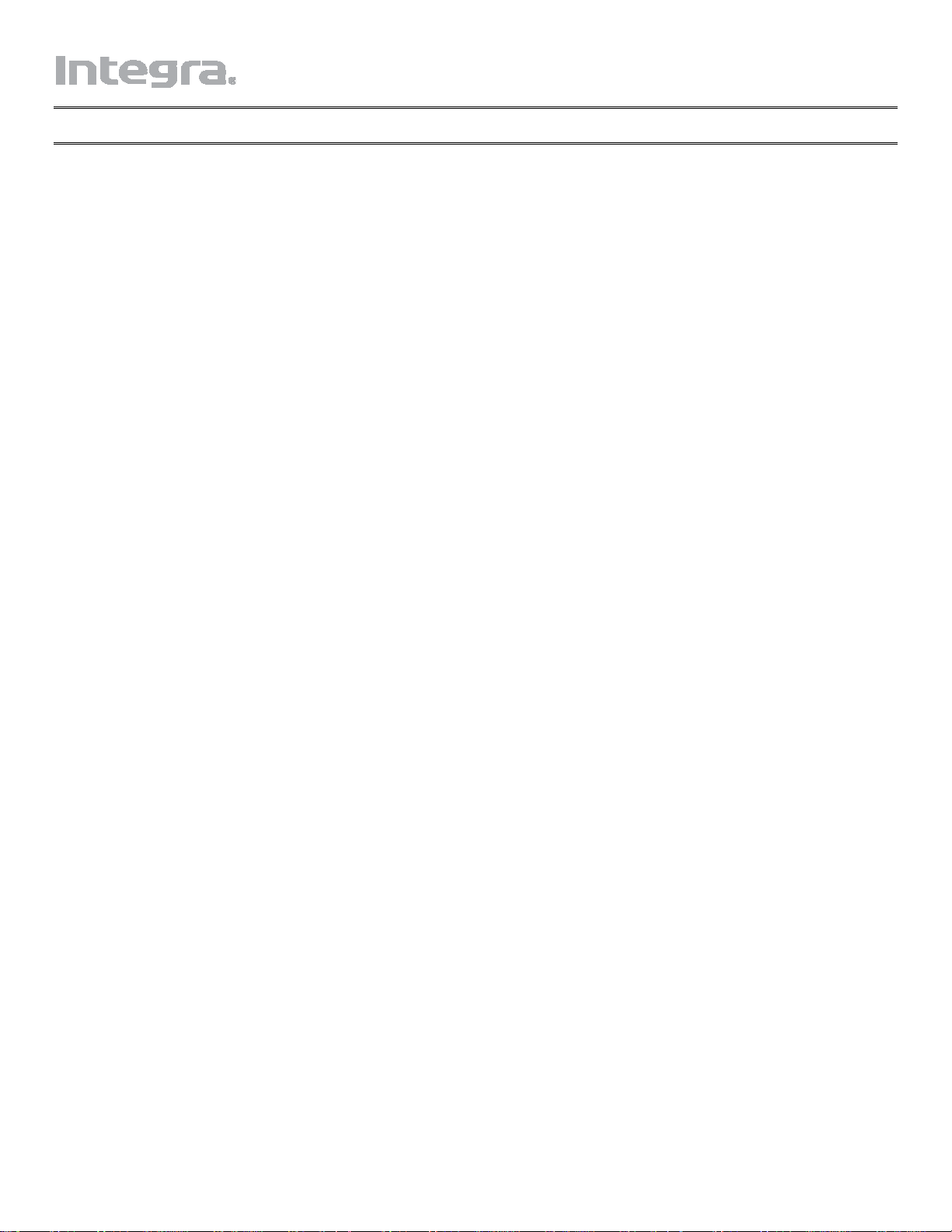
Firmware Update for the DTR-80.2/70.2 and DHC-80.2
We are pleased to offer this firmware update for the best possible performance of your AV Receiver.
A firmware update is now available through the Network or USB connections on the DTR-80.2/70.2 and
DHC-80.2.
The 11/10/10 update addresses the following:
DTR-80.2/70.2 and DHC-80.2
1. Improves the playback of particular wav files
2. Corrects intermittent activation of Auto Power Down function during playback in NET/USB mode
The 10/27/10 update addresses the following:
DTR-80.2/70.2 and DHC-80.2
1. Stabilizes "Now Initializing" process to activate [NET/USB] mode in a busy network;
2. Improves the playback speed of particular VR (Variable Bit Rate) mp3 files.
3. Changes the timing of volume operation start. (thereby avoiding problems of no sound output after power is
turned on from Standby mode with network control enabled).
The 09/17/10 update addresses the following:
DTR-80.2/70.2 and DHC-80.2
1. Improves Audyssey MultEQ XT32 processing.
Please carry out auto speaker setup again by using Audyssey MultEQ XT32 after upgrade.
2. Enhances the operability and display of network/USB-related functions
The latest update includes all prior updates.
We hope you enjoy the improved functionality this update provides to your AV Receiver.
1
Page 2
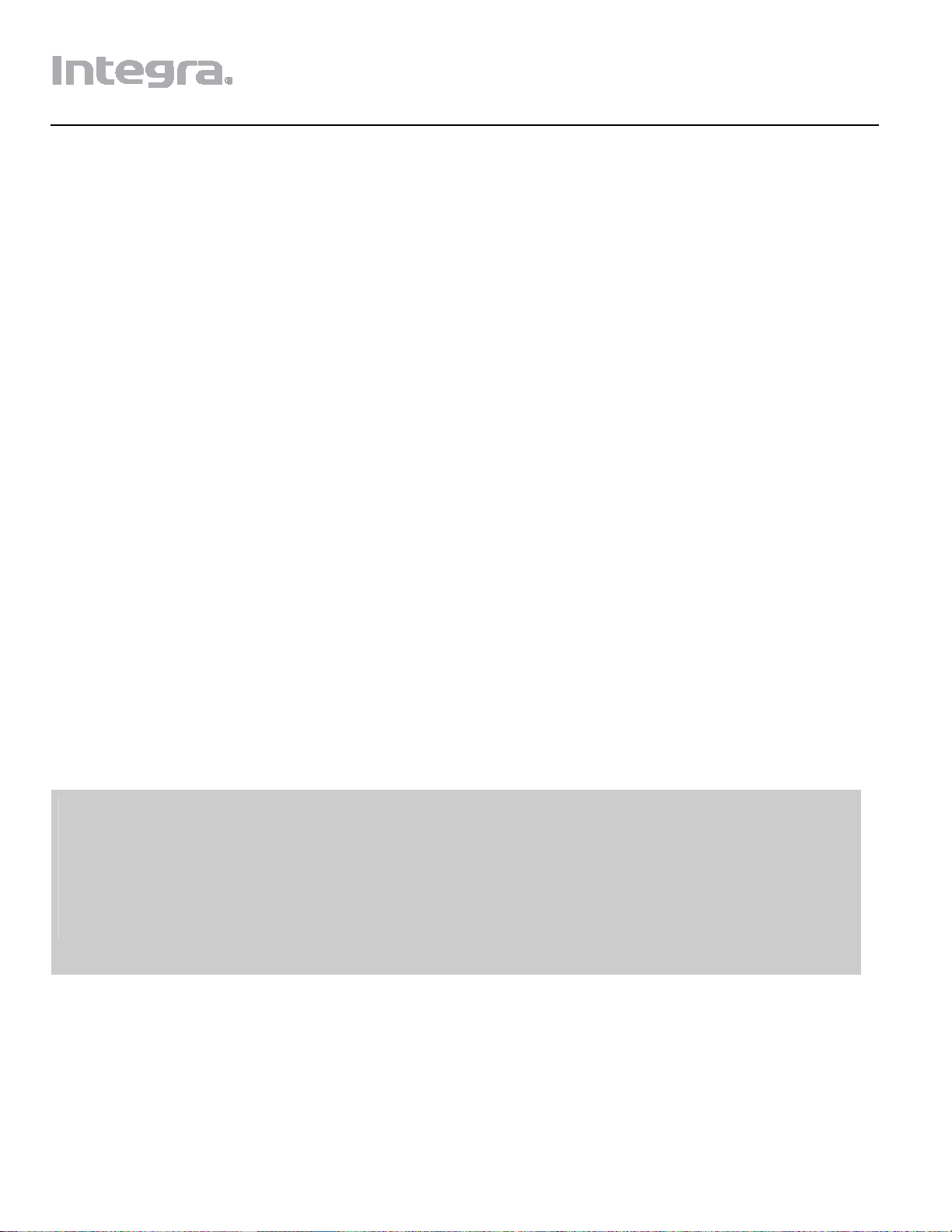
Firmware Update for DTR-70.2/DTR-80.2 and DHC-80.2
There are the following methods to update the firmware: via network and via USB storage. Please choose
either one that suits your condition. Before you start, carefully read the update procedure. It will take about 30
minutes to update the firmware.
Update via network
You need a wired Internet connection to update the firmware.
For the update procedure, please refer to Updating the Firmware via Network (Updating the Firmware via
Network).
Update via USB storage
Please prepare a USB storage device such as a USB flash memory stick. You need at least 32 MB of
available space to update the firmware.
For the update procedure, please refer to Updating the Firmware via USB (Updating the Firmware via
USB).
Precautions:
• Check the network connection before update.
• Do not touch the cable or any other device connected to the AV receiver/controller during updating process.
• Do not access the AV receiver/controller from PC during updating process.
• Do not shutdown the power of the AV receiver/controller while update.
• The storage media in the USB card reader may not work.
• If the storage device has been partitioned, each section will be treated as an independent device.
• If the USB mass storage device contains a lot of data, the AV receiver/controller may take a while to read it.
• Operation with all USB mass storage devices including the ability to power them is not guaranteed.
• Integra accepts no responsibility whatsoever for the loss or damage to data stored on a USB mass storage device
when that device is used with the AV receiver/controller. Integra recommends that you back up your important
music files beforehand.
• If you connect a USB hard disk drive to the USB port, Integra recommends that you use its AC adapter to power it.
• USB hubs and USB devices with hub functions are not supported. Do not connect your USB mass storage device
via a USB hub.
• USB mass storage devices with security functions are not supported.
Limitation of liability
The program and accompanying online documentation are furnished to you for use at your own risk. Integra will
not be liable and you will have no remedy for damages for any claim of any kind whatsoever concerning your use
of the program or the accompanying online documentation, regardless of legal theory, and whether arising in tort or
contract. In no event will Integra be liable to you or any third party for any special, indirect, incidental, or
consequential damages of any kind, including, but not limited to, compensation, reimbursement or damages on
account of the loss of present or prospective profits, loss of data, or for any other reason whatsoever.
2
Page 3
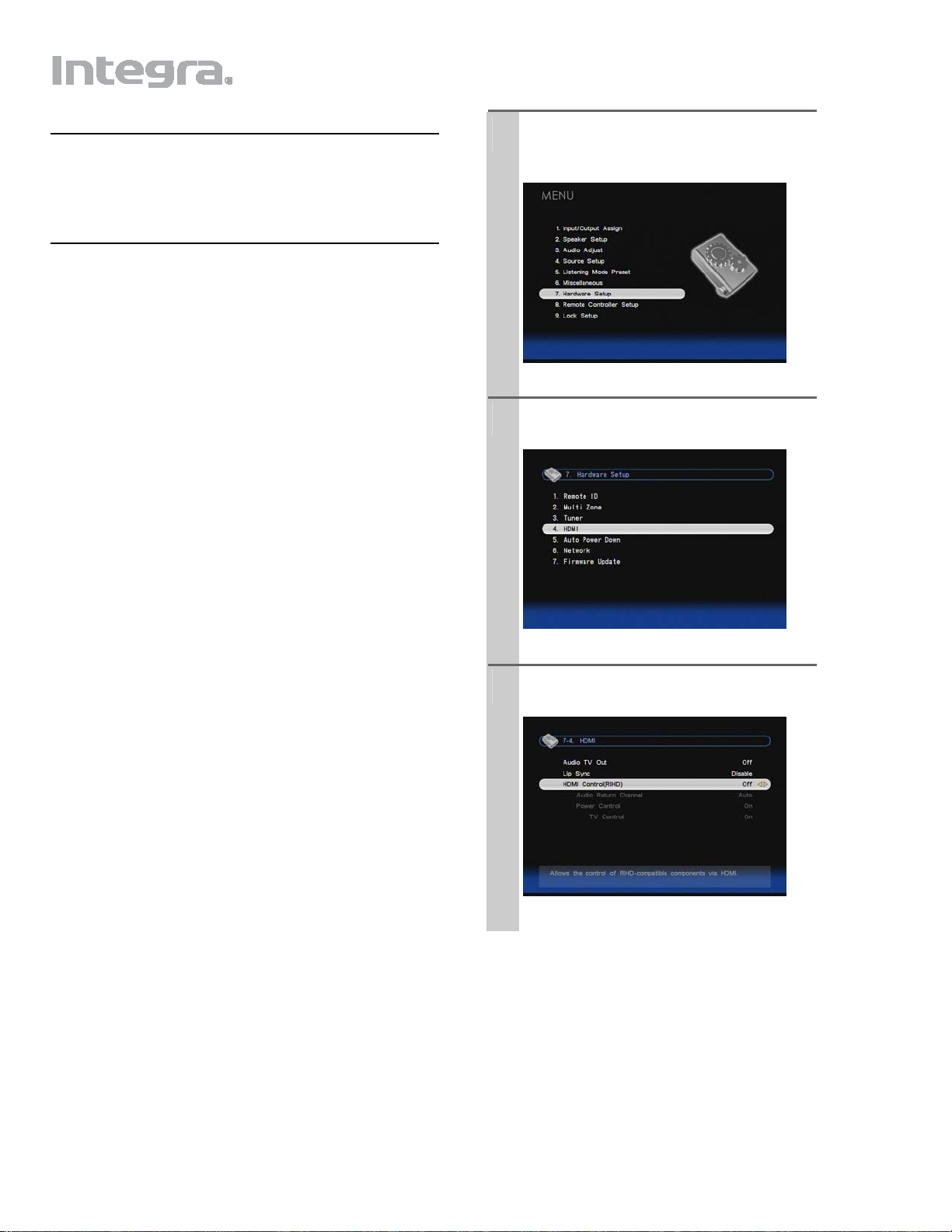
Updating the Firmware via Network
DTR-70.2, DTR-80.2 and DHC-80.2 allow you to update
firmware using network connection on rear panel.
*
In this procedure, on-screen display may vary
depending on the model.
• Make sure the AV receiver/controller and TV are
turned on and Ethernet cable is connected to rear
panel of the AV receiver/controller.
• Never unplug or turn off the AV receiver/controller
during updating process.
• Never plug or unplug an HDMI cable and Ethernet
cable during updating process.
• Never unplug the AC power cord during updating
process.
• Do not access the AV receiver/controller from PC
during updating process.
• It will take about 30 minutes to update the
firmware.
• The AV receiver/controller will retain all your
settings after update is finished.
How to turn off RIHD
In the Main menu select “ Hardware
1
Setup”.
Select “ HDMI”.
2
Before you start
• Check HDMI Control (RIHD) setting. The update
may not be successful if this setting is on.
• Turn off the controller device connected via
RS232C and via Ethernet network.
• Turn off Zone 2 and Zone 3.
• Stop playback of content from Internet radio, iPod,
USB or servers, etc.
Set “ HDMI Control(RIHD)” to “Off”.
3
3
Page 4

p
p
y
Update procedure
Press RECEIVER followed by SETUP on
1
the remote controller.
Main menu will be displayed on TV screen.
Procedures thereafter can also be
the AV receiver/controller by using its
SETUP, arrow, and ENTER buttons.
Go to “ Hardware Setup” menu.
2
Go to “ Firmware Update” menu.
3
Note that the Firmware Update option will be
grayed out about 50 seconds after the AV
receiver/controller is turned on. Please wait.
erformed on
Select “ Update” and press ENTER.
5
Updating will begin.
As the u
disappear depending on the program updated.
In this case, you can see the update progress
on the front display of the AV
receiver/controller. The TV screen will
reappear when you finish the update and turn
on the AV receiver/controller.
Message “ Complete!” appears on the front
6
display of the AV receiver/controller,
indicating that the update has been
completed.
dating progresses, the TV screen ma
Select “ via NET” and press ENTER.
4
Using ON/STANDBY on the front panel,
7
turn off and on the AV receiver/controller.
Do not use ON or STANDBY on the remote
controller.
Congratulations!! Now you have the latest
firmware on the AV receiver/controller.
(Go to the next page for troubleshooting.)
4
Page 5

Troubleshooting
Case1:
If “ No Update” is displayed on the front display of the AV
receiver/controller, the firmware has already been updated.
You do not need to do anything further.
Case2:
If an error occurs, “Error!! *-** No media” is displayed on
the front display of the AV receiver/controller.
(Alpha-numeric characters on the front display are denoted
by asterisks.) See the following table and take appropriate
action.
Errors during update via network
Error Code Description
*10, *20
*11, *13, *21
*28
Ethernet cable is not detected.
Connect the cable properly. See the
instruction manual for the network
connection.
Internet connection error.
,
Check the following items:
¥ Make sure IP address, subnet mask,
gateway address, and DNS server are
configured properly.
¥ Make sure the router is turned on.
¥ Make sure the AV receiver/controller
and the router are connected with
Ethernet cable.
¥ Make sure the setup configuration of the
router is set properly. See the instruction
manual of the router.
¥ If your network allows only one client
connection and there is any other device
already connected, the AV
receiver/controller cannot access the
network. Consult your Internet Service
Provider (ISP).
¥ If your modem does not function as a
router, you will need a router. Depending
on your network, you may need to
configure the proxy server if needed. See
the document provided by your ISP. If
you still cannot access the Internet, DNS
or proxy server may be temporarily
down. Contact your ISP.
Others Retry the update procedure from the
beginning. If the error persists, please
contact Integra Support (indicated in
the last page) and provide the error
code.
Case3:
If an error occurs during updating process, disconnect then
reconnect the AC power cord and try again.
Case4:
If you do not have a wired connection to the network, please
contact Integra Support.
5
Page 6

Updating the Firmware via USB
DTR-70.2, DTR-80.2 and DHC-80.2
firmware using a USB storage device.
*
In this procedure, on-screen display may vary
depending on the model.
• Make sure the AV receiver/controller and TV are
turned on.
• Never unplug or turn off the AV receiver/controller
during updating process.
• Never plug or unplug an HDMI cable during
updating process.
• Never unplug the USB storage device containing
the firmware file and the AC power cord during
updating process.
• Do not access the AV receiver/controller from PC
during updating process.
• It will take about 30 minutes to update the
firmware.
• The AV receiver/controller will retain all your
settings after update is finished.
allow you to update
How to turn off RIHD
In the Main menu select “ Hardware
1
Setup”.
Select “ HDMI”.
2
Before you start
• Check HDMI Control (RIHD) setting. The update
may not be successful if this setting is on.
• Turn off the controller device connected via
RS232C and via Ethernet network.
• Turn off Zone 2 and Zone 3.
• Stop playback of content from Internet radio, iPod,
USB or servers, etc.
• If there is any data in the USB storage device,
remove it.
Set “ HDMI Control(RIHD)” to “Off”.
3
6
Page 7

pp
Update procedure
Connect a USB storage device to your PC.
1
If there is any data in the USB storage
device, remove it.
Download the firmware file from the
2
Integra web site. The file name is as
follows:
ONKAVR0003_*******.zip
Unzip the downloaded file. The following
three files are created:
ONKAVR0003_*******.of1
ONKAVR0003_*******.of2
ONKAVR0003_*******.of3
Copy the extracted files to the USB
3
storage device. Be careful not to copy the
zip file.
Remove the USB storage device from your
4
PC and connect it to the USB port on the
AV receiver/controller. When the AV
receiver/controller has two USB ports, you
can use either one.
Make sure the AV receiver/controller
5
and TV are turned on.
If the AV receiver/controller is in standby
mode, press ON/STANDBY to light up the
front display.
Select the USB input source. “ Now
6
Initializing” is displayed on the front
display and then the name of the USB
storage device is displayed. It will take 20
to 30 seconds to recognize the USB storage
device.
Press RECEIVER followed by SETUP
7
on the remote controller.
Main menu will be displayed on TV screen.
Procedures thereafter can also be performed
on the AV receiver/controller by using its
SETUP, arrow, and ENTER buttons.
Go to “ Firmware Update” menu.
9
Select “via USB” and press ENTER.
10
Select “Update” and press ENTER.
11
Updating will begin.
As the updating progresses, the TV screen
may disappear depending on the program
updated. In this case, you can see the update
progress on the front display of the AV
receiver/controller. The TV screen will
rea
ear when you finish the update and turn
on the AV receiver/controller.
Do not turn off the AV receiver/controller
and do not remove the USB storage device
during updating process.
Go to “ Hardware Setup” menu.
8
7
Page 8

Message “Complete!” appears on the
12
front display of the AV
receiver/controller, indicating that the
update has been completed.
Using ON/STANDBY on the front panel,
13
turn off the AV receiver/controller and
then remove the USB storage device.
* Do not use ON or STANDBY on the remote
controller.
Press ON/STANDBY to turn on the AV
14
receiver/controller.
Congratulations!! Now you have the latest
firmware on the AV receiver/controller.
(Go to the next page for troubleshooting.)
8
Page 9

Troubleshooting
Case1:
If “No Update” is displayed on the front display of the
AV receiver/controller, the firmware has already been
updated. You do not need to do anything further.
Case2:
If an error occurs, “ Error!! *-** No media” is
displayed on the front display of the AV
receiver/controller. (Alpha-numeric characters on the
front display are denoted by asterisks.) See the
following table and take appropriate action.
Errors during update via USB
Error Code Description
*10, *20
*-14
Others Retry the update procedure from the
USB storage device is not detected.
Make sure the USB flash memory or
USB cable is properly connected to
the USB port. If the USB storage
device has its own power supply, use
it to power the USB storage device.
The firmware file is not found in the
root folder of the USB storage device,
or the firmware file is for other
model. Retry download. If the error
persists, please contact Integra
Support (indicated in the last page)
and provide the error code.
beginning. If the error persists, please
contact Integra Support (indicated in
the last page) and provide the error
code.
Case3:
If an error occurs during updating process, disconnect then
reconnect the AC power cord and try again.
Onkyo CORPORATION
2-1, Nisshin-cho, Neyagawa-shi, OSAKA 5728540, JAPAN
The Americas
ONKYO U.S.A. CORPORATION
18 Park Way, Upper Saddle River, N.J. 07458, U.S.A.
Tel: 800-229-1687, 201-785-2600
Fax: 201-785-2650
Hours: M-F 9am-8pm/Sat-Sun 10am-4pm ET
<http://www.okyousa.com/>
Europe
ONKYO EUROPE ELECTRONICS GmbH
Liegnitzerstrasse 6, 82194
Groebenzell, GERMANY
Tel: +49-8142-4401-0 Fax: +49-8142-4401-555
<http://www.eu.onkyo.com/>
China, Hong Kong
ONKYO CHINA LIMITED
Unit 1&12, 9/F, Ever Gain Plaza Tower 1, 88, Container Port Road,
Kwai Chung, N.T., Hong Kong
Tel: 852-2429-3118 Fax: 852-2428-9039
<http://www.onkyochina.com/>
Asia, Oceania, Middle East, Africa
Please contact an INTEGRA distributor referring to Integra
SUPPORT site.
<http://www.intl.onkyo.com/support/local_support/index.html>
9
Page 10

10
