Integra DPC-7.5 Service manual
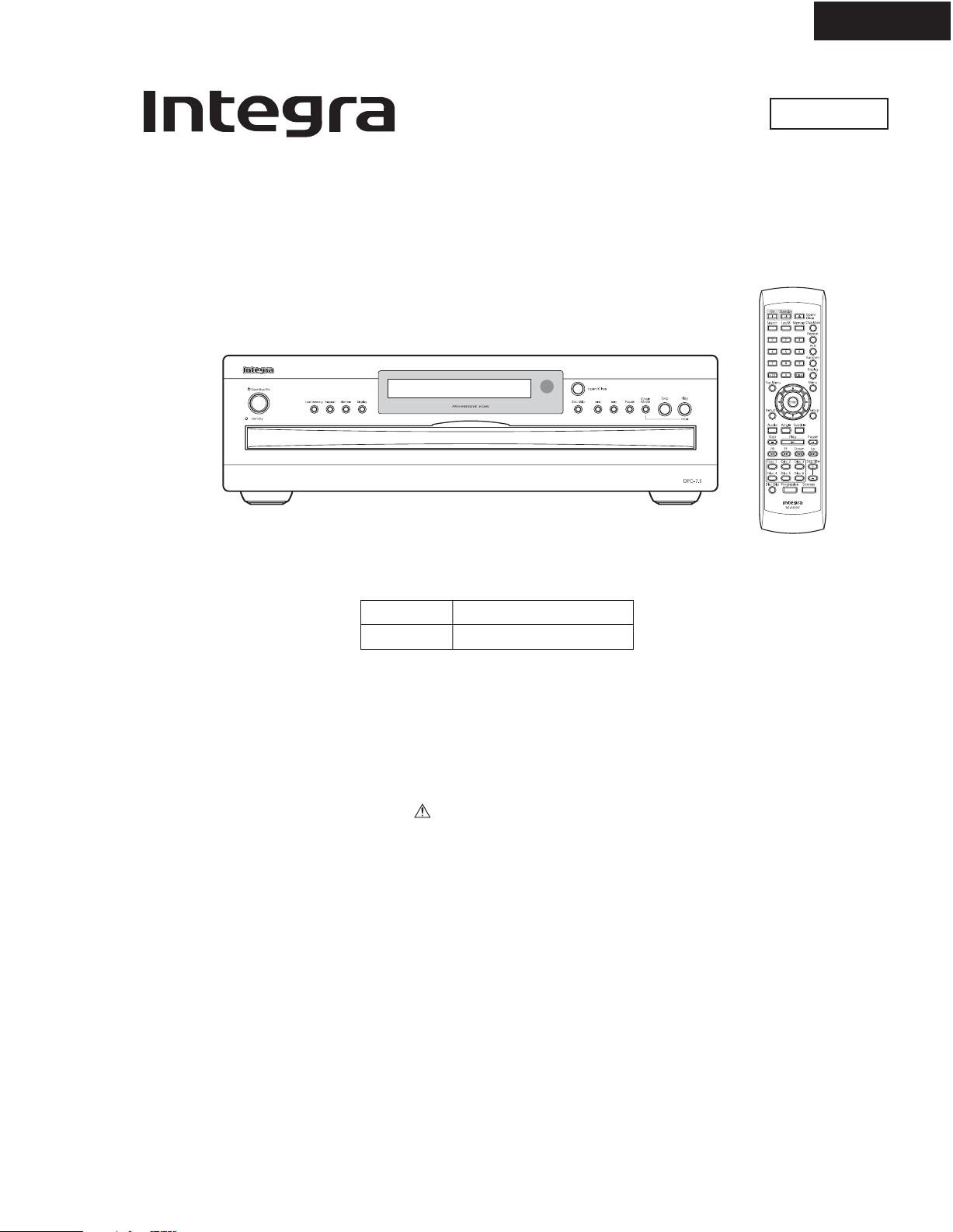
DPC-7.5
SERVICE MANUAL
Ref. No. 3795
SERVICE MANUAL
DVD CHANGER
MODEL DPC-7.5
May, 2004
RC-543DV
Black model
BCDD1N
BCPA4P
120V AC, 60Hz
230-240V AC, 50Hz
SAFETY-RELATED COMPONENT
WARNING!!
THE MARK FOUND ON SOME COMPONENT
PARTS INDICATES THE CRITICAL FOR RISK OF
FIRE AND ELECTRIC SHOCK.
WHEN REPLACING, BE SURE TO USE PARTS OF
IDENTICAL DESIGNATION.
MAKE LEAKAGE-CURRENT OR RESISTANCE
MEASUREMENTS TO DETERMINE THAT EXPOSED
PARTS ARE ACCEPTABLY INSULATED FROM THE
SUPPLY CIRCUIT BEFORE RETURNING THE
APPLIANCE TO THE CUSTOMER.
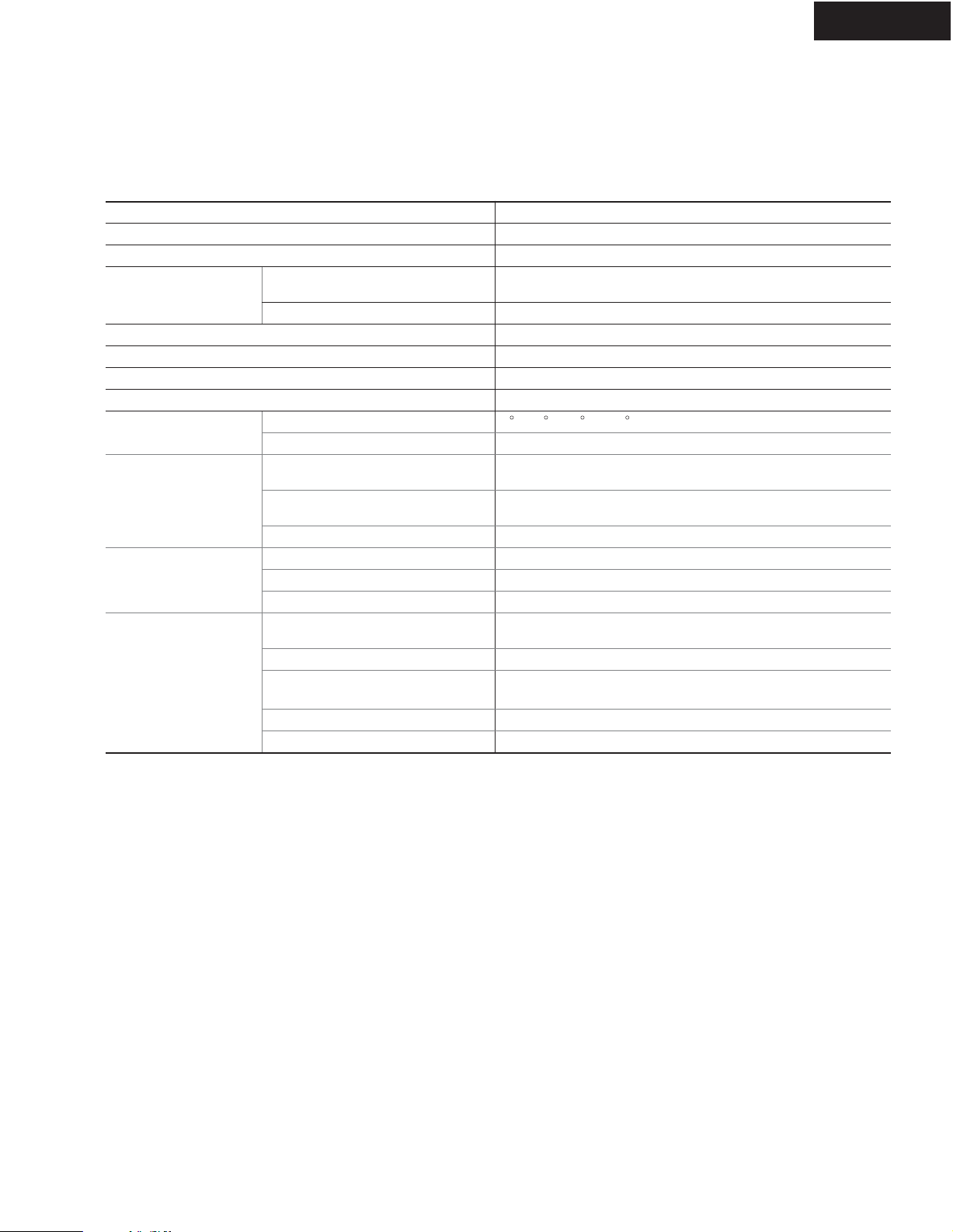
SPECIFICATIONS
DPC-7.5
Video system
Region code
Laser
Frequency response
DVD linear audio
CD audio
Signal-to-noise ratio (digital audio)
Audio dynamic range (digital audio)
Harmonic distortion (digital audio)
Wow and Flutter
Operating conditions
Temperature
Installation
COMPONENT VIDEO
Video outputs
S VIDEO (S-Video)
VIDEO (composite video)
OPTICAL
Audio outputs
COAXIAL
ANALOG
Power supply
Power consumption
General
Power consumption in Standby
mode
Weight
Dimensions (W x H x D)
Specifications and features subject to change without notice.
Standard NTSC (U.S. model), PAL/AUTO (Australian model)
1 (U.S. model), 4 (Australian model)
Semiconductor laser, wavelength 650 nm (DVD), 780 nm (CD)
4 Hz-22 kHz @ 48 kHz sampling rate
4 Hz-44 kHz @ 96 kHz sampling r ate
4 Hz-20 kHz
100 dB
93 dB
0.006%
Below measurable level
5 to 35 C (41 F to 95 F)
Install horizontally
Y: 1.0 V (p-p), 75 ohm, negative sync, RCA/phono x1, BNC x1
PB/PR: 0.7 V (p-p), 75 ohm
Y: 1.0 V (p-p), 75 ohm, negative sync, 4-pin mini DIN x2
C: 0.286 V (p-p), 75 ohm
1.0 V (p-p), 75 ohm, negative sync, RCA/phono x2
-22.5 dBm, optical connector x1
0.5 V (p-p), 75 ohm, RCA/phono x1
2.0 V rms, 440, RCA/phono x2
120 V AC, 60 Hz (U.S. model)
230-240 V AC, 50 Hz (Australian model)
13 W
0.99 W (U.S. model)
0.99 W (Australian model)
6.4 kg (14.1 lbs.)
435 x 131 x 436 mm (17-1/8" x 5-3/16" x 17-3/16")
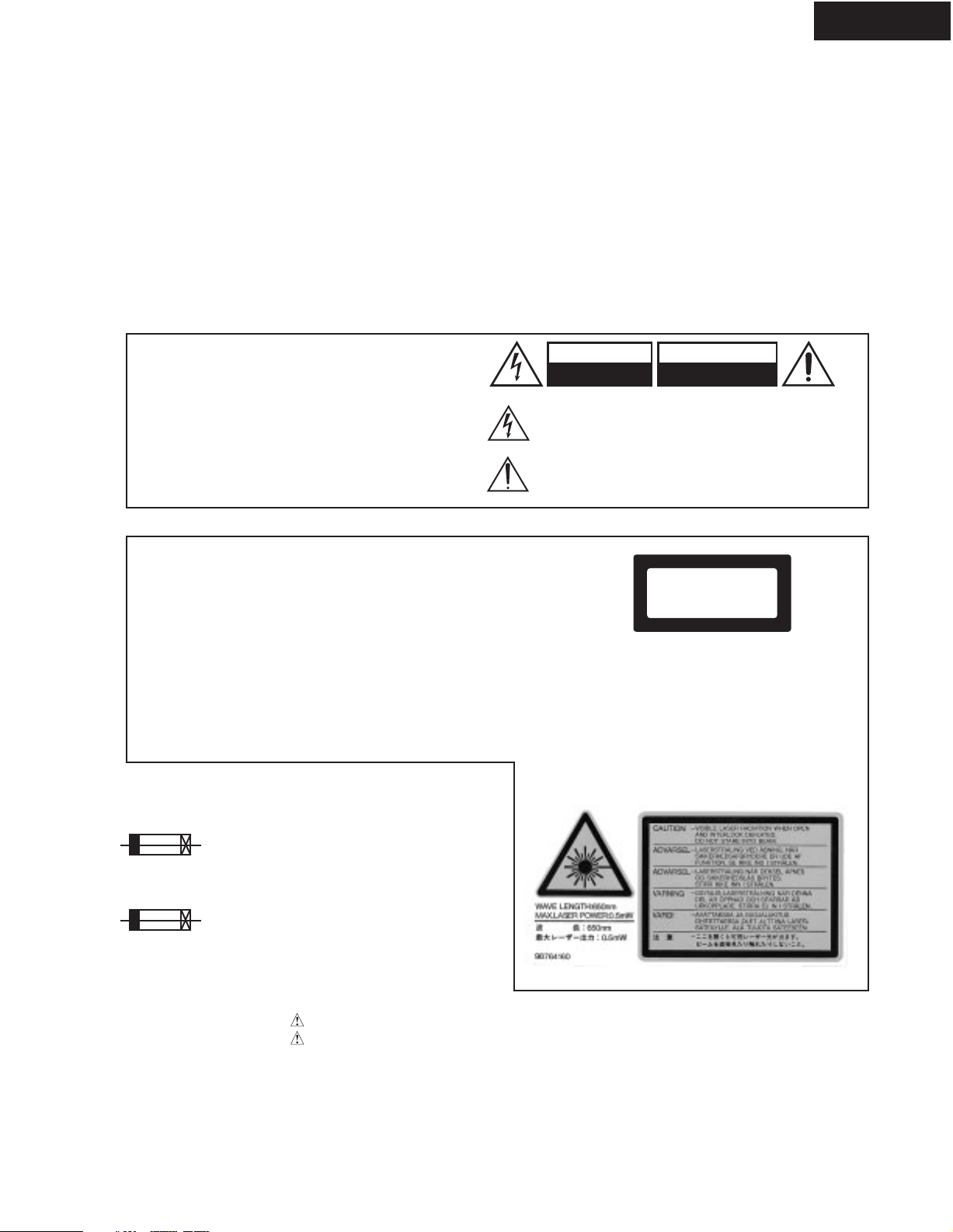
SERVICE PROCEDURES-1
PROTECTION OF EYES FROM LASER BEAM DURING SERVICING
This set employs a laser. Therefore, be sure to follow
carefully the instructions below when servicing.
WARNING!!
SERVICE WARNING : DO NOT APPROACH THE
LASER EXIT WITH THE EYE TOO CLOSELY.
IN CASE IT IS NECESSARY TO CONFIRM LASER
BEAM EMISSION, BE SURE TO OBSERVE FROM
A DISTANCE OF MORE THAN 30cm FROM THE
SURFACE OF THE OBJECTIVE LENS ON THE
OPTICAL PICKUP BLOCK.
WARNING
Laser Diode Properties
Wavelength: 650/780nm (DVD/CD)
DPC-7.5
WARNING:
TO REDUCE THE RISK OF FIRE OR ELECTRIC SHOCK,
DO NOT EXPOSE THIS APPLIANCE TO RAIN OR
MOISTURE.
CAUTION:
TO REDUCE THE RISK OF ELECTRIC SHOCK, DO NOT
REMOVE COVER (OR BACK). NO USER-SERVICEABLE
PARTS INSIDE. REFER SERVICING TO QUALIFIED
SERVICE PERSONNEL.
LASER WARNING
This unit contains a semiconductor laser system and is classified
as a "CLASS 1 LASER PRODUCT". So, to use this model
properly, read this Instruction Manual carefully. In case of any
trouble, please contact the store where you purchased the unit.
To prevent being exposed to the laser beam, do not try to open
the enclosure.
CAUTION:
VISIBLE LASER RADIATION WHEN OPEN AND INTERLOCK
FAILED OR DEFEATED. DO NOT STARE INTO BEAM.
CAUTION:
THIS PRODUCT UTILIZES A LASER. USE OF CONTROLS OR
ADJUSTMENTS OR PERFORMANCE OF PROCEDURES
OTHER THAN THOSE SPECIFIED HEREIN MA
HAZARDOUS RADIATION EXPOSURE.
Y RESULT IN
SERVICE PROCEDURE
1. Replacing the fuses
WARNING
RISK OF ELECTRIC SHOCK
DO NOT OPEN
The lightning flash with arrowhead symbol, within an equilateral
triangle, is intended to alert the user to the presence of uninsulated
"dangerous voltage" within the product's enclosure that may be of
sufficient magnitude to constitute a risk of electric shock to persons.
The exclamation point within an equilateral triangle is intended to alert
the user to the presence of important operating and maintenance
(servicing) instructions in the literature accompanying the appliance.
The label on the right
is applied on the rear
panel except for USA
and Canadian
models.
1. This unit is a CLASS 1 LASER PRODUCT and employs a
laser inside the cabinet.
2. To prevent the laser from being exposed, do not remove
the cover. Refer servicing to qualified personnel.
LASER BEAM CAUTION LABEL
AVIS
RISQUE DE CHOC ELECTRIQUE
NE PAS
OUVRIR
"CLASS 1 LASER
PRODUCT "
This symbol located near the fuse indicates that the
fuse used is show operating type, For continued protection against
fire hazard, replace with same type fuse , For fuse rating, refer to
the marking adjest to the symbol.
Ce symbole indique que le fusible utilise est e lent.
Pour une protection permanente, n'utiliser que des fusibles de meme
type. Ce demier est indique la qu le present symbol est apposre.
REF. NO.
F1
PART NO.
5120-0130-0 or
DESCRIPTION
1.6A-UL/T-237 <CDD1N>
5120-1000-0 1.6A-T/UL-ST2 <CDD1N>
5120-0094-0 or
F1
5120-1010-0
2.5A-SE-EAK <CPA4P>
2.5A-SE-TL250V <CPA4P>
<CDD1N> :
<CPA4P> :
North American area
Australian area
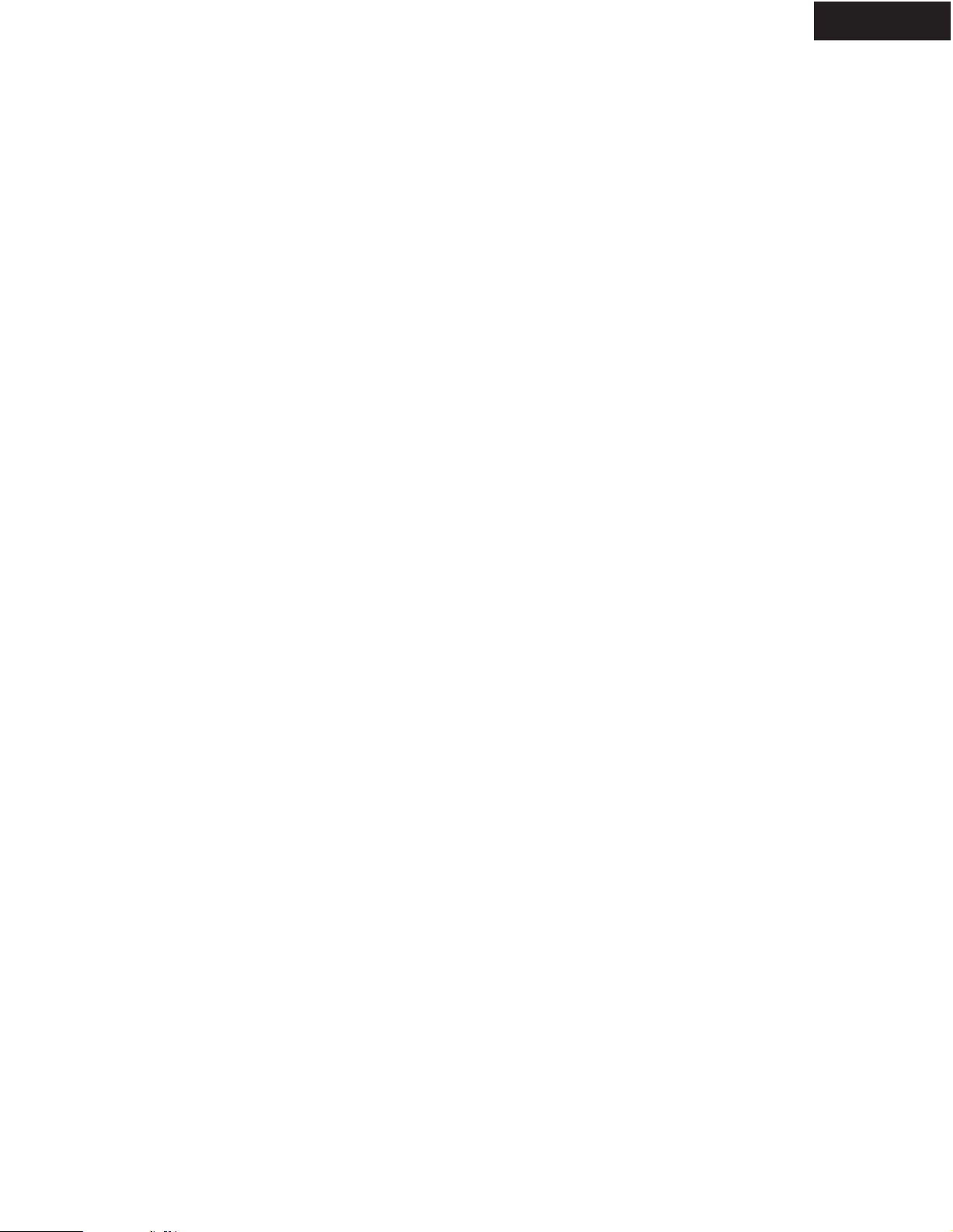
SERVICE PROCEDURES-2
2. Safety-check out
(Only U.S.A. model)
After correcting the original service problem perform the
following safety check before releasing the set to the customer
Connect the insulating-resistance tester between the plug of
power supply cord and terminal GND on the back panel.
Specifications: More than 10M ohm at 500V
INITIALIZING
Factory-shipped condition
Push button "ON" (Mechanical SW)
Press the [STOP] and [STANDBY] same time with NO DISC condition.
Push button "STANDBY".
After display "COMPLETE".
DPC-7.5
REMOVE THE SOLDER OF LASER DIODE SHORT
When replace the mechanism or DVD main PC board.
Shotting the solder of Shot-circuit land. (2 positions)
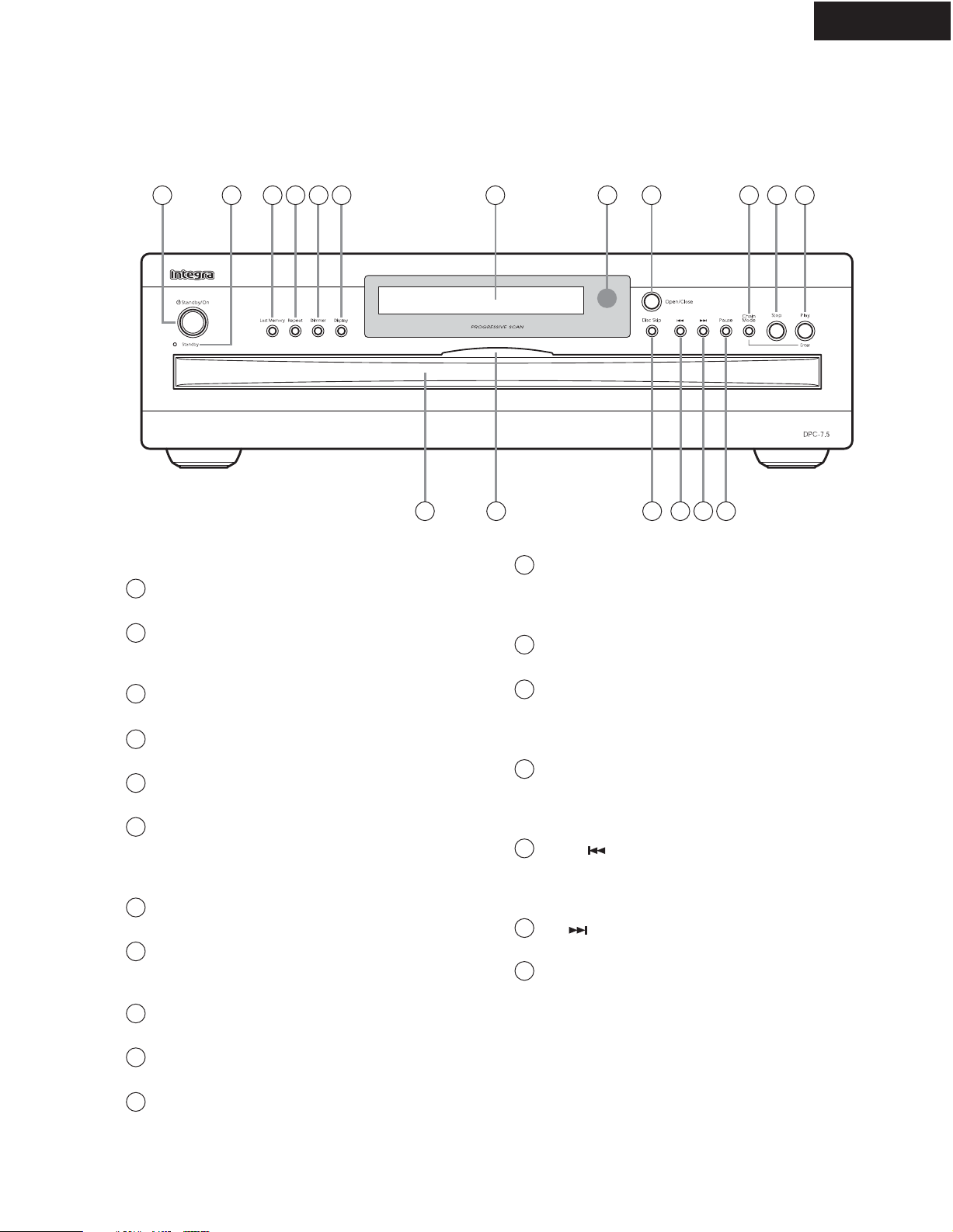
PANEL VIEW-1
FRONT PANEL
DPC-7.5
1
1
Standby/On button
2 3 4
5
6
13 14 15 16 17 18
This button is used to set the DPC-7.5 to On or Standby.
2
Standby indicator
This indicator lights up when the DPC-7.5 is in Standby
mode.
3
Last Memory button
This button is used with the Last Memory function.
4
Repeat button
This button is used with the Repeat function.
5
Dimmer button
This button is used to adjust the display brightness.
6
Display button
This button is used to display information about the current disc, title, chapter, or track, including the elapsed
time, remaining time, total time, and so on.
7
Display
See "Display" on page 11 for more information.
8
Remote control sensor
This sensor receives control signals from the remote
controller.
9
Open/Close button
This button is used to open and close the disc tray.
10
Chain Mode button
This button is used with the Chain mode function.
11
Stop button
This button is used to stop playback.
7
12
Play/Enter button
9
8
10 11 12
This button is used to start playback and to cancel fast
forward and fast reverse. It's also used to start Chain
mode playback.
13
Disc tray
The disc tray has six bays for loading up to six discs.
14
Disc tray light
This light illuminates the disc tray. It comes on when the
DPC-7.5 is turned on, and is brighter while the disc tray
is open.
15
Disc Skip button
This button is used to select the disc bays (i.e., rotate the
disc tray) when loading or removing discs, and to select
discs for playback.
16
Down [ ] button
This button is used to select the previous chapter or
track. During playback it selects the beginning of the
current chapter or track.
17
Up [ ] button
This button is used to select the next chapter or track.
18
Pause button
This button is used to pause playback.
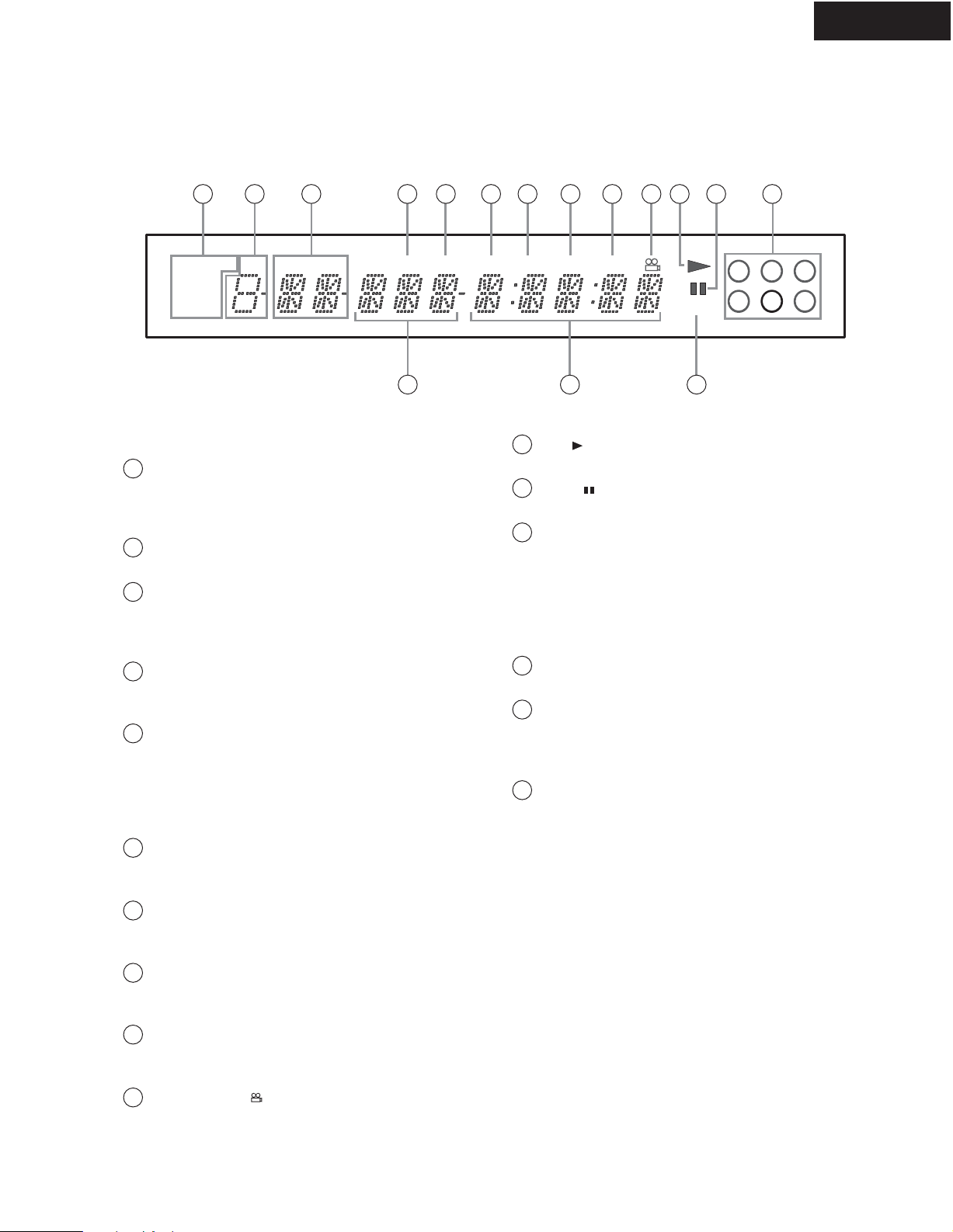
PANEL VIEW-2
FL DISPLAY
DPC-7.5
1
CHAIN MODE DISC TITLE CHP
ALL
DVD
CD
CHAIN MODE, ALL, DVD & CD indicators
1
2 3 4
14 15 16
The Chain Mode indicator appears when the Chain mode
function is on. The ALL, DVD, and CD indicators show
the type or Chain mode selected.
2
DISC indicator
The number of the currently selected disc appears here.
3
TITLE indicator
While stopped, the total number of titles on the current
DVD-Video is displayed here. During playback, the
number of the current title is displayed.
4
CHP indicator
This indicator appears while the number of the current
chapter is being displayed.
5
TRACK indicator
This indicator appears while track numbers are being
displayed. While stopped, the total number of tracks on
the current Video CD, audio CD, or MP3/WMA disc are
displayed. During playback, the number of the current
track is displayed.
6
PRGV indicator
This indicator appears when the Progressive Scanning
function is on.
7
LAST indicator
This indicator appears when the Last Memory function
has been set.
TOTAL indicator
8
This indicator appears while the total time is being displayed.
9
REMAIN indicator
This indicator appears while the remaining time is being
displayed.
10
Camera angle indicator
This indicator appears if the DVD-Video being played
features multiple camera angles.
5
TRACK PRGV LAST
7
6
11
12
13
14
15
16
9
8
TOTAL REMAIN
10 11 12 13
1 2 3
VCDVD
4 5 6
Play indicator
This indicator is shown during playback.
Pause indicator
This indicator appears when playback is paused.
Disc indicators 1-6
These indicators show how many discs are loaded. The
number of the current disc has a circle around it.
When the disc tray is closed, all of the disc indicators
appear until the DPC-7.5 has checked each bay for the
presence of a disc. If a bay is found to have no disc, the
corresponding indicator disappears.
Chapter & track number
Chapter and track numbers appears here.
Time display
Time information, such as total time, remaining time,
and so on, is displayed here in hours, minutes, and seconds. Other messages are also displayed.
VCDVD indicator
This indicator shows the type of disc currently selected:
DVD: DVD-Video, DVD-R, or DVD-RW
VCD: Video CD
CD: Audio CD, MP3/WMA/JPEG CD-R, or CD-RW
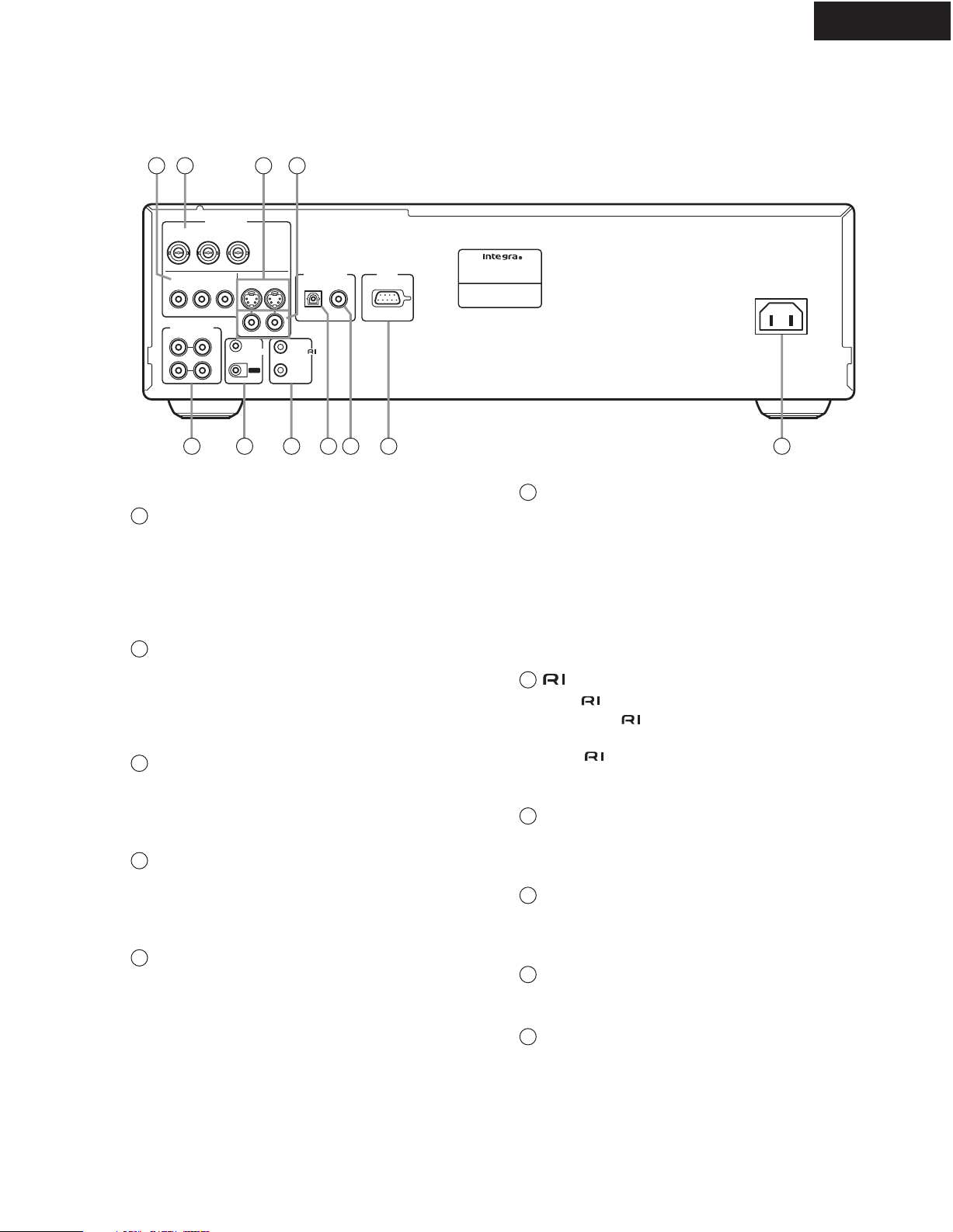
PANEL VIEW-3
REAR PANEL
1 2 3 4
VIDEO OUTPUT
COMPONENT
2
P
B
YP
COMPONENT
1
PBYP
R
OUTPUT
AUDIO
ANALOG
L
R
DPC-7.5
R
DVD CHANGER
MODEL NO.
AUDIO OUTPUT
S VIDEO
VIDEO
IN
IR
OUT
OPTICAL COAXIAL
REMOTE
CONTROL
DIGITAL
RS
232
DPC-7.5
AC INLET
5 6 7 8 9 10
1
COMPONENT 1 VIDEO OUTPUT
These RCA/phono connectors can be used to connect a
TV or projector with RCA/phono component video
inputs.
The DPC-7.5 has two component video outputs, the
COMPONENT 1 and COMPONENT 2, however, they
output the same video signal.
2
COMPONENT 2 VIDEO OUTPUT
These BNC connectors can be used to connect a TV or
projector with BNC component video inputs.
The DPC-7.5 has two component video outputs, the
COMPONENT 1 and COMPONENT 2, however, they
output the same video signal.
3
S VIDEO OUTPUT
These connectors can be used to connect TVs or projectors with S-Video inputs.
The DPC-7.5 has two S-Video output connectors. They
output the same video signal.
4
VIDEO OUTPUT
These RCA/phono connectors can be used to connect
TVs or projectors with composite video inputs.
The DPC-7.5 has two composite video output connectors. They output the same video signal respectively.
5
ANALOG AUDIO OUTPUT
These RCA/phono connectors can be connected to the
analog audio inputs on your TV, hi-fi amp, AV receiver,
or surround sound decoder (Dolby Pro Logic). There are
two sets of outputs. You could connect one set to your AV
receiver, the other to your TV for those occasions when
you want to watch a DVD-Video but don't want to use
your AVreceiver.
The DPC-7.5 has two pairs of stereo analog audio output
connectors. They output the same audio signal respectively.
11
6
IR IN/OUT
The IR IN connector can be used to connect a commercially available IR receiver, which can be used to pickup
signals from the remote controller when the DPC-7.5 is
located in another room, installed in a rack, or is out of
range of the remote controller
The IR OUT connector can be used to connect a commercially available IR emitter, which can be used to pass
remote controller signals received by the IR IN along to
other AV components.
7
REMOTE CONTROL
These (Remote Interactive) connectors can be connected to the connectors on your other Integra/
Onkyo AV components for interactive control.
To use you must also make an analog RCA/phono
connection between your DPC-7.5 and Integra/Onkyo
AV receiver, even if they are connected digitally
8
OPTICAL AUDIO OUTPUT
This optical digital audio output can be connected to an
optical digital audio input on a hi-fi amp, AV receiver, or
surround sound decoder (Dolby Digital, DTS).
9
COAXIAL AUDIO OUTPUT
This coaxial digital audio output can be connected to an
coaxial digital audio input on a hi-fi amp, AV receiver, or
surround sound decoder (Dolby Digital, DTS).
10
RS 232
This RS-232 port can be connected to an external controller.
11
AC INLET
The supplied power cord is connected here. The other
end of the power cord should be connected to a suitable
wall outlet.
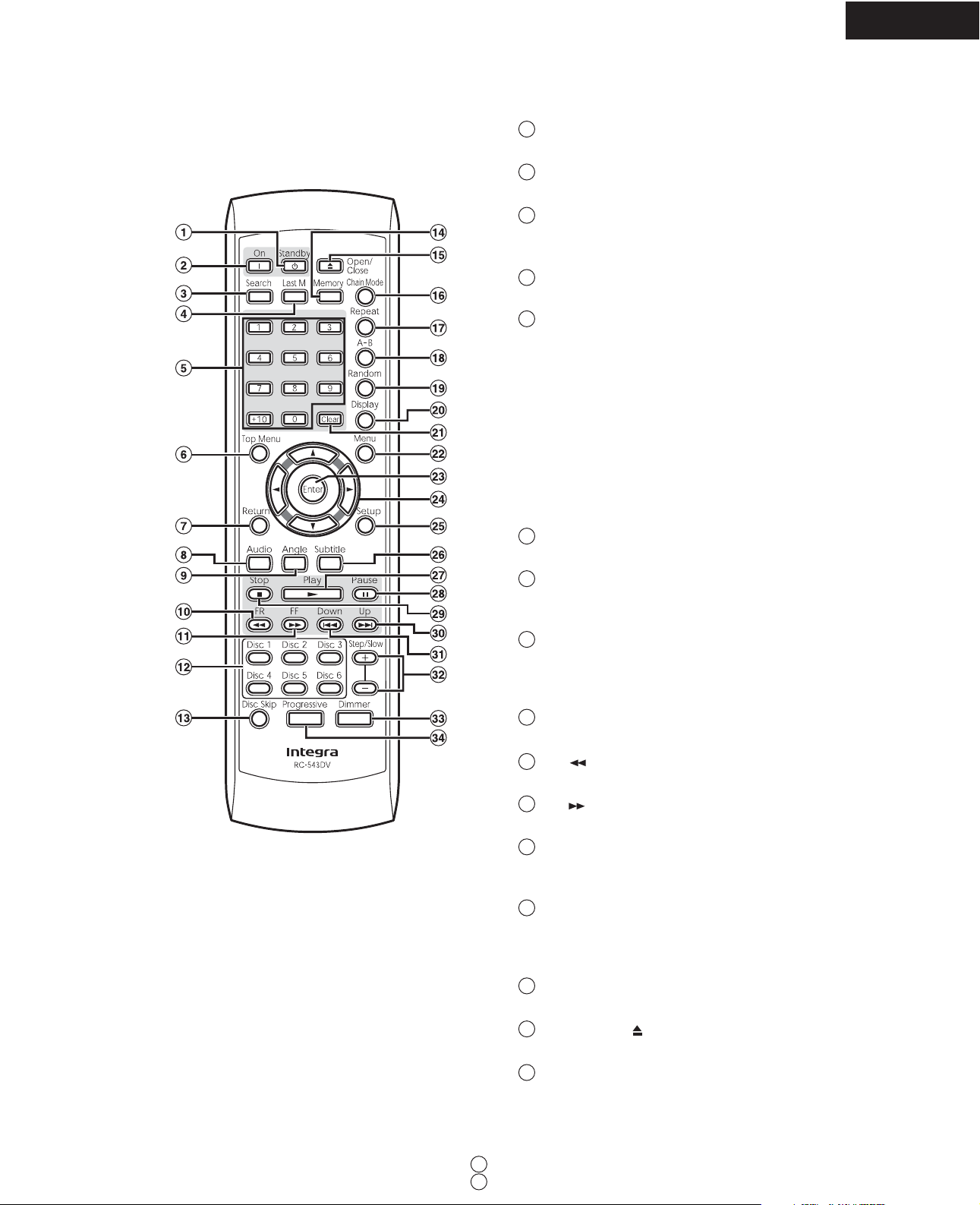
PANEL VIEW-4
DPC-7.5
REMOTE CONTROLLER-1
1
Standby button
This button is used to set the DPC-7.5 to Standby.
2
On button
This button is used to turn on the DPC-7.5.
3
Search button
This button is used to search for titles, chapters, tracks,
and specific points in time.
Last M button
4
This button is used with the Last Memory function.
5
Number buttons
These buttons are used to enter title, chapter, and track
numbers and to enter times for locating specific points in
time.
To enter a single-digit number, simply press the corresponding button. To enter a double-digit number, enter
the numbers in order from left-to-right (e.g., to enter 14,
press [1] then [4].
The [+10] button is used to enter multiples of ten (i.e.,
10, 20, 30, and so on). For example, to enter the number
25, press the [+10] button twice followed by the [5] button.
6
Top Menu button
This button is used to select the top menu.
7
Return button
This button is used to move the preceding setup menu
and to restart Video CD menu playback.
8
Audio button
This button is used to select foreign language
soundtracks and audio formats (e.g., Dolby Digital or
DTS).
9
Angle button
This button is used to select different camera angles.
10
FR [ ] button
This button is used to start fast reverse.
11
FF [ ] button
This button is used to start fast forward.
12
Disc 1-6 buttons
These buttons are used to select discs. Playback starts
automatically when a disc is selected with these buttons.
13
Disc Skip button
This button is used to select the disc bays (i.e., rotate the
disc tray) when loading or removing discs, and to select
discs for playback.
14
Memory button
This button is used with the Memory Playback function.
15
Open/Close [ ] button
This button is used to open and close the disc tray.
16
Chain Mode button
This button is used with the Chain mode function.
33
34
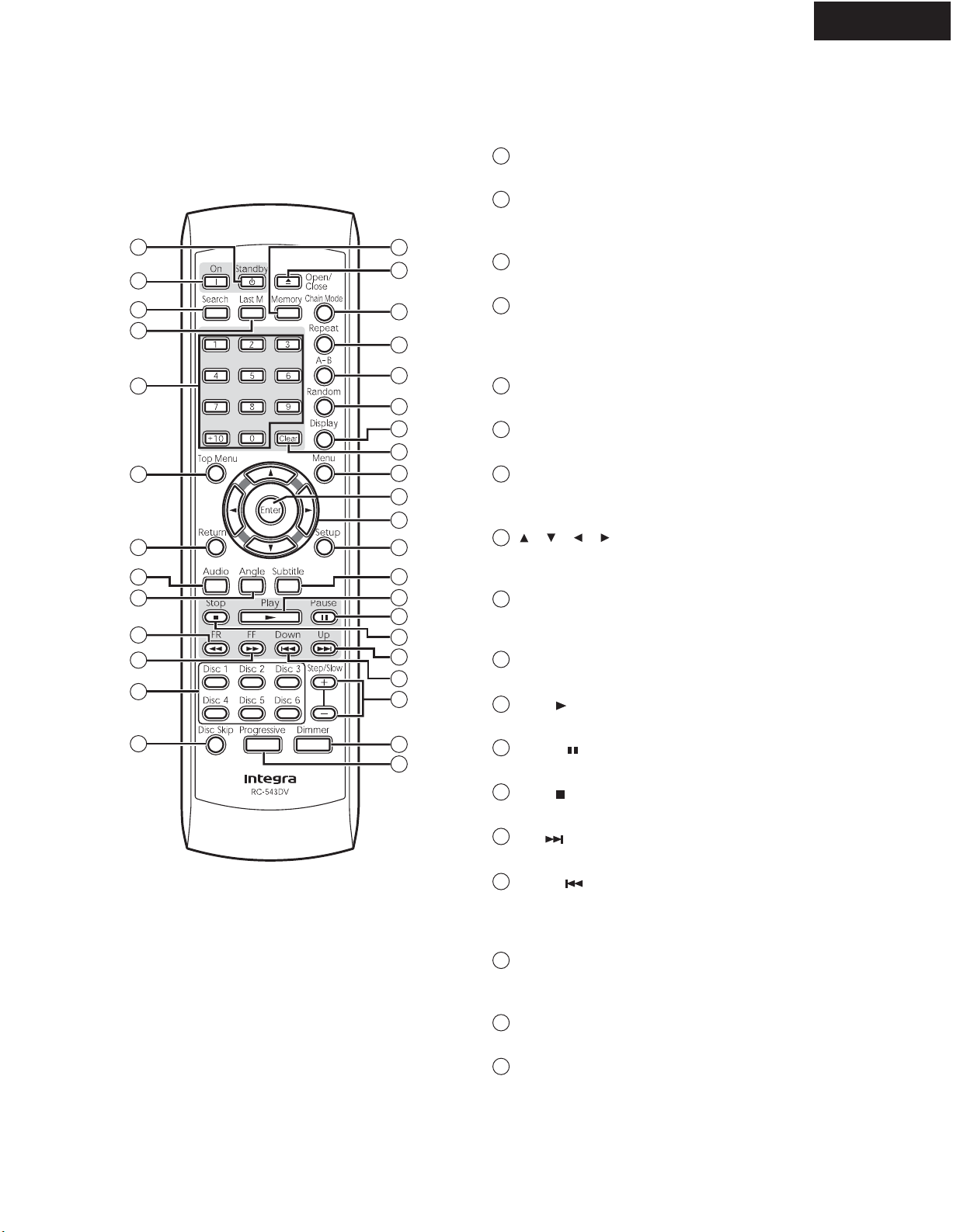
PANEL VIEW-5
REMOTE CONTROLLER-2
1
2
3
4
5
6
7
8
9
10
11
12
13
14
15
16
17
18
19
20
21
22
23
24
25
26
27
28
29
30
31
32
33
34
17
Repeat button
This button is used to set the Repeat Playback functions.
18
A-B button
This button is used to set the A-B Repeat Playback function.
19
Random button
This button is used with the Random Playback function.
20
Display button
This button is used to display information about the current disc, title, chapter, or track, including the elapsed
time, remaining time, total time, and so on.
21
Clear button
This button is used to cancel various functions.
22
Menu button
This button is used to select the menu.
23
Enter button
This button is used to start playback of the selected title
chapter, or track and to confirm settings.
[ ], [ ], [ ], [ ] buttons
24
These buttons are used to navigate DVD-Video menus
and the onscreen setup menus.
25
Setup button
This button is used to open and close the onscreen setup
menus.
26
Subtitle button
This button is used to select subtitles.
27
Play [ ] button
This button is used to start playback.
28
Pause [ ] button
This button is used to pause playback.
29
Stop [ ] button
This button is used to stop playback.
30
Up [ ] button
This button is used to select the next chapter or track.
31
Down [ ] button
This button is used to select the previous chapter or
track. During playback it selects the beginning of the
current chapter or track.
32
Step/Slow [+] & [-] buttons
These buttons are used with the Frame-by-Frame Playback and Slow Motion Playback functions.
33
Dimmer button
This button is used to adjust the display brightness.
34
Progressive button
This button is used to turn on and off the Progressive
Scanning function. Progressive scanning can't be turned
on or off during playback.
DPC-7.5
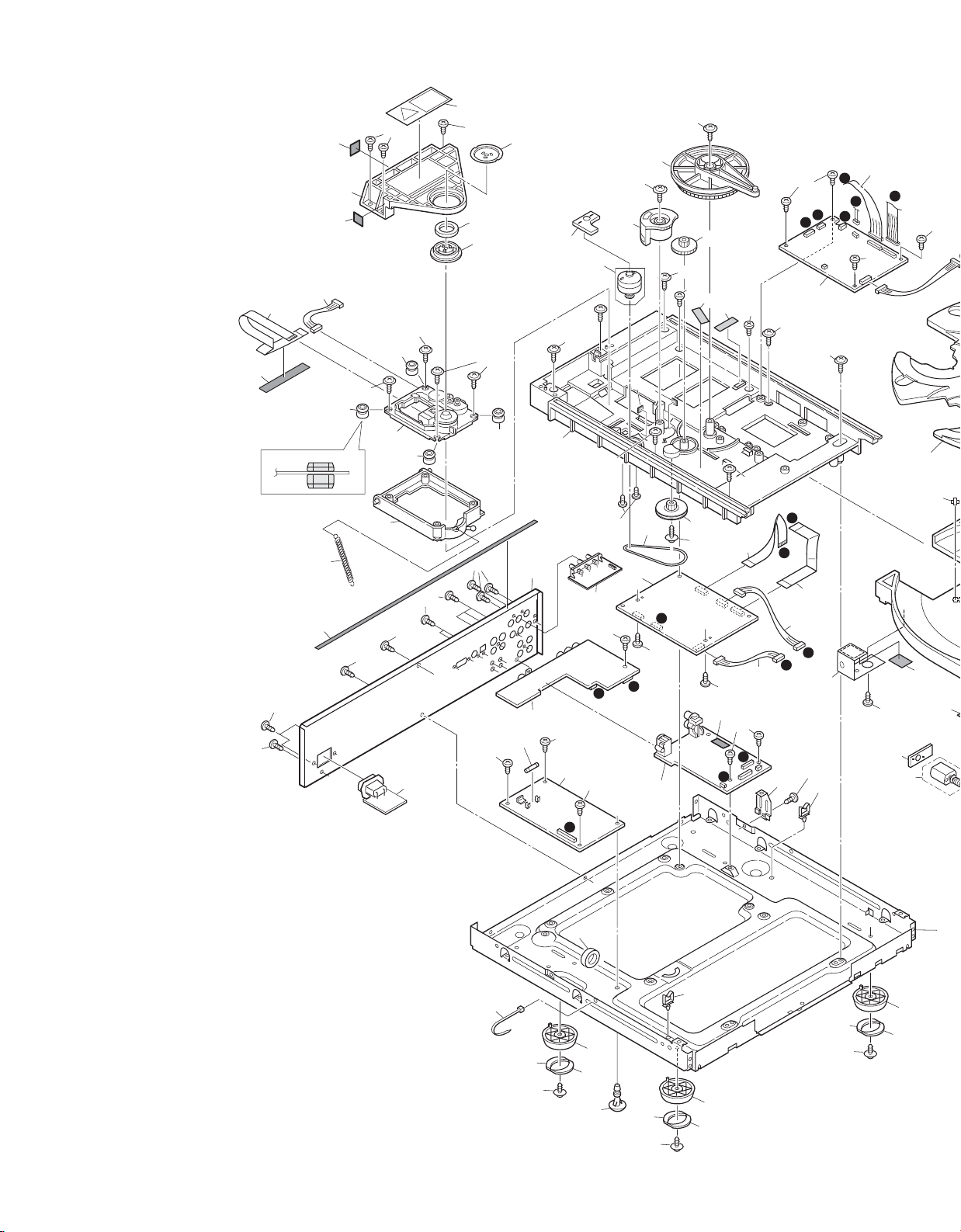
EXPLODED VIEW
M22
A54
P1001
A55
M51
A231
P1101
Up side
M23
A12
M50
M15
Black
M11
A54
M12
M13
A6
M15
M14
M11
A54
U9
A54
A56
A6
M19
M18
M11
M14
Blue
A54
A6
M17
A53
F1
U5
M1
U14
A6
U20
A18
i
M2
A18
U10
A6
A6
e
M4
M10
M11
M54
U1
c
M6
M9
A6
U6
M11
P702
e
M8
A6
a
g
b
i
j
A6
A6
A18
A6
M5
A12
A6
U4
A18
A18
M39
A18
M38
M7
M11
P2001
c
d
P2401
f
P2501
a
b
A6
A232
j
P2901
A6
d
A11
M52
A6
A10
A6
U13
M32
M51
M41
M36
M31
(Bracket + Shaft
+ Washer)
A6
E102
A21
A18
E821
A20
A21
A9
A21
A18
A10
A20
A21
A21
A18
A8
A20
A21
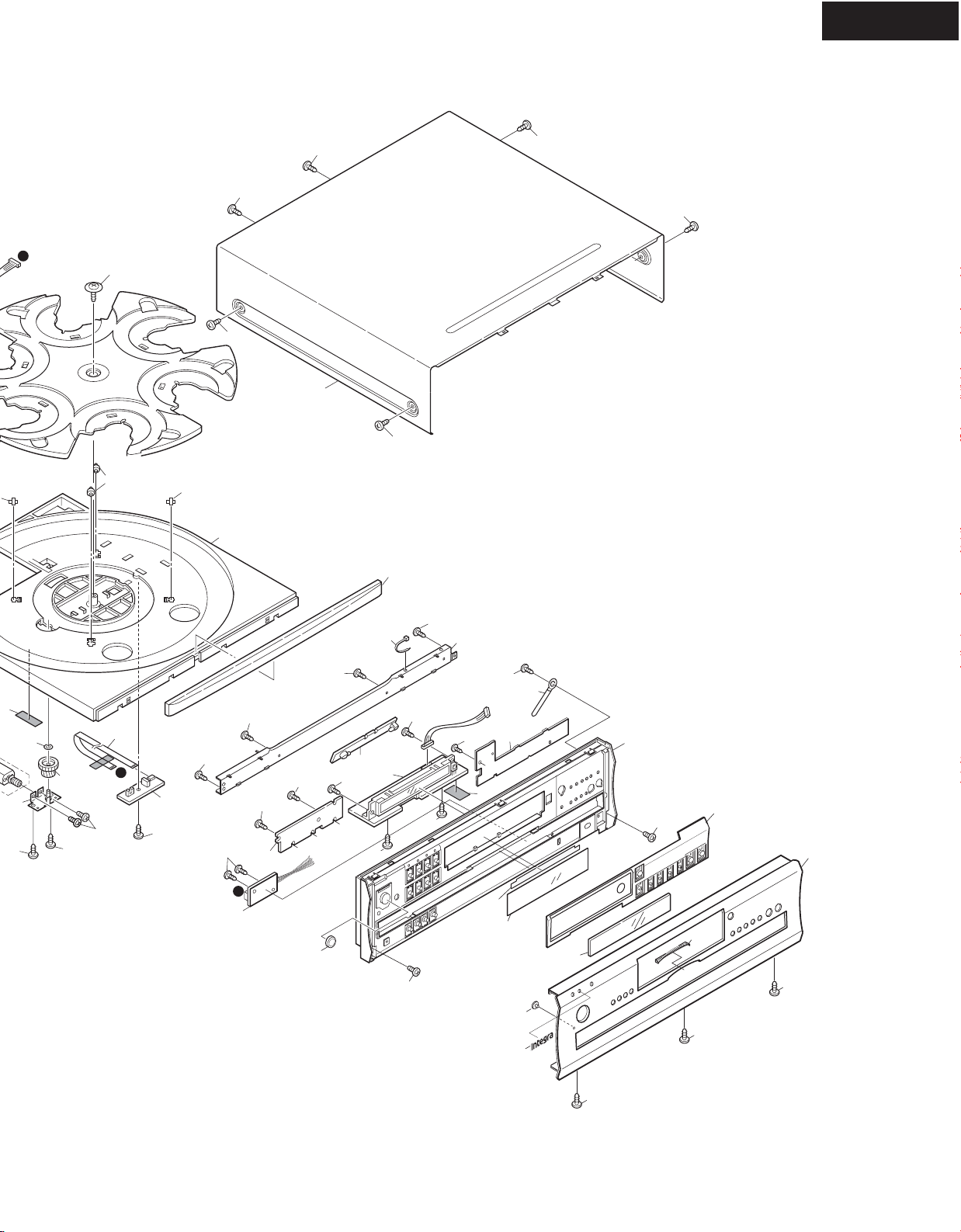
DPC-7.5
A54
A54
A54
A54
h
M40
2
1
6
3
4
5
A54
A214
A54
M38
M38
M30
A28
M31
A6
M36
M35
A6
M34
P707
g
A6
U12
A6
A6
U15
A6
E101
A6
A4
A6
A5
A6
A6
A6
U11
A1
U8
U3
A6
A6
U7
A6
A6
A6
A7
A218
A6
A217
h
A32
A2
A224
A223
A6
A221
DPC-7.5
A54
A220
A54
A226
A54
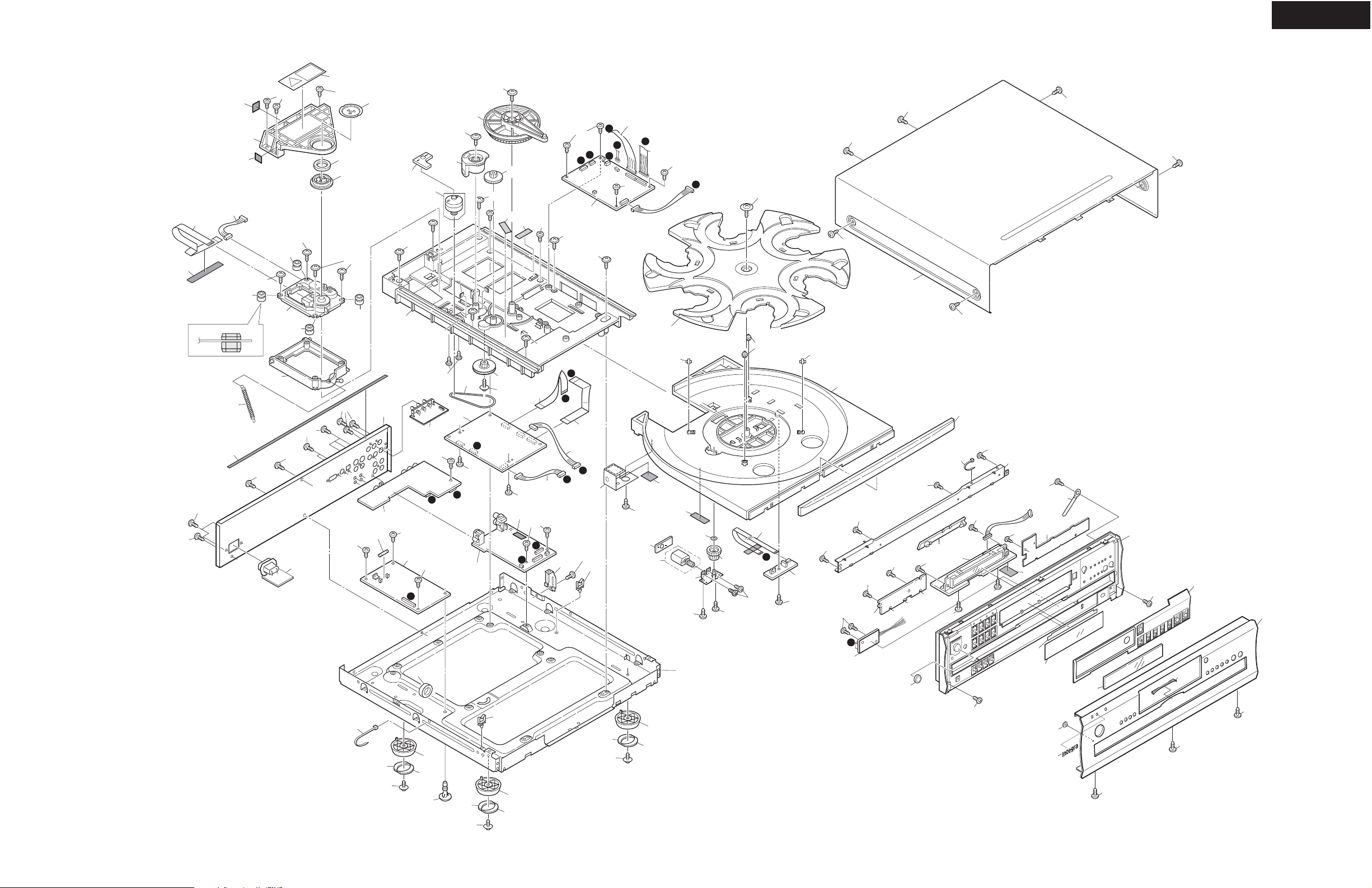
EXPLODED VIEW
M22
A54
P1001
A55
M51
A231
P1101
Up side
M23
A12
M50
M15
Black
M11
A54
M12
M13
A6
M15
M14
M11
A54
U9
A54
A56
A6
M19
M18
M11
M14
Blue
A54
A6
M17
A53
F1
U5
M1
U14
A6
U20
A18
i
M2
A18
U10
A6
A6
e
M4
M10
M11
M54
U1
c
M6
M9
A6
U6
DPC-7.5
M11
A6
U11
A54
A54
A5
A1
A218
A6
A217
A54
P702
e
A18
A6
M8
M5
A12
A6
A18
A6
b
U4
A18
i
j
a
g
A6
A6
h
M40
2
1
6
3
4
5
A54
A54
A214
A54
M39
M38
M38
M30
M7
M11
P2001
A18
M38
c
d
A28
P2401
f
P2501
E101
a
b
A6
A232
j
P2901
A6
d
A11
M52
A6
A10
A6
U13
M32
M51
M41
M36
M31
(Bracket + Shaft
+ Washer)
A6
M35
A6
M34
P707
g
A6
U12
A6
A6
A6
A6
U7
A6
A6
A6
U8
U3
A6
A6
A4
A6
A6
A7
A6
E102
A21
A18
E821
A20
A21
A9
A21
A18
A10
A20
A21
A21
A18
A20
A21
A8
U15
h
A32
A2
A224
A223
A6
A221
DPC-7.5
A54
A220
A54
A226
A54
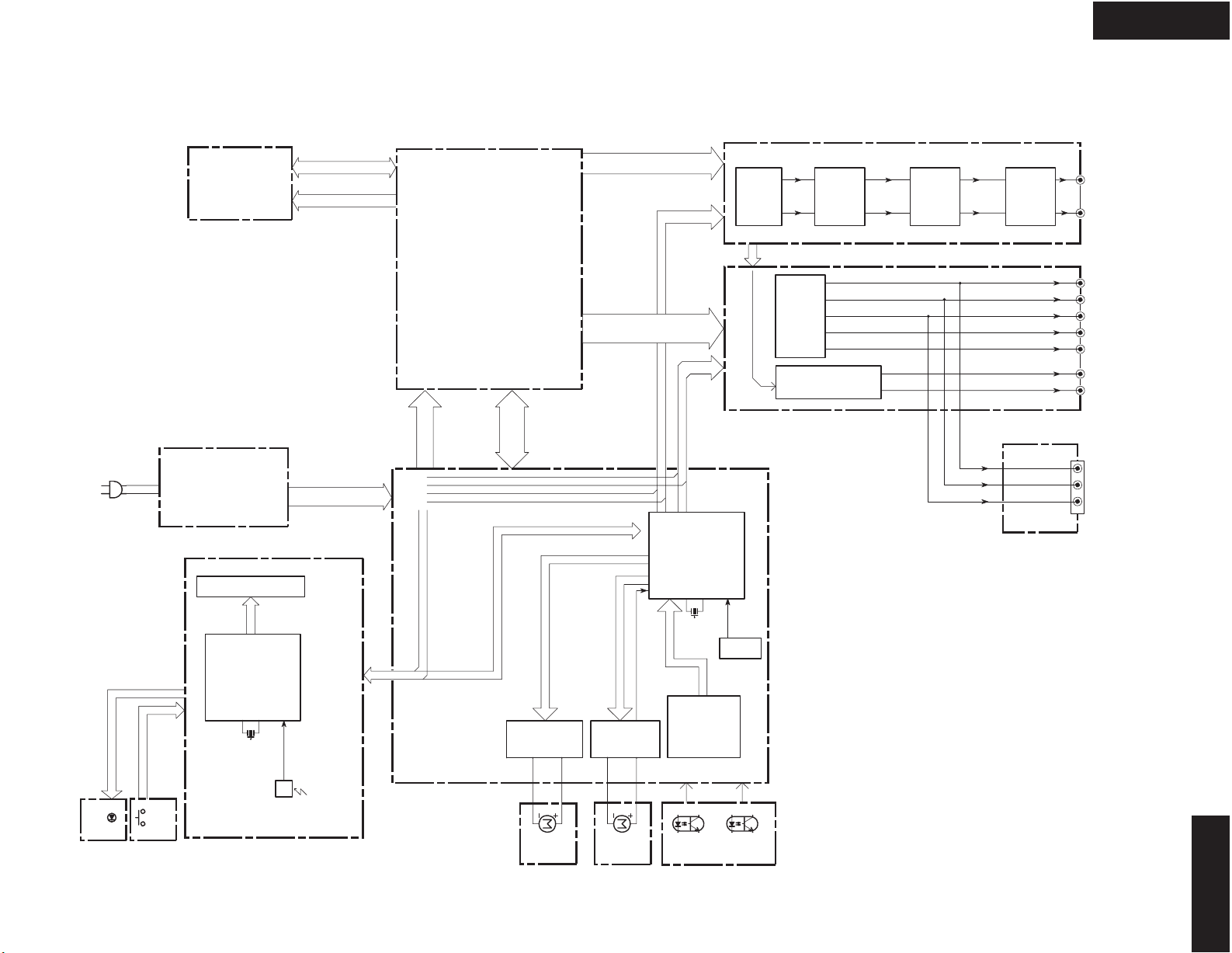
BLOCK DIAGRAM
DPC-7.5
P901
DVD MECHA
U30 : POWER SUPPLY UNIT
NGPS-0036 (US)
NGPS-0037( AUS)
U3 : NADIS-7808
FL TUBE HNV-12SM34
SPD+,SPD-,SLD+,SLD,LMT-SW
EV5V
SW5V
SW3.3V
SW8V
A+12V
A-12V
-30V
F1
F2
P1001
LASER etc
P1101
P710A
U1 : NADG-7807
DVD Main circuit PC board
SW8VSW5VSW3.3V
P2901
EV5V
P2501
DSPSI,DSPSO
DSPCK,DSTBX
SUBRST,SUBCL,SUBREQ,SUBSI,SUBSO
P2001A
DACCLK,LRCLK,BCLK,DATAD,DOUT0-1
MD,MC,CSDACD,DACRST
P2401A
CR/R,CB/B,CY/G
SY,SC,LETTER
SQEZ,P/IX,AR2/AR1X
EV5V,SW5V
EV5V,SW5V,SW3.3V,A+12V,A-12V
P702B
RI,RESET,AMUTE
DIG OUT
EV5V,SW5V,SW3.3V,A+12V,A-12V
RGBON
P701B
VIDEO OFF,RXD1,TXD1
Q701
MPD780053GC-141-8BT
U6 : NAAF-7811 Audio out terminal PC board
Q401
PCM1742KE
AUDIO DAC
P403A
FILTER CCT
Q201
LA73054
VIDEO AMP
TC74VHCU04T
DIGTAL OUT DRIVE
Q403(1/2)
Q404(1/2)
Q403-Q406:NJM4580M-D
U5 : NAVD-7810 Video output terminal PC board
Q411
Q403(2/2)
Q405
VLSC
Q404(2/2)
Q406
Q109:DTA114YKA
Q110:DTC114YKA
Q109,Q110
MUTING
Q407,Q408
Q407,Q408:HN1C03F
Lch
Rch
Y1
PB1
PR1
S
CV
COAXAL_OUT
OPT_OUT
U10 : COMPONENT OUT
PC BOARD NAETC-8006
Y2
PB2
PR2
AUDIO OUT
COMPONENT
U10 :
LED Disp.
LED
KEY INPUT
U8 : Key
operation
Q801
MPD780232GC-070-8BT
X801
5MHZ
Q808
REMOTE CONTROL SENSOR
RPM7138
P704A
U4 : NADG-7809
Mecha. control PC board
EV5V,-30V,F1,F2
ROULETTE MOTOR
DRIVE
U11:Roulette
motor
Z
Q705,Q707Q704,Q706
LOADING MOTOR
DRIVE
U12:Loading
motor
Z
X701
4.5MHZ
Q706,Q710,Q709
DISC SENSER
Q717,Q711,Q708
POSITION
SENSER
Q716
DISC SENSOER
ROULETTE SENSOR
U13 : Disc sensor
Q702
S-80130
RESET IC
Q
DPC-7.5
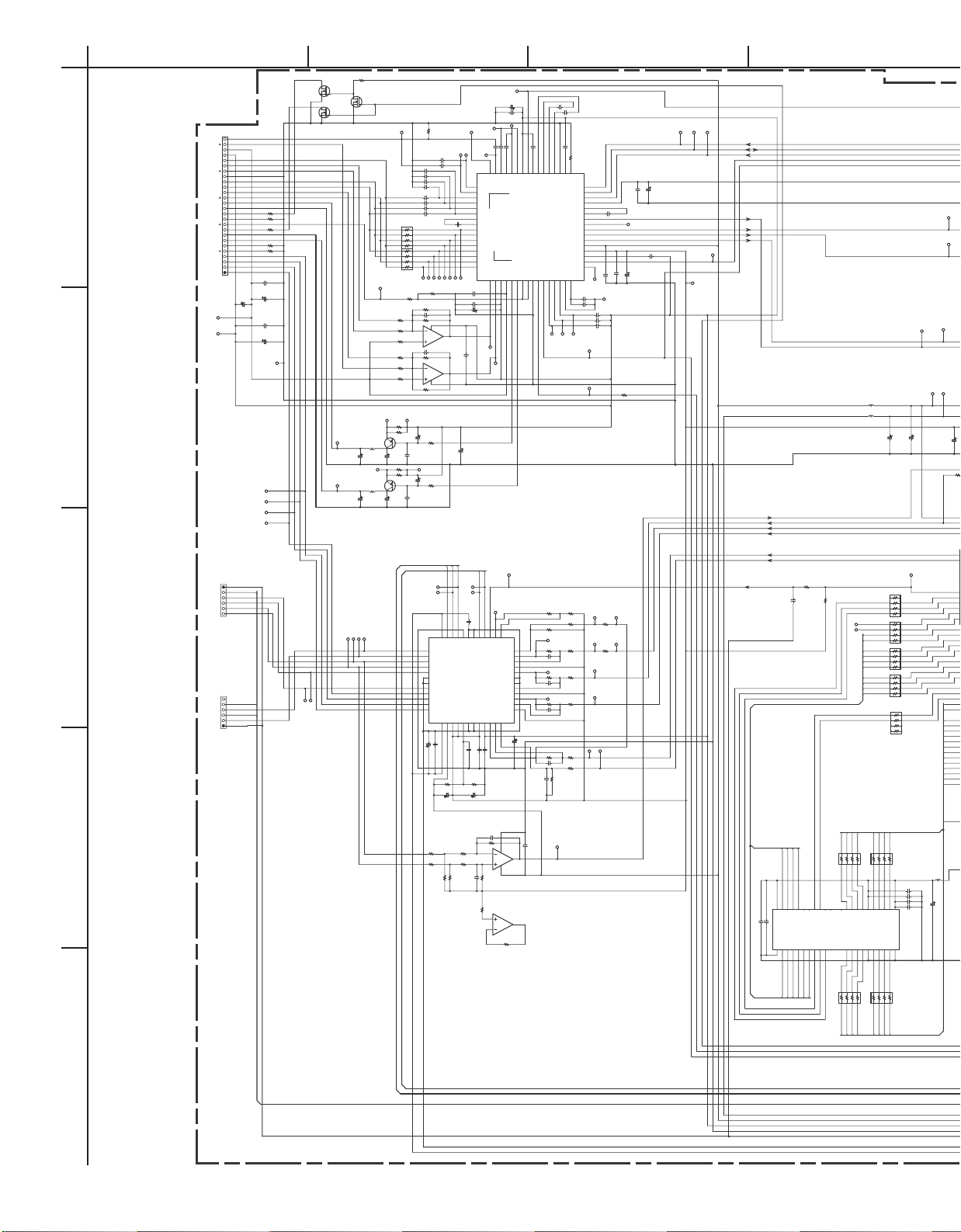
SCHEMATIC
DIAGRAM-1
1
2
3
4
A
10K
Q1004
R1004
Q1003
2SK3019
Q1005
VR_CD
VR_DVD
RF-OP RF-OP
F AMPSEN AMPSEN
VC25 AMPSDT AMPSDT
AA DFCT
GG MIRR
HH
AGND C2PO
CC D3.3V DADT
DD BCK
EE
BB A
LD-DVD B DGND
AGND C DOUT
R1022 100
VR-DVD D
R1024
NC AMPMNT
PD
R1021 100
To Optical pickup
VR-CD D FE0 FE0 FE DRVRDY
AGND C TE0 DRVTX
LD-CD B PI DRVIRQ
R1025
NC1 A A3.3V DRVCLK
R1026
NC2 D VC16 DRVRX
F+ C A5V TE0 TE DRVRST
F- B DFCT
T+ A LINK
T- MIRR
C1051
104Z
T-T+F-
P1001
C1052
1/50
C1053
VC25
P01
C1049 104Z
A5V
P02
C1050
A5V
VC25
P1101
DGND LDRSPO GPWM4 VDT05
LMT-SW DGND
SLD- VDT06
SLD+
SPD- XUCAS DGND
SPD+ XMOE
To Spindle motor
CLS-SW F+ FSCON RD7 MCUD2 MCUD2 MCUD2
LOD- F- RD6 MCUD1 MCUD1 MCUD1
OPN-SW
LOD+ XMWR RD5 MCUA9 MCUA9
DGND RD4 MCUA8 MCUA8 MCUA9
F+
22/16
100/6.3
P07
AGND
AGND
T-T+F-
F+
F+
P03
F-
P04
T+
P05
T-
P06
SLD-
P1102
2SK3019
2SK3019
FEH
G
PD
LD-CD
LD-DVD
P08
LD-DVD
LD-DVD
C1042
IOP_CD
LD-CD
LD-CD
P09
C1046
LDNG+
SPD-
SPD+
P150
P151
P155
P158
P159
P160
SLD+
BCDEFGH
A3.3V
CD/XDVD
AGND
RFOP
1K
R1027
P12
P18
C1001 472K
472K
C1002
C1003
220J
C1004
220J
C1005
220J
C1006
220J
222K
C1007
222K
C1008
222K
C1009
222K
C1010
1.5K*4
C1011
R1001
1
2
3456
1
2
3
4
CD/DVD-PD
P17
R1005
G
R1006
H
R1009 10K
VC25 PI VEFG
R1010 22K
E MIRR
R1011 22K
F
R1014 10K
VC25 A5V
IOP_DV
R1016 33
P11
R1017
33
2SB1132
Q1006
L1001
47U
C1041
10/16
10/16
R1019 33
R1020
33
P10
2SB1132
Q1007
L1002
47U
10/16
10/16
C1045
LDNG-
LOD- SLED RA7 D3.3VDSP XRD XRD
LOD+ SLDO RA6 D3.3VDSP XWR XWR XWR
SPD- RA5 XCS1 XCS1 XCS1
SPD+ RA4
SLD+ TDO MCUD7 MCUD7 MCUD7
SLD- RA1 MCUD5 MCUD5 MCUD4
T- RA0 MCUD4 MCUD4
T+ FDO MCUD3 MCUD3 MCUD3
SPD- DGND DGND DGND
SPD+
0*4
R1002
22K
22K
A5V
102J
102J
8
7
8
7
6
5
22K
R1008
C1036 100D
R1007
C1037 100D
R1012 22K
R1013
P13
C1039
C1040
P14
C1043
C1044
XFTSMUTE
XSPMUTE
P8V
331J
P161
P163
P162
CD_D
CD_C
CD_B
CD_A
R1029 100KR1028
22K
2
8
+B
1
3
Q1002
NJM2115V
NJM2115V
Q1002
6
7
-B
4
5
R1015
1K
47/6.3
A5V
1K
R1018
47/6.3
P15
P16
TSD-M
XSPMUTE
24
23
22
DO525
TSD-M
MUTE4
DO5+
26
DO4-
27
DO4+
28
DO3-
29
GND_4
30
GND_5
31
DO3+
32
DO2-
33
37: PVCC1
DO2+
34
DO1-
35
DO1+
36
OPOUT2
PS
38
37
39
C1105104Z
C110622/16
R1118
PGND
10K
C1111
10/16
A3.3V
R1119
22K
R1123
22K
10K
R1120 10K
R1124
RFAC0
C1032
C1031
AIN
P25
AIP
P20
RFDC
104Z
104Z
103K
C1035
RFN
RFP
P19
RFSIN
P23
C1034
C1033
1
ATOP 62
RFDC 64
ATON 61
RFSIN 63
2
DVDRFP
1
A23
DVDRFN
B24
2
C25
D26
CP7
D9
C10
B11
A12
CD_D13
16
CD_A
CD_C14
CD_B15
16
VC20
CD_E18
CD_F17
VPB19
P168DP167CP166BP165AP164
C1014 104Z
104Z
C1012
C1013
22/16
A5V
P24
CD-F
P26
CD-E
C1038 104Z
C1047
22/16
AGND VREFL
P21
P22
LDM2
LDM1
LDRSPO
SPDO
104Z
C1104
16
17
20
15
19
CTL
REV
FWD
SGND
GND_218GND_3
Q1101
FAN8042
SVCC
OPIN2+41OPIN2-40OPOUT1
GND_642GND_7
VREF
45
44
46
43
104Z
104Z
104Z
C1110
C1107
C1108
R1117
10K
473K
C1115
R1122
100K
2
3
100K
473K
R1126
C1116
0
R1127
5
6
P27
14
OUT4
GND_1
GND_0
47
Q1102
Q1102
SPD
13
IN4-
OUT311
IN3IN3+
OUT2
IN2IN2+
OUT1
IN1IN1+
OPIN1+48OPIN1-
VC16
4
8
R1128
P28
IN4+
BA4510FV
BA4510FV
0
LDM1
LDM2
XFTSMUTE
21
MUTE123
24: PVCC2
C1112
10/16
R1121
10K
R1125
10K
RFAC
P30
22/16
104Z
AIN 60
DVDLD21
LDRSP
PGND
12
10
9
8
7
6
5
4
3
2
1
C1109
1
VC16 TDI TDIA TMSA
7
C1029104Z
C1028
104Z
A5V
P29
CXD1881AR
102J
104Z
C1030
C1027
R1003 12K F
49
RX
AIP 59
VPA 58
Q1001
DVDPD23
CDLD22
22/16
SDEN
DIP 54
DIN 55
FNP 53
BYP 56
FNN 52
VNA 51
MEV 50
RFAC 57
CDPD24
VNB25
104
C1117
48
SDATA 47
SCLK 46
V33 45
LCP 44
LCN 43
MNTR 42
CE 41CN8
FE 40
TE 39
PI 38
V25 37
V125 36
TPH 35
DFT 34
33
LINK
MIN31
MB29
MP28
MIRR27
MLPF30
LDON26
32
MEVO
C1019
C1018 224Z
C1017
C1016
C1015
P35
P36MBP37
MP
MLPF
MIRR
P38
AGND
P39
LDONO
R1111
R1110
10K
10K
P42
R1108
R1109
10K
10K
P32
SLD
VC16
P43
R1105
R1106 33K
C1103
102J
56K
TD
P33
R1104 33K
C1102 101J
P34
R1102
C1101 101J
R1114 33K
C1113 103K
C1114 103K
A3.3V TDOA TDOA
P44
R1103
56K
FD
P45
R1101
33K
56K
VC16
SPWM1
A5V RD2 MCUA6 MCUA6 D3.3V MCUA7
AGND RD1 MCUA5 MCUA5 MCUA6
SPDLO RD0 MCUA4 MCUA4 MCUA5
R1113
P40
33K
R1115
33K
33K
R1116
SPDET
P149
SP_DET
CD/XDVD
AMPSDT
AMPSEN
AMPSCK
P51
P52
AMPSCK AMPSCK
104Z
C1025
10/16
C1024
C1023
P41
LINK
P47
151J
333K
333K
LDON
A5V VC16
SPDL1
R1112
0
SLED1
R1107
0
TSCON
FSCON
SPWM2
P46
C1026
473K
CE
P50
C1020
104Z
104Z
104Z
C1021
C1022
22/16
AGND
MIN
R1023
0
SPDL0
P48
SPDLO RA11 D1.8VDSP
SLED0
P49
TSCON RA3 MCUD6 MCUD6 MCUD6
SPWM1 RD14 MCUA2 MCUA2 XWR MCUA4
SPWM2 RD12 MCUA0 MCUA0
P53
FEO
P62
TEO
P54
DFCT
P145
VC16
L1203 2.2U
A3.3V A3.3VDSP
L1204 2.2U
A1.8V
C1237
100/6.3
SP_DET A3.3VDSP D1.8VDSP
TSCON TSCON DRVRST0
SLED SLED DRVIRQ0
FSCON FSCON DCK0
SPWM1 SPWM1 HDRQ0
SPWM2 SPWM2 VDT00
VC16
MIRR
LDON
CD/XDVD
VC16
MIRR
LDON
AGND
DGND
XMOE
A3.3V
A1.8V
XLCAS
XUCAS
A5V
CD/XDVD
C1255 471J
C1256 104Z
R1233
33K
103K
C1226
DGND
XRAS
RA3
RA2
RA1
RA0
A0 21
A1 22
A2 23
A3 24A427
NC4 19
NC5 20
VCC3 25VSS126
Q1251 IC41LV16100-50T
A528
A629
A730
A831
A932
R1232
VC16
XMWR
R1252 100*4
WR 17
NC2 15
NC3 16
NC636
OE33 RAS 18
UCAS34
LCAS35
3
45
RA11
2
P55
RA10 MCKO0 MCKO
P56
3
RA9 XINT
RA10
45
RA8 XRDY XINT XINT
2
3
45
1
2
RA2 D1.8VDSP DGND D3.3V MCUD5
3
45
R1237 100*4
R1238
1
XRAS MCUD0 MCUD0 MCUD0
2
3
4 5
100*4
RD7
RD6
RD5
RD4
RD3
RD2
RD1
RD0
100*4
678
678
R1251
2345
1
123
45
C1254 104Z
C1253
C1252
C1251 471J
NC1 11
NC740
DQ0 2
DQ1 3
DQ2 4
DQ3 5
DQ4 7
DQ5 8
DQ6 9
DQ7 10DQ841
VCC1 1
VCC2 6
VSS245
VSS350
DQ1043
DQ1144
DQ1246
DQ1347
DQ1448
DQ1549
DQ942
1
2
XLCAS VDT07
1.5K
P63
PI
AMPMNT
P60
P58
A3.3VDSP
A1.8VDSP
P61
P59
C1236
100/6.3
C1238
R1231 33K
TILT
GPWM0
GPWM2
GPWM5
P57
GPWM4
8
R1234 100*4
7
6
R1235
8
100*41
7
6
R1236
8
100*41
7
6
8
7
6
8
7
6
EDO3.3V TCKA
DGND
RD3 MCUA7 MCUA7 MCUA8
RD15 MCUA3 MCUA3 XCS1
RD13 MCUA1 MCUA1 XRD MCUA3
RD11 MCUA1
RD10 MCUA0
RD9 XRST
RD8 VMCHG
2.2U
L1251
471J
104Z
C1257 100/6.3
RA4
RA5
RA6
RA7
RA8
RA9
100*4
678
2345
1
RD8
RD9
RD10
RD11
R1254 100*4
123
RD12
678
45
RD13
RD14
RD15
XMOE
XUCAS
XLCAS
R1253
CD/XDVD
LDON
5
MIRR
A1.8V A1.8V A1.8V
A3.3V A3.3V A3.3V
A5V A5V A5V
AGND AGND AGND
DGND DGND
PGND PGND PGND
P8V P8V P8V
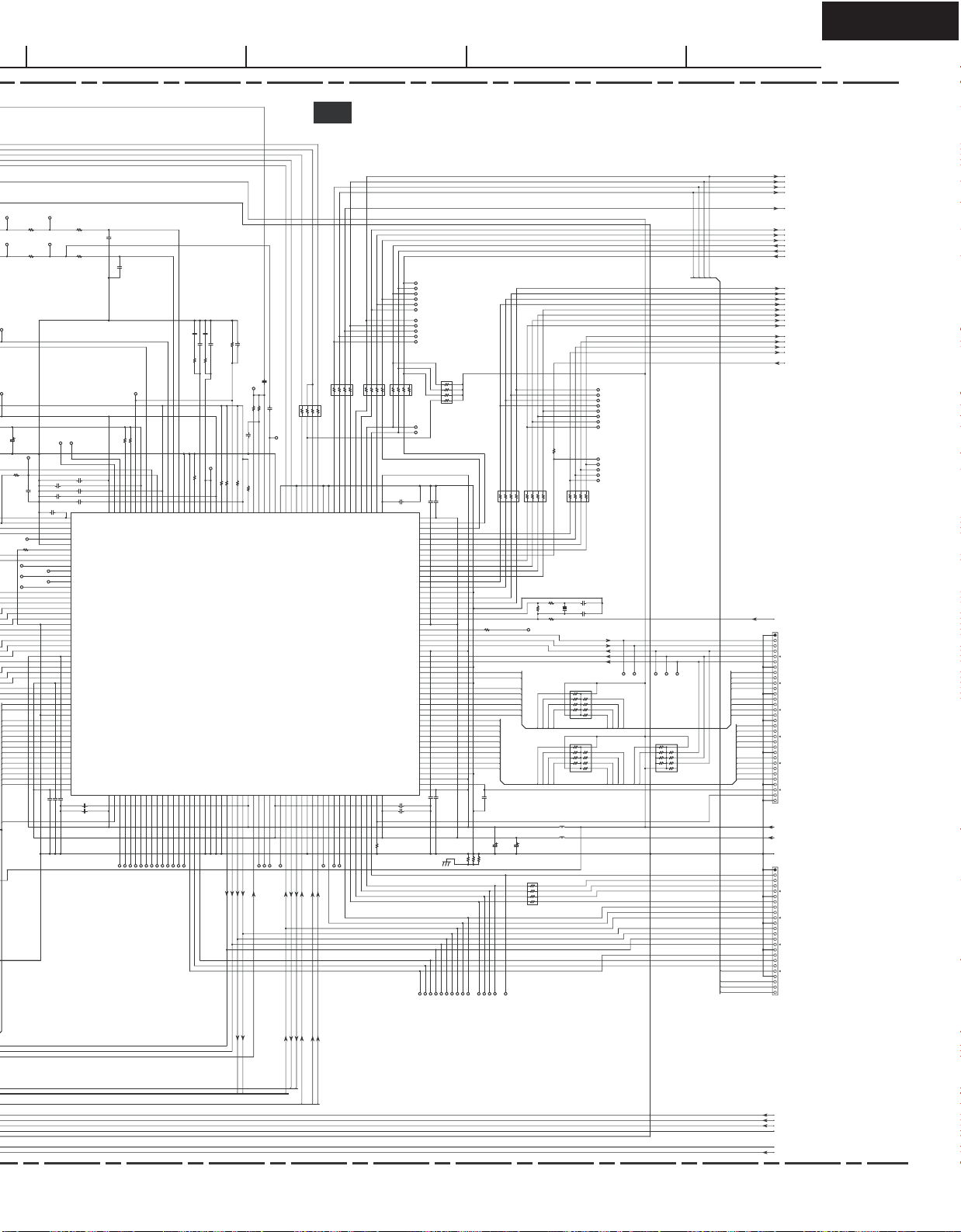
DPC-7.5
RFAC
U1 : DVD MAIN PC BOARD-1 NADG-7807
RFAC
MIRR
DFCT
D3.3V
FEO
FE1
P62
P71
R1224
TEO
P63
R1226
PI
P60
AMPMNT XSHD
A1.8VDSP
P61
C1238
10/16
P68
R1231 33K
473K
TILT
R1230
0
GPWM0 VDT01
GPWM0
P64
GPWM2 VDT03
GPWM2
P65
GPWM4
P66
RD3 MCUA7 MCUA7 MCUA8
RD15 MCUA3 MCUA3 XCS1
RD13 MCUA1 MCUA1 XRD MCUA3
RD11 MCUA1
RD10 MCUA0
RD9 XRST
D3.3VDSP
RD8 VMCHG
R1225
0
10K
TE1
P72
0
SE
C1222 104Z
AGND
C1218 105Z
C1224
C1225
105Z
P67
GPWM1
GPWM1 VDT02
P69
GPWM3
GPWM3 VDT04
P70
D1.8VDSP
105Z
DGND
D1.8VDSP
C1228 105Z
C1229
331J
C1219
R1227
10K
331J
C1220
AGND
C1216 154Z
R1222 1K
PITEFE
AMPMNT
JITT
P78
VREFH
VREFL
P74
P73
105Z
C1223
C1221 105Z
C1217 105Z
105
106
107
108
FG XHAC0
C1239 105Z
C1230 105Z
C1227 105Z
0
A1.8VDSP
R12290R1228
VREFH DRVIRQ0
SP_DET
SE
DA3/SLED2_TILT109
AVSS_3110
FG111
SPWM1112
SPWM2113
GPWM0114
GPWM1115
GPWM2116
GPWM3117
GPWM4118
GPWM5119
XLCAS120
XUCAS121
XMOE122
RA11123
RA10124
DVSS_3125
RA9126
RA8127
RA7128
RA6129
RA5130
DVDD33_3131
RA4132
RA3133
RA2134
RA1135
DVDD18_2136
RA0137
XRAS138
XMWR139
RD7140
RD6141
DVSS_4142
RD5143
RD4144
RD3145
RD2146
RD1147
RD0148
RD15149
RD14150
RD13151
RD12152
RD11153
RD10154
RD9155
DVDD18_3156
104
AVDD18_1
DVDD33_4157
JMOUT
AD8100
AD9101
VREFL103
VREFH102
105: AVDD33_2
106: DA0/TSCON
107: DA1/SLED
108: DA2/FSCON
RD8158
TEST0159
TEST1160
TEST2161
TST3
PLCK0
FMSYNC
BLKSYNC
P75
P77
P76
PLCK
FMSYNC
BLKSYNC
AD7 99
TEST3162
P79
STS3
AGND
PITEFE
R1223 22K
RC 88
AD0 91
AD1 92
AD2 93
AD3 95
AD4 96
AD5 97
AD6 98
TEST4163
TST4
TST4
AVSS_1 89
AVSS_2 90
AVDD33_1 94
TEST14173
TEST10169
TEST11170
TEST12171
TEST13172
TEST5164
TEST6165
TEST7166
TEST8167
TEST9168
TST10
TST11
TST12
EDCNG
TST5
TST6
TST7
TST8
TST9
CLVLOCK
P80
P81
P82
P83
P84
P85
P86
P87
P88
TST5
TST6
TST7
TST8
TST9
TST10
TST11
TST12
AGND
154Z
471J
471J
C1214
C1215
1.8K
C1213
R1221
LPF2
LPF1
JMOUT
VCOI
P89
47K
100K
R1220
R1219
CHG 82
LPF1 86
LPF2 87
VCOI 85
VFBC 83
AVDD18_0 84
Q1201
CXD1885Q
MODSEL0175
MODSEL1176
MODSEL2178
DVSS_5177
GIO0179
TEST15174
CD/XDVD
SYNCLOCK
C1212 104Z
R1218 68K
470
R1217
JMOUT 81
GIO1180
LDON
XFTSMUTE
DGND
JMREF 80
GIO2181
XSPMUTE
RFAC
TE1
102J
HF
P90
C1210
10K
C1209223K
R1215
R1214
C1211 223K
150K
R1216
HF 75
ATC 74
IREF 78
TLC0 76
TLC1 77
AVDD33_0 79
DVDD33_5183
GIO3182
GIO4184
GIO5185
GIO6186
GIO7187
ST1
ST2
ST3
MIRR
P92
P91
ST3
ST2
ST1
AMPSEN
AMPSCK
AMPSDT
BCK
LRCK
DADT
P98
DRVRST
P99
DRVRX
P100
DRVCLK
P101
DRVIRQ
P102
DRVTX
P103
DRVRDY
P104
C2PO
P105
DADT
P106
DOUT
P107
LRCK
P108
AMPSCK
AMPSDT
AMPSEN
BCK
LRCK
DOUT
DADT
C2PO
DRVRDY
100*4
678
R1211
R1210 100*4
2345
1
123
45
678
R1212
180*4
123
45
P148
ATC
MIRR
DFCT
SI 66
SO 67
CSL 65
HFD 70
DTC 72
AVSS_0 73
MIRRORH 71
DVDD18_4188
GIO8189
GIO9190
ST4
TSD-M
P94
P93
ST4
BCK 62
LRCK 61
DADT 59
C2PO 58
DOTX 60
SCLKH 68
EXPLDT 64
RFOKGH 69
DVSS_6194
GIO10191
GIO11192
GIO12193
GIO13195
GIO14196
GIO15197
RSV2
LDM1
LDM2
CLS-SW
OPN-SW
LMT-SW
RSV2
DRVRX 55
EXVCO 63
DRVCLK 56
DRVRDY 57
TMS203
TRST202
GIO16198
GIO17199
GIO18200
GIO19201
TCK205
TDI204
TDO206
TDOA
FOK
RSV0
RSV1
TMS
TDI
TCK
TRST
BUFEMP
P96
P97
P95
RSV0
RSV1
BCK
DRVTX
DRVRX
DRVIRQ
DRVCLK
DRVRST
678
678
4 5
2
3
1
R1209 33*4
P109
TP
P110
TP
D3.3VDSP
C1208 105Z
DVDD18_1 52
DRVRST 51
DRVIRQ 50
DRVTX 54
DCK 49
XSHD 48
DVDD33_2 53
VEFG 47
XHAC 46
HDRQ 45
VDT0 44
VDT1 43
VDT2 42
VDT3 41
VDT4 40
VDT5 39
DVSS_2 38
VDT6 37
VDT7 36
DVSS_1 35
XO 34
XI 33
DVDD18_0 32
SYSCK 31
MINT 30
MRDY 29
MRD 28
DVDD33_1 27
MWR 26
MCS 25
MALE 24
MD7 23
MD6 22
DVSS_0 21
MD5 20
MD4 19
MD3 18
MD2 17
MD1 16
MD0 15
TESTSEL 14
MA8 13
MA7 12
MA6 11
MA5 10
MA4 9
MA3 8
MA2 7
MA1 6
MA0 5
MSEL1 4
MSEL0 3
VMCHG207
DVDD18_5208
ALCR 2
DVDD33_0 1
105Z
C1232 105Z
C1233 105Z
D3.3VDSP D3.3V D3.3V
D1.8VDSP D1.8V D1.8V
10K
R1240
D3.3V
TCK TCKA TDIA
TMS TMSA
TRST TRSTA TRSTA
BUFEMP BUFEMP TSD-M
FOK FOK
TSD-M TSD-M XSPMUTE
XSPMUTE XSPMUTE XFTSMUTE
XFTSMUTE XFTSMUTE CD/XDVD
LDON LDON LDON
CD/XDVD CD/XDVD
SYNCLOCK SYNCLOCK SYNCLOCK
CLVLOCK CLVLOCK CLVLOCK
EDCNG EDCNG C2PO
P111
EDCNG
D3.3V
R1213
8
1
7
2
6
3
5
4
10K*4
VDT4
VDT5
VDT6
VDT7
VDT0
VDT1
DRVRST0
DGND
105Z
C1206
C1207 105Z
XSHD0
VEFG0
R1201
105Z
C1201
P115
LDON
P116
P117
TSD-M
XSPMUTE
XFTSMUTE
NC
105Z
C1202
R12430R12420R1244
0
P118
P119
P120
P121
P122
FOK
TMS
TRST
BUFEMP
XRD XRDY XRDY
D3.3VDSP XRST
C1203
P112
P113
P114
CD/XDVD
CLVLOCK
SYNCLOCK
VDT2
678
678
R1205 100*4
123
123
45
VDT04
VDT05
VDT06
VDT07
VDT00
VDT01
VDT02
R1203
P126
MCK
MCUD0
MCUA7
C1234
22/16
C1235
22/6.3
R1241
8
1
2
7
3
6
45
100*4
P123
P124
P125
TDI
TCK
TDO
HDRQ
VDT3
180
R1207
100*4
R1206
R1208 100*4
45
VDT03
HDRQ0
NC
R1204
NC
R1202
0
MCUD2
MCUD4
MCUD6
MCUA5
MCUA3
MCUA1
L1201 2.2U
L1202 2.2U
DCK
123
DCK0
X1201
1
2
3
4
5
1
2
3
4
5
P127
P128
P129
P130
P131
P132
P133
P134
XSHD
VEFG
XHAC
P135
P136
P137
P138
P139
678
45
XSHD0
VEFG0
XHAC0
C1204
R1291
10K*8
R1292
10K*8
VDT7
VDT6
VDT5
VDT4
VDT3
VDT2
VDT1
VDT0
HDRQ
XHAC
VEFG
XSHD
DCK
C1205
33.8688MHZ
P141
P140
P142
XRDY
XINT
MCUD5
MCUA2
MCUD3
MCUA4
MCUD1
MCUA6
MCUA8
MCUA9
XRD
R1293
1
2
3
4
5
10K*8
10
9
8
7
6
MCUD7
10
9
8
7
6
MCUA0
C2PO
P144
P143
XWR
XCSI
10
9
8
7
6
LRCK
33.8688MHZ
MCUA2
VMCHG
BUFEMP
FOK
EDCNG
LRCK
BCK
DADT
VDT7
VDT6
VDT5
VDT4
VDT3
VDT2
VDT1
VDT0
XHAC
DCK
HDRQ
P1292
DGND
P1291
DGND
XSPMUTE
XFTSMUTE
TSD-M
CLS-SW
LDM1
LDM2
OPN-SW
LMT-SW
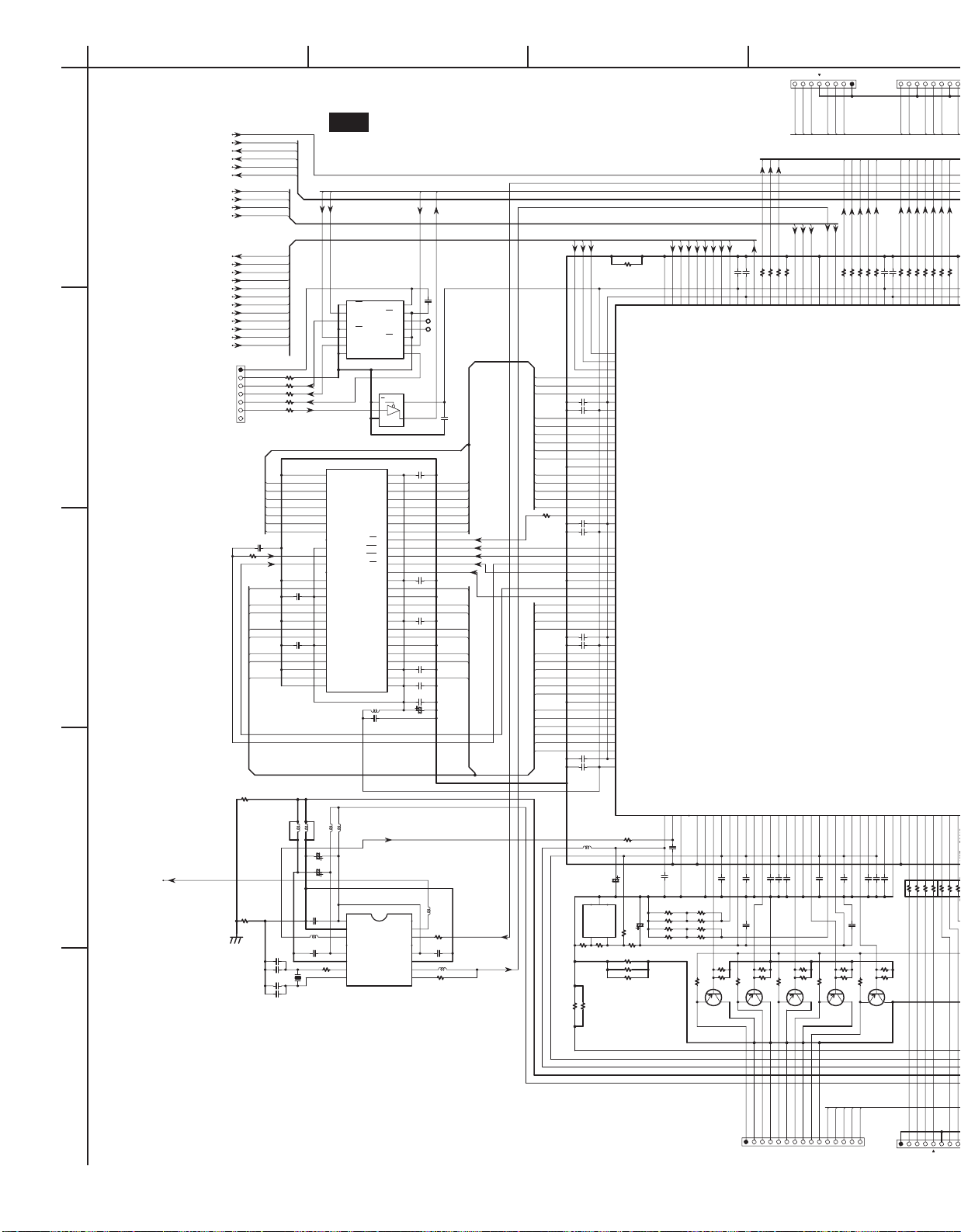
A
SCHEMATIC DIAGRAM-2
DRVIRQ
DRVRDY
DRVCLK
DRVRX
DRVTX
1
2
3
4
33.8688MHZ
DRVRST
DOUT
BCK
LRCK
DADT
HDRQ
XHAC SW+3.3V
DCK
XSHD
VDT7 BED+3.3V BED+3.3V
VDT6 BED+1.8V BED+1.8V
VDT5
VDT4
VDT3
VDT2
VDT1
VDT0
E+5V
R2501
MICONGND BEMA3
R2502 22
DSTBX BEMA4
R2503
DSPSCK BEMA2
R2504
DSPSO
R2505
DSPSI
P2501A
To Mecha. control PC board
NADG-7809 (U4)
C2951 560
R2021 10
C2314
BEMD8 BEMD7 MCAD8 MCAD10 MCA25 MCA13
105Z
BEMD9 BEMD6 BEMD7 MCAD10 MCA24
BEMD10 BEMD5 BEMD8 MCAD11 MCAD12 MCA27 MCA25
BEMD11 BEMD4
C2315
BEMD12 BEMD3 MCAD14 MCAD14 MCA29 MCA28 FROMCS
105Z
BEMD13 BEMD2 BEMD5 ALE
BEMD14 BEMD1 BEMD10 MCA30
BEMD15 BEMD0 BEMD11 MC_RS
R2607
R2608
0
C2607
120J
C2606
C2608120J
C2609
BCDEFGH
To Audio out PC board (U6)
P2002B
LRCLK
BITCLK
DACCLK
DAT-DMIX
R2012
R2011 22
AOD 21
DACCLK 20
PIO41/PD1/SDITRDATA1136
PIO42/PD2/SDITRDATA2137
678
47*4
PD1
PD2
CSDMIX
R2010 22
PIO10SIN2 19
PIO43/PD3/SDITRDATA3138
2345
PD4
DAT-DMIX
MD
MC
R2009 47
R2008 47
PIO12/SCLK2 17
PIO11/SOUT2 18
PIO44/PD4/SDITRDATA4139
PIO45/PD5/SDITRDATA5140
1
45
R2023
PD5
DACCLK
R2007 47
GND_0 16
PIO46/PD6/SDITRDATA6141
3
6
47*4
PD6
CSDACLR
DAT-CSW
CSDACSUR
CSDACCSW
DAT-SLSR
PIO33/ADDIN 38
AVDD33_2119
R2046
BIAS1
C2409 105Z
DADT
10K
R2019
CDMCK 37
BIAS1120
CY
2SA1774
DAT-LR
BCK
LRCK
DOUT
ACLKI
DIGOUT0
DIGOUT1
R2018 22
ACLKI 32
CDDIN 36
GND_1 33
DOUT0 30
CDBCK 34
CDDATA 31
CDLRCK 35
IREFO125
PA00123
PA2121
DOUTOB122
AVDD33_3124
AVDD33_4127
AVRIO126
S_Y
VREF
IREF0
C2411 105Z
C2410 105Z
C2417
R2425
R2424220 F
Q2404
Q2405
R2423 1.2K
2SA1774
U1 : DVD MAIN PC BOARD NADG-7807-2
CSDACLR
CSDACSUR
FP_CS
FP_CLK
1G1
VCC 14
1A2
1Y3
2G4
Q2501
2A5
2Y63A9
TC74VHCT125AFT
GND7
0
22
22
22
BEMA4 BEMA3 BEMBA1 MCA13 MCAD1 MCA16 MCA18
BEMA5 BEMA2 BEMA9 MCA14 MCA19
BEMA6 BEMA1 BEMBA0 MCAD2 MCA17 MCA20
BEMA7 BEMA0 BEMA11 MCAD0 MCAD3 MCA18 MCA21
BEMA8 BEMA10 MCAD1 MCA22
BEMA9 BEMBA1 MCAD2 MCAD4 MCA19 MCA11
BEMA11 BEMBA0 MCAD3 MCAD5 MCA20 MCA10
BEMCKA BECAS MCAD6
BEDQMU BEDWE MCAD7 MCAD8 MCA23 WP
SDRAM_D3 SDITMS
L2603
L2604
L2602
L2601
BLM21P221SG
C2603
PLLA3.3V
105Z
R2602
BK1608TS431
C2604
105Z
R2601
560
X2601
FCX-03-27MHZ
Q2502
1
G
2
3
GND
TC7SZ125FU
VDD2 27
VSS028
A3 26A429
A2 25
A530
A1 24
A631
A0 23
A732
IS42S16400-7T
A10/AP 22
A833
A934
BA1 21
A1135
BA0 20
NC036
CS 19
Q2303
RAS 18
CKE37
CAS 17
CLK38
UDQM39
WE 16
NC140
LDQM 15
VDD1 14
VSS141
DQ7 13DQ842
VDDQ243
VSSQ1 12
DQ6 11
DQ944
DQ1045
DQ5 10
VDDQ1 9
VSSQ246
DQ1147
DQ4 8
DQ1248
DQ3 7
VDDQ349
VSSQ0 6
DQ2
DQ1350
5
DQ1451
DQ1 4
VDDQ0 3
VSSQ352
DQ1553
DQ0 2
VDD0 1
VSS254
L2302 2.2U
C2318
105Z
BLM21P221SG
C2601
22/6.3
C2602
100/6.3
PLLD3.3V SCL
Q2601
VDD11
VSS12
MO24
VDD25 VDD312
VSS26VSS311
XTI7
XTO8
BU2288FV
4G 13
4A 12
4Y 11
3G 10
3Y 8
FSEL 14MO13
VCC
NC 16
SO2 15
SO1 13
AO2 10
AO1 9
FP_SIN
FP_SOUT
104Z
C2501
4A
P146
4Y
P147
5
4
C2312
105Z
C2311
105Z
C2310
105Z
104Z
C2502
C2313
105Z
BEDCS MCAD4 MC_WS0
BERAS MCAD5 MCAD6 MCA21 MC_RSTO
BEDQML
FSEL
ACLKI
BEMCKA
BEDQMU
105Z
C2309
C2317105Z
C2316
10/16
DGND1
SW+3.3V
27MHZ
R2604
BK1608HM471
R2605
R2606
R2603
FSEL DRVIRQ
100
C2605
105Z
BK1608TS431
ACLKI
XSHD
C2007
C2008
BEMA5
BEMA1
BEMA6
BEMA0 DGND1 MCA14
BEMA7 ROM3.3V
BEMA10 MCA15
BEMA8 MCA12 MCAD0 MCA15 MCA17
R2020 0
C2009
C2010
BEMD6 MCAD12 MCAD13 MCA28 MCA26 MC_RS
BEMD9 MCAD13 MCA27
C2011 105Z
C2012 105Z
BEMD4 FROMCS
BEMD3 MC_WS0
BEMD12 SDITRST MCA10
BEMD2 SDITDO
BEMD13 SDITDI
BEMD1 SDITCK
BEMD14
BEMD0
BEMD15 SDIDBI
C2013 105Z
DGND1
C2014
L2401
Q2401
NJM2373AF
R2404
R2432
VDT0
VDT1
105Z
105Z
105Z
105Z
105Z
2.2U
VDACGND
3REF4
NC1
R2403
R2433
C2401
2
ANOD
0
R2054
R2401 22
100/6.3
1
NC0
R2402
CATH5
R2405 10
R2429
R2430 0
R2431 0
0
BD153
BD054
BSECH55
MA356
MA457
MA258
VDD18_359
VDD33_360
MA561
MA162
MA663
MA064
MA765
MA1066
GND_367
MA868
MBA169
MA970
MBA071
MA1172
DCS73
VDD18_474
VDD33_475
DCS276
RAS77
CAS78
MCLK79
DWE80
GND_481
DQMU82
DQML83
MD784
MD885
MD686
MD987
VDD18_588
VDD33_589
MD590
MD1091
MD492
MD1193
MD394
MD1295
GND_596
MD297
MD1398
MD199
MD14100
MD0101
MD15102
VDD18_6103
VDD33_6104
AVENC1.8V
AVENC3.3V
220
10/16
0
GND_2 52
AVDD18_0
105
R2406 270 F
R2407 270 F
R2410 270 F
R2411 270 F
C2415
VDT2
C2402
VDT3
BD2 51
CLKIN106
C2404
105Z
VDT4
VDT5
VDT6
BD3 50
BD4 49
BD5 48
BD6 47
CLKO108
DAOUTB110
GND_6109
AGND18_0107
R2408 3.3K F
R2409
R2412 3.3K F
R2413
R2416
R2415220 F
R2414 1.2K
2SA1774
VDT7
CR
DCK
BD7 46
BCLK 45
PA0111
AVDD33_0112
C2405 105Z
XHAC
IREF
Q2402
105Z
C2006
BDEN 44
VDD33_2 43
AVRI114
IREF113
VREF
R2419
R2418220 F
R2417 1.2K
2SA1774
105Z
C2005
C2406 105Z
C2416
CSDACCSW
HDRQ
R2047
R2048
BDREQ 41
VDD18_2 42
PIO31/ADBCK 40
PIO32/ADLRCK 39
PA1117
BIAS2118
AGND33_0116
AVDD33_1115
CB
BIAS2
C2408 105Z
C2407 105Z
102J
VDACGND
R2422
R2421220 F
Q2403
R2420 1.2K
BITCLK
R2017 22
R2016 22
DOUT1 29
DOCLK 28
PA01129
AGND33_2128
S_C
C2412 105Z
102J
R2428
R2427220 F
R2426 1.2K
2SA1774
LRCLK
DAT-LR
R2015 22
R2014
AO0 26
LRCLK 27
VDD33_1 25
Q2001
M65783FP
BIAS01132
BIAS02130
AVDD33_5131
BIAS02
BIAS01
C2413 105Z
C2414 105Z
C2004 105Z
V+5V
Q2406
DIGOUT0
DAT-CSW
C2003 105Z
VDD18_1 24
PA02133
DGND
DIGOUT1
DAT-SLSR
R2013
AO1 23
AO2 22
GND_7134
PIO40/PD0/SDITRDATA0135
R2022
PD0
5
SW+1.8V
DGND1
SW+3.3V
CR/R
DGND
CB/B
DGND
CY/G
DGNDSYDGNDSCDGND
P2401B
To Video output terminal PC board
NAVD-7810 (U5)
LETTER
SQUEEZE
I/PX
RGBON
AR2/AR1X
P2701
PD0
PD1
PD2
PD4
PD5
PD6
NC
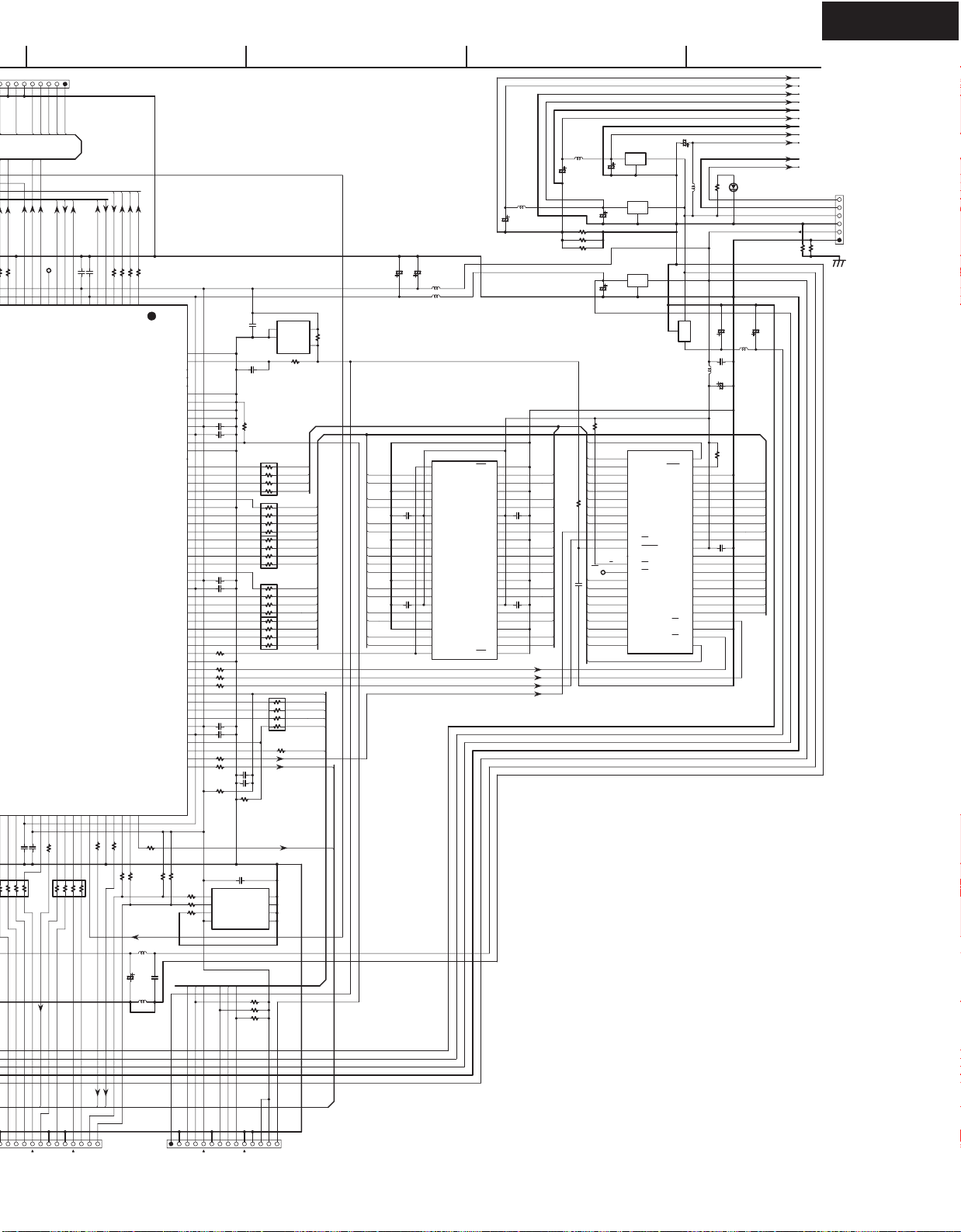
DAT-DMIX
MD
MC
R2008 47
R2007 47
PIO12/SCLK2 17
PIO11/SOUT2 18
PIO44/PD4/SDITRDATA4139
PIO45/PD5/SDITRDATA5140
678
47*4
R2023
PD5
DACCLK
FSEL
GND_0 16
PIO13/SRDY2 15
PIO46/PD6/SDITRDATA6141
VDD18_7142
C2015105Z
2345
PD6
PD7
CSDMIX
AMUTE
PIO14/RXD 14
VDD33_7143
C2016105Z
1
PD8
MD
MC
DACRST
P152
PIO16CTS 12
PIO15/TXD 13
PIO30/EXWIT145
PIO47/PD7/SDITRDATA7144
47
I/PX
TRSYNCA
AMUTE
DRVRST
INTM1
PIO17/RTS 11
PIO34/ADMCK/SDITRSYNC146
R2024
1
2345
PIXCLK
DACRST
DRVTX
DRVRX
PIO00/SIN0 10
PIO35/PXCLK/SDITRCLK147
678
HSYNC
P2001B
VDD33_0 8
PIO01/SOUT0 9
PIO36/HSYNC/SDIEVENT0148
PIO37/VSYNC/SDIEVENT1149
47*4
VSYNC
105Z
C2002
VDD18_0 7
PIO20/INTM0150
DRVIRQ
R2025
DRVCLK
DRVRDY
105Z
C2001
PIO02/SCLK0 6
PIO03/SRDY0 5
GND_8152
PIO21/INTM1151
R2006 47
RGBON
AR2/AR1X
FP_SIN
FP_CLK
FP_SOUT
R200447R200347R200247R2001
PIO04/SIN1 4
PIO06/SCLK1 2
PIO05/SOUT1 3
PIO22/INTM2/TMO0153
PIO23//TMO1154
PIO24BSEL3/TMO2
155
R2005 47
R20270R2026 0
C2418
SDA
SCL
FP_CS
47
PIO07/SRDY1 1
GND_11 208
VDD33_10 199
VDD18_10 198
GND_10 189
VDD33_9 180
VDD18_9 179
SDITRST 166
SDITMS 165
SDITDO 164
SDITDI 163
VDD33_8 162
VDD18_8 161
SDITCK 160
SDIDBI 159
PIO27/HA10
PIO26/BSEL1
PIO25/BSEL2
156
47
R2033
SDA
L2404
2.2U
105Z
22/6.3
L2405
2.2U
RESET207
NC4 206
NC3 205
NC2 204
TEST0 203
TEST1 202
TEST2 201
TEST3 200
TEST4 197
TEST5 196
NC1 195
HA11 194
HA12 193
HA13 192
HA14 191
HAD0 190
HAD1 188
HAD2 187
HAD3 186
HAD4 185
HAD5 184
HAD6 183
HAD7 182
HAD8 181
HAD9 178
HAD10 177
HAD11 176
HAD12 175
HAD13 174
HAD14 173
HAD15 172
ALE 171
GND_9170
BSEL0 169
RS 168
WS167
2.2K
R2029 2.2K
R2028
C2419
MC_RST
158
157
R2030
R2031 10
R2049 0
SDITRST
C2023 105Z
C2022 105Z
C2021 105Z
C2020 105Z
R2053 47
R2052 47
R2051 47
R2050 47
C2018 105Z
C2017 105Z
R2304
R2032 47
R2037
10
SDITMS
SDITDO
104Z
C2025
C2024
101J
10K
R2043
45
15*4
3
R2042
2
1
1
2
R2041
3
15*4
45
1
2
R2040
3
15*4
45
1
2
R2039
3
15*4
45
1
2
R2038
3
15*4
45
C2019 105Z
C2029
R2036
10K
10K
DGND1
C2028 105Z
SDA5
VSS 4
A2 3
SCL6
A1 2
NC7
A0 1
VCC8
IS24C02-3Z
Q2003
R2055 10K
R2056 10K
R2057 10K
SDITDI
SDITCK
SDIDBI
L2902
2.2U
C2903
100/6.3
C2027
C2026
100/6.3
100/6.3
L2002 2.2U
S-80127CNMC-JKM-T2
Q2002
DS1
VDD 5
VSS2
NC3
R2044 1K
6
7
8
8
7
6
8
7
6
8
7
6
8
7
6
1
2
3
45
R2035 47*4
R2034
105Z
TEST4
BED+3.3V
4.7K
R2045
VOUT4
MCA11
TEST4
DRVIRQ
MC_RST
MCAD9 MCAD11 MCA26 MCA23
MCAD15 MCAD15 MCA30 MCA29
8
7
6
47
MCA10
LETTER
SQUEEZE
L2001 2.2U
MC_RST
1OE 1
1LE48
1D147
1Q1 2
1D246
1Q2 3
GND_0 4
GND_745
1D344
C2304
104Z
MCAD7 MCA22
MCAD9 MCA24
C2303
104Z
1D443
VCC_342
1D541
1D640
GND_639
1D738
1D837
2D136
2D235
GND_534
2D333
2D432
2D530
2D629
2D727
2D826
2LE25
1Q3 5
1Q4 6
VCC_0 7
1Q5 8
1Q6 9
GND_1 10
1Q7 11
Q2301TC74VCX162373FT
1Q8 12
2Q1 13
2Q2 14
GND_2 15
2Q3 16
2Q4 17
VCC_1 18VCC_231
2Q5 19
2Q6 20
GND_3 21GND_428
2Q7 22
2Q8 23
2OE 24
DGND
DGND1
SW+5V
SW+1.8V
SW+3.3V
104Z
104Z
C2301
C2302
100/6.3
L2903
C2905
R2901 0
R2902 0
R2903 0
SW+1.8V
2.2U
MC_RST
R2301 1K
C2305 101J
BY/RD
C2904
R2303
100/6.3
100/6.3
MCA16
P157
MCA12
MPC2918T
C2902
C2906 100/6.3
Q2902
IO
G
MPC29M33T
Q2901
IO
G
MPC2918T
Q2903
IO
G
A151 A16 48
A142
A133
A124
A115
6
A10
A97
A88
A199
A2010
WE11
RESET12
NC213
WP/ACC14
BY/RY15
A1816
A1717
A718
A619
A520
A421
A322
A223
C2901
IO
G
BYTE 47
VSS1 46
QD15/A-1 45
DQ7 44
DQ14 43
DQ6 42
DQ13 41
Q2302
DQ5 40
DQ12 39
DQ4 38
VCC 37
DQ11 36
35
DQ3
DQ10 34
DQ2 33
DQ9 32
DQ1 31
DQ8 30
DQ0 29
OE 28
VSS0 27
MX29LV160ABTC-90
CE 26
A0 25A124
100/6.3
L2901 2.2U
Q2904
MPC29M33T
2.2U
L2301
ROM3.3V
105Z
DGND1
C2403
C2308
105Z
C2307
100/6.3
C2306
R2906
R2302
100/6.3
L2904
2.2UF
10K
MCAD10
MCAD11
MCAD12
MCAD13
MCAD14
MCAD15
D_LED
D2901
220/4.0
MCAD0
MCAD8
MCAD1
MCAD9
MCAD2
MCAD3
MCAD4
MCAD5
MCAD6
MCAD7
AGND
A3.3V
DGND
D3.3V
AGND
A1.8V
DGND
D1.8V
A5V
PGND
P8V
P8V
PGND
SW+5V
DGND
SW+3.3V
DGND1
C2907
R2905
SW+1.8V
R2904
SW+5V
SW+3.3V
DPC-7.5
P2901A
To Mecha. control PC board
NADG-7809 (U4)
I/PX
PD5
PD6
PD7
PD8
TRSYNCA
NC
PIXCLK
HSYNC
VSYNC
SCL
SDA
MC_RST
P2702
SDITMS
SDITRST
SDITDO
SDITDI
SDITCK
NC
SDIDBI
BED+3.3V
BED+3.3V
TEST4
DGND1
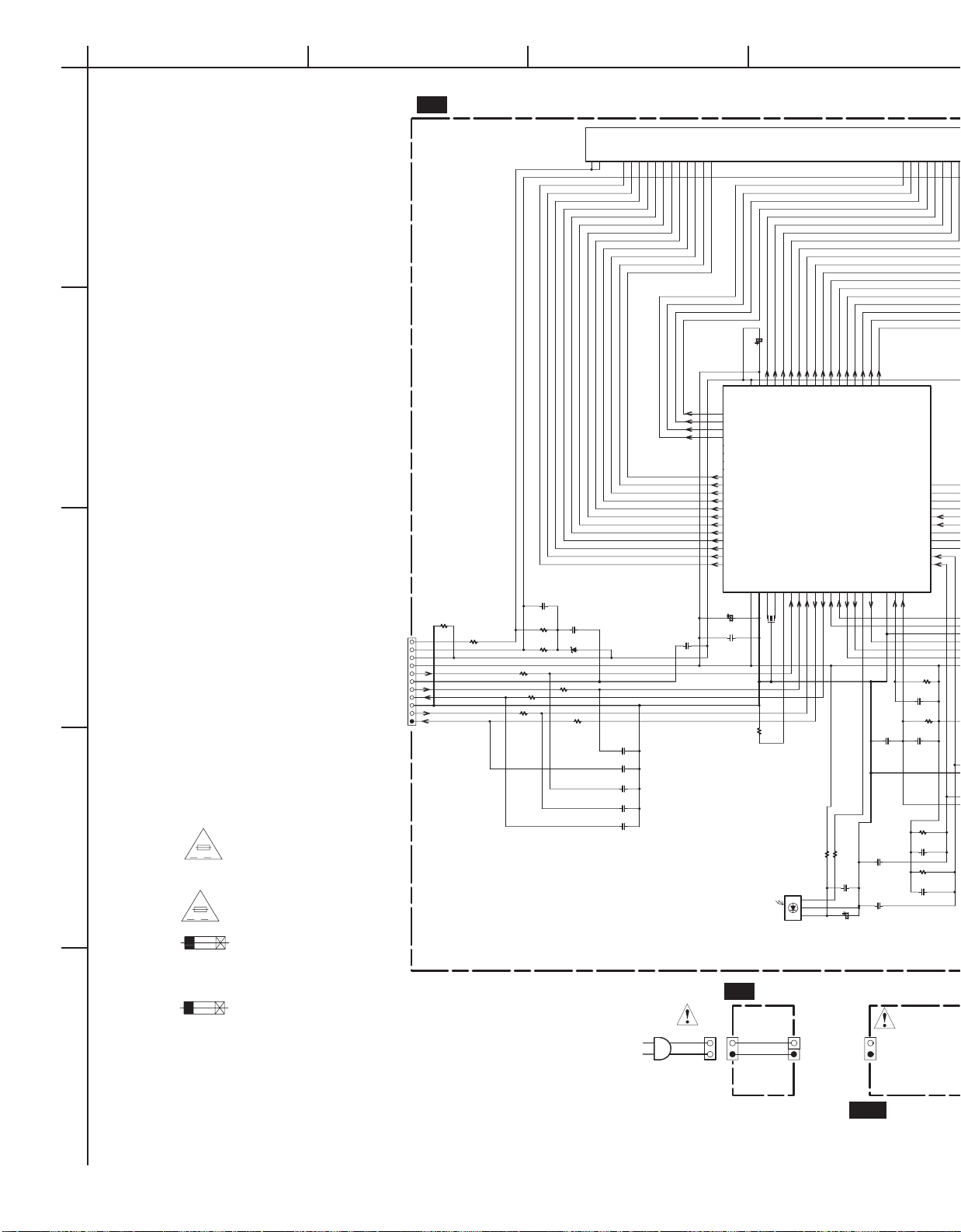
A
SCHEMATIC DIAGRAM-3
1
BCDEFGH
U3 : FRONT DISPLAY PC BOARD NADIS-7808
Q802 HNV-12SM34
F101
F112
G15
G26
G37
G48
G1014
G1115
G59
G610
G1216
G711
G812
G913
C820
2.2/50
P140
P241
P342
P443
P544
P645
P746
P847
2
C823
R841
R844
NC
NC
C814
R839
NC
D804 NC
R840
NC
470
R842
R843
470
470
470
R845
470
C815
330
C816
330
C817
330
C818
330
C819
330
P901
C813
223Z
AC_H
C802 104Z
AC_G
3
NAETC-7896
from NADG-7809
P704C
F1
F2
VDISP
5V
SUBRST
GND
SUBCL
SUBREQ
GND
SUBSI
SUBSO
From Mecha. contol PC board
NADG-7809 (U4)
P704B
P704
R856
27K
R846
(1/2W)
4.7
DPC-7.4 ONLY
CAUTION
FOR CONTINUED PROTECTION
4
5
AGAINST FIRE HAZARD, REPLACE
ONLY WITH FUSE OF SAME TYPE
VA
AND RATING INDICATED.
ATTENTION
AFIN D'ASSURER UNE PROTECTION
PERMANENTE CONTRE LES RISQUES
D'INCENDIE, REMPLACER UNIQUEMENT
VA
PAR UN FUSIBLE DE MEME TYPE
ET CALIBRATION COMME INDIQUE.
THIS SYMBOL LOCATED NEAR THE FUSE INDICATES
THAT THE FUSE USED IS SLOW OPERATING TYPE
FOR CONTINUED PROTECTION AGAINST FIRE
HAZARD,REPLACE WITH SAME TYPE FUSE. FOR FUSE
RATING REFER TO THE MARKING ADJACENT TO THE SYMBOL.
CE SYMBOLE INDIQUE QUE LE FUSIBLE UTLISE EST
E LENT.POUR UNE PROTECTION PERMANENTE,N'UTILISER
QUE DES FUSIBLES DE MEME TYPE. CE DARNIER EST
INDIQUE LA QU LE PRESENT SYMBOL EST APPOSE.
NADIS-7808
P5 58
P6 57
P7 56
P8 55
P9 54
P10 53
P11 52
P12 51
P13 50
P14 49
P15 48
P16 47
P17 46
P18 45
P19 44
P20 43
P21 42
VDD2 59
VDISP 60
P461
P362
P263
P164
P3665
NC266
14G67
13G68
12G69
MPD780232GC-070-8BT
11G70
10G71
9G72
8G73
7G74
6G75
5G76
4G77
3G78
2G79
1G80
5V1
CLOCK13
GND2
C801
10/16
X801
0
R821
Q801
CLOCK24
FRAIC5
5MHZ
Q808
RPM7138
LED1[ORG]14
VOLA11
RESET6
OUT
VCC
VOLB12
SUBCL7
STBYLED13
SUBREQ10
SUBSI8
SUBSO9
100
R827
R826 100
C803
104Z
C804
100/6.3
P22 41
P23 40
P24 39
P25 38
P26 37
P27 36
P28 35
P29 34
P30 33
P31 32
P32 31
P33 30
P34 29
P35 28
JOGB 27
JOGA 26
VDD 25
AVDD 24
VSS 23
KEY0 22
KEY1 21
AVSS18
IRIN15
KEY220
KEY319
LED2[GRN]16
NC117
R822
2.7K
C808
104Z
R823
2.7K
C827
C807
223Z
104Z
R824
2.7K
C806
C828
104Z
R825
223Z
2.7K
C805
104Z
C829
223Z
U9 : INLET TERMINAL PC BOARD NAETC-7820
P901A
NAETC-7820
P902B
P902A
CDD1N: NGPS0036
CPA4P: NGPS0037
P
U20 : POWER SUPLLY UNIT
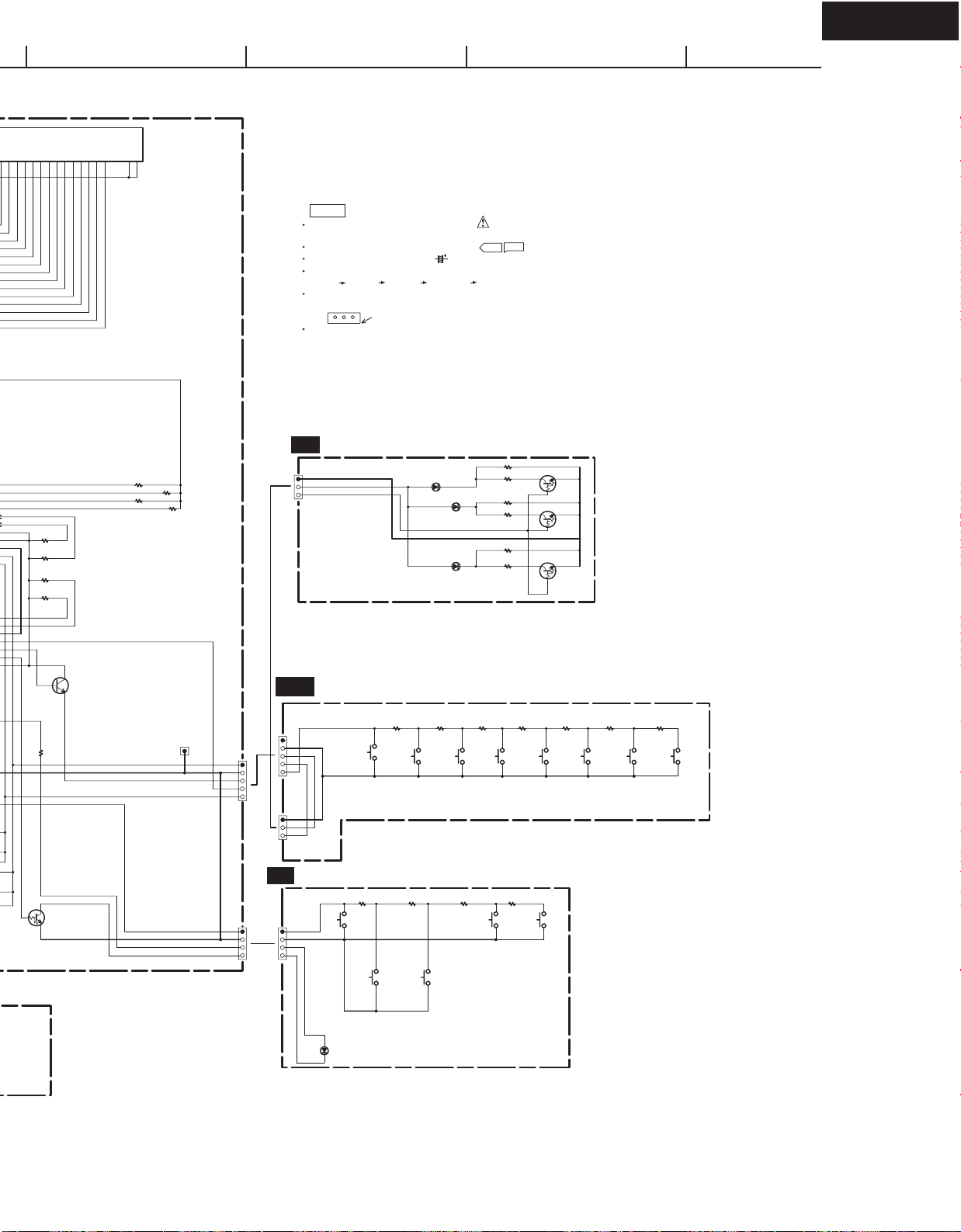
DPC-7.5
F2262
P1049
P1150
P1251
P1352
P1453
P1554
P645
P746
P847
P948
P1655
F2361
P1756
P1857
P1958
NOTE
THE COMPONENTS IDENTIFIED BY MARK ARE CRITICAL FOR SAFETY.
REPLACE ONLY WITH PART NUMBER SPECIFIED.
VOLTAGE (MEASURED WITH VOLTMETER) IS DC VOLTAGE. (NO INPUT SIGNAL)
ELECTROLYTIC CAPACITORS ARE IN uF/WV.
ALL CAPACITORS ARE IN pF/50WV UNLESS OTHERWISE NOTED.
EX) 030 3pF 330 33pF 331 330pF 333 0.033uF
ALL RESISTORS ARE IN OHMS 1/4WATTS UNLESS OTHERWISE NOTED.
THE THICK LINES ON PC BOARD ARE THE PRINTING SIDE OF THE PARTS.
EX) PRINTING SIDE
CIRCUIT IS SUBJECT TO CHANGE FOR IMPROVEMENT.
( )
R834
2.7K
R833
2.7K
R832
2.7K
R831
2.7K
2SC2712
470
Q806
R828
Q805
DTC114YKA
R838
100K
R836
100K
R837
100K
R835
100K
P861
U8 : LED DISPLAY PC BOARD NADIS-7815
P806B
D802
SLR-343BBT
D801
SLR-343BBT
D805
SLR-343BBT
R847 390
R848 150
R849 390
R850 150
R851 390
R852 150
DTC114YKA
DTC114YKA
DTC114YKA
Q810
Q809
Q811
U11 : KEY OPERATION PC BOARD NASW-8007
R866
R865
R864
R863
R862
P804A
P806C
P804C
S861
PLAY
R861
470
390
STOP
S863
S862
820
S864
CHAIN_MODE
1K
PAUSE
S865
UP
3.9K
1.8K
DOWN
S866
U7 : STANDBY SWITCH PC BOARD NASW-7814
P805A
P805B
S815
R813
390
STBY/ON
R814
470
R815
820
S818
R816
1K
DISPLAY
S819
DIMMER
S867
SKIP
R867
10K
S868
OPEN/CLOSE
D803
STBY LED
SLR-342VR
S821
REPEAT
S822
LAST MEMORY
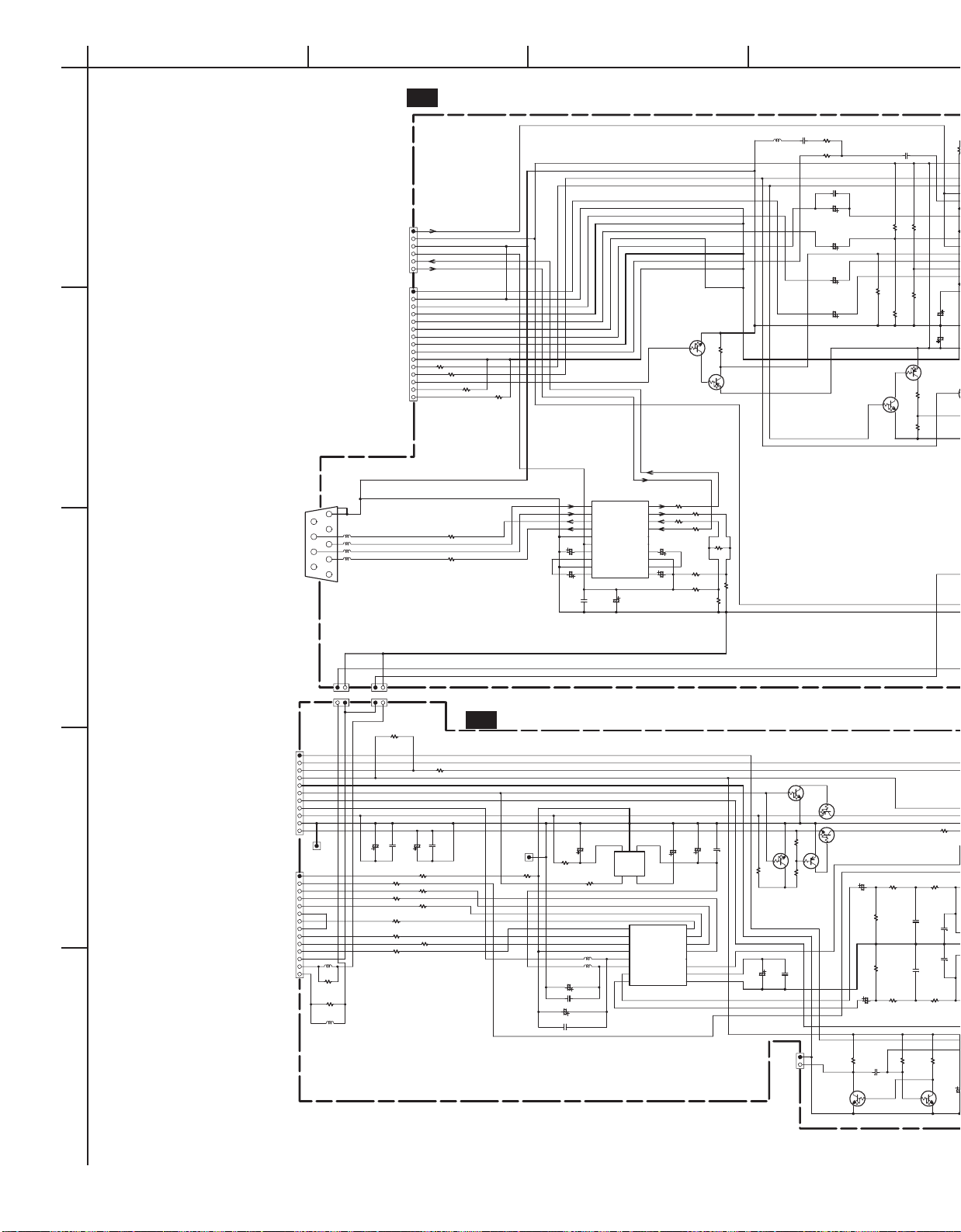
A
BCDEFGH
SCHEMATIC DIAGRAM-4
1
2
3
P301
RC232
CTS
TXD
RTS
RXD
U5 : VIDEO OUTPUT TERMINAL PC BOARD NAVD-7810
VIDEO/OFF
SQEZ SQEZ
LTTR LTTR CV
CR/R
Q202
Q203
DTA114YKA
CB/B
YC/C
SY Y2
SC CB
10K
R275
VIDEO/OFF
SW+5V
GND
EV5V
RXD1
TXD1
board NADG-7809
from Mecha. control
CR/R
VGND
CB/B
VGND
YC/G
VGND
SY
VGND
SC
VGND
from DVD MAIN board
NADG-7807
LETTER
SQUEEZE
I/PX
AR2/ARIX
RGBON
P701B
R235
100
AR2/ARIX
RGBON
R236
EV5V
H:INTR/L:PRGV
I/PX
DTC114YKA
100
R237
R238
10K
10K
P2401A
RXD1
Q301
MDP4721GS
RIN211
5
9
4
L301
8
L302
3
L303
7
L304
2
6
1
BK1608LM182-T
BK1608LM182-T
BK1608LM182-T
BK1608LM182-T
R301 47
R302 47
RIN112
DOUT213
DOUT114
VCHA15
C301
STBY_16
1/50
VSS17
C4-18
GND19
C4+20
C302
1/50
104
C303
[RS-232LINE DRIVER/RECEIVER]
TXD1
DIN2 8
DIN1 7
C5- 6
C5+ 5
C1- 4
VCC 3
C1+ 2
VDD 1
C306 1/50
C305
1/50
R310
R309
100
R308
0
R307
0
100
R311
NC
R305
10K
R303
10K
R306
10K
10K
R304
ROUT210
ROUT1 9
C304
100/6.3
L221
220UH
NCH-1482
C231
152
R282
2.2
R281
270
C202 NC
C203
10/16
C205
10/16
C207
10/16
C209
10/16
LTTR
SQEZ
C201 104K
R207
GAIN9DB
NC
NC
R202
R204
NC
NC
R201
Q204
R203
Q205
1K
R205
NC
C210
100/6.3
GAIN6DB
C211
100/6.3
NC
Q206
NC
R271
NC
NC
R272
D-OUT1
D-OUT0 D-OUT0
P403A
P404A
P404
P403
R477
SW+5V
C401
100/16
2.2K
R460
100
104
104
C403
R402
R404
R406
R407
R409
C404
C402
100/16
R401
100
R403
100
100
R405
100
CSDMIX MC
100
100
R408
100
100
100
P702B
RI
RST
AMUTE/UCOM
EV5V
EV5GND
SW+5V
DGND
SW+3.3V
NADG-7809
A+12V
A-GND
A-12V
DACRST
LRCLK
J1B
P2001A
MC
MD
GND
GND
GND
L401
NC
R4004
NC
R4003
0
L402
NC
4
from Mech. control PC board
AMUTE/MAIN
CSDMIX
DACCLK
DAT-DMIX
NADG-7807
BITCLK
from DVD Main PC board
DIGOUT1
DIGOUT0
5
D-OUT1
U6 : AUDIO OUTPUT TERMINAL PC BOARD NAAF-7811
SW+5V
Q416
3.9K
C405
DTC114YKA
R480
Q415
DTC114YKA
220/6.3
27K
R482
12K
R481
104
C407
IR_IN
A+12V SW+12V
A-GND AMUTE/MAIN
A-12V SW-12V A-12VD
2
5
10/16
2.2UH
4
VIN
GND
VOUT
Q413
CTRL
NB
1
3
BCKIN1
DATA2
LRCKIN3MC14
GND4
VDD5
VCC6
2.2UH
VOUTL7
VOUTR8
Q401 PCM1742KE
[D/A CONVERTOR]
C442
NJM2370U05
CSDMIX
MCLK16
ZEROL12
ZEROR11
VCOM10
AGND 9
104
C436
C435
10/16
1/50
ML15
MD13
AMUTE/DAC
R471
100
(1/2W)
L406
NCH1471
NCH1471
C406 220/6.3
C408 104
C4094.7/50
C410
104
C434
R476
47K
L403
J1A
DACRST
AMUTE/MAIN
MC
MD MD
DACCLK DACCLK
DAT-DMIX
LRCLK
BITCLK
R474
10K
Q418
DTA114TKA
P711
Q419
DTA114YKA
Q417
DTC114YKA
R606
AMUTE/DAC
C411
22/50
C412
22/50
3.3K
Q603
DTC114EKA
EV5V EV5V
R456 150
(1/2W)
R411
R413
2.2K
15K
100K
R415
R416
C602
223J
100K
R412
2.2K
CUTOFFFREQ=50KHz
R605
DTC114EKA
102
C439
221
C413
221
C414
102
C440
R414
15K
10K
10K
R604
Q602
100/6.3
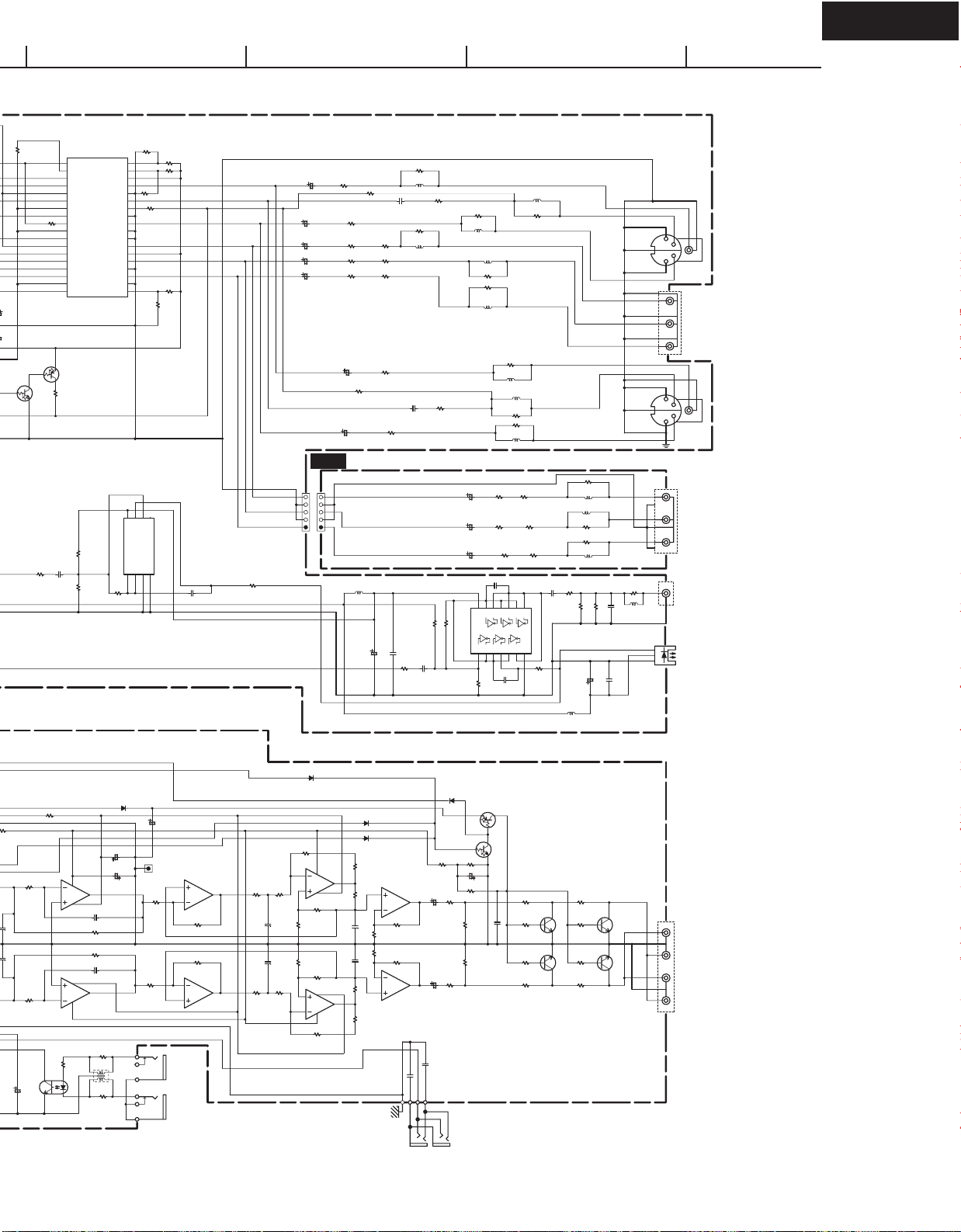
D-OUT1
100/6.3
100/6.3
Q206
R207
DPC-7.5
GAIN6DB
R206
4.7K
Q201
LA73054
VCC11
CV.IN2
SQUEEZE3
LETTER4
MUTE15
C.IN6 C.OUT 31
GND17
Y1.IN8
MIX.SW9
RGB.SW10
Y2.IN11
MUTE212
LPF.SW13
CB.IN14 CB.O 23
AMP2.S15
CR.IN16 CR.O 21
GND217 GND3 20
REG18
4.7K
SW +5V
[VIDEO AMP]
Q207
NC
NC
R273
NC
NC
R482
C481
R481
NC
NC
NC
R483
AMP1.S 36
DRIVE1 35
VCC3 34
CV.O 33
GND8 32
C_DC 30
GND7 29
Y1.O 28
GND6 27
GND5 26
Y2.O 25
VCC2 24
GND4 22
DRIVE2 19
R484
NC
NC
R210
8
Q481
TC7WU04FU
123
R208
1K
CR
GAIN9DB
1K
R209
1K
R211
1_DRIVE
1K
2_DRIVE
R212
0
Y1
SW+5V
1_DRIVE
R213
1K
1K
R214
C212 1000/6.3
C213 470/6.3
C214 1000/6.3
C215 470/6.3
C216 470/6.3
R215 75
75
R220
68
R222
68
R225
R2300R231
R217
10K
2_DRIVE
C221
1000/6.3
R243
10K
C223
470/6.3
C217 104K
75
R223
100
R226
100
R241 75
R246
C222
75
R216
NC
L201
BK1608LM182-T
NC
R224
NC
L204
BK1608LM182-T
R244 75
104K
R218
NC
L202
NC
NC
R242
L211
BK1608LM182-T
L212
R245
R247
L213
BK1608LM182-T
0
R219
NC
NC
BK1608LM182-T
NC
NC
S-2
4
3
12
8
5
7
P202A
1
Y1
2
P201
3
PB1
4
5
S-1
12
PR1
8
3457
P202B
COMPONENT-1
75
R221
0
L203
NC
BK1608LM182-T
L205
R229
R234
L206
BK1608LM182-T
U10 : COMPONENT OUTPUT PC BOARD NAETC-8006
0
C430
104K
BK1608LM182-T
BK1608LM182-T
BK1608LM182-T
BK1608LM182-T
R466
330
R467
L405
R250
NC
L214
L215
NC
0
R255
0
R260
L216
NC
220
180
180
BK1608LM182-T
C431
R468
104
C433
C432
100/6.3
C224
R2480R249
C428 020
13
VCC 14
12345
R464
100K
75
R2510R252
R2560R257
9
101112
6
C429
020
75
75
8
GND7
R465
100
1000/6.3
567
P204
P204A
4
C482
NC
R485
NC
SW+5V
L404
NCH-1471
2.2UH
C425
104
C426
220/6.3
R461
100
SW+5V
C427
104K
C225
470/6.3
C226
470/6.3
R463
470K
R462
100K
Q411
TC74VHCU04T
P203
4
Y2
8
PB2
1
12
NC
R469
L407
Q412
TOTX179
IN
VCC
GND
COMPONENT-2
PR2
P402
COAXAL_DIG.OUT
OPTICAL_DIG.OUT
AMUTE/UCOM
D401
4
8
8
4
NJM4580M-D
100
7
C437
330
R419
33K
R420
33K
C438
330
1
R601 0
L601
R602 0
470/16
470/16
C421
C422
1SS352
NCH-1571
J1
R422
10K
P601
C441
47/16
R421
10K
[VLC CIRCUIT]
3
Q403
2
NJM4580M-D
R423
10K
R424
10K
NJM4580M-D
6
Q404
5
IR IN
IR OUT
1
7
R455 150
(1/2W)
C413
C414
(1/2W)
AMUTE/DAC
AMUTE/MAIN
R417
6
10K
Q403
5
NJM4580M-D
221
221
3
Q404
R418
2
10K
R603
Q601
C601
100/6.3
ON3131
NJM4580M-D
R425
1.5K
R426
1.5K
AMUTE/DAC
R427
122
C415
122
C416
R428
A-12VD
A+12VD
D103 1SS352
22K
22K
R431
R432
R129
22K
6
Q405
5
R433
22K
22K
R434
3
Q406
2
R430
NJM4580M-D
R441
10K
R442
10K
NJM4580M-D
RI
D104 1SS352
R457
4.7K
C419
R443
1
22/50
C420
R444
7
22/50
C603 104
C604 104
123
4
AMUTE
DTA114YKA
Q109
Q110
DTC114YKA
R458
C423
3.3K
1/50
R459
1M
0
R445
100K
R446
100K
0
P602
R447
220
R451
223
C424
2.2K
R452
2.2K
R448
220
Q407
2
HN1C03F
HN1C03F
2
Q408
R449
220
6
1
1
6
3
Q407
R453
5
2.2K
4
HN1C03F
HN1C03F
4
R454
5
2.2K
Q408
3
R450
220
P401
RchOUT-1
LchOUT-1
RchOUT-2
LchOUT-2
RST
D102 1SS352
D101 1SS352
R435
1.5K
4
7
8
22K
22K
8
1
4
22K
NJM4580M-D
3
R437
1.5K
Q405
2
272
C417
10K
R439
10K
R440
272
C418
6
Q406
R438
1.5K
5
R436
1.5K
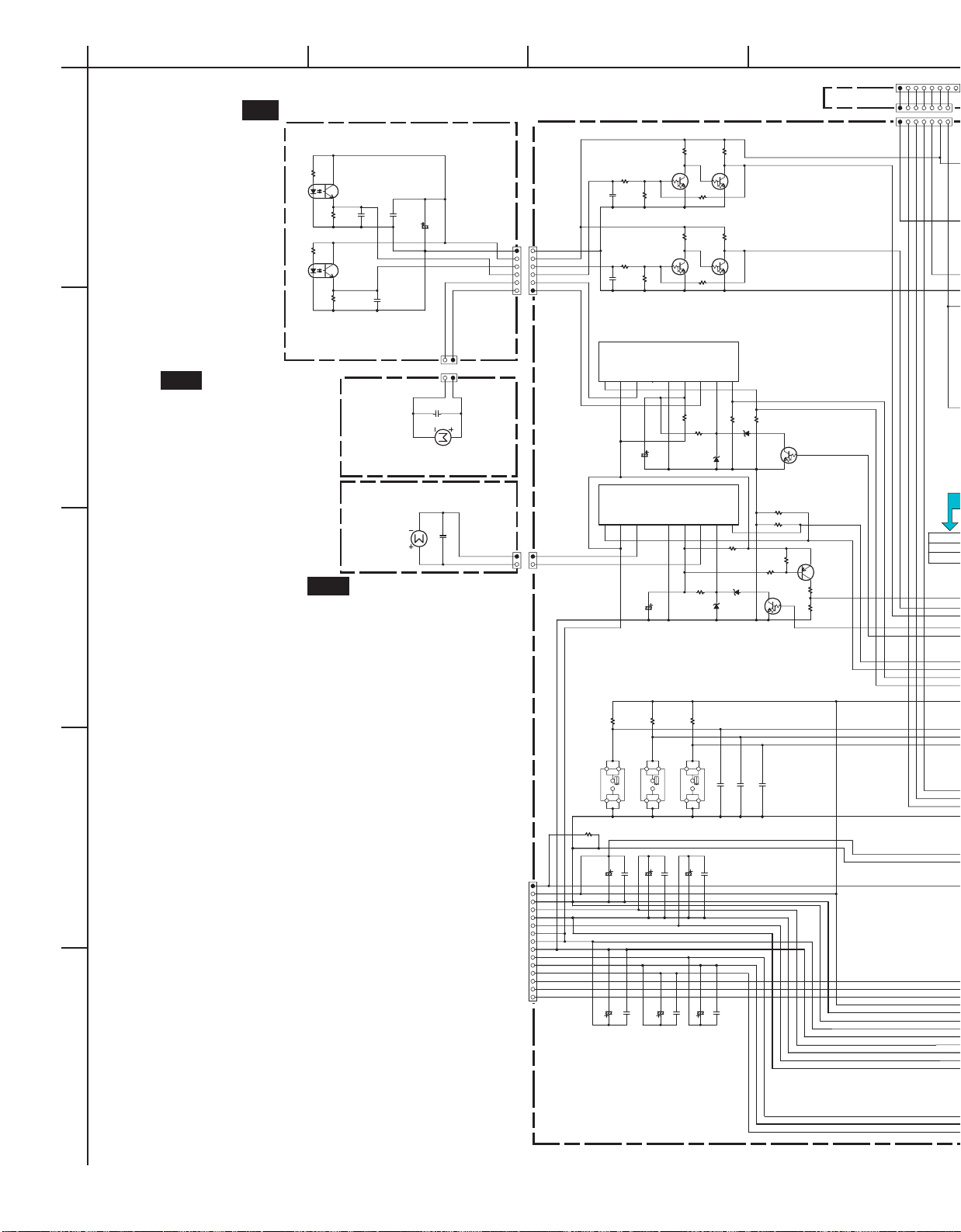
A
BCDEFGH
SCHEMATIC DIAGRAM-5
U12 : DISC SENSOR PC BOARD
1
STOP_POSITION SENSER
2
3
U13 : ROULETTE
MOTOR PC BOARD
NAETC-7818
DISC SENSER
180
R761
Q716
GP2S28
104
223
C761
R762
R763
150K
390
Q717
RPI-576
R764
470K
C764
223
NC
C763
C762
C765
104
ROULETTE MOTOR
P709B
P709A
Z701
NAETC-7816
NAETC-7817
LOADING MOTOR
Z702
104
C766
U14 : LOADING MOTOR
PC BOARD
NADG-7809
FFC1MM
P707B
1
6
FFC1MM
P708B
P708A
P707A
3.3K
R702
Q710
DTC114YKA
R701
8.2K
C701
R765
270K
NC
Q711
DTC114YKA
R705
8.2K
NC
C702
R766
4.7K
Q704 TA7291S ROULETTE MOTOR DRIVE
IN21
IN21
NC4
OUT23
VCC2
C703
100/16
Q705 TA7291S LOADING MOTOR DRIVE
NC4
OUT23
VCC2
C704
100/16
R706
GND5
VS6
4.7
(1/4W)
GND5
VS6
Q709
1M
R703
5.6K
Q712
1M
R707
OUT17
R709
R710
2.2K
D701
OUT17
R720
2.2K
D703 UDZS4.7B
VREF8
VREF8
R704
R708
UDZ2.7B
R715
4.7
(1/4W)
10K
10K
IN19
R711
UDZ2.2B
IN19
D704
NC
100K
D702
DTC114YKA
DTC114YKA
R712
100K
R713 100K
R714 100K
R717
10K
Q708
NC
R716
Q706
DTC114YKA
5.6K
R718
R719
Q707
2SA1162
4.7K
5.6K
NCETC-7896
ROTHI
P706B
P706A
P706
WRITE IN FLASH PLUG
IC
EV5V
RESET
SUBCLK
SUBSO
SUBSI
GND
*
Model & Area
DPC7.5CDD1N
DPC7.5CPA4P
10K
R721
S701
S702
SPVF1
SPVF1
I_38
R768
P710A
2.2K
C711
104
10/16
C712
104
C718
C717
10/16
4
1
P-ON
EV5V
EV+5V/GND
SW+5V
5
SW+5V/GND
SW+3.3V
SW+8V
SW+8V
SW+8V/GND
A+12V
10
AGND
A-12V
VDISP/-30V
from Power supply unit
F1
F2
15
5
C713
R722
10/16
10/16
C714
C719
S703
SPVF1
104
C720
R723
I_37
I_36
C705
104
C716
C715
10/16
104
104
C722
C721
10/16
223
223
223
C707
C706
PWRCNT
EV5V
SW+3.3V
A+12V A+12V
A-12V A-12V
EV5V
SW+5V
F2
SW+8V SW+8V
SW+8V/GND
SW+5V/GND
SW+5V/GND
AGND AGND
SW+5V SW+5V
SW+3.3V SW+3.3V
10K
10K
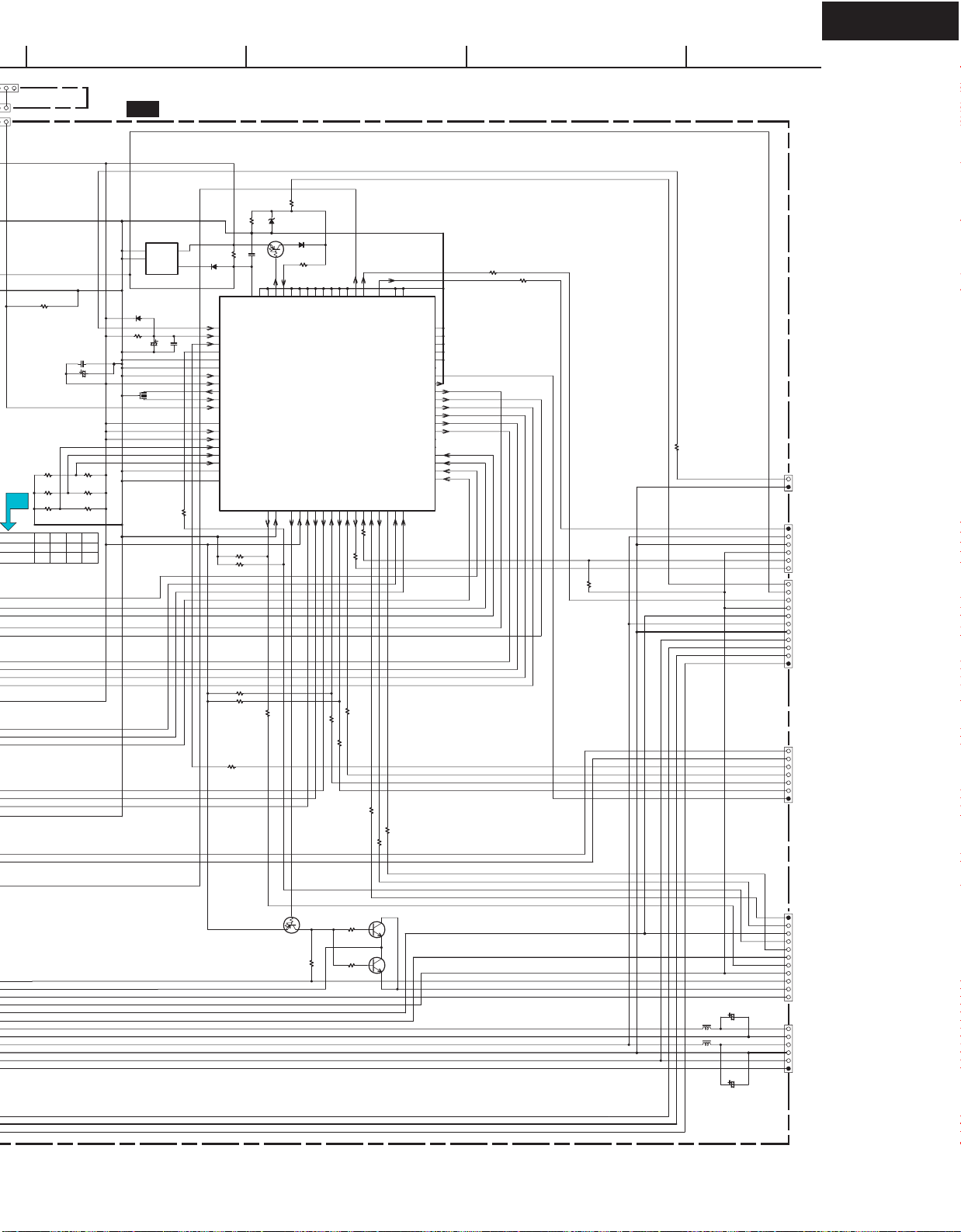
WRITE IN FLASH PLUG
U4 : MECHANISM CONTROL PC BOARD NADG-7809
IC
UDZS5.1B
470
R749
D732
R750
R751
4.7K
IRIN61
P/OFF62
DSTBX63
64
SUB_RDY
P04/GND65
P05/GND66
VSS267
VDD168
X269
X170
IC71
XT2/OPEN72
XT1/P07/VDD073
VDD074
AVREF275
K1/DESTI76
MODE177
MODE278
P13/GND79
P14/GND
80
R731 2.7K
R733 2.7K
R738 2.7K
R740 2.7K
R745
100
C733
RESET 60
1
AN15/NC
220K
DTA114YKA
102
Q703
P126/GND 58
P127/GND 59
AN16/NC2
SUBRST3
100
R732
1SS352
RIIN 56
RIOUT 57
P123/GND 55
AVSS04
FLON/OFF6
NC5
D733
47K
R748
P37/GND 51
P120/GND 52
P121/GND 53
P122/GND 54
Q701
MPD78005X
AVREF17
SUBCLK/FLASH10
SUBSDI/FLASH8
SUBSDO/FLASH9
SUBSDO
SUBCLK
SUSDI
R739
AMUTE/UCOM
44
41
AMUT 46
P65/GND
VDOFF
P31/NC 45
P66/GND 42
P67/GND 43
P34/GND 48
P35/GND 49
P36/GND 50
PWRCTR 47
P64/GND 40
P63/GND 39
P62/GND 38
P61/GND 37
P60/GND 36
P57/NC 35
P56/NC 34
VSS1 33
LOADHI 32
ROTHI 31
RML 30
RMR 29
LML 28
LMR 27
LMVOLH/L 26
P46/NC 25
DISC/SEN 24
R/SEN 23
LMCURRENT 22
21
P42/SW3
P40/SW119
R744
100
P41/SW220
P24/BUSY/RXD115
SUBCLK18
SUBSDI16
SUBSDO17
100
100
R737
100
R736
100
R735
DSPCKX13
DSPSI12
DSPSO11
P23/STB/TXD114
R743
100
R742
100
100
R741
VDOFF
ROTHI
R747
R746
100
100
NC
R771
200mS Delay
Q702
5
DS1
VDD
VSS2
NC3
VOUT
S-80145
R767
10K
C729 104
C728
100/6.3
R753
NC
R754
R755
R756
*
R757
R758
*
R755 R756 R757 R758
0 2.7K
NCNC
00
R/SEN R/SEN EV5V
DISC/SEN DISC/SEN
LMVOLH/L LMVOLH/L
ROTHI ROTHI
LMR LMR
LML LML
RML RML
RMR RMR
D731
1SS352
R752
1K
C731
1/50
X701
4.5MHZ
2.7K
*
*
NCNC
C732
D734
4
1SS352
IRIN
104
100
R734
DPC-7.5
R759 100
RI
IR_IN
VIDEO/OFF
SW+5V
RI
AMUTE_UCOM
SW+5V
SW+3.3V
A+12V
A-12V
P711A
IR IN
to Audio terminal PC board
P701A
1
VIDEO OFF
SW+5V
DGND
EV5V
RXD1
TXD1
6
RI
1
RST
AMUTE/UCOM
EV5V
EV5VGND
SW+5V
DGND
SW+3.3V
A+12V
AGND
A-12V
11
P702A
7
EV5V
GND(MICON)
DSTBX
DSPSCK
DSPSO-DSPSI
DSPSI-DSPSO
1
P2501B
to Video output
terminal PC board
to Audio output
terminal PC board
to DVD Main circuit PC board
220K
R725
R726
Q713
22K
2SD655
Q714
22K
2SD655
EV5V
Q715
DTA114YKA
VDISP VDISP
F1
R724
P704A
1
SUBSDI-SUBSDO
SUBSDO-SUBSDI
GND
SUBREQ
SUBCLK
GND
SUBRST
EV5V
VDISP
F2
F1
to Front display
C767
L701
100/16
47UH
L702
47UH
C768
100/6.3
11
6
1
P2901B
SW8V
SW8/GND
SW+5V
SW+5/GND
SW+3.3V
DGND1
PC board
to DVD Main
circuit PC board
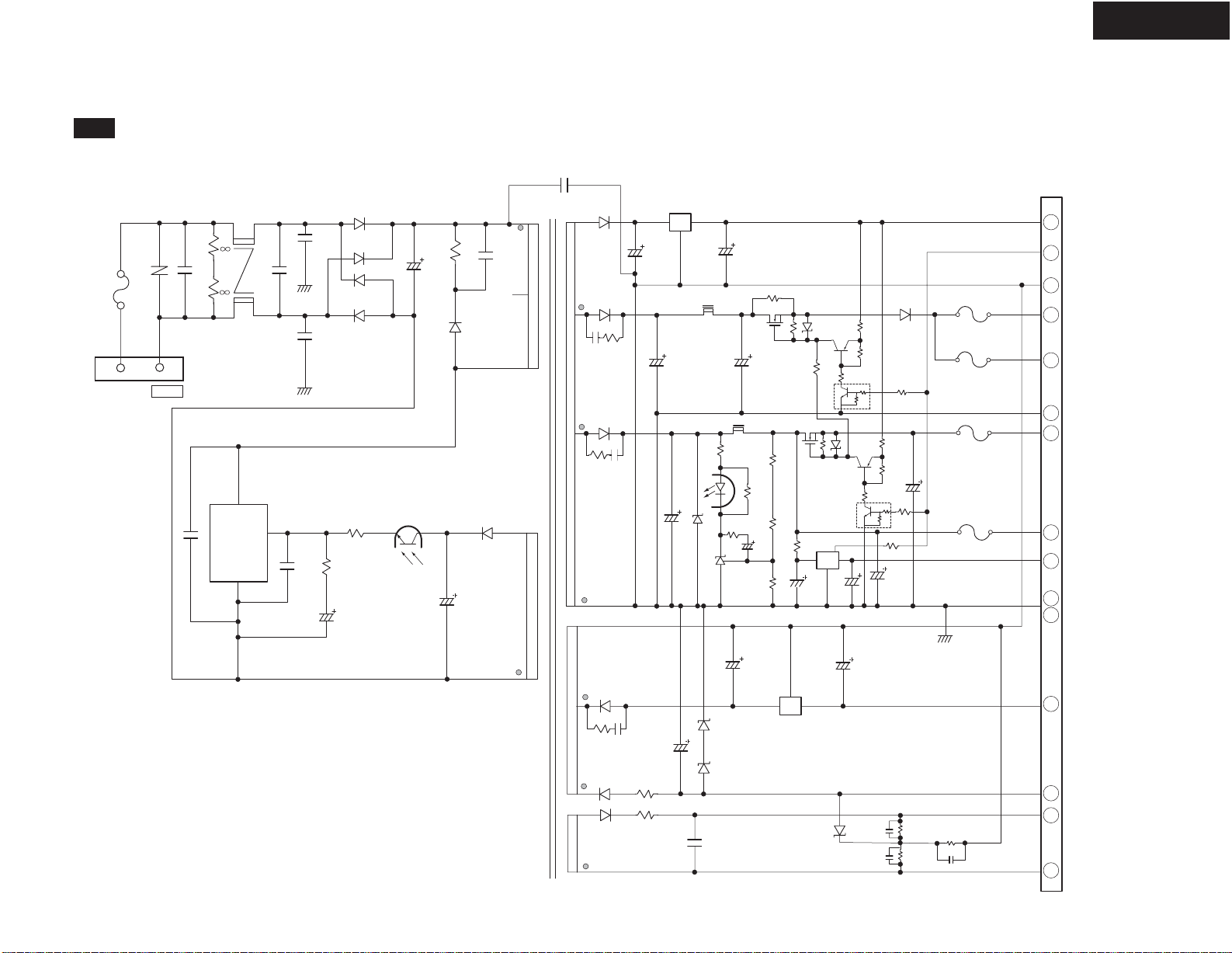
SCHEMATIC DIAGRAM-6
U20 : POWER SUPPLY UNIT (NGPS-0036-100-120V <CDD1N>)
C1
VS1
F1
LN
AC-H
R1
R2
CN1
AC-G
AC INPUT
C22
MIP2E4DMY
(NGPS-0037-100-240V <CPA4P>)
R5
C7
D1
D2
D3
D4
R4
R3
C4
PHC1
34
C5
D5
D6
C6
C2
C31
L1
C3
3
1
IC1
2
C8
C28
T1
8
D7
18
7
17
*
6
C30 R32
C30: Open <CDD1N>,
102K <Other>
R32: Open <CDD1N>,
8.2 ohm <Other>
15.16
R27 C11
*
C11: Open <MDD>,
102K <Other>
R27: Open <MDD>,
8.2 ohm <Other>
3
14
D9
D8
DPC-7.5
CN2
1
3
IC4
2
C9
*
C12
C10
SJW1
L3
C13
Q3
5.6 3
4
R6
R31
D13
Q2
Q1
R9
R7
R8
D19
R10
CP1
CP2
D17
L2
R14
C14
PHC1
D14
1
2
R16
R15
*
C15
IC3
R19
R17
R18
R20
Q3
C16
R12
R22
Q5
4
1
IC2
3
C17
R11
Q4
CP3
R21
C19
R23
3
R13
CP4
C18
10
1
11
7
8
9
4
2
6
3
5
EV+12V
P-con
GND
SW+8V
SW+8V
GND
SW+5V
EV+5V
SW+3.3V
GND
2
13
D10
C20
213
IC5
C23
12
EV-12V
D15
R28 C29
12
D11
11
10
D12
R29
R30
C21
D16
C27
D18
C24
C25
R24
R25
R26
C26
13
14
15
EV+30V
FLAC
FLAC
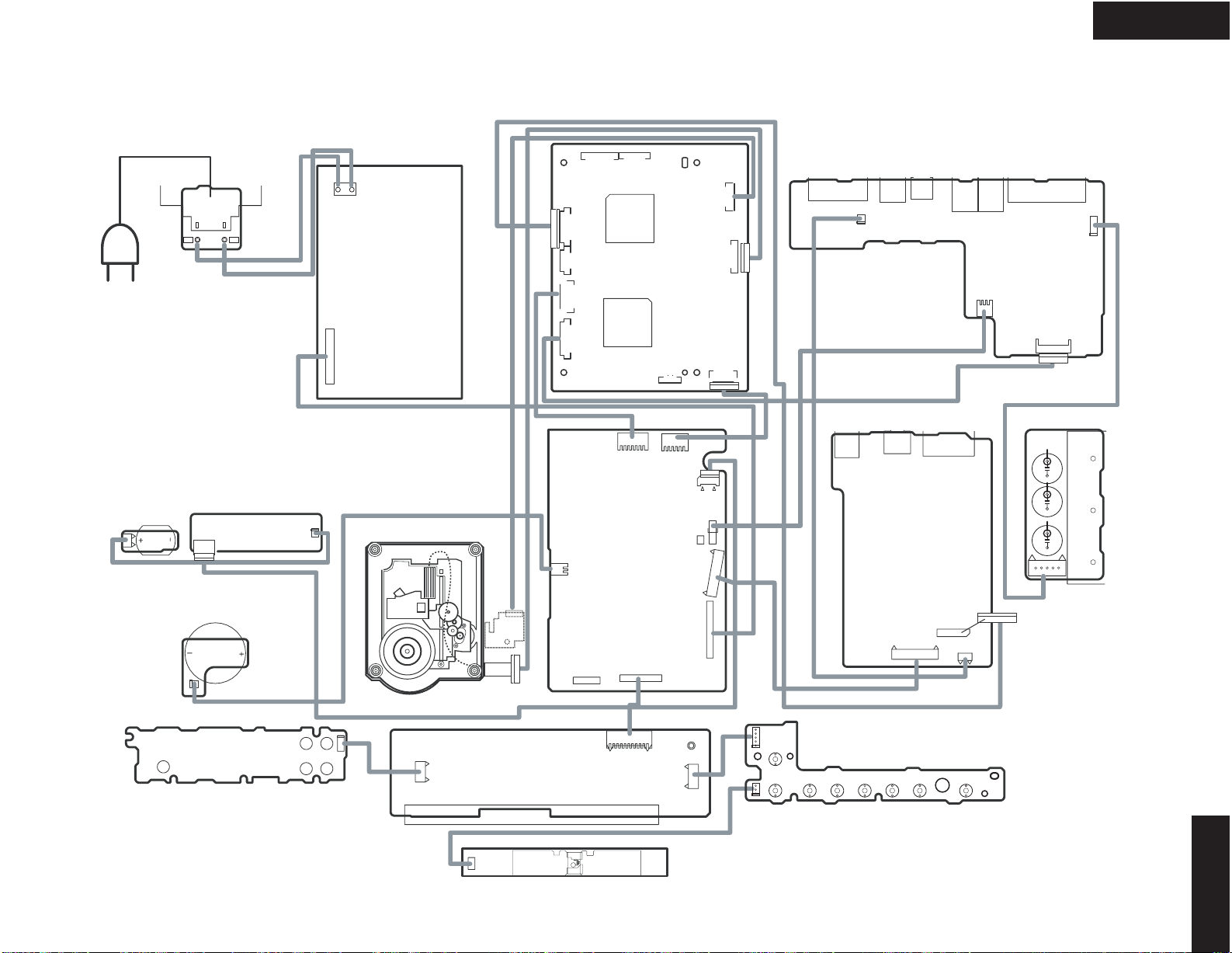
PC BOARD CONNECTION DIAGRAM
P1292
DPC-7.5
P1291
AC IN
U13: Roulette motor
PC board
P709A
+
-
ETC7816
P901A
NL
NCETC-7820
WHT BRN
P902BP902A
U9: Inlet terminal
PC board NAETC-7820
U12: Disc sensor PC board
NAETC-7818
P707B
U14: Loading motor PC board
ETC-7817
Z702
P708B
AC-G
AC-H
CN1
U20 : Power supply unit
NGPS-0036-100-120V <CDD1N>
NGPS-0037-100-240V <CPA4P>
CN2
P709B
P2001B
P2002B
E+5V
MICONG
DSTBX
DSPSCK
DSPSO
DSPSI
NA
From Pickup
To Spindle motor PCB
P2401B
U3: Mechanism control
circuit PC board
P706A
DACRST
AMUTE
MC
MD
CSDMIX
DGND1
DACCLK
DGND1
D-DMIX
LRCK
BCTCLK
DGND1
DOUT1
DOUT2
D-SLSR
DGND1
U1: DVD Main
D-CSW
D-LR
DGND1
CS-LR
circuit PC board
CS-CSW
CS-SLR
P2501A
CR/R
DGND
CB/B
DGND
CY/G
DGND
SY
DGND
SC
DGND
LETTER
SQUEEZE
I/PX
AR2/AR1X
RGBON
P2501B
NADG-7809
P708A
SCLK
EV5V
GND
SSO
RST
SSI
IC
F
P202A
P202B
P201
P204A
YRB
Q1201
LMT-SW
SPD+
SPDSLD+
SLD-
P1101
DGND
P301
P404A
Q412
P402
U5: Video output terminal PC board
NAVD-7810
P1001
VD/OFF
SW5V
GND
P401
DACCLK
DG
CSDMIX
DGND
DACRST
MDMCAMUTE/M
P701B
AR/ARX
RGBON
SQWZ
LETR
I/PX
SC
SY
U10: Component output
terminal PC board
P204
YBR
NAETC-8006
P403
CR/R
YC/C
CB/B
P2401A
NCETC-8006
P203
Q2001
SW+5V
P2901B
VDISP
AGND
SW5V
P8V
P2901A
P602
P701A
P711A
P702A
F
F
A-12
A+12
SW8
SW8
SW33
GND
EV5V
P-ON
P710A
U6: Audio output terminal
PC board
P601
EVGND
AMUTE
EV5V
RST
RI
NAAF-7811
DIG1
P2001A
SW3.3V
A+12V
DGND
AGND
SW5V
A-12V
DG0
P702B
BITCLK
DG
DAT-DMIX
LRC
P2702
SW5VGND
SW8VGND
SW3.3
SW8V
SW5V
SW8V
GND
EV5V
8G
GND
DSTBX
DSPSCK
DSPSO
DSPSI
L701
GND
SW3.3
SW5V
SW5VGND
P707A
SW8GND
VDISP
SRST
SCLK
EV5V
GND
F
EVGND
SREQ
GND
SDO
SDI
P704A
U7: Standby switch PC board
NASW-7814
STBY
LAST_MEMORY
DIMMER
REPEAT
DISPLAY
P805B
U3: Front display PC board
P805A
NADIS-7808
U8: LED Display PC board
P806B
P704
F1
F2
GND
EV5V
SUBSI
VDISP
SUBSO
EVGND
SUBCLK
SUBRST
SUBREQ
P861
P804A
Q802
NADIS-7815
NCSW-8007
P804C
U11 : KEY OPERATION PC BOARD NASW-8007
22
OPEN/CLOSE
SKIP
DOWN
UP
2
2
P806C
2
STOPCHAINPAUSE
2
2
PLAY
2
DPC-7.5
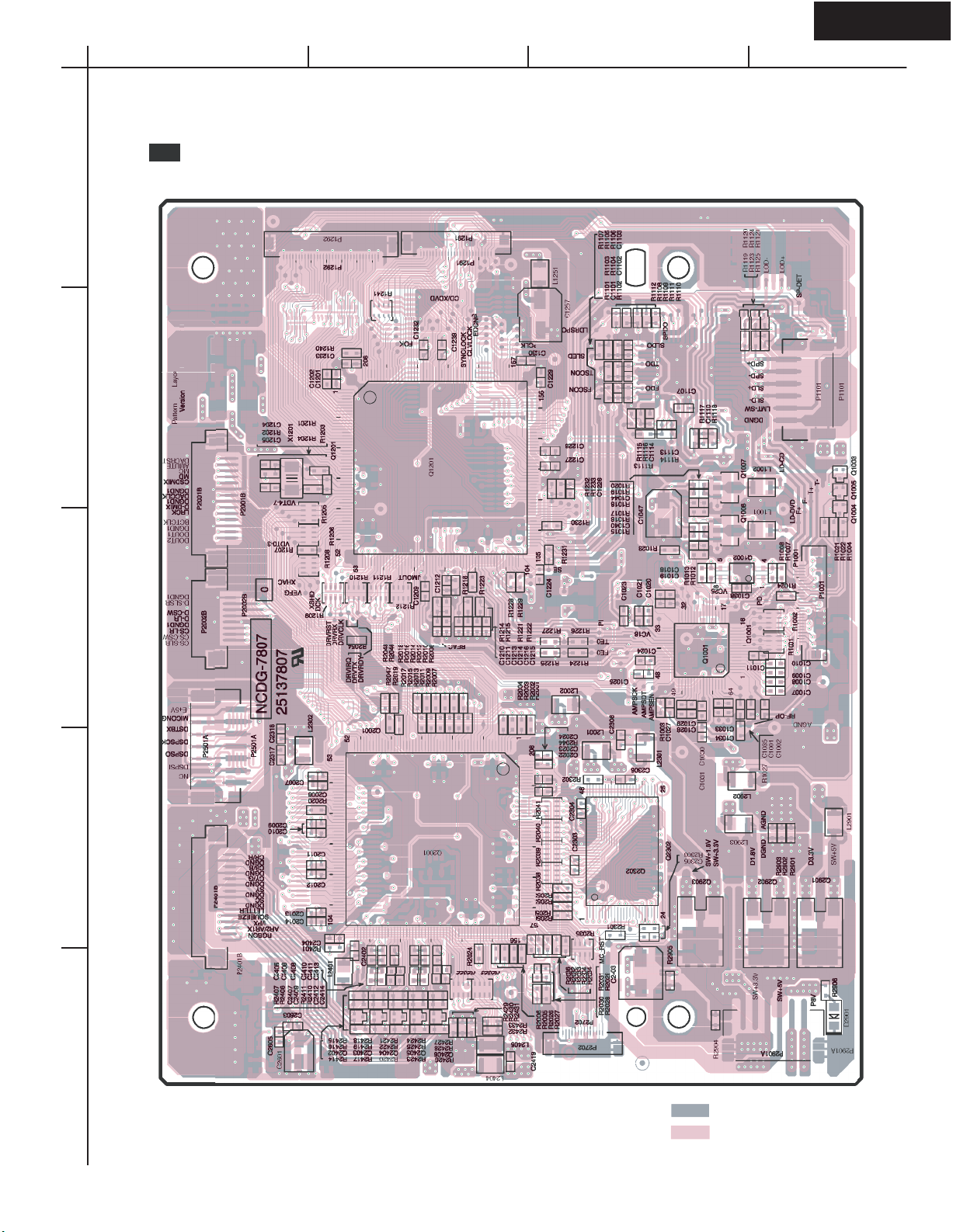
n
n
DPC-7.5
A
PRINTED CIRCUIT BOARD VIEW-1
U1 : DVD MAIN CIRCUIT PC BOARD (NADG-7807)
1
ut
2
BCD
3
4
5
: Side A patter
: Sise B patter
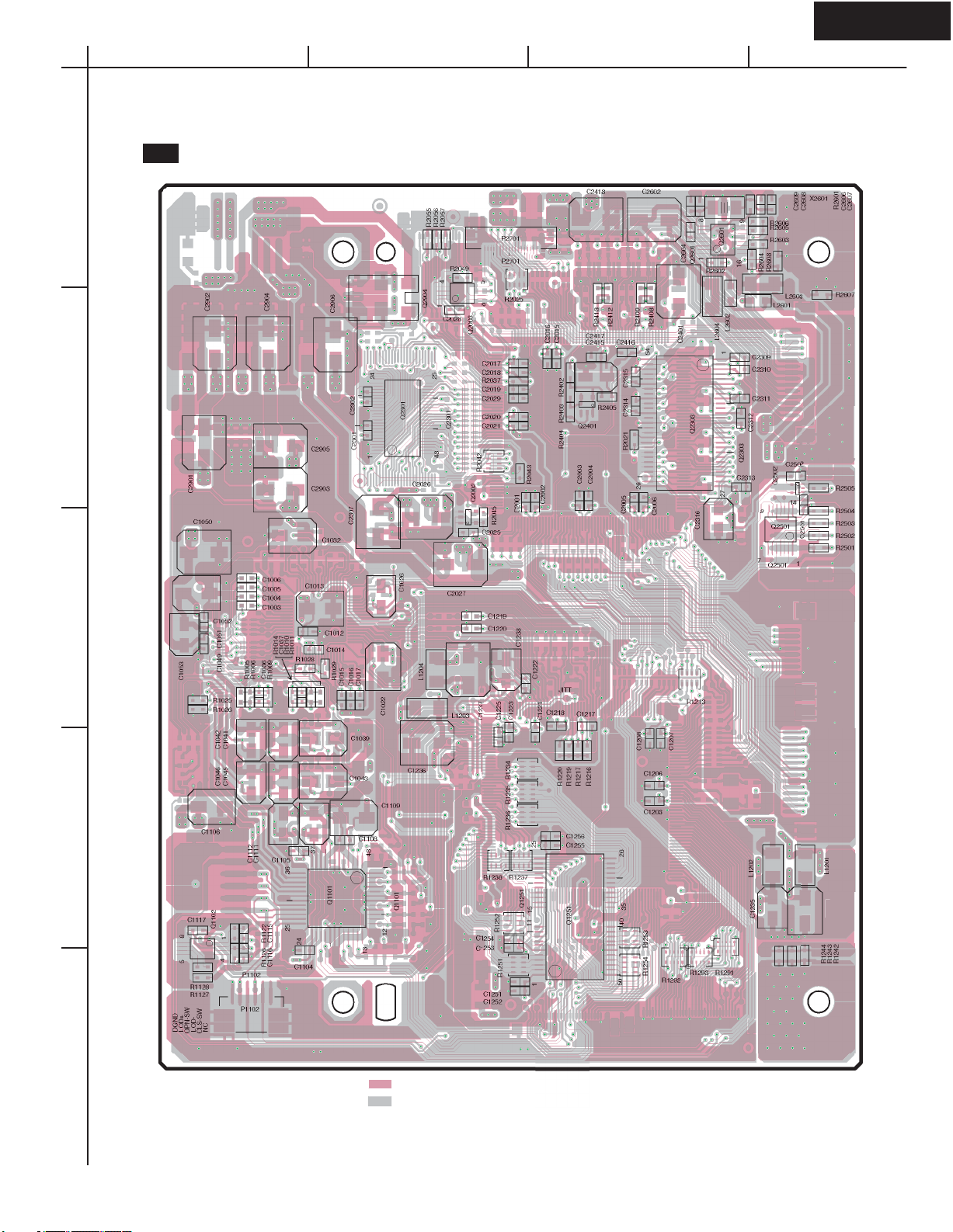
34
Q
DPC-7.5
A
PRINTED CIRCUIT BOARD VIEW-2
U1 : DVD MAIN CIRCUIT PC BOARD (NADVG-7807)
1
2
BCD
3
4
12
5
: Side B pattern
: Side A pattern
