Integra DPC-5.1 Owners manual
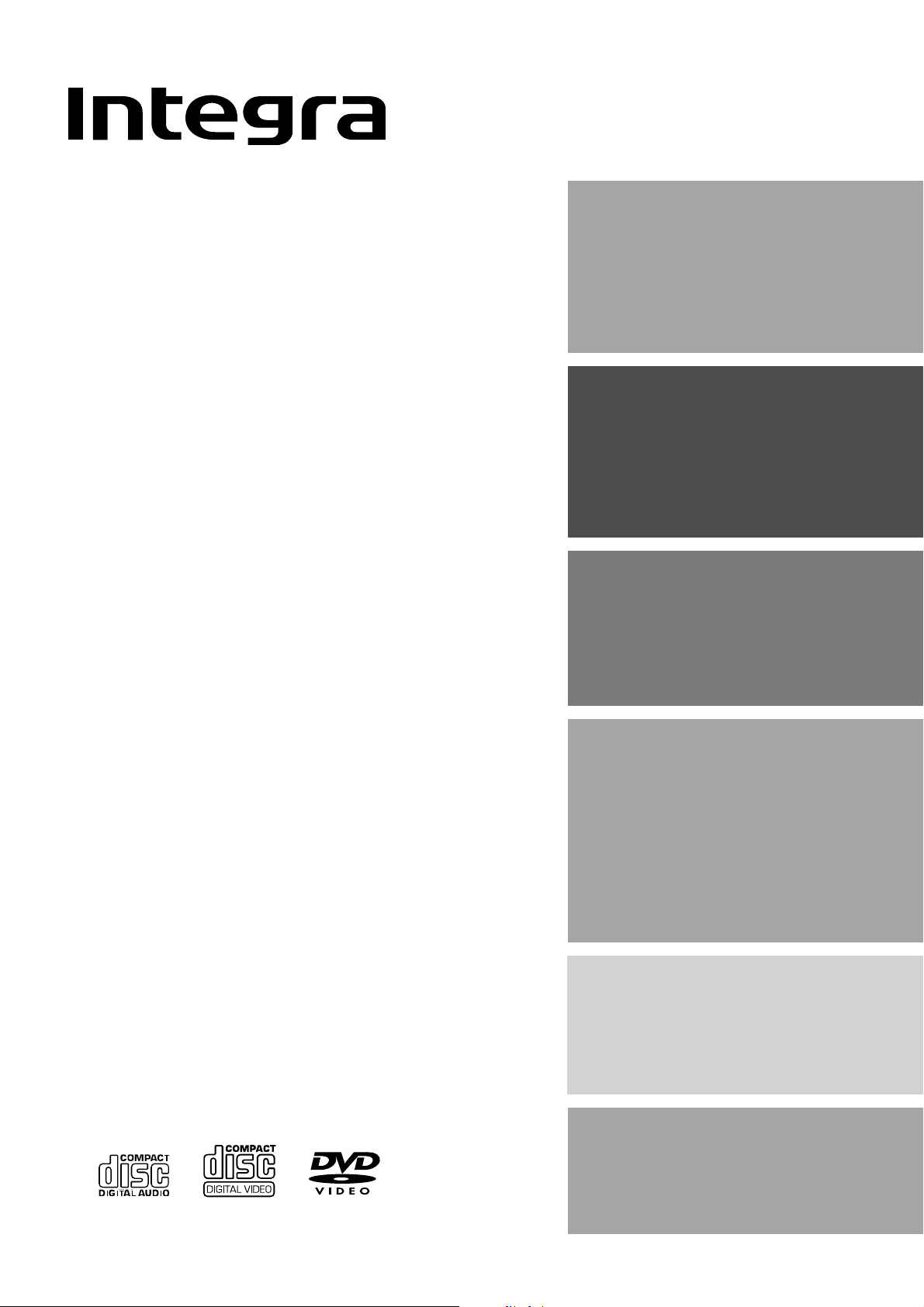
Contents
Before Using Your DVD Changer 2
DVD Changer
DPC-5.1
Instruction Manual
Getting Started
Connections
Basic Playback
6
10
14
Thank you for purchasing the Integra DVD Changer.
Please read this manual thoroughly before making
connections and turning on the power.
Following the instructions in this manual will enable
you to obtain optimum performance and listening
enjoyment from your new DVD Changer.
Please retain this manual for future reference.
Advanced Playback
Function Setup
Others
21
32
40
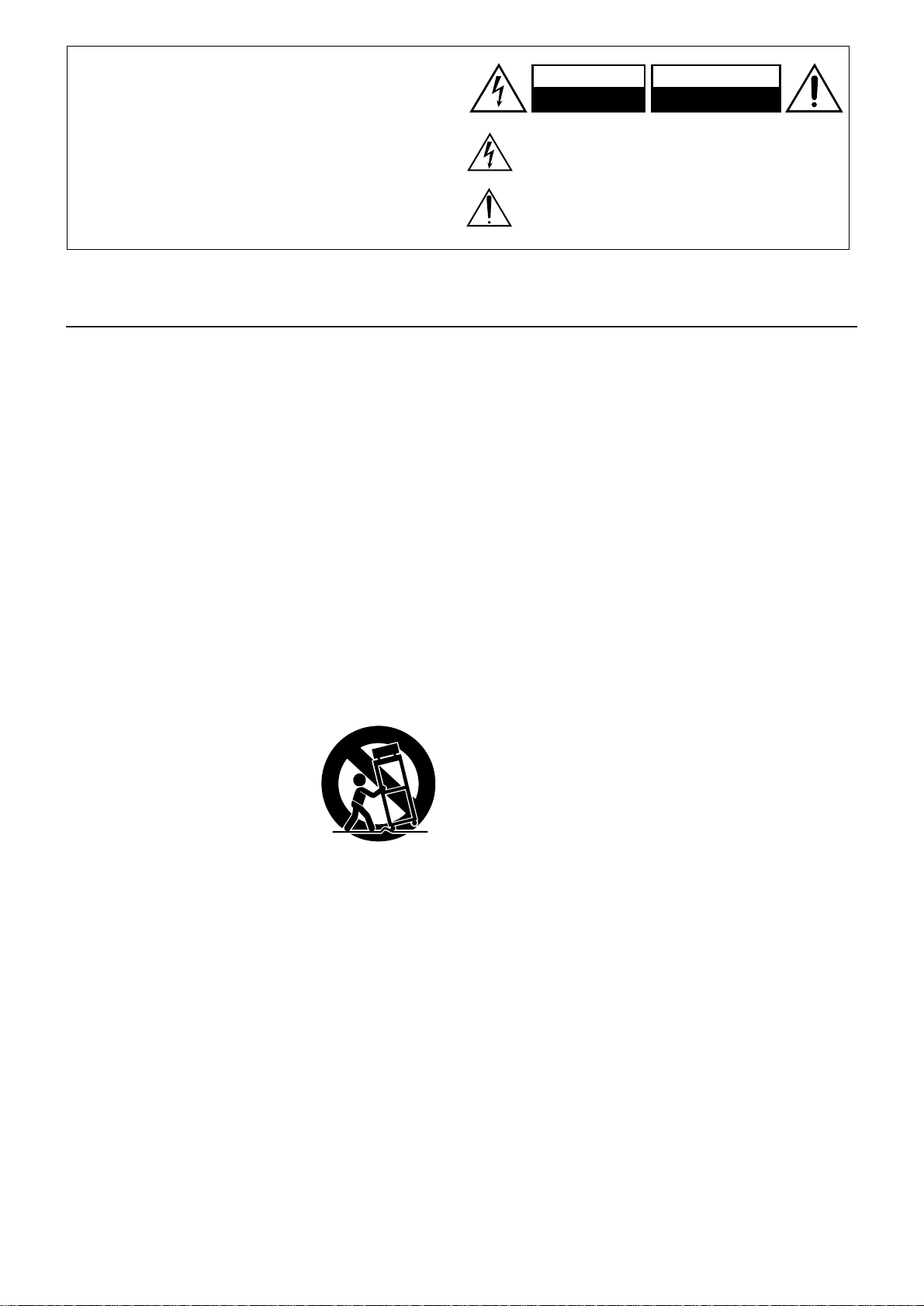
WARNING:
TO REDUCE THE RISK OF FIRE OR ELECTRIC SHOCK,
DO NOT EXPOSE THIS APPLIANCE TO RAIN OR
MOISTURE.
CAUTION:
TO REDUCE THE RISK OF ELECTRIC SHOCK, DO NOT
REMOVE COVER (OR BACK). NO USER-SERVICEABLE
PARTS INSIDE. REFER SERVICING TO QUALIFIED
SERVICE PERSONNEL.
RISK OF ELECTRIC SHOCK
The lightning flash with arrowhead symbol, within an
equilateral triangle, is intended to alert the user to the
presence of uninsulated “dangerous voltage” within the
product’s enclosure that may be of sufficient magnitude
to constitute a risk of electric shock to persons.
The exclamation point within an equilateral triangle is
intended to alert the user to the presence of important
operating and maintenance (servicing) instructions in
the literature accompanying the appliance.
Important Safeguards
WARNING
DO NOT OPEN
AVIS
RISQUE DE CHOC ELECTRIQUE
OUVRIR
NE PAS
1. Read Instructions – All the safety and operating instructions
should be read before the appliance is operated.
2. Retain Instructions – The safety and operating instructions
should be retained for future reference.
3. Heed Warnings – All warnings on the appliance and in the
operating instructions should be adhered to.
4. Follow Instructions – All operating and use instructions should
be followed.
5. Cleaning – Unplug the appliance from the wall outlet before
cleaning. The appliance should be cleaned only as recommended by the manufacturer.
6. Attachments – Do not use attachments not recommended
by the appliance manufacturer as they may cause hazards.
7. Water and Moisture – Do not use the appliance near water –
for example, near a bath tub, wash bowl, kitchen sink, or laundry tub; in a wet basement; or near a swimming pool; and
the like.
8. Accessories –
stand, tripod, bracket, or table.The appliance may fall, causing serious injury to a child or adult, and serious damage to the
appliance. Use only with a cart, stand, tripod, bracket, or table
recommended by the manufacturer, or sold with the appliance.
Any mounting of the appliance
should follow the manufacturer’s instructions, and should use a mounting accessory recommended by the
manufacturer.
9. An appliance and cart combination should be moved with care.
Quick stops, excessive force, and
uneven surfaces may cause the
appliance and cart combination
to overturn.
10. Ventilation – Slots and openings in the cabinet are provided
for ventilation and to ensure reliable operation of the appliance and to protect it from overheating, and these openings
must not be blocked or covered. The openings should never
be blocked by placing the appliance on a bed, sofa, rug, or
other similar surface. The appliance should not be placed in
a built-in installation such as a bookcase or rack unless proper
ventilation is provided. There should be free space of at least
5 cm (2 in.) and an opening behind the appliance.
11. Power Sources – The appliance should be operated only from
the type of power source indicated on the marking label. If
you are not sure of the type of power supply to your home,
consult your appliance dealer or local power company.
12. Grounding or Polarization – The appliance may be equipped
with a polarized alternating current line plug (a plug having
one blade wider than the other). This plug will fit into the power
outlet only one way. This is a safety feature. If you are unable
to insert the plug fully into the outlet, try reversing the plug. If
the plug should still fail to fit, contact your electrician to replace your obsolete outlet. Do not defeat the safety purpose
of the polarized plug.
Do not place the appliance on an unstable cart,
PORTABLE CART WARNING
S3125A
13. Power-Cord Protection – Power-supply cords should be routed
so that they are not likely to be walked on or pinched by items
placed upon or against them, paying particular attention to
cords at plugs, convenience receptacles, and the point where
they exit from the appliance.
14. Lightning – For added protection for the appliance during a
lightning storm, or when it is left unattended and unused for
long periods of time, unplug it from the wall outlet and disconnect the antenna or cable system. This will prevent damage to the appliance due to lightning and power-line surges.
15. Overloading – Do not overload wall outlets, extension cords,
or integral convenience receptacles as this can result in a risk
of fire or electric shock.
16. Object and Liquid Entry – Never push objects of any kind into
the appliance through openings as they may touch dangerous voltage points or short-out parts that could result in a fire
or electric shock. Never spill liquid of any kind on the appliance.
17. Servicing – Do not attempt to service the appliance yourself
as opening or removing covers may expose you to dangerous voltage or other hazards. Refer all servicing to qualified
service personnel.
18. Damage Requiring Service – Unplug the appliance form the
wall outlet and refer servicing to qualified service personnel
under the following conditions:
A. When the power-supply cord or plug is damaged,
B. If liquid has been spilled, or objects have fallen into the
appliance,
C. If the appliance has been exposed to rain or water,
D. If the appliance does not operate normally by following
the operating instructions. Adjust only those controls that
are covered by the operating instructions as an improper
adjustment of other controls may result in damage and
will often require extensive work by a qualified technician
to restore the appliance to its normal operation,
E. If the appliance has been dropped or damaged in any
way, and
F. When the appliance exhibits a distinct change in perfor-
mance – this indicates a need for service.
19. Replacement Parts – When replacement parts are required,
be sure the service technician has used replacement parts
specified by the manufacturer or have the same characteristics as the original part. Unauthorized substitutions may result
in fire, electric shock, or other hazards.
20. Safety Check – Upon completion of any service or repairs to
the appliance, ask the service technician to perform safety
checks to determine that the appliance is in proper operation condition.
21. Wall or Ceiling Mounting – The appliance should be mounted
to a wall or ceiling only as recommended by the manufacturer.
22. Heat – The appliance should be situated away from heat
sources such as radiators, heat registers, stoves, or other appliances (including amplifiers) that produce heat.
2
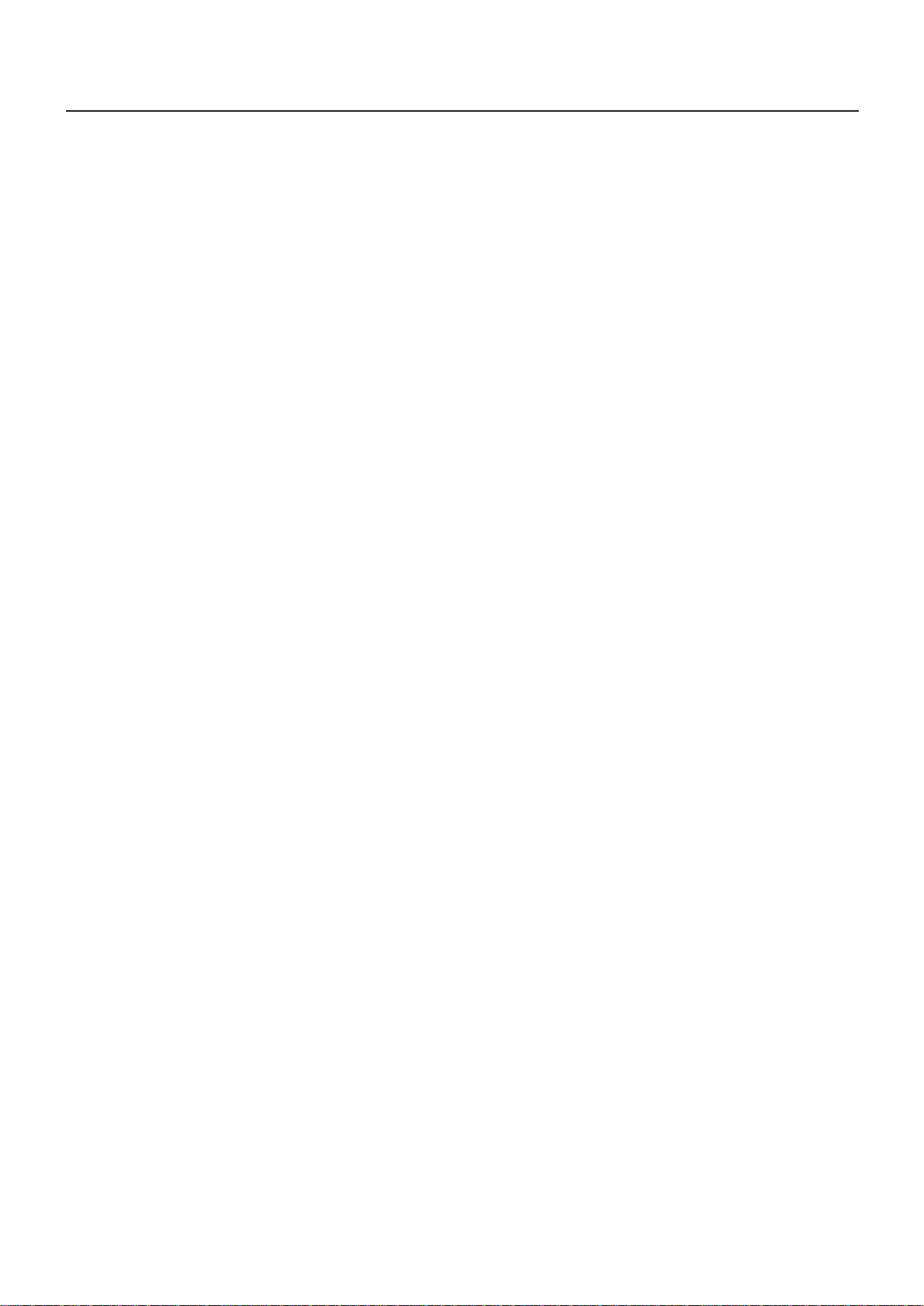
Precautions
CAUTION:
VISIBLE LASER RADIATION WHEN OPEN AND INTERLOCK
FAILED OR DEFEATED. DO NOT STARE INTO BEAM.
CAUTION:
THIS PRODUCT UTILIZES A LASER. USE OF CONTROLS OR
ADJUSTMENTS OR PERFORMANCE OF PROCEDURES OTHER
THAN THOSE SPECIFIED HEREIN MAY RESULT IN HAZARDOUS
RADIATION EXPOSURE.
For U.S. model
The laser is covered by a housing which prevents exposure during operation or maintenance. However, this product is classified as a Laser Product by CDRH (Center for Devices and Radiological Health) which is a department of the Food and Drug
Administration.
According to their regulations 21 CFR section 1002.30, all
manufactures who sell Laser Products must maintain records of
written communications between the manufacturer, dealers and
customers concerning radiation safety. If you have any
complaints about instructions or explanations affecting the use
of this product, please feel free to write to the address on the
back page of this manual. When you write us, please include
the model number and serial number of your unit.
In compliance with Federal Regulations, the certification,
identification and the period of manufacture are indicated on
the rear panel.
FCC INFORMATION FOR USER
For Canadian model
For models having a power cord with a polarized plug:
CAUTION: TO PREVENT ELECTRIC SHOCK, MATCH WIDE BLADE
OF PLUG TO WIDE SLOT, FULLY INSERT.
THIS CLASS B DIGITAL APPARATUS COMPLIES WITH CANADIAN
ICES-003.
Modele pour les Canadien
Sur les modeles dont la fiche est polarisee:
ATTENTION: POUR EVITER LES CHOCS ELECTRIQUES,
INTRODUIRE LA LAME LA PLUS LARGE DE LA FICHE DANS LA BORNE
CORRESPONDANTE DE LA PRISE ET POUSSER JUSQU’AU FOND.
CET APPAREIL NUMÉRIQUE DE LA CLASSE B EST CONFORME À
LA NORME NMB-003 DU CANADA.
CAUTION:
The user changes or modifications not expressly approved by
the party responsible for compliance could void the user’s
authority to operate the equipment.
NOTE:
This equipment has been tested and found to comply with the
limits for a Class B digital device, pursuant to Part 15 of the FCC
Rules. These limits are designed to provide reasonable protection
against harmful interference in a residential installation. This
equipment generates, uses and can radiate radio frequency
energy and, if not installed and used in accordance with the
instructions, may cause harmful interference to radio
communications. However, there is no guarantee that
interference will not occur in a particular installation. If this
equipment does cause harmful interference to radio or television
reception, which can be determined by turning the equipment
off and on, the user is encouraged to try to correct the
interference by one or more of the following measures:
• Reorient or relocate the receiving antenna.
• Increase the separation between the equipment and receiver.
• Connect the equipment into an outlet on a circuit different
from that to which the receiver is connected.
• Consult the dealer or an experienced radio/TV technician for
help.
3
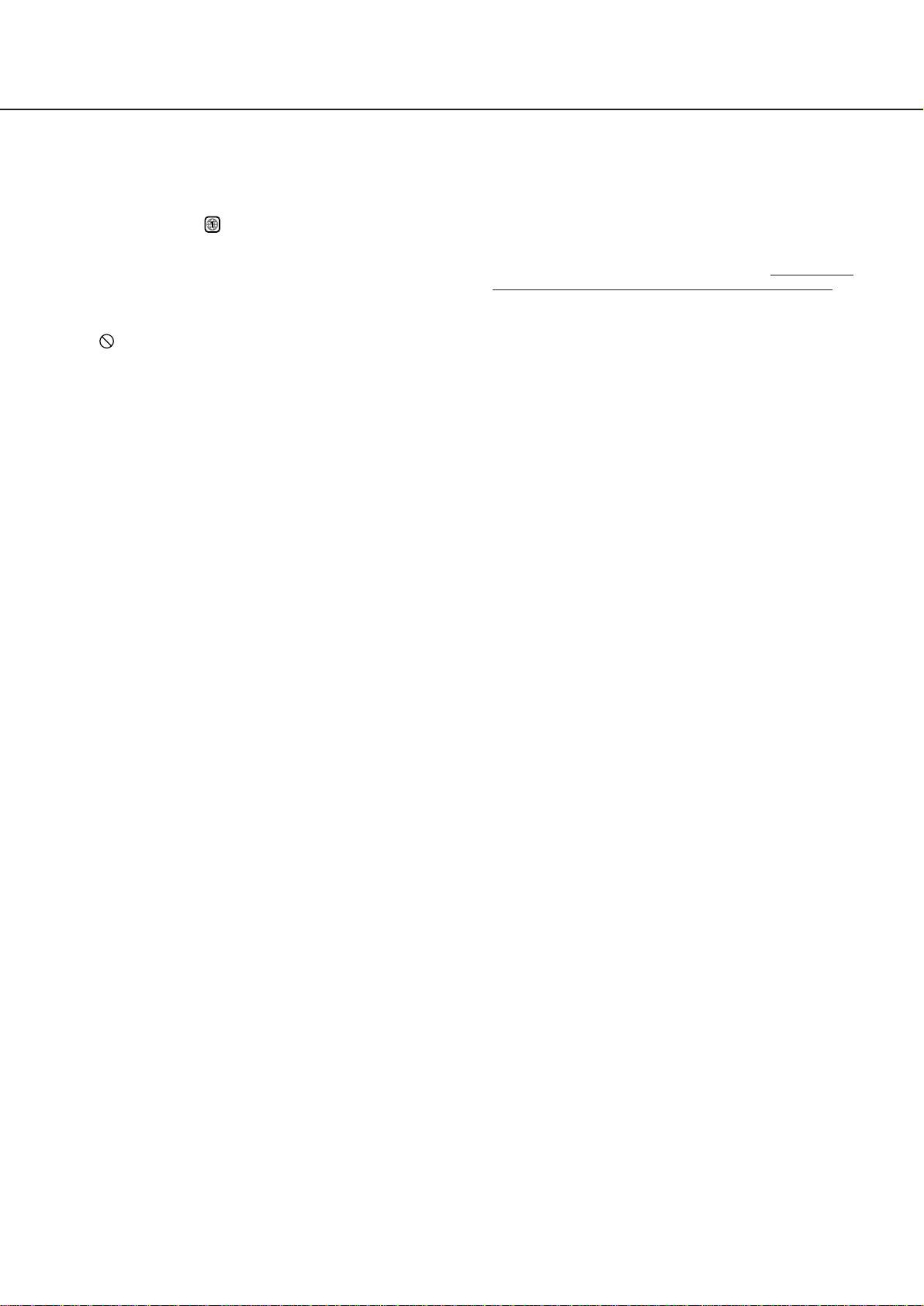
Precautions
1.Regional restriction codes (region number)
Regional restriction codes are built-in to DVD Changers and
DVD discs for each sales region. If the regional code of the
DVD Changer does not match one of the regional codes of
the DVD disc, playback is not possible.
The region number can be found on the rear panel of the
DVD Changer. (e.g.: Region 1)
2.About This Manual
This manual explains the basic procedures for operating your
DVD Changer. Some DVD video discs do not support the full
potential of the DVD technology. Your DVD Changer may
therefore not respond to all operating commands. Refer to
instruction notes on discs.
A “ ” mark may appear on the TV screen during operation.
It means that the operation is not permitted by the DVD
Changer or the disc.
3.Warranty Claim
You can find the serial number on the rear panel of this unit. In
case of warranty claim, please report this number.
4.Recording Copyright
Recording of copyrighted material for other than personal
use is illegal without permission of the copyright holder.
5.Power
WARNING
BEFORE PLUGGING IN THE UNIT FOR THE FIRST TIME, READ THE
FOLLOWING SECTION CAREFULLY.
The voltage of the available power supply differs according
to country or region. Be sure that the power supply voltage of
the area where this unit will be used meets the required
voltage (e.g., AC 120 V, 60 Hz) written on the rear panel.
6.Do not touch this unit with wet hands
Do not handle this unit or power cord when your hands are
wet or damp. If water or any other liquid enters the case, take
this unit to an authorized service center for inspection.
7. Location of this unit
• Place this unit in a well-ventilated location.
Take special care to provide plenty of ventilation on all sides
of this unit especially when it is placed in an audio rack. If
ventilation is blocked, this unit may overheat and malfunction.
• Do not expose this unit to direct sunlight or heating units as
this unit's internal temperature may rise and shorten the life of
the pickup.
• Avoid damp and dusty places and places directly affected
by vibrations from the speakers. In particular, avoid placing
the unit on or above one of the speakers.
• Be sure this unit is placed in a horizontal position. Never place
it on its side or on a slanted surface as it may malfunction.
• When you place this DVD Changer near a TV, radio, or VCR,
the playback picture may become poor and the sound may
be distorted. In this case, place the DVD Changer away from
the TV, radio, or VCR.
9.Notes on Handling
• When shipping the DVD Changer, use the original shipping
carton and packing materials. For maximum protection,
repack the unit as it was originally packed at the factory.
• Do not use volatile liquids, such as insect spray, near the DVD
Changer. Do not leave rubber or plastic products in contact
with the DVD Changer for a long time. They will leave marks
on the finish.
• The top and rear panels of the DVD Changer may become
warm after a long period of use. This is not a malfunction.
• When the DVD Changer is not in use, be sure to remove the
disc and turn off the power.
• If you do not use the DVD Changer for a long period, the unit
may not function properly in the future. Turn on and use the
DVD Changer occasionally.
10. To Obtain a Clear Picture
The DVD Changer is a high technology, precision device. If
the optical pick-up lens and disc drive parts are dirty or worn
down, the picture quality becomes poor. To obtain a clear
picture, we recommend regular inspection and maintenance
(cleaning or parts replacement) every 1,000 hours of use
depending on the operating environment. For details, contact
your nearest dealer.
11. Notes on Moisture Condensation
Moisture condensation damages the DVD Changer.
Please read the following carefully.
Moisture condensation occurs, for example, when you pour
a cold drink into a glass on a warm day. Drops of water form
on the outside of the glass. In the same way, moisture may
condense on the optical pick-up lens inside this unit, one of
the most crucial internal parts of the DVD Changer.
• Moisture condensation occurs in the following cases.
- When you bring the DVD Changer directly from a cold place
to a warm place.
- When you use the DVD Changer in a room where you just
turned on the heater, or a place where the cold wind from
the air conditioner directly hits the unit.
- In summer, when you use the DVD Changer in a hot and humid
place just after you move the unit from an air conditioned
room.
- When you use the DVD Changer in a humid place.
• Do not use the DVD Changer when moisture condensation
may occur.
If you use the DVD Changer in such a situation, it may damage
discs and internal parts. Remove the disc, connect the power
cord of the DVD Changer to the wall outlet, turn on the DVD
Changer, and leave it for two or three hours. After a few hours,
the DVD Changer will have warmed up and evaporated any
moisture. Keep the DVD Changer connected to the wall outlet
and moisture condensation will seldom occur.
8.Care
From time to time you should wipe the front and rear panels
and the cabinet with a soft cloth. For heavier dirt, dampen a
soft cloth in a weak solution of mild detergent and water, wring
it out dry, and wipe off the dirt. Following this, dry immediately
with a clean cloth.
Do not use rough material, thinners, alcohol or other chemical
solvents or cloths since these could damage the finish or
remove the panel lettering.
4
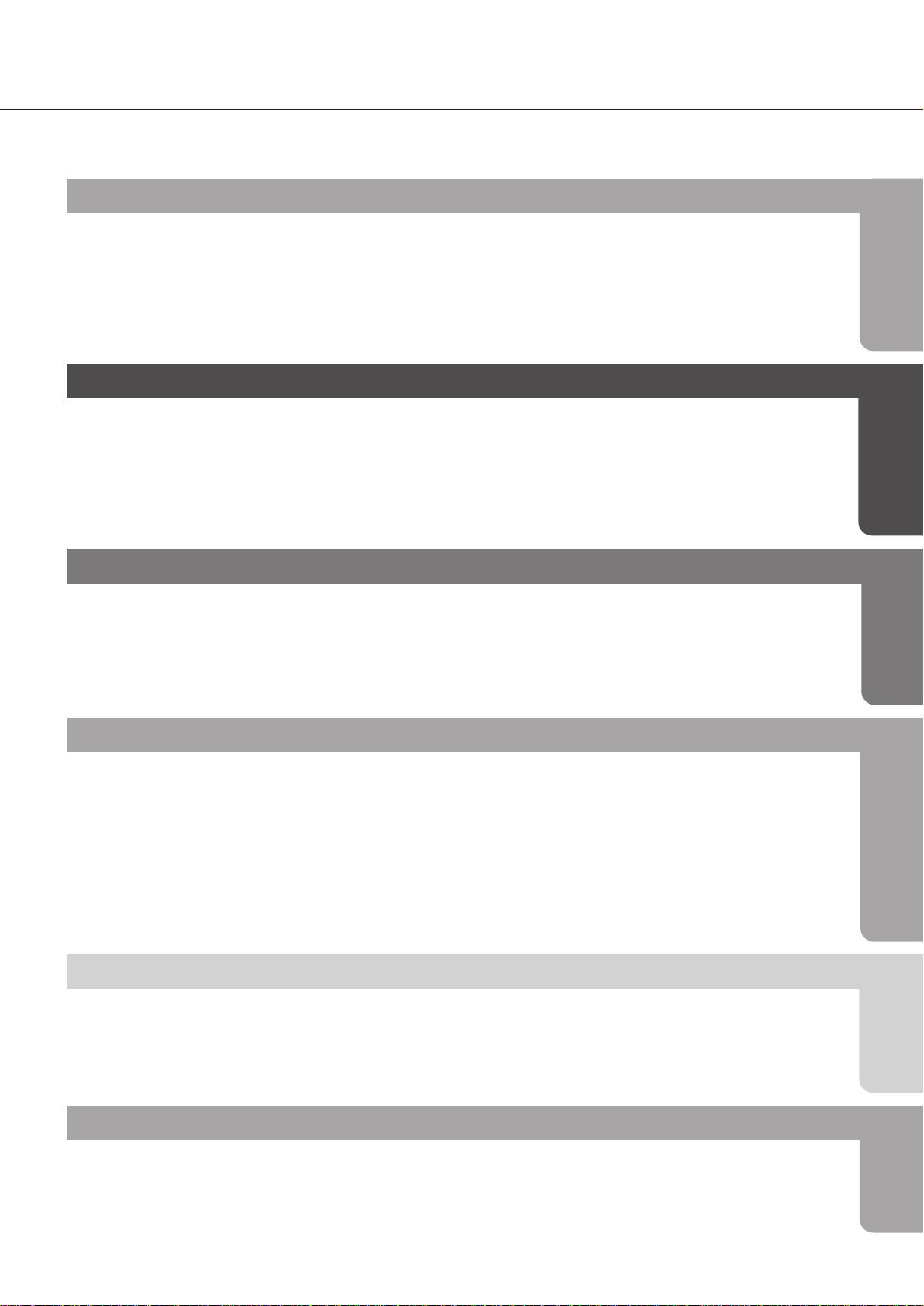
Table of Contents
Important Safeguards/Precautions/Table of Contents ............................................................................................ 2–5
Getting Started
Features ........................................................................ 6
Supplied Accessories .................................................. 7
Preparing the Remote Controller ............................... 8
Installing the remote controller batteries ............. 8
Using the remote controller ................................... 8
Disc Compatibility and Handling .............................. 9
Discs You can Use ................................................... 9
Connections
Connecting the DPC-5.1 to a TV .............................. 10
Connecting the DPC-5.1 to a TV ......................... 10
Connecting to an Audio System and TV with
COMPONENT VIDEO Inputs ....................................... 11
Other Audio Playback Options ................................ 12
Connecting to an Amplifier Equipped with
a Dolby Digital Decoder ...................................... 12
Basic Playback
Playing back Discs .................................................... 14
Basic Playback ...................................................... 14
Direct Playback, Stop and Pause ....................... 16
Fast Reverse and Fast Forward Playback .......... 16
Slow-Motion Playback .......................................... 17
Resuming Playback From the Desired Location .........
17
Handling Discs ......................................................... 9
Cleaning Discs ......................................................... 9
Storing Discs ............................................................. 9
About VIDEO CDs ................................................... 9
Notes on Copyright ................................................ 9
Connecting to an Amplifier Equipped with
Dolby Pro Logic Surround ..................................... 12
Connecting to an Amplifier Equipped with
a DTS Decoder ...................................................... 13
Connecting to an Amplifier Equipped with
a Digital Audio Input............................................. 13
Locating Titles, Chapters, or Tracks ......................... 18
Locating a Title Using the Title Menu .................. 18
Title Selection with the Numeric Buttons ............ 18
Selecting Chapters or Tracks ............................... 19
Selecting a Precise Scene or Audio Passage ........ 20
Entering the Time Location .................................. 20
Advanced Playback
Repeat Functions ....................................................... 21
Repeating a Title or Chapter/Track .................... 21
Repeating a Given Scene or Passage ............... 21
Setting the Desired Playback Order ........................ 22
Programming Memory Sequences ..................... 22
Additional Playback Functions ................................ 24
Next Selection: Preparing the next
Audio Track ............................................................ 24
Using the DVD Changer as CD player ............... 25
Random Playback ................................................ 26
Function Setup
Advanced Settings .................................................... 32
Setting Procedure ................................................. 32
LANGUAGE Functions ........................................... 34
PICTURE Settings .................................................... 35
AUDIO Settings ...................................................... 36
Others
Troubleshooting .......................................................... 40
Symptoms and Corrections ................................. 40
Identification of Controls .......................................... 41
Front Panel ............................................................. 41
Rear Panel ............................................................. 41
DVD Video Disc Functions ........................................ 27
Zooming in ............................................................. 27
Changing the Camera Angle ............................. 27
Audio Playback Settings ...................................... 28
Using the Subtitle Feature .................................... 30
Using The On-Screen Display Functions ................. 31
Requesting Basic Information .............................. 31
More Specific Information:
Remaining Time and Setting Status .................... 31
DISPLAY Settings..................................................... 37
OPERATION Settings .............................................. 37
Table of Languages ................................................... 39
Table of Languages and Their Abbreviations .... 39
DVD Display ........................................................... 42
Remote Controller................................................. 43
Specifications ............................................................. 44
DVD Changer/Outputs ........................................ 44
5
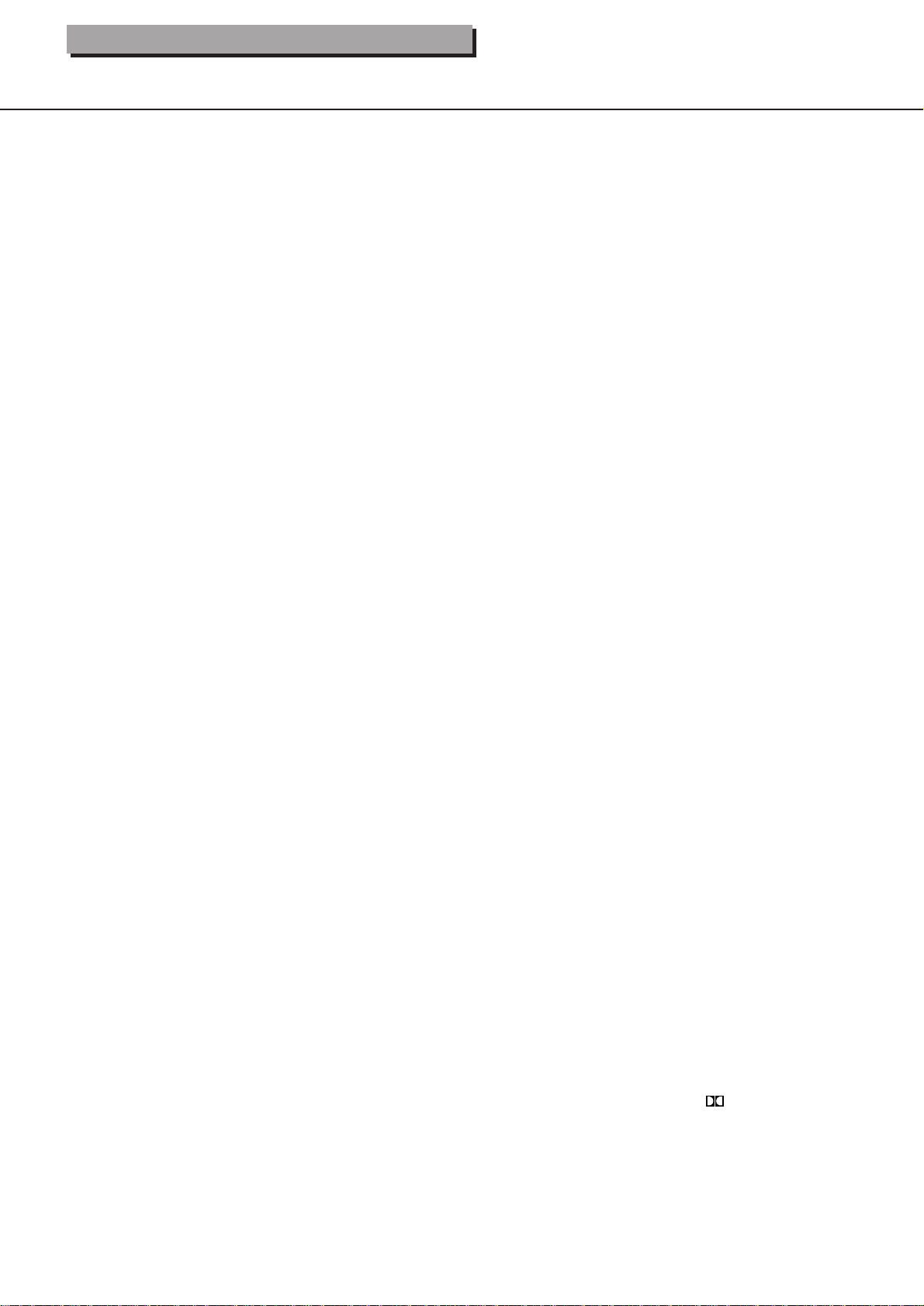
Getting Started
Features
■ Highlights that Set the DPC-5.1
• Dolby* Digital Audio Output
• 5-Disc playback
• DTS** Compatibility
• Video CD playback
• Gold-plated component-video and Audio output
• Full 96-kHz/24-bit resolution with 96-kHz/24-bit discs
• Direct digital path for signal purity
• Enhanced black-level setting
• Next Selection
■ Video Features
• DTS Compatibility means the DPC-5.1 can pass a DTSencoded digital signal from discs with DTS
soundtracks to an external processor or receiver with
a DTS decoder
Advanced 10-Bit 27 MHz Video D/A Conversion for
•
four times the accuracy of conventional 8-bit, 13.5
MHz systems
• Gold-plated component-video output to realize the
full potential of DVDs.
• 3-Mode Picture Magnification enables you to “zoom”
in and enlarge in three steps 25 selected areas of the
picture
• Enhanced Black-Level Control lets you set the
reference black threshold cutoff-especially useful for
picture calibration on TVs
• Passes PLUGE Signals to make it easier for you to set
the brightness of your monitor when using DVD test discs
• Video CD Playback for enjoying the wide selection
of inexpensive Video-CD software, which has the
same high audio quality as MiniDiscs, and picture
quality comparable to VHS video cassettes
• High Resolution Onscreen Display
• S-Video Output
• Full-Time Active Video Outputs to make using the DVD
changer with both the main home-theater television
and the display in the bedroom much easier
4-Mode Search (title, DVD chapter, CD track, and time)
•
• Still Frame to view single frames
• Frame Advance
• Slow Motion for DVD playback without sound at 1/2,
1/4, or 1/8th the normal speed
• Fast Forward/Reverse (x2, x8, x30)
• Last Memory Play function for both DVDs and CDsresumes play from where last stopped, even if the
power was turned off
• 6-Mode Repeat allows you to repeat titles, chapters,
tracks, all tracks, memory, and a user-selected A-B
section on DVDs and CDs
• Programmed Memory Playback
• Random Playback
• Multi-Aspect Ratio
• 8-Language Soundtrack Capability
• 32 Subtitle Languages
• Multi-Camera Angle
• Parental Viewing Control
• Screen Saver
■ Audio Features
• Audiophile-Class Audio Performance
• Direct Digital Path
• Full 96-kHz/24-Bit Audio Resolution
• Digital Audio Output (coaxial)
• Optical Digital Audio Output
• 1 Pair of Analog Outputs (RCA)
■ Other Features You’ll Enjoy
• 4-Disc Exchange
• CD Mode (DVD Skip) Control
• Next Selection
• Direct Disc Access
• Separate indicators for Each Disc (1 to 5)
• Dual-Focus Optical Pickup
• Dynamic Range Control
• Large, Bright, Universal Fluorescent Display
• 2-Mode Display Dimmer (normal, dim)
• Anti-Resonant, Heavy-Gauge, Reinforced-Steel
Chassis
• Large Anti-Resonant Feet
• Inlet type AC Cord
• Brushed Aluminum Front Panel
• 53-Key Full-Function Remote Control
* Manufactured under license from Dolby Laboratories.
“Dolby” and the double-D symbol are trademarks of
Dolby Laboratories. Confidential Unpublished Works. ©19921997 Dolby Laboratories, Inc. All rights reserved.
** “DTS” and “DTS Digital Surround” are trademarks of Digital
Theater Systems, Inc.
6
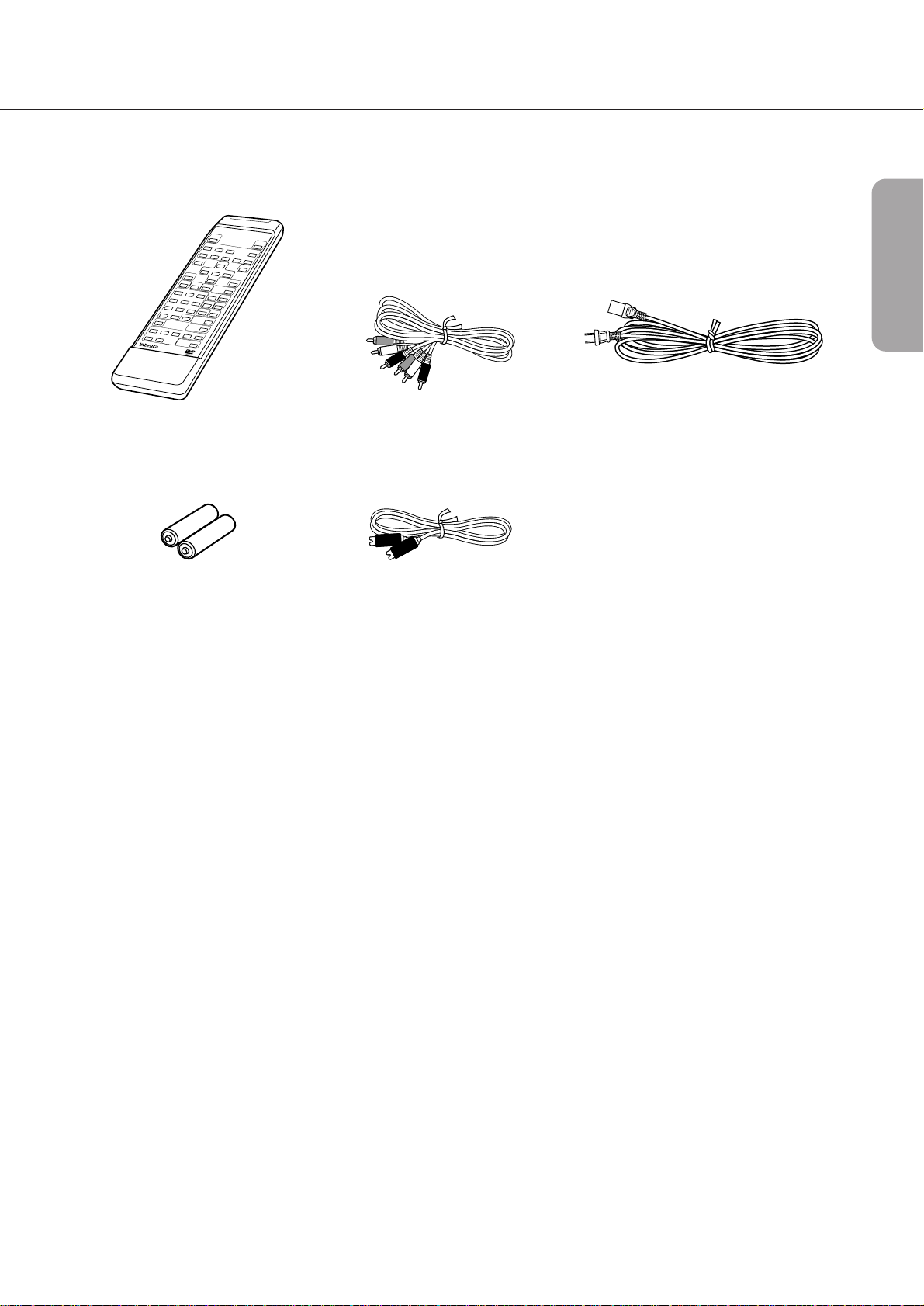
Supplied Accessories
After unpacking, check whether the box contains all items listed below.
If anything is missing, contact the ONKYO/Integra dealer where you bought the DVD Changer.
The number of accessories is indicated in brackets.
R
E
MO
T
E
CO
NT
RO
L
LER
R
C
-
4
2
2
D
V
Getting Started
Connections
Remote controller (RC-422DV) [1] Audio/video connection cable [1]
Batteries for the remote controller
S video cable [1]
(size AA/UM-3) [2]
Power cable [1]
Basic Playback
Advanced Playback
Function Setup
Others
7
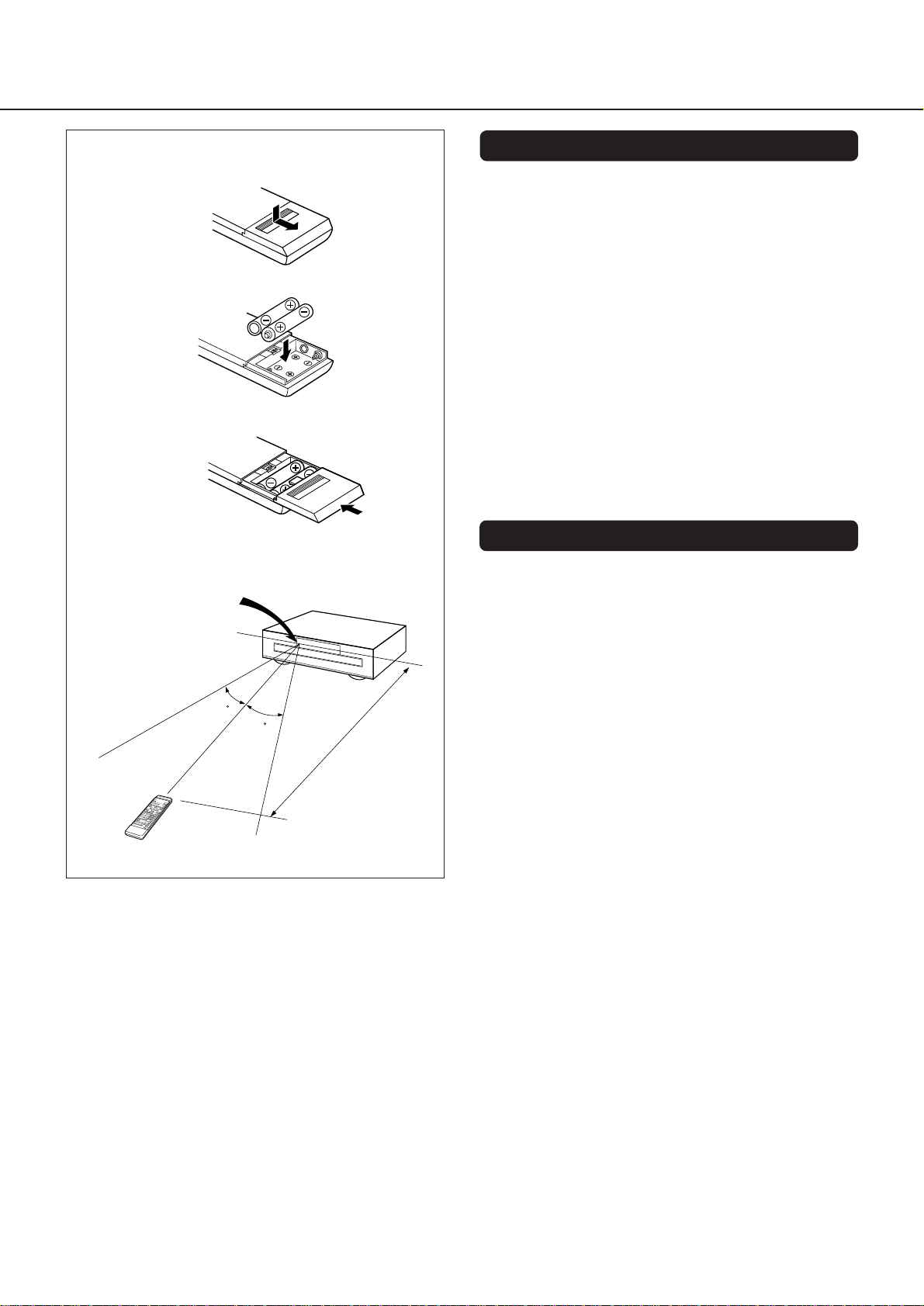
Preparing the Remote Controller
Installing the remote controller batteries
1
2
3
Remote control sensor
30
30
DPC-5.1
approx. 5 m
(16 feet)
1. Remove the battery compartment cover by pressing
and sliding it away from the remote controller unit.
2. Insert two AA (R6- or UM-3)-size batteries into the
battery compartment. Carefully follow the polarity
diagram (positive (+) and negative (–) symbols)
inside the battery compartment.
3. After batteries are installed and seated correctly,
replace the compartment cover.
Notes:
• Do not mix new batteries with old batteries or
different kinds of batteries.
• To avoid corrosion, remove the batteries if the
remote controller is not to be used for a long time.
• Remove dead batteries immediately to avoid
damage from corrosion. If the remote controller
doesn’t operate smoothly, replace both the batteries
at the same time.
• The life of the batteries supplied is about six months
but this will vary depending on usage.
Using the remote controller
Point the remote controller toward the remote control
sensor.
Notes:
• Place the unit away from strong light such as direct
sunlight or inverted fluorescent light which can
prevent proper operation of the remote controller.
• Using another remote controller of the same type in
the same room or using the unit near equipment
which uses infrared rays may cause operational
interference.
• Do not put any object such as a book on the remote
controller. The buttons of the remote controller may
be pressed by mistake and drain the batteries.
• Make sure the audio rack doors do not have colored
glass. Placing the unit behind such doors may
prevent proper remote controller operation.
• If there is any obstacle between the remote controller and the remote control sensor, the remote
controller will not operate.
8
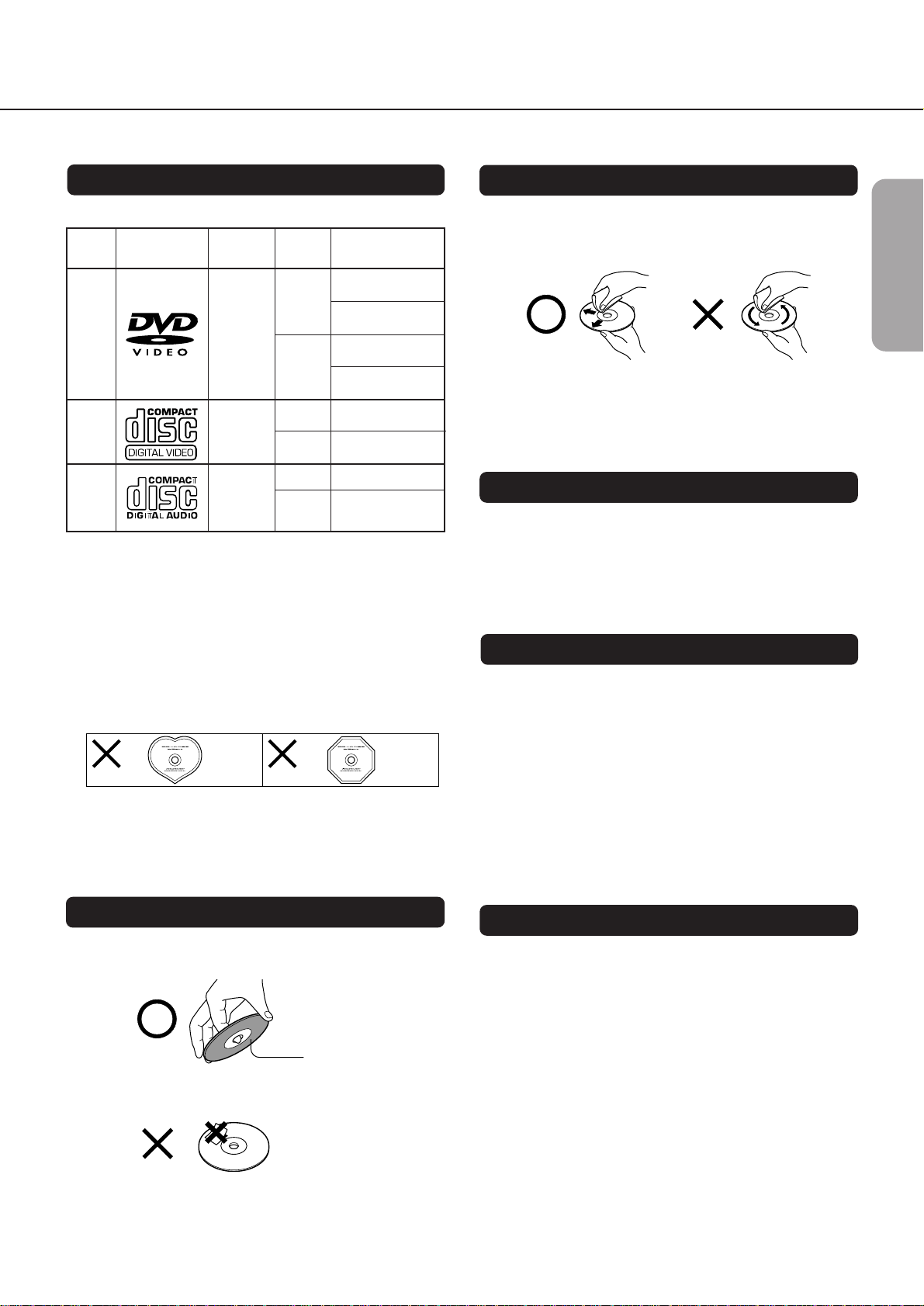
Disc Compatibility and Handling
In this section, you will learn which discs can be used with your DPC-5.1, and how to handle, clean, and store them.
Discs You can Use
Your DVD Changer can play back the following discs:
Disc mark
DVD
videos
VIDEO
CDs
Audio
CDs
• You cannot play back discs other than those listed
above.
• You cannot play back discs such as CD-R, CD-RW,
CD-ROM, DVD-RAM, DVD-RW, etc., even though they
may be labelled with one of the above logos.
This DVD Changer uses the NTSC color system, and
cannot play back DVD videos recorded in any other
color system (PAL, SECAM, etc.).
• Avoid using heart-shaped or octagonal discs. Playing
irregularly shaped discs may damage the DVD
Changer’s internal mechanism.
• Do not use discs that have residue from adhesive
tape, rental discs that have peeling labels, or discs
that have custom labels or stickers. Otherwise, you
may not be able to eject the discs, or the DVD
Changer may become inoperative.
Contents
Audio
+
Video
(moving
pictures)
Audio +
Video
(moving
pictures)
Audio
Disc size
12 cm
8 cm
12 cm
8 cm
12 cm
8 cm
single)
Maximum
playback time
Approx. 4 hours
(single sided disc)
Approx. 8 hours
(double-sided disc)
Approx. 80 minutes
(single-sided disc)
Approx. 160 minutes
(double-sided disc)
Approx. 74 minutes
Approx. 20 minutes
Approx. 74 minutes
(CD
Approx. 20 minutes
Cleaning Discs
• Fingerprints and dust on the disc cause a deterioration of the picture and sound quality. Wipe the disc
from the center outwards with a soft cloth. Always
keep the discs clean.
• Stubborn dust or dirt can be removed by wiping the
disc lightly with a slightly moistened soft cloth and
finishing with a dry cloth.
• Never use solvents such as thinner, benzine, commercially available cleaners, or antistatic spray for vinyl
LPs. They may damage the disc.
Storing Discs
• Do not store discs in places subject to direct sunlight
or near heat sources.
• Do not store discs in places subject to moisture and
dust, such as in a bathroom or near a humidifier.
• Store discs vertically in their case. Stacking or placing
objects on unprotected discs may cause warping and
scratches.
About VIDEO CDs
Your DVD Changer can play back version 1.1 and 2.0
Video CDs. Version 2.0 discs support PBC functionality.
(PBC is the abbreviation of Playback Control.)
VIDEO CDs not equipped with PBC functionality (Version 1.1)
•
Sound and pictures are played back in the same
way as an audio CD.
VIDEO CDs equipped with PBC functionality (Version 2.0)
•
In addition to the functions available for version 1.1
Video CDs, you can use interactive software and
search functions. These are accessible via a menu
displayed on the TV screen (Menu Playback). However,
not all functions described in this Instruction Manual are
supported by all Video CDs.
Getting Started
Connections
Basic Playback
Advanced Playback
Handling Discs
• Never touch the playback side (the “blank” side) of
the disc.
Playback side
• Never attach paper or tape to discs.
Notes on Copyright
It is forbidden by law to copy, broadcast, show, broadcast on
cable, play in public, and rent copyrighted material without
permission.
DVD video discs are copy protected, and any copy
made from these discs will be distorted.
This product incorporates copyright protection technology that is protected by method claims of certain U.S.
patents and other intellectual property rights owned by
Macrovision Corporation and other rights owners. Use of
this copyright protection technology must be authorized by Macrovision Corporation, and is intended for
home and other limited viewing uses, unless otherwise
authorized by Macrovision Corporation. Reverse
engineering or disassembly is prohibited.
9
Function Setup
Others
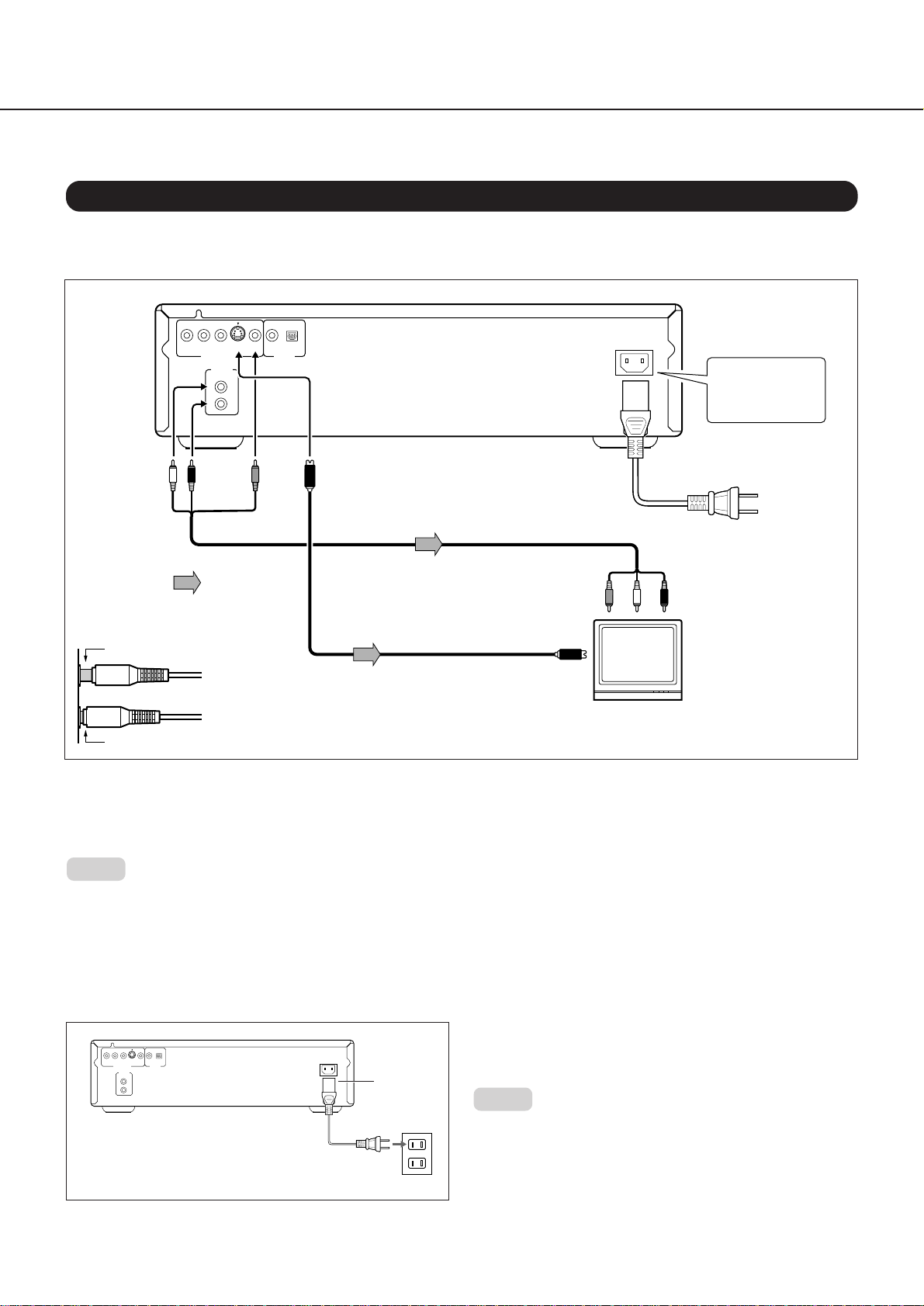
Connecting the DPC-5.1 to a TV
Here is how to connect your DVD Changer to your TV set. In this case, both the video and audio signals will be
played back by your TV set.
Connecting the DPC-5.1 to a TV
1. Switch off the DVD Changer and the TV set.
2. Connect the DPC-5.1 to your TV set as shown in the illustration.
P
R
B
P
Y
AC INLET
To audio inputs
(white)
(yellow)
Do not plug in the
power cable until
all connections
have been made.
Power cable
(included)
To wall outlet
(see below)
(red)
To ANALOG
AUDIO OUT
(white)
COMPONENT
VIDEO OUTPUT
ANALOG
OUTPUT
L
R
(red)
VIDEO
Signal flow
S VIDEO
To
OUT
COAXIAL
VIDEO
(yellow)
DIGITAL
OUTPUT
OPTICAL
To S VIDEO OUT
Audio·video connection
cable (supplied)
To video input
Improper connection
S video cable (supplied)
To S video
input
If the TV has an S video input, connect the DVD
Changer with the supplied S video cable.
TV or monitor with
audio and video inputs
Insert completely
■ Selecting the audio outputs
Your DPC-5.1 provides several options for audio playback: you can use the analog or one of the digital audio
outputs. If the audio is to be played back by your TV set, connect the ANALOG OUTPUTs to the audio inputs of your
TV set and activate them (“Analog 2ch”). See “Audio Settings” on page 36 for details.
Notes:
•See also the instruction manual of the connected TV on how to select the signals transmitted by the DVD Changer.
•Before connecting the DVD Changer to your TV, be sure to turn off the power to and unplug both units from the wall outlet.
•If your TV set has one audio input (monaural), connect a Y cable adapter to the DPC-5.1’s ANALOG OUTPUTs, and the other end
of the adapter to the TV’s audio input.
•Be sure to establish a direct video connection between the DPC-5.1 and your TV set. Do not route the video signal through your
VCR or other video component. Otherwise the picture may be distorted due to the DVD disc’s copy protection.
Connecting a power cable
1. Connect the outlet plug on the included power cable
P
R
P
B
Y
S VIDEO
COMPONENT
COAXIAL
VIDEO
OPTICAL
DIGITAL
VIDEO OUTPUT
OUTPUT
ANALOG
OUTPUT
L
R
AC I NLET
1
to the AC INLET on the DPC-5.1.
2. Plug-in the other end of the cable to a wall AC outlet.
Notes:
•Do not use any power cable other than the included cable.
The included cable is designed for use only with the DPC-5.1.
2
Do not use it for any other device.
•Do not connect or disconnect the outlet plug from the DPC-
5.1 while the other end is plugged into the wall AC outlet.
10
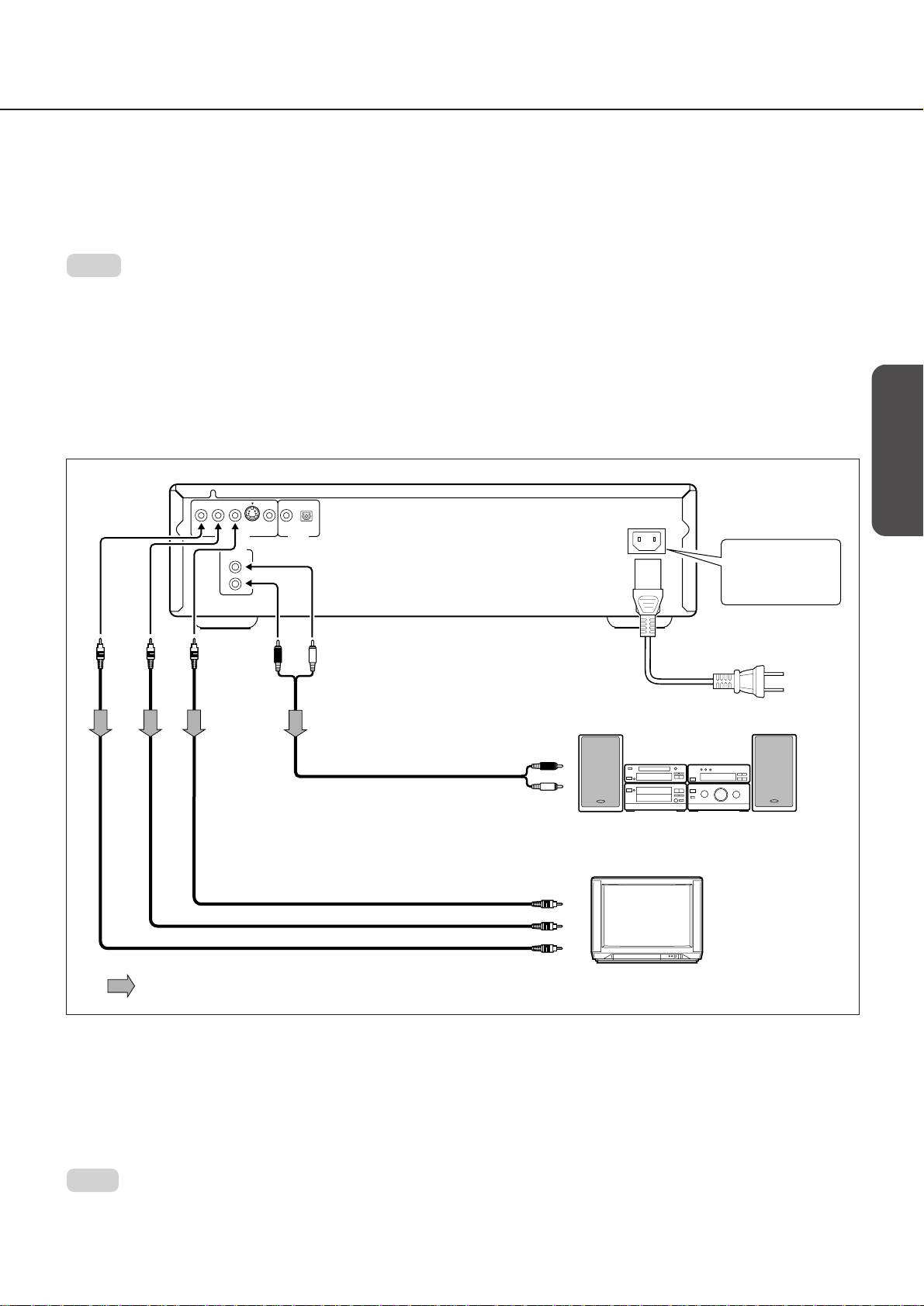
Connecting to an Audio System and TV
with COMPONENT VIDEO Inputs
■ It is also possible to “split” the audio and video signals by sending the video signal to your TV set and
the audio signal to an amplifier. Doing so has the advantage that you can:
• Listen to the sound of audio CDs and DVD video discs in stereo (via the amplifier) or in Dolby Digital, Dolby Pro
Logic Surround or DTS (see pages 12, 13);
• Enjoy a better picture quality of DVD video discs on a TV equipped with Component Video inputs than would be
possible via an S-video connection.
Notes
•See also the manuals of your audio amplifier and TV set for establishing the correct connections and making the required settings.
•Before connecting the DVD Changer to other equipment, be sure to turn off the power and unplug all components from the wall
outlet.
•This DVD Changer outputs a very dynamic audio signal. Be sure to set the amplifier’s volume to a moderate listening level to avoid
damaging your speakers due to sudden volume surges.
•Switch off the amplifier or select another input source before connecting or disconnecting the DVD Changer’s power cable. If you
leave the amplifier power on, the speakers may be damaged.
Your DPC-5.1 provides several options for audio playback: you can use the analog or one of the digital audio
outputs. If your amplifier only provides analog inputs, use the DPC-5.1’s ANALOG OUTPUTs and select them via the onscreen menu (“Analog 2ch”). See “Audio Settings” on page 36 for details.
P
R
P
B
Y
COMPONENT
VIDEO OUTPUT
L
R
ANALOG
OUTPUT
S VIDEO
COAXIAL
VIDEO
OPTICAL
DIGITAL
OUTPUT
AC I NLET
Do not plug in the
power cable until
all connections
have been made.
Getting Started
Connections
Basic Playback
(white)
To
ANALOG
AUDIO OUT
To audio inputs
(included)
To wall
outlet
(See page 10)
(red)
To Y
VIDEO
OUT
To PB
VIDEO
OUT
(red)
To PR
VIDEO
OUT
of the amplifier
Audio connection cable
Power cable
(not supplied)
(white)
Audio system
To PR video input
To PB video input
To Y video input
Component video cable (not supplied)
Signal flow
TV or monitor with
component signal inputs
■ COMPONENT VIDEO OUT (COLOR DIFFERENCE):
Some TVs or monitors are equipped with Color Difference inputs. Connecting the DPC-5.1 to these inputs allows you
to enjoy a better picture quality. Be sure to match the DPC-5.1’s VIDEO OUTPUTs with the Component Video inputs of
your TV or monitor (see the illustration).
Actual labels for the Color Difference inputs may vary depending on the TV manufacturer (e.g. Y, B-Y, R-Y, etc.).
On some TVs or monitors, the color levels of the picture may be reduced slightly, or the tint may change. In such
cases, adjust the TV or monitor for optimum performance.
Advanced Playback
Function Setup
Others
Note:
•If you place the DVD Changer near a tuner or radio, the radio reception might be distorted due to interference. In this case,
locate the DPC-5.1 away from the tuner or radio.
11
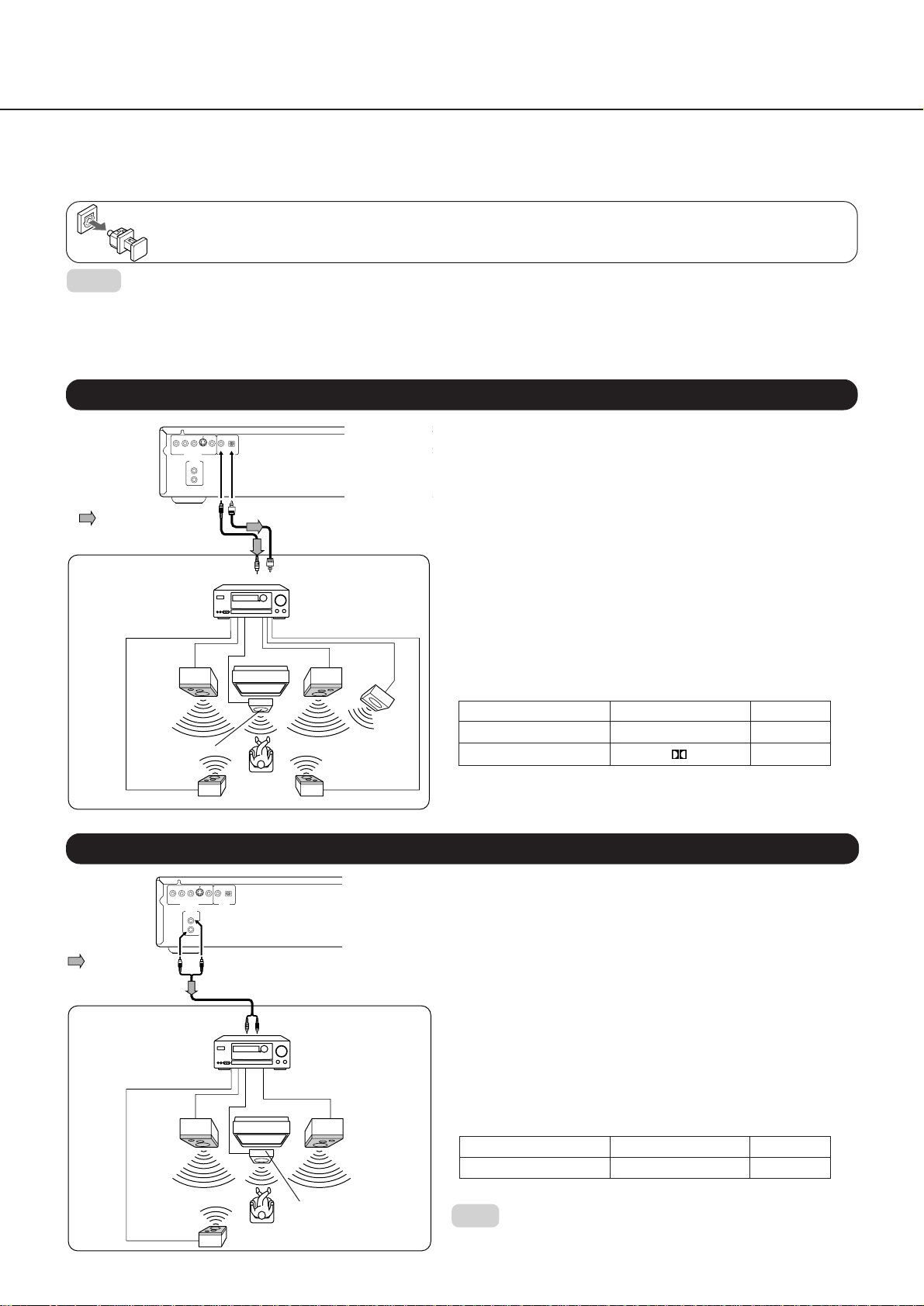
Other Audio Playback Options
■ You can enjoy high-quality surround audio playback by connecting the DPC-5.1 to an amplifier
equipped with a Dolby Digital, Dolby Pro Logic Surround, or DTS decoder. Furthermore you can transfer
the signal of audio CDs to your amplifier in the digital domain if it is fitted with a digital input.
See pages 10 and 11 for the video hookup of the DPC-5.1 to your TV set.
When using an optical digital cable, remove the cap from the DIGITAL OUTPUT OPTICAL connector and firmly fit the
cable’s jack into the connector. When not using this connector, keep it capped to protect it from dust intrusion.
Notes:
•Before connecting the DVD Changer to other equipment, be sure to turn off the power and unplug all components
from the wall outlet.
•This DVD Changer outputs a very dynamic audio signal. Be sure to set the amplifier’s volume to a moderate listening
level to avoid damaging your speakers due to sudden volume surges.
•Switch off the amplifier or select another input source before connecting or disconnecting the DVD Changer’s power
cable. If you leave the amplifier power on, the speakers may be damaged.
Connecting to an Amplifier Equipped with a Dolby Digital Decoder
Playback of Dolby Digital-encoded discs requires that you establish
a digital connection with the amplifier. The selection of the DPC-
5.1’s DIGITAL OUTPUT depends on the type of digital input provided
on your amplifier. Use either the DIGITAL OUTPUT COAXIAL or
OPTICAL connector. See the amplifier’s manual for details.
Dolby Digital
Dolby Digital is a surround sound technology used in movie theaters
that is now also available on equipment for a home environment.
You can play back motion picture and live-concert DVD video
discs of this sound format by connecting the DVD Changer to a 6channel amplifier equipped with a Dolby Digital decoder or Dolby
Digital processor. If your amplifier (or separate decoder) supports
Dolby Pro Logic Surround, you can even play back Dolby Pro Logicencoded DVD movies with full 5.1-channel Dolby Digital
soundtracks, as well as titles with the Dolby Surround mark.
•This functionality is only available when using DVD video discs with
Dolby Digital encoding.
•Make the following settings:
Setting Select: Page
Audio Out Select Bitstream 36
Recording system 29
•Select the Dolby Digital or Dolby Pro Logic Surround mode on your
amplifier.
Signal flow
Connection
example
Front
speaker
(left)
Center speaker
Surround
speaker (left)
P
R
P
B
Y
S VIDEO
COMPONENT
VIDEO
COAXIAL
OPTICAL
DIGITAL
VIDEO OUTPUT
OUTPUT
ANALOG
OUTPUT
L
R
75 Ω coaxial cable
To COAXIAL type
digital audio input
Optical digital cable
To OPTICAL type digital
audio input
Amplifier equipped
with a Dolby Digital
decoder
TV
Front
speaker
(right)
Subwoofer
Surround speaker
(right)
Connecting to an Amplifier Equipped with Dolby Pro Logic Surround
Your DPC-5.1 also supports Dolby Pro Logic Surround. This effect can be
obtained in one of two ways: via a digital or an analog connection
with an amplifier that supports Dolby Pro Logic Surround (see below).
Dolby Pro Logic Surround
Playback of Dolby Pro Logic Surround-encoded DVD video discs requires that you connect the DPC-5.1 to an amplifier with right and left
front speakers, a center speaker, and one or two surround speakers.
Feel free to use one or two surround speakers. Be aware, though, that
the output sound of the rear channel will be monaural even if you
connect two surround speakers.
•If your amplifier is fitted with a digital input:
See the connection for Dolby Digital playback above and make
the suggested settings. See also the amplifier’s manual for how to
select its Dolby Pro Logic Surround mode.
•If your amplifier has no digital input:
Connect the DPC-5.1’s ANALOG OUTPUTs as shown in the
illustration to the left, and make the following setting:
Setting Select: Page
Audio Out Select Analog 2ch 36
•Select the Dolby Pro Logic Surround mode on your amplifier.
Note:
•Do not forget to select the DVD Changer’s AUDIO OUTPUTs
(“Analog 2ch”). See “Audio Settings” on page 36 for details.
12
Signal flow
Connection
example
Front
speaker
(left)
P
R
P
B
Y
S VIDEO
COMPONENT
VIDEO
COAXIAL
VIDEO OUTPUT
ANALOG
OUTPUT
L
R
Audio cable
To audio input
OPTICAL
DIGITAL
OUTPUT
TV
Surround speaker
Amplifier equipped with
Dolby Pro Logic surround
Front
speaker
(right)
Center
speaker
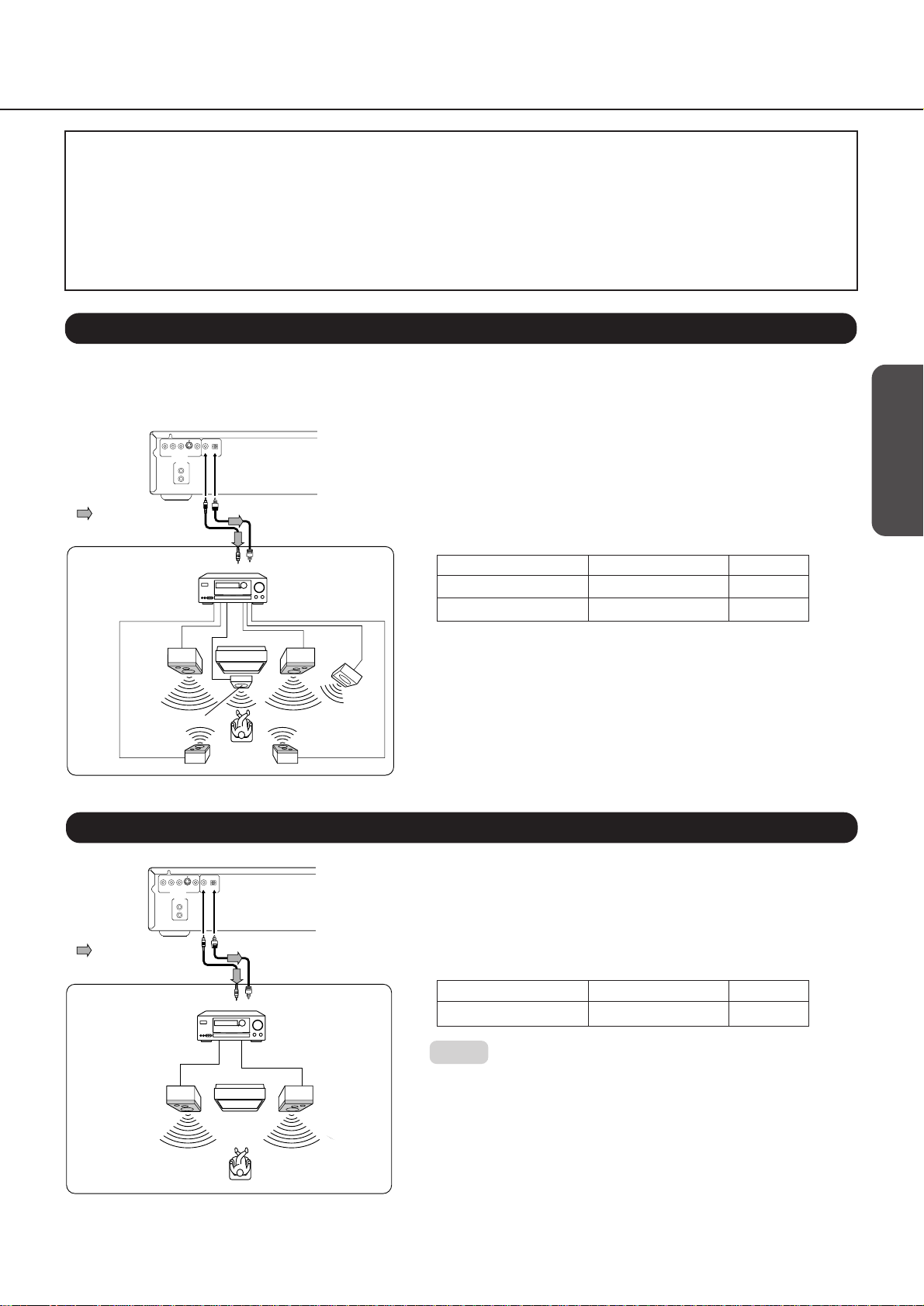
Warnings
•If you connect to the digital input of an amplifier that does not have a Dolby Digital decoder or DTS decoder, set the DPC-5.1’s
“Audio Out Select” function to “PCM.” Any other setting may damage your ears or speakers when using high volume levels.
•During playback of DTS-encoded audio CDs, excessive noise may be output from the ANALOG OUTPUTs. To avoid possible
damage to your audio system, we recommend you either break the connection between the DVD Changer’s ANALOG OUTPUTs
and the amplifier, or to only start playback of your DPC-5.1 after selecting the appropriate digital input source on your amplifier.
•DTS Digital Surround™ playback is only available if you connect an external 5.1-channel DTS Digital Surround™ decoder to a
DIGITAL OUTPUT jack of the DVD Changer.
Connecting to an Amplifier Equipped with a DTS Decoder
Playback of DTS-encoded discs requires that you establish a digital connection with the amplifier. The selection of the DPC-5.1’s
DIGITAL OUTPUT depends on the type of digital input provided on your amplifier. Use either the DIGITAL OUTPUT COAXIAL or OPTICAL
connector. See the amplifier’s manual for details.
Getting Started
Connections
P
R
P
B
Y
S VIDEO
COMPONENT
VIDEO
COAXIAL
OPTICAL
DIGITAL
VIDEO OUTPUT
OUTPUT
ANALOG
OUTPUT
L
R
Digital Theater System (DTS)
DTS is a high-quality surround technology used in movie theaters that is
also available for home use on DVD video discs or audio CDs. If you
have a DTS decoder or processor, you can obtain the full benefit or 5.1channel DTS encoded sound tracks.
Signal flow
75 Ω coaxial cable
Connection
example
To COAXIAL type
digital audio input
Optical digital cable
To OPTICAL type digital
audio input
Amplifier equipped with
a DTS decoder
• DTS functionality is only available when using DVD video discs or
audio CDs with DTS encoding.
• Make the following settings:
Setting Select: Page
Audio Out Select Bitstream 36
Recording system DTS 29
Front
speaker
(left)
Center speaker
Surround
speaker (left )
TV
Front
speaker
(right)
Subwoofer
Surround
speaker (right )
•Select the DTS mode on your amplifier.
Digital Stereo Audio Playback
The DPC-5.1 also allows you to output a stereo audio signal in the
digital domain. The selection of the DPC-5.1’s DIGITAL OUTPUT depends
on the type of digital input provided on your amplifier. Use either the
DIGITAL OUTPUT COAXIAL or OPTICAL connector. See the amplifier’s
manual for details.
Connecting to an Amplifier Equipped with a Digital Audio Input
PCM
If your amplifier provides a digital audio input, you can establish a
digital connection between the DPC-5.1 and the amplifier. Choose this
type of connection if your amplifier is equipped with a better D/A
converter than your DPC-5.1, or if you also own a dedicated D/A
converter.
•Make the following setting:
Setting Select: Page
Audio Out Select PCM 36
Notes:
•NEVER connect a DIGITAL OUTPUT jack of the DVD Changer to the
AC-3 RF input of a Dolby Digital Receiver. AC-3 RF inputs use a
different encoding format that is not supported by the DPC-5.1’s
DIGITAL OUTPUTs.
•The amplifier’s coaxial digital input may be labelled “DIGITAL” rather
than “COAXIAL”. See its manual for details.
Signal flow
75 Ω coaxial cable
Connection
example
Front
speaker
(left)
P
R
P
B
Y
S VIDEO
COMPONENT
VIDEO
COAXIAL
OPTICAL
DIGITAL
VIDEO OUTPUT
OUTPUT
ANALOG
OUTPUT
L
R
To COAXIAL type
digital audio input
Optical digital cable
To OPTICAL type digital
audio input
Amplifier equipped with
a Digital Audio Input
TV
Front
speaker
(right)
AC INLET
Basic Playback
Advanced Playback
Function Setup
Others
13
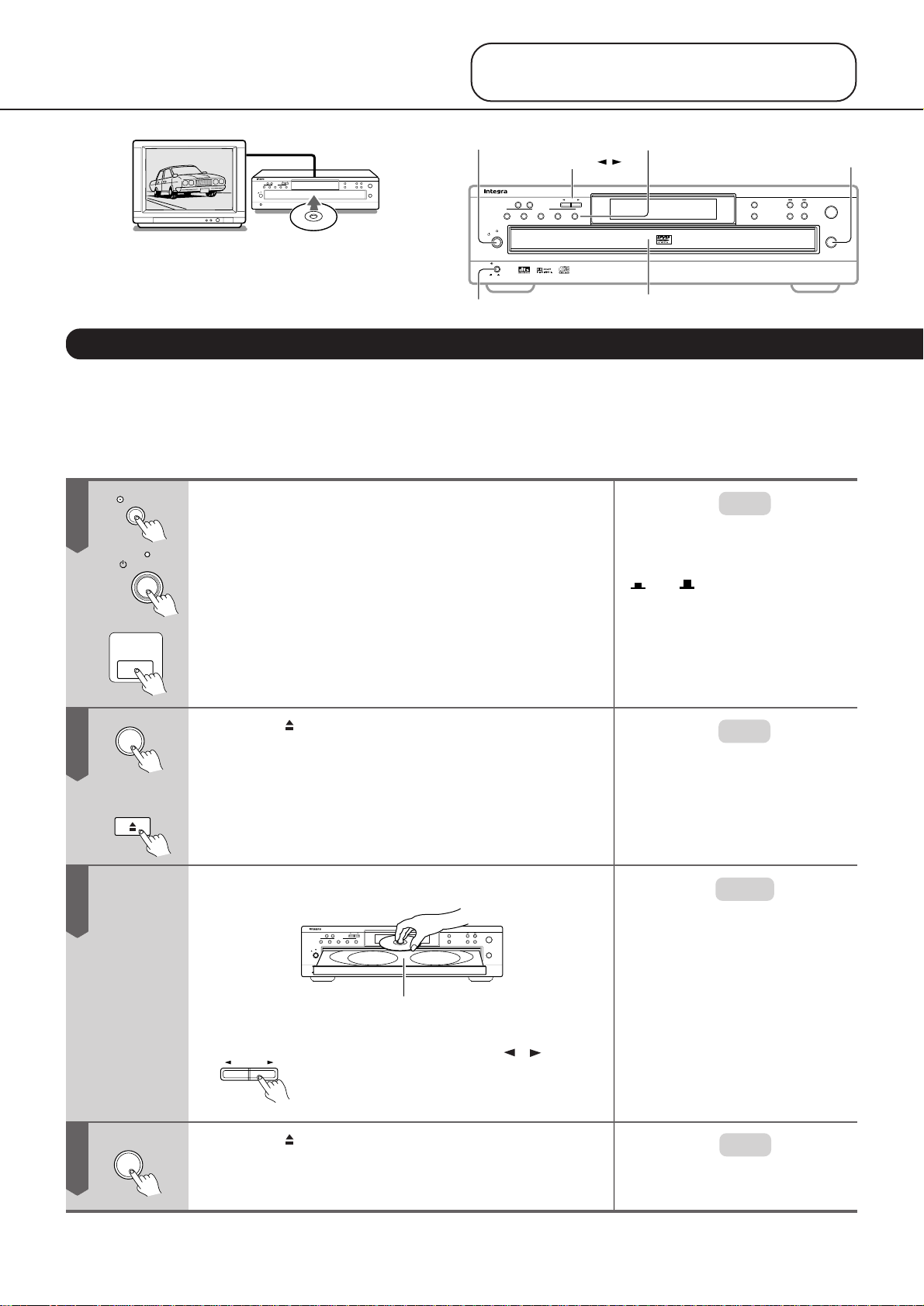
CAUTION
DP C
-5.1
Standby/On
Play
Stop Pause
Open /Close
On
O
f
f
Power
12345
DisplayDimmer
Disc Select
Disc Skip Next Selection
CD Play
Direct Digital Path
POWER
2
3
DISC 1–5
STANDBY/ON
DISC SKIP /
Keep your fingers clear of the disc drawer as it is
Playing back Discs
DP C
-5.1
closing to avoid personal injury.
This section shows you the basics on how to playback a disc.
Most steps in this manual need to be performed using the
supplied remote controller. The relative buttons are usually
indicated at the beginning of a section.
Basic Playback
■ Preparations
• To view a video disc, switch on your TV set and select the video input the DPC-5.1 is connected to. See also pages
10, 11 for how to connect the DVD Changer to your TV set.
• If you are also using an amplifier for separate audio playback (see pages 11, 12, 13), switch on the amplifier and
select the input the DPC-5.1 is connected to.
1
2
3
-
2
-
3
Power
Standby/On
or
POWER
Open /Close
or
OPEN/
CLOSE
Connecting to a Wall Outlet and Powering On.
1 Plug the power cable into a suitable wall outlet.
2 Press the Power button on the main unit to switch it
to Standby mode.
The Standby/On indicator on the main unit lights.
3 Press the Standby/On button on the main unit, or the
POWER button on the supplied remote controller to
switch on the DVD Changer.
The display lights up, and the Standby indicator
goes dark.
Press the OPEN/CLOSE button.
The disc drawer opens, and the disc indicator lights up.
(See “DISC INDICATORS ATTENTION” on page 42.)
Place a disc in the front disc tray (DISC 1).
DisplayDimmer
Disc Skip Next Selection
Disc Select
12345
Standby/On
Power
On
DISC 2
Direct Digital Path
O
f
f
DISC 1
Be sure to insert the disc with the playback side down.
■ Placing discs in the remaining disc trays.
Disc Skip
Repeatedly press the Disc Skip / button on
the main unit to rotate the disc drawer in the
direction of the arrow of the button, and place
a disc in each desired tray (1–5).
Play
Stop Pause
CD Play
Open /Close
DP C
-5.1
Note:
When you use the DPC-5.1 for the first
time:
When the DPC-5.1 is shipped from the
factory, the Power switch is set to On
(
On Off
). Therefore, when you
plug in the power cable to the AC
outlet, the Standby/On indicator lights
up and the unit enters Standby mode
as described in Step 1- 2.
Note:
The disc drawer can also be opened
when the DVD Changer is switched
off.
Notes:
•The DPC-5.1 supports two disc sizes.
To avoid damaging your discs or
causing malfunction, be sure to insert
the discs in the correct guide.
•Only use DVD video discs or audio
CDs. Other data carriers may
damage your DVD Changer and/or
amplifier/TV set.
4
14
Open /Close
Press the OPEN/CLOSE button again.
The disc drawer closes.
Press one of the DISC 1–5 buttons to select the
desired disc on the tray for playback.
Note:
Alternatively, press one of the DISC 1–5
buttons to close the disc drawer and
play the selected disc automatically.
