Insignia NS-PU95203, NS-PU9503-C Quick Setup Manual
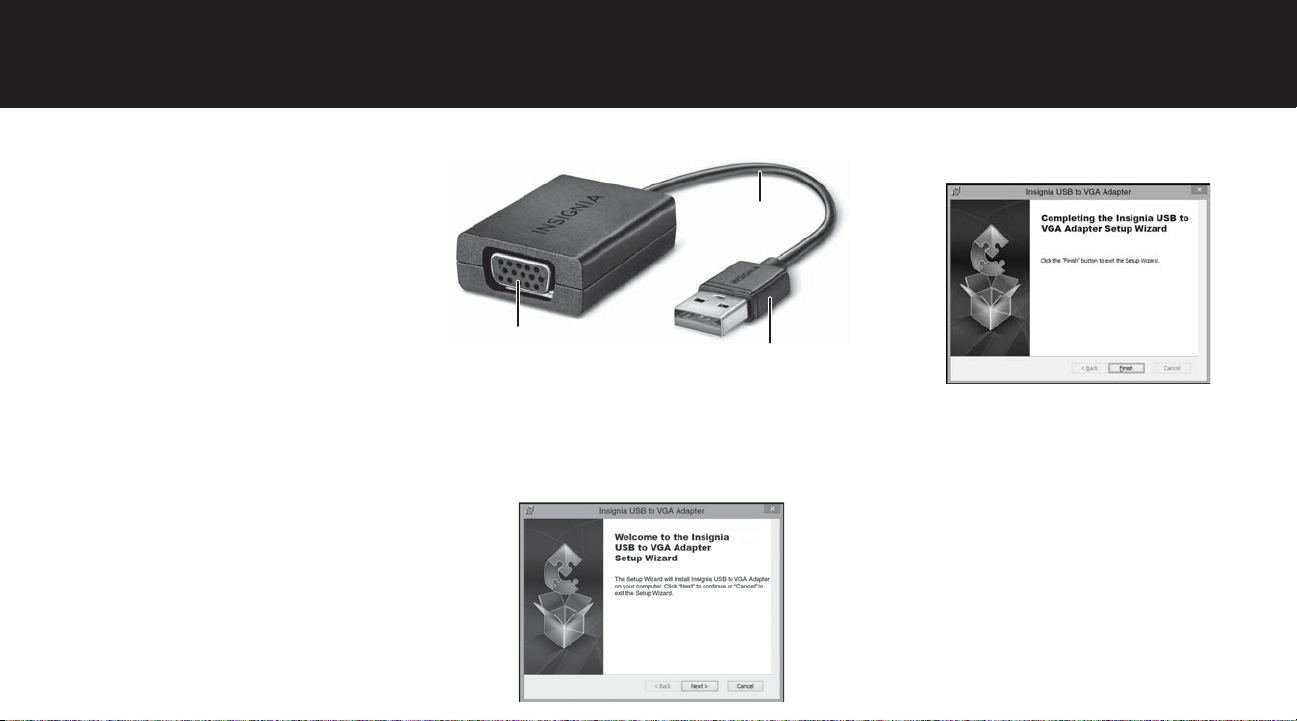
Quick Setup Guide | NS-PU95203 / NS-PU95203-C
USB to VGA Adapter
PACKAGE CONTENTS
• USB to VGA Adapter
• Quick Setup Guide
SYSTEM REQUIREMENTS
• Windows® 8.1, Windows® 8, or WHCK/WHQL
certied driver support for Windows® 7
• Computer with a USB port
Note: In USB 2.0 mode, the maximum resolution is
800 × 600 only. To get higher resolution, you need to plug
the adapter into a USB 3.0 port on your PC.
FEATURES
• Instantly connects your desktop or laptop
computer to a VGA display.
• Adds a VGA port to your computer.
• Connects an extra monitor to extend your display.
• Supports up to 1080p resolution (with USB 3.0 port).
• Works with legacy USB ports (maximum resolution
800 × 600).
Before using your new product, please read these instructions to prevent any damage.
Top view
Cable
VGA port
USB connector
INSTALLING THE DRIVER
1 Connect the adapter to a USB port on your PC. The
driver install wizard runs automatically.
2 When the install wizard opens, click Next to
continue with the installation.
3 Follow the wizard, then click Finish to complete
the installation.
4 If prompted to restart your computer, please do
so, then connect your display using the adapter
and your own VGA cable (VGA cable not
included).
5 Set the resolution you want on your PC. The
adapter supports up to 1920 × 1080@60 Hz using
USB 3.0 or 800 × 600@60 Hz using USB 2.0.
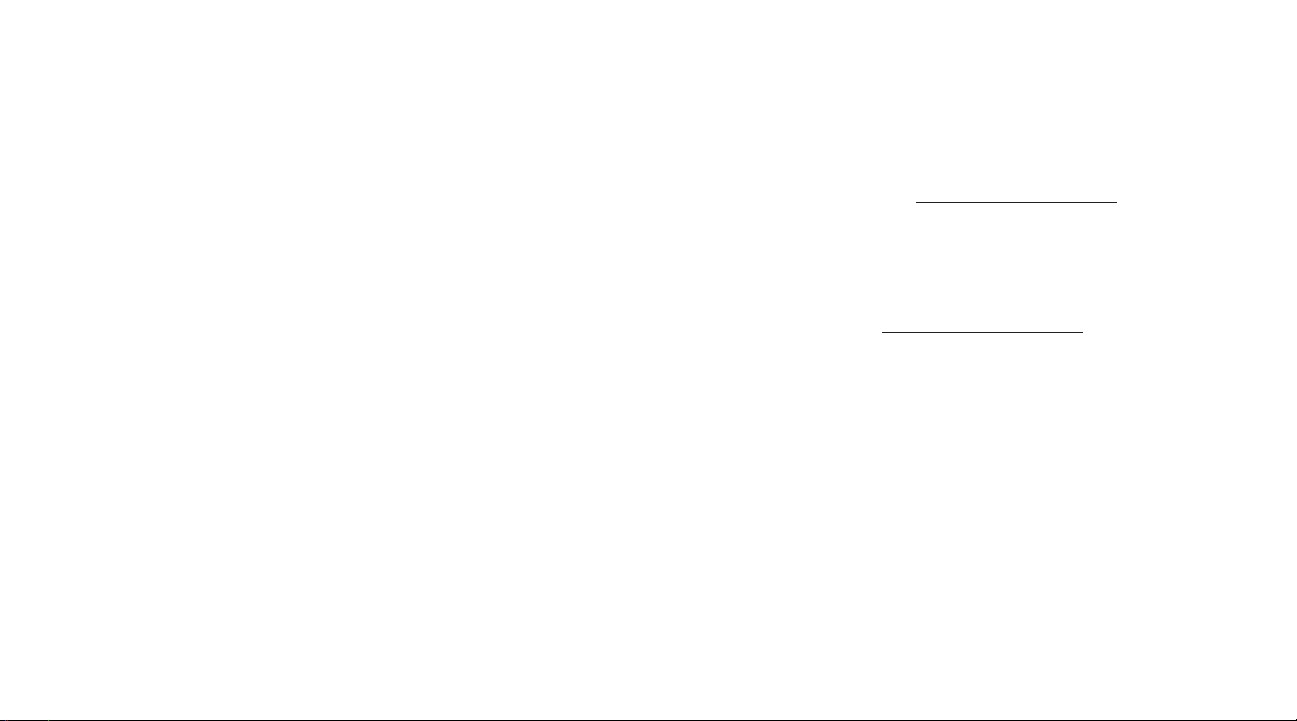
TROUBLESHOOTING
My computer does not detect the adapter
• Make sure that all of the cables and plugs are
securely fastened.
• Try using another USB port on the PC or laptop.
• Make sure that your monitor is functioning
properly by testing it with a VGA cable connected
to the VGA port on another computer.
I do not see the additional driver in my system
• Reinstall the driver by going into Device Manager,
selecting Display Adapters, right clicking on
Insignia USB Display Adapter then selecting
Uninstall. Reboot your system, then plug in the
adapter and repeat the installation process.
LEGAL NOTICES
FCC Information
This device complies with Part 15 of the FCC Rules.
Operation is subject to the following two conditions: (1)
this device may not cause harmful interference, and (2) this
device must accept any interference received, including
interference that may cause undesired operation.
This equipment has been tested and found to comply
with the limits for a Class B digital device, pursuant to
part 15 of the FCC Rules. These limits are designed to
provide reasonable protection against harmful
interference in a residential installation. This equipment
generates, uses and can radiate radio frequency energy
and, if not installed and used in accordance with the
instructions, may cause harmful interference to radio
communications. However, there is no guarantee that
interference will not occur in a particular installation. If
this equipment does cause harmful interference to
radio or television reception, which can be determined
by turning the equipment o and on, the user is
encouraged to try to correct the interference by one or
more of the following measures:
—Reorient or relocate the receiving antenna.
—Increase the separation between the equipment and
receiver.
—Connect the equipment into an outlet on a circuit
dierent from that to which the receiver is connected.
—Consult the dealer or an experienced radio/TV
technician for help. Changes or modications not
expressly approved by the party responsible for
compliance could void the user’s authority to
operate the equipment.
ICES-003
This Class B digital apparatus complies with Canadian
ICES-003;
Cet appareil numérique de la classe B est conforme à la
norme NMB-003 du Canada.
ONEYEAR LIMITED WARRANTY
Visit www.insigniaproducts.com for details.
CONTACT INSIGNIA:
For customer service, call 877-467-4289 (U.S. and
Canada) or 01-800-926-3000 (Mexico)
www.insigniaproducts.com
INSIGNIA is a trademark of Best Buy and its aliated companies.
Distributed by Best Buy Purchasing, LLC
©2015 Best Buy. All rights reserved.
Made in China
V1 ENGLISH 15-0575
