Page 1

USER GUIDE
12-SHEET CROSSCUT
PAPER SHREDDER
NS-PS12CC-C
Before using your new product, please read these instructions to prevent any damage.
Page 2
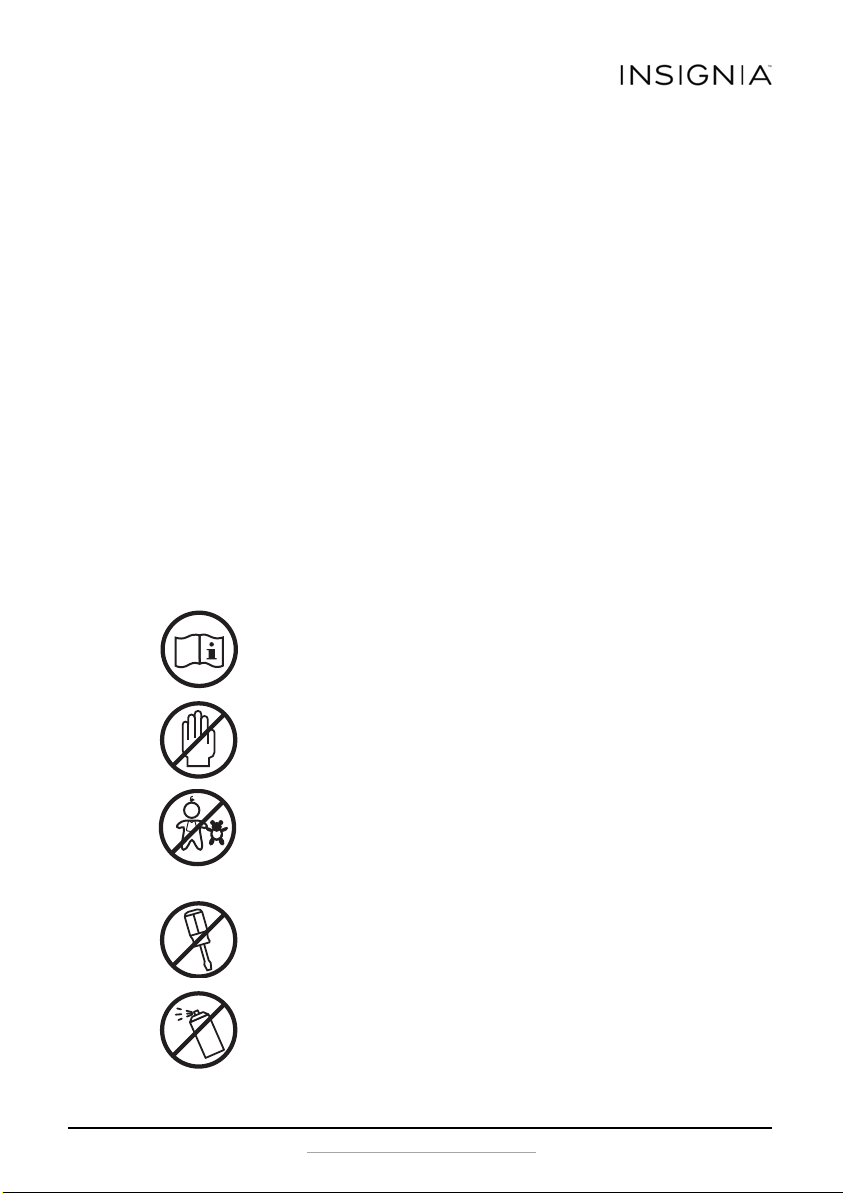
Contents
Important safety instructions................................................................... 2
Features.................................................................................................... 3
Package contents ..................................................................................... 4
Setting up the shredder............................................................................ 4
Using the shredder................................................................................... 7
Maintaining............................................................................................ 10
Troubleshooting .....................................................................................11
Specifications .........................................................................................12
One-year limited warranty - Insignia ..................................................... 13
Important safety instructions
Read instructions before use.
Avoid touching the document feed opening with your hands.
Product is not intended for use by children (product is not a
toy).
Do not insert foreign objects into the document feed opening.
Do not spray or keep any aerosol products in or around
shredder.
www.insigniaproducts.com
2
Page 3
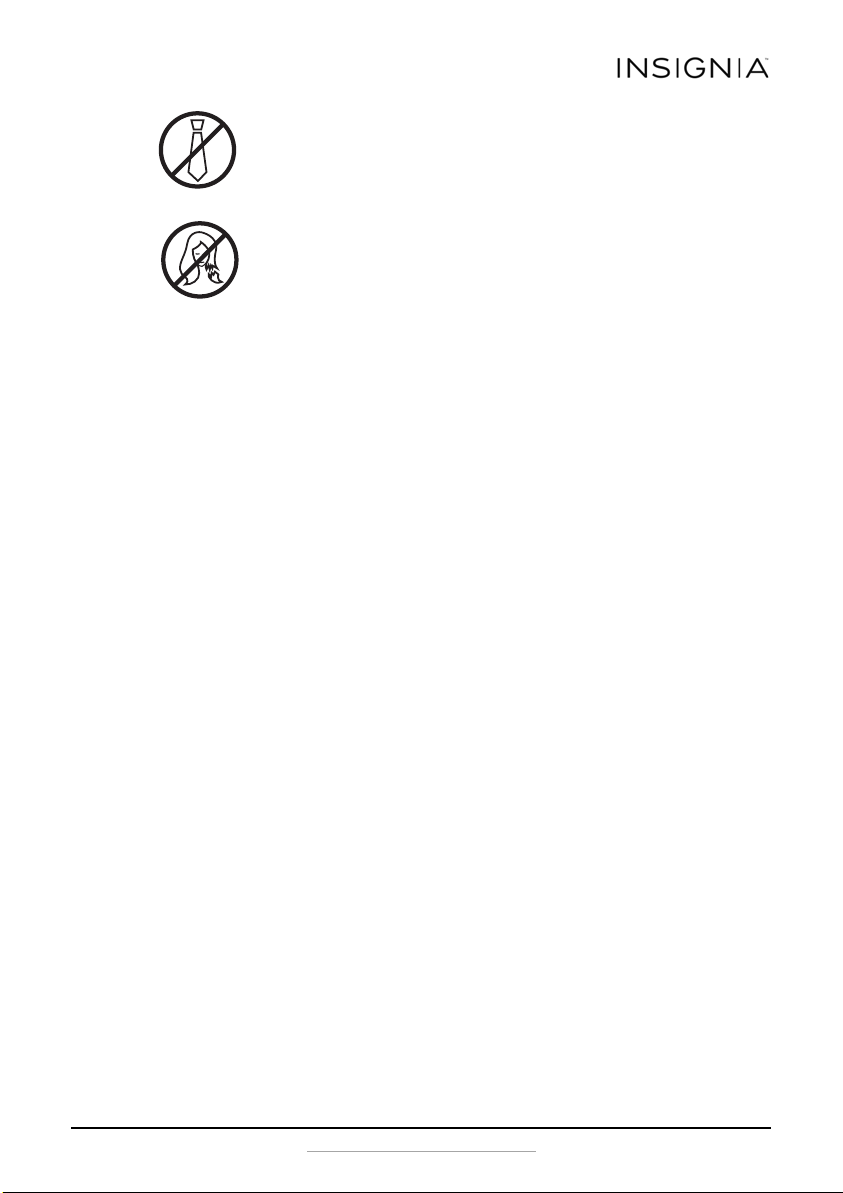
12-SHEET CROSSCUT PAPER SHREDDER
Avoid loose clothing or jewelry touching the document feed
opening.
Avoid getting your hair near the document feed opening.
1 RISK OF FIRE. Never use any petroleum based or flammable oils or lubricants in or around
the machine as some oils can combust causing serious injury.
2 NEVER dispose of flammable chemicals or materials that have come into contact with
flammable chemicals (for example, nail polish, acetone, gasoline) in the shredder basket.
3 Never shred plastic (except credit cards and CDs), any hard materials, continuous forms,
newsprint, or anything with adhesives including labels and envelopes.
4 Do not hold a CD/DVD with your finger through the center ring while feeding it into the
shredder. Serious injury may occur.
5 Do not activate the reverse function while shredding credit cards and CDs.
6 Plug the shredder into a nearby, easily accessible power outlet.
7 Always turn the shredder off and unplug the power cord from the AC outlet before cleaning
it, moving it, or emptying the wastebasket.
8 Never let the wastebasket become full. This will lead to shredded material being pulled
back up into the shredder and cause jams.
9 Never place the shredder near water or any heat source.
10 Keep the wastebasket emptied so that the shredder output is not impeded.
11 Do not use the shredder if the power cord is damaged in any way.
12 Do not attempt to service this product yourself as doing so may expose you to sharp cutting
blades and/or electricity and will void the manufacturers warranty.
13 Never try to clean or clear the shredder blade.
14 Never shred beyond the specified sheet capacity. May result in extensive damage to the
machine.
Features
• ShredSafe™ technology is an added safety feature incorporated in this
particular model. It is a new technology where the shredder is able to
detect forced entry and automatically cuts the power off, preventing
further shredding.
• CD/DVD destroyer
• 12-sheet capacity (20-lb paper) (Note: One folded sheet is equivalent to
two sheets.)
www.insigniaproducts.com
3
Page 4
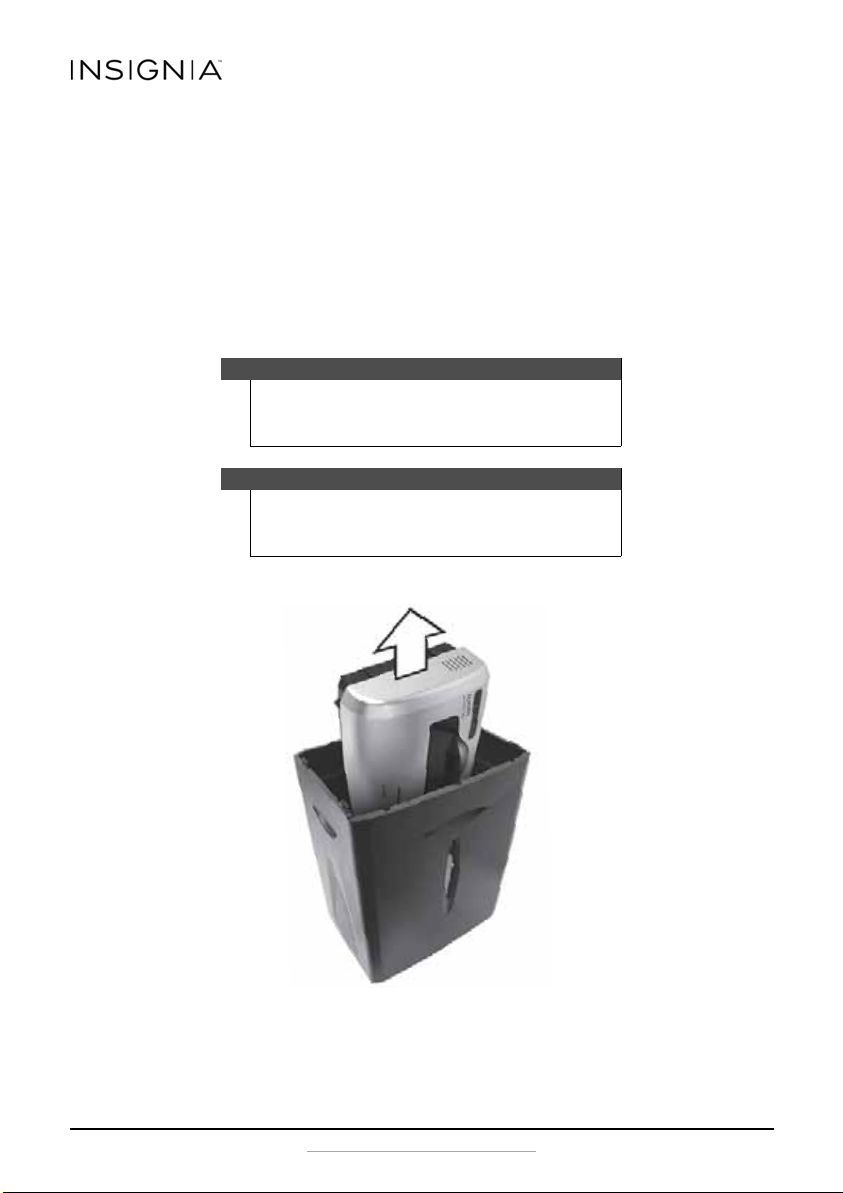
12-SHEET CROSSCUT PAPER SHREDDER
Package contents
• Shredder body
•Wastebasket
• Shredder head
•Casters (4)
•User Guide
Setting up the shredder
Warni ng
Crosscut shredders have very sharp exposed blades on the
underside. Use care when mounting the shredder on the
wasteba sket.
Note
The following illustrations are for information purposes only.
Your actual shredder may look somewhat different than the
shredder shown.
1 Carefully lift and remove the shredder head from the wastebasket.
4
www.insigniaproducts.com
Page 5

12-SHEET CROSSCUT PAPER SHREDDER
2 Firmly press all four caster wheels into the bottom of the shredder
body.
3 Slide the wastebasket out of the shredder body.
www.insigniaproducts.com
5
Page 6

12-SHEET CROSSCUT PAPER SHREDDER
Push down
Push down
Correct fit
Incorrect fit
4 Using the handle on the shredder head, lift and gently place the
shredder head onto the rim of the shredder body. Make certain the
clips on the edge of the body are lined up with the openings
underneath the shredder head. The curved flap-like shape located on
the back of the shredder head should also align and fit properly as
shown.
5 When aligned, gently push down on the shredder head until it sits
flush on the shredder body. (There should be no space between the
shredder head and the shredder body.)
6
www.insigniaproducts.com
Page 7

12-SHEET CROSSCUT PAPER SHREDDER
Power On
(green light)
Paper Ove rload
(red light)
Overheat
(red light)
Door Open
(red light)
6 Complete assembly by sliding the wastebasket back in. Plug shredder
into a nearby socket-outlet and switch the power mode over to “Auto”.
Make sure that the wastebasket is slid fully into the shredder body.
This shredder features a safety power cutoff and does not operate if
the wastebasket is removed.
Using the shredder
LED status indicators:
To use the shredder:
Cautions
• Do not overfeed the shredder: Shredding beyond the
specified sheet capacity can result in extensive damage
to the shredder. Overfeeding will strain the machine and
quickly wear and break the cutting blades and internal
components.
• Overheating with extended use: In the event that
the shredder has shred continuously beyond the
maximum running time and overheats, the unit will
automatically shut off. If this happens, switch the
shredder Off for 30 minutes or longer before resu ming
normal operation.
www.insigniaproducts.com
7
Page 8

12-SHEET CROSSCUT PAPER SHREDDER
1 To begin shredding, locate the switch on the shredder (on the top, at
the right rear corner) and select the “Auto” mode. The Green Power
LED indicates the shredder is On and ready to use.
Position Setting Indicates
| AUTO/ON This setting allows the shredder to be automatically started by inserting paper
O OFF This setting turns off all features of the shredder. For safety reasons, we
R REV
(Reverse)
READY The green LED light indicates the shredder is “On” and ready for use.
2 Press the designated “push open” area on the handle of the cover (on
top) to tilt open and expose the paper feed slot. The cover will click
into a preset position for safe shredding.* With the feed slot now open,
you can shred sheets of paper or one credit card per pass.
into the shred opening. Always feed the paper in as straight as possible. When
the paper has passed through, the shredder will automatically stop.
recommend that you leave the shredder in the "Off" position whenever the
shredder is unattended or not in use.
In the unlikely event of a paper jam, the reverse setting can be used to help
clear the cutters of paper that has not passed through. Never attempt to clear
a jam by using the reverse function until you have emptied the wastebasket.
*Be sure not to tilt open the cover completely beyond the preset
position, otherwise the ShredSafe™ power cut off feature will be
activated and the shredder will be inoperable.
8
www.insigniaproducts.com
Page 9

12-SHEET CROSSCUT PAPER SHREDDER
3 When shredding is completed, you can press the designated “push
close” area on the cover (on top) to tilt shut the paper feed slot. We
recommend that you close the paper feed slot when the shredder is
not in use. This will prevent any objects from getting into the feed slot
and being accidentally shredded.
To use the shredder for CDs or credit cards:
Warni ng
Do not hold a CD/DVD with your finger through the center ring
while feeding it into the shredder. Serious injury may occur.
Cautions
• Never feed more than one credit card or CD/DVD at a
time.
• Only shred credit cards by feeding them vertically into
the middle of the entry, releasing when shredding
begins. Never feed more than one credit card at a time.
• Do not activate the reverse function while shredding
credit cards or CDs/DVDs.
• Hold the CD/DVD by the edge and feed one at a time, releasing when
shredding begins. The shredder will stop when the entire disc has been
destroyed.
Cautions
• Never shred large paper clips, window or insulated
envelopes, continuous forms, newsprint, transparencies,
laminated documents, cardboard, any items with
adhesives, hard materials, or plastic (exce pt Credit Cards
and CDs/DVDs).
• This shredder will shred staples and small paperclips. It is
recommended that you remove paper clips whenever
possible to extend the lifespan of your shredder.
www.insigniaproducts.com
9
Page 10

12-SHEET CROSSCUT PAPER SHREDDER
Maintaining
Cautions
Failure to properly maintain your shredder will void the warranty.
• Crosscut shredders require regular oil lubrication for optimal performance
and extended lifespan. We recommend you oil your shredder once a
month. To lubricate your shredder, drizzle some basic vegetable or
cooking oil (nothing flammable or petroleum based) onto a few sheets of
paper and feed it into the shredder.
• Do not spray or keep any aerosol products in or around shredder.
• DO NOT USE CANNED AIR ON THE SHREDDER.
• Be sure to periodically empty the wastebasket to avoid overloading and
damaging the cutting mechanism.
To clean the shredder:
• ALWAYS UNPLUG THE SHREDDER BEFORE CLEANING!
• Only clean the shredder by carefully wiping the unit with a dry soft cloth
or towel.
• Do not clean or immerse the shredder in water. Having the unit wet may
result in damage or malfunction to the electrical components. If the
shredder happens to get wet, be sure to completely dry the unit
immediately with a cloth or towel.
• Never use anything flammable to clean the shredder. This may result in
serious injury or damage to the product.
.
10
www.insigniaproducts.com
Page 11

12-SHEET CROSSCUT PAPER SHREDDER
Troubleshooting
If there is a problem with your shredder, check below for the symptoms
and steps to resolve. If you continue to have problems, contact customer
support at our Service Center. DO NOT ATTEMPT TO REPAIR BY OPENING
THE SHREDDER HEAD. This will completely void the product warranty.
Sympton Possible Solutions
The shredder does not work
at all.
The shredder runs in "Rev"
mode but not in "Auto"
mode.
There is a paper jam in the
shredder.
• Make sure that the shredder is plugged in and that the outlet it is
plugged into is in good working order.
• Overheating with extended use: In the event that the shredder has
shred continuously beyond the maximum running time and has
overheated, the shredder will automatically shut off. If this
happens, switch the shredder off for 30 minutes or longer before
resuming normal operation.
• Be sure not to tilt the cover completely open beyond the preset
position, otherwise the ShredSafe™ power cut off feature will be
activated and the shredder will be inoperable.
• Shredders with pull-out wastebaskets feature a safety power cut
off upon bin removal. The shredder will not function unless the
pull-out wastebasket is pushed in all the way and properly set back
into place.
• If using a plastic bag to line the wastebasket, remove it. The bag
may be the cause of the shredder not operating properly.
• The activation sensor of the shredder is located near the center of
the feed slot. Be sure to feed directly into the center area to trigger
the machine (especially applies to smaller pieces of paper or credit
cards).
• While in "Auto" mode, the motor will not start running until paper
is inserted into the feed slot. Set the unit to "Auto" and insert the
paper to be shredded. It is normal for the motor to run for a
moment after setting it to "Auto" but it should stop until paper is
inserted. The sensor that activates the shredder in Auto mode is
located directly in the center of the slot. If the paper you are
inserting is narrow, it may not be hitting the switch. It is possible
that the trigger, which activates the shredder, has become blocked
with paper. Insert an index card, directly in the center of the feed
slot, and apply force. This will usually clear any paper blocking the
switch and force the switch closed.
• Switch the shredder over into Reverse (REV) mode. While in
Reverse, the shredder will back up and loosen the jammed paper. If
required, you may need to tug and remove several sheets to
effectively clear the machine. When jammed paper is loosened or
removed, switch back to the Auto-On mode to continue
shredding. Repeat steps if needed.
• With stubborn situations where the reverse function does not help,
you may loosen the jammed paper with shredder oil (cooking oil is
acceptable, nothing aerosol). Start by drizzling oil into the blades
where the paper is jammed. Let it soak for about 30 minutes to
completely saturate. Return the shredder back to Auto-On mode. If
required, a rigid sheet of cardstock (old greeting card, folded file
folder, or a sheet torn from a cereal box) can be fed into the
shredder to help push the jammed paper through.
www.insigniaproducts.com
11
Page 12

Specifications
12-SHEET CROSSCUT PAPER SHREDDER
Sheet capacity 12 sheets of 20 lb. bond paper (one folded
Paper shred size 7/32 in x 2 5/32 in pieces
Paper entry width 8.7 in (22.0 cm)
Credit card and CD capacity One at a time
Voltage 120V~60Hz/3.0 Amp
sheet of paper equals two sheets of paper.)
(0.56 cm x 5.5 cm)
12
www.insigniaproducts.com
Page 13

12-SHEET CROSSCUT PAPER SHREDDER
One-year limited warranty - Insignia
Definitions:
The Distributor* of Insignia branded products warrants to you, the original purchaser of this
new Insignia-branded product (“Product”), that the Product shall be free of defects in the
original manufacturer of the material or workmanship for a period of one (1) year from the
date of your purchase of the Product (“Warranty Period”).
For this warranty to apply, your Product must be purchased in the United States or Canada
from a Best Buy branded or Future Shop branded retail store or online at www.bestbuy.com,
www.bestbuy.ca, or www.futureshop.ca and is packaged with this warranty statement.
How long does the coverage last?
The Warranty Period lasts for 1 year (365 days) from the date you purchased the Product.
Your purchase date is printed on the receipt you received with the Product.
What does this warranty cover?
During the Warranty Period, if the original manufacture of the material or workmanship of
the Product is determined to be defective by an authorized Insignia repair center or store
personnel, Insignia will (at its sole option): (1) repair the Product with new or rebuilt parts; or
(2) replace the Product at no charge with new or rebuilt comparable products or parts.
Products and parts replaced under this warranty become the property of Insignia and are
not returned to you. If service of Products or parts are required after the Warranty Period
expires, you must pay all labor and parts charges. This warranty lasts as long as you own your
Insignia Product during the Warranty Period. Warranty coverage terminates if you sell or
otherwise transfer the Product.
How to obtain warranty service?
If you purchased the Product at a Best Buy or Future Shop retail store location, please take
your original receipt and the Product to any Best Buy or Future Shop store. Make sure that
you place the Product in its original packaging or packaging that provides the same amount
of protection as the original packaging. If you purchased the Product from a Best Buy or
Future Shop online web site (www.bestbuy.com, www.bestbuy.ca, or www.futureshop.ca),
mail your original receipt and the Product to the address listed on the web site. Make sure
that you put the Product in its original packaging or packaging that provides the same
amount of protection as the original packaging.
To obtain warranty service, in the United States call 1-888-BESTBUY, Canada call
1-866-BESTBUY for Future Shop call 1-800-663-2275. Call agents may diagnose and correct
the issue over the phone.
Where is the warranty valid?
This warranty is valid only in the United States and Canada at Best Buy or Future Shop
branded retail stores or websites to the original purchaser of the product in the county
where the original purchase was made.
What does the warranty not cover?
This warranty does not cover:
•
Customer instruction/education
•
Installation
•
Set up adjustments
•
Cosmetic damage
•
Damage due to weather, lightning and other acts of God, such as power surges
•
Accidental damage
•
Misuse
•Abuse
www.insigniaproducts.com
13
Page 14

12-SHEET CROSSCUT PAPER SHREDDER
•Negligence
• Commercial purposes/use, including but not limited to use in a place of business or in
communal areas of a multiple dwelling condominium or apartment complex, or
otherwise used in a place of other than a private home.
• Modification of any part of the Product, including the antenna
• Display panel damaged by static (non-moving) images applied for lengthy periods
(burn-in).
• Damage due to incorrect operation or maintenance
• Connection to an incorrect voltage or power supply
• Attempted repair by any person not authorized by Insignia to service the Product
• Products sold “as is” or “with all faults”
• Consumables, including but not limited to batteries (i.e. AA, AAA, C etc.)
• Products where the factory applied serial number has been altered or removed
• Loss or Theft of this product or any part of the product
• Display panels containing up to three (3) pixel failures (dots that are dark or incorrectly
illuminated) grouped in an area smaller than one tenth (1/10) of the display size or up
to five (5) pixel failures throughout the display. (Pixel based displays may contain a
limited number of pixels that may not function normally.)
• Failures or Damage caused by any contact including but not limited to liquids, gels or
pastes.
REPAIR OR REPLACEMENT AS PROVIDED UNDER THIS WARRANTY IS YOUR EXCLUSIVE
REMEDY FOR BREACH OF WARRANTY. INSIGNIA SHALL NOT BE LIABLE FOR ANY INCIDENTAL
OR CONSEQUENTIAL DAMAGES FOR THE BREACH OF ANY EXPRESS OR IMPLIED WARRANTY
ON THIS PRODUCT, INCLUDING, BUT NOT LIMITED TO, LOST DATA, LOSS OF USE OF YOUR
PRODUCT, LOST BUSINESS OR LOST PROFITS. INSIGNIA PRODUCTS MAKES NO OTHER
EXPRESS WARRANTIES WITH RESPECT TO THE PRODUCT, ALL EXPRESS AND IMPLIED
WARRANTIES FOR THE PRODUCT, INCLUDING, BUT NOT LIMITED TO, ANY IMPLIED
WARRANTIES OF AND CONDITIONS OF MERCHANTABILITY AND FITNESS FOR A PARTICULAR
PURPOSE, ARE LIMITED IN DURATION TO THE WARRANTY PERIOD SET FORTH ABOVE AND
NO WARRANTIES, WHETHER EXPRESS OR IMPLIED, WILL APPLY AFTER THE WARRANTY
PERIOD. SOME STATES, PROVINCES AND JURISDICTIONS DO NOT ALLOW LIMITATIONS ON
HOW LONG AN IMPLIED WARRANTY LASTS, SO THE ABOVE LIMITATION MAY NOT APPLY TO
YOU. THIS WARRANTY GIVES YOU SPECIFIC LEGAL RIGHTS, AND YOU MAY ALSO HAVE OTHER
RIGHTS, WHICH VARY FROM STATE TO STATE OR PROVINCE TO PROVINCE.
Contact Insignia:
For customer service please call 1-877-467-4289
www.insigniaproducts.com
*Distributed by Best Buy Purchasing, LLC
7601 Penn Avenue South, Richfield, Minnesota, U.S.A. 55423-3645
© 2014 BBY Solutions, Inc.
All rights reserved. INSIGNIA is a trademark of BBY Solutions, Inc. Registered in some
countries. All other
Made in China
products and brand names are trademarks of their respective owners.
14
www.insigniaproducts.com
Page 15

www.insigniaproducts.com
INSIGNIA is a trademark of Best Buy and its affiliated companies.
Registered in some countries.
Distributed by Best Buy Purchasing, LLC
7601 Penn Ave South, Richfield, MN 55423 U.S.A.
©2014 Best Buy. All rights reserved.
Made in China.
1-877-467-4289 (U.S. and Canada) or 01-800-926-3000 (Mexico)
V1 ENGLISH
14-0409
