Page 1
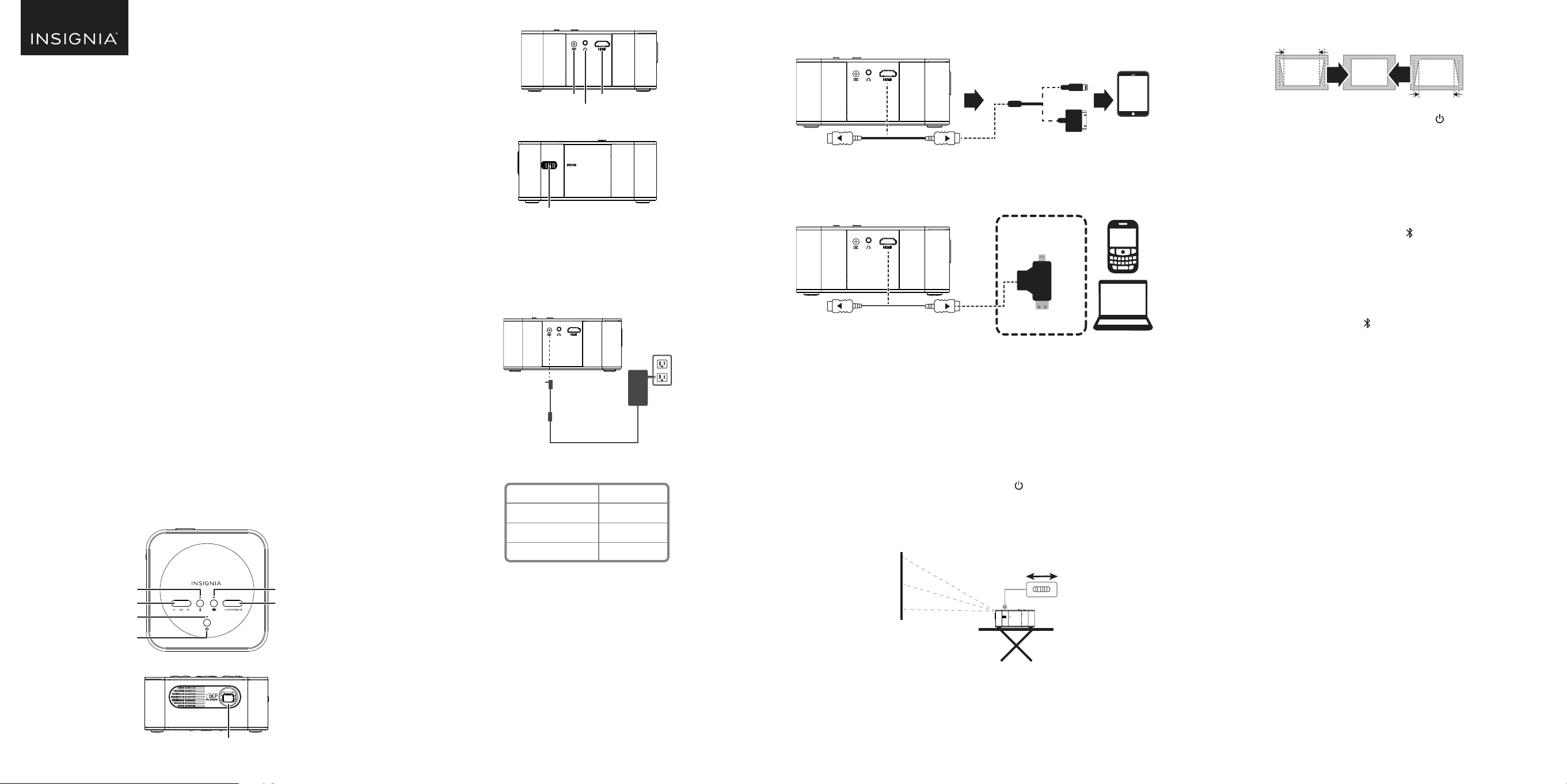
Left
CONNECTING YOUR PROJECTOR
Apple® iOS Devices
7 Press Keystone+ or Keystone – to correct the distortion during a tilted
projection.
QUICK SETUP GUIDE
Pico Projector
NS-PR200
PACKAGE CONTENTS
• Pico projector
• Mini/Micro HDMI adapter
• HDMI cable
• AC power adapter
• Soft carrying pouch
• Quick Setup Guide
COMPATIBILITY
Works with HDMI-compatible Android devices and devices with micro, mini, or
standard HDMI outputs (up to 1080p). An Apple digital AV adapter is needed for
Apple iOS devices (sold separately).
FEATURES
• 100 lumen output with long-life LEDs
• Projects images up to 100 in. (254 cm) (16:9 aspect ratio)
• Accepts up to 1080p video signals for maximum compatibility
• Internal battery with 120 minutes of run time (normal brightness at 50% volume
level—will vary depending on use)
• Premium speakers and amplier for audio comparable to separate Bluetooth
speakers
• Yamaha® audio amplier and DSP for clear, precise sound
• Can be used as an audio-only Bluetooth speaker
• 3.5 mm stereo audio output for use with headphones or external audio devices
To p
Charging port
HDMI port
Headphone
jack
Right
Focus dial
CHARGING YOUR PROJECTOR
Note: Use only the included AC power adapter.
Plug the AC power adapter into a power outlet, then plug the 12V DC output end
into the projector. The charging indicator lights red while charging, and it turns
green when nished.
To check your battery level, refer to the table below:
CHARGING INDICATOR
Green
Yellow
Red
BATTERY STATUS
80-100%
31-79%
0-30%
Lightning® digital AV adapter
HDMI cable
(not included)
OR
30-pin digital AV adapter
(not included)
HDMI
OPTIONAL
Connect if your device has a
mini or micro HDMI port.
HDMI cable
Mini/Micro HDMI adapter
USING YOUR PROJECTOR
Tip: For the best picture, use the projector in a dark room or with a small picture
in a brighter room.
1 Connect your video source device to your projector. See “CONNECTING YOUR
PROJECTOR” above for instructions.
2 Place the projector on a hard, at, and steady surface.
Notes:
• Make sure that the projector has enough ventilation. Do not cover the projector.
• Keep the projector stable. Do not walk around with the projector while in use.
3 Turn on your source device, then press and hold (power) for two seconds to
turn on the projector. After turning on your projector, it displays “NO SIGNAL,”
then mirrors your device’s screen.
4 Aim the lens at a screen or blank wall, then turn the FOCUS dial to bring the
projection into focus.
8 When you are done using the projector, press and hold (power) for two
seconds to turn o the projector, then turn o your video source device.
USING YOUR BLUETOOTH SPEAKER
Your projector has speakers and an amplier so you can use your projector as a
Bluetooth speaker.
For best sound performance, keep your Bluetooth device no farther than
33 ft. (10 m) from your projector.
1 Turn on your source device, then press and hold (Bluetooth) for two seconds
to turn on Bluetooth pairing mode. The Bluetooth indicator blinks.
2 Turn on your device’s Bluetooth, then pair your device with “NS-PR200.” When
pairing is completed, the Bluetooth indicator stays on and the projector beeps
twice.
3 Begin playing audio on your Bluetooth device. It should play through the
speakers on your projector.
4 When you are nished, press and hold (Bluetooth) for two seconds to turn o
the speaker, then turn o your source device.
Notes:
• After turning on Bluetooth mode, the speaker will turn o if a device is not paired with
the Bluetooth speaker within ve minutes.
• If you move your device out of range, it will remain paired to the Bluetooth speaker for
10 minutes, but the speaker will not make any sound until the device is back within
range. After the device is out of range for 10 minutes, the speaker will reenter pairing
mode. After the device is out of range for 30 minutes, the speaker will turn o.
• When the battery is low, the projector will beep. The projector will power o
automatically ve minutes after the projector starts beeping.
• If no device is connected, your projector turns o after ve minutes.
USING THE HEADPHONE JACK
1 Connect headphones or another sound source with a 3.5 mm audio cable (not
included) into the headphone jack on the left side of your projector.
2 Press Vol+ and Vol - to adjust the volume.
3 Control playback using the controls on the source device.
Front
Bluetooth
Volume
Charging indicator
Power
Lens
Before using your new product, please read these instructions to prevent any damage.
Projector
Keystone
Notes:
• When the charging indicator ashes green and red, the battery is unable to charge because
it is too hot or too cold.
• When the charging indicator ashes red, the projector will turn o soon.
FOCUS
5 Use your video source device to control playback.
6 Press Vol+ or Vo l- to adjust the projector’s volume level. Make sure that your
video source device’s volume is set to at least 50%.
Note: You can also play audio through your video source device’s speakers.
Page 2
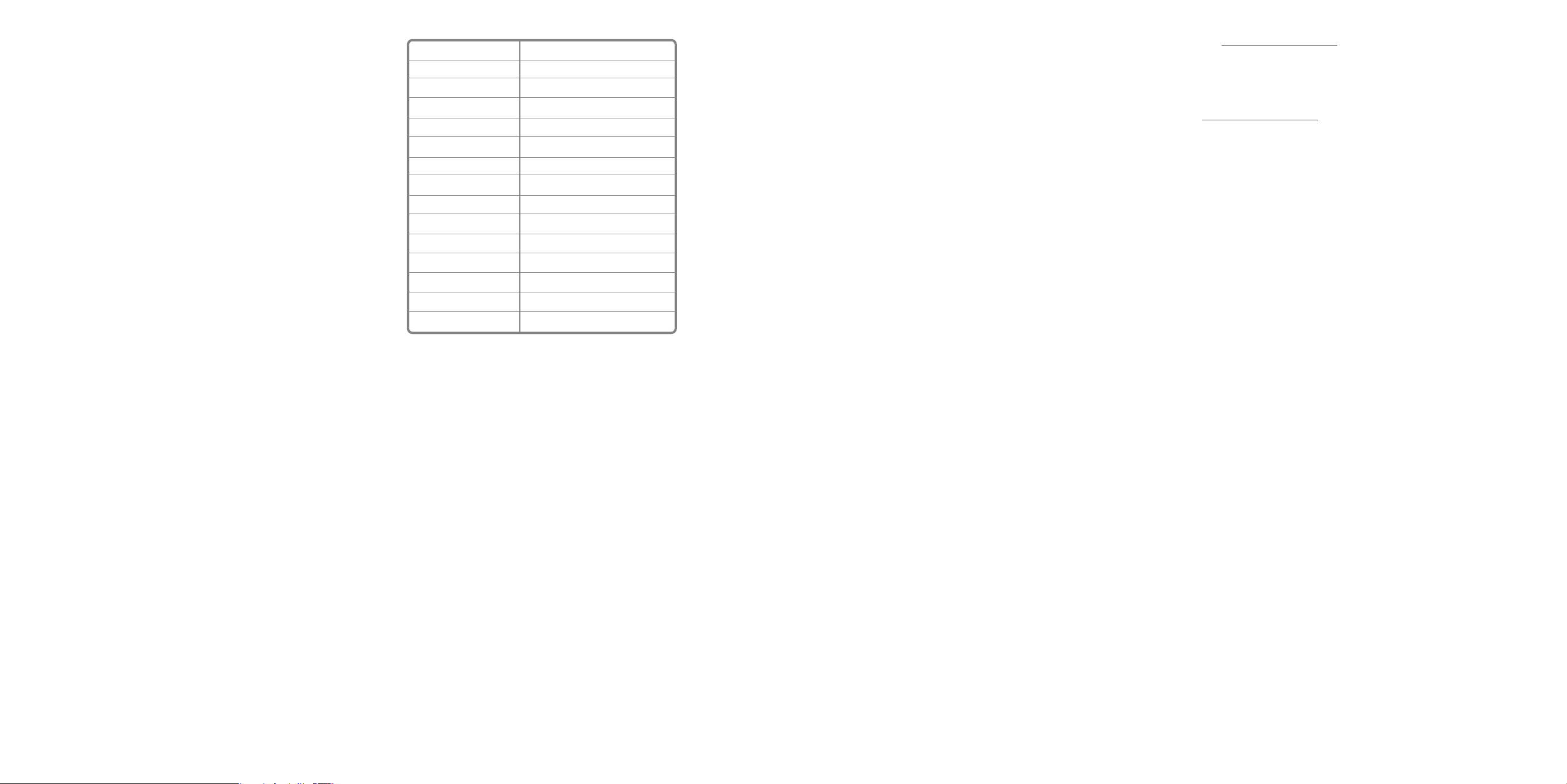
IMPORTANT SAFETY INSTRUCTIONS
• Do not drop the projector.
• Do not store or use the projector in an extremely hot area, such as a parked car.
• Do not disassemble or modify the projector.
• Do not block the vents on the side or top of the projector.
• Do not expose the projector to extreme vibrations. It may damage internal
components.
TROUBLESHOOTING
My device does not recognize the projector.
• If using an Android device, make sure that it is HDMI-compatible. Check with your
device’s manufacturer for more information.
• If using an Apple device, make sure that you have connected a digital AV adapter
(with HDMI output).
• Try another video mode. The maximum input resolution is 1080p.
• Disconnect and reconnect the HDMI cable from the source device.
• Turn the source device o and on, then try again.
The image blinks or changes color.
• Reset your projector or connected device.
• The screen may blink if your phone receives a text message or call while it is
connected.
The image dims or turns o.
• Turn o your source device’s screen timeout.
• Turn o your source device, then turn it back on.
• If your projector is not connected to a device, it turns o automatically.
Projector does not display image/video.
• If using a computer, make sure that your display option uses the projector.
• Make sure that your cable connections are correct and secure.
• Make sure that your projector and connected device are fully charged.
• Some apps may not support image projection.
• Check the documentation that came with your device to determine whether it can
display content through HDMI.
Projector does not play sound or is too quiet.
• Turn up the volume on your source device.
• Raise the volume level on your projector.
My device will not connect via Bluetooth
• Make sure that your projector and Bluetooth device are in pairing mode.
• Shorten the distance between your projector and your Bluetooth device.
• Turn your device o and then on. Re-pair your projector and your Bluetooth
device.
• Make sure that your projector is not paired to another Bluetooth device.
• Make sure that your Bluetooth device is not connected to any other device.
• Make sure that you have selected NS-PR200 on your Bluetooth device.
• Make sure that the nothing is connected to the headphone jack.
SPECIFICATIONS
Amplier output
Display
LED life
Brightness
Focus
Resolution
Picture ratio
Maximum screen size (diagonal)
Maximum input resolution
Dimensions
Weight
Operating temperature
Humidity
Charging time
Operating time
AC ADAPTER INFORMATION:
Input: AC 100-240V, 50/60Hz, 1.5A
Output: DC 12V, 3.0A
Maximum Ambient Temperature: 40°C, Class II
UL Approved
File No. E303985
5W Peak
DLP DMD
20,000 hours (maximum)
100 ANSI lumens (maximum)
Manual focusing dial
WVGA (854 × 480)
16:9
100 in. (254 cm)
Up to 1080p
5.6 × 5.6 × 2.6 in. (14.2 × 14.2 × 6.5 cm)
1.56 lbs. (708 g)
32~104°F (0~40°C)
0~80%
4 hours (projector powered o)
120 minutes (average)
LEGAL NOTICES
FCC Statement
This device complies with part 15 of the FCC Rules. Operation is subject to the FCC
Statement
This device complies with Part 15 of the FCC Rules. Operation is subject to the
following two conditions: (1) this device may not cause harmful interference, and
(2) this device must accept any interference received, including interference that
may cause undesired operation.
Warning: The unit must be used with the original accessories.
Changes or modications to this unit not expressly approved by the party
responsible for compliance could void the user’s authority to operate the
equipment.
“This equipment has been tested and found to comply with the limits for a Class B
digital device, pursuant to Part 15 of the FCC Rules. These limits are designed to
provide reasonable protection against harmful interference in a residential
installation. This equipment generates, uses, and can radiate radio frequency
energy and, if not installed and used in accordance with the instructions, may cause
harmful interference to radio communications. However, there is no guarantee that
interference will not occur in a particular installation. If this equipment does cause
harmful interference to radio or television reception, which can be determined by
turning the equipment o and on, the user is encouraged to try to correct the
interference by one or more of the following measures:
• Reorient or relocate the receiving antenna.
• Increase the separation between the equipment and receiver.
• Connect the equipment into an outlet on a circuit dierent from that to which
the receiver is connected.
• Consult the dealer or an experienced radio/TV technician for help.
RSS-Gen & RSS-247 statement:
This device complies with Industry Canada licence-exempt RSS standard(s).
Operation is subject to the following two conditions: (1) this device may not cause
interference, and (2) this device must accept any interference, including
interference that may cause undesired operation of the device.
Le présent appareil est conforme aux CNR d'Industrie Canada applicables aux
appareils radio exempts de licence. L'exploitation est autorisée aux deux conditions
suivantes : (1) l'appareil ne doit pas produire de brouillage, et (2) l'utilisateur de
l'appareil doit accepter tout brouillage radioélectrique subi, même si le brouillage
est susceptible d'en compromettre le fonctionnement.
RSS-102 Statement:
This equipment complies with Industry Canada radiation exposure limits set forth
for an uncontrolled environment.
Cet équipement est conforme à l'exposition aux rayonnements Industry Canada
limites établies pour un environnement non contrôlé.
ONEYEAR LIMITED WARRANTY
Visit www.insigniaproducts.com for details.
CONTACT INSIGNIA:
For customer service, call 877-467-4289 (U.S. and Canada)
or 01-800-926-3000 (Mexico)
www.insigniaproducts.com
INSIGNIA is a trademark of Best Buy and its aliated companies
Distributed by Best Buy Purchasing, LLC
7601 Penn Ave South, Richeld, MN 55423 U.S.A.
©2017 Best Buy. All rights reserved.
Made in China
V2 ENGLISH 17-0743
