Page 1
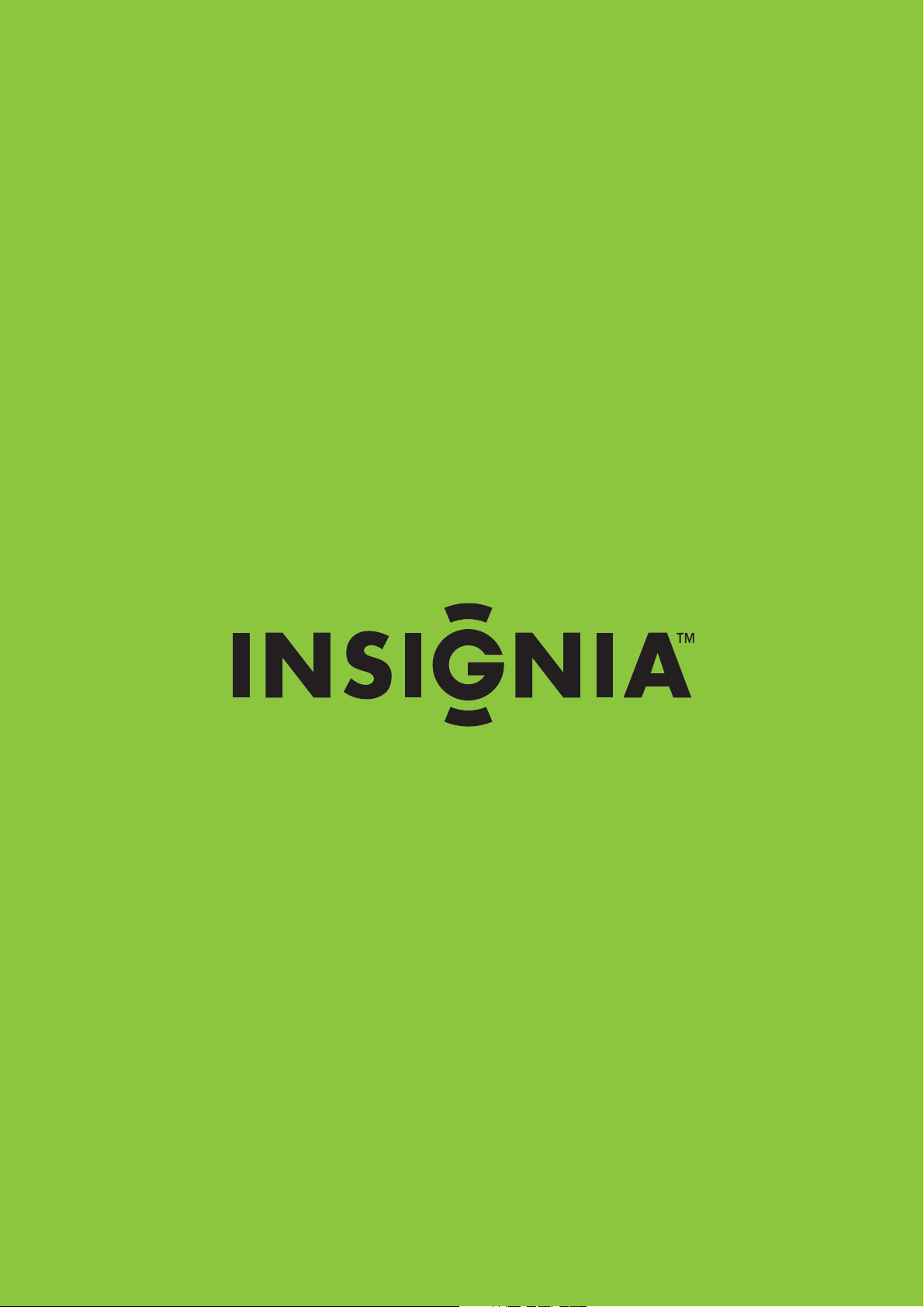
User Guide
Insignia 10 Megapixel Digital Camera
NS-DSC10SL
Page 2
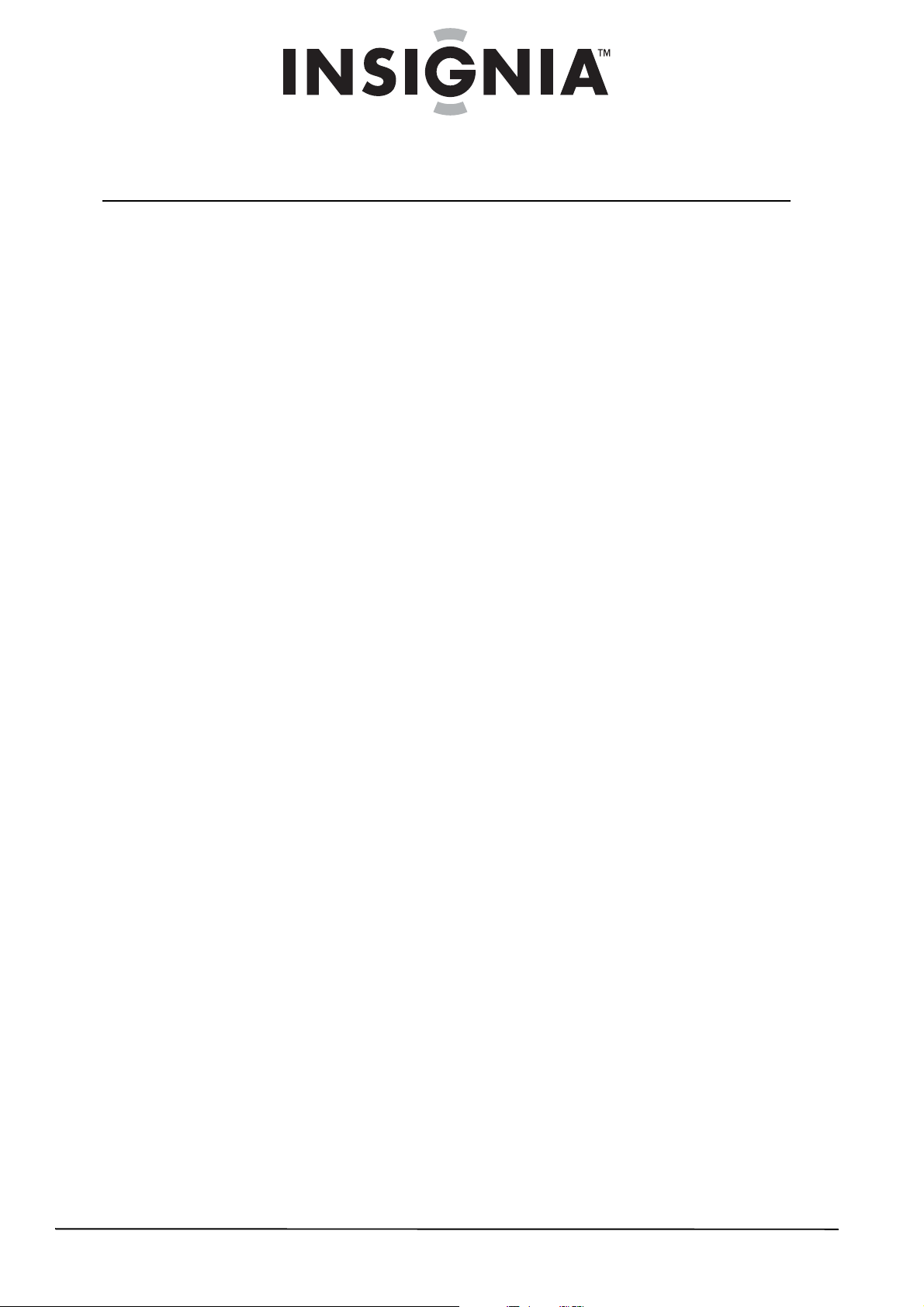
Contents
Important safety instructions . . . . . . . . . . . . . . . . . . . . . . . . . . . . . . . . . . . . .1
Introduction . . . . . . . . . . . . . . . . . . . . . . . . . . . . . . . . . . . . . . . . . . . . . . . . . . . . .2
Features . . . . . . . . . . . . . . . . . . . . . . . . . . . . . . . . . . . . . . . . . . . . . . . . . . . . . . . . .2
Package contents . . . . . . . . . . . . . . . . . . . . . . . . . . . . . . . . . . . . . . . . . . . . . . . . 2
System requirements . . . . . . . . . . . . . . . . . . . . . . . . . . . . . . . . . . . . . . . . . . . . 2
Front . . . . . . . . . . . . . . . . . . . . . . . . . . . . . . . . . . . . . . . . . . . . . . . . . . . . . . . . . . . . 2
Back . . . . . . . . . . . . . . . . . . . . . . . . . . . . . . . . . . . . . . . . . . . . . . . . . . . . . . . . . . . . . 2
SET button/navigation control . . . . . . . . . . . . . . . . . . . . . . . . . . . . . . . . . . . 3
Top . . . . . . . . . . . . . . . . . . . . . . . . . . . . . . . . . . . . . . . . . . . . . . . . . . . . . . . . . . . . . 3
Bottom . . . . . . . . . . . . . . . . . . . . . . . . . . . . . . . . . . . . . . . . . . . . . . . . . . . . . . . . . . 3
Left . . . . . . . . . . . . . . . . . . . . . . . . . . . . . . . . . . . . . . . . . . . . . . . . . . . . . . . . . . . . . . 4
Sound indicators . . . . . . . . . . . . . . . . . . . . . . . . . . . . . . . . . . . . . . . . . . . . . . . . . 4
LCD Photo mode icons . . . . . . . . . . . . . . . . . . . . . . . . . . . . . . . . . . . . . . . . . . . 4
LCD Video mode icons . . . . . . . . . . . . . . . . . . . . . . . . . . . . . . . . . . . . . . . . . . . 4
LCD Photo playback icons . . . . . . . . . . . . . . . . . . . . . . . . . . . . . . . . . . . . . . . . 5
LCD Video playback icons . . . . . . . . . . . . . . . . . . . . . . . . . . . . . . . . . . . . . . . . 5
Setting up your camera . . . . . . . . . . . . . . . . . . . . . . . . . . . . . . . . . . . . . . . . . .6
Attaching the wrist strap . . . . . . . . . . . . . . . . . . . . . . . . . . . . . . . . . . . . . . . . . 6
Installing the battery . . . . . . . . . . . . . . . . . . . . . . . . . . . . . . . . . . . . . . . . . . . . . 6
Charging the battery . . . . . . . . . . . . . . . . . . . . . . . . . . . . . . . . . . . . . . . . . . . . . 6
Inserting or removing an SD or SDHC memory card . . . . . . . . . . . . . . . 6
Getting started . . . . . . . . . . . . . . . . . . . . . . . . . . . . . . . . . . . . . . . . . . . . . . . . . . .7
Turning your camera on or off . . . . . . . . . . . . . . . . . . . . . . . . . . . . . . . . . . . . 7
Recording images and videos . . . . . . . . . . . . . . . . . . . . . . . . . . . . . . . . . . . . 7
Viewing images and videos . . . . . . . . . . . . . . . . . . . . . . . . . . . . . . . . . . . . . . 8
Viewing thumbnails . . . . . . . . . . . . . . . . . . . . . . . . . . . . . . . . . . . . . . . . . . . . . 8
Viewing a slideshow of images . . . . . . . . . . . . . . . . . . . . . . . . . . . . . . . . . . . 8
Deleting images and videos . . . . . . . . . . . . . . . . . . . . . . . . . . . . . . . . . . . . . . 8
Turning Simple mode on or off . . . . . . . . . . . . . . . . . . . . . . . . . . . . . . . . . . . 9
Changing the LCD monitor information display . . . . . . . . . . . . . . . . . . . 9
Using zoom when recording . . . . . . . . . . . . . . . . . . . . . . . . . . . . . . . . . . . . . 9
Using zoom in Playback mode . . . . . . . . . . . . . . . . . . . . . . . . . . . . . . . . . . 10
Using the flash . . . . . . . . . . . . . . . . . . . . . . . . . . . . . . . . . . . . . . . . . . . . . . . . . . 10
Using the stabilizer . . . . . . . . . . . . . . . . . . . . . . . . . . . . . . . . . . . . . . . . . . . . . 10
Using the macro feature . . . . . . . . . . . . . . . . . . . . . . . . . . . . . . . . . . . . . . . . 11
Using face-tracking . . . . . . . . . . . . . . . . . . . . . . . . . . . . . . . . . . . . . . . . . . . . . 11
Setting the quality . . . . . . . . . . . . . . . . . . . . . . . . . . . . . . . . . . . . . . . . . . . . . . 11
Setting the resolution . . . . . . . . . . . . . . . . . . . . . . . . . . . . . . . . . . . . . . . . . . . 12
Selecting the ISO setting . . . . . . . . . . . . . . . . . . . . . . . . . . . . . . . . . . . . . . . . 12
Setting the color balance . . . . . . . . . . . . . . . . . . . . . . . . . . . . . . . . . . . . . . . 13
Turning the self-timer on or off . . . . . . . . . . . . . . . . . . . . . . . . . . . . . . . . . . 13
Turning the focus light on or off . . . . . . . . . . . . . . . . . . . . . . . . . . . . . . . . . 14
Setting the exposure meter . . . . . . . . . . . . . . . . . . . . . . . . . . . . . . . . . . . . . 14
Turning burst mode on or off . . . . . . . . . . . . . . . . . . . . . . . . . . . . . . . . . . . . 15
Erasing images or videos . . . . . . . . . . . . . . . . . . . . . . . . . . . . . . . . . . . . . . . . 15
Copying files from internal memory to a card . . . . . . . . . . . . . . . . . . . . 16
Turning alert sounds on or off . . . . . . . . . . . . . . . . . . . . . . . . . . . . . . . . . . . 17
Turning Quick View on or off . . . . . . . . . . . . . . . . . . . . . . . . . . . . . . . . . . . . 17
ii
www.insigniaproducts.com
Page 3
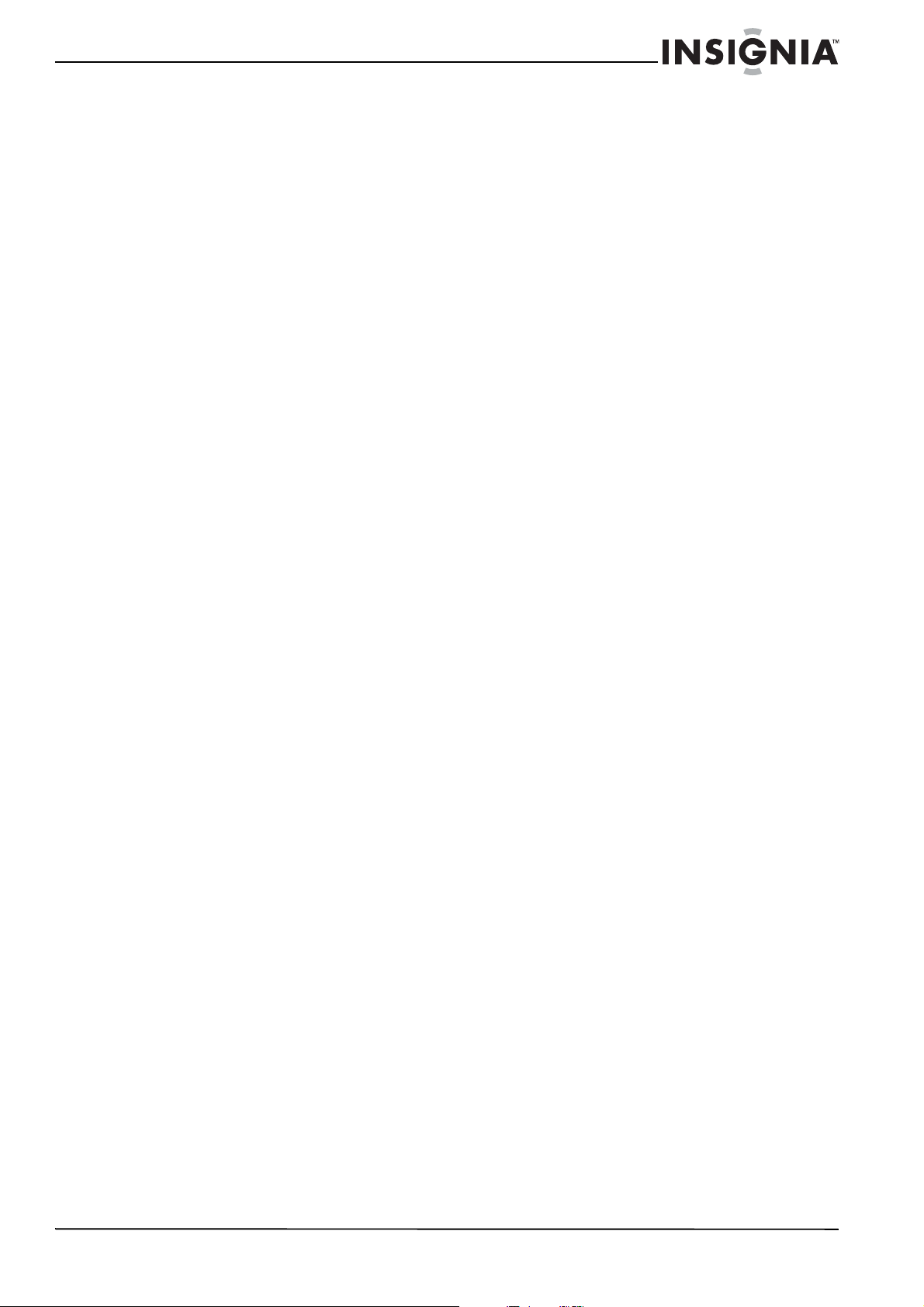
Contents
Using the Date Stamp feature . . . . . . . . . . . . . . . . . . . . . . . . . . . . . . . . . . . 18
Setting the power saving feature . . . . . . . . . . . . . . . . . . . . . . . . . . . . . . . . 18
Setting the date and time . . . . . . . . . . . . . . . . . . . . . . . . . . . . . . . . . . . . . . . 19
Selecting the display language . . . . . . . . . . . . . . . . . . . . . . . . . . . . . . . . . . 19
Turning help text on or off . . . . . . . . . . . . . . . . . . . . . . . . . . . . . . . . . . . . . . 19
Resetting your camera to factory defaults . . . . . . . . . . . . . . . . . . . . . . . . 20
Connecting your camera to a computer . . . . . . . . . . . . . . . . . . . . . . . . . 20
Working with files and folders . . . . . . . . . . . . . . . . . . . . . . . . . . . . . . . . . . . 20
Troubleshooting . . . . . . . . . . . . . . . . . . . . . . . . . . . . . . . . . . . . . . . . . . . . . . . 21
Specifications . . . . . . . . . . . . . . . . . . . . . . . . . . . . . . . . . . . . . . . . . . . . . . . . . . 21
Legal notices . . . . . . . . . . . . . . . . . . . . . . . . . . . . . . . . . . . . . . . . . . . . . . . . . . . 22
One-year limited warranty . . . . . . . . . . . . . . . . . . . . . . . . . . . . . . . . . . . . . . 23
www.insigniaproducts.com
iii
Page 4
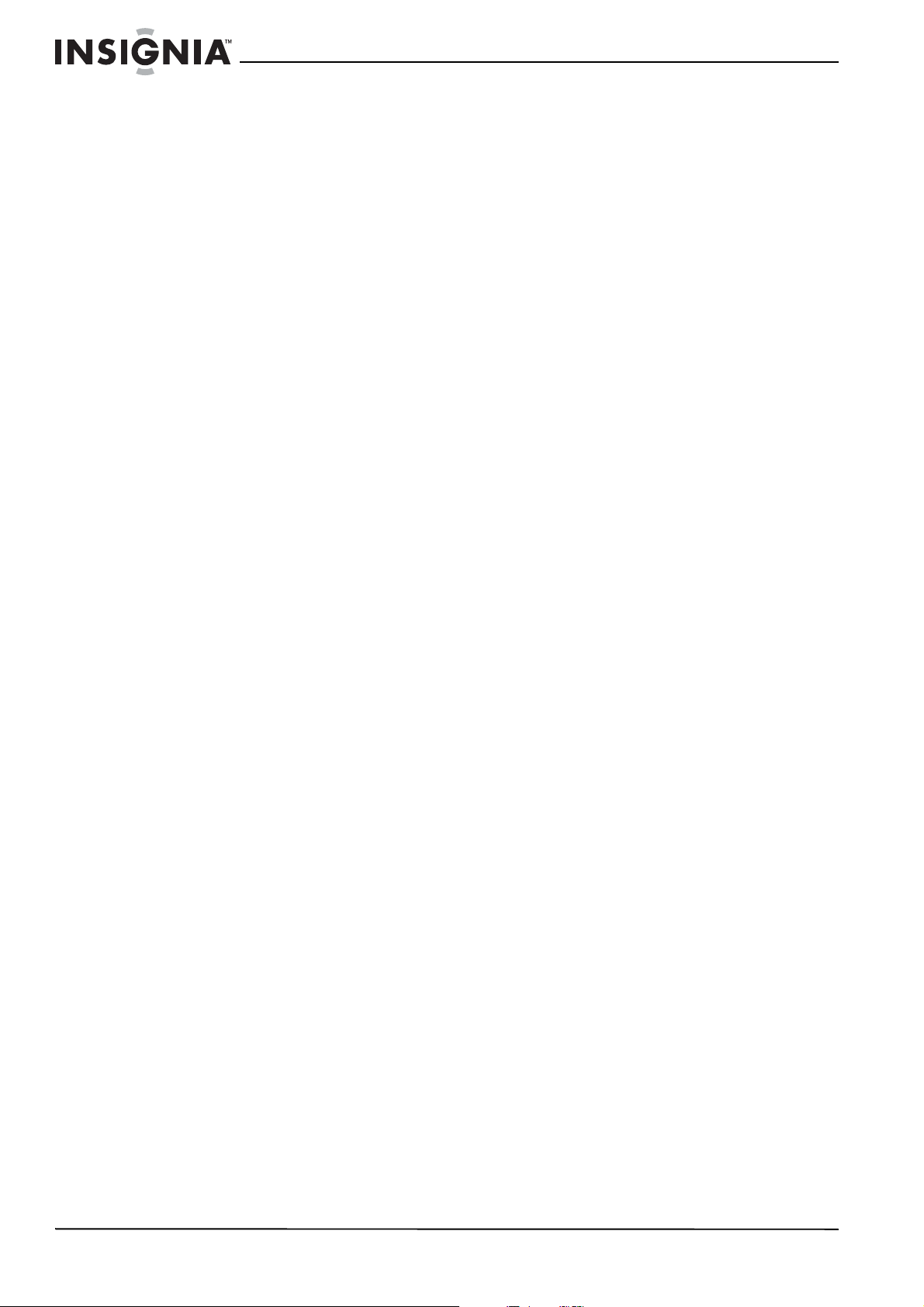
Contents
iv
www.insigniaproducts.com
Page 5
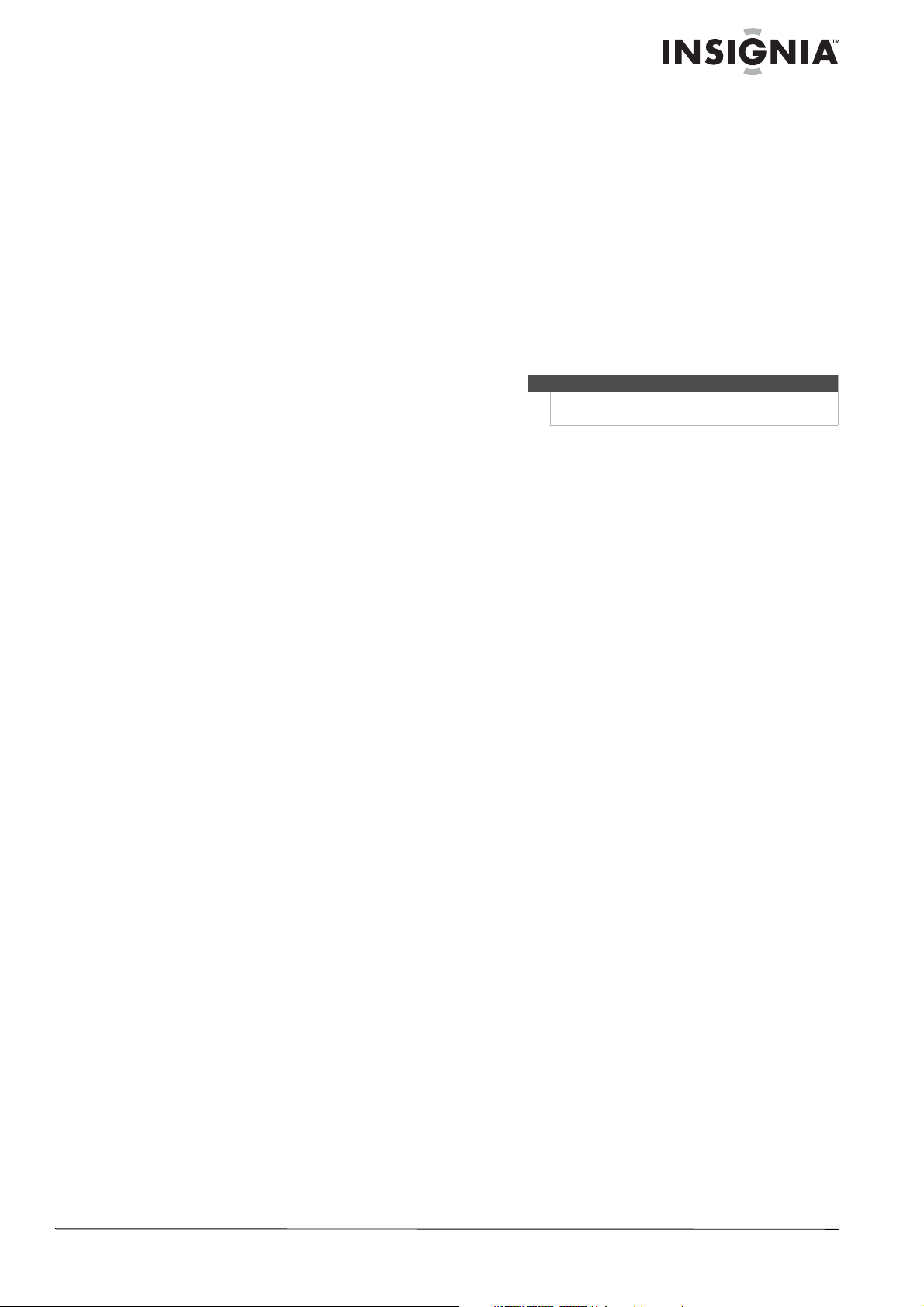
Important safety instructions
1 Read these instructions.
2 Keep these instructions.
3 Heed all warnings.
4 Follow all instructions.
5 Do not use your camera near water.
6 Clean only with a dry cloth.
7 Do not block any ventilation openings. Install in
accordance with the manufacturer's
instructions.
8 Do not leave your camera near any heat sources
such as radiators, heat registers, stoves, or other
apparatus (including amplifiers) that produce
heat.
9 Protect the power cord from being walked on or
pinched particularly at plugs and the point
where they exit from your camera.
10 Only use attachments/accessories specified by
the manufacturer.
11 Unplug your camera during lightning storms or
when unused for long periods of time.
12 Refer all servicing to qualified service personnel.
Servicing is required when your camera has
been damaged in any way, such as
power-supply cord or plug is damaged, liquid
has been spilled or objects have fallen into your
camera, your camera has been exposed to rain
or moisture, does not operate normally, or has
been dropped.
13 To reduce the risk of fire or electric shock, do not
expose your camera to rain, moisture, dripping,
or splashing, and no objects filled with liquids,
such as vases, shall be placed on it.
14 Batteries should not be exposed to excessive
heat such as direct sunlight, fire, or the like.
Caution
Danger of explosion if battery is incorrectly replaced. Replace
only with the same or equivalent type.
www.insigniaproducts.com
1
Page 6
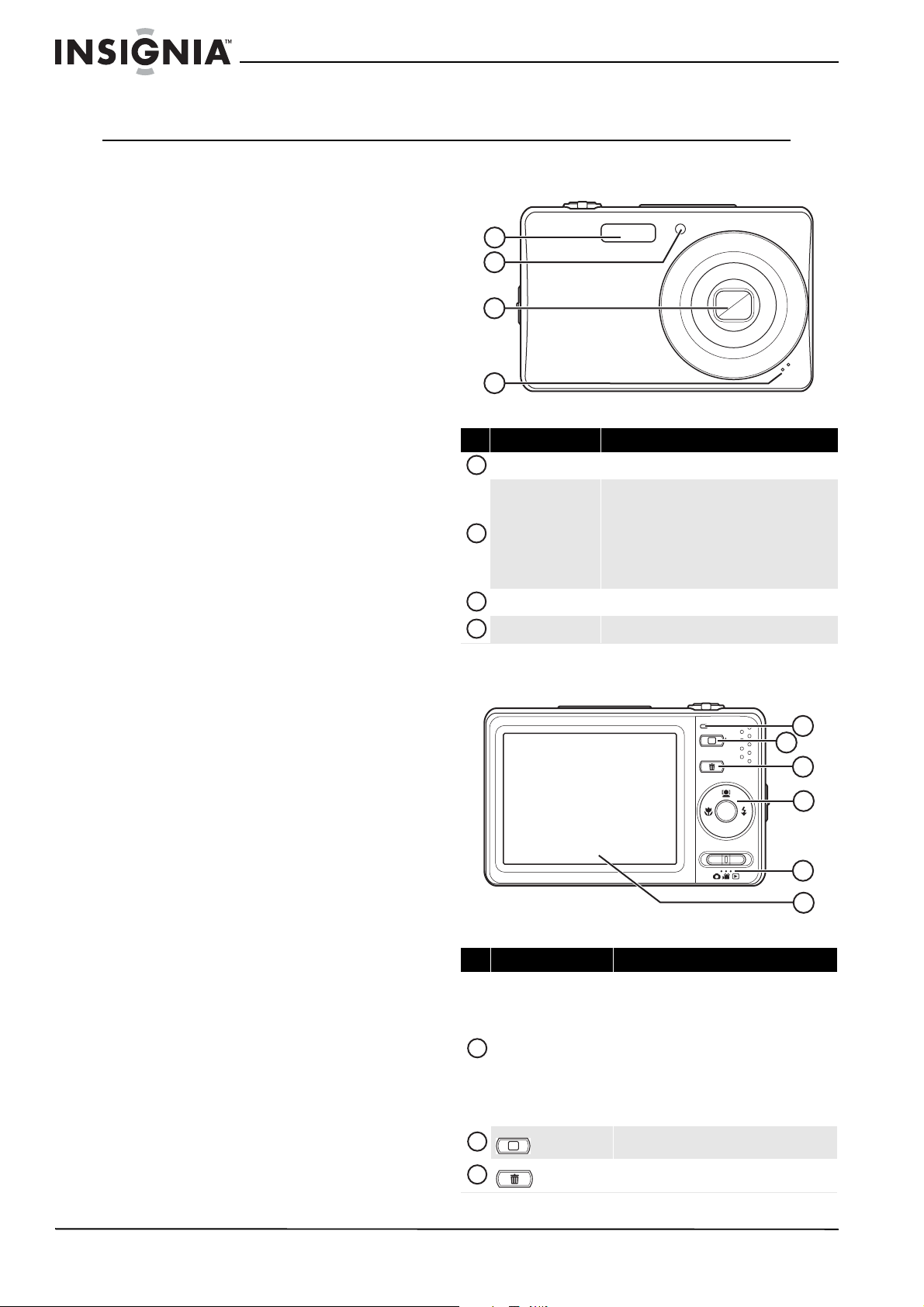
NS-DSC10SL Insignia 10 Megapixel Camera
Insignia 10 Megapixel Camera
Introduction
Congratulations on your purchase of a high-quality
Insignia product. Your NS-DSC10SL is designed for
reliable and trouble-free performance.
Features
• 10 megapixel resolution
• 3x optical zoom and 5x digital zoom
• 1/2.3-inch image sensor
• 2.7-inch color LCD monitor
• 32 MB internal flash memory (~20 MB is available
for still image and video capture)
• Supports SD cards up to 4 GB and SDHC cards up
to 32 GB
• Simplified user menus
• Slideshow feature to review your images
• USB port to transfer photos and videos to your
computer
Package contents
•Digital camera
• Li-ion battery
• Wrist strap
• Battery charger
•CD with User Guide
•USB cable
• Quick Setup Guide
Front
1
2
3
4
# Item Description
1
Flash
2
Self-timer/focus light
3
Zoom lens Focuses the image when taking images or videos.
4
Microphone Records sound during video recording.
Provides light in low light environments.
Blinks amber when the self-timer is turned on. As the
timer nears the end, the lamp blinks faster.
When the Focus light is turned on in the OSD, lights
amber when the shutter button is pressed half way.
Note: The focus light can only be turned on or off
when Simple mode is off. The focus light is
automatically turned on when Simple mode is on.
Back
System requirements
In order to get the most out of your camera, your
computer must meet the following system
requirements:
Windows operating systems:
• Windows® XP, Windows Vista®, or Windows® 7
• Pentium II 450 MHz or above processor
• 256 MB or more of memory
• 200 MB or more of hard drive space
• 16-bit color display monitor
• USB port and CD drive
Macintosh operating systems:
•Power Mac G3 or later
• Mac OS 10.0 or higher
• 64 MB or more of memory
• 110 MB or more of hard drive space
• USB port and CD drive
# Item Description
Off—Camera is turned off.
Green (steady)—Camera is turned on and ready
to record or play back.
Green (fast blinking)—Camera is busy
1
Operation lamp
2
3
M
(Menu button)
(Delete button)
processing data or deleting, copying, recording, or
transferring is in progress.
Green (slow blinking)—In Photo and Video
mode, the flash is charging or AF (auto focus) will
not lock due to your camera's distance from the
subject or unusual lighting conditions.
Press to open the on-screen display (OSD).
In playback mode, press to delete an image or
video.
M
1
2
3
SET
DISP
4
5
6
2
www.insigniaproducts.com
Page 7
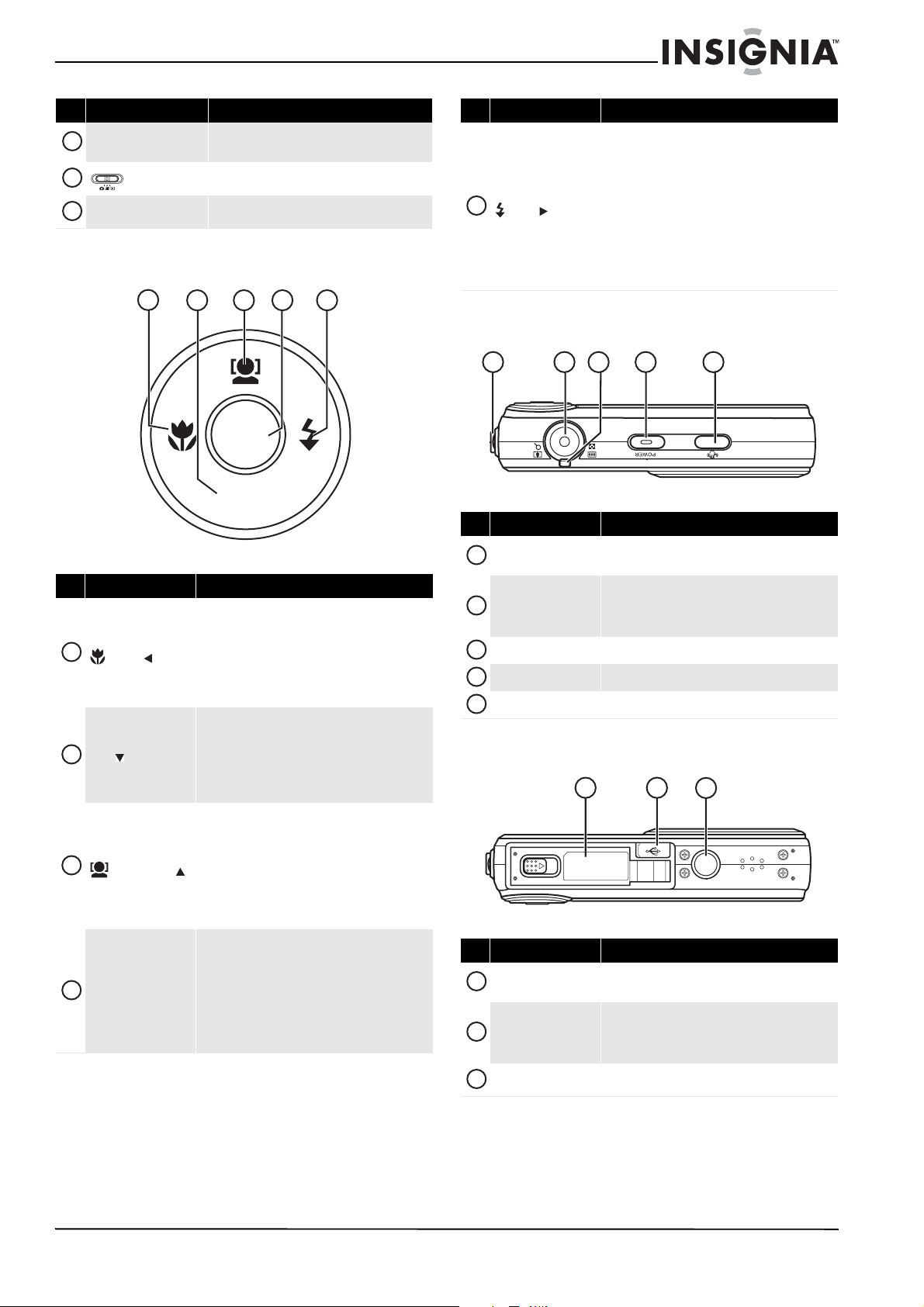
Insignia 10 Megapixel Camera
# Item Description
SET button/four-way
4
navigation control
5
6
LCD screen
(Mode slider)
See “SET button/navigation control” on page 3.
Slide to change the mode. You can select Photo
mode, Video mode, or Playback mode.
Displays the image being recorded and icons that
indicate camera status.
SET button/navigation control
1
3
2
4
SET
DISP
# Item Description
• In Photo or Video mode, press to turn Macro
mode on or off.
1
2
3
4
DISP ( )
SET
(Macro/ )
(Face tracking/ )
• In Playback mode, press to select the
previous image or video.
• During video playback, press to fast-reverse
the video.
• In Menu mode, press to exit a sub-menu.
• In Photo or Video mode, press to show or
hide OSD icons.
• In Video playback mode, press to stop
playbac k.
• In Menu mode, press to navigate through
menu and sub-menu selec tions.
• In Photo mode, press to turn face tracking on
or off.
Note: Face tracking is only available for still
images.
• In Video playback mode, press to start or
pause playback.
• In Menu mode, press to navigate through
menus and sub-menu selections.
• In Menu mode, press to confirm selections.
• When playing a video, press to show or hide
the volume and playback bars.
• When viewing thumbnails, press to show the
selected image or video full screen.
• During a slideshow, press to exit.
Note: SET toggles the volume and playback
bars on or off during video playback.
# Item Description
• In Photo mode, press to toggle between flash
modes (Auto, Red-eye Reduction, Forced On,
Slow Sync, or Off).
Note: Flash modes are only available for still
5
(Flash/ )
images.
• In Playback mode, press to select the next
image or video.
• During video playback, press to fast-forward
through the video.
• In Menu mode, press to enter sub-menus or
navigate through menu selections.
5
To p
1
3
2
4
# Item Description
1
Strap ring
2
Shutter button
3
Zoom control Turn right or lef t to zoom in or out.
4
POWER button Press to turn your camera on or off.
5
Stabilizer button Press to turn the image stabilizer feature on or off.
Attach the wrist strap to this ring. See “Attaching the
wrist strap” on page 6.
Press half way (half-press) to let your camera
automatically adjust the focus and exposure. When
the focus and exposure are set the focus the bracket
turns green. Fully press to capture the image.
5
Bottom
1
# Item Description
Battery/SD /SDHC card
1
compartment
2
USB port
3
Tri pod scre w h ole
Holds the battery and an SD or SDHC memory card.
Connect the included USB cable to this port and to a
USB port on a c omputer to transfer images f rom your
camera to the compu ter. See “Connectin g your camera
to a computer” on page 20.
Screw a tripod into this hole to provide stability when
capturing images or videos.
2
3
www.insigniaproducts.com
3
Page 8
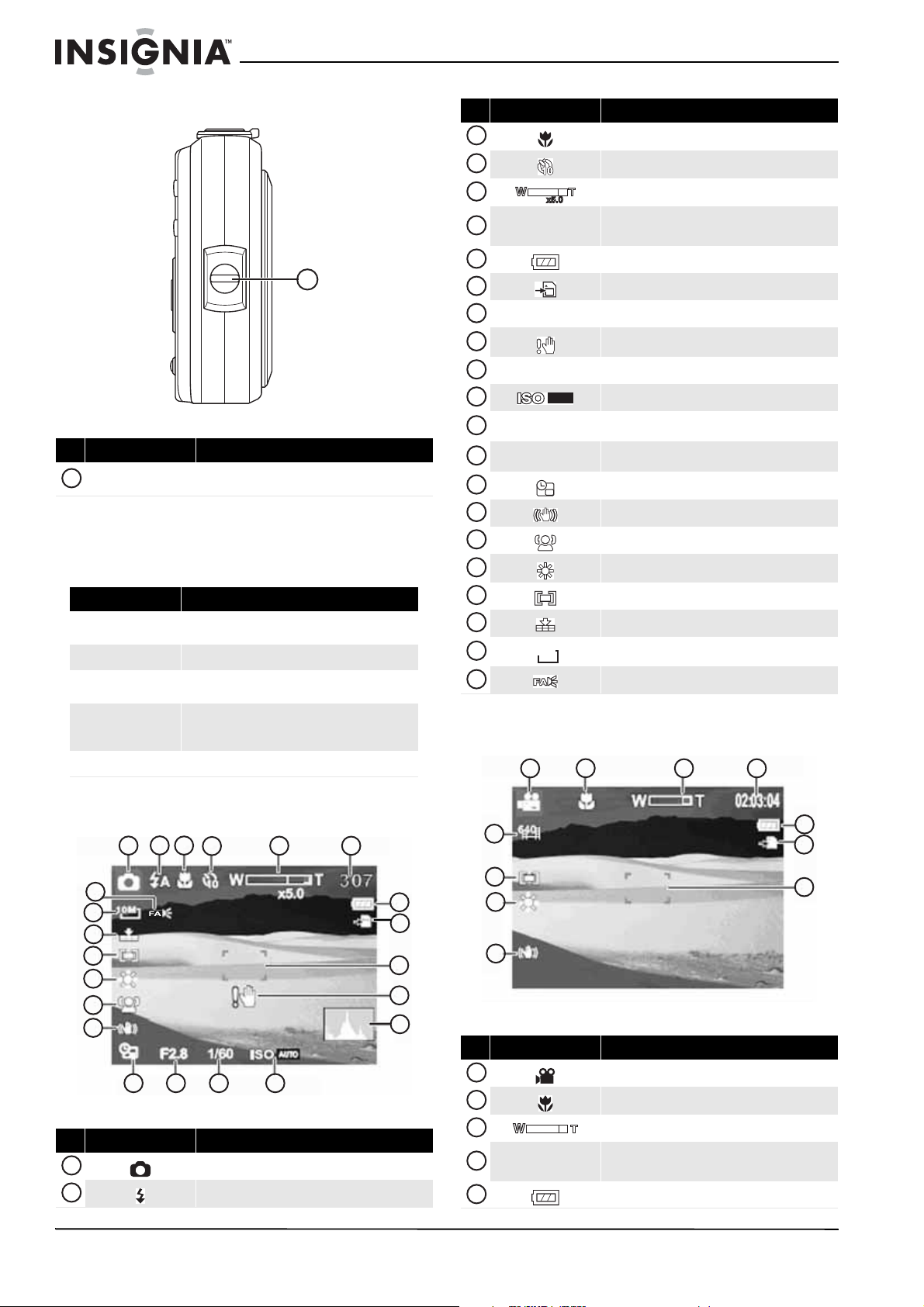
NS-DSC10SL Insignia 10 Megapixel Camera
Left
1
# Item Description
1
Strap ring
Attach the wrist strap to this ring. See “Connecting
your camera to a computer” on page 20.
Sound indicators
Your camera is equipped with a buzzer to provide
sounds that indicate specific actions.
Sound Camera status
One beep
Two beeps Indicates the completion of an operation.
Three beeps
Continual beep
Shutter Sounds when your camera records a image.
Indicates the start of an operation such as recording.
Also sounds when using menus and setting options.
Indicates a warning message, such as low battery
level, memory card full, or memory card error.
When the self-timer is set, beeps every second
between 10 and 4 seconds, then beeps every half
second from 3 seconds until the timer expires.
# Item Description
10
11
12
13
14
15
16
17
18
19
20
21
22
3
4
5
6
7
8
9
307
Focus area Use to frame the subject of the image
Histogram Displays the light level of the current image
AUTO
1/60
F2.8
10M
Macro icon
Self-timer icon
Zoom icon
Indicates the number of shots remaining in the
internal memory or memory card (if inserted)
Battery level icon
Storage media in use icon
Shake warning icon
ISO setting icon
Shutter speed
Aperture value
Date stamp icon
Stabilizer icon
Face tracking i con
Colo r bala nce ico n
Metering setting icon
Quality icon
Resolution setting icon
Focus Assist light icon
LCD Video mode icons
1
2
3
4
LCD Photo mode icons
2
1
3
4
22
21
20
19
18
17
16
14
15
13
# Item Description
1
2
Photo mo de icon
Flash icon
4
12
5
6
11
10
7
9
5
6
7
8
8
9
10
11
# Item Description
1
2
3
4
02:03:04
5
Video mode icon
Macro icon
Zoom icon
Recording time remaining in the internal memory or
memory card (if inserted)
Battery level icon
www.insigniaproducts.com
Page 9
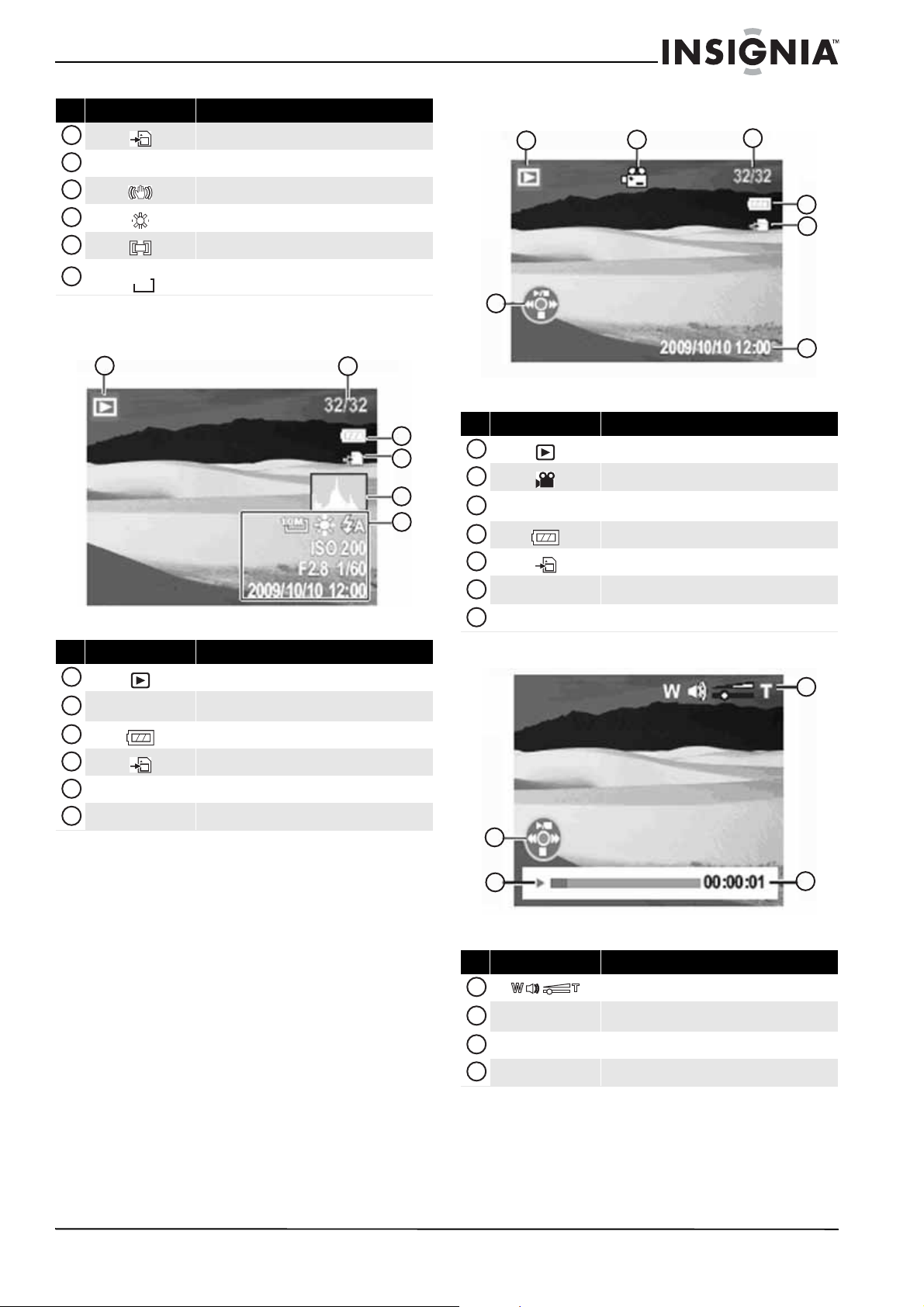
Insignia 10 Megapixel Camera
# Item Description
10
11
6
7
8
9
Focus area Use to frame the subject to record
16:9
Storage media in use icon
Stabilizer icon
Color bal ance icon
Metering setting icon
Resolution setting icon
LCD Photo playback icons
1
LCD Video playback icons
1
2
7
2
3
4
5
6
# Item Description
1
2
3
4
5
6
7
32/32
2009/10/10 12:00
Playback controls Shows which button to press to play back the video
Playback mode icon
Vide o file ic on
File number/Total number of files
Battery level icon
Storage media in use icon
Recording date and time
3
4
5
6
# Item Description
1
2
3
4
5
6
32/32
Histogram Displays the light level when the image was taken
Recording information Display settings when the image was taken
Playback mode icon
File number/Total number of files
Battery level icon
Storage media in use icon
4
3
# Icon Description
1
2
00:00:01
3
Playback status Playback status
4
Playback controls Shows which button to press to playback the video
Volume level icon
Played time
1
2
www.insigniaproducts.com
5
Page 10

NS-DSC10SL Insignia 10 Megapixel Camera
Setting up your camera
Attaching the wrist strap
To attach the wrist strap:
1 Insert the short loop on the strap into the strap
ring.
2 Thread the larger loop of the strap though the
short loop, then pull the strap tight.
Installing the battery
To install the battery:
1 Make sure that the power is turned off.
2 Slide the lock to the unlocked position, then
open the battery/SD/SDHC card compartment
on the bottom of your camera.
4 Close the compartment cover, then slide the
lock into the locked position.
Charging the battery
To charge the battery:
1 Align the battery’s + and – symbols with the +
and – symbols on the supplied battery charger,
then slide the battery into place until it locks.
2 Plug the battery charger into an AC outlet. The
LED on the battery charger lights red.
3 When the battery has completed charging, the
LED will light green.
4 Unplug the battery charger from the AC outlet,
then remove the battery from the charger and
insert it in your camera according to the
instructions on page 6.
3 Insert the battery into the battery
compartment. Make sure the + and – symbols
on the battery align with the + and – symbols in
the battery compartment.
Note
The battery cannot be charged by connecting your
camera to a computer.
Inserting or removing an SD or SDHC memory card
To insert an SD or SDHC memory card:
1 Make sure that the power is turned off.
2 Slide the lock to the unlocked position, then
open the battery/SD/SDHC card compartment
on the bottom of your camera.
6
www.insigniaproducts.com
Page 11

Insignia 10 Megapixel Camera
3 Insert an SD or SDHC card into the card slot with
the card's metal contacts facing the front of the
camera.
4 Push the SD or SDHC card into the slot until it
clicks into place.
LOCK
5 Close the compartment cover, then slide the
lock into the locked position.
Recording images and videos
Before you record an image or video, you might
want to set the date and time and select the
language used on the display. See “Setting the date
and time” on page 19 and “Selecting the display
language” on page 19.
To record an image:
1 Turn on your camera.
2 Move the (mode slider) to (Photo
mode).
3 Frame the image using the focus bracket on the
display.
To remove the SD or SDHC card:
1 Make sure that your camera is turned off.
2 Open the battery/SD/SDHC card compartment.
3 Gently push in on the card until it pops out.
4 Carefully, pull out the card and close the
compartment.
Getting started
Turning your camera on or off
To turn your camera on or off:
• Press and hold POWER until the startup image
appears. A startup up sound plays (if sounds are
turned on) and the zoom lens extends.
• Press POWER again to turn off your camera.
Note
The zoom lens does not extend if the mode slider is
set to Playback mode when the camera is turned on.
4 Half-press the shutter button. Your camera
automatically adjusts the focus and exposure.
When your camera is ready to take the photo,
the focus bracket turns green, and the aperture
value, shutter speed, and ISO setting are
displayed.
5 Fully press the shutter button to capture the
image.
Note
If the (shake warning) appears when you are
taking an image, hold the camera steady, with your
arms at your side, or use a tripod to stabilize your
camera in order to prevent blurred images.
To record a video:
1 Turn on your camera.
2 Move the (mode slider) to (Video
mode).
3 Focus your camera on the subject that you want
to record.
4 Press the shutter button to start recording.
5 Use the zoom control to zoom in or out on a
subject.
6 To pause recording, press . To continue
recording, press .
7 To stop recording, press the shutter button.
Note
• When the maximum capacity for a single video
has been reached, press the shutter button
again to continue recording.
• The camera will automatically stop recording
when the available memory is full.
• When recording videos, audio recording mutes
during zoom ope ration. This prevents the sou nd
of the zoom lens from being recorded in your
videos.
www.insigniaproducts.com
7
Page 12

NS-DSC10SL Insignia 10 Megapixel Camera
Viewing images and videos
When your camera is in Playback mode, images and
videos are displayed on the LCD monitor one by
one. If the file is a video, the first frame of the video
is displayed.
To view images:
1 Turn on your camera.
2 Move the (mode slider) to (Playback
mode). The LCD monitor displays an image.
3 Press or to view the previous or next image.
To view videos:
1 Turn on your camera.
2 Move the (mode slider) to (Playback
mode). The LCD monitor displays an image.
3 Press or to scroll through the saved files. A
video file has a video playback icon displayed on
the lower left side of the screen.
4 Press to start playback.
5 During playback, press or to fast-reverse or
fast-forward through the video at 2× speed.
6 During playback, use to control the volume.
Press right to increase the volume. Press left to
decrease the volume.
7 Press to pause playback. Press again to
resume.
8 To forward or rewind the video frame by frame,
press to pause playback, then press or .
9 Press to stop playback. The LCD monitor
displays the first frame of the video.
Viewing thumbnails
You can view nine images on the display monitor at
one time.
To view thumbnails:
1 Move the (mode slider) to (Playback
mode). An image appears on the screen.
2 Turn the zoom control toward the wide
mode. Up to nine images or video clips are
shown on the display and one is highlighted in
green.
3 Use the navigation control to select an image or
video clip.
4 To view the image or video clip, press SET.
5 To delete the image or video clip, press .
Viewing a slideshow of images
To view a slideshow of images:
1 Move the (mode slider) to (Playback
mode). The LCD monitor displays an image.
2 Press or to view the previous or next image.
Or
In thumbnail view, use the navigation control to
select an image.
3 To start a slideshow, press the shutter button.
The slideshow begins with the currently
selected image.
4 To stop the slide show, press the shutter button
again or press SET, or .
M
Deleting images and videos
To delete images and videos:
1 Turn on your camera.
2 Move the (mode slider) to (Playback
mode). The LCD monitor displays an image.
3 Press or to select the image or video you
want to delete.
8
www.insigniaproducts.com
Page 13

Insignia 10 Megapixel Camera
4 Press . A confirmation message appears
on screen.
5 Press or to highlight Ye s , then press SET.
The next image or video appears on the LCD
monitor.
6 Repeat Step 3 through Step 5 to delete
additional images or videos.
7 To close the delete function, select Cancel, then
press SET.
Turning Simple mode on or off
When you turn on your camera for the first time, it
will be in Simple mode. Simple mode hides
advanced settings and less frequently used menu
options, while still letting you take high quality
images and videos.
To turn Simple mode on or off:
1 Slide the (mode slider) to (Photo
mode) or (Video mode).
2 Press . The on-screen menu opens.
3 Press or to highlight . The setup menu
opens.
4 Press or to highlight Simple Mode, then
press or SET to enter the sub-menu.
M
Changing the LCD monitor information display
You can change the type of information displayed
on the LCD screen by pressing the DISP button on
the navigation control.
Note
You cannot change the display when recording or
playing back videos.
Photo mode
OSD on
Video mode
Note
Playback mode
OSD on Full OSD on
If turned on, the Face Tracking, Flash, Self-timer,
Macro, and Stabilizer icons are displayed even when
the OSD is turned off.
Full OSD on OSD off
Full OSD on
OSD off
OSD off
5 Press or to highlight On or Off, then press
SET or MENU.
www.insigniaproducts.com
Using zoom when recording
Your camera features 3× optical zoom and 5×
digital zoom.
To use zoom when recording:
• Press the right side of the Zoom control to zoom
in. Press the left side of the Zoom control to zoom
out. The zoom indicator appears on the LCD
monitor. The section of the zoom indicator on the
right side indicates that the digital zoom is being
used.
Note
Using the digital zoom will reduce the quality of your
images. This is normal.
9
Page 14

NS-DSC10SL Insignia 10 Megapixel Camera
Using zoom in Playback mode
The zoom view function works with still images
only.
To use zoom in Playback mode:
1 Press the right or left side of the zoom control to
zoom in or out. You can zoom in on an image up
to 5X.
2 Use the navigation control to pan the zoomed
image.
3 Press to close zoom view.
M
Using the flash
When recording images in difficult lighting
conditions, use the flash to get the correct
exposure. This function cannot be used for
recording videos.
To activate the flash:
• Press (flash/ ) on the navigation control
repeatedly until the flash mode you want is
displayed on the LCD monitor. You can select:
Auto flash—The flash fires automatically
when shooting conditions require extra
lighting.
Red-eye reduction—The flash fires twice:
once to let the subject's eyes adjust to the
flash, then again to take the actual image.
Force on—The flash fires every time you take
a photo, regardless of lighting conditions.
Slow sync (fill flash)—The flash fires with a
slow shutter speed. Slow sync is ideal for
situations where additional lighting is needed
for subjects in the foreground. Hold the camera
steady, or mount it on a tripod to reduce
blurring when using this flash mode.
Flash off—The flash never fires, regardless
of lighting conditions.
Auto flash turned on
Using the stabilizer
The stabilizer function helps to prevent blurred
images. If the stabilizer function is turned on, the
stabilizer icon appears on the LCD monitor and the
ISO setting is automatically set to Auto. See
“Selecting the ISO setting” on page 12 for more
details.
Note
The stabilizer function is only available in Photo
mode.
To use the stabilizer feature:
1 Slide the (mode slider) to (Photo
mode).
2 Press the stabilizer button on top of the camera.
The stabilizer icon is displayed on the LCD
monitor.
Stabilizer on
10
www.insigniaproducts.com
Page 15

Insignia 10 Megapixel Camera
Fine
10M
Auto
Off
Quality
Resolution
ISO
Color Balance
Self Timer
Using the macro feature
Your camera is equipped with a macro feature that
lets you focus on very close subjects.
To use the macro feature:
1 Slide the (mode slider) to (Photo
mode).
2 Press (macro/ ) on the navigation control.
The macro icon is displayed on the LCD monitor.
Macro turned on
3 Half-press the shutter button to focus on
subject, then press all the way to take the photo.
4 Press again to exit macro mode.
Setting the quality
The Quality setting lets you adjust the quality of
your images before you capture them. Quality
determines the amount of compression that is
applied to your images. More compression (low
quality) results in a less detailed image. However,
the higher the quality, the greater the memory
space required to store images.
Approximate
Icon Item
Super fine 7×
Fine 12×
Normal 18×
To set the quality
1 Make sure that Simple mode is turned off. For
more information, see “Turning Simple mode on
or off” on page 9.
2 Slide the (mode slider) to (Photo
mode).
3 Press . The record menu opens.
M
compression
rate
Using face-tracking
The face-tracking mode detects faces and sets the
camera focus on the detected face. This function
can detect several faces at the same time; however,
the camera sets the focus on the largest face on the
screen (typically the closest face to the camera).
Note
Face-tracking mode is only available for still images.
To use face tracking:
1 Press on the navigation control. The face
Face-tracking
icon
tracking icon is displayed on the LCD monitor.
2 Aim the camera at the subject. White frames
appear when faces are detected.
3 Half-press the shutter button to focus. The
largest white frame turns green.
4 Fully press the shutter button to capture the
image.
White fr ame
Quality
Resolution
ISO
Fine
10M
Auto
Color Balance
Self Timer
4 Press or to highlight Quality, then press .
5 Press or to highlight a quality setting, then
press SET to save and apply the setting.
6 To close the menu, press again.
Off
M
Note
When capturing an image with several faces, your
camera may take more time to detect faces.
www.insigniaproducts.com
11
Page 16

NS-DSC10SL Insignia 10 Megapixel Camera
Fine
10M
Auto
Off
Quality
Resolution
ISO
Color Balance
Self Timer
Fine
10M
Auto
Off
Quality
Resolution
ISO
Color Balance
Self Timer
Setting the resolution
The Resolution setting is used to set the resolution
before you record an image or video. Changing the
resolution affects the number of images or videos
that can be stored on your memory card. The
higher the resolution, the more memory space is
required.
To set the resolution:
1 Slide the (mode slider) to (Photo
mode) or (Video mode).
2 Press . The record menu opens.
M
Quality
Resolution
ISO
Fine
10M
Auto
Color Balance
Self Timer
3 Press or to highlight Resolution, then
press .
Off
Photo mode, Simple mode on
Setting Image size
High 3648 x 2736 (10 megapixels)
Medium 2592 x 1944 (5 megapixels)
Low 2048 x 1536 (3 megapixels)
Video mode, Simple mode off
Item Video Resolution
Wide 720 x 400
VGA 640 x 480
QVGA 320 x 240
Note
When Simple mode is on, videos are automatically
captured in VGA (640 x 480) resolution.
Selecting the ISO setting
The ISO setting lets you adjust the ISO sensitivity for
recording still images, based on the light levels of
your surroundings.
• Use a higher ISO setting in dim conditions and a
lower ISO setting in brighter conditions.
• As you move through the selections, the preview
on the LCD monitor changes accordingly.
• Available settings (Simple mode on) are: Auto,
High (800), Medium (400), and Low (100).
• Available settings (Simple mode off) are: Auto,
3200, 1600, 800, 400, 200, 100, and 50.
4 Press or to highlight a resolution, then press
SET to save and apply the setting.
5 To close the menu, press again.
Photo mode, Simple mode off
Icon Setting Image size
10M
8M
5M
3M
16:9
10M 3648 × 2736
8M 3264 × 2448
5M 2592 × 1944
3M 2048 × 1536
Wide 3648 × 2048
To select the ISO setting:
1 Slide the (mode slider) to (Photo
mode).
2 Press . The record menu opens.
M
M
Quality
Resolution
ISO
Fine
10M
Auto
Color Balance
Self Timer
Off
12
www.insigniaproducts.com
Page 17

Insignia 10 Megapixel Camera
Fine
10M 4:3
Auto
Off
Quality
Resolution
ISO
Color Balance
Self Timer
3200
1600
800
400
Fine
10M
Auto
Off
Quality
Resolution
ISO
Color Balance
Self Timer
Fine
10M
Auto
Off
Quality
Resolution
ISO
Color Balance
Self Timer
3 Press or to highlight ISO, then press or
SET.
Quality
Resolution
ISO
Color Balance
Self Timer
4 Press or to highlight a setting, then press
SET to save and apply the setting.
5 To close the menu, press again.
Notes
• If the Stabilizer setting is turned on, the ISO
setting is automatically set to Auto and cannot
be changed. To change the ISO setting, turn off
the Stabilizer setting first.
• The higher the ISO setting, the grainier the
photo will be.
Fine
Auto
10M 4:3
3200
Auto
1600
800
Off
400
M
3 Press or to highlight Color Balance, then
press or SET.
4 Press or to highlight a setting, then press
SET to save and apply the setting.
5 To close the menu, press again.
Simple Mode off
Icon Item Description
Auto
Sunny Use for sunny conditions.
Your camera automatically adjusts the
color balance.
M
Setting the color balance
The color balance setting controls the white
balance in recording still images or videos.
As you move through the selections, the preview on
the LCD monitor changes according to the color
balance selected.
To set the color balance:
1 Slide the (mode slider) to (Photo
mode) or (Video mode).
2 Press . The record menu opens.
M
Quality
Resolution
ISO
Fine
10M
Auto
Color Balance
Self Timer
Off
Cloudy Use for cloudy conditions.
Use for indoor situations with
Tun g st en
Fluorescent Use for indoor fluorescent situations.
Note
When Simple mode is on, color balance is
automatically set to Auto and cannot be changed.
tungsten or halogen lighting without
a flash.
Turning the self-timer on or off
The self-timer function lets you capture images
after a 10-second delay. This function is available
only for capturing still images. When the Self-timer
is turned on, the self-timer icon is displayed on the
LCD monitor.
To turn the self-timer on or off:
1 Slide the (mode slider) to (Photo
mode).
2 Press . The record menu opens.
M
Quality
Resolution
ISO
Fine
10M
Auto
Color Balance
Self Timer
Off
www.insigniaproducts.com
13
Page 18

NS-DSC10SL Insignia 10 Megapixel Camera
Fine
10M
Auto
Off
Quality
Resolution
ISO
Color Balance
Self Timer
On
Multi
Off
Focus Light
Metering
Burst Mode
On
Fine
10M
Auto
Off
Quality
Resolution
ISO
Color Balance
Self Timer
3 Press or to highlight Self Timer, then
press or SET.
4 Press or to highlight On or Off, then press
SET to save and apply the setting. The self-timer
icon appears on the LCD monitor.
Self-timer icon
Note
The self-timer is automatically turned off when you
turn off the camera.
Turning the focus light on or off
The focus assist light emits an amber light that lets
the camera focus in darker settings when you
half-press the shutter button. This fucntion is only
available for capturing still images. The light will
only activates if camera detects a low light
condition.
3 Press or to highlight Focus Light, then
press or SET.
Focus Light
Metering
Burst Mode
4 Press or to highlight On or Off, then press
SET to save and apply the setting. The focus
assist light icon appears on the LCD monitor.
Focus li ght icon
On
On
Multi
Off
Off
To turn the focus light on or off:
1 Slide the (mode slider) to (Photo
mode).
2 Press . The record menu opens.
14
M
Quality
Resolution
ISO
Fine
10M
Auto
Color Balance
Self Timer
Off
5 To close the menu, press again.
Notes
Setting the exposure meter
The exposure meter measures the amount of light
when recording still images and videos.
To set the exposure meter:
1 Slide the (mode slider) to (Photo
mode) or (Video mode).
2 Press . The record menu opens.
www.insigniaproducts.com
M
• The focus light can only be turned on or off
when Simple mode is off. The focus light is
automatically enabled when Simple mode is on.
• The focus light does not turn on every time you
press the shutter button. Your camera will
automatically turn on the focus light when it
requires assistance in focusing on a subject.
M
Quality
Resolution
ISO
Fine
10M
Auto
Color Balance
Self Timer
Off
Page 19

Insignia 10 Megapixel Camera
Fine
10M
Auto
Off
Quality
Resolution
ISO
Color Balance
Self Timer
Copy to Card
Slideshow On
3 Press or to highlight Metering, then
press .
4 Press or to highlight a setting, then press
SET to save and apply the setting. You can
select:
• Center—Averages the light metered from the
entire frame, but gives greater weight to the
subject matter at the center.
• Multi—Divides the image into several zones
and measures the light in each zone for a
balanced exposure reading. The camera
determines shooting conditions according to
the measured lighting pattern and makes
exposure settings accordingly.
• Spot—Spot is good for shooting single faces
or when the subject is a small part of the
overall image and in the center of the image.
The metering icon appears on the LCD display.
2 Press . The record menu opens.
M
Quality
Resolution
ISO
Fine
10M
Auto
Color Balance
Self Timer
3 Press or to highlight Burst Mode, then
press .
4 Press or to highlight On or Off, then press
SET to save and apply the setting. The burst
mode icon appears on the LCD monitor.
Off
Metering icon
Turning burst mode on or off
Burst mode lets you continuously shoot still images
while the shutter button is held down.
Note
Burst mode is only available when simple mode is
turned off.
To turn burst mode on or off:
1 Slide the (mode slider) to (Photo
mode).
Note
Burst mode automatically turns off when you turn off
your camera.
Erasing images or videos
The Erase Pictures function lets you remove one file
or all files (both images and videos) in the internal
memory or on the memory card.
Note
Files cannot be deleted from the internal memory if a
memory card is inserted.
To erase images or videos:
1 Slide the (mode slider) to (Playback
mode).
2 Press . The playback menu opens.
M
Erase Pictures
Copy to Card
Slideshow On
www.insigniaproducts.com
15
Page 20

NS-DSC10SL Insignia 10 Megapixel Camera
Copy to Card
Slideshow On
Erase Pictures
Slideshow
All
Cancel
Cancel
Copy to Card
Slideshow On
3 Press or to highlight Erase Pictures, then
press or SET.
4 Press or to highlight Single (to delete the
currently selected file) or All (to delete all files).
A confirmation message appears.
Caution
Inserted memory cards are formatted when All is
selected. Do not use this function if you have not
backed up images, videos, or other important files
stored on your memory card.
5 Press or to highlight Ye s , then press SET.
If you selected All, a screen appears indicating
that no images have been stored. Switch to
Photo or Video mode to capture images or
videos. If you selected Single, the next file will
be displayed along with the “Erase this?”
message.
4 Press or to highlight Copy to Card, then
press or SET.
Erase Pictures
Copy to Card
Slideshow
5 Press or to highlight Single, then press SET.
Single
All
Cancel
Copy this?
Yes
Cancel
Copying files from internal memory to a card
The Copy to Card function lets you copy a single
image or video or all images and videos from the
camera's internal memory to a memory card.
To copy a single file:
1 Insert a memory card, then turn on your camera.
2 Slide the (mode slider) to (Playback
mode).
3 Press . The playback menu opens.
M
Erase Pictures
Copy to Card
Slideshow On
6 Press or to display the image you want to
copy. Only the images in internal memory are
displayed.
7 Press to highlight Ye s , then press or SET. A
confirmation message appears, then the next
file is displayed.
8 Repeat Step 6 and Step 7 to copy more files.
Or,
Press to highlight Cancel, then press SET to
return to playback mode.
To copy all files:
1 Insert a memory card, then turn on your camera.
2 Slide the (mode slider) to (Playback
mode).
3 Press . The playback menu opens.
M
Erase Pictures
Copy to Card
Slideshow On
16
www.insigniaproducts.com
Page 21

Insignia 10 Megapixel Camera
Erase Pictures
Slideshow
All
Cancel
Cancel
Fine
10M
Auto
Off
Quality
Resolution
ISO
Color Balance
Self Timer
Fine
10M
Auto
Off
Quality
Resolution
ISO
Color Balance
Self Timer
4 Press or to highlight Copy to Card, then
press or SET.
Erase Pictures
Copy to Card
Slideshow
5 Press or to highlight All, then press SET. A
confirmation message appears.
Copy this?
Yes
Cancel
6 Press to highlight Ye s , then press SET.
Note
Files cannot be copied from an inserted memor y card
to the internal memory.
Turning alert sounds on or off
To turn alert sounds on or off:
1 Slide the (mode slider) to (Photo
mode) or (Video mode).
2 Press . The record menu opens.
M
Single
All
Cancel
3 Press or to highlight . The setup menu
opens.
4 Press or to highlight Sounds, then press
or SET.
5 Press or to highlight On or Off, then press
SET.
Turning Quick View on or off
The Quick View function lets you view a captured
image right after shooting it. If Quick View is on, the
camera will display the captured image for one
second on the LCD monitor.
Note
Quick View can only be turned on when Simple
mode is turned off.
To turn Quick View on or off:
1 Slide the (mode slider) to (Photo
mode).
2 Press . The record menu opens.
M
Quality
Resolution
ISO
Fine
10M
Auto
Color Balance
Self Timer
Off
Quality
Resolution
ISO
Fine
10M
Auto
Color Balance
Self Timer
Off
3 Press or to highlight . The setup menu
www.insigniaproducts.com
opens.
17
Page 22

NS-DSC10SL Insignia 10 Megapixel Camera
Fine
10M
Auto
Off
Quality
Resolution
ISO
Color Balance
Self Timer
Fine
10M
Auto
Off
Quality
Resolution
ISO
Color Balance
Self Timer
4 Press or to highlight Quick View, then press
or SET.
5 Press or to highlight On or Off, then press
SET.
Using the Date Stamp feature
The Date Stamp function lets you add the recorded
date and time on your images. When this function is
turned on, the icon is displayed on the LCD monitor.
To use the Date Stamp feature:
1 Slide the (mode slider) to (Photo
mode).
2 Press . The record menu opens.
M
Quality
Resolution
ISO
Fine
10M
Auto
Color Balance
Self Timer
3 Press or to highlight . The setup menu
opens.
Off
5 Press or to highlight a setting, then press
SET. You can select:
• Off—Does not print the date and time.
• Date—Prints the date only.
• Date & Time—Prints both the date and time.
Notes
• The Date Stamp feature is available for still
images only.
• If the Date Stamp is turned on, digital zoom is
automatically turned off.
• In vertical or rotated images, the date and time
on your photos will still appear horizontally.
• The date and time should be set before using
the Date Stamp. See “Setting the date and time”
on page 19.
• Once an image is stamped, the date or date and
time cannot be removed.
Setting the power saving feature
To set the power saving feature:
1 Slide the (mode slider) to (Photo
mode) or (Video mode).
2 Press . The record menu opens.
M
Quality
Resolution
ISO
Fine
10M
Auto
Color Balance
Self Timer
Off
4 Press or to highlight Date Stamp, then
press or SET.
18
3 Press or to highlight . The setup menu
opens.
4 Make sure that Simple mode is turned off. See
“Turning Simple mode on or off” on page 9.
www.insigniaproducts.com
Page 23

Insignia 10 Megapixel Camera
Language
Help Text
Factory Reset
Español
Français
Language
Help Text
Factory Reset
Off
5 Press or to highlight Power Save, then
press or SET.
6 Press or to highlight On or Off, then press
SET.
• On—The camera turns off after being idle for
two minutes.
• Off—The camera turns off after being idle for
ten minutes.
Note
The power saving feature is not available when:
• Recording or playing a video
• During file erasing or copying
• Using the USB connector
Setting the date and time
To set the date and time:
1 Slide the (mode slider) to (Photo
mode) or (Video mode).
2 Press . The on-screen menu opens.
3 Press or to highlight . The setup menu
opens.
4 Make sure that Simple mode is turned off. See
“Turning Simple mode on or off” on page 9.
5 Press or to highlight Date & Time, then
press or SET to enter the submenu.
6 Press or to adjust the date and time.
When you are done, press SET.
M
5 Press or to highlight Language, then
press or SET.
Language
Help Text
Factory Reset
6 Press or to highlight the language you
want, then press SET.
English
Español
Français
Turning help text on or off
When the Help Text function is turned on, text will
scroll at the bottom of the screen when menu items
are highlighted. This text provides useful
information about the item highlighted.
To turn help text on or off:
1 Slide the (mode slider) to (Photo
mode) or (Video mode).
2 Press . The on-screen menu opens.
3 Make sure that Simple mode is turned off. See
“Turning Simple mode on or off” on page 9.
4 Press or to highlight . The tools menu
opens.
5 Press or to highlight Help Text, then
press or SET to enter the submenu.
M
Language
Help Text
On
Off
Factory Reset
Selecting the display language
Before you record your first image or video, you
should select the display language.
To select the display language:
1 Slide the (mode slider) to (Photo
mode) or (Video mode).
2 Press . The on-screen menu opens.
3 Make sure that Simple mode is turned off. See
“Turning Simple mode on or off” on page 9.
4 Press or to highlight . The tools menu
opens.
M
6 Press or to highlight On or Off, then
www.insigniaproducts.com
press SET.
19
Page 24

NS-DSC10SL Insignia 10 Megapixel Camera
English
On
Language
Help Text
Factory Reset
This will set all camera setting
Yes
Resetting your camera to factory defaults
Use the Factory Reset function to reset your camera
to its factory settings. The following settings cannot
be reset:
• Date and time
• Language
• Optical zoom status
To reset your camera to factory defaults:
1 Slide the (mode slider) to (Photo
mode) or (Video mode).
2 Press . The on-screen menu opens.
3 Make sure that Simple mode is turned off. See
“Turning Simple mode on or off” on page 9.
4 Press or to highlight . The tools menu
opens.
5 Press or to highlight Factor y Reset, then
press or SET.
M
Language
Help Text
English
On
Factory Reset
Connecting your camera to a computer
Caution
Do not ch ange the folder or fi le names on a memor y card using a
computer. If you do, you may not be able to play back the files
using your camera.
You can transfer photos, videos, and audio files to
your computer.
To connect your camera to a computer:
1 Connect your camera to a computer using the
included USB cable.
This will set all camera setting
A confirmation message appears.
Factory Reset
Yes
Cancel
6 Press or to highlight Ye s , then press SET.
Note
Activating Factory Reset mode will not erase any of
your captured images or videos.
2 Turn on your camera. The computer detects the
connection. The camera's internal memory and
memory card are displayed as removable drives
in the computer's file manager. No image is
displayed on the camera's LCD monitor.
3 Use your computer’s standard operating system
procedures to copy files.
Note
You can also copy files stored on the memory card to a computer
using a memory card reader (not included).
Working with files and folders
Understanding folder and file names
Your camera automatically creates a directory of
folders in the internal memory or on a memory
card. It uses these folders to organize still images,
videos, and other information.
Folder structure
All image and video files can be found in the main
DCIM folder. Subfolder names begin with a
three-digit number, followed by “DICAM.” If new
files are created, a new folder named in sequence
will be made automatically.
20
www.insigniaproducts.com
Page 25

Insignia 10 Megapixel Camera
File naming
File names begin with “DSCI,” and are followed by a
four-digit number that increases sequentially. File
numbering starts from 0001 when a new folder is
created. If the highest folder number is 999 and the
highest file number exceeds 9999, the camera
displays the warning message “Folder cannot be
created.” If this occurs, delete unwanted photos and
videos, or replace the memory card.
Troubleshooting
Problem Solution
Camera does not turn on
Camera tur ns off
automatically
LCD t urns blank
Empty battery icon
appears on the LCD, then
the camera turns off
LCD does not display an
image
LCD d ispl ays “N ot
available for this file”
LCD displays “Memory
full”
LCD displays “Card
locked”
LCD d ispl ays “F ormat
error”
LCD displays “Copy
error”
The lens did not retract
• Hold POWER down for at least a full second.
• Recharge the battery.
• Make sure that the battery is installed.
•Press the POWER button to turn your camera
back on. If the camera will not turn back on,
check the battery to make sure it is cor rec tly
installed and fully charged.
• Press any button except POWER to turn on
the LCD.
• Make sure that camera USB por t is not
connected to a computer.
• Charge the batter y.
• The file format on the memory card may not
be supported.
• The function is only available for certain file
formats.
• File format is not supported.
• The intern al memory or memory card (if
inserted) is full. Either dele te files from the
internal memory or memory card, or replace
the card with another card that has available
memory.
• The card is protec ted. Remove the card, then
slide the write-protec t switch to the
unlocked position.
• The card is protec ted. Remove the card, then
slide the write-protec t switch to the
unlocked position.
• The card is protec ted. Remove the card, then
slide the write-protec t switch to the
unlocked position.
• The memory card is full. Either delete files
from the card or replace the card with
another card with available memory.
• Do not force the lens to retract. Th e
battery may be an incorrect type or the
battery level may be too low to retract the
lens. Change the battery or recharge the
battery before using your camera.
Specifications
Specification subject to change without notice.
Sensor 10 megapixels, Type: 1/2.3
Lens Focal length: F=6.2 m ~ 18.6 m (37.5 mm ~ 112.5mm)
3X optical zoom, 5X digital zoom
LCD monitor 2.7" color
Focusing range Normal wide: 12in (30.5cm) ~ infinity
Normal tele: 24in ~ infinity (60cm ~ infinity)
Macro wide: 2.5in ~ Infinity (6cm ~ infinity)
Macro tele: 12in ~ 60in (30cm ~ 150cm)
Aperture F=3.0 (W )-5.6(T)
Shutter Type: Mechanical and electronic
Speed: 8 - 1/2,000 second
File format Still image: EXIF 2.2 compatible JPEG
Video: AVI (MJPEG)
Resolution (still image) 10 Megapixels (3648 × 2736)
8 Megapixels (3264 × 2448)
5 Megapixels (2592 × 1944)
3 Megapixels (2048 × 1536)
Wide (3648 × 2048)
Sensitivity Auto: 50, 100, 200, 400, 800, 1600, 3200
Low/Med/High: 100/400/800
Color balance Auto, Sunny, Cloudy, Tungsten, Fluorescent
Self-timer 10 seconds, off
Flash Auto, Red-eye Reduction, Forces On, Slow Sync, Off
Storage Internal memory: 32 MB flash memor y
(Approximately 20 MB available storage capacity)
External memory: SD card (up to 4 GB) SDHC (up to 32 GB)
OSD languages English, French, Spanish
Interface USB
Battery Li-Ion type NP45 3.7V, 700mAh
Operating temperature 32°F ~ 104°F (0°C ~ 40°C)
Operating humidity 0% ~ 90%
www.insigniaproducts.com
21
Page 26

NS-DSC10SL Insignia 10 Megapixel Camera
Legal notices
FCC Part 15
This device complies with Part 15 of the FCC Rules. Operation of
this product is subject to the following two conditions: (1) this
device may not cause harmful interference, and (2) this device
must accept any interference received, including interference
that may cause undesired operation.
This equipment has been tested and found to comply within the
limits for a class B digital device, pursuant to Part 15 of the FCC
Rules. These limits are designed to provide reasonable
protection against harmful interference in a residential
installation. This equipment generates, uses, and can radiate
radio frequency energy and, if not installed and used in
accordance with the instructions, may cause harmful
interference to radio communications. However, there is no
guarantee that interference will not occur in a particular
installation. If this equipment does cause harmful interference to
radio or television reception, which can be determined by
turning the equipment off and on, the user is encouraged to try
to correct the interference by one or more of the following
measures:
• Reorient or relocate the receiving antenna.
• Increase the separation between the equipment and
receiver.
• Connect the equipment into an outlet on a circuit different
from that to which the receiver is connected.
• Consult the dealer or an experienced technician for help.
FCC warning
Changes or modifications not expressly approved by the party
responsible for compliance with the FCC Rules could void the
user’s authority to operate this equipment.
Canada ICES-003 statement
This Class B digital apparatus complies with Canadian ICES-003.
22
www.insigniaproducts.com
Page 27

Insignia 10 Megapixel Camera
One-year limited warranty
Insignia Products (“Insignia”) warrants to you, the original
purchaser of this new product (“Product”), that the Product shall
be free of defects in the original manufacture of the material or
workmanship for a period of one (1) year from the date of your
purchase of the Product (“Warranty Period”). This Product must
be purchased from an authorized dealer of Insignia brand
products and packaged with this warranty statement. This
warranty does not cover refurbished Product. If you notify
Insignia during the Warranty Period of a defect covered by this
warranty that requires service, terms of this warranty apply.
How long does the coverage last?
The Warranty Period lasts for 1 year (365 days) from the date you
purchased the Product. The purchase date is printed on the
receipt you received with the Product.
What does this warranty cover?
During the Warranty Period, if the original manufacture of the
material or workmanship of the Product is determined to be
defective by an authorized Insignia repair center or store
personnel, Insignia will (at its sole option): (1) repair the Product
with new or rebuilt parts; or (2) replace the Product at no charge
with new or rebuilt comparable products or parts. Products and
parts replaced under this warranty become the property of
Insignia and are not returned to you. If service of Products or
parts are required after the Warranty Period expires, you must
pay all labor and parts charges. This warranty lasts as long as you
own your Insignia Product during the Warranty Period. Warranty
coverage terminates if you sell or otherwise transfer the Product.
How to obtain warranty service?
If you purchased the Product at a retail store location, take your
original receipt and the Product to the store you purchased it
from. Make sure that you place the Product in its original
packaging or packaging that provides the same amount of
protection as the original packaging. If you purchased the
Product from an online web site, mail your original receipt and
the Product to the address listed on the web site. Make sure that
you put the Product in its original packaging or packaging that
provides the same amount of protection as the original
packaging.
To obtain in-home warranty service for a television with a screen
30 inches or larger, call 1-888-BESTBUY. Call agents will diagnose
and correct the issue over the phone or will have an
Insignia-approved repair person dispatched to your home.
Should the Insignia-approved repair person not correct the issue
on the first call, an Insignia television (size and features to be
determined by Insignia) will be loaned to you until your TV is
repaired and returned, at no charge to you. This feature is only
available to Insignia television consumers residing in the United
States.
Where is the warranty valid?
This warranty is valid only to the original purchaser of the
product in the United States, Canada, and Mexico.
What does the warranty not cover?
This warranty does not cover:
• Customer instruction
•Installation
•Set up adjustments
•Cosmetic damage
• Damage due to acts of God, such as lightning strikes
•Accident
•Misuse
•Abuse
•Negligence
•Commercial use
• Modification of any part of the Product, including the
antenna
• Plasma display panel damaged by static (non-moving)
images applied for lengthy periods (burn-in).
This warranty also does not cover:
• Damage due to incorrect operation or maintenance
• Connection to an incorrect voltage supply
• Attempted repair by anyone other than a facility
authorized by Insignia to service the Product
• Products sold as is or with all faults
• Consumables, such as fuses or batteries
• Products where the factory applied serial number has been
altered or removed
REPAIR REPLACEMENT AS PROVIDED UNDER THIS WARRANTY IS
YOUR EXCLUSIVE REMEDY. INSIGNIA SHALL NOT BE LIABLE FOR
ANY INCIDENTAL OR CONSEQUENTIAL DAMAGES FOR THE
BREACH OF ANY EXPRESS OR IMPLIED WARRANTY ON THIS
PRODUCT, INCLUDING, BUT NOT LIMITED TO, LOST DATA, LOSS
OF USE OF YOUR PRODUCT, LOST BUSINESS OR LOST PROFITS.
INSIGNIA PRODUCTS MAKES NO OTHER EXPRESS WARRANTIES
WITH RESPECT TO THE PRODUCT, ALL EXPRESS AND IMPLIED
WARRANTIES FOR THE PRODUCT, INCLUDING, BUT NOT LIMITED
TO, ANY IMPLIED WARRANTIES OF AND CONDITIONS OF
MERCHANTABILITY AND FITNESS FOR A PARTICULAR PURPOSE,
ARE LIMITED IN DURATION TO THE WARRANTY PERIOD SET
FORTH ABOVE AND NO WARRANTIES, WHETHER EXPRESS OR
IMPLIED, WILL APPLY AFTER THE WARRANTY PERIOD. SOME
STATES, PROVINCES AND JURISDICTIONS DO NOT ALLOW
LIMITATIONS ON HOW LONG AN IMPLIED WARRANTY LASTS, SO
THE ABOVE LIMITATION MAY NOT APPLY TO YOU. THIS
WARRANTY GIVES YOU SPECIFIC LEGAL RIGHTS, AND YOU MAY
ALSO HAVE OTHER RIGHTS, WHICH VARY FROM STATE TO STATE
OR PROVINCE TO PROVINCE.
Contact Insignia:
For customer service please call 1-877-467-4289
www.insignia-products.com
Distributed by Best Buy Purchasing, LLC
7601 Penn Avenue South, Richfield, Minnesota, U.S.A.
55423-3645
© 2009 Best Buy Enterprise Services, Inc.
All rights reserved. INSIGNIA is a trademark of Best Buy
Enterprise Services, Inc. Registered in some countries. All other
products and brand names are trademarks of their respective
owners.
www.insigniaproducts.com
23
Page 28

TM
www.insigniaproducts.com (877) 467-4289
Distributed by Best Buy Purchasing, LLC
7601 Penn Avenue South, Richfield, MN USA 55423-3645
© 2009 Best Buy Enterprise Services, Inc.
All rights reserved. INSIGNIA is a trademark of Best Buy Enterprise Services, Inc. Registered in some countries.
All other products and brand names are trademarks of their respective owners.
ENGLISH
09-0631
