Page 1
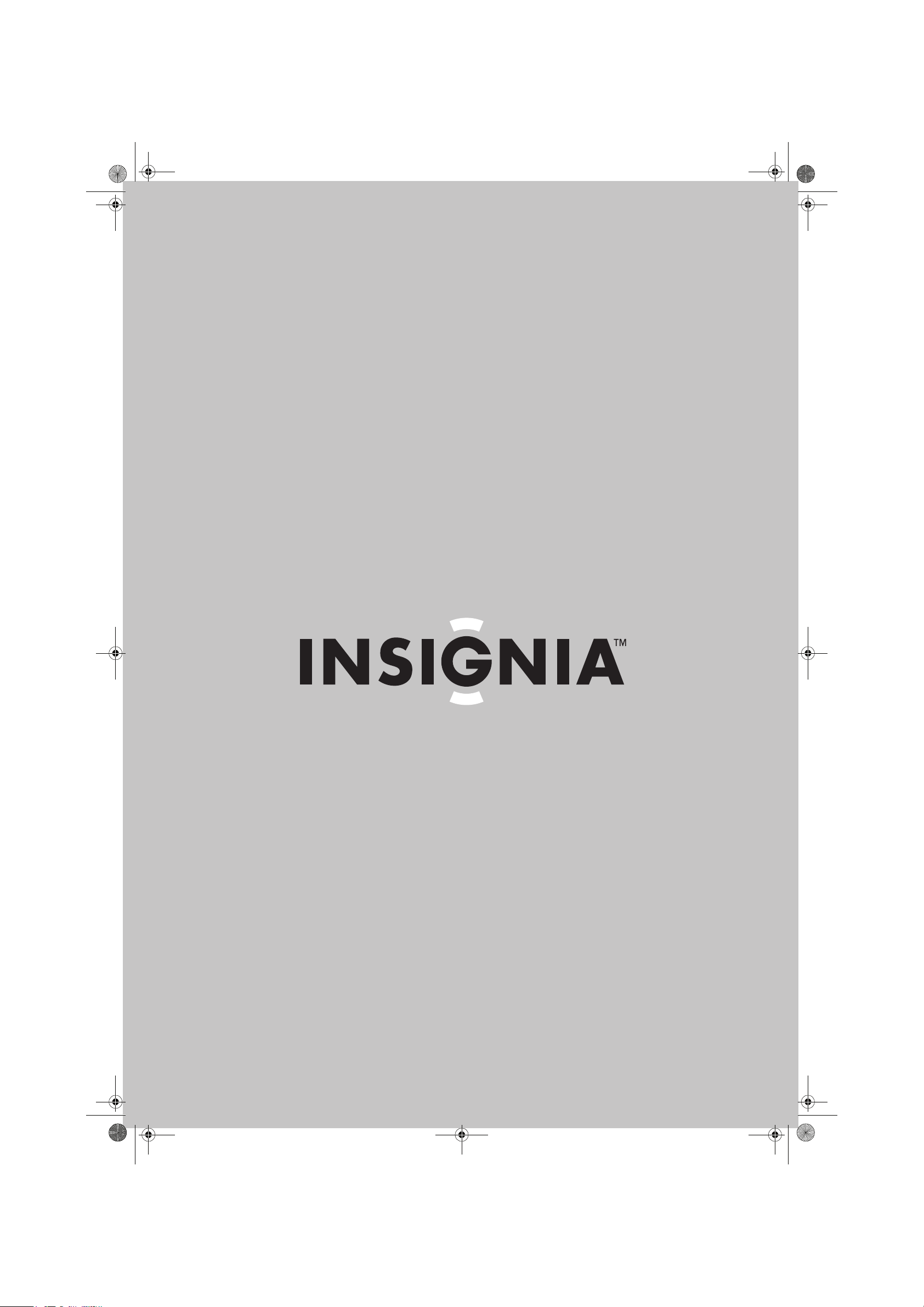
NS-DSC10A-10B_09-0323_MAN_V2.book Page 0 Monday, April 27, 2009 8:42 AM
User Guide
10 Megapixel Digital Camera
NS-DSC10A and NS-DSC10B
Page 2
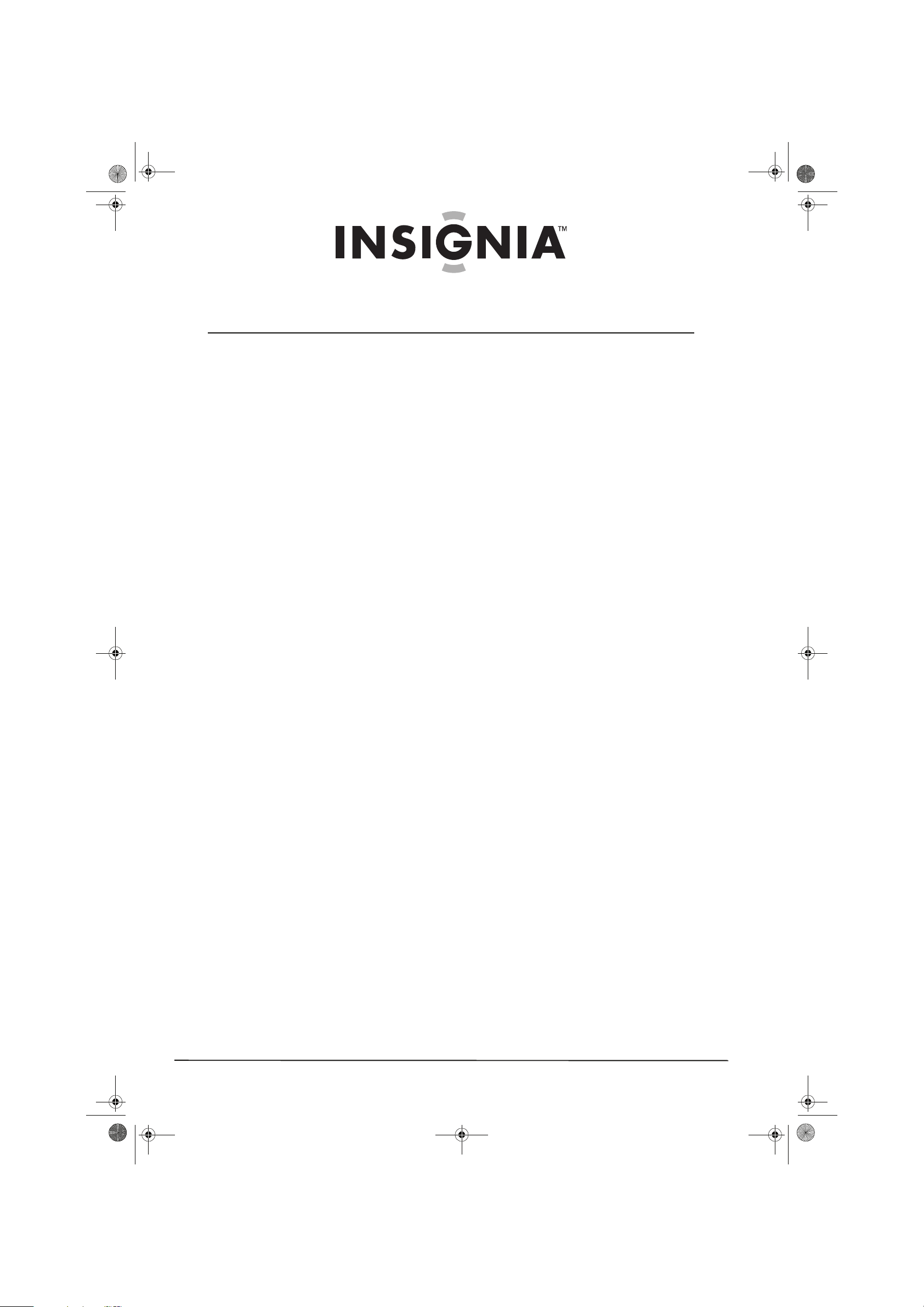
NS-DSC10A-10B_09-0323_MAN_V2.book Page ii Monday, April 27, 2009 8:42 AM
Contents
Welcome . . . . . . . . . . . . . . . . . . . . . . . . . . . . . . . . . . . . . . . . . . . . . . . . . . . . . . . .1
Safety information . . . . . . . . . . . . . . . . . . . . . . . . . . . . . . . . . . . . . . . . . . . . . . .1
Features . . . . . . . . . . . . . . . . . . . . . . . . . . . . . . . . . . . . . . . . . . . . . . . . . . . . . . . . .1
Included . . . . . . . . . . . . . . . . . . . . . . . . . . . . . . . . . . . . . . . . . . . . . . . . . . . . . . . . . 1
Main features . . . . . . . . . . . . . . . . . . . . . . . . . . . . . . . . . . . . . . . . . . . . . . . . . . . . 1
Front . . . . . . . . . . . . . . . . . . . . . . . . . . . . . . . . . . . . . . . . . . . . . . . . . . . . . . . . . . . . 1
Back . . . . . . . . . . . . . . . . . . . . . . . . . . . . . . . . . . . . . . . . . . . . . . . . . . . . . . . . . . . . . 2
Top, bottom and side . . . . . . . . . . . . . . . . . . . . . . . . . . . . . . . . . . . . . . . . . . . . 2
LED and sound indicators . . . . . . . . . . . . . . . . . . . . . . . . . . . . . . . . . . . . . . . . 3
Setting up your camera . . . . . . . . . . . . . . . . . . . . . . . . . . . . . . . . . . . . . . . . . .3
Installing the batteries . . . . . . . . . . . . . . . . . . . . . . . . . . . . . . . . . . . . . . . . . . . 3
Installing the wrist strap . . . . . . . . . . . . . . . . . . . . . . . . . . . . . . . . . . . . . . . . . . 3
Understanding camera memory . . . . . . . . . . . . . . . . . . . . . . . . . . . . . . . . . . 4
Navigating the menus . . . . . . . . . . . . . . . . . . . . . . . . . . . . . . . . . . . . . . . . . . . 4
Simple mode . . . . . . . . . . . . . . . . . . . . . . . . . . . . . . . . . . . . . . . . . . . . . . . . . . . . 5
Initial settings . . . . . . . . . . . . . . . . . . . . . . . . . . . . . . . . . . . . . . . . . . . . . . . . . . . 5
Understanding the camera modes . . . . . . . . . . . . . . . . . . . . . . . . . . . . . . . 5
Understanding the LCD . . . . . . . . . . . . . . . . . . . . . . . . . . . . . . . . . . . . . . . . . . 5
Changing the LCD monitor configuration . . . . . . . . . . . . . . . . . . . . . . . . . 7
Using your camera . . . . . . . . . . . . . . . . . . . . . . . . . . . . . . . . . . . . . . . . . . . . . . .7
Basic operation . . . . . . . . . . . . . . . . . . . . . . . . . . . . . . . . . . . . . . . . . . . . . . . . . . 7
Taking still photos . . . . . . . . . . . . . . . . . . . . . . . . . . . . . . . . . . . . . . . . . . . . . . . 7
Setting the zoom . . . . . . . . . . . . . . . . . . . . . . . . . . . . . . . . . . . . . . . . . . . . . . . . 8
Using the flash . . . . . . . . . . . . . . . . . . . . . . . . . . . . . . . . . . . . . . . . . . . . . . . . . . . 8
Using the self-timer . . . . . . . . . . . . . . . . . . . . . . . . . . . . . . . . . . . . . . . . . . . . . . 8
Using the macro feature . . . . . . . . . . . . . . . . . . . . . . . . . . . . . . . . . . . . . . . . . 9
Using face tracking . . . . . . . . . . . . . . . . . . . . . . . . . . . . . . . . . . . . . . . . . . . . . . 9
Changing the mode . . . . . . . . . . . . . . . . . . . . . . . . . . . . . . . . . . . . . . . . . . . . . 9
Recording video . . . . . . . . . . . . . . . . . . . . . . . . . . . . . . . . . . . . . . . . . . . . . . . . . 9
Using the menus . . . . . . . . . . . . . . . . . . . . . . . . . . . . . . . . . . . . . . . . . . . . . . . . .9
Using the Record menu . . . . . . . . . . . . . . . . . . . . . . . . . . . . . . . . . . . . . . . . . . 9
Viewing photos and video . . . . . . . . . . . . . . . . . . . . . . . . . . . . . . . . . . . . . . 11
Viewing photos . . . . . . . . . . . . . . . . . . . . . . . . . . . . . . . . . . . . . . . . . . . . . . . . . 11
Zooming images in Playback mode . . . . . . . . . . . . . . . . . . . . . . . . . . . . . 11
Playing videos . . . . . . . . . . . . . . . . . . . . . . . . . . . . . . . . . . . . . . . . . . . . . . . . . . 11
Deleting an image or video . . . . . . . . . . . . . . . . . . . . . . . . . . . . . . . . . . . . . 12
Deleting files . . . . . . . . . . . . . . . . . . . . . . . . . . . . . . . . . . . . . . . . . . . . . . . . . . . 12
Using the Playback menu . . . . . . . . . . . . . . . . . . . . . . . . . . . . . . . . . . . . . . 12
Deleting images and videos . . . . . . . . . . . . . . . . . . . . . . . . . . . . . . . . . . . . . 12
Copying images or videos to a memory card . . . . . . . . . . . . . . . . . . . . . 12
Using the Setup and Tools menus . . . . . . . . . . . . . . . . . . . . . . . . . . . . . . 13
Using the Setup menu . . . . . . . . . . . . . . . . . . . . . . . . . . . . . . . . . . . . . . . . . . 13
Setting power save . . . . . . . . . . . . . . . . . . . . . . . . . . . . . . . . . . . . . . . . . . . . . 14
Using the Tools menu . . . . . . . . . . . . . . . . . . . . . . . . . . . . . . . . . . . . . . . . . . . 15
ii
www.insigniaproducts.com
Page 3
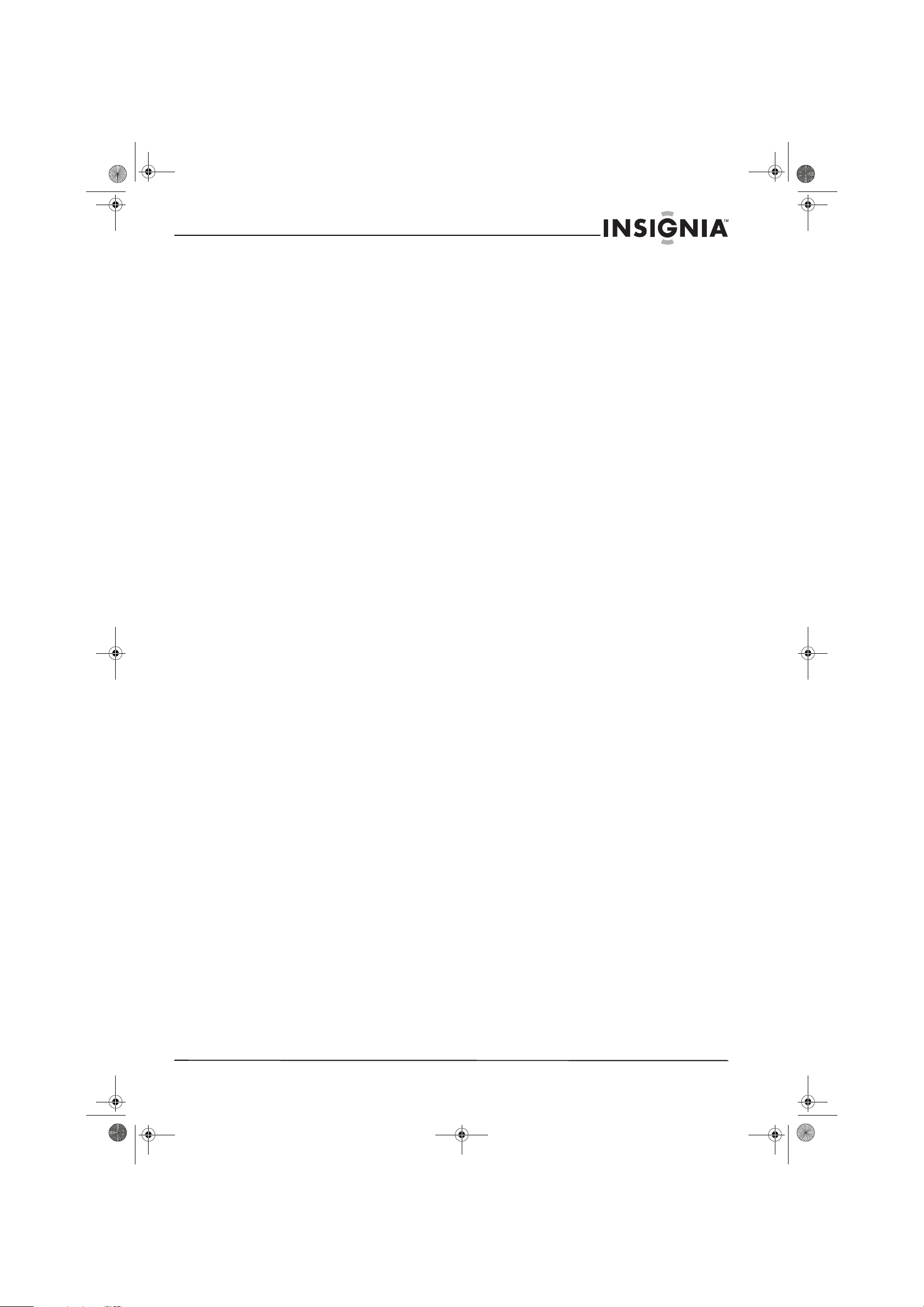
NS-DSC10A-10B_09-0323_MAN_V2.book Page iii Monday, April 27, 2009 8:42 AM
Contents
Making connections . . . . . . . . . . . . . . . . . . . . . . . . . . . . . . . . . . . . . . . . . . . . 16
Connecting the camera to a computer . . . . . . . . . . . . . . . . . . . . . . . . . . 16
Troubleshooting . . . . . . . . . . . . . . . . . . . . . . . . . . . . . . . . . . . . . . . . . . . . . . . 17
Specifications . . . . . . . . . . . . . . . . . . . . . . . . . . . . . . . . . . . . . . . . . . . . . . . . . . 17
Appendix . . . . . . . . . . . . . . . . . . . . . . . . . . . . . . . . . . . . . . . . . . . . . . . . . . . . . . 18
Understanding folder and file names . . . . . . . . . . . . . . . . . . . . . . . . . . . . 18
Legal notices . . . . . . . . . . . . . . . . . . . . . . . . . . . . . . . . . . . . . . . . . . . . . . . . . . . 18
FCC Part 15 . . . . . . . . . . . . . . . . . . . . . . . . . . . . . . . . . . . . . . . . . . . . . . . . . . . . . 18
FCC warning . . . . . . . . . . . . . . . . . . . . . . . . . . . . . . . . . . . . . . . . . . . . . . . . . . . . 18
Canada ICES-003 statement . . . . . . . . . . . . . . . . . . . . . . . . . . . . . . . . . . . . . 18
One-year limited warranty . . . . . . . . . . . . . . . . . . . . . . . . . . . . . . . . . . . . . . 19
www.insigniaproducts.com
iii
Page 4
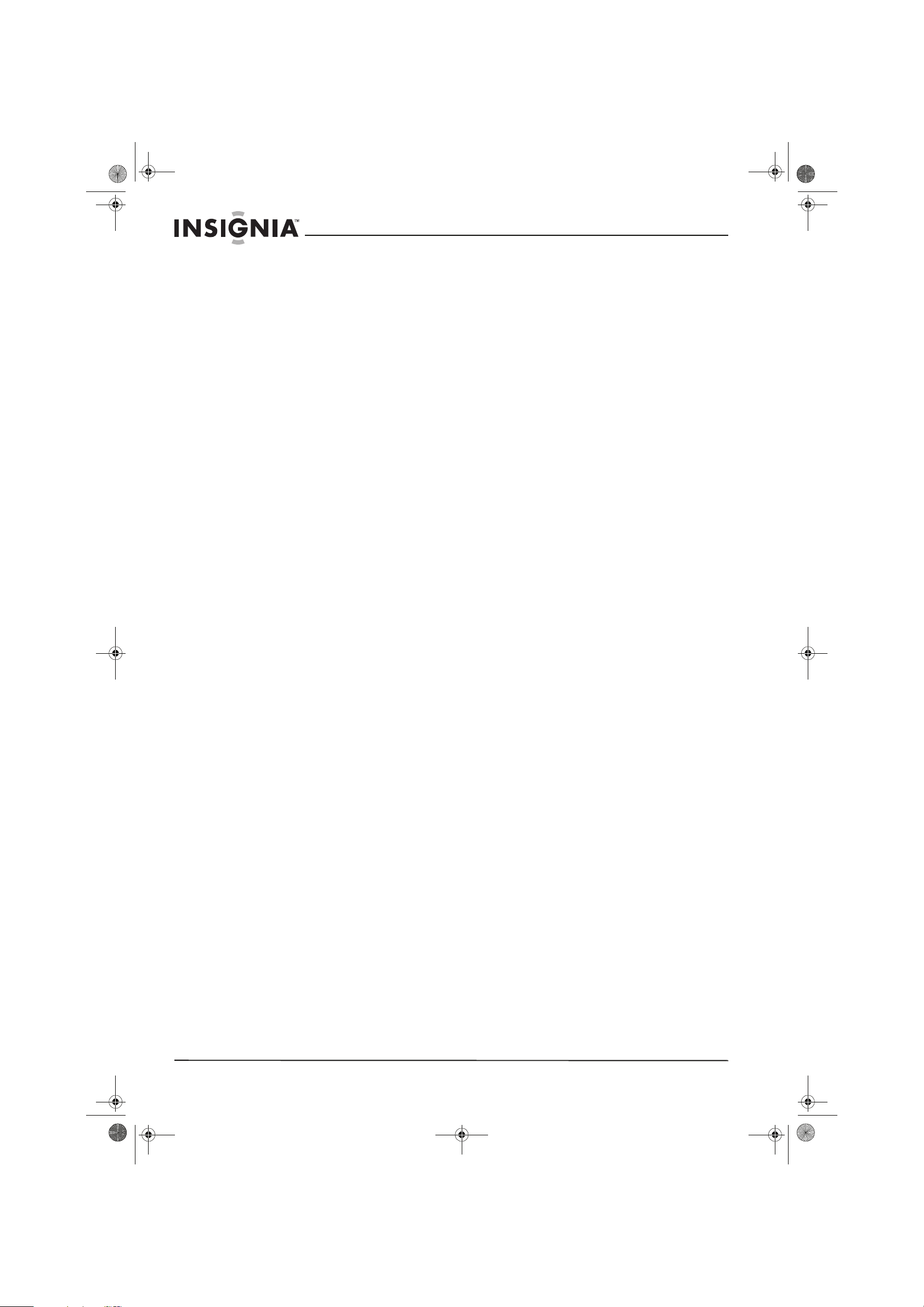
NS-DSC10A-10B_09-0323_MAN_V2.book Page iv Monday, April 27, 2009 8:42 AM
Contents
iv
www.insigniaproducts.com
Page 5
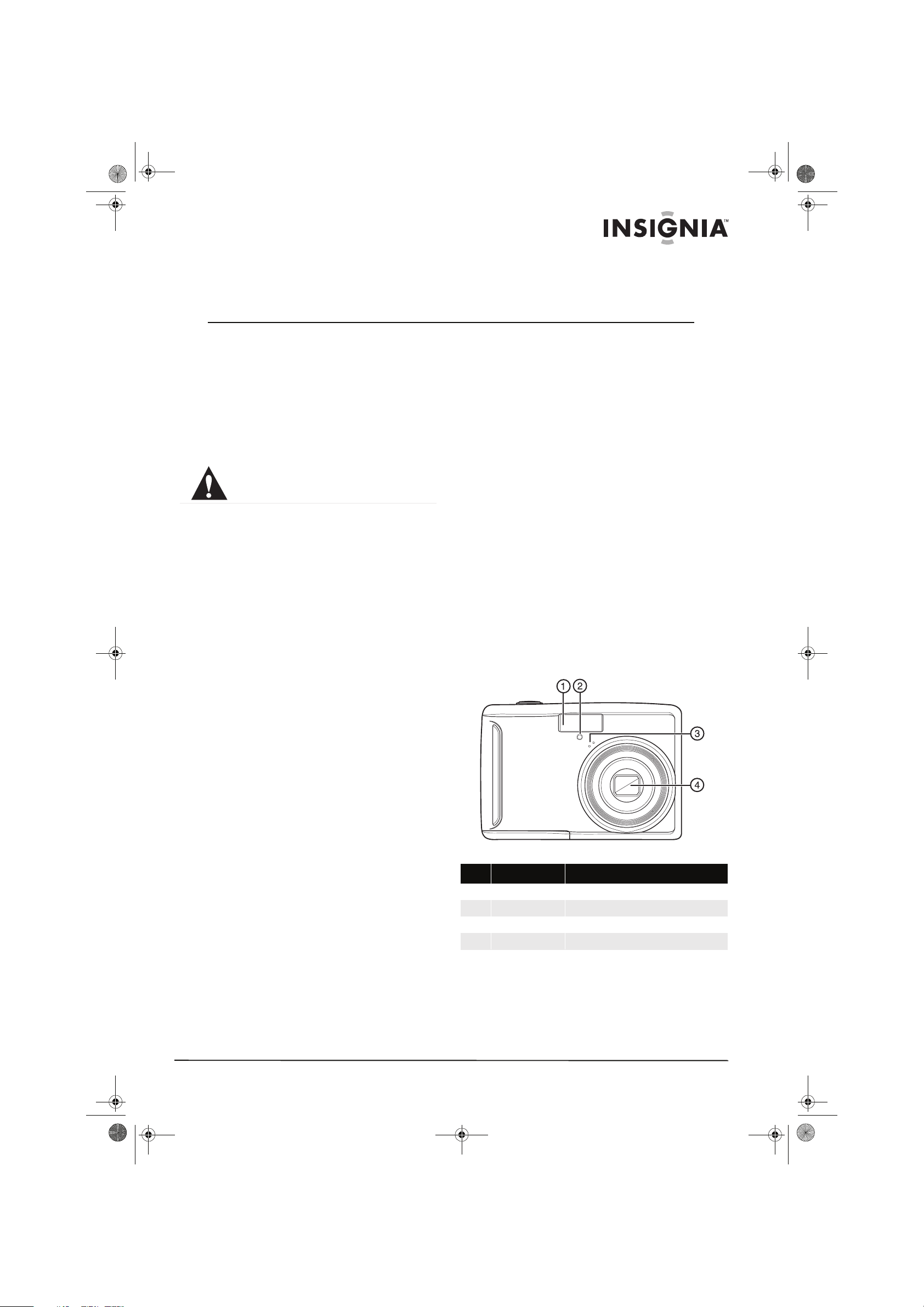
NS-DSC10A-10B_09-0323_MAN_V2.book Page 1 Monday, April 27, 2009 8:42 AM
Insignia NS-DSC10A and NS-DSC10B
10 Megapixel Digital Cameras
Welcome
Congratulations on your purchase of a high-quality
Insignia product. Your NS-DSC10A or NS-DSC10B is
designed for reliable and trouble-free performance.
Safety information
The exclamation point within an equilateral triangle is intended
to alert you to the presence of important operating and
maintenance (servicing) instructions in the literature
accompanying your came ra.
Before using the camera, please read and
understand the safety precautions described below.
Always make sure that you operate the camera
correctly.
• Do not aim the camera directly into the sun or
other intense light sources that could damage
your eyesight.
• Do not try to open the camera body or attempt to
modify this camera in any way. High-voltage
internal components create the risk of electric
shock when exposed. Maintenance and repairs
should be carried out only by authorized service
providers.
• Do not fire the flash too close to the eyes of
animals or people, especially young children. Eye
damage may result. Remain at least three feet
(one meter) away from infants when using flash.
• Keep the camera away from water and other
liquids. Do not use the camera with wet hands.
Never use the camera in the rain or snow.
Moisture creates the danger of electric shock.
• Keep the camera and its accessories out of the
reach of children and animals to prevent
accidents or damage to the camera.
• If you notice smoke or a strange odor coming
from the camera, turn the power off immediately.
Contact Insignia Customer Service at
1-877-467-4289 for assistance. Never attempt to
repair the camera yourself.
• Use only the recommended power accessories.
Use of power sources not expressly
recommended for this equipment may lead to
overheating, distortion of the equipment, fire,
electrical shock, or other hazards.
• Do not swing the camera around by the strap.
Features
Included
• 10 megapixel digital camera
• 2 AA Alkaline batteries
• Wrist strap
•USB cable
•User Guide CD
•Quick Start Guide
Main features
• 10 megapixel resolution
• 3x optical zoom and 4x digital zoom
•1/2.3 inch image sensor
• 2.5 inch color LCD monitor
• 32MB internal flash memory (about 20 MB
available for photo/video storage)
• Supports SD cards up to 4GB, and SDHC cards up
to 16GB
• Simplified user menus
• Slideshow feature to review your pictures and
video
• USB port to transfer photos and video to your PC
Front
# Component Description
1 Flash Lets you take photos in low-light conditions.
2 Self-timer LED Flashes to indicate that the self-timer is activated.
3 Microphone Used for recording audio during video capture.
4 Lens Used for photo/video capture.
www.insigniaproducts.com
1
Page 6
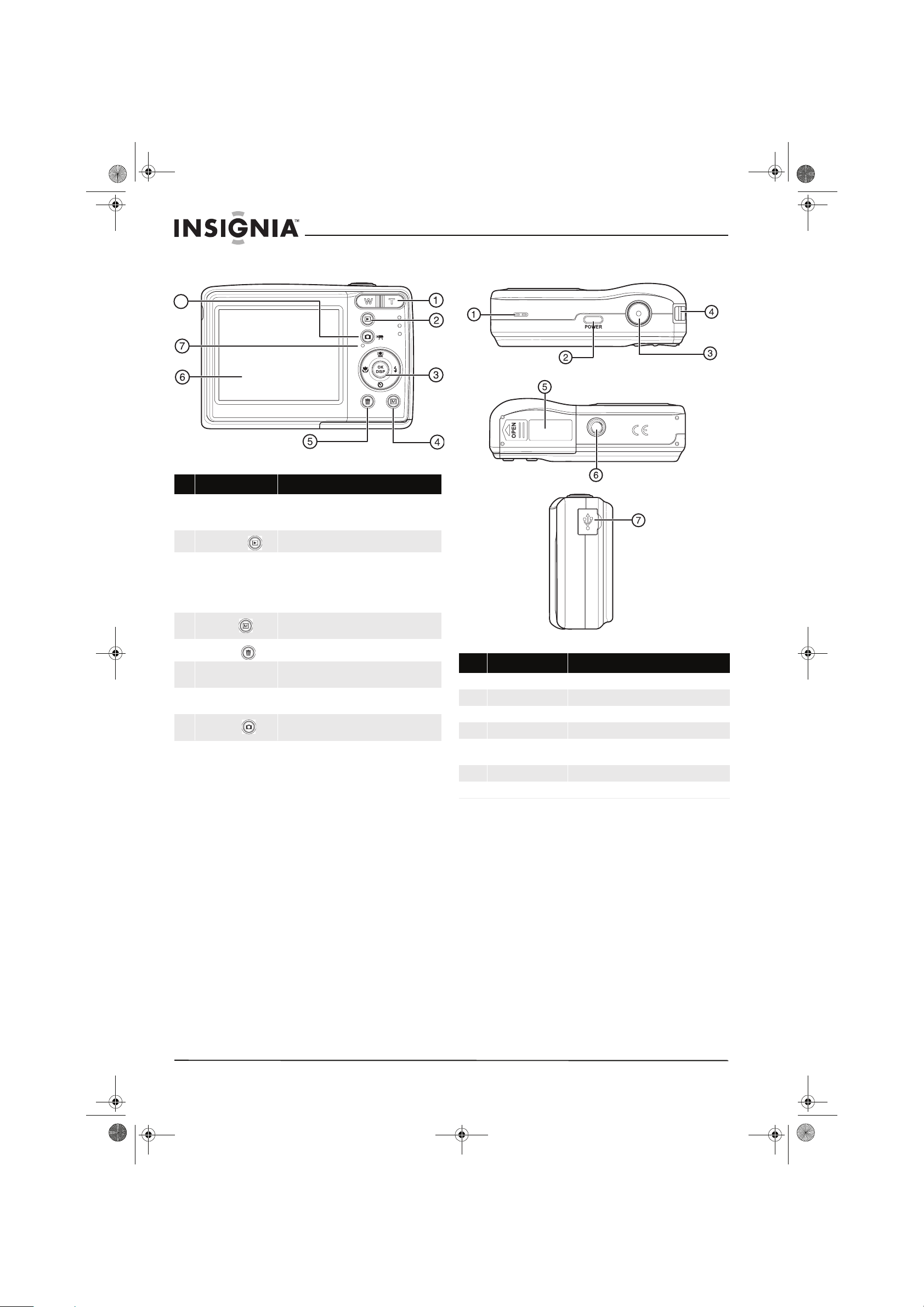
NS-DSC10A-10B_09-0323_MAN_V2.book Page 2 Monday, April 27, 2009 8:42 AM
Insignia NS-DSC10A and NS-DSC10B 10 Megapixel Digital Cameras
Back Top, bottom and side
8
# Component Description
1 Zoom button Press T to zoom in on a subject for telephoto
2
Playback button
3 OK/DISP and direction
buttons
4
Menu button
5
Delete button
6 LCD Use to compose your photos and to view the various
7 Operation LED Lights green when the camera is on. See “LED and
8
Record button
photos/video, or press W to zoom out for wide-angle
photos/video.
Press to view the photos/video you have taken.
In RECORD or PLAYBACK mode, press to change the
LCD m onitor vie w.
In menu mode, press to confirm your settings.
Press the direction buttons to navigate the menus
and change settings.
Press to open the camera menu system to let you
change camera settings.
Press to delete a photo or video.
menus.
sound indicators” on page 2.
Press to toggle between recording still images and
videos.
# Button Description
1 Speaker Lets you hear audio recorded during video capture.
2 Power button Press to turn on your camera.
3 Shutter button Press to take a photo or capture video.
4 Strap ring Attach the carrying strap (included) to this ring.
5 Battery cover Open to install batteries and an optional memory
6 Tri pod s ocke t Use to mount the camera to a tripod.
7 USB jack Lets you connect the camera to a computer.
card.
2
www.insigniaproducts.com
Page 7

NS-DSC10A-10B_09-0323_MAN_V2.book Page 3 Monday, April 27, 2009 8:42 AM
Insignia NS-DSC10A and NS-DSC10B 10 Megapixel Digital Cameras
LED and sound indicators
Your camera gives feedback to users in two ways:
•LED Indicators
•Sound indicators
LED Indicators
Your camera is equipped with two LED indicators:
• An operation LED, located on the back of your
camera. See “Back“on page 2 to locate the
operation LED,
• A self-timer LED, located on the front of the
camera. See “Front“on page 1 to locate the
Self-timer LED.
LED LED status Camera status
Off
Green (steady)
Operation
Green (fast blink)
Green (slow blink)
Off
Self-timer
Amber (blinking)
Power off
Power on, ready to take pictures, record,
or playback.
Camera busy or deleting/copying/
recording/transferring data.
In Record mode, flash is charging, or AF
error.
Self-timer off.
Self-timer countdown is set. The LED
blinks faster as the countdown reaches its
end.
Sound indicators
Your camera is equipped with a buzzer to provide
sound indicators.
Sound indicator Camera status
One beep
Two beeps
Three beeps
Continuous beep
Shutter sound
An op eratio n, such as recor ding, ha s star ted. Al so indi cates u sing
a menu and setting properties.
An operation is complete.
A low battery or other warning. Also indicates error messages,
such as memory full or card error.
When the self-timer is set, the camera beeps every second o f the
countdown between ten and four seconds left. It beeps every
half second when the countdown reaches three seconds. The
beep stops after the countdown completes.
The shutter is pressed to record an image.
Setting up your camera
Installing the batteries
3 Insert two AA batteries into the battery
compartment. Make sure that you match the +
and – symbols on the batteries with the + and –
symbols in the battery compartment.
4 Close the battery cover.
5 If you are replacing the batteries, go to the Setup
menu and make sure the battery type selected
matches the type of batteries you inserted in
the camera. (See “Using the Setup and Tools
menus” on page 13)
Warning
Be sure to use only alkaline, NiMH, or lithium
batteries with your camera. Failure to do so may
damage your camera or cause risk of injury to
yourself and others.
Notes
• A low battery indicator appears on the
LCD when the batteries are nearly exhausted.
Batteries should be replaced promptly when
this indicator appears.
• Do not mix batteries of different types.
• Do not mix old and new batteries.
• Remove batteries when the charge is depleted.
• Battery chemicals can cause a rash. If the
batteries leak, clean the battery compartment
with a cloth. If chemicals touch your skin, wash
immediately.
• If the camera is not going to be used for an
extended period of time, remove the batteries.
• The camera body may feel warm to the touch
after extended use. This is normal.
To install the batteries:
1 Make sure that your camera is turned off.
2 Open the battery cover by sliding it in the
direction indicated in the illustration.
www.insigniaproducts.com
3
Page 8
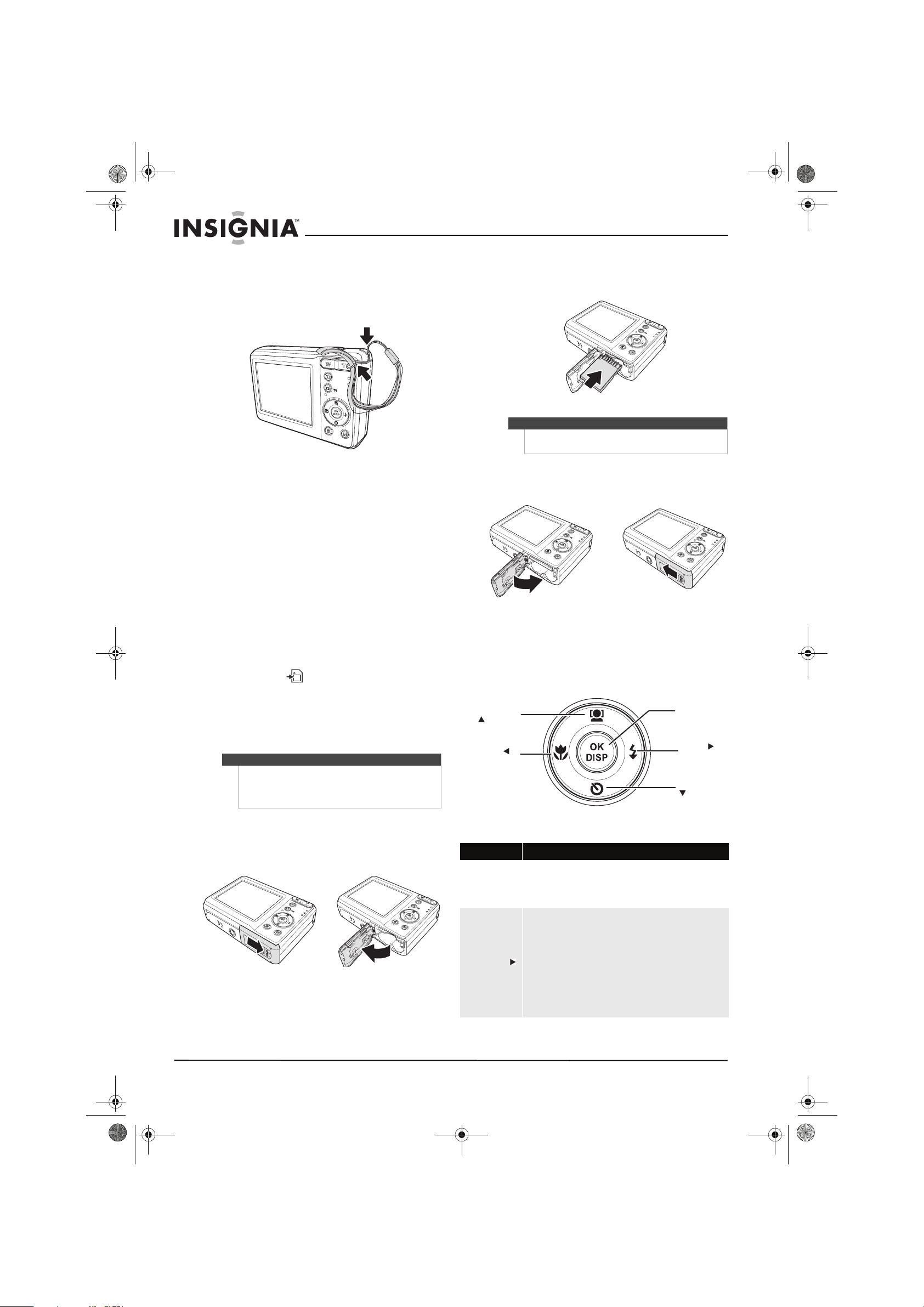
NS-DSC10A-10B_09-0323_MAN_V2.book Page 4 Monday, April 27, 2009 8:42 AM
Insignia NS-DSC10A and NS-DSC10B 10 Megapixel Digital Cameras
Installing the wrist strap
To install the wrist strap:
1 Insert the short loop of the strap in the strap
eyelet.
2 Thread the larger loop of the strap though the
short loop and pull tight.
Understanding camera memory
Internal memory
This camera is equipped with 32 MB of internal
memory and approximately 20 MB of that memory
is available for photo/video storage. If no memory
card is inserted in the camera, all images and movie
clips recorded by the camera will be stored in the
internal memory.
External memory
Your camera supports SD cards up to 4GB and
SDHC cards up to 16GB. If there is a storage card
inserted in the memory slot, the camera
automatically saves all images and videos to the
storage card. The icon indicates that your
camera is using a memory card.
Installing the memory card
You can use an SD or SDHC memory card with this
camera. The memory card slot is inside the battery
cover, adjacent to the battery compartment.
Caution
• The memory card may be damaged if it is
removed while the camera is on.
• Do not touch the contacts on the back of the
memory card.
3 Insert the memory card with the metallic part
facing the back of the camera until it clicks into
place.
Tip
To remove the memory card, push the card in slightly
to release it, then pull the card out of the card slot.
4 Close the battery cover.
Navigating the menus
The 4-way navigation control and the OK/DISP
button let you access the various menus available
from the On Screen Display (OSD). You can
configure a wide range of settings to ensure
optimal results from your photos and videos.
Face track ing/ up
button
Macro/left
button
OK/DISP button
Flash/r ight
button
Self-timer/down
button
To install the memory card:
1 Turn off the camera.
2 Open the battery cover by sliding it in the
direction indicated in the illustration.
4
Further functions of these buttons are as follows:
Button Functions
OK / DISP
Flash/right ( )
www.insigniaproducts.com
• Press to confirm a selection when using the OSD menus.
• In Playback and Record mode, press to change the LCD
screen display to show or hide OSD icons.
Note: The OK/DISP button is disabled during video playback.
• In Record mode, press to scroll through the flash mode
options. (Auto, Red- eye Reduction, Forced On, Slow Sync
and Off)
Note: Flash modes are only available for still images.
• In Playback mode, press to view the next image, video
clip.
• In Playback Video mode, press to fast forward video
playback.
• In Menu mode, press to enter submenus or to navigate
through menu selections.
Page 9

f
NS-DSC10A-10B_09-0323_MAN_V2.book Page 5 Monday, April 27, 2009 8:42 AM
Insignia NS-DSC10A and NS-DSC10B 10 Megapixel Digital Cameras
Button Functions
• In Record mode, press to turn on/off Macro.
Note: Macro mode is only available for still images.
Macro/left ( )
Face
tracking/up
()
Self-timer/
down ( )
• In Playback mode, press to view the previous image or
video clip.
• In Playback Video mode, press to rewind video playback.
• In Menu mode, press to exit a submenu.
• In Record mode, press to enable/disable face tracking.
Note: Face tracking is only available for still images.
• In Menu mode, press to navigate through the menu and
submenu selections.
• In Playback Video/ Audio mode, press to Start/Pause video
playback.
• In Record mode (still images), press to select self-timer
on/off.
• In Menu mode, press to navigate through the menu and
submenu selections.
• In Playback Video/Audio mode, press to Stop video
playback.
Simple mode
When you turn on your camera the first time, it will
be in Simple mode. Simple mode hides advanced
user settings and less frequently used menu
options, while still letting you take high quality
images and video.
To use Simple mode:
1 Press POWER to turn your camera on.
2 Press the Record mode button.
3 Press the menu button to open the on
screen menu.
4 Press right or left to highlight Setup .
The Setup menu opens.
5 Press up or down to select Simple Mode,
then press or OK/DISP to open the
sub-menu.
Simple Mode
Hides less often used settings.
OnOn
Of
On
4 Press to select Date & Time, then press
OK/DISP to set the date and time.
5 Press , , , or to adjust the date and time.
When you are done, press OK/DISP.
To set the display language:
1 Press to highlight the Setup tab, then press
to select the Tools tab.
2 Press to select Language.
3 Press OK/DISP to open the Language submenu.
Select the language of your choice by pressing
or . When you have selected the language
you want, press OK/DISP.
4 Press to highlight the Tools tab, then press
to select the Setup tab.
5 Press to select Simple Mode, then OK/DISP
to open the Simple Mode submenu. Set Simple
Mode to On.
6 Press the Menu button to return to Record
mode. You can now take photos or capture
video.
Note
If the batteries are removed for longer than 48 hours,
the date and time must be reset.
Understanding the camera modes
Your camera has two main modes:
Record mode
Record mode is used to capture still images or
record videos.
Playback mode
Playback mode is used to view captured images
and to play back videos. Press the Playback mode
button
to set your camera to Playback mode.
6 Press up or down to select On or Off.
7 Press OK/DISP to save the setting and exit.
Initial settings
Your camera's display language, date and time
should be set before taking photos or videos.
To set the date and time:
1 Turn the power on. Press the Menu button to
enter the camera’s settings menu.
2 Press to select the Setup tab.
3 Press to select Simple Mode, then OK/DISP
to open the Simple Mode submenu. Set Simple
Mode to Off.
www.insigniaproducts.com
5
Page 10

NS-DSC10A-10B_09-0323_MAN_V2.book Page 6 Monday, April 27, 2009 8:42 AM
Insignia NS-DSC10A and NS-DSC10B 10 Megapixel Digital Cameras
Understanding the LCD
The LCD monitor displays important information
regarding camera settings as well as the visual
image of your photo or video. The display on the
LCD monitor is called the On Screen Display or OSD.
Record mode screen layout
x4.0
# Description For additional information, see...
1 Mode Indicates the current mode. See “Cha nging the mode” on
page 9.
2 Flash Indicates the flash mode. See “Using the flash” on
page 8.
3 Macro Indicates when macro is enabled. See “Using the macro
feature” on page 9.
4 Self-timer Indicates when the self-timer is enabled. See “Using the
self-timer” on page 9.
5 Zoom indicator Indicates the current zoom setting.
6 Shots remaining Indicates the number of photos remaining.
7 Battery indicator Indicates the current battery charge. See “Installing the
batteries” on page 3.
8 Storage media Indicates when a memory card is installed. See
“Installing the memor y card” on page 4.
9 Focus area Shows the center of the focus area. See “Taking still
photos” on page 8.
10 Shake warning Indicates when the camera is shaking. See “Taking still
photos” on page 8.
11 Histogram Provides a graphic display of the light level of the current
image.
12 ISO Indicates the ISO setting selected. See “Setting ISO” on
page 11.
13 Shutter speed Indicates the shutter speed setting.
14 Aperture setting Indicates the aperture setting.
15 Date stamp Indicates that the date stamp is enabled. See “Initial
settings” on page 5.
16 Fac e tra ckin g Indicates that face tracking is enabled. See “Using face
tracking” on page 9.
17 Stabilizer Indicates that the stabilizer function is enabled. See
“Using th e stabilizer” on page 11.
18 Color balance Indicates the color balance setting. See “Setting color
balance” on page 11.
19 Quality Indicates the quality setting. See “Setting picture
quality” on page 10.
20 Resolution Indicates the image resolution setting. See “Setting
picture quality” on page 10.
PLAYBACK mode screen layout
# Description For additional information, see...
1 Playback mode Indicates that Playback mode is enabled. See
2 File number/total
number
3 Battery indicator Indicates the current battery cha rge. See “Ins talling
4 Storage media Indicates that a memory card is being used. See
5 Histogram Provides a graphic display of the light level of the
6 Recording information Indicates the settings used when the image was
“Changing the mode” on page 9.
Indicates the number of the file selected and the
total number of files available.
the batteries” on page 3.
“Installing the memor y card” on page 4.
current image.
recorded.
6
www.insigniaproducts.com
Page 11

NS-DSC10A-10B_09-0323_MAN_V2.book Page 7 Monday, April 27, 2009 8:42 AM
Insignia NS-DSC10A and NS-DSC10B 10 Megapixel Digital Cameras
Video PLAYBACK mode screen layout
Changing the LCD monitor configuration
To change the LCD monitor configuration:
• Press OK/DISP repeatedly to change the
configuration.
• RECORD mode—
OSD on
307
10M
Full OSD on
307
10M
AUTO
# Description For additional information, see...
1 Playback mode Indicates that Playback mode is enabled. See
2 Movie clip Indicates that a file is a movie clip.
3 File number/total
number
4 Battery indicator Indicates the current battery charge. See “Installing
5 Storage media Indicates that a memory card is being used. See
6 Date & Time stamp Indicates the date and time the photo was taken.
7 Button intro Indicates usage of the 4-way direction button to
8 Volu me Indicates the current volume level setting.
9 Played time This bar indicates the amount of time that has
10 Playback status Show the playback status of the video clip being
“Changing the mode” on page 9.
Indicates the number of the file selected and the
total number of files available.
the batteries” on page 3.
“Installing the memory card” on page 4.
play/pause, stop, review or fast forward video files.
elapsed during playback of a video.
played.
OSD off
Note
The OSD information will vary depending on the
Record mode type.
The Face tracking, Flash, Self-timer, Macro, and
Stabilizer icons, if enabled, are still displayed on the
LCD even when OSD off is selected.
www.insigniaproducts.com
7
Page 12

/
/
NS-DSC10A-10B_09-0323_MAN_V2.book Page 8 Monday, April 27, 2009 8:42 AM
Insignia NS-DSC10A and NS-DSC10B 10 Megapixel Digital Cameras
• PLAYBACK mode—
OSD on
Full OSD on
OSD off
32/32
32/32
10M
ISO 200
F2.8
2009/10/10 12:00
1/60
2 Frame the shot using the focus bracket on the
LCD monitor.
307
10M
AUTO
3 Press the shutter button halfway. The camera
automatically adjusts the focus and exposure.
When the camera is ready to take the photo, the
focus bracket turns green, and the aperture
value, shutter speed, and ISO setting are
displayed.
Note
You cannot change the LCD configuration when you
are recording or playing video clips.
Using your camera
Basic operation
To turn your camera on and off:
1 Press and hold the POWER button until the
Insignia startup image opens.
2 Press Power again to turn your camera off.
The power turns off, the lens retracts (if the
camera is in Record mode), and the power
indicator LED turns off.
Taking still photos
Now that you are familiar with your camera, you are
ready to capture images and video.
To take pho t o s:
1 Turn on the camera by pressing POWER. If your
camera is not in Record mode, press the Record
mode button until the camera icon appears in
the upper left corner of the LCD monitor.
F2.811
0100
660
4 Fully press the shutter button to capture the
image.
Note
When the shake warning icon appears on the
LCD, hold the camera steady, with your arms at your
side, or use a tripod to stabilize the camera in order to
prevent blurred images.
Setting the zoom
Your camera features 3x optical zoom and 4x digital
zoom.
To adjust the zoom:
• Press the Zoom buttons to zoom in (T) or zoom
out (W).
The zoom indicator appears on the LCD monitor.
The section of the zoom indicator on the right
side indicates that digital zoom is being used.
Using the flash
When taking pictures in difficult lighting
conditions, use the flash to get correct exposure.
This function cannot be activated for recording
video.
8
www.insigniaproducts.com
Page 13

L
NS-DSC10A-10B_09-0323_MAN_V2.book Page 9 Monday, April 27, 2009 8:42 AM
Insignia NS-DSC10A and NS-DSC10B 10 Megapixel Digital Cameras
To activate the flash:
• Press the Flash/right ( ) button on your camera
repeatedly until the desired flash mode is
displayed on the LCD monitor.
Your camera is equipped with five flash modes:
Auto flash–Flash fires automatically when
shooting conditions require extra lighting.
Red-eye reduction–Flash fires twice--once
to let the subject’s eyes adjust to the flash,
then again to take the actual image.
Force on–Flash fires every time you take a
photo, regardless of lighting conditions.
Slow sync (fill flash)–Flash fires with a
S
slow shutter speed. Ideal for situations
where additional lighting is needed for
subjects in the foreground.
Flash off–The flash never fires, regardless of
lighting conditions.
Notes
• Flash charging time may increase when the
battery is low.
• Hold the camera steady, or mount it on a tripod,
to reduce blurring when using the slow sync
flash mode.
Using the self-timer
Self-timer lets you take photos after a pre-defined
delay. This function is available only when
capturing still images. When the self-timer is
enabled, the icon is displayed on the LCD monitor.
The self-timer setting is automatically set to Off
when you turn your camera on or off.
To enable the self-timer:
1 Set your camera to Record mode. If you are in
video capture mode, press the Record mode
button to switch to photo capture mode.
2Press the self-timer
button once to enable
the self-timer. Press it
again to disable the
self-timer.
Self-timer
button
OK
DISP
When the self-timer is
enabled, the shutter
release is delayed for 10 seconds.
3 Press the shutter button to take the photo.
Note
When using the self-timer, make sure that you use a
tripod or place the digital camera on a level, stable
surface.
Using the macro feature
Your camera is equipped with a macro feature that
lets you focus on very close subjects.
To use the macro feature:
1 Set your camera to Record mode. If you are in
video capture mode, press the Record mode
button to switch to photo capture mode.
2 Press the macro button
to enter macro mode.
The macro icon
appears on the LCD
monitor.
Macro
button
3 Press the shutter button to take the photo.
4 Press the macro button again to exit macro
mode.
Using face tracking
The face tracking mode detects faces and sets the
camera to focus on the detected face. This function
can detect several faces at the same time, however
the camera sets the focus on the closest person to
the center of the screen.
To activate face tracking:
1 Press the face tracking
button. The face
tracking icon is
Fac e
tracking
button
displayed on the LCD
monitor.
2 Aim the camera at the
subject. Notice that the
white focus frame appears when faces are
detected.
307
10M
Face
tracking
icon.
AUTO
3 Half-press the shutter button to focus. Notice
that the white frame closest to the center of the
screen turns green.
4 Fully press the shutter button to capture the
image.
Tips
When capturing an image with several faces, the
camera may take more time to detect faces.
Changing the mode
You can record images and video in Record mode
and you can use the Playback mode to replay,
delete, or edit images on the LCD monitor.
To switch between modes:
•In Record mode, press (playback) to switch to
Playback mode.
•In Playback mode, press (record) to switch to
Record mode.
Recording video
You can record video with your camera. The
available recording time depends on the available
capacity of the internal memory or the memory
card in use. Videos can be recorded until the
maximum memory capacity has been reached.
About 15 minutes of video can be recorded for
every gigabyte of available memory space.
To record a video:
1 Press POWER to turn your camera on.
OK
DISP
White frame
around the
detected face.
www.insigniaproducts.com
9
Page 14

y
f
r
f
NS-DSC10A-10B_09-0323_MAN_V2.book Page 10 Monday, April 27, 2009 8:42 AM
Insignia NS-DSC10A and NS-DSC10B 10 Megapixel Digital Cameras
2 Press (record) until the video icon appears
in the upper left of the LCD.
Movie icon
3 Press the shutter button to begin recording.
• Press to zoom in or zoom out an
image.
• To pause a recording, press up .
• To continue recording, press again.
4 To stop recording, press the shutter button
again.
Note
• When the maximum capacity for a single video
has been reached, press the shutter button
again to continue recording.
• The camera will automatically stop recording
when the memory capacity is full.
• When recording videos, audio recording mutes
during zoom operations.
x4.0
0022::0033::004
4
7 Press OK/DISP to save the settings.
8 Press (menu) again to close the menu.
Setting picture quality
The quality function lets you adjust the quality
settings of your photos before you capture them.
Quality determines the amount of compression
applied to your photos. More compression results
in a less detailed image. However, the higher the
quality, the more memory space is required to store
a single image.
Quality
Resolution
ISO
Color Balance
FineFine
Super Fine
HighHigh
Fine
AuAuttoo
Normal
Sunny
Stabilizer Of
Higherquality & fewerpictures o
The table below shows the available quality
settings for still images.
Icon Item Compression rate
Super fine 4x compression
Fine 8x compression
Using the menus
Using the Record menu
If you are in Record mode, you can access the
Record menu by pressing (menu) on your
camera.
When the menu is displayed, use the 4-way
navigation control and the OK/DISP button to
move through menu selections and apply your
desired settings. To close the menu anytime, press
(menu) again.
To use the Record menu:
1 Press POWER to turn your camera on.
2 Press the Record button to ensure the camera is
in Record mode.
3 Press (menu). The Record menu opens.
Qualit
Resolution
ISO
Color Balance
Stabilizer
Fine
High
Auto
Sunny
Off
Normal 12x compression
Setting picture resolution
The resolution function is used to set the resolution
before you capture an image. Changing the
resolution affects the number of images that can be
stored in your memory card. The higher the
resolution, the more memory space is required.
High resolution images are ideal for printing and
other applications.
Quality
Resolution
ISO
Color Balance
FineFine
High
HighHigh
Medium
AuAuttoo
Low
Sunny
Stabilizer Of
Sets image detail (3MP,7MP&10MP)
The table below shows the available resolution
settings.
Icon Item Image size
10M
High 3648 x 2736 (10 megapixels)
4 Press or to highlight the option you want.
5 Press right or OK/DISP to open the
sub-menu.
6 Press up or down to change the settings.
10
www.insigniaproducts.com
7M
3M
Medium 3072 x 2304 (7 megapixels)
Low 2048 x 1536 (3 megapixels)
Page 15

f
A
A
A
AuAut
fOfff
NS-DSC10A-10B_09-0323_MAN_V2.book Page 11 Monday, April 27, 2009 8:42 AM
Insignia NS-DSC10A and NS-DSC10B 10 Megapixel Digital Cameras
Setting ISO
The ISO function lets you adjust the ISO sensitivity
for recording still images, based on the light levels
of your surroundings.
Quality
Resolution
ISO
Color Balance
Stabilizer
FineFine
uto
HighHigh
High
AuAuttoo
Medium
SunnySunny
Low
Of
Sets sensitivity of camera to light
• Use a higher ISO setting in dim conditions and a
lower ISO setting in brighter conditions.
• As you move through the selections, the preview
on the LCD monitor changes accordingly.
•Available settings are: Auto, High (ISO 1600),
Medium (ISO 400), and Low (ISO 100).
Note
If the stabilizer function is enabled, ISO is
automatically set to Auto and cannot be adjusted. To
adjust ISO, disable the Stabilizer function first.
The higher the ISO setting, the grainier the photo will
be.
Using the stabilizer
The stabilizer function helps to prevent blurred
images.
Quality Fine
Resolution High
ISO
Color Balance
Stabilizer
too
On
SunnySunny
Off
O
Turn on to reduce image blur caused
If the stabilizer function is enabled, the stabilizer
icon is displayed on the LCD monitor and the ISO
setting is automatically set to Auto. See “Setting
ISO“on page 11 for more details.
10M
Indicates that the
stabilizer is on.
307
Setting color balance
The color balance function controls the white
balance in recording still images or video.
As you move through the selections, you can see
the preview on the LCD monitor simultaneously.
Quality
Resolution
ISO
Color Balance
Stabilizer
FineFine
uto
HighHigh
Sunny
AuAuttoo
Cloudy
SunnySunny
Tun g sten
OfOfff
Fluorescent
Set to match the lighting conditions
The table below shows the available settings.
Icon Item Description
uto
Auto The cam era automatic ally adjusts the
white balance.
Sunny Ideal for bright, sunny conditions.
Cloudy Ideal for cloudy conditions.
Tun g st en Ideal for indoor photos with tungsten
or halogen lighting without a flash.
Fluorescent Ideal for indoor photos with
fluorescent lighting.
AUTO
Viewing photos and video
Viewing photos
To view photos:
1 Press POWER to turn your camera on.
2 If the camera is not in Playback mode, press the
(playback) button to switch to Playback
mode.
The last recorded photo or video appears on the
LCD monitor. If no photos or videos are stored,
“No image” appears.
3 Press or to cycle through the available
photos and videos. Pressing displays the
previous file and pressing displays the next
file.
4 To play a video, press . See “Playing videos” on
page 12 for more information.
Zooming images in Playback mode
To zoom an image:
1 Press T repeatedly to zoom in on an image. You
can enlarge an image up to 5X.
2 Press , , , or to view the area of the
zoomed image that you want.
3 Press the (playback) button to close the
zoom view.
www.insigniaproducts.com
11
Page 16

y
NS-DSC10A-10B_09-0323_MAN_V2.book Page 12 Monday, April 27, 2009 8:42 AM
Insignia NS-DSC10A and NS-DSC10B 10 Megapixel Digital Cameras
Playing videos
To play vi d e o s:
1 Press POWER to turn your camera on.
2 If the camera is not in Playback mode, press the
(playback) button to switch to Playback
mode.
3 Press , , , or to scroll through the saved
files. Video files will show a movie icon on the
upper middle part of the screen.
• During playback, press or to fast forward
or reverse.
• During playback, press to control
volume. Press T to increase volume and press
W to decrease volume.
• Press to pause playback. Press again to
resume playback.
• To view the movie frame-by-frame, press to
pause the movie, then press or to go
forward or back.
4 When the image or video you want to delete is
displayed on the LCD, press the (delete)
button. A confirmation screen opens.
Erase this?
Yes
Cancel
5 Press or to select Ye s , then press OK/DISP
to confirm. The next image or video appears on
the LCD.
6 To delete additional images or videos, press
or to cycle through the available images and
videos and repeat steps 4 and 5.
7 To close the delete function, select Cancel, then
press OK/DISP to confirm.
Note
To delete all images and videos, see below.
Using the
The Playback menu lets you delete or copy several
images or videos at the same time.
Playback
menu
Deleting images and videos
4 Press to stop playback.
Deleting an image or video
Deleting files
There are two ways to delete images or videos:
• Press the (delete) button to delete a single
image or video.
• Press Playback, Menu, then Erase Pictures.
To delete files with the (delete) button:
1 Press POWER to turn your camera on.
2 If the camera is not in Playback mode, press the
(playback) button to switch to Playback
mode.
3 Press or to cycle through the available
images and videos.
To delete images and videos:
1 Press POWER to turn your camera on.
2 If the camera is not in Playback mode, press the
(playback) button to switch to Playback
mode.
3 Press the (menu) button to open the
Playback menu.
Erase Pictures
to card
Cop
4 Press or to select Erase Pictures, then press
or OK/DISP to display the submenu.
5 Select Single to delete one image or video, All
to delete all images and video, or Cancel to go
back to the previous menu.
6 If you select Single, press or to select the
image or video you want to delete. A
confirmation box opens.
• Press to select Ye s , then press OK/DISP. The
image or video is deleted, and the next image
file is displayed.
12
www.insigniaproducts.com
Page 17

NS-DSC10A-10B_09-0323_MAN_V2.book Page 13 Monday, April 27, 2009 8:42 AM
Insignia NS-DSC10A and NS-DSC10B 10 Megapixel Digital Cameras
• Press or to continue scrolling through
your files to select files to delete, or select
Cancel to return to Playback mode.
- OR -
7 If you select All, press or to select Ye s , then
press OK/DISP. A confirmation message is
displayed indicating that no images are stored.
Caution
The Erase All function formats the entire memory
card. This will erase all files on the memory card, not
just the photos and videos you have taken with this
camera.
Copying images or videos to a memory card
To copy images or videos to a memory card:
1 If no memory card has been inserted into your
camera, power your camera off and insert a
memory card according to the instructions on
page 4.
2 Press POWER to turn your camera on in Record
mode.
3 Press the (playback) button to switch to
Playback mode.
4 Press or to cycle through the available
images and videos.
5 Press the (menu) button to open the
Playback menu.
urresesErase All Pictu
Copy to card
Single
All
Cancel
Using the
Setup
and
menus
Using the Setup menu
To use the Setup menu (general):
1 Press POWER to turn your camera on in Record
mode.
2 Press (menu). The Record menu opens.
3 Press or to select the Setup icon . The
Setup menu opens.
Sounds
Quick View
Date Stamp
Date & Time
Power Save
4 Press or to highlight the option you want.
5 Press right or OK/DISP to select the option or
open the sub-menu.
6 Press up or down to change the settings.
7 Press OK/DISP to save the settings.
Turning sounds on or off
Use the Setup menu to enable or disable sound
indicators.
On
On
Off
Set
On
Tool s
6 Press or to select Copy to card, then press
or OK/DISP.
7 Press or to select Single (the current file
being viewed) or All (all files), then press
OK/DISP. A confirmation box opens.
Copythis?
Yes
Cancel
8 Press or to select Ye s , then press OK/DISP.
A confirmation message is displayed, and then
the copy dialogue is displayed again.
9 Press the Menu button to go back to Playback
mode.
To turn sounds on or off:
1 Press POWER to turn your camera on.
2 If your camera is not in Record mode, switch it to
Record mode by pressing the Record button,
then press (menu). The Record menu opens.
3 Press or to select the Setup icon . The
Setup menu opens.
Sounds
Quick View
Date Stamp
Date & Time
Power Save
On
On
Off
Set
On
www.insigniaproducts.com
13
Page 18

f
T
f
f
NS-DSC10A-10B_09-0323_MAN_V2.book Page 14 Monday, April 27, 2009 8:42 AM
Insignia NS-DSC10A and NS-DSC10B 10 Megapixel Digital Cameras
4 Press or to highlight Sounds, then press
right or OK/DISP to select it.
Sounds
Quick View
Date Stamp
Date & Time
Power Save
OnOn
On
OnOn
Off
Of
Set
On
urn on to activate audio feedback
5 Press up or down to select On or Off.
6 Press OK/DISP to save the settings.
Setting Quick View
The Quick View function lets you view a captured
image right after shooting it. If Quick View is On, the
camera will display the captured image for one
second on the LCD monitor.
To turn Quick View on or off:
1 Press POWER to turn your camera on.
2 If your camera is not in Record mode, switch it to
Record mode by pressing the Record button,
then press (menu). The Record menu opens.
Note
Simple mode must be turned off in order to change
Quick View settings. Please follow the instructions on
page 5 to turn Simple mode off.
Setting the date stamp
The Date Stamp function lets you add the recorded
date and time to your photos. When this function is
enabled, the icon is displayed on the LCD.
The recording date and time are based on your
camera's clock settings. Once the date and time are
stamped on a photo, they can no longer be edited
or deleted. The following also applies:
• Available for still images only.
• If the date stamp is enabled, digital zoom is
automatically turned off.
• In vertical or rotated images, the date and
time on your photos still appears horizontally.
To set the date stamp:
1 Press POWER to turn your camera on.
2 If your camera is not in Record mode, switch it to
Record mode by pressing the Record button,
then press (menu). The Record menu opens.
3 Press or to select the Setup icon . The
Setup menu opens.
Sounds
Quick View
Date Stamp
Date & Time
Power Save
On
On
Off
Set
On
3 Press or to select the Setup icon . The
Setup menu opens.
On
Of
OnOn
On
On
On
Off
Set
On
Sounds
Quick View
Date Stamp
Date & Time
Power Save
4 Press or to highlight Quick View, then
press right or OK/DISP to select it.
Sounds
Quick View
Date Stamp Off
Date & Time
Set
Power Save On
Tur n on to see ca ptured i mage
4 Press or to highlight Date Stamp, then
press right or OK/DISP to select it.
Sounds
Quick View
Date Stamp
Date & Time
On
Of
OnOn
Date
OfOfff
Date &
Set
Time
Power Save On
Adds imprint of date and time
5 Press up or down to select Date, Date &
Time,
or Off.
6 Press OK/DISP to save the settings.
Setting power save
The Power Save function automatically turns off the
camera after being idle for a specified time to save
power. Available settings are:
• On—Turns off the power after being idle for 2
minutes.
• Off—Turns off the power after being idle for
10 minutes.
5 Press up or down to select On or Off.
6 Press OK/DISP to save the settings.
14
www.insigniaproducts.com
To set power save:
1 Press POWER to turn your camera on.
Page 19

ff
NS-DSC10A-10B_09-0323_MAN_V2.book Page 15 Monday, April 27, 2009 8:42 AM
Insignia NS-DSC10A and NS-DSC10B 10 Megapixel Digital Cameras
2 If your camera is not in Record mode, switch it to
Record mode by pressing the Record button,
then press (menu). The Record menu opens.
3 Press or to select the Setup icon . The
Setup menu opens.
On
OfOf
On
Off
OnOn
On
On
Off
Set
On
Sounds
Quick View
Date Stamp
Date & Time
Power Save
4 Press down or up to highlight Power Save,
then press right or OK/DISP to select it.
Sounds On
Quick View
Date Stamp
Date & Time
Power Save
Set to On to have camera power
6 Press up or down to change the settings.
7 Press OK/DISP to save the settings.
Note
Power Save settings cannot be changed unless
Simple mode is turned off. Follow the instructions on
page 5 to turn Simple mode off.
Selecting the menu language
See “Initial settings” on page 5.
Selecting the battery type
Set the battery type to match the type of battery
you are using in your camera. This will ensure that
the correct battery level is displayed on the LCD
monitor.
• Only alkaline, NiMH, or lithium batteries should be
used in your camera.
• Battery type can only be selected when Simple
mode is turned off. Follow the instructions on
page 5 to turn Simple mode off.
To select the battery type:
1 Press POWER to turn your camera on in Record
mode.
2 Press (menu). The Record menu opens.
3 Press or to select the Tools icon . The
Tools menu opens.
5 Press up or down to select On or Off.
6 Press OK/DISP to save the setting.
Note
Power Save settings cannot be changed unless
Simple mode is turned off. Follow the instructions on
page 5 to turn Simple mode off.
Using the Tools menu
To use the Tools menu (general):
1 Press POWER to turn your camera on.
2 If your camera is not in Record mode, switch it to
Record mode by pressing the Record button,
then press (menu). The Record menu opens.
3 Press or to select the Tools icon . The
Tools menu opens.
Erase Pictures
Copy to card
Language
Batter y Type
Help Text
English
Alkaline
On
Erase Pictures
Copy to card
Language
Batter y Type
Help Text
4 Press or to highlight Battery Type, then
press right or OK/DISP to select it.
Erase All Pictures
Copy to card
Language
Battery Type
HelpText
Select battery type used in camera
5 Press up or down to select the battery
type you want, then press OK/DISP.
English
Alkaline
On
Alkaline
NiMH
EngEnglishlis
Lithium
Alkaline
On
4 Press or to highlight the option you want.
5 Press right or OK/DISP to select the option or
open the sub-menu.
www.insigniaproducts.com
15
Page 20

NS-DSC10A-10B_09-0323_MAN_V2.book Page 16 Monday, April 27, 2009 8:42 AM
Insignia NS-DSC10A and NS-DSC10B 10 Megapixel Digital Cameras
Enabling help text
When the Help Text function is enabled, text will
scroll at the bottom of the screen when menu items
are highlighted. This text provides information
about the item highlighted.
Note
Help text settings can only be changed when Simple
mode is turned off. Follow the instructions on page 5
to turn Simple mode off.
To enable help text:
1 Press POWER to turn your camera on.
2 If your camera is not in Record mode, switch it to
Record mode by pressing the Record button,
then press (menu). The Record menu opens.
3 Press or to select the Tools icon . The
Tools menu opens.
Erase Pictures
Copy to card
Language
Batter y Type
Help Text
English
Alkaline
On
To reset your camera to factory default settings:
1 Press POWER to turn your camera on.
2 If your camera is not in Record mode, switch it to
Record mode by pressing the Record button,
then press (menu). The Record menu opens.
3 Press or to select the Tools icon . The
Tools menu opens.
Erase Pictures
Copy to card
Language
Batter y Type
Help Text
4 Press or to highlight Factory Reset, then
press right or OK/DISP to select it.
FactoryRese t
English
Alkaline
On
4 Press or to highlight Help Text, then press
right or OK/DISP to select it.
Erase All Pictures
Copy to card
Language
Battery Type
Help Text
5 Press up or down to select On or Off, then
press OK/DISP.
Resetting your camera to factory default settings
Use this function to reset the camera to its original
factory settings. The following settings cannot be
reset:
• Date and time
• Language
• Battery type
Notes
• Your camera can only be reset to its original
factory settings when Simple mode is turned
off. Please follow the instructions on page 5 to
turn Simple mode off.
• Resetting your camera to its original factory
settings will not erase photos or videos stored in
the camera's internal memory or on a memory
card, if inserted.
EngEnglishlis
On
h
Off
AlkalineAlka
This will set all camera settings
5 Press up or down to select Ye s , then press
OK/DISP. A confirmation box opens.
FactoryReset
Yes
Cancel
6 Press up or down to select Ye s , then press
OK/DISP. A "completed" confirmation message
will briefly display when the operation is
complete.
16
www.insigniaproducts.com
Page 21

NS-DSC10A-10B_09-0323_MAN_V2.book Page 17 Monday, April 27, 2009 8:42 AM
Insignia NS-DSC10A and NS-DSC10B 10 Megapixel Digital Cameras
Making connections
You can connect your digital camera to a computer
in order to transfer files from your camera's internal
memory or memory card to your computer.
Connecting the camera to a computer
To connect the camera to a computer:
1 Connect the camera to the computer using the
supplied USB cable.
2 Turn on your camera.
The computer detects the connection and the
camera’s internal memory and memory card are
shown as removable drives on the computer’s file
manager screen. No image is displayed on the
camera’s LCD.
Note
You can also move files to your computer by
removing the memory card from your camera and
plugging it into an external card reader (not
included).
Troubleshooting
Problem Cause Solution
Power does not turn on. Batteries are inserted
The camera turns off
automatically.
The LCD turns off. Your camera turns itself off
An empty battery icon is
displayed on the LCD, then
the camera turns off.
incorrectly.
The batteries are dead. Replace the batteries or
The battery compartment
door is open.
Your camera turns itself off
automatically in order to
conserve battery life.
automatically in order to
conserve battery life.
The batteries are exhausted. Replace the batteries or
Reinstall the batteries
correctly.
recharge the batteries if they
are NiMH.
Make sure that the battery
compartment door is closed.
Press any button (except
POWER) to turn your camera
back on.
Press the Power button to
turn your camera back on.
recharge the batteries if they
are NiMH.
Problem Cause Solution
The LCD displays “No
Image.”
The LCD displays “Not
available for this file.”
The LCD displays “Memory
full.”
The LCD displays “Card
locked.”
The LCD displays “Format
error.”
The LCD displays “Copy
error.”
The lens does not retract. DO NOT FORCE THE LENS TO
The camera does not take
pictures.
The image is not recorded
when the shutter button is
pressed.
The flash does not fire. The flash is set to OFF. Set the flash to another
The image is blurry or out
of focus.
The image is not displayed
on the LCD.
Recorded images are not
saved in memory.
Card error The memory card format may
No images have been stored
to the internal memory or
memory card, or image files
on the memory card cannot
be read by the camera.
The selected function is only
available for selected file
types. The file format is not
supported.
The internal memory or the
memory card is full.
The memory card is
protected.
The memory card is
protected.
The memory card is
protected.
The memory card is full.
GO BACK. You may have
installed the wrong type of
battery or the battery level is
too low.
The flash is charging. Wait for the flash to charge.
The memory is full. Insert a ne w memory card or
The memory card is not
formatted correctly.
The flash is charging. Wait for the flash to charge.
The memory is full. Insert a new memory card.
The camera was moving
when the image was
captured.
The subject was beyond the
range of the camera’s focus.
A memory card with
non-compatible photos and
videos (recorded on another
camera) is loaded.
The camera was turned off or
powered down before the
image was stored in memory.
not be correct.
Set your camera to Record
mode to capture photos or
video. Or, connect your
camera to yo ur computer
using the instructions on
page 17 to view files. Your
camera may not be able to
display images or videos
taken with other cameras or
where the file names have
been altered.
Choose another type of
format.
Replace the memory card or
delete unnecessary images.
Turn off the camera, remove
the memory card, and slide
the card’s write-protect
switch to its unlock position.
Turn off the camera, remove
the memory card, and slide
the card’s write-protect
switch to its unlock position.
Turn off the camera, remove
the memory card, and slide
the write-protect switch to
its unlock position.
Replace the memory card or
delete unnecessar y files.
Replace the batteries or
recharge the batteries if they
are NiMH, then hold down
the POWER button until the
lens retracts.
delete unwanted photos or
videos.
The card may be defective.
Install a new card.
mode.
Hold the camera steady when
shooting a photo, or mount it
to a tripod.
Turn macro mode ON if the
subject is within 5 to 15.75
inches (15 to 40 cm).
Do not use macro mode
when shooting distant
subjects.
This camera cannot di splay
non-compatible images.
If the low battery indicator
appears on the LCD, replace
the batteries immediately.
Using an external card reader
(not included), reformat the
card using the FAT file format.
Use normal Windows or Mac
procedures to carry out this
operation.
www.insigniaproducts.com
17
Page 22

NS-DSC10A-10B_09-0323_MAN_V2.book Page 18 Monday, April 27, 2009 8:42 AM
Insignia NS-DSC10A and NS-DSC10B 10 Megapixel Digital Cameras
Specifications
Specifications are subject to change without notice.
Sensor 10 Megapixels
Type 1/2.3
LCD monitor 2.5-inch color LCD
Focus range Normal: 15.75 in. (0.4 m) ~ infinit y
Macro: (W) 5.9 in.~ 1.97 ft. (0.15 m ~0.6 m)
(T) 15.75 in.~ 1.97 ft. (0.4 m~0.6 m)
Aperture f/2.8 (W) / f/5.2 (T)
Shutter Mechanical and electronic shutter
8~1/2000 seconds
Lens Focal length: f/6.2 (W)~18.6 mm (T), 3X optical zoom, 4X
digital zoom
File format Still Image: EXIF 2.2-compatible JPEG
Video : AV I (MJPEG)
Resolution (still image) 10 Megapixels (3648 x 2736), 7 Megapixels (3072 × 2304),
3 Megapixels (2048 × 1536)
Sensitivity Auto, ISO 100, ISO 200, ISO 400, ISO 800, ISO 1600, ISO 3200
Low/Mid/High: 100 / 400 / 1600
Color balance Auto, Sunny, Cloudy, Tungsten, Fluorescent
Exposure compensation -2EV to +2EV in 1/3 steps, auto exposure
Exposure control Metering: Multi-fixed
Face recognition AE an d AF
Self-timer 10 seconds or Off
Flash Auto, Red eye Reduction, Fill Flash, Forced On, Forced Off
Storage Internal memory: 32 MB
Available capacity for photo/video storage: Approx. 20 MB
External memory: SD card (up to 4 GB), SDHC card (up to
16 GB)
OSD language English, French, Spanish
Interface USB cable
Power supply 2 AA batteries (Alkaline/NiMH/Lithium)
Level: Full/Half/Low
Operating temperature 32°F to 104°F (0°C to 40°C)
Operating humidity 0% to 90%
Microphone Built-in
Speaker Built-in
Dimensions 1 × 2.44 × 3.66 inches
(2.55 × 6.2 × 9.3 cm)
Weigh t Approx. .30 lb. (140 g) (without batteries)
Specifications subject to change without notice.
Appendix
Understanding folder and file names
Your digital camera automatically creates a
directory of folders in the internal memory or
memory card. It uses these folders to organize still
images, movie clips, and other information.
Folder structure
All images and video can be found in the main
DCIM folder. Subfolder names begin with a
three-digit number, followed by “DICAM.” If new
files are created, a new folder named in sequence
will be made automatically.
File naming
File names begin with “DSCI,” and are followed by a
four-digit number that increases sequentially. File
numbering starts from 0001 when a new folder is
created.
If the highest folder number is 999 and the highest
file number exceeds 9999, the camera displays the
warning message “Folder cannot be created.” If this
occurs, delete unwanted photos and videos, or
replace the memory card.
Note
Do not change the folder and file names on the
memory card using your computer. If you do, you
may be unable to play back your files using the
digital camera.
Legal notices
FCC Part 15
This device complies with Part 15 of the FCC Rules. Operation of
this product is subject to the following two conditions: (1) this
device may not cause harmful interference, and (2) this device
must accept any interference received, including interference
that may cause undesired operation.
This equipment has been tested and found to comply within the
limits for a class B digital device, pursuant to Part 15 of the FCC
Rules. These limits are designed to provide reasonable
protection against harmful interference in a residential
installation. This equipment generates, uses, and can radiate
radio frequency energy and, if not installed and used in
accordance with the instructions, may cause harmful
interference to radio communications. However, there is no
guarantee that interference will not occur in a particular
installation. If this equipment does cause harmful interference to
radio or television reception, which can be determined by
turning the equipment off and on, the user is encouraged to try
to correct the interference by one or more of the following
measures:
• Reorient or relocate the receiving antenna.
• Increase the separation between the equipment and
receiver.
• Connect the equipment into an outlet on a circuit different
from that to which the receiver is connected.
• Consult the dealer or an experienced technician for help.
18
FCC warning
Changes or modifications not expressly approved by the party
responsible for compliance with the FCC Rules could void the
user’s authority to operate this equipment.
Canada ICES-003 statement
This Class B digital apparatus complies with Canadian ICES-003.
www.insigniaproducts.com
Page 23

NS-DSC10A-10B_09-0323_MAN_V2.book Page 19 Monday, April 27, 2009 8:42 AM
Insignia NS-DSC10A and NS-DSC10B 10 Megapixel Digital Cameras
One-year limited warranty
Insignia Products (“Insignia”) warrants to you, the original
purchaser of this new NS-DSC10A and NS-DSC10B (“Product”),
that the Product shall be free of defects in the original
manufacture of the material or workmanship for a period of one
(1) year from the date of your purchas e of the Pro duct (“Warr anty
Period”). This Product must be purchased from an authorized
dealer of Insignia brand products and packaged with this
warranty statement. This warranty does not cover refurbished
Product. If you notify Insignia during the Warranty Period of a
defect covered by this warranty that requires service, terms of
this warranty apply.
How long does the coverage last?
The Warranty Period lasts for 1 year (365 days) from the date you
purchased the Product. The purchase date is printed on the
receipt you received with the Product.
What does this warranty cover?
During the Warranty Period, if the original manufacture of the
material or workmanship of the Product is determined to be
defective by an authorized Insignia repair center or store
personnel, Insignia will (at its sole option): (1) repair the Product
with new or rebuilt parts; or (2) replace the Product at no charge
with new or rebuilt comparable products or parts. Products and
parts replaced under this warranty become the property of
Insignia and are not returned to you. If service of Products or
parts are required after the Warranty Period expires, you must
pay all labor and parts charges. This warranty lasts as long as you
own your Insignia Product during the Warranty Period. Warranty
coverage terminates if you sell or otherwise transfer the Product.
How to obtain warranty service?
If you purchased the Product at a retail store location, take your
original receipt and the Product to the store you purchased it
from. Make sure that you place the Product in its original
packaging or packaging that provides the same amount of
protection as the original packaging. If you purchased the
Product from an online web site, mail your original receipt and
the Product to the address listed on the web site. Make sure that
you put the Product in its original packaging or packaging that
provides the same amount of protection as the original
packaging.
To obtain in-home warranty service for a television with a screen
30 inches or larger, call 1-888-BESTBUY. Call agents will diagnose
and correct the issue over the phone or will have an
Insignia-approved repair person dispatched to your home.
Where is the warranty valid?
This warranty is valid only to the original purchaser of the
product in the United States, Canada, and Mexico.
What does the warranty not cover?
This warranty does not cover:
• Customer instruction
•Installation
•Set up adjustments
•Cosmetic damage
• Damage due to acts of God, such as lightning strikes
•Accident
•Misuse
•Abuse
•Negligence
•Commercial use
• Modification of any part of the Product, including the
antenna
• Plasma display panel damaged by static (non-moving)
images applied for lengthy periods (burn-in).
This warranty also does not cover:
• Damage due to incorrect operation or maintenance
• Connection to an incorrect voltage supply
• Attempted repair by anyone other than a facility
authorized by Insignia to service the Product
• Products sold as is or with all faults
• Consumables, such as fuses or batteries
• Products where the factory applied serial number has been
altered or removed
REPAIR REPLACEMENT AS PROVIDED UNDER THIS WARRANTY IS
YOUR EXCLUSIVE REMEDY. INSIGNIA SHALL NOT BE LIABLE FOR
ANY INCIDENTAL OR CONSEQUENTIAL DAMAGES FOR THE
BREACH OF ANY EXPRESS OR IMPLIED WARRANTY ON THIS
PRODUCT, INCLUDING, BUT NOT LIMITED TO, LOST DATA, LOSS
OF USE OF YOUR PRODUCT, LOST BUSINESS OR LOST PROFITS.
INSIGNIA PRODUCTS MAKES NO OTHER EXPRESS WARRANTIES
WITH RESPECT TO THE PRODUCT, ALL EXPRESS AND IMPLIED
WARRANTIES FOR THE PRODUCT, INCLUDING, BUT NOT LIMITED
TO, ANY IMPLIED WARRANTIES OF AND CONDITIONS OF
MERCHANTABILITY AND FITNESS FOR A PARTICULAR PURPOSE,
ARE LIMITED IN DURATION TO THE WARRANTY PERIOD SET
FORTH ABOVE AND NO WARRANTIES, WHETHER EXPRESS OR
IMPLIED, WILL APPLY AFTER THE WARRANTY PERIOD. SOME
STATES, PROVINCES AND JURISDICTIONS DO NOT ALLOW
LIMITATIONS ON HOW LONG AN IMPLIED WARRANTY LASTS, SO
THE ABOVE LIMITATION MAY NOT APPLY TO YOU. THIS
WARRANTY GIVES YOU SPECIFIC LEGAL RIGHTS, AND YOU MAY
ALSO HAVE OTHER RIGHTS, WHICH VARY FROM STATE TO STATE
OR PROVINCE TO PROVINCE.
Contact Insignia:
For customer service please call 1-877-467-4289
www.insigniaproducts.com
Distributed by Best Buy Purchasing, LLC
7601 Penn Avenue South, Richfield, Minnesota, U.S.A.
55423-3645
© 2009 Best Buy Enterprise Services, Inc.
All rights reserved. INSIGNIA is a trademark of Best Buy
Enterprise Services, Inc. Registered in some countries. All other
products and brand names are trademarks of their respective
owners.
www.insigniaproducts.com
19
Page 24

NS-DSC10A-10B_09-0323_MAN_V2.book Page -1 Monday, April 27, 2009 8:42 AM
www.insigniaproducts.com (877) 467-4289
Distributed by Best Buy Purchasing, LLC
7601 Penn Avenue South, Richfield, MN USA 55423-3645
© 2009 Best Buy Enterprise Services, Inc.
All rights reserved. INSIGNIA is a trademark of Best Buy Enterprise Services, Inc. Registered in some countries.
All other products and brand names are trademarks of their respective owners.
ENGLISH
09-0323
