Page 1
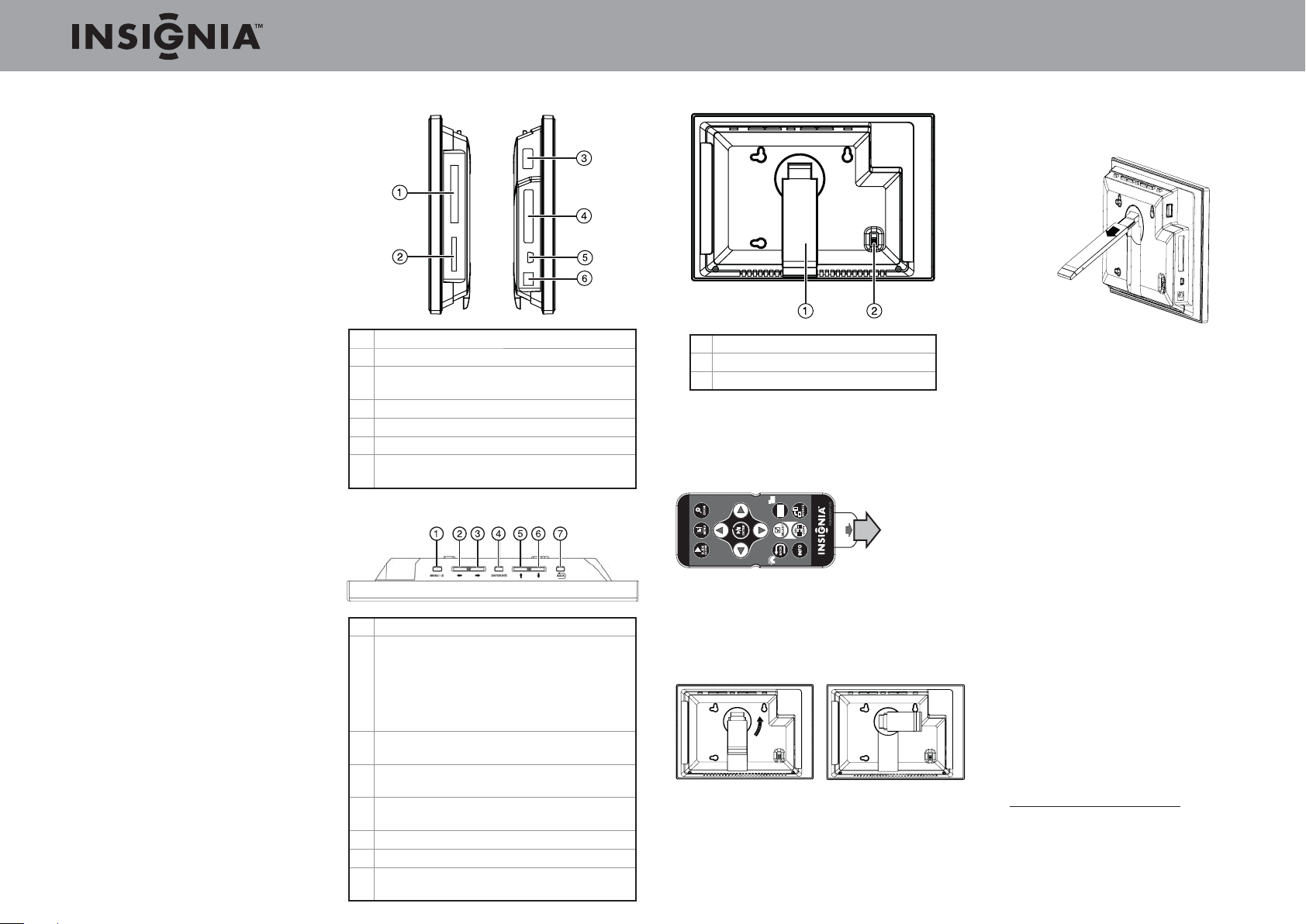
Quick Setup Guide l NS-DPF7G/NS-DPF9G 7"/9" Digital Picture Frame
Congratulations on your purchase of a highquality Insignia product. Your new digital picture
frame represents the state of the art in digital
picture frame design and is designed for reliable
and trouble-free performance.
Package contents
• Digital picture frame
• AC power adapter
• Memory Stick Duo Pro adapter
• USB cable
• Remote control with battery (CR2025)
• Cleaning cloth
• CD-ROM with User Guide
• Quick Setup Guide
Features
• Displays digital pictures (JPEG format) and
picture slideshows without a computer
• Displays pictures directly from an inserted
memory card or USB device (not included)
• Bright, clear TFT LCD screen
• Compatible with a wide variety of memory
cards, including SD, SDHC™, CompactFlash®,
MMC™, Memory Stick®, Memory Stick Pro
Duo™ (requires the supplied adapter), xD™,
microSD™ (requires an adapter - not included)
• Compatible with USB fl ash drives
• Mini-USB connector to connect the digital
picture frame to your computer
• Multi-image mode displays multiple pictures at
the same time in a slideshow
• Auto Rotate–pictures are rotated based on the
frame’s orientation
• On-frame button controls and infrared remote
control
• 1 GB internal memory
Sides
# Description
1 Memory card slot (supports CompactFlash (CF)
2 Memory card slot (SD/SDHC/MMC/Memory
Stick/Memory Stick Pro Duo/xD/microSD)
3 USB (type A) port
4 Remote control storage slot
5 Mini USB port
6 DC 12 V power connector. Plug the AC power
adapter in here.
Top
# Description
1 Menu / Standby—press to open the Setup
menu;
Press and hold down for 2 seconds to put the
frame into Sleep mode.
Pressing any button on the frame or remote
will wake up the frame.
2 Left arrow—press to move the menu selection
left or to display the previous picture
3 Right arrow—press to move the menu
selection right or to display the next picture
4 Enter/Play/Pause - press to select menu items.
During a slideshow, press to pause or resume.
5 Up arrow—press to navigate up
6 Down arrow—press to navigate down
7 Back button—go back to the previous
selection or screen
Back
# Description
1 Adjustable stand
2 Power On/Off switch
Setting up the remote control
• Remove the plastic tab that extends past the
bottom edge of the remote control. This tab
protects the battery. The remote control will
not work until it is removed.
Setting up the frame
1 Pull out the stand to set the frame in landscape
orientation.
2 Turn the stand counterclockwise 90° to set the
frame in portrait orientation.
3 Plug the AC power adapter into the frame’s DC
power connector and into an AC power outlet.
4 Extend the stand from the back of the
frame, then place the frame on a fl at surface.
Adjusting the stand changes the frame’s
viewing angle.
Slide the power switch to the On position. The
frame turns on and automatically starts playing
a slideshow of the pictures stored in internal
memory. This slideshow is called Demo mode.
To turn off Demo mode, point the remote
control at the front of the frame and press
ENTER.
Viewing pictures on a memory card or
USB device
• Insert a memory card or USB device into one of
the available memory slots or the USB port. A
slideshow of pictures from the memory card or
USB device automatically starts to play.
Caution: Memory cards fi t into the card slots in
one direction only. Do not force a memory card
into a slot. The card should fi t snugly when inserted
correctly. Some cards require an adapter to fi t
correctly. For more information on supported
memory cards, see “Specifi cations” in the User Guide
on the included CD-ROM.
For more information about using your digital picture
frame, see your User Guide.
Six-month limited warranty
See the User Guide on the included CD-ROM or
visit www.insigniaproducts.com for details.
© 2009 Best Buy Enterprise Services, Inc. All rights reserved.
ENGLISH 09-0678
