Page 1
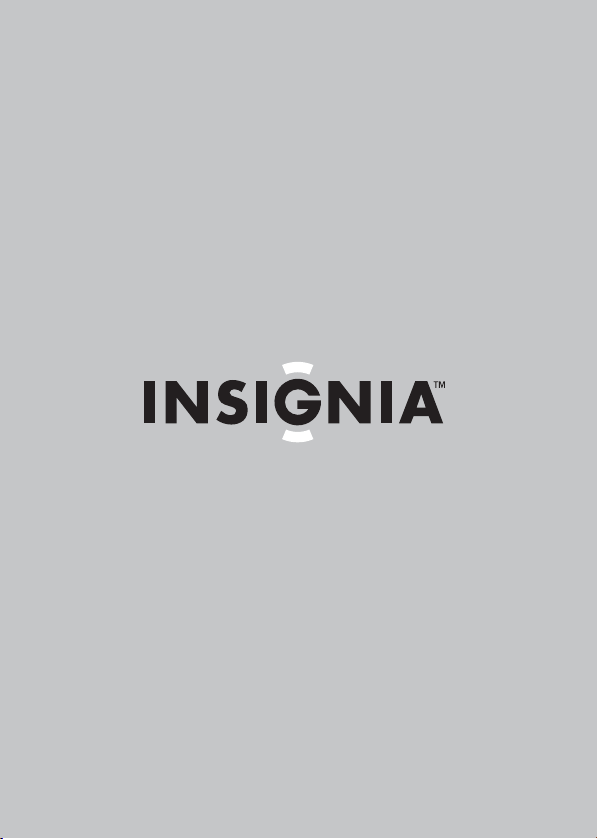
User Guide
8" Digital Picture Frame
NS-DPF8WW-09/NS-DPF8WW-09CA
Page 2
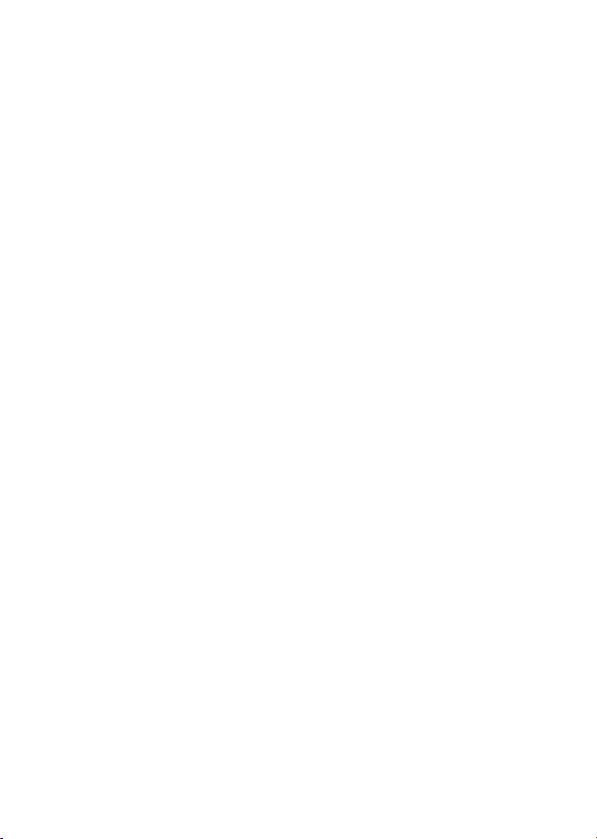
Page 3
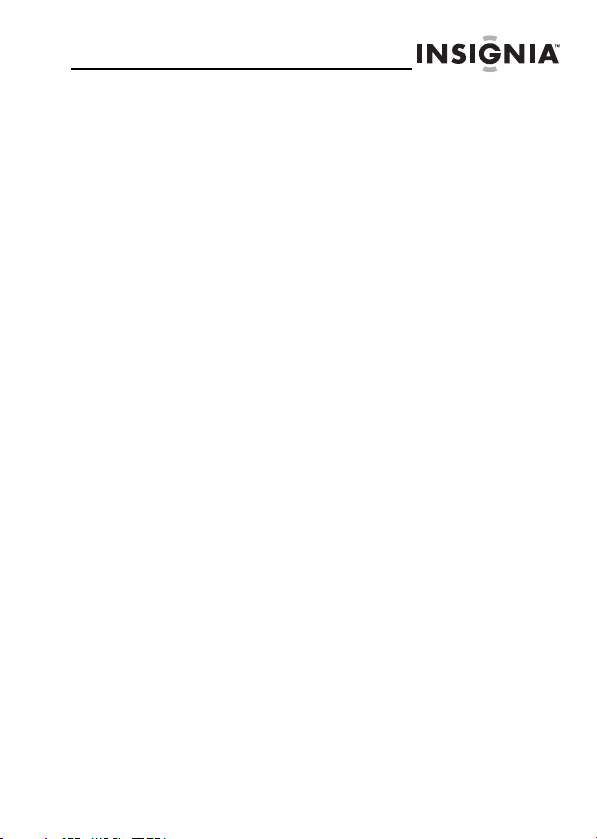
NS-DPF8WW-09
NS-DPF8WW-09/
NS-DPF8WW-09CA
Digital Picture Frame
Contents
Introduction. . . . . . . . . . . . . . . . . . . . . . . 1
Safety information . . . . . . . . . . . . . . . . . . 2
Features . . . . . . . . . . . . . . . . . . . . . . . . . 3
Setting up your frame . . . . . . . . . . . . . . . . 9
Using your frame . . . . . . . . . . . . . . . . . . .11
Maintaining. . . . . . . . . . . . . . . . . . . . . . .36
Troubleshooting. . . . . . . . . . . . . . . . . . . .37
Specifications . . . . . . . . . . . . . . . . . . . . .38
Legal notices. . . . . . . . . . . . . . . . . . . . . .39
6-Month Limited Warranty. . . . . . . . . . . . .41
Introduction
Congratulations on your purchase of a
high-quality Insignia product. Your new digital
picture frame represents the state of the art in
digital picture frame design and is designed
for reliable and trouble-free performance.
www.insignia-products.com
1
Page 4
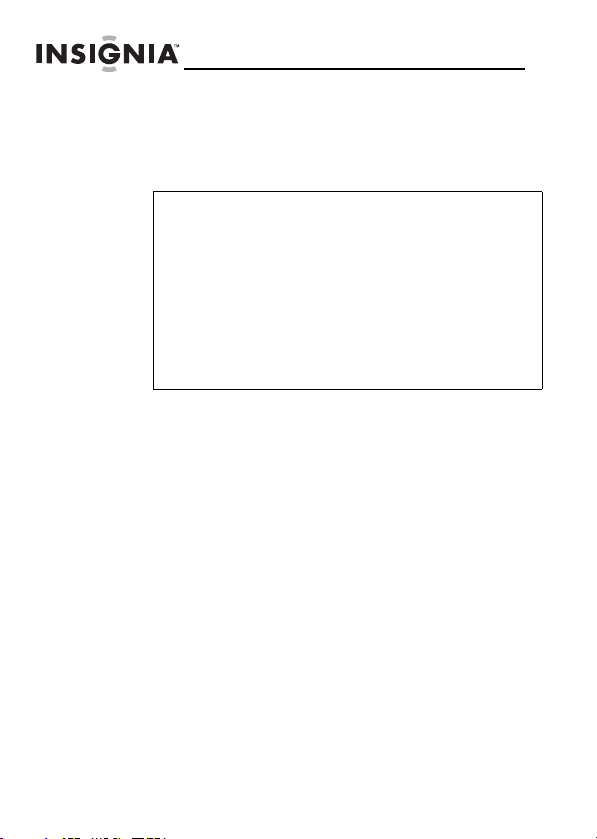
Safety information
Always follow these basic safety precautions when using
your digital picture frame. This will reduce the risk of fire,
electric shock, and injury.
Warnings
To reduce the risk of fire or shock hazard, do not
expose the frame to rain or moisture and unplug
the digital picture frame during lightning storms.
To prevent the risk of electric shock, do not
remove the cover. There are no user-serviceable
parts inside. Refer all servicing to qualified
personnel.
There is a risk of explosion if the battery is
incorrectly replaced. Replace only with the same
or equivalent type of battery.
Placement—To prevent fire or electric shock, do not
expose this digital picture frame to rain or moisture. To
prevent it from falling do not place it on an unstable cart,
stand, tripod, bracket, or table. Keep the unit away from
strong magnets, heat sources, direct sunlight, and
excessive dust.
Installation—Make sure that the digital picture frame is
used in accordance with the instructions and illustrations
provided in this manual.
Objects and liquids—Do not push objects of any kind into
the digital picture frame through openings. Do not spill or
spray liquid of any kind on or in the digital picture frame
(this may result in a fire or electric shock). Do not place
anything heavy on the unit. To ensure proper ventilation
and proper operation, never cover or block the slots and
openings with a cloth or other material.
Disassembly—Do not attempt to disassemble the frame.
There is a risk of electric shock. Contact qualified service
personnel if your digital picture frame is in need of repair.
NS-DPF8WW-09
2
www.insignia-products.com
Page 5
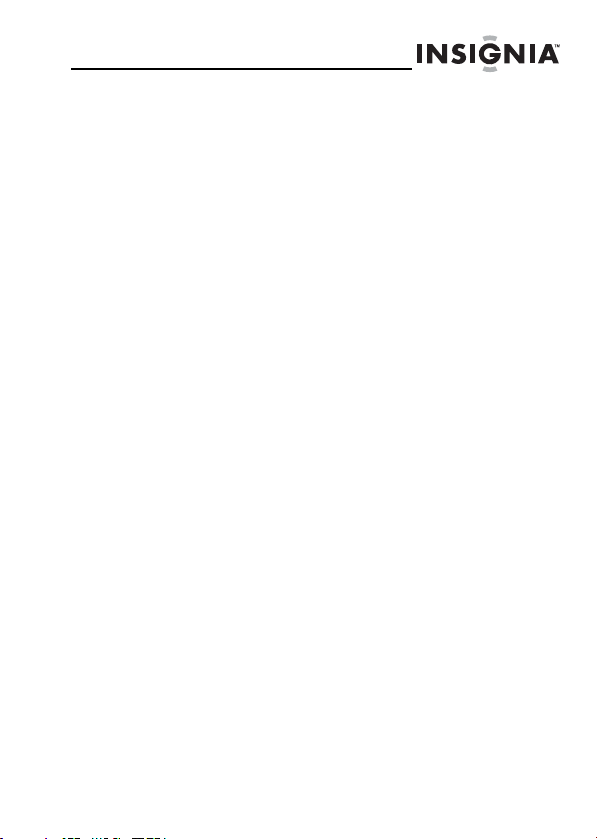
NS-DPF8WW-09
Cleaning the digital picture frame—When cleaning, make
sure the frame is unplugged from the power source. Use
only cleaners specifically designed to clean LCD panels,
or a cloth slightly dampened with water for cleaning the
exterior of the frame only.
Features
• Displays digital pictures (JPG/JPEG format) and
digital slideshows without a computer.
• Plays music (MP3 or WMA formats) alone or
with a picture slideshow.
• Display pictures directly from a memory card or
USB drive (not included).
• Bright, clear TFT LCD screen.
• Compatible with a wide variety of memory cards,
including SD, MMC, MS, CF, and xD.
• Compatible with USB flash drives.
• Multi-image mode displays multiple pictures at
the same time in a slideshow.
• On-frame button controls and infrared remote
control.
• 256 MB internal memory.
Package contents
• 8” Digital picture frame
• AC power adapter
• User Guide
• Quick Start Guide
• Remote control with battery (CR2025)
• Remote control holder
• Cleaning cloth
•USB cable
• Black and white picture mats
• Two interchangeable frames
• MS Pro Duo adapter
www.insignia-products.com
3
Page 6
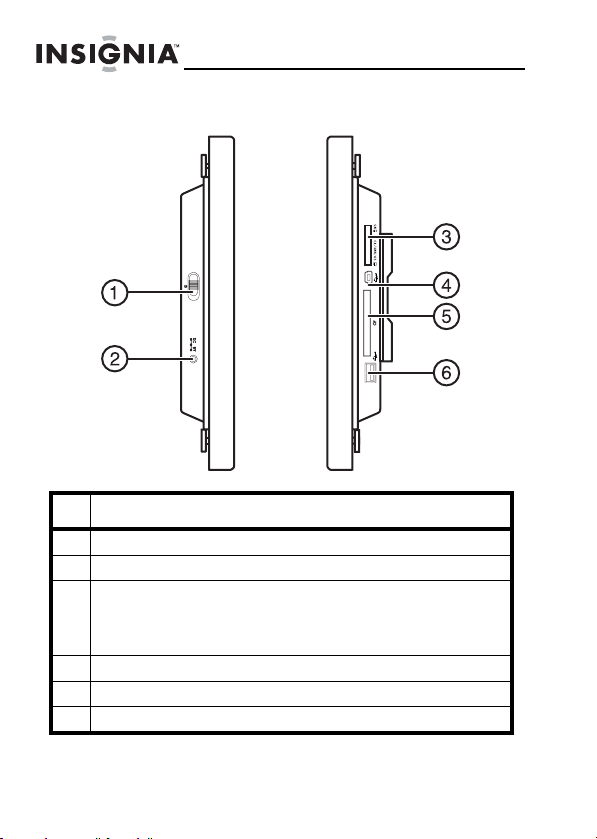
NS-DPF8WW-09
Connectors
ON
OFF
# Description
1 Power On/Off switch
2 DC 9 V power connector. Plug the AC adapter in here.
3 Memory card slot. Supports: Memory Stick, Memory Stick
Duo, Memory Stick PRO, Memory Stick PRO Duo,
Memory Stick Micro, Multimedia Card (MMC), Secure
Digital (SD), microSD, miniSD, and xD.
4 Mini USB port
5 CF card slot
6 Standard USB slot
4
www.insignia-products.com
Page 7
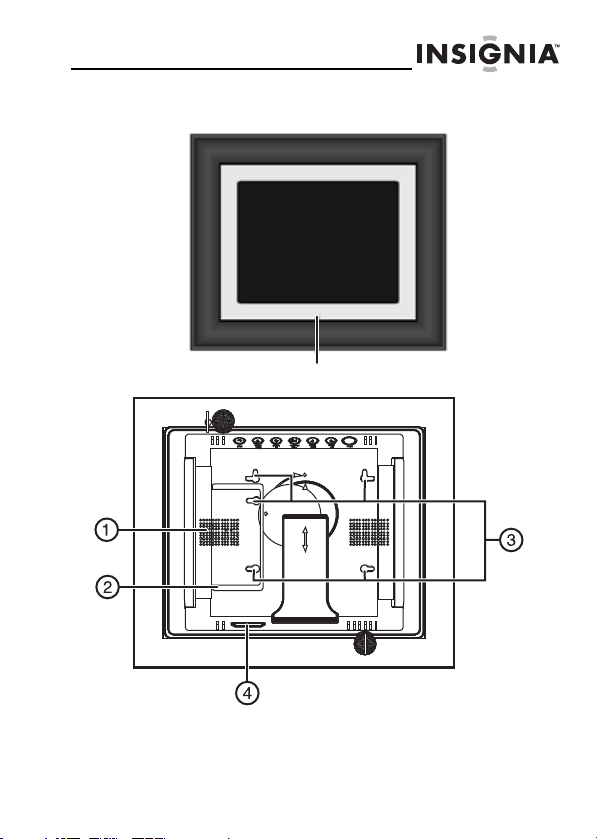
NS-DPF8WW-09
Front and back
IR sensor
www.insignia-products.com
5
Page 8
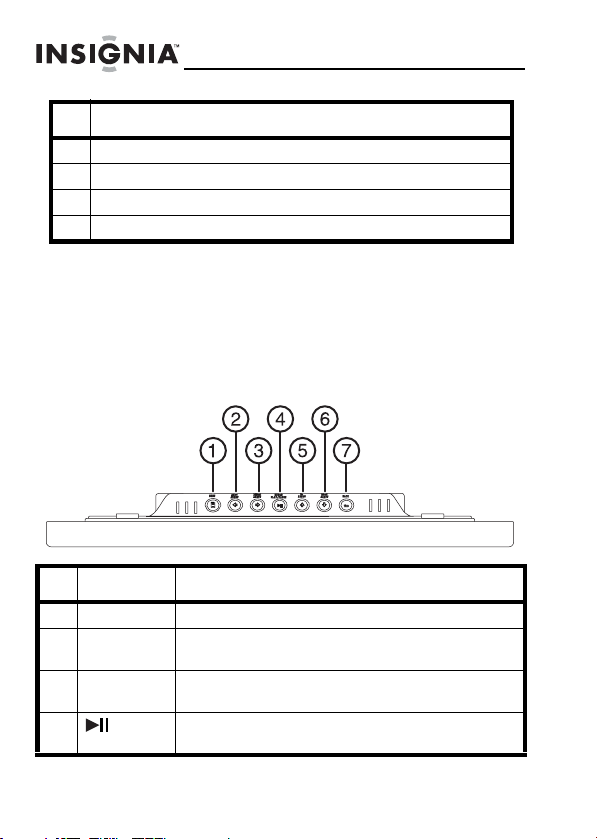
NS-DPF8WW-09
# Description
1 Speaker
2 Remote control holder
3 Holes for mounting holder
4 Slot for clock backup battery (CR2025)
Top
You can use most of the frame’s features by using either
the buttons on top of the frame or by using the remote
control. Selecting files for copying, deleting, or viewing
requires the remote control, and the instructions in this
guide refer to remote control buttons (except where
noted).
# Button Description
1 MENU Press to open the Setup menu.
2 Left arrow Press to move the menu selection left or to
3 Right arrow Press to move the menu selection right or to
4 Enter/
Play/Pause
display the previous picture.
display the next picture.
Press to select menu items. During a slideshow,
press to pause or resume.
6
www.insignia-products.com
Page 9
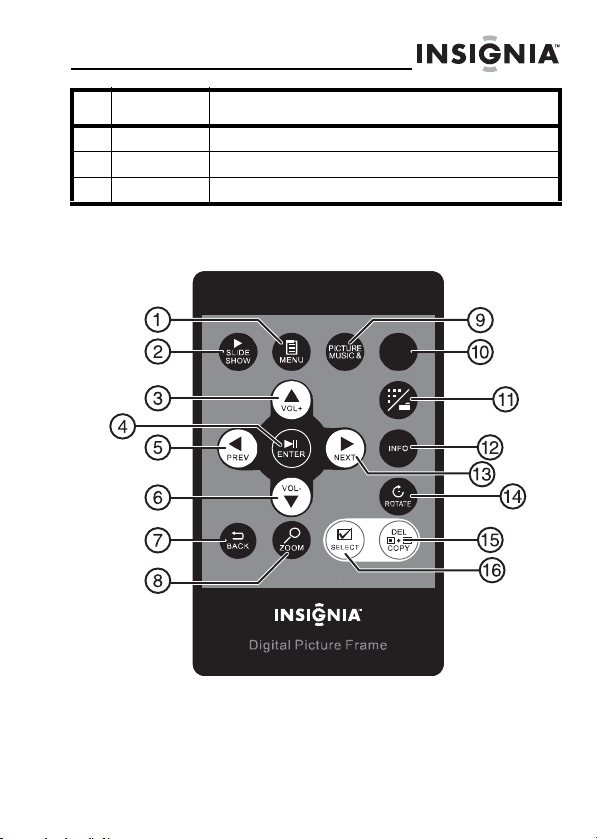
NS-DPF8WW-09
# Button Description
5 Up arrow Press to navigate up.
6 Down arrow Press to navigate down.
7 Back Go back to previous selection or screen.
Remote control
CLOCK
/CAL
RM-NS-DPF8WW-09
www.insignia-products.com
7
Page 10
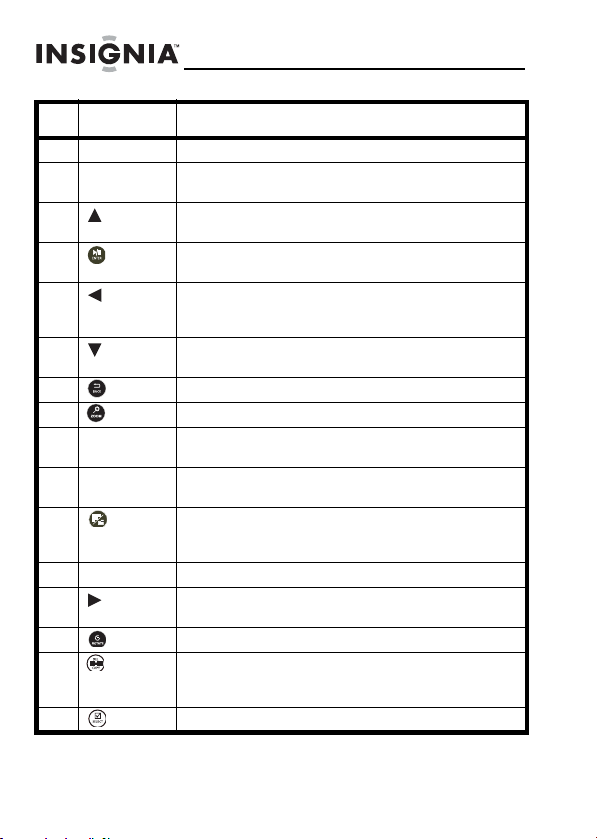
NS-DPF8WW-09
# Button Description
1 MENU Press to display the Setup menu.
2SLIDE
SHOW
3 (Up)
VOL+
4 ENTER Press to select the highlighted option or to pause
5 (Left)
PREV
6 (Down)
VOL-
7 BACK Press to go back a screen.
8 ZOOM Press to magnify the picture.
9Picture &
Music
10 CLOCK/CAL Press to display the clock, calender, and pictures (if
11
(Thumbnail/
Folder)
12 INFO Press to display picture information in Pause mode.
13 (Right)
NEXT
14 ROTATE Press to rotate the picture.
15 DEL/
COPY
16 SELECT Press to select a picture or file to copy or delete.
Press to start a slideshow or toggle the multi-image
Display mode.
Press to move the selection up or to raise the
volume.
and resume the slideshow.
Press to move the menu selection up or left,
display the previous picture, or select the previous
file.
Press to move the menu selection down or to lower
the volume.
Press to open the
play pictures and music together.
available).
Press to enter Thumbnail mode, or to display files
and folders.
Press to move the menu section right, display the
next picture, or select the next file.
Press to delete selected pictures from internal
memory or to copy selected pictures from the
connected memory card to internal memory.
Picture & Music
screen, or to
8
www.insignia-products.com
Page 11
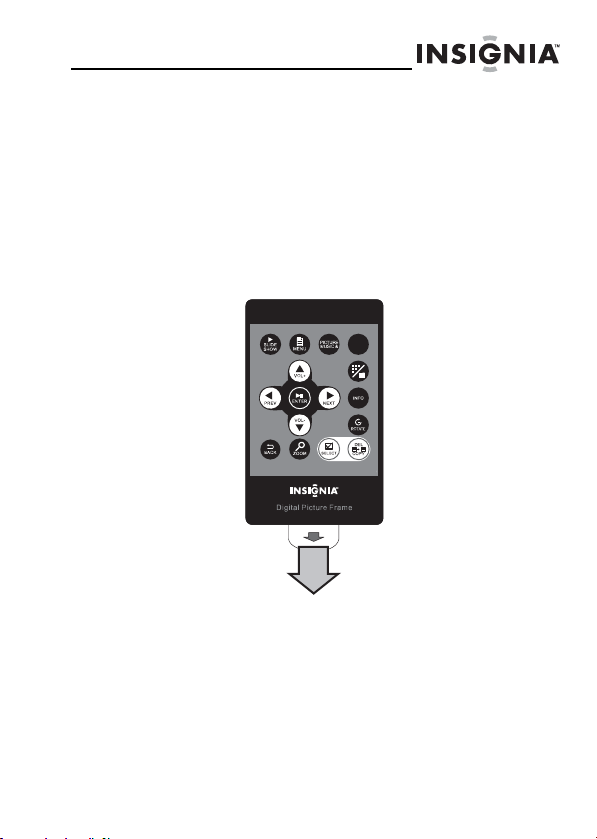
NS-DPF8WW-09
Setting up your frame
Setting up the remote control
To set up the remote control:
• Remove the plastic tab that extends past the
bottom edge of the remote control. This tab
protects the battery. The remote control will not
work until it is removed.
CLOCK
/CAL
RM-NS-DPF8WW-09
www.insignia-products.com
9
Page 12
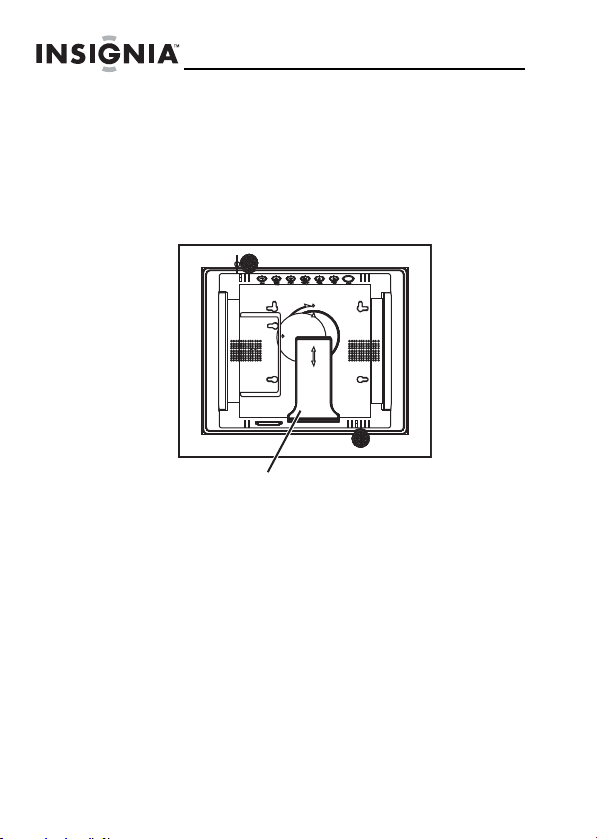
Setting up the frame
To set up the frame:
Pull out the stand to place the frame.
1
2 Rotate the stand to position the frame vertically or
horizontally. Adjust the stand's length to obtain the
vertical or horizontal viewing angle you want.
Frame stand
3 Plug the AC power adapter into the frame’s DC
power connector and into an AC power outlet.
NS-DPF8WW-09
10
www.insignia-products.com
Page 13
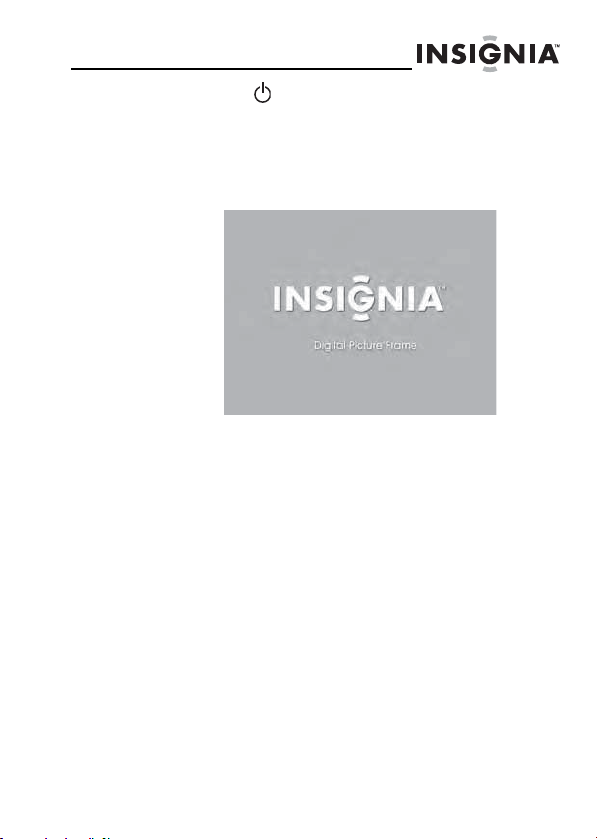
NS-DPF8WW-09
Slide the Power On/Off switch to the ON position
4
to turn on the frame. The INSIGNIA logo is displayed
for several seconds, then the frame automatically
shows the picture stored in internal memory (when
no memory card is present). If a memory card is
present, the frame shows the picture stored on the
memory card.
Using your frame
You can use your digital picture frame to:
• Play a slideshow of pictures on a memory card
• Play a slideshow of pictures in internal memory
• Adjust a picture’s view
• Change display settings
• Copy pictures or files to internal memory
• Delete pictures or files from internal memory
• Play music alone or with pictures
• Display a clock and calendar with pictures
www.insignia-products.com
11
Page 14
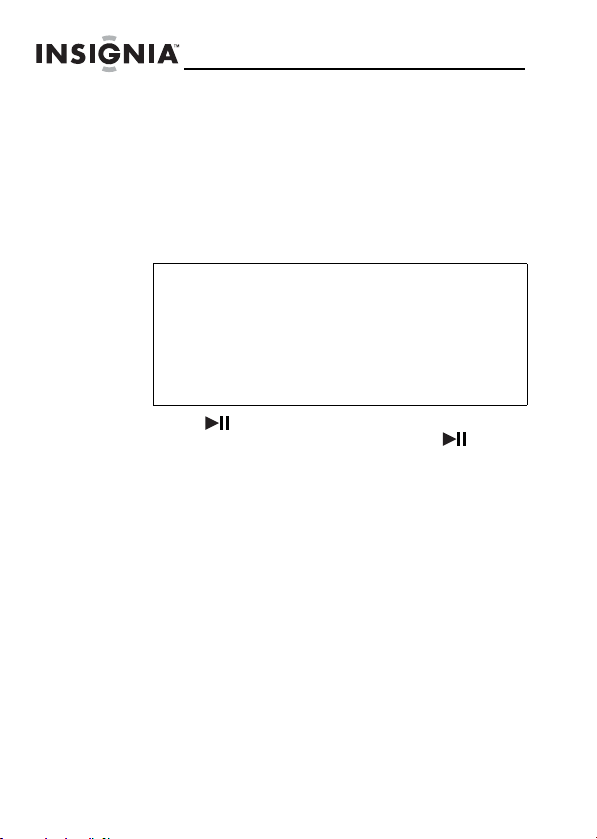
Playing slideshows
To play a slideshow from a memory card
or internal memory - automatic playback:
Insert a memory card or USB device into one of the
1
available memory slots or the USB port. A slideshow
of pictures from the memory card or USB device
automatically starts to play.
Caution
Memory cards fit into the card slots in only one
direction. Do not force a memory card into a
slot. The card should fit snugly when inserted
correctly. Some cards require an adapter to fit
correctly. For more information on supported
memory cards, see “Specifications” on
page 38.
2 Press (ENTER/PLAY/PAUSE) to pause the
slideshow on a particular picture. Press
(ENTER/PLAY/PAUSE) again to resume the
slideshow.
To play a slideshow from a memory card
or internal memory - manual playback (to
start the slideshow from a specific picture
or file):
1
Insert a memory card (or USB drive) into one of the
available memory slots or the USB port. A slideshow
of pictures from the memory card or USB device
automatically starts to play.
NS-DPF8WW-09
12
www.insignia-products.com
Page 15
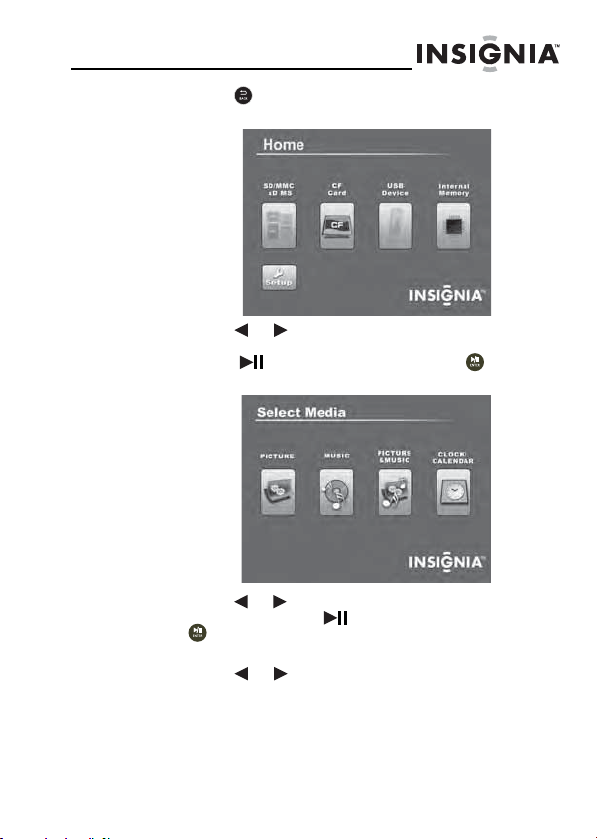
NS-DPF8WW-09
Home
Press (BACK) repeatedly until the
2
opens.
Home
menu
Home
3 Press or to select the card (or internal
memory) that you want. Your selection turns green.
Press (ENTER/PLAY/PAUSE) or to enter
the Main menu. The
Select Media
menu opens.
4 Press or to select the PICTURE icon. The icon
turns green. Press (ENTER/PLAY/PAUSE) or
to enter the Thumbnail mode. The thumbnail
images appear on the screen in a table.
5 Press or to select a picture, then press
SLIDESHOW on the remote control. The slideshow
starts from the picture you selected.
www.insignia-products.com
13
Page 16

NS-DPF8WW-09
6 Press (ENTER/PLAY/PAUSE) or to pause
the slideshow on a particular picture. Press
(ENTER/PLAY/PAUSE) again to resume the
slideshow.
7 Press (ENTER/PLAY/PAUSE) or once more
to enter Slide Show mode. The pictures
automatically display one after another. Press ZOOM
to zoom in on the picture displayed.
Copying pictures to internal memory
You can copy a single picture, multiple pictures, or all
pictures from an attached memory card to the frame’s
internal memory.
Notes
You cannot copy pictures from the internal
memory to an attached memory card, and you
cannot copy pictures between attached
memory cards.
Because you cannot copy pictures back from
the frame to a memory card, the frame should
not be treated as your primary picture storage
method. Make sure that you have the pictures
stored elsewhere (such as a memory card).
If you want to copy pictures from the internal
memory to an attached memory card, you can
use a USB cable to connect the frame to a PC.
Then you can copy pictures between the
memory card, internal memory, and the PC.
14
www.insignia-products.com
Page 17

NS-DPF8WW-09
Home
To copy selected pictures to internal
memory:
1
Press (BACK) until the
2 Press or to highlight the memory card you want
to play from, then press (ENTER/PLAY/PAUSE)
to open the
Home
Select Media
Home
menu.
screen opens.
www.insignia-products.com
15
Page 18

NS-DPF8WW-09
3 Press or to highlight the PICTURE icon, then
press (ENTER/PLAY/PAUSE). The Thumbnail
screen opens with the pictures displayed.
4 Press / / / to highlight each picture you want
to copy, then press (SELECT) to mark it. A check
mark appears in the upper-right corner of each
marked thumbnail. Mark as many pictures as you
want to copy.
5 Press (DEL/COPY), the
Copy
screen opens.
16
Copy Selected
Copy All
6 Press / to select Copy Selected or Copy All,
then press (ENTER/PLAY/PAUSE) or .
NO
YES
7 Press / to select YES, then press (ENTER/
PLAY/PAUSE) or again. The selected pictures
are transferred to internal memory (256 MB).
www.insignia-products.com
Page 19

NS-DPF8WW-09
Home
Deleting pictures from internal memory
Notes
You cannot delete pictures from an attached
memory card.
Because you cannot copy pictures back from
the frame to a memory card, the frame should
not be treated as your primary picture storage
method. Make sure that you have the pictures
stored elsewhere (such as a memory card).
To delete pictures from internal memory:
Press (BACK) until the
1
Home
Home
screen opens.
www.insignia-products.com
17
Page 20

NS-DPF8WW-09
2 Press or to highlight the Internal Memory card,
then press (ENTER/PLAY/PAUSE) or to
open the Main menu. The
3 Press or to highlight the Picture icon, then
press (ENTER/PLAY/PAUSE) or . The
Thumbnail screen opens with the pictures displayed.
Select Media
menu opens.
4 Press / / / to highlight each picture you want
to delete, then press (SELECT) to mark it. A
check mark appears in the upper-right corner of
each marked thumbnail. Mark as many pictures as
you want to delete.
18
www.insignia-products.com
Page 21

NS-DPF8WW-09
Press (DEL/COPY), the
5
PicturesInternalMemory 0044JPG
6 Press / to select Delete Selected or Delete All,
then press (ENTER/PLAY/PAUSE) or .
7 Press / to select YES, then press (ENTER/
PLAY/PAUSE) or again. The selected pictures
are deleted.
Playing music
Your digital picture frame can play music as you view
your pictures.
To play music on your digital picture
frame:
Insert a memory card or USB device that contains
1
music files.
Note
For best results, use a 128 KB bit-rate or
lower. Playing high bit-rate music files may
result in slower music or slideshow
performance.
Delete Selec ted
Delete All
Delete
screen opens.
NO
YES
www.insignia-products.com
19
Page 22

NS-DPF8WW-09
Home
2 Press (BACK) until the
Home
screen opens.
Home
3 Press or to highlight the memory card you want
to access, then press (ENTER/PLAY/PAUSE)
or to enter the Main menu. The
menu opens.
Select Media
20
www.insignia-products.com
Page 23

NS-DPF8WW-09
Press or to select the MUSIC icon. The icon
4
turns green. Press (ENTER/PLAY/PAUSE) or
to enter the Songs Folder List screen. The
Folder List
screen opens.
Songs
5 Press / to select a song from the list, then press
(ENTER/PLAY/PAUSE) or to begin playback.
Information about the song appears on the screen
while it is playing.
6 Press Vo l + or Vo l - to adjust the volume.
7 Press (ENTER/PLAY/PAUSE) or to pause
the song, then press it again to resume playback.
8 To copy a song from the memory card to the frame,
see “Copying pictures to internal memory” on page
14.
Playing pictures and music together
To play pictures and music together automatic playback:
Insert a memory card or USB device containing both
1
pictures and music into one of the available memory
slots or the USB port.
www.insignia-products.com
21
Page 24

NS-DPF8WW-09
Home
2 Press (BACK) until the
Home
screen opens.
Home
3 Press or to highlight the memory card you want
to access, then press the PICTURE & MUSIC button
on the remote control. A slideshow of all the pictures
and songs on the memory card starts automatically
and repeats.
4 Press VOL+ or VOL- to adjust the volume.
5 Press (ENTER/PLAY/PAUSE) or to pause
the song or picture, then press it again to resume
playback.
22
www.insignia-products.com
Page 25

NS-DPF8WW-09
Home
To play pictures and music together manual playback (selecting a specific file
or folder):
1
Insert a memory card or USB device into the
appropriate slot on the frame.
2 Press (BACK) until the
3 Press or to highlight the memory card you want
to access, then press (ENTER/PLAY/PAUSE)
or to enter the Main menu. The
menu opens.
Home
Home
screen opens.
Select Media
www.insignia-products.com
23
Page 26

NS-DPF8WW-09
4 Press or to select the PICTURE & MUSIC
icon. The icon turns green. Press (ENTER/
PLAY/PAUSE) or to open the Songs and
Pictures List screen. The
screen opens.
Songs and Pictures List
5 Press / to select a folder or an individual picture
from the list, then press (ENTER/PLAY/PAUSE)
or to begin playback of the highlighted song or
picture. A slideshow begins playing with the selected
picture and first song in the list. Songs from the list
play in order, then repeat.
6 Press Vol + or Vo l - to adjust the volume.
7 Press (ENTER/PLAY/PAUSE) or to pause
the song or picture, then press it again to resume
playback.
Note
If you select a folder that contains pictures
and songs, the slideshow displays and
repeats these files only.
24
www.insignia-products.com
Page 27

NS-DPF8WW-09
Customizing picture display
You can rotate, magnify, and display information about
any picture that the frame displays.
To rotate a picture:
While a picture is displayed full screen (not as a
1
thumbnail), press (ROTATE). The picture is
rotated 90° clockwise with each press of the button.
2 Press (ENTER/PLAY/PAUSE) or to continue
the slideshow.
Tip
When you rotate a picture stored in internal
memory, the rotation information is saved.
To magnify a picture:
While a picture is displayed full screen (not a
1
thumbnail), press (ZOOM). The picture is
magnified in size each time you press the button,
until it returns to the normal size.
Tip
While the picture is magnified, press the arrow
buttons to pan the picture so you can see the
parts that are off the screen.
2 Press (ENTER/PLAY/PAUSE) or to continue
the slideshow.
To view information about a picture:
While a picture is displayed full screen (not a
1
thumbnail), press INFO. An information screen will
appear for five seconds that contains the file name,
file size, resolution, and date and time the picture
was taken.
2 Press (ENTER/PLAY/PAUSE) to continue the
slideshow.
www.insignia-products.com
25
Page 28

NS-DPF8WW-09
Home
Using the calendar and clock
To use the calendar and clock:
Press (BACK) until the
1
press CLOCK/CAL on the remote control.
Home
2 Press or to highlight Internal Memory, then
press (ENTER/PLAY/PAUSE) or to enter
the Main menu. The
Home
Select Media
screen opens, or
menu opens.
26
www.insignia-products.com
Page 29

NS-DPF8WW-09
Press or to select the CALENDAR & CLOCK
3
icon. The icon turns green. Press (ENTER/
PLAY/PAUSE) or . The calendar, clock, and
pictures are displayed.
To adjust the calendar and clock:
1
With the
The setup menu opens on the screen.
Clock/Calendar
screen open, press MENU.
2 Press / to select Date & Time Setting, then
press (ENTER/PLAY/PAUSE) or .
3 Press or to highlight the Year, Day, Hour, or
Minute, then press or to change the setting.
www.insignia-products.com
27
Page 30

NS-DPF8WW-09
4 Continue until all settings have been changed, then
press (ENTER/PLAY/PAUSE) or to confirm
your changes.
5 Press (BACK) to close the setup menu.
To display pictures and music on the
clock/calendar screen:
1
While in the clock/calendar screen, press MENU. A
drop-down setup menu appears.
2 Press / to select the MUSIC PLAY setting, then
press (ENTER/PLAY/PAUSE) or .
3 Press / to select ON. Songs from the memory
card or USB device will play in order, and then
repeat.
28
www.insignia-products.com
Page 31

NS-DPF8WW-09
To display a single picture on the clock/
calendar screen:
1
While in the clock/calendar screen, press MENU. A
drop-down setup menu appears.
2 Press / to select SLIDESHOW, then press
(ENTER/PLAY/PAUSE) or .
3 Press / to select OFF. The clock/calendar
screen will display only the picture you select from
the Thumbnail screen.
www.insignia-products.com
29
Page 32

Setting viewing options
Home
You can change all of the viewing options in the
menu using the buttons on the top of the frame or on the
remote control. You can display the
time by pressing MENU. Only the available setup options
are displayed for each menu.
To set viewing options:
Press (BACK) until the
1
Home
2 Press the arrow keys to highlight the SETUP icon,
then press ENTER. The
3 Press / to highlight a display option, then press
ENTER to select the option. A second menu opens,
listing the available settings.
4 Press ENTER again to open a third menu. A square
icon ( ) to the right of an option shows the current
setting.
5 Press / to highlight a setting, then press ENTER
to select the setting.
6 When you are finished, press (BACK) to close
Setup
the
menu and return to the previous screen.
NS-DPF8WW-09
Setup
menu at any
Home
screen opens.
Setup
menu opens.
Setup
30
www.insignia-products.com
Page 33

NS-DPF8WW-09
Setup options
The following table lists and describes
options:
Setup
menu
Menu
option
Slideshow
interval
Slideshow
transition
Slideshow
shuffle
Picture date/
time stamp
Music
settings
Settings Description
5 Seconds
10 Seconds
30 Seconds
1 Minute
1 Hour
24 Hours
Normal
Random
Fade
Curtain Left-Right
Curtain Top-Bottom
Open Door
Cross Comb
On
Off
On
Off
Repeat single
Repeat all
No repeat
Sets the interval between
each picture transition in a
slideshow.
Sets the special effects used
to transition from one picture
to the next in a slideshow.
Displays pictures in a different
(random) order than they
appear on the memory
source.
Displays the date and time
that a picture was taken. This
does not work in multi-image
display mode.
Sets the repeat option for
music playback.
www.insignia-products.com
31
Page 34

NS-DPF8WW-09
Menu
option
Image
display
format
Copy type Normal Maintains the picture’s original
Schedule of
power on
Power
saving
Language English
Factory
settings demo mode
Factory
settings reset all
settings
Settings Description
Normal
Zoom (default)
Wide
Cinema
Resize Optimizes (compresses) the
Power on time Sets a time for your digital
Power off time Sets a time for your digital
Off
15 Minutes
30 Minutes
1 Hour
2 Hours
6 Hours
Spanish
French
On
Off
No
Ye s
Adjusts how the picture is
sized to fit the screen. Zoom
(default setting) fills the screen
without black bars.
resolution while copying.
picture while copying to save
space in the internal memory.
picture frame to turn on.
picture frame to turn off.
Sets the power save option. If
the buttons on the frame or
remote control are not used for
the specified time, the frame
enters Power Saving
(Standby) mode.
To turn the frame back on,
press any button on the frame.
Sets the language used in the
setup menus.
Displays pictures from internal
memory for demo purposes.
Resets all settings to factory
default values.
32
www.insignia-products.com
Page 35

NS-DPF8WW-09
Menu
option
Factory
settings erase
internal
memory
Factory
settings software
version
Date and
time setting
Settings Description
No
Ye s
Firmware Version Displays the firmware version.
Year-Month-Date
Time
Erases all files from the
internal memory.
Lets you set the date and time
displayed on your digital
picture frame.
Connecting your digital picture frame to your computer
Pictures can be transferred to your digital picture frame
using your personal computer. To connect to a PC you
need a USB cable (supplied) that has a mini USB
connector on one end and a large USB connector on the
other end.
Note
Your digital picture frame may not work with all
versions of Microsoft Windows.
To connect your digital picture frame to
your computer:
With your digital picture frame turned off, plug the
1
small end of the USB cable into the small connector
on the frame, then plug the large USB connector into
a USB port on your PC.
www.insignia-products.com
33
Page 36

NS-DPF8WW-09
2 Turn on your digital picture frame.
3 The computer recognizes the picture frame as a
drive and the following dialog box opens.
Note
When your digital picture frame is connected
to the PC with the USB cable, the large USB
slot cannot be used at the same time.
34
www.insignia-products.com
Page 37

NS-DPF8WW-09
Click OK. A
4
below) will open.
Your digital picture frame shows up as a removable
drive. The letters of the drives may be different on
your computer, depending on how many drives
already exist. The figure above shows the internal
memory of the unit and the two card slots (SD/MMC/
MS/xD and Compact Flash) as removable drives E:,
F:, and K:.
My Computer
window (similar to the one
5 Click on the drives to show the contents of the
internal memory and any memory cards inserted into
the card slots. All three drives can be opened into
separate windows. Files can be transferred from
your computer to your digital picture frame by
dragging the files from a folder on your computer to
any of the three drives on the unit. The internal
memory is 256M.
Installing the extra interchangeable frame cover
To install the interchangeable frame
cover:
Remove the two screws that are in the unit, then take
1
out the frame cover.
www.insignia-products.com
35
Page 38

NS-DPF8WW-09
2 Place the other frame cover on the frame, then align
the IR sensor with the IR sensor hole on the frame
cover to ensure that the remote control will operate.
3 Install the two screws (supplied) into the screw holes
(1) to hold the frame cover in place. Please refer to
the illustration below:
Maintaining
Cleaning the LCD screen
Treat the LCD screen carefully. The screen is made of
glass and can be scratched or broken. To clean
fingerprints or dust from the LCD screen, we recommend
using the cloth provided (or a soft, non-abrasive cloth
such as a camera lens cloth) or an LCD cleaning kit.
Cleaning the digital picture frame
Clean the outer surface of the digital picture frame
(excluding the screen) with a soft cloth dampened with
water.
36
Caution
The front of the frame is made of glass. Use
caution when cleaning or replacing the frame
cover.
www.insignia-products.com
Page 39

NS-DPF8WW-09
Replacing the remote control battery
To replace the remote control battery:
Turn the remote control over.
1
2 While pressing down on the ridged area of the
battery cover, slide the battery tray out and remove
the old battery.
3 Place a new CR2025 (or equivalent) lithium battery
in the tray, with the positive (+) side facing up.
4 Slide the battery tray back into the remote control.
Troubleshooting
Problem Solution
The frame will not
turn on.
A memory card is
inserted in the
frame, but you can’t
view your pictures.
The power adapter is not securely connected to
the picture frame, or the power switch is not on.
Check power adapter connections, then press
the power button.
• Make sure that the memory card is one of
the supported formats and that the files on
the card are JPG/JPEG image files.
• Turn the digital picture frame off and make
sure that the memory card is inserted all
the way into the card slot and is inserted
correctly, then turn it back on. After a few
seconds, you should see your first picture.
• This digital picture frame does not support
flash cards larger than 2 GB.
• Try formatting the card.
• Some digital cameras save images in
formats other than JPEG. Refer to your
camera’s manual for details.
www.insignia-products.com
37
Page 40

NS-DPF8WW-09
Problem Solution
The frame displays
some pictures
slower than others.
Higher resolution pictures load more slowly. Try
using lower resolution pictures or down-sampling
(compressing or resizing) them. See your
camera’s user guide for instructions on
down-sampling your pictures.
Specifications
Screen size NS-DPF8WW-09 and -09CA: 8" (203.2 mm)
Screen format Standard (4:3)
Memory card formats • Compact Flash
File format Standard JPG/JPEG, MP3, and WMA
Power input 100V~240V AC, 50~60 Hz
Power consumption 11 W
Operating temp. 41~95°F (5~35°C)
Weight 2.21 lb. (1.0 kg)
Dimensions (W×D×H) 10.3 × 8.7 × 1.4 in. (261.2 × 220 × 35.8 mm)
Internal memory 256 MB
• Memory Stick
• Multimedia Card (MMC™)
• Secure Digital™ (SD)
•xD™
Compatible cards which require adapter:
• Memory Stick Duo™
• Memory Stick PRO™
• Memory Stick PRO Duo™
• Memory Stick Micro™
•microSD™
• miniSD™
9 V DC
®
®
38
www.insignia-products.com
Page 41

NS-DPF8WW-09
Legal notices
FCC Part 15
This device complies with Part 15 of the FCC Rules. Operation of
this product is subject to the following two conditions: (1) this
device may not cause harmful interference, and (2) this device
must accept any interference received, including interference that
may cause undesired operation.
FCC warning
Changes or modifications not expressly approved by the party
responsible for compliance with the FCC Rules could void the
user’s authority to operate this equipment.
Canada ICES-003 statement
This Class B digital apparatus complies with Canadian
ICES-003.
Image use restrictions
Use of the images pre-loaded on the digital picture frame is
limited to personal, non-commercial use. Consumer may not
modify, duplicate, distribute, retransmit, republish, reproduce, or
create derivative works from the pre-loaded images.
www.insignia-products.com
39
Page 42

NS-DPF8WW-09
40
www.insignia-products.com
Page 43

NS-DPF8WW-09
6-Month Limited Warranty
Insignia Products (“Insignia”) warrants to you, the original
purchaser of this new NS-DPF8WW-09/
NS-DPF8WW-09CA (“Product”), that the Product shall
be free of defects in the original manufacture of the
material or workmanship for a period of 6 months from
the date of your purchase of the Product (“Warranty
Period”). This Product must be purchased from an
authorized dealer of Insignia brand products and
packaged with this warranty statement. This warranty
does not cover refurbished Product. If you notify Insignia
during the Warranty Period of a defect covered by this
warranty that requires service, terms of this warranty
apply.
How long does the coverage last?
The Warranty Period lasts for 6 months from the date you
purchased the Product. The purchase date is printed on
the receipt you received with the Product.
What does this warranty cover?
During the Warranty Period, if the original manufacture of
the material or workmanship of the Product is
determined to be defective by an authorized Insignia
repair center or store personnel, Insignia will (at its sole
option): (1) repair the Product with new or rebuilt parts; or
(2) replace the Product at no charge with new or rebuilt
comparable products or parts. Products and parts
replaced under this warranty become the property of
Insignia and are not returned to you. If service of
Products or parts are required after the Warranty Period
expires, you must pay all labor and parts charges. This
warranty lasts as long as you own your Insignia Product
during the Warranty Period. Warranty coverage
terminates if you sell or otherwise transfer the Product.
www.insignia-products.com
41
Page 44

NS-DPF8WW-09
How to obtain warranty service?
If you purchased the Product at a retail store location,
take your original receipt and the Product to the store
you purchased it from. Make sure that you place the
Product in its original packaging or packaging that
provides the same amount of protection as the original
packaging. If you purchased the Product from an online
web site, mail your original receipt and the Product to the
address listed on the web site. Make sure that you put
the Product in its original packaging or packaging that
provides the same amount of protection as the original
packaging.
To obtain in-home warranty service for a television with a
screen 25 inches or larger, call 1-888-BESTBUY. Call
agents will diagnose and correct the issue over the
phone or will have an Insignia-approved repair person
dispatched to your home.
Where is the warranty valid?
This warranty is valid only to the original purchaser of the
product in the United States, Canada, and Mexico.
What does the warranty not cover?
This warranty does not cover:
• Customer instruction
• Installation
• Set up adjustments
• Cosmetic damage
• Damage due to acts of God, such as lightning
strikes
• Accident
•Misuse
•Abuse
• Negligence
• Commercial use
42
www.insignia-products.com
Page 45

NS-DPF8WW-09
• Modification of any part of the Product, including the
antenna
• Plasma display panel damaged by static
(non-moving) images applied for lengthy periods
(burn-in).
This warranty also does not cover:
• Damage due to incorrect operation or maintenance
• Connection to an incorrect voltage supply
• Attempted repair by anyone other than a facility
authorized by Insignia to service the Product
• Products sold as is or with all faults
• Consumables, such as fuses or batteries
• Products where the factory applied serial number
has been altered or removed
REPAIR REPLACEMENT AS PROVIDED UNDER THIS
WARRANTY IS YOUR EXCLUSIVE REMEDY. INSIGNIA
SHALL NOT BE LIABLE FOR ANY INCIDENTAL OR
CONSEQUENTIAL DAMAGES FOR THE BREACH OF
ANY EXPRESS OR IMPLIED WARRANTY ON THIS
PRODUCT, INCLUDING, BUT NOT LIMITED TO, LOST
DATA, LOSS OF USE OF YOUR PRODUCT, LOST
BUSINESS OR LOST PROFITS. INSIGNIA PRODUCTS
MAKES NO OTHER EXPRESS WARRANTIES WITH
RESPECT TO THE PRODUCT, ALL EXPRESS AND
IMPLIED WARRANTIES FOR THE PRODUCT,
INCLUDING, BUT NOT LIMITED TO, ANY IMPLIED
WARRANTIES OF AND CONDITIONS OF
MERCHANTABILITY AND FITNESS FOR A
PARTICULAR PURPOSE, ARE LIMITED IN DURATION
TO THE WARRANTY PERIOD SET FORTH ABOVE
AND NO WARRANTIES, WHETHER EXPRESS OR
IMPLIED, WILL APPLY AFTER THE WARRANTY
PERIOD. SOME STATES, PROVINCES AND
JURISDICTIONS DO NOT ALLOW LIMITATIONS ON
HOW LONG AN IMPLIED WARRANTY LASTS, SO THE
ABOVE LIMITATION MAY NOT APPLY TO YOU. THIS
WARRANTY GIVES YOU SPECIFIC LEGAL RIGHTS,
www.insignia-products.com
43
Page 46

NS-DPF8WW-09
AND YOU MAY ALSO HAVE OTHER RIGHTS, WHICH
VARY FROM STATE TO STATE OR PROVINCE TO
PROVINCE.
Contact Insignia:
For customer service please call 1-877-467-4289
www.insignia-products.com
Distributed by Best Buy Purchasing, LLC
7601 Penn Avenue South, Richfield, Minnesota, U.S.A.
55423-3645
© 2008 Best Buy Enterprise Services, Inc.
All rights reserved. INSIGNIA is a trademark of Best Buy
Enterprise Services, Inc. Registered in some countries.
All other products and brand names are trademarks of
their respective owners.
44
www.insignia-products.com
Page 47

NS-DPF8WW-09
www.insignia-products.com
45
Page 48

ENGLISH
08-1410
www.insignia-products.com (877) 467-4289
Distributed by Best Buy Purchasing, LLC
7601 Penn Avenue South, Richfield, MN USA 55423-3645
All rights reserved. INSIGNIA is a trademark of Best Buy Enterprise Services, Inc. Registered in
All other products and brand names are trademarks of their respective owners.
© 2008 Best Buy Enterprise Services, Inc.
some countries.
