Page 1

SERVICE MANUAL
LCD TV
NS-LCD37HD-09
LC-37HV41
No.: 9237HV4111
Ver.1.0
Page 2
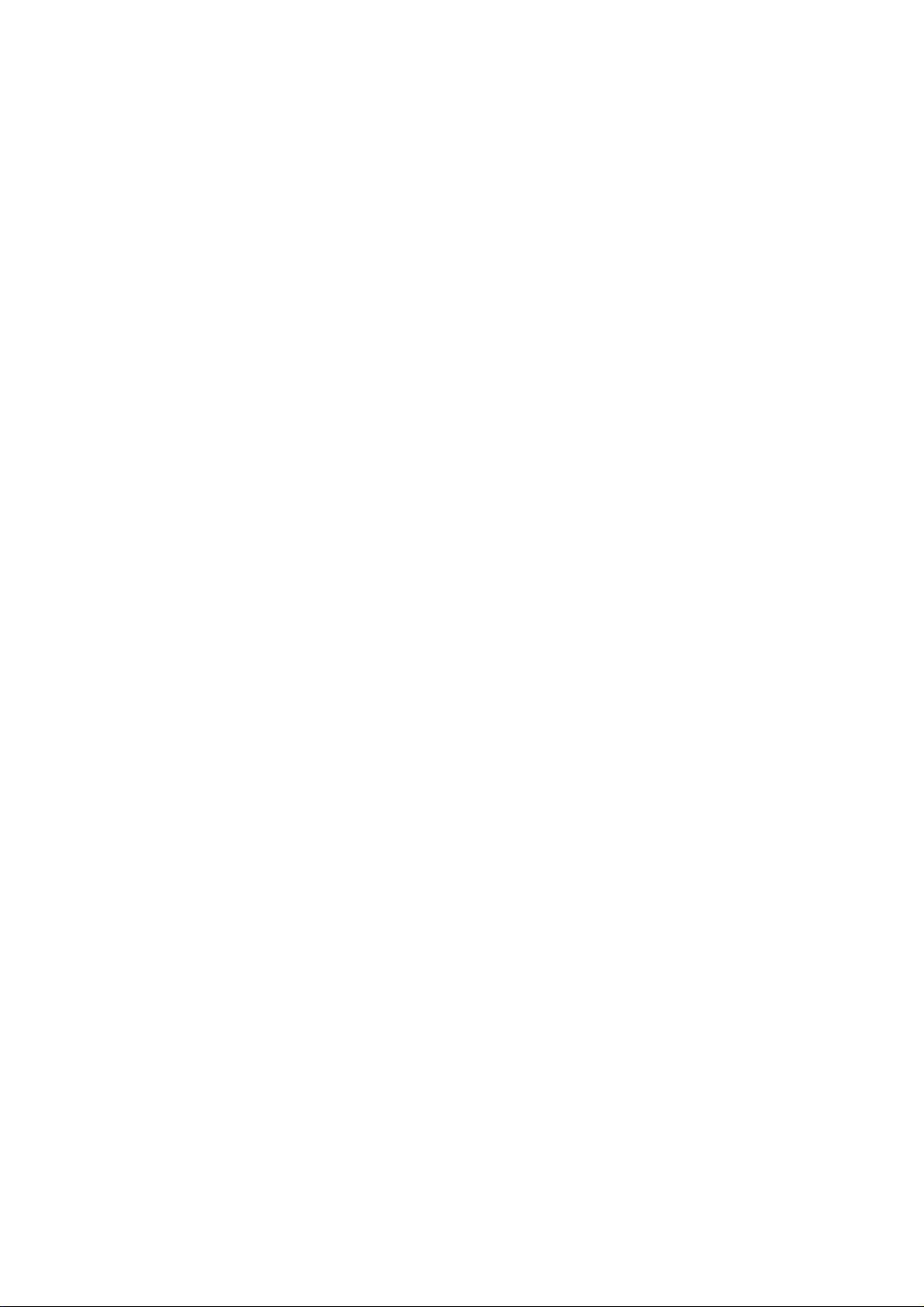
CONTENTS
Safety precautions………………………………………………………………………..…
Alignment instructions …………………………….…….…………………………………
Method of software upgrading……………………………………………………………..
Working principle analysis of the unit……………………………….………….………….
Block diagram…………………………………..………………………………….…………
IC block diagram………………………………………………………………………..……
Wiring diagram …………………………………………………………………………….
Troubleshooting guide ………………………………………………………………..……
Schematic diagram…………………………………………………………………………
APPENDIX-A: Assembly list
APPENDIX-B: Exploded View
1
3
7
14
15
16
26
27
32
Page 3
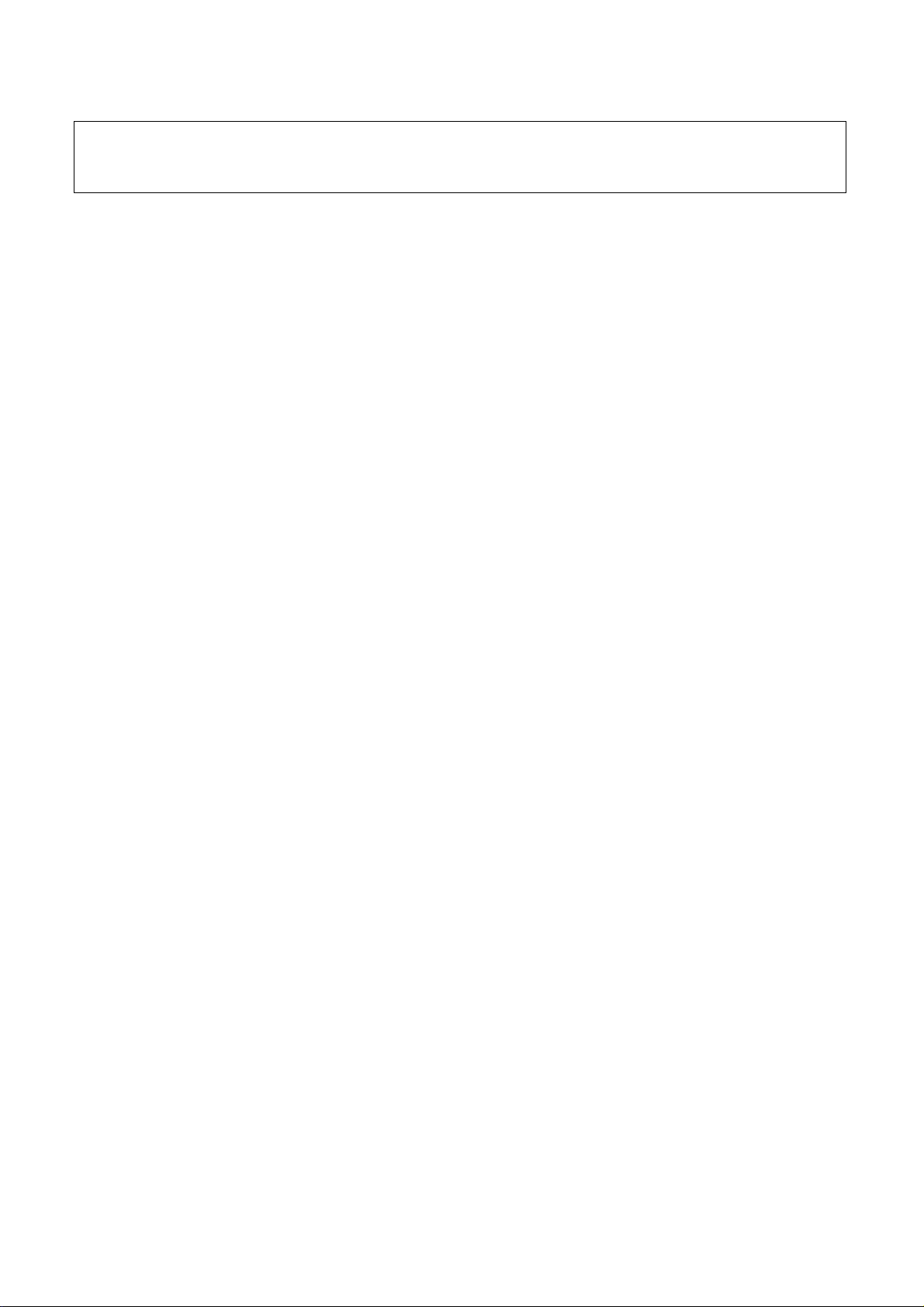
Attention: This service manual is only for service personnel to take reference with. Before
servicing please read the following points carefully.
Safety precautions
1. Instructions
Be sure to switch off the power supply before replacing or welding any components or
inserting/plugging in connection wire Anti static measures to be taken (throughout the entire
production process!):
a) Do not touch here and there by hand at will;
b) Be sure to use anti static electric iron;
c) It’s a must for the welder to wear anti static gloves.
Please refer to the detailed list before replacing components that have special safety requirements.
Do not change the specs and type at will.
2. Points for attention in servicing of LCD
2.1 Screens are different from one model to another and therefore not interchangeable. Be sure to
use the screen of the original model for replacement.
2.2 The operation voltage of LCD screen is 700-825V. Be sure to take proper measures in
protecting yourself and the machine when testing the system in the course of normal operation or
right after the power is switched off. Please do not touch the circuit or the metal part of the module
that is in operation mode. Relevant operation is possible only one minute after the power is
switched off.
2.3 Do not use any adapter that is not identical with the TV set. Otherwise it will cause fire or
damage to the set.
2.4 Never operate the set or do any installation work in bad environment such as wet bathroom,
laundry, kitchen, or nearby fire source, heating equipment and devices or exposure to sunlight etc.
Otherwise bad effect will result.
2.5 If any foreign substance such as water, liquid, metal slices or other matters happens to fall into
the module, be sure to cut the power off immediately and do not move anything on the module lest it
should cause fire or electric shock due to contact with the high voltage or short circuit.
2.6 Should there be smoke, abnormal smell or sound from the module, please shut the power off at
once. Likewise, if the screen is not working after the power is on or in the course of operation, the
power must be cut off immediately and no more operation is allowed under the same condition.
2.7 Do not pull out or plug in the connection wire when the module is in operation or just after the
power is off because in this case relatively high voltage still remains in the capacitor of the driving
circuit. Please wait at least one minute before the pulling out or plugging in the connection wire.
2.8 When operating or installing LCD please don’t subject the LCD components to bending, twisting
or extrusion, collision lest mishap should result.
2.9 As most of the circuitry in LCD TV set is composed of CMOS integrated circuits, it’s necessary
to pay attention to anti static. Before servicing LCD TV make sure to take anti static measure and
ensure full grounding for all the parts that have to be grounded.
2.10 There are lots of connection wires between parts behind the LCD screen. When servicing or
moving the set please take care not to touch or scratch them. Once they are damaged the screen
1
Page 4
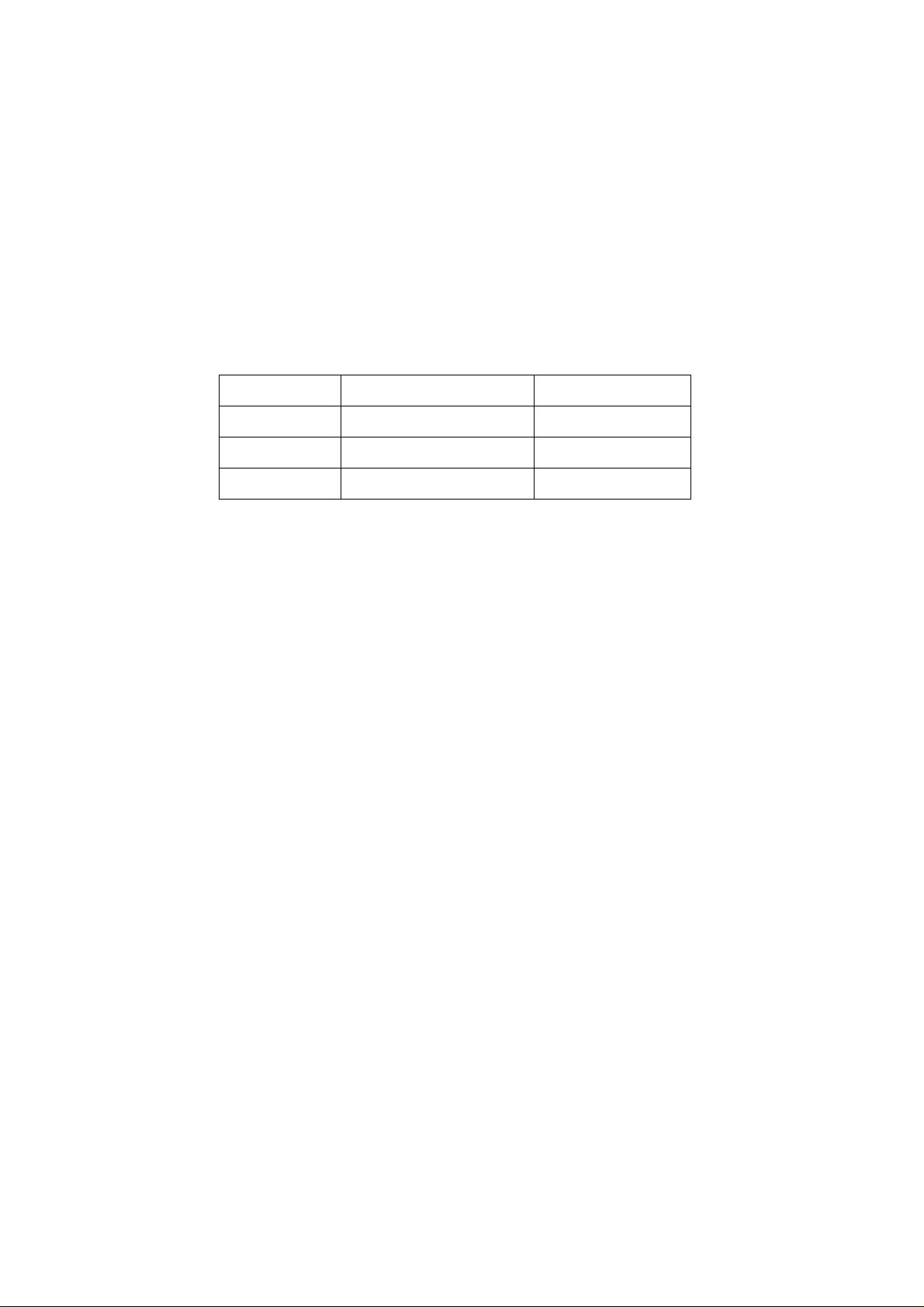
would be unable to work and no way to get it repaired.
If the connection wires, connectors or components fixed by the thermotropic glue need to disengage
when service, please soak the thermotropic glue into the alcohol and then pull them out in case of
damage.
2.11 Special care must be taken in transporting or handling it. Exquisite shock vibration may lead to
breakage of screen glass or damage to driving circuit. Therefore it must be packed in a strong case
before the transportation or handling.
2.12 For the storage make sure to put it in a place where the environment can be controlled so as to
prevent the temperature and humidity from exceeding the limits as specified in the manual. For
prolonged storage, it is necessary to house it in an anti-moisture bag and put them altogether in one
place. The ambient conditions are tabulated as follows:
Temperature Scope for operation 0 ~ +50 oC
Scope for storage -20 ~ +60 oC
Humidity Scope for operation 20% ~ 85%
Scope for storage 10% ~ 90%
2.13 Display of a fixed picture for a long time may result in appearance of picture residue on the
screen, as commonly called “ghost shadow”. The extent of the residual picture varies with the
maker of LCD screen. This phenomenon doesn’t represent failure. This “ghost shadow” may remain
in the picture for a period of time (several minutes). But when operating it please avoid displaying
still picture in high brightness for a long time.
3. Points for attention during installation
3.1 The front panel of LCD screen is of glass. When installing it please make sure to put it in place.
3.2 For service or installation it’s necessary to use specified screw lest it should damage the screen.
3.3 Be sure to take anti dust measures. Any foreign substance that happens to fall down between
the screen and the glass will affect the receiving and viewing effect
3.4 When dismantling or mounting the protective partition plate that is used for anti vibration and
insulation please take care to keep it in intactness so as to avoid hidden trouble.
3.5 Be sure to protect the cabinet from damage or scratch during service, dismantling or mounting.
2
Page 5
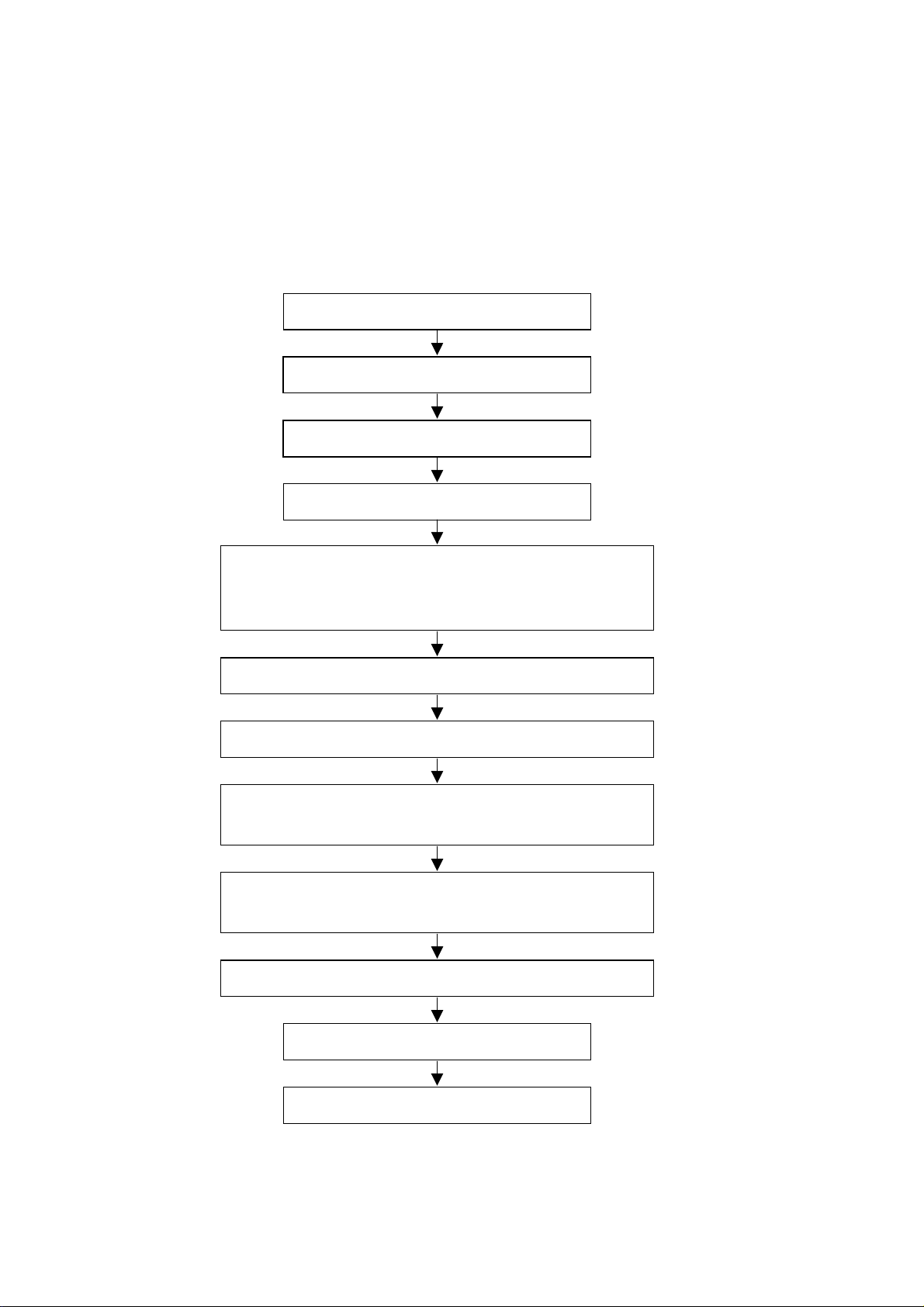
Alignment instructions
1. Test equipment
VG-848 (YPbPr, VGA signal generator)
CA210 (white balancer)
2 Alignment flow-chart
The alignment flow-chart is shown as fig-1
Connect to the center signal source and check if various
functions of TV (station leaking, analog control), earphone
and speaker output are normal
Input AV/SVIDEO signal source and check the functions
Input HD signal source and check the function
Input VGA signal source and check the display, various
functions (analog control) and H/V center.
Input HDMI signal source and check the display, various
functions (analog control) and H/V center.
Insert the USB device and check the function
Check if DDC and FLASH are written
Produce the digital processing board
Combined test for general assembly
White balance adjustment
Check the accessories and pack
Preset ex-factory
Fig-1 adjustment flow-chart
3
Page 6
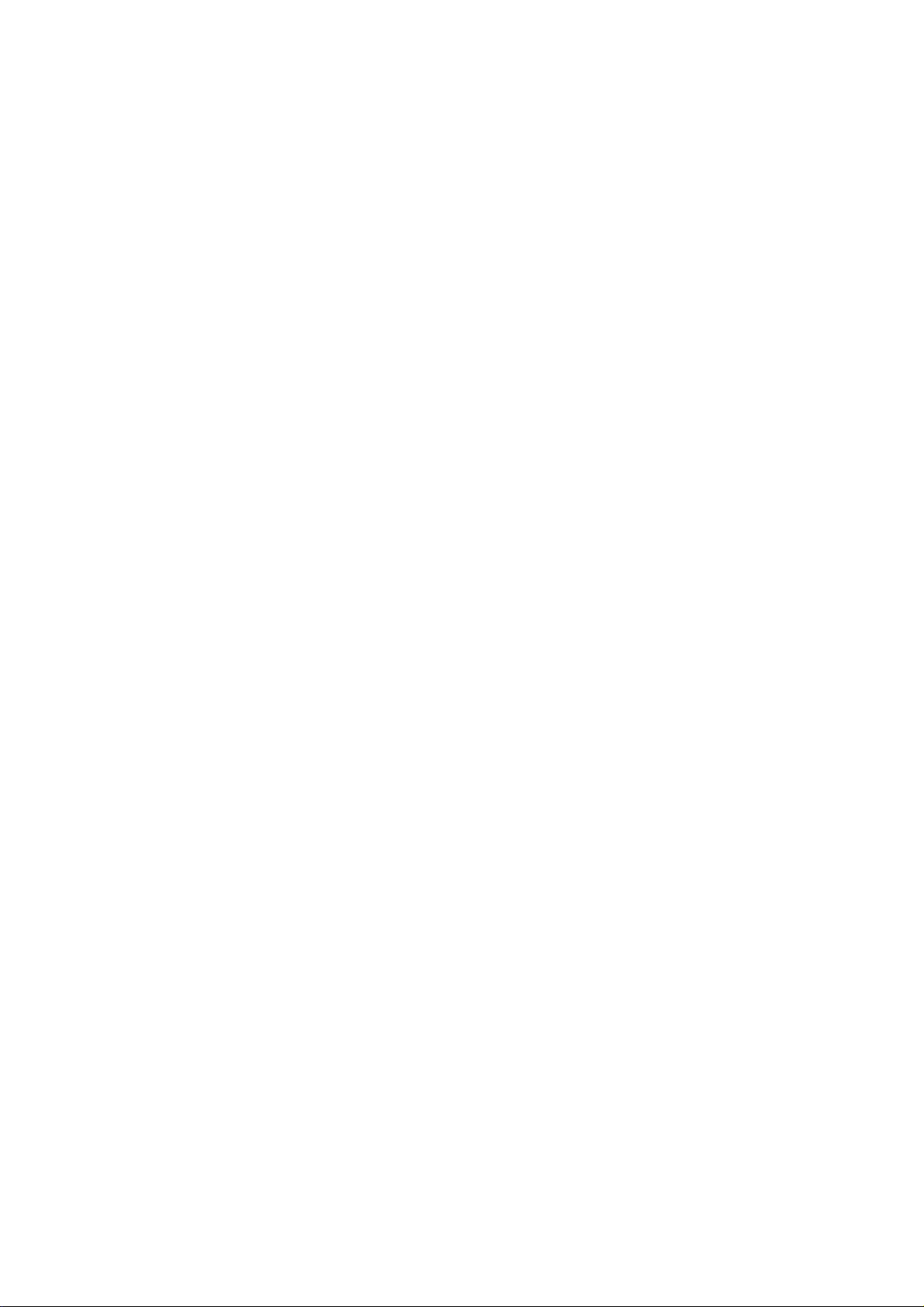
3 Unit adjustments
Connect all the boards according to wiring diagram, connect with power and observe the display.
3.1 Method for using factory menu:
a) Press “INPUT”, “2”, “5”, ”8” and “0” in turn to enter level-one factory menu;
b) Press “CH+” and “CH-” to move the cursor to the adjustment page of the level-one factory menu
then press “OK” to enter;
c) Press “CH+” and “CH-” to move the cursor up and down;
d) When the cursor move to a certain adjust item, press “ VOL+” and “VOL –“ to adjust value;
e) Press “MENU” to exit to the level-one factory menu;
f) Press “EXIT” to exit the factory menu.
g) After exit the factory menu, press “SLEEP” to enter the factory menu again as long as power on.
h) “Power on mode” item of “Otherseting” menu: on= turn on; off =standby; memory=memory
function of turn on
3.2 White balance adjustment
3.2.1 Before adjustment
Before adjustment, the unit should keep working for over 30 minutes to be in a stable status.
a) In VGA channel, input VESA800*600/60HZ chessboard signal(VG848 Timing 854, pat 914),
enter user menu ADVANCE and perform AUTO to let picture display integrity, enter the factory
menu ADC Setting and perform ADC AUTO to do ADC correction.
b) In YPbPr channel, input 480i/60HZ 75%color bar and gray scale signal (VG848 Timing 968, PAT
918), enter the factory menu ADC Setting and perform ADC AUTO.
3.2.2 Four groups white balance adjustments (HDMI and VGA)
Allowable error range is below:
a) 12000K:
The white balance error range of the gray scale lower than 10IRE: X=(-15, +15) Y=(-50, +50)
The white balance error range of the gray scale between 10IRE and 30IRE: X=(-10, +10) Y=(-20,
+20)
The white balance error range of the gray scale higher than 30IRE: X=(-5, +5) Y=(-15, +15)
b) 9300K:
The white balance error range of the gray scale lower than 10IRE: X=(-15, +15) Y=(-50, +50)
The white balance error range of the gray scale between 10IRE and 30IRE: X=(-10, +10) Y=(-20,
+20)
The white balance error range of the gray scale higher than 30IRE: X=(-5, +5) Y=(-15, +15)
c) 6500K:
The white balance error range of the gray scale lower than 10IRE: X=(-15, +15) Y=(-50, +50)
The white balance error range of the gray scale between 10IRE and 30IRE: X=(-10, +10) Y=(-20,
+20)
The white balance error range of the gray scale higher than 30IRE: X=(-5, +5) Y=(-15, +15)
For BESTBUY, it needs to check if the white balance of 50IRE gray scale is up to the mustard at
9300K and 6500K (BBY channel of CA210).
3.2.2.1 ATV channel adjustment (same for AV, S-VIDEO)
Input 21-channel signal to the TV AIR, enter the factory menu “Color Temp”, set “Color Mode” to
COOL, 11-gray scale will display, fixed G GAIN, adjust R GAIN, B GAIN to let the color coordinate of
the ninth level be (272, 278); fixed G OFF, adjust R OFF, B OFF to let the color coordinate of the
4
Page 7
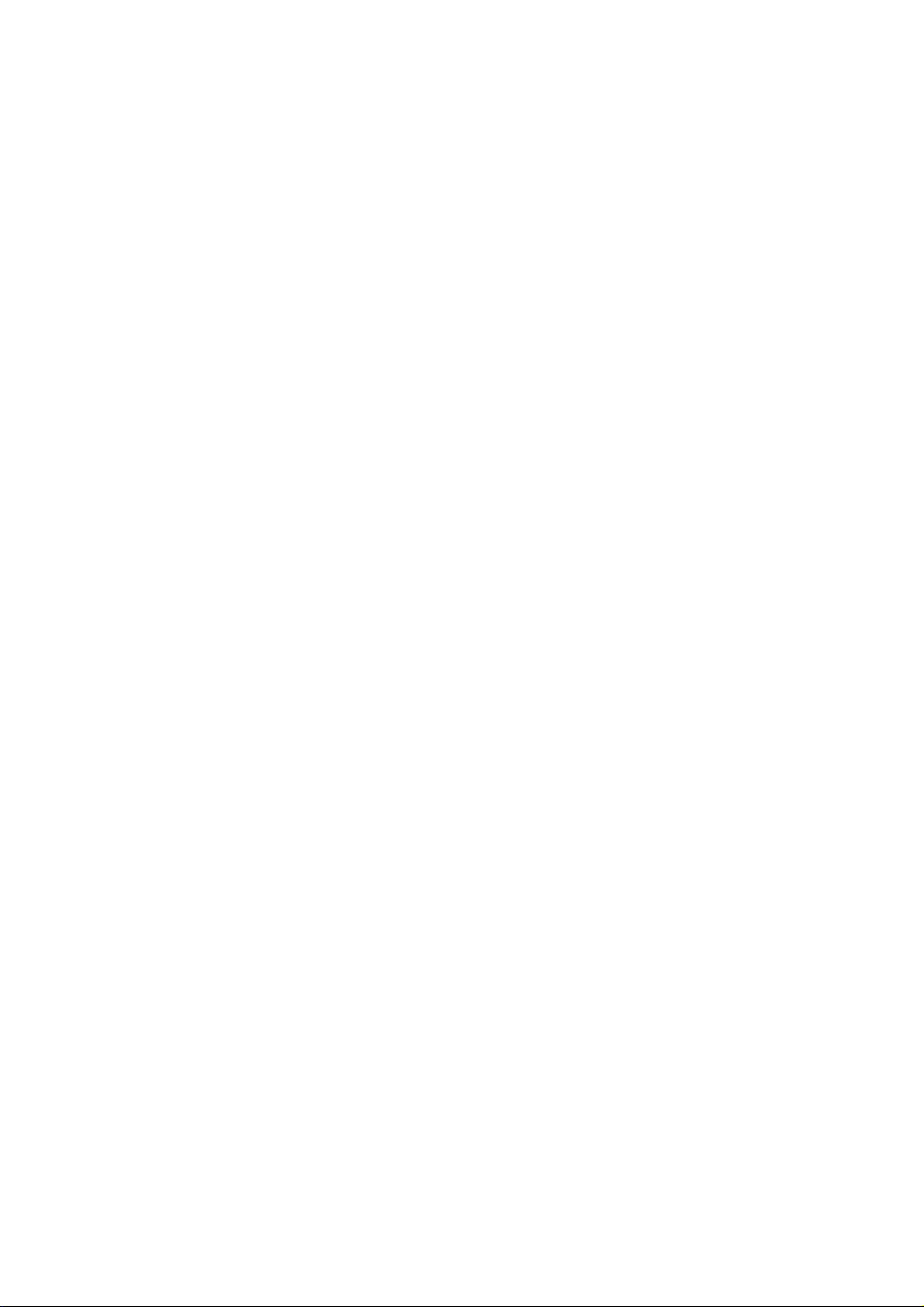
third level be (272, 278). Adjust R GAIN, B GAIN, R OFF and B OFF repeatedly until the value of
the two levels gray-scale are (272, 278) then press MENU return to the previous menu or press
SAVE TO EEPROM to store the value.
Check if the color temperature of NORMAL and WARM is up to the mustard, if not, adjust
R-GAIN/B-GAIN/R-OFF/B-OFF till accord with the requirement.
3.2.2.2 DTV channel adjustment (same for HDMI)
Input 26-channel signal to the TV AIR, enter the factory menu “Color Temp”, set “Color Mode” to
COOL, 11-gray scale will display, fixed G GAIN, adjust R GAIN, B GAIN to let the color coordinate of
the ninth level be (272, 278); fixed G OFF, adjust R OFF, B OFF to let the color coordinate of the
third level be (272, 278) then press MENU return to the previous menu or press SAVE TO EEPROM
to store the value.
Check if the color temperature of NORMAL and WARM is up to the mustard, if not, adjust R GAIN/ B
GAIN/R OFF/B OFF till accord with the requirement.
3.2.2.3 YPbPr channel adjustment
Input 1920*1080I/60Hz 8-level gray scale signal of VG848 to YPbPr, enter the factory menu “Color
Temp”, set “Color Mode” to COOL, fixed G GAIN, adjust R GAIN, B GAIN to let the color coordinate
of the seventh level be (272, 278); fixed G OFF, adjust R OFF, B OFF to let the color coordinate of
the second level be (272, 278). Adjust R GAIN, B GAIN, R OFF and B OFF repeatedly until the
value of the two levels gray-scale are (272, 278) then press MENU return to the previous menu or
press SAVE TO EEPROM to store the value.
Check if the color temperature of NORMAL and WARM is up to the mustard, if not, adjust R GAIN/ B
GAIN/R OFF/B OFF till accord with the requirement.
3.2.2.4 VGA channel adjustment
Input 800*600/60Hz 8-level gray scale signal of VG848 to VGA, enter the factory menu “Color
Temp”, set “Color Mode” to COOL, fixed G GAIN, adjust R GAIN, B GAIN to let the color coordinate
of the seventh level be (272, 278); fixed G OFF, adjust R OFF, B OFF to let the color coordinate of
the second level be (272, 278). Adjust R GAIN, B GAIN, R OFF and B OFF repeatedly until the
value of the two levels gray-scale are (272, 278) then press MENU return to the previous menu or
press SAVE TO EEPROM to store the value.
Check if the color temperature of NORMAL and WARM is up to the mustard, if not, adjust R GAIN/ B
GAIN/R OFF/B OFF till accord with the requirement.
4 Performance check
4.1 TV function
Connect RF terminal with central signal source, enter CHANNEL menu and perform auto search,
check if there are channels be skipped. Check the speaker and the picture. Especially notice that
the single should include NTSC and ATSC.
4.2 AV/S-Video terminals
Input AV/S signal, check if the picture and sound is normal.
4.3 YPbPr/YCbCr terminal
Input YUV signal (VG848 signal), separately input the signal of table1 and check if the display and
sound is normal.
5
Page 8
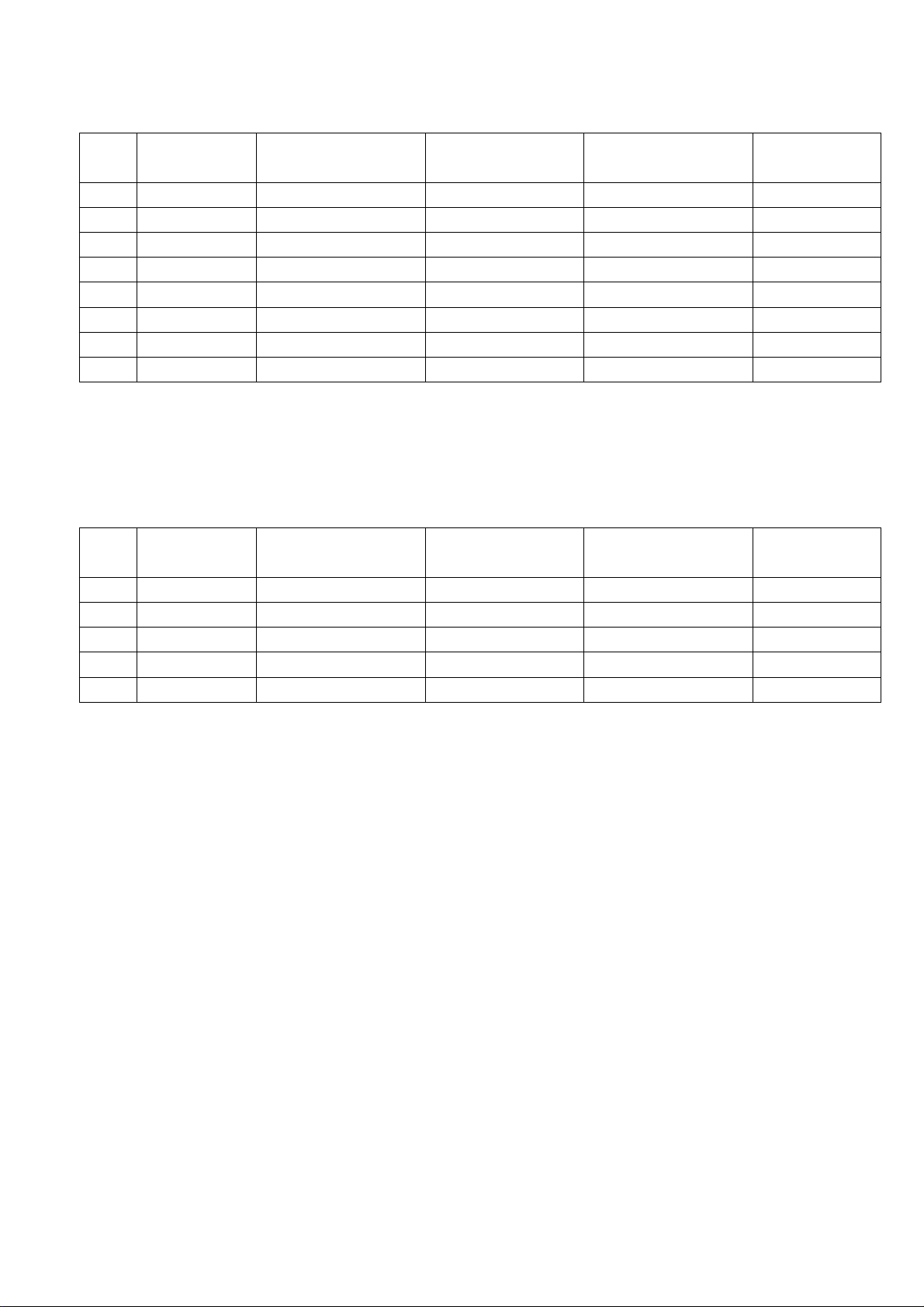
Table1 YUV signal format
No. Resolution H-frequency (kHz) V-frequency (Hz)
1
2
3
4
5
6
7
8
720x480i 15.734 59.94/60 13.5 480i
720x480p 31.469 59.94/60 27.00 480p
1280x720p 44.96 59.94 74.18 720p(59p)
1280x720p 45.00 60.00 74.25 720p(60p)
1920x1080i 33.75 59.94 74.25 1080i(59i)
1920x1080i 33.75 60.00 74.25 1080i(60i)
1920x1080p 67.5 60 149.00 1080p(60p)
1920x1080p 67.43 59.94 148.35 1080p(59p)
Pixel clock pulse
frequency (MHz)
Remark
4.4 VGA terminal
Input the VGA signal (VG848 signal generator), separate input format signal of table1 and table2
and check the display and sound. If the image is slight deflection of the H-field, press “Advance” of
OPTION menu to do auto correction.
Table2 VGA signal format
No. Resolution H-frequency (kHz) V-frequency (Hz)
1
2
3
4
5
720x400 31.469 70.086 28.322 IBM (1)
640x480 31.469 59.94 25.175 IBM
800x600 37.879 60.317 40 VESA
1024x768 48.363 60.004 65 VESA
1360x768 47.71 60.01 85.50 VESA
Pixel clock pulse
frequency (MHz)
Remark
4.5 HDMI terminal
Input HDMI signal (VG848 signal generator), separate input signal of table1 and check the display
and sound.
4.6 presetting before ex-factory
Enter the factory menu and select SHIPMENT, the unit will preset the data automatically. Perform
the step after factory menu adjustment. SHIPMENT will perform the steps below:
1) Clear the program information of the channel
2) Clear VCHIP information
3) Default setting of user analog
4) Menu Language is English
5) Set AIR/CABLE to AIR
6) Power on mode is Off
6
Page 9
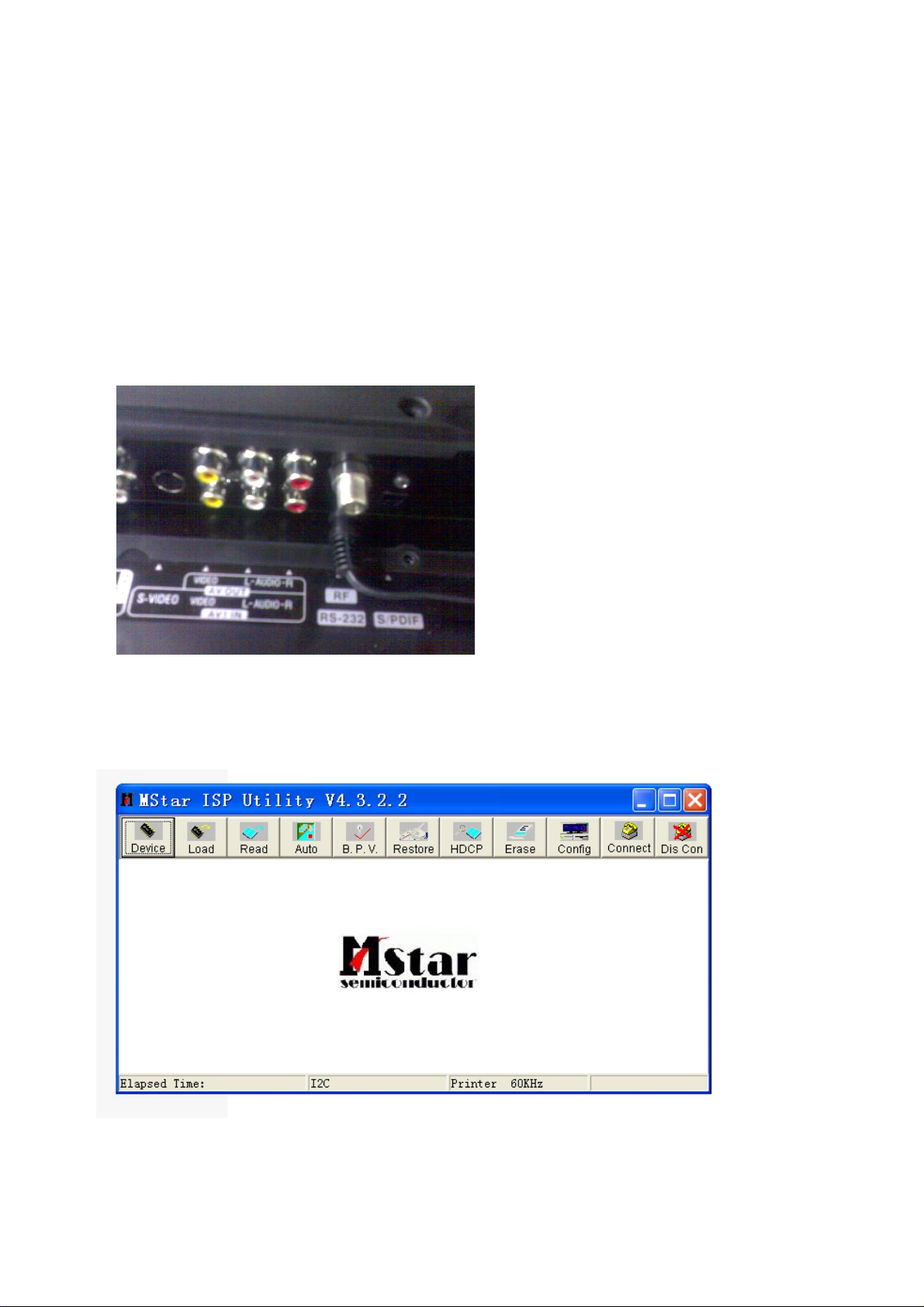
Method of software update
Please follow listed below steps:
1. Copy all files to your computer, Include three files
ISP_Tool_V43.exe: Debug Tool software for Dynex to update
Dynex_32HV36_new.bin: New software for Dynex 32 LCD, (Note: Maybe the update
filename no as same as Dynex_32hv36_new.bin, the filename only for example)
Dynex32_software_update.doc: Document of software update
2. Cable Connect
The debug tool board one port connect your computer LPT, the other port connect to
Dynex32LCD RS232.
3. Connect the Dynex to Power Socket. The Power LED will turn Red. You can update the
software at TV Power on of TV Standby.
4. Run Debug Tool Software
Double click the file of ISP_Tool_V43.exe , then you can see the follow picture.
7
Page 10

5. Click the icon of Device (If not the first time to run this software we can skip step 5)
Set the Device information as below
6. Click the icon of Connect
8
Page 11
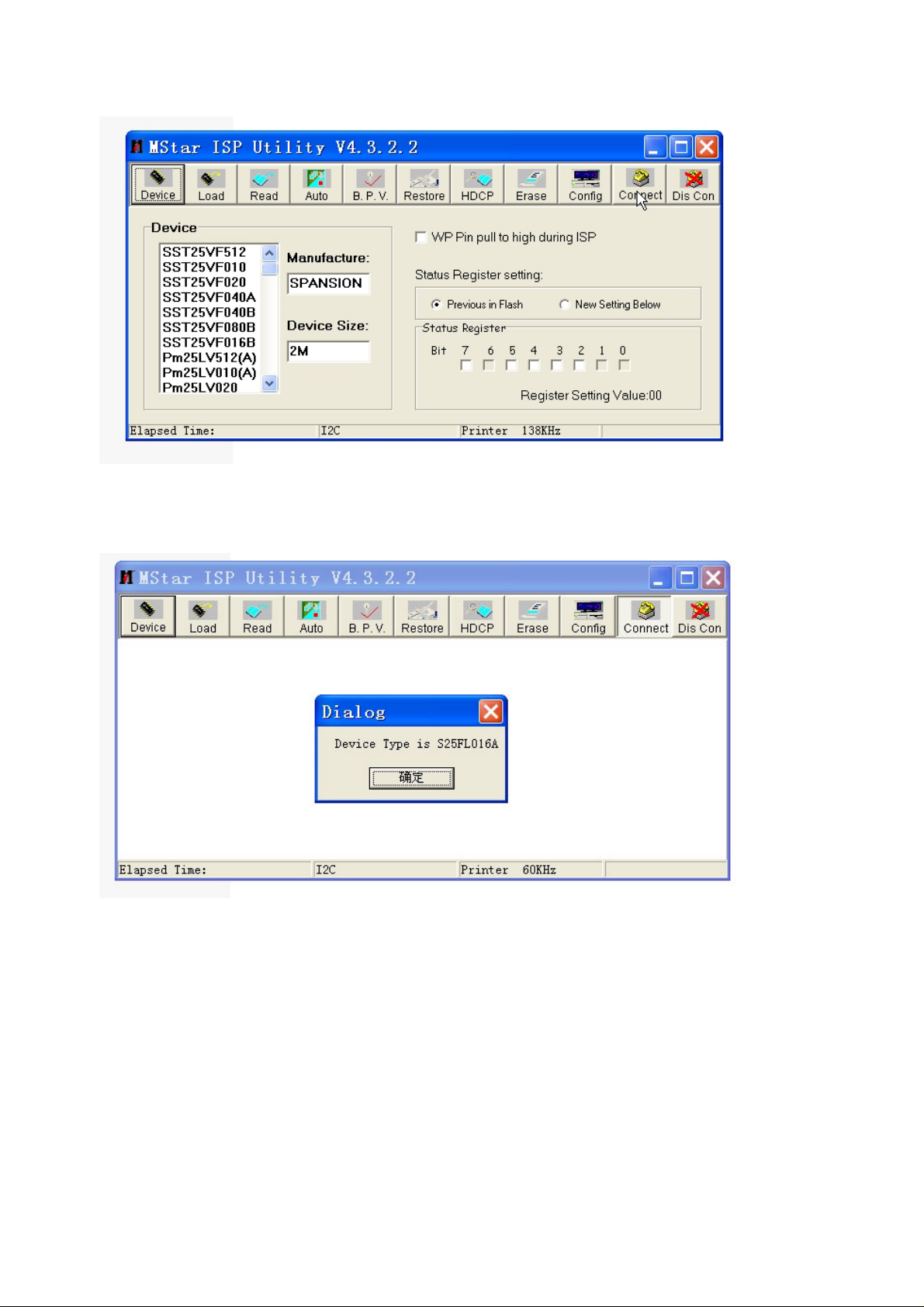
7. If cable connect is ok, you can get the follow picture. If failure please double check the cable
connect and try again.
8. Click the icon of Read
9
Page 12
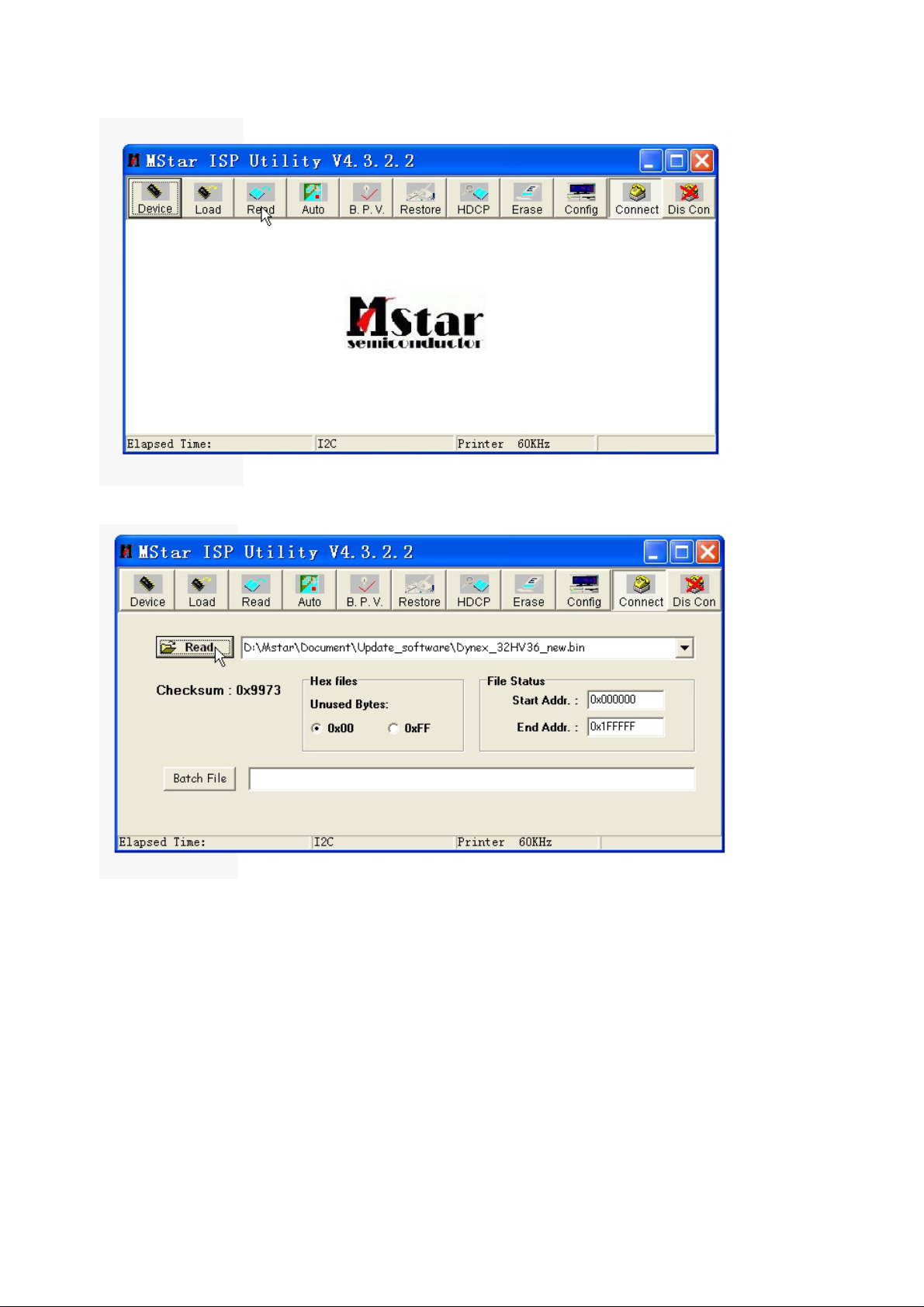
Click the follow Icon of Read
to Select the update software for Dynex
10
Page 13
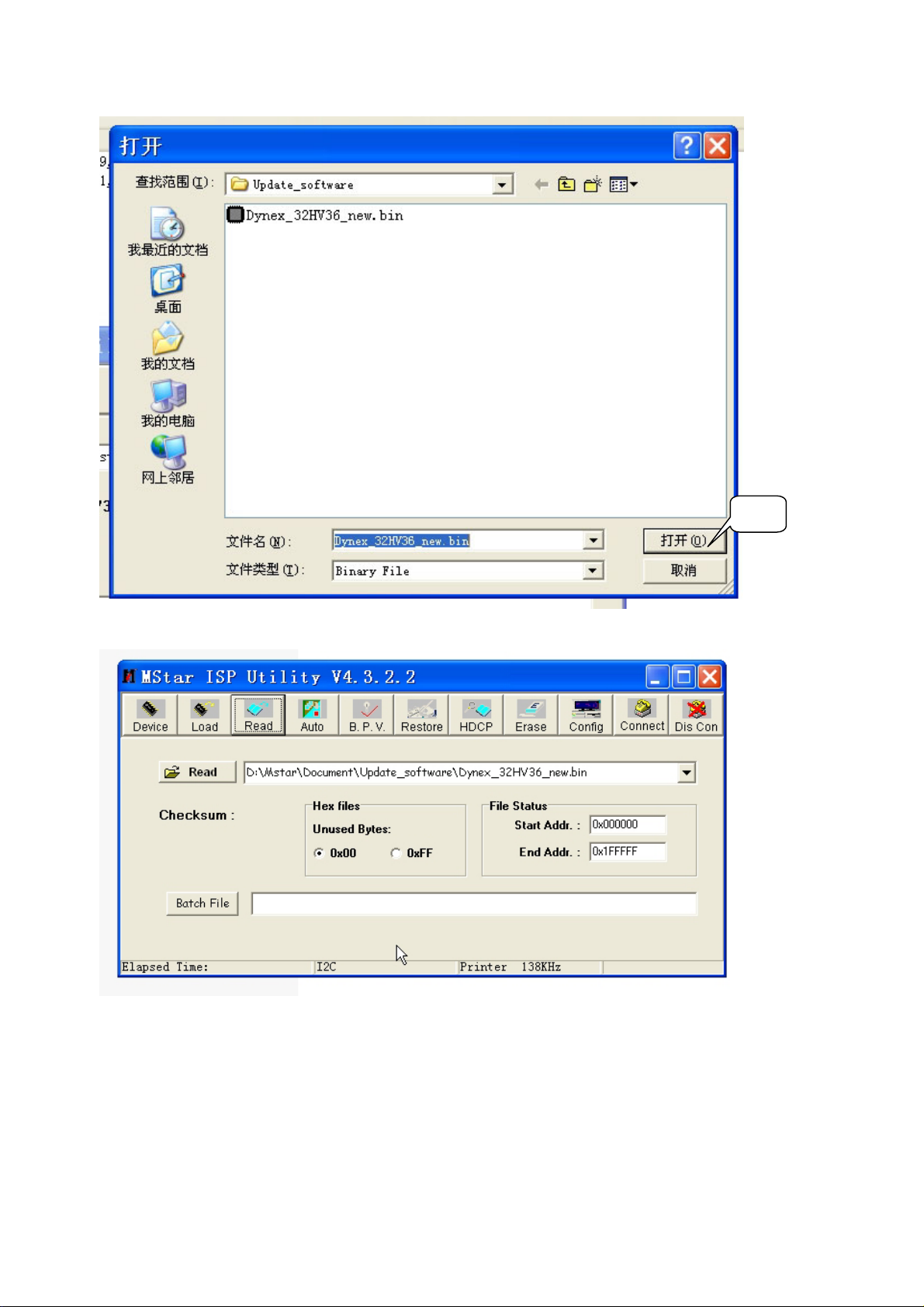
Select Open Icon. Then will appear the follow picture.
Open
9. Click the Icon of Auto
11
Page 14

Then will appear the follow picture
Please click the Icon of Run, the software will be updated to Dynex.
It will take about 10 minutes.
12
Page 15

10. If update software is finished and OK, It will appear PASS. If error please retry the step from 2
to 9.
11. Please disconnect the Dynex from Power Socket, untill the Power LED no light, then reconnect
the Dynex to Power Socket and Power on the TV.
13
Page 16

Working principle analysis of the unit
The analog and digital RF signal received by antenna will be sent to integrative tuner
TUNER1(TD1636AF, contains HF and IF amplifier circuits), which selects appropriate channel and
sends the selected IF signal to the next level by the control of SDA, SCL.
The analog RF signal sent to tuner, via high amplify and mixed frequency to get IF signal VIF.
Then it will be divided into two ways, one way will be sent to acoustic surface-wave ZJ1 to IF filter
and get better IF characteristics, then it will be sent to NJ2(M61111FP) through pin20, 21 to do
intermediate amplification, phase-locked loop VCO and synchronous wave detection and output
VIDEO-TV(ATV) from pin1; another way will be sent to acoustic surface-wave JZ4 to IF filter and
gent better IF characteristics, then it will be sent to NJ2(M61111FP) to do intermediate amplification
and wave detection and output SIF from pin10.
The digital RF via high amplify and mixed frequency in the tuner, output deferential digital IF
signal from pin10, 11, the signal will be sent to NJ02(MSD809) to do intermediate amplification and
demodulation, then demodulate the transform stream TS which contains video/audio and other
information.
ATV, SIF, TS, audio/video signal of AV1, AV2, S-VIDEO and VGA; YPbPr video signal selected
by switch NB5(PI5V330) from YPbPr1 and YPbPr2; YPbPr audio signal selected by switch NB09
(HEF4052) from YPbPr1 and YPbPr2; HDMI audio/video signal selected by switch NA4 (PS321)
from HDMI1, HDMI2, HDMI3; all of the signals will be sent to the main IC NC1(MSD119CL) switch
select, video decode and process.
In MSD119CL, TS of DTV via TS demultiplex, distinguish the different programs and pick-up
the corresponding audio /video stream and data stream, after MPEG-2 uncompress, video coder
and audio D/A transform, recover the analog video signal YCbCr and audio signal L/R.
AV, S-Video and ATV output from M61111FP will be sent to MSD119CL video switch, A/D
convert and digital decode. The video selected by switch embed in MSD119CL will be sent out in
two ways: one is sent to decode and process; the other is AV OUT.
All of the video data (include DTV video) via switch select, video decode and process will be
sent to MSD119CL to do D/A transition, image scale, OSD superposition, then LVDS conversion to
signal acceptable for LCD panel, namely four pairs of low differential signal and one pair of clock
signal, then it will be sent to LCD panel for picture display.
All of the audio signals will be sent to MSD119CL to do audio switch selection and sound
effect processing, then output L/R to sound amplifier NV10 (R2S15112FP) amplifying to speaker.
The audio L/R also sends to AV OUT.
The unit is control by the MCU built in MSD119CL, it connects tuner,MSD809 and E2PROM through
IIC bus line and controls the whole unit working.
14
Page 17

Block diagram
VGA
YPbPr 1
YPbPr 2
S Video
AV 1
AV 2
HDMI 1
HDMI 2
PS321
P15V330
HDMI 3
TNUER TD1636AF
VIF
M61111FP
ATV
Y/C
DIF
SIF
IIC
MSD809
TS
IIC
BH3547F
MSD119BL
R2A15112FP
earphone socket
CS4344
I2S
256M DDR
PANEL
2M Flash
VGA Audio
YPbPr Audio 1
YPbPr Audio 2
4052
RS232
15
AV Out
fiber output
KEY
IR
Page 18

IC block diagram
1. M61111FP
The M61111FP is a s e miconductor integrated circuit built-in the PLL inter-carrier method VIF/SIF
dedicated to NTSC. The circuit includes the VIF amplifier, image waveform detection, APC
detection, IF/RF, AGC, VCO, AFT, LOCK DET, EQ, AF amplifier, limitter, FM waveform detector
circuits, and acts as a small tuner.
16
Page 19

2. MSD119BL
The MSD119BL is a highly integrated ASIC for LCD/PDP DTV applications with resolutions up to
1080P. It is configured with an integrated triple-ADC/PLL, a multi-standard TV video and audio
decoder, a motion adaptive video de-interlacer, a scaling engine, the MStarACE-3 color engine, an
advanced 2D graphics engine, a transport processor, a high-definition (HD) MPEG video decoder, a
24-bit DSP for MPEG audio decoding, a DVI/HDCP/HDMI receiver, and a peripheral control unit
providing a variety of HDTV control functions.
The MSD119BL comprises an MPEG-2 transport processor with advanced section filtering
capability, an MPEG-2(MP@HL profile) video decoder, a Dolby* Digital (AC-3)/MPEG layer I and II
digital audio decoder with analog audio outputs that are designed to support ATSC HD/SDTV
programs while handling ATSC CC and EPG. Furthermore, it is also possible to decode MPEG-4,
JPEG, MP3 formats from external sources such as USB interfaces.
For analog TV, the MSD119BL includes NTSC/PAL/SECAM multi-standard video decoder
comprising a 3-D motion adaptive comb filter and time-based correction, and a BTSC/A2/EIA-J
audio decoder to support worldwide television standards. In addition, the MStar advanced LCD TV
processor enhances video quality, motion adaptive de-interlacer, picture quality adjustment units,
and MStarACE-3 color engine.
By integrating peripherals including USB 2.0 host controller, UART, IR, SPI, I2C, and PWM, the
MSD119BL fulfills all requirements in advanced DTV sets. To further reduce system costs, the
MSD119BL also integrates intelligent power management control capability for green-mode
requirements and spread-spectrum support for EMI management.
17
Page 20

18
Page 21

3. MSD809
AGC Description
The AGC has two modes of operation. When the chip is powered up, the non-coherent IF AGC &
RF AGC will function first. The non-coherent AGC loop will provide the control voltage necessary for
proper gain control of the external gain amplifier and tuner in the RF section. The two AGC will
extend the dynamic range of power amplifier.
It automatically adjusts itself to any system with a matched filter. The automatic gain controller
(AGC) takes the input data stream from either the ADC output or the DC remover output, and
applies non-coherent detection of the gain level, and adjusts it to a pre-configured reference level.
The two AGC work exclusively in parallel; there is the AGC that feeds its output to the IF amplifier,
and the AGC that outputs to the tuner amplifier. The AGC also support manual mode, where one is
fixed to a pre-configured level, while the other performs normal AGC functions.
Demodulator Description
The first function of demodulator is to convert sampling clock to operation rate of two-times symbol
rate with interpolator. Interpolator generates operating rate clock of 21.52MHz from ADC rate of
24.69MHz with timing controller.
Demodulator also down-convert the received IF signal to near base-band signal. These functions
can compensate each estimated offsets from carrier recovery and symbol timing recovery.
Carrier recovery and symbol timing recovery estimate offsets perfectly in severe ghost environment.
Especially carrier recovery is able to track offsets in deep fading ghost environment with very weak
or no pilot tone.
19
Page 22

20 21
Page 23

Page 24

4. PS321
22
Page 25

Note:
Pins in RED are for I2C control mode with I2C-CTL-EN=HIGH
Pins in BLUE are for EDID bridge function when EDID-BRG-EN=HIGH
5. R2A15112FP
R2A15112FP is a Digital Power Amplifier IC developed for TV.
R2A15112FP has a maximum power of 15W (typ) x2ch. (VD=24V, THD=1%, SE) at a 4Ω load.
It is possible to replace a conventional analog amplifier with a digital amplifier easily.
23
Page 26

24 25
Page 27

Page 28

Wiring diagram
pin
power board
pin
pin
panel
pin
pin
pin
Speaker
pin
pin
pin
IR
digital processing board
key
26
Page 29

Trouble shooting
1. Fault clearance
Before servicing please check to find the possible causes of the troubles according to the table
below.
1.1 Antenna (signal):
Picture is out of focus or jumping Bad status in signal receiving
Poor signal
Check if there are failures with the electrical connector or
the antenna.
Check if the antenna is properly connected.
Fringe in picture Check if the antenna is correctly oriented.
Maybe there is electric wave reflected from hilltop or
building.
Picture is interfered by stripe shaped
bright spots
There appear streaks or light color
on the screen
1.2 TV set:
Symptoms Possible cause
Unable to switch the power on Check to see if the power plug has been inserted properly
No picture and sound Check to see if the power supply of liquid crystal TV has
Deterioration of color phase or color
tone
Screen position or size is not proper Check is the screen position and size is correctly set up.
Picture is twisted and deformed Check to see if the picture-frame ratio is properly set up.
Picture color changed or colorless Check the “Component” or “RGB” settings of the liquid
Possibly due to interference from automobile, train, high
voltage transmission line, neon lamp etc.
Maybe there is interference between antenna and power
supply line. Please try to separate them in a longer
distance.
Maybe the shielded-layer of signal wire is not connected
properly to the connector.
Check if interfered by other equipment and if interfered
possibly by the equipment like transmitting antenna,
non-professional radio station and cellular phone.
into the socket.
been switched on. (As can be indicated by the red LED at
the front of the TV set)
See if it’s receiving the signal that is transmitted from other
source than the station
Check if it’s connected to the wrong terminal or if the input
mode is correct.
Check if the signal cable connection between video
frequency source and the liquid crystal TV set is correct.
Check if all the picture setups have been corrected.
crystal TV set and make proper adjustment according to the
27
Page 30

signal types.
Picture too bright and there is
distortion in the brightest area
Picture is whitish or too bright in the
darkest area of the picture
No picture or signal produced from
the displayer if “XXX in search”
appears.
There appears an indication -
“outside the receivable scope)
Remote control cannot work
properly
No picture and sound, but only
hash.
Blur picture Check if the antenna cable is correctly connected.
No sound Check if the “mute” audio frequency setting is selected.
When playing VHS picture search
tape, there are lines at the top or
bottom of the picture.
Check if the contrast setting is too high.
Possibly the output quality of DVD broadcaster is set too
high.
It maybe also due to improper terminal connection of the
video frequency signal in a certain position of the system.
Check if the setting for the brightness is too high
Possibly the brightness grade of DVD player (broadcaster)
is set too high.
Check if the cable is disconnected.
Check if it’s connected to the proper terminal or if the input
mode is correct.
Check if the TV set can receive input signal. The signal is
not correctly identified and VGA format is beyond the
specified scope.
Check if the batteries are installed in the reverse order.
Check if the battery is effective.
Check the distance or angle from the monitor.
Check if there is any obstruct between the remote control
and the TV set.
Check if the remote control signal- receiving window is
exposed to strong fluorescence.
Check if the antenna cable is correctly connected, or if it
has received the video signal correctly.
Of if it has received the right video signal.
Check if the sound volume is set to minimum.
Make sure the earphone is not connected.
Check if the cable connection is loose.
When being played or in pause VHS picture search tape
sometimes can’t provide stable picture, which may lead to
incorrect display of the liquid crystal TV, In this case please
press “auto” key on the remote control so as to enable the
liquid crystal TV set to recheck the signal and then to
display correct picture signal
28
Page 31

2. Troubleshooting guide
k
f
f
p
d
n
2.1 No raster
Turn-on power supply, chec
if the red indicator is light in
the STANDBY?
no
Check if XV4 pin11 (5V) o
main board is normal?
no
Check STANDBY circuit o
ower supply board
Press POWER button in the
unit or remote control an
check the indicator.
Check if the PIN7 of XV5 i
main board is high-level?
no
Replace NC1
yes
red
green
yes
Check back light board
Check if the PIN13 of XV4 in
main board is low-level?
yes
Check power
supply board
29
Page 32

2.2 Raster, but no picture
y
p
d
p
Check if the unit button
and remote control
operation?
yes
no
no
Replace
main board
Enter factory-menu,
initialization EEPROM,
then turn off the TV,
turn on again, displa
icture?
Adjust main boar
Does display OSD
menu in screen when
ress menu button?
yes
yes
again
yes
Check if the all channels
have no signal?
no
Replace
main board
30
Page 33

2.3 Picture, but no sound(TV input)
f
N
d
N
p
Check if PIN10,27 o
V10 is high-level?
yes
Check PIN12 and
PIN25 wave of NV10
no
Check if DV2 positive
terminal is low-level
low high
Check PIN76 and
PIN77 wave of NC1
Replace VV4
Replace NC1
Replace NV2
2.4 Picture, but no sound(channel except TV)
Check if PIN4,32
of NV10 is
normal?
yes
Check if PIN10 an
PIN27 of NV10 is
high level?
no
low
Check power board
Check if DV2 positive
terminal is low-level
low
Replace VV4
no
yes
yes
yes
no
Check the
wave of NV10
in 12,25
high
Replace NC1
Replace NV10
Replace NC1
no
yes
Replace
V10
31
Page 34

Page 35

Page 36

Page 37

Page 38

Page 39

Page 40

APPENDIX-A: Main assembly 9237HV4111
NAME NO.
Digital processing board
Side interface board
IR board
Key board
Power board
Remote control
Panel
6HV0216910
6HV0214610
6HU0310910
6HV0190510
6HV0052010
6010200101
5203378B03
MAIN COMPONENT AND IT'S NO.
NC1
NJ2
NJ02
NA4
NV10
RC-201-0A
LC370WUN-SAB1
MSD119CL (5270119002)
M61111FP (5276111101)
MSD809 (5270809003)
PS321TQF (5270321001)
R2A15112FP (5271511201)
Page 41

APPENDIX-B: Exploded view (LC-37X41)
Page 42

PART LIST OF EXPLODED VIEW
NO. PART NO. DESCRIPTION
1 5Q37410010 front cabinet
2 5501206002 speaker
3 side connection board
4 IR board
5 panel
6 6153141000 panel fixed bracket
7 615A102000 power socket
8 power board
9 5H3741H010 back cabinet
10 5981340121 screw
11 6151132000 stand
12 key board
13 5810064400 panel connection bar
14 digital processing board
15 5810064310 interface baffle
Note: design and specifications are subject to change without notice.
Page 43

