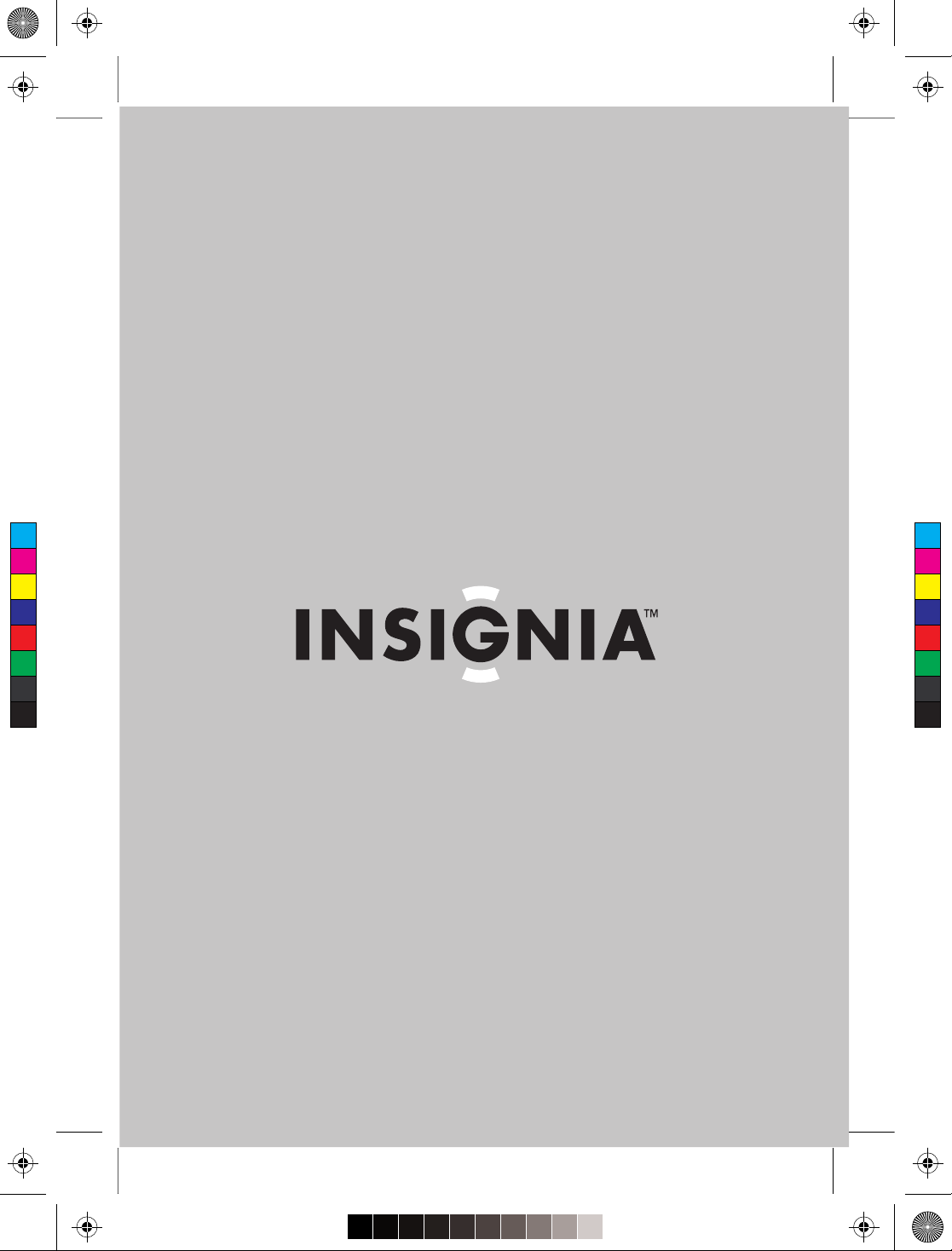
IS-TVHD30- 30-inch HD-Ready TV.pdf 8/15/2005 6:33:20 AMIS-TVHD30- 30-inch HD-Ready TV.pdf 8/15/2005 6:33:20 AM
User Guide
C
M
Y
CM
MY
CY
CMY
K
30” HD-Ready TV
IS-TVHD30
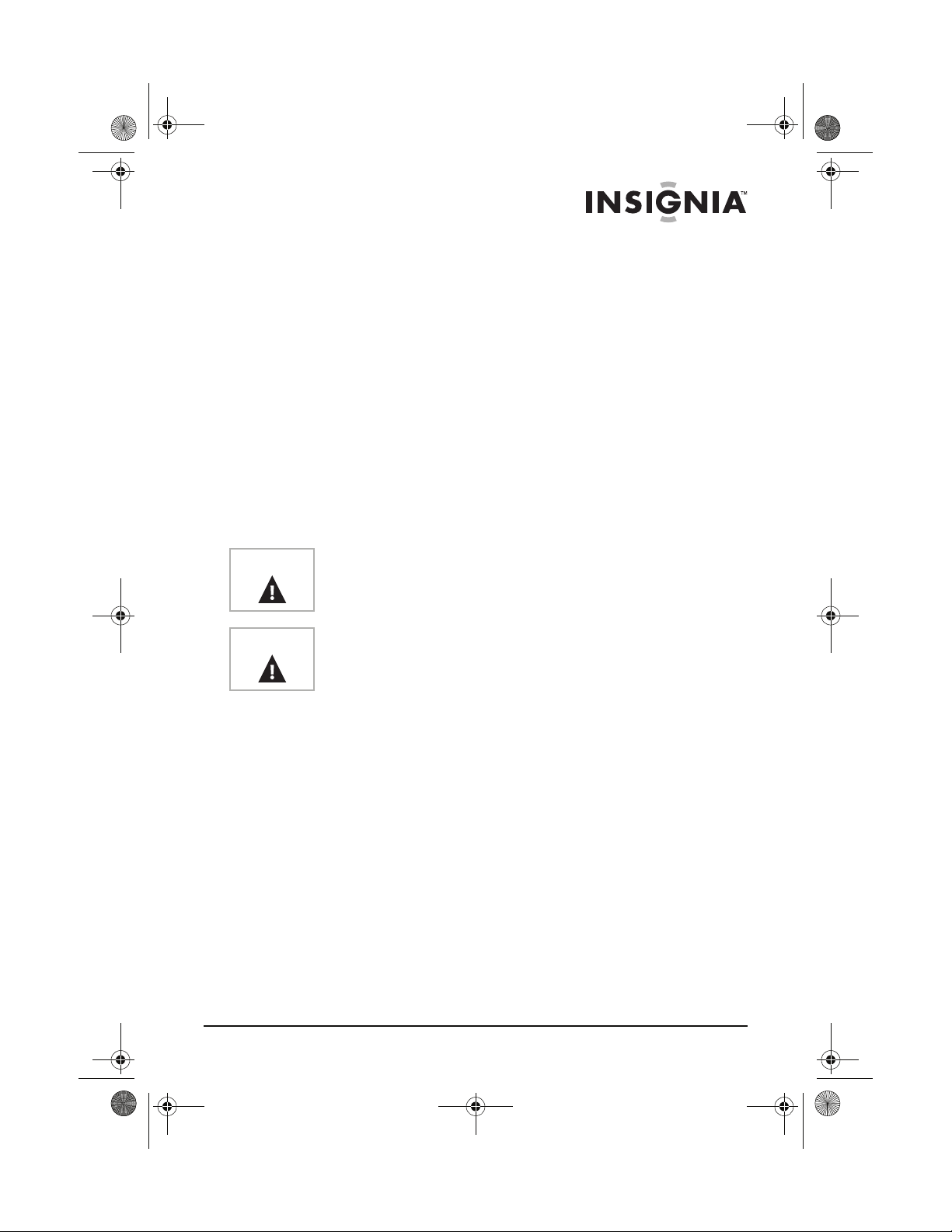
IS-TVHD30.fm Page 1 Thursday, August 11, 2005 11:51 AM
Welcome
Congratulations on your purchase of a high-quality Insignia product.
Your IS-TVHD30 30” HD-Ready TV represents the state of the art in
HD-Ready TVs, and is designed for reliable and trouble-free
performance.
Contents
Welcome . . . . . . . . . . . . . . . . . . . . . . . . . . . . . . . . . . . . . . . . . . 1
Safety information . . . . . . . . . . . . . . . . . . . . . . . . . . . . . . . . . . . 1
Features . . . . . . . . . . . . . . . . . . . . . . . . . . . . . . . . . . . . . . . . . . 6
Setting up your HD-Ready TV . . . . . . . . . . . . . . . . . . . . . . . . 11
Using your HD-Ready TV . . . . . . . . . . . . . . . . . . . . . . . . . . . . 21
Specifications . . . . . . . . . . . . . . . . . . . . . . . . . . . . . . . . . . . . . 29
Troubleshooting. . . . . . . . . . . . . . . . . . . . . . . . . . . . . . . . . . . . 30
Maintenance . . . . . . . . . . . . . . . . . . . . . . . . . . . . . . . . . . . . . . 32
Warranty . . . . . . . . . . . . . . . . . . . . . . . . . . . . . . . . . . . . . . . . . 33
Safety information
Warning
To reduce the risk of fire or electric shock, do not expose your
HD-Ready TV
Warning
To reduce the risk of electric shock, do not remove the cover (or
back). No user serviceable parts inside. Refer servicing to qualified
service personnel.
READ INSTRUCTIONS
Read all safety and operating instructions before operating your
HD-Ready TV.
R
ETAIN INSTRUCTIONS
Keep the safety and operating instructions for future reference.
H
EED WARNINGS
Follow to all warnings on your HD-Ready TV and in the operating
instructions.
F
OLLOW INSTRUCTIONS
Follow all operating and use instructions.
C
LEANING
Unplug your HD-Ready TV from the wall outlet before cleaning. Do
not use liquid cleaners or aerosol cleaners. Use a damp cloth for
cleaning the exterior cabinet only.
A
TTACHMENTS
The manufacturer of your HD-Ready TV does not make any
recommendations for attachments, as they may cause hazards.
to rain or moisture.
www.insignia-products.com
1
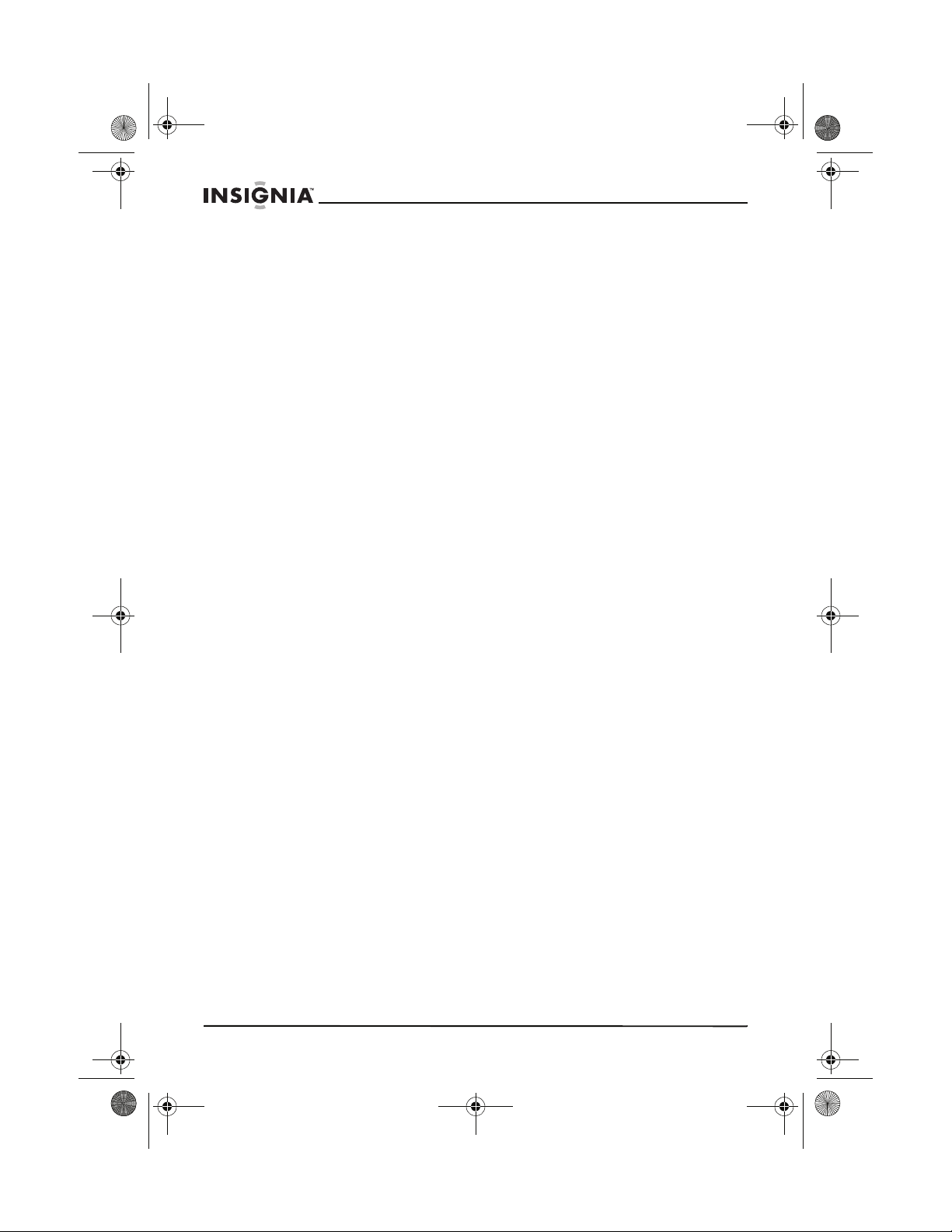
IS-TVHD30.fm Page 2 Thursday, August 11, 2005 11:51 AM
WATER AND MOISTURE
Do not use your HD-Ready TV near water, for example, near a
bathtub, washbowl, kitchen sink, laundry tub, in a wet basement, or
near a swimming pool.
CCESSORIES
A
Do not place your HD-Ready TV on an unstable cart, stand, tripod,
bracket, or table. The TV may fall, causing serious bodily injury and
serious damage to your TV.
Make sure that you move an HD-Ready TV and cart combination with
care. Quick stops, excessive force, and uneven surfaces may cause
your TV and cart combination to overturn.
V
ENTILATION
Slots and openings in the cabinet back or bottom are provided for
ventilation, to ensure reliable operation of your HD-Ready TV, and to
protect it from overheating. These openings must not be blocked or
covered. Do not place your HD-Ready TV on a bed, sofa, rug, or
other similar surface. Do not place your HD-Ready TV near or over a
radiator or heat source. Do not place your HD-Ready TV in a built-in
installation such as a bookcase or rack unless you provide adequate
ventilation or follow the manufacturer's instructions.
P
OWER SOURCE
Operate your HD-Ready TV only from the type of power source
indicated on the rating plate.
If you are not sure of the type of power supply to your home, consult
your HD-Ready TV dealer or local power company.
G
ROUNDING AND POLARIZATION
Your HD-Ready TV is equipped with a polarized alternating-current
line plug (a plug having one blade wider than the other). This plug will
fit into the power outlet only one way. This is a safety feature. If you
are unable to insert the plug fully into the outlet, try reversing the plug.
If the plug should still fail to fit, contact your electrician to replace your
obsolete outlet. Instead of the polarized alternating-current line plug,
your HD-Ready TV may be equipped with a 3-wire grounding-type
plug (a plug having a third grounding pin). This plug will only fit into a
grounding-type power outlet. This, too, is a safety feature. If you are
unable to insert the plug into the outlet, contact your electrician to
replace your obsolete outlet. Do not defeat the safety purpose of the
grounding-type plug.
P
OWER CORD PROTECTION
Route power supply cords so they are not likely to be walked on or
pinched by items placed on or against them. Pay particular attention
to cords at plugs, wall outlet, and the point where they exit from your
HD-Ready TV.
IS-TVHD30 30” HD-Ready TV
2
www.insignia-products.com
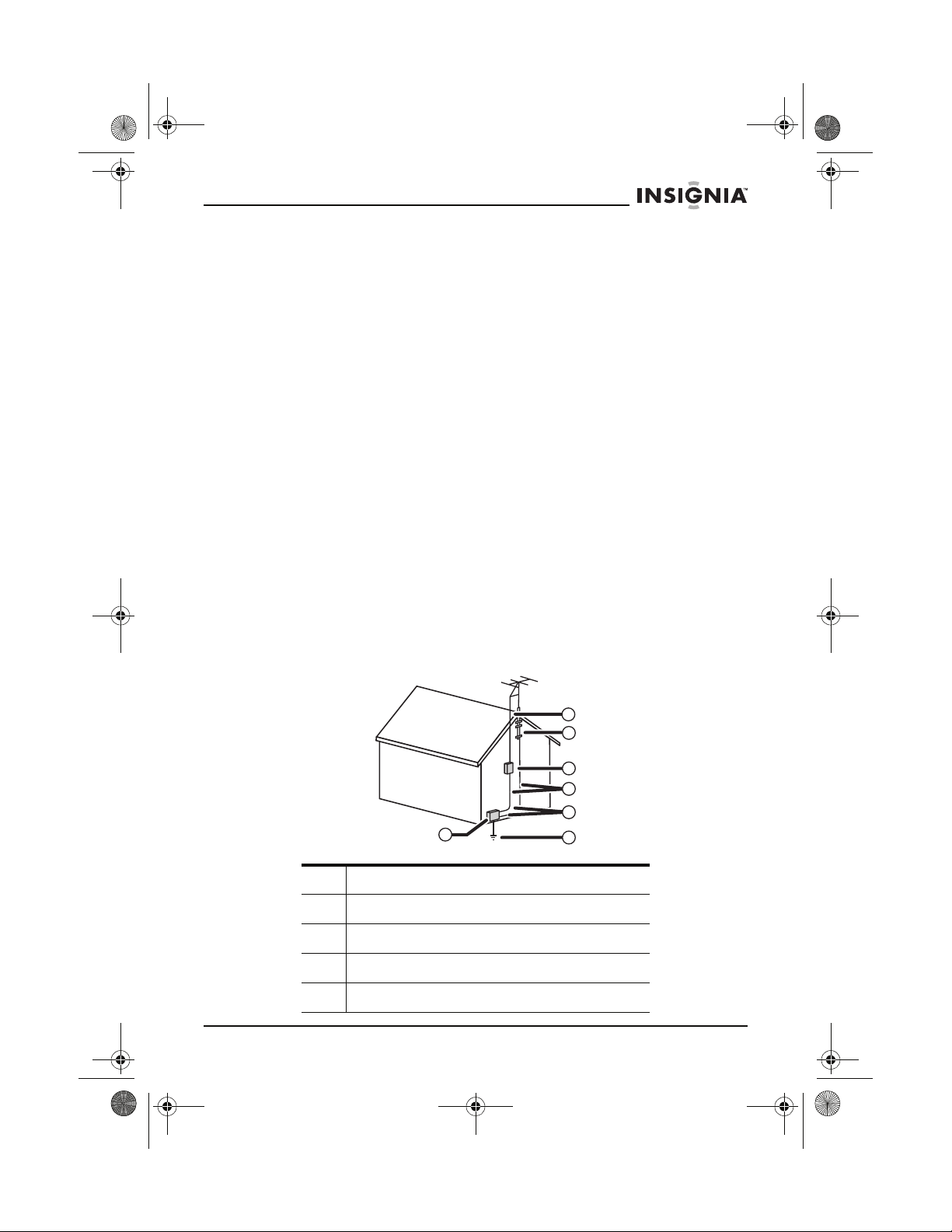
IS-TVHD30.fm Page 3 Thursday, August 11, 2005 11:51 AM
IS-TVHD30 30” HD-Ready TV
LIGHTNING
To protect your HD-Ready TV from a lightning storm, or when it is left
unattended and unused for long periods of time, unplug it from the
wall outlet and disconnect the antenna or cable system.
This will prevent damage to your HD-Ready TV from lightning and
power line surges.
OWER LINES
P
Do not locate an outside antenna system in the vicinity of overhead
power lines or other electric light or power circuits, or where it can fall
onto or against such power lines or circuits. When installing an
outside antenna system, take extreme care to keep from touching
such power lines or circuits because contact with them might be fatal.
O
VERLOADING
Do not overload wall outlets and extension cords because this can
result in a risk of fire or electric shock.
O
UTDOOR ANTENNA GROUNDING
If an outside antenna or cable system is connected to your
HD-Ready TV, make sure that the antenna or cable system is
grounded to provide some protection against voltage surges and
built-up static charges, Section 810 of the National Electrical Code
(NEC), ANSI/NFPA 70, provides information with respect to correct
grounding of the mast and supporting structure, grounding of the
lead-in wire to an antenna discharge unit, size of grounding
conductors, location of antenna discharge unit, connection to
grounding electrodes, and requirements for the grounding electrode.
7
6
5
4
3
1
1 Electric service equipment
2 Power service grounding electrode system
3 Ground clamps
4 Grounding conductors
5 Antenna discharge unit
2
www.insignia-products.com
3
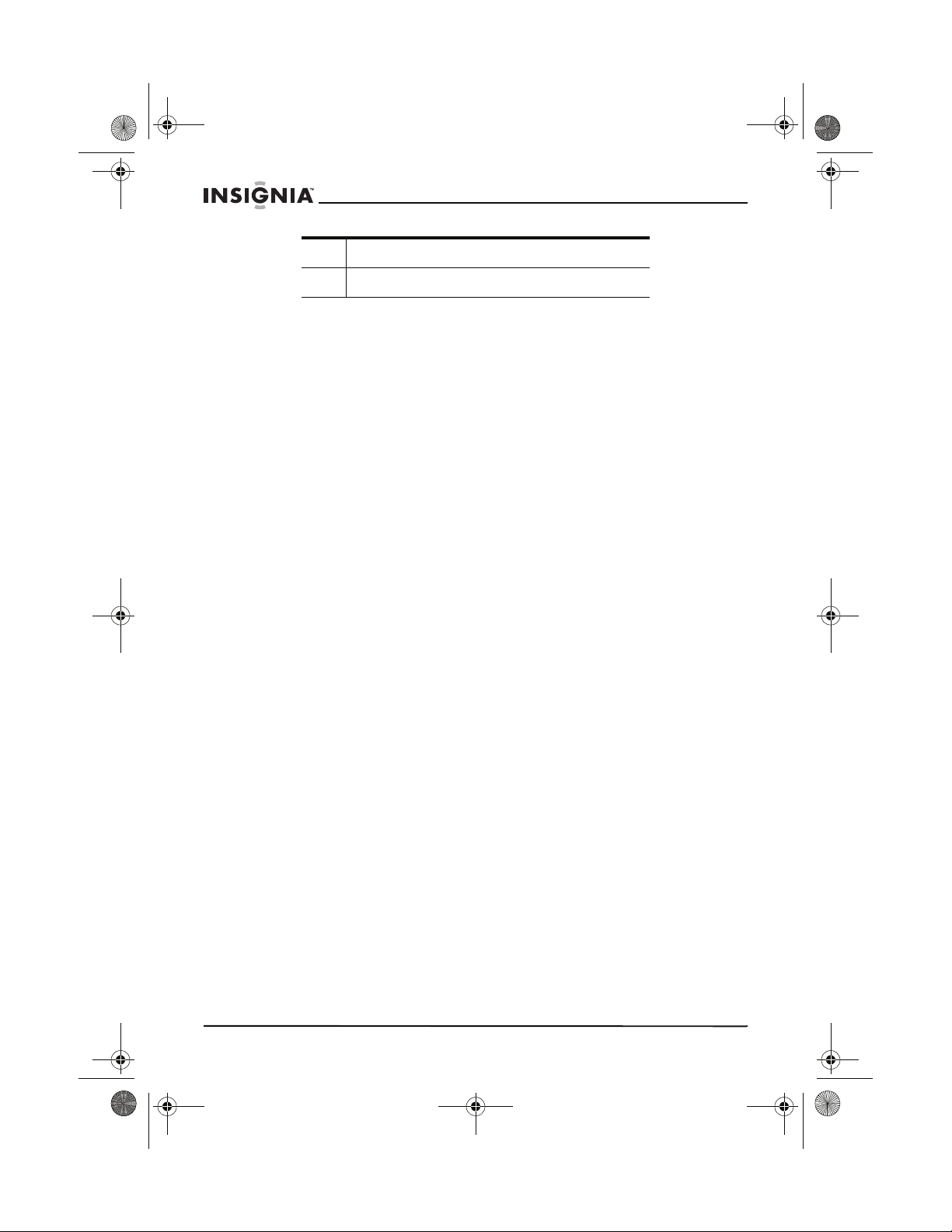
IS-TVHD30.fm Page 4 Thursday, August 11, 2005 11:51 AM
6 Grounding clamp
7 Antenna lead in wire
OBJECT AND LIQUID ENTRY
Do not push objects through any openings in your HD-Ready TV
because they may touch dangerous voltage points or short out parts
that could result in fire or electric shock. Never spill or spray any type
of liquid into your HD-Ready TV.
S
ERVICING
Do not attempt to service your HD-Ready TV yourself because
opening or removing covers may expose you to dangerous voltage or
other hazards. Refer all servicing to qualified service personnel.
D
AMAGE REQUIRING SERVICE
Unplug your HD-Ready TV from the wall outlet and refer servicing to
qualified service personnel under the following conditions:
• When the power-supply cord or plug is damaged.
• If liquid has been spilled, or objects have fallen, into your
HD-Ready TV.
• If your HD-Ready TV has been exposed to rain or water.
• If your HD-Ready TV does not operate normally by following
the operating instructions. Adjust only those controls that are
covered by the operating instructions because an incorrect
adjustment of other controls may result in damage and will
often require extensive work by a qualified technician to restore
your HD-Ready TV to its normal operation.
• If your HD-Ready TV has been dropped or the cabinet has
been damaged.
• If your HD-Ready TV exhibits a distinct change in performance,
this indicates a need for service.
R
EPLACEMENT PARTS
When replacement parts are required, make sure that the service
technician uses replacement parts specified by the manufacturer or
those that have the same characteristics as the original part.
Unauthorized substitutions may result in fire, electric shock, or other
hazards.
S
AFETY CHECK
Upon completion of any service or repairs to your HD-Ready TV, ask
the service technician to perform safety checks to determine that your
HD-Ready TV is in correct operating condition.
H
EAT
Locate your HD-Ready TV away from heat sources such as radiators,
heat registers, stoves, or other products (including amplifiers) that
produce heat.
IS-TVHD30 30” HD-Ready TV
4
www.insignia-products.com
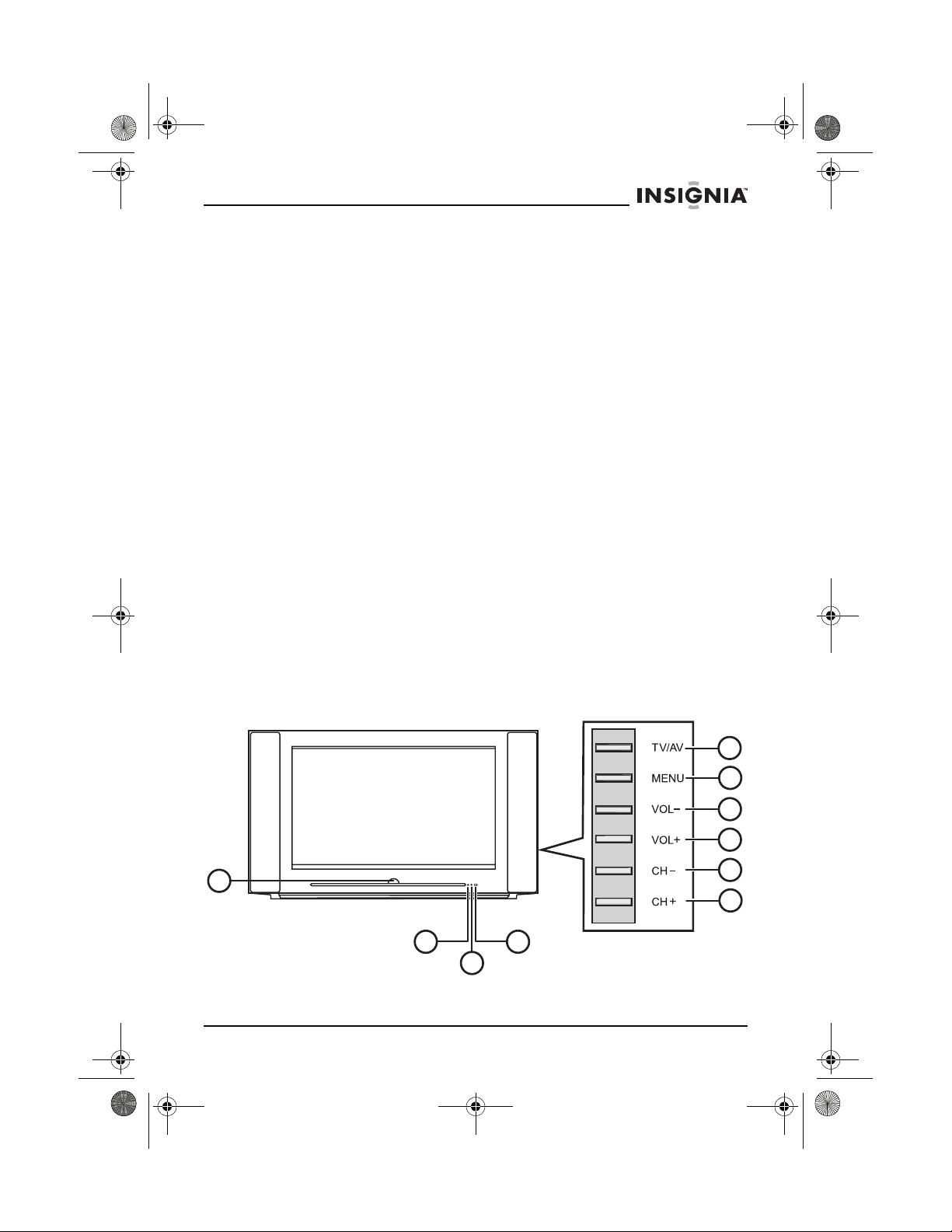
IS-TVHD30.fm Page 5 Thursday, August 11, 2005 11:51 AM
IS-TVHD30 30” HD-Ready TV
CONNECTING
When you connect your HD-Ready TV to other equipment, turn off
the power and unplug all of the equipment from the wall outlets.
Failure to do so may cause an electric shock and serious personal
injury. Read the owner's manual of the other equipment carefully and
follow the instructions when making any connections.
OUND VOLUME
S
Reduce the volume to the minimum level before you turn on your
HD-Ready TV. Otherwise, sudden high volume sound may cause
hearing loss or speaker damage.
OUND DISTORTION
S
If you HD-Ready TV outputs distorted sound for a long time, the
speakers may overheat and cause a fire.
H
EADPHONES
When you use the headphones, keep the volume at a moderate level.
If you use the headphones continuously with high volume sound, it
may cause hearing damage.
N
OTE TO CABLE SYSTEM TV INSTALLER
This reminder is provided to call the cable TV system installer's
attention to Article 820-40 of the NEC that provides guidelines for
correct grounding and, in particular, specifies that the cable ground
shall be connected to the grounding system of the building, as close
to the point of cable entry as practical.
Features
Front
1
2
4
3
www.insignia-products.com
5
6
7
8
9
10
5
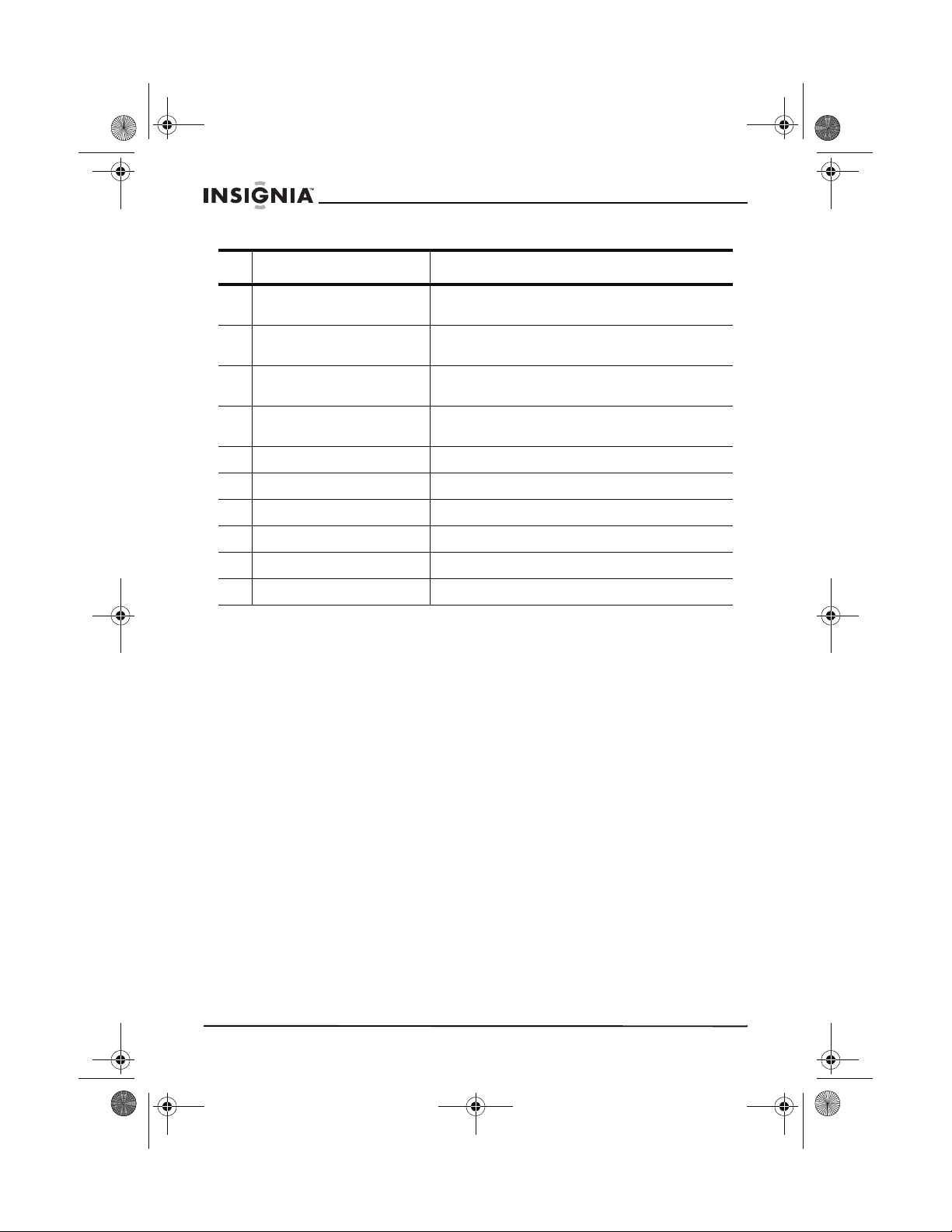
IS-TVHD30.fm Page 6 Thursday, August 11, 2005 11:51 AM
Component Description
IS-TVHD30 30” HD-Ready TV
1 Power button and indicator Press the power button to turn your
2 Standby indicator This indicator (red) is on when your
3 Power on indicator This indicator (green) is on when your
4 Remote sensor Receives signals from the remote control. Do
5 TV/AV button Press to change the video source.
6 MENU button Press to open the on-screen menu.
7 VOL – Press to decrease the volume.
8 VOL + Press to increase the volume.
9 CH – Press to change channels downward.
10 CH + Press to change channels upward.
HD-Ready TV on and off.
HD-Ready TV is in standby mode.
HD-Ready TV is turned on.
not block.
6
www.insignia-products.com
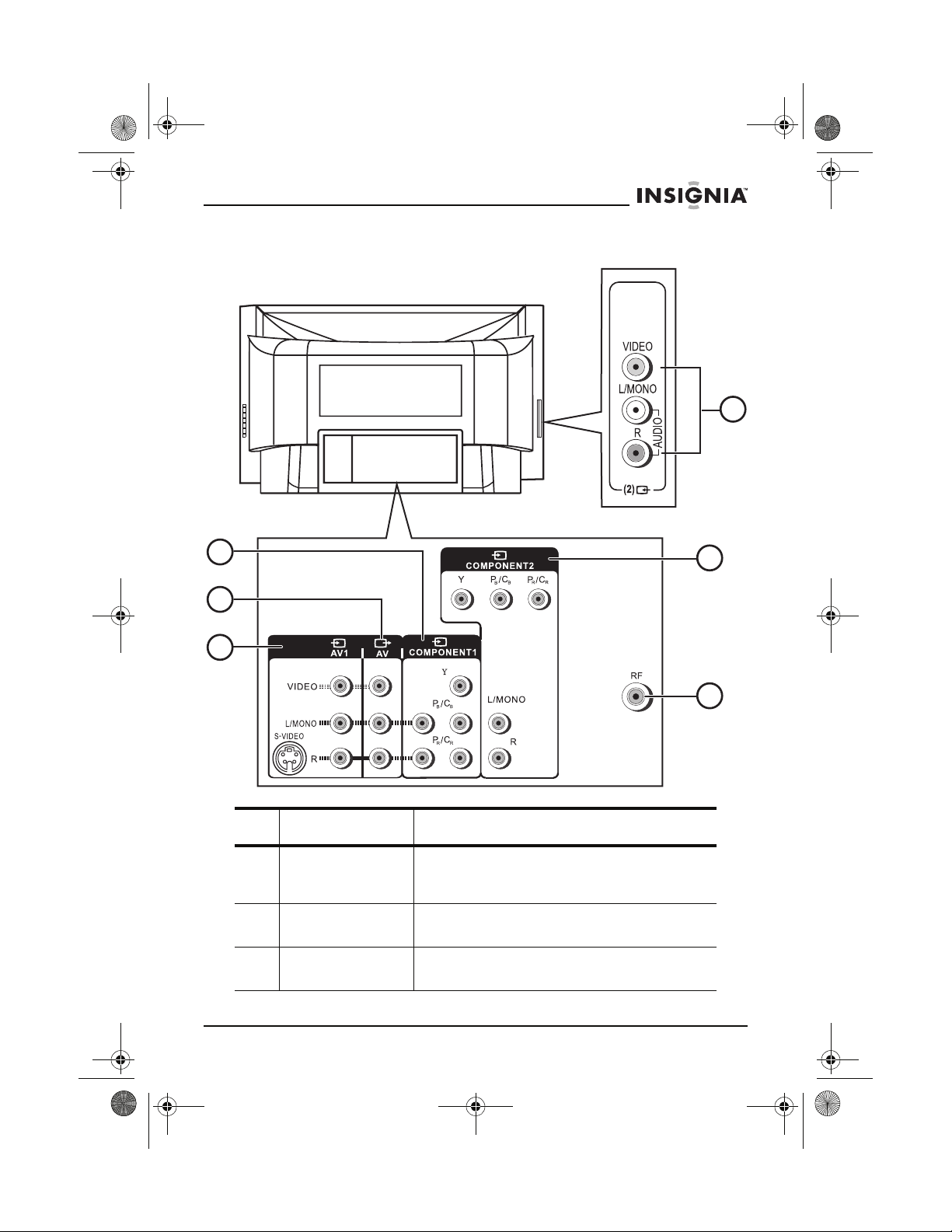
IS-TVHD30.fm Page 7 Thursday, August 11, 2005 11:51 AM
IS-TVHD30 30” HD-Ready TV
Back
4
1
2
3
Connection Description
1 COMPONENT1 Plug a component video device into these
jacks. Jacks on the left are for Left/Mono (top)
and Right (bottom) audio input.
2 AV (output) Plug an external device such as a VCR or
stereo into these AV output jacks.
3 AV1 (input) Plug an external device such as a VCR into
these jacks.
5
6
www.insignia-products.com
7
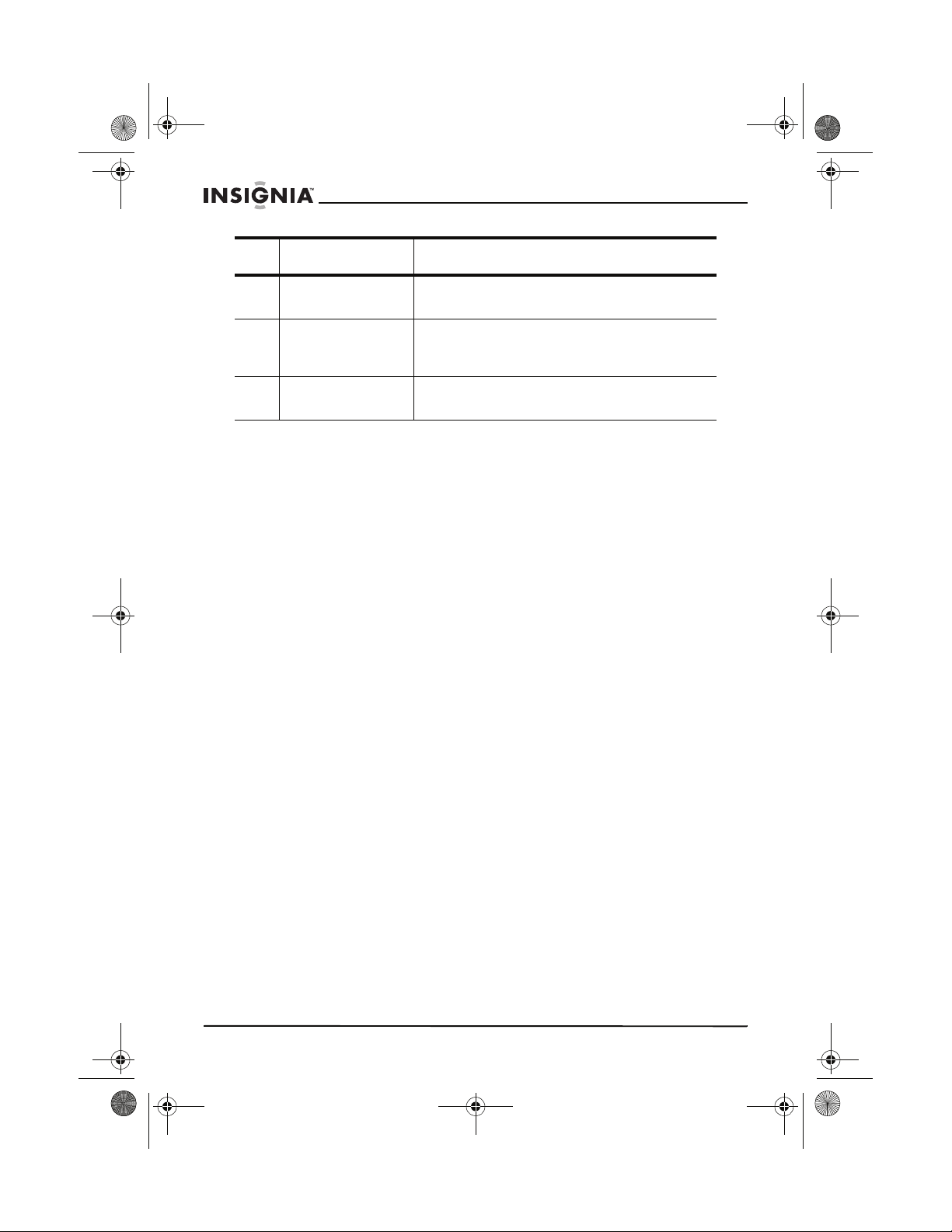
IS-TVHD30.fm Page 8 Thursday, August 11, 2005 11:51 AM
Connection Description
IS-TVHD30 30” HD-Ready TV
4 AV2 (input) Plug an external device such as a video
5 COMPONENT2 Plug a component video device into these
6 RF Plug the 75-ohm cable from your antenna,
camcorder into these jacks.
jacks. Lower jacks are for Left/Mono (top) and
Right (bottom) audio input.
cable TV, or satellite dish into this jack.
8
www.insignia-products.com
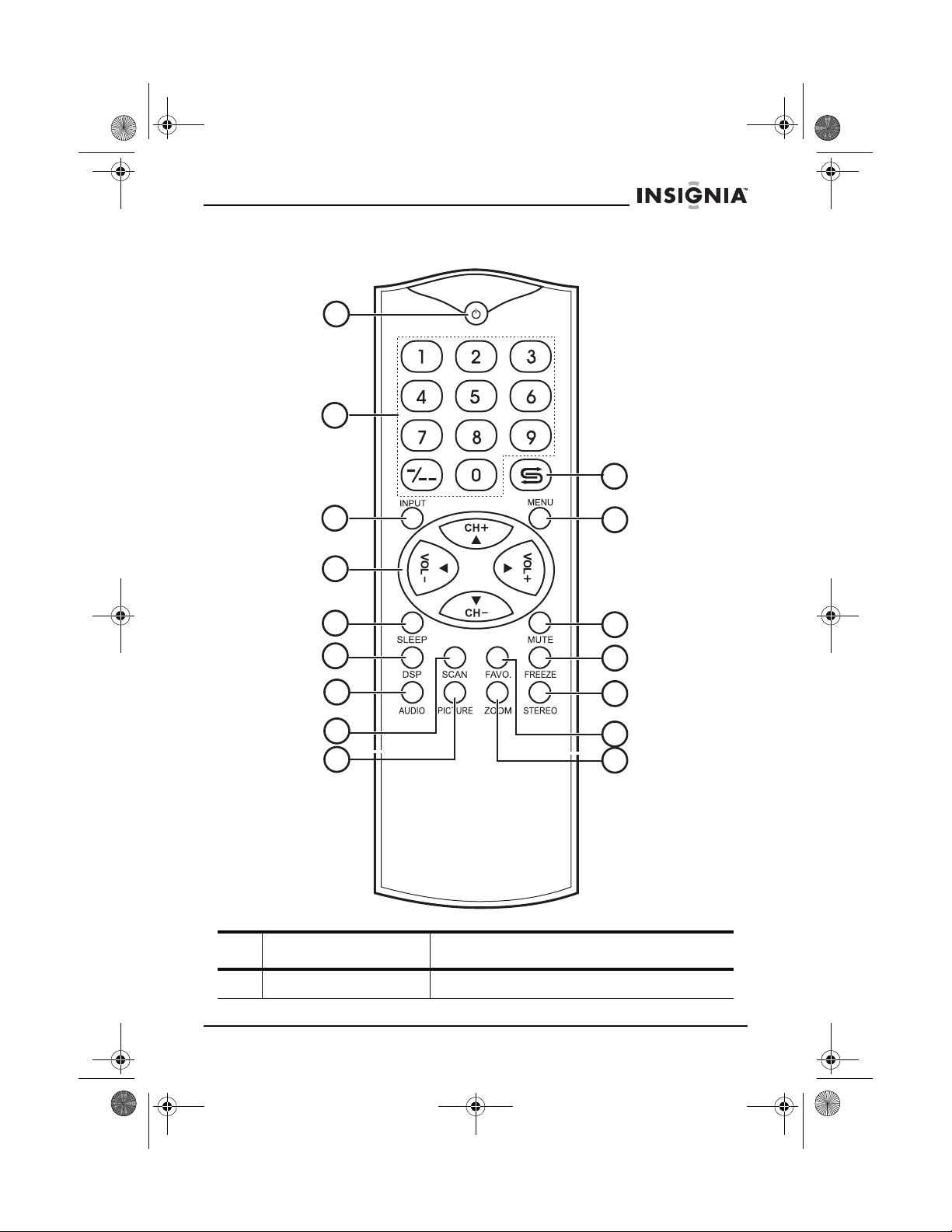
IS-TVHD30.fm Page 9 Thursday, August 11, 2005 11:51 AM
IS-TVHD30 30” HD-Ready TV
Remote control
1
2
10
3
4
5
6
7
8
9
Button Description
11
12
13
14
15
16
1 Power Press to turn your HD-Ready TV on and off.
www.insignia-products.com
9
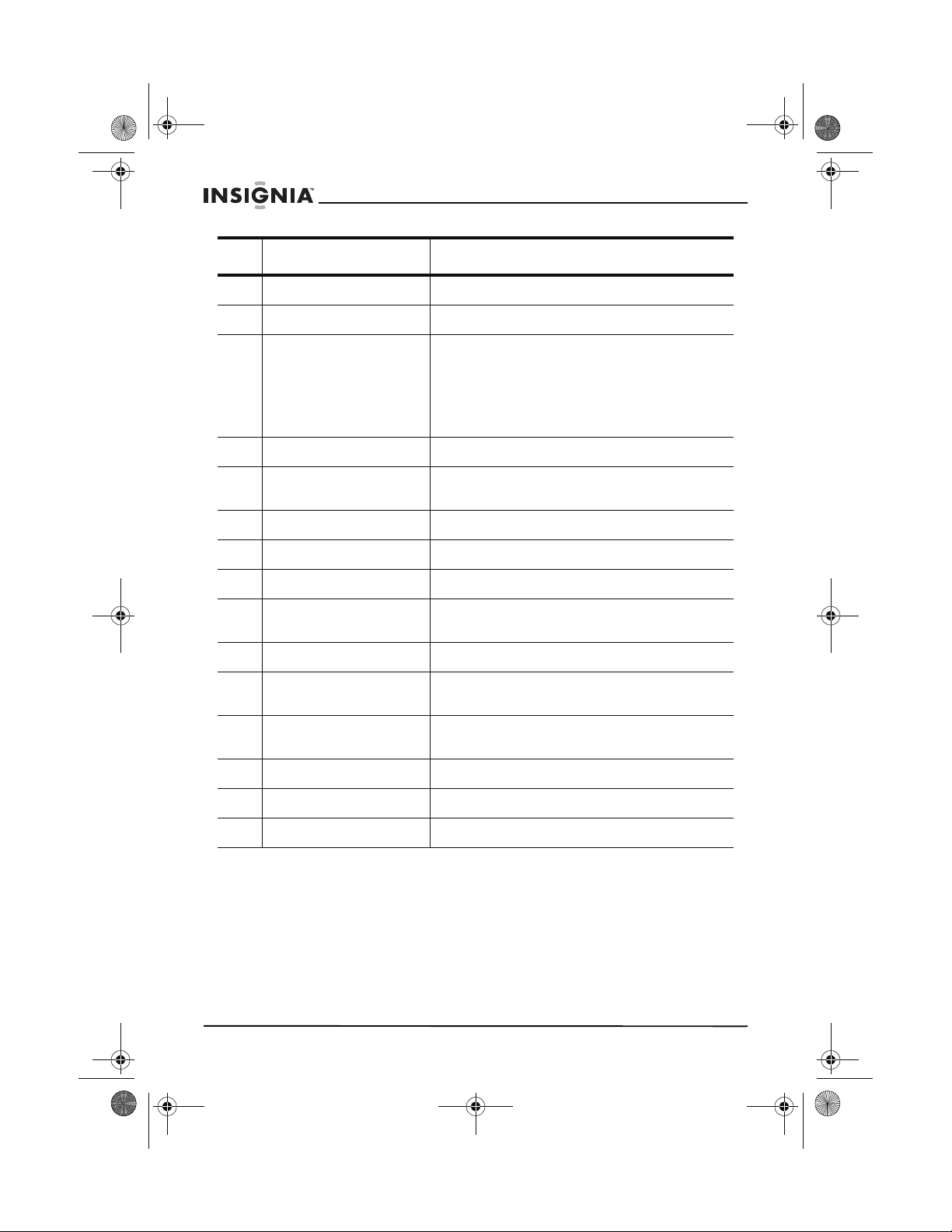
IS-TVHD30.fm Page 10 Thursday, August 11, 2005 11:51 AM
Button Description
2 Number pad Press to enter channel numbers.
3 INPUT Press to select the video input source.
IS-TVHD30 30” HD-Ready TV
4 Volume and channel Press the VOL + or VOL – button to adjust the
5 SLEEP Press to set the sleep timer.
6 DSP Press to display the current channel number
7 AUDIO Press to select the audio mode.
8 SCAN Press to scan through the available channels.
9 PICTURE Press to select the picture mode.
10 Last channel Press to return to the last channel you were
11 MENU Press to open the on-screen display (OSD).
12 MUTE Press to mute the sound. Press again to
13 FREEZE Press to freeze the picture. Press again to
14 STEREO Press the select the audio mode.
volume. When the OSD is open, press to
adjust options.
Press the CH + or CH – button to change the
channel. When the OSD is open, press to
select a menu or option.
and audio mode.
watching.
restore sound.
resume playback.
15 FAVO Press to select favorite channels.
16 ZOOM Press to enlarge the picture.
10
www.insignia-products.com
