Insignia IS-TV040921 Owner's Manual
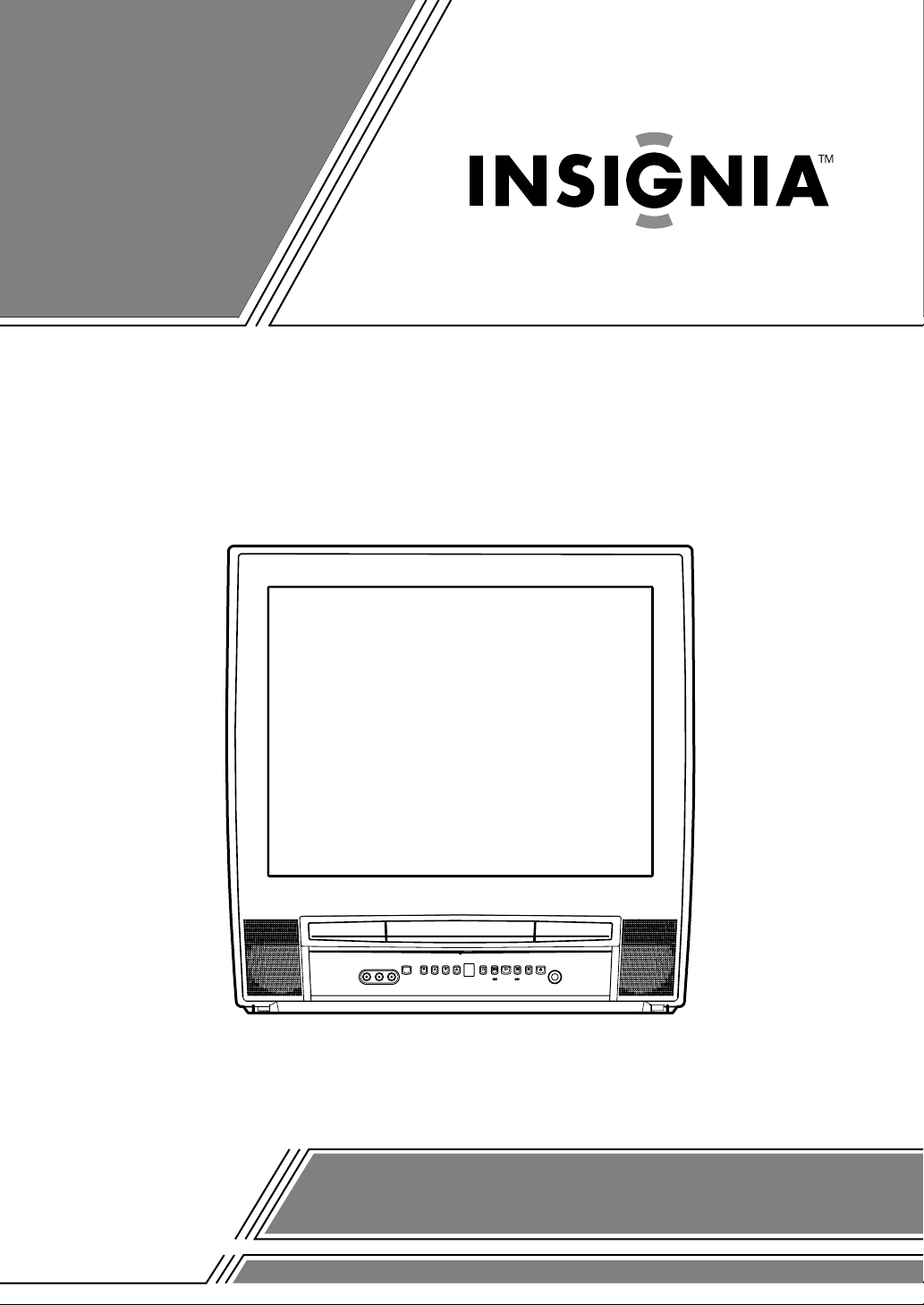
OWNER’S
MANUAL
COLOR TV/DVD
IS-TV040921
(20 inch)
If you need additional operating assistance after reading this owner’s
manual or to order replacement accessories, please call
TOLL FREE : 1-877-467-4289.
Or visit our WEB SITE at http://www.insignia-products.com
Please read before using this equipment
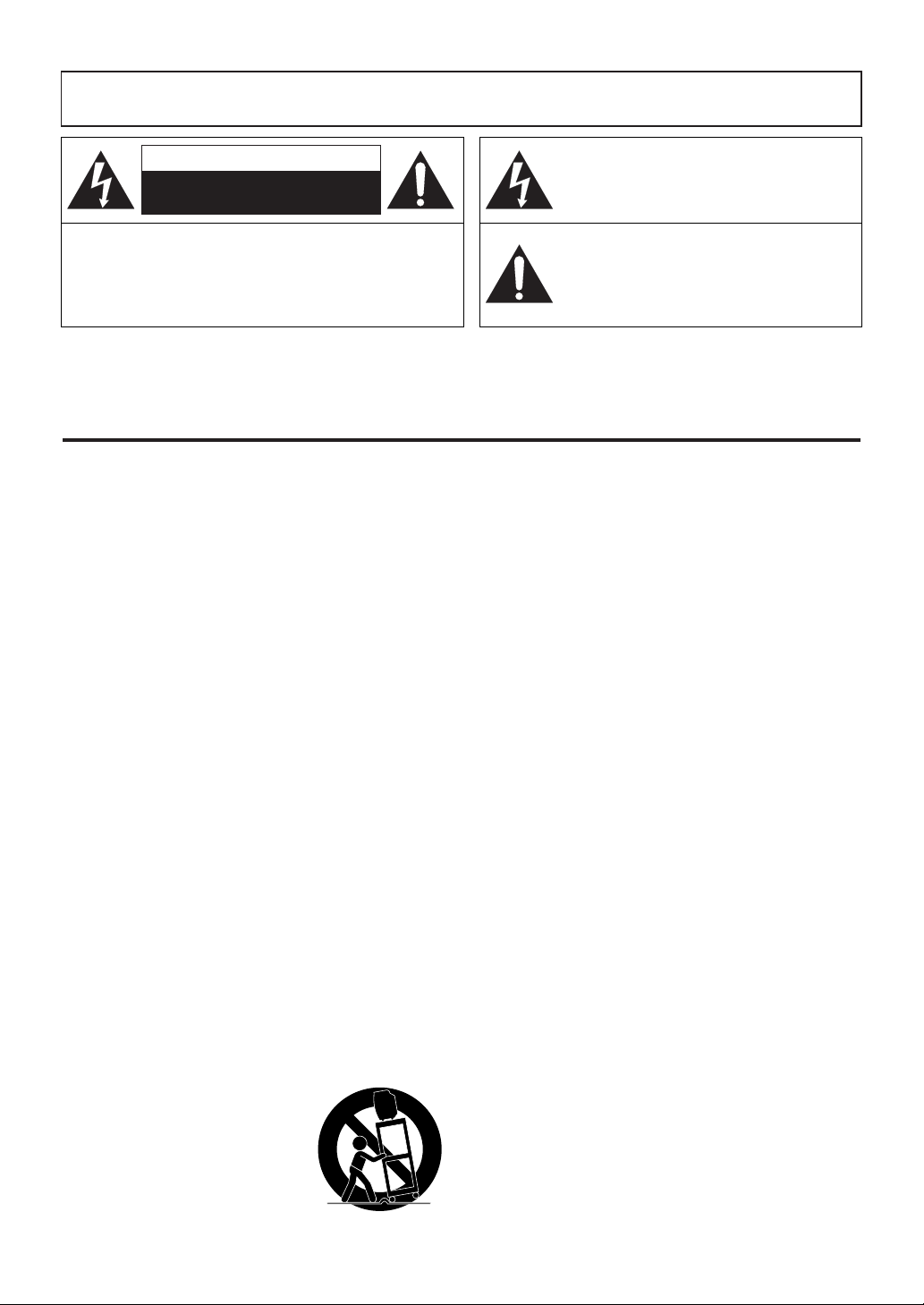
WARNING: TO REDUCE THE RISK OF FIRE OR ELECTRIC SHOCK, DO NOT EXPOSE THIS APPLIANCE
TO RAIN OR MOISTURE.
CAUTION
RISK OF ELECTRIC SHOCK
DO NOT OPEN
CAUTION: TO REDUCE THE RISK OF ELECTRIC
SHOCK, DO NOT REMOVE COVER (OR BACK). NO
USER SERVICEABLE PARTS INSIDE. REFER
SERVICING TO QUALIFIED SERVICE PERSONNEL.
The caution marking is located on the rear of the cabinet.
IMPORTANT SAFEGUARDS
1. Read instructions - All the safety and operating instruc-
tions should be read before the appliance is operated.
2. Retain Instructions - The safety and operating instructions should be retained for future reference.
3. Heed Warnings - All warnings on the appliance and in
the operating instructions should be adhered to.
4. Follow Instructions - All operating and use instructions
should be followed.
5. Cleaning - Unplug the unit from the wall outlet before
cleaning. Do not use liquid cleaners or aerosol cleaners.
Use a damp cloth for cleaning.
EXCEPTION: A product that is meant for uninterrupted
service and, that for some specific reason, such as the
possibility of the loss of an authorization code for a
CATV converter, is not intended to be unplugged by the
user for cleaning or any other purpose, may exclude the
reference to unplugging the appliance in the cleaning
description otherwise required in item 5.
6. Attachments - Do not use attachments not recommended by the unit manufacturer as they may cause hazards.
7. Water and Moisture - Do not use this unit near waterfor example, near a bath tub, wash bowl, kitchen sink, or
laundry tub, in a wet basement, or near a swimming
pool, and the like.
8. Accessories - Do not place this unit on an unstable cart,
stand, tripod, bracket, or table. The unit may fall, causing serious injury to someone, and serious damage to the
appliance. Use only with a cart, stand, tripod, bracket, or
table recommended by the manufacturer, or sold with the
unit. Any mounting of the appliance should follow the
manufacturer’s instructions and should use a mounting
accessory recommended by the
manufacturer. An appliance and
cart combination should be
moved with care. Quick stops,
excessive force, and uneven surfaces may cause the appliance
and cart combination to overturn.
PORTABLE CART WARNING
S3126A
THIS SYMBOL INDICATES THAT
DANGEROUS VOLTAGE
CONSTITUTING A RISK OF ELECTRIC
SHOCK IS PRESENT WITHIN THIS UNIT.
THIS SYMBOL INDICATES THAT THERE
ARE IMPORTANT OPERATING AND
MAINTENANCE INSTRUCTIONS IN THE
LITERATURE ACCOMPANYING THE
APPLIANCE.
9. Ventilation - Slots and openings in the cabinet and the
back or bottom are provided for ventilation and to
ensure reliable operation of the unit and to protect it
from overheating, and these openings must not be
blocked or covered. The openings should never be
blocked by placing the unit on a bed, sofa, rug, or other
similar surface. This unit should never be placed near or
over a radiator or heat register. This unit should not be
placed in a built-in installation such as a bookcase or
rack unless proper ventilation is provided or the manufacturer’s instructions have been adhered to.
10. Power Sources - This unit should be operated only from
the type of power source indicated on the marking label.
If you are not sure of the type of power supply to your
home, consult your appliance dealer or local power company. For the units intended to operate from battery
power, or other sources, refer to the operating instructions.
11.Grounding or Polarization - This unit is equipped with
a polarized alternating-current line plug(a plug having
one blade wider than the other). This plug will fit into
the power outlet only one way. This is a safety feature. If
you are unable to insert the plug fully into the outlet, try
reversing the plug. If the plug should still fail to fit, contact your electrician to replace your obsolete outlet. Do
not defeat the safety purpose of the polarized plug.
12. Power-Cord Protection - Power-supply cords should
be routed so that they are not likely to be walked on or
pinched by items placed upon or against them, paying
particular attention to cords at plugs, convenience receptacles, and the point where they exit from the appliance.
- 2 - EN
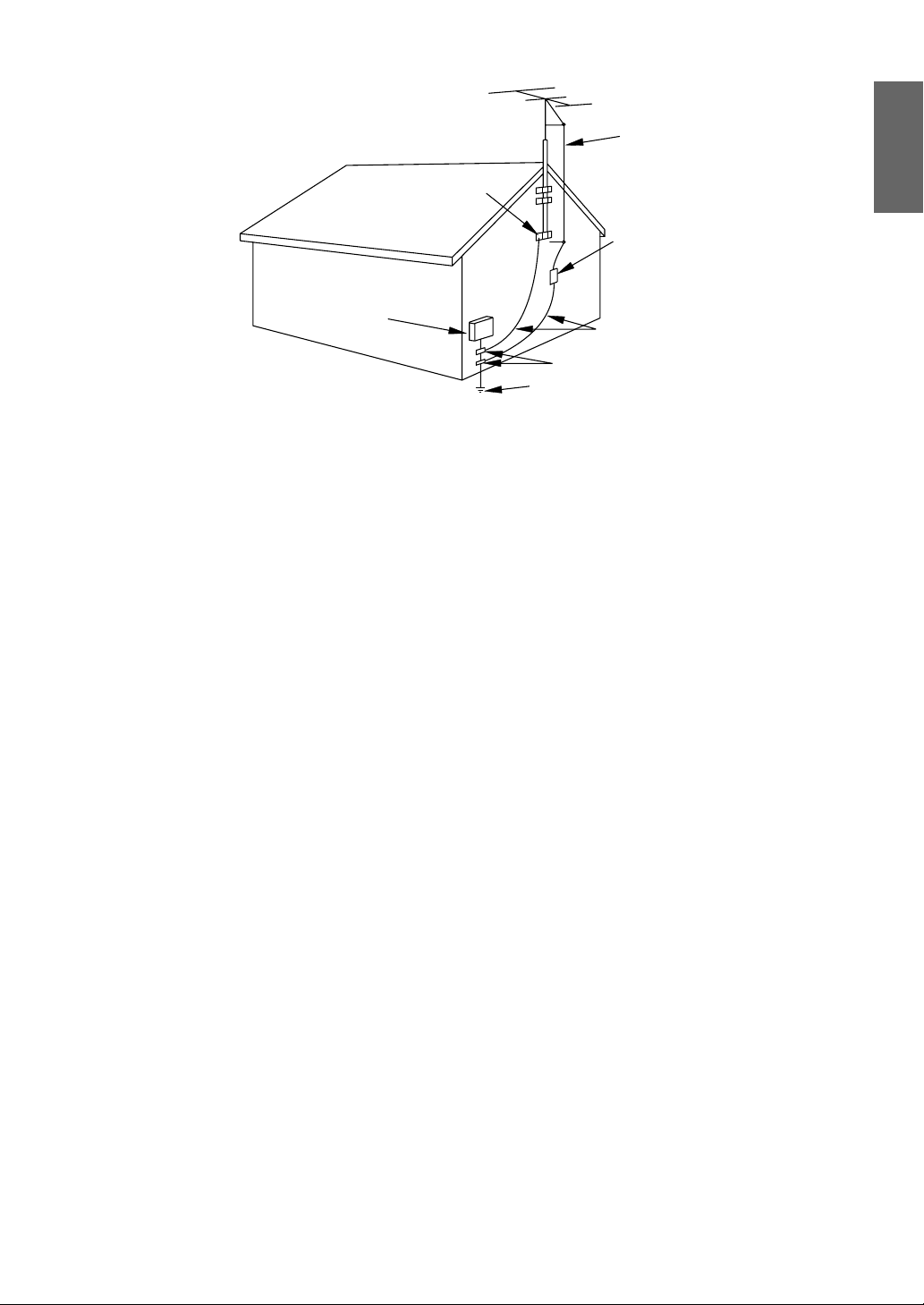
EXAMPLE OF ANTENNA GROUNDING AS PER
NATIONAL ELECTRICAL CODE
S2898A
FIGURE A
ELECTRIC
SERVICE
EQUIPMENT
NEC - NATIONAL ELE CTRI CAL CO DE
GROUND
CLAMP
ANTENNA
L EAD IN
WIRE
ANTENNA
DISCHARGE UNI T
(NEC SECTION 810-20)
GROUNDING CONDUCTORS
(NEC SECTION 810-21)
GROUND CLAMPS
POWER SERVICE GROUNDI NG
ELECTRODE SYSTEM
(NEC ART 250, PART H)
ENGLISH
13. Outdoor Antenna grounding - If an outside antenna or
cable system is connected to the unit, be sure the antenna or cable system is grounded so as to provide some
protection against voltage surges and built-up static
charges. Article 810 of the National Electrical Code,
ANSI/NFPA No. 70, provides information with respect
to proper grounding of the mast and supporting structure, grounding of the lead-in wire to an antenna discharge unit, size of grounding conductors, location of
antenna-discharge unit, connection to grounding electrodes, and requirements for the grounding electrode.
(Fig. A)
14. Lightning - For added protection for this unit receiver
during a lightning storm, or when it is left unattended
and unused for long periods of time, unplug it from the
wall outlet and disconnect the antenna or cable system.
This will prevent damage to the unit due to lightning and
power-line surges.
15. Power Lines - An outside antenna system should not be
located in the vicinity of overhead power lines or other
electric light or power circuits, or where it can fall into
such power lines or circuits. When installing an outside
antenna system, extreme care should be taken to keep
from touching such power lines or circuits as contact
with them might be fatal.
16. Overloading - Do not overload wall outlets and extension cords as this can result in a risk of fire or electric
shock.
17. Object and Liquid Entry - Never push objects of any
kind into this unit through openings as they may touch
dangerous voltage points or short out parts that could
result in a fire or electric shock. Never spill liquid of any
kind on the unit.
18. Servicing - Do not attempt to service this unit yourself
as opening or removing covers may expose you to dangerous voltage or other hazards. Refer all servicing to
qualified service personnel.
19. Damage Requiring Service - Unplug this unit from the
wall outlet and refer servicing to qualified service personnel under the following conditions:
a. When the power-supply cord or plug is damaged or
frayed.
b. If liquid has been spilled, or objects have fallen into the
unit.
c. If the unit has been exposed to rain or water.
d. If the unit does not operate normally by following the
operating instructions. Adjust only those controls that are
covered by the operating instructions, as improper
adjustment of other controls may result in damage and
will often require extensive work by a qualified technician to restore the unit to its normal operation.
e. If the unit has been dropped or damaged in any way.
f. When the unit exhibits a distinct change in performance,
this indicates a need for service.
20. Replacement Parts - When replacement parts are
required, be sure the service technician has used replacement parts specified by the manufacturer that have the
same characteristics as the original part. Unauthorized
substitutions may result in fire, electric shock, injury to
persons or other hazards.
21. Safety Check - Upon completion of any service or
repairs to this unit, ask the service technician to perform
routine safety checks to determine that the unit is in
proper operating condition.
22. Heat - This unit product should be situated away from
heat sources such as radiators, heat registers, stoves, or
other products (including amplifiers) that produce heat.
- 3 - EN
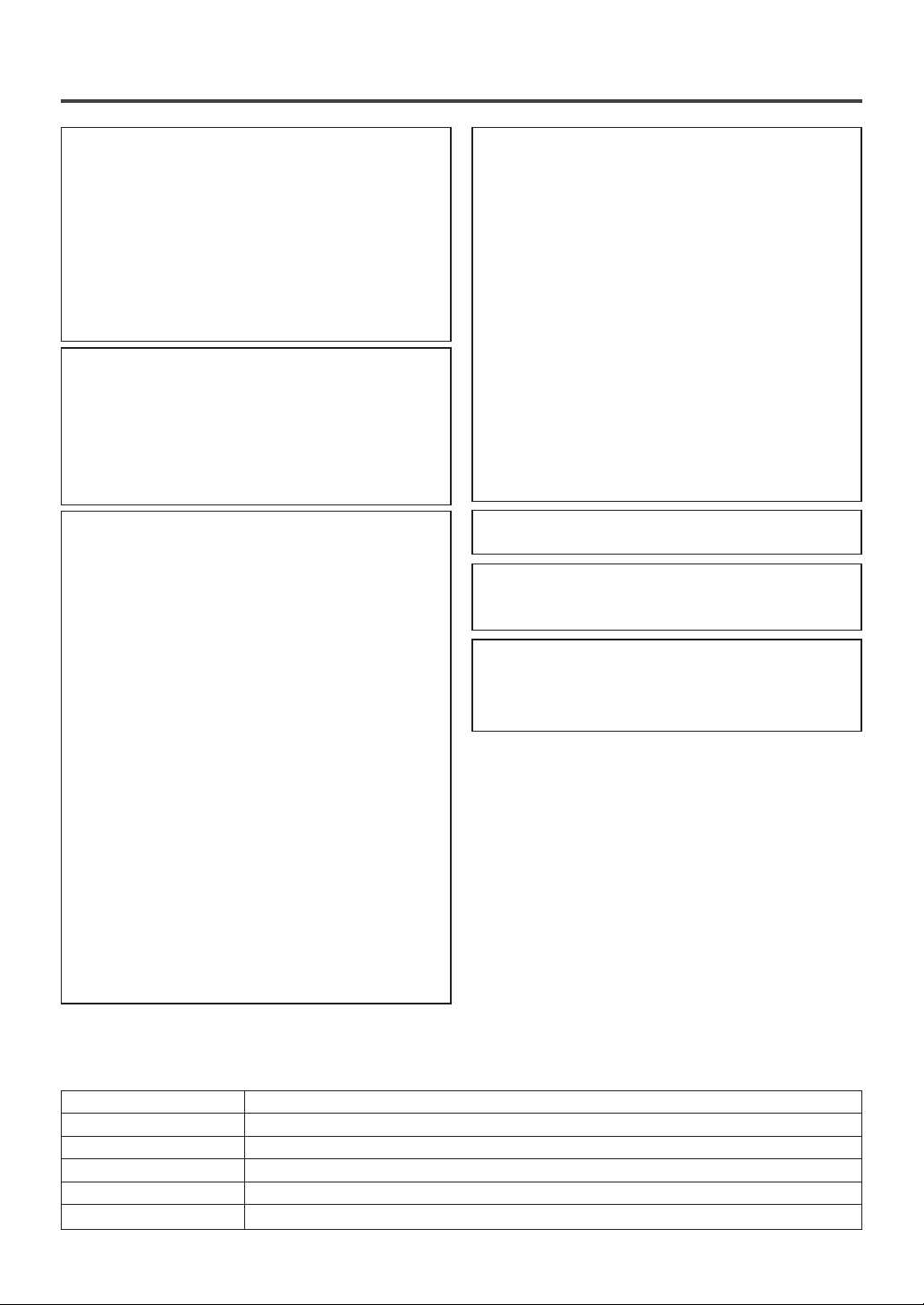
PRECAUTIONS
IMPORTANT COPYRIGHT INFORMATION
Unauthorized copying, broadcasting, public performance and lending of discs are prohibited.
This product incorporates copyright protection technology that is protected by U.S. patents and other
intellectual property rights. Use of this copyright
protection technology must be authorized by
Macrovision, and is intended for home and other
limited viewing uses only unless otherwise authorized by Macrovision. Reverse engineering or disassembly is prohibited.
FCC WARNING- This equipment may generate or use radio frequency energy. Changes or
modifications to this equipment may cause
harmful interference unless the modifications
are expressly approved in the instruction manual. The user could lose the authority to operate this equipment if an unauthorized change
or modification is made.
RADIO-TV INTERFERENCE
This equipment has been tested and found to comply with the limits for a Class B digital device, pursuant to Part 15 of the FCC Rules. These limits are
designed to provide reasonable protection against
harmful interference in a residential installation.
This equipment generates, uses, and can radiate
radio frequency energy and, if not installed and
used in accordance with the instructions, may cause
harmful interference to radio communications.
However, there is no guarantee that interference
will not occur in a particular installation. If this
equipment does cause harmful interference to
radio or television reception, which can be determined by turning the equipment off and on, the
user is encouraged to try to correct the interference by one or more of the following measures:
1) Reorient or relocate the receiving antenna.
2) Increase the separation between the equipment
and receiver.
3) Connect the equipment into an outlet on a circuit different from that to which the receiver is
connected.
4) Consult the dealer or an experienced radio/TV
technician for help.
LASER SAFETY
This unit employs a laser. Only a qualified service
person should remove the cover or attempt to service this device, due to possible eye injury.
CAUTION: USE OF CONTROLS OR ADJUSTMENTS OR PERFORMANCE OF PROCEDURES OTHER THAN THOSE SPECIFIED
HEREIN MAY RESULT IN HAZARDOUS
RADIATION EXPOSURE.
CAUTION: VISIBLE AND INVISIBLE LASER
RADIATION WHEN OPEN AND INTERLOCK
DEFEATED. DO NOT STARE INTO BEAM.
LOCATION: INSIDE, NEAR THE DECK
MECHANISM.
This Class B digital apparatus complies with
Canadian ICES-003.
CAUTION: TO PREVENT ELECTRIC SHOCK,
MATCH WIDE BLADE OF PLUG TO WIDE
SLOT, FULLY INSERT.
A NOTE ABOUT RECYCLING
Batteries should never be thrown away or incinerated but disposed of in accordance with your local
regulations concerning chemical wastes.
The serial number of this product may be found on the back of the unit. No other unit has the same serial
number as yours. You should record the number and other vital information here and retain this book as a permanent record of your purchase to aid identification in case of theft. Serial numbers are not kept on file.
Date of Purchase
Dealer Purchase from
Dealer Address
Dealer Phone No.
Model No.
Serial No.
- 4 - EN
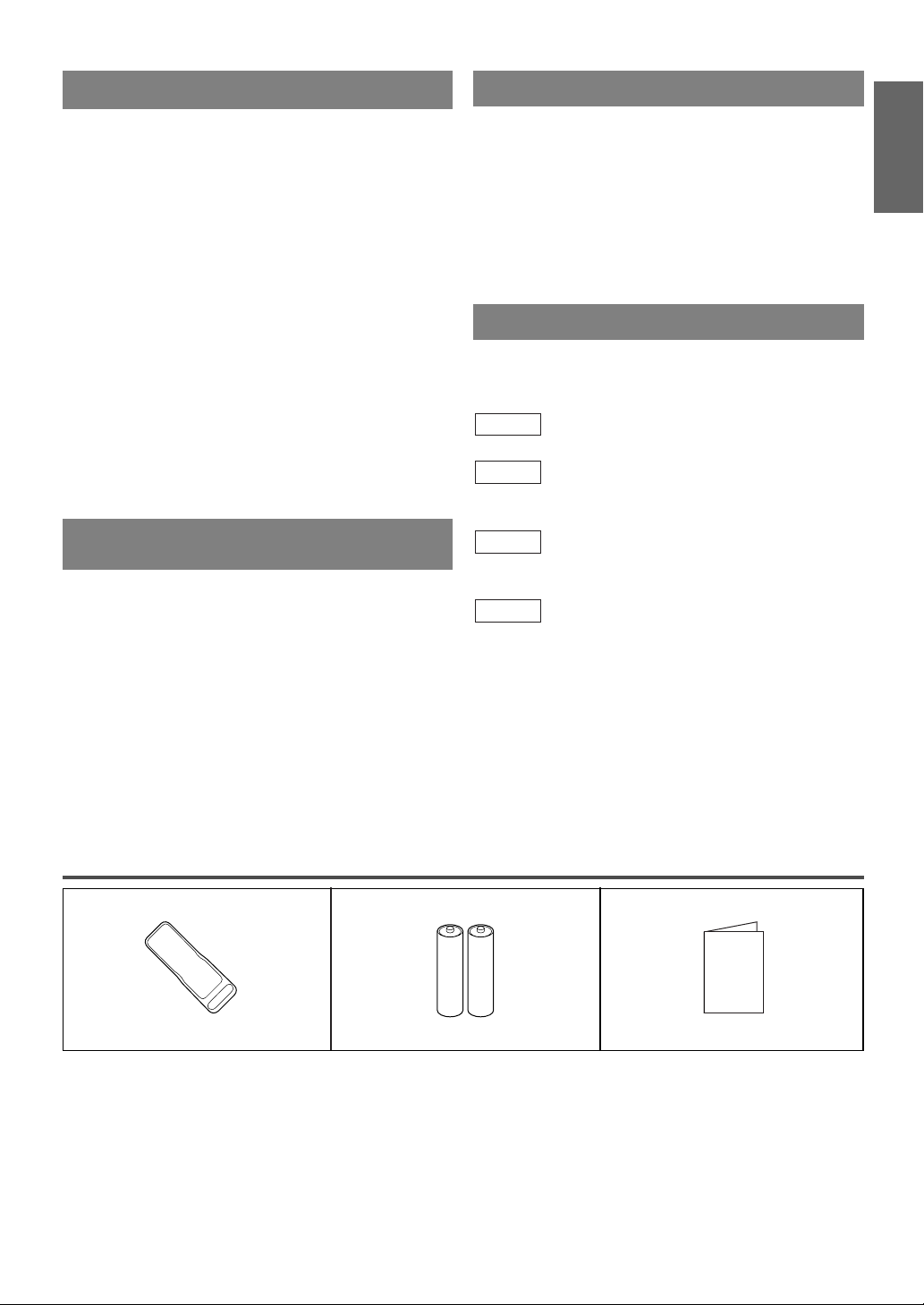
LOCATION
Owner's Manual
For safe operation and satisfactory performance of
your unit, keep the following in mind when selecting
a place for its installation:
Shield it from direct sunlight and keep it away from
•
sources of intense heat.
Avoid dusty or humid places.
•
Avoid places with insufficient ventilation for proper
•
heat dissipation. Do not block the ventilation holes at
the top or bottom of the unit. Do not place the unit
on a carpet because this will block the ventilation
holes.
Install unit in a horizontal position.
•
Avoid locations subject to strong vibration.
•
Do not place the unit near strong magnetic fields.
•
Avoid moving the unit to locations where tempera-
•
ture differences are extreme.
Be sure to remove disc and unplug the AC power
•
cord from the output before carrying the unit.
AV OID THE HAZARDS OF
ELECTRICAL SHOCK AND FIRE
Do not handle the power cord with wet hands.
•
Do not pull on the power cord when disconnecting
•
it from an AC wall outlet. Grasp it by the plug.
If by accident, water is spilled on your unit, unplug
•
the power cord immediately and take the unit to our
Authorized Service Center for servicing.
Do not put your fingers or objects into the unit disc
•
loading tray.
Do not place anything directly on top of the unit.
•
WARNING
Moisture condensation may occur inside the unit
when it is moved from a cold place to a warm place
or after heating a cold room or under conditions of
high humidity. If a DVD is played in a unit which has
moisture, it may damage the DVD and the unit.
Therefore when the condensation occurs inside the
unit, turn the unit on and allow at least 2 hours for the
unit to dry out.
SYMBOLS USED IN THIS MANUAL
The following symbols below appear in some headings and notes in this manual, with the following
meanings.
TV
: Description refers to TV operation (in the TV mode).
DVD-V
: Description refers to playback of DVD video discs
(in the DVD mode).
CD
: Description refers to playback of Audio CDs
(in the DVD mode).
QUICK
: Description refers to the items to be set by the
QUICK mode (in the DVD mode).
ENGLISH
SUPPLIED ACCESSORIES
BatteriesRemote Control Unit
2 AA Batteries(NE207UD)
If you need to replace these accessories, please refer to the PART NO. under the illustrations and call our
•
help line mentioned on the front page.
Depending on your antenna system, you may need different types of Combiners (Mixer) or Separators
•
(Splitter). Contact your local electronics store for these items.
- 5 - EN
Owner’s Manual
(1EMN20276)
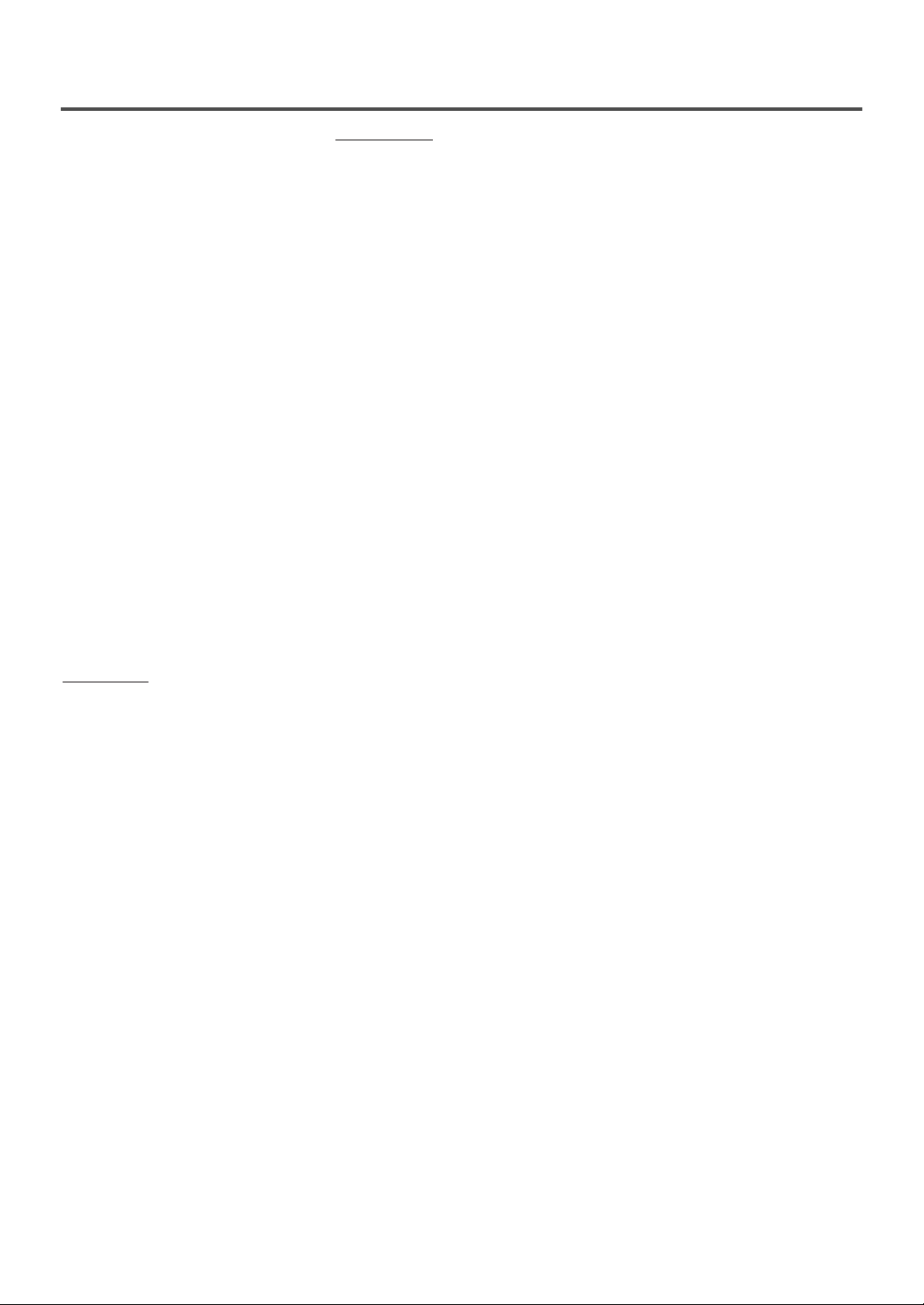
TABLE OF CONTENTS
C IMPORTANT SAFEGUARDS . . . . .2
C PRECAUTIONS . . . . . . . . . . . . . . . .4
LOCATION . . . . . . . . . . . . . . . . . . .5
AVOID THE HAZARDS OF
ELECTRICAL SHOCK AND FIRE .5
WARNING . . . . . . . . . . . . . . . . . . . .5
SYMBOLS USED IN THIS
MANUAL . . . . . . . . . . . . . . . . . . . . .5
C SUPPLIED ACCESSORIES . . . . . . .5
C TABLE OF CONTENTS . . . . . . . . . .6
C FEATURES . . . . . . . . . . . . . . . . . . . .7
C OPERATING CONTROLS AND
FUNCTIONS . . . . . . . . . . . . . . . . . . .8
C PREPARATION FOR USE . . . . . . .10
ANTENNA/CABLE
CONNECTION . . . . . . . . . . . . . . . .10
CONNECTING TO FRONT A/V
INPUT JACKS . . . . . . . . . . . . . . . .11
CONNECTING TO A STEREO
AMPLIFIER EQUIPPED WITH
DIGITAL INPUT JACKS (for DVD) .11
CONNECTING TO A DOLBY
DIGITAL DECODER (for DVD) . .12
INSTALLING THE BATTERIES . .12
TV SECTION
C TV OPERATION AND SETTINGS .13
WATCHING A TV PROGRAM . . .13
DEGAUSSING . . . . . . . . . . . . . . . .13
PICTURE CONTROL . . . . . . . . . . .13
SLEEP TIMER . . . . . . . . . . . . . . . .14
CLOSED CAPTION SYSTEM . . . .14
CHANNEL SET UP . . . . . . . . . . . .15
V-CHIP SET UP . . . . . . . . . . . . . . .16
TV RATING SET UP . . . . . . . . .16
MPAA RATING SET UP . . . . . .17
CHANGE ACCESS CODE . . . . .17
MENU LANGUAGE . . . . . . . . . . .17
C CABLE CHANNEL
DESIGNATIONS . . . . . . . . . . . . . .18
DVD SECTION
C ABOUT THE DISCS . . . . . . . . . . . .19
PLAYABLE DISCS . . . . . . . . . . . .19
UNPLAYABLE DISCS . . . . . . . . . .19
C PLAYING A DISC . . . . . . . . . . . . . .20
BASIC PLAYBACK . . . . . . . . . . . .20
GENERAL FEATURES . . . . . . . . .20
DISC MENU . . . . . . . . . . . . . . . . .20
TITLE MENU . . . . . . . . . . . . . . . . .20
RESUME . . . . . . . . . . . . . . . . . . . .21
PAUSE . . . . . . . . . . . . . . . . . . . . . .21
STEP BY STEP PLAYBACK . . . . .21
FAST FORWARD /
FAST REVERSE . . . . . . . . . . . . . .21
SLOW FORWARD /
SLOW REVERSE . . . . . . . . . . . . . .21
ZOOM . . . . . . . . . . . . . . . . . . . . . .21
C SEARCH FUNCTION . . . . . . . . . . .22
TRACK SEARCH . . . . . . . . . . . . .22
TITLE / CHAPTER SEARCH . . . .22
TIME SEARCH . . . . . . . . . . . . . . .22
MARKER SETUP SCREEN . . . . . .22
C
SPECIAL PLAYBACK FUNCTION
REPEAT . . . . . . . . . . . . . . . . . . . . .23
PROGRAM . . . . . . . . . . . . . . . . . . .23
RANDOM PLAYBACK . . . . . . . . .23
C CHANGING THE SETTINGS . . . .24
SUBTITLE LANGUAGE . . . . . . . .24
AUDIO LANGUAGE . . . . . . . . . . .24
STEREO SOUND MODE . . . . . . . .24
CAMERA ANGLE . . . . . . . . . . . . .24
BLACK LEVEL SETTING . . . . . . .24
VIRTUAL SURROUND . . . . . . . . .25
C
THE ON-SCREEN INFORMATION
. . .23
. .25
C CHANGING THE DVD SET UP
ITEMS . . . . . . . . . . . . . . . . . . . . . . .26
CUSTOM MENU . . . . . . . . . . . . . .26
LANGUAGE SETTING . . . . . . . .26
DISPLAY SETTING . . . . . . . . . .27
AUDIO SETTING . . . . . . . . . . . .27
PARENTAL CONTROL . . . . . . . .28
OTHER SETTINGS . . . . . . . . . . .28
INITIALIZE . . . . . . . . . . . . . . . . . .28
C TROUBLESHOOTING GUIDE . . .29
C MAINTENANCE . . . . . . . . . . . . . . .32
DISC HANDLING . . . . . . . . . . . . .32
C SPECIFICATIONS . . . . . . . . . . . . .33
- 6 - EN
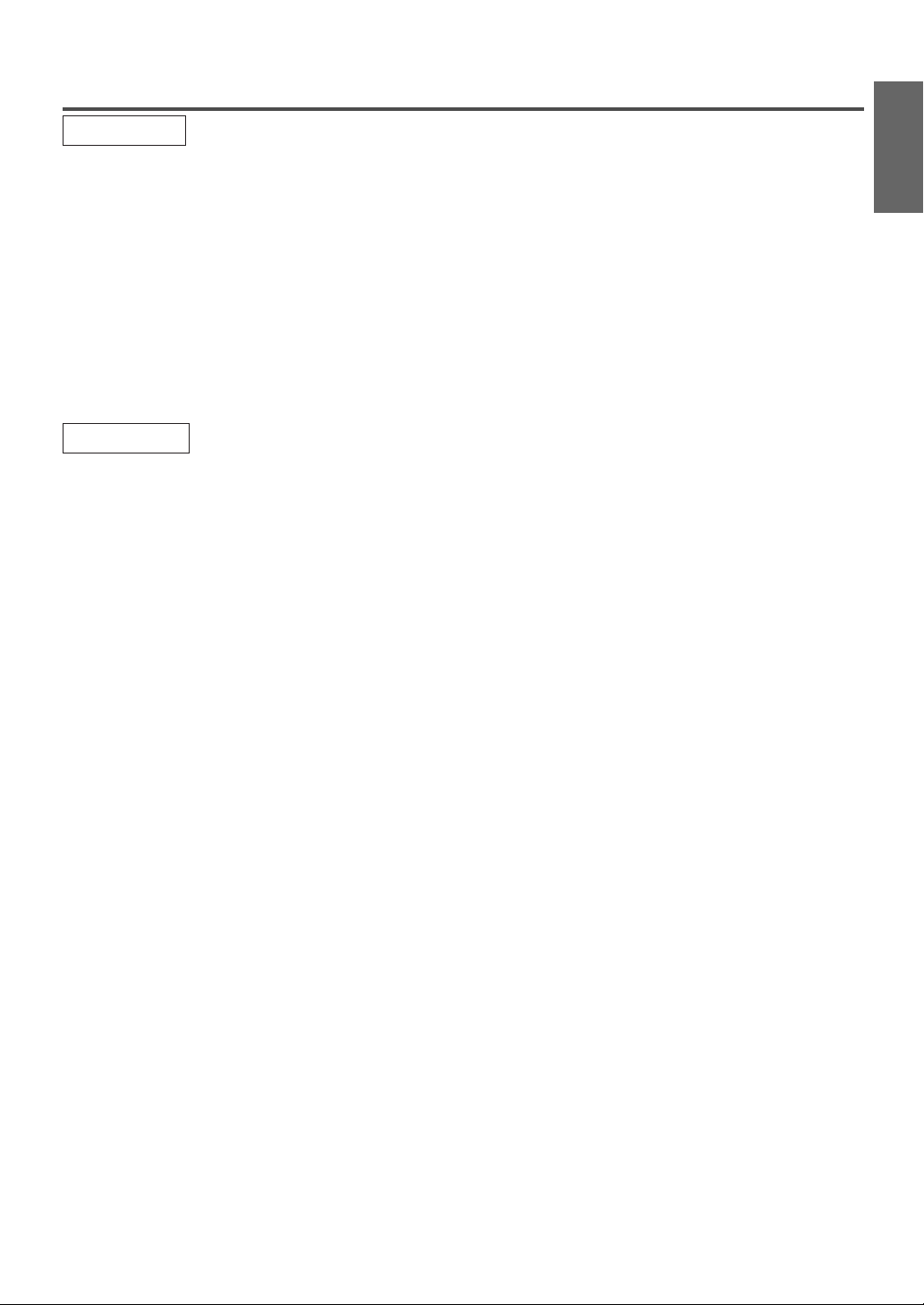
FEATURES
TV Mode
Infrared remote control
•
Trilingual on screen TV setup display selectable
•
in English, Spanish or French
181 channel capability PLL frequency synthesiz-
•
er tuner with direct station call
be necessary to view scrambled cable channels.)
Closed Caption Decoder–You may view specially
•
labeled (cc) TV programs, movies, news, etc. with
either a dialogue caption or text display added to
the program.
DVD Mode
¡Dolby Digital sound
This unit can handle Dolby Digital surround sound
having 5.1 channels when connected to a Dolby
Digital decoder.
¡Still / fast / slow / step playback
Various playback modes are available including
still pictures, fast forward/reverse, slow motion and
step frames.
¡Random playback for Audio CD
This unit can shuffle the order of tracks to play
them in random order.
¡Program playback for Audio CD
You can program the order of tracks to play them in
any desired order.
¡DVD menus in a desired language
You can display DVD menus in a desired language,
if available on a DVD.
¡Screen saver / Auto power-off functions
The screen saver program starts when there is no
input from the unit for 5 minutes in the stop mode.
After the screen saver program is activated for 15
minutes, the power automatically turns off.
¡Subtitles in a desired language
You can select a desired language for the display
subtitles, if that language is available on a disc.
¡Selecting a camera angle
You can select the desired camera angle, if a disc
contains sequences recorded from different angles.
¡Choices for audio language and sound mode
You can select the desired audio language and
sound mode, if different languages and modes are
available on a disc.
(A converter may
Auto power off system–If there is no air signal
•
input from the antenna terminal and no operation
for 15 minutes, the unit will turn itself off automatically.
Sleep timer–Allows you to have the unit automati-
•
cally turn off at a desired time.
V-CHIP–Enables parents to prevent their children
•
from watching inappropriate material on TV.
¡Parental lock
You can set the control level to limit playback of
discs which may not be suitable for children.
¡Automatic detection of discs
This unit automatically detects if the loaded disc is
DVD or Audio CD.
¡On-screen display
Information about the current operation can be
displayed on a TV screen, allowing you to confirm
the currently active functions (such as program
playback), on the TV screen using the remote
control.
¡Search
Chapter search / Title search / Track search / Time
search
¡Repeat
Chapter / Title / Track / All / A-B
¡Zoom
Magnified screen can be displayed.
¡Marker
The part designated by user can be called back.
¡Resume Play
User can resume to playback from the part at which
the play was stopped.
¡Virtual Surround
¡Bit rate indication
¡DRC (Dynamic range control)
You can control the range of sound volume.
ENGLISH
- 7 - EN

OPERATING CONTROLS AND FUNCTIONS
VIDEO L–AUDIO–R
VOLUME CHANNEL STOP SKIP SKIP PAUSE
HEADPHONE
–SEARCH–
OPEN/
CLOSE
PLAY
POWER
742 891091112 136531
- FRONT PANEL -
- REMOTE CONTROL -
SELECT
+100
ENTER
REPEATSEARCH MODE
FWD
OPEN/
CLOSE
CH.
VOL.
MUTEZOOM
DISC
MENU
RETURNTITLESETUP
A
ANGLESUBTITLEAUDIO
12
35
6
5
34
33
32
8
31
30
29
-
B
28
27
26
25
24
14
15
16
10
11
17
18
19
20
21
22
23
4
POWER PICTURE
123
456
789
SLEEP
0 +10
SKIP
9
PLAY
REV
STOP
SLOW
PAUSE
DISPLAY
CLEAR
MODE
1.Disc loading tray
2.VIDEO input Jack
Connect to the video output jack of a video camera or
VCR.
3.AUDIO L/R input Jacks
Connect to the audio output jacks of a video camera or
VCR.
4.POWER Button
[P.13]
Press to turn the power on and off.
5.VOLUME (VOL.) K / L Buttons
[P.13]
Press to control the volume level for the DVD and TV.
6.CHANNEL (CH.) K / L Buttons
Press to select memorized channels.
[P.13]
7.Remote sensor window
8.STOP C Button
[P.20]
Stops operation of the disc.
9.SKIP H / G Buttons
[P.22]
Press once to skip chapters or tracks to a desired
point.
SEARCH h / g Buttons (Front panel) [P.21]
Press and hold to change forward or reverse
playback speed.
10. PLAY B Button
[P.20]
Starts playback of the disc.
11. PAUSE F Button
[P.21]
Pauses the current disc operation.
12. OPEN/CLOSE A Button
[P.20]
Press to insert a disc into or remove it from the
tray.
13. HEADPHONE Jack
To connect headphone (not supplied) for personal
listening.
14. PICTURE Button
[P.13]
Press to adjust the picture.
15. Number Buttons
TV Mode:
[P.13]
Press two digits to directly access the desired
channel.
Remember to press [0] before a single digit channel.
+100 Button–
Press to select cable channels which are higher
than 99.
DVD Mode:
[P.22]
Press to enter the desired number.
+10 Button–
Press to enter the desired numbers which are
higher than 9.
16. SLEEP Button
[P.14]
Sets the Sleep Timer.
17. DISPLAY Button
TV Mode:
Displays the current channel number on the TV
screen.
DVD Mode:
- 8 - EN
Displays the current status on the TV screen.
[P.25]
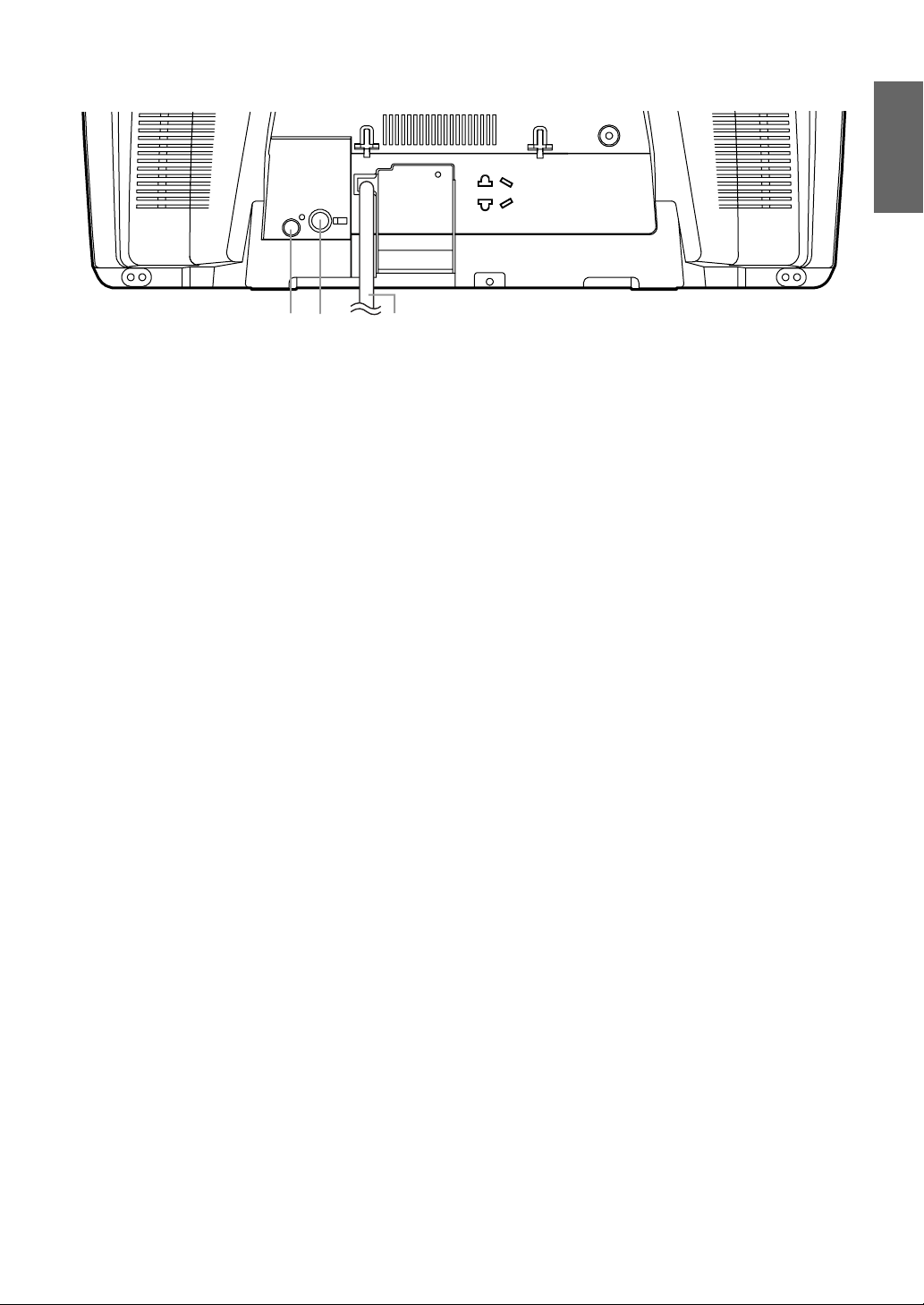
COAXIAL
ANT.
38
3736
- REAR PANEL -
ENGLISH
18. SETUP Button
[P.26]
Press to enter or exit the setup menu of TV or
DVD.
19. TITLE Button
[P.20]
Displays the title menu.
20. CLEAR Button
[P.22]
Press to clear or cancel a setting currently
entered.
21. MODE Button
[P.23, 24, 25]
Press to call up the program screen or the random screen in the stop mode.
Press to call up the Black Level Setting screen or
the Virtual Surround screen during playback.
22. SEARCH MODE Button
[P.22]
Press to locate a desired point.
23. AUDIO Button
[P.24]
Press to select a desired audio language or sound
mode.
24. SUBTITLE Button
[P.24]
Press to select a desired subtitle language.
25. REPEAT Button
[P.23]
Repeats playback of the current disc, title, chapter, or track.
26. ANGLE Button
[P.24]
Press to change the camera angle to see the
sequence being played back from a different angle
(if available).
27. A-B Button
[P.23]
Repeats playback of a selected section.
28. RETURN Button
[P.22]
Returns to the previous screen in the setup menu.
29. ENTER Button
[P.15]
Press to accept a setting.
30. K / L / { / B Buttons
TV Mode:
[P.13]
Press to select a setting mode from the menu on
the TV screen.
Press to select or adjust from a particular menu.
DVD Mode:
[P.20]
Press to select a menu item.
31. DISC MENU Button
[P.20]
Calls up the DVD menu.
32. REV h Button [P.21]
Press to view the DVD picture in fast reverse or
slow reverse motion.
FWD g Button [P.21]
Press to view in fast or slow forward motion.
33. ZOOM Button
[P.21]
Enlarges part of a DVD-reproduced image.
34. MUTE Button
[P.13]
Mutes the sound. Press it again to restore sound.
35. SELECT Button
[P.11]
Press to change to TV mode, external input mode
or DVD mode.
36. COAXIAL Jack
[P.11]
Connect to the digital input of an external
amplifier or decoder (for DVD Audio only).
37. ANT(ENNA). Jack
[P.10]
Connect to an antenna, cable system or satellite
system.
38. Power cord
[P.13]
Connect to a standard AC outlet (120V/60Hz).
NOTE:
Remove the power cord from the hook to avoid
•
breaking a wire before you connect to a standard AC outlet.
NOTE:
We do not recommend the use of universal remote controls. Not all of the functions may be controlled with
•
a universal remote control.
If you decide to use a universal remote control with this unit, please be aware that the code number given
may not operate this unit. In this case, please call the manufacturer of the universal remote control.
- 9 - EN
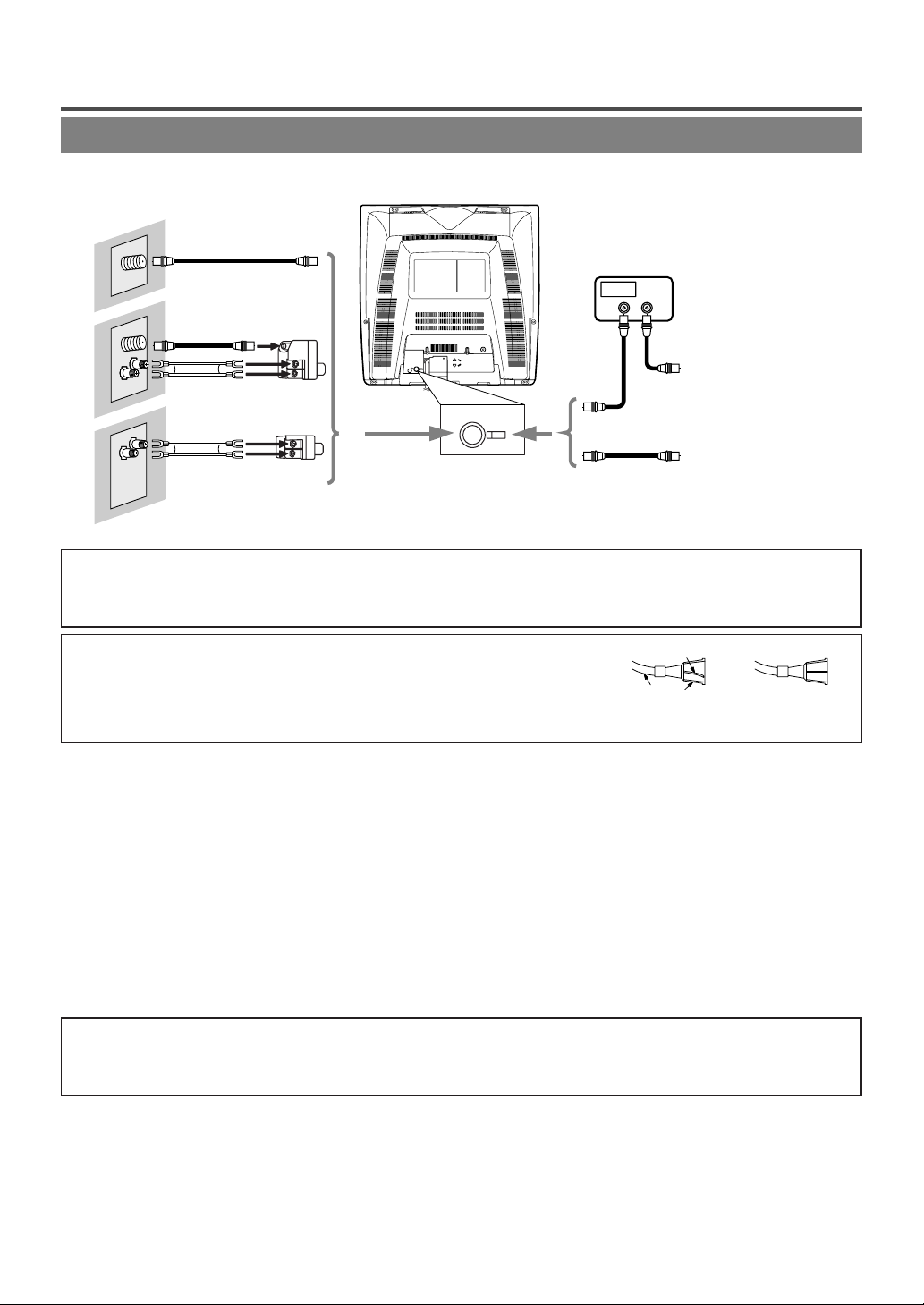
PREPARATION FOR USE
COAXIAL
ANT.
ANT.
UHF
VHF
VHF/UHF
VHF
or
UHF
VHF
or
UHF
OUT IN
ANTENNA/CABLE CONNECTION
Cables used here are commercially available.
[ANTENNA CONNECTION]
[CATV/SATELLITE CONNECTION]
75-ohm
Coaxial Cable
VHF/UHF
OR
CATV Box or
Satellite Box *
Combiner
From Cable System or
Satellite Antenna
Flat twinlead cable
OR
OR
75-ohm
Coaxial Cable
From Cable System
Adaptor
*Some cable TV systems use scrambled signals and
require a special converter to receive these channels.
Consult your local cable company.
Note to CATV system installer:
This reminder is provided to call the CATV system installer’s attention to Article 820-40 of the NEC that provides
guidelines for proper grounding and in particular, specifies that the cable ground shall be connected to the grounding
system of the building as close to the point of cable entry as practical.
NOTE:
Before plugging the antenna into the ANT. jack of the unit, check that the pin is
•
not bent. If it is bent, straighten the pin as illustrated, then plug the pin into the
ANT. jack of the unit.
Bent pin
Cable
Plug
(Needs to be
straightened)
(Straight pin)
VHF/UHF COMBINED ANTENNA
A VHF UHF 75 ohm combination antenna can be
connected to ANT. jack of the unit.
VHF/UHF SEPARATE ANTENNAS
In some areas it will be necessary to use an outdoor
antenna.
CABLE WITHOUT CONVERTER/
DESCRAMBLER BOX
Use this connection if your cable system connects
directly to the unit without a converter box.
NOTE:
For your safety and to avoid damages to the unit, unplug the antenna cable from the ANT. jack
•
before moving the unit.
CABLE WITH CONVERTER/DESCRAMBLER BOX OR SATELLITE BOX
If your cable service supplies you with a converter
box or if you use a satellite system, you can use the
basic connection shown above.
Channel selection must be made with the converter
box or satellite box. This means that channels cannot
be changed using the remote control of this unit.
- 10 - EN
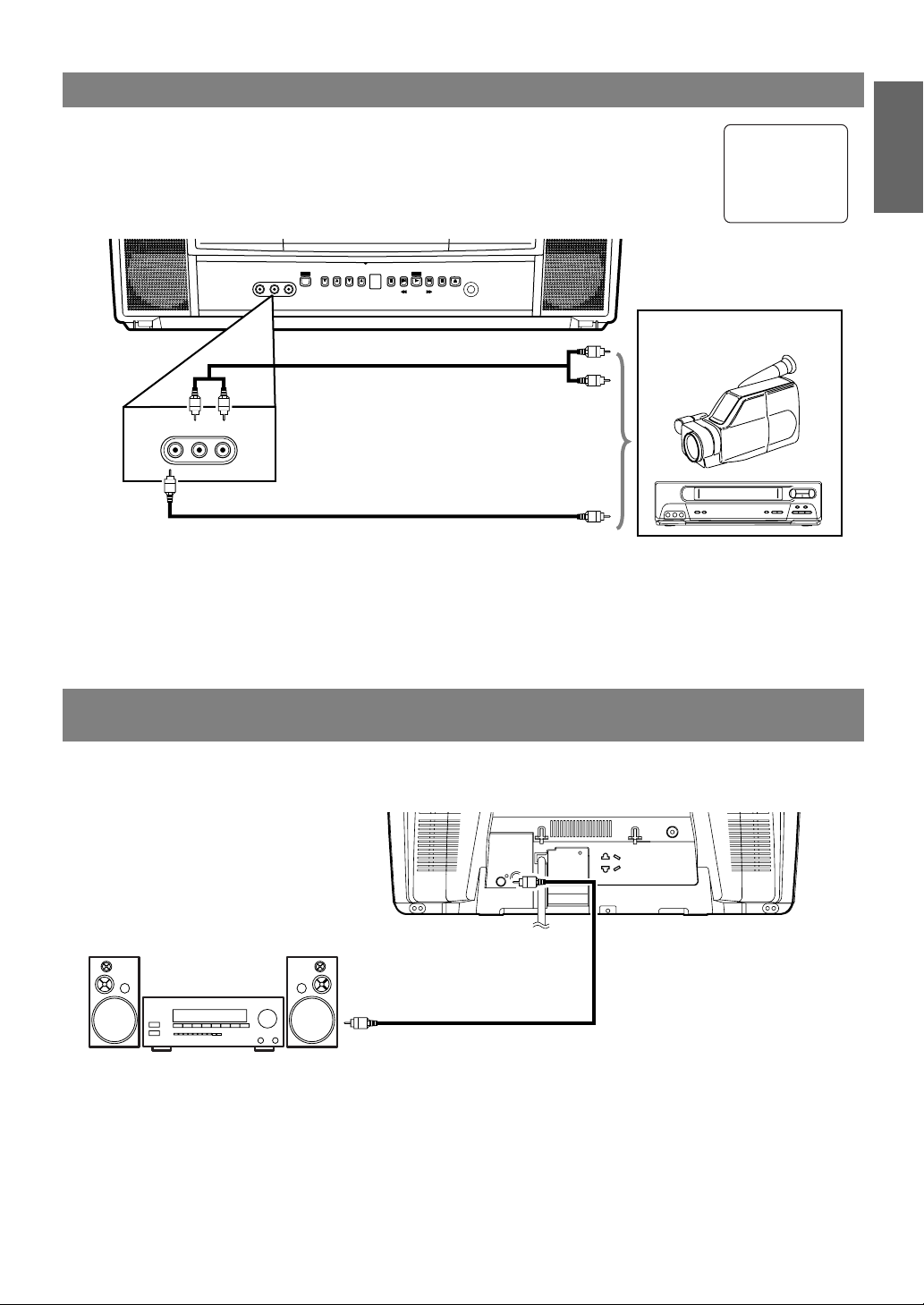
CONNECTING TO FRONT A/V INPUT JACKS
COAXIAL
ANT.
To COAXIAL jack
(Only DVD AUDIO OUT)
ex.
MD deck, DAT deck, etc.
To Coaxial digital
Audio input jack
Audio coaxial digital cable
(commercially available)
When you watch a program recorded on another source (VCR or video camera), use the
AUDIO/VIDEO input jacks on the front of the unit.
Connect the Audio/Video output jacks of another source to the AUDIO L/R and VIDEO
jacks of this unit.
Then press [SELECT] or [CH. KK/ LL] until “AUX” appears on the screen.
–SEARCH–
OPEN/
PLAY
CLOSE
HEADPHONE
ex.
VCR or video camera
(OUT)
(OUT)
(IN)
VIDEO L–AUDIO–R
[Front of the unit]
(IN)
VIDEO L–AUDIO–R
POWER
VOLUME CHANNEL STOP SKIP SKIP PAUSE
To the Audio output jacks
Audio Cable
(commercially available)
To the Video output jack
Video Cable
(commercially available)
NOTE:
When you connect a monaural VCR (another source) to this unit, connect the Audio output jack of the
•
monaural VCR (another source) to the AUDIO L jack of this unit. The audio will output in both L and R
channel equally.
AUX
ENGLISH
, etc.
CONNECTING TO A STEREO AMPLIFIER EQUIPPED WITH
DIGITAL INPUT JACKS (for DVD)
Use an audio coaxial digital cable (commercially available) for the audio connections.
Connect to an amplifier equipped with digital input jacks such as MD Deck or DAT Deck.
(OUT)
(IN)
NOTES:
The audio source on a disc in a 5.1 channel Dolby Digital surround format cannot be recorded as digital
•
sound by an MD or DAT deck.
Be sure to turn off the power to all components in the system before connecting another component.
•
Refer to the Owner’s Manuals for the components to be connected to the unit.
•
Set “DOLBY DIGITAL” to “PCM” for audio output in the setup mode. Playing a unit using incorrect set-
•
tings may generate noise distortion and may also damage the speakers. (Refer to page 27.)
- 11 - EN
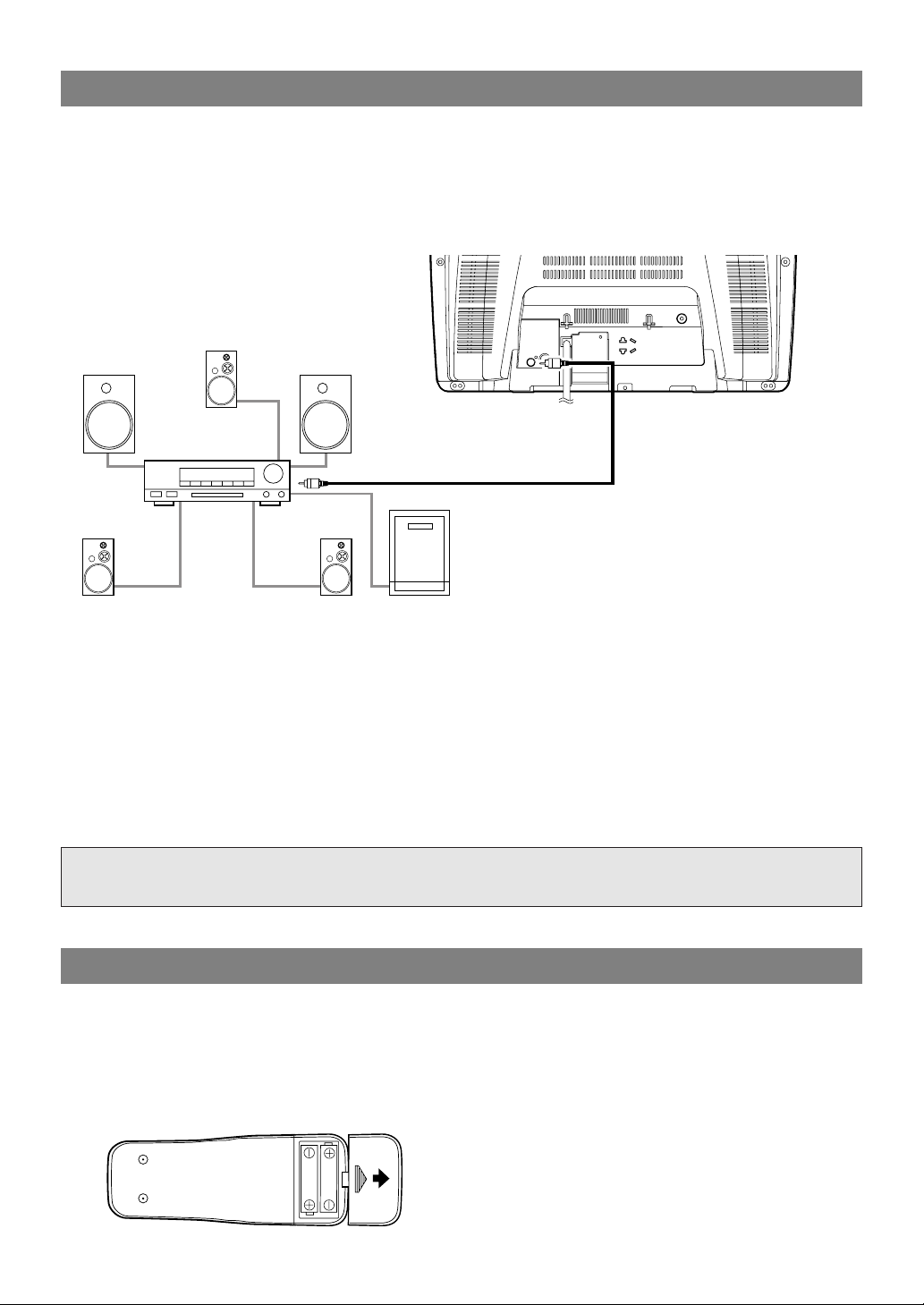
COAXIAL
ANT.
Front speaker
(left)
Center
speaker
Front speaker
(right)
Surround
speaker
(left)
Surround
speaker
(right)
Subwoofer
To C O AXIAL jack
(Only DVD AUDIO OUT)
To Coaxial digital
Audio input jack
Dolby Digital
decoder
Audio Coaxial digital cable
(commercially available)
CONNECTING TO A DOLBY DIGITAL DECODER (for DVD)
If using this unit to play a DVD disc in a 5.1 channel Dolby Digital surround format, the unit outputs a
DOLBY DIGITAL Data stream from its COAXIAL jack. By hooking the unit up to a Dolby Digital decoder,
you can enjoy a more convincing, realistic ambience with powerful and high-quality surround sound as
enjoyed in movie theaters.
Use audio coaxial digital cables (commercially available) for the audio connections.
(OUT)
(IN)
NOTES:
Be sure to turn off the power to all components in the system before connecting another component.
•
Refer to the Owner’s Manuals for the components to be connected to the unit.
•
If connected to a Dolby Digital decoder, set “DOLBY DIGITAL” to “BITSTREAM” for audio output in the
•
setup mode. (Refer to page 27.)
Unless connected to a Dolby Digital decoder, set “DOLBY DIGITAL” to “PCM” for audio output in the
•
setup mode. Playing a unit using incorrect settings may generate noise distortion and may also damage the
speakers. (Refer to page 27.)
Manufactured under license from Dolby Laboratories.“Dolby” and the double-D symbol are
trademarks of Dolby Laboratories.
INSTALLING THE BATTERIES
1)Open the battery compartment cover by pressing
the cover on the remote unit in the direction of the
arrow.
2)Insert 2 “AA” penlight batteries into the battery
compartment in the direction indicated by the
polarity (+/-) markings.
3)Replace the cover.
[BATTERY PRECAUTIONS]
Be sure to follow the correct polarity as indicated
•
in the battery compartment. Reversed batteries
may cause damage to the device.
Do not mix different types of batteries together
•
(e.g. Alkaline and Carbon-Zinc) or old batteries
with fresh ones.
If the device is not to be used for a long period of
•
time, remove the batteries to prevent damage or
injury from possible battery leakage.
Do not try to recharge batteries not intended to be
•
recharged; they can overheat and rupture.
- 12 - EN
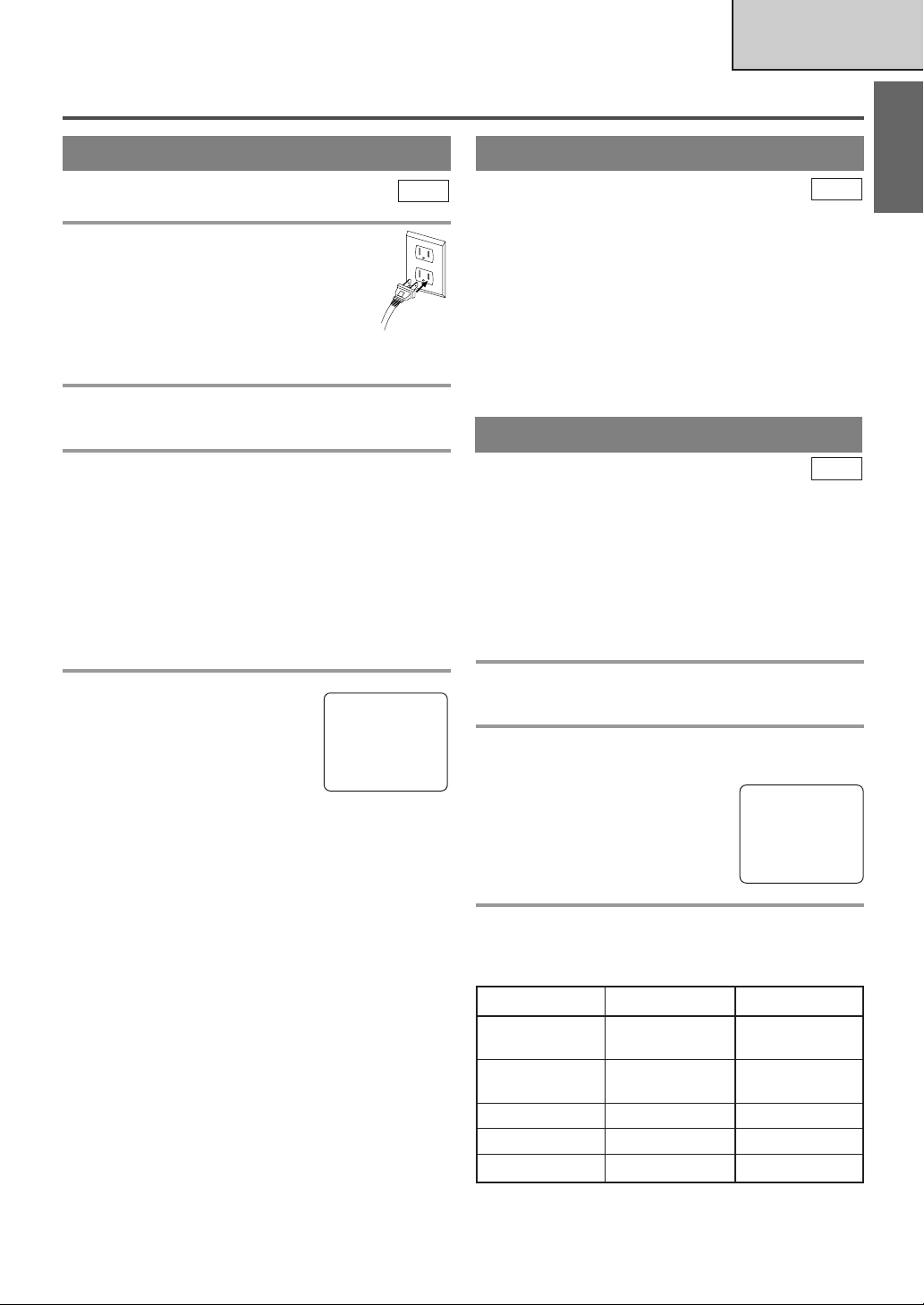
TV OPERATION AND SETTINGS
TV SECTION
WATCHING A TV PROGRAM
TV
1 Plug in the unit power cord
Plug the unit power cord into a standard
AC outlet.
NOTE:
If any digits appear in the corner of the
•
screen, press [POWER] without
unplugging the power cord.
2 Turn on the unit
Press [POWER] to turn on the unit.
3 Select the channel number
Press [CH. K / L] or the Number buttons to select
your desired channel number.
Notes for using the Number buttons:
¡You must precede single-digit channel numbers
with a zero (for example: 02, 03, 04 and so on).
¡When selecting cable channels which are higher
than 99, press [+100] first, then press the last two
digits. (Example: to select channel 125, first press
[+100] then press [2] and [5].)
DEGAUSSING
TV
This television has a degaussing circuit that will clear
up color errors on the TV screen that are caused by
any excess magnetism which happens to get too close
to the TV. This circuit is designed to operate once
when the set is first plugged in. If minor color
errors are seen in some locations on the screen,
please unplug the TV for approximately 30 minutes. When the TV is plugged back in, the degauss-
ing circuit will operate once to clear them up. Repeat
this procedure any time the TV screen is accidentally
magnetized or when the TV is moved or relocated.
PICTURE CONTROL
TV
The unit’s picture controls – BRIGHT, CONTRAST, COLOR, TINT and SHARPNESS – are
preset to factory specifications. Although they are
usually the best, you may need to make some further
adjustments for a more natural looking image.
Make sure ...
The unit must be turned on.
•
ENGLISH
4 Adjust sound
Press [VOL.XX/ YY] to adjust the
volume.
[MUTE] to instantly mute
Press
the sound.
Press it again to restore the previous sound level.
NOTE:
If you press [CH. K / L] in the DVD mode, you
•
can change the TV channels. Even if you turn off
the unit in the DVD mode, when you turn it on
again, it will go into the TV mode.
VOLUME 20
C C C C C C C C C C C C C C C C
TO WATCH CABLE OR SATELLITE
CHANNEL
If the unit is connected to a cable box or satellite
•
box, press [CH. K / L] to select CH3 or CH4
according to the output channel setting of the
device and select desired channel on that device.
TO WATCH EXTERNAL INPUT
When an external equipment is connected to the
•
front AUDIO/VIDEO input jacks, press
[SELECT] or [CH. K / L] repeatedly until
“AUX” appears on the screen.
1 Call up the menu
Press [PICTURE].
2 Select item you want to adjust
Press [K / L] until desired control is displayed.
BRIGHT
CONTRAST
COLOR
TINT
SHARPNESS
BRIGHT
PP PP PP PP PP PP PP CC PP PP PP PP PP PP PP
–
3 Adjust the setting
Press [s/ B]to adjust to your desired level within 5
seconds.
sB
BRIGHT to decrease to increase
brightness brightness
CONTRAST to decrease to increase
contrast contrast
COLOR to pale to brilliant
TINT to purple to green
SHARPNESS to soft to clear
Even if there is a power failure of any kind, the
•
unit will retain its memory for this feature.
+
- 13 - EN
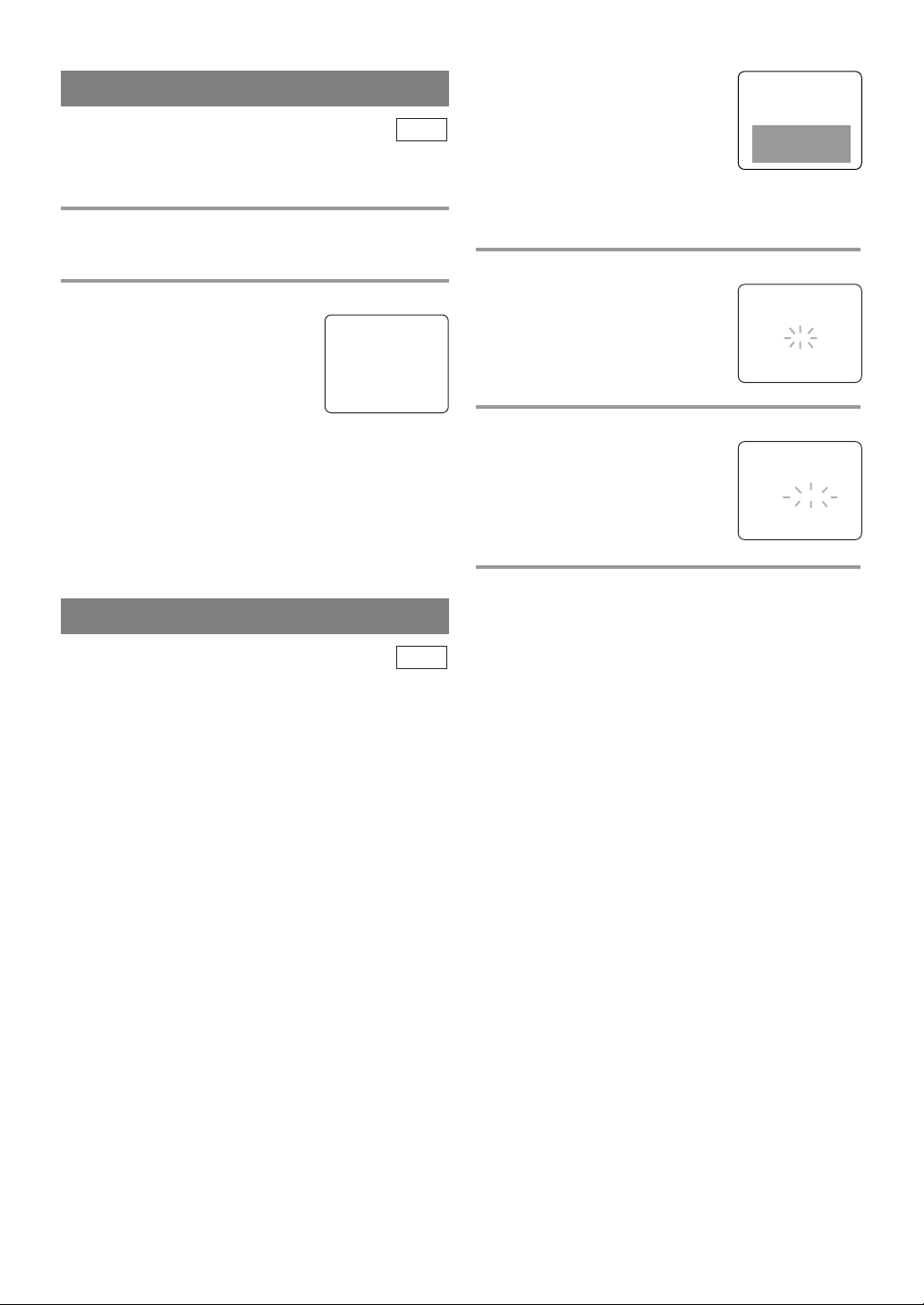
SLEEP TIMER
TV
The Sleep Timer function turns off the unit without
using [POWER] after a desired period of time.
1 Call up the Sleep Timer Setting
Press [SLEEP] so that “SLEEP 0 MINUTE” appears.
2 Set sleep time
Press [SLEEP] repeatedly until
your desired sleep time appears.
Each additional press will increase
the time by 30 minutes up to 120
minutes.
SLEEP 120 MINUTE
After 5 seconds, the Sleep Timer setting will disappear automatically.
TO CANCEL THE SLEEP TIMER
Press [SLEEP] to call up the Sleep Timer Setting.
Press [SLEEP] repeatedly until
“SLEEP 0 MINUTE” appears.
CLOSED CAPTION SYSTEM
TV
You can view specially labeled (cc) TV programs,
movies, news and pre-recorded tapes with either a
dialogue caption or text display.
CAPTION mode: You can watch dramas, movies and
news while captioning the dialogues and the contents
of news.
TEXT mode: You can watch half screen text informa-
tion if you want.
1-2: You may get these captions or text information
by selecting either “1” or “2”. Caption “2” is
usually used for a second language if available.
NOTES:
Not all programs are broadcast with closed cap-
•
tions. Your unit is designed to provide error free
closed captions from high quality antenna, cable
and VCR signals. Conversely, poor quality signals
are likely to result in caption errors or no captions
at all. Common signal conditions which may cause
caption errors are listed below:
Automobile ignition noise
•
Electric motor brush noise
•
Weak snowy reception on TV screen
•
Multiplex signal reception displaying picture
•
ghosts or airplane flutter
If the unit displays a black box
•
on the TV screen, this means that
the unit is set to the TEXT mode.
To clear screen, select [CAPTION1], [CAPTION2] or [OFF].
Make sure ...
The unit must be turned on.
•
1 Select “CAPTION”
Press [SETUP].
Press
[K / L] to point to “CAP-
TION”.
- TV SETUP -
CHANNEL SET UP
V-CHIP SET UP
LANGUAGE [ENGLISH]
B CAPTION [OFF]
2 Select your desired caption mode
Press [ENTER] repeatedly until
your desired caption menu appears.
([CAPTION1], [CAPTION2],
[TEXT1] or [TEXT2])
- TV SETUP -
CHANNEL SET UP
V-CHIP SET UP
LANGUAGE [ENGLISH]
B CAPTION [CAPTION1]
3 Exit the caption setting mode
Press [SETUP] to exit the menu.
NOTE:
Even if there is a power failure of any kind, the
•
unit will retain its memory for this feature.
TO CANCEL THE CLOSED CAPTION
SYSTEM
Repeat steps 1 to 2 and select [OFF] using
[ENTER]. Then press [SETUP] to return to TV
mode.
- 14 - EN
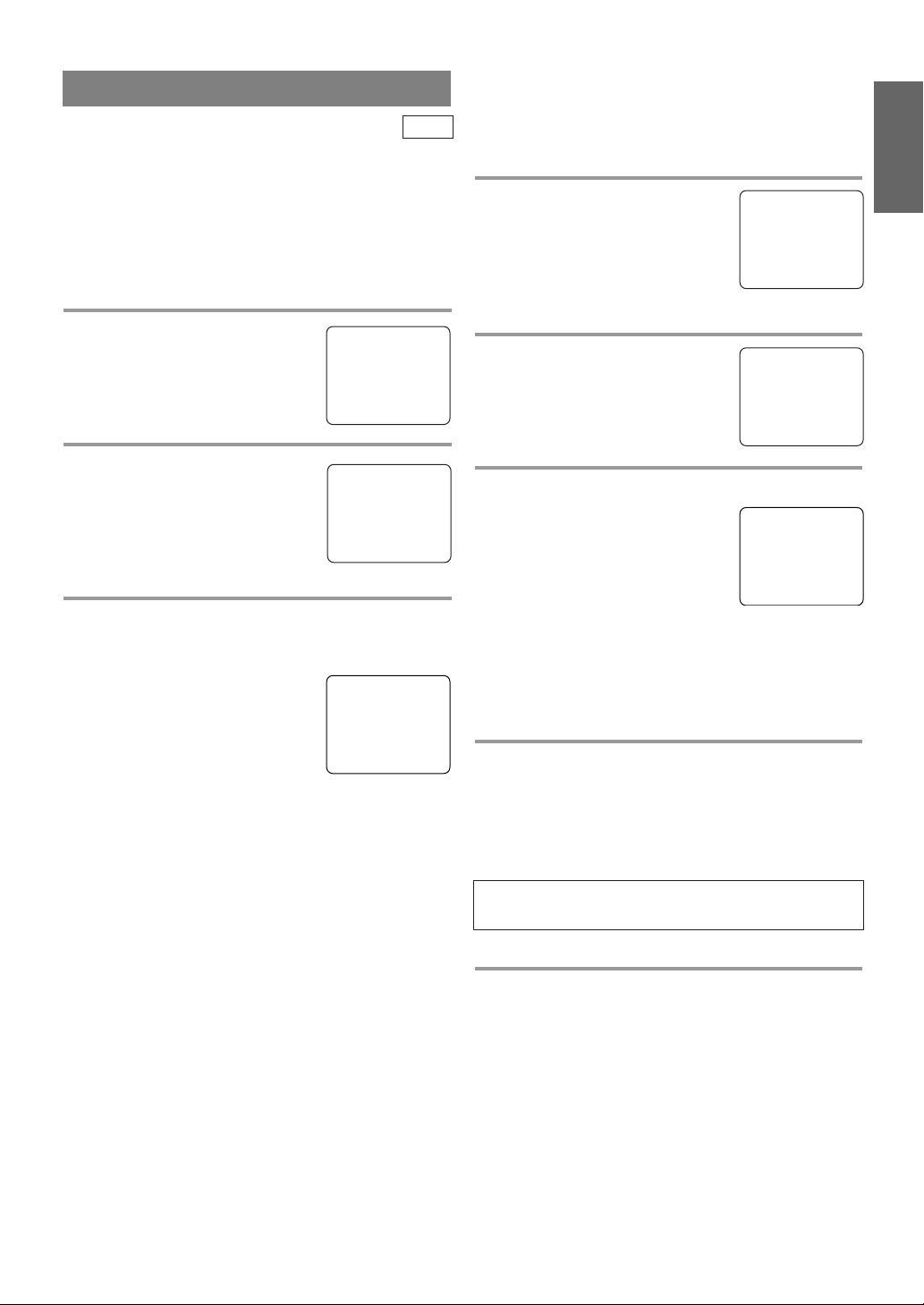
CHANNEL SET UP
Make sure ...
The unit must be turned on.
•
TV
ADDING/DELETING CHANNELS
The channels you no longer receive or seldom watch
can be deleted from the memory. (Of course, you can
add the deleted channel into the memory again.)
AUTO CHANNEL PROGRAMMING
As the initial setting, this unit has memorized all
channels, including the ones not available in your
area. This feature automatically puts only available
channels into the memory.
1 Select “CHANNEL SET UP”
Press [SETUP].
Press
[K / L]
to point to
- TV SETUP -
B CHANNEL SET UP
V-CHIP SET UP
LANGUAGE [ENGLISH]
CAPTION [OFF]
“CHANNEL SET UP”, then press
[ENTER].
2 Begin channel scanning
Press
[K / L]
CH PROGRAMMING”, then press
to point to “AUTO
– CHANNEL SET UP –
ADD / DELETE CH (CATV)
B AUTO CH PROGRAMMING
[ENTER].
The tuner scans and memorizes all
the active channels in your area.
3 After scanning
The tuner stops on the lowest memorized channel.
NOTES:
When “AUTO CH PROGRAM-
•
MING” is activated where there
is no TV signal input, “NO TV
SIGNALS” will appear on the
display after the completion of
channel scanning.
The unit may recognize CATV channels to be TV
•
channels if reception condition is poor. In this case,
check the antenna connection and try “AUTO CH
PROGRAMMING” again when reception conditions are better.
Channel memory programming is NOT neces-
•
sary when connected to a cable box or satellite
box. Just select the channel for cable box or
satellite input (e.g. CH3) on the unit, then select
your desired channel on the cable box or satellite box.
NO TV SIGNALS
1 Select “CHANNEL SET UP”
Press [SETUP].
Press
[K / L]
to point to “CHAN-
- TV SETUP -
B CHANNEL SET UP
V-CHIP SET UP
LANGUAGE [ENGLISH]
CAPTION [OFF]
NEL SET UP”, then press
[ENTER].
2 Select “ADD/DELETE CH”
Press
[K / L]
“ADD/DELETE CH”, then press
to point to
– CHANNEL SET UP –
B ADD / DELETE CH (CATV)
AUTO CH PROGRAMMING
[ENTER].
3 Enter the desired channel number
Press [CH. K / L] or the Number
buttons until your desired channel
number appears. (You can also
press [K / L] to enter it.)
You must precede single-digit
•
channel numbers with a zero
ADD / DELETE
(Example: CH8)
(e.g. 02 ... 09).
When selecting cable channels which are higher
•
than 99, press [+100] first, then press the last two
digits. (e.g.: to select channel 125, first press
[+100] then press [2] and [5].)
4 Delete (or add) it from (or into) memory
Press [ENTER]. The channel number changes to
light red. The channel is deleted from memory.
To delete another channel, repeat steps 3 to 4.
•
If you press [ENTER] again, the channel is memo-
•
rized again.
Added channel : Light blue
Deleted channel : Light red
5 Exit the channel setup mode
Press [SETUP] to exit the menu.
NOTE:
To confirm that channel(s) has been deleted or
•
added, press [CH. K / L].
ENGLISH
08
- 15 - EN
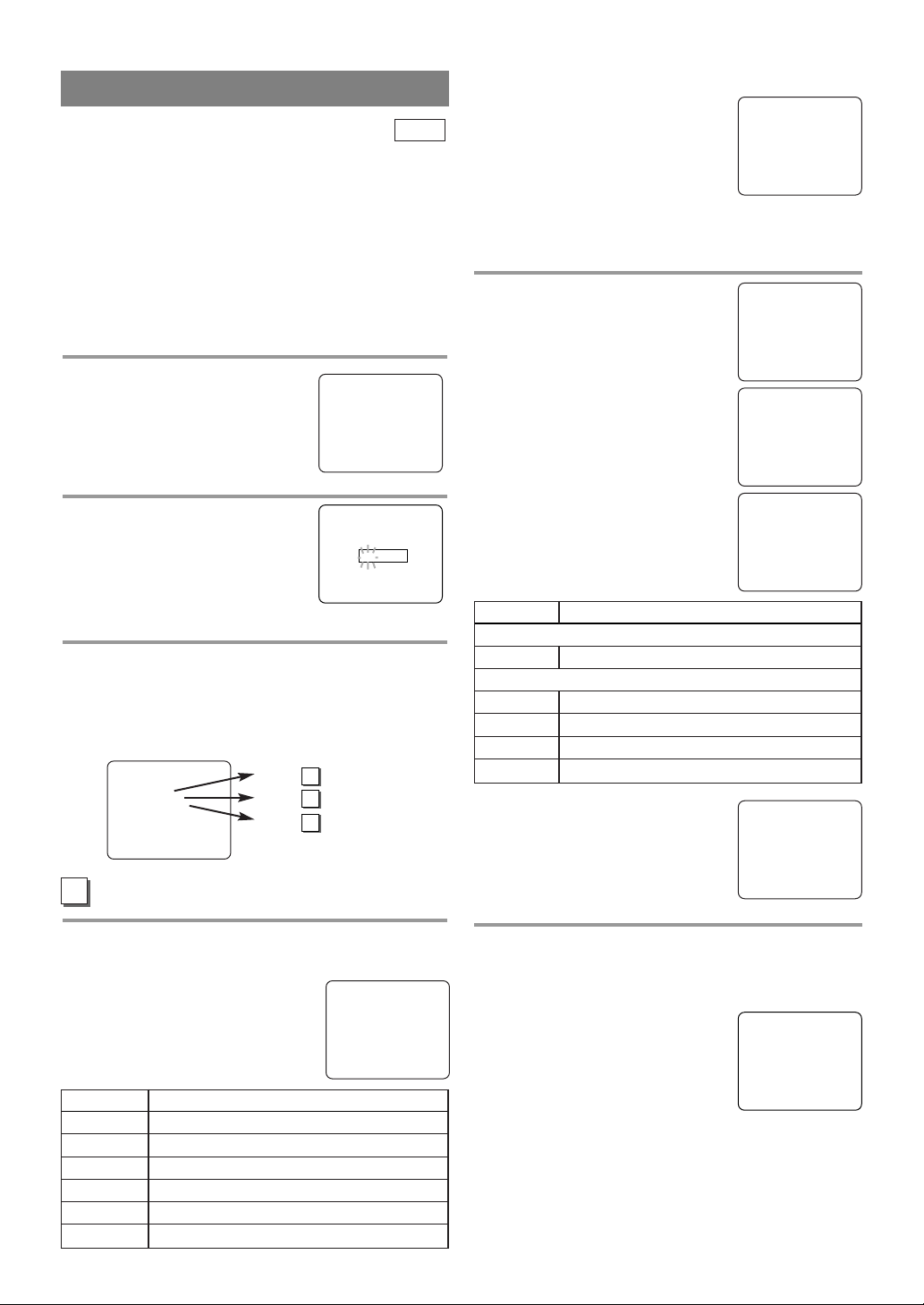
V-CHIP SET UP
TV
This feature enables parents to prevent their children
from watching inappropriate material on TV. When
you try to access a program which is blocked,
“PROTECTED PROGRAM by ...” message appears
on the TV screen.
NOTES:
When you select a rating and set
•
it to [BLOCK], the higher ratings
will be blocked automatically.
The lower ratings will be avail-
TV–Y [VIEW]
TV–Y7 ( ) [VIEW]
B TV–G [BLOCK]
TV–PG (DLSV ) [BLOCK]
TV–14 (DLSV) [BLOCK]
TV–MA ( LSV) [BLOCK]
able for viewing.
When you set the lowest rating to
•
[VIEW], all other ratings will automatically be
available for viewing.
V-CHIP SET UP
Make sure ...
The unit must be turned on.
•
1 Select “V-CHIP SET UP”
Press [SETUP].
Press
[K / L] to select “V-CHIP
- TV SETUP -
CHANNEL SET UP
B V-CHIP SET UP
LANGUAGE [ENGLISH]
CAPTION [OFF]
SET UP”, then press [ENTER].
2 Enter Access code
Press the Number buttons to
enter the access code.
For the first time set-up or in the
•
ACCESS CODE
_ _ _ _
event the unit has lost power,
enter the default code of 0000.
3 Select the desired item
Press [K / L] to select “TV RATING”,
“MPAA RATING” or “CHANGE CODE”, then
press [ENTER].
Refer to the pages below to set up each item.
– V-CHIP SET UP –
B TV RATING
MPAA RATING
CHANGE CODE
A
TV RATING SET UP
A
P16 Step
B
P17 Step
C
P17 Step
4
4
4
5 Setting “Sub-Ratings”
When you select the ratings of TVY7, TV-PG, TV-14 or TV-MA you
will have the option of setting sub
rating categories.
Press
[K / L] to select a rating with
sub-ratings you wish to block, then
press [ENTER] twice.
Press
[K / L] to select a sub-rating,
then press [ENTER] to set it to
[BLOCK] or [VIEW].
Selection Rating Category Explanations
TV-Y7
FV Fantasy Violence
TV-PG, TV-14, TV-MA
D Suggestive Dialog
L Coarse Language
S Sexual Situation
VViolence
NOTE:
The blocked sub-ratings will
•
appear next to the rating category
in the “TV RATING” menu.
TV–Y [VIEW]
B TV–Y7 ( ) [VIEW]
TV–G [VIEW]
TV–PG ( ) [VIEW]
TV–14 ( ) [VIEW]
TV–MA( ) [VIEW]
TV–Y7 [BLOCK]
B FV [BLOCK]
TV–PG [BLOCK]
B D[BLOCK]
L[BLOCK]
S[BLOCK]
V[BLOCK]
(TV-PG, TV-14 only)
TV–Y [VIEW]
TV–Y7 ( ) [VIEW]
TV–G [VIEW]
B TV–PG (DLSV ) [BLOCK]
TV–14 (DLSV) [BLOCK]
TV–MA ( LSV) [BLOCK]
Follow steps 1to 3in the “V-CHIP SET UP” section above.
4 Blocking TV programs
Press [K / L] to select a rating that
you wish to block.
Press
[ENTER] repeatedly to set it
to [BLOCK] or [VIEW].
Selection Rating Category Explanations
TV-Y Appropriate for all children
TV-Y7 Appropriate for children seven and older
TV-G General Audience
TV-PG Parental Guidance suggested.
TV-14 Unsuitable for children under 14
TV-MA Mature audience only
B TV–Y [VIEW]
TV–Y7 ( ) [VIEW]
TV–G [VIEW]
TV–PG ( ) [VIEW]
TV–14 ( ) [VIEW]
TV–MA( ) [VIEW]
6 Exit the V-Chip setting mode
Press [SETUP] to exit the menu.
NOTE:
To change the rating, the TV must
•
be turned to an unprotected program. If “PROTECTED PROGRAM by ...” appears on the
screen, please change the channel
to a station that is not protected.
- 16 - EN
PROTECTED PROGRAM
by TV-Y
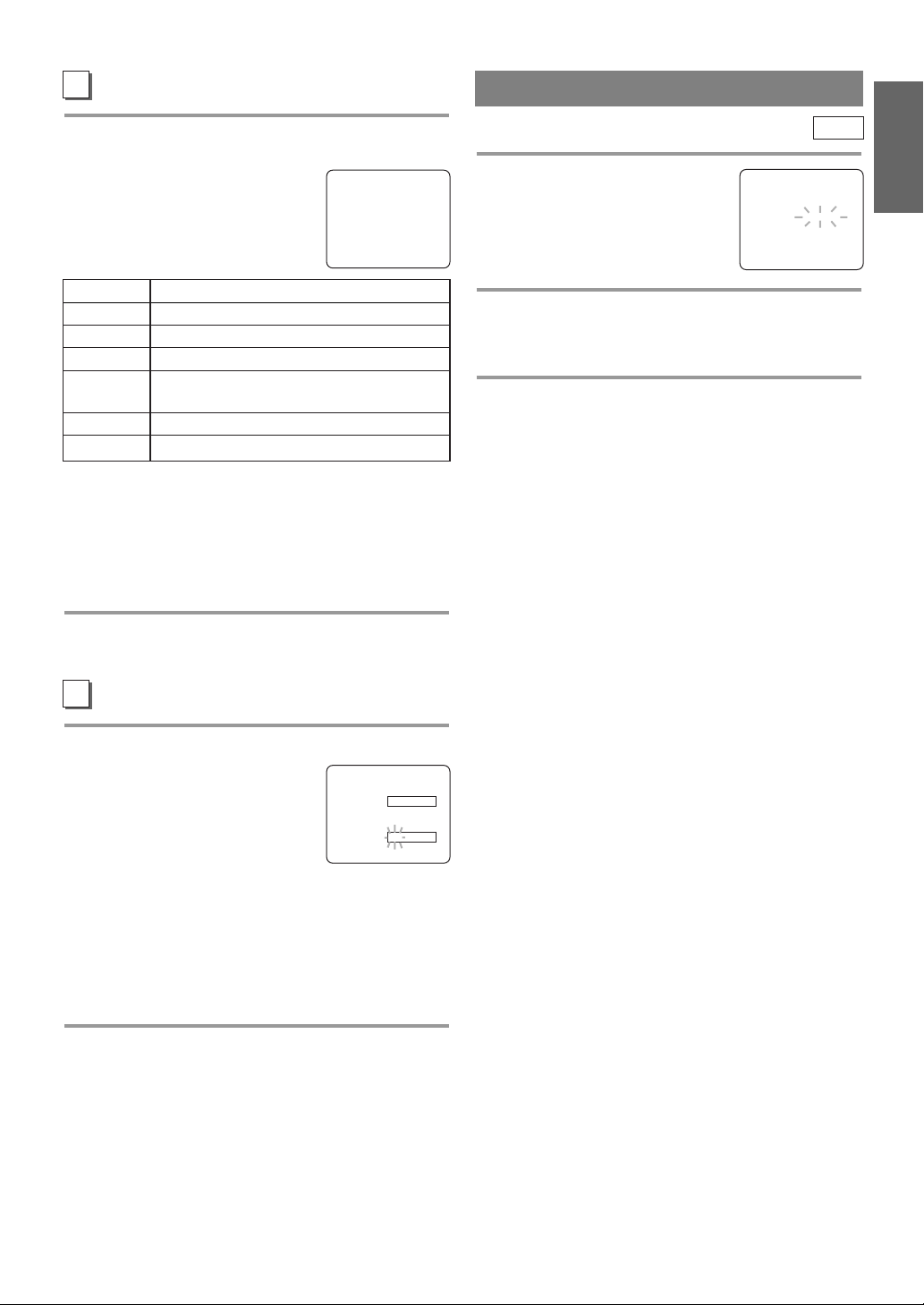
B
MPAA RATING SET UP
MENU LANGUAGE
Follow steps 1to 3in the “V-CHIP SET UP” section on page 16.
4 Select your desired item
Press [K / L] to point to your
desired item, then press [ENTER]
to select [BLOCK] or [VIEW].
Selection Rating Category Explanations
G General Audience
PG Parental Guidance suggested.
PG-13 Unsuitable for children under 13
R Restricted; under 17 requires accompa-
nying parent or adult guardian
NC-17 No one under 17 admitted
X Mature audience only
When you select a rating and set it to [BLOCK],
•
the higher ratings will be blocked automatically.
The lower ratings will be available for viewing.
When you set the lowest rating to [VIEW], all
•
other ratings will automatically be available for
viewing.
G[VIEW]
PG [VIEW]
PG–13 [VIEW]
B R[BLOCK]
NC–17 [BLOCK]
X[BLOCK]
5 Exit the V-Chip setting mode
Press [SETUP] to exit the menu.
TV
1 Select “LANGUAGE”
Press [SETUP].
Press
[K / L] to point to “LAN-
GUAGE”.
- TV SETUP -
CHANNEL SET UP
V-CHIP SET UP
B LANGUAGE [ENGLISH]
CAPTION [OFF]
2 Select “ENGLISH”, “ESPAÑOL” or “FRANÇAIS”
Press [ENTER] repeatedly to select “ENGLISH”,
“ESPAÑOL”= Spanish or “FRANÇAIS”= French.
3 Exit the Language mode
Press [SETUP] to exit the menu.
NOTES:
This function effects only the language on the
•
screen menu and not the audio source.
If for some reason the menu is in Spanish or
•
French, press [SETUP], press [K / L] to point to
“IDIOMA [ESPAÑOL]” or “LANGAGE
[FRANÇAIS]”, then press [ENTER] repeatedly to
select desired language, then press [SETUP].
ENGLISH
C
CHANGE ACCESS CODE
Follow steps 1to 3in the “V-CHIP SET UP” section on page 16.
4 Enter New code
Press the Number buttons to enter
your desired access code in the
NEW CODE
CONFIRM CODE
_ _ _ _
X X X X
“NEW CODE” space, then enter
the same code in the “CONFIRM
CODE” space. When completed, the menu will
return to “V-CHIP SET UP”.
Make sure you enter exactly the same new code in
•
the “CONFIRM CODE” space as one in the
“NEW CODE” space. If they are different, the
“NEW CODE” space is cleared for redoing.
5 Exit the V-Chip setting mode
Press [SETUP] to exit the menu.
NOTE:
Your personal access code will be erased and will
•
return to the default (0000) when a power failure
occurs or when you turn off the power using a
wall switch. If you have forgotten the code, unplug
the power cord for 10 seconds to restore the access
code to 0000.
- 17 - EN
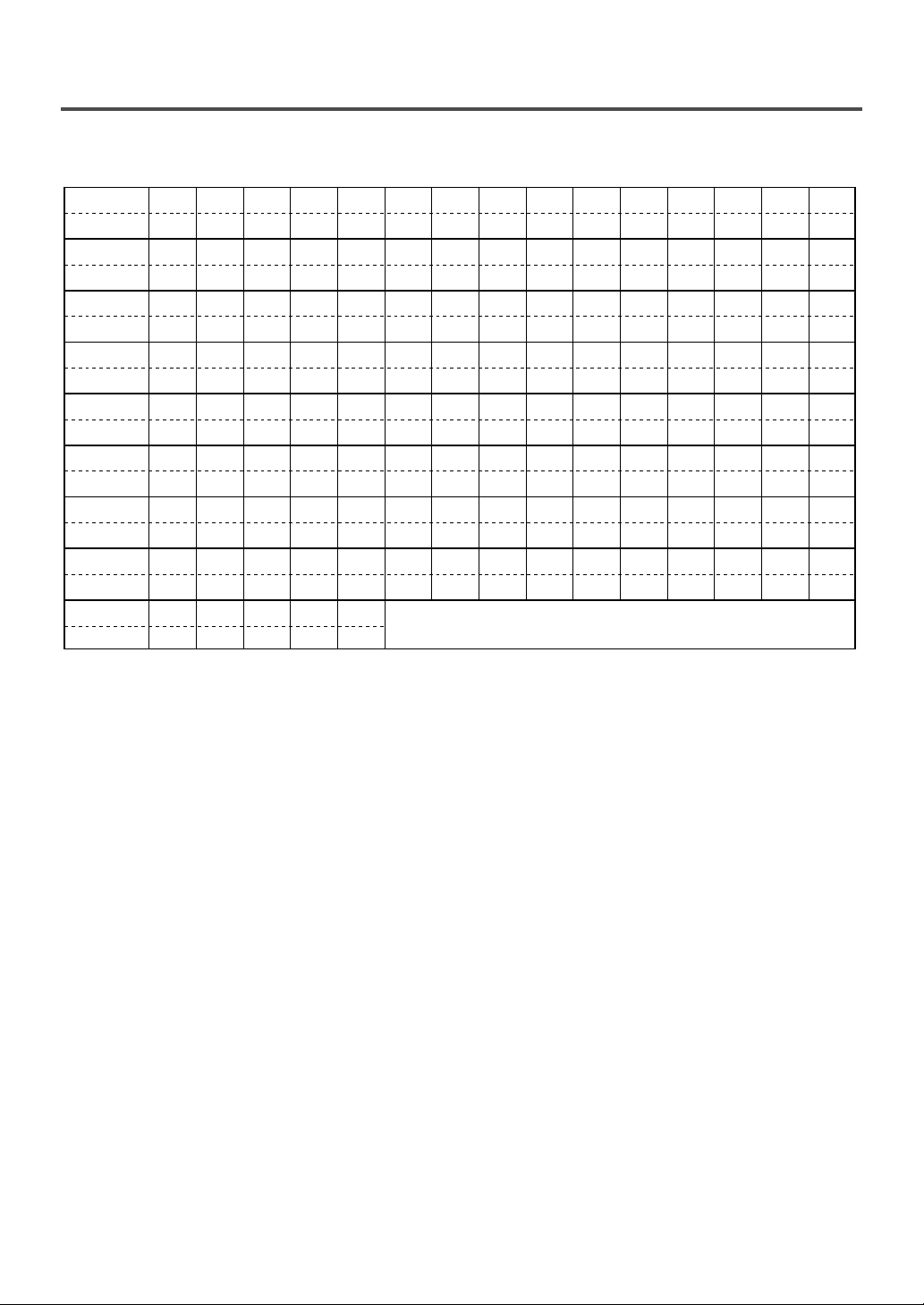
CABLE CHANNEL DESIGNATIONS
W+80 W+81 W+82 W+83 W+84
W+65 W+66 W+67 W+68 W+69 W+70 W+71 W+72 W+73 W+74 W+75 W+76 W+77 W+78 W+79
W+55 W+56 W+57 W+58 A-4 A-3 A-2 A-1 W+59 W+60 W+61 W+62 W+63 W+64
W+40 W+41 W+42 W+43 W+44 W+45 W+46 W+47 W+48 W+49 W+50 W+51 W+52 W+53 W+54
W+25 W+26 W+27 W+28 W+29 W+30 W+31 W+32 W+33 W+34 W+35 W+36 W+37 W+38 W+39
W+10 W+11 W+12 W+13 W+14 W+15 W+16 W+17 W+18 W+19 W+20 W+21 W+22 W+23 W+24
A-5
RSTUVWW+1 W+2 W+3 W+4 W+5 W+6 W+7 W+8 W+9
CDEFGH I JKLMNOPQ
5A 2 3 4 5 6 7 8 9 10 11 12 13 A B
1234567891011 12 13 14 15
16 17 18 19 20 21 22 23 24 25 26 27 28 29 30
31 32 33 34 35 36 37 38 39 40 41 42 43 44 45
46 47 48 49 50 51 52 53 54 55 56 57 58 59 60
61 62 63 64 65 66 67 68 69 70 71 72 73 74 75
76 77 78 79 80 81 82 83 84 85 86 87 88 89 90
91 92 93 94 95 96 97 98 99 100 101 102 103 104 105
106 107 108 109 110 111 112 113 114 115 116 117 118 119 120
121 122 123 124 125
TV Display
TV Display
TV Display
TV Display
TV Display
TV Display
TV Display
TV Display
CATV channel
TV Display
CATV channel
CATV channel
CATV channel
CATV channel
CATV channel
CATV channel
CATV channel
CATV channel
If you subscribe to cable TV, the channels are displayed as 1-125. Cable companies often designate channels
with letters or letter-number combinations. Please check with your local cable company. The following is a
chart of common cable channel designations.
- 18 - EN
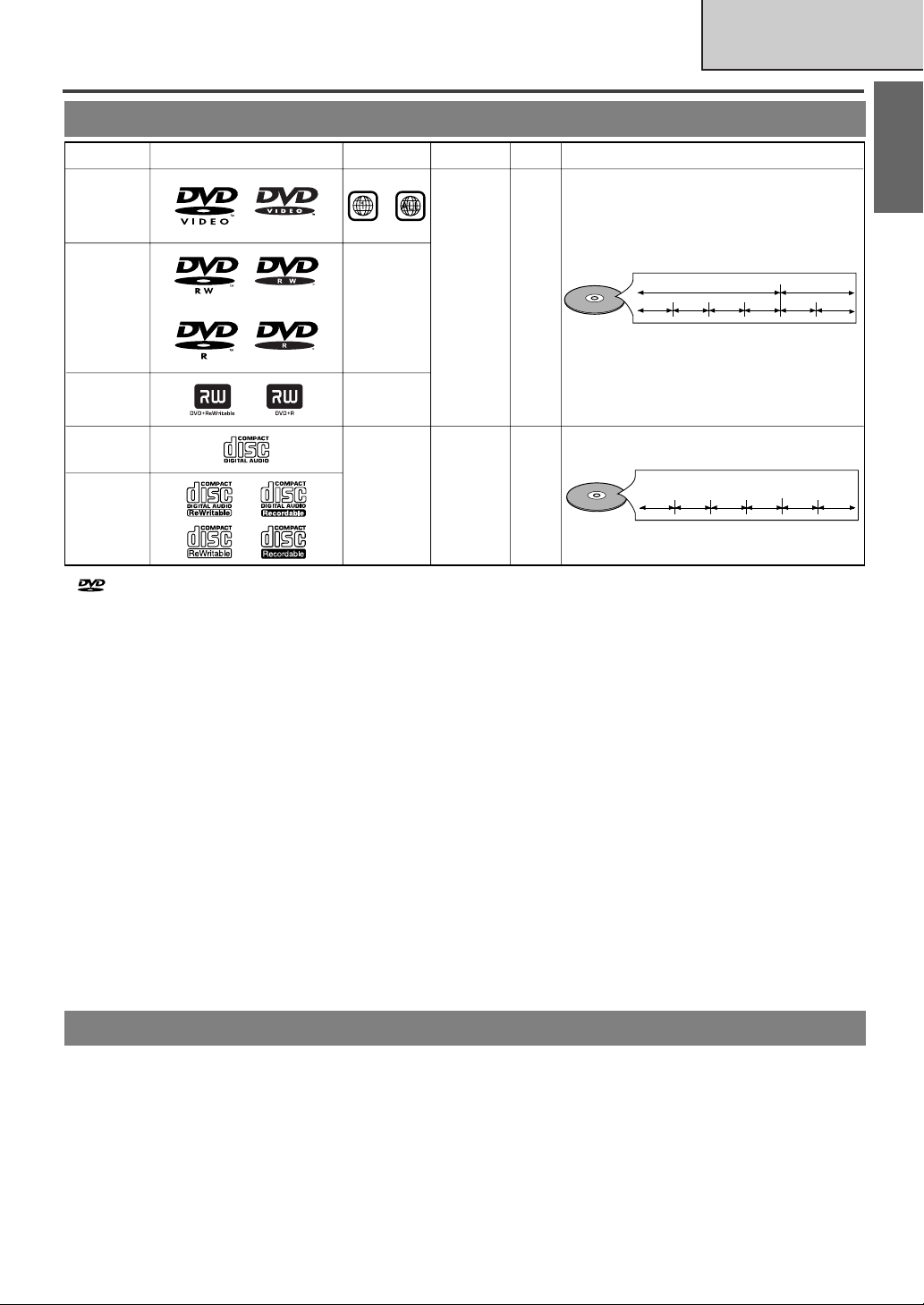
ABOUT THE DISCS
DVD-Video
* 1,2,4,6,10,11
* 4,6,10
* 4,5,6,9,10
* 1,3,4,5,6
7,9,10
DVD-RW
DVD-R
* 1,3,4,5,6,8,9,10
DVD+RW
DVD+R
Audio CD
CD-RW
CD-R
Digital video
(MPEG2)
-
-
-
Digital audio
Region code
Mark (logo)
Playable
discs
Recorded
signals
Disc size
Disc types
12 cm
or
8 cm
12 cm
or
8 cm
Example
Title 1 Title 2
Chapter 1 Chapter 2 Chapter 1
Chapter 2
Chapter 3 Chapter 4
Example
Tra c k 1
Tra c k 2
Tra c k 5
Tra c k 6
Tra c k 3
Tra c k 4
or
Audio CD
is a trademark of DVD Format/Logo Licensing Corporation.
PLAYABLE DISCS
DVD SECTION
ENGLISH
If you cannot play back a disc which bears one of the marks above, check the following notes.
*1: This unit conforms to the NTSC color system. Discs recorded in other color systems such as PAL cannot
be played back.
*2:
Certain DVD-Video discs do not operate as described in this manual due to the intentions of the disc’s producers.
*3: Discs recorded in the VR (Video Recording) format cannot be played back.
*4: Scratched or stained discs may not be played back.
*5: Some discs cannot be played back because of incompatible recording conditions, characteristics of the
recorder or special properties of discs.
*6: You can play back discs which bear the marks above. If you use nonstandardized discs, this unit may not
play them back. Even if they are played back, the sound or video quality will be compromised.
*7: You may play back the unfinalized DVD-R/RW disc recorded in the video format on our brand’s DVD
recorder. However, depending on the recording status of a disc, the disc may not be played back at all or
normally (the picture or sound may not be smooth, etc.). In this case, you need to finalize the disc with
the DVD recorder. Refer to the manual accompanying the DVD recorder.
*8: Only the discs recorded in the video format and finalized can be played back.
Unfinalized discs cannot be played back. Depending on the recording status of a disc, the disc may not be
played back at all or normally (the picture or sound may not be smooth, etc.).
*9: If there is too much recording space left on a disc (the used portion is less than 55mm across), it may not
play back properly.
Do not glue paper or put stickers on to the disc. These may damage the disc and the unit may not read it correctly.
*10:
*11: The number inside the symbol refers to a region of the world and a disc encoded in a specific region for-
mat can only be played back on unit with the same region code.
¡
NEVER play back the following discs. Otherwise, malfunction may result!
DVD-RAM / CD-I / Photo CD / Video CD / DVD with region codes other than 1 or ALL /
DTS-CD / DVD-ROM for personal computers / CD-ROM for personal computers / MP3
¡
On the following disc, the sound MAY NOT be heard.
Super Audio CD
NOTE: Only the sound recorded on the normal CD layer can be delivered.
The sound recorded on the high density Super Audio CD layer cannot be delivered.
¡
Any other discs without compatibility indications
UNPLAYABLE DISCS
- 19 - EN
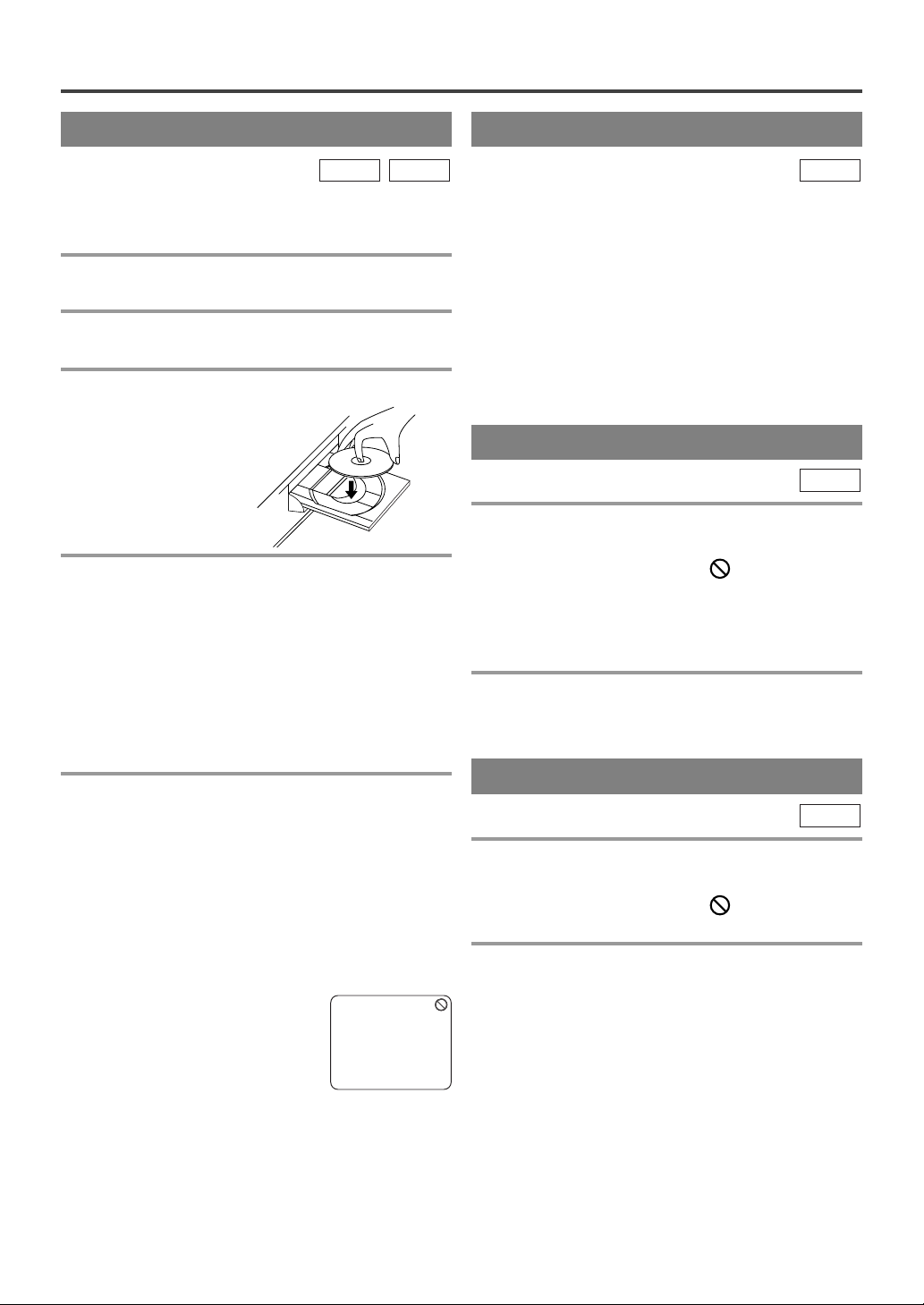
PLAYING A DISC
BASIC PLAYBACK
DVD-V
Getting started
¡Turn on the power of amplifier and any other com-
ponents, if necessary.
1 Press [POWER].
¡The power will turn on.
2 Press [OPEN/CLOSE A] to open disc load-
ing tray.
3 Place the chosen disc in the tray, with the
label facing up.
4 Press [PLAY O].
¡The tray will close automatically and playback will
then start from the first chapter or track of the disc.
¡Closing the disc tray manually or by pressing
[OPEN/CLOSE A] also starts playback.
¡If the playback does not start automatically, press
[PLAY O].
¡When you playback a DVD which features a title
menu, it may appear on the screen. In this case, refer
to “TITLE MENU” on this page.
5 Press [STOP C] to stop playback.
CD
GENERAL FEATURES
DVD-V
D
VD may contain menus to navigate the disc and
access special features. Press the appropriate
Number buttons or [K / L / s / B] to highlight
your selection in the DVD main menu and press
[ENTER] to confirm.
NOTES:
¡Select DVD mode by pressing [SELECT], then
operate the DVD functions.
¡Unless stated, all operations described are based on
remote control use. Some operations can be carried
out using the menu bar on the TV screen.
DISC MENU
DVD-V
1 Press [DISC MENU].
¡The DVD main menu will appear.
¡If the feature is not available, symbol may
appear on the TV screen.
¡If disc menu is available on the disc, audio lan-
guage, subtitle options, chapters for the title and
other options will appear for selection.
2 Press [K / L / s / B] to select an item and
press [ENTER] to confirm selection.
TITLE MENU
DVD-V
NOTES:
¡When the DVD mode has been switched to the TV
mode, the DVD mode shuts down first and then the
TV picture and sound appears in about 4 seconds.
Similarly, when
DVD mode, this mode shuts down first and then the
unit is turned off.
¡A “prohibited icon” may appear at
the top-right on the TV screen during operation, warning that a prohibited operation has been encountered by the DVD or the disc.
¡With DVDs that use titles for playback program sig-
nals, playback may start from the second title or it
may skip these titles.
¡During the playback of a two layered disc, pictures
may stop for a moment. This happens when the 1st
layer switches to the 2nd layer. This is not a malfunction.
[POWER] is press to turn off in the
1 Press [TITLE].
¡The title menu will appear.
¡If the feature is not available, symbol may
appear on the TV screen.
2 Press [K / L / s / B] to select an item, and
hit [ENTER] to confirm selection.
CALLING UP A MENU SCREEN
DURING PLAYBACK
¡Press [DISC MENU] to call up the DVD menu.
¡Press [TITLE] to call up the title menu.
NOTE:
¡Contents of menu and corresponding menu opera-
tions may vary between discs. Refer to the manual
accompanying the disc for details.
- 20 - EN
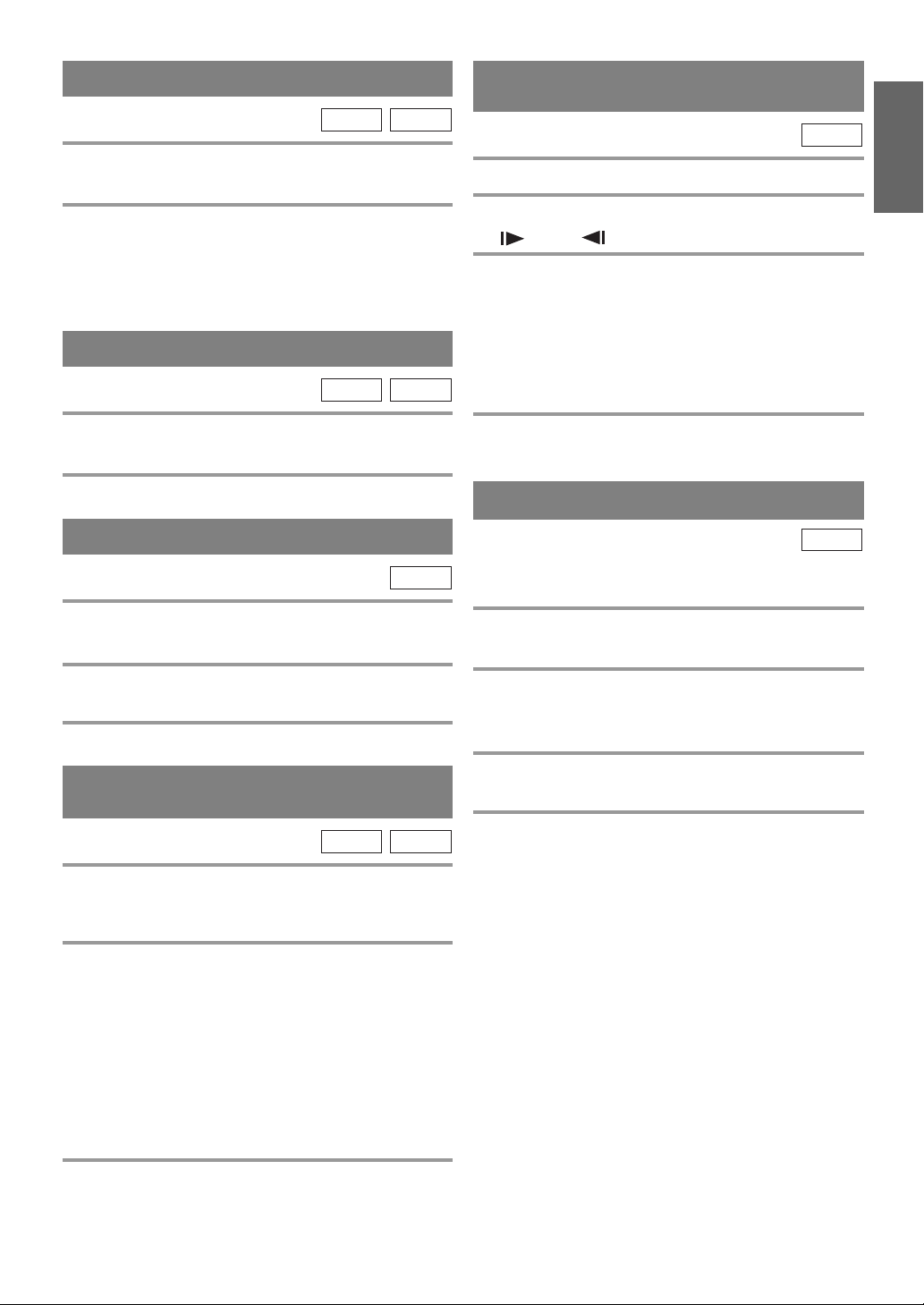
RESUME
DVD-V
1 During playback, press [STOP C].
¡Resume message will appear on the TV screen.
2 Press [PLAY O], playback will resume from the
point at which playback was stopped.
¡To cancel resume, press [STOP C] twice.
¡The resume information stays on even when the
power is turned off.
CD
PAUSE
DVD-V
1 During playback, press [PAUSE F].
¡Playback will pause and sound will be muted.
CD
SLOW FORWARD /
SLOW REVERSE
DVD-V
1 During playback, press [PAUSE F].
2 Press [FWD g] or [REV h ] .
¡“ 1” or “ 1” appears on the screen.
3 To select another speed, repeat step 2 until
your required speed number appears on the
screen.
¡Slow forward or reverse speed varies with the disc.
Approximate speed is 1(1/16), 2(1/8) and 3(1/2).
¡
When you press buttons on the front panel, press and
hold [SEARCH h / g] for a few seconds.
4
To return to normal playback, press [PLAY O].
ENGLISH
2 To continue playback, press [PLAY O].
STEP BY STEP PLAYBACK
DVD-V
1 During playback, press [PAUSE F].
¡Playback will pause and sound will be muted.
2 The disc goes forward by one frame each
time [PAUSE
3
To exit step by step playback, press [PLAY O].
F] is pressed.
FAST FORWARD /
FAST REVERSE
DVD-V
1 During playback, press [FWD g] or
[REV
h ].
¡“ g 1” or “h 1” appears on the screen.
2 To select another speed, repeat step 1 until
your required speed number appears on the
screen.
¡For DVDs, fast forward/reverse search speed is dif-
ferent depending on the disc. Approximate speed is
1(×2), 2(×8), 3(×20), 4(×50) and 5(×100).
¡For Audio CDs approximate speed is 1(×2), 2(×8)
and 3(
×30).
¡
When you press buttons on the front panel, press and
[SEARCH h / g] for a few seconds.
hold
CD
ZOOM
DVD-V
The Zoom function allows you to enlarge the video
image and to pan through the enlarged image.
1 Press [ZOOM] during playback.
¡Playback will continue.
2 Press [ZOOM] repeatedly to select the
required zoom factor: ZOOM1, ZOOM2,
ZOOM3 or OFF.
3 Press [K / L / s / B] to move the zoomed
picture across the screen.
4 To exit zoom mode, press [ZOOM] to OFF.
NOTES:
¡Zooming function does not work while disc menu is
shown.
¡Zooming function is not available on some discs.
¡It may take several seconds to slide the zoomed pic-
ture.
¡The picture may be distorted if you operate other
functions repeatedly (ex. [PAUSE FF] or [REVh],
etc.) in the zoom mode.
3
To return to normal playback, press [PLAY O]
.
- 21 - EN
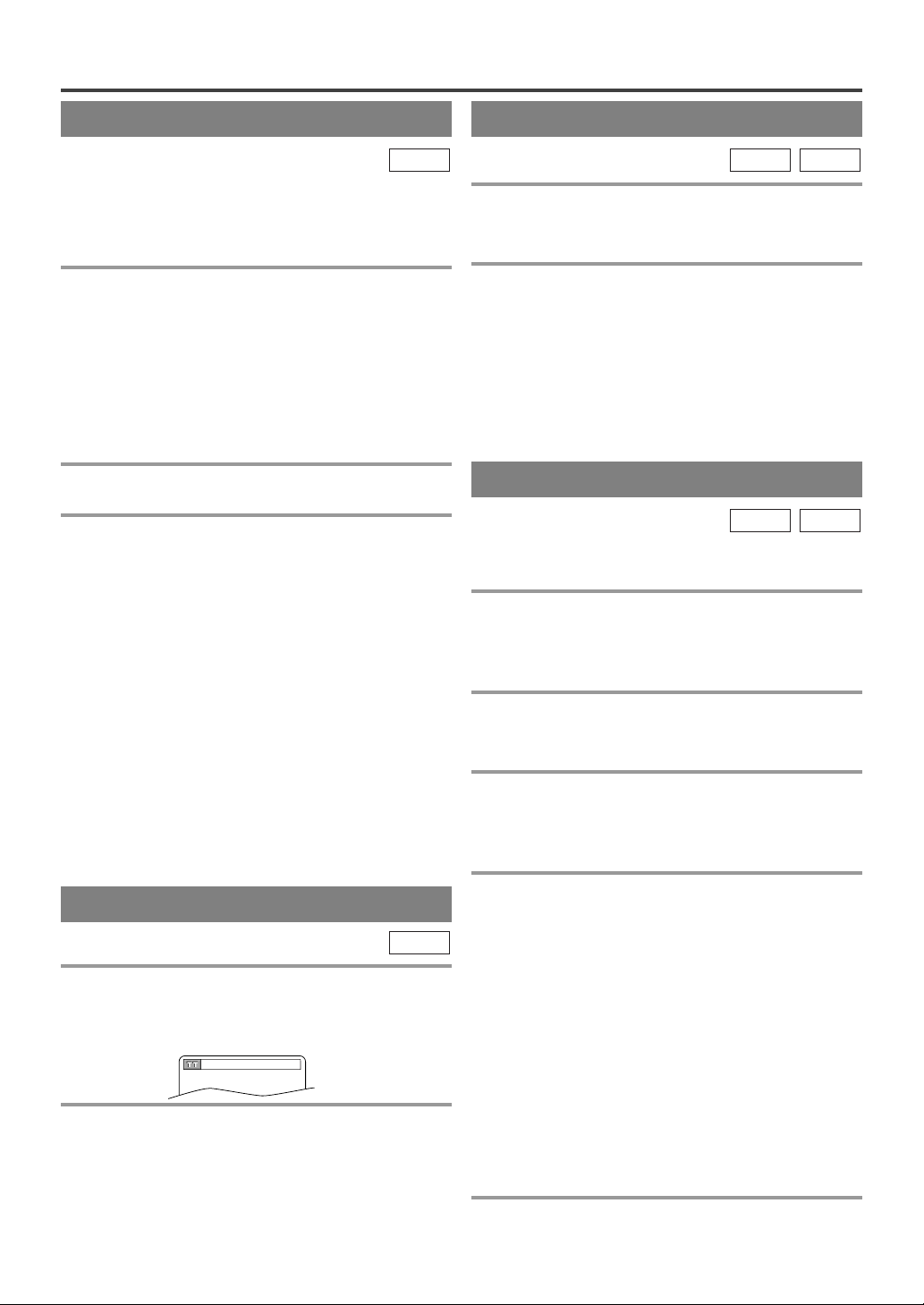
SEARCH FUNCTION
_/2
TRACK SEARCH
CD
There are three ways to begin playback on an Audio
CD at a specific track.
Using the Number buttons
1 Press the Number buttons to enter the
desired track number.
¡Playback will start at the selected track.
¡For single digit tracks (1-9), press a single number
(eg. track 3, press [3]).
¡To play track 26, press [+10], [2], [6].
Using [SEARCH MODE]
1 Press [SEARCH MODE].
¡The track search display appears.
2 Within 30 seconds, select the desired track
number using the Number buttons.
¡For single digits press [0] first, if the total track of
the disc is 10 tracks or more.
¡Playback will start at the selected track.
Using [SKIP
During playback, press [SKIP G] to move the next
track. Press it repeatedly to skip subsequent tracks.
Press [SKIP H] to go back to beginning of the current
track. Press it repeatedly to go to the previous tracks.
¡If [SKIP H / G ] is pressed while the playback
is paused, the playback will be paused again after
skipping to the next track.
NOTE:
¡[SKIP H / G ] are not operative when playback
is stopped.
H/ G
]
TIME SEARCH
DVD-V
1 During playback, press [SEARCH MODE]
three times (CD: twice) to display the Time
Search on the TV screen.
2 Within 30 seconds, enter a desired disc
time using the Number buttons.
¡Playback will start at the specified time.
¡Press [CLEAR] to erase the incorrect input.
¡When there is no need to enter a number, “0”
appears automatically. For example, “ 0 : 0 - :
appears in the Time Search display if the total time
of the track or title is less than 10 minutes.
CD
- -
”
MARKER SETUP SCREEN
DVD-V
Use markers to memorize your favorite places on a
disc.
1 Press [SEARCH MODE] four times (CD:
three times) during playback.
¡The display screen and Markers will appear on the
TV screen.
2 Press [s / B] to select 1, 2, 3, 4, 5, 6, 7, 8, 9,
or 10 and ensure that “
appears in the display.
- - - - :- - :- -
3 When you reach the desired point, press
[ENTER].
¡The Title or Track and elapsed playing time will
appear in the TV screen.
CD
”
TITLE / CHAPTER SEARCH
DVD-V
1 Press [SEARCH MODE] once for the
Chapter search, twice for the Title search
during playback.
2 Enter the desired chapter/title number using
the Number buttons.
¡Playback will start at the selected chapter or title.
¡Press [CLEAR] to erase the incorrect input.
¡For single digits press [0] first, if the total number of
chapter or title of the disc is 10 or more.
4 To return to the Marker later, press
[SEARCH MODE] four times (CD: three
times) during playback and press [
to choose the desired marker, then press
[ENTER].
NOTES:
¡Operations which erase all Markers:
– Opening the disc tray.
– Turning off the power.
– Pressing [SELECT].
– Selecting “AC” at step
¡To clear a marker:
– Press [s / B] to select a cursor on to the marker
number and press
¡You can mark up to 10 points.
2 and pressing [ENTER].
[CLEAR].
s / B]
5 Press [SEARCH MODE] or [RETURN] to
exit.
- 22 - EN
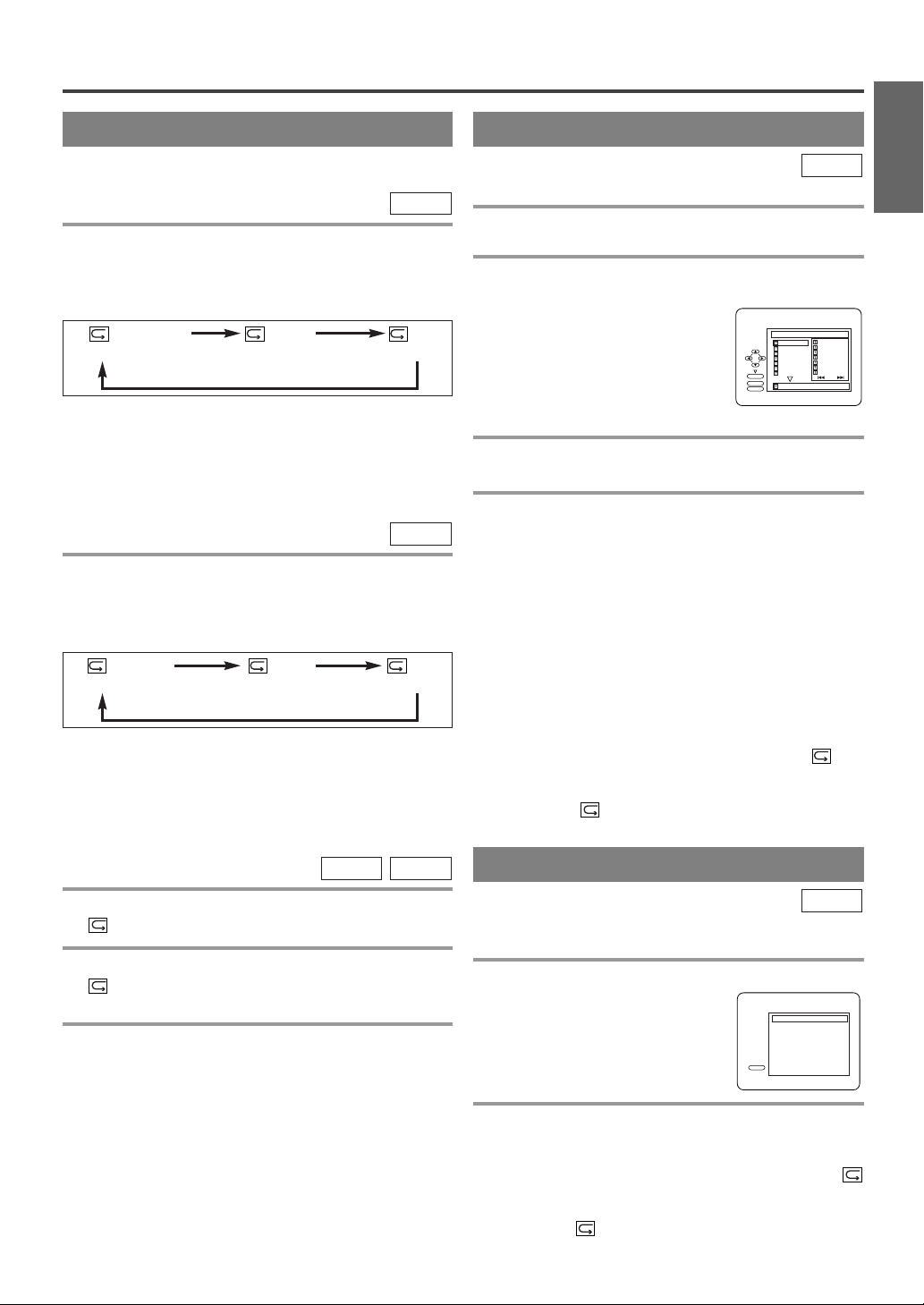
SPECIAL PLAYBACK FUNCTION
REPEAT
REPEAT is available only during playback.
REPEAT TITLE / CHAPTER
DVD-V
To activate the repeat function, press [REPEAT]
during playback.
¡The repeat mode changes as described below every
time you press the button.
CHAPTER TITLE OFF
(current chapter repeat) (current title repeat)
NOTES:
¡Repeat Title/Chapter is not available with some
scenes.
¡The REPEAT setting will be cleared when moving
to other title or chapter.
REPEAT TRACK
To activate the repeat function, press [REPEAT]
during playback.
¡The repeat mode changes as described below every
time you press the button.
TRACK ALL OFF
(current track repeat) (entire disc repeat)
NOTES:
¡Repeat setting will be cleared when moving to other
track.
¡Repeat playback does not function during A-B
repeat playback.
A-B REPEAT
DVD-V
(repeat
CD
(repeat
CD
off)
off)
PROGRAM
CD
You may determine the order in which tracks will play.
1 In the stop mode, press [MODE].
¡The “PROGRAM” screen will appear.
2 Press [▲ / ▼] to select a track, then press
[ENTER].
¡Press [CLEAR] to erase the
most recently entered track.
¡If the entire Program cannot be
displayed at once on a screen,
“G” appears to go to the next
PROGRAM
ENTER
PLAY
CLEAR
CD-DA
1 3:30
2 4:30
3 5:00
4 3:10
5 5:10
6 1:30
7 2:30
1 3:30
1/4
TOTAL 1:03:30
1 3:30
5 5:10
10 4:20
11 3:00
12 3:20
17 4:10
22 2:50
2/3
page and “H” appears to go
back to the previous page.
3 Repeat step 2 until you have selected all the
tracks you want to play in the program.
4
Press [PLAYO] to play the programmed tracks.
NOTES:
¡While the program is being played back, pressing
[STOP C] works as follows.
¡Press [STOP C] once and then [PLAY O] again,
playback will restart from the point where
[STOP C] was pressed. (Program continued)
¡Press [STOP C] twice and then [PLAY O] again,
playback will restart from the track in the usual
way. (Program canceled)
¡Up to 99 tracks can be entered.
¡To erase all tracks in the program at once, select
“ALL CLEAR” at the bottom of the list at step 2.
¡If you like to repeat the current track in the pro-
gram, press [REPEAT] several times until “
TRACK” appears during playback. If you like to
repeat the entire program press [REPEAT] several
times until “ ALL” appears during playback.
RANDOM PLAYBACK
ENGLISH
1 Press [A-B] at your chosen starting point.
¡“ A-” appears briefly on the TV screen.
2 Press [A-B] again at your chosen end point.
¡“ A-B” appears briefly on the TV screen, and the
repeat sequence begins.
3 To exit the sequence, press [A-B].
NOTES:
¡The A-B repeat section can only be set within the
current title (for DVDs) or current track
(for Audio CDs).
¡A-B repeat is not available with some scenes in
DVD.
¡To cancel the A point which was set, press
[CLEAR].
¡A-B repeat playback does not function during title,
chapter, track or all repeat playback.
CD
This function shuffles the playing order of tracks
instead of playback in the sequence.
1 In the stop mode, press [MODE] twice.
¡“RANDOM” screen appears.
RANDOM
CD-DA TOTAL 0:45:55
PLAY
RANDOM PROGRAM
- - no indication - -
2 Press [PLAY O] to start random playback.
NOTE:
¡
If you like to repeat the current track in the random
selection, press
TRACK” appears during playback. If you like to repeat
the entire random selection press
times until “ ALL” appears during playback.
- 23 - EN
[REPEAT] several times until “
[REPEAT] several
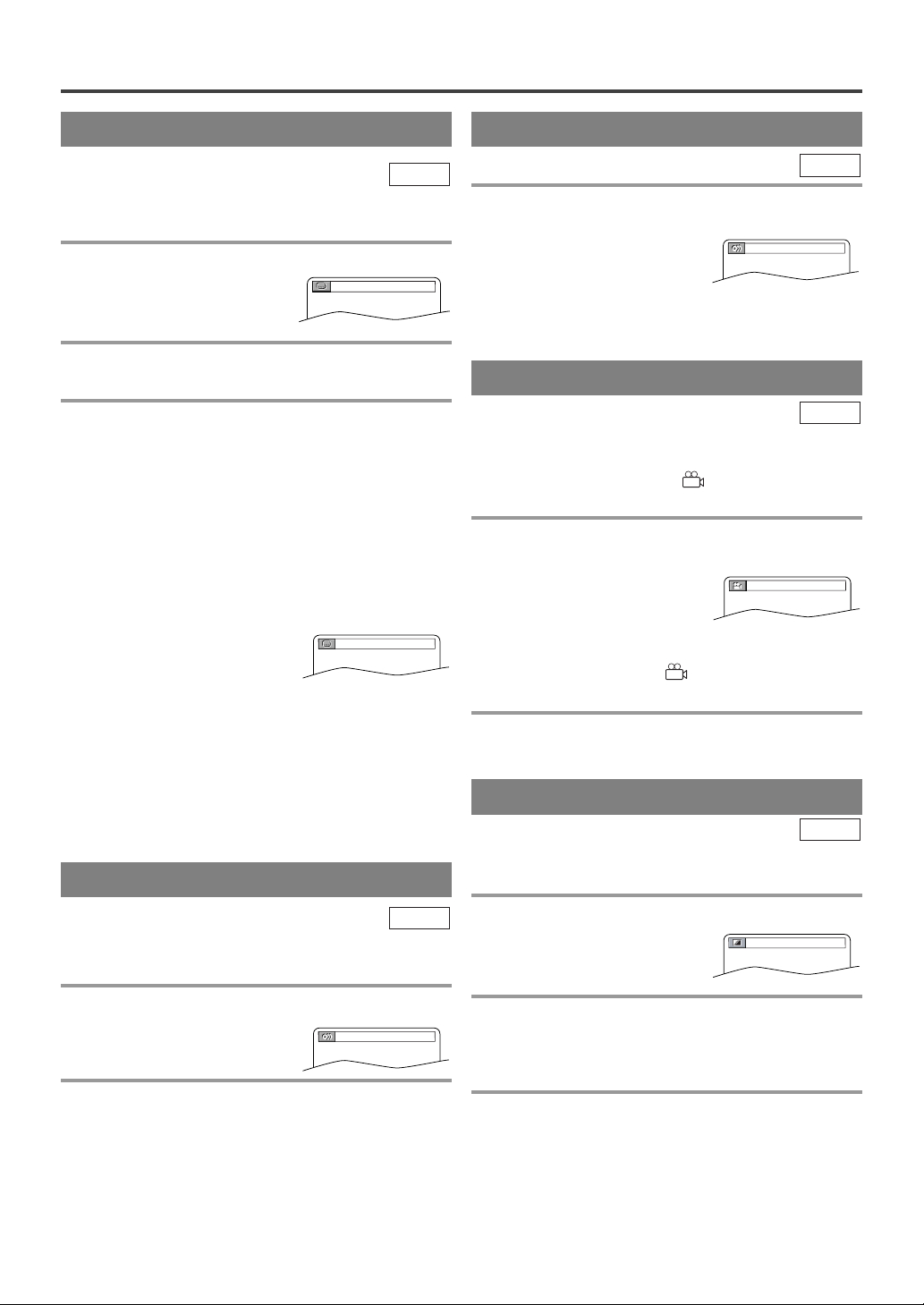
CHANGING THE SETTINGS
SUBTITLE LANGUAGE
DVD-V
The unit allows you to select a language for subtitles
during DVD disc (if available) playback.
1 Press [SUBTITLE] during playback.
¡The subtitle language will
appear on the display bar at
the top of the TV screen.
2 Press [SUBTITLE] repeatedly to select your
desired subtitle language.
3 To turn off subtitles, press [SUBTITLE]
repeatedly until “OFF” appears.
NOTES:
¡Pressing [SUBTITLE] may not work on some
DVDs with multiple subtitle languages. In this
case, set it on the disc menu. (Operation varies
between discs. Refer to the manual of the disc.)
¡If the desired language is not shown after pressing
[SUBTITLE] several times, the disc does not have
subtitles in that language.
¡When “NOT AVAILABLE”
appears on the TV screen, it
means no subtitle is recorded
on the scene.
¡If you choose a language that has a 3 letter lan-
guage code, the code will be displayed every time
you change the Subtitle language setting. If you
choose any other languages, “---” will be displayed
instead. (Refer to page 26.)
1.ENG/6
NOT AVAILABLE
STEREO SOUND MODE
CD
1 Press [AUDIO] repeatedly during playback to
select between “STEREO”, “L-ch” or “R-ch”.
STEREO
¡
STEREO - both right and left channels are active (stereo)
L-ch - only left channel is active
R-ch - only right channel is active
CAMERA ANGLE
DVD-V
Some DVD discs contain scenes which have been shot
simultaneously from various angles. You can change
the camera angle when the “ ” icon appears on the
screen.
1 Press [ANGLE] during playback.
¡The selected angle will be displayed on the display
bar at the top of the screen.
¡If the “ANGLE ICON” setting is “OFF” in the
1 / 8
“OTHERS” menu, the “ ” icon will not appear.
(Refer to page 28.)
2 Press [ANGLE] repeatedly to select your
desired angle.
BLACK LEVEL SETTING
AUDIO LANGUAGE
DVD-V
The unit allows you to select a language during DVD
disc (if multi languages are available) playback.
1 Press [AUDIO] during playback.
1.ENG Dolby D 3/2.1ch 48k/3
2 Press [AUDIO] repeatedly to select your
desired language.
NOTE:
¡Pressing [AUDIO] may not work on some DVDs with
multiple audio languages (e.g. DVDs which allow
audio language setting on the disc menu).
DVD-V
Adjust the Black Level Settings to make the black
parts of the picture brighter.
1 Press [MODE] during playback.
OFF
2 Press [ENTER] to switch “ON/OFF”.
ON: Makes the dark parts brighter.
OFF: Shows the original picture as recorded.
(Initial setting)
3 Press [MODE] twice or [RETURN] to exit.
NOTE:
¡The setting will be saved even if the unit is turned
off.
- 24 - EN
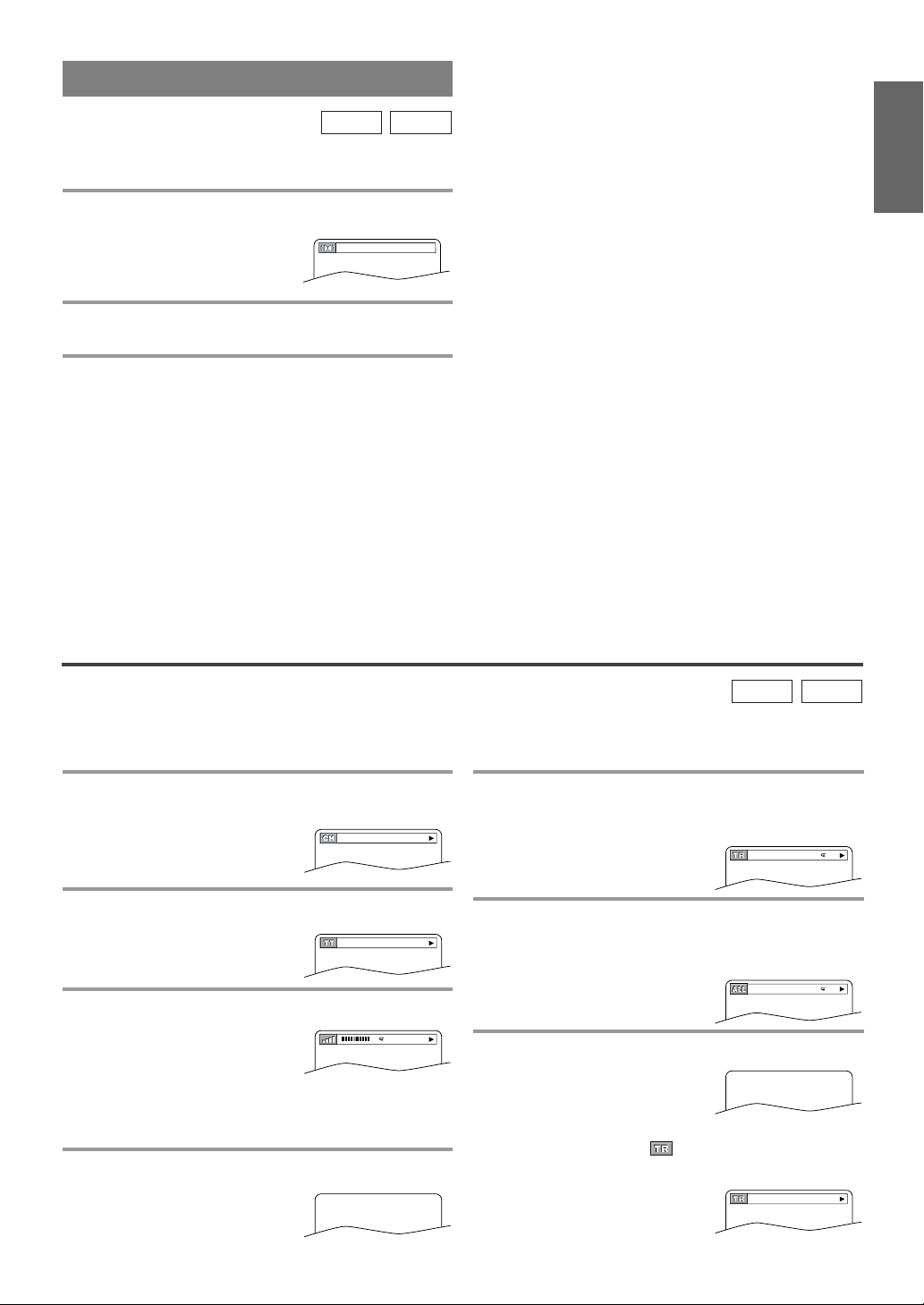
VIRTUAL SURROUND
OFF
9/49 0:00:00 -0:03:30
4/12 0:03:21 - 0:02:15
T
4/12 0:13:45 - 0:45:40
T
1/3 0:00:00 - 1:23:45
TL1
PROGRAM
DVD-V
CD
You can enjoy surround-sound effect over two speakers on this unit.
1 Press [MODE] twice (CD: once) during play-
back.
2 Press [ENTER] to set it “1” (Natural effect),
“2” (Emphasized effect) or “OFF”.
3 Press [MODE] to exit.
¡You can also exit the menu by pressing [RETURN].
NOTE: (for CD play only)
¡Virtual Surround will not be effective if the sound
mode is set to something other than STEREO.
ENGLISH
THE ON-SCREEN INFORMATION
You can check the information about the current disc by pressing [DISPLAY].
For DVD-Vs
1 Press [DISPLAY] during playback to show
current Chapter.
¡The elapsed and remaining
playing time of the current
chapter will be displayed.
2
Press [DISPLAY] again to show current Title.
¡The elapsed and remaining
playing time of the current title
will be displayed.
3 Press [DISPLAY] again.
¡The bit rate and the current
repeat setting will be displayed.
¡If you are playing a dual layered disc, the layer num-
ber will also be displayed (L0: Layer 0 is playing.
L1: Layer 1 is playing).
4 Press [DISPLAY] again to exit.
For Audio CDs
1 Press [DISPLAY] during playback to show
the current Track.
¡The elapsed and remaining playing time of the cur-
rent track will be displayed.
2 Press [DISPLAY] again to show current Total
Track.
¡The elapsed and remaining playing time of the total
track will be displayed.
3 Press [DISPLAY] again to exit.
NOTE:
¡When you are playing a disc in PROGRAM or
RANDOM mode, “ PROGRAM” (or RANDOM) will be displayed at step 2.
DVD-V
CD
- 25 - EN
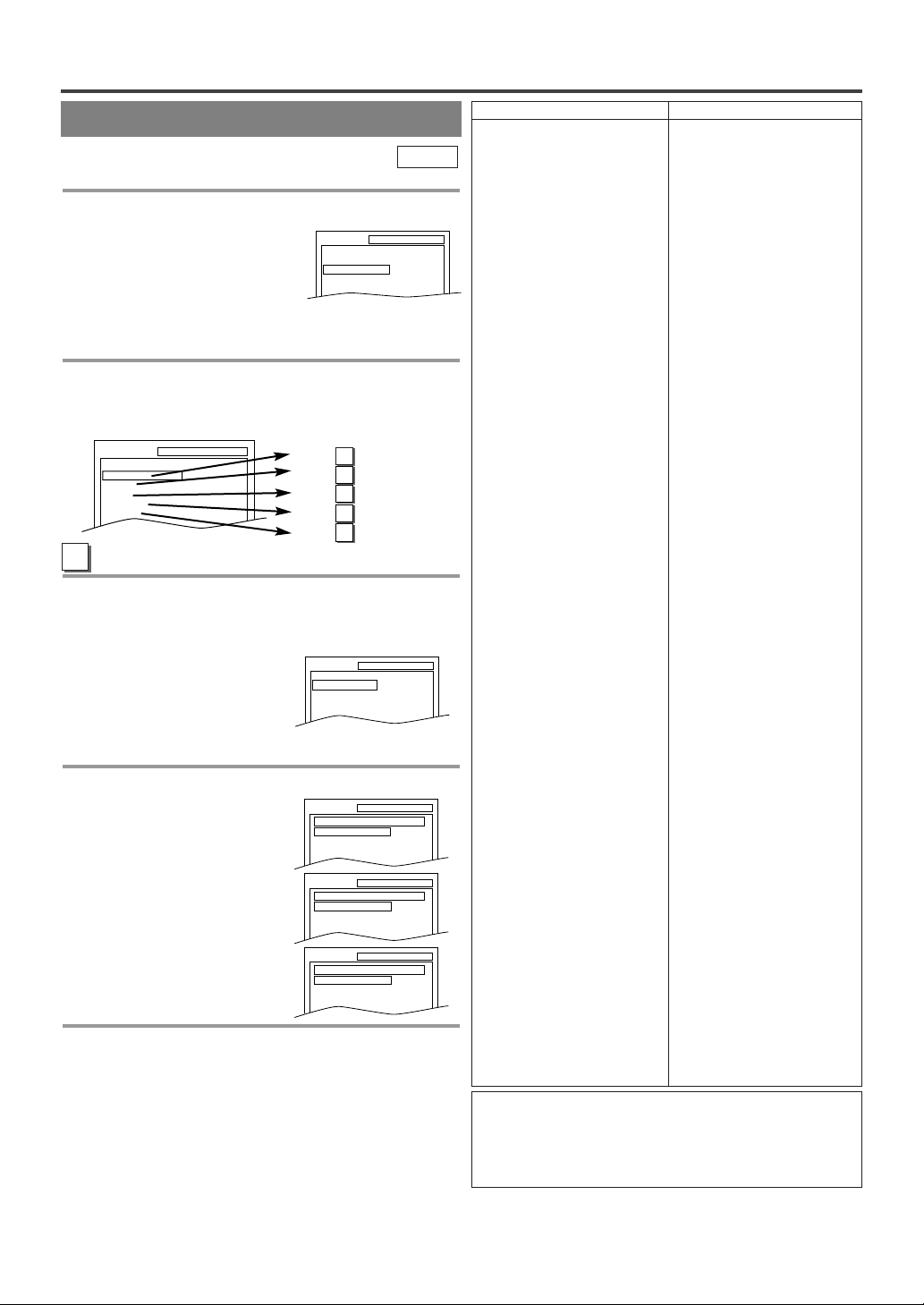
CHANGING THE DVD SET UP ITEMS
SUBTITLE
OFF
ENGLISH
FRENCH
SETUP LANGUAGE
DISC MENU
ENGLISH
FRENCH
SPANISH
SETUP LANGUAGE
AUDIO
ORIGINAL
ENGLISH
FRENCH
SETUP LANGUAGE
CUSTOM MENU
You can change the DVD player’s settings.
1 Press [SETUP] twice in the stop mode so
that the DVD SETUP menu appears.
¡Press [L] to select “CUSTOM”
then press [ENTER].
NOTE:
¡
If the menu does not appear, press [PLAYO] first,
then press
mode, then slowly press
[STOP C]. Make sure the disc is in the stop
[SETUP] twice.
2 Select the desired item.
¡Press
Refer to the pages below to set up each item.
A
Follow steps 1to 2in the “CUSTOM MENU” section above.
[
K / L]to select the desired item then press
[ENTER] to confirm.
SETUP CUSTOM
LANGUAGE
DISPLAY
AUDIO
PARENTAL
OTHERS
LANGUAGE SETTING
3 Press [K / L] to select the desired item then
press [ENTER].
AUDIO:
Sets the audio language.
SUBTITLE:
Sets the subtitle language.
DISC MENU:
Sets the language for DVD menu.
4 Press [K / L]to select a setting then press
[ENTER].
¡If “OTHER” is selected on
the “AUDIO”, “SUBTITLE”
or “DISC MENU” screen,
press four-digit number to
enter the code for the
desired language. (Refer to
the language code list.)
¡Only the languages support-
ed by the disc can be selected.
5 Press [SETUP] to exit the menu.
NOTES:
¡Language Setting for Audio and Subtitle are not
valid for some discs due to default setting of the
disc. In this case, set them by pressing
and [SUBTITLE]. (Refer to page 24.)
¡If you select a language that is not supported by the
disc, subtitle will automatically be set OFF and the
first item of the audio languages will be automatically set.
SETUP
QUICK
CUSTOM
INITIALIZE
A
P26 Step
B
P27 Step
C
P27 Step
D
P28 Step
E
P28 Step
SETUP LANGUAGE
AUDIO
SUBTITLE
DISC MENU
DVD-V
3
3
3
3
3
ORIGINAL
OFF
ENGLISH
[AUDIO]
Language Code
Abkhazian 4748
Afar 4747
Afrikaans 4752
Albanian 6563
Amharic 4759
Arabic 4764
Armenian 5471
Assamese 4765
Aymara 4771
Azerbaijani 4772
Bashkir 4847
Basque 5167
Bengali;Bangla 4860
Bhutani 5072
Bihari 4854
Bislama 4855
Breton 4864
Bulgarian 4853
Burmese 5971
Byelorussian 4851
Cambodian 5759
Catalan 4947
Chinese [CHI] 7254
Corsican 4961
Croatian 5464
Czech 4965
Danish [DAN] 5047
Dutch [DUT] 6058
English [ENG] 5160
Esperanto 5161
Estonian 5166
Faroese 5261
Fiji 5256
Finnish [FIN] 5255
French [FRE] 5264
Frisian 5271
Galician 5358
Georgian 5747
German [GER] 5051
Greek [GRE] 5158
Greenlandic 5758
Guarani 5360
Gujarati 5367
Hausa 5447
Hebrew 5569
Hindi 5455
Hungarian [HUN] 5467
Icelandic [ICE] 5565
Indonesian 5560
Interlingua 5547
Interlingue 5551
Inupiak 5557
Irish [IRI] 5347
Italian [ITA] 5566
Japanese [JPN] 5647
Javanese 5669
Kannada 5760
Kashmiri 5765
Kazakh 5757
Kinyarwanda 6469
Kirghiz 5771
Kirundi 6460
Korean [KOR] 5761
Kurdish 5767
A-B
C-E
F-H
I-K
Language Code
Laothian 5861
Latin 5847
Latvian;Lettish 5868
Lingala 5860
Lithuanian 5866
Macedonian 5957
Malagasy 5953
Malay 5965
Malayalam 5958
Maltese 5966
Maori 5955
Marathi 5964
Moldavian 5961
Mongolian 5960
Nauru 6047
Nepali 6051
Norwegian [NOR] 6061
Occitan 6149
Oriya 6164
Oromo(Afan) 6159
Panjabi 6247
Pashto;Pushto 6265
Persian 5247
Polish 6258
Por tuguese [POR] 6266
Quechua 6367
Rhaeto-Romance 6459
Romanian [RUM] 6461
Russian [RUS] 6467
Samoan 6559
Sangho 6553
Sanskrit 6547
Scots Gaelic 5350
Serbian 6564
Serbo-Croatian 6554
Sesotho 6566
Setswana 6660
Shona 6560
Sindhi 6550
Singhalese 6555
Siswat 6565
Slovak 6557
Slovenian 6558
Somali 6561
Spanish [SPA] 5165
Sundanese 6567
Swahili 6569
Swedish [SWE] 6568
Tagalog 6658
Tajik 6653
Tamil 6647
Tatar 6666
Telugu 6651
Thai 6654
Tibetan 4861
Tigrinya 6655
Tonga 6661
Tsonga 6665
Tu rkish [TUR] 6664
Tu rkmen 6657
Tw i 6669
Ukrainian 6757
Urdu 6764
Uzbek 6772
Vietnamese 6855
Volapuk 6861
Welsh 4971
Wolof 6961
Xhosa 7054
Yiddish 5655
Yo r uba 7161
Zulu 7267
L-N
O-R
S
T
U-Z
If you choose a language that has a 3 letter language
code, the code will be displayed every time you change
the AUDIO or SUBTITLE language setting above. If
you choose any other languages, ‘---’ will be displayed
instead. (3 letter language code is written in bracket.)
- 26 - EN
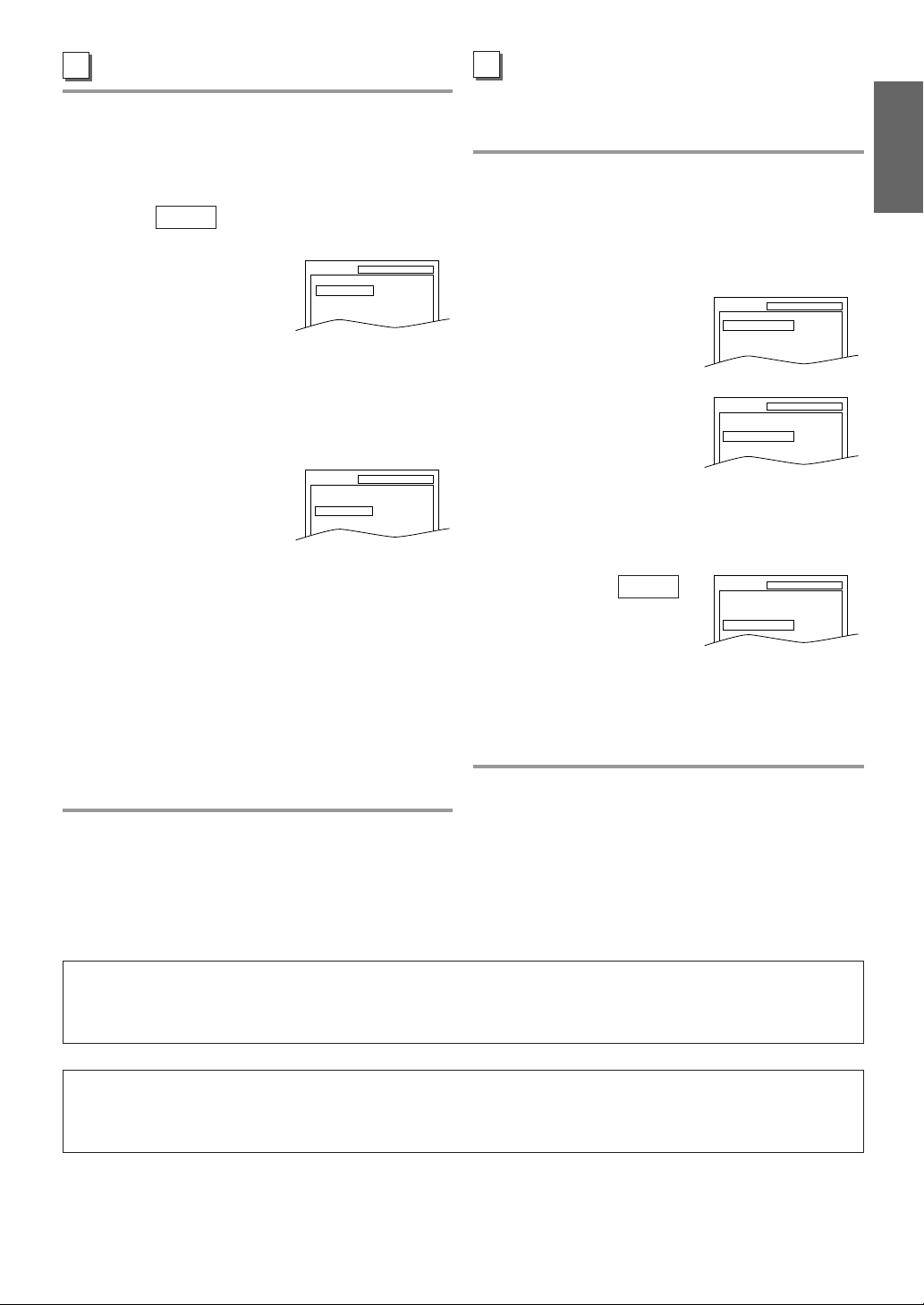
B
DISPLAY SETTING
Follow steps 1to 2in the “CUSTOM MENU” section on page 26.
3 Press [K / L] to select the below items then
press [ENTER].
TV MODE:
You can change certain aspects of the DVD display
screens and on-screen messages on the TV screen.
¡4:3 LETTER BOX (default):
To show black bars on top
and bottom of the screen.
¡4:3 PAN & SCAN: To show a full height picture
with both sides trimmed.
STILL MODE
This function allows you to
adjust picture resolution and
quality in the still mode.
¡AUTO (default):
Automatically select the best
resolution setting (FRAME or FIELD) based on the
data characteristics of the pictures.
¡FIELD: Select “FIELD” when the pictures are still
unstable even if “AUTO” is selected.
FIELD stabilizes the pictures, although the picture
quality may become coarse due to the limited
amount of data.
¡FRAME: Select “FRAME” to display relatively
motionless pictures in higher resolution.
FRAME improves the picture quality, although it
may unstabilizethe pictures due to simultaneous
output of two field data.
QUICK
:
SETUP DISPLAY
TV MODE
AUTO
STILL MODE
SETUP DISPLAY
TV MODE
AUTO
STILL MODE
4:3 LETTER BOX
4:3 LETTER BOX
C
AUDIO SETTING
Choose the appropriate Audio settings for your equipment as it only affects during the playback of DVD
discs.
Follow steps 1to 2in the “CUSTOM MENU” sec-
tion on page 26.
3 Press [K / L] to select the below items then
press [ENTER].
DRC (Dynamic Range Control):
¡To compress the range of soft
to loud sound.
¡The default setting is “ON”.
SETUP AUDIO
DRC ON
DOWN SAMPLING
DOLBY DIGITAL BITSTREAM
ON
DOWN SAMPLING:
¡ON : Output in 48 kHz.
(default)
¡OFF : Output the original
SETUP AUDIO
DRC ON
DOWN SAMPLING
DOLBY DIGITAL BITSTREAM
ON
sound.
When playing disc with
copyright Protection
¡If you select “OFF”, copyright protection will be
activated and sound will be down sampled at 48kHz.
DOLBY DIGITAL:
QUICK
Set to “BITSTREAM” when
the unit is connected to a
SETUP AUDIO
DRC ON
DOWN SAMPLING
DOLBY DIGITAL BITSTREAM
ON
Dolby Digital Decoder.
¡BITSTREAM: Output a Dolby Digital signal
(default)
¡PCM: Convert the Dolby Digital to PCM
(2 channel stereo)
4 Press [SETUP] to exit the menu.
ENGLISH
4 Press [SETUP] to exit the menu.
QUICK MENU
¡You can select the “TV MODE” or “DOLBY DIGITAL” from the QUICK menu quickly. To access the
QUICK menu, select “QUICK” instead of “CUSTOM” at step 1on page 26.
LANGUAGE SETTING FOR THE ON-SCREEN MENUS
¡You can access the TV SETUP menu by pressing [SETUP] from the DVD mode. Refer to
“MENU LANGUAGE” on page 17 to change the language for the on-screen menus.
- 27 - EN

D
PARENTAL CONTROL
Parental Control limits the disc viewing that exceed
your setting (with a password or playback will stop).
This feature allows you to prevent discs with alternative scenes from being played by your children.
PARENTAL LEVEL
Parental Level allows you to set the rating level of
your DVD discs. Playback will stop if the disc’s ratings exceed the level you set.
Follow steps 1 to 2 in the “CUSTOM MENU” sec-
tion on page 26.
3 Enter your four-digit password then press
[ENTER].
SETUP PARENTAL
PASSWORD
Enter current password.
4 Press [K / L] to select “PARENTAL LEVEL”
then press [ENTER].
SETUP PARENTAL
PARENTAL LEVEL ALL
PASSWORD CHANGE
5 Press [K / L]to select the desired level
then press [ENTER].
SETUP PARENTAL
PARENTAL LEVEL
ALL
8
7 [NC-17]
6 [R]
IF YOU FORGET THE PASSWORD
1 Press the Number buttons [4], [7], [3], [7] at
step 3 . Then enter your new password.
¡Password will be cleared and parental level will be
set to “ALL”.
2 Proceed with steps 4 to 6 again.
E
OTHER SETTINGS
Follow steps 1to 2in the “CUSTOM MENU” section on page 26.
3 Press [K / L] to select the below items,
then press [ENTER].
ANGLE ICON:
¡Press [ENTER] repeatedly to turn Angle icon “ON”
or “OFF”.
¡The default setting is “ON”.
AUTO POWER OFF:
¡Press [ENTER] repeatedly to turn Auto Power off
“ON” or “OFF”.
¡
The default setting is “ON” and the screen saver program starts when there is no input from the unit for 5
minutes in the stop mode. After the screen saver program is activated for 15 minutes, the power is automatically turned off.
4 Press [SETUP] to exit the menu.
SETUP OTHERS
ANGLE ICON
AUTO POWER OFFONON
6 Press [SETUP] to exit the menu.
NOTES:
¡
When doing this for the first time, enter any 4 digits.
(except for 4737) That number will be used as the password.(in the event you forget the password, see below)
¡To change the password, press [K / L] to select
“PASSWORD CHANGE” at step 4 then press
[ENTER]. Enter the four-digit password, then
press [ENTER].
¡With some DVDs, it may be difficult to find if they
are compatible with parental lock. Be sure to check
if the parental lock function operates in the way that
you have set.
¡Record the password in case you forget it.
CONTROL LEVELS
¡
ALL
All parental lock is cancelled.
¡
Level 8
DVD software of any grade (adult/general/children)
can be played back.
¡
Levels 7 to 2
Only DVD software intended for general use and
children can be played back.
¡
Level 1
Only DVD software intended for children can be
played back, with those intended for adult and general use prohibited.
INITIALIZE
DVD-V
This allows you to return all selections of SETUP
(except for “PARENTAL” and menu language) to
their default settings.
1 Press [SETUP] twice in the stop mode so
that the “INITIALIZE” menu appears.
2 Press [K / L] to select “INITIALIZE” then
press [ENTER].
3 Press [K / L] to select “YES” then press
[ENTER] twice.
All the settings (except for
“PARENTAL” and
language
¡To cancel the initialization,
) will be cleared.
menu
select “NO”.
4 Press [SETUP] to exit the menu.
SETUP
QUICK
CUSTOM
INITIALIZE
SETUP INITIALIZE
Initialize?
NO
YES
- 28 - EN
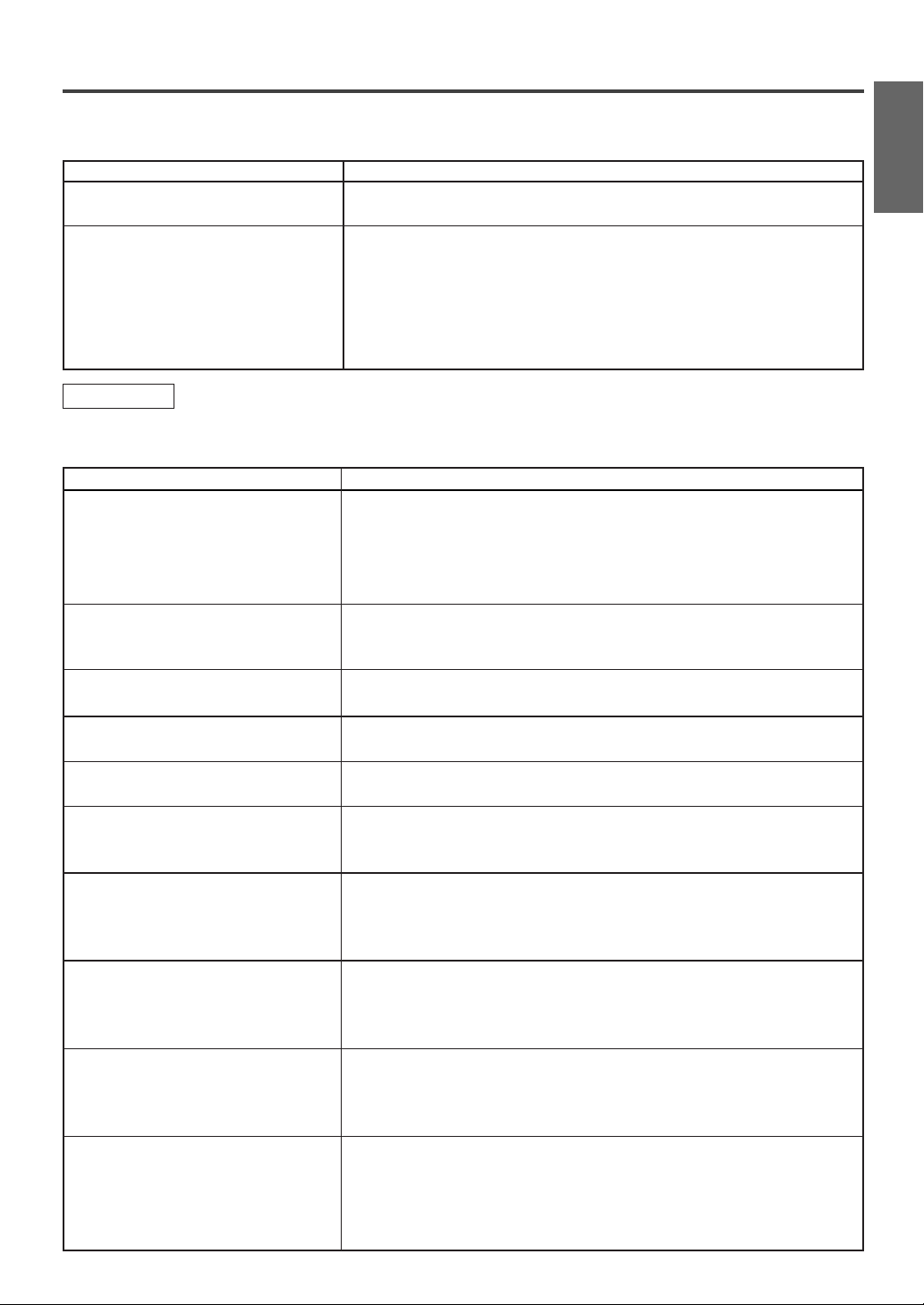
TROUBLESHOOTING GUIDE
If the unit does not perform properly when operated as instructed in this Owner’s Manual, check the unit, consulting the following checklist.
PROBLEM CORRECTIVE ACTION
No power
No operation by infrared remote
control
TV Mode
Sometimes a performance problem can be easily solved by checking seemingly apparent but often overlooked
possibilities. Before arranging for service, check these items. It could save your time and money.
PROBLEM CORRECTIVE ACTION
No picture or sound
No picture or poor picture on the
unit
No sound or poor sound
Bars On Screen
Picture Distorted or Blurred
Picture Rolls Vertically
Lines or Streaks in Picture
No Color
Poor Reception on Some Channels
Ghosts in Picture
Weak Picture
Sound OK, Picture Poor
Make sure the power plug is connected to an AC outlet.
•
Make sure the power is turned on.
•
Check if the power plug is connected to an AC outlet.
•
Check the batteries in the remote control.
•
Aim the remote control directly at the remote sensor. If necessary,
•
remove all the obstacles between the sensor and the remote control.
You have to be within 23 feet of the unit.
•
Check if the correct mode is selected. If not switch the mode by
•
pressing [SELECT], whichever you need.
Make sure the AC cord is connected to an AC outlet.
•
Check antenna connection.
•
Press [SELECT] to select TV mode.
•
Then try other TV feature.
Let the unit program its tuner memory.
•
Adjust direction or replace antenna.
•
Adjust picture controls.
•
Check for broken pin of the antenna cable.
•
Adjust volume control on remote control or main unit.
•
Press [MUTE] to restore sound.
•
If outside antenna is being used, check for broken wire.
•
Check for local interference.
•
Try a new channel, if OK, then possible station trouble.
•
If outside antenna is being used, check for broken wire.
•
Try a new channel, if OK, then possible station trouble.
•
If outside antenna is being used, check for broken wire.
•
Check for local interference.
•
Try a new channel, if OK, then possible station trouble.
•
Is antenna connected to jack on the back of the set?
•
If outside antenna is being used, check for broken wire.
•
Adjust “COLOR” control.
•
Try a new channel, if OK, then possible station trouble.
•
Is antenna connected to jack on the back of the set?
•
If outside antenna is being used, check for broken wire.
•
Check for local interference.
•
Try a new channel, if OK, then possible station trouble.
•
Is antenna connected to jack on the back of the set?
•
If outside antenna is being used, check for broken wire.
•
Adjust “CONTRAST” & “BRIGHT” control.
•
Try a new channel, if OK, then possible station trouble.
•
Is antenna connected to jack on the back of the set?
•
If outside antenna is being used, check for broken wire.
•
Check for local interference.
•
Adjust “CONTRAST” & “BRIGHT” control.
•
- 29 - EN
ENGLISH
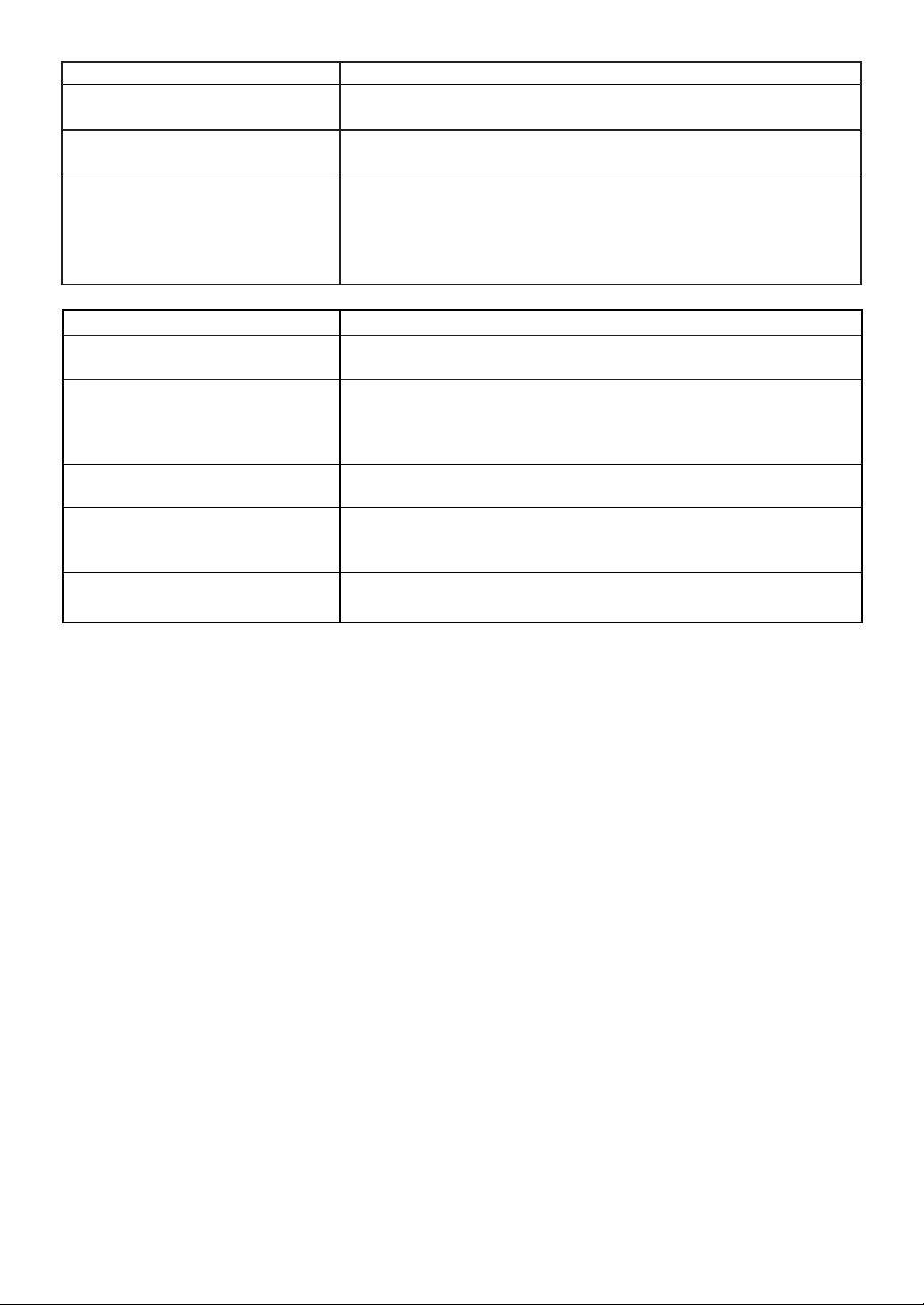
PROBLEM CORRECTIVE ACTION
Picture OK, Sound Poor
No operation by infrared remote
control
Different color marks on screen
CLOSED CAPTION PROBLEM POSSIBLE REMEDY
Misspelling in captions
Text is not shown in its entirety or
a delay occurs from what is being
said • exceeds that rate, selective editing is used to insure that the captions
Captions scrambled with white
boxes
No captions in a program which
must contain closed caption
Black box in the TV screen
Try a new channel, if OK, then possible station trouble.
•
Check for local interference.
•
Make sure the AC cord is connected to an AC outlet.
•
Check batteries in remote control.
•
Magnetism from nearby appliances and geomagnetism might affect
•
the color of the TV picture. Move the unit away from the appliances,
the unit can repair itself automatically. If you want to repair immediately,
unplug the power cord, then plug it in again 30 minutes later or
so. This automatically resets the unit.
Error committed by the closed captioning production company.
•
• Possible in a live broadcast. Not in case of a prerecorded program.
A few seconds of delay is common for live broadcast.
•
Display capacity may not exceed 220 words per minute. If a dialogue
•
• remain up-to-date with the current TV screen dialogue.
Caused by interferences of building, power lines, thunderstorms, etc.
•
The broadcast may use a time compression process to speed up the
•
• program. The decoder cannot read the compressed information and
• captions will be lost.
You are in TEXT mode. Select a CAPTION mode (“C1”, “C2”) or
•
• Caption “OFF”.
- 30 - EN
