Infocus LP70 Manual

collaboration without limits
®
LP
70+
User’s Guide

WARNING: This product contains chemicals, including lead, known to the State of California to cause
birth defects or other reproductive harm. Wash hands after handling.
WARNING: This product has a lamp which contains a very small amount of mercur y. Dispose of it as
required by local, state, or federal ordinances and regulations. For more information, see www.eiae.org

collaboration without limits
®
LP
70+
User’s Guide

Copyright © 2004 by InFocus Corporation
Wilsonville, Oregon. All rights reserved.

FCC Warning
This equipment has been tested and found to comply with the limits for a Class A
digital device, pursuant to part 15 of the FCC Rules. These limits are designed to
provide reasonable protection against harmful interference when the equipment
is operated in a commercial environment. This equipment generates, uses, and
can radiate radio frequency energy and, if not installed and used in accordance
with the instruction manual, may cause harmful interference to radio communications. Operation of this equipment in a residential area is likely to cause harmful interference in which case the user will be required to correct the interference
at his own expense.
Canada
This Class A digital apparatus complies with Canadian ICES-003.
Cet appareil numérique de la classe A est conforme à la norme NMB-003 du Canada.
Safety Certifications
UL, CUL, TUV, GOST
Other specific Country Approvals may apply, please see product certification
label.
EN 55022 Warning
This is a Class A product. In a domestic environment it may cause radio interference, in which case the user may be required to take adequate measures.
InFocus reserves the right to alter product offerings and specifications at any time.

Declaration of Conformity
Manufacturer: InFocus Corporation
27700B SW Parkway Ave. Wilsonville, Oregon 97070 USA
European Office: Strawinskylaan 585, 1077 XX Amsterdam, The Netherlands
We declare under our sole responsibility that the projector conforms to the following directives and norms:
Directive 89/336/EEC, Amended by 93/68/EEC
EMC: EN 55022
EN 55024
EN 61000-3-2
EN 61000-3-3
Directive 73/23/EEC, Amended by 93/68/EEC
Safety: EN 60950: 1992 + A1 + A2 + A3 + A4: 1997
January, 2004
Australian Certification C-tick mark
Trademarks
Apple, Macintosh, and PowerBook are trademarks or registered trademarks of
Apple Computer, Inc. IBM and PS/2 are trademarks or registered trademarks of
International Business Machines, Inc. Microsoft, PowerPoint, and Windows are
trademarks or registered trademarks of Microsoft Corporation. InFocus and LP
are trademarks or registered trademarks of InFocus Corporation.
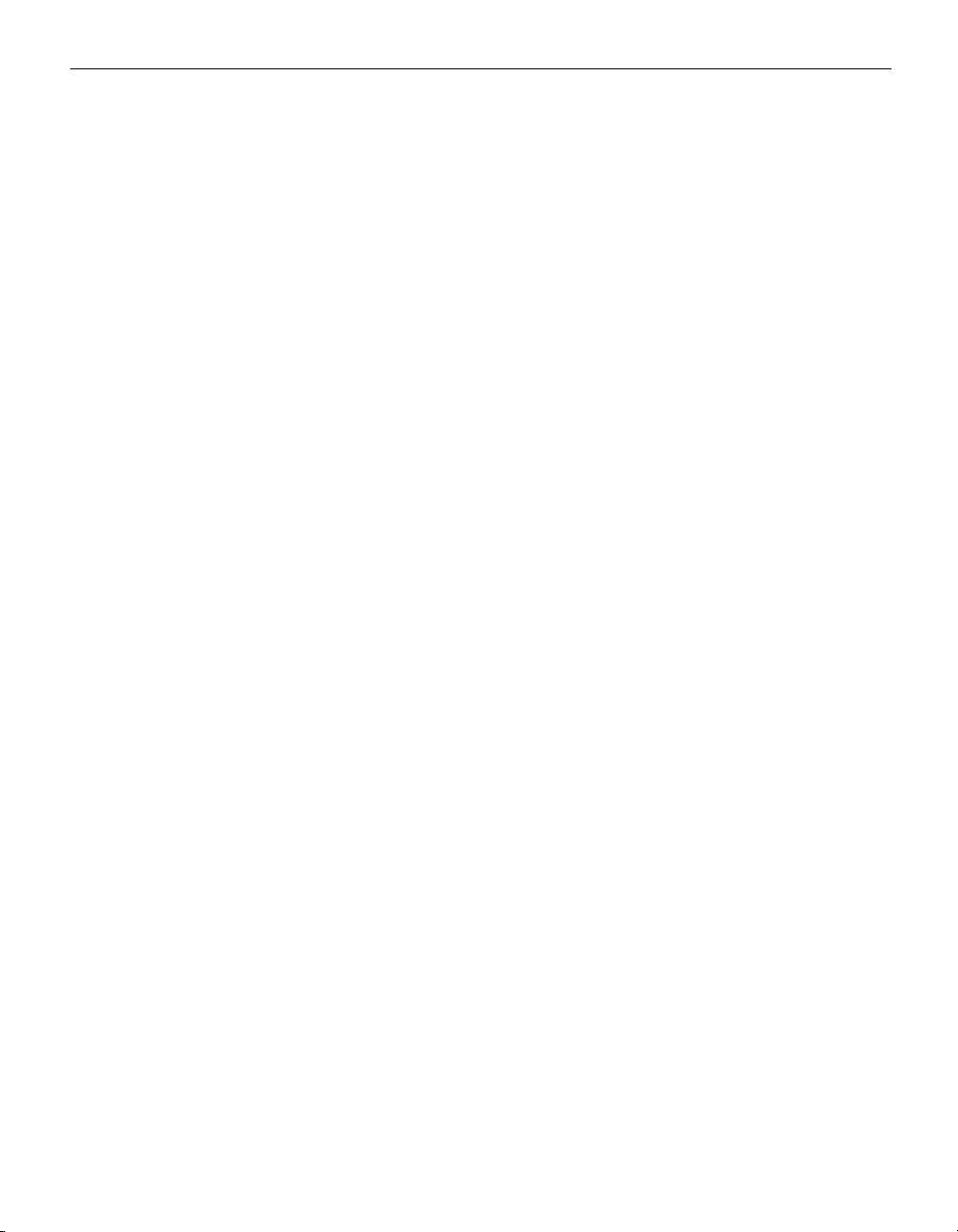
TABLE OF CONTENTS
Safety Instructions iii
Introduction 1
Image Resolution 1
Compatibility 1
Unpacking the Projector 1
Usage Guidelines 4
If You Need Assistance 4
Warranty 4
Setting up the Projector 5
Connecting a Computer 7
Connecting a Video Player 9
Powering up the Projector 11
Turning Off the Projector 14
Using the Projector 15
Basic Image Adjustment 15
Adjusting the Projector 15
Using the Remote Control 17
Using the Keypad and Remote Buttons 18
Using the On-Screen Menus 20
Basic Menu 21
Setup menu 23
Maintenance & Troubleshooting 29
Cleaning the Lens 29
Cleaning the Lamp Filter Screens 29
Replacing the Projection Lamp 30
Replacing the Batteries in the Remote Control 32
Using the Security Lock 32
Troubleshooting 33
Appendix 37
Accessories 37
Projected Image Size 38
Index 39
i
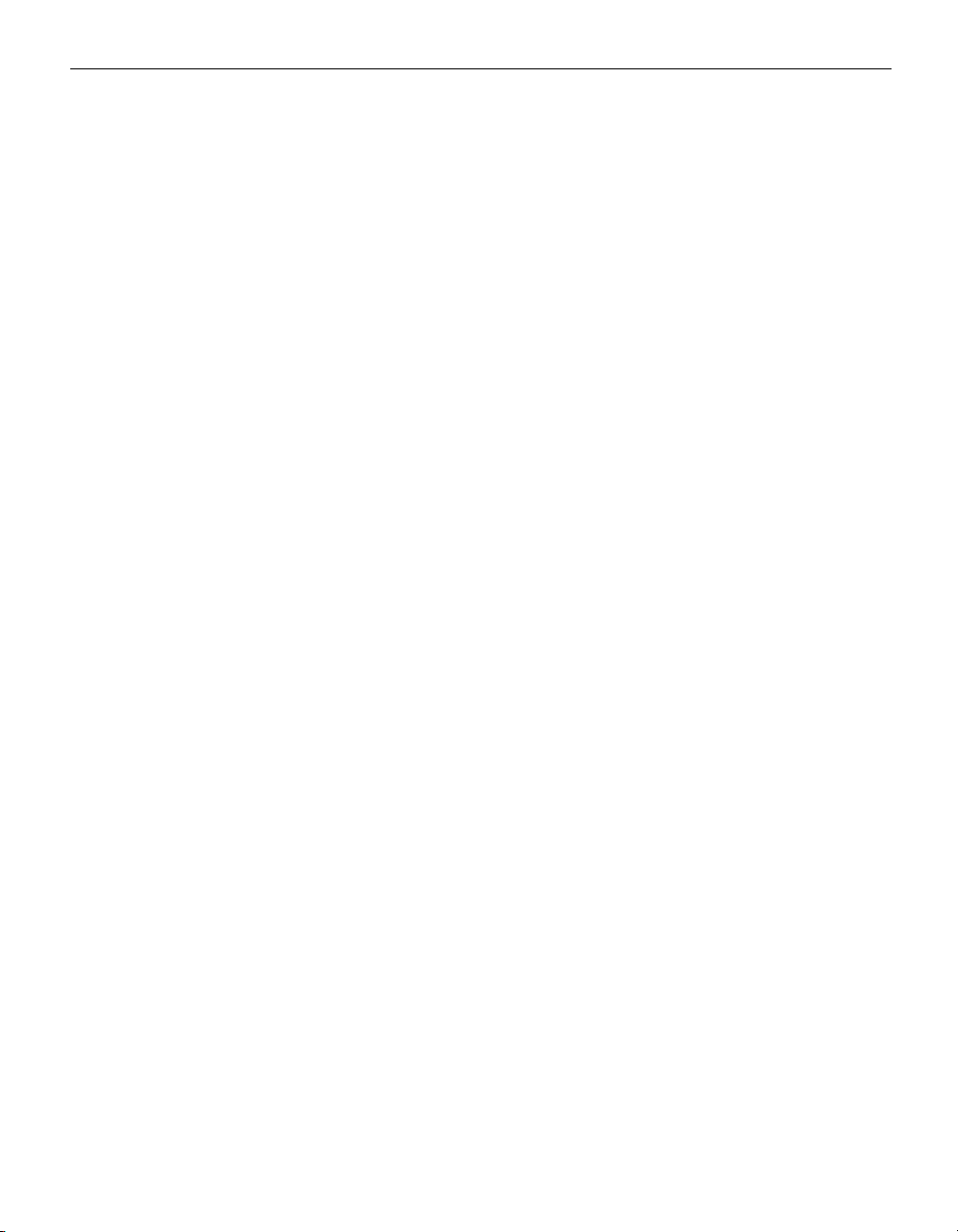
table of contents
ii

SAFETY INSTRUCTIONS
Please read and follow all safety instructions provided BEFORE
using your new projector. Failure to comply with safety instructions may result in fire, electrical shock, or personal injury and
may damage or impair protection provided by equipment. Please
save all safety instructions.
Safety Definitions:
• Warning: Statements identify conditions or practices that
could result in personal injury.
• Caution: Statements identify conditions or practices that could
result in damage to your equipment.
Safety Symbols:
Attention:
For information about usage of a feature, please
refer to the User’s Guide.
Warning: Hot surface. Do not touch.
An arrow pointing to the lamp door on the projector.
Warning: Turn the projector off, disconnect the power cord,
and wait 60 minutes before opening the lamp housing.
Safety Terms:
•
Warning: Don’t look directly into the lens when the projector is
turned on.
•War ning: To replace the lamp, turn the projector off
and unplug the power cord. To avoid burns, wait 60 minutes before opening the lamp door. Follow all instructions provided in this User’s Guide.
•War ning: Please use the power cord provided. Connect
the power cord to a receptacle with a protective safety
(earth) ground terminal.
• Warning: Refer all service to qualified service personnel. Ser-
vicing your own projector will void the warranty.
• Caution: Don’t block ventilation openings.
iii

Safety Instructions
Caution: Don’t set liquids on the projector. Spilled liquids may
•
damage your projector.
• Caution: Don’t place the projector on a hot surface or in direct
sunlight.
• Caution: Do not drop the projector. Transport the projector in
an InFocus-approved case; see page 37 for a list of cases.
Important Operating Considerations for Safety
•
Place the projector in a horizontal position no greater than 15
degrees off axis.
• Locate the projector in a well-ventilated area without any
obstructions to intake or exhaust vents. Do not place the projector on a tablecloth or other soft covering that may block the
vents.
• Locate the projector at least 4' (1.2 m) away from any heating or
cooling vents.
• Refer to this manual for proper startup and shutdown proce-
dures.
• In the unlikely event of the lamp rupturing, discard any edible
items placed in the surrounding area and thoroughly clean the
area along all sides of the projector. Wash hands after cleaning
the area and handling the ruptured lamp. This product has a
lamp which contains a very small amount of mercury. Dispose
of it as required by local, state or federal ordinances and regulations. For more information see
www.eiae.org.
Follow these instructions to help ensure image quality and lamp
life over the life of the projector. Failure to follow these instructions may affect the warranty. For complete details of the warranty, see the Warranty section at the end of this user's guide.
)
m
6
.
(
t
f
2
Do not place objects in
this area on the back of the projector
iv

collaboration without limits
®
LP
70+
Introduction
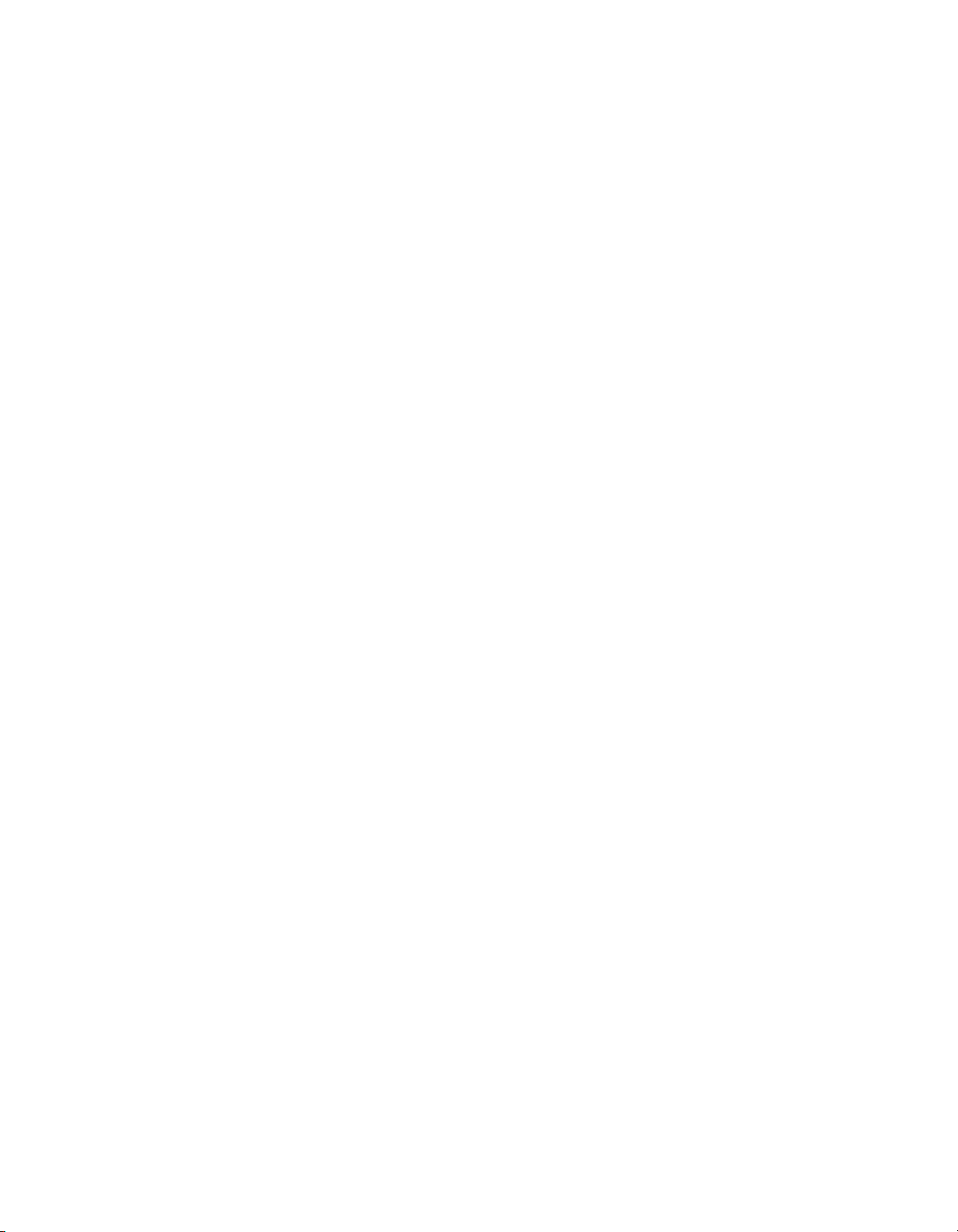

INTRODUCTION
®
The InFocus
LP70+™ is a projector specifically designed for
portability, connectivity, and collaboration. It is easy to connect,
easy to use, easy to transport, and easy to maintain.
Image Resolution
The XGA resolution of the projected image is 1024x768. The projector is compatible with screen resolutions up to 1280x1024. If
your computer’s screen resolution is higher than 1280x1024, reset
it to a lower resolution before you connect the projector.
Compatibility
The projector is compatible with a wide variety of computers and
video devices, including:
• IBM-compatible computers, including laptops, up to 1280x1024
resolution.
NOTE: The projector automati-
cally expands 640x480 and
800x600 images to 1024x768.
• Apple
®
Macintosh® and PowerBook® computers up to
1280x1024 resolution.
• Most standard VCRs, DVD players, camcorders, digital cam-
eras, and laser disc players.
Unpacking the Projector
The projector comes with the items shown in Figure 1. Check to
make sure all are included. Contact your dealer immediately if
anything is missing.
If you are experienced in setting up presentation systems, use the
Quick Start card that was included in the shipping box. For complete details on connecting and operating the projector, refer to
this User’s Guide. Electronic versions of this user’s guide in multiple languages are available on the included CD and on our website at www.infocus.com.
1
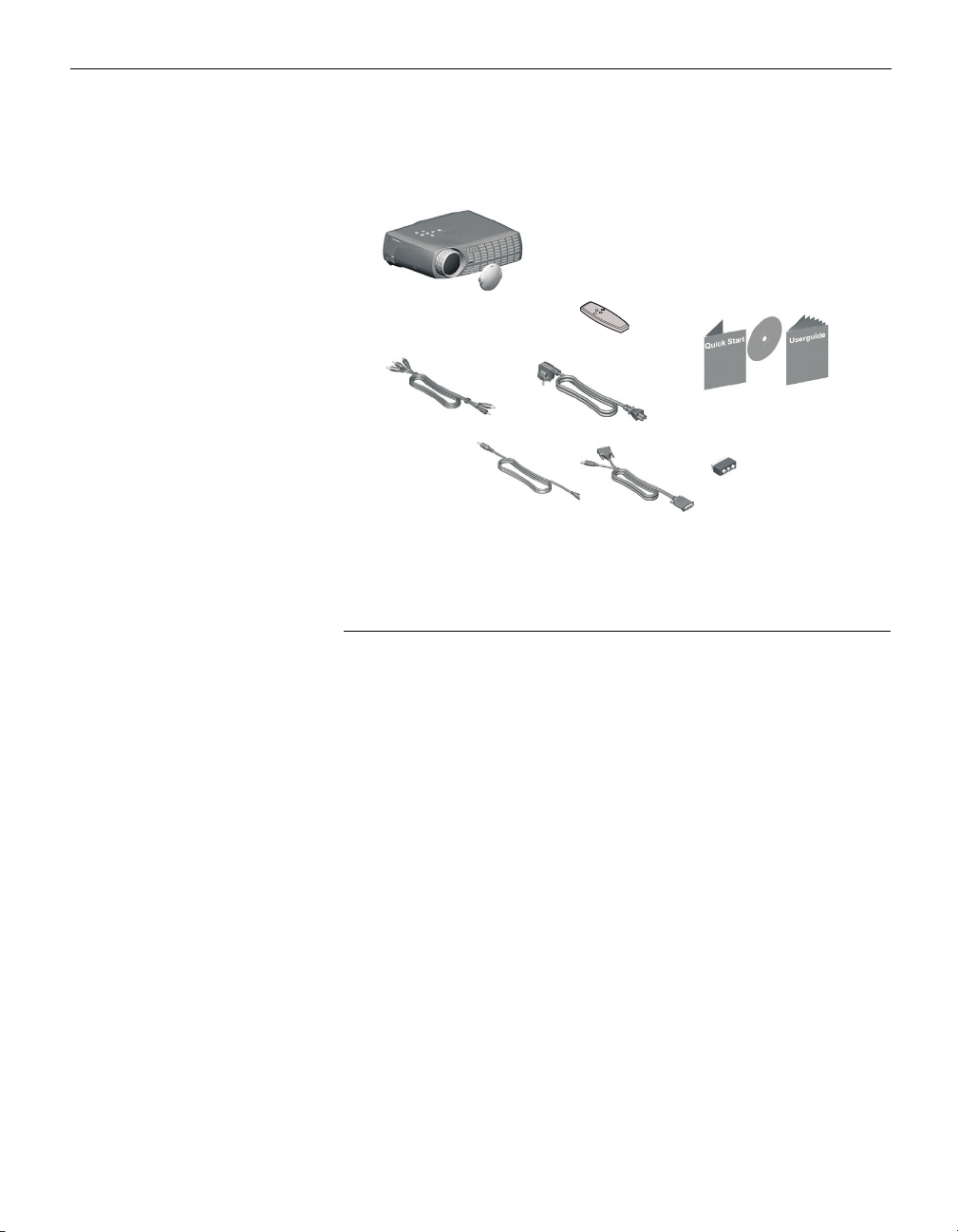
Introduction
1
4
2
5
6
7
IGURE 1
F
Shipping box contents
1. Projector + lens cap 6. Audio cable
2. Remote control with batter-
7. Computer cable
ies
3. User’s Guide, Quick Start
8. SCART adapter *
card, and CD
4. Audio/Video (A/V) cable
5. Power cord *
3
8
* country-dependent
2
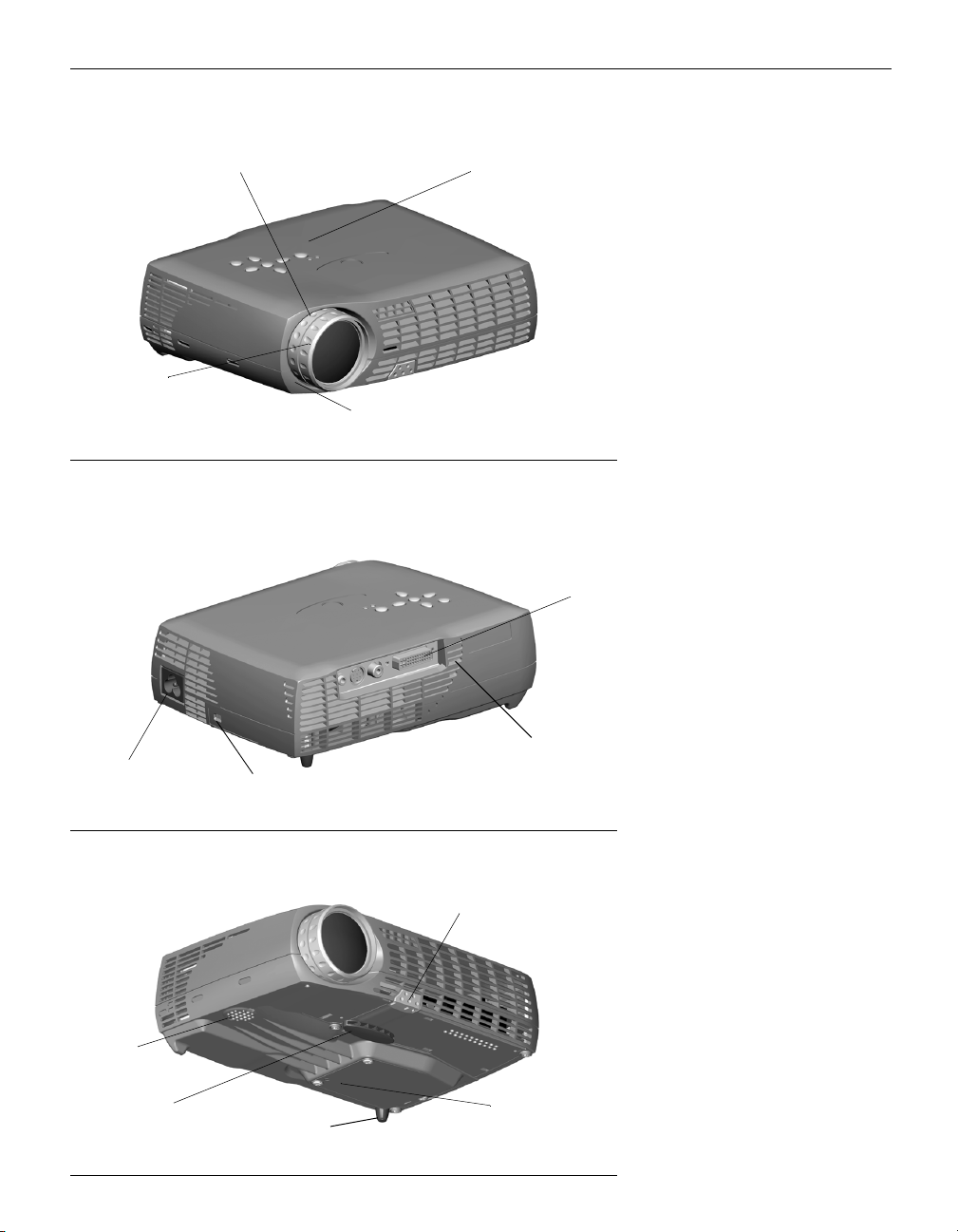
i
focus ring
f
zoom r
ng
remote control sensor (IR)
keypad
FIGURE 2
Front view of projector
connectors
power connector
speaker
adjustable foot
security lock
leveling foot
remote control sensor (IR)
F
IGURE 3
Rear view of projector
oot release
lamp housing
FIGURE 4
3
Bottom view of projector

Introduction
Usage Guidelines
• Do not look directly into the projection lens when the projector
is turned on. The bright light may harm your eyes.
• Do not block the grills on the projector. Restricting the air flow
can cause it to overheat and turn off. If this happens, you must
wait a minute before attempting to turn it back on.
• Handle the projector as you would any product with glass
components. Be especially careful not to drop it.
• Avoid leaving the projector in direct sunlight or extreme cold
for extended periods of time. If this happens, allow it to reach
room temperature before use.
• Transport the projector in a vendor-approved hard or soft case.
Part numbers for these cases are listed on page 37.
If You Need Assistance
The first place to look for help is in this manual. Be sure to check
the guidelines in “Troubleshooting” on page 33. Or, check the
Service and Support section of our website at
http://www.infocus.com/service. You’ll find a Technical Library,
FAQs, and support contacts including a technical support e-mail
form.
Warranty
This product is backed by a limited warranty. The details of the
warranty are printed at the back of this manual. An extended
warranty plan may be purchased from your InFocus dealer.
When sending your projector in for repair, InFocus recommends
shipping the unit in its original packing material, or having a professional packaging company pack the unit for shipping. Please
insure your shipment for its full value.
4

collaboration without limits
®
LP
70+
Setting up the Projector
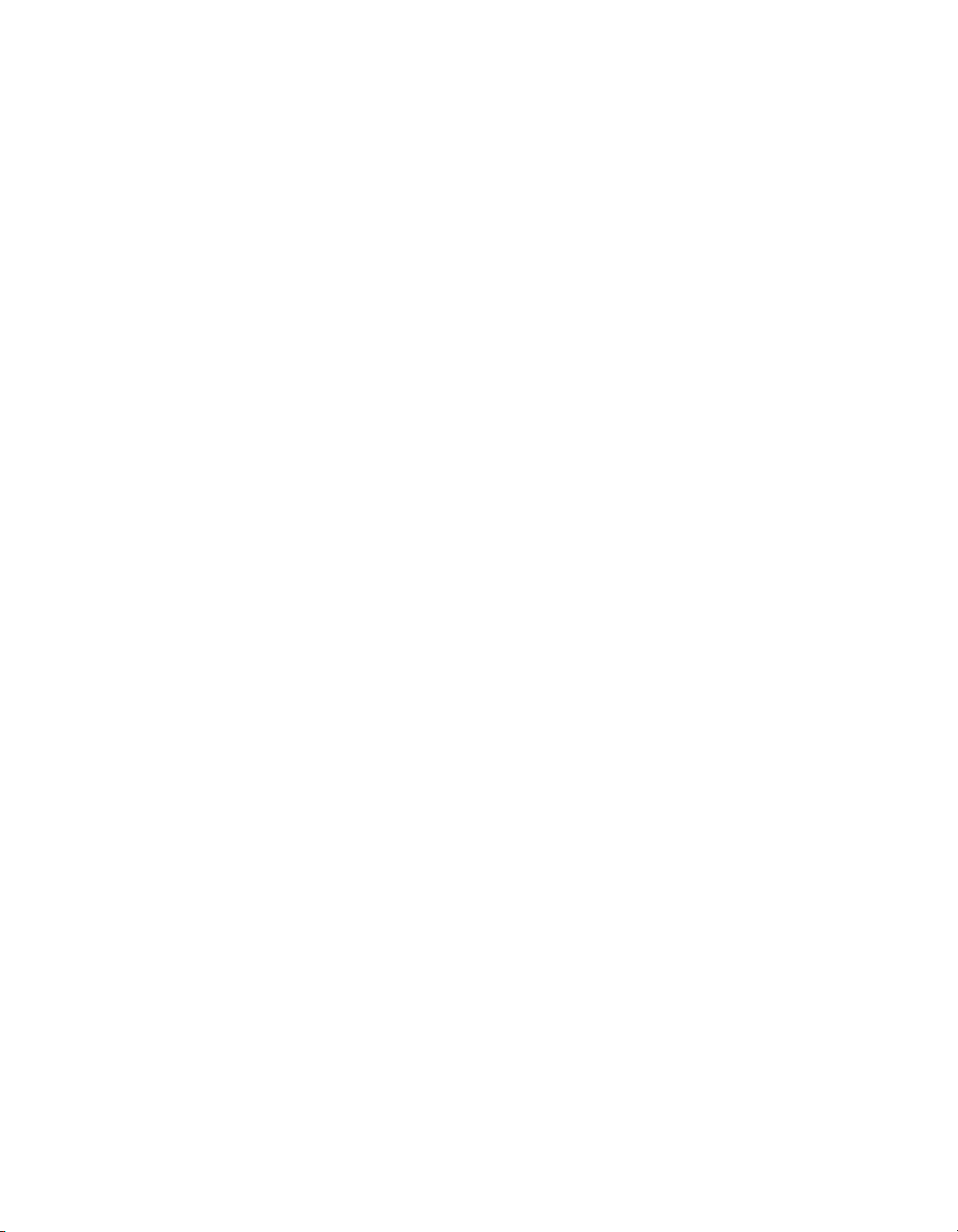

SETTING UP THE PROJECTOR
1 Place the projector on a flat surface.
• The projector must be within 6 feet (1.8 m) of your power
source and your computer.
• If you want to project from behind a translucent screen, set
up the projector behind your screen. See “Rear” on page 24
to reverse the image.
2 Position the projector the desired distance from the screen.
•
If the image is too big or too small, use the zoom ring to
adjust the size or move the projector forward or backward.
Figure 5 shows three projected image sizes. For more information about image size, see “Projected Image Size” on
page 38.
/
.
t
f
2
m
.
8
2
.
2
6
/
t
f
7
.
m
6
2
m
1
/
.
33 ft./
10m
9.9 ft./
3m
.
3
4.9 ft./
1.5m
t
f
3
NOTE: The projector must be at
least 4.9 feet (1.5 m) from the
projection screen.
FIGURE 5
Projected image size
3 Make sure the projector and the computer are turned off.
5
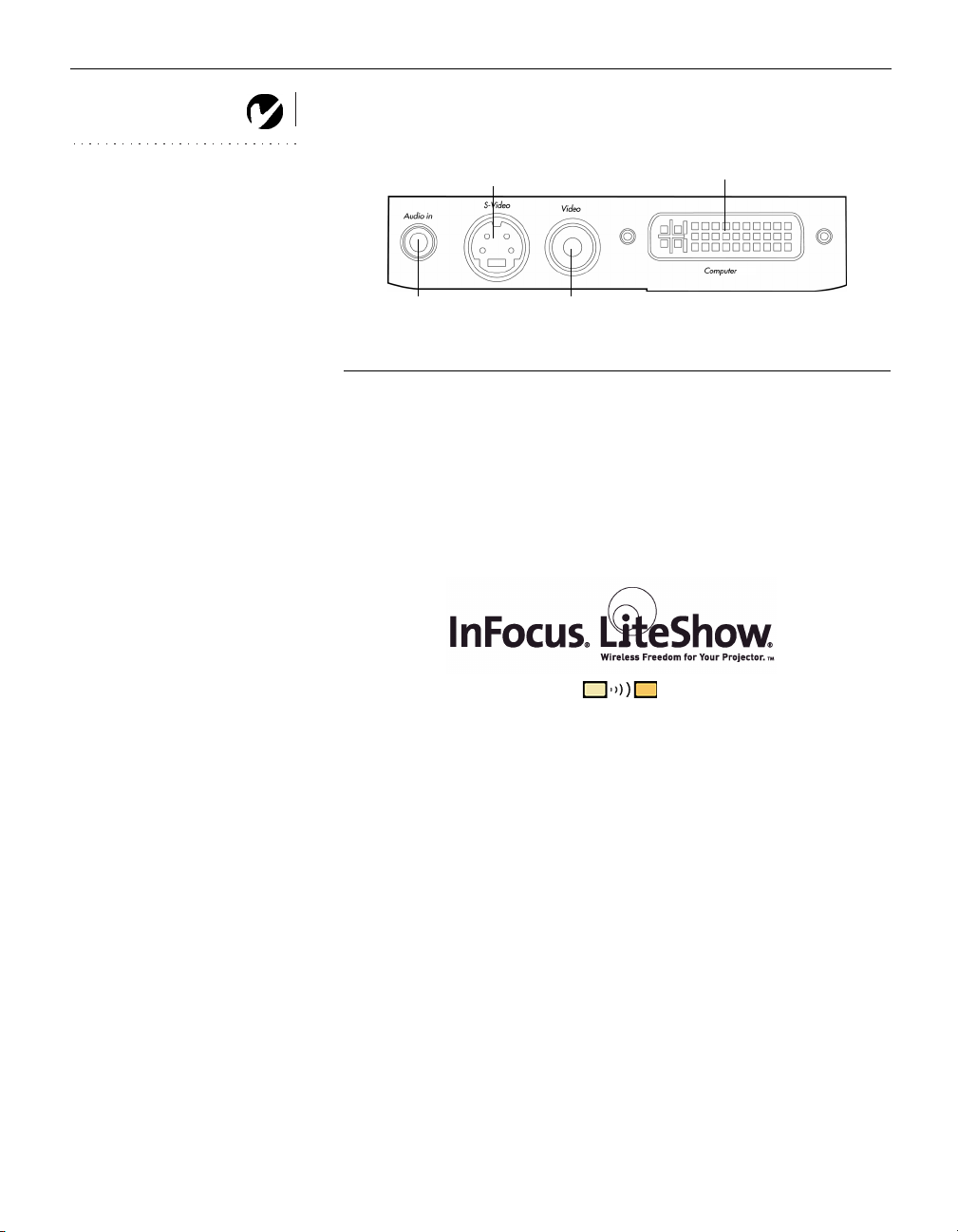
Setting up the Projector
NOTE: Before you continue,
make sure the projector and all
other equipment is turned off. If
you’re connecting a computer,
make sure the distance between it
and the projector is 6 feet or less.
Computer
F
IGURE 6
Audio in
S-video
Composite video
Connector panel
Wireless Projection
You can use the projector’s Computer connector along with the I
nFocus LiteShow wireless adapter and software for cable-free digital
projection. Contact an authorized InFocus dealer or visit our website at
www.infocus.com for more information.
6

Connecting a Computer
The projector ships with an analog computer cable. If your computer has a digital output, you can order the optional digital computer cable. Using a digital source generates the highest quality
and brightest image possible. See “Optional Accessories” on
page 37.
1 Plug the black end of the computer cable into the “Computer”
connector on the projector.
2 Plug the blue end of the computer cable into the video connec-
tor on your computer. If you are using a desktop computer,
you need to disconnect your monitor cable from your computer.
computer
audio
NOTE: Many laptop computers
do not automatically turn on their
external video port when a sec-
ondary display device such as a
projector is connected. Refer to
your computer manual for the
command that activates the exter-
nal video port.
FIGURE 7
Connecting the projector to a computer
Do you want to play your computer’s audio on the projector?
1 Plug either end of the audio cable into the audio connector on
your computer.
2 Plug the other end of the audio cable into an “Audio in” con-
nector on the projector.
7
