Infiniti M45 User Manual
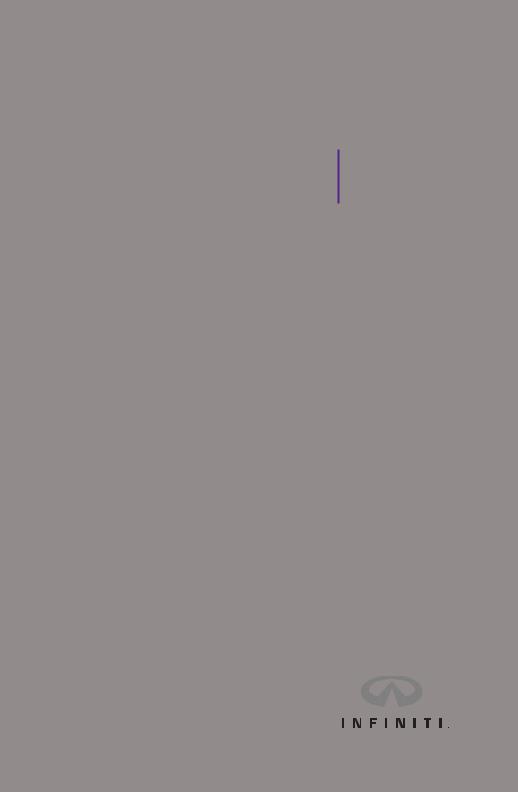
2010 Infiniti M35/M45 Quick Reference Guide
QUICK REFERENCE GUIDE
Introduction
This easy-to-use Quick Reference Guide will help you to more fully appreciate your vehicle’s superior features, unique functions and advanced technology.
NThe Quick Reference Guide is intended to provide you with a user-friendly learning experience to quickly acquaint you with your new INFINITI.
NRefer to the Quick Reference Guide to learn how to personalize your vehicle’s controls and equipment to maximize your driving comfort and convenience.
However, this guide is not intended to replace your vehicle’s Owner’s Manual. For comprehensive vehicle safety information and product details, please refer to your Owner’s Manual. It will help you to better understand the operation and proper maintenance of your new INFINITI vehicle.
Both INFINITI and your INFINITI dealer are dedicated to serving all your automotive needs. Your complete satisfaction is our primary concern. It is suggested that you read this Quick Reference Guide and your vehicle’s Owner’s Manual thoroughly before contacting your INFINITI dealer with related questions.

contents |
|
Getting Started |
Page |
INFINITI Intelligent Key™ System |
................ 2 |
Push Button Ignition Switch, Changing Ignition Switch Positions, The Intelligent Key, |
|
Outside Buzzer and Lockout Protection, In-Dash Intelligent Key Port, |
|
Deactivating/Activating the Horn Alert Feature, Door Handle Request Switches ................ |
2 |
Automatic Door Lock/Unlock ................ |
4 |
Child Safety Rear Door Locks ................ |
4 |
Opening the Fuel-Filler Door ................ |
4 |
Opening the Trunk ................ |
5 |
Power Seat Adjustment ................ |
5 |
Outside (Side View) Mirrors |
|
Dual Power Adjustment, Tilt-Down In Reverse ................ |
5 |
Instrument Panel Layout ................ |
6 |
Front-Passenger Air Bag Status Light ................ |
7 |
Center Multi-Function Control Panel |
|
INFINITI Controller, Control Panel Display Screen, Buttons Surrounding the INFINITI Controller ................ |
8 |
Steering Wheel Controls – Audio and Bluetooth® Hands-Free Phone Systems .............. |
12 |
Driving Controls |
|
Steering Wheel Controls .............. |
15 |
Cruise Control/Intelligent Cruise Control and Lane Departure Prevention Systems |
|
Lane Departure Warning System .............. |
17 |
Intelligent All-Wheel Drive .............. |
18 |
Snow Mode .............. |
18 |
Media Center |
|
Audio System .............. |
19 |
How to Customize Radio Presets, How to Customize Tone Settings, BOSE® Studio Surround™ |
|
and Centerpoint®, Music BoxTM, CompactFlash® Player, Interface System for iPod® |
|
INFINITI Mobile Entertainment System .............. |
25 |
Bluetooth® Hands-Free Phone System .............. |
26 |
Pairing Your Phone, Switching to a Different Paired Phone, Setting Up Your Phonebook – Adding |
|
New Entries, Making a Phone Call, Volume of Outgoing Calls, Receiving/Ending a Phone Call |
|
Comfort |
|
Heater and Air Conditioner (Dual Zone Automatic Climate Control) .............. |
30 |
Navigation |
|
INFINITI Navigation System .............. |
33 |
Storing Your Home Address (and Other Addresses) In Your Address Book, |
|
Turning ON/OFF Voice Guidance and Adjusting Volume, Store Current Location, |
|
Programming a Destination – Street Address, Programming a Destination – Points of Interest |
|
Convenience |
|
INFINITI Voice Recognition System .............. |
37 |
Voice Recognition User Guide, System Operating Tips, Speaking Phone Numbers, |
|
Making a Phone Call, Programming a Destination – Street Address, Alternate Command Mode |
|
Automatic Drive Positioner Memory System .............. |
41 |
Entry/Exit Function |
|
RearView Monitor .............. |
42 |
Adaptive Front Lighting System .............. |
42 |
Automatic Anti-glare Mirror .............. |
43 |
Compass Display, HomeLink® Universal Transceiver |
|
Trunk Release Power Cancel Switch – Valet Hand-Off .............. |
43 |
12-Volt Power Outlet and Auxiliary Input Jacks .............. |
44 |
Tire Pressure Monitoring System (TPMS) .............. |
44 |
Important Customer Information – Aluminum Alloy Wheels .............. |
44 |
CENTER MEDIA CONTROLS DRIVING STARTED GETTING
COMFORT
CONVENIENCE NAVIGATION
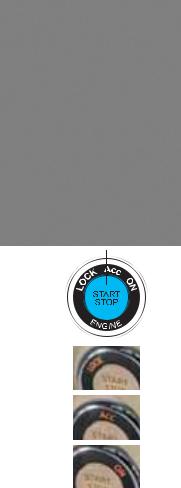
INFINITI Intelligent Key™ System
The Intelligent Key™ system allows you to lock and unlock your vehicle (including the fuel-filler door) and open the trunk without having to remove the Intelligent Key from your pocket or bag. While
inside the vehicle, it lets you start and stop the engine via push-button ignition and it can signal the seat, steering wheel, and outside (side view) mirrors to adjust to your personalized memory setting. Two Intelligent Keys are provided with your INFINITI vehicle.
Push Button Ignition Switch |
PUSH CENTER |
To Start the Engine:
With the Intelligent Key inside the vehicle:
1 Confirm the transmission is in P (PARK).
2 Depress the brake.
3Push the ignition switch to the ON position. Release the ignition switch when the engine has started.
To Stop the Engine:
Put the transmission in P (PARK) and push the ignition switch to LOCK (OFF) position.
Changing Ignition Switch Positions
(With the engine stopped and foot off brake)
In the LOCK (OFF) position, push the ignition switch:
NOne time to change to ACC (Accessory) position.
NTwo times to change to ON position.
NThree times to return to LOCK (OFF) position.
2
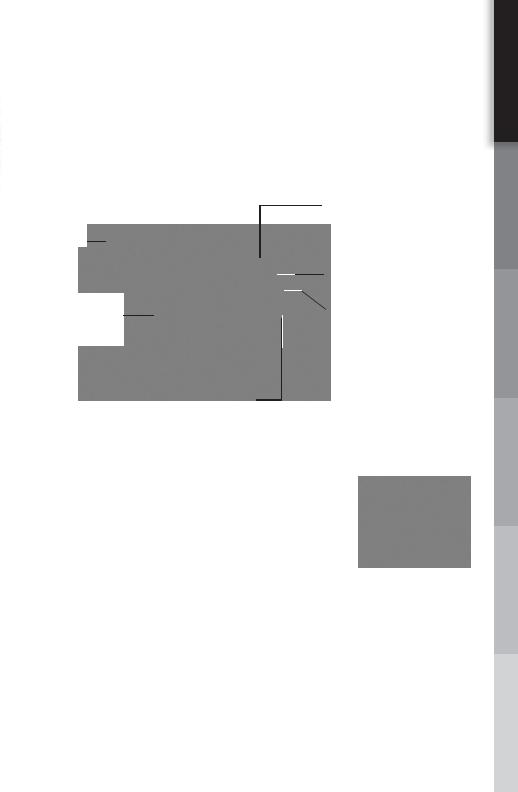
getting started
The Intelligent Key
The Intelligent Key signals the vehicle as you approach, allowing you to lock and unlock all doors (including the fuel-filler door), open the trunk, open the windows, and activate a panic alarm from outside the vehicle.
Key
Ring
Clip
Mechanical
Key
LOCK Button
Press once to lock all doors and the fuel-filler door.
Panic Alarm Button
Press and hold down for more than 1 second to sound the horn and flash the headlights. Press any button on the Intelligent Key to stop the panic alarm.
Trunk-Release Button
Press and hold down for more than 1 second to open the trunk.
UNLOCK Button
Press once to unlock driver’s door and the fuel-filler door.
Press again within 1 minute to unlock all other doors.
Press and hold down for at least 3 seconds to open the windows. Continue pressing until the windows are completely open. Release the UNLOCK button to stop the windows from opening.
Outside Buzzer and Lockout Protection
A rapid beep tone will sound and the doors will not lock if you exit the vehicle and attempt to lock the doors while the Intelligent Key is in the vehicle.
In-Dash Intelligent Key Port
To start the vehicle if the Intelligent Key battery becomes discharged, insert the Intelligent Key into the In-Dash Port.
Push the Intelligent Key completely into the port until you feel it “engage.”
Note: If you leave the Intelligent Key in the port when the ignition switch is toggled to the LOCK (OFF) position and the driver’s door is opened, the indicator light to the right of the port will flash.
To Remove the Intelligent Key from the In-Dash Port:
Push in on the Intelligent Key to disengage it and then pull to remove it from the In-Dash Port.
Deactivating/Activating the Horn Alert Feature
Your vehicle is set to sound the horn when locking the vehicle.
To Deactivate: Press and hold down the LOCK and UNLOCK buttons together for at least 2 seconds. The hazard indicator lights will flash three times to confirm the operation is complete.
To Activate: Press and hold down the LOCK and UNLOCK buttons together for at least 2 seconds. The hazard indicator lights will flash once and the horn will chirp once to confirm the operation is complete.
3
CENTER MEDIA CONTROLS DRIVING STARTED GETTING
COMFORT
CONVENIENCE NAVIGATION

Door Handle Request Switches
To Lock the Doors: Push any door handle Request Switch once. To Unlock the Doors: Push any door handle Request Switch once. The corresponding door will unlock. Push the door handle Request Switch again within 1 minute to unlock all doors.
Note: The Intelligent Key must be within operating range.
Automatic Door Lock/Unlock
When enabled, the Automatic Door Lock system will automatically lock all doors when the vehicle speed reaches 15 MPH.
To Turn ON/OFF the Automatic Door Lock Feature:
1 Close all doors.
2 Push the ignition switch to the ON position.
3Within 20 seconds, push and hold the power door lock switch to the LOCK  position for more than 5 seconds.
position for more than 5 seconds.
4When this feature is activated, the hazard indicator lights will flash twice. When deactivated, the hazard indicator lights will flash once.
When enabled, the Automatic Door Lock system will automatically unlock all doors when the ignition switch is pushed to the LOCK (OFF) position.
To Turn ON/OFF the Automatic Door Unlock Feature:
1 Close all doors.
2 Push the ignition switch to the ON position.
3 Within 20 seconds, push and hold the power door lock switch to the UNLOCK  position for more than 5 seconds.
position for more than 5 seconds.
4 When this feature is activated, the hazard indicator lights will flash twice. When deactivated, the hazard indicator lights will flash once.
Note: The ignition switch must be turned OFF and ON again between each setting change.
Child Safety Rear Door Locks
NThe child safety lock levers are located on the inside edge of the rear doors.
NWhen the lever is moved to the LOCK position, the door can be opened only from the outside. If you cannot open a rear door from the inside, check the child safety lock lever.
Opening the Fuel-Filler Door
1Unlock the doors with the Intelligent Key, door handle Request Switch, power door lock switch, or Mechanical Key.
2 Push in on the left-hand side of the fuel-filler door to open.
Notes: You MUST use one of the methods noted above in step 1 to unlock the fuel-filler door. If the driver or front-passenger uses the inside door lock knob to unlock and exit the vehicle, the fuel-filler door will remain LOCKED and will not open.
4

getting started
Opening the Trunk
In addition to the Trunk-Open button  on the Intelligent Key, you can open the trunk by doing one of the following:
on the Intelligent Key, you can open the trunk by doing one of the following:
NPush the Trunk Lid-Release switch on the Instrument Panel.
NWith the Intelligent Key on “your person,” push the Trunk-Open Request switch located under the INFINITI logo on the trunk face.
NInsert the mechanical key into the trunk key cylinder and turn the key to the right.
Power Seat Adjustment
10-way Power Driver and Front Passenger Seats with Power Lumbar Adjustment
To Adjust Power Seats:
To Slide the Seat Forward or Backward
To Recline the Seat
To Lift the Seat
To Adjust Seat Lumbar Support
Outside (Side View) Mirrors
Dual Power Adjustment
1Press the Outside Mirror Control switch LEFT or RIGHT to select the driver-side or passenger-side mirror.
2Push the adjustment switch UP, DOWN, LEFT, or RIGHT to adjust the mirror to the desired position.
Tilt-Down In Reverse
With the transmission in R (REVERSE), the selected side view mirror will turn DOWNWARD and INWARD to give you a better view of the curb or road when backing the vehicle.
1 Push the ignition switch to the ON position.
2Push the Outside Mirror switch LEFT or RIGHT to select the driver-side or passenger-side mirror.
3With your foot on the brake, move the shift lever to R (REVERSE). The selected mirror will move DOWNWARD and INWARD.
To Turn OFF this Feature: Push the Outside Mirror switch to the
center/neutral position.
5
CENTER MEDIA CONTROLS DRIVING STARTED GETTING
COMFORT
CONVENIENCE NAVIGATION
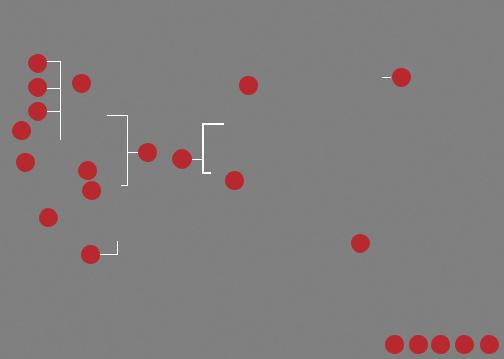
Behind
Steering
Wheel
6
15
7 1 4
8
5
10 |
2 |
3 |
|
11 |
|||
|
|
13
12
14
16
9
Behind
Steering
Wheel on
Column
17 18 19 20 17
Instrument Panel Layout
1 Headlight, Fog Light and Turn Signal Switch
2 Steering Wheel Controls for Audio and Bluetooth® Hands-Free Phone Systems 3 Cruise Control/Intelligent Cruise Control Buttons
4 Windshield Wiper and Washer Switch
5 Instrument Panel Brightness Control Switch
6 Outside Mirror Remote Control Switch
7 Adaptive Front Lighting System (AFS) Switch
8 Vehicle Dynamic Control (VDC) OFF Switch
9 Tilt/Telescopic Steering Wheel Switch
10Trunk-Lid Release Switch
11In-Dash Intelligent Key Port
12Lane Departure Warning (LDW) Switch – if so equipped
13Lane Departure Prevention (LDP) Switch – if so equipped
14Hood-Release Handle
15Hazard Warning Flasher Switch
16Automatic Transmission (AT) Selector Lever
17Climate Controlled Seat Switch
18SNOW Mode Switch – if so equipped
19Rear Sunshade Switch – if so equipped
20Rear Control Cancel Switch – if so equipped
6
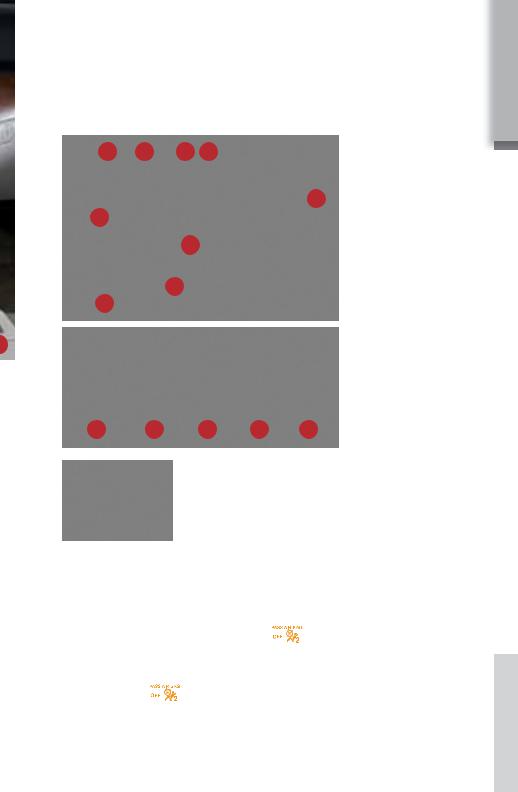
7
|
|
|
|
getting started |
GETTING |
||
|
|
|
|
|
|
STARTED |
|
5 |
6 |
7 |
8 |
|
|
|
|
|
|
DRIVING |
|||||
|
|
|
|
|
9 |
||
|
|
|
|
|
CONTROLS |
||
10 |
|
|
|
|
|
||
|
|
|
|
|
|
||
|
|
11 |
|
|
|
|
|
|
|
12 |
|
|
|
|
|
|
|
|
|
|
MEDIA |
||
14 |
|
|
|
|
|
||
|
|
|
|
|
|
||
|
|
|
|
|
|
CENTER |
|
17 |
18 |
|
19 |
20 |
17 |
|
|
|
COMFORT |
||||||
|
|
This vehicle is equipped with the INFINITI Advanced |
|||||
|
|
Front-Passenger Air Bag Status Light |
|
||||
|
|
Air Bag System. Under some conditions, depending |
|
||||
|
|
on pressure detected on the passenger seat and how |
|
||||
|
|
the seat belt is used, the front-passenger air bag |
|
||||
|
|
|
|||||
|
|
is designed to automatically turn OFF. When the |
|
||||
front-passenger air bag is OFF, the front-passenger air bag status light |
NAVIGATION |
||||||
small adult, child or child restraint as outlined in the Owner’s Manual, the |
|||||||
will illuminate.* |
|
|
|
|
|
||
For example: |
|
|
|
|
|
|
|
N When the system detects that the front-passenger’s seat is occupied by a |
|
||||||
front-passenger air bag status light |
will illuminate to indicate that |
|
|||||
the front-passenger air bag is OFF and will not inflate in a crash. |
|
||||||
N When the front-passenger’s seat is occupied and the passenger meets the |
CONVENIENCE |
||||||
conditions outlined in the Owner’s Manual, the front-passenger air bag |
|||||||
|
|||||||
status light |
will not illuminate to indicate that the front-passenger |
|
|||||
air bag is operational. |
|
|
|
|
|||
*When the system detects that the front-passenger’s seat is unoccupied, the passenger air bag status light will not illuminate even though the front-passenger air bag is OFF.
7
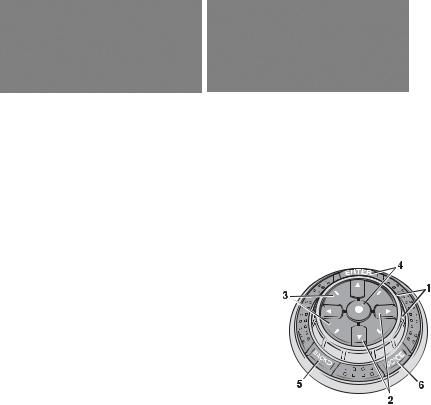
|
|
|
Vehicles with the INFINITI Navigation |
|
Vehicles without the INFINITI Navigation System |
Center Multi-Function Control Panel
The following buttons and controls are used together to operate most functions displayed on your vehicle’s Control Panel Display screen:
NINFINITI Controller
NButtons and Controls Surrounding the INFINITI Controller
NAudio System Controls
NHeater and Air Conditioning Controls
NTouch Screen Operation (for Navigation-equipped vehicles ONLY)
Refer to your INFINITI Navigation System Owner’s Manual for more details about Touch Screen operations.
INFINITI Controller
Buttons located on or around the INFINITI Controller serve various purposes for navigating the Control Panel Display screen and choosing options. As you use the vehicle controls, you will find the control combination that best suits your needs.
1 Center Dial
Turn the Center Dial to navigate UP, DOWN, and ACROSS the Control Panel Display screen, highlight items for additional information, and to make changes to settings.
2Main Directional Buttons
Four main directional buttons (marked with arrows) on the face of the INFINITI Controller can also be used to perform the same functions as the Center Dial.
3Additional Directional Buttons (for vehicles with the INFINITI Navigation system)
Four additional buttons (marked with small dashes) are located between the Main Directional buttons. When using the Navigation system for instance, these buttons can be used in different ways to make “fine-tuned” movements around the Navigation Map screen.
4ENTER Button
Press to select menu items highlighted on the Control Panel Display screen.
5BACK Button
Press to return to the previous function shown on the Control Panel Display screen to cancel a function if it is not complete, and to delete characters when using the on-screen keyboard.
6VOICE Button (for vehicles with the INFINITI Navigation system)
Press to repeat a Navigation instruction (if a destination has been set). Refer to the Navigation section of this guide for more detailed Navigation system information.
8
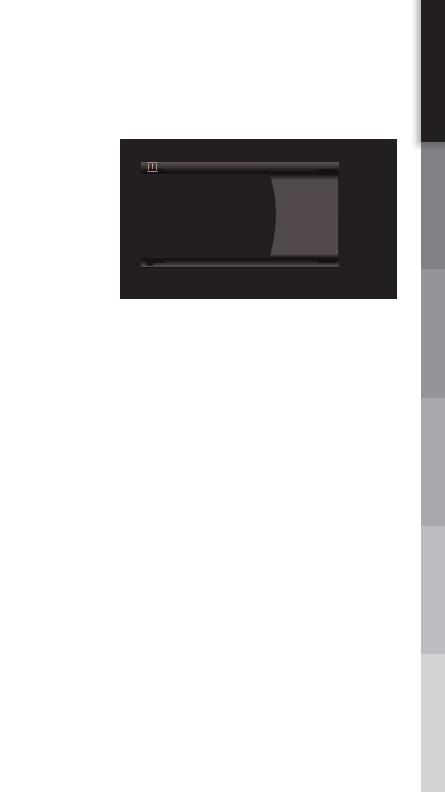
getting started
Control Panel
Display Screen
Vehicle functions are viewed in menus on the Control Panel Display screen. As menu
items are highlighted/ selected, additional information may display on the screen.
Touch Screen Operation
Header
-RJSVQEXMSR " -RJS SR 6SYXI |
>c> .b^aZ!^a ! Dc >")%*#> # |
IgV[[^X[[^ Xdc\Zhi^###i^### |
UP/DOWN |
|
>c> &b^aZ!^a ! Dc >")%*#> # |
IgV[[^X[[^ [adl^c\[a ^ ###### |
Movement |
|
>c> -b^aZh!^a ! Dc >")%*#> # IgV[[^X[[^ [adl^c\[a ^ ###### |
Indicator |
||
>c> -b^aZh!^a ! Dc >")%*#> # IgV[[^X[[^ Xdc\Zhii ###### |
|
||
>c> .b^aZh!^a ! Dc >")%*#> # IgV[[^X[[^ Xdc\Zhii ###### |
|
||
|
&$- |
Menu |
|
7IPIGX ER MXIQ JSV QSVI HIXEMP |
|
||
Highlighted |
Footer/Information |
Item |
|
Count |
|||
Menu Item |
Line |
||
|
|||
(For vehicles with the INFINITI Navigation system)
This feature allows you to perform the same operations controlled by the INFINITI Controller simply by touching menu items on the Control Panel Display screen.
Buttons Surrounding the INFINITI Controller
DEST Button (for vehicles with the INFINITI Navigation system)
Press to set a destination in the Navigation system.
Refer to the Navigation section of this guide for more detailed Navigation system information.
ROUTE Button (for vehicles with the INFINITI Navigation system)
Press to display Route related information and settings.
MAP Button (for vehicles with the INFINITI Navigation system)
Press to display the Map screen.
PHONE Button (for vehicles with the INFINITI Navigation system)
Press to display functions of the Bluetooth® Hands-Free Phone System. Refer to Bluetooth® Hands-Free Phone System for more detailed system information.
INFO Button
Press the INFO button to access the following:
NFuel Economy
NTire Pressure
NTrip Computer
NMaintenance
NTraffic Information (available on vehicles equipped with the INFINITI
Navigation and an active subscription for XM NavTraffic).
NWhere Am I? (for vehicles with the INFINITI Navigation system)
NGPS Satellite Information (for vehicles with the INFINITI Navigation system)
NOthers (for vehicles with the INFINITI Navigation system)
9
CENTER MEDIA CONTROLS DRIVING STARTED GETTING
COMFORT
CONVENIENCE NAVIGATION

SETTING Button
Press to display the Settings menu.
STATUS Button
Press repeatedly to display the status of audio, climate control, fuel consumption, and Navigation system functions (if so equipped).
Note: If you are listening to a XM® satellite radio channel, when you press the STATUS button you will be able to view information about the music playing, including the XM® Channel name/music genre, artist, CD title, and song title.
ZOOM OUT Button (for vehicles with the INFINITI Navigation system)
Press to increase the Map view, showing more area.
ZOOM IN Button (for vehicles with the INFINITI Navigation system)
Press to decrease the Map view, showing greater detail.
%":t/*()5 0'' #3*()5/&44 #VUUPO
NPress to switch the Information Display screen between day view and night view.
NWhile the adjustment bars appear on the screen, adjust the Control Panel Display screen brightness UP or DOWN by turning the INFINITI Controller Center Dial.
NPress and hold down to turn OFF the display. To resume display, press again.
".t'.t4"5 #VUUPO(for vehicles with the INFINITI Navigation system) 3"%*0 ".t'. #VUUPO(for vehicles without the INFINITI Navigation system)
Press to change radio bands: AM > FM > SAT > AM (if XM® satellite radio is activated), etc.
%*4$t"69 #VUUPO(for vehicles with the INFINITI Navigation system)
Press to activate and display the following modes:
NAudio CD or CD with MP3/WMA in the in-dash CD player
NCompactFlash®
NDVD (if so equipped)
NAUX
NiPod®*
NMusic BoxTM
*iPod® is a trademark of Apple Inc., registered in the U.S. and other countries.
10
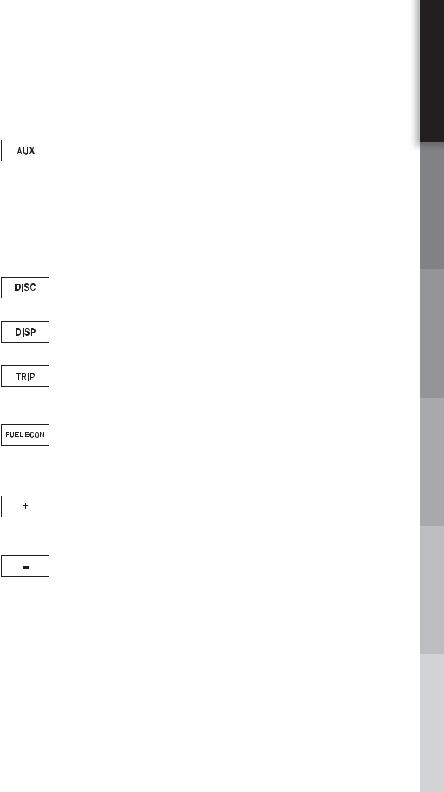
getting started
"69 #VUUPO(for vehicles without the INFINITI Navigation system)
While an external device such as a portable DVD or iPod® player is being used to play movies in the vehicle (by connecting to the auxiliary input jacks, located on the back of the center console), press this button to switch the auxiliary media to view it on the Control Panel Display screen.
Note: To view movies on the Control Panel Display screen, the transmission must be in P (PARK) with the parking brake applied.
DISC Button (for vehicles without the INFINITI Navigation system)
Press to activate audio CD and CD with MP3/WMA functions.
DISP (for vehicles without the INFINITI Navigation system)
Press to view and adjust Control Panel Display screen settings.
TRIP Button (for vehicles without the INFINITI Navigation system)
Press to display Trip Computer information (Elapsed Time, Driving Distance, and Average Speed).
FUEL ECON (ECONOMY) Button (for vehicles without the INFINITI
Press to display fuel-related information (Distance to Empty, Average Fuel Economy, and Current Fuel Economy).
INCREASE BRIGHTNESS Button (for vehicles without the INFINITI
Press to increase the Control Panel Display screen brightness.
DECREASE BRIGHTNESS Button (for vehicles without the INFINITI
Press to decrease the Control Panel Display screen brightness.
11
CENTER MEDIA CONTROLS DRIVING STARTED GETTING
COMFORT
CONVENIENCE NAVIGATION
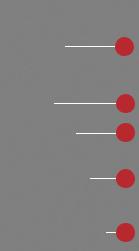
Steering Wheel Controls
Audio and Bluetooth® Hands-Free Phone Systems
For Vehicles with the INFINITI Navigation System
1Screen Navigation and Enter Switch
Push the ENTER switch UP S or DOWN T to navigate UP, DOWN and ACROSS the Information Display screen. When the desired item is highlighted on the screen, press ENTER to select it.
For Radio:
NPush the ENTER switch UP S or DOWN T for less than 1.5 seconds to page through the radio preset stations on the bank (A, B, or C) currently selected.
NPush the ENTER switch UP S or DOWN T for more than 1.5 seconds to seek the previous/next radio station on the band currently selected (AM, FM) or SAT music
channel (requires an active XM® satellite radio subscription).
For Audio CDs and CDs/CompactFlash® card with MP3/WMA:
NPush the ENTER switch UP S or DOWN T for less than 1.5 seconds to return to the beginning of the current track or skip to the next track. Push several times to skip BACKWARD or FORWARD through multiple tracks.
NPush the ENTER switch UP S or DOWN T for more than 1.5 seconds to skip to the previous/next folder on a CD/CompactFlash® card with MP3/WMA.
For DVD (if so equipped):
NPush the ENTER switch UP S or DOWN T for less than 1.5 seconds to return to the beginning of the current track/chapter or skip to the next track/chapter.
NPush the ENTER switch UP S or DOWN T for more than 1.5 seconds to return to the beginning of the current group/title or skip to the next group/title.
For iPod®:
NPush the ENTER switch UP S or DOWN T for less than 1.5 seconds to skip to the previous/next track.
NPush the ENTER switch UP S or DOWN T for more than 1.5 seconds to rewind/fast forward search.
1
2
3
4
5
12

getting started
For Music Box:
NPush the ENTER switch UP S or DOWN T for less than 1.5 seconds to return to the beginning of the current track or skip to the next track.
NPush the ENTER switch UP S or DOWN T for more than 1.5 seconds to change to the previous/next playlist.
2BACK Button
Press the  button to return to the previous function shown on the Control Panel Display screen, to cancel a function if it is not complete, and to delete characters when using the on-screen keyboard.
button to return to the previous function shown on the Control Panel Display screen, to cancel a function if it is not complete, and to delete characters when using the on-screen keyboard.
3 TALK/PHONE Button
NPress the 
 button to activate the INFINITI Voice Recognition system.
button to activate the INFINITI Voice Recognition system.
NIf a compatible Bluetooth®-enabled cellular phone has been paired to the vehicle and is selected, press the 
 button to initiate, answer, or hang up a phone call.
button to initiate, answer, or hang up a phone call.
4VOLUME CONTROL Buttons
Press the – or + VOLUME CONTROL button to decrease or increase the volume of the source currently playing.
5SOURCE Select Button
Press to change between the following modes:
NRadio preset banks (A, B, and C)
NiPod® (if an iPod® is connected*)
NMusic Box (if songs are stored)
NAudio CD or CD with MP3/WMA (if a CD is inserted in the in-dash CD player)
NCompactFlash® (if a CompactFlash® card is inserted)
NDVD (if so equipped, and a DVD is inserted)
NAUX (if an external device is connected)
*If no audio is heard when toggled to iPod® mode, confirm that a song is selected.
13
CENTER MEDIA CONTROLS DRIVING STARTED GETTING
COMFORT
CONVENIENCE NAVIGATION
