Page 1
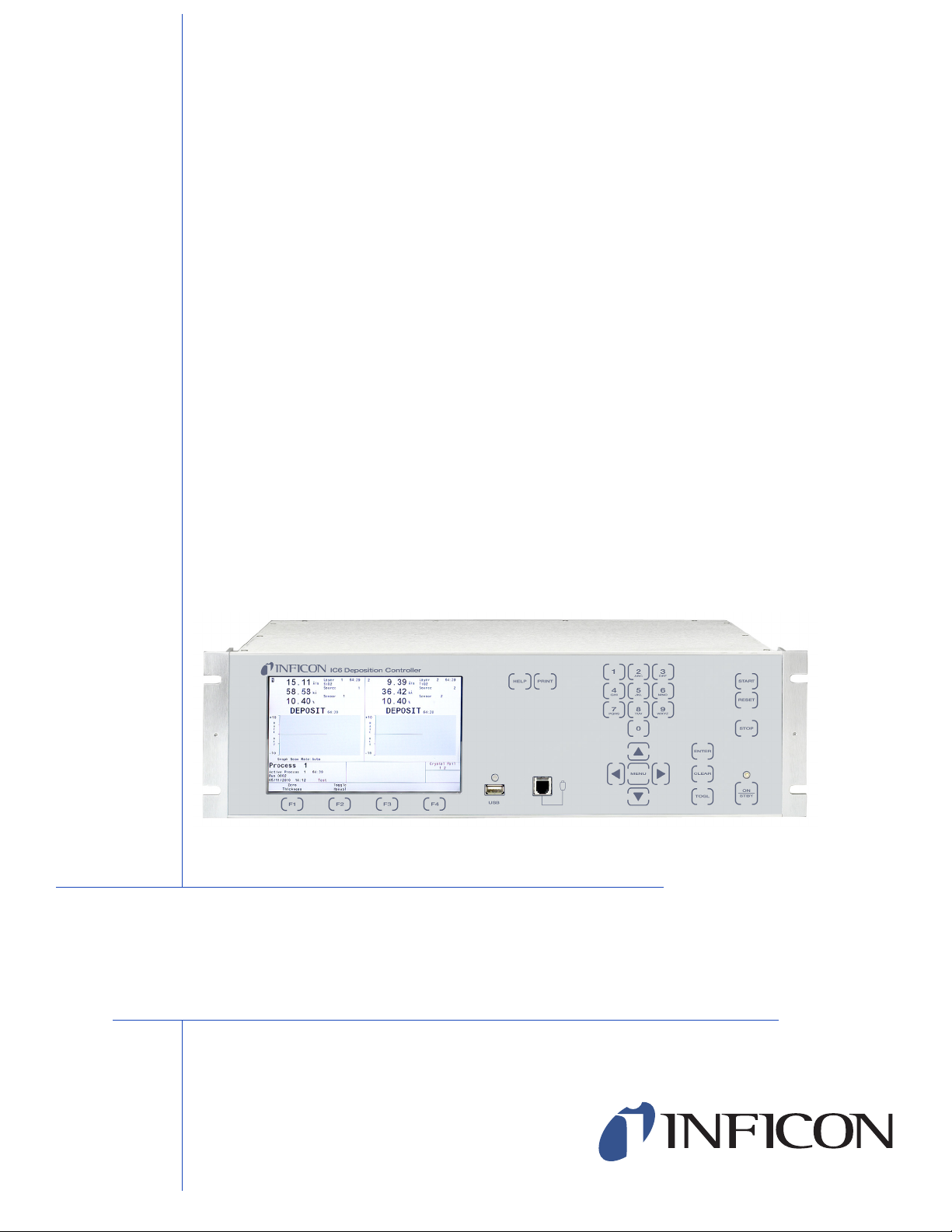
C
over Page
OPERATING MANUAL
IC6
Thin Film Deposition Controller
PN 074-505-P1F
Page 2
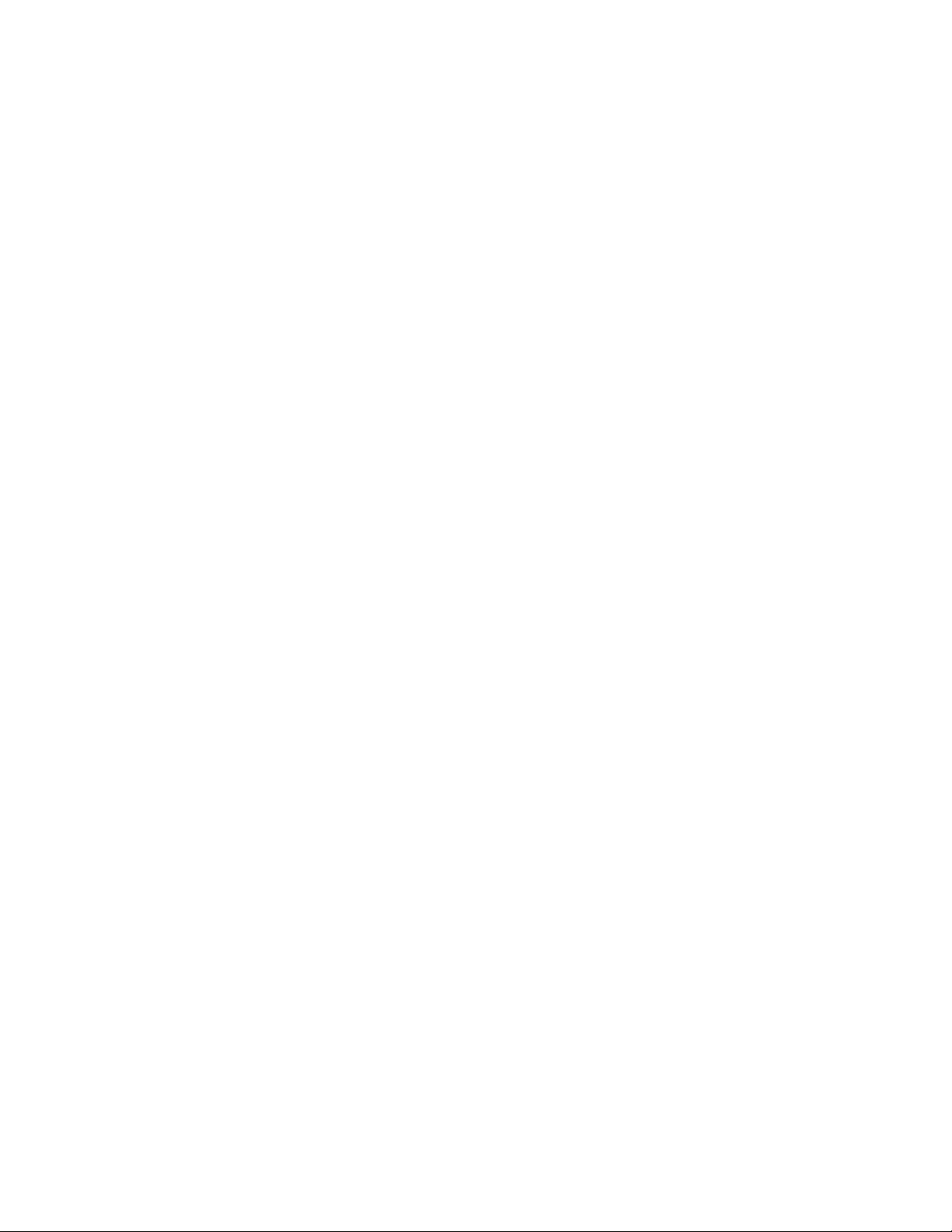
Page 3
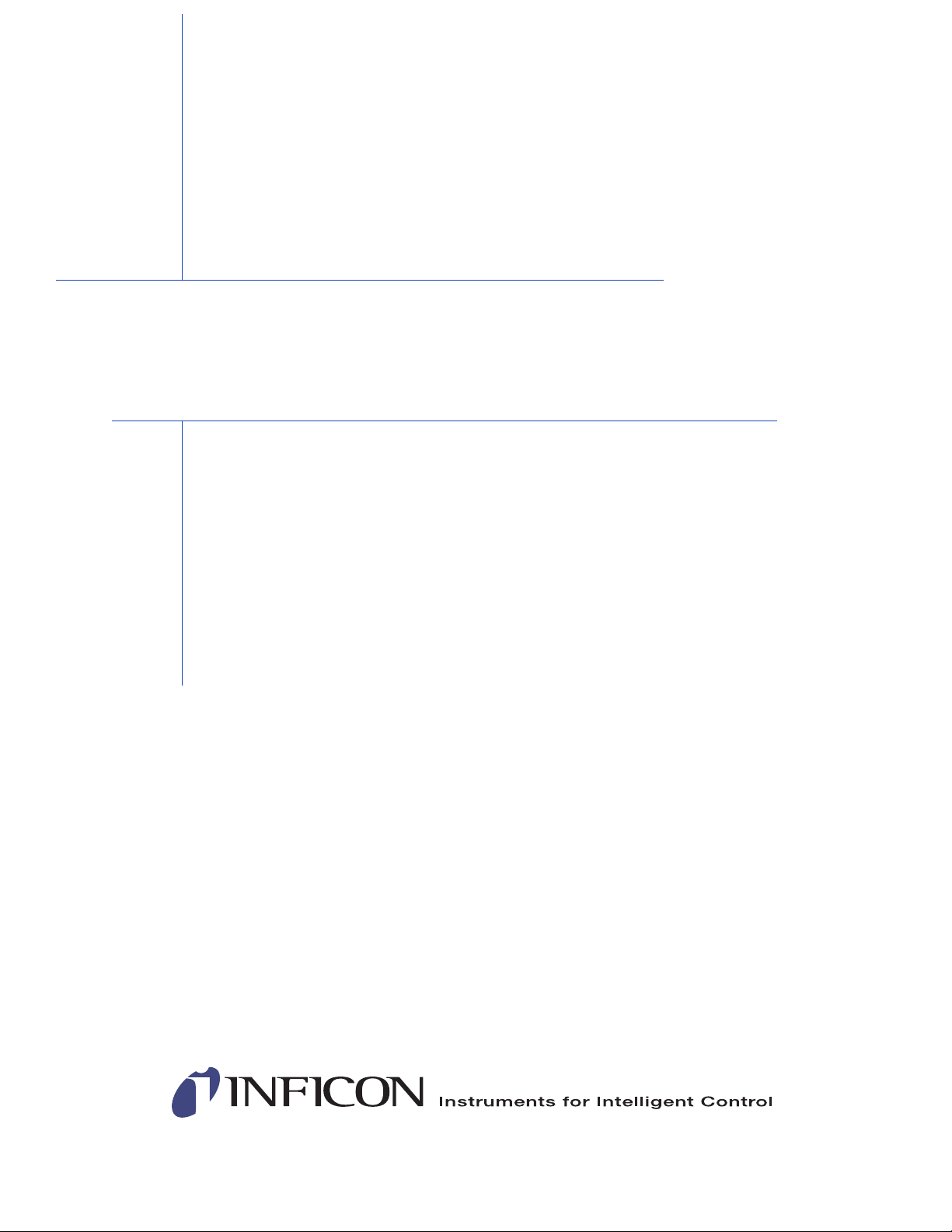
Title P
age
www.inficon.com reachus@inficon.com
©2014 INFICON
®
OPERATING MANUAL
IC6
Thin Film Deposition Controller
PN 074-505-P1F
Page 4
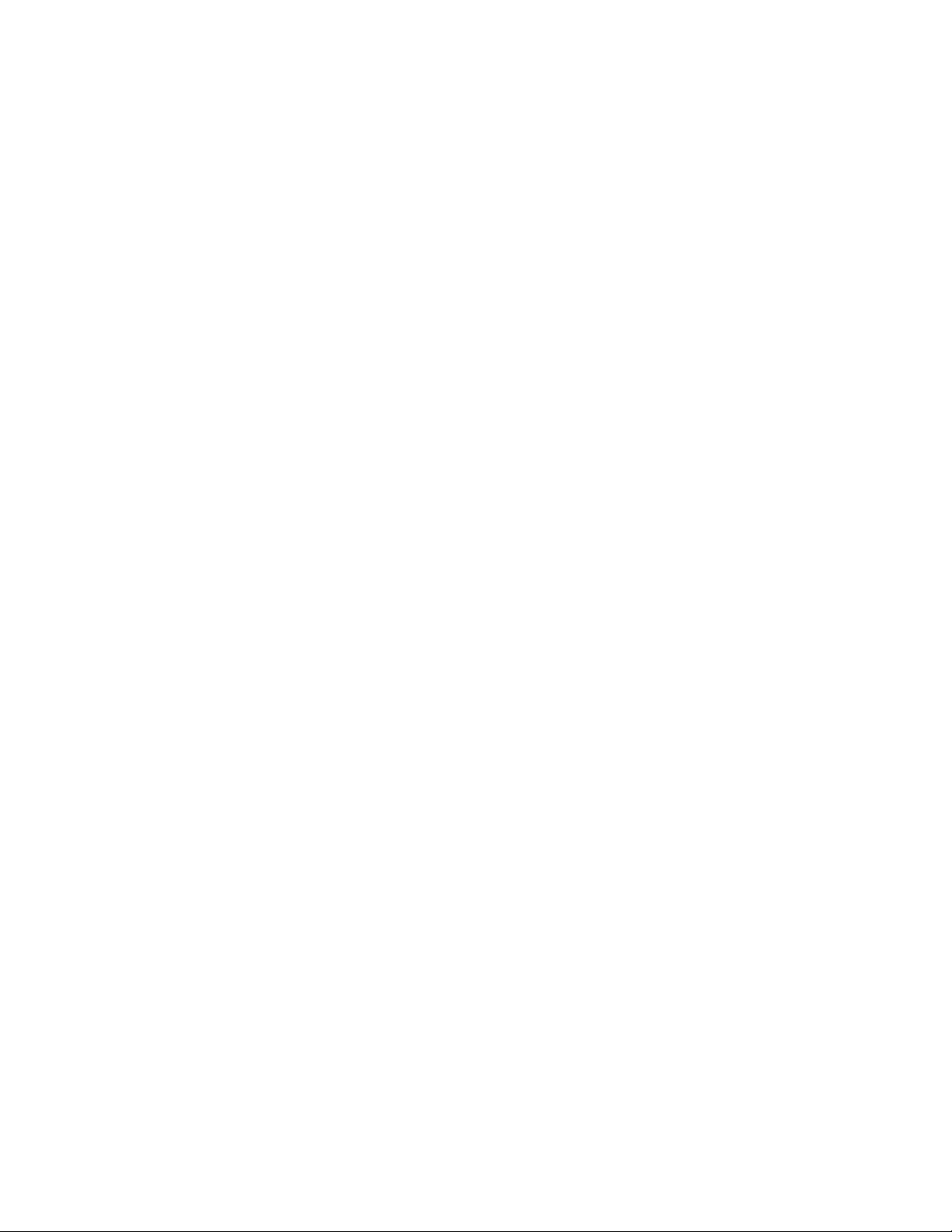
Trademarks
The trademarks of the products mentioned in this Operating Manual are held by the companies that
produce them.
CAJON® is a registered trademark of Swagelok, Co.
RateWatcher™ is trademark of INFICON GmbH
Kingston® is a registered trademark of Kingston Technology Corporation.
Inconel® is a registered trademark of Inco Alloys International, Huntington, WV.
Lexar® is a registered trademark of Lexar Media, Inc.
Memorex® is a U.S. registered trademark of Memtek Corporation.
SanDisk® is a registered trademark of SanDisk Corporation.
Windows®, Windows 95® and Microsoft® are registered trademarks of Microsoft Corporation.
All other brand and product names are trademarks or registered trademarks of their respective companies.
Disclaimer
The information contained in this Operating Manual is believed to be accurate and reliable. However, INFICON
assumes no responsibility for its use and shall not be liable for any special, incidental, or consequential
damages related to the use of this product.
Due to our continuing program of product improvements, specifications are subject to change without notice.
Copyright
©2014 All rights reserved.
Reproduction or adaptation of any part of this document without permission is unlawful.
Page 5
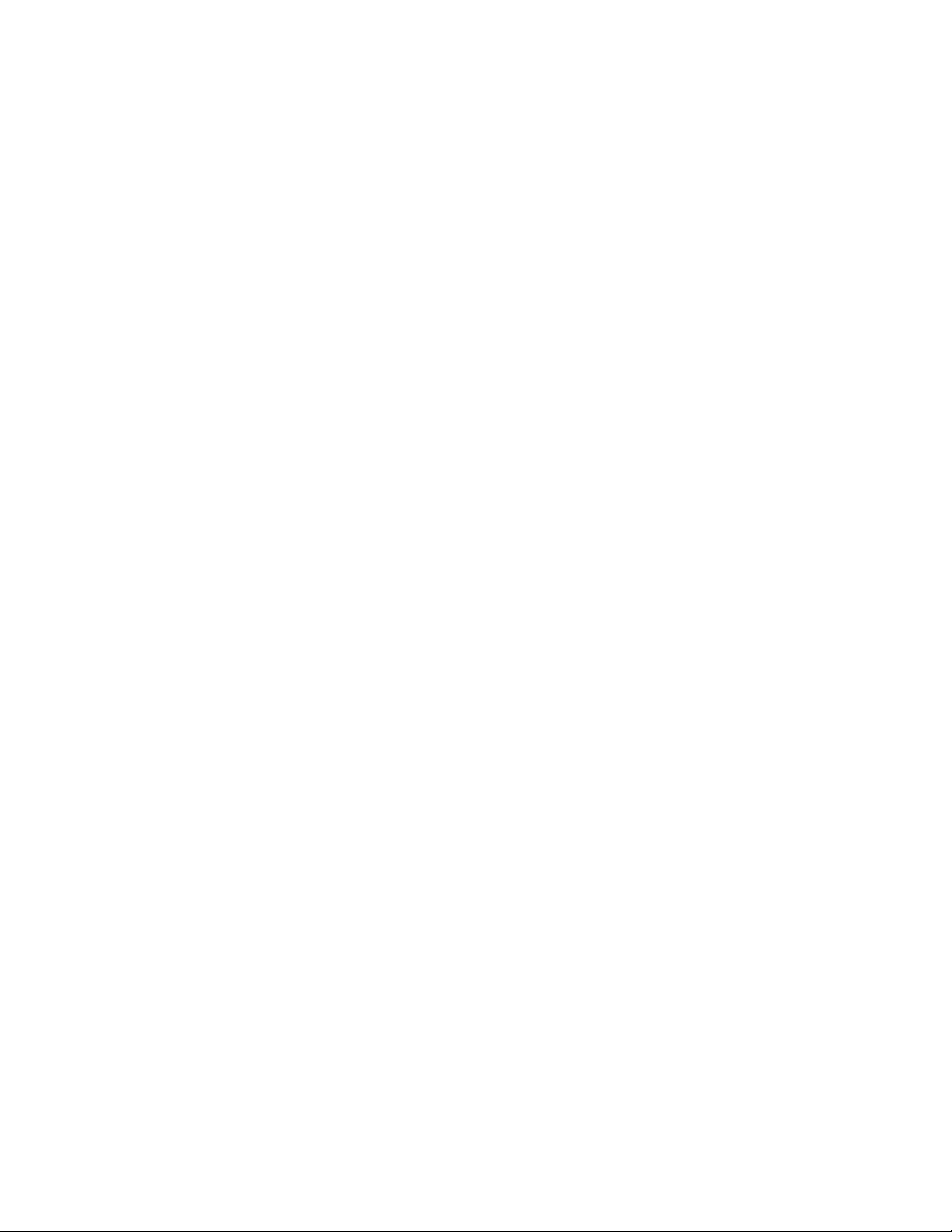
Declaration Of Conformity
Page 1
Page 6
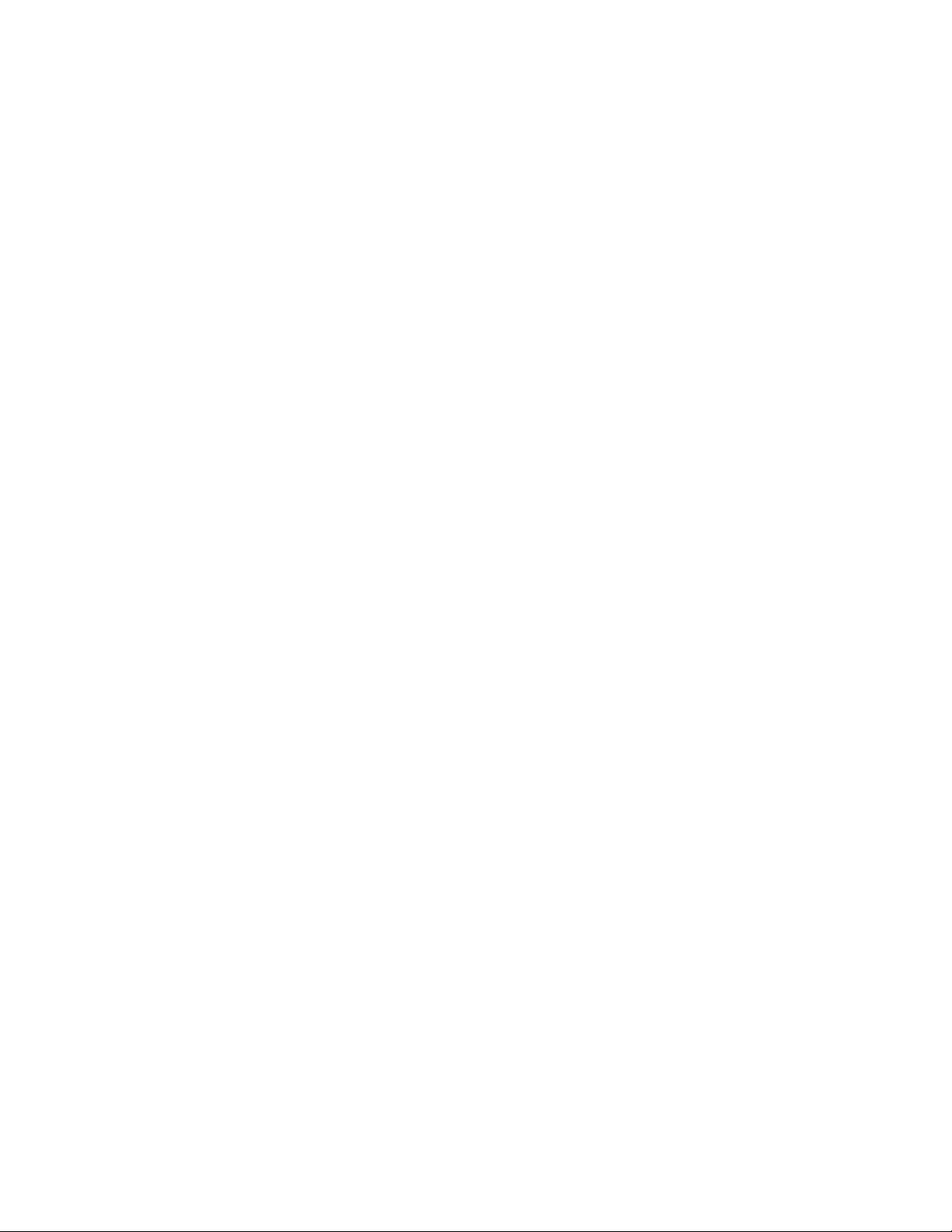
Declaration Of Conformity
Page 2
Page 7
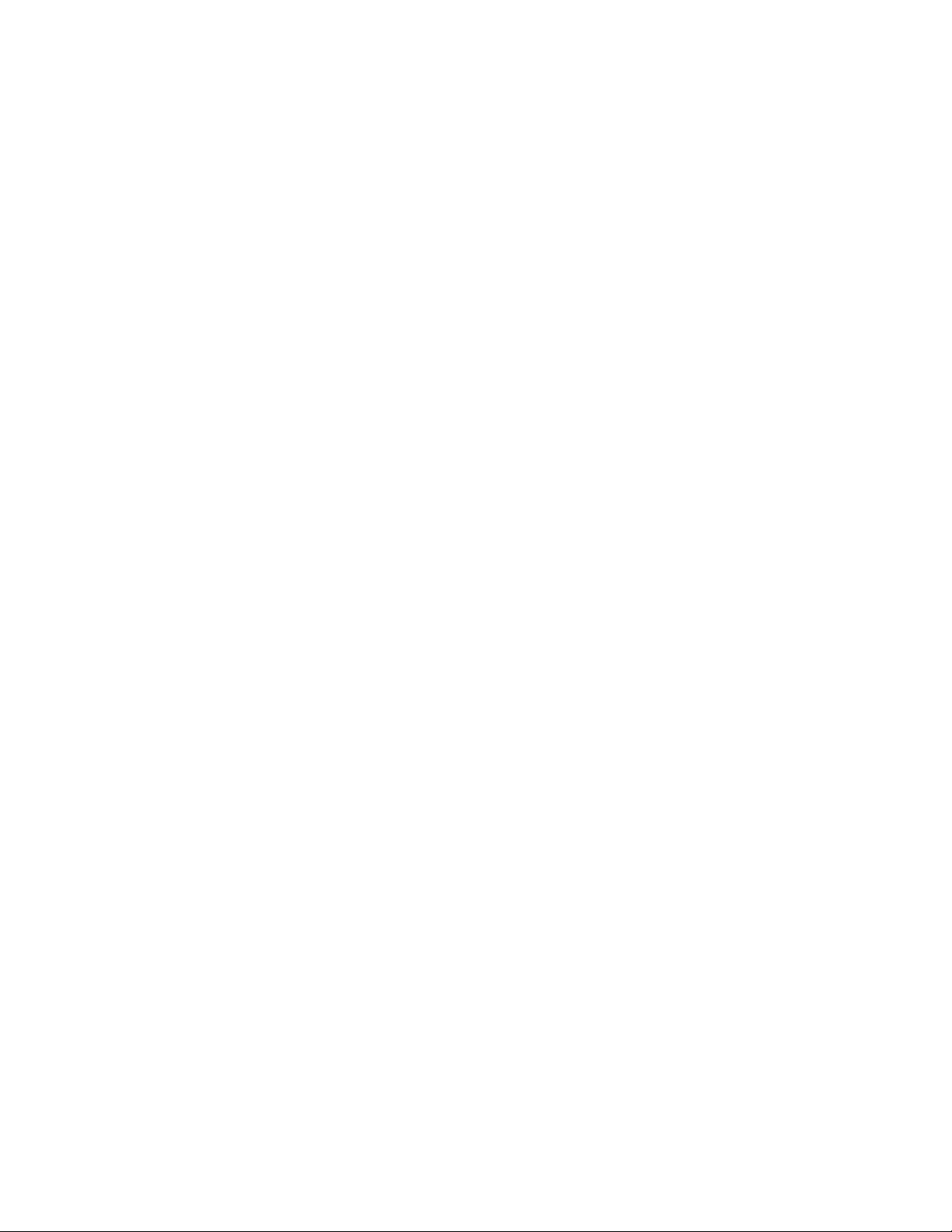
Warranty
Standard INFICON Two Year
Page 1
Page 8
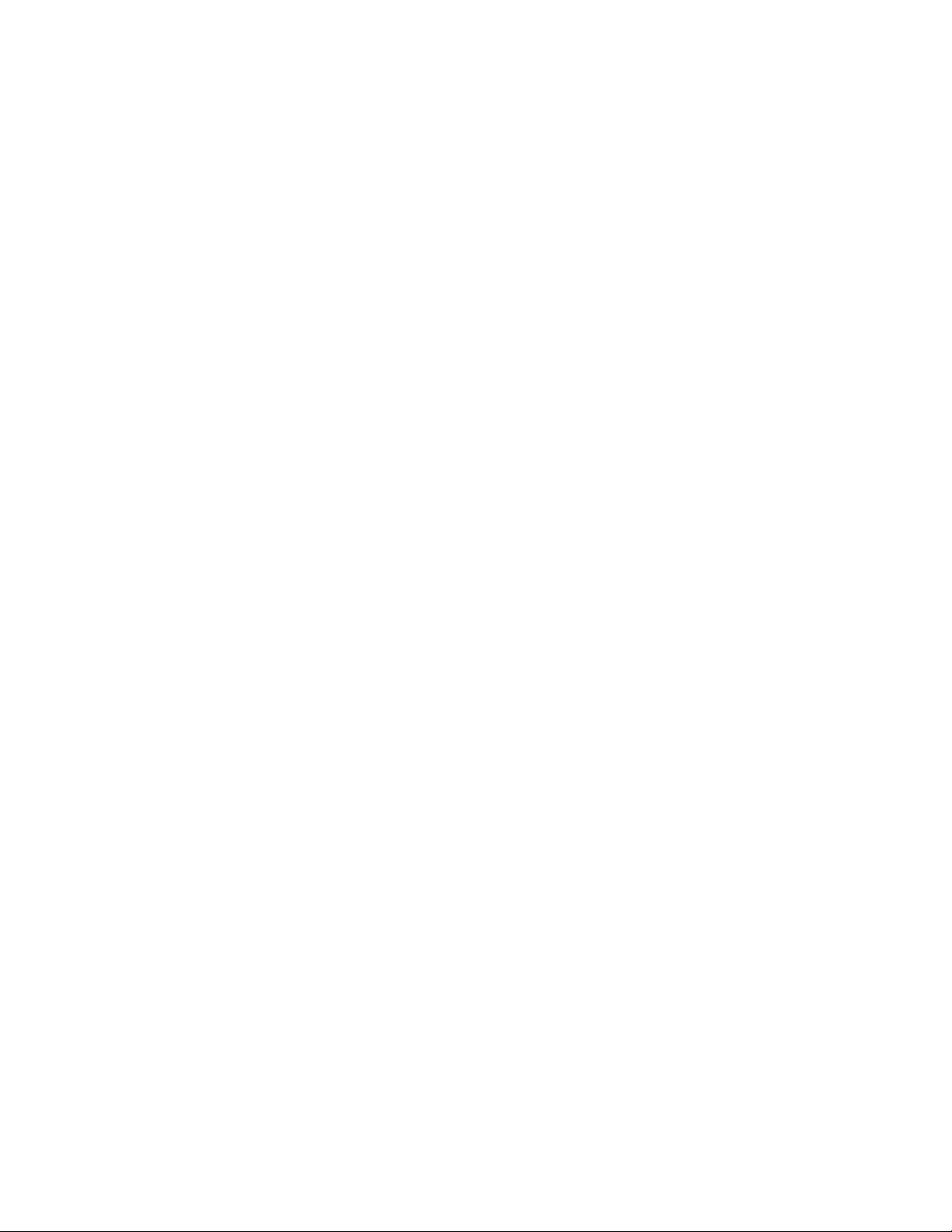
Standard INFICON Two Year Warranty
Page 2
Page 9
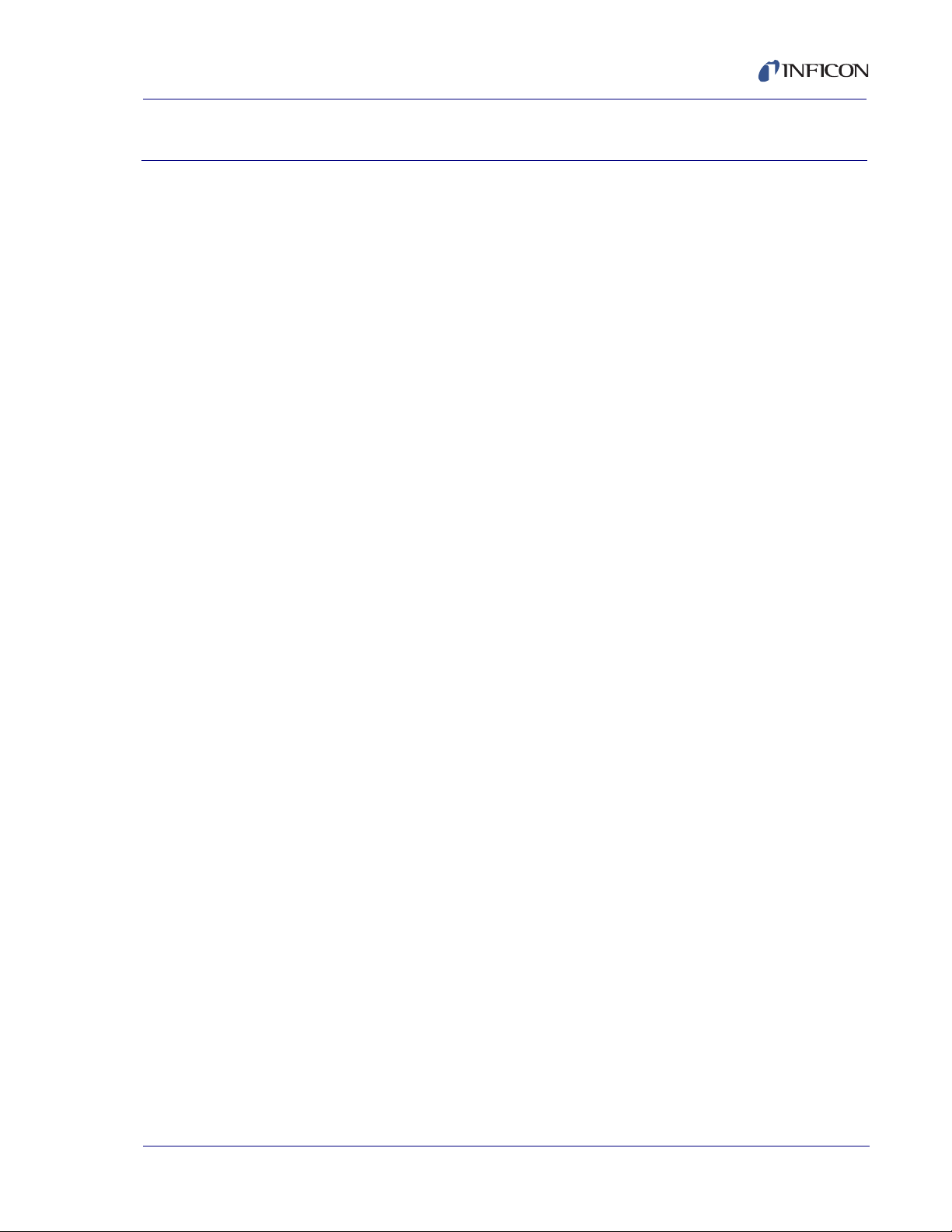
IC6 Operating Manual
Table Of Contents
Cover Page
Title Page
Trademarks
Disclaimer
Copyright
Declaration Of Conformity
Warranty
Chapter 1
Introduction and Specifications
1.1 Introduction. . . . . . . . . . . . . . . . . . . . . . . . . . . . . . . . . . . . . . . . . . . . . . . . . . 1-1
1.1.1 Related Manuals. . . . . . . . . . . . . . . . . . . . . . . . . . . . . . . . . . . . . . . . . . . . . .1-1
1.2 IC6 Safety. . . . . . . . . . . . . . . . . . . . . . . . . . . . . . . . . . . . . . . . . . . . . . . . . . .1-2
1.2.1 Definition of Notes, Cautions and Warnings. . . . . . . . . . . . . . . . . . . . . . . . .1-2
1.2.2 General Safety Information. . . . . . . . . . . . . . . . . . . . . . . . . . . . . . . . . . . . . . 1-3
1.2.3 Earth Ground . . . . . . . . . . . . . . . . . . . . . . . . . . . . . . . . . . . . . . . . . . . . . . . . 1-4
1.2.4 Main Power Connection . . . . . . . . . . . . . . . . . . . . . . . . . . . . . . . . . . . . . . . . 1-5
1.3 How To Contact INFICON . . . . . . . . . . . . . . . . . . . . . . . . . . . . . . . . . . . . . . 1-6
1.3.1 Returning Your IC6. . . . . . . . . . . . . . . . . . . . . . . . . . . . . . . . . . . . . . . . . . . .1-6
1.4 IC6 Specifications. . . . . . . . . . . . . . . . . . . . . . . . . . . . . . . . . . . . . . . . . . . . .1-7
1.4.1 Measurement . . . . . . . . . . . . . . . . . . . . . . . . . . . . . . . . . . . . . . . . . . . . . . . .1-7
1.4.2 Screens and Hierarchy . . . . . . . . . . . . . . . . . . . . . . . . . . . . . . . . . . . . . . . . . 1-7
1.4.3 IC6 Features. . . . . . . . . . . . . . . . . . . . . . . . . . . . . . . . . . . . . . . . . . . . . . . . .1-8
1.4.3.1 Recipe Storage & Datalogging . . . . . . . . . . . . . . . . . . . . . . . . . . . . . . . . . . .1-8
1.4.3.2 Sensor Parameters. . . . . . . . . . . . . . . . . . . . . . . . . . . . . . . . . . . . . . . . . . . .1-8
PN 074-505-P1F
1.4.3.3 Source Parameters. . . . . . . . . . . . . . . . . . . . . . . . . . . . . . . . . . . . . . . . . . . .1-8
1.4.3.4 Material Parameters . . . . . . . . . . . . . . . . . . . . . . . . . . . . . . . . . . . . . . . . . . .1-9
1.4.3.5 Process Layer Parameters. . . . . . . . . . . . . . . . . . . . . . . . . . . . . . . . . . . . . 1-11
1.4.3.6 General Global Parameters . . . . . . . . . . . . . . . . . . . . . . . . . . . . . . . . . . . .1-11
1.4.4 Display . . . . . . . . . . . . . . . . . . . . . . . . . . . . . . . . . . . . . . . . . . . . . . . . . . . .1-13
1.4.5 DAC Outputs . . . . . . . . . . . . . . . . . . . . . . . . . . . . . . . . . . . . . . . . . . . . . . . 1-14
1.4.6 Logic Processing . . . . . . . . . . . . . . . . . . . . . . . . . . . . . . . . . . . . . . . . . . . .1-15
1.4.7 Relays / Inputs . . . . . . . . . . . . . . . . . . . . . . . . . . . . . . . . . . . . . . . . . . . . . .1-15
1.4.8 Remote Communications . . . . . . . . . . . . . . . . . . . . . . . . . . . . . . . . . . . . . .1-16
1.4.9 Accessories . . . . . . . . . . . . . . . . . . . . . . . . . . . . . . . . . . . . . . . . . . . . . . . .1-16
1.4.10 Power . . . . . . . . . . . . . . . . . . . . . . . . . . . . . . . . . . . . . . . . . . . . . . . . . . . . . 1-16
TOC - 1
Page 10
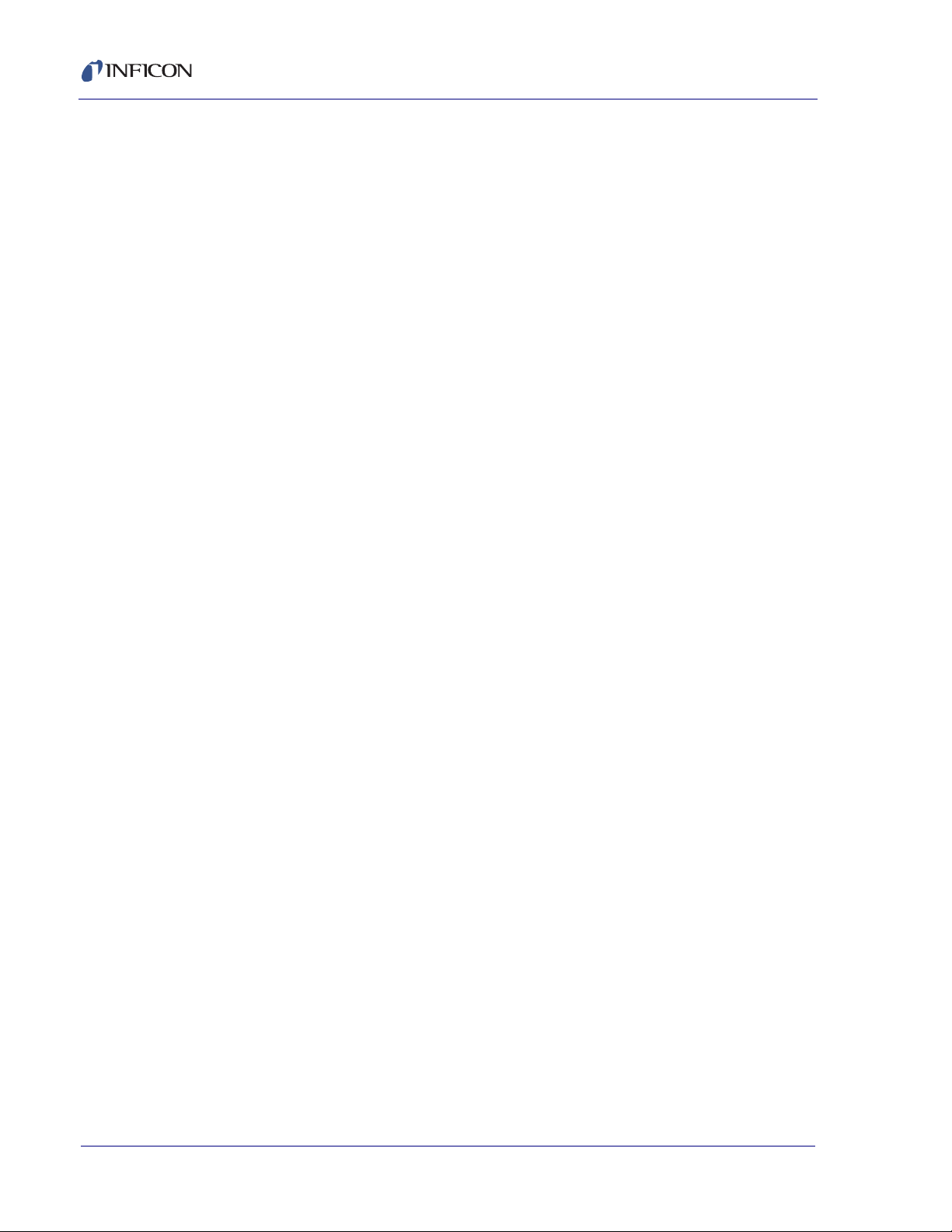
IC6 Operating Manual
1.4.11 Operating Environment . . . . . . . . . . . . . . . . . . . . . . . . . . . . . . . . . . . . . . . 1-16
1.4.12 Storage Temperature . . . . . . . . . . . . . . . . . . . . . . . . . . . . . . . . . . . . . . . . . 1-16
1.4.13 Warm Up Period. . . . . . . . . . . . . . . . . . . . . . . . . . . . . . . . . . . . . . . . . . . . . 1-16
1.4.14 Size . . . . . . . . . . . . . . . . . . . . . . . . . . . . . . . . . . . . . . . . . . . . . . . . . . . . . . 1-17
1.4.15 Installation Clearance Requirements . . . . . . . . . . . . . . . . . . . . . . . . . . . . . 1-17
1.4.15.1 Connector Clearance . . . . . . . . . . . . . . . . . . . . . . . . . . . . . . . . . . . . . . . . . 1-17
1.4.15.2 Cooling Clearance . . . . . . . . . . . . . . . . . . . . . . . . . . . . . . . . . . . . . . . . . . . 1-17
1.4.16 Weight . . . . . . . . . . . . . . . . . . . . . . . . . . . . . . . . . . . . . . . . . . . . . . . . . . . . 1-17
1.4.17 Cleaning . . . . . . . . . . . . . . . . . . . . . . . . . . . . . . . . . . . . . . . . . . . . . . . . . . . 1-17
1.5 Unpacking and Inspection . . . . . . . . . . . . . . . . . . . . . . . . . . . . . . . . . . . . . 1-18
1.6 Parts and Options Overview. . . . . . . . . . . . . . . . . . . . . . . . . . . . . . . . . . . . 1-18
1.6.1 Base Configurations . . . . . . . . . . . . . . . . . . . . . . . . . . . . . . . . . . . . . . . . . . 1-18
1.6.2 Pre-installed Options or Spares . . . . . . . . . . . . . . . . . . . . . . . . . . . . . . . . . 1-18
1.6.3 Optional Accessories . . . . . . . . . . . . . . . . . . . . . . . . . . . . . . . . . . . . . . . . . 1-19
1.6.4 Oscillator Packages . . . . . . . . . . . . . . . . . . . . . . . . . . . . . . . . . . . . . . . . . . 1-19
1.6.5 Sensors . . . . . . . . . . . . . . . . . . . . . . . . . . . . . . . . . . . . . . . . . . . . . . . . . . . 1-19
1.6.6 Replacement Cables . . . . . . . . . . . . . . . . . . . . . . . . . . . . . . . . . . . . . . . . . 1-19
1.7 Initial Power-On Verification. . . . . . . . . . . . . . . . . . . . . . . . . . . . . . . . . . . . 1-20
Chapter 2
Installation and Interfaces
2.1 Location Guidelines . . . . . . . . . . . . . . . . . . . . . . . . . . . . . . . . . . . . . . . . . . . 2-1
2.1.1 Sensor Types . . . . . . . . . . . . . . . . . . . . . . . . . . . . . . . . . . . . . . . . . . . . . . . . 2-1
2.1.2 Sensor Installation . . . . . . . . . . . . . . . . . . . . . . . . . . . . . . . . . . . . . . . . . . . . 2-1
2.1.3 IC6 Installation . . . . . . . . . . . . . . . . . . . . . . . . . . . . . . . . . . . . . . . . . . . . . . . 2-4
2.2 Avoiding Electrical Interference . . . . . . . . . . . . . . . . . . . . . . . . . . . . . . . . . . 2-4
2.2.1 Verifying/Establishing Earth Ground . . . . . . . . . . . . . . . . . . . . . . . . . . . . . . 2-4
2.2.2 Connections to Earth Ground. . . . . . . . . . . . . . . . . . . . . . . . . . . . . . . . . . . . 2-5
2.2.3 Minimizing Noise Pickup From External Cabling . . . . . . . . . . . . . . . . . . . . . 2-6
2.3 Connecting the Controller. . . . . . . . . . . . . . . . . . . . . . . . . . . . . . . . . . . . . . . 2-7
2.3.1 Routing XIU Cables . . . . . . . . . . . . . . . . . . . . . . . . . . . . . . . . . . . . . . . . . . . 2-7
2.3.2 Interface Cable Fabrication and Pin-Out . . . . . . . . . . . . . . . . . . . . . . . . . . . 2-7
2.3.2.1 Source Control Connection . . . . . . . . . . . . . . . . . . . . . . . . . . . . . . . . . . . . . 2-7
2.3.2.2 Crucible Indexer Connections . . . . . . . . . . . . . . . . . . . . . . . . . . . . . . . . . . . 2-8
2.3.2.3 DAC Option Kit 781-504-G1. . . . . . . . . . . . . . . . . . . . . . . . . . . . . . . . . . . . . 2-8
2.3.2.4 I/O Expansion Options . . . . . . . . . . . . . . . . . . . . . . . . . . . . . . . . . . . . . . . . . 2-9
2.3.2.5 RS-232C Communications. . . . . . . . . . . . . . . . . . . . . . . . . . . . . . . . . . . . . 2-11
2.3.2.6 Isolated +24 V (dc) Supply. . . . . . . . . . . . . . . . . . . . . . . . . . . . . . . . . . . . . 2-12
PN 074-505-P1F
TOC - 2
Page 11
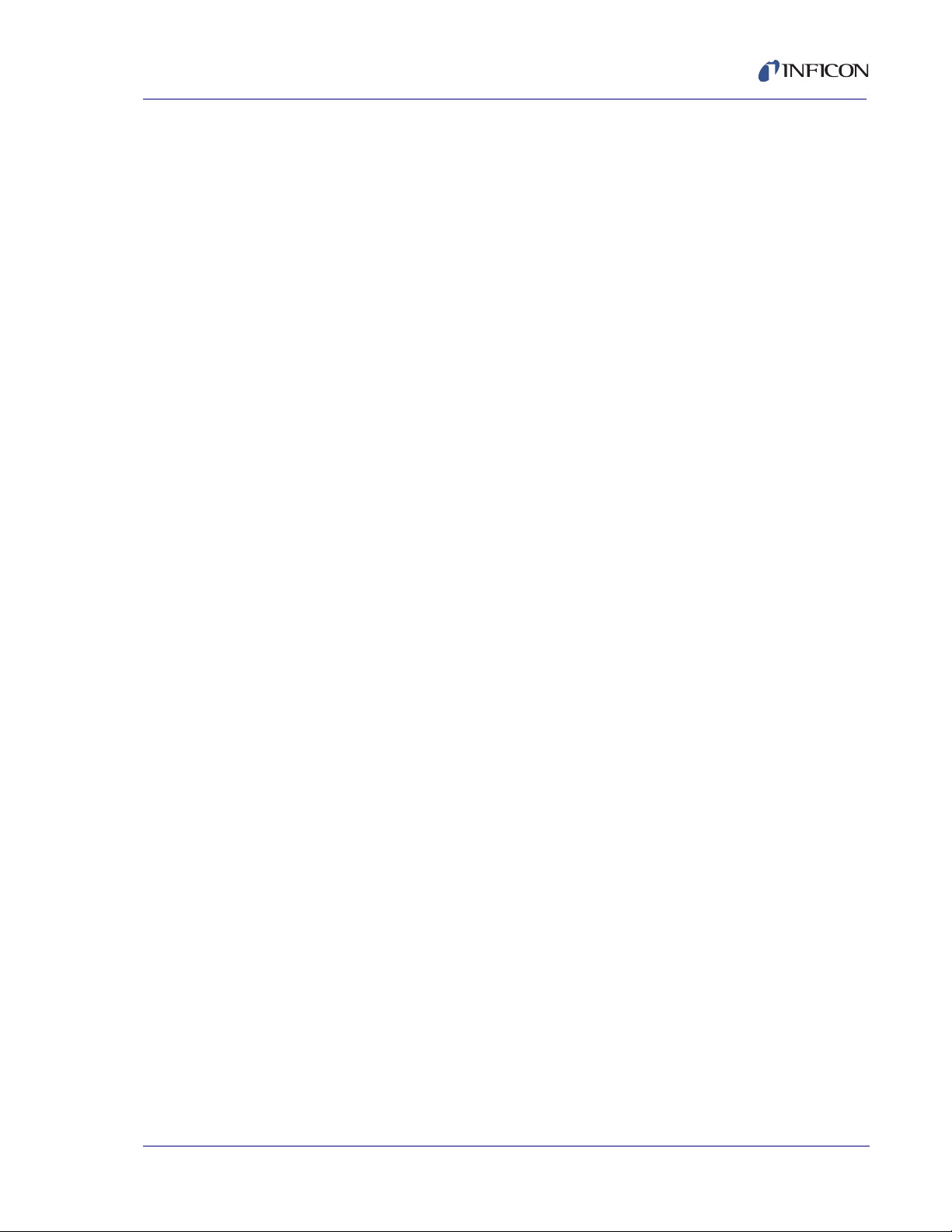
IC6 Operating Manual
Chapter 3
Operation
3.1 Front Panel Controls. . . . . . . . . . . . . . . . . . . . . . . . . . . . . . . . . . . . . . . . . . .3-1
3.2 Rear Panel Interfaces. . . . . . . . . . . . . . . . . . . . . . . . . . . . . . . . . . . . . . . . . .3-3
3.3 Displays . . . . . . . . . . . . . . . . . . . . . . . . . . . . . . . . . . . . . . . . . . . . . . . . . . . . 3-5
3.3.1 Main Menu Display . . . . . . . . . . . . . . . . . . . . . . . . . . . . . . . . . . . . . . . . . . . . 3-5
3.3.2 Operate. . . . . . . . . . . . . . . . . . . . . . . . . . . . . . . . . . . . . . . . . . . . . . . . . . . . .3-6
3.3.3 Sensor Information . . . . . . . . . . . . . . . . . . . . . . . . . . . . . . . . . . . . . . . . . . . .3-9
3.3.3.1 Sensor Information Rate/Xtal Display Description . . . . . . . . . . . . . . . . . . . .3-9
3.3.3.2 Crystal Life and Starting Frequency . . . . . . . . . . . . . . . . . . . . . . . . . . . . . .3-11
3.3.3.3 Percent Life Auto-Zero . . . . . . . . . . . . . . . . . . . . . . . . . . . . . . . . . . . . . . . . 3-11
3.3.3.3.1 Function Key Selection Choices for the
Sensor Information Rate/Xtal Display. . . . . . . . . . . . . . . . . . . . . . . . . . . . .3-12
3.3.3.4 Sensor Information Type/Freq Display Description . . . . . . . . . . . . . . . . . . 3-13
3.3.3.4.1 TEST XIU . . . . . . . . . . . . . . . . . . . . . . . . . . . . . . . . . . . . . . . . . . . . . . . . . . 3-14
3.3.4 Sensor Screen . . . . . . . . . . . . . . . . . . . . . . . . . . . . . . . . . . . . . . . . . . . . . .3-14
3.3.5 Source . . . . . . . . . . . . . . . . . . . . . . . . . . . . . . . . . . . . . . . . . . . . . . . . . . . .3-16
3.3.6 Material. . . . . . . . . . . . . . . . . . . . . . . . . . . . . . . . . . . . . . . . . . . . . . . . . . . .3-17
3.3.6.1 Overview Page . . . . . . . . . . . . . . . . . . . . . . . . . . . . . . . . . . . . . . . . . . . . . .3-17
3.3.6.2 Source Page. . . . . . . . . . . . . . . . . . . . . . . . . . . . . . . . . . . . . . . . . . . . . . . . 3-17
3.3.6.3 Sensor Page. . . . . . . . . . . . . . . . . . . . . . . . . . . . . . . . . . . . . . . . . . . . . . . . 3-17
3.3.6.4 Pre/Post Page . . . . . . . . . . . . . . . . . . . . . . . . . . . . . . . . . . . . . . . . . . . . . . 3-18
3.3.6.5 Deposit Page . . . . . . . . . . . . . . . . . . . . . . . . . . . . . . . . . . . . . . . . . . . . . . .3-18
3.3.6.6 Lib A-Hf, Lib Hf-Sc, Lib Sc-Z Sub-Displays . . . . . . . . . . . . . . . . . . . . . . . .3-19
3.3.7 Process. . . . . . . . . . . . . . . . . . . . . . . . . . . . . . . . . . . . . . . . . . . . . . . . . . . .3-19
3.3.7.1 Overview Page . . . . . . . . . . . . . . . . . . . . . . . . . . . . . . . . . . . . . . . . . . . . . .3-19
3.3.7.2 Current Process . . . . . . . . . . . . . . . . . . . . . . . . . . . . . . . . . . . . . . . . . . . . .3-20
3.3.7.3 1 - 10, 11 - 20 etc. Screen . . . . . . . . . . . . . . . . . . . . . . . . . . . . . . . . . . . . .3-20
3.3.8 General. . . . . . . . . . . . . . . . . . . . . . . . . . . . . . . . . . . . . . . . . . . . . . . . . . . .3-20
PN 074-505-P1F
3.3.8.1 Process Page . . . . . . . . . . . . . . . . . . . . . . . . . . . . . . . . . . . . . . . . . . . . . . .3-20
3.3.8.2 DACs Page. . . . . . . . . . . . . . . . . . . . . . . . . . . . . . . . . . . . . . . . . . . . . . . . . 3-22
3.3.8.3 Comm Page . . . . . . . . . . . . . . . . . . . . . . . . . . . . . . . . . . . . . . . . . . . . . . . .3-22
3.3.8.4 Message Page . . . . . . . . . . . . . . . . . . . . . . . . . . . . . . . . . . . . . . . . . . . . . .3-22
3.3.8.5 Date/Time Page . . . . . . . . . . . . . . . . . . . . . . . . . . . . . . . . . . . . . . . . . . . . .3-22
3.3.8.6 Test Page . . . . . . . . . . . . . . . . . . . . . . . . . . . . . . . . . . . . . . . . . . . . . . . . . .3-22
3.3.8.7 Lock Page. . . . . . . . . . . . . . . . . . . . . . . . . . . . . . . . . . . . . . . . . . . . . . . . . .3-22
3.3.8.8 Audio/Visual Page . . . . . . . . . . . . . . . . . . . . . . . . . . . . . . . . . . . . . . . . . . .3-23
3.3.9 Digital I/O . . . . . . . . . . . . . . . . . . . . . . . . . . . . . . . . . . . . . . . . . . . . . . . . . .3-23
3.3.10 Logic. . . . . . . . . . . . . . . . . . . . . . . . . . . . . . . . . . . . . . . . . . . . . . . . . . . . . .3-24
3.3.11 Maintenance. . . . . . . . . . . . . . . . . . . . . . . . . . . . . . . . . . . . . . . . . . . . . . . . 3-24
TOC - 3
Page 12
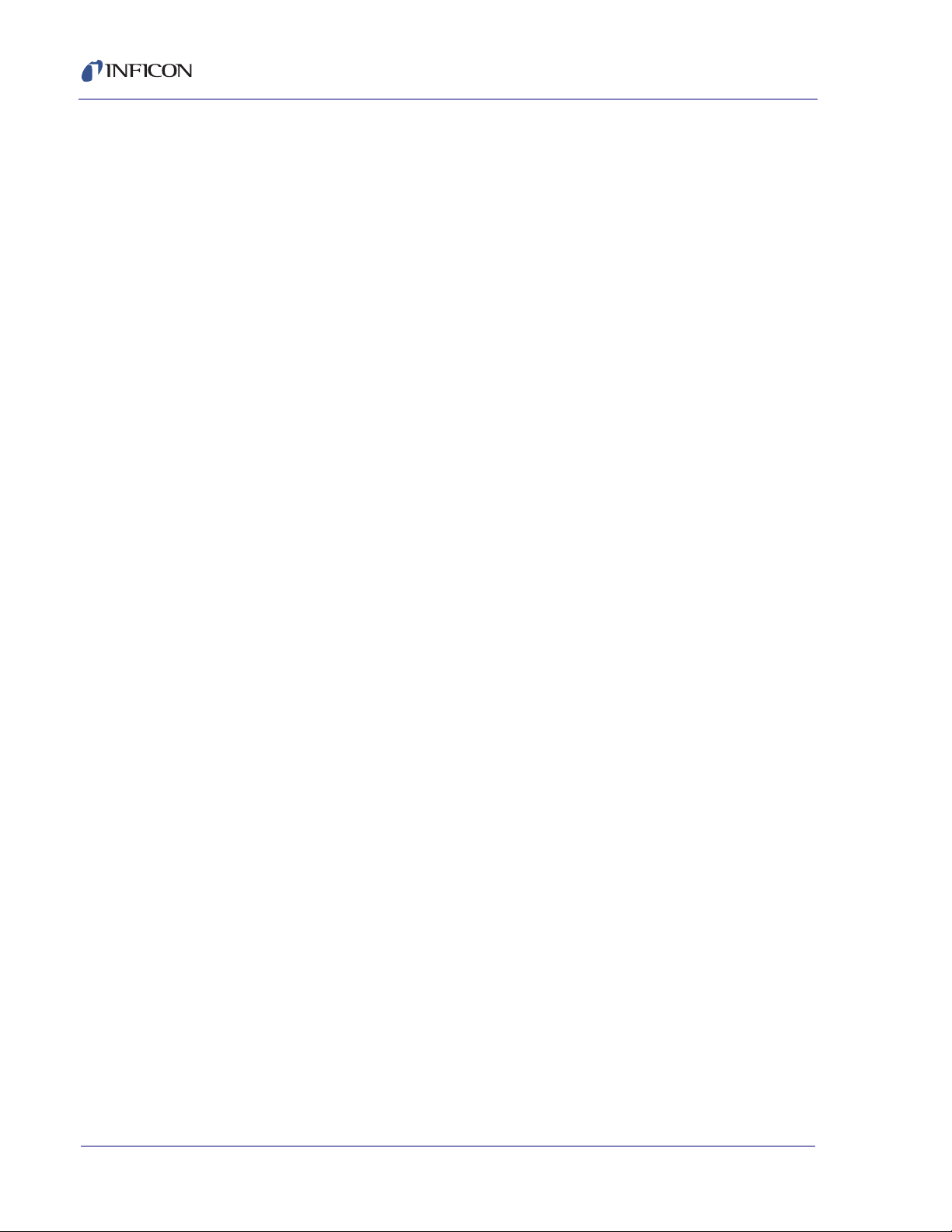
IC6 Operating Manual
3.3.12 Counter / Timer . . . . . . . . . . . . . . . . . . . . . . . . . . . . . . . . . . . . . . . . . . . . . 3-24
3.3.13 USB Storage . . . . . . . . . . . . . . . . . . . . . . . . . . . . . . . . . . . . . . . . . . . . . . . 3-24
3.4 Process Description . . . . . . . . . . . . . . . . . . . . . . . . . . . . . . . . . . . . . . . . . . 3-25
3.4.1 Defining a Process . . . . . . . . . . . . . . . . . . . . . . . . . . . . . . . . . . . . . . . . . . . 3-25
3.4.2 Executing a Process. . . . . . . . . . . . . . . . . . . . . . . . . . . . . . . . . . . . . . . . . . 3-27
3.4.3 Pre-conditioning a Layer . . . . . . . . . . . . . . . . . . . . . . . . . . . . . . . . . . . . . . 3-29
3.4.4 Co-deposition . . . . . . . . . . . . . . . . . . . . . . . . . . . . . . . . . . . . . . . . . . . . . . . 3-29
3.4.5 Multiple Layer Starts. . . . . . . . . . . . . . . . . . . . . . . . . . . . . . . . . . . . . . . . . . 3-30
3.4.6 Automating a Process . . . . . . . . . . . . . . . . . . . . . . . . . . . . . . . . . . . . . . . . 3-30
3.5 State Descriptions . . . . . . . . . . . . . . . . . . . . . . . . . . . . . . . . . . . . . . . . . . . 3-32
3.6 Special Features . . . . . . . . . . . . . . . . . . . . . . . . . . . . . . . . . . . . . . . . . . . . 3-34
3.6.1 Crystal Switching . . . . . . . . . . . . . . . . . . . . . . . . . . . . . . . . . . . . . . . . . . . . 3-34
3.6.1.1 XtalTwo (CrystalTwo). . . . . . . . . . . . . . . . . . . . . . . . . . . . . . . . . . . . . . . . . 3-35
3.6.1.2 XtalSix (CrystalSix). . . . . . . . . . . . . . . . . . . . . . . . . . . . . . . . . . . . . . . . . . . 3-36
3.6.1.3 Xtal12 (Crystal12). . . . . . . . . . . . . . . . . . . . . . . . . . . . . . . . . . . . . . . . . . . . 3-36
3.6.1.4 Generic Sensor Crystal Switching . . . . . . . . . . . . . . . . . . . . . . . . . . . . . . . 3-37
3.6.2 Source/Crucible Selection . . . . . . . . . . . . . . . . . . . . . . . . . . . . . . . . . . . . . 3-37
3.6.2.1 Example: Programming Turret Source Crucible Selection. . . . . . . . . . . . . 3-38
3.6.3 Auto-Z. . . . . . . . . . . . . . . . . . . . . . . . . . . . . . . . . . . . . . . . . . . . . . . . . . . . . 3-39
3.6.4 Auto Tune — Optimizing the Control Loop. . . . . . . . . . . . . . . . . . . . . . . . . 3-40
3.6.5 Rate Watcher . . . . . . . . . . . . . . . . . . . . . . . . . . . . . . . . . . . . . . . . . . . . . . . 3-40
3.6.6 Handheld Controller . . . . . . . . . . . . . . . . . . . . . . . . . . . . . . . . . . . . . . . . . . 3-41
3.6.6.1 Determining Soak Power with the Handheld Controller . . . . . . . . . . . . . . . 3-41
3.6.7 Test Mode . . . . . . . . . . . . . . . . . . . . . . . . . . . . . . . . . . . . . . . . . . . . . . . . . 3-42
3.6.7.1 Standard or Time Compressed . . . . . . . . . . . . . . . . . . . . . . . . . . . . . . . . . 3-42
3.6.7.2 Advanced Test . . . . . . . . . . . . . . . . . . . . . . . . . . . . . . . . . . . . . . . . . . . . . . 3-42
3.6.8 USB Storage Device . . . . . . . . . . . . . . . . . . . . . . . . . . . . . . . . . . . . . . . . . 3-42
3.6.9 Lock and Access Codes. . . . . . . . . . . . . . . . . . . . . . . . . . . . . . . . . . . . . . . 3-43
3.6.10 Datalog. . . . . . . . . . . . . . . . . . . . . . . . . . . . . . . . . . . . . . . . . . . . . . . . . . . . 3-43
3.6.11 DAC Monitoring . . . . . . . . . . . . . . . . . . . . . . . . . . . . . . . . . . . . . . . . . . . . . 3-46
PN 074-505-P1F
Chapter 4
TOC - 4
Sensor & Source Setup
4.1 Sensor Setup Introduction . . . . . . . . . . . . . . . . . . . . . . . . . . . . . . . . . . . . . . 4-1
4.1.1 Sensor Display Navigation . . . . . . . . . . . . . . . . . . . . . . . . . . . . . . . . . . . . . . 4-1
4.1.2 Sensor Parameters . . . . . . . . . . . . . . . . . . . . . . . . . . . . . . . . . . . . . . . . . . . 4-2
4.2 Source Setup Introduction . . . . . . . . . . . . . . . . . . . . . . . . . . . . . . . . . . . . . . 4-4
4.2.1 Source Navigation . . . . . . . . . . . . . . . . . . . . . . . . . . . . . . . . . . . . . . . . . . . . 4-4
4.2.2 Source Parameters . . . . . . . . . . . . . . . . . . . . . . . . . . . . . . . . . . . . . . . . . . . 4-5
4.3 DAC Output Selection Rules . . . . . . . . . . . . . . . . . . . . . . . . . . . . . . . . . . . . 4-8
Page 13
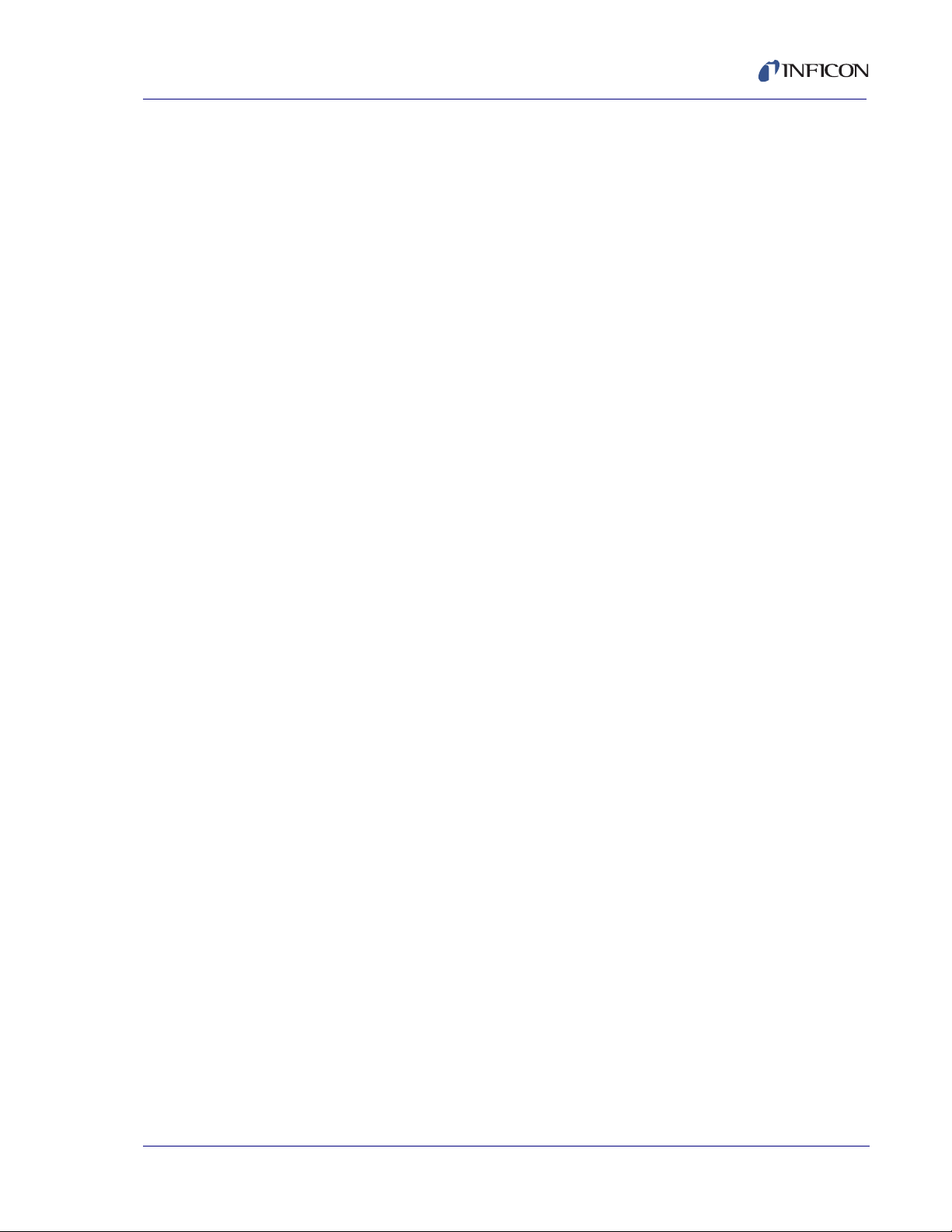
IC6 Operating Manual
Chapter 5
Material Setup
5.1 Introduction. . . . . . . . . . . . . . . . . . . . . . . . . . . . . . . . . . . . . . . . . . . . . . . . . . 5-1
5.1.1 Material Screen Overview Page . . . . . . . . . . . . . . . . . . . . . . . . . . . . . . . . . . 5-1
5.1.2 Material Definition. . . . . . . . . . . . . . . . . . . . . . . . . . . . . . . . . . . . . . . . . . . . .5-2
5.1.3 Material Screen Source Page Parameters. . . . . . . . . . . . . . . . . . . . . . . . . . 5-3
5.1.4 Material Screen Sensor Parameters Page . . . . . . . . . . . . . . . . . . . . . . . . . .5-6
5.1.5 Pre/Post Screen Deposit Page Parameters . . . . . . . . . . . . . . . . . . . . . . . . 5-12
5.1.6 Post Deposit Parameters . . . . . . . . . . . . . . . . . . . . . . . . . . . . . . . . . . . . . . 5-15
5.1.7 Deposit Page Parameters . . . . . . . . . . . . . . . . . . . . . . . . . . . . . . . . . . . . .5-16
Chapter 6
Process Setup
6.1 Process Setup Introduction . . . . . . . . . . . . . . . . . . . . . . . . . . . . . . . . . . . . . 6-1
6.2 Overview Page . . . . . . . . . . . . . . . . . . . . . . . . . . . . . . . . . . . . . . . . . . . . . . .6-1
6.3 Curr(ent) Proc(ess) Page . . . . . . . . . . . . . . . . . . . . . . . . . . . . . . . . . . . . . . .6-2
6.4 Process Layers 1 - 10 etc. . . . . . . . . . . . . . . . . . . . . . . . . . . . . . . . . . . . . . .6-3
6.4.1 Layer Parameters . . . . . . . . . . . . . . . . . . . . . . . . . . . . . . . . . . . . . . . . . . . . . 6-3
6.4.1.1 Layer Parameter Editing. . . . . . . . . . . . . . . . . . . . . . . . . . . . . . . . . . . . . . . . 6-3
6.4.1.2 Layer Parameters. . . . . . . . . . . . . . . . . . . . . . . . . . . . . . . . . . . . . . . . . . . . .6-4
6.5 Special Layer Parameter Features. . . . . . . . . . . . . . . . . . . . . . . . . . . . . . . .6-5
6.5.1 Skip Deposit . . . . . . . . . . . . . . . . . . . . . . . . . . . . . . . . . . . . . . . . . . . . . . . . . 6-5
Chapter 7
General Parameters
7.1 General Setup Overview . . . . . . . . . . . . . . . . . . . . . . . . . . . . . . . . . . . . . . . 7-1
7.2 General Screen Process Page. . . . . . . . . . . . . . . . . . . . . . . . . . . . . . . . . . . 7-1
7.3 DACs Page Parameters . . . . . . . . . . . . . . . . . . . . . . . . . . . . . . . . . . . . . . . .7-3
7.4 COMM Page Parameters . . . . . . . . . . . . . . . . . . . . . . . . . . . . . . . . . . . . . . .7-4
7.5 MESSAGE Page Setup . . . . . . . . . . . . . . . . . . . . . . . . . . . . . . . . . . . . . . . . 7-6
PN 074-505-P1F
7.6 DATE / TIME Set Up . . . . . . . . . . . . . . . . . . . . . . . . . . . . . . . . . . . . . . . . . . 7-7
7.7 TEST Page Set Up. . . . . . . . . . . . . . . . . . . . . . . . . . . . . . . . . . . . . . . . . . . . 7-8
7.8 LOCK Page Code Setup . . . . . . . . . . . . . . . . . . . . . . . . . . . . . . . . . . . . . . . 7-9
7.9 AUDIO / VISUAL Page Set Up. . . . . . . . . . . . . . . . . . . . . . . . . . . . . . . . . . 7-10
Chapter 8
Digital I/O
8.1 Digital I/O Screen . . . . . . . . . . . . . . . . . . . . . . . . . . . . . . . . . . . . . . . . . . . . . 8-1
8.2 All Input Page . . . . . . . . . . . . . . . . . . . . . . . . . . . . . . . . . . . . . . . . . . . . . . . .8-1
8.3 All Output Page . . . . . . . . . . . . . . . . . . . . . . . . . . . . . . . . . . . . . . . . . . . . . . 8-2
8.4 I/O Board Page. . . . . . . . . . . . . . . . . . . . . . . . . . . . . . . . . . . . . . . . . . . . . . .8-3
8.4.1 Output Type . . . . . . . . . . . . . . . . . . . . . . . . . . . . . . . . . . . . . . . . . . . . . . . . .8-3
TOC - 5
Page 14
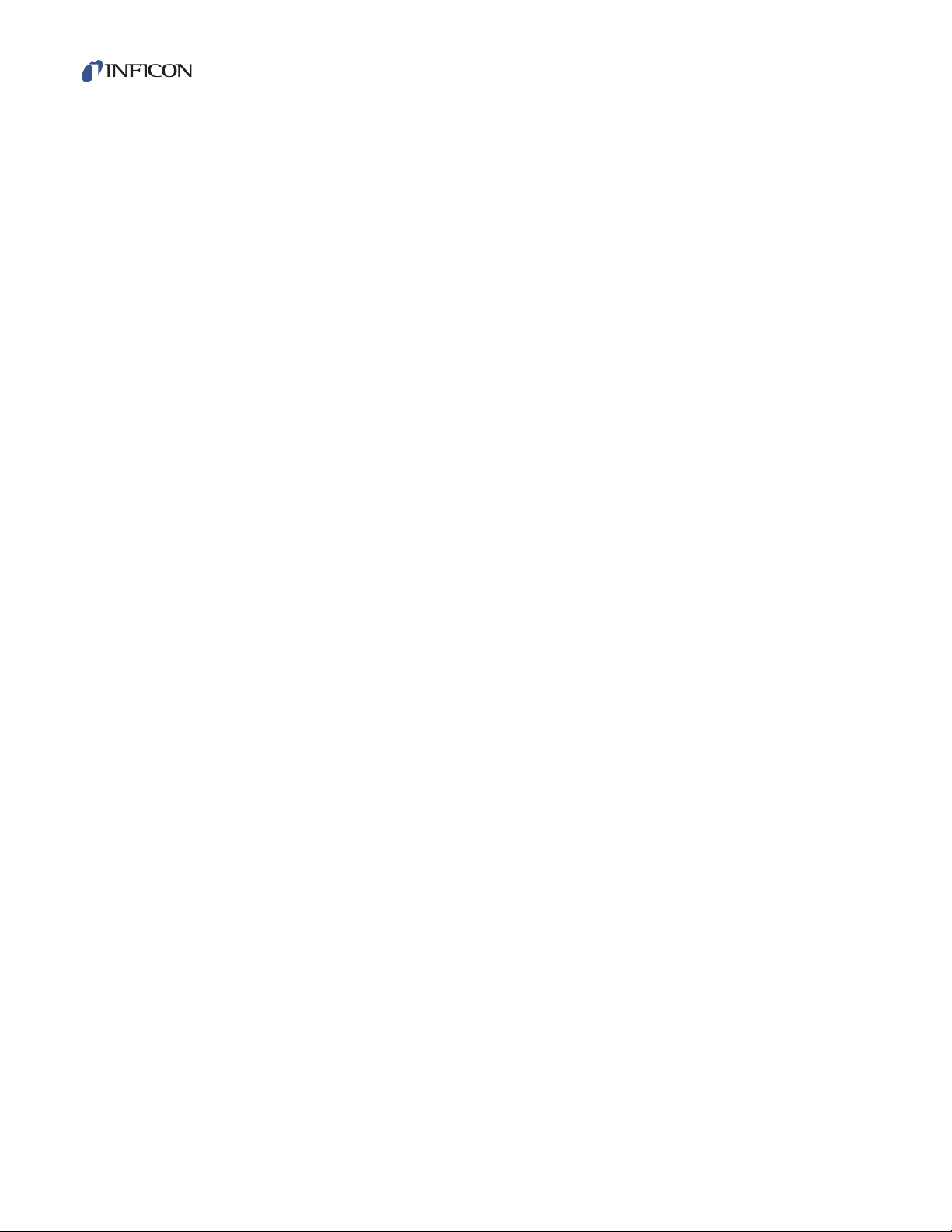
IC6 Operating Manual
Chapter 9
Logic Statement Setup
9.1 Logic Statement Overview . . . . . . . . . . . . . . . . . . . . . . . . . . . . . . . . . . . . . . 9-1
9.2 Editing the Logic Statements . . . . . . . . . . . . . . . . . . . . . . . . . . . . . . . . . . . . 9-2
9.2.1 Logic Statement Groups. . . . . . . . . . . . . . . . . . . . . . . . . . . . . . . . . . . . . . . . 9-3
9.2.2 Logic Statement Editing . . . . . . . . . . . . . . . . . . . . . . . . . . . . . . . . . . . . . . . . 9-4
9.2.3 AND/OR and ON Logic Connectors . . . . . . . . . . . . . . . . . . . . . . . . . . . . . . . 9-6
9.2.3.1 ON Operator. . . . . . . . . . . . . . . . . . . . . . . . . . . . . . . . . . . . . . . . . . . . . . . . . 9-6
9.3 IF Event Definitions . . . . . . . . . . . . . . . . . . . . . . . . . . . . . . . . . . . . . . . . . . . 9-7
9.4 THEN Action Definitions. . . . . . . . . . . . . . . . . . . . . . . . . . . . . . . . . . . . . . . 9-16
9.5 Logic Statement Example . . . . . . . . . . . . . . . . . . . . . . . . . . . . . . . . . . . . . 9-20
Chapter 10 Remote Communications
10.1 Remote Communication Configuration Overview . . . . . . . . . . . . . . . . . . . 10-1
10.2 Physical Connections. . . . . . . . . . . . . . . . . . . . . . . . . . . . . . . . . . . . . . . . . 10-1
10.2.1 RS-232C Serial Port. . . . . . . . . . . . . . . . . . . . . . . . . . . . . . . . . . . . . . . . . . 10-2
10.2.2 TCP/IP Ethernet Port . . . . . . . . . . . . . . . . . . . . . . . . . . . . . . . . . . . . . . . . . 10-2
10.2.2.1 Network Connection. . . . . . . . . . . . . . . . . . . . . . . . . . . . . . . . . . . . . . . . . . 10-2
10.2.2.2 How to Set Up the Network Protocol on the PC. . . . . . . . . . . . . . . . . . . . . 10-3
10.3 Message Format . . . . . . . . . . . . . . . . . . . . . . . . . . . . . . . . . . . . . . . . . . . . 10-6
10.3.1 Protocol . . . . . . . . . . . . . . . . . . . . . . . . . . . . . . . . . . . . . . . . . . . . . . . . . . . 10-6
10.3.1.1 Command Packet (Host to IC6 Message) . . . . . . . . . . . . . . . . . . . . . . . . . 10-6
10.3.1.2 Response Packet (IC6 to Host Message) . . . . . . . . . . . . . . . . . . . . . . . . . 10-8
10.3.1.3 Timeouts. . . . . . . . . . . . . . . . . . . . . . . . . . . . . . . . . . . . . . . . . . . . . . . . . . . 10-9
10.3.2 Data Type Codes . . . . . . . . . . . . . . . . . . . . . . . . . . . . . . . . . . . . . . . . . . . . 10-9
10.3.2.1 REAL_xXx and REAL_xFx. . . . . . . . . . . . . . . . . . . . . . . . . . . . . . . . . . . . 10-10
10.3.2.2 TIME. . . . . . . . . . . . . . . . . . . . . . . . . . . . . . . . . . . . . . . . . . . . . . . . . . . . . 10-10
10.3.2.3 ENCODE . . . . . . . . . . . . . . . . . . . . . . . . . . . . . . . . . . . . . . . . . . . . . . . . . 10-10
10.3.2.4 INTEGER . . . . . . . . . . . . . . . . . . . . . . . . . . . . . . . . . . . . . . . . . . . . . . . . . 10-10
10.3.2.5 LOCKCODE . . . . . . . . . . . . . . . . . . . . . . . . . . . . . . . . . . . . . . . . . . . . . . . 10-10
10.4 Communication Commands. . . . . . . . . . . . . . . . . . . . . . . . . . . . . . . . . . . 10-11
10.4.1 Query and Update Commands. . . . . . . . . . . . . . . . . . . . . . . . . . . . . . . . . 10-11
10.4.2 Status Commands . . . . . . . . . . . . . . . . . . . . . . . . . . . . . . . . . . . . . . . . . . 10-12
10.4.3 HELLO Command . . . . . . . . . . . . . . . . . . . . . . . . . . . . . . . . . . . . . . . . . . 10-12
10.4.4 Query Source Parameter . . . . . . . . . . . . . . . . . . . . . . . . . . . . . . . . . . . . . 10-12
10.4.5 Update Source Parameter . . . . . . . . . . . . . . . . . . . . . . . . . . . . . . . . . . . . 10-13
10.4.6 Query General Parameter . . . . . . . . . . . . . . . . . . . . . . . . . . . . . . . . . . . . 10-14
10.4.7 Update General Parameter . . . . . . . . . . . . . . . . . . . . . . . . . . . . . . . . . . . 10-14
10.4.8 Query Input Name . . . . . . . . . . . . . . . . . . . . . . . . . . . . . . . . . . . . . . . . . . 10-18
10.4.9 Update Input Name . . . . . . . . . . . . . . . . . . . . . . . . . . . . . . . . . . . . . . . . . 10-18
PN 074-505-P1F
TOC - 6
Page 15
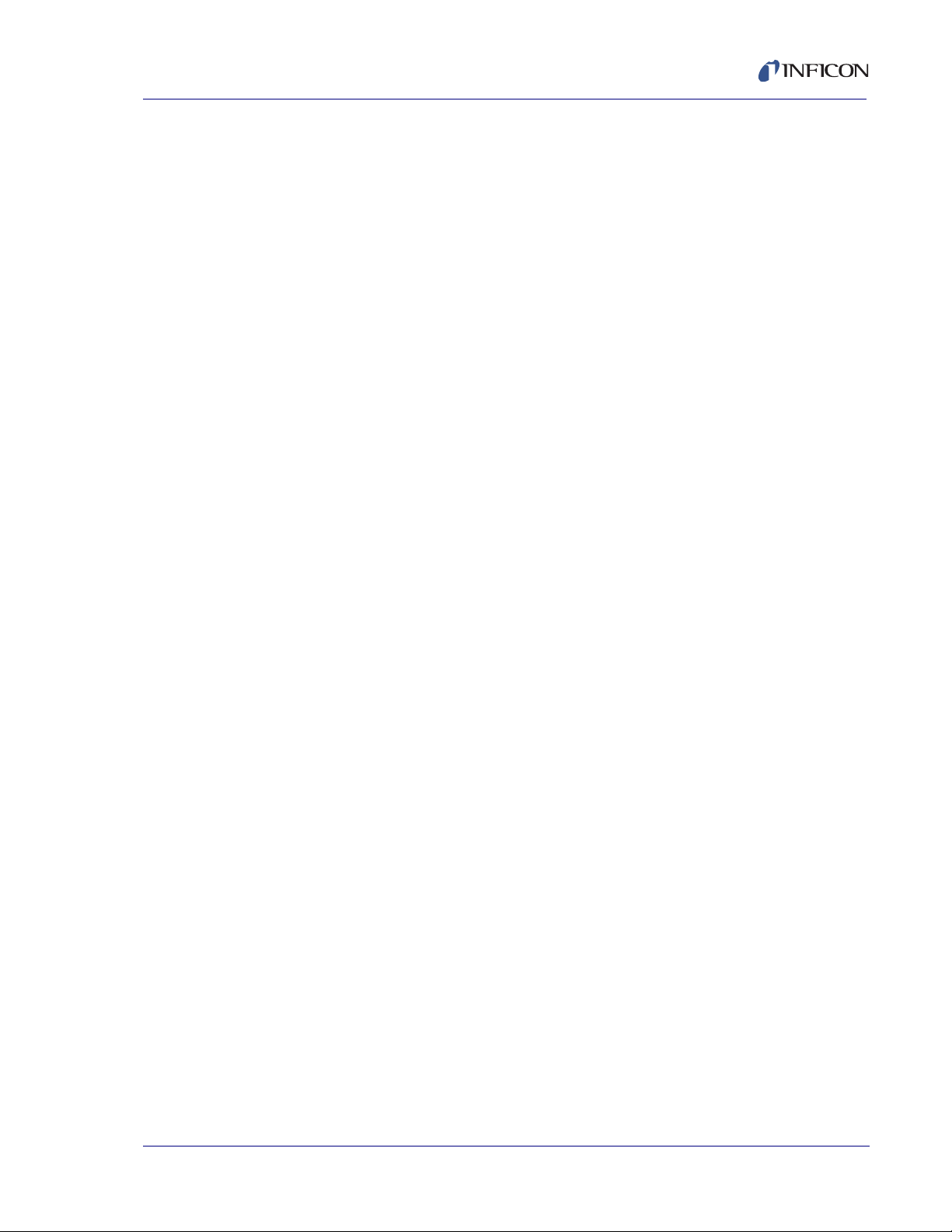
IC6 Operating Manual
10.4.10 Query Process Name . . . . . . . . . . . . . . . . . . . . . . . . . . . . . . . . . . . . . . . .10-18
10.4.11 Update Process Name . . . . . . . . . . . . . . . . . . . . . . . . . . . . . . . . . . . . . . .10-18
10.4.12 Query Logic Statement. . . . . . . . . . . . . . . . . . . . . . . . . . . . . . . . . . . . . . .10-19
10.4.13 Update Logic Statement. . . . . . . . . . . . . . . . . . . . . . . . . . . . . . . . . . . . . .10-21
10.4.14 IC6 Event List . . . . . . . . . . . . . . . . . . . . . . . . . . . . . . . . . . . . . . . . . . . . . .10-21
10.4.15 IC6 Action List . . . . . . . . . . . . . . . . . . . . . . . . . . . . . . . . . . . . . . . . . . . . . 10-24
10.4.16 Query Material Parameter . . . . . . . . . . . . . . . . . . . . . . . . . . . . . . . . . . . .10-26
10.4.17 Update Material Parameter . . . . . . . . . . . . . . . . . . . . . . . . . . . . . . . . . . . 10-26
10.4.18 Query Material Name . . . . . . . . . . . . . . . . . . . . . . . . . . . . . . . . . . . . . . . . 10-35
10.4.19 Update Material Name . . . . . . . . . . . . . . . . . . . . . . . . . . . . . . . . . . . . . . .10-35
10.4.20 Query Output Name . . . . . . . . . . . . . . . . . . . . . . . . . . . . . . . . . . . . . . . . . 10-35
10.4.21 Update Output Name . . . . . . . . . . . . . . . . . . . . . . . . . . . . . . . . . . . . . . . .10-35
10.4.22 Query Process Layer Parameter . . . . . . . . . . . . . . . . . . . . . . . . . . . . . . . 10-36
10.4.23 Update Process Layer Parameter . . . . . . . . . . . . . . . . . . . . . . . . . . . . . .10-36
10.4.24 Query Sensor Parameter . . . . . . . . . . . . . . . . . . . . . . . . . . . . . . . . . . . . .10-37
10.4.25 Update Sensor Parameter . . . . . . . . . . . . . . . . . . . . . . . . . . . . . . . . . . . .10-37
10.4.26 Query Output Type. . . . . . . . . . . . . . . . . . . . . . . . . . . . . . . . . . . . . . . . . . 10-39
10.4.27 Update Output Type . . . . . . . . . . . . . . . . . . . . . . . . . . . . . . . . . . . . . . . . .10-39
10.4.28 Query User Message . . . . . . . . . . . . . . . . . . . . . . . . . . . . . . . . . . . . . . . .10-39
10.4.29 Update User Message . . . . . . . . . . . . . . . . . . . . . . . . . . . . . . . . . . . . . . .10-39
10.4.30 Status General . . . . . . . . . . . . . . . . . . . . . . . . . . . . . . . . . . . . . . . . . . . . .10-40
10.4.31 Status Layer . . . . . . . . . . . . . . . . . . . . . . . . . . . . . . . . . . . . . . . . . . . . . . . 10-43
10.4.32 Status Sensor. . . . . . . . . . . . . . . . . . . . . . . . . . . . . . . . . . . . . . . . . . . . . . 10-45
10.4.33 Remote General Action . . . . . . . . . . . . . . . . . . . . . . . . . . . . . . . . . . . . . .10-47
10.4.34 Remote Layer Action . . . . . . . . . . . . . . . . . . . . . . . . . . . . . . . . . . . . . . . . 10-50
10.4.35 IC6 Communications Examples . . . . . . . . . . . . . . . . . . . . . . . . . . . . . . . . 10-52
10.4.35.1 General Command Packet Format. . . . . . . . . . . . . . . . . . . . . . . . . . . . . .10-52
10.4.35.2 General Response Packet Format . . . . . . . . . . . . . . . . . . . . . . . . . . . . . .10-52
10.4.35.3 HELLO Command, ASCII name and version . . . . . . . . . . . . . . . . . . . . . .10-52
PN 074-505-P1F
10.4.35.4 Query General Parameter . . . . . . . . . . . . . . . . . . . . . . . . . . . . . . . . . . . .10-53
10.4.35.5 Update General Parameter . . . . . . . . . . . . . . . . . . . . . . . . . . . . . . . . . . . 10-53
10.4.35.6 Query Material Parameter . . . . . . . . . . . . . . . . . . . . . . . . . . . . . . . . . . . .10-53
10.4.35.7 Update Material Parameter . . . . . . . . . . . . . . . . . . . . . . . . . . . . . . . . . . . 10-53
10.4.35.8 Query Sensor Parameter . . . . . . . . . . . . . . . . . . . . . . . . . . . . . . . . . . . . .10-53
10.4.35.9 Update Sensor Parameter . . . . . . . . . . . . . . . . . . . . . . . . . . . . . . . . . . . .10-54
10.4.35.10 Query Source Parameter . . . . . . . . . . . . . . . . . . . . . . . . . . . . . . . . . . . . .10-54
10.4.35.11 Update Source Parameter . . . . . . . . . . . . . . . . . . . . . . . . . . . . . . . . . . . . 10-54
10.4.35.12 Query Process Layer Parameter . . . . . . . . . . . . . . . . . . . . . . . . . . . . . . . 10-54
10.4.35.13 Update Process Layer Parameter . . . . . . . . . . . . . . . . . . . . . . . . . . . . . .10-55
10.4.35.14 Query Material Name . . . . . . . . . . . . . . . . . . . . . . . . . . . . . . . . . . . . . . . .10-56
TOC - 7
Page 16
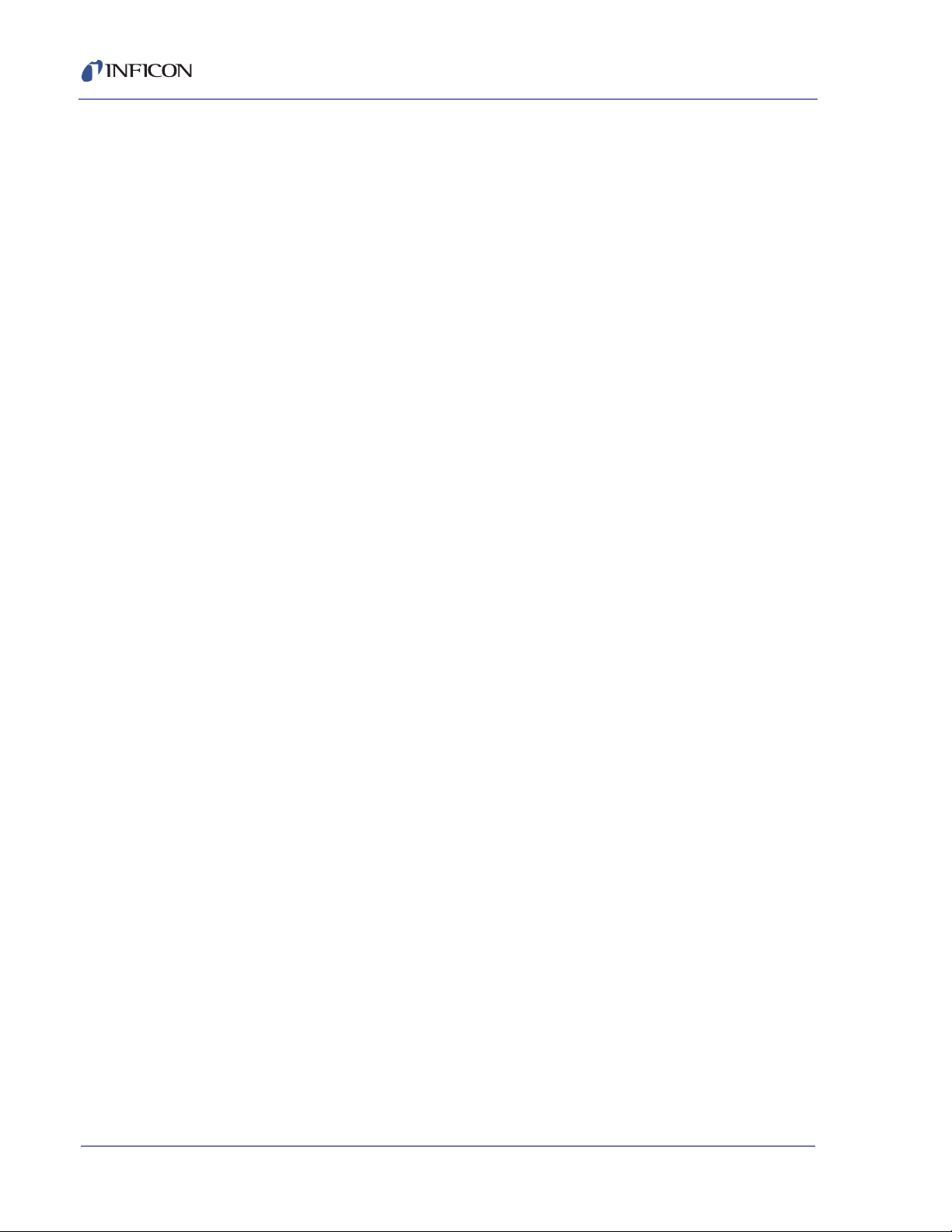
IC6 Operating Manual
10.4.35.15 Update Material Name . . . . . . . . . . . . . . . . . . . . . . . . . . . . . . . . . . . . . . . 10-56
10.4.35.16 Query Process Name. . . . . . . . . . . . . . . . . . . . . . . . . . . . . . . . . . . . . . . . 10-56
10.4.35.17 Update Process Name . . . . . . . . . . . . . . . . . . . . . . . . . . . . . . . . . . . . . . . 10-56
10.4.35.18 Query Input Name . . . . . . . . . . . . . . . . . . . . . . . . . . . . . . . . . . . . . . . . . . 10-56
10.4.35.19 Update Input Name . . . . . . . . . . . . . . . . . . . . . . . . . . . . . . . . . . . . . . . . . 10-57
10.4.35.20 Query Output Name . . . . . . . . . . . . . . . . . . . . . . . . . . . . . . . . . . . . . . . . . 10-57
10.4.35.21 Update Output Name . . . . . . . . . . . . . . . . . . . . . . . . . . . . . . . . . . . . . . . . 10-57
10.4.35.22 Query Output Type. . . . . . . . . . . . . . . . . . . . . . . . . . . . . . . . . . . . . . . . . . 10-57
10.4.35.23 Update Output Type. . . . . . . . . . . . . . . . . . . . . . . . . . . . . . . . . . . . . . . . . 10-57
10.4.35.24 Query User Message . . . . . . . . . . . . . . . . . . . . . . . . . . . . . . . . . . . . . . . . 10-58
10.4.35.25 Update User Message . . . . . . . . . . . . . . . . . . . . . . . . . . . . . . . . . . . . . . . 10-58
10.4.35.26 Query Logic Statement. . . . . . . . . . . . . . . . . . . . . . . . . . . . . . . . . . . . . . . 10-58
10.4.35.27 Update Logic Statement. . . . . . . . . . . . . . . . . . . . . . . . . . . . . . . . . . . . . . 10-59
10.4.35.28 Status General . . . . . . . . . . . . . . . . . . . . . . . . . . . . . . . . . . . . . . . . . . . . . 10-59
10.4.35.29 Status Layer . . . . . . . . . . . . . . . . . . . . . . . . . . . . . . . . . . . . . . . . . . . . . . . 10-60
10.4.35.30 Status Sensor. . . . . . . . . . . . . . . . . . . . . . . . . . . . . . . . . . . . . . . . . . . . . . 10-60
10.4.35.31 Remote General Action . . . . . . . . . . . . . . . . . . . . . . . . . . . . . . . . . . . . . . 10-60
10.4.35.32 Remote Layer Action . . . . . . . . . . . . . . . . . . . . . . . . . . . . . . . . . . . . . . . . 10-60
10.4.35.33 Example for Interpreting Float Responses. . . . . . . . . . . . . . . . . . . . . . . . 10-61
Chapter 11
Applications
11.1 Multiple Sensor Deposition Control . . . . . . . . . . . . . . . . . . . . . . . . . . . . . . 11-1
11.1.1 IC6 Parameters and Corrections for
Multiple Sensor Operation . . . . . . . . . . . . . . . . . . . . . . . . . . . . . . . . . . . . . 11-3
11.2 Trend Analysis . . . . . . . . . . . . . . . . . . . . . . . . . . . . . . . . . . . . . . . . . . . . . . 11-5
11.2.1 IC6 Parameters Associated with the Trend Analysis Feature . . . . . . . . . . 11-5
11.3 IC6 Cygnus Emulation . . . . . . . . . . . . . . . . . . . . . . . . . . . . . . . . . . . . . . . . 11-6
11.4 IC6 Four & Six Layer (Cygnus Emulation) Configuration. . . . . . . . . . . . . . 11-7
11.4.1 Configure Sensors 1 to 6 . . . . . . . . . . . . . . . . . . . . . . . . . . . . . . . . . . . . . . 11-8
11.4.2 Configure Sources 1 to 6 . . . . . . . . . . . . . . . . . . . . . . . . . . . . . . . . . . . . . . 11-8
11.4.3 Configure six Materials. . . . . . . . . . . . . . . . . . . . . . . . . . . . . . . . . . . . . . . . 11-8
11.4.4 Configure the Process . . . . . . . . . . . . . . . . . . . . . . . . . . . . . . . . . . . . . . . . 11-9
11.4.5 General Parameters . . . . . . . . . . . . . . . . . . . . . . . . . . . . . . . . . . . . . . . . . 11-9
11.4.6 Logic Functions Table . . . . . . . . . . . . . . . . . . . . . . . . . . . . . . . . . . . . . . . . 11-9
11.4.7 State Descriptions . . . . . . . . . . . . . . . . . . . . . . . . . . . . . . . . . . . . . . . . . . 11-10
11.4.7.1 NonDepCntl State . . . . . . . . . . . . . . . . . . . . . . . . . . . . . . . . . . . . . . . . . . 11-10
11.4.7.2 Suspend . . . . . . . . . . . . . . . . . . . . . . . . . . . . . . . . . . . . . . . . . . . . . . . . . . 11-10
11.4.7.3 Idle . . . . . . . . . . . . . . . . . . . . . . . . . . . . . . . . . . . . . . . . . . . . . . . . . . . . . . 11-10
PN 074-505-P1F
TOC - 8
Page 17
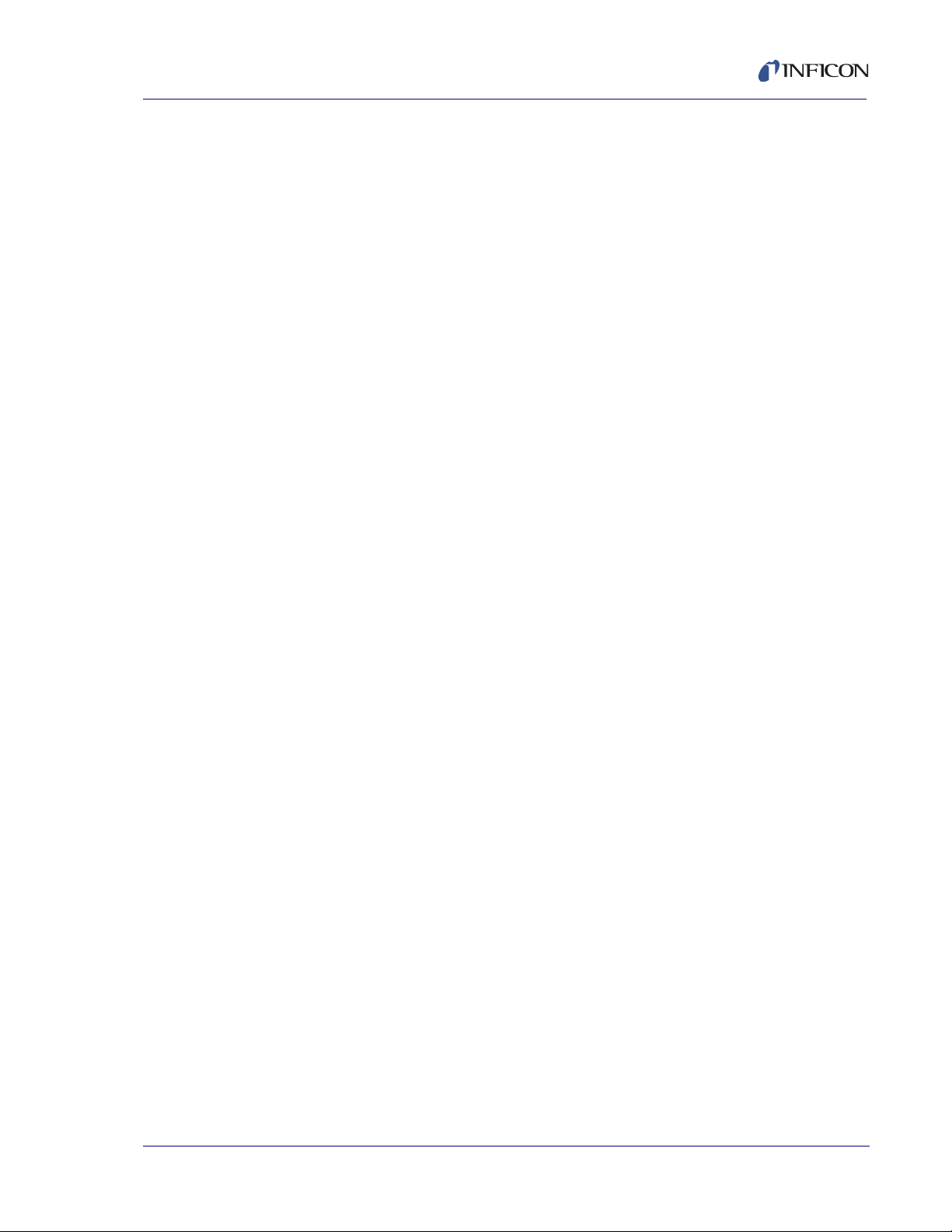
IC6 Operating Manual
Chapter 12
Maintenance and Calibration Procedures
12.1 Importance of Density, Tooling and Z-Ratio. . . . . . . . . . . . . . . . . . . . . . . . 12-1
12.2 Determining Density . . . . . . . . . . . . . . . . . . . . . . . . . . . . . . . . . . . . . . . . . .12-1
12.3 Determining Tooling . . . . . . . . . . . . . . . . . . . . . . . . . . . . . . . . . . . . . . . . . . 12-2
12.4 Laboratory Determination of Z-Ratio . . . . . . . . . . . . . . . . . . . . . . . . . . . . .12-3
12.5 AutoTuning . . . . . . . . . . . . . . . . . . . . . . . . . . . . . . . . . . . . . . . . . . . . . . . . .12-5
12.5.1 AutoTune Preparation Instructions. . . . . . . . . . . . . . . . . . . . . . . . . . . . . . . 12-5
12.5.2 AutoTune Parameters . . . . . . . . . . . . . . . . . . . . . . . . . . . . . . . . . . . . . . . . 12-8
12.5.3 AutoTune Manual Display . . . . . . . . . . . . . . . . . . . . . . . . . . . . . . . . . . . . . 12-9
12.5.4 AutoTune Tuning Display . . . . . . . . . . . . . . . . . . . . . . . . . . . . . . . . . . . . .12-10
12.5.5 AutoTune Description. . . . . . . . . . . . . . . . . . . . . . . . . . . . . . . . . . . . . . . . 12-10
12.6 Determining Cross Talk Calibration
For Co-Deposition . . . . . . . . . . . . . . . . . . . . . . . . . . . . . . . . . . . . . . . . . . 12-13
12.6.1 Procedure Set-Up. . . . . . . . . . . . . . . . . . . . . . . . . . . . . . . . . . . . . . . . . . . 12-14
12.6.1.1 Cross Talk Calibration Procedural Notes . . . . . . . . . . . . . . . . . . . . . . . . . 12-14
12.6.1.2 Cross Talk Calibrate Parameters . . . . . . . . . . . . . . . . . . . . . . . . . . . . . . . 12-16
12.6.2 Cross Talk Calibration MANUAL display . . . . . . . . . . . . . . . . . . . . . . . . . 12-17
12.6.2.1 Function Key Selection Choices. . . . . . . . . . . . . . . . . . . . . . . . . . . . . . . . 12-17
12.6.3 Cross Talk Calibration CALIBRATE display. . . . . . . . . . . . . . . . . . . . . . . 12-18
12.6.4 Cross Talk Calibration SELECT display. . . . . . . . . . . . . . . . . . . . . . . . . . 12-19
12.6.4.1 Function Key Selection Choices for
Cross Talk Calibration Select . . . . . . . . . . . . . . . . . . . . . . . . . . . . . . . . . .12-19
12.7 Source Maintenance. . . . . . . . . . . . . . . . . . . . . . . . . . . . . . . . . . . . . . . . .12-20
12.7.1 Source Maintenance Parameters. . . . . . . . . . . . . . . . . . . . . . . . . . . . . . . 12-21
12.7.1.1 Crucible Rotation . . . . . . . . . . . . . . . . . . . . . . . . . . . . . . . . . . . . . . . . . . . 12-21
12.7.1.2 Toggle Sensor and Source Shutter . . . . . . . . . . . . . . . . . . . . . . . . . . . . .12-21
12.7.1.3 Start/Stop Manual Power . . . . . . . . . . . . . . . . . . . . . . . . . . . . . . . . . . . . .12-21
12.8 System Status . . . . . . . . . . . . . . . . . . . . . . . . . . . . . . . . . . . . . . . . . . . . . 12-22
PN 074-505-P1F
Chapter 13
Counters & Timers
13.1 Introduction. . . . . . . . . . . . . . . . . . . . . . . . . . . . . . . . . . . . . . . . . . . . . . . . .13-1
Chapter 14
14.1 File Handling (USB) . . . . . . . . . . . . . . . . . . . . . . . . . . . . . . . . . . . . . . . . . .14-1
14.1.1 USB Storage Devices. . . . . . . . . . . . . . . . . . . . . . . . . . . . . . . . . . . . . . . . .14-1
14.2 Directory Structure . . . . . . . . . . . . . . . . . . . . . . . . . . . . . . . . . . . . . . . . . . .14-1
14.3 Configuration Files . . . . . . . . . . . . . . . . . . . . . . . . . . . . . . . . . . . . . . . . . . .14-2
14.4 Data Logs . . . . . . . . . . . . . . . . . . . . . . . . . . . . . . . . . . . . . . . . . . . . . . . . . .14-3
14.5 Screen Captures. . . . . . . . . . . . . . . . . . . . . . . . . . . . . . . . . . . . . . . . . . . . .14-4
USB Storage
TOC - 9
Page 18
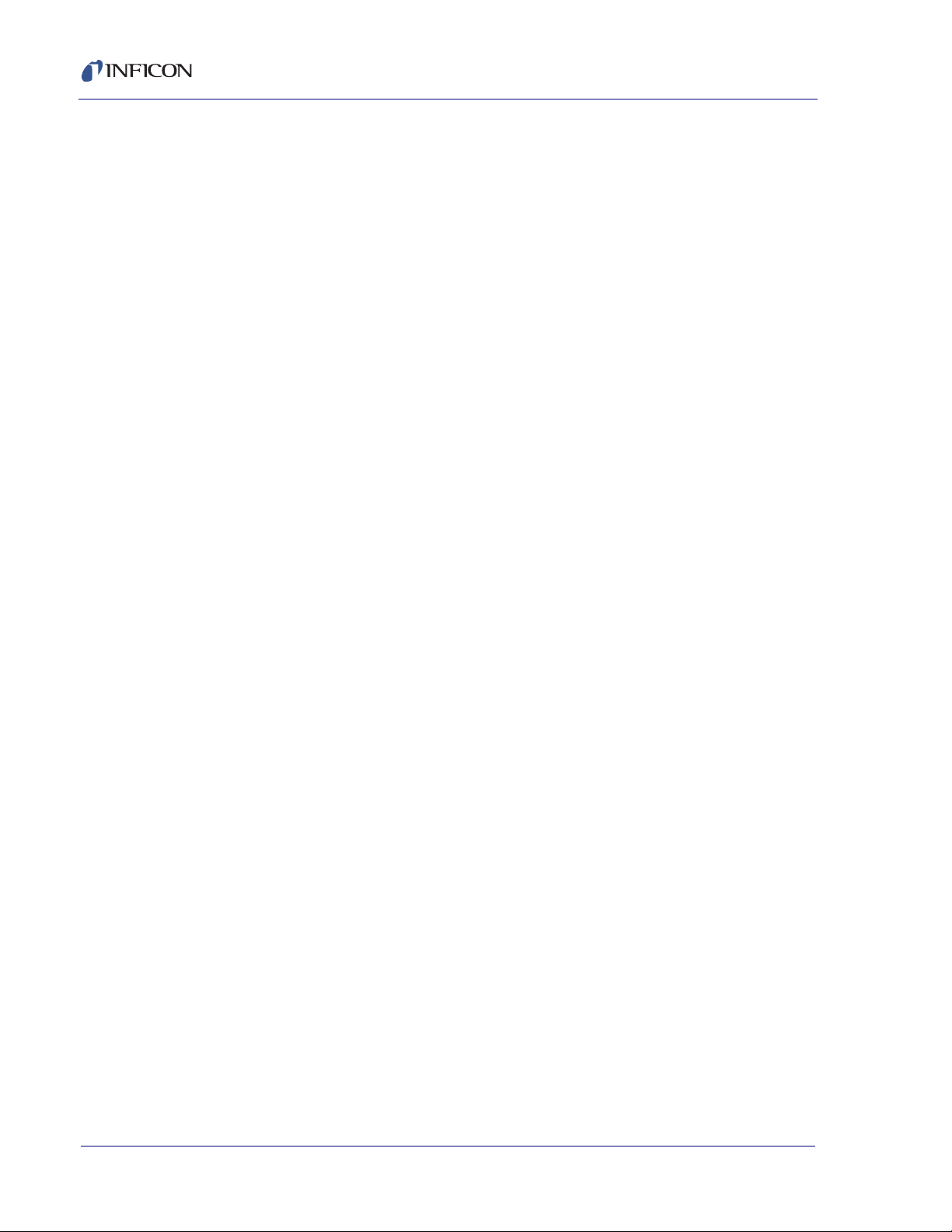
IC6 Operating Manual
Chapter 15
Troubleshooting, Status and Error Messages
15.1 Status Messages . . . . . . . . . . . . . . . . . . . . . . . . . . . . . . . . . . . . . . . . . . . . 15-1
15.2 User Messages . . . . . . . . . . . . . . . . . . . . . . . . . . . . . . . . . . . . . . . . . . . . . 15-5
15.3 AutoTune and Calibration Messages . . . . . . . . . . . . . . . . . . . . . . . . . . . . . 15-6
15.4 STOP messages . . . . . . . . . . . . . . . . . . . . . . . . . . . . . . . . . . . . . . . . . . . . 15-7
15.5 Transient Messages. . . . . . . . . . . . . . . . . . . . . . . . . . . . . . . . . . . . . . . . . . 15-9
15.6 Input Error Messages. . . . . . . . . . . . . . . . . . . . . . . . . . . . . . . . . . . . . . . . 15-14
15.7 Troubleshooting Guide. . . . . . . . . . . . . . . . . . . . . . . . . . . . . . . . . . . . . . . 15-16
15.7.1 Troubleshooting the IC6. . . . . . . . . . . . . . . . . . . . . . . . . . . . . . . . . . . . . . 15-17
15.7.2 Troubleshooting Transducers/Sensors . . . . . . . . . . . . . . . . . . . . . . . . . . 15-19
15.7.3 Troubleshooting Computer Communications. . . . . . . . . . . . . . . . . . . . . . 15-23
15.8 Replacing the Crystal . . . . . . . . . . . . . . . . . . . . . . . . . . . . . . . . . . . . . . . . 15-25
15.8.1 Front Load . . . . . . . . . . . . . . . . . . . . . . . . . . . . . . . . . . . . . . . . . . . . . . . . 15-26
15.8.2 Cool Drawer . . . . . . . . . . . . . . . . . . . . . . . . . . . . . . . . . . . . . . . . . . . . . . . 15-27
15.8.3 Shuttered and Dual Sensors . . . . . . . . . . . . . . . . . . . . . . . . . . . . . . . . . . 15-28
15.8.4 Bakeable Sensor . . . . . . . . . . . . . . . . . . . . . . . . . . . . . . . . . . . . . . . . . . . 15-28
15.8.5 Sputtering Sensor. . . . . . . . . . . . . . . . . . . . . . . . . . . . . . . . . . . . . . . . . . . 15-29
15.8.6 Crystal Snatcher. . . . . . . . . . . . . . . . . . . . . . . . . . . . . . . . . . . . . . . . . . . . 15-30
15.8.7 CrystalSix (XtalSix). . . . . . . . . . . . . . . . . . . . . . . . . . . . . . . . . . . . . . . . . . 15-30
15.9 Crystal Sensor Emulator
IPN 760-601-G1 or 760-601-G2. . . . . . . . . . . . . . . . . . . . . . . . . . . . . . . . 15-31
15.9.1 Diagnostic Procedures . . . . . . . . . . . . . . . . . . . . . . . . . . . . . . . . . . . . . . . 15-32
15.9.1.1 Measurement System Diagnostic Procedure. . . . . . . . . . . . . . . . . . . . . . 15-32
15.9.1.2 Feedthrough Or In-Vacuum Cable
Diagnostic Procedure. . . . . . . . . . . . . . . . . . . . . . . . . . . . . . . . . . . . . . . . 15-33
15.9.1.3 Sensor Head Or Monitor Crystal
Diagnostic Procedure. . . . . . . . . . . . . . . . . . . . . . . . . . . . . . . . . . . . . . . . 15-34
15.9.1.4 System Diagnostics Pass But
Crystal Fail Message Remains. . . . . . . . . . . . . . . . . . . . . . . . . . . . . . . . . 15-35
15.9.2 % XTAL Life . . . . . . . . . . . . . . . . . . . . . . . . . . . . . . . . . . . . . . . . . . . . . . . 15-35
15.9.3 Sensor Cover Connection . . . . . . . . . . . . . . . . . . . . . . . . . . . . . . . . . . . . 15-36
15.9.3.1 Compatible Sensor Heads . . . . . . . . . . . . . . . . . . . . . . . . . . . . . . . . . . . . 15-36
15.9.3.2 Incompatible Sensor Heads . . . . . . . . . . . . . . . . . . . . . . . . . . . . . . . . . . . 15-36
15.9.4 Specifications . . . . . . . . . . . . . . . . . . . . . . . . . . . . . . . . . . . . . . . . . . . . . . 15-37
PN 074-505-P1F
TOC - 10
Page 19
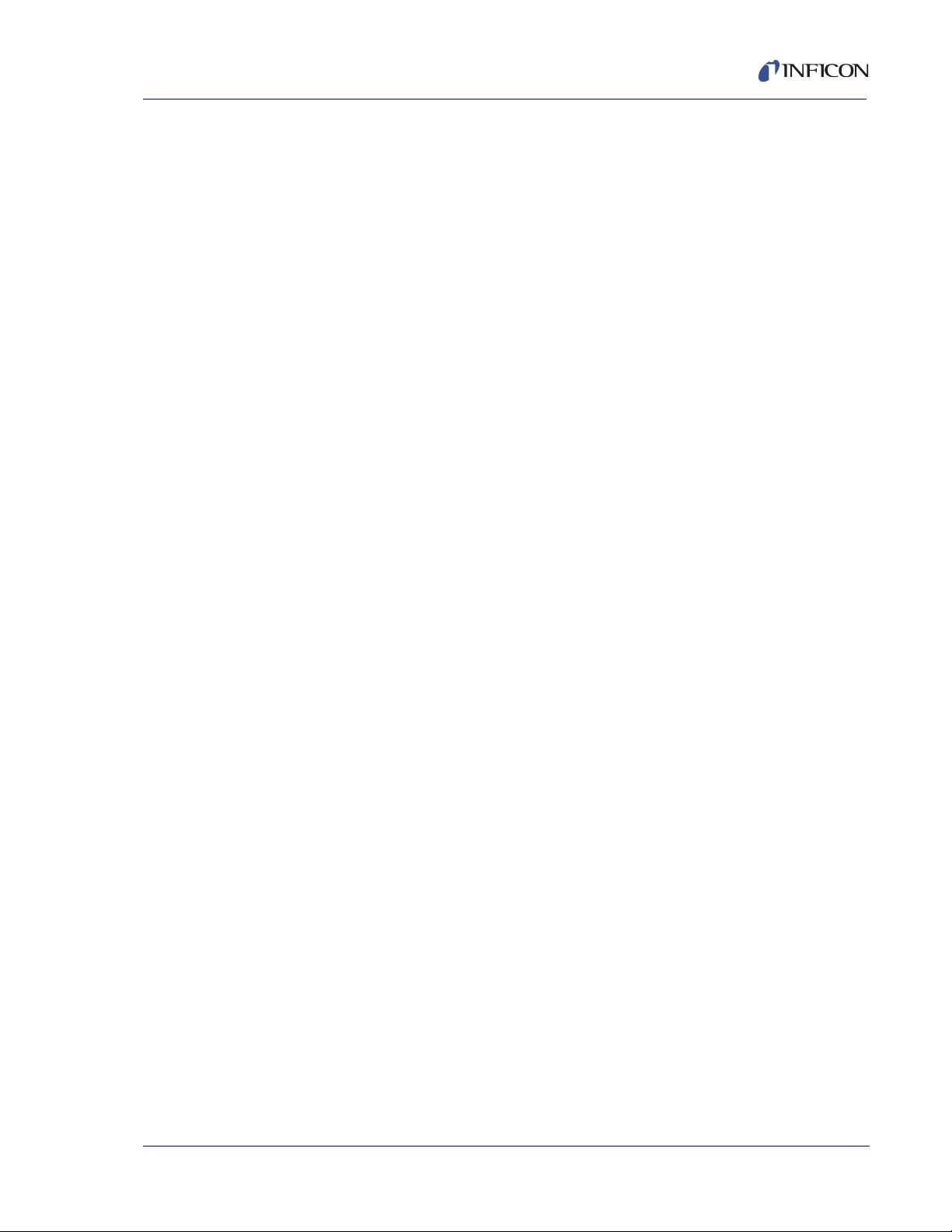
Chapter 16
16.1 Basics . . . . . . . . . . . . . . . . . . . . . . . . . . . . . . . . . . . . . . . . . . . . . . . . . . . . . 16-1
16.1.1 Monitor Crystals . . . . . . . . . . . . . . . . . . . . . . . . . . . . . . . . . . . . . . . . . . . . .16-2
16.1.2 Period Measurement Technique . . . . . . . . . . . . . . . . . . . . . . . . . . . . . . . . 16-4
16.1.3 Z-match Technique. . . . . . . . . . . . . . . . . . . . . . . . . . . . . . . . . . . . . . . . . . .16-5
16.1.4 Active Oscillator . . . . . . . . . . . . . . . . . . . . . . . . . . . . . . . . . . . . . . . . . . . . . 16-6
16.1.5 ModeLock Oscillator. . . . . . . . . . . . . . . . . . . . . . . . . . . . . . . . . . . . . . . . . .16-7
16.1.6 Auto-Z Theory. . . . . . . . . . . . . . . . . . . . . . . . . . . . . . . . . . . . . . . . . . . . . . .16-9
16.1.7 Control Loop Theory. . . . . . . . . . . . . . . . . . . . . . . . . . . . . . . . . . . . . . . . . 16-11
Appendix A
A.1 Introduction. . . . . . . . . . . . . . . . . . . . . . . . . . . . . . . . . . . . . . . . . . . . . . . . . .A-1
IC6 Operating Manual
Measurement and Control Theory
Material Table
PN 074-505-P1F
TOC - 11
Page 20
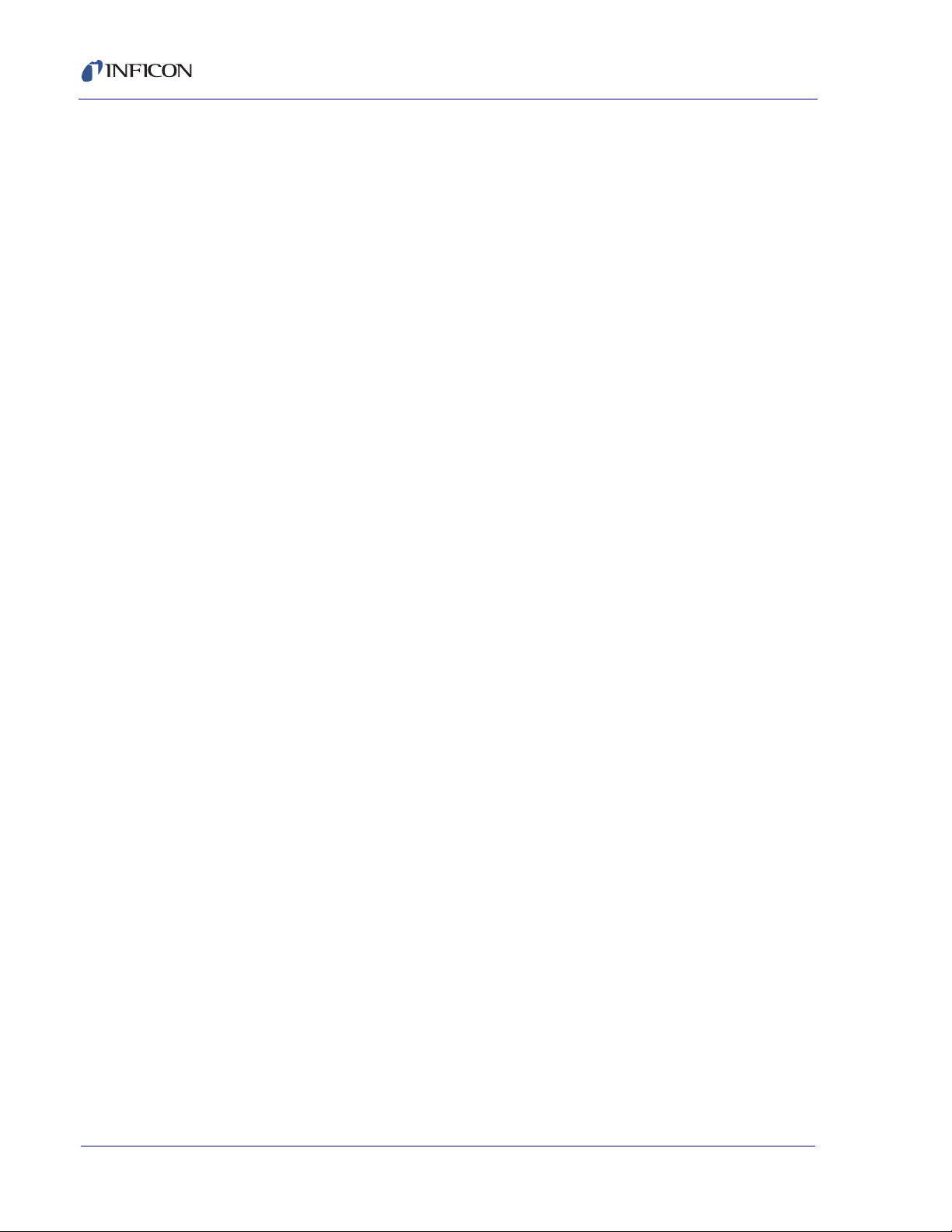
IC6 Operating Manual
This page is intentionally blank.
TOC - 12
PN 074-505-P1F
Page 21
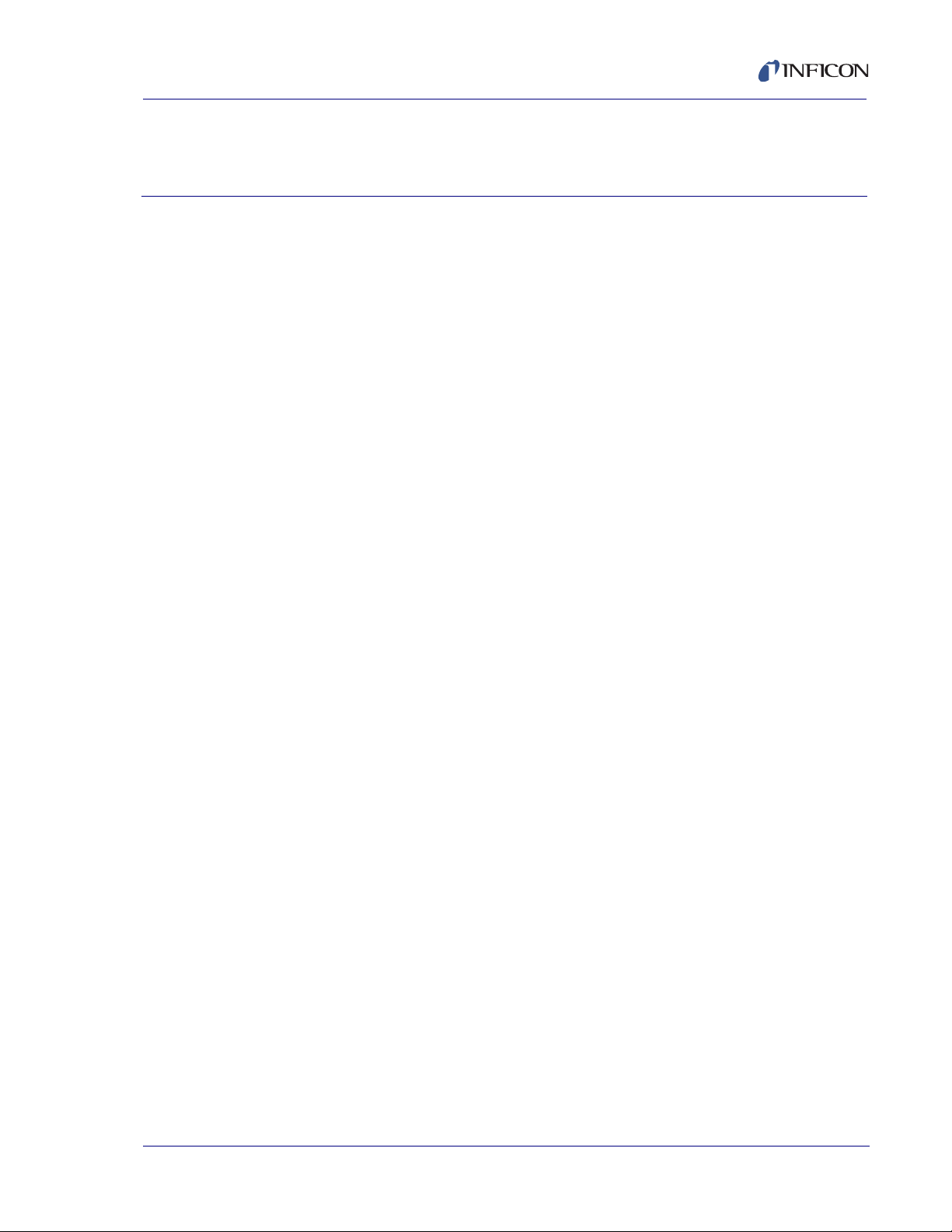
1.1 Introduction
The IC6 is a closed loop process controller designed for use primarily in physical
vapor deposition. The IC6 monitors and/or controls the rate and thickness of the
deposition of thin films. Deposition rate and thickness are inferred from the
frequency change induced by mass added to a quartz crystal. This technique
positions sensors in the path between or to the side of the source of the vaporized
material and the target substrate. The sensor incorporates an exposed oscillating
quartz crystal whose frequency decreases as material accumulates. The change
in frequency provPN 074-505-P1Fides information to determine rate and thickness
and to continually control the evaporation power source. With user programmed
time, thickness and power limits and with desired rates and material
characteristics, the IC6 is capable of automatically controlling the process in a
precise and repeatable manner. User interaction is accomplished via the IC6 front
panel or remote communication and consists of selection or entry of parameters to
define the process.
IC6 Operating Manual
Chapter 1
Introduction and Specifications
A complete system consists of a main electronics unit also called the IC6, sensor
heads and a crystal interface unit (XIU) for each attached sensor. These items are
generally bundled at the factory and are also sold separately.
This IC6 Operating Manual provides user information for installing, programming
and operating the main electronics unit.
When reading the IC6 Operating Manual, please pay particular attention to the
Notes, Cautions, and Warnings found throughout the text. The Notes, Cautions,
and Warnings are defined in section 1.2.1 on page 1-2.
You are invited to comment on the usefulness and accuracy of this manual by
PN 074-505-P1F
visiting our website at www.inficon.com.
1.1.1 Related Manuals
Sensors are covered in separate manuals.
074-154 - Front Load Bakeable
074-155 - CrystalSix (XtalSix)
074-398 - Crystal12 (Xtal12)
074-156 - Front Load Single/Dual
074-157 - Sputtering
1 - 1
Page 22
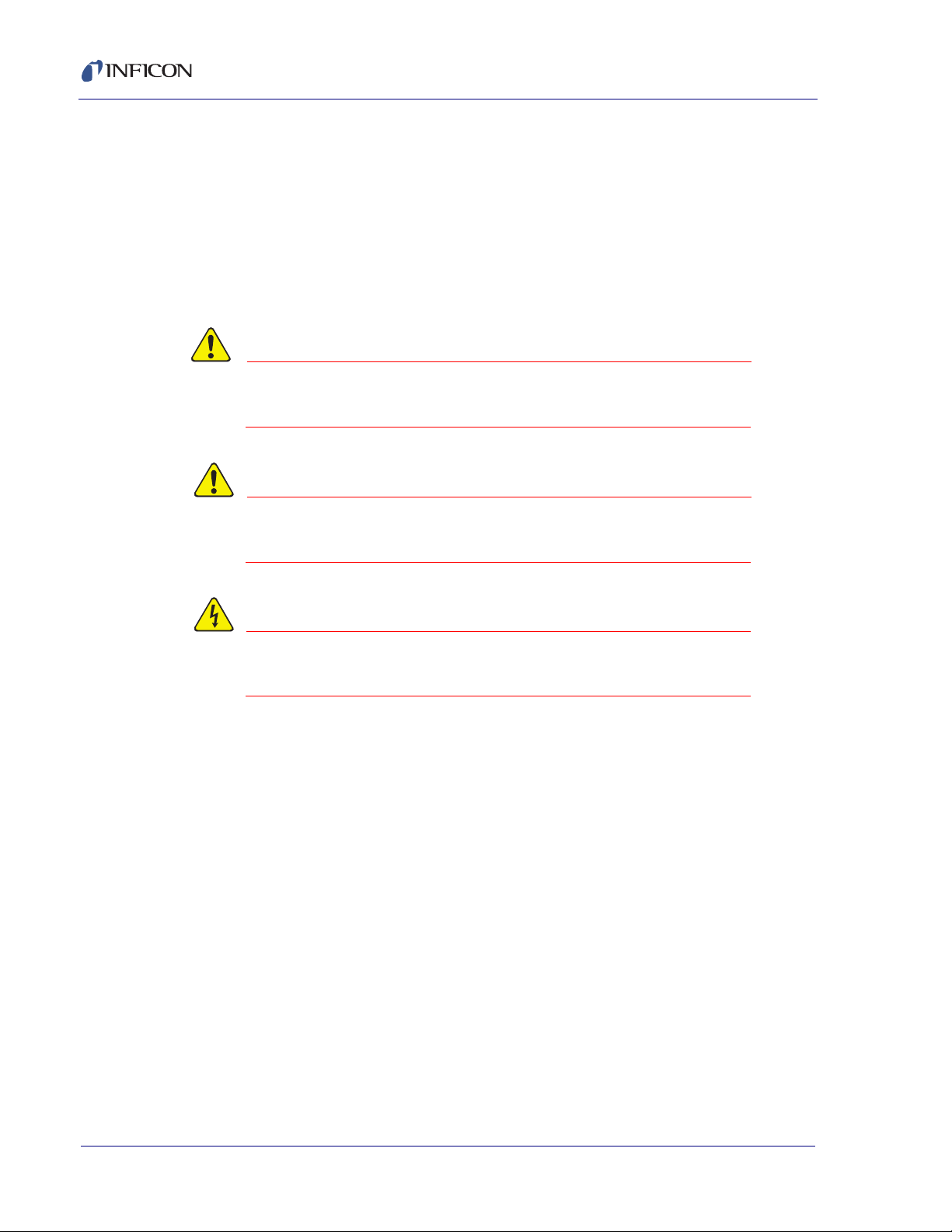
IC6 Operating Manual
CAUTION
WARNING
WARNING - Risk Of Electric Shock
1.2 IC6 Safety
1.2.1 Definition of Notes, Cautions and Warnings
When using this manual, please pay attention to the Notes, Cautions, and
Warnings found throughout. For the purposes of this manual they are defined as
follows:
NOTE: Pertinent information that is useful in achieving maximum IC6 efficiency
when followed.
Failure to heed these messages could result in damage
to the IC6.
Failure to heed these messages could result in personal
injury.
Dangerous voltages are present which could result in
personal injury.
PN 074-505-P1F
1 - 2
Page 23
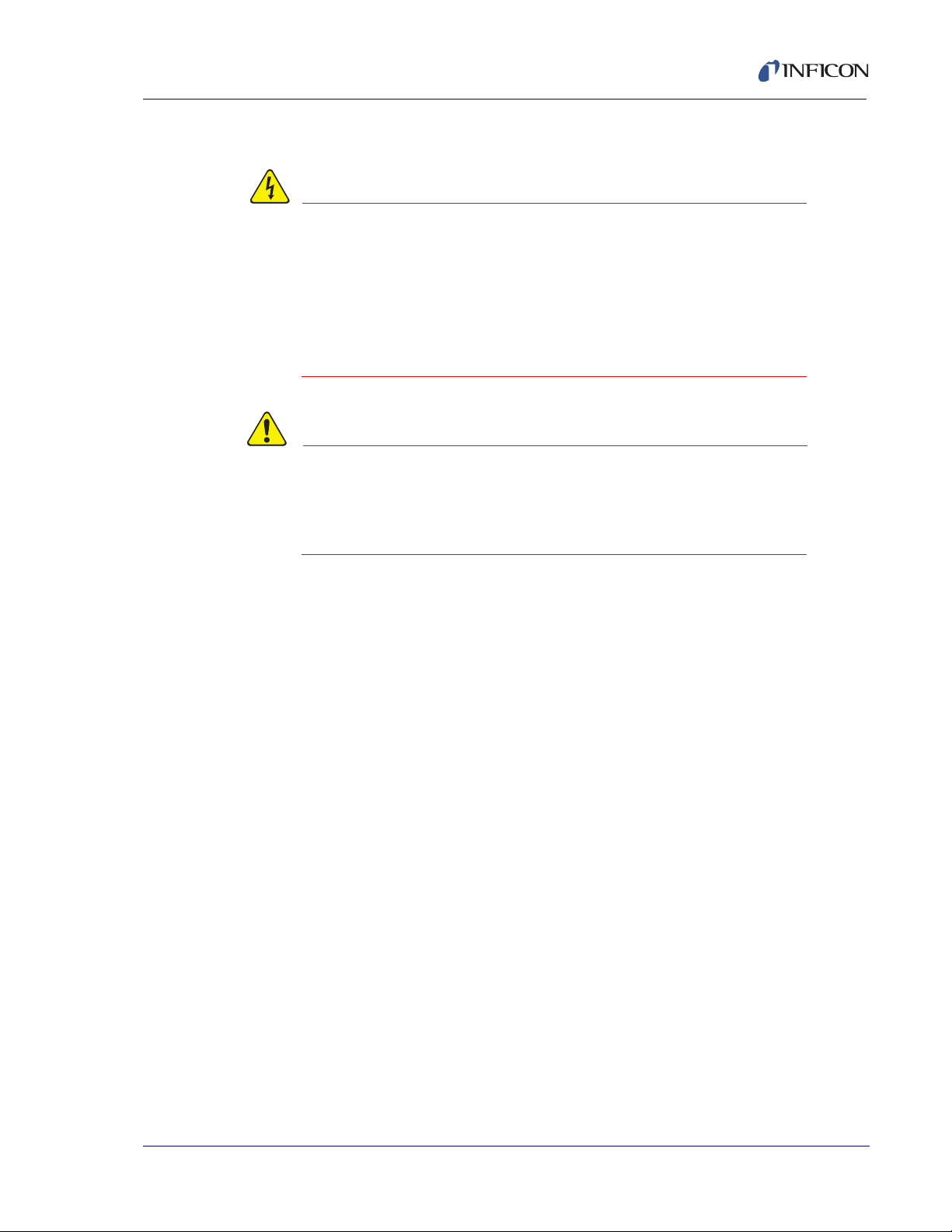
1.2.2 General Safety Information
WARNING - Risk Of Electric Shock
CAUTION
Do not open the IC6 case! There are no user-serviceable
components within the IC6 case.
Dangerous voltages may be present whenever the power
cord or external input/relay connectors are present.
Refer all maintenance to qualified personnel.
This IC6 contains delicate circuitry which is susceptible
to transient power line voltages. Disconnect the line cord
whenever making any interface connections. Refer all
maintenance to qualified personnel.
IC6 Operating Manual
PN 074-505-P1F
1 - 3
Page 24
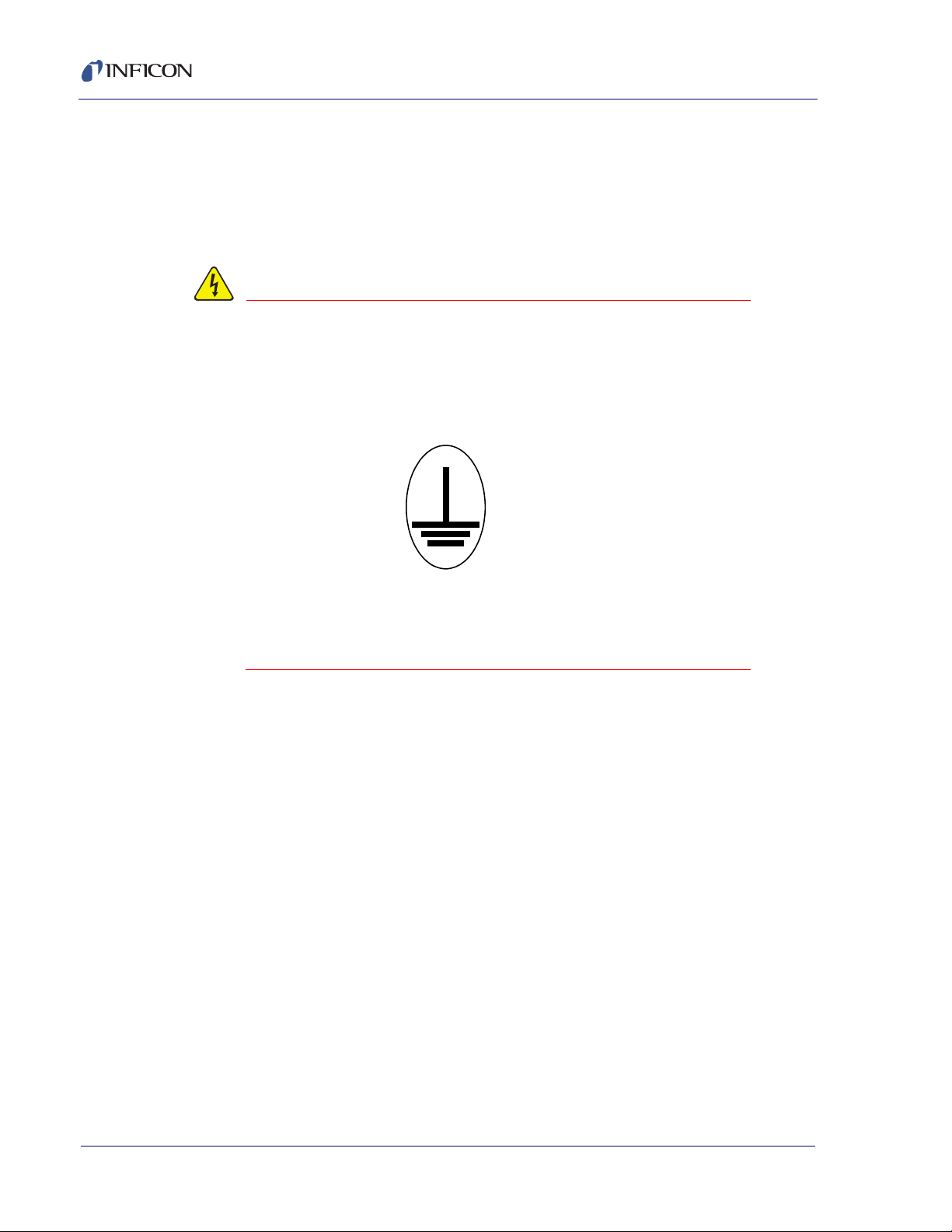
IC6 Operating Manual
WARNING - Risk Of Electric Shock
1.2.3 Earth Ground
The IC6 is connected to earth ground through a sealed three-core
(three-conductor) power cable, which must be plugged into a socket outlet with a
protective earth terminal. Extension cables must always have three conductors
including a protective earth terminal.
Never interrupt the protective earth circuit.
Any interruption of the protective earth circuit inside or
outside the IC6, or disconnection of the protective earth
terminal is likely to make the IC6 dangerous.
This symbol indicates where the protective earth ground
is connected inside the IC6. Never unscrew or loosen this
connection.
PN 074-505-P1F
1 - 4
Page 25
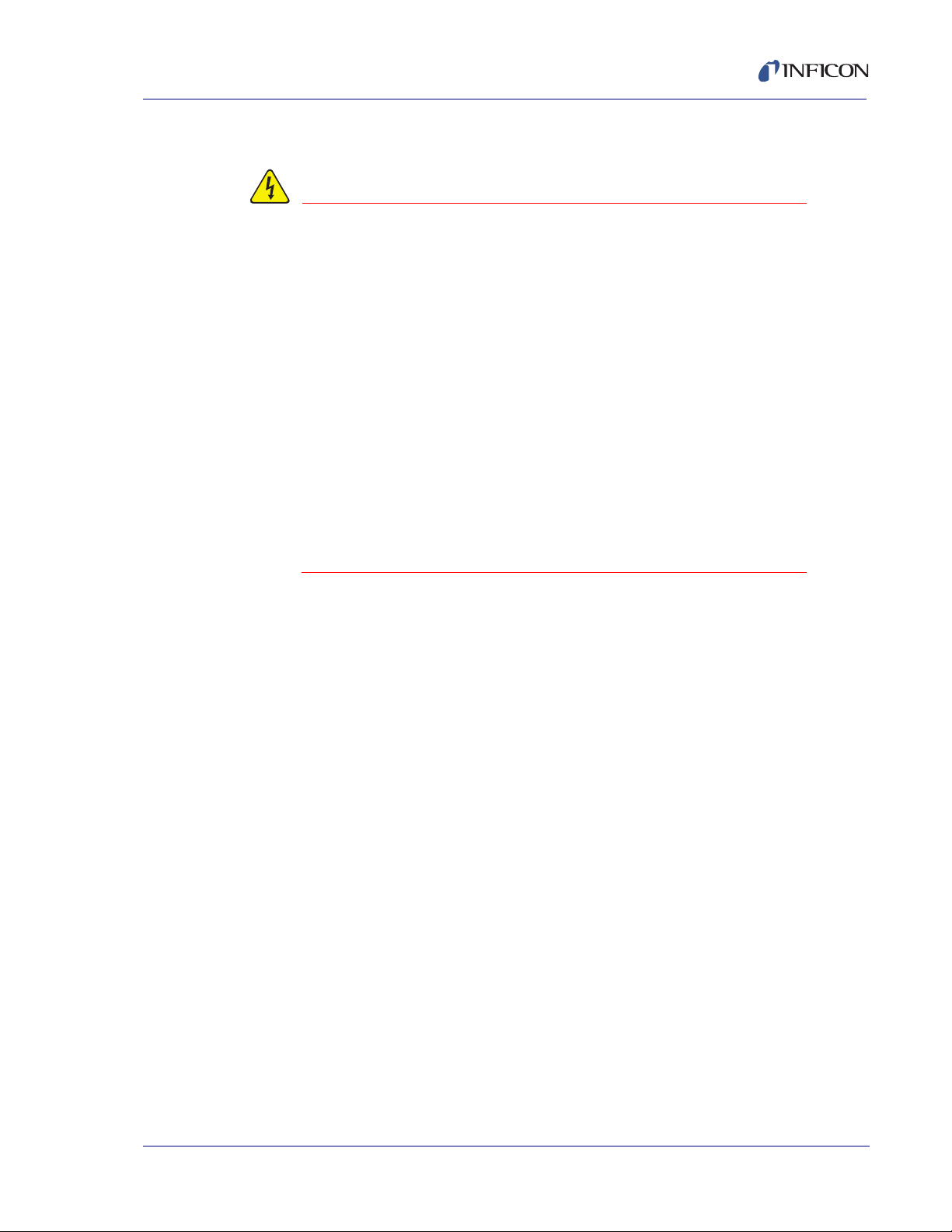
1.2.4 Main Power Connection
WARNING - Risk Of Electric Shock
This IC6 has line voltage present on the primary circuits
whenever it is plugged into a main power source.
Never remove the covers from the IC6 during normal
operation.
There are no operator-serviceable items within this IC6.
Removal of the top or bottom covers must be done only
by a technically qualified person.
In order to comply with accepted safety standards, the
IC6 must be installed into a rack system which contains
a mains switch. This switch must break both sides of the
line when it is open and it must not disconnect the safety
ground.
IC6 Operating Manual
PN 074-505-P1F
1 - 5
Page 26
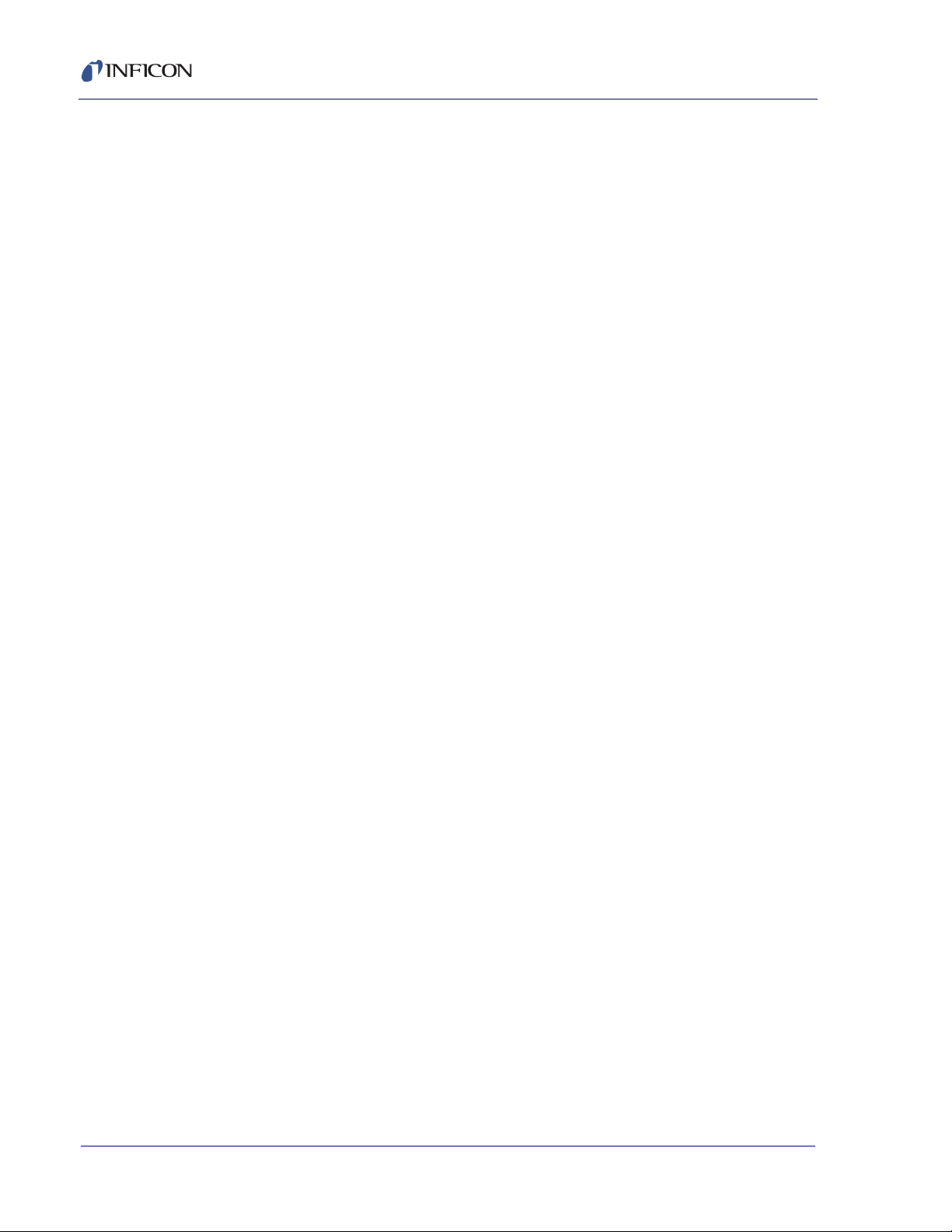
IC6 Operating Manual
1.3 How To Contact INFICON
Worldwide customer support information is available under Support at
www.inficon.com where you can contact:
a Technical Support Engineer with questions regarding applications for and
programming the IC6.
a Service Engineer with questions regarding troubleshooting, diagnosing or
repairing a defective IC6.
Sales and Customer Service, to find the INFICON Sales office nearest to you.
Repair Service, to find the INFICON Service Center nearest to you.
If you are experiencing a problem with your IC6, please have the following
information readily available:
the serial number and firmware version for your IC6,
a description of your problem,
an explanation of any corrective action that you may have already attempted,
and the exact wording of any error messages that you may have received.
1.3.1 Returning Your IC6
Do not return any component of your IC6 to INFICON without first speaking with a
Customer Support Representative. You must obtain a Return Material
Authorization (RMA) number from the Customer Support Representative.
If you deliver a package to INFICON without an RMA number, your package will be
held and you will be contacted. This will result in delays in servicing your IC6.
Prior to being given an RMA number, you may be required to complete a
Declaration Of Contamination (DOC) form if your sensor has been exposed to
process materials. DOC forms must be approved by INFICON before an RMA
number is issued. INFICON may require that the sensor be sent to a designated
decontamination facility, not to the factory.
PN 074-505-P1F
1 - 6
Page 27
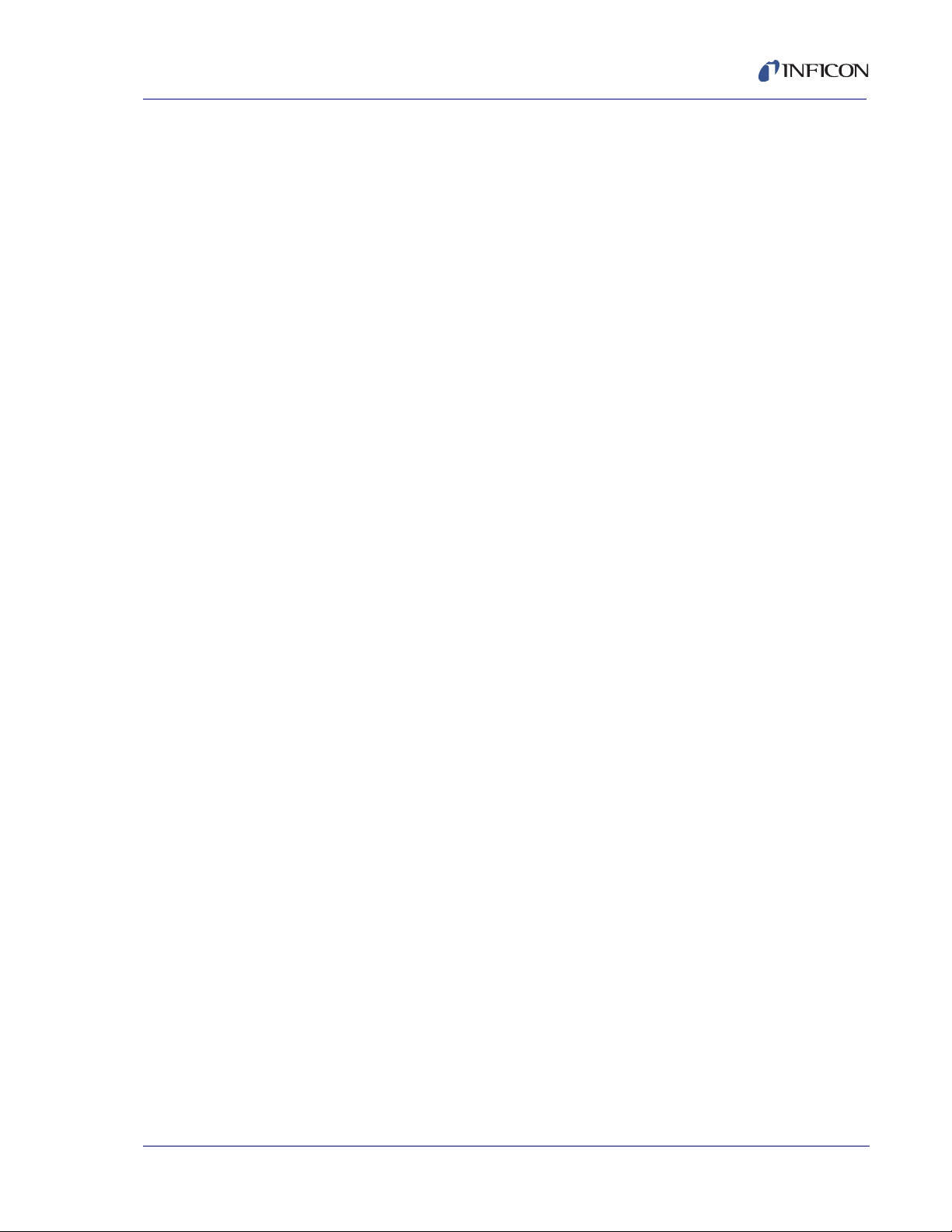
1.4 IC6 Specifications
1.4.1 Measurement
Measurement Frequency Range . . . 6.0 to 4.5 MHz (fixed)
Frequency Resolution . . . . . . . . . . . ± 0.0035 Hz @ 6 MHz
Thickness and Rate
Resolution/Measurement . . . . . . . . . ± 0.00433 Å @ tooling/density = 100/1
Measurement Interval. . . . . . . . . . . . 0.10 s
Thickness Accuracy . . . . . . . . . . . . . 0.5% typical, (dependent on process
Frequency Accuracy. . . . . . . . . . . . . ± 2 ppm 0 to 50°C
Measurement Frequency . . . . . . . . . 10 Hz
Measurement Technique . . . . . . . . . ModeLock with Auto-Z
IC6 Operating Manual
Fundamental frequency = 6 MHz
conditions, especially sensor location,
material stress, temperature and density)
User Interface. . . . . . . . . . . . . . . . . . LCD and limited membrane keypad. All
parameters accessible through computer
communications. Multiple message areas for
indication of states and detailed indication of
abnormal and stop conditions.
1.4.2 Screens and Hierarchy
a) Navigation . . . . . . . . . . . . . . . . . . Menu driven, four soft keys
b) Structure. . . . . . . . . . . . . . . . . . . . Separate screens dedicated to
1) Operate
2 ) Se ns or In f or ma t io n
3) Sensor Parameters
PN 074-505-P1F
4) Source Parameters
5) Material Parameters
6) Process Parameters
7) General Parameters
8) Digital I/O Display
9) Logic
10) Ma inte na nc e
11) Counter/Timer
12) USB Storage
1 - 7
Page 28
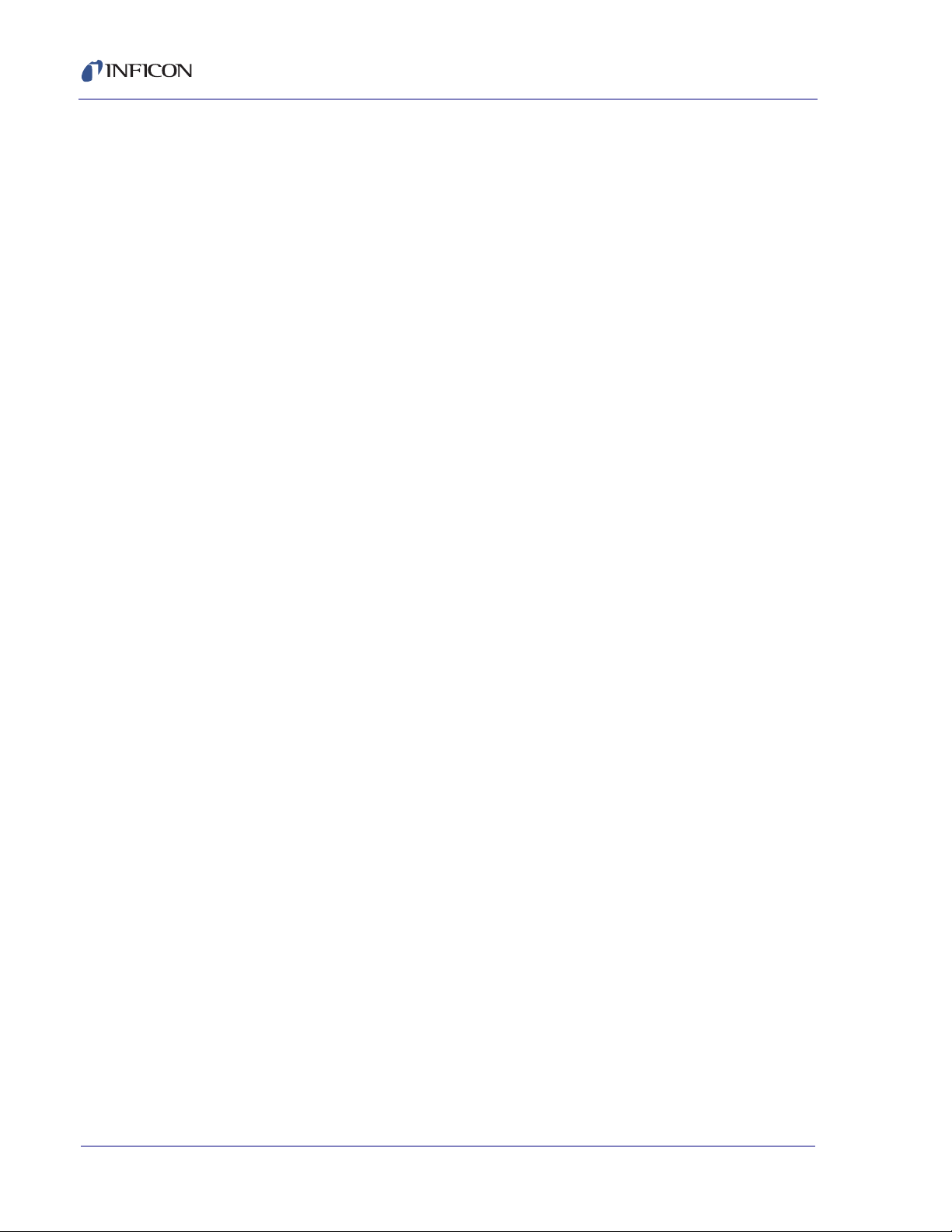
IC6 Operating Manual
1.4.3 IC6 Features
1.4.3.1 Recipe Storage & Datalogging
USB Memory Device
1.4.3.2 Sensor Parameters
Up to 8 sensors can be averaged together
(Sensor) Shutter Output . . . . . . . . . . 0 to 38
Sensor Type. . . . . . . . . . . . . . . . . . . Single, XtalTwo, XtalSix, Xtal12, Generic
(Sensor) Switch Output . . . . . . . . . . 0 to 38
Auto-Z . . . . . . . . . . . . . . . . . . . . . . . Yes/No
# of Positions (for Generic Sensor type) . . . . . . . . . 1 to 12
# of Pulses (for Generic Sensor type) . . . . . . . . . . . 1 to 10
Pulse On (Time for Generic Sensor type) . . . . . . . . 0.1 to 9.9 s
Pulse Off (Time for Generic Sensor type) . . . . . . . . 0.1 to 9.9 s
Recorder Output. . . . . . . . . . . . . . . . 0 to 12
Recorder Function . . . . . . . . . . . . . . Rate, Thickness, RateDeviation
Recorder Range. . . . . . . . . . . . . . . . 0 to 99999
1.4.3.3 Source Parameters
Up to 6 sources may be controlled at the same time
DAC Output . . . . . . . . . . . . . . . . . . . 0 to 12
(Source) Shutter Output . . . . . . . . . . 0 to 38
Crucible Selection . . . . . . . . . . . . . . Turret is indexed to selected position on a
Number of Crucibles. . . . . . . . . . 1, 4, 8, 16, 32 or 64
Crucible Output . . . . . . . . . . . . . 0 to 38
Turret Feedback. . . . . . . . . . . . . Yes / No
Turret Input. . . . . . . . . . . . . . . . . 0 to 28
Start. Turret feedback is checked whenever a
source is started. Range is from 1 to number
of crucibles.
PN 074-505-P1F
1 - 8
Turret Delay . . . . . . . . . . . . . . . . 2 to 180 s (Time-out period with feedback,
delay time without feedback)
Page 29
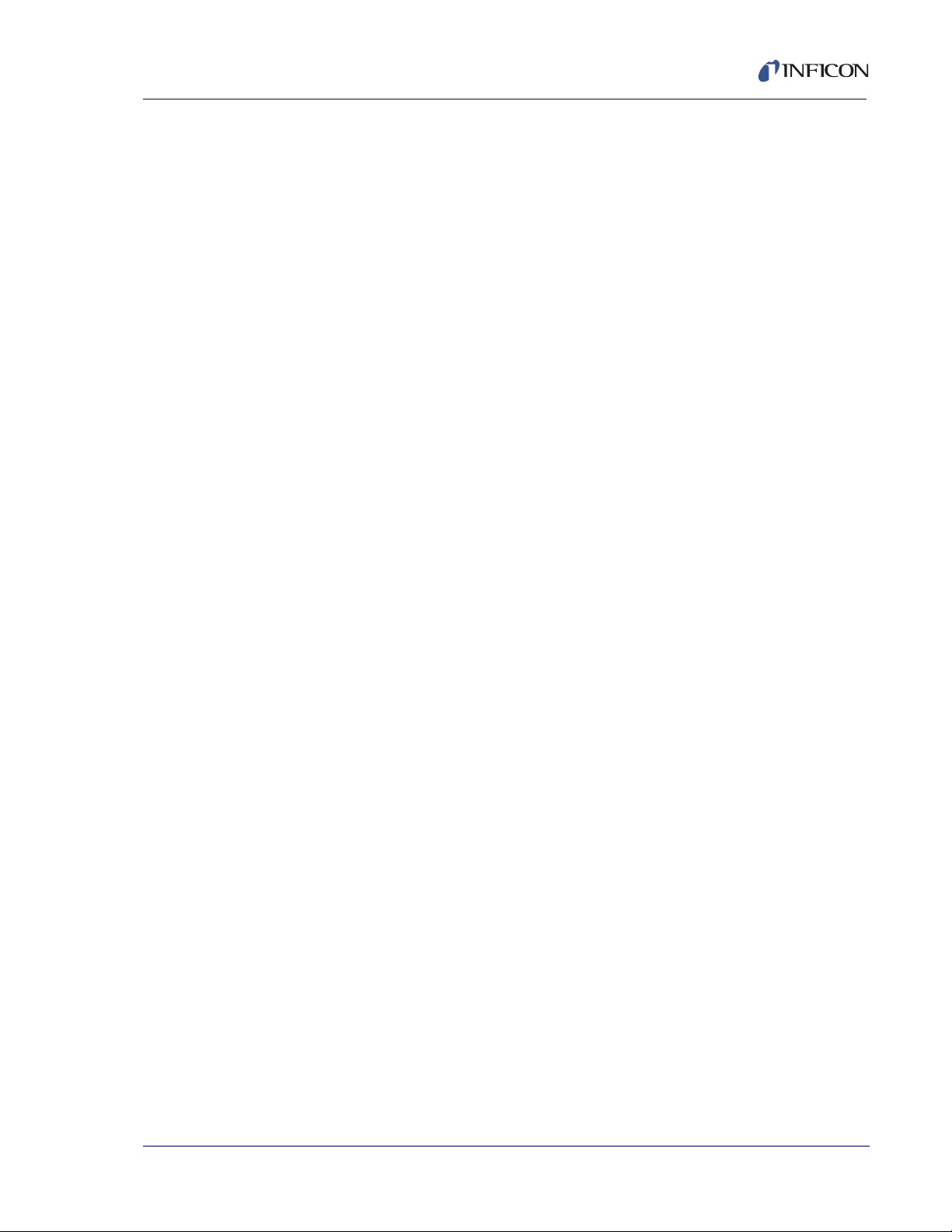
1.4.3.4 Material Parameters
32 materials can be specified and given unique names (15 character max.).
Density . . . . . . . . . . . . . . . . . . . . . . . 0.100 to 99.999 g/cm
Z-ratio . . . . . . . . . . . . . . . . . . . . . . . . 0.100 to 15.000
Master Tooling . . . . . . . . . . . . . . . . . 1.0 to 999.9%
Control Loop types . . . . . . . . . . . . . . Non-PID, PI, PID
Process Gain . . . . . . . . . . . . . . . . . . 0.01 to 999.99 Å/s/%Power
Time Constant . . . . . . . . . . . . . . . . . 0.010 to 9999.99 s
Dead Time . . . . . . . . . . . . . . . . . . . . 0.010 to 9999.99 s
Source . . . . . . . . . . . . . . . . . . . . . . . 1 to 6
Maximum Source Power . . . . . . . . . 0.01 to 99.99%
Minimum Source Power . . . . . . . . . . 0.00 to 99.98%
Maximum Power Option . . . . . . . . . . Continue, Post-Dep(osition), Stop Proc(ess),
IC6 Operating Manual
3
Suspend Mat(erial) — can be selected for
each Material individually
Power Ramps. . . . . . . . . . . . . . . . . . 3 per Material
Power Level . . . . . . . . . . . . . . . . 0.00 to 99.99%
Rise Time . . . . . . . . . . . . . . . . . . 00:00 to 99:59 min:s
Soak Time. . . . . . . . . . . . . . . . . . 00:00 to 99:59 min:s
Auto Soak 2 . . . . . . . . . . . . . . . . . . . Yes / No
Deposit After Pre-Deposit. . . . . . . . . Yes / No
Yes = go to Deposit
No = go to Non-Deposit Rate Control
(Control) Delay Option . . . . . . . . . . . None, Shutter, Control, Both
PN 074-505-P1F
Control Delay Time. . . . . . . . . . . . . . 00:00 to 99:59 min:s
Shutter Delay Accur(acy) . . . . . . . . . 1 to 99%
Transfer Sensor . . . . . . . . . . . . . . . . 0 to 8
Transfer Tooling . . . . . . . . . . . . . . . . 1 to 999.9%
Feed Power . . . . . . . . . . . . . . . . . . . 0.00 to 99.99%
Feed Ramp Time . . . . . . . . . . . . . . . 00:00 to 99:59 min:s
Feed Time . . . . . . . . . . . . . . . . . . . . 00:00 to 99:59 min:s
1 - 9
Page 30
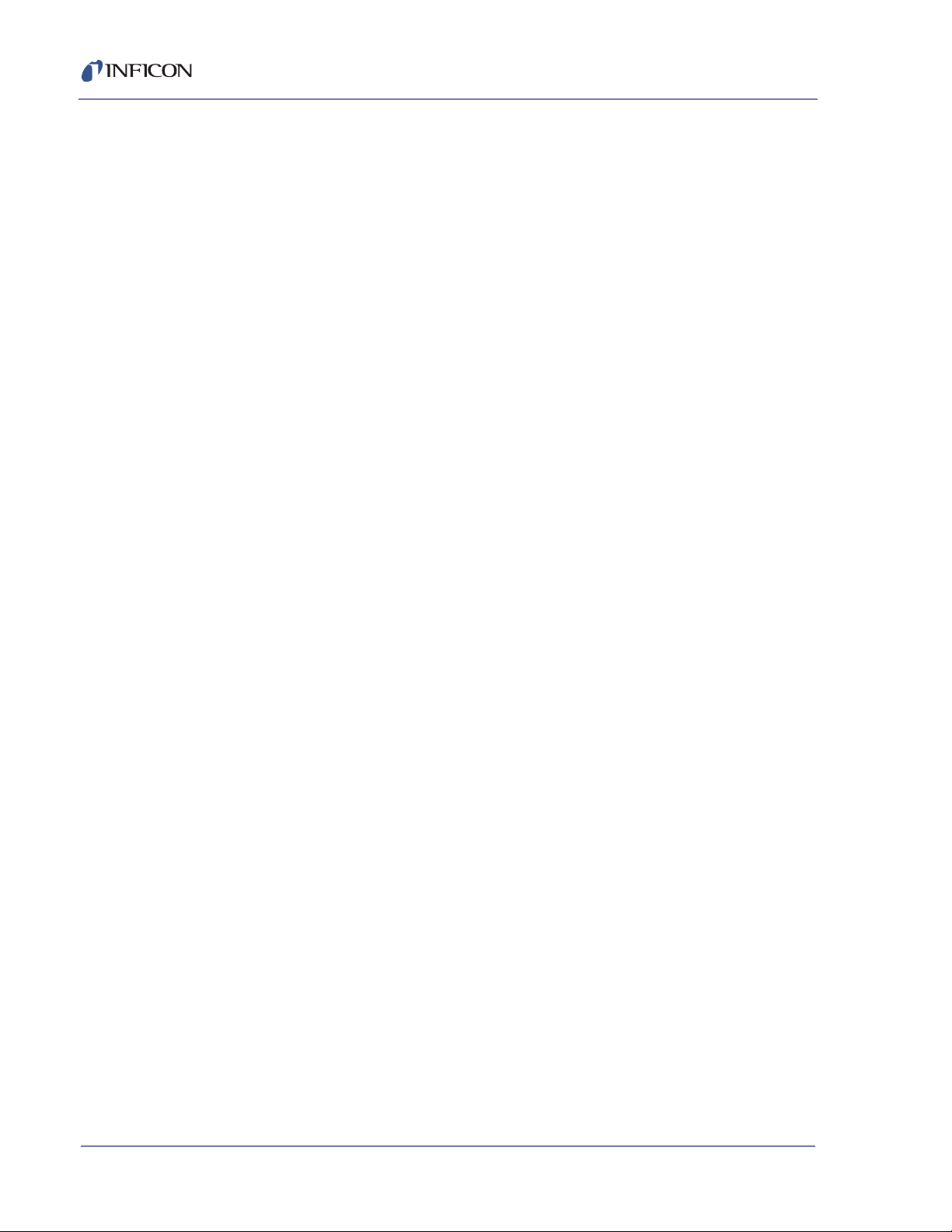
IC6 Operating Manual
Idle Ramp. . . . . . . . . . . . . . . . . . . . . 1 per Source
Idle Power . . . . . . . . . . . . . . . . . 0.00 to 99.99%
Idle Ramp Time . . . . . . . . . . . . . 00:00 to 99:59 min:s
Rate . . . . . . . . . . . . . . . . . . . . . . . . . 0.000 to 999.9 Å/s
Time Limit (in Deposit) . . . . . . . . . . . 00:00 to 99:59 min:s
Rate Filter Time . . . . . . . . . . . . . . . . 0.1, 0.4, 1.0, 4.0, or 10.0, 20.0, 30.0 s
Time Power Averaging Time . . . . . . 0 to 30 minutes
Ion Assist Deposit . . . . . . . . . . . . . . Yes/No
On Final Thickness . . . . . . . . . . . . . Continue, Post-Dep(osit),
NonDep(osit)Cont(rol)
New Rate while in Deposit . . . . . . . . 2 Rate Ramps per Material
New Rate 1 or 2 . . . . . . . . . . . . . 0.000 to 999.9 Å/s
Start Ramp 1 or 2 . . . . . . . . . . . . 0.000 to 999.9 kÅ
Ramp Time 1 or 2. . . . . . . . . . . . 00:00 to 99:59 min:s
RateWatcher® . . . . . . . . . . . . . . . . Sample and Hold Feature
(RateWatcher) Option. . . . . . . . . Yes/No
(RateWatcher) Time . . . . . . . . . . 00:00 to 99:59 min:s
(RateWatcher) Accuracy . . . . . . 1 to 99%
Multipoint . . . . . . . . . . . . . . . . . . . . . Yes/No (average up to 8 sensors)
Aggregate Multiply . . . . . . . . . . . . . . Yes/No
(Sensor) Failure Action . . . . . . . . . . Unused, PostD(e)p(osit), Stop, Susp(e)nd,
TimeP(o)w(er)
(Sensor) Failure Trigger . . . . . . . . . . OnFail (when this sensor fails) or Last (when
the last sensor fails)
(Sensor) Weight . . . . . . . . . . . . . . . . 1 to 400.0%
(Sensor) Tooling (Factor) . . . . . . . . . 1.0 to 999.9%
CrystalTwo Tooling . . . . . . . . . . . . . . 1.0 to 999.9%
Cal(ibration) Thickness . . . . . . . . . . 0.000 to 999.9 kÅ (for Crosstalk correction)
CrystalSix (XtalSix) and Crystal12 (Xtal12) sensor selections to specify a subset of
available crystal positions:
PN 074-505-P1F
1 - 10
Xtal Position First . . . . . . . . . . . . 0 to 6 (XtalSix) or 12 (Xtal12)
Xtal Position Last . . . . . . . . . . . . 0 to 6 (XtalSix) or 12 (Xtal12)
Page 31

Backup Sensor . . . . . . . . . . . . . . . . . 0 to 8
Backup Tooling . . . . . . . . . . . . . . . . . 1.0 to 999.9%
(Crystal) Quality Percent . . . . . . . . . 0 to 99%
(Crystal) Quality Counts . . . . . . . . . . 0 to 99
(Crystal) Stability Single . . . . . . . . . . 0 to 9999 Hz
(Crystal) Stability Total . . . . . . . . . . . 0 to 9999 Hz
Recorder Output. . . . . . . . . . . . . . . . 0 to 12
Recorder Function . . . . . . . . . . . . . . Rate, Thick(ness), RateDev(iation), Power
Recorder Range . . . . . . . . . . . . . . . . 0 to 99999
1.4.3.5 Process Layer Parameters
50 processes can be created and given unique names (15 character max.).
Each process can contain 200 layers.
Material. . . . . . . . . . . . . . . . . . . . . . . 0 to 32
IC6 Operating Manual
Final Thick(ness) . . . . . . . . . . . . . . . 0.000 to 999.99 kÅ
Thick(ness) Limit . . . . . . . . . . . . . . . 0.000 to 999.99 kÅ
Cruc(ible) . . . . . . . . . . . . . . . . . . . . . 1 to 64
Co-Dep(osition) . . . . . . . . . . . . . . . . Yes/No
Ratio C(o)ntr(o)l . . . . . . . . . . . . . . . . 0 to 999.9% (if CoDep)
1.4.3.6 General Global Parameters
Active Process . . . . . . . . . . . . . . . . . 1 to 50
Layer To Start . . . . . . . . . . . . . . . . . 1 to 200
Run # . . . . . . . . . . . . . . . . . . . . . . . . 1 to 9999
PN 074-505-P1F
Auto Start Next (Layer) . . . . . . . . . . . Yes / No
Max Concurrent Layer . . . . . . . . . . . 1 to 6
Layers Displayed . . . . . . . . . . . . . . . Auto, 4 Layers, 6 Layers
Active Layer Output . . . . . . . . . . . . . First of eight consecutive outputs encoded to
indicate the number of the loaded layer (first
if multiple layers) that will be executed on a
Start. 00000001 indicates layer 1, 00010011
indicates layer 200.
Date Format . . . . . . . . . . . . . . . . . . . DDMMYYYY or MMDDYYYY
1 - 11
Page 32

IC6 Operating Manual
LCD Dimmer Time . . . . . . . . . . . . . . 0 for Always On or # of Minutes till Off
0 to 99 minutes
Graph Scale . . . . . . . . . . . . . . . . . . . Power, +/-10 Å/s, +/-20 Å/s
Graph Scan Rate . . . . . . . . . . . . . . . Auto, Slow, Medium, Fast
Test . . . . . . . . . . . . . . . . . . . . . . . . . On / Off
Advanced Test . . . . . . . . . . . . . . . . . On / Off
Time Compressed . . . . . . . . . . . . . . Yes / No
Audio Feedback . . . . . . . . . . . . . . . . Yes / No
RS232 Baud Rate . . . . . . . . . . . . . . 9600, 19200, 38400, 57600, 115200
RS232 Protocol . . . . . . . . . . . . . . . . Standard, D(ata)log Page, D(ata)log Comma
DataLog XTAL History . . . . . . . . . . . Yes / No
USB Datalog Format . . . . . . . . . . . . Log Off (No datalogging), Page, Comma
Thickness Eq(uation) 1 . . . . . . . . . . Up to 6 Source numbers can be specified,
each Source number can be used only once
in the equation.
Thickness Eq(uation) 2 . . . . . . . . . . Up to 6 Source numbers can be specified,
each Source number can be used only once
in the equation.
Thickness Eq(uation) 3 . . . . . . . . . . Up to 6 Source numbers can be specified,
each Source number can be used only once
in the equation.
DAC 1 to 12 Scale . . . . . . . . . . . . . . 0.1 to 10.0
DAC 1 to 12 Polarity. . . . . . . . . . . . . Positive / Negative
Source DAC Required . . . . . . . . . . . Yes/No (to allow 6 Rate and 6 Thickness
DACs option)
PN 074-505-P1F
1 - 12
Page 33

1.4.4 Display
Type/Color/Size . . . . . . . . . . . . . . . . LCD/Color/TFT/7 inch diagonal
Dimming Feature . . . . . . . . . . . . . . . Always Full on or Full on when in use.
Format . . . . . . . . . . . . . . . . . . . . . . . WVGA
Resolution . . . . . . . . . . . . . . . . . . . . 800 W x 480 H
Backlighting . . . . . . . . . . . . . . . . . . . LED
Thickness Display Range. . . . . . . . . 0.000 to +/-9999 kÅ
Thickness Display Resolution . . . . . 1 Å for 0.000 to +/-9.999 kÅ,
Rate Display Range . . . . . . . . . . . . . 0.000 to +/-999.9 Å/s
IC6 Operating Manual
Full off when no process running and no key
interaction for dimming time
10 Å for +/-10.00 to +/-99.99 kÅ
100Å for +/-100.0 to +/-999.9 kÅ
. . . . . . . . . . . . . . . . . . . . . . . . . . . . . 1 kÅ for +/-1000 to +/-9999 kÅ
Rate Display Resolution . . . . . . . . . . 0.001 Å/s for 0.000 to +/-9.999 Å/s if Rate
Filter Time is 10 s or greater, otherwise 0.01
Å/s for 0.00 to +/-99.99 Å/s
0.1 Å/s for +/-100.0 to +/-999.9 Å/s
Power Display Range. . . . . . . . . . . . 0.00 to 99.99%
Graphic Display Functions . . . . . . . . Rate Deviation at ±10 or ±20 Å/s or
Power at 0 to 100%
Display Data Update Rate . . . . . . . . 1 Hz
PN 074-505-P1F
1 - 13
Page 34

IC6 Operating Manual
1.4.5 DAC Outputs
Quantity and Type . . . . . . . . . . . . . . 6 with BNC, 6 optional with 15 pin miniature
Configuration . . . . . . . . . . . . . . . . . . User programmable for recorder
Function and Ranges . . . . . . . . . . . . Power, Rate, Rate Deviation, Thickness
Current rating . . . . . . . . . . . . . . . . . . 20 mA per channel
Resolution . . . . . . . . . . . . . . . . . . . . 15 bits over full range (10 V)
Update Rate . . . . . . . . . . . . . . . . . . . 10 Hz, maximum, (dependent on source
Recorder Output Functions . . . . . . . Aggregate Rate, Thickness or Rate
D-sub providing analog outputs for Rate and
Thickness.
or source control.
Full scale voltage value fully selectable up to
+ or - 10V relative to 0 V at 0 output
characteristics).
Deviation; Individual Sensor Rate, Thickness
or Rate Deviation; or Source Power.
Recorder Output Ranges
Rate . . . . . . . . . . . . . . . . . . . . . . 0 to up to 99999 Å/s programmable
Thickness . . . . . . . . . . . . . . . . . . 0 to up to 99999 Å programmable, [Function
modulo (Thickness Range, Thickness)output
is "saw-tooth" like with increasing thickness.]
Rate Deviation . . . . . . . . . . . . . . Desired rate ±50 Å/s
Accuracy . . . . . . . . . . . . . . . . . . . . . ±1% relative to Full Scale 10 V
PN 074-505-P1F
1 - 14
Page 35

1.4.6 Logic Processing
Type . . . . . . . . . . . . . . . . . . . . . . . . . If/Then statements
Logical Functions . . . . . . . . . . . . . . . And; Or; Not; Parentheses; ON
Depth . . . . . . . . . . . . . . . . . . . . . . . . 5 "If" conditions and 5 "Then" results/actions
# of Statements. . . . . . . . . . . . . . . . . 100 If/Then
Selectable events . . . . . . . . . . . . . . . Deposition monitor events, states, external
Hierarchy . . . . . . . . . . . . . . . . . . . . . Statements evaluated in numerical order at
Partitioning . . . . . . . . . . . . . . . . . . . . None
Initialization. . . . . . . . . . . . . . . . . . . . All outputs transition to their normal states as
IC6 Operating Manual
per statement
inputs, relays, timers, and counters.
10 Hz any time the IC6 is on.
early as possible during power-on
initialization sequence.
1.4.7 Relays / Inputs
Relays . . . . . . . . . . . . . . . . . . . . . . . SPST 2.5 A relays rated @ 30 V (dc) or
30 V (ac) RMS or 42 V (peak) maximum;
(8 standard, up to 16 optional with 2
additional I/O cards); D sub connector; relays
are normally open in the power off state, but
may be programmed to normally open or
normally closed during operation.
Relay Ratings . . . . . . . . . . . . . . . . . . 100 VA inductive; 2.5 A maximum.
# of TTL Compatible Outputs . . . . . . 14 with optional I/O card. Internally pulled up
to 5 V (dc). May be pulled up externally to
24 V (dc) through 2.4 k resistor.
PN 074-505-P1F
Inputs (TTL Compatible). . . . . . . . . . (14 standard, 14 additional optional)
Input Levels
maximum high . . . . . . . . . . . . . . 24 V
minimum high . . . . . . . . . . . . . . . 2.5 V
minimum high level 0.5 mA load @3.75 V
maximum low level 10 mA load @1.1 V
maximum low . . . . . . . . . . . . . . . 1.1 V
Scan/Update Rate . . . . . . . . . . . . . . 10 Hz
Input/Output Name . . . . . . . . . . . . . . Those that are Non-Hardware reserved may
be named. (15 character max.)
1 - 15
Page 36

IC6 Operating Manual
1.4.8 Remote Communications
RS232C Serial Port . . . . . . . . . . . . . Standard; INFICON binary protocol
Baud Rates . . . . . . . . . . . . . . . . . . . 115,200, 57,600, 38,400, 19,200, 9,600
Ethernet . . . . . . . . . . . . . . . . . . . . . . Optional, Programmable IP Address and
USB port. . . . . . . . . . . . . . . . . . . . . . Print screen bitmap (.bmp) files, Datalogging
1.4.9 Accessories
Connector Kit . . . . . . . . . . . . . . . . . . Connectors for inputs and relays
Operating Manual. . . . . . . . . . . . . . . 074-5000-G1 CD-ROM
1.4.10 Power
Power . . . . . . . . . . . . . . . . . . . . . . . . 100-230 V (ac) +/-15% V (ac); 50/60 Hz
Net Mask
file, Configuration file store/retrieve
+/-3Hz Maximum apparent power 150 VA
Fuse . . . . . . . . . . . . . . . . . . . . . . . . . use 250 V 4 Amp, 5 x 20, Slow Blow
1.4.11 Operating Environment
Usage. . . . . . . . . . . . . . . . . . . . . . . . Indoor only
Temperature . . . . . . . . . . . . . . . . . . . 0 to 50°C (32-122°F)
Humidity . . . . . . . . . . . . . . . . . . . . . . Up to 85% RH, non-condensing
Altitude . . . . . . . . . . . . . . . . . . . . . . . Up to 2000 meters
Installation (Overvoltage) . . . . . . . . . Category II per IEC 60664
Pollution Degree. . . . . . . . . . . . . . . . 2 per EN 61010
1.4.12 Storage Temperature
Storage Temperature . . . . . . . . . . . . -10 to 60°C (14 to 140°F)
1.4.13 Warm Up Period
Warm Up Period. . . . . . . . . . . . . . . . None required;
PN 074-505-P1F
For maximum stability allow 5 minutes.
1 - 16
Page 37

1.4.14 Size
Height-Width-Depth, not including mounts or user connectors
133.4 x 447.7 x 330 mm (5.25 x 17.625 x 13 in.)
Height-Width-Depth including mounts, but no user connectors
133.4 x 482.6 x 330 mm (5.25 x 19 x 13 in.)
1.4.15 Installation Clearance Requirements
1.4.15.1 Connector Clearance
Front . . . . . . . . . . . . . . . . . . . . . . . . . 25 mm (1.0 in.) minimum without USB,
64 mm (2.5 in.) minimum dependent on size
of USB storage device
Rear . . . . . . . . . . . . . . . . . . . . . . . . . 100 mm (4.0 in.) minimum
1.4.15.2 Cooling Clearance
Rear . . . . . . . . . . . . . . . . . . . . . . . . . 100 mm (4.0 in.) minimum
IC6 Operating Manual
Sides . . . . . . . . . . . . . . . . . . . . . . . . 7 mm (1/4 in.) minimum
1.4.16 Weight
With all options . . . . . . . . . . . . . . . . . 5.9 kg (13 lb.)
1.4.17 Cleaning
Use a mild, nonabrasive cleaner or detergent taking care to prevent cleaner from
entering the IC6.
PN 074-505-P1F
1 - 17
Page 38

IC6 Operating Manual
1.5 Unpacking and Inspection
1 If the IC6 has not been removed from its shipping container, do so now.
2 Carefully examine the IC6 for damage that may have occurred during shipping.
This is especially important if you notice obvious rough handling on the outside
of the container. Immediately report any damage to the carrier and to INFICON.
3 Do not discard the packing materials until you have taken inventory and have
at least performed a power on verification.
4 Take an inventory of your order by referring to your order invoice and the
information contained in section 1.6 on page 1-18.
5 To perform a power-on verification, see section 1.7 on page 1-20.
6 For additional information or technical assistance, contact INFICON, refer to
section 1.3, How To Contact INFICON, on page 1-6.
1.6 Parts and Options Overview
1.6.1 Base Configurations
IC6 Control Unit . . . . . . . . . . . . . . . . 781-500-G1 North America,
Ship Kit. . . . . . . . . . . . . . . . . . . . . . . 781-020-G1 North America,
Operating Manual on CD ROM . . . . 074-505 on 074-5000-G1 CD ROM included
I/O Relay . . . . . . . . . . . . . . . . . . . . . Contains Input/Relay Interface Connectors
1.6.2 Pre-installed Options or Spares
Additional Sensor Module . . . . . . . . 781-132-G1 (up to 3 extra)
The following contain board and interface connector
I/O Relay Card . . . . . . . . . . . . . . . . . 781-122-G1
781-500-G2 Europe
781-020-G2 Europe
in Ship Kit
(8 relay outputs, 14 TTL inputs). Included in
Ship Kit.
PN 074-505-P1F
(8 relay outputs, 14 TTL inputs)
781-122-G2
(8 relay outputs, 14 TTL outputs)
1 - 18
DAC Option Board and Kit . . . . . . . . 781-162-G1
Ethernet . . . . . . . . . . . . . . . . . . . . . . 781-102-G2
Page 39

1.6.3 Optional Accessories
Pneumatic Shutter
Actuator Control Valve . . . . . . . . . . . 750-420-G1
Sensor Emulator Kit . . . . . . . . . . . . . 760-601-G2
Handheld Controller . . . . . . . . . . . . 755-262-G1
Function . . . . . . . . . . . . . . . . . . . Power Increase/Decrease/Stop/
Adapter Cables
IC6 to IC/4 Kit . . . . . . . . . . . . . . . 600-1084-P1 (Relays and Inputs - for IC/4 or
1.6.4 Oscillator Packages
IC6 Oscillator, 15 ft. and 6 in. cable pkg. . . . . . . . . . 781-611-G15
IC6 Oscillator, 30 ft. and 6 in. cable pkg. . . . . . . . . . 781-611-G30
IC6 Oscillator, 50 ft. and 6 in. cable pkg. . . . . . . . . . 781-611-G50
IC6 Operating Manual
Switch Crystal
IC/4 PLUS)
IC6 Oscillator, 100 ft. and 6 in. cable pkg. . . . . . . . . 781-611-G100
4 Meter Oscillator, 15 ft. and 6 in. cable pkg. . . . . . .781-612-G15
4 Meter Oscillator, 30 ft. and 6 in. cable pkg. . . . . . .781-612-G30
4 Meter Oscillator, 50 ft. and 6 in. cable pkg. . . . . . .781-612-G50
4 Meter Oscillator, 100 ft. and 6 in. cable pkg. . . . . .781-612-G100
4 Meter Oscillator, 15 ft. and 20 in. cable pkg. . . . . .781-613-G15
4 Meter Oscillator, 20 ft. and 20 in. cable pkg. . . . . .781-613-G20
4 Meter Oscillator, 50 ft. and 20 in. cable pkg. . . . . .781-613-G50
4 Meter Oscillator, 100 ft. and 20 in. cable pkg. . . . .781-613-G100
PN 074-505-P1F
1.6.5 Sensors
Contact INFICON for a complete listing of sensors.
1.6.6 Replacement Cables
Oscillator to vacuum. . . . . . . . . . . . . 755-257-G6
feedthrough cable, 6 in.
IC6 Unit to Oscillator Cable 15 ft. . . 600-1261-P15
IC6 Unit to Oscillator Cable, 30 ft. . . 600-1261-P30
IC6 Unit to Oscillator Cable, 50 ft. . . 600-1261-P50
IC6 Unit to Oscillator Cable, 100 ft. . 600-1261-P100
1 - 19
Page 40

IC6 Operating Manual
WARNING - Risk Of Electric Shock
WARNING - Risk Of Electric Shock
1.7 Initial Power-On Verification
A preliminary functional check of the IC6 can be made before formal installation. It
is not necessary to have sensors, source controls, inputs or relays connected to do
this. For more complete installation information, refer to Chapter 2, Installation and
Interfaces and to Chapter 12, Maintenance and Calibration Procedures.
There are no user-serviceable components within the IC6
case.
Dangerous voltages may be present whenever the power
cord or external input/relay connectors are present.
Refer all maintenance to qualified personnel.
Never interrupt the protective earth circuit.
Any interruption of the protective earth circuit inside or
outside the IC6, or disconnection of the protective earth
terminal is likely to make the IC6 dangerous.
This symbol indicates where the protective earth ground
is connected inside the IC6. Never unscrew or loosen this
connection.
PN 074-505-P1F
1 - 20
Page 41

IC6 Operating Manual
1 Confirm that AC line voltage is supplied and proper for the IC6.
2 Confirm that the back panel (main) AC switch is in the ON position.
3 Press the ON/STBY button on the front panel. A green pilot light should be seen
next to the power switch.
4 The fan at the back of the IC6 should be exhausting air.
5 After the initial temporary boot-up screen which can be viewed in Maintenance
Sys Status, see section 12.8 on page 12-22, the LCD monitor will display an
image similar to the one shown in Figure 1-1.
Figure 1-1 Operate Screen
PN 074-505-P1F
1 - 21
Page 42

IC6 Operating Manual
This page is intentionally blank.
1 - 22
PN 074-505-P1F
Page 43

2.1 Location Guidelines
CAUTION
Before permanently installing the IC6, read this entire chapter on installation and
interfaces and follow its recommendations as closely as possible. INFICON has
taken numerous steps to ensure its equipment will operate in a variety of harsh
situations. Failure to adhere to these simple practices may adversely affect the
performance and longevity of the IC6.
2.1.1 Sensor Types
The choice of sensor type must be dictated by the Process, the deposition material
and the physical characteristics of the process chamber. General guidelines for
each sensor type produced by INFICON are outlined in the Sensor Data Sheets on
the www.inficon.com website. For specific recommendations, consult your
INFICON representative.
IC6 Operating Manual
Chapter 2
Installation and Interfaces
The performance of this IC6 depends on the careful
installation of the chosen transducer. Improper
installation will cause problems with deposition
repeatability, crystal life and rate stability.
2.1.2 Sensor Installation
Figure 2-1 shows a typical installation of an INFICON water cooled crystal sensor
PN 074-505-P1F
in the vacuum process chamber. Use the illustration and the following guidelines to
install your sensors for optimum performance and convenience.
2 - 1
Page 44

IC6 Operating Manual
Mounting Bracket
Coax Cable
(Routed with
Water Tubes)
Or,
Customer Supplied
Cajon Coupling
Brazing
Adapters
Water In
Water Out
XIU (Oscillator)
Instrument Chassis
Source
Source
Shutter
Pneumatic
Actuator
To
Source Controller
Source to Sensor
10" Minimum
Sensor
Shutter
Air, 80 PSI, 110 PSI Max.
To
Sensor
Shutter
IPN 750-420-G1
Shutter
Solenoid
Assembly
Figure 2-1 Typical installation
PN 074-505-P1F
2 - 2
Page 45

IC6 Operating Manual
Correct
Incorrect
Correct
Incorrect
Incorrect
Obstruction
Source
Generally, install the sensor as far as possible from the evaporation source (a
minimum of 10 in. (25.4 cm) is recommended) while still being in a position to
accumulate thickness at a rate proportional to accumulation on the substrate.
Figure 2-2 shows proper and improper methods of installing sensors.
Figure 2-2 Sensor installation guidelines
PN 074-505-P1F
To guard against spattering, use a source shutter or crystal shutter to shield the
crystal during the initial soak periods. If the crystal is hit with even a minute particle
of molten material, it may be damaged and stop oscillating. Even in cases when it
does not completely stop oscillating, it may become unstable. Follow these
precautions:
Mount the sensor to something rigid and fixed in the chamber. Do not rely on
the water tubes to provide support.
Plan the installation to insure there are no obstructions blocking the path
between the sensor and the source. Be certain to consider rotating or moving
fixtures.
Install sensors so their central axis (an imaginary line drawn normal to the
center of the crystal face) is aimed directly at the virtual source being
monitored.
Be sure there is easy access for the exchange of crystals.
For systems employing simultaneous source evaporation (co-deposition), try to
locate the sensors so the evaporant from each source is flowing to only one
sensor. It is not generally possible to do this without special shielding or
optional “material directors”.
2 - 3
Page 46

IC6 Operating Manual
2.1.3 IC6 Installation
The IC6 is designed to be rack mounted. It may be also used on a table. The IC6
is forced-air cooled, with the air flow exiting the rear of the IC6 for clean room
convenience.
It is generally advisable to centrally locate the IC6, minimizing the length of external
cabling. The cable from the Sensor card to the XIU is typically fifteen feet. Thirty,
fifty and one hundred foot cables are available.
2.2 Avoiding Electrical Interference
Careful consideration of simple electrical guidelines during installation will avoid
many problems caused by electrical noise.
To maintain the required shielding and internal grounding and ensure safe and
proper operation, the IC6 must be operated with all enclosure covers, sub-panels
and braces in place and fully secured with the screws and fasteners provided.
NOTE: When using the IC6 with an RF sputtering system, the cable between the
IC6 and oscillator should be kept as far away from the RF transmission
cable as possible. Interference from the RF transmission cable may cause
an erroneous crystal fail.
2.2.1 Verifying/Establishing Earth Ground
If a ground must be established, the following procedure is recommended:
Where soil conditions allow, drive two ten foot copper clad steel rods into the
ground six feet apart. Pour a copper sulfate or a salt solution around each rod
to improve the ground’s conduction. A near zero resistance measurement
indicates earth ground is achieved.
Keep connections to this grounding network as short as possible.
PN 074-505-P1F
2 - 4
Page 47

2.2.2 Connections to Earth Ground
WARNING - Risk Of Electric Shock
CAUTION
There are two required earth ground connections:
The earth ground connection on the IC6 is a threaded stud with a hex nut.
Connect a ring terminal to the ground strap, thus allowing a good connection
and easy removal and installation. This connection must be made at
installation. For best protection against high frequency noise, the
length-to-width ratio of the earth conductor should not exceed 5:1
See Figure 2-3 for the suggested method of grounding.
This IC6 is also connected to earth ground via a sealed three-core power cable,
which must be plugged into a socket outlet with a protective earth ground
terminal. Extension cables must always have three conductors including a
protective earth ground conductor.
Never interrupt the protective earth ground intentionally.
Any interruption of the protective earth ground
connection inside or outside the IC6 or disconnection of
the protective earth ground terminal is likely to make the
IC6 dangerous.
IC6 Operating Manual
.
This symbol indicates where the protective earth ground
is connected inside the IC6. Never unscrew or loosen this
connection.
PN 074-505-P1F
An external earth ground connection is required to
ensure proper operation, especially in electrically noisy
environments.
When used with RF powered sputtering systems, the grounding method may have
to be modified to the specific situation. An informative article on the subject of
Grounding and RFI Prevention was published by H.D. Alcaide, in “Solid State
Technology”, p.117, April, 1982.
2 - 5
Page 48

IC6 Operating Manual
Back Panel
Ground
Stud
Earth
Ground
Transducer
Feedthrough
Vacuum System
In many cases, a braided ground strap is sufficient. However, there are cases when
a solid copper strap (0.030 in. thick and 1 in. wide) is required because of its lower
RF impedance.
Figure 2-3 System grounding diagram
2.2.3 Minimizing Noise Pickup From External Cabling
When a IC6 is fully integrated into a deposition system, there can be many wire
connections, each a potential path for electrical noise to reach the inside of the IC6.
The likelihood of these wires causing a problem can be greatly diminished by
adhering to the following guidelines.
Use shielded coax cable or twisted pairs for all connections.
Minimize cable lengths.
Avoid routing cables near areas that have the potential to generate high levels
of interference. For example, large power supplies such as those used for
electron beam guns or sputtering sources can be a source of large, rapidly
changing electromagnetic fields. Placing cables as little as one foot away from
these problem areas can significantly reduce noise pickup.
Be sure that a good ground system and straps are in place per the
recommendations in section 2.2.2 on page 2-5.
Ensure that all IC6 covers and option panels are in place and tightly secured
with the provided fasteners.
NOTE: Always use shielded cables when making connections to the IC6 rear
panel to minimize electrical noise pickup.
PN 074-505-P1F
2 - 6
Page 49

2.3 Connecting the Controller
WARNING - Risk Of Electric Shock
The operation of the IC6 depends on the proper connection of power and signal
interfaces to owner equipment and sources.
This IC6 has line voltage present on the primary circuits
whenever it is plugged into a mains power source.
Never remove the cover from the IC6 during normal
operation.
There are no operator serviceable items within this IC6.
Removal of the cover must be done only by a technically
qualified person.
In order to comply with accepted safety standards, the
IC6 must be installed into a rack or system which
contains a mains switch. This switch must break both
sides of the line when it is open and it must not interfere
with the safety earth ground.
IC6 Operating Manual
The IC6 is initially powered by AC line current. The line voltage provided in your
facility must be within the voltage range of 100-230 V (ac) +/-15% V (ac).
2.3.1 Routing XIU Cables
The signals traveling on this cable are both analog and digital. It is suggested that
it not be routed near areas with high levels of electromagnetic interference, even if
its length must be somewhat increased.
PN 074-505-P1F
2.3.2 Interface Cable Fabrication and Pin-Out
It is necessary to fabricate several cables in order to interface the IC6 to the
deposition system. Refer to section 2.2.3, Minimizing Noise Pickup From External
Cabling, on page 2-6.
2.3.2.1 Source Control Connection
Six digital to analog (DAC) outputs are provided as standard equipment with the
IC6. These standard 6 DAC channels with BNC connectors and six optional DAC
outputs on a 15 pin sub-D connector may be programmed for source control or
chart recorder functions as desired.
2 - 7
Page 50

IC6 Operating Manual
2.3.2.2 Crucible Indexer Connections
Example: 4 pocket crucible using outputs 6 and 7
Number of crucibles = 4
Crucible output = 6
For this example, wiring to the controller is based on Table 2-1. Only relays 6 and
7 are needed to encode the four possible positions.
Table 2-1 Wiring to the controller
Crucible
Position Contact Status
Relay #6 Relay #7
1 Open Open
2 Closed Open
3 Open Closed
4 Closed Closed
2.3.2.3 DAC Option Kit 781-504-G1
An optional Digital to Analog Converter (DAC) card can be installed into the IC6.
This card provides six additional DAC outputs, numbered 7 through 12, for
Thickness and/or Rate as determined by the DAC Output Option parameters. The
pin assignments for DAC outputs 7 through 12 are shown in Table 2-2.
Table 2-2 Optional DAC pin assignments
Output
Number
7 1, 6 (GND)
8 2, 7 (GND)
9 3, 8 (GND)
10 4, 9 (GND)
11 5, 10 (GND)
12 11, 12 (GND)
Pin
A mating connector is included with the DACoption
PN 074-505-P1F
2 - 8
Page 51

2.3.2.4 I/O Expansion Options
WARNING - Risk Of Electric Shock
One I/O Relay module is included as standard equipment with the IC6 and is used
to interface with other machinery of the vacuum system. It can control components
such as heaters, rotators or shutters through its 8 relays. It can respond to external
instructions through its 14 isolated input lines. Standard equipment provides 8
relays and 14 input lines. Optionally, this can be expanded to 24 relays, 28 TTL
inputs, and 14 open collector type outputs with the addition of another Relay I/O
module 781-502-G1 and a TTL Relay module 781-503-G1 having 8 relays and 14
TTL open collector outputs.
The module provides separate connectors for relay outputs and input lines. A
25-pin D-sub, male connector is used for the eight relays. A 15-pin D-sub, male
connector is used for the input lines. Mating connectors are provided in ship kits
IPN 781-502-G1 and 781-503-G1. Refer to Figure 3-2 on page 3-3 for connector
locations and Table 2-3 on page 2-10 for connector pin assignments. Relay
connections are rated at 30 V (dc) or 30 V (ac) RMS or 42 V (peak) maximum; 2.5
A maximum.
Inputs are activated by pulling the specific input terminal to ground (<0.8 V) through
a contact closure to common (GND) or with TTL/CMOS Logic having current sink
capability of 2 mA (1 low power TTL load).
IC6 Operating Manual
The relay, relay circuit, and associated pins in the I/O
connector(s) have a maximum voltage rating of 30 V (dc)
or 30 V (ac) RMS or 42 V (peak). The maximum current
rating per connector pin or relay contact is 2.5 Amps.
PN 074-505-P1F
2 - 9
Page 52

IC6 Operating Manual
Table 2-3 Input/Relay pin connections
I/O Board #1 I/O Board #2
Relay # Pins TTL
Input #
17, 6 1 15 97, 6 1515
2 9, 8 2 14 10 9, 8 16 14
3 11, 10 3 13 11 11, 10 17 13
4 13, 12 4 12 12 13, 12 18 12
5 5, 4 5 11 13 5, 4 19 11
6 3, 2 6 10 14 3, 2 20 10
7 1, 14 7 9 15 1, 14 21 9
8 15, 16 8 8 16 15, 16 22 8
97 237
10 6 24 6
11 5 25 5
12 4 26 4
13 3 27 3
14 2 28 2
GND 1 GND 1
Pin Relay # Pins TTL
Input #
Pin
I/O Board #3
Relay # Pins TTL
Output #
17 7, 6 25 9
18 9, 8 26 10
19 11, 10 27 11
20 13, 12 28 12
21 5, 4 29 13
22 3, 2 30 14
23 1, 14 31 15
24 15, 16 32 1
33 2
34 3
35 4
36 5
37 6
38 7
GND 8
Pin
PN 074-505-P1F
2 - 10
Page 53

2.3.2.5 RS-232C Communications
RS-232C serial communication is included in the IC6 as standard equipment. It can
be used to remotely control or monitor the IC6. An industry standard 9-pin D-Sub
connector is required for the host computer side connection. Depending on the
computer source, all connections may not be necessary. The length of the cable is
limited to fifty feet according to published standards. The IC6 interface operates as
DCE (Data Communication Equipment). Pin assignments are for the IC6
connector.
Table 2-4 RS-232C pin connections
Signal Name Pin EIA Name
TX Transmit Data 2 BA
RX Receive Data 3 BB
SG Signal Ground 5 AB
GND Shield Ground 1
IC6 Operating Manual
PN 074-505-P1F
2 - 11
Page 54

IC6 Operating Manual
CAUTION
2.3.2.6 Isolated +24 V (dc) Supply
An isolated +24 V (dc) power supply is available on a 9-pin D-Sub connector on the
IC6 back panel. This supply is rated for 1.75 A maximum.
The pin assignments for this connector are shown in Table 2-5.
Table 2-5 +24 V (dc) pin connections
Pin Function
1 Return
2 Return
3 Return
4 Not Connected
5 Not Connected
6+24 Volts
7+24 Volts
8+24 Volts
9 Not Connected
Both the isolated 24 V (dc) supply and the RS-232C
remote communications port use a 9-pin D-sub
connector. Care must be taken not to inadvertently
connect the RS-232C remote communications cable to
the 24-volt supply connector. Also, care must be taken
not to inadvertently connect the 24 V (dc) supply cable to
the RS-232C remote communications connector.
PN 074-505-P1F
2 - 12
Page 55

3.1 Front Panel Controls
1
234
1110987
5
6
5
Operational controls for the IC6 are located on the front panel, see Figure 3-1.
Figure 3-1 IC6 front panel
IC6 Operating Manual
Chapter 3
Operation
1 LCD Screen
Provides graphical displays, setup menus, status and error messages.
2 HELP and PRINT Function Keys
The HELP key brings up context-related text. The PRINT key sends the LCD
screen content to the USB storage device.
3 Data Entry Keys
PN 074-505-P1F
A keypad array with numerics 0 through 9 with telephone-style assigned letters
for parameter entry. All numeric entries need to be followed by ENTER. CLEAR
is used to erase data entry errors. If an illegal value has been entered, CLEAR
will erase the error message and re-display the last valid data. Pressing TOGL
moves through selection options such as Yes or No or others such as sensor
types. Pressing ENTER continues with the selected choice.
4 System Switches
An array of three keys that provide START, STOP and RESET for process
control.
5 Handheld Controller Mount
Tapped hole for attaching support bracket.
3 - 1
Page 56

IC6 Operating Manual
6 F1, F2, F3, F4 Function Keys
The function keys. They are used to select displays or menu items. Their
function is indicated on the display and is described in subsequent sections.
7USB
Receptacle for a storage device.
8 Remote Control Jack
Receptacle for the optional wired Handheld Controller (IPN 755-262-G1). For
more information on the Handheld Controller, see section 3.6.6 on page 3-41.
9 Cursor Keys
An array of five keys used to move the display cursor either up, down, left or
right. The MENU key is used to navigate through the IC6 displays. The keys
auto-repeat; the cursor will continue to move as long as the key is held down.
10 Power
This switch controls secondary power to the IC6 between ON and STANDBY.
11 Pilot Light
A green light, adjacent to the power switch, illuminated when power is on.
PN 074-505-P1F
3 - 2
Page 57

3.2 Rear Panel Interfaces
123 945678 10 11 12
151413
Interfaces for the IC6 are located on the rear panel, see Figure 3-2.
Figure 3-2 IC6 rear panel
IC6 Operating Manual
1 Ground Stud
Refer to section 2.2.2, Connections to Earth Ground, on page 2-5.
2 AC Power Inlet, Fuse & Mains Switch
Provides a common connector for international plug sets.
3 8 Relay x 14 Input I/O Card (standard)
Provides pin connection for 8 Relays rated for 30 V (dc) or
30 V (ac) RMS or 42 V (peak) maximum, and 14 TTL inputs.
4 8 Relay x 14 Input I/O Card (optional)
Provides pin connection for 8 relays rated for 30 V (dc) or
PN 074-505-P1F
30 V (ac) RMS or 42 V (peak) maximum, and 14 TTL inputs.
5 8 Relay x 14 Output I/O Card (optional)
Provides pin connection for 8 relays rated for 30 V (dc) or 30 V (ac) RMS or
42 V (peak) maximum, and 14 open collector type outputs.
6 Sensor Connectors - Channels 1 & 2 (standard)
Provides connection for two sensor channels
7 Sensor Connectors - Channels 3 & 4 (optional)
Expansion panel to accommodate the optional addition of two more sensors,
sensors 3 & 4.
3 - 3
Page 58

IC6 Operating Manual
8 Sensor Connectors - Channels 5 & 6 (optional)
Expansion panel to accommodate the optional addition of two more sensors,
sensors 5 & 6.
9 Sensor Connectors - Channels 7 & 8 (optional)
Expansion panel to accommodate the optional addition of two more sensors,
sensors 7 & 8.
10 TCP/IP Connector (Optional)
Provides connections for TCP/IP interface.
RS-232C Remote Communication Connector (standard)
Provides a 9-pin RS-232C communications port.
11 For future expansion options
12 6-Channel DAC (optional)
Provides recorder output for six channels (15 pin miniature D-sub connector).
Outputs are programmable for recorder function.
13 Fan Outlet
Exhaust opening for the IC6’s miniature fan; Do not block!
14 24-Volt Supply (standard)
Provides three 24 V (dc) supplies rated at 1.75 Amps. See Table 2-5 on page
2-12.
15 6-Channel DAC (standard)
Provides source control voltage or recorder output for 6 channels (BNC
connectors). Outputs are programmable for Source Control or Recorder
Voltage.
PN 074-505-P1F
3 - 4
Page 59

3.3 Displays
The IC6 has many display screens for monitoring and programming processes.
The six main types of displays are: Operate, Sensor, Source, Material, Process,
and General.
To move from one display to another, use the cursor and MENU keys. Figure 3-3
provides an overview of the Main Menu display hierarchy. Figure 3-4 provides an
overview of the Operate display hierarchy.
To maximize the life of the display, it can be set to turn off after a period of 1 to 99
minutes without a key press. See section 7.9, AUDIO / VISUAL Page Set Up, on
page 7-10. Pressing a key before the dimmer time elapses resets the dimmer
interval to start over. The default setting of 0 disables the dimmer function. When
the display is dimmed, the START, RESET and STOP keys remain active. To
restore the display to full brightness without stopping or starting the instrument, do
not press the STOP or START key.
3.3.1 Main Menu Display
From the Main Menu screen, see Figure 3-3, move to any IC6 display by
positioning the cursor to highlight the desired display and press the MENU key. A
second pressing of the MENU key returns to the Main Menu display.
IC6 Operating Manual
Figure 3-3 Main menu
PN 074-505-P1F
3 - 5
Page 60

3.3.2 Operate
1
2
3
4
5
6
7
8
9
10
11
12
13
17
16
14
15
18
Crystal x
The Operate display, see Figure 3-4, provides information about the current
layer(s) in process. This includes the layer #, material, source #, and sensor #
currently in process. The rate, thickness, power level, state, state time, layer time,
and process time are updated once a second.
The graph gives an analog display of the Power% level or the rate deviation from
the desired rate while depositing. With the cursor on the upper Y-axis value, use
the TOGL key to choose Rate Deviation or Power% graphing. Similarly, with the
cursor on the X-axis label, use the TOGL key to choose the desired Graph Scan
Rate.
Below the graph is a message area consisting of five lines. The Status Messages
area, see section 15.1, occupies the first four lines. Transient Messages, see
section 15.5 and Input Error Messages, see section 15.6, share the fifth line. This
area displays error messages, custom user messages and system status
information, such as indicating the IC6 is in Test mode. Status messages are
displayed as long as a status is true. They are put up and taken down as the
condition that set them changes. Since there is limited space for the status
messages, if too many status messages are displayed at the same time (greater
than 4), newer messages will be displayed if they are cleared, the old messages
will appear again assuming the condition is still applicable.
IC6 Operating Manual
Figure 3-4 Operate screen
PN 074-505-P1F
3 - 6
Page 61

IC6 Operating Manual
Operate Display Description
1 Aggregate Rate
2 Layer Thickness
3 Power Level
4 State of Layer
5State Timer
6 Layer Currently In Process
7 Layer Timer
8 Material Being Deposited
9 Source Number In Use
10 Sensor Number(s) In Use
11 Crystal Position In Use
12 Graphical Display of Rate Deviation or Power
13 Process Being Executed & Process Time
14 Run Number
15 Date and Time
16 Message Area
17 Function Key Definitions
18 Crucible Position
During the OPERATE display, the function keys below the screen function as
explained in Table 3-1.
Table 3-1 Operate display function keys
Key Function Description
PN 074-505-P1F
F1 ZERO
THICKNESS
F2 TOGGLE
MANUAL
F3 SHOW ALL
LAYERS/
SHOW GRAPH
Pressing F1 resets the displayed thickness of the current layer and
the sensor thickness values to zero.
Press F2 to put the layer in manual control so that the power level
is controlled by the Handheld Controller (section 3.6.6). When in
Manual, press F2 again to remove the layer from the Manual state
and place it into the DEPOSIT state.
Press F3 to toggle between showing all layers (if more are
running) or showing only one layer
In addition to the standard operational screen, if the system is configured for
co-deposition, or multi-layer deposition, the operational screen will be divided to
show information for all layers as shown in Figure 3-5, Figure 3-6 or Figure 3-7.
3 - 7
Page 62

IC6 Operating Manual
Figure 3-5 Co-deposition operate display
Figure 3-6 4 layer display
PN 074-505-P1F
3 - 8
Page 63

Figure 3-7 6 layer display
IC6 Operating Manual
3.3.3 Sensor Information
3.3.3.1 Sensor Information Rate/Xtal Display Description
NOTE: N/A (not available) will be displayed in these fields for diabled features or
for sensors not in use.
Figure 3-8 Rate/Xtal display
PN 074-505-P1F
3 - 9
Page 64

IC6 Operating Manual
Sensor (Number field)
These numbers correspond to the sensor connector channel numbers on the
rear panel of the IC6. Use the cursor keys to position the box cursor over the
desired sensor number. When either Switch Crystal, Rotate Sensor, Clear S &
Q Counts, or Clear Failed Crystals is pressed, that function will be performed
on the sensor indicated by the box cursor if the IC6 is in Ready, Stop or all
active layers are in Idle or Suspend. Text will only be shown for installed cards,
unless you are in TEST.
Average Rate
This average is calculated based on a 1 second average of the Filtered Rate.
Raw Rate
Shows the instantaneous rate measurement. The rate fields are useful in
identifying if a sensor’s rate measurements are becoming erratic.
% Life
The IC6 allows a 1.5 MHz frequency shift on the monitor crystal corresponding
to 100% crystal life. The value shown represents the amount of crystal life
consumed. The amount of useful crystal life is highly dependent on the nature
of the material being deposited as well as deposition conditions.
Crystal
This field is subdivided into three categories; current position (Curr), next
position (Next), and Failed. Information is displayed in these fields only if the
sensor has more than one position.
Curr: For a XtalTwo sensor, the Curr field will show either 1 or 2. 1 indicates the
active crystal of the dual sensor head. 2 indicates the inactive (shuttered)
crystal of the dual sensor head. For a multi-position sensor, the Curr field
indicates the current position of the sensor head.
Next: The Next field indicates the position to which the sensor head will rotate
upon pressing the CrystalSwitch function key.
Failed: The Failed field indicates the sensor head positions containing failed
crystals.
Q Count (Crystal Quality value field)
This field displays the value currently accumulated in the Crystal Quality
counter when active. Delay indicates the Crystal Quality counter is not active.
The Crystal Quality counter will become active five seconds after entering
DEPOSIT and if the Crystal Quality parameter is non-zero, see page 5-11.
S SIngle (Crystal Stability value field)
PN 074-505-P1F
3 - 10
This field displays the positive single frequency shift currently in the Crystal
Stability counter, see page 5-12.
Page 65

S Total (Crystal Stability value field)
This field displays the positive total frequency shift currently accumulated in the
Crystal Stability counter, see page 5-12.
3.3.3.2 Crystal Life and Starting Frequency
On the Sensor Information RATE/XTAL display, crystal life is shown as a
percentage of the monitor crystal’s frequency shift, relative to the 1.50 MHz
frequency shift allowed by the IC6. This quantity is useful as an indicator of when
to change the monitor crystal to safeguard against crystal failures during
deposition. It is normal to change a crystal after a specific amount of crystal life
(% change) is consumed.
It is usually not possible to use a monitor crystal to 100% of crystal life. Useful
crystal life is dependent on the type of material being deposited and the resulting
influence of this material on the quartz monitor crystal. For well-behaved materials,
such as copper, at about 100% crystal life the inherent quality, Q, of the monitor
crystal degrades to a point where it is difficult to maintain a sharp resonance and
therefore the ability to measure the monitor crystal’s frequency deteriorates.
IC6 Operating Manual
When depositing dielectric or optical materials, the life of a gold, aluminum or silver
quartz monitor crystal is much shorter— as much as 10 to 20%. This is due to
thermal and intrinsic stresses at the quartz-dielectric film interface, which are
usually exacerbated by the poor mechanical strength of the film. Many organic
materials deposit as non-rigid films which causes the crystal’s Q to fall rapidly. For
these materials, the %Life of the quartz has very little to do with the monitor
crystal’s failure.
3.3.3.3 Percent Life Auto-Zero
If a new crystal has a starting frequency above 5.945 MHz and is more than
0.04 MHz different from the last valid crystal reading, its % Life will be set to 0. This
facilitates using crystals to a uniform known % Life point without wasting usable
crystal life. In all cases, reaching 4.50 MHz results in a crystal life fail even though
PN 074-505-P1F
% Life may not have reached 100%. For example, a crystal with a starting
frequency of 5.95 MHz will have a % Life reading of 97% when it reaches 4.5 MHz.
3 - 11
Page 66

IC6 Operating Manual
3.3.3.3.1 Function Key Selection Choices for the Sensor Information Rate/Xtal Display
To enable the function keys, move the cursor key to a Sensor number.
F1 Switch Crystal
To initiate a crystal switch for the sensor number selected, press F1. The crystal
switch will be done on the sensor indicated by the box cursor. Use the cursor
arrow keys to position the box cursor.
F2 Rotate Sensor
If the sensor number chosen is a XtalSix, Xtal12 or Generic sensor type, press
F2 to sequentially rotate the sensor head through all positions. This is useful to
initialize a multi-position sensor after replacing failed crystals. The action is
taken on the sensor indicated by the box cursor if the IC6 is in Ready, Stop or
all active layers are in Idle or Suspend. Failed crystal numbers are shown in the
Failed column under Crystal.
Generic Sensor Status showing which crystals are good and which are failed
relative to the current position is displayed in the bottom region of the table.
This information is not retained upon leaving the Sensor Information display. To
re-gain this information, press F2 again.
F3 Clear S & Q Counts
Press F3 to clear the Quality and Stability counters for the sensor chosen by
the box cursor.
F4 Clear Failed Crystals
Pressing F4 resets the status of the sensor that the box cursor is on for failed
sensors and crystal positions.
PN 074-505-P1F
3 - 12
Page 67

3.3.3.4 Sensor Information Type/Freq Display Description
Figure 3-9 Type/Freq display
IC6 Operating Manual
Sensor
Sensor identifies the sensor channel. Failed sensor numbers appear in red.
Sensor Type
Shows the sensor type configured for the sensor channel.
Z-RATIO
This two-column field displays the type and value of the Z-Ratio being used for
the given sensor. Three Z-Ratio types are possible: Matl, Auto and Sens.
Matl indicates the Z-Ratio being used for thickness calculation is the value
found in the Material parameter Z-Ratio. If the Auto-Z parameter is set to No in
the Sensor menu, the Z-Ratio Type displayed on the Sensor Information screen
PN 074-505-P1F
will always be Matl.
Auto indicates the Auto-Z parameter in the Sensor menu is set to Yes. Auto-Z
continually calculates the Z-Ratio for the "as deposited" film. If the IC6 suddenly
lost the ability to calculate Auto-Z, Auto would change to either Matl or Sens.
Matl has the same meaning as described above,
Sens indicates the last calculated Auto-Z value (prior to failure) is used for
thickness calculations for this sensor.
The IC6 determines to use Matl or Sens depending on the frequency of the
fundamental resonance. If the fundamental frequency closely matches the last
valid fundamental frequency prior to Auto-Z failure, the IC6 will use the Sens
value. Otherwise the IC6 will use the Matl value.
3 - 13
Page 68

IC6 Operating Manual
Act(ivity)
Activity is a measure of the sensor circuit health or ability to conduct current.
The values range from a maximum of 800 (healthiest) to a minimum of 0 (least
healthy).
The Activity value is useful for predicting when a crystal needs to be replaced.
If a crystal is about to fail, its series resistance will increase, allowing less
current to flow through the crystal and hence the Activity value will decrease.
The closer the Activity value is to zero the more imminent a crystal failure.
Activity also can be used to gauge the health of the sensor head electrical
contacts. For example, if a new monitor crystal is placed into the sensor head
and has a crystal life of near 0%, but the Activity value for this crystal is lower
than 550, this indicates the sensor head or in-vacuum cable is in need of repair.
Frequency
This field is subdivided into two categories: Fundamental and
Anharmonic.The Fundamental frequency will be shown for all working
sensors. If Auto-Z is in effect for the sensor, the Anharmonic frequency will also
be shown. Frequency value will be displayed.
3.3.3.4.1 TEST XIU
To test any XIU (Crystal Interface Unit), move the cursor onto the respective
Sensor number. Pressing F1 then initiates the XIU self test. The XIU self test
determines whether the XIU and measurement card pair is operating properly.
"XIU Test Passed" message will appear to indicate this. "XIU Test Failed"
message will appear when there is a defect in the XIU itself, the XIU interface
cable or the measurement card.
For the XIU self test to work properly, the XIU must have the six inch BNC cable
(IPN 755-257-G6) attached and must be disconnected from the sensor
feedthrough.
3.3.4 Sensor Screen
From the main MENU display, placing the cursor on Sensor and pressing MENU
brings up the Sensor display.
The Sensor Overview display, see Figure 3-10, shows the current configuration for
all eight sensors.
PN 074-505-P1F
3 - 14
Page 69

Figure 3-10 Sensor overview display
IC6 Operating Manual
Moving the cursor onto one of the sensor numbers and pressing F1 Select Sensor
brings up the Sensor display
See section 4.1.2, Sensor Parameters, on page 4-2 for programming details.
PN 074-505-P1F
3 - 15
Page 70

3.3.5 Source
The Source Overview display, see Figure 3-11, shows the current configuration for
all six sources.
Figure 3-11 Source overview display
IC6 Operating Manual
Once the right cursor key has been used to move to one of the six sources, the
Select Source function key will appear. Pressing F1 will then display the source’s
parameter screen.
The Source display allows configuring the selected source.
See section 4.2.2, Source Parameters, on page 4-5 for programming details.
PN 074-505-P1F
3 - 16
Page 71

3.3.6 Material
This display is organized into eight sub pages accessible thru the Select Menu
described below.
See Chapter 5, Material Setup for programming details and screen displays.
3.3.6.1 Overview Page
The Material Overview display, see Figure 3-12, shows all 32 available materials.
Materials are initially shown as Material 1 to Material 32. Once a chemical formula
or other name has been assigned, that name will be shown. See section 5.1.2,
Material Definition, on page 5-2
Figure 3-12 Material overview page
IC6 Operating Manual
3.3.6.2 Source Page
PN 074-505-P1F
The Material Source page allows entering or editing Density, Z-Ratio, Control Loop
type and associated control loop parameters. One of the six Source BNC analog
control outputs is selected and the operating limits for that output such as Min. and
Max Power are defined here. If desired, a Recorder Output (one of the unused
standard six or optional additional six analog outputs) can be selected for Rate,
Thickness, Rate Deviation or Power and the full scale Range value selected. See
section 5.1.3, Material Screen Source Page Parameters, on page 5-3.
3.3.6.3 Sensor Page
The Material Sensor page, see Figure 3-13, allows selecting the Tooling factor and
which sensor (Multipoint Yes/No) or group of sensors (up to eight) is used or are to
be averaged together to control the deposition rate and final thickness for the
3 - 17
Page 72

IC6 Operating Manual
material. If Multipoint is set to No, a Backup Sensor and its Tooling factor can be
specified. Other choices will be shown according to the Sensor Type. If the sensor
is a XtalTwo, the Tooling factor for the secondary crystal can be specified. In the
case of a multi-position rotary sensor head, the range of crystal positions to use can
be specified.
In addition, Quality and Stability settings are available to force a crystal switch to a
backup crystal or sensor when the primary crystal starts to become unstable.
Cal Thickness can be used to manually enter correction factors to subtract
crosstalk when multiple materials are being co-deposited. After performing the
Cross Talk calibration procedure entered from the Main Menu/Maintenance
screen, the correct values will be imported here and shown. See section 5.1.4 on
page 5-6.
Figure 3-13 Material sensor page
3.3.6.4 Pre/Post Page
Up to three pre-deposition phases with rise times, power levels and soak times can
be specified. Also, Auto Soak 2 can be enabled as well as Shutter or Control Delay.
See section 5.1.5, Pre/Post Screen Deposit Page Parameters, on page 5-12.
3.3.6.5 Deposit Page
Set the desired deposition rate, Time Limit, Rate Filter Time, Time Power Avg Time,
Ion Assist Deposit, and the state to enter after reaching Final Thickness.
Two new rates can be specified while in Deposit and RateWatcher can be enabled.
See section 5.1.7, Deposit Page Parameters, on page 5-16.
3 - 18
PN 074-505-P1F
Page 73

3.3.6.6 Lib A-Hf, Lib Hf-Sc, Lib Sc-Z Sub-Displays
These three libraries allow convenient selection of a material by its chemical
formula along with the correct density and Z-Ratio values. Cursor to a Material
formula, then press F1 Define Material to select that material. The Material/Source
display will be shown where the remaining parameters can be entered. See section
5.1.2, Material Definition, on page 5-2.
3.3.7 Process
This display is organized into three pages described below. See Chapter 6,
Process Setup, for programming detail and page displays.
3.3.7.1 Overview Page
The Process Overview display, see Figure 3-14, shows all 50 processes.
Processes with layers are identified by an > preceding the process name.
Cursoring to a Process and selecting it with F1 displays the layer sequence in the
process. Cursoring to a Process and pressing F2 makes that Process the active
Process. This process’ layer sequence will be executed when a Start is activated.
IC6 Operating Manual
Figure 3-14 Process overview display
PN 074-505-P1F
Press F4 to clear a Process of all programmed values. Move the cursor to a
Process to be cleared.
Press F4 Default Process. This will set the Process parameter values, including its
name, to their default values as well as remove all layers from the process.
3 - 19
Page 74

IC6 Operating Manual
3.3.7.2 Current Process
The Curr(ent) Proc(ess) display, see Figure 3-15, shows the layer sequence for the
last process edited, not necessarily the Active Process. A 15 character name can
be entered here by cursoring to the Name and using the keys in cell phone style to
enter characters and numbers. See section 6.3, Curr(ent) Proc(ess) Page, on page
6-2.
Figure 3-15 Current process display
3.3.7.3 1 - 10, 11 - 20 etc. Screen
This screen shows the programmed layers in groups of 10. Layer parameters Final
Thick(ness), Thick Limit, Cruc(ible) number, CoDep (Yes/No) and related
parameters are entered here. With the cursor in the Material # column, enter the
material number to use for the first layer. To add to the layer sequence, with the
cursor in the Material # column use the down arrow key to move to the empty line
and enter the material number to use for that layer. See section 6.4, Process
Layers 1 - 10 etc., on page 6-3.
3.3.8 General
The General Process screen is organized into eight sub screens described below.
See Chapter 7, General Parameters for programming details and screen displays.
3.3.8.1 Process Page
The Process page shows global parameters and allows editing them.
PN 074-505-P1F
3 - 20
Page 75

Figure 3-16 Process page
IC6 Operating Manual
Active Process . . . . . . . . . . . . . . . . specify which of the 50 processes to execute.
Layer To Start . . . . . . . . . . . . . . . . . when Start is initiated, this layer # will be
executed.
Source DAC Required . . . . . . . . . . specifies whether a Source DAC is required
for a layer to be active.
Auto Start Next . . . . . . . . . . . . . . . . start the next layer when a layer reaches Idle.
Max Concurrent Layer . . . . . . . . . . set to 1 to prevent accidental double Starts.
Layers Displayed . . . . . . . . . . . . . . maximum number of layers displayed on the
Operate screen.
Active Layer Output . . . . . . . . . . . . specify the first of 8 consecutive outputs to
indicate the number of the layer that will be
PN 074-505-P1F
executed when Start is executed. If multiple
layers are active, the outputs will only
indicate the lowest numbered one.
Run Number . . . . . . . . . . . . . . . . . . increments at the start of a process.
Thickness Eq 1, 2 and 3. . . . . . . . . allows summing of thicknesses from up to 6
sources for use in conjunction with a logic
statement Thick Sum event.
See section 7.2, General Screen Process Page, on page 7-1
3 - 21
Page 76

IC6 Operating Manual
3.3.8.2 DACs Page
Polarity and full scale voltage for all DAC outputs are configured here. 0 output
corresponds to 0 Volts. See section 7.3, DACs Page Parameters, on page 7-3.
3.3.8.3 Comm Page
Datalogging of crystal data is enabled here and RS232 and optional Ethernet
parameters are entered.
Datalog Xtal Info
RS232 / Baud Rate/ Protocol
Ethernet / IP Address/ Net Mask
See section 7.4, COMM Page Parameters, on page 7-4.
3.3.8.4 Message Page
Ten messages of up to 19 characters each can be entered. Display of messages
can be turned on and off using Logic statements.
See section 7.5, MESSAGE Page Setup, on page 7-6.
3.3.8.5 Date/Time Page
Toggle between date formats and enter the current date and time.
Date Format . . . . . . . . . . . . . . . . . . . Calendar / Day / Month / Year
System Time . . . . . . . . . . . . . . . . . . See section 7.6, DATE / TIME Set Up, on
3.3.8.6 Test Page
Allows executing the programmed layer sequence with a dummy rate signal.
Test. . . . . . . . . . . . . . . . . . . . . . . . . . On/Off
Time Compressed . . . . . . . . . . . . . . No/Yes to speed up all times by factor of 10
Advanced Test . . . . . . . . . . . . . . . . . On/Off. Responds to crystal failures in "On"
See section 7.7, TEST Page Set Up, on page 7-8.
3.3.8.7 Lock Page
Allows setting lock codes to prevent parameter changes or file access.
Program Lock Code / File Access Code
page 7-7.
PN 074-505-P1F
mode.
3 - 22
See section 7.8, LOCK Page Code Setup, on page 7-9.
Page 77

3.3.8.8 Audio/Visual Page
Audio Feedback: turns key beep on or off.
LCD Dimmer Time: 0 disables, sets time in minutes for screen to be turned off after
no keys pressed.
See section 7.9, AUDIO / VISUAL Page Set Up, on page 7-10.
3.3.9 Digital I/O
The Digital I/O displays show configuration of all inputs, see Figure 3-17, and
outputs, see Figure 3-18, and allows configuring inputs and outputs on the three
possible I/O boards.
See Chapter 8, Digital I/O for programming details.
Figure 3-17 All inputs display
IC6 Operating Manual
PN 074-505-P1F
NOTE: On All Input and All Output pages, active inputs and outputs are displayed
in a standard font. Inactive inputs and outputs are displayed in a shadow
font.
3 - 23
Page 78

IC6 Operating Manual
Figure 3-18 All outputs display
3.3.10 Logic
100 logic statements can be set up. Logic statements are evaluated sequentially,
10 times per second, while the IC6 is powered up.
See Chapter 9, Logic Statement Setup for programming details.
3.3.11 Maintenance
The Maintenance display is organized into four subscreens: Auto Tune, Cross Talk,
Source Maint(enance)and Sys(tem) Status.
See Chapter 12, Maintenance and Calibration Procedures for programming
details.
3.3.12 Counter / Timer
See Chapter 13, Counters & Timers.
3.3.13 USB Storage
Config. . . . . . . . . . . . . . . . . . . . . . . . allows saving and retrieving configuration
PN 074-505-P1F
files to and from the USB storage device.
3 - 24
Datalog. . . . . . . . . . . . . . . . . . . . . . . shows datalog files on USB storage device.
Screen Shot . . . . . . . . . . . . . . . . . . . shows Print files on USB storage device.
See Chapter 14, USB Storage.
Page 79

3.4 Process Description
The IC6 allows sequential deposition control for a maximum of 200 layers in all of
its 50 processes. Up to six layers can be started and rate controlled at the same
time. Two sequential layers can be linked as being co-deposited, enabling
crosstalk correction and ratio control. A layer that is linked to another by
co-deposition can not be linked to a third layer for co-deposition control or crosstalk
correction. Therefore, it is possible to simultaneously control six rates independent
of each other or control up to three sets of two layers linked by co-deposition with
crosstalk correction and ratio control.
3.4.1 Defining a Process
The following procedure is used to define a process. (All steps do not necessarily
have to be followed in the given order.)
1 Make sure the IC6 is in READY.
Some configuration and process parameters can be changed only while the
IC6 is in READY. Therefore, before setting parameters, make sure READY
appears as the state on the OPERATE display. See Figure 3-19. If READY is
not displayed, press STOP then RESET.
IC6 Operating Manual
Figure 3-19 Operate display - READY
PN 074-505-P1F
3 - 25
Page 80

IC6 Operating Manual
2 Configure the sensors.
Configuring the sensors involves designating whether the sensor is a single or
multi-position sensor, and what output relays are connected to the sensor
shutter and crystal switcher, if any. Also, the Auto-Z feature is activated or
deactivated during sensor configuration. These parameters are on the
SENSOR display. See section 4.1 on page 4-1 for a description of
programming these parameters. Also see section 3.6.1 on page 3-34 for details
on crystal switching.
3 Configure the sources.
Configuring the sources involves selecting the digital-to-analog voltage
converter (DAC) output, its polarity and full scale voltage, and selecting the
output relay for the source shutter. Also, if a source has more than one crucible,
this is set up in the source configuration. The source parameters are
programmed on the SOURCE page of the SOURCE screen. See section 4.2
on page 4-4 for a detailed description for programming these parameters. Also
see section 3.6.2 on page 3-37 for details on crucible selection. The output
voltage full scale range and polarity for the selected source control DAC output
is set up in the General screen DACs page.
4 Define materials.
To define materials, the MATERIAL pages of the MATERIAL screen are used.
Each distinct material used in the process must be defined. If the same material
is going to be used more than once in the process, it needs to be defined only
once. The material definition includes rate, density, Z-Ratio, tooling, soak
power settings, RateWatcher, rate ramps, time limits and whether to STOP on
max power. Control loop characteristics also relate to the material. Also, one
source and one or more specific sensors are associated with each material.
See Chapter 5 for a detailed description for programming these parameters.
5 Define layer/process.
To define layers and processes, the PROCESS pages are used. A process is
an ordered set of layers. Layers are entered in order on the PROCESS display.
Each layer consists of a material, chosen by number from the material display,
final thickness, and thickness limit. Additional information can be provided here
for special process features; these include crucible selection and
co-deposition. For a detailed description of layer parameters see Chapter 6.
6 Configure General parameter information.
The final step in defining a process is to program any process related
parameters on the GENERAL display. This includes which defined process to
execute, what layer to begin the process on (typically 1), and whether to start
the next layer automatically. It may also be desirable to modify the definition of
the graphical display and analog output. See Chapter 7 for a detailed
description of General parameters.
PN 074-505-P1F
3 - 26
Page 81

3.4.2 Executing a Process
Once a process has been defined, it is ready to execute.
The IC6 will not allow certain parameters to be changed while executing a process.
A Process is not being executed when the IC6 is in the READY state, or when
the Last Layer is in the IDLE state (end of process). A Layer is not being
executed when the IC6 is the READY, STOP, SUSPEND or IDLE state.
STOP freezes a process, the status information on the display is maintained
and all control voltage outputs are set to zero if multiple layers are active.
SUSPEND is similar to a STOP but only acts on one layer.
START, pressed once, will continue the process from the point at which it was
stopped. If STOP occurred during a Rate Ramp and the layer is continued
without a RESET, the setpoint rate on entering Deposit will be replaced with the
rate in effect when the STOP occurred. It may be desireable to adjust the SOAK
POWER 2 level based on data log history prior to continuing the stopped layer.
Subsequent STARTs will start the next sequential layer dependent upon the
value set for the General parameter Max Concurrent Layer.
IC6 Operating Manual
RESET takes a stopped process back to the beginning of the process at the
designated “Layer to START.”
HINT: It may be desirable to execute a new process in TEST before doing an
actual deposition to check correct shutter operation, sequencing and limits.
The execution of a process is depicted in the following state diagram.
PN 074-505-P1F
3 - 27
Page 82

IC6 Operating Manual
See Figure 3-21
Normal
Sequence
Alternate
Sequence
Hand denotes key press
Key
Figure 3-20 Process state diagram
3 - 28
1 Make sure the IC6 is in READY. If not, press STOP then RESET.
2 Press START. Assuming there are no configuration problems, the layer to start
will enter pre-deposition, and continue on through deposition and
post-deposition. (See section 3.5 on page 3-32 for detailed information about
the states of a layer.) If there are configuration problems, a message describing
the problem will be displayed, see Chapter 15 for Status and Error Message
definitions.
3 When the first layer is complete, it will go to IDLE. Press START again to begin
the next layer unless Auto Start Next layer has been enabled. Repeat until the
process is complete.
4 If at some point there is a need to interrupt or discontinue the process, press
STOP. This will close the sensor and source shutters, set the power to zero,
and freeze the display. The process can be restarted where it left off by
pressing START. (The pre-deposition phases will be repeated.) To completely
abandon the run, press RESET.
5 A critical error may occur while a process is running.
For example, a sensor fail on a single crystal sensor head may occur during
pre-deposition. The IC6 will automatically follow Materials Failure Action if a
critical error occurs. See section 15.1, Status Messages, on page 15-1 for a list
PN 074-505-P1F
Page 83

of critical errors. Assuming the error has been remedied, the process can be
continued where it left off by pressing START. Pressing RESET will abandon
the run.
3.4.3 Pre-conditioning a Layer
It may be desirable to prepare a layer for deposition while the previous layer is in
progress. Pressing START while a layer is running will begin the pre-deposition
states of the next layer. However, there are certain restrictions and some
precautions should be taken.
1 The next layer cannot use the same source as the current layer. Pressing
START will cause a source conflict and the process will STOP. If
pre-conditioning is desired, be sure the sources defined in the two consecutive
layers are different and that Max Concurrent Layer in General/Process is set to
2 or more.
2 The next layer will enter DEPOSIT while the current layer is in DEPOSIT unless
a Soak Hold is activated. A Soak Hold will hold the pre-deposition at the chosen
Soak Power level until ready to proceed. To set up a Soak Hold, see section
9.4, THEN Action Definitions, on page 9-16. or enable using remote
communication, see section 10.4.33, Remote General Action, on page 10-47.
IC6 Operating Manual
NOTE: If a Soak Hold is not active and two layers attempt to enter DEPOSIT
using some of the same sensors, a STOP sensor conflict will occur.
3.4.4 Co-deposition
Co-deposition pertains strictly to depositing two layers at the same time and
correcting for any crosstalk due to material from one source arriving at the sensor
dedicated to the other source.
A co-deposition is defined on the Layer Definition page of the Process screen. Yes
is entered for the co-deposition parameter of the first layer to be co-deposited. This
layer is referred to as the primary layer. The primary and secondary layers must
both be defined before Yes is entered for the co-deposition parameter of the
primary layer. In co-deposition, when the primary layer reaches final thickness, the
PN 074-505-P1F
secondary layer will also leave deposition. However, if the secondary layer reaches
final thickness first, the primary layer will continue until reaching its programmed
final thickness. There are two other parameters associated with co-deposition. The
first is ratio control. This controls the secondary layer’s rate at a percentage of the
primary layer’s desired rate. The second is cross talk, which compensates for
interference between the two depositions. See section 6.4.1, Layer Parameters, on
page 6-3 and section 12.6, Determining Cross Talk Calibration For Co-Deposition,
on page 12-13 for details on programming these parameters.
If two layers are programmed for co-deposition, pressing START once will begin
both layers.
3 - 29
Page 84

IC6 Operating Manual
3.4.5 Multiple Layer Starts
It is possible to run up to six layers independent of each other at the same time by
pressing START six times, but ratio control and cross-sensitivity will not be active.
Alternatively, two or three instances of co-deposition are also possible by pressing
START two or three times, respectively. The Max Concurrent Layer parameter in
the GENERAL/PROCESS page must be set appropriately, see section 7.2,
General Screen Process Page, on page 7-1.
3.4.6 Automating a Process
A process can be automated so that a complete process can be executed without
having to press START between all the layers. A process can be automated by any
of the following three methods.
Setting Auto Start Next in the GENERAL/PROCESS page to Yes will cause a
complete process to run by pressing START once.
Remote communication control. An external computer could be set up to
monitor the status of a process and issue START commands at desired times.
(See Chapter 10, PN 074-505-P1F Remote Communications.)
Remote input line. A remote input line can be configured by use of a logic
statement to START a layer based on some external event. (See Chapter 9,
Logic Statement Setup.)
PN 074-505-P1F
3 - 30
Page 85

IC6 Operating Manual
STOP
STOP
NO
NO
NO
ON
YES
YES
YES
ON/STBY
STBY/Power
FAIL
STANDBY
RESET
YES
YES
NO
NO
NO
SAVE
CURRENT
PROCESS
DATA
TURRET DELAY TIME OUT
CRUCIBLE
IN
POSITION
?
t
MEMORY CHECKS
t
READ
CONFIGURATION
SWITCHES
t
RESTORE CURRENT
PROCESS VALUES
PRECONDITION RISE
PRECONDITION SOAK
RISE TIME
1
SOURCE
SWITCH
SAME
SOURCE
AND
CRUCIBLE
?
IDLE
POWER
ZERO
?
t
LOAD FILM
PARAMETERS
SOAK
TIME
1
SOAK
HOLD
INPUT
?
RISE
TIME
2
SOAK
TIME
2
SOAK
HOLD 2
INPUT
?
SHUTTER
DELAY
?
SHUTTER
DELAY
SHUTTER
DELAY
?
CONTROL
DELAY
YES
YES
NO
MPWR
SET LAYER
TO START
)
)
)
)
)
YES
YES
A
A
NO
NO
NO
NO
NO
YES
YES
YES
YES
NO
START
or
AutoStart
Next=Yes
READY
IDLE
INCREMENT
LAYER NUMBER
IF NOT READY
OR
STOP STATE
WAS
TIME
POWER
USED
?
IDLE
RAMP
TIME
FEED
TIME
FEED
RAMP
ON FINAL THK
DECISION
DATA
LOG
UPDATE
THICKNESSFINAL
TIME ELAPSED
XTAL FAIL
TIME
ELAPSED
FINAL THK
XTAL FAIL
?
RATE
RAMP
FINAL THICKNESS
RATE RAMP THICKNESS
XTAL FAIL
FINAL THK
THK LIMIT
XTAL FAIL
?
XTAL
SWITCH
SELECTED
?
DEPOSIT
RATEWATCHER
DEPOSIT
RETAIN
THICKNESS
AT
“STOP” VALUE
ZERO
THICKNESS
PROCESS
CONTINUE
?
GOOD
XTAL
?
SWITCH
XTAL
DESIRED
RATE
=
0.0
YES
NO
XTSW
TIME
POWER
SELECTED
?
“TO
FAILURE
ACTION
STATE”
TIME
POWER
FINAL
THICK
?
)
Figure 3-21 Simplified IC6 state sequence diagram
PN 074-505-P1F
3 - 31
Page 86

IC6 Operating Manual
3.5 State Descriptions
Table 3-2 State descriptions
STATE CONDITION RELAY CONTACT
STATUS
Source
Shutter
1. READY The IC6 will accept a START command. Inactive Inactive 0
2. CRUCIBLE SWITCH
(Crucible Sw)
3. PRECON RISE Source power rises to Precondition power
4. PRECON SOAK Source is maintained at precondition
During this state, the crucible turret is
being moved from its current position to the
one called out for the given material. If the
idle power of the source in use is not zero
the power is set to zero before the crucible
position changes. IC6 advances to next
state when turret input goes low for the
programmed position or turret delay has
elapsed (depending on parameter
settings).
level over the precondition rise time.
[PreCon Rise Time]
power level for the precondition soak time.
[PreCon Soak Time, PreCon Soak Power]
Inactive Inactive 1
Inactive Inactive 2
Inactive Inactive 3
Sensor
Shutter
REMOTE
COMM
ENCODES
5. RISE 1 Source is rising to Soak Power 1 level.
[Rise Time 1]
6. SOAK 1 Source is being maintained at Soak Power
1 level. [Soak Time 1, Soak Power 1]
7. RISE 2 Source is rising to Soak Power 2 level.
[Rise Time 2]
8. SOAK 2 Source is being maintained at Soak Power
2 level. [Soak Time 2, Soak Power 2]
9. SHUTTER DLY Rate is being controlled. Advances to
Deposit State once the Source is in Rate
Control within Shutter Delay Accuracy for 5
seconds. If the transfer sensor has been
set to Yes it will be used during shutter
delay [Delay Option].
10. DEPOSIT Rate control. [Rate, Final Thickness, PID
Control, Process Gain, Primary Time
Constant, System Dead Time]
11. RATE RAMP 1 Rate control, desired rate changing. [New
Rate 1, Start Ramp 1, Ramp Time 1]
Inactive Inactive 4
Inactive Inactive 5
Inactive Inactive 6
Inactive Inactive 7
PN 074-505-P1F
Inactive Active 8
Active Active 9
Active Active 10
3 - 32
Page 87

Table 3-2 State descriptions (continued)
IC6 Operating Manual
STATE CONDITION RELAY CONTACT
STATUS
12. RATE RAMP 2 Rate control, desired rate changing. [New
Source
Shutter
Active Active 11
Sensor
Shutter
Rate 2, Start Ramp 2, Ramp Time 2]
13. TIME POWER Crystal failed; source maintained at
Active Inactive 12
average control power and average rate
prior to crystal failure. [Failure Actions]
14. Manual Manual is entered via front panel key or
remote communications command.
Thickness is incrementing if source shutter
is open. The source power is controlled by
the hand-held controller or remote
communications
15. (Non Deposit
Control) NonDep
CNTL
The state is entered after the pre-deposit (if
"Dep after Pre-dep" parameter set to no) or
via external stimulus (remote command,
Active or
Inactive
depending
on the state
when
manual is
entered.
Shutter can
be opened
or closed by
the operator
via remote
communications
during
manual.
Inactive Active 14
Active
Shutter can
be opened
or closed by
operator via
remote
communications
during
manual.
digital input) or after deposit if "On Final
Thickness" set to Non-Deposit Control.
Thickness is not incrementing. The source
power is controlled to the desired rate by
the control loop.The state is ended via
external stimulus.
REMOTE
COMM
ENCODES
13
16. NonDep Hold Non-deposit hold is entered when in
Inactive Inactive 15
non-deposit control and there are no
available crystals to continue the control if
the time power option had been chosen.
Non-deposit hold can also be entered from
PN 074-505-P1F
time power using the RL3 Remote
command. Thickness is not incrementing.
The source power is maintained at the
average control power prior to the crystal
failure. Both aggregate rate and power can
be adjusted via. remote communications.
The state is ended via external stimulus.
17. FEED RAMP Source changing to Feed Power level.
Inactive Inactive 16
[Feed Power, Feed Ramp Time]
18. FEED Source maintained at Feed Power level.
Inactive Inactive 17
[Feed Time]
3 - 33
Page 88

IC6 Operating Manual
Table 3-2 State descriptions (continued)
STATE CONDITION RELAY CONTACT
STATUS
Source
Shutter
19. IDLE RAMP Source changing to Idle Power level. [Idle
Ramp Time, Idle Power]
20. IDLE Source resting at Idle Power; will accept a
START command.
21. SUSPEND (layer) The respective layer’s source output is set
to zero power. The layer’s display is frozen
at the last rate and thickness values.
NOTE: In STOP or SUSPEND, the IC6 will accept a START provided a valid crystal is available for the layer(s)
being started.
Inactive Inactive 18
Inactive Inactive 19
Inactive Inactive 20
Sensor
Shutter
3.6 Special Features
The IC6 has several special features to enhance the performance of the
instrument.
3.6.1 Crystal Switching
REMOTE
COMM
ENCODES
The IC6 offers a choice of Single, XtalTwo (CrystalTwo®), XtalSix (CrystalSix®),
Xtal12 (Crystal12
®
), or Generic sensors. The CrystalTwo, CrystalSix, Crystal12,
and Generic sensors provide one or more backup crystals in case a crystal fails
during deposition. Sensor types are specified on the Sensors screen.
The XtalTwo option requires the 779-220-G1 or 779-220-G2 XTAL2 Switch. The
XTAL2 Switch is connected to any sensor input through an XIU package. A Dual
Sensor head can also be used by configuring it as two single sensors with the
second Dual Head Sensor configured as Backup Sensor by using an XIU in place
of the 779-220-Gx XTAL 2 Switch. The normally uncovered crystal is connected to
Sensor x, the backup crystal normally covered by the shutter is connected to
Sensor y (where y is any available sensor channel). Sensor y is configured as
Backup Sensor for Sensor x in the Sensor page of the Material screen and must
have a shutter output assigned in the Sensor page of the Sensor screen. The
manual Switch Crystal function is not available in this configuration.To calibrate the
Backup Sensor, temporarily set it to be the Sensor.
All multi-position and shuttered sensors require the Pneumatic Actuator Control
Valve, part number 750-420-G1, and a feedthrough with an air tube.
PN 074-505-P1F
3 - 34
Page 89

IC6 Operating Manual
A crystal switch will automatically occur when:
The IC6 is configured for a XtalTwo (CrystalTwo) sensor type, a layer is
STARTed or running and there is another good crystal available when the
active crystal fails.
The IC6 is configured for a XtalSix, Xtal12 or Generic, a layer is STARTed or
running, and there is at least one good crystal left in the carousel when the
active crystal fails.
A layer is configured with a Backup sensor, a layer is running on the primary
sensor, and the last crystal of the primary sensor fails.
The IC6 is configured for a XtalTwo or single head with Backup, a START is
executed and the designated primary sensor is different from the last sensor
run.
Using a XtalSix or Xtal12 and pressing START if the current position is not
within the First/Last Xtal position range listed on the Sensor page of the
Material screen.
S & Q levels are exceeded while in deposit.
A crystal switch will NOT automatically occur:
During a state of STOP, READY or IDLE.
When the designated primary sensor and backup sensor fail during
pre-deposit. (A SUSPEND will occur if the failure action is configured for Time
Power.)
During deposition if the secondary crystal of a XtalTwo switch fails, or the
Backup sensor, or the last good crystal of a XtalSix, Xtal12 or Generic fails. (In
either case a TIME-POWER, SUSPEND, POST DEPOSIT, or STOP will occur,
depending on the failure option chosen.)
A crystal switch can be manually executed via the front panel, handheld controller,
remote communications, or logic statements when the system is configured for a
multi-position sensor.
PN 074-505-P1F
NOTE: When crystal switching with the handheld controller, the IC6 must be on
the Sensor Information screen and the cursor on the appropriate sensor
number.
3.6.1.1 XtalTwo (CrystalTwo)
In the case of the XtalTwo (a Dual Sensor head with a 779-220-G1 or 779-220-G2
XTAL 2 Switch), the CrystalSwitch output must be wired so that it simultaneously
energizes the Pneumatic Shutter Actuator Control Valve which applies the air
pressure to actuate the dual sensor shutter mechanism and the RF relay in the
XTAL 2 Switch, exposing crystal #2 while covering crystal #1 and rerouting the RF
signal. This allows the dual sensor to be operated with only one oscillator kit and
requires only one sensor connection at the IC6.
3 - 35
Page 90

IC6 Operating Manual
Power-up initialization is performed on a dual sensor to verify that the back-up
crystal is good.
If a crystal fail occurs while in Deposit, the IC6 will switch to the second crystal and
continue. The Failed Crystal list can be cleared while in Deposit by pressing the F4
function key on the Sensor Information screen with the cursor positioned on the
appropriate sensor number. The IC6 will run the next layer using the last crystal
position it switched to. While in Ready, the Failed Crystal list can also be cleared
by executing a crystal switch with the Hand held controller or by pressing the
Switch Crystal function key in the Sensor Information screen or via
communications command RG23 (Switch Sensor) see section 10.4.33, Remote
General Action, on page 10-47. A good crystal must be available to switch to in the
case of using the crystal switch method.
3.6.1.2 XtalSix (CrystalSix)
On power-up, all crystals are read to determine how many good and bad crystals
are present. The IC6 uniquely identifies and tracks all six positions in the
CrystalSix.
During deposition, when there is a crystal failure the IC6 will automatically switch
to the next position with a good crystal. When the last good crystal fails and a
backup sensor is not available, the Xtal Fail message is displayed, the Xtal Fail
state becomes true and the IC6 will go directly to Time Power, POST DEP,
SUSPEND or STOP, as appropriate.
When the sensor selected is a XtalSix, the relay contacts are pulsed closed for one
second, opened for one second, closed for one second, then opened for each
position. The first one second closure will advance the CrystalSix carousel into an
intermediate position between two crystals. Opening the closure for one second
allows the ratchet mechanism to relax whereupon the second contact closure
advances the next crystal into the proper position.
3.6.1.3 Xtal12 (Crystal12)
On power-up, IC6 will rotate the sensor until position 1 is detected. It will continue
to rotate through the other 11 positions to determine the state of all crystals. At the
conclusion of the sequence, the Sensor Information screen shows the sensor in
position 1 and the position number of any failed crystals. The Crystal12 has
resistors electrically in parallel for each of the 12 positions. The IC6 verifies that the
resistance value is correct at each position. If the value is not as expected, the IC6
pulses again and rechecks the position. If position 1 is not detected, or after 13
pulses of the wrong value, the IC6 reports a Crystal Sw Fail message. In that case,
all crystals are also marked as failed, except for current position status.
When the carousel is removed from the sensor for crystal replacements, the IC6
will display Carousel Open. This message also appears if the connection between
the XIU (oscillator) and the sensor is absent. After the carousel is replaced, the IC6
assumes the current position is 12 and all crystals are failed. A Crystal Switch or
PN 074-505-P1F
3 - 36
Page 91

Rotate Sensor function must be initiated in the Sensor Information screen or via
Remote Communication to enable the IC6 to catalog the state of all crystals and to
return to position 1. This must also be done after the sensor type has been changed
to Xtal12. The Rotate Head function is permitted only if the IC6 is in Ready, Stop or
all active layers are in Idle or Suspend.
During deposition, the IC6 will automatically switch to the next position with a good
crystal when there is a crystal failure. When the last good crystal fails, and no
backup sensor is available, the Crystal Fail message is displayed, the Xtal Fail
state becomes true and the IC6 will go directly to Time Power or STOP, POST DEP,
SUSPEND, as appropriate.
When configured for a Xtal12, the relay contacts are only pulsed closed for one
second then opened again once for each position. There is no intermediate
position.
3.6.1.4 Generic Sensor Crystal Switching
Selecting Generic as the sensor type enables sequential crystal switching for the
# Positions selected (maximum of 12). Upon a crystal switch, the Switch Output will
first close for the Pulse On time and then open for the Pulse Off time. The setting
# Pulses determines how many On/Off pulse sequences will occur for each
movement to the next crystal position. The IC6 will not keep track of which position
the Generic Sensor is on nor will it keep track of which crystals are good and which
are failed. The Position Selection feature is not available for the Generic sensor.
IC6 Operating Manual
After a crystal switch sequence, the IC6 will attempt to find the resonant frequency
for the crystal in this position. If the IC6 does not find a good resonant frequency
for this crystal, it will again pulse the Crystal Switch Output and attempt to find a
resonant frequency at the next position. The maximum number of attempts to find
a good resonant frequency is one less than the # Positions value. If a good
resonant frequency is not found after all attempts, the IC6 will enter the Time
Power, POST DEP, SUSPEND or STOP state depending on the Sensor / Option
Action chosen in the Material/Sensor display.
PN 074-505-P1F
Start resets all crystal fail flags to good.
3.6.2 Source/Crucible Selection
The IC6 can control a source with up to 64 crucibles through up to six binary
encoded relays. This is configured by setting the Number Of Crucibles, Crucible
Outputs, Turret Feedback, Turret Input, and Turret Delay parameters on the
SOURCE page of the SOURCE screen. (See section 4.2.2, Source Parameters,
on page 4-5 for details on programming the parameters associated with
source/crucible selection.)
To define which crucible to use for a layer, set the Cruc(ible) parameter on the
PROCESS/Layer screen. When the layer is started, if the current crucible position
is different from the one requested, the system’s turret controller will move the
3 - 37
Page 92

IC6 Operating Manual
crucible into position. This will be signified on the OPERATE screen by the state
indicator CRUCIBLE SW(ITCH). The layer sequencing will continue on to
Pre-condition Rise Time after either the turret delay time expires or an input
indicates the turret is in position, depending on which option is chosen. The specific
method used is determined by the parameter Turret Feedback on the SOURCE
screen.
NOTE: If the source has been idling at a nonzero power when the START is
initiated, the power will be dropped to zero before the crucible is changed.
3.6.2.1 Example: Programming Turret Source Crucible Selection
Interfacing a turret source controller to the IC6 requires both hardware connections
to the turret controller and properly defining certain IC6 parameters.
Proceed to the SOURCE screen and choose the source that is going to be defined
as the turret source. This is accomplished by Editing the chosen source as follows:
1 Designate the Number of Crucibles; for example, four.
2 Select the Crucible Output. This defines the number of the first relay that
encodes the crucible number selected by the active layer. Relays are defined
sequentially with the first relay containing the least significant bit (LSB). The
greater the number of crucibles selected, the greater the number of relays
required. The number required is based on binary encoding (actual coding is
binary -1, with 00 representing position 1 and 11 representing position 4). Any
unused sequence of relays may be used if it is long enough to provide sufficient
selections. Outputs are NO (Normally Open).
3 Determine whether Turret Feedback is desired. This allows the turret position
controller to stop further IC6 processing until the requested turret position is
satisfied. If chosen, a turret input must be connected to the turret position
controller’s feedback signal.
Enter a Turret Delay Time which allows an adequate time for positioning to take
place. Once the delay time has expired, IC6 state processing continues.
4 The selection of a particular crucible for a layer is defined in the process page.
5 Select the process to modify.
6 Program the particular Crucible Number for each layer.
Example:
Layer 1: Cruc(ible) Number = 1
Layer 2: Cruc(ible) Number = 2
Layer 4: Cruc(ible) Number = 4
PN 074-505-P1F
3 - 38
Page 93

3.6.3 Auto-Z
IC6 Operating Manual
The Auto-Z feature of the IC6 automatically determines the Z-Ratio of a crystal.
This feature is enabled on the SENSOR page of the SENSOR screen. For the
theory behind Auto-Z, see section 16.1.6, Auto-Z Theory, on page 16-9.
The following information briefly describes Auto-Z and details the conditions under
which a crystal is "unable to Auto-Z".
Auto-Z is calculated based on the slightly different mass sensitivities of the
fundamental and the first anharmonic resonances of the quartz crystal oscillator.
Therefore, the need to measure the frequencies of both the fundamental and the
first anharmonic resonances is critical.
When inserting a monitor crystal and attempting to Auto-Z, the fundamental and
anharmonic frequencies are measured to determine the status of the crystal. The
crystal status may be classified into four categories:
1 New Crystal
The first category is for a "new" crystal, one that does not have any material
deposited onto it. If both frequencies fall within the allowed range for new
crystals, the IC6 will allow an Auto-Z calculation with this crystal.
2 Known, Used Crystal
The second category is for a “known, used” crystal, to account for the possibility
that a person would remove a good monitor crystal and then reinsert the same
crystal. Whenever a crystal fail occurs, the last valid crystal frequencies are
stored in the IC6. Upon inserting a coated monitor crystal, the measured
frequencies for this crystal will fall outside of the allowed range for “new”
crystals. These frequencies are then compared with the stored values to
determine if this crystal is the same one as was in use prior to the crystal fail. If
the crystal is the same as used previously, and Auto-Z was calculated
previously, the IC6 will allow an Auto-Z calculation with this crystal.
3 Unknown, Used Crystal
PN 074-505-P1F
The third category is for an “unknown, used” crystal. This category is for a used
crystal that, upon insertion, shows measured frequencies that are outside of the
allowed “new” crystal range and also do not match the frequencies stored
within the IC6. This results in an “unable to Auto-Z” condition because the initial
frequencies of the uncoated monitor crystal are not known.
4 Unable to detect anharmonic frequency.
As mass is deposited onto the crystal, the oscillation is damped. This damping
may be severe enough that the resonance can no longer be determined. If the
IC6 loses the ability to measure the first anharmonic frequency, but is still able
to determine the fundamental frequency, the “unable to Auto-Z” message is
displayed. The IC6 will then continue to use the fundamental frequency to
monitor the deposition.
3 - 39
Page 94

IC6 Operating Manual
If the IC6 loses the ability to measure the fundamental frequency and all
available crystals in a multi-position sensor head are flagged as failed, and a
backup sensor is not available, the Crystal Fail message is displayed and the
Xtal Fail logic state becomes true.
Unable to Auto-Z
An “unable to Auto-Z” condition occurs whenever:
The anharmonic frequency cannot be measured.
The fundamental and anharmonic frequencies of the monitor crystal have
not been continuously measured from the uncoated to the coated state.
3.6.4 Auto Tune — Optimizing the Control Loop
Control loop parameters can often be calculated automatically by the IC6. This is
done by using the AutoTune feature. See section 12.5, AutoTuning, on page 12-5.
3.6.5 Rate Watcher
The IC6 includes a sample and hold function which enables periodic sampling of
the deposition rate by opening and closing the sensor shutter. If you are controlling
inherently stable deposition sources, this function is useful in maximizing crystal
life. When RateWatcher is enabled, during deposit, rate control will be established.
The sensor shutter will close for a designated amount of time. The shutter will once
again be opened to validate and adjust the power level. This procedure is repeated
throughout the deposition. Two Material/Deposit parameters—RateWatch Time
and RateWatch Accuracy—control this function. See section 5.1.7, Deposit Page
Parameters, on page 5-16.
3 - 40
PN 074-505-P1F
Page 95

3.6.6 Handheld Controller
An optional Handheld Controller (IPN 755-262-G1), see Figure 3-22, is available
as an accessory with the IC6. The Handheld Controller serves as a wired remote
to manually control power, switch crystals and produce a STOP.
The Handheld Controller is attached to the IC6 with a modular plug to the front
panel.
Power is affected only when in Manual mode by moving the POWER/STOP switch
laterally. Pressing to the left as idicated by the INCR arrow, increases the power.
Pressing to the right as indicated by the DECR arrow, decreases the power.
A STOP is produced by moving the POWER/STOP switch down.
When on the Sensor Information screen, and an XtalTwo (CrystalTwo), XtalSix
(CrystalSix), Xtal12 (Crystal12), or Generic sensor is selected, a crystal switch is
activated by pressing the red button on the body of the controller.
The Handheld Controller kit includes a convenience hook for the Handheld
Controller that can be attached to the IC6’s mounting ears or some other
accessible location.
Figure 3-22 Handheld controller
IC6 Operating Manual
PN 074-505-P1F
3.6.6.1 Determining Soak Power with the Handheld Controller
The Handheld Controller is a useful tool that can be used to determine the
appropriate Soak Power levels. Below is an example of how a typical process Soak
1 and Soak 2 can be determined using the Handheld Controller.
Determining Soak 1
Use the Handheld Controller to slowly increase power, a few percent-per-minute.
Watch the rate until some rate increase is detected. Depending on the type of
source used, this may take several minutes. Once a non-zero rate is achieved, note
the current percent power. Use a percent or more lower than this for the Soak
Power 1 parameter.
3 - 41
Page 96

IC6 Operating Manual
Rate Display
40
Density (gm/cc)
--------------------------------------
Tooling %
100
-------------------------
A
sec=
Determining Soak 2
After ~30 - 60 seconds of Soak 1, using the Handheld Controller, again slowly
increase the power a percent at a time until the desired Deposition Rate is reached.
Use a percent or two less than this number for the Soak Power 2 parameter.
3.6.7 Test Mode
Test can be turned on or off in the General/Test display page. "Test" will be shown
in red while Test mode is active.
3.6.7.1 Standard or Time Compressed
This IC6 contains a software-controlled test mode which simulates actual
operation. In Time Compressed mode, all layer times are sped up so that a long
process can be simulated in one tenth of the time. The purpose of the test mode is
to verify basic operation and to demonstrate typical operation. The rate display
during test mode operation is:
[1]
Crystal fails are ignored in these test modes. Auto crystal switching is disabled. All
other relays and inputs operate normally.
3.6.7.2 Advanced Test
In Advanced Test mode, crystal fails are recognized and auto crystal switching is
enabled.
3.6.8 USB Storage Device
The USB port allows storage of all parameter information, screen shots as well as
automatic datalogging information to a storage device. The maximum number of
files which may be stored depends on the storage device memory size. The IC6 is
limited to displaying 120 files as 8 pages of 15. The directories are Config, Datalog
and Screen Shot.
The parameter set may be stored under a new or existing filename and retrieved
from an existing file. A file containing the IC6 parameter set is referred to as a
configuration file. Datalog information will be saved only if the USB Datalog Format
setting in the Datalog page of the USB Storage screen is set to Comma or Page.
Multiple files may be contained on one storage device. Filenames may be eight
characters long; extensions are used to differentiate between configuration files,
screen shots and datalogging files. All files must be contained in the appropriate
directory. Storage/retrieval from sub-directories is not allowed for screen shots and
datalog files
PN 074-505-P1F
3 - 42
Page 97

IC6 Operating Manual
CAUTION
The IC6 supports the writing of filenames using alphanumeric characters selected
using the cursor keys. Characters A through Z and numbers 0 through 9 inclusive
are available. The IC6 has the ability to display the files contained on the memory
stick. A scrolling feature is enabled to view those filenames which cannot fit as
indicated by +++ on the screen. Error messages include: Disk Full; File Not Found;
Disk Write Protected; Media Error; Disk not Found; File is Read Only.
Datalog files are automatically named using the process number and run number.
See section 3.6.10, Datalog, on page 3-43 for the Datalog string details. Screen
shots are named as DDMMYYXX or MMDDYYXX depending on the date format
setting. XX is a number that increments 0-99, resetting to 0 every day.
NOTE: A File Access Code parameter is enabled when the IC6 has a Program
lock code set. By entering a File Access Code, the IC6 parameters can be
saved to, or retrieved from, the USB storage device only without entering
the Program Lock Code. (See Chapter 7, General Parameters.)
Do not remove the USB storage device from the IC6 while
a save or retrieve operation is taking place.
3.6.9 Lock and Access Codes
The IC6 has several forms of protection to prevent unauthorized changing of
parameters. Refer to the General setup section for a description of parameter and
Program lock codes and the File Access Code. In addition, a method of locking the
entire display is available through the remote communications. Lock codes are
entered on the General display. See Chapter 7, General Parameters.
HINT: To clear any of the locks, except the File Access Code, hold down the
CLEAR key on power up. This will clear all lock codes. HOWEVER, if no
lock codes are present, all parameters will be cleared.
PN 074-505-P1F
3.6.10 Datalog
If enabled, Datalog automatically sends process information to the RS-232 port or
saves it to the USB storage device every time a source shutter closure occurs. an
end of deposit occurs, or following a Stop or Suspend. The information will be
saved under a filename on the USB storage device.
Datalog files saved to the USB storage device will be automatically named using
the process number and run number. The format of the filename is:
PXXRXXXX.IDL. If the USB storage device already contains a file with the same
filename as the new datalog information, the new datalog information will be
appended to the old file.
3 - 43
Page 98

IC6 Operating Manual
At each source shutter close, the datalog information will be appended to the file
(when saved to USB) until the end of the Process.
If two layers are co-deposited, the first layer to have a source shutter close will be
data-logged first.
Datalogging to RS-232 is active if the USB Datalog format is set to page or comma
in the Datalog page of the USB Storage screen. Datalogging the crystal frequency
data is an optional subset of the datalog string and is enabled by selecting Yes for
Datalog Xtal Info on the Comm page of the General screen. The Dlog Comma
protocol format is actually comma-and-quote delimited intended for file importation
into a spreadsheet program. When a spreadsheet program imports a file having the
comma delimited format, data groups that are strictly numbers become value
entries, data groups surrounded by quotes are stored as labels.
For the Dlog Page protocol format, only those sensors which are used in a
particular Material for a particular Layer will be datalogged.
For the comma delimited format, all the data fields are returned for all the sensors
and crystals. If a sensor is not used during the deposition, the data field will contain
a zero.
The following values make up the data in the datalog. The data is sent in ASCII
strings when the RS-232 port is set for data logging. The data is saved as ASCII
strings in the datalog files. The ASCII strings are made up of the labels and values
in the following list. ASCII strings are CRLF (Carriage Return Line Feed)
terminated. When the data log is requested via the remote status layer command
the values are sent in the binary format only.
Year (Integer)
Month (Integer)
Day (Integer)
Hour (Integer)
Minute (Integer)
Process x (x = process number or, in data log files, the name if the name is
programmed)
Run Number X (Integer)
Layer x (Integer)
Material x (x is the material number or, in data log files, the name if the name is
programmed)
PN 074-505-P1F
3 - 44
Process Time seconds (Integer)
Layer Time seconds (Integer)
Deposit Time seconds (Integer)
Page 99

IC6 Operating Manual
Ending Thickness kÅ (Float)
Average Rate Å/s (Float)
Average Rate Deviation Å/s (Float)
Ending Power % (Float)
Average Power % (Float)
Where it goes next (Byte):
0 = NonDeposit Control or NonDeposit Hold
1 = Post Deposit
2 = Stop
Termination Reason (Byte) (Matches the "Cause of Stop" Remote encoding
comm, see section 15.4, STOP messages, on page 15-7:
128 = Normal termination,
127 = Manual source shutter closing,
126 = Suspend)
Time Power Flag (Byte) (0 = No, 1 = Yes)
Power Fail Flag (Byte) (0 = No, 1 = Yes)
Power Fail Thickness kÅ (Float) (0 if not a power fail, otherwise the thickness
when the power was lost.)
NOTE: If Data Log Xtal Info Parameter is set to Yes, the following Crystal History
will be sent for each sensor, see Table 3-3. The Crystal history contains the
history of every crystal in every sensor used in the layer. In the Remote
status command SL17, the crystal history for all twelve crystals in all eight
sensors is returned. If the Data Log Xtal History Parameter is set to no, all
zeros are sent in the remote status command SL17.
Table 3-3 Sensor 1 to 8
PN 074-505-P1F
Crystal Begin
Freq
1 <Float> <Float> <Integer> <Integer> <Integer> <Integer> <Integer> <Integer>
2
3
4
End Freq BegLife EndLife Beg Activity End Activity Stability
Value
Quality
Value
5
6
Table 3-3 is extended as necessary to show all crystals in a sensor.
3 - 45
Page 100

IC6 Operating Manual
3.6.11 DAC Monitoring
IC6 continually compares the actual output voltages at the DAC BNC connectors
with the internally generated values to detect external or internal equipment
malfunction. If the values do not agree, IC6 takes the following action:
If the DAC output is assigned for Source control:
Stop the process.
Display Source Fault message.
Set this Source Output to zero.
If the DAC output is assigned for Recorder use:
Set this output to zero.
Display Recorder Fault message.
Both types of faults remain active until a RESET is performed.
3 - 46
PN 074-505-P1F
