iHome iW3 User Manual

works with
iHome+apps
available on the App Store
works with
iW3 User Manual
AirPlay wireless speaker system with rechargeable battery
English |
www.ihomeaudio.com |
|
|
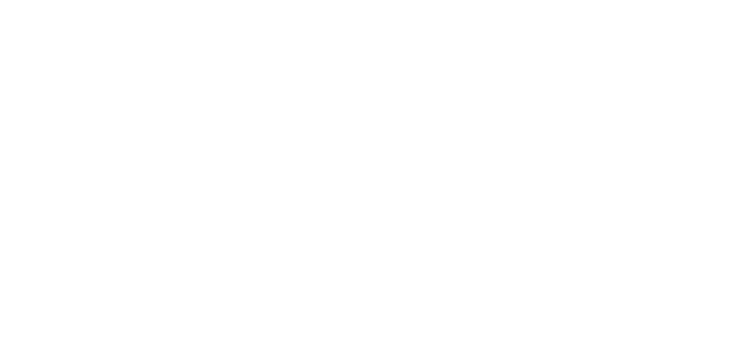
Welcome to the iHome iW3
Thank you for choosing iHome. The Air Series represents the new frontier of product offerings from iHome that embrace Wi-Fi connectivity and AirPlay, Apple’s new wireless streaming technology.
The iHome iW3 with AirPlay offers the latest experience in home audio entertainment allowing users to stream digital audio over Wi-Fi from iTunes, iPad, iPhone and iPod touch. Featuring SRS® DSP technology and a built-in rechargeable lithium-ion battery, the iW3 offers high fidelity audio that is truly wireless.
You can use the iW3 to:
•Stream music directly from iTunes on your Mac or PC using your home Wi-Fi network
•Stream your favorite music from your iPad, iPhone, and iPod touch’s iPod music library or popular music apps like PANDORA®, iHeartRadio®, and Tunein® available on the App Store
•Play and charge your iPad, iPhone, and iPod with included USB sync cable
•Enjoy true wireless audio anywhere around the house with the iW3’s rechargeable battery, convenient charging base and integrated handle
•Add multiple iW3 speakers to enjoy multi-room audio anywhere in the home (note: streaming to multiple speakers simultaneously requires iTunes as the source)
•Download and enjoy iHome+apps available on the App Store:
-iHome Set, a free iHome utility app for easy network setup, device settings and firmware updates
-iHome Sleep, a free music alarm clock app
Keep reading to discover everything you need to know to get the most from your iHome iW3.
English |
2 |
|
|

iW3 Overview
Contents
1. iW3 speaker 2. iW3 start guide
3. Charging base
4. Power adaptor iW3 start guide
5. USB sync cable
|
|
|
|
|
|
|
|
|
|
|
|
|
|
|
|
|
|
|
|
|
|
|
|
iW3 speaker |
charging base |
power adaptor |
USB sync |
||||
|
|
|
|
|
cable |
||
Compatibility
USB connector works with:
iPod touch (2nd, 3rd, and 4th generation), iPod nano (2nd, 3rd, 4th, 5th, and 6th generation), iPhone 4S, iPhone 4, iPhone 3GS, and iPhone 3G, and iPad (1st, 2nd, and 3rd generation).
AirPlay works with:
iTunes, iPod touch (2nd, 3rd, and 4th generation), iPhone 4S, iPhone 4, iPhone 3GS, and iPad (1st, 2nd, and 3rd generation).
For AirPlay, the iW3 must be connected to Wi-Fi with networked access to a Mac or PC running iTunes 10.1 or later; or an iPad, iPhone, or iPod touch running iOS 4.2 or later.
iHome+apps:
iHome Sleep and iHome Set apps work only with iPad, iPhone, iPod touch and require iOS 4.2 or later
Maintenance
Place the unit on a level surface away from sources of direct sunlight or excessive hear.
Protect your furniture when placing your unit on a natural wood and lacquered finish. A cloth or other protective material should be placed between it and the furniture.
Clean your unit with a soft cloth moistened only with mild soap and water. Stronger cleaning agents, such as benzene thinner or similar materials can damage the surface of the unit.
English |
3 |
|
|

iW3 Controls
TOP PANEL
iPod and iTunes music controls
Power 

Local iPod audio mode
(play audio via USB sync cable or aux-in)
REAR PANEL
power |
network setup |
off | on
Volume Up/Down
AirPlay wireless audio mode
(audio via iOS device or iTunes)
FRONT PANEL
 Status LED
Status LED
OFF, when in Standby or Power OFF mode and battery is fully charged
Green, solid when unit is ON

 Green, blinking when volume is muted
Green, blinking when volume is muted
Red, solid when battery is charging

 Red, blinking when battery needs charging
Red, blinking when battery needs charging
REAR PANEL
Wi-Fi network status LED
power |
network setup |
Master power switch 
Master power is OFF
Green, solid when connected to a Wi-Fi network

 Green, flashing when in Network Setup mode
Green, flashing when in Network Setup mode

 Red, blinking when NOT connected to a Wi-Fi network
Red, blinking when NOT connected to a Wi-Fi network
off | on
Wi-Fi network setup button
Aux-in |
(Wi-Fi Sharing via iOS & manual network setup) |

 firmware button & status LED USB Port
firmware button & status LED USB Port
(Charge, play and firmware updates)
English |
4 |
|
|

Quick Start
Power
1 Connect charging base to 2 Place iW3 on charging base 3 Turn master power switch ON |
4 Press power button |
power source |
|
outlet
12V
power network setup
off | on |
power |
 off | on
off | on
allow 30 seconds |
pressing the power button will switch |
for the iW3 to startup |
the iW3 from power ON and standby |
For best results, charge unit fully before use.
iPod Local Audio Mode
1 Connect iPad/iPhone/iPod using iPod |
2 Press for iPod mode |
3 In iPod mode, press |
buttons |
USB sync cable and USB port |
|
on the iW3 to control your iPod music. |
|
(iPod and aux-in play in parallel)
power |
network setup |
off | on
Press |
buttons to adjust volume. |
Note: Use iPod mode for audio playback via iPod with USB cable and Aux-in.
AirPlay Wireless Audio Mode (visit pages 8-9 for Wi-Fi network configuration)
1 Verify that your iW3 speaker is successfully |
2 Press |
for AirPlay wireless mode |
3 Launch iTunes or use your iPad, iPhone, |
||||
connected to your Wi-Fi network. |
|
|
iPad touch. Verify iW3 and AirPlay source |
||||
(visit page 8 for connecting your iW3 speaker to your |
|
|
device is on same Wi-Fi network. |
||||
Wi-Fi network) |
|
|
|
|
|
||
|
|
|
status network setup |
|
|
|
|
|
|
status network setup |
|
|
|
|
|
|
|
|
|
|
|
|
|
AirPlayConnectedWireless AudioNot ConnectedMode
4 Select the iHome iW3 as your AirPlay audio speaker
Look for the AirPlay logo to select your speaker
|
|
AirPlay only works with iPod touch, iPhone, iPad, |
|
|
or iTunes (Mac or PC) |
5 Press |
buttons on the iW3 or ! |
Note: for AirPlay streaming: |
use your iTunes, iPad, iPhone, or iPod |
iPad, iPhone, and iPod touch support |
|
touch controls directly. |
||
|
|
point-to-point audio streaming to one |
Adjust volume on the iW3 or wirelessly |
AirPlay enabled speaker at a time. |
|
control volume on your AirPlay source |
iTunes supports point-to-multipoint audio |
|
device. |
|
|
Press |
buttons to adjust volume. |
streaming to up to three AirPlay enabled |
|
|
speakers (performance depends on both |
|
|
your Wi-Fi network and environment). |
English |
5 |
|
|

Getting Started
Master Power Switch
The iW3 has a master power switch that is used to power the unit ON or OFF, help conserve battery life, and reset the iW3 speaker. In order for the iW3 speaker to power ON, the battery must be charged or placed on the charging base connected to an AC outlet.
power
Master Power ON - Slide the Master Power Switch (on rear panel) to the ON position to activate your iW3 speaker. Master Power OFF - Slide the Master Power Switch to the OFF position to power the iW3 speaker OFF.
off | on
Note: If the iW3 is in the Master Power OFF state the iW3 will only allow charging of the iW3’s internal battery and will not support iPod/iPhone charging, AirPlay, network setup, nor firmware updates.
Powering your iW3 speaker ON
To power the iW3 speaker ON:
1.Plug AC adaptor into Charging Base, and plug into a live AC wall outlet.
2.Place the iW3 Speaker on top of the Charging Base.
3.Slide the Master Power Switch (on rear panel) to the ON position.
Note: Allow 30 seconds for the speaker to startup before interacting with the iW3 speaker.
4. Press the  Power button to switch between power ON and Standby mode.
Power button to switch between power ON and Standby mode.
The iW3 speaker will power ON to the previous mode (default is AirPlay mode).
1 |
2 |
3 |
|
|
outlet |
|
|
|
|
power |
network setup |
|
|
off | on |
power |
|
|
|
|
|
12V |
|
off | on |
30s for startup
Rechargeable Battery
The iW3 speaker has an internal rechargeable battery and supports audio playback anywhere in the home when the battery is charged. To Charge the Battery:
1.Plug AC adaptor into Charging Base, and plug into a live AC wall outlet.
2.Place iW3 Speaker on top of Charging Base.
Note: Allow up to 10 hours to fully charge the iW3’s battery
Resetting your iW3 speaker
It is possible for the iW3 speaker to lockup and be unresponsive, making it necessary to reset the unit. To reset the iW3 speaker:
1.Remove the iW3 Speaker from the Charging Base.
2.Using a paper clip, press the Reset Button on the bottom of cabinet within the charging base recess.
The iW3 will reboot and power ON again.
Reset button
Reset the iW3 speaker by using a paper clip to press the reset button
to press the reset button
English |
6 |
|
|

Using your iW3
Top panel controls
The iW3 speaker has a control interface for power, mode, volume, and music controls. Controls are lit according to the status of the iW3 speaker and the selected mode.
|
TOP PANEL |
iPod and iTunes |
|
music controls |
|
Power |
Volume Up/Down |
|
|
Local iPod Audio mode |
AirPlay wireless audio mode |
(play audio via USB sync cable or aux-in) |
(audio via iOS device or iTunes) |
Standby mode
Standby Mode (master power switch is ON):
Press the  Power button to place the iW3 speaker in standby mode and stop audio playback. The
Power button to place the iW3 speaker in standby mode and stop audio playback. The  Power button will pulse on/off to indicate the iW3 is in standby mode.
Power button will pulse on/off to indicate the iW3 is in standby mode.
Power ON modes
iPod Mode (iPad/iPhone/iPod detected via USB connector):
iPod Mode (iPad/iPhone/iPod not detected via USB connector):
AirPlay Wireless Mode (connected to a Wi-Fi network):
AirPlay Wireless Mode (not connected to a Wi-Fi network):
Note: The  AirPlay Wireless button will continuously flash on/off to indicate that the iW3 is not linked to a network when ON and in AirPlay Wireless mode.
AirPlay Wireless button will continuously flash on/off to indicate that the iW3 is not linked to a network when ON and in AirPlay Wireless mode.
Volume
Press |
buttons to adjust volume. |
English |
7 |
