Page 1

INSTRUCTION MANUAL
COMMUNICATIONS RECEIVER
iR6
This devi ce co mpl ies w ith Part 15 of the FCC Rules. Operation
is s ub je ct to the follo wi ng two conditions: (1) this device may
not cause harm ful interfere nce, a nd (2) this device must accept
any interference received, including interference that may cause
undesired operation.
WAR NI NG: MOD IF ICATI ON OF TH IS DE VIC E TO RE CE IVE
C E L L U L A R RA DI O T E L E P H ON E SE RVIC E SI G N A L S IS
PROHIBITED UNDER FCC RULES AND FEDERAL LAW.
Page 2
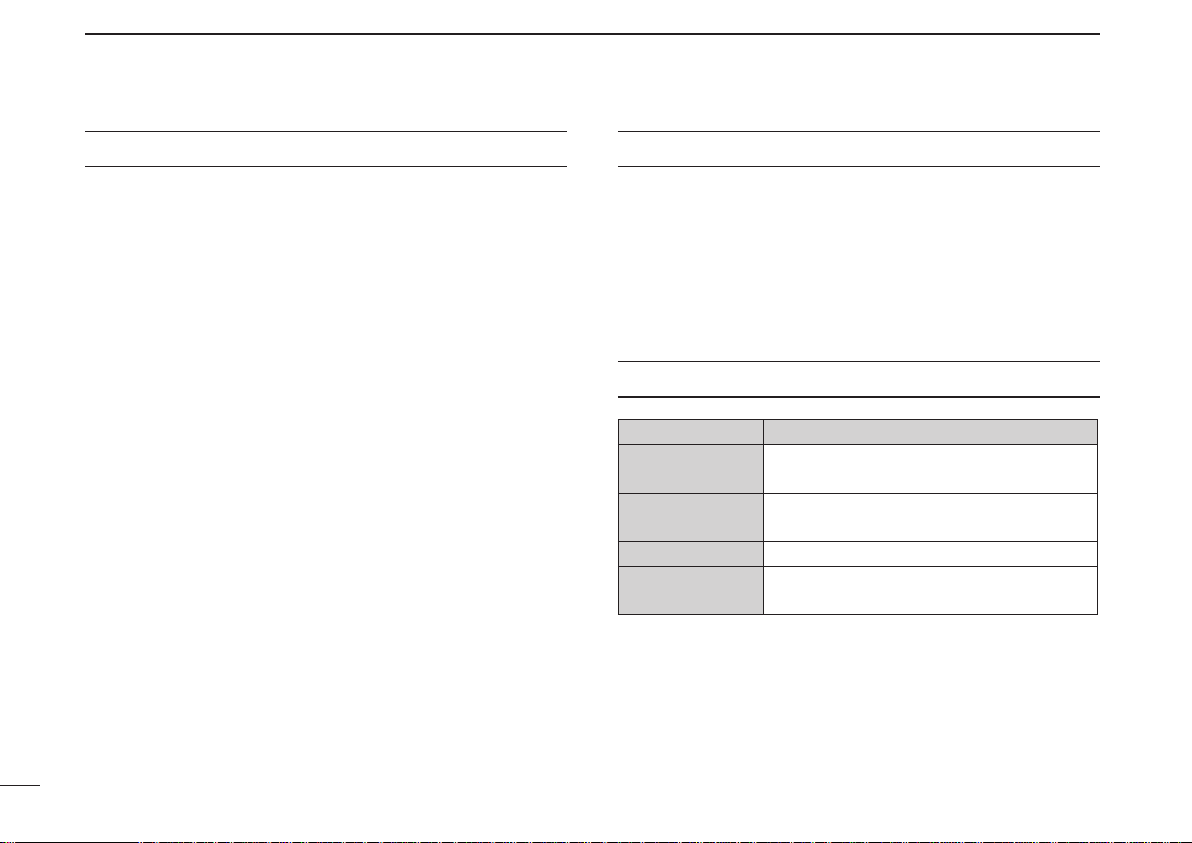
FOREWORD
Thank yo u for purchasing this Icom pr oduct. The IC-R6
communications receiver is designed and built with Icom’s
superior technology and craftsmanship. With proper care,
this product should provide you with years of trouble-free
operation.
We want to take a moment of your time to thank you for making your IC-R6 your radio of choice, and hope you agree with
Icom’s philosophy of “technology first.” Many hours of research
and development went into the design of your IC-R6.
D FEATURES
m Covers 0.100–1309.995 MHz* wide
frequency range
*
Some frequency bands are prohibited
receiver version
m External power supply operation
m 1300 memory channels with 22 banks
available
m 150 mW* AF power with BTL (bridge-tied
load) amplifier
*At 10% distortion with a 16 Ω load (internal speaker)
i
, depending on the
IMPORTANT
READ ALL INSTRUCTIONS carefully and completely
before using the receiver.
SAVE TH I S INSTRUCTION M A NUAL — This
instruction manual contains important operating instructions
for the IC-R6.
EXPLICIT DEFINITIONS
WORD DEFINITION
R DANGER!
R WARNING!
CAUTION Equipment damage may occur.
NOTE
Icom, Icom Inc. and the Icom logo are registered trademarks of
Icom Incorporated (Japan) in Japan, the United States, the United
Kingdom, Germany, France, Spain, Russia and/or other countries.
Microsoft, Windows and Windows Vista are registered trademarks
of Microsoft Corporation in the United States and/or other countries.
Pers onal deat h, ser ious i njur y o r an
explosion may occur.
Personal injury, fire hazard or electric
shock may occur.
Recommended for optimum use. No risk
of personal injury, fire or electric shock.
Page 3
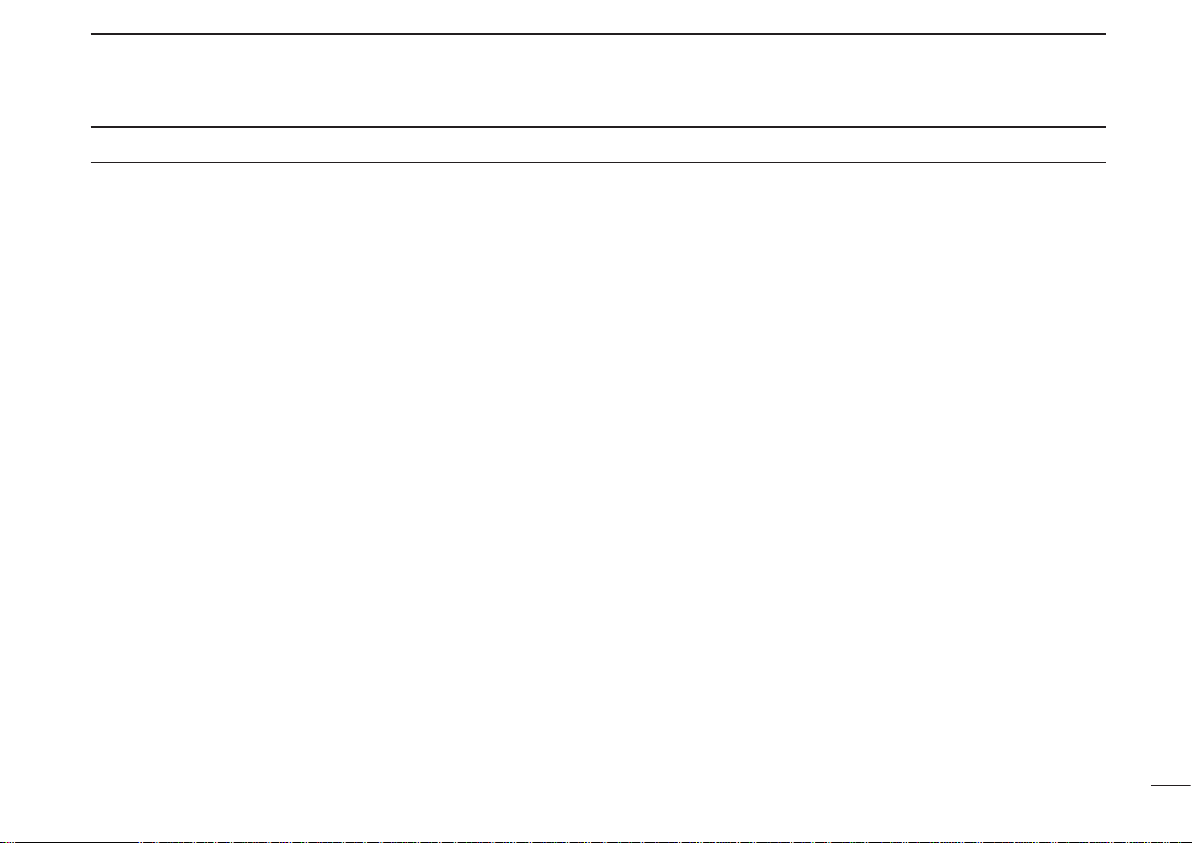
PRECAUTIONS
RWARNING! NEVER operate the receiver with a
earphone, headphones or other audio accessories at high
volume levels. Hearing experts advise against continuous
high volume operation. If you experience a ringing in your
ears, reduce the volume level or discontinue use.
RWARNING! NEVER operate the receiver while
driving a vehicle. Safe driving requires your full attention—
anything less may result in an accident.
RWARNING! NEVER connect the receiver to an AC
outlet. This may pose a fire hazard or result in an electric
shock.
RWARNING! NEVER throw a battery cell into a fire
since as internal battery gas can cause explosion.
RWARNING! NEVER disassemble the battery cell.
If the battery cell’s internal material (electrolyte liquid) gets
into your eyes, wash your eyes with water and obtain treatment from an eye doctor immediately.
NEVER connect the receiver to a power source of more
than 6.3 V DC directly. This will damage the receiver.
NEVER connect the receiver to a power source using
reverse polarity. This will damage the receiver.
NEVER expose the receiver to rain, snow or any liquids.
The receiver may be damaged.
NEVER operate or touch the receiver with wet hands. This
may result in an electric shock or damage the receiver.
NEVER solder the battery cell. This may damage the bat-
tery.
DO NOT use or place the receiver in direct sunlight or
in areas with temperatures below –10°C (+14˚F) or above
+60°C (+140˚F).
DO NOT use harsh solvents such as benzine or alco-
hol to clean the receiver, because they can damage the
receiver’s surfaces.
Even when the receiver power is OFF, a slight current still
flows in the circuits. Remove batteries from the receiver
when not using it for a long time. Otherwise, the installed
ba tter ies w ill b ecom e exhau sted, and will need to be
recharged.
ii
Page 4

FCC INFORMATION
• FOR CLASS B UNINTENTIONAL RADIATORS:
This equipment has been tested and found to comply with
the limits for a Class B digital device, pursuant to part 15 of
the FCC Rules. These limits are designed to provide reasonable protection against harmful interference in a residential
installation. This equipment generates, uses and can radiate radio frequency energy and, if not installed and used in
accordance with the instructions, may cause harmful interference to radio communications. However, there is no guarantee that interference will not occur in a particular installation. If this equipment does cause harmful interference to
radio or television reception, which can be determined by
turning the equipment off and on, the user is encouraged to
try to correct the interference by one or more of the following
measures:
• Reorient or relocate the receiving antenna.
• Increase the separation between the equipment and
receiver.
• Connect the equipment into an outlet on a circuit different from that to which the receiver is connected.
• Consult the dealer or an experienced radio/TV technician for help.
CAUTION: Changes or modifications to this device, not
expressly approved by Icom Inc., could void your authority
to operate this device under FCC regulations.
iii
OPERATING THEORY
El e ctrom agnet i c radia tion, wh i ch has fre quenc i es of
20,000 Hz (20 kHz*) and above, is called radio frequency
(RF) energy because, it is useful in radio transmissions. The
IC-R6 receives RF energy from 0.100 MHz* to 1309.995
MHz and converts it into audio frequency (AF) energy which
in turn actuates a loudspeaker to create sound waves.
AF energy is in the range of 20 to 20,000 Hz.
* kHz is an abbreviation of kilohertz or 1000 hertz, MHz is abbrevi-
ation of megahertz or 1,000,000 hertz, where hertz is a unit of frequency.
OPERATING NOTES
The IC-R6 may receive its own oscillated frequency, resulting in no reception or only noise reception, on some frequencies.
The IC-R6 may receive interference from extremely strong
signals on different frequencies or when using an external
high-gain antenna.
Page 5
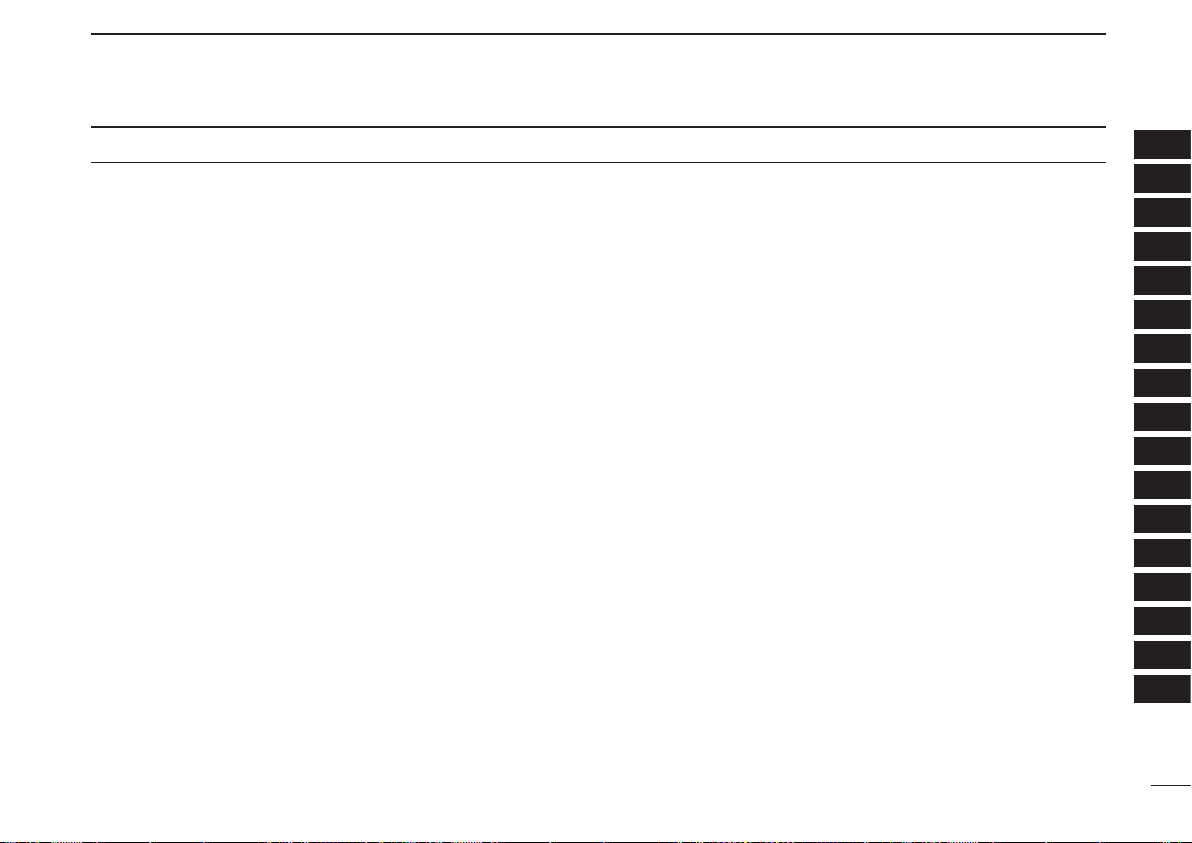
TABLE OF CONTENTS
FOREWORD ………………………………………………… i
IMPORTANT ………………………………………………… i
EXPLICIT DEFINITIONS …………………………………… i
PRECAUTIONS ……………………………………………… ii
FCC INFORMATION ……………………………………… iii
OPERATING THEORY …………………………………… iii
OPERATING NOTES ……………………………………… iii
TABLE OF CONTENTS ………………………………… iv–v
SUPPLIED ACCESSORIES ………………………………… v
QUICK REFERENCE GUIDE ���������� I–VII
n Preparation ……………………………………………… I
n Your first scanning experience ……………………… III
n Memory programming ……………………………… IV
n Programmed scan operation ………………………… V
1 PANEL DESCRIPTION ������������ 1–4
n Front, top and side panels ………………………… 1
n Function display ……………………………………… 3
2 BATTERY CHARGING ������������ 5–8
n Battery installation …………………………………… 5
n Caution ………………………………………………… 5
n Battery charging ……………………………………… 7
3 FREQUENCY AND CHANNEL SETTING ��� 9–12
n VFO and memory channels ………………………… 9
n Frequency band selection …………………………… 9
n Setting a frequency …………………………………… 11
n Setting a tuning step ………………………………… 11
n Selecting a memory channel ………………………… 12
n Lock function ………………………………………… 12
4 BASIC OPERATION ������������ 13–17
n Receiving ……………………………………………… 13
n Setting audio volume ………………………………… 13
n Squelch level setting ………………………………… 14
n Receive mode selection ……………………………… 14
n Monitor function ……………………………………… 15
n Attenuator function …………………………………… 15
n Duplex operation ……………………………………… 16
n Dial select step ……………………………………… 17
5 MEMORY CHANNELS ����������� 18–27
n General description …………………………………… 18
n Selecting a memory channel ………………………… 18
n Memory channel programming ……………………… 19
n Memory bank setting ………………………………… 20
n Memory bank selection ……………………………… 21
n Programming memory/bank name ………………… 22
n Selecting display type ………………………………… 23
n Copying memory contents …………………………… 24
n Memory clearing ……………………………………… 25
n Transferring memory contents ……………………… 26
n Erasing/transferring bank contents ………………… 27
6 SCAN OPERATION ������������ 28–37
n Scan types …………………………………………… 28
n Full/band/programmed link/programmed scan …… 29
n Scan edges programming …………………………… 30
n Programming scan name …………………………… 31
n Programming other contents ………………………… 32
n Memory/all bank/bank link/bank scan ……………… 33
n Auto memory write scan …………………………… 34
1
1
2
2
3
3
4
4
5
5
6
6
7
7
8
8
9
9
10
10
11
11
12
12
13
13
14
14
15
15
16
16
17
iv
Page 6
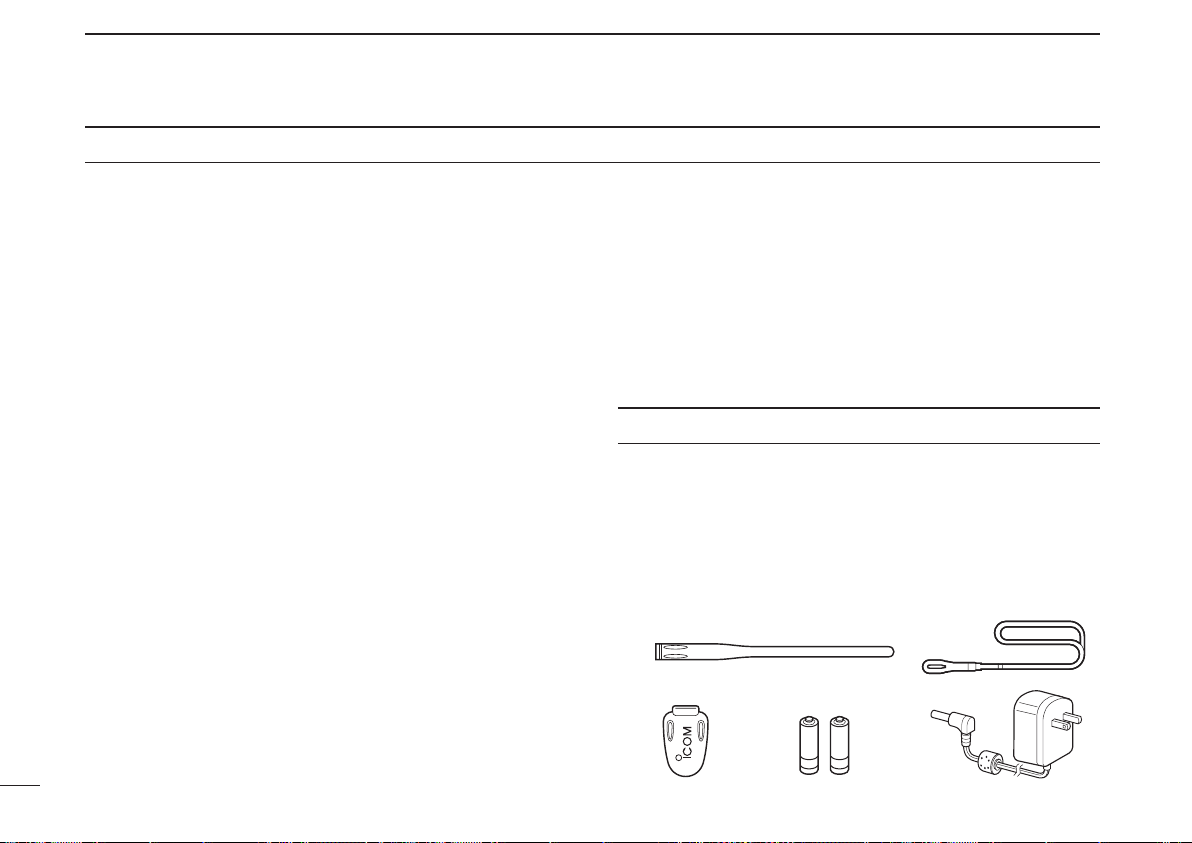
TABLE OF CONTENTS
q
w
e r t
n Skip channel/frequency setting ……………………… 35
n Scan resume setting ………………………………… 37
7 PRIORITY WATCH ������������ 38–40
n Priority watch types …………………………………… 38
n Priority watch operation ……………………………… 39
8 TONE SQUELCH AND POCKET BEEP ��� 41–44
n Tone squelch frequency/DTCS code setting ……… 41
n Tone/DTCS squelch operation ……………………… 43
n Tone scan ……………………………………………… 44
9 Set mode ���������������� 45–56
n General ………………………………………………… 45
n Set mode items ……………………………………… 46
10 OTHER FUNCTIONS ����������� 57–63
n Antenna selection …………………………………… 57
n [DIAL] function assignment ………………………… 58
n Auto power-off function ……………………………… 58
n Weather channel operation ………………………… 59
n Data cloning ………………………………………… 61
n Partial reset …………………………………………… 63
n All reset ……………………………………………… 63
11 CONTROL COMMAND ����������� 64–61
n General ………………………………………………… 64
n Data format …………………………………………… 64
n Command table ……………………………………… 65
12 FREQUENCY TABLE ����������� 67–74
n TV channels …………………………………………… 67
n VHF marine channels ………………………………… 70
n Weather channels …………………………………… 70
n Other communications in the USA ………………… 72
v
n Other communications— other countries ………… 73
13 MAINTENANCE �������������� 75–76
n Troubleshooting ……………………………………… 75
n CP-18A/E fuse replacement ………………………… 76
14 SPECIFICATIONS ��������������� 77
15 OPTIONS ������������������ 79
16 POCKET GUIDE ������������� 80–81
17 CE �������������������� 81–82
SUPPLIED ACCESSORIES
q Antenna ············································································ 1
w Hand strap ········································································ 1
e Belt clip ············································································· 1
r Ni-MH batteries*atteries* ······························································ 2
t AC adapter* ····································································· 1
* Not supplied, or the shape is different, depending on the receiver
version.
Page 7
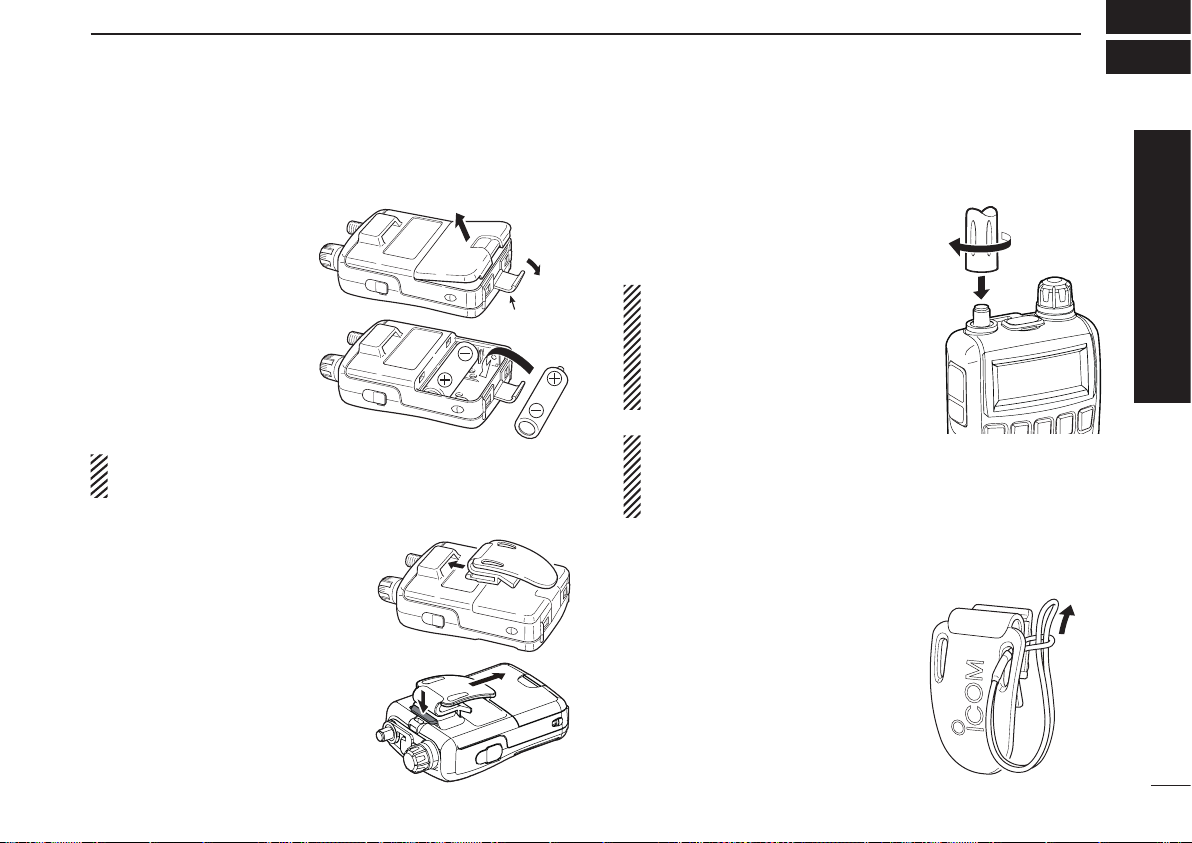
■ Preparation
Latch
q
w
QUICK REFERENCE GUIDE
D Battery installation
q Remove the b a ttery
cover from the receiver.
w Ins tall two A A ( L R6)
size Ni-MH or alkaline
cell batteries.
• Be sure to observe the
correct polarity.
• Charge the Ni-MH batter ies before use. (See
pa g e II f o r ch a rg i ng
instructions.)
Keep the battery terminals clean. It’s a good idea to clean
the battery terminals once a week.
D Belt clip
Convenie ntly attaches to yo ur
belt.
To attach the belt clip:
Slide the belt clip into the plastic
loop on the back of the receiver.
To detach the belt clip:
Hold down the tab (q), and slide
the belt clip in the direction of the
arrow (w).
D Antenna
Insert the antenna connector into
the antenna base and tighten the
antenna screw.
• NEVER carry the receiver by
holding only the antenna.
• When the jack is not in use,
keep the jack cover attached
to protect the connectors from
dust and moisture.
✔ For your information
Third-party antennas may increase receiver performance.
An optional AD-92SMA antenna connector adapter is
available to connect an antenna with a BNC connector.
D Handstrap
To facilitate carrying the receiver,
slide the hand strap through the
loop on the top of the belt clip.
Quick reference guide
I
Page 8
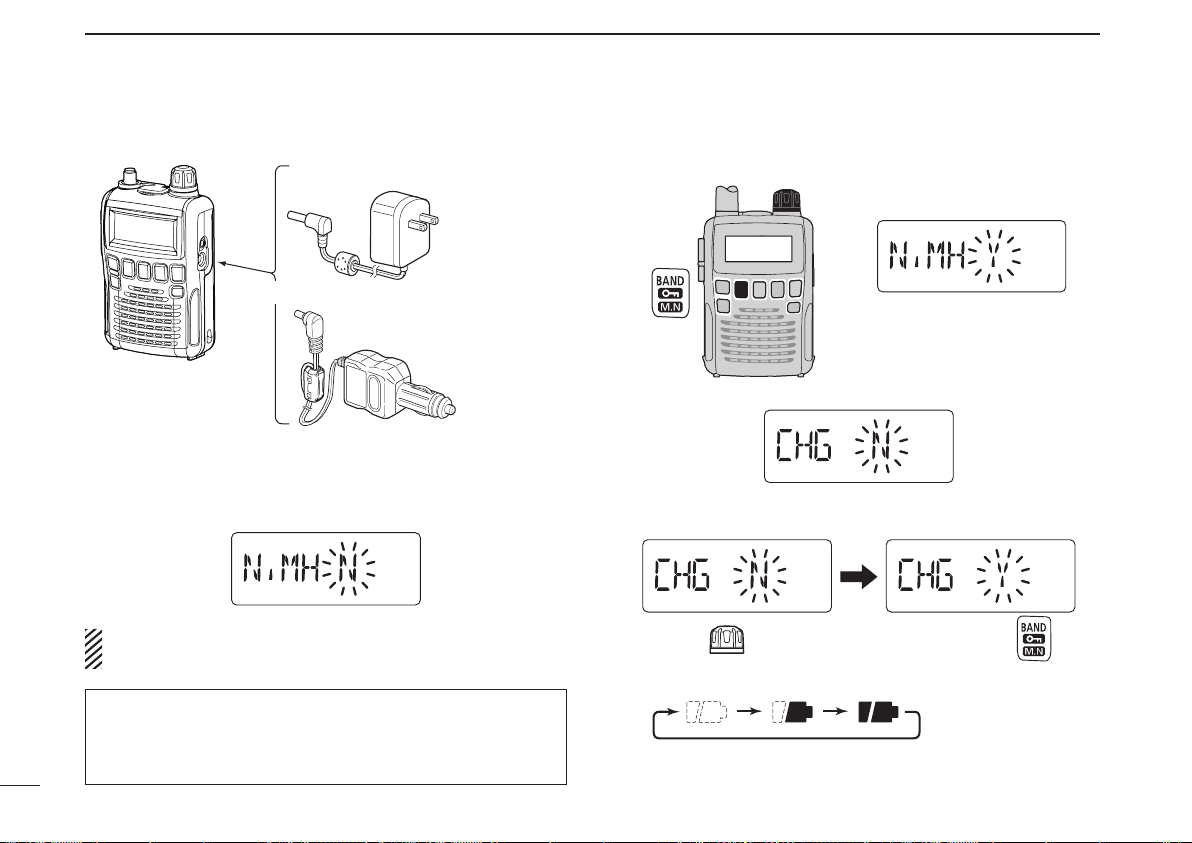
QUICK REFERENCE GUIDE
Receiver
CP-18A/E
Cigarette lighter cable
with DC-DC converter
BC-196SA/SD/BC-153SC
to a cigarette
lighter socket
The shape may
differ, depending
on the version.
to an AC outlet
to the [DC4.5V]
jack
[DIAL]
Rotate
Then, push
D Charging the battery
q Install the Ni-MH batteries.
w Plug the AC adapter into an AC outlet.
e Insert the adapter plug into the [DC4.5V] of the receiver.
• The battery confirmation is displayed.
RWARNING!:
NEVER attempt to charge the alkaline batteries.
NOTE: When no operation is performed for 10 seconds, the
receiver automatically skips these settings, and the receiver
cannot charge the batteries. In that case, remove the batteries
for more than 2 seconds and retry these setting from step q.
II
r Rotate [DIAL] to select “Y,” then push [BAND].
• The charging confirmation is displayed.
t Rotate [DIAL] to select “Y,” then push [BAND] to start the
battery charging.
• The battery icon scrolls during charge.
• Both segments blink when completely charged.
Page 9
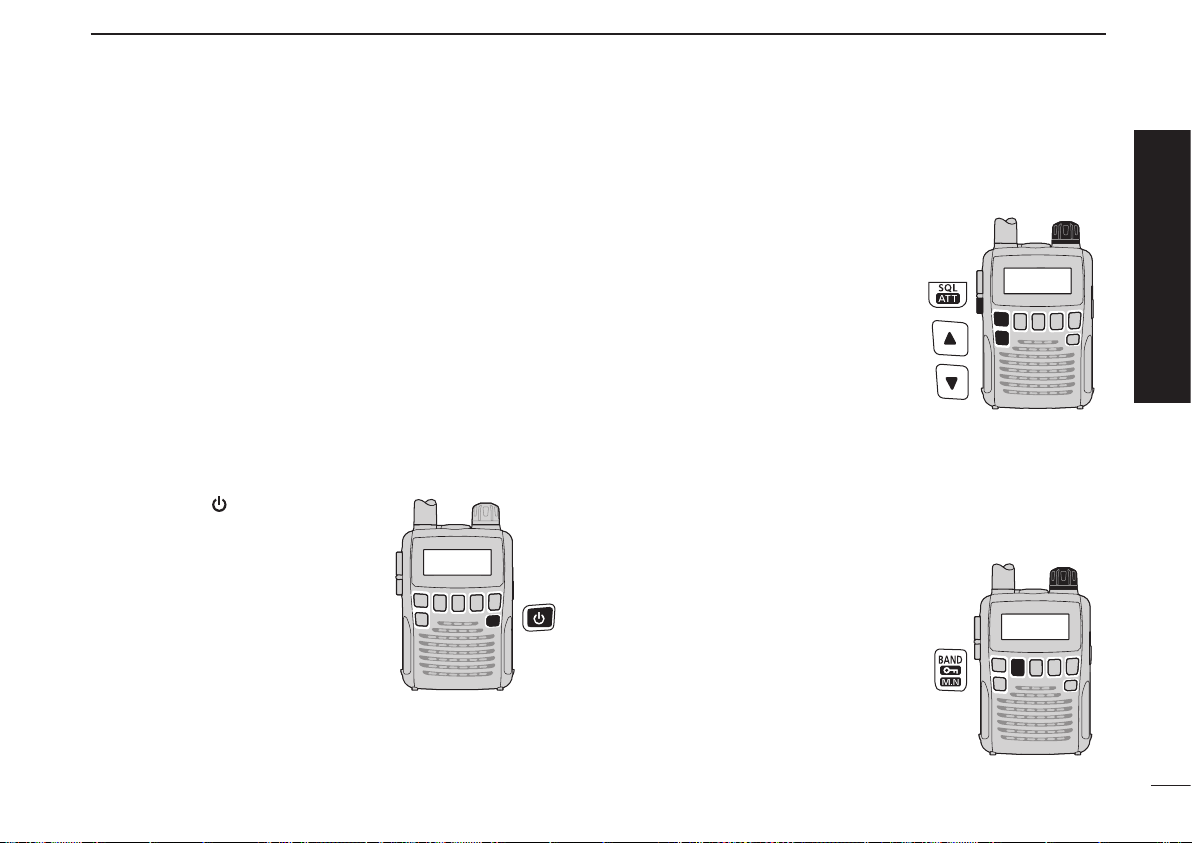
■ Your first scanning experience
[DIAL]
[DIAL]
Now that you have your IC-R6 ready, you are probably excited to start listening. We would like to take you through a
few basic operation steps to make your first “Listennig Experience” enjoyable.
D About the default settings
The [DIAL] control function can be traded with the [p]/[q]
ke ys fun ctio n. How ever , in thi s QUICK REF EREN CE
GUIDE, the factory default setting ([DIAL] selects the operating frequency) is used for simple instruction.
QUICK REFERENCE GUIDE
2. Adjusting audio level
➥ Push [p]/[q] to set a desired
audio level.
3. Adjusting squelch level
➥ W hile hold i n g d own [SQL] ,
rotate [DIAL] to set the squelch
level.
Quick reference guide
D Basic operation
1. Turning ON the receiver
➥ Hold down [ ] for 1 second to
turn the power ON.
4. Setting a desired frequency
The tuning dial will allow you to dial in the frequency you
want to listen to. Pages 11 and 17 will instruct you on how to
set the tuning speed.
q Push [ BAND ] repea tedly t o
select a frequency band.
• While holding down [BAND], then
rotating [DIAL] will also select a
frequency band.
w Rotate [DIAL] to set the receive
frequency.
•
While holding down [FUNC], rotate
[D IAL] to selec t fr equencie s in
MHz steps.
III
Page 10
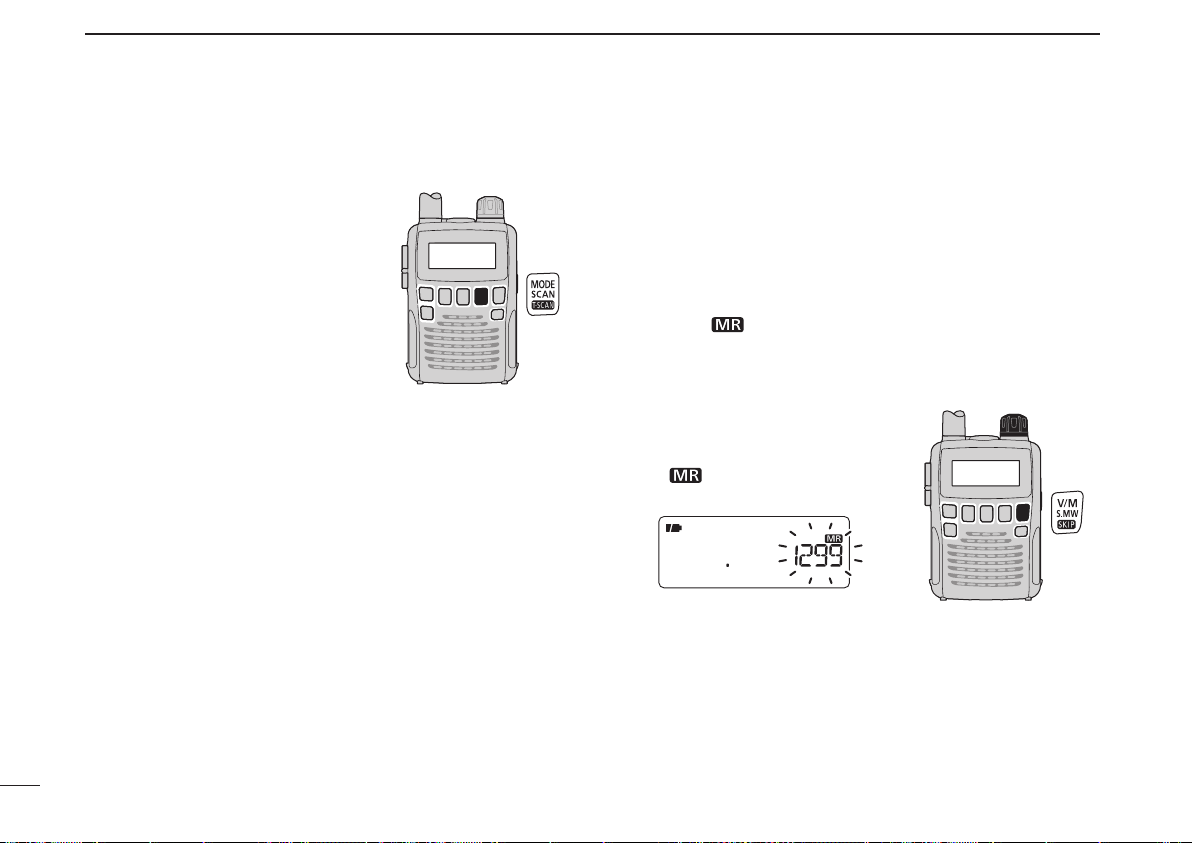
QUICK REFERENCE GUIDE
[DIAL]
■ Your first scanning experience (continued)
5. Receive mode selection
➥ Pu sh [M ODE ] repeat edl y to
select a desired receive mode.
• The FM, WFM or AM is selectable.
■ Memory programming
The IC-R6 has 1300 memory channels for storing often used
receive frequency, mode, etc.
1. Setting frequency
In the VFO mode, set a desired receive frequency and
receive mode.
• When the “ ” icon is displayed, push [V/M] to select the VFO
mode.
2. Selecting a memory channel
Ho l d dow n [S . M W ]( V / M ) fo r
1 second, then rotate [DIAL] to
select a desired memory channel.
• The “ ” icon and memory chan-
nel number blink.
3. Writing a memory channel
Hold down [S.MW](V/M) for 1 second until 3 beeps sound.
• The memory channel number automatically increases if you con-
tinue to hold down [S.MW](V/M) after programming.
IV
Page 11
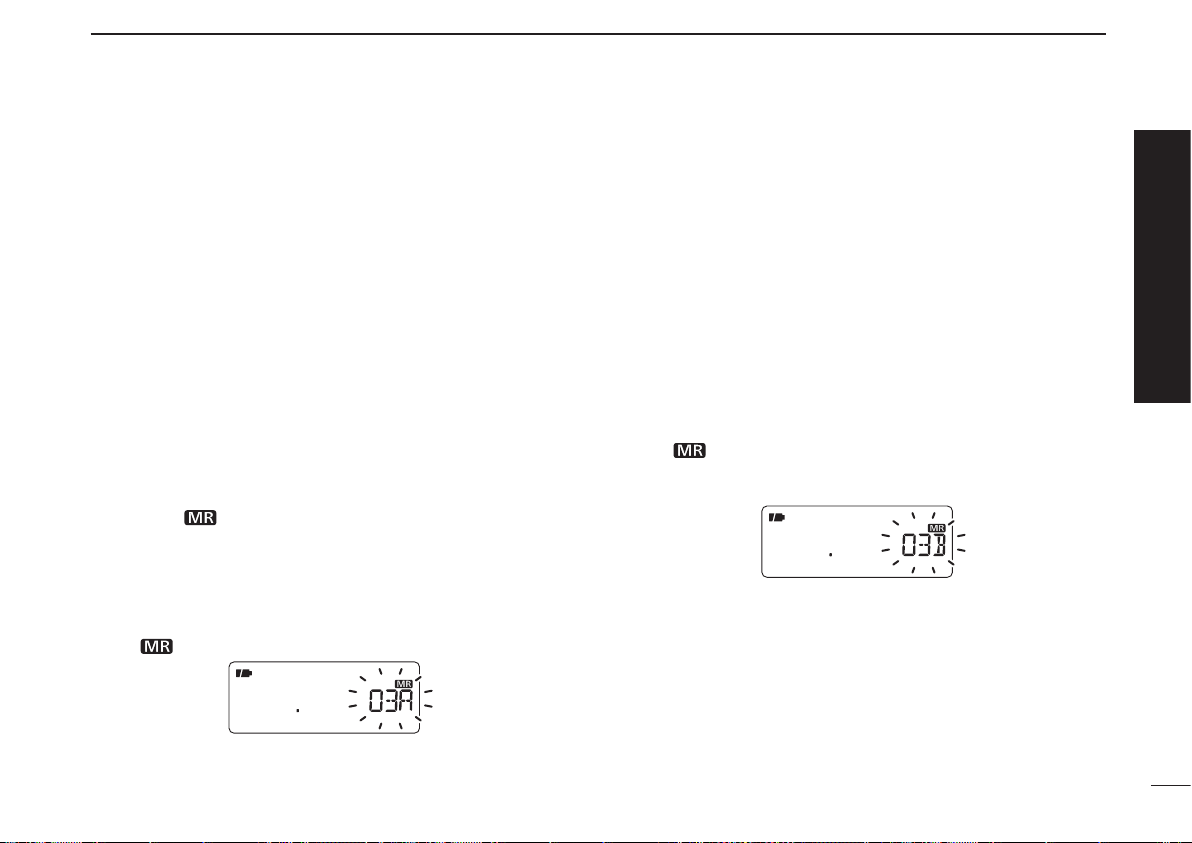
■ Programmed scan operation
QUICK REFERENCE GUIDE
25 pairs (50 channels) of scan edge memories, specify the
scanning ranges, are used for programmed scan operation.
The programmed scan scans between the frequencies in
channels “xxA” and “xxB” (xx=00 to 24). Therefore, before
operating the programmed scan, different frequencies must
be programmed into “A” and “B” scan edge channels.
D Programming scan edges
A start frequency must be programmed into a “xxA,” and an
end frequency must be programmed into a “xxB” memory
channel.
1. Setting frequency
In the VFO mode, set a desired receive frequency and
receive mode.
• When the “ ” icon is displayed, push [V/M] to select the VFO
mode.
2. Selecting a scan edge “A” channel
Hold down [S.MW](V/M)
select one of the 25 scan edge “A” channels.
• The “ ” icon and scan edge channel number blink.
for 1 second,
then rotate [DIAL] to
3. Writing a scan edge channel
Hold down [S.MW](V/M) for 1 second until 3 beeps sound.
• The paired scan edge “B” channel is automatically selected if you
continue to hold down [S.MW](V/M) after programming.
• When programming is completed, return to the VFO mode.
4. Setting frequency
In the VFO mode, set a desired receive frequency.
5. Selecting a scan edge “B” channel
Hold down [S.MW](V/M)
select one of the 25 scan edge “B” channels.
• The “ ” icon and the scan edge channel number blink.
• When the scan edge “B” channel is already selected in step 3, (by
holding down [S.MW](V/M) after programming), skip this step.
for 1 second,
then rotate [DIAL] to
6. Writing a scan edge channel
Hold down [S.MW](V/M) for 1 second until 3 beeps sound.
• The next scan edge “A” channel is automatically selected if you
continue to hold down [S.MW](V/M) after programming.
• When programming is completed, return to the VFO mode.
Quick reference guide
V
Page 12
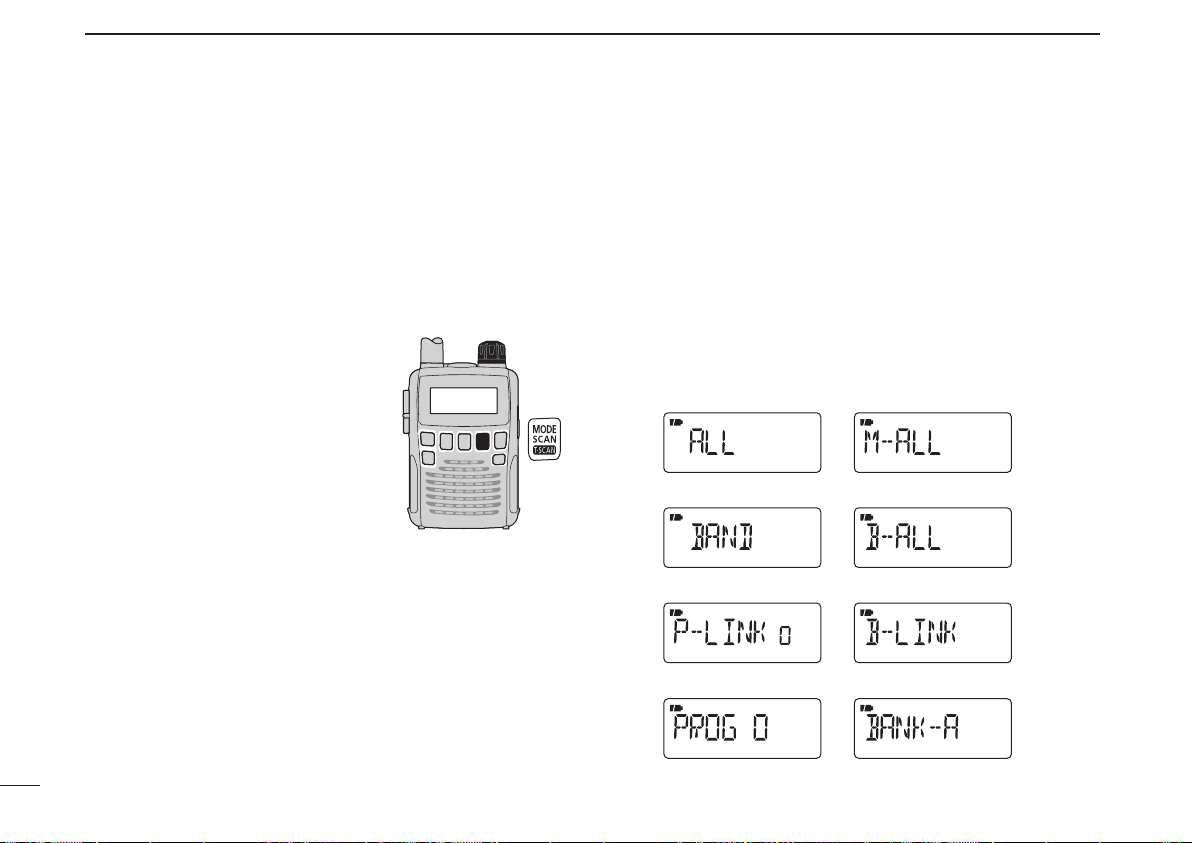
QUICK REFERENCE GUIDE
• Full scan
• Band scan
• Program link scan
• Program scan
• All memory scan
• All bank scan
• Bank link scan
• Bank scan
Scan type display examples
In the VFO mode In the memory mode
D Starting scan
1. Select the VFO mode.
Push [V/M] to select the VFO mode for a VFO scan operation, such as full scan, band scan and programmed scan.
• Select the memory mode by pushing [V/M] again for a memory
scan operation, such as all memory scan, bank link scan or bank
scan.
2. Selecting a scan type
Ho ld down
1 second, and
to select one of the desired scanning types.
• Se lect “ALL” for full scan, “BAND ”
for band scan , “P-LINK x” for progr a m m ed l ink scan (x = 0 t o 9) ,
“P ROG xx” fo r pro gra mme d sca n
(xx= 0 to 24; only programmed scan
edge numbers are displayed).
• Select “M-ALL” for all memory scan,
“B-ALL” for all bank scan, “B-LINK”
for bank link scan or “BANK-x” for
bank scan (x= A to R, T, U, W, Y; only
programmed bank groups are displayed).
[SC AN](MOD E) for
then rotate [DIAL]
VI
Page 13
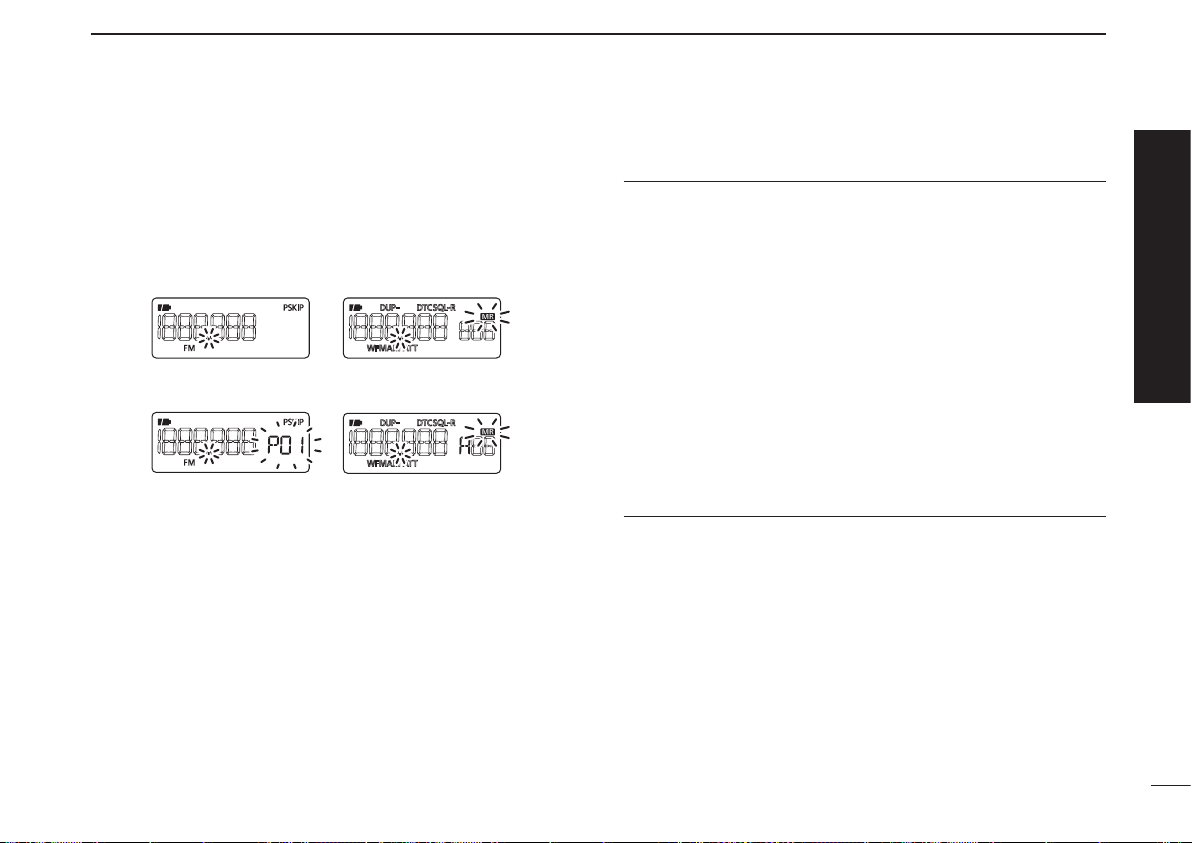
3. Starting scan
• Full/Band scan
• Program link
Program scan
• All memory/All bank
bank link scan
• Bank scan
In the VFO mode In the memory mode
Push
[SCAN](MODE)
• Rotate [DIAL] to change the scanning direction.
to start the scan.
4. Cancelling scan
Push
[SCAN](MODE)
again to stop the scan.
QUICK REFERENCE GUIDE
✔ For your information
The memory channel number you program the scan edges
into correlates “PROGxx” as follows:
00A/00B: Selects “PROG 00” to scan between frequencies
programmed in channels 00A and 00B.
01A/01B: Selects “PROG 01” to scan between frequencies
programmed in channels 01A and 01B.
•
•
•
•
23A/23B: Selects “PROG 23” to scan between frequencies
programmed in channels 23A and 23B.
24A/24B: Selects “PROG 24” to scan between frequencies
programmed in channels 24A and 24B.
Quick reference guide
VII
Page 14
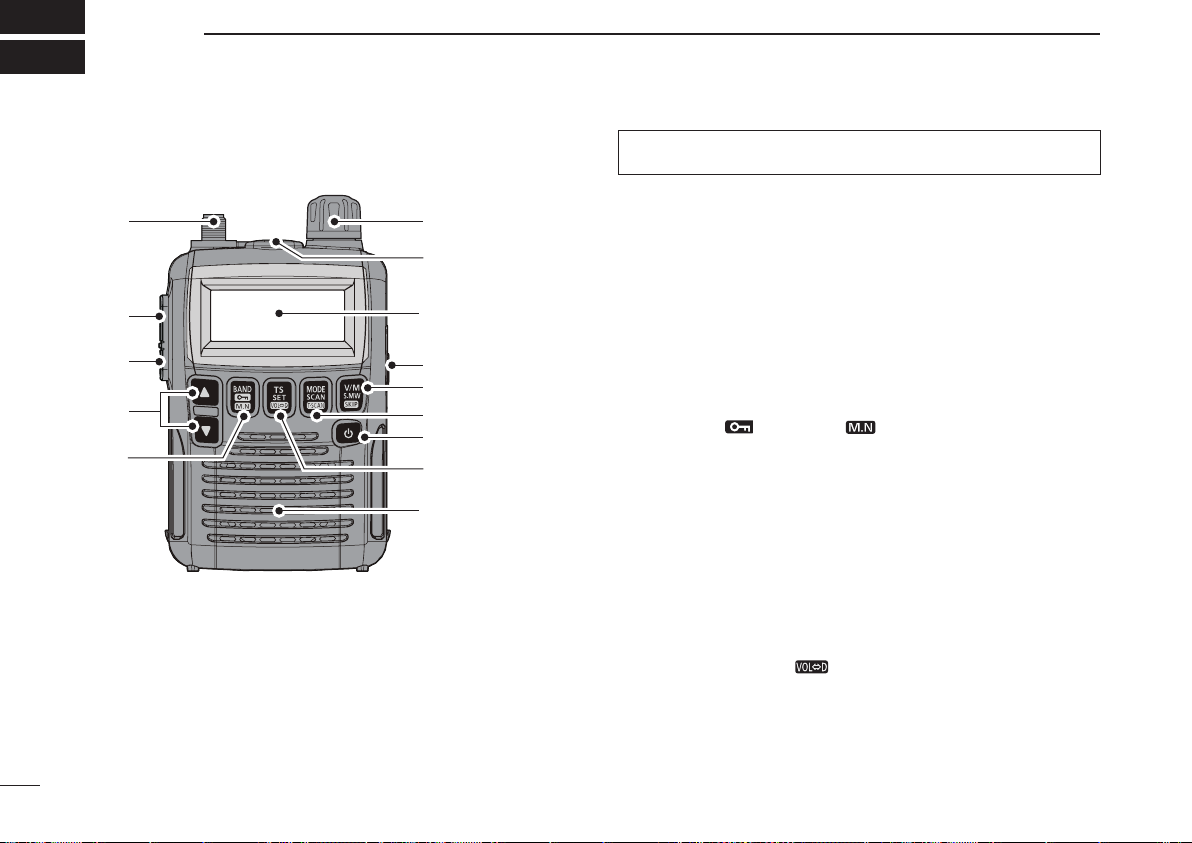
1
!2
!0
u
t
r
e
w
!1
q
Function display
(pp 3, 4)
Speaker
o
i
y
PANEL DESCRIPTION
■ Front, top and side panels
q ANTENNA CONNECTOR (p. I)
1
Connect the supplied antenna.
• An optional AD-92SMA is available for connecting an antenna
with a BNC connector.
w FUNCTION KEY [FUNC]
While holding down this switch, access a key’s secondary
or third function.
* The functions of [DIAL] and [p]/[q] can be exchanged.
See page 58 for details.
e SQUELCH • ATTENUATOR KEY [SQL] • [ATT](SQL)
➥ Hold down to temporarily open the squelch and moni-
tor the operating frequency. (p. 15)
➥ While holding down this switch, rotate [DIAL]* to adjust
the squelch level. (p. 14)
➥ While holding down [FUNC], push to toggle the attenu-
ator function ON or OFF. (p. 15)
r UP/DOWN KEYS [p]/[q]*
Adjusts the audio volume level. (p. 13)
t BAND • LOCK • MEMORY NAME KEY
[BAND] • [ ](BAND) • [ ](BAND)
➥ Push to select the operating frequency band. (p. 9)
➥ Whi l e h o lding dow n [ F U NC], push and hol d for
1 second to toggle the lock function ON or OFF. (p. 12)
➥ During memory mode operation, hold down [FUNC],
then push this key to select the display type.
• The display shows the memory bank name†, memory name†
and channel number in sequence, and then returns to the
frequency display. (†The memory bank name or memory
name must have preprogrammed.)
y TUNING STEP • SET • DIAL EXCHANGE KEY
[TS] • [SET](TS) • [ ](TS)
➥ Push to enter the tuning step selecting mode. (p. 11)
➥ Hold down for 1 second to enter the Set mode. (p. 45)
➥ While holding down [FUNC], push to exchange the
[DIAL] and [p]/[q] keys’ functions. (p. 58)
Page 15
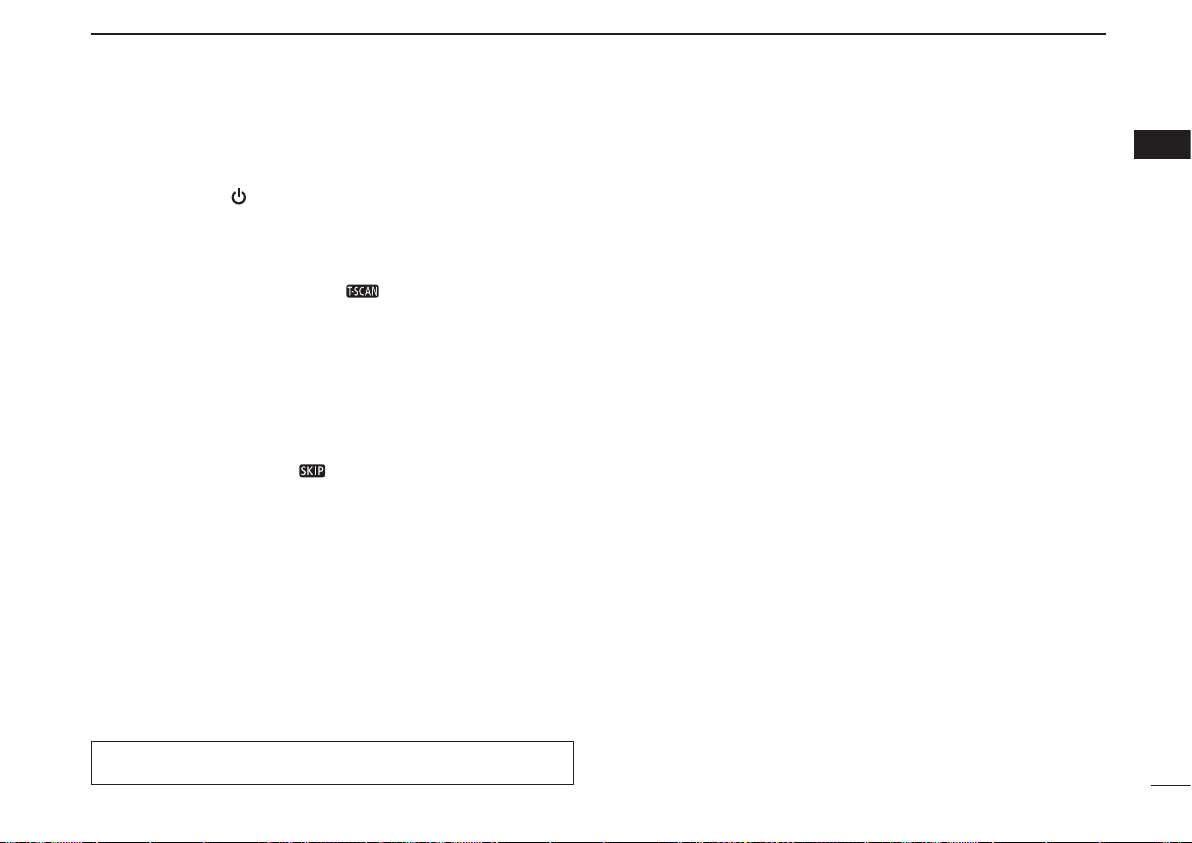
PANEL DESCRIPTION
1
1
u POWER KEY [ ]
Hold down for 1 second to turn the receiver power ON or
OFF.
i MODE • SCAN • TONE SCAN KEY
[MODE] • [SCAN](MODE) • [ ](MODE)
➥ Push to select the receive mode. (p. 14)
➥ Hold down for 1 second to enter the scan type selec-
tion mode. (pp. 29, 33)
• Push again to start the scan.
➥ While holding down [FUNC], push to start a tone scan.
(p. 44)
o VFO/MEMORY • MEMORY WRITE • SKIP KEY
[V/M] • [S.MW](V/M) • [ ](V/M)
➥ Toggles between the VFO and the memory mode. (p. 9)
➥ Hold down for 1 second to enter the memory edit
mode. (p. 19)
mWhile in the VFO mode (p. 29)
Hold down [FUNC], then push this key to set the VFO
skip scan setting ON or OFF.
mWhile in the memory mode (p. 35)
Hold down [FUNC], then push this key to select the
scan skip setting for the selected channel.
* The functions of [DIAL] and [p]/[q] can be exchanged.
See page 58 for details.
!0 EXTERNAL DC-IN CONNECTOR [DC4.5V] (p. 7)
Connect an AC adapter or an optional cigarette lighter
cable for both charging the installed rechargeable battery
and operating. Connectable voltage is from 4.5 V DC to
6.3 V DC.
!1 EXTERNAL SPEAKER CONNECTOR [SP]
Connect an optional earphone or headphones.
The internal speaker will not function when any external
equipment is connected. (See page 79 for a list of available options.)
!2 CONTROL DIAL [DIAL]*
➥ Rotate to select the operating frequency. (p. 11)
➥ While scanning, changes the sc anning direction.
(pp. 29, 33)
➥ While holding down [SQL], sets the squelch level.
(p. 14)
➥ While holding down [FUNC], sets the operating fre-
quency in 100 kHz, 1 MHz or 10 MHz in the VFO
mode. (pp. 11, 17)
➥ While holding down [FUN C], selects the mem ory
channel in 10 channels steps in the memory mode.
(pp. 12, 18)
➥ While holding down [BAND], selects the frequency
band in the VFO mode. (p. 9)
2
3
4
5
6
7
8
9
10
11
12
13
14
15
16
2
Page 16
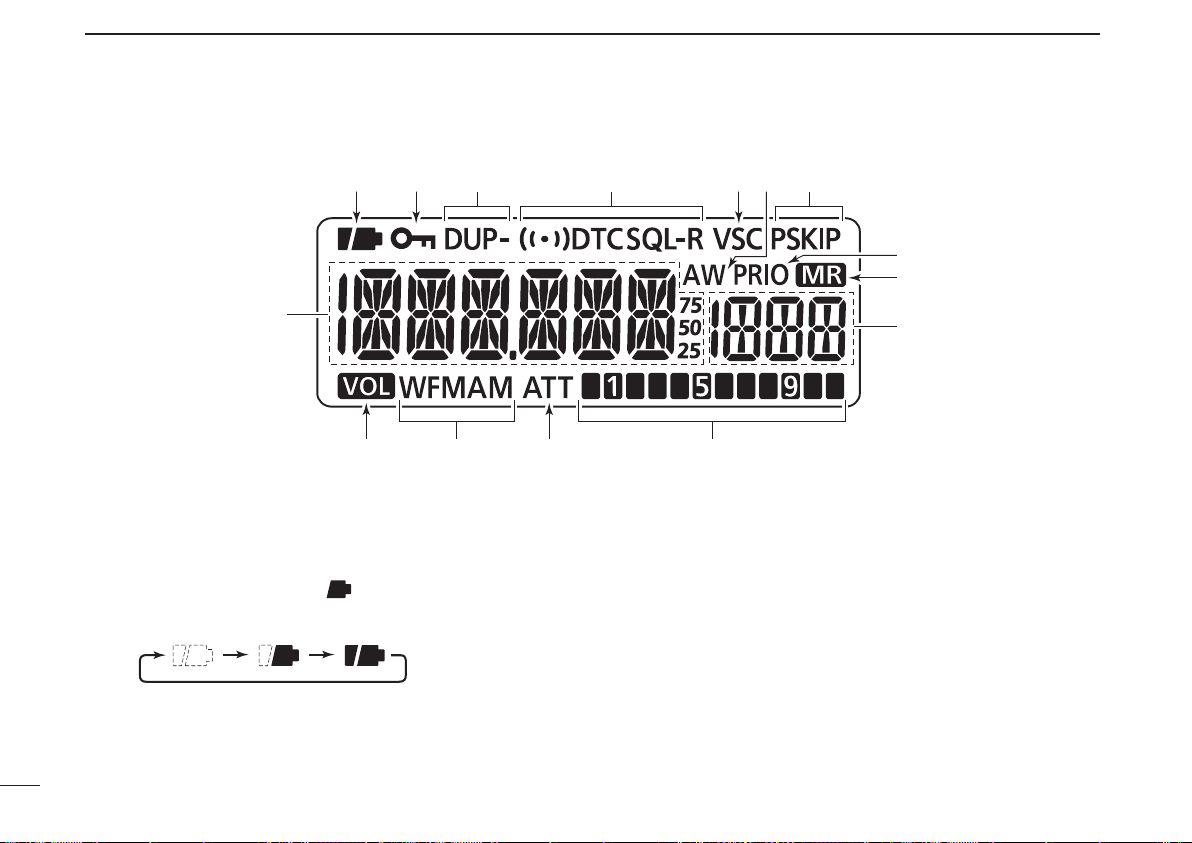
PANEL DESCRIPTION
q
!5
!3 !2
o
i
!1
!0
!4
w e yr t u
1
■ Function display
q BATTERY ICON
➥ Both segments appear when the batteries have ample
capacity.
• They do not appear when operating with an external power
➥ Only the right segment “ ” appears when the batter-
ies have less than half capacity.
➥ Scrolls while charging the rechargeable batteries. (p. 8)
➥ Both segments disappear when completely charged.
w LOCK ICON (p. 12)
Appears when the lock function is activated.
3
source.
e DUPLEX ICONS (p. 16)
“DUP” appears when plus duplex, and “DUP–” appears
when minus duplex operation is selected.
r TONE ICONS (p. 43)
➥ “T SQL” appears while the tone squelch function is in use.
➥ “T SQL-R” appears while the reverse tone squelch
function is in use.
➥ “DTCS” appears while the DTCS squelch function is in
use.
➥ “DTCS” appears while the reverse DTCS squelch func-
tion is in use.
➥ “S” appears with the “T SQL” or “DTCS” icon while
the pocket beep function (with Tone squelch or DTCS
squelch) is in use.
Page 17
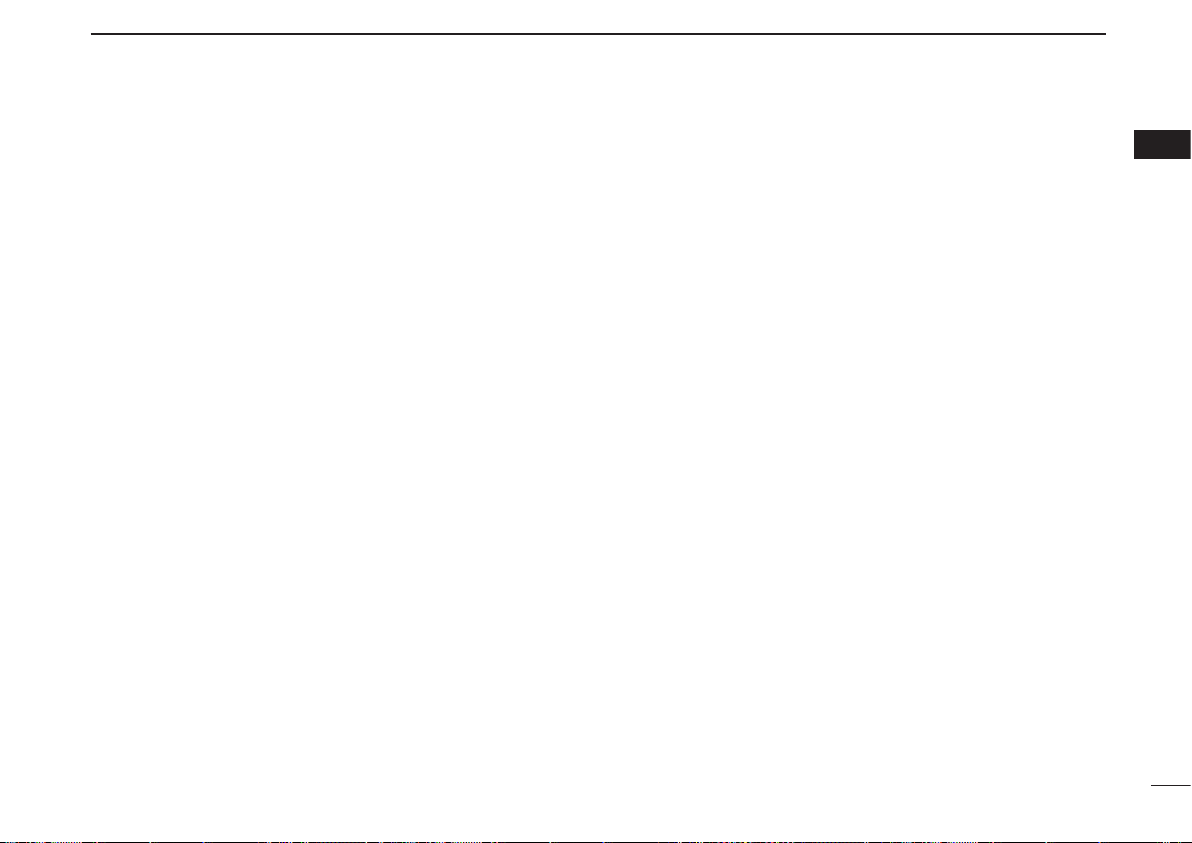
t VSC ICON (p. 52)
Appears while the VSC (Voice Squelch Control) function
is in use.
y AUTO WRITE CHANNEL ICON (p. 34)
Appears when an auto write channel is selected.
u SKIP ICONS
mWhile in the VFO mode (p. 29)
“PSKIP” appears when the VFO skip scan setting is
ON.
mWhile in memory mode (p. 35)
➥ “SKIP” appears when the selected memory channel
is specified as a skip channel.
➥ “PSKIP” appears when the displayed frequency is
specified as a skip channel for the memory scan or
skip frequency for the VFO scan.
i PRIORITY WATCH ICON (pp. 39, 40)
Appears while priority watch is in use.
o MEMORY ICON (pp. 9, 18)
Appears when the memory mode is selected.
!0 MEMORY CHANNEL NUMBER
Shows the selected memory channel number. (pp. 9, 18)
!1 SIGNAL STRENGTH INDICATOR (p. 13)
Shows the relative signal strength while receiving signals.
PANEL DESCRIPTION
!2 ATTENUATOR ICON (p. 15)
Appears while the RF attenuator is in use.
!3 RECEIVE MODE ICONS (p. 14)
Shows the selected receive mode.
• FM, WFM and AM modes are selectable.
!4 VOLUME EXCHANGE ICON (p. 58)
Appears when the function of [DIAL] and [p ]/[q] are
exchanged.
!5 FREQUENCY READOUT
Shows a variety of information, such as the operating frequency, Set mode contents, memory names.
• The smaller “75,” “50” or “25” to the right of the frequency readout shows the 0.75, 0.5 or 0.25 kHz, respectively.
• The decimal point blinks during a scan.
1
1
4
Page 18
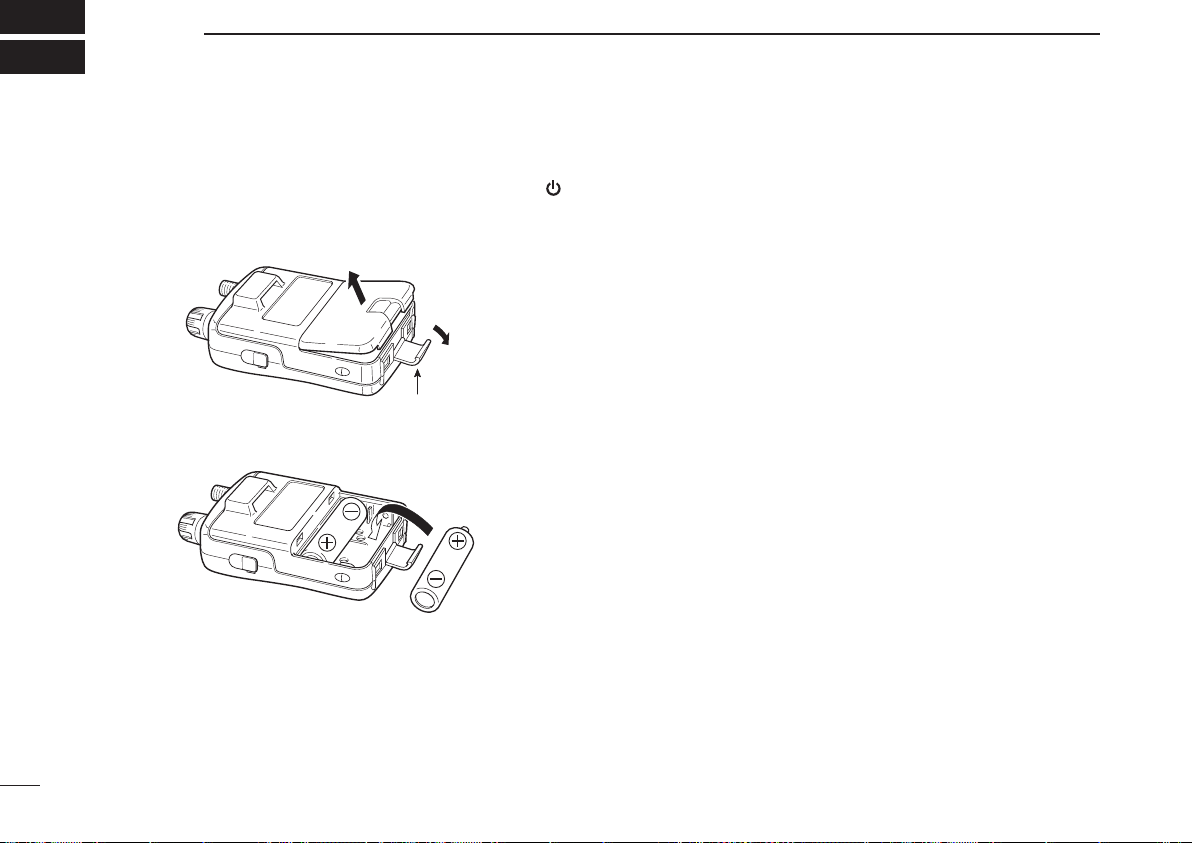
2
Latch
BATTERY CHARGING
■ Battery installation
Before installing, or replacing the batteries, hold down [ ]
for 1 second to turn the power OFF.
q Remove the battery cover from the receiver.
w Install two AA (LR6) size Ni-MH batteries.
• Be sure to observe the correct polarity.
■ Caution
• R DANGER! NEVER short the battery terminals (or charg-
ing terminals on the bottom of the receiver). Also, current
may flow into nearby metal objects such as a necklace, so
be careful when placing batteries (or the receiver) in handbags, etc.
Simply carrying with or placing near metal objects such as
a necklace, etc. may cause shorting. This may damage not
only the batteries, but also the receiver.
• R DANGER! NEVER incinerate used batteries. Internal
battery gas may cause an explosion.
• R DANGER! NEVER immerse the batteries in water. If the
batteries become wet, be sure to wipe them dry BEFORE
installing them to the receiver.
• When installing batteries, make sure they are all the same
brand, type and capacity. Also, do not mix new and old batteries together.
• Never use batteries whose insulated covering is damaged.
• Keep battery terminals clean to avoid rust or misscontact.
It’s a good idea to clean battery terminals once a week.
D Caution for the Ni-MH batteries
• CAUTION: Always use the batter ies within the speci-
fied temperature range, –5˚C to +60˚C (+23˚F to +140˚F).
Using the batteries out of their specified temperature range
will reduce the battery’s performance and battery life.
5
Page 19

BATTERY CHARGING
2
• CAUTION: Shorter battery life could occur if the batteries
are left completely discharged, or in an excessive temperature environment (above +55˚C; +131˚F) for an extended
period of time. If the batteries must be left unused for a
long time, they must be detached from the receiver after
charging. Keep them safely in a cool dry place at the following temperature range:
–20˚C to +45˚C (–4˚F to +113˚F) (up to a month)
–20˚C to +35˚C (–4˚F to +95˚F) (up to six months)
–20˚C to +25˚C (–4˚F to +77˚F) (up to a year*)
* We recommend charging the batteries every 6 months.
• If your Ni-MH batteries seem to have no capacity, even
after being charged, completely discharge them by leaving
the power ON overnight. Then, fully charge the batteries
again. If the batteries still do not retain a charge (or only
very little charge), a new batteries must be purchased.
Prior to using the receiver for the first time, the batteries
must be fully charged for optimum life and operation.
• The supplied batteries are rechargeable batteries.
Charge the batteries before first operating the receiver, or
when the batteries become exhausted.
If you want to prolong the battery life, the following points
should be observed:
- Avoid over charging.
- Use the batteries until it becomes almost completely ex-
hausted, under normal conditions.
D Charging caution
• R WARNING! NEVER charge alkaline batteries.
The receiver can charge only the Ni-MH batteries (1.2 V,
1400 mAH typical). Other types of rechargeable battery,
such as Ni-Cd or Li-Ion cannot be charged.
• AVOID over charging— The installed rechargeable batter-
ies can be charged during operation when the AC adapter
or the cigarette lighter cable is connected. To prevent over
charging, the IC-R6 has charging timer that automatically
disconnecting* the charging line electronically after 15 hours
from charging. However, the charging timer will reset and
start charging again when disconnect then reconnecting the
AC adapter or CP-18A/E more than 1 minute interval.
* When the “CHARGE” setting in the Set mode is set to “CHG2 (default),”
the receiver continues to trickle charge after 15 hours have past.
• Recommended temperature range for charging:
between 0°C (+32˚F) and +40°C (+104˚F) by the receiver.
• Use the BC-196SA/SD/BC-153SC AC adapter or CP-18A/
E cigarette liter cable only. NEVER use other manufacturers’ chargers.
• The external DC power supply voltage must be between
12–16 V to charge the batteries and for operation when
using an optional CP-18A/E.
• If t he bat tery ic ons (“ ” and “ ”) disa ppea r only
1 minute after connecting to the DC power supply, the batteries may have problem. In this case, contact your Icom
dealer/distributor, or purchase new batteries.
2
6
Page 20
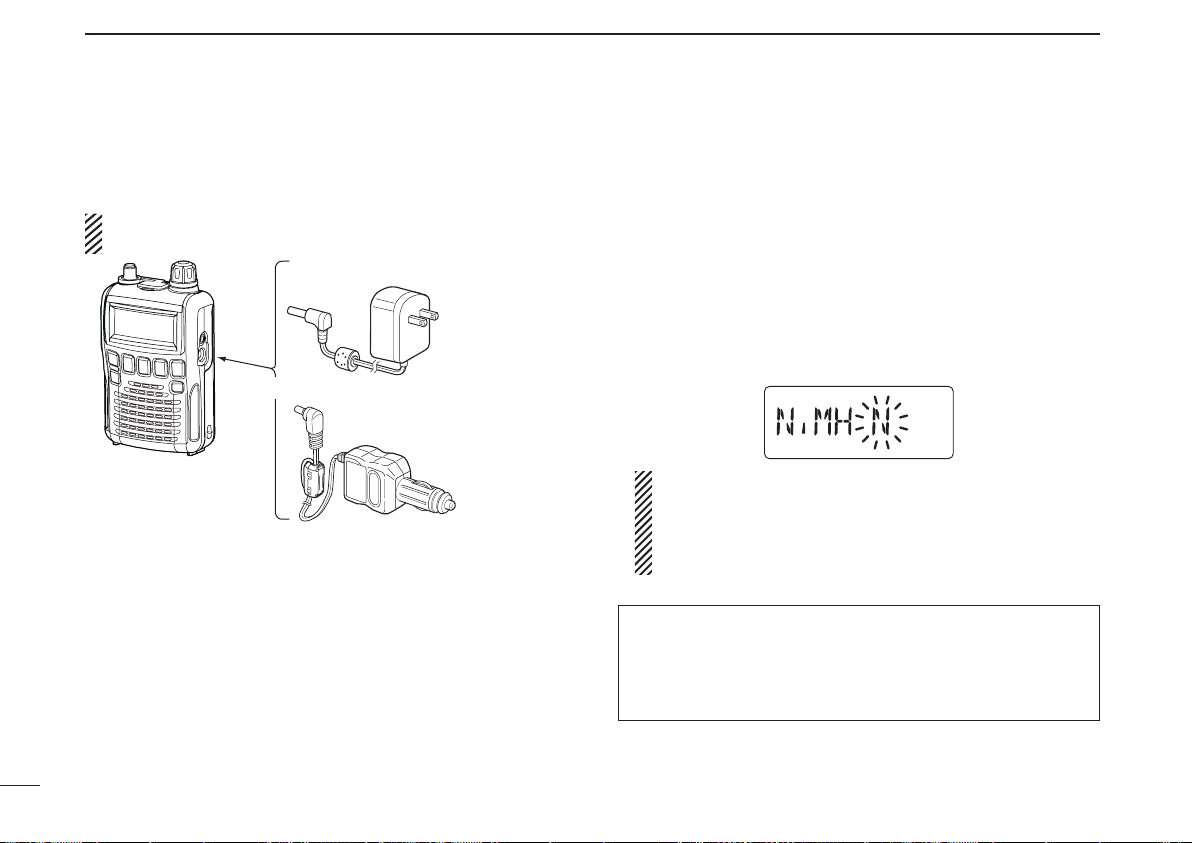
BATTERY CHARGING
Receiver
CP-18A/E
Cigarette lighter cable
with DC-DC converter
BC-196SA/SD/BC-153SC
to a cigarette
lighter socket
The shape may
differ, depending
on the version.
to an AC outlet
to the [DC4.5V]
jack
2
■ Battery charging
D Charging connections
RWARNING!:
NEVER attempt to charge alkaline batteries.
• Charging period: Approx. 15 hours*
* Charging pauses when the receiver’s temperature is out of its
specified temperature range (at that time both batter y icons
blink), then resumes when it returns to the specified range. In
that case, the charging time will be longer than 15 hours.
• External DC power operation becomes possible when
using an AC adapter or cigarette lighter cable. The installed
Ni-MH batteries can also be charged simultaneously.
• CAUTION: BE SURE to disconnect the CP-18A/E from the
cigarette lighter socket when charging is finished, because,
a slight current still flows in the CP-18A/E and will drain the
vehicle’s battery.
7
D Charging description
When charging the installed batteries at the first time, or
once the batteries are removed for more than 2 seconds, the
following operations are necessary.
q Install Ni-MH batteries. (See page 5.)
w Plug the AC adapter into an AC outlet; or the CP-18A/E
into a cigarette lighter socket.
e Insert the adapter plug into [DC4.5V] of the receiver.
• The battery confirmation is displayed.
If the confirmation does not appear, following operation
is necessary.
q Disconnect the adapter plug from [DC4.5V].
w Holding down [FUNC], insert the adapter plug again.
e Release [FUNC].
NOTE: When no operation is performed for 10 seconds, the
receiver automatically skips these settings, and the receiver
cannot charge the batteries. In that case, remove the batteries for more than 2 seconds and retry these setting from
step q.
Page 21
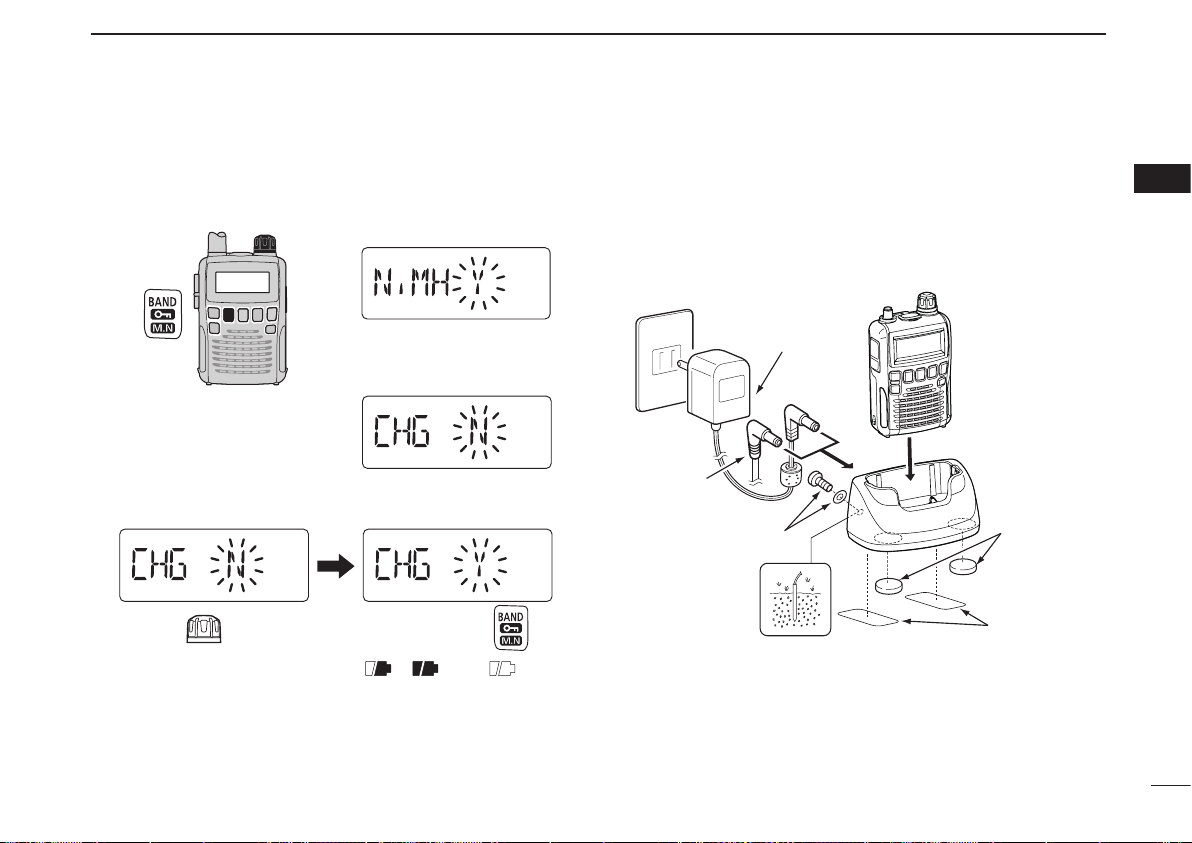
BATTERY CHARGING
[DIAL]
Rotate
Then, push
Receiver
BC-194
CP-18A/E
cigarette lighter
cable
AC adapter
(supplied with receiver)
Double-sided tape*
(supplied with BC-194)
*One sheet supplied. You can cut the desired size.
Cushion sheet
(supplied with
BC-194)
Ground screw and
flat washer
(spplied with
BC-194)
2
1
r Rotate [DIAL] to select “Y,” then push [BAND].
t Rotate [DIAL] to select “Y,” then push [BAND] to start the
• The charging confirmation is displayed.
battery charging.
• While charging, the icons show “ ,” “ ” and “ (disappears)” in sequence, and “CHARGE” appears when the receiver’s power is OFF. The icons and “CHARGE” disappear when
the battery pack is completely charged.
• It takes approximately 13 hours to fully charge the Ni-MH batteries.
D Charger stand BC-194
The BC-194 can be used as a convenient stand for the
receiver, as well as a charger when used the BC-196SA/SD,
BC-153SC or CP-18A/E as it’s power source.
The BC-194 contains a line filter.
If the ground screw is connect ed t o ea rth ground, the
BC-194 will reduce some noises from the power source.
2
3
4
5
6
7
8
9
10
11
12
13
14
15
16
8
Page 22
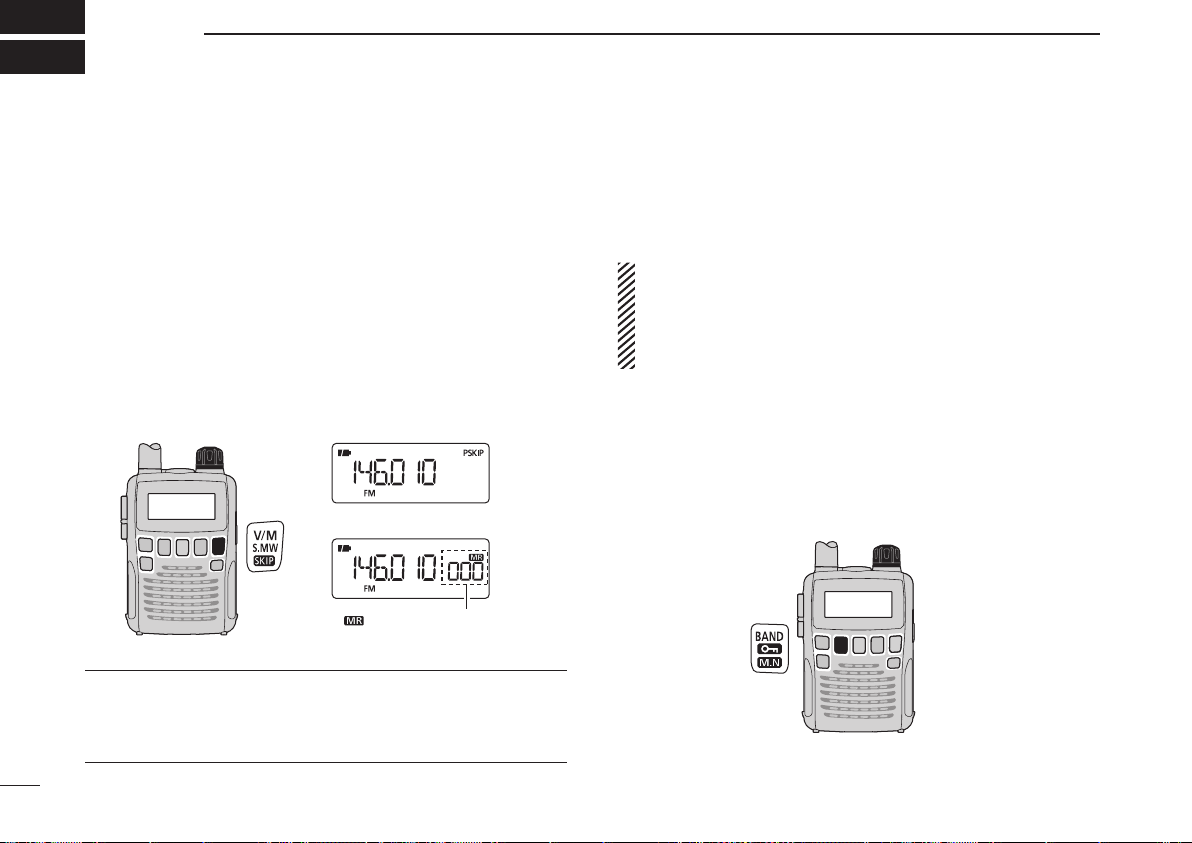
3
[DIAL]
“ ” and memory channel
number appear.
• VFO mode display
• Memory mode display
[DIAL]
FREQUENCY AND CHANNEL SETTING
■ VFO and memory channels
The IC-R6 has two normal operating modes: the VFO mode
and the memory mode.
The VFO mode is used for a desired frequency setting
within the frequency coverage.
➥ Push [V/M] to select the VFO mode.
The memory mode is used for quick recall of the prepro-
grammed memory channels.
➥ Push [V/M] to select the memory mode.
• See page 19 for memory programming details.
What is VFO?
VFO is an abbreviation of Variable Frequency Oscillator.
Operating frequencies are generated and controlled by the
VFO.
■ Frequency band selection
The receiver can receive the AM broadcast, HF band, 50 MHz,
FM b road cast , VH F air, 144 M Hz, 300 MHz, 40 0 MHz,
800 MHz,* 1200 MHz or Weather channels†.
Available frequency bands differ, depending on the ver-
sion. See the specifications for details.
* Some frequency ranges are prohibited in the USA ver-
sion by regulation.
† Available in only the USA version.
➥ Push [BAND] repeatedly to select a desired frequency
band.
• When the memory mode is selected, push [V/M] to select the
VFO mode first, then push [BAND] to select a desired band.
➥ While holding down [BAND], rotating [DIAL] also selects
the frequency band.
9
Page 23
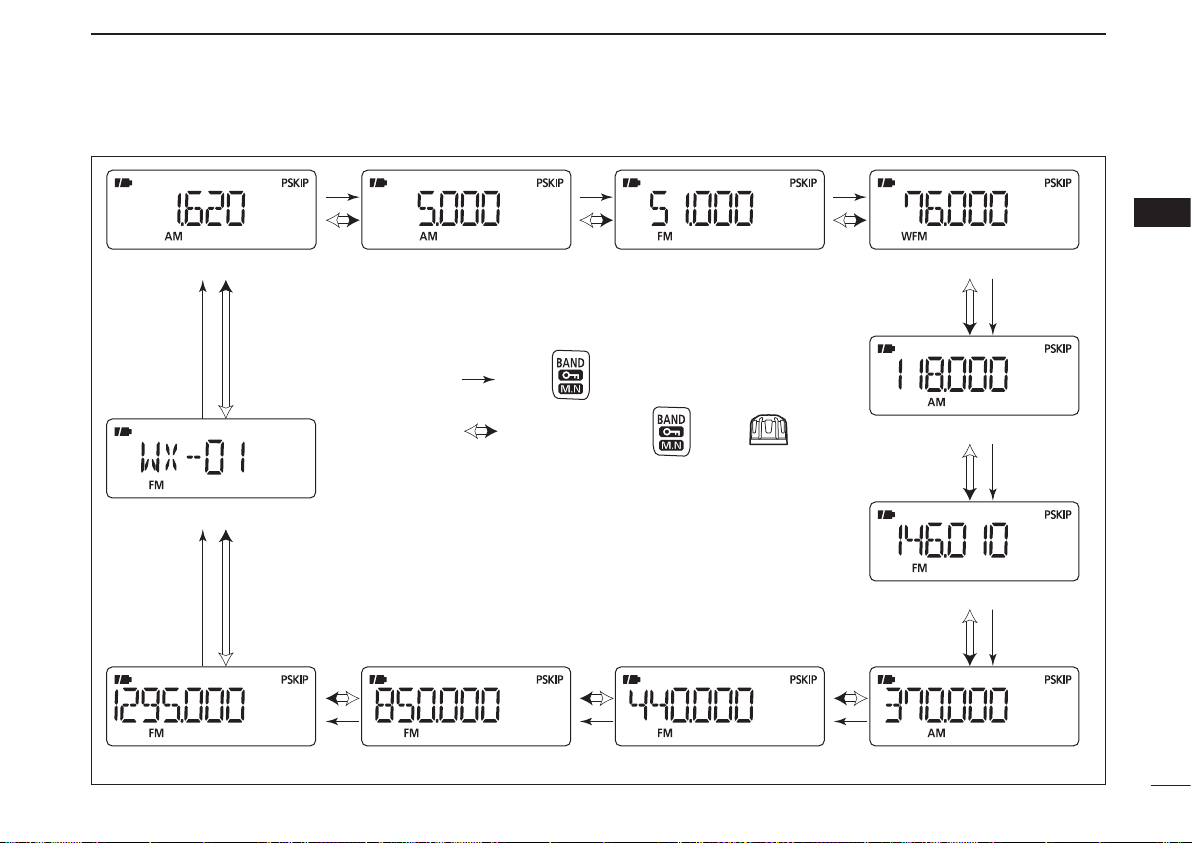
• Available frequency bands
AM broadcast band HF band 50 MHz band
800 MHz band 400 MHz band
FM broadcast band
VHF air band
144 MHz band
300 MHz band
Weather channels*
1200 MHz band
: Push
: While holding down , rotate
The actual frequencies may differ, depending on your receiver version.
*Available in only the USA version
FREQUENCY AND CHANNEL SETTING
3
3
10
Page 24
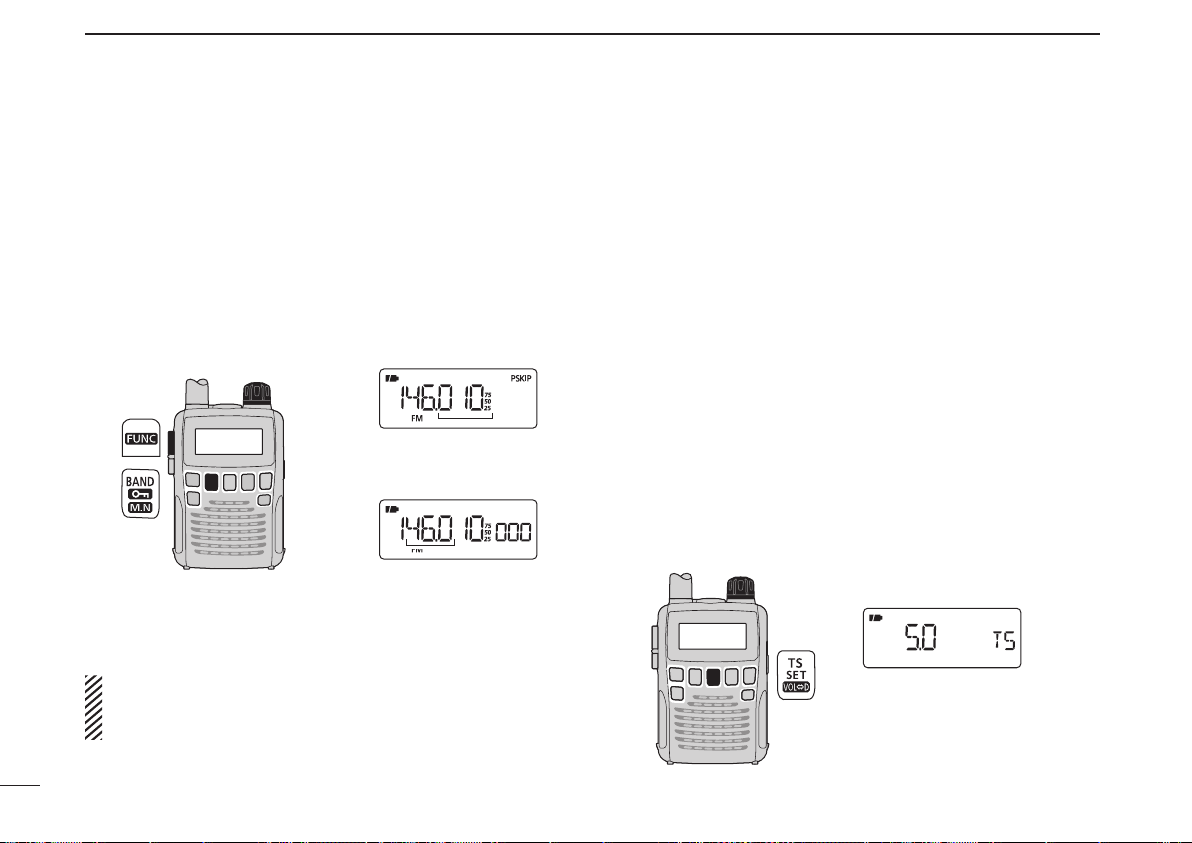
FREQUENCY AND CHANNEL SETTING
[DIAL]
[DIAL] changes the
frequency according to
the selected tuning step.
While holding down
[FUNC], rotating [DIAL]
changes the frequency
in 1 MHz steps (default).
[DIAL]
5 kHz tuning step
3
11
■ Setting a frequency
q Push [V/M] to select the VFO mode, if necessary.
w Select a desired frequency band with [BAND].
• Or, while holding down [BA ND ], rotate [DIAL] to select a
desired frequency band.
e Rotate [DIAL] to select a desired frequency.
• The frequency changes according to the preset tuning step. See
the section to the right for setting the tuning step.
• While holding down [FUNC], rotate [DIAL] to change the frequency in 1 MHz steps (default).
The MHz tuning step (dial select step) can be set to
100 kHz, 1 MHz or 10 MHz tuning steps in the Set mode.
See page 17 for details.
■ Setting a tuning step
The tuning step can be selected for each frequency band.
However, additional steps become selectable in only theadditional steps become selectable in only the
VHF Air band (8.33 kHz) and in the AM broadcast band
(9 kHz). The following tuning steps are available for theThe following tuning steps are available for the
IC-R6.
• 5.0 kHz • 6.25 kHz • 8.33 kHz • 9.0 kHz
• 10.0 kHz • 12.5 kHz • 15.0 kHz • 20.0 kHz
• 25.0 kHz • 30.0 kHz • 50.0 kHz • 100.0 kHz
• 125.0 kHz • 200.0 kHz
D Tuning step selection
q Push [V/M] to select the VFO mode, if necessary.
w Push [BAND] to select a desired frequency band.
• Or, while holding down [BA ND ], rotate [DIAL] to select a
desired frequency band.
e Push [TS] to enter the tuning step selecting mode.
r Rotate [DIAL] to select a desired tuning step.
t Push [TS] to return to the VFO mode.
Page 25
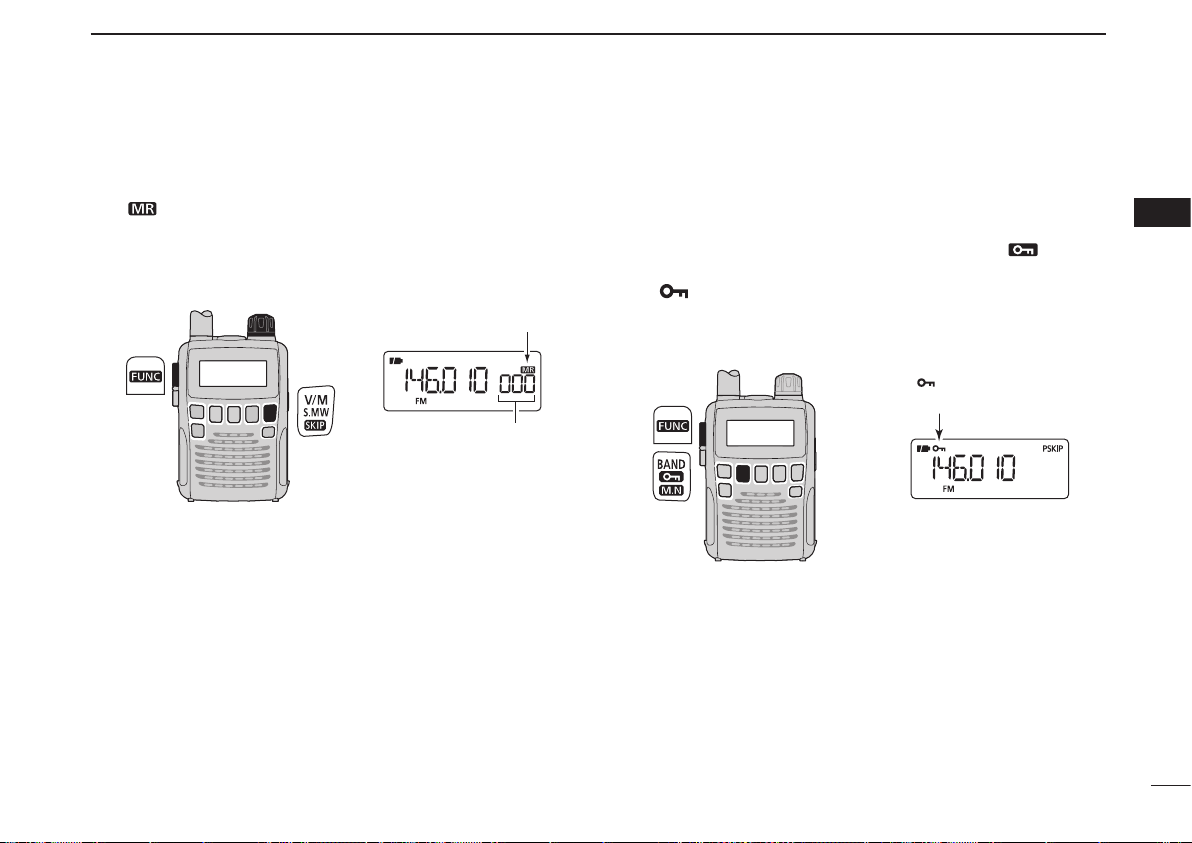
FREQUENCY AND CHANNEL SETTING
[DIAL]
[DIAL] changes the
memory channel.
Appears
“ ” appears while the
lock function is in use.
3
■ Selecting a memory channel
q Push [V/M] to select the memory mode.
• “ ” appears when the memory mode is selected.
w Rotate [DIAL] to select a desired memory channel.
• Only programmed memory channels can be selected.
• While holding down [FUNC], rotate [DIAL] to select a memory
channel in 10 channel steps.
■ Lock function
To prevent accidental frequency changes and unnecessary
function access, use the lock function.
➥ While holding down [FUNC], push and hold [ ](BAND)
for 1 second to turn the lock function ON or OFF.
• “ ” appears while the lock function is activated.
• [SQL] and [p]/[q] can be used while the lock function is in use
with default setting. Either or both [SQL] and [p]/[q] keys can
also be locked in the Set mode. (p. 49)
3
12
Page 26
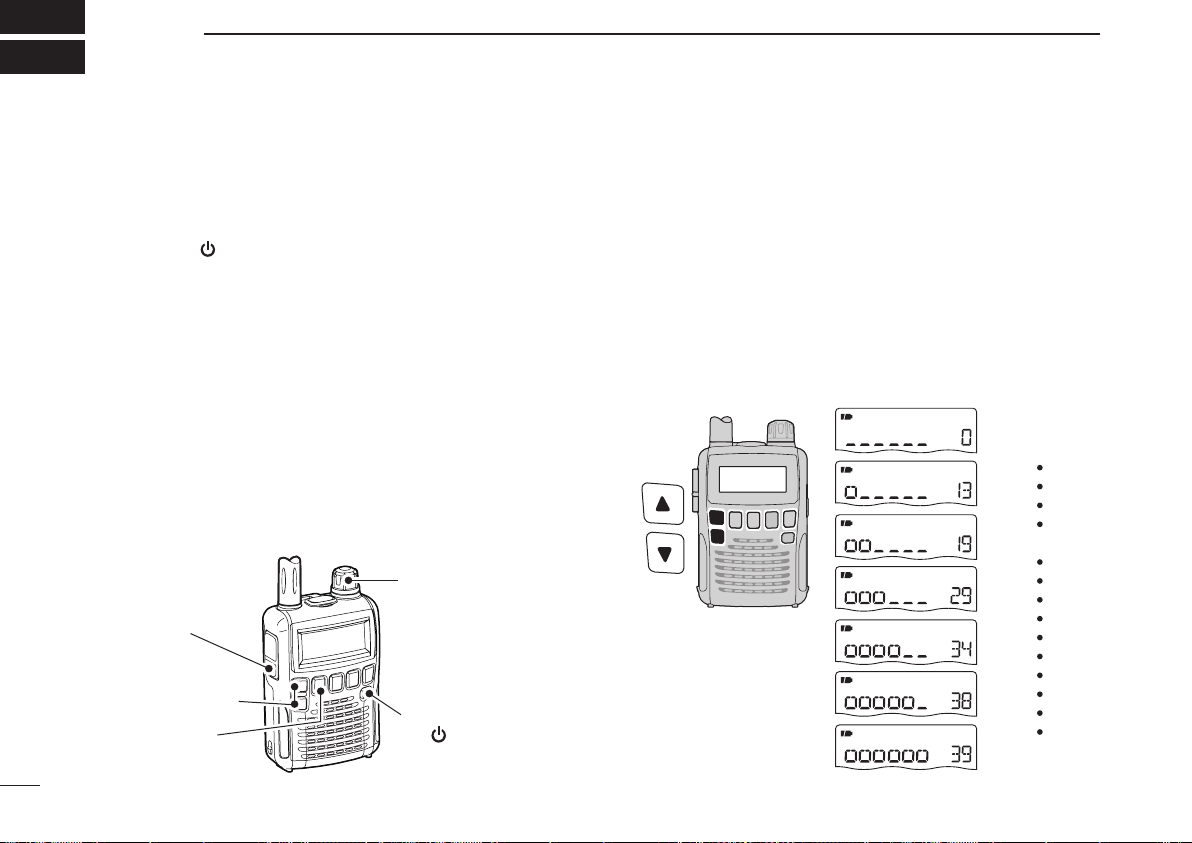
4
q Power ON
[ ]
e Set frequency
r Set squelch level
w Set audio level
e Select band
r Push for setting
the squelch
(Push to monitor)
AUDIO LEVEL
Minimum level
(no audio)
Maximum level
Initial setting
DISPLAY
BASIC OPERATION
■ Receiving
Make sure charged Ni-MH or brand new alkaline batteries
are installed. (p. 7)
q Hold down [ ] for 1 second to turn power ON.
w Push
e Set the receive frequency. (p. 11)
r Set the squelch level. (p. 14)
t When a signal is received:
[p]
or
[q]
to set a desired audio level.
• The function display shows the volume level while setting. See
the section to the right for details.
• While holding down [SQL], rotate [DIAL].
• The first click of [DIAL] indicates the current squelch level.
• “LEVEL 1” is loose squelch and “LEVEL 9” is tight squelch.
• “AUTO” indicates automatic level adjustment using a noise
pulse count system.
• Hold down [SQL] to open the squelch manually.
• The squelch opens and audio is heard.
• The S-meter shows the relative signal strength.
■ Setting audio volume
The audio level can be adjusted through 40 levels.
➥ P
ush [p] or [q] to adjust the audio level.
• A beep tone sounds while adjusting. The tone sound lets you
know the approximate sound level.
• Holding down either key will continuously change the audio
level.
• Holding down [p ] or [q], then rotating [DIAL] will also adjust
the audio level.
• The display shows the volume level while setting.
13
Page 27
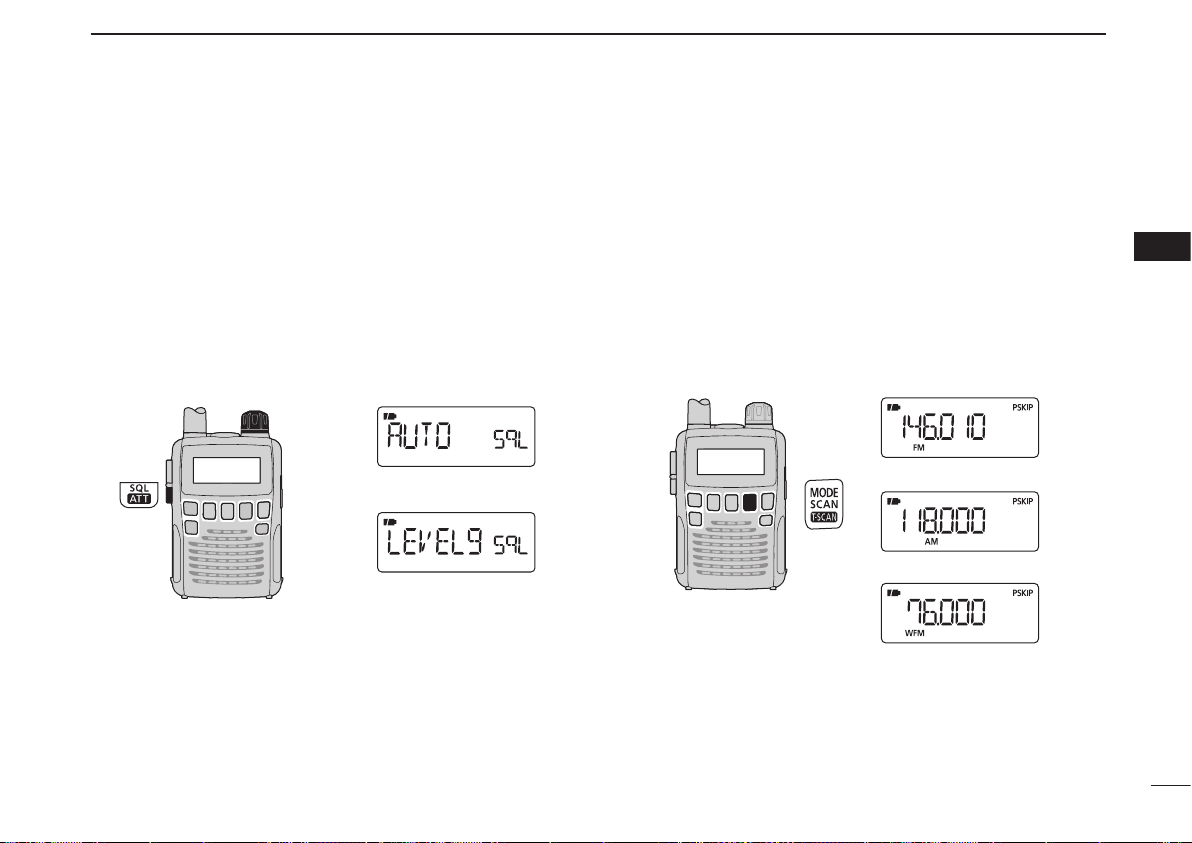
BASIC OPERATION
[DIAL]
Automatic squelch
Maximum level
FM mode
AM mode
WFM mode
4
■ Squelch level setting
The squelch circuit mutes the received audio signal, depending on the signal strength. The receiver has 9 squelch levels,
a continuously open setting and an automatic setting.
➥ While holding down [SQL], rotate [DIAL] to select the
squelch level.
• “LEVEL 1” is loose squelch (for weak signals) and “LEVEL 9” is
tight squelch (for strong signals).
• “AUTO” indicates the automatic level adjustment using a noise
pulse count system.
• “OPEN” indicates the continuously open setting.
■ Receive mode selection
The receiver has three receive modes, FM, AM and WFM.
The mode selection is independently stored in each band
and memory channels.
4
Typically, the AM mode is used for the AM broadcast stations
(0.495–1.620 MHz) and air band (118–135.995 MHz), and
WFM is used for FM broadcast stations (76–107.9 MHz).
➥ Push [MODE] repeatedly to select a desired receive
mode.
14
Page 28
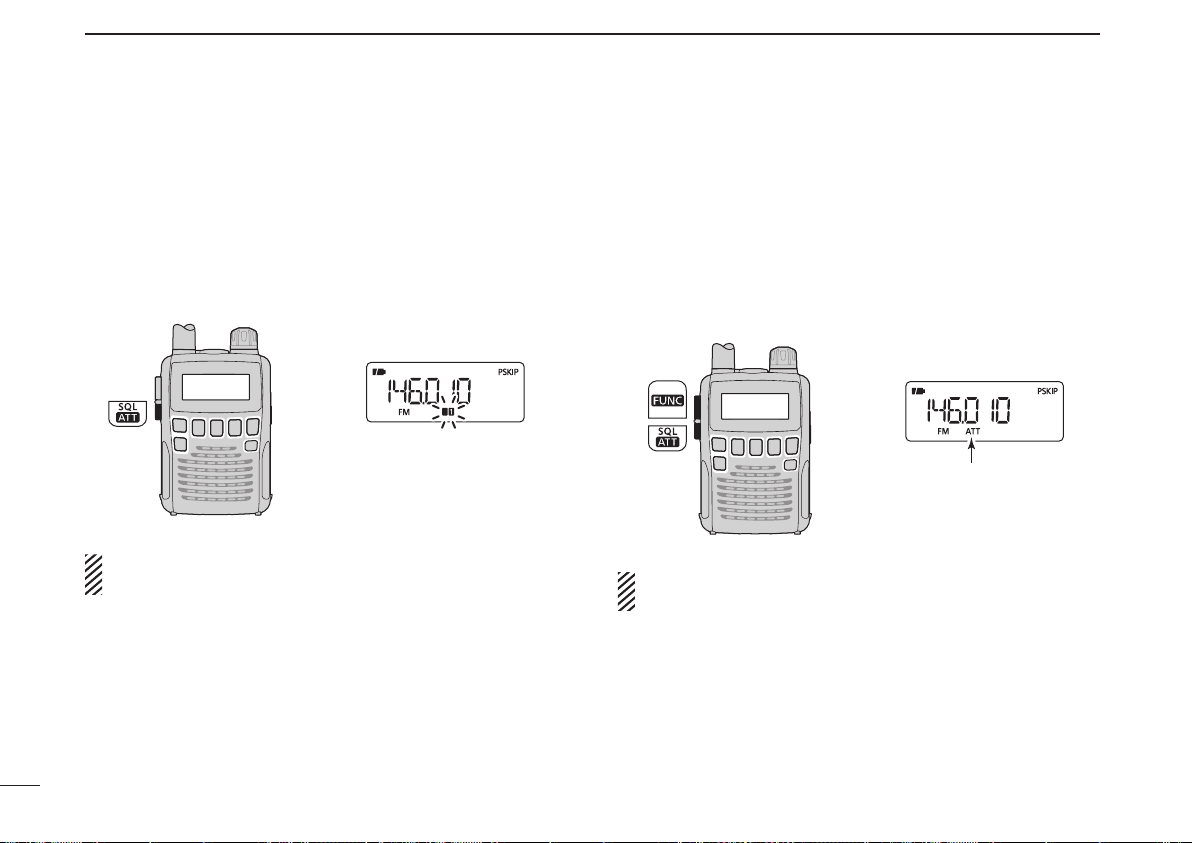
The 1st/2nd segments blink
“ATT” appears while the
attenuator functions is in
use.
BASIC OPERATION
4
■ Monitor function
This function is used to listen to weak signals, without disturbing the squelch setting. It can also be used to open the
squelch manually, even when mute functions such as the
tone squelch are in use.
➥ Hold down [SQL] to monitor the receive frequency.
The [SQL] switch can be set to a ‘sticky’ operation in the
Expand set mode. See page 49 for details.
■ Attenuator function
The attenuator prevents a received signal from distor ting
when very strong signals are near a desired frequency, or
when very strong electric fields, such as from a broadcasting
station, are near your location.
➥
While holding down [FUNC], push [ATT](SQL) to turn the
attenuator function ON or OFF.
When the signal is received by the bar antenna, this func-
tion is not effective.
15
Page 29
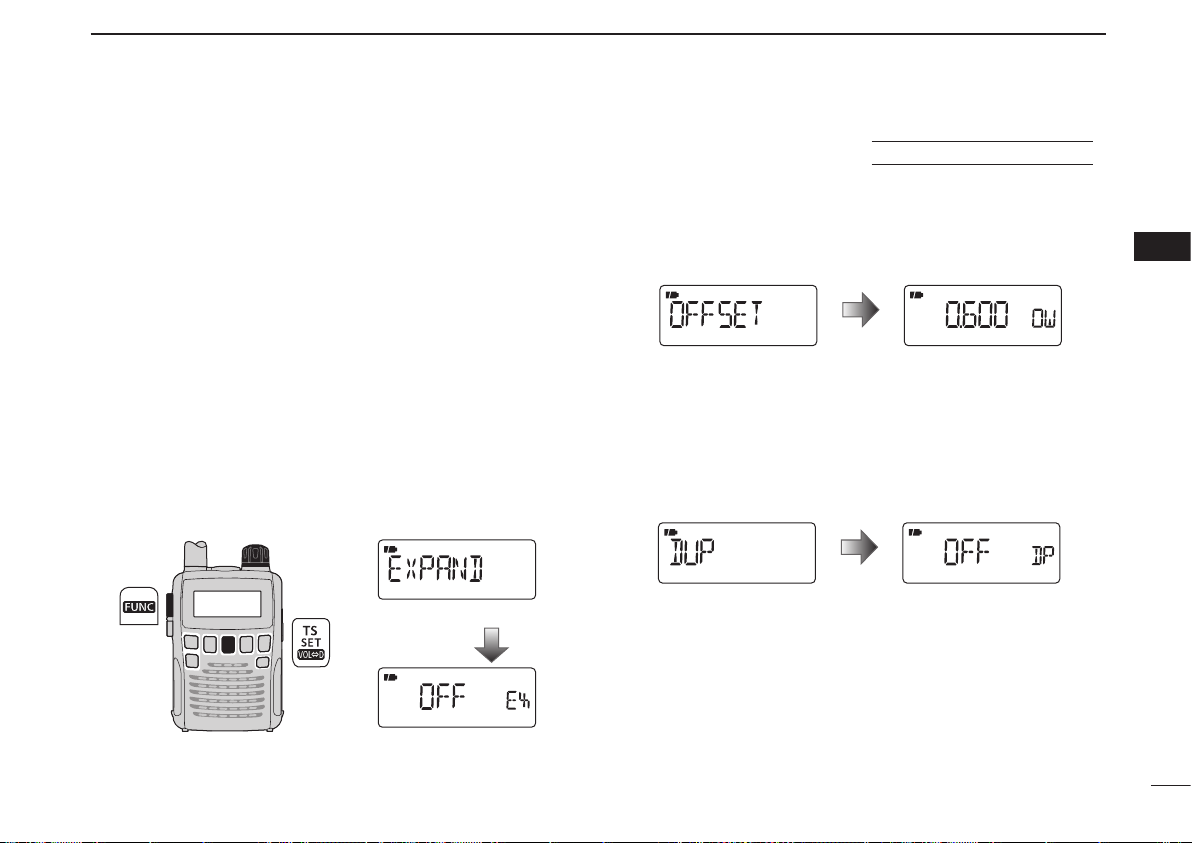
BASIC OPERATION
[DIAL]
Expand set mode item
After 1 sec.
Setting display
Frequency offset item Setting display
After 1 sec.
Duplex item Setting display
After 1 sec.
4
■ Duplex operation
Duplex communication uses two different frequencies for
transmitting and receiving. Generally, duplex is used in communication through a repeater, some utility communications,
etc.
During duplex operation, the transmit station frequency is
shifted from the receive station frequency by the frequency
offset. Repeater information (frequency offset and shift direction) can be programmed into memory channels. (p. 19)
D Setting
q
Set the station’s receive frequency (repeater output frequen-
cy).
w Hold down [SET](TS) for 1 second to enter the Set mode.
e Rotate [DIAL] to select the “EXPAND” item.
• “EXPAND” disappears after 1 second and “OFF” (default) and
“EX” appear.
using EXPAND SET MODE
t Rotate [DIAL] to select the “OFFSET” item.
• “OFFSET” disappears after 1 second and “0.600” (default) and
“OW” appear.
(Default offset diffe rs depending on the frequency band or
receiver version.)
y While holding down [FUNC], rotate [DIAL] to set a desired
frequency offset within 0.000–159.995 MHz range.
• The tuning step, selected in the VFO mode, is used for setting.
u Rotate [DIAL] to select the “DUP” item.
• “DUP” disappears after 1 second and “OFF” (default) and “DP”
appear.
i While ho lding down [FU NC], rotate [DIAL] to select
“–DUP” or “+DUP.”
o Push [SET](TS) to exit the Set mode.
!0 Hold down [SQL] to directly monitor the station’s transmit
frequency (repeater input frequency).
4
r While holding down [FUNC], rotate [DIAL] to select “ON.”
16
Page 30

BASIC OPERATION
[DIAL]
1 MHz step
10 MHz step
100 kHz step
4
■ Dial select step [
This receiver has a MHz tuning step for quick frequency setting. You can select 100 kHz, 1 MHz or 10 MHz steps, as
desired.
D Setting dial select step
q Push [V/M] to select the VFO mode.
w Hold down [SET](TS) for 1 second to enter the Set mode.
e Rotate [DIAL] to select the “D SEL” item.
• “D SEL” disappears after 1 second and “1M” (default) and “DS”
appear.
r While holding down [FUNC], rotate [DIAL] to select a
desired dial select step.
• 100 kHz, 1 MHz and 10 MHz can be selected.
t Push [SET](TS) to exit the Set mode.
17
Page 31

MEMORY CHANNELS
Appears
Rotate [DIAL] to select
the memory channel.
5
■ General description
The receiver has 1300 memor y channels for storage of
often-used frequencies. A total of 22 memory banks, A to R,
T, U, W and Y can be selected. Up to 100 channels can be
assigned to each bank.
D Memory channel contents
The following information can be programmed into memory
channels:
• Receive frequency (p. 11)
• Receive mode (p. 14)
• Duplex direction (+DUP or –DUP) with a frequency offset (p. 16)
• Tone squelch or DTCS squelch ON/OFF (p. 43)
• Tone squelch frequency or DTCS code with polarity
(pp. 41, 42)
• Tuning step (p. 11)
• Attenuator function ON/OFF (p. 15)
• Voice squelch control ON/OFF (p. 52)
• AF filter ON/OFF (p. 55)
• Scan skip setting (p. 35)
• Memory bank (p. 20)
• Memory name (p. 22)
■ Selecting a memory channel
q Push [V/M] to select the memory mode.
• Push [V/M] to toggle between the VFO mode and the memory
channel mode.
w Rotate [DIAL] to select a desired memory channel.
• Only programmed channels are displayed.
• While holding down [FUNC], rotate [DIAL] to select the memory
channel in 10 channel steps.
NOTE: Memory data can be erased by static electricity,
electric transients, etc.
In addition, it can be erased by a malfunction and during
repairs. Therefore, we recommend that memory data be
written down or saved to a PC using the CS-R6 cloning
software.
4
5
18
Page 32

MEMORY CHANNELS
RotateHold down for 1 sec. to select channel 20.
Hold down for 1 sec. to program.
The VFO mode Enter the select memory write mode.
Return to the VFO mode.
[EXAMPLE]: Programming 145.870 MHz into memory channel 20 (a blank channel).
5
■
Memory channel programming
q Push [V/M] to select the VFO mode.
w Set a desired frequency:
➥ Select a desired band with [BAND].
➥ Set a desired frequency with [DIAL].
➥ Set other data (e.g. frequency offset, duplex direction, tone
squelch, etc.), if desired.
e Hold down [S.MW](V/M) for 1 second to enter the select
memory write mode.
• 1 short and 1 long beep sounds.
• The “ ” icon and memory channel number blink.
r Rotate [DIAL] to select a desired channel.
• Scan edge channels 00A/B to 24A/B can also be selected.
• While holding down [FUNC], rotate [DIAL] to select memory
channels in 10 channel steps.
t Hold down [S.MW](V/M) for 1 second.
• 3 beeps sound.
• The memory channel number automatically increases if you
continue to hold down [S.MW](V/M) after programming.
NOTE: Push [V/M] to cancel programming and exit the
select memory write mode, before memory programming
is finished.
19
Page 33

MEMORY CHANNELS
[DIAL]
After
released.
[DIAL]
Bank group
[DIAL]
Bank channel
5
■ Memory bank setting
The IC-R6 has a total of 22 banks (A to R, T, U, W and Y).
Regular memory channels 000 to 1299 can be assigned to
any desired bank, for easy memory management.
q Hold down [S.MW](V/M) for 1 second to enter the select
memory write mode.
• 1 short and 1 long beep sounds.
• The “ ” icon and memory channel number blink.
w Rotate [DIAL] to select a desired memory channel.
e While holding down [MODE], rotate [DIAL] to select the
“BANK” item.
• The bank group and channel number are displayed if the selected memory channel has already been assigned to a bank.
• The “BANK” item can also be selected by pushing [MODE]
repeatedly.
• After releasing [MODE], “-- -- -- --” is displayed instead of the
frequency display, and only the “ ” icon blinks.
r While holding down [BAND], rotate [DIAL] to select a
desired bank group.
• Bank groups A to R, T, U, W and Y are selectable.
• The bank groups can also be selected by repeatedly pushing
[BAND].
t Rotate [DIAL] to select a desired bank channel number.
• Only vacant bank channel numbers are displayed.
y Hold down [S.MW](V/M) for 1 second to assign the chan-
nel to the bank.
• Return to the previous screen before entering the select memory
write mode.
1
2
3
4
5
6
7
8
9
10
11
12
13
14
15
16
20
Page 34

MEMORY CHANNELS
[DIAL]
Auto write channels
Regular memory
channels
Only banks with
entries are displayed
[DIAL]
Bank initial
Bank channel number
5
■ Memory bank selection
q Push [V/M] to select the memory mode.
w While holding down [BAND], rotate [DIAL] to select a
desired bank.
• The bank can also be selected by pushing [BAND] repeatedly.
• Only banks with entries are displayed.
e Rotate [DIAL] to select the bank channel.
• Only programmed channels are displayed.
r To return to a regular memory channel, while holding
down [BAND] then rotate [DIAL], or repeatedly push
[BAND].
21
Page 35

Bank name selectionMemory name selection
Bank nameMemory name
■ Programming memory/bank name
Each memory channel can be programmed with an alphanumeric channel name for easy recognition, and can be displayed independently by channel. Names can be a maximum
of 6 characters.
q Push [V/M] to select the memory mode.
w Rotate [DIAL] to select a desired memory channel.
e Hold down [S.MW](V/M) for 1 second to enter the select
memory write mode.
• 1 short and 1 long beep sounds.
• The “ ” icon and memory channel number blink.
t While holding down [FUNC], rotate [DIAL] to select a
y Rotate [DIAL] to move the cursor to the right or to the left.
u Repeat steps t and y until a desired 6-character chan-
i Hold down [S.MW](V/M) for 1 second to program the
MEMORY CHANNELS
desired character.
• The selected character blinks.
nel name is displayed.
name and exit the programming mode.
• 3 beeps sound.
5
5
r While holding down [MODE], rotate [DIAL] to select the
“M NAME” or “B NAME” item when programming the
memory name or the bank name, respectively.
• The item can also be selected by pushing [MODE] repeatedly.
• After releasing [MODE], a line blinks under the first digit, and
the “ ” icon blinks.
• Available characters
A to Z, 0 to 9, ( , ) , *, +, –, , , /, |, = and space.
NOTE: Only one bank name can be programmed into
each bank. Therefore, the previously programmed bank
name will be displayed when bank name is selected. Also,
the programmed bank name is automatically assigned to
another bank channel.
22
Page 36

MEMORY CHANNELS
[DIAL]
Frequency display
Bank name display
Memory name display
Channel number display
Push
Memory channel
number display
Bank channel
number display
Bank channel
number display
Auto write channel
number display
5
■ Selecting display type
During memory mode operation, either the programmed
bank name, memory name or the channel number can be
displayed, instead of the frequency display.
q Push [V/M] to select the memory mode.
• If desired, push [BAND] repeatedly to select a desired bank
group.
w While holding down [FUNC], push [M.N](BAND) repeat-
edly to select the display type from frequency, bank name,
memory name or the channel number.
W h e n t h e s e le c t ed
me m ory ch ann e l h as
not been programmed
with th e bank na m e
or memor y name, the
frequency is displayed.
D Selecting bank channel display
During bank channel operation, the bank channel number
can also be displayed, instead of the memory channel
number.
q Select the channel number display as described to the
left.
w While holding down [BAND], rotate [DIAL] to select a
desired bank.
• The bank can also be selected by pushing [BAND] repeatedly.
23
Page 37

■
Rotate .
Hold down for 1 sec.
Hold down for 1 sec. to program.
Select the memory channel
[EXAMPLE]: Copying channel 20 to 51.
Copying memory contents
MEMORY CHANNELS
5
This function copies a memory channel’s contents to the VFO
(or another memory channel). This is useful when searching for
signals around a memory channel frequency and for recalling
the frequency offset, subaudible tone frequency etc.
D MemoryVFO
q Select the memory channel to be copied.
➥ Push [V/M] to select the memory mode, then rotate
[DIAL] to select a desired channel.
• If desired, push [BAND] repeatedly to select a desired bank
group, then rotate [DIAL] to select a desired bank channel.
w Hold down [S.MW](V/M) for 1 second to enter the select
memory write mode.
• 1 short and 1 long beep sounds.
• The “ ” icon and memory channel number blink.
e Rotate [DIAL] to select “VF.”
r Hold down [S.MW](V/M) for 1 second to write the selected
channel contents into the VFO.
• The VFO mode is automatically selected.
Holding down [S.MW](V/M) for 2 seconds in step w will
also copy the memory contents to the VFO. In that case,
steps e and r are not necessary.
D Memorymemory
q Select the memory channel to be copied.
➥
Push
[V/M]
to select the memory mode, then rotate
[DIAL] to select a desired channel.
w Hold down [S.MW](V/M) for 1 second to enter the select
memory write mode.
• 1 short and 1 long beep sounds.
• The “ ” icon and memory channel number blink.
• Do not hold down [S.MW](V/M) for more than 2 seconds.
Otherwise the memory contents will be copied to the VFO.
e Rotate [DIAL] to select the target memory channel.
r Hold down [S.MW](V/M) for 1 second again to copy.
5
24
Page 38

MEMORY CHANNELS
[DIAL]
After
released.
Push and hold for 1 sec.
5
■ Memory clearing
Contents of programmed memories can be cleared (erased),
if desired.
q Hold down [S.MW](V/M) for 1 second to enter the select
memory write mode.
• 1 short and 1 long beep sounds.
• The “ ” icon and memory channel number blink.
• Do not hold down [S.MW](V/M) for more than 2 seconds.
Otherwise the memory contents will be copied to the VFO.
w Rotate [DIAL] to select a desired memory channel to be
cleared.
e While holding down [MODE], rotate [DIAL] to select the
“CLEAR” item.
• The “CLEAR” item can also be selected by pushing [MODE]
repeatedly.
• After releasing [MODE], “CLR” is displayed and the “ ” icon
blinks.
r Hold down [S.MW](V/M) for 1 second to clear the con-
tents.
• 3 beeps sound.
• The cleared channel changes to a blank channel.
• Return to the select memory write mode. The “ ” icon and
memory channel number blink.
t Push [V/M] to return to the screen displayed before you
entered the select memory write mode in step q.
CONVENIENT!:
Instead of doing steps e and r, while holding down
[FUNC], pushing and holding [S.MW](V/M) for 1 second
also clears the contents.
BE CA R EFUL ! The co ntent s o f clear ed memor i es
CANNOT be recalled, even in the bank channel mode.
25
Page 39

■
[DIAL]
• Example
Transferring the contents of memory
channel 51 to channel 33.
Steps q and w
Step e
Step r
Step t
Step y
Transferring memory contents
The contents of programmed memory channels can be
transferred to other memory channels.
q Hold down [S.MW](V/M) for 1 second to enter the select
memory write mode.
• 1 short and 1 long beep sounds.
• The “ ” icon and memory channel number blink.
• Do not hold down [S.MW](V/M) for more than 2 seconds.
Otherwise the memory contents will be copied to the VFO.
w Rotate [DIAL] to select a desired memory channel to be
transferred.
e While holding down [MODE], rotate [DIAL] to select the
“CLEAR” item, then release [MODE].
• Pushing [MODE] repeatedly also selects the “CLEAR” item.
r Hold down [S.MW](V/M) for 1 second.
• The displayed contents are cleared.
CONVENIENT!:
Instead of doing steps e and r, while holding down
[FUNC], pushing and holding [S.MW](V/M) for 1 second
also clears the contents.
t
Rotate [DIAL] to select a desired target memory channel.
y Hold down [S.MW](V/M) for 1 second to transfer the con-
tents.
MEMORY CHANNELS
5
5
26
Page 40

MEMORY CHANNELS
Hold down for 1 sec.
[DIAL]
To transfer the bank contents
in bank E.
To erase
5
■ Erasing/transferring bank contents
The contents of programmed memory channels can be
erased or transferred to other memory channels.
INFORMATION: Even if the memory bank contents are
erased, the memory channel contents still remain programmed.
q Select a desired bank contents to be transferred or erased
from the bank.
➥ Push [V/M] to select the memory mode.
➥ While holding down [BAND], rotate [DIAL] to select a
desired memory bank group.
➥ Rotate [DIAL] to select the bank channel.
w Hold down [S.MW](V/M) for 1 second to enter the select
memory write mode.
• 1 short and 1 long beep sounds.
• Do not hold down [S.MW](V/M) for more than 2 seconds.
Otherwise the bank contents will be copied to the VFO.
• The original memor y channel number is automatically dis-
played, then the “ ” icon and the memory channel number
blink.
e While holding down [MODE], rotate [DIAL] to select the
r While holding down [BAND], rotate [DIAL] to select a
t Rotate [DIAL] to select a desired bank channel.
y Hold down [S.MW](V/M) for 1 second to erase or transfer
“BANK” item.
• Pushing [MODE] repeatedly also selects the “BANK” item.
desired bank group to transfer.
Or, select the “-- -- -- --” display when erasing the contents“-- -- -- --” display when erasing the contents-- -- -- --” display when erasing the contents” display when erasing the contents display when erasing the contents
from the bank.
• If “-- -- -- --” is selected in this step, skip step“-- -- -- --” is selected in this step, skip step-- -- -- --” is selected in this step, skip step” is selected in this step, skip step is selected in this step, skip step t, and go to step y.
the bank contents.
27
Page 41

SCAN OPERATION
100
kHz
1309.995
MHz
Scan
Jump
Band
edge
Band
edge
Scan
Jump
SKIP
SKIP
A99
A03
A00 A01 A02
A04
A98
A05
Band
edge
Band
edge
Scan
SKIP SKIP
Jump
Band
edge
xxA xxB
Band
edge
Scan edges
Scan
Jump
SKIP
SKIP
M 0
M 4
M 1 M 2 M 3
M 5
M 199
M 6
6
■ Scan types
Scanning automatically searches for signals and makes it
easier to locate new stations.
FULL SCAN (p. 29)
PROGRAMMED SCAN
(p. 29)
ALL/SELECTED BANK
SCAN (p. 33)
Repeatedly scans all frequencies over the entire band.
Some frequency ranges are
not scanned, depending on
the frequency coverage of the
receiver version.
Repeatedly scans between
two use r-pr ogr amme d fre quencies. Used to check for
frequencies within a specified
range, such as repeater output frequencies, etc.
Repeatedly scans all bank
channels or selected bank
chan nels. The skip sca n is
also selectable.
SELECTED BAND SCAN
(p. 29)
MEMORY (SKIP) SCAN
(p. 33)
FREQUENCY/MEMORY
SKIP FUNCTION (p. 35)
Repe a t e d ly s c a ns a l l f r e que n c i es ove r t he ent i r e
selected band.
Repe atedly scans memor y
channels, except those set as
skip channels. Skip channels
can be turned ON or OFF by
pushing [FUNC] + [ ](V/M)
in the memory mode.
Skips unwanted frequencies
or channel s that inconvenien tly stop sca n ning. T his
function can be turn ed ON
or OFF by pushing [FUNC] +
[ ](V/M) in either the VFO
or the memory mode.
1
2
3
4
5
6
7
8
9
10
11
12
13
14
15
16
28
Page 42

SCAN OPERATION
[DIAL]
Selectable between
“0” to “24” if programmed (p. 30)
Selectable between
“0” to “9” if programmed (p. 53)
• Full scan
• Band scan
• Program link scan
• Program scan
Rotate
Hold down
for 1 sec.
During full/band scan During programmed/
link program scan
6
■ Full/band/programmed link/programmed scan
q Push [V/M] to select the VFO mode.
• Push [BAND] to
w Set the squelch level.
e Hold down [SCAN](MODE) for 1 second to enter the scan
type selection mode.
r Rotate [DIAL] to select a desired scanning type.
• Select “ALL” for full scan, “BAND” for band scan, “P-LINK x” for
programmed link scan (x= 0 to 9), “PROGxx” for programmed
scan (xx= 0 to 24; only programmed scan edge numbers are
displayed).
29
select a desired frequency band.
t To start the scan, push [SCAN](MODE).
• The scan pauses when a signal is received.
• Rotate [DIAL] to change the scanning direction. This also
resumes scanning.
• Push [SCAN](MODE) again to stop the scan.
NOTE: Instead of doing steps e to t, while holding
down [SCAN](MODE), rotate [DIAL] to select a desired
scan type. In this case, the scan starts after releasing
[SCAN](MODE).
✔ CONVENIENT!
The memorised skip frequencies can be skipped or scanned
during a VFO scan.
➥ In t h e VFO mode, hold d o w n [FUNC], t h e n push
[ ](V/ M)
to
set t he skip sca n set ting ON or OF F.
(default: ON)
The scan link na me or scan nam e can be di spl ayed
instead of “P-LINK x” for program link scan (x= 0 to 9),
“PROGxx” for programmed scan (xx= 0 to 24) when scan
link name or scan name is programmed.
Scan link name or scan name is not displayed during scan.
Page 43
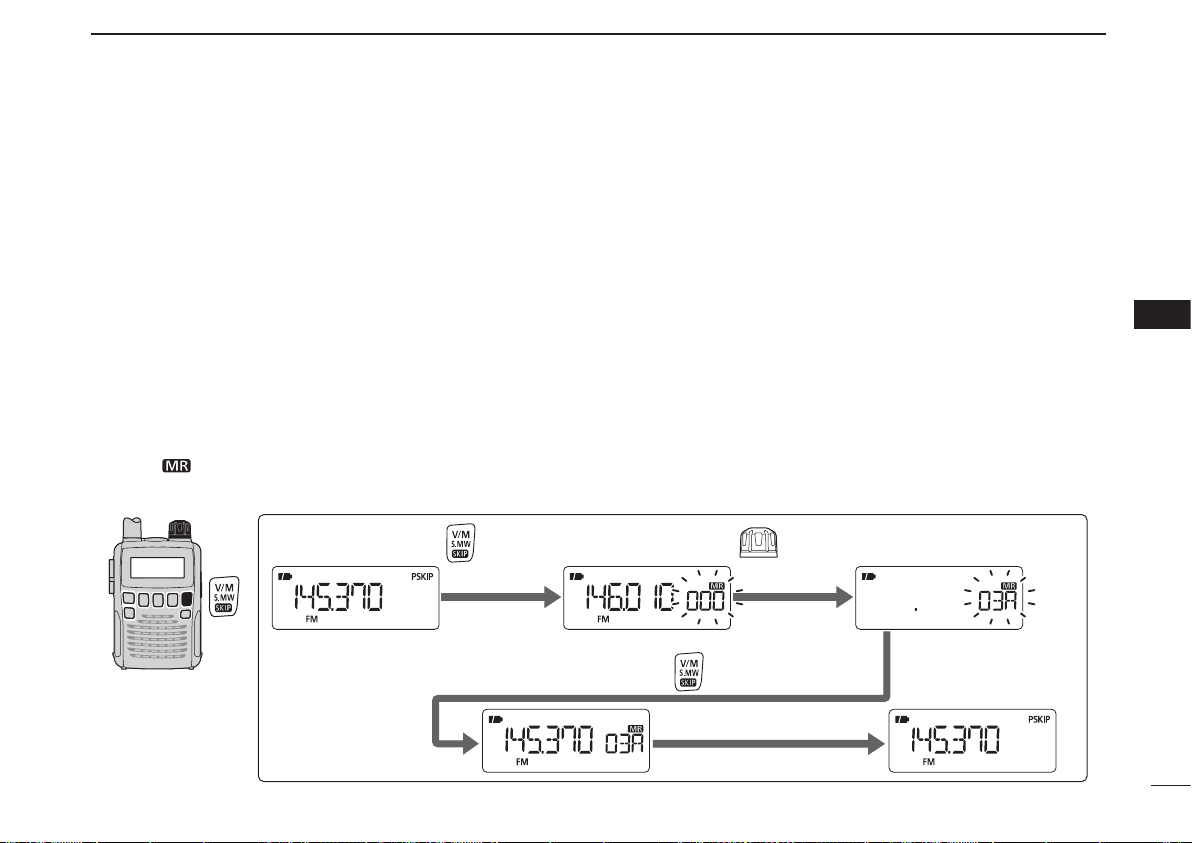
SCAN OPERATION
RotateHold down for 1 sec. to select channel 03A.
Hold down for 1 sec. to program.
The VFO mode Enter the select memory write mode.
Return to the VFO mode.
[EXAMPLE]: Programming 145.370 MHz into scan edge channel 03A (a blank channel).
6
■ Scan edges programming
Scan edges can be programmed in the same manner as
memory channels. Scan edges are programmed into scan
edge memory channels, 00A/00B to 24A/24B.
q Push [V/M] to select the VFO mode.
w Set a desired frequency:
➥ Push [BAND] to select a desired band.
➥ Rotate [DIAL] to set a desired frequency.
➥ Set other data (e.g. frequency offset, duplex direction, tone
squelch, etc.), if desired.
e Hold down [S.MW](V/M) for 1 second to enter the select
memory write mode.
• 1 short and 1 long beep sounds.
• The “ ” icon and memory channel number blink.
r Rotate [DIAL] to select a desired programmed scan edge
channel from 00A to 24A.
t Hold down [S.MW](V/M) for 1 second.
• 3 beeps sound
• The matched “B” channel is automatically selected if you continue to hold down [S.MW](V/M) after programming.
y To program a frequency for the other pair of scan edges,
00B or 24B, repeat steps w and t.
• If the same frequency is programmed into a pair of scan edges,
the programmed scan will not function.
1
2
3
4
5
6
7
8
9
10
11
12
13
14
15
16
30
Page 44

SCAN OPERATION
Scan name selection
After
released.
6
■ Programming scan name
Each pair of scan edge channels can be programmed with
an alphanumeric scan name for easy recognition, and can
be displayed during scan selection. Names can be a maximum of 6 characters.
q Push [V/M] to select the memory mode.
w Rotate [DIAL] to select a desired scan edge channel.
e Hold down [S.MW](V/M) for 1 second to enter the select
memory write mode.
• 1 short and 1 long beep sounds.
• The “ ” icon and memory channel number blink.
r While holding down [MODE], rotate [DIAL] to select the
“S NAME” item.
• The item can also be selected by repeatedly pushing [MODE].
• After releasing [MODE], a line blinks under the first digit, and
the “ ” icon blinks.
31
t While holding down [FUNC], rotate [DIAL] to select a
desired character.
• The selected character blinks.
y Rotate [DIAL] to move the cursor to the left or to the right.
u Repeat steps t and y until a desired 6-character scan
name is displayed.
i Hold down [S.MW](V/M) for 1 second to program the
name and exit the programming mode.
• 3 beeps sound.
• Available characters
A to Z, 0 to 9, ( , ) , *, +, –, , , /, |, = and space.
NOTE: Only one scan name can be programmed into
each pair. Therefore, the programmed scan name is automatically assigned to another edge channel.
Page 45

SCAN OPERATION
Scan step selection
After
released.
Receive mode selection
After
released.
Attenuator setting
After
released.
6
■ Programming other contents
The programmed scan can store the scanning step, receive
mode and attenuator settings.
q Push [V/M] to select the memory mode.
w Rotate [DIAL] to select a desired scan edge channel.
e Hold down [S.MW](V/M) for 1 second to enter the select
memory write mode.
• 1 short and 1 long beep sounds.
• The “ ” icon and memory channel number blink.
r While holding down [MODE], rotate [DIAL] to select the
“TS,” “MODE” or “ATT” item when programming the tuning
step, the receive mode or the attenuator setting.
• The item can also be selected by repeatedly pushing [MODE].
t Rotate [DIAL] to select a desired option.
Or, select the “-- -- -- --” display when erasing the contents“-- -- -- --” display when erasing the contents-- -- -- --” display when erasing the contents” display when erasing the contents display when erasing the contents
from the option.
• If “-- -- -- --” is selected in this step, the program scan uses the“-- -- -- --” is selected in this step, the program scan uses the-- -- -- --” is selected in this step, the program scan uses the” is selected in this step, the program scan uses the is selected in this step, the program scan uses the
VFO settings.
y Hold down [S.MW](V/M) for 1 second to program the
name and exit the programming mode.
• 3 beeps sound.
During the full/band scan:
The selected tuning step, received mode and attenuator settings in each frequency band are used.
During the programmed/programmed link scan:
The programmed tuning step, received mode and attenuator
settings in each programmed scan edge are used.
1
2
3
4
5
6
7
8
9
10
11
12
13
14
15
16
32
Page 46

SCAN OPERATION
[DIAL]
• All memory scan
• All bank scan
• Bank link scan
• Bank scan
Selectable between
“A” to “R,” “T,” “U,” “W” or “Y,”
if programmed (p. 20)
See page 53 for details of the bank link
programming.
Rotate
Hold down
for 1 sec.
During memory/
all bank/bank link scan
During bank scan
6
■ Memory/all bank/bank link/bank scan
q Push [V/M] to select the memory mode.
w Set the squelch level.
e Hold down [SCAN](MODE) for 1 second to enter the scan
type selection mode.
r Rotate [DIAL] to select a desired scanning type.
• Select “M-ALL” for all memory scan, “B-ALL” for all bank scan,
“B-LINK” for bank link scan or “BANK-x” for bank scan (x= A to
R, T, U, W, Y; only programmed bank groups are displayed).
33
t To start the scan, push [SCAN](MODE).
• The scan pauses when a signal is received.
• Rotate [DIAL] to change the scanning direction. This also
resumes scanning.
• Push [SCAN](MODE) again to stop the scan.
IMPORTANT: To perform a memory or bank scan, two or
more memory/bank channels MUST be programmed,
otherwise the scan will not start.
Page 47

■ Auto memory write scan
[DIAL]
During auto memory
write scan
The “ ” icon blinks
during auto memory
write scan.
“AW” appears when the
auto memory write channel
group is selected.
SCAN OPERATION
6
This scan is useful for searching a specified frequency
range, and automatically storing busy frequencies into
memory channels. The same frequency ranges used for a
program scan are also used for an auto memory write scan.
q Start a VFO scan.
➥ Push [V/M] to select the VFO mode.
➥ Set the squelch level.
➥ Hold down [SCAN](MODE) for 1 second to enter the
scan type selection mode.
➥ Rotate [DIAL] to select a desired scanning type.
• Select “ALL” for full scan, “BAND” for band scan, “P-LINK
x” for programmed link scan (x= 0 to 9), “PROGxx” for programmed scan (xx= 0 to 24; only programmed scan edge
numbers are displayed).
➥ Push [SCAN](MODE) to start the scan.
w Push [V/M] to turn the auto memory write function ON or
OFF.
• The “ ” icon blinks.
• Push [SCAN](MODE) to stop the scan.
D During auto memory write scanning:
• When a signal is received, the scan pauses for approximately 5 seconds and the frequency is stored into an
auto memory write channel group (AW000–AW199).
- 2 short beeps sound when stored.
• The scan resumes after frequency storing.
• When all channels are stored, the scan automatically
stops and 1 long beep sounds.
D Re-calling the stored frequencies:
q Push [V/M] to select the memory mode.
w Push [BAND] repeatedly, or while holding down [BAND],
rotate [DIAL], to select the auto memory write channel group.
• “AW” appears.
e Rotate [DIAL] to select a desired channel.
D Clearing the stored frequencies:
q Select the auto memory write channel group.
w While holding down [FUNC], push and hold [S.MW](V/M)
for 1 second to clear all the channels’ contents.
• 1 short and 1 long beep sounds.
NOTE: The auto memory write channel contents CANNOT
be cleared by an independent channel. Thus it is a good
idea to copy the contents into a regular memory channel.
6
34
Page 48

SCAN OPERATION
[DIAL]
• Skip setting
• Skip channel setting • Program skip setting
“SKIP” appears
“PSKIP” appears
6
■ Skip channel/frequency setting
Memory channels can be set to be skipped for a memory
skip scan. In addition, memory channels can be set to be
skipped for both a memory skip scan and a frequency skip
scan. These are useful to speed up the scan time.
q Select a memory channel:
➥ Push [V/M] to select the memory mode.
➥ Rotate [DIAL] to select a desired channel to be a skip
channel/frequency.
w Hold down [S.MW](V/M) for 1 second to enter the select
memory write mode.
e Push [MODE] repeatedly to select the “SKIP” item.
• While holding down [MODE], rotating [DIAL] can also select
the “SKIP” item.
r While holding down [FUNC], rotate [DIAL] to select the
skip option from “SKIP,” “PSKIP” or “OFF,” for the selected
channel.
• SKIP : The channel is skipped during a memory or bank scan.
• PSKIP : The channel is skipped during a memory/bank scan.
The programmed frequency is skipped during a VFO
scan, such as a programmed scan.
• OFF : The channel or programmed frequency is scanned during any scan.
t
Hold down [S.MW](V/M) for 1 second to store the skip status.
• The “SKIP” or “PSKIP” icon appears, according to the skip
selection in step r.
✔ CONVENIENT!
The skip setting can also be set using the following steps, for
easy setting.
q Select a desired memory channel to be set as a skip
channel/frequency.
w While holding down [FUNC], push
skip status from “SKIP,” “PSKIP” or “OFF (no indication).”
[ ](V/M)
to select the
35
Page 49

D Storing the skip frequencies during a VFO scan
During a VFO scan, the skip frequencies can be stored into
the highest blank memory channel which is automatically
selected with the following operation.
q Start a VFO scan.
➥ Push [V/M] to select the VFO mode.
➥ Set the squelch level.
➥ Hold down [SCAN](MODE) for 1 second to enter the
scan type selection mode.
➥ Rotate [DIAL] to select a desired scanning type.
• Select “ALL” for full scan, “BAND” for band scan, “P-LINK
x” for programmed link scan (x= 0 to 9), “PROGxx” for programmed scan (xx= 0 to 24; only programmed scan edge
numbers are displayed).
➥ Push [SCAN](MODE) to start the scan.
w When the scan pauses and you want to set the paused
frequency as a skip frequency.
➥Hold down [FUNC], then push and hold [S.MW](V/M)
for 1 second to store the paused frequency into the
highest blank memory channel.
• While holding down [FUNC], the scan pauses; and after
writing the frequency, the scan resumes.
SCAN OPERATION
6
6
36
Page 50

SCAN OPERATION
[DIAL]
After 1 sec.
After 1 sec.
6
■ Scan resume setting
D Scan pause timer
The scan pauses when receiving signals, according to the
scan pause time. It can be set from 2–20 seconds, or unlimited.
q
Hold down [SET](TS) for 1 second to enter the Set mode.
w
Rotate [DIAL] to select the “EXPAND” item.
e
While holding down [FUNC], rotate [DIAL] to tur n the
Expand set mode selection ON.
Rotate [DIAL] to select the “PAUSE” item.
r
t
While holdi ng down [ FUNC], r ota te [D IAL] to se t a
desired scan pausing time from 2–20 seconds (2 seconds
steps) or “HOLD.”
• “2SEC”–“20SEC” : The scan pauses 2–20 seconds while receiving a signal.
• “HOLD” : The scan pauses on a received signal until it
disappears.
y Push [SET](TS) to exit the Set mode.
using EXPAND SET MODE
D Scan resume timer
The scan resumes after a signal disappears, according to
the resume time. It can be set from 0–5 seconds, or unlimited.
q
Hold down [SET](TS) for 1 second to enter the Set mode.
w
Rotate [DIAL] to select the “EXPAND” item.
e
While holding down [FUNC], rotate [DIAL] to tur n the
Expand set mode selection ON.
Rotate [DIAL] to select the “RESUME” item.
r
t
While holdi ng down [ FUNC], r ota te [D IAL] to se t a
desired scan pausing time from 0–5 seconds (1 second
steps) or “HOLD.”
• “0SEC” : The scan resumes immediately after the signal disappears.
• “1SEC”–“5SEC” : The scan resumes 1–5 seconds after the
signal disappears.
• “HOLD” : The scan resumes only by rotating [DIAL].
y Push [SET](TS) to exit the Set mode.
The scan resume timer must be set shorter than the scan
pause timer, otherwise this timer will not be activated.
37
Page 51

■ Priority watch types
5 seconds
VFO
frequency
Memory
channel
5 seconds
VFO
frequency
SKIP
Mch 000
Mch 001
Mch 002
Mch 1299
5 seconds
VFO
scan
Memory
channel
5 seconds
VFO
scan
SKIP
Mch 000
Mch 001
Mch 002
Mch 1299
PRIORITY WATCH
7
Priority watch checks for signals on a frequency every 5 seconds, while operating on a VFO frequency or scanning. The
receiver has four priority watch types to suit your needs.
The watch resumes according to the selected scan resume
setting. See page 37 for details.
NOTE:
If the pocket beep function is activated, the receiver auto-
matically selects the tone squelch or DTCS squelch function, when priority watch starts.
D About the priority beep function
When receiving a signal on the priority frequency, you can
be alerted with beeps and a blinking “S.” This function is
activated when setting the priority watch function ON.
MEMORY CHANNEL WATCH
While operating on a VFO frequency, priority watch checks for
a signal on the selected memory
channel every 5 seconds.
• A memory channel with skip information can be watched.
MEMORY SCAN WATCH
While operating on a VFO frequency, priority watch sequentia l ly check s for sig n als on
each memory channel.
• The memory skip function and/or
memor y bank scan is useful to
speed up the scan.
VFO SCAN WATCH
Whi l e s canni n g i n t he VF O
mode, priority watch checks for
signals on the selected memory channel every 5 seconds.
VFO/MEMORY SCAN WATCH
Wh i le scan n ing in the VFO
mode, priority watch sequenta l liy checks fo r s ignal s o n
each memory channel every 5
seconds.
• The memory skip function and/or
memor y bank scan is useful to
speed up the scan.
6
7
38
Page 52

PRIORITY WATCH
[DIAL]
After 1 sec.
Priority ON
During priority watch
Monitors the VFO frequency
for 5 seconds.
Pauses on a memory
channel when a signal is
received.
During priority watch with the priority beep
A beep tone sounds and the “S” icon blinks when a
signal is received on a memory channel.
7
■ Priority watch operation
D Memory channel/memory scan watch
q Select the VFO mode; then, set an operating frequency.
w Select the channel(s) to be watched.
For a memory channel watch:
Select a desired memory channel.
For a memory scan watch:
➥ Push [V/M] to select the memory mode.
➥ Hold down [SCAN](MODE) for 1 second to enter the
scan type selection mode.
➥ Rotate [DIAL] to select a desired scan type, then push
[SCAN](MODE) again to start the memory/bank scan.
e Hold down [SET](TS) for 1 second to enter the Set mode.
r Rotate [DIAL] to select the priority watch set item.
t While holding down [FUNC], rotate [DIAL] to select “ON.”
• Select “BELL” if the priority beep function is desired.
y Push [SET](TS) to exit the Set mode and start the watch.
• The “PRIO” icon appears.
• The receiver checks the memory/bank channel(s) every 5 seconds.
• The watch resumes according to the selected scan resume setting. (p. 37)
u Push [SET](TS) to cancel the watch.
39
Page 53

D VFO scan watch
After 1 sec.
During a VFO scan watch
Searches the VFO frequencies for 5 seconds.
Pauses on a memory
channel when a signal is
received.
During a VFO scan watch with the priority beep
A beep tone sounds and the “S” icon blinks when a
signal is received on a memory channel.
q Select the channel(s) to be watched.
For a memory channel watch:
Select a desired memory channel.
For a memory scan watch:
➥ Push [V/M] to select the memory mode.
➥ Hold down [SCAN](MODE) for 1 second to enter the
scan type selection mode.
➥ Rotate [DIAL] to select a desired scan type, then push
[SCAN](MODE) again to start the memory/bank scan.
w Hold down [SET](TS) for 1 second to enter the Set mode.
e Rotate [DIAL] to select the priority watch set item.
r While holding down [FUNC], rotate [DIAL] to select “ON.”
• Select “BELL” if the priority beep function is desired.
t Push [SET](TS) to exit the Set mode and start the watch.
• The “PRIO” icon appears.
y Hold down [SCAN](MODE) for 1 second to enter the scan
type selection mode.
u Rotate [DIAL] to select a desired scan type from “ALL,”
“BAND,” “P-LINK x (x= 0 to 9)” or “PROGxx (xx= 0–24).”
PRIORITY WATCH
i Push [SCAN](MODE) to start the VFO scan watch.
• The receiver checks the memory channel(s) every 5 seconds.
• The watch resumes according to the selected scan resume setting. (p. 37)
o Push [SET](TS) to cancel the watch and scan.
7
7
40
Page 54

8
Tone squelch frequency selection
DTCS code selection
After 1 sec.
After 1 sec.
TONE SQUELCH AND POCKET BEEP
■ Tone squelch frequency/DTCS code setting
D Tone and DTCS squelches
The tone squelch (CTCSS) or DTCS squelch opens only
when receiving a signal containing a matching subaudible
tone or DTCS code, respectively. You can silently wait for a
specified signal using the same tone or code.
D Reverse tone/DTCS squelch
The reverse tone/DTCS squelch is convenient if you want
to ignore a specific signal. The receiver mutes the squelch
when a signal with the matched tone or code is received.
“T SQL-R” / “DTCS -R” is displayed when the reverse tone
squelch/reverse DTCS squelch is set.
D Pocket beep
These functions use subaudible tones or DTCS codes for
calling and can be used as a “common pager” to inform you
that someone has called while you were away from the receiver.
D Setting subaudible tones for tone squelch
88.5 Hz and 023 are set as the defaults for the tone squelch
frequency and the DTCS code, respectively. Other frequencies and codes can be selected as desired.
q Hold down [SET](TS) for 1 second to enter the Set mode.
w Rotate [DIAL] to select the “EXPAND” item.
e While holding down [FUNC], rotate [DIAL] to tur n the
Expand set mode ON.
r Rotate [DIAL] to select the “TONE” item when selecting
the tone squelch frequency; select the “CODE” item when
selecting the DTCS code.
t While holding down [FUNC], rotate [DIAL] to select a
desired subaudible tone frequency or DTCS code.
• See the next page for details of available tone frequencies or
DTCS codes.
y Push [SET](TS) to exit the Set mode.
41
Page 55

67.0
69.3
71.9
74.4
77.0
79.7
82.5
85.4
88.5
91.5
94.8
97.4
100.0
103.5
107.2
110.9
114.8
118.8
123.0
127.3
131.8
136.5
141.3
146.2
151.4
156.7
159.8
162.2
165.5
167.9
171.3
173.8
177.3
179.9
183.5
186.2
189.9
192.8
196.6
199.5
203.5
206.5
210.7
218.1
225.7
229.1
233.6
241.8
250.3
254.1
023
025
026
031
032
036
043
047
051
053
125
131
132
134
143
145
152
155
156
162
245
246
251
252
255
261
263
265
266
271
356
364
365
371
411
412
413
423
431
432
506
516
523
526
532
546
565
606
612
624
054
065
071
072
073
074
114
115
116
122
165
172
174
205
212
223
225
226
243
244
274
306
311
315
325
331
332
343
346
351
445
446
452
454
455
462
464
465
466
503
627
631
632
654
662
664
703
712
723
731
732
734
743
754
[DIAL]
After 1 sec.
Normal polarity Reverse polarity
• Available tone frequencies (unit: Hz)
NOTE: The receiver has 50 tone frequencies and conse-
quently their spacing is narrow compared to units having
38 tones. Therefore, some tone frequencies may receive
interference from adjacent tone frequencies.
• Available DTCS codes
TONE SQUELCH AND POCKET BEEP
8
D DTCS polarity setting
As well as the code setting, the polarity setting is also available for DTCS operation. When a different polarity is set, the
DTCS never releases the audio mute, even if a signal with
matched code number is received.
q Hold down [SET](TS) for 1 second to enter the Set mode.
w Rotate [DIAL] to select the “EXPAND” item.
e While holding down [FUNC], rotate [DIAL] to tur n the
Expand set mode ON.
r Rotate [DIAL] to select the “DTCS P” item.
t While holding down [FUNC], rotate [DIAL] to select either
normal (NORMAL) and reverse (REV) polarity.
y Push [SET](TS) to exit the Set mode.
8
42
Page 56

TONE SQUELCH AND POCKET BEEP
Tone squelch
DTCS squelch
Tone squelch (reverse)
DTCS squelch (reverse)
Tone squelch with pocket beep
DTCS squelch with pocket beep
Tone squelch
DTCS squelch
DTCS squelch (reverse)
Tone squelch (reverse)
Tone squelch with pocket beep
DTCS squelch with pocket beep
8
■ Tone/DTCS squelch operation
q Set a desired frequency in the FM mode.
w Hold down [SET](TS) for 1 second to enter the Set mode.
e Rotate [DIAL] to select the “EXPAND” item.
r While holding down [FUNC], rotate [DIAL] to tur n the
Expand set mode ON.
t Rotate [DIAL] to select the “TSQL” item.
y While holding down [FUNC], rotate [DIAL] to select a
desired subaudible tone setting from “TSQLS,” “TSQL,”
“DTCSS,” “DTCS,” “T SQL-R,” “DTCS-R” or “OFF.”
u Push [SET](TS) to exit the Set mode.
• Either “S T SQL,” T SQL,” “SDTCS,” “DTCS,” “T SQL-R” or
“DTCS -R” appears, according to the tone selection in step y.
i When a signal with the matched tone is received, the
squelch opens and audio is heard.
When the pocket beep function is activated, the receiver
also emits beep tones and blinks “S.”
• Beep tones sound and “S” blinks for 30 seconds.
o Push [FUNC] to manually stop the beeps and blinking.
• “S” disappears and the pocket beep function is deactivated.
!0 To cancel the tone squelch or DTCS, set the “TSQL” item
to “OFF” in the Expand set mode, as described in step y.
43
Page 57

■ Tone scan
[DIAL]
Tone squelch scan
DTCS squelch scan
TONE SQUELCH AND POCKET BEEP
8
By monitoring a signal that is being operated with pocket
beep, tone or DTCS squelch function, you can determine the
tone frequency or DTCS code necessary to open a squelch.
q Set the frequency to be checked for a tone frequency or
code.
w Turn a desired tone type, tone squelch or DTCS ON in the
Expand set mode.
• One of “TSQL” or “DTCS” appears.
• Even the pocket beep function is activated, the function is cancelled when starts the tone scan.
e While holding down [FUNC], push [ ](MODE) to start
the tone scan.
• To change the scanning direction, rotate [DIAL].
r When the CTCSS tone frequency or 3-digit DTCS code
is matched, the squelch opens and the tone frequency or
code is temporarily programmed into the selected condition, such as memory channel.
• The tone scan pauses when a CTCSS tone frequency or 3-digit
DTCS code is detected.
NOTE : T he decoded tone freque ncy or code is p ro-
grammed temporarily when a memory channel is selected.
However, this will be cleared when the other memory channel is selected.
✔ For your convenient!
Even no tone type is selected, either tone squelch or DTCS,
pushing [ ](MODE) while holding down [FUNC] also
start tone scan. In this case, the tone scan searching for
tone squelch frequency only.
8
44
Page 58

9
[DIAL]
Expand set mode OFF
Expand set mode ON
SET MODE
■ General
The Set mode is used for programming infrequently changed
values or options of the receiver’s functions.
In addition, the IC-R6 has the Expand set mode which is
used for programming even more infrequently changed values or options of the functions. When turning the Expand set
mode OFF, only half of the Set mode items are displayed,
for simple operation.
D Set mode entering and operation
q Hold down [SET](TS) for 1 second to enter the Set mode.
w Rotate [DIAL] to select a desired item.
e While holding down [FUNC], rotate [DIAL] to select a
desired value or option.
r Push [SET](TS) to exit the Set mode, or repeat steps w
and e to set other items.
D Expand set mode ON/OFF and operation
q Hold down [SET](TS) for 1 second to enter the Set mode.
w Rotate [DIAL] to select the “EXPAND” item.
e While holding down [FUNC], rotate [DIAL] to tur n the
Expand set mode ON or OFF.
r Rotate [DIAL] to select a desired item.
t While holding down [FUNC], rotate [DIAL] to select a
desired value or option.
y Push [SET](TS) to exit the Set mode, or repeat steps r
and t to set other items.
45
Page 59

■ Set mode items
The following items are available in the Set mode and the
Expand set mode.
D General Set mode items
Guide Item name Ref.
D SEL Dial select step p. 47
PRIO Priority watch p. 47
BEEP Key-touch beep p. 47
BEEPLV Beep output level p. 47
LIGHT Display backlighting p. 48
P SAVE Power save p. 48
ANT Antenna selection p. 48
EXPAND Expand set mode p. 49
SET MODE
D Expand set mode items
Guide Item name Ref.
LOCK Key lock effect p. 49
SPEED Dial speed acceleration p. 49
MONI Monitor switch action p. 49
AP OFF Auto power OFF p. 50
PAUSE Scan pause timer p. 50
RESUME Scan resume timer p. 50
STOP B Scan stop beep p. 50
OFFSET Frequency offset p. 51
DUP Duplex direction p. 51
TSQL Tone squelch p. 51
TONE Tone frequency p. 52
CODE DTCS code p. 52
DTCS P DTCS polarity p. 52
VSC Voice squelch control p. 52
B-LINK Memory bank link function p. 53
P-LINK Program scan link fuction p. 53
CONT LCD contrast p. 55
†
WX ALT
AF FIL AF filter p. 55
CHARGE Charge p. 55
CIVADR CI-V address p. 56
CIVBAU CI-V baud rate p. 56
CIVTRN CI-V transceive p. 56
†
Available in only the USA version.
Weather alert function p. 55
9
9
46
Page 60

9
SET MODE
D Dial select step (D SEL)
Select the tuning step between 100 kHz, 1 MHz and 10 MHz
for a temporary faster frequency setting. To set a frequency
with the increased tuning step, hold down [FUNC], and then
rotate [DIAL]. (default: 1M)
D Priority watch (PRIO)
Set the priority watch or priority beep (priority watch with
beep sounds) to ON. (default: OFF)
• OFF : Turns the function OFF.
• ON : Starts priority watch after exiting the Set mode.
• BELL : When a signal is received on the priority fre-
quency, beeps sound and the S icon blinks.
D Key-touch beep (BEEP)
The key-touch beep can be turned OFF for silent operation.
(default: ON)
D Beep output level (BEEPLV)
Adjust the key-touch beep tone level to one of 40 set levels,
or set it to follow the volume control level.
(default: VOLUME)
• VOLUME : The beep tone level is linked to the volume set level.
• _ _ _ _ _ _ – o o o o o o
: The beep tone level is ind ependently
adjustable to one of 40 levels.
The key-touch beep (previous item) must be set to ON in
order to have a beep tone.
47
Page 61

SET MODE
9
D Display backlighting (LIGHT)
The receiver has a backlit display with a 5 second timer, for
dim light operation. The backlighting can be turned ON continuously, or turned OFF, if desired. (default: AUTO1)
• OFF : Never lights.
• ON :
• AUTO1
• AUTO2
Lights continuously while receiver power is ON.
: Lights when an operation is performed, goes
out after 5 seconds.
:
Lights when an operation is performed, goes out
after 5 seconds. However, while operating with an
external DC power source, the backlight stays ON.
D Power save (P SAVE)
The power save function reduces the current drain to conserve battery power. This power save function can be turned
OFF, if desired.
In the default setting “AUTO,” the power save function is activated in an approximately 50 msec.: 500 msec. ratio when
no signal is received for 5 seconds. The ratio becomes 50
msec.: 1 sec. when no signal is received for another 60 seconds.
D Antenna selection (ANT)
The earphone antenna is active for all band (except for
AM broadcast band) and all receive mode, but it is mostly
effective only for the strong signal, such as FM broadcast
band, 76.000–107.995 MHz (actual frequency range differs
according to the receiver version). When using an earphone,
the FM antenna setting may cause interference on other
bands, and should be turned OFF.
The internal bar antenna is active only for the AM broadcast
band reception, 0.495–1.620 MHz (actual frequency range
differs according to the receiver version).
• EXT : Uses the antenna connected to the antenna connector. (default)
• BAR : Uses the internal bar antenna for the AM broadcast band reception. (This selection appears
only when accessing the Set mode in the AM
broadcast band in the AM mode.)
• EAR : Uses the co nnected earphone cable as the
ante nna for a str ong signal reception. (This
selection will not appear when accessing the Set
mode in the AM broadcast band.)
9
48
Page 62
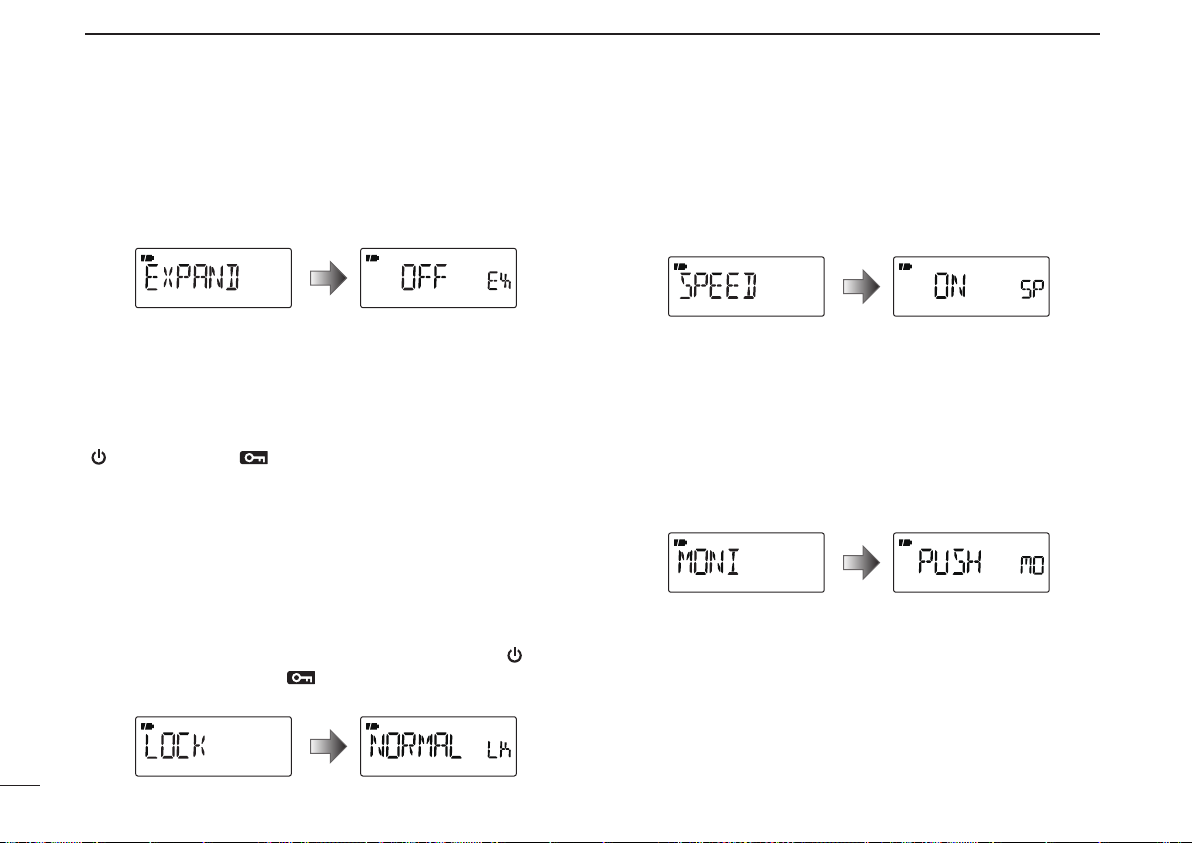
9
SET MODE
D Expand set mode (EXPAND)
Turn the Expand set mode ON or OFF. (default: OFF)
• OFF : Displays only the regular Set mode.
• ON :
Displays the regular set mode and the Expand
set mode.
D Key lock effect (LOCK)
Even while the key lock function is ON, the volume control,
squelch adjustment and monitor key ([SQL]) is still usable.
Usable keys can be set to one of four groups.
[ ] and [FUNC]+[ ](BAND) are also usable during the
locked state. However, these switches are not effected by
this setting. (default: NORMAL)
• NORMAL : Volume contro l, s quelch adjustme nt a nd
monitor key are accessible.
• NO SQL : The squelch adjustment and monitor key are
accessible. (The function of [SQL] is not locked.)*
• NO VOL : Volume control is accessible. (The function of
volume control is not locked.)*
• ALL : No key function is usable, except [ ] and
[FUNC]+[ ](BAND).
*“NO” indicates the function is not locked.
D Dial speed acceleration (SPEED)
The dial speed acceleration automatically speeds up the
tuning dial speed, when rotating [DIAL] rapidly. (default: ON)
• OFF : The dial speed acceleration is turned OFF.
• ON : The dial speed acceleration is tuned ON.
D Monitor switch action (MONI)
The monitor switch, [SQL], can be set as a ‘sticky’ switch.
When set to the sticky condition, each push of [SQL] toggles
the monitor function ON or OFF. (default: PUSH)
• PUSH : Hold down [SQL] to monitor the frequency.
• HOLD :
Push [SQL] momentarily to monitor the frequency and push momentarily again to cancel it
.
49
Page 63

SET MODE
9
D Auto power OFF (AP OFF)
The receiver can be set to automatically turn OFF, and
sound a beep, after a specified period when no key operations are performed.
OFF (default), times of 30, 60, 90, 120 minutes and BUSY
can be specified. The (repetitive) period is retained even
when the receiver is turned OFF, even by the auto power
OFF function. To cancel the function, select “OFF”.
When “BUSY” is selected, the receiver will automatically turn
OFF when no key operations are performed and no signal is
received for 3 minutes.
D Scan pause timer (PAUSE)
Selects the scan pause time. When receiving signals, the
scan pauses according to the scan pause time.
(default: 10SEC)
• 2–20SEC : The scan pauses for 2–20 seconds on a
received signal, and is selected in 2 seconds
steps.
• HOLD : The scan pauses on a received signal until it
disappears. Rotate [DIAL] to resume manually.
D Scan resume timer (RESUME)
Selects the scan resume time. The scan resumes after the
specified period after the received signal disappears.
(default: 2SEC)
• 0SEC : The scan resumes immediately a fter the
received signal disappears.
• 1–5SEC : The s can paus es 1– 5 second s after the
received signal disappears.
• HOLD : The scan pauses on the received frequency,
even if the signal disappears. Rotate [DIAL]
to manually resume the scan.
9
The scan resume timer must be set shorter than the scan
pause timer, otherwise this timer will not be activated.
D Scan stop beep (STOP B)
Turns the scan stop beep function ON or OFF (default).
When the function is activated (“ON” is selected), a long
beep will sound each time a signal is received during a scan.
50
Page 64

9
SET MODE
D Frequency offset (OFFSET)
Sets the frequency offset for each frequency band independently within the range of 0 to 159.995 MHz. While [SQL] is
held down, the monitoring frequency shifts up or down from
the set operating frequency, according to the duplex setting
(+DUP or -DUP).
The default value may differ depending on the selected
frequency band before accessing the Set mode, and the
receiver version.
The selected tuning step in the VFO mode is used when
setting the frequency offset.
D Duplex direction (DUP)
Selects the duplex direction. The displaying frequency shifts
the programmed frequency in frequency offset above when
monitor function is in use (while holding down [SQL]).
• OFF : Simplex operation. (default)
• –DUP : The displayed frequency shifts down during monitor.
• +DUP : The displayed frequency shifts up during
monitor.
D Tone squelch (TSQL)
Selects the tone or DTCS squelch operation and pocket
beep, so you can wait for a desired signal. (default: OFF)
• OFF : Regular noise squelch operation.
• TSQLS : In a ddition t o the “TSQL” se tting, al ert
beeps will sound when a signal with the
matched subaudible tone is received.
• TSQL : Selects tone squelch. The squelch opens
only when a signal with a matched subaudible tone is received.
• DTCSS : In addition to the “DTCS” setting, ale r t
be eps w ill so und w hen a si gnal with a
matched DTCS code is received.
• DTCS : Selects DTCS squelch. The squelch opens
only when a signal with a matched DTCS
code is received.
• TSQL-R : Selects reverse tone squelch. The squelch
mutes only when a signal with a matched
subaudible tone is received.
• DTCS-R : Selects
reverse DTCS squelch. The squelch
mutes only when a signal with a matched
DTCS code is received.
51
The subaudible tone frequency is programmed in the tone
frequency option and DTCS code is programmed into the
DTCS code option.
Page 65

SET MODE
67.0
69.3
71.9
74.4
77.0
79.7
82.5
85.4
88.5
91.5
94.8
97.4
100.0
103.5
107.2
110.9
114.8
118.8
123.0
127.3
131.8
136.5
141.3
146.2
151.4
156.7
159.8
162.2
165.5
167.9
171.3
173.8
177.3
179.9
183.5
186.2
189.9
192.8
196.6
199.5
203.5
206.5
210.7
218.1
225.7
229.1
233.6
241.8
250.3
254.1
023
025
026
031
032
036
043
047
051
053
125
131
132
134
143
145
152
155
156
162
245
246
251
252
255
261
263
265
266
271
356
364
365
371
411
412
413
423
431
432
506
516
523
526
532
546
565
606
612
624
054
065
071
072
073
074
114
115
116
122
165
172
174
205
212
223
225
226
243
244
274
306
311
315
325
331
332
343
346
351
445
446
452
454
455
462
464
465
466
503
627
631
632
654
662
664
703
712
723
731
732
734
743
754
9
D Tone frequency (TONE)
Selects a subaudible tone frequency for tone squelch operation. A total of 50 tone frequencies (67.0–254.1 Hz) are
selectable. (default: 88.5 Hz)
• Available tone frequencies (unit: Hz)
D DTCS code (CODE)
Selects a DTCS code for DTCS squelch operation. A total of
104 codes (023–754) are selectable. (default: 023)
• Available DTCS codes
D DTCS polarity (DTCS P)
Selects the DTCS polarity between normal and reverse.
(default: NORMAL)
D Voice squelch control (VSC)
This function is useful when you don’t want unmodulated
signals pausing a scan. When the voice squelch control
function is activated, the receiver checks received signals
for voice components. If a received signal includes voice
components, and the tone of the voice components changes
within 1 second, the scan pauses (or stops). If the received
signal includes no voice components, or the tone of the
voice components does not change within 1 second, the
scan resumes. (default: OFF)
9
52
Page 66
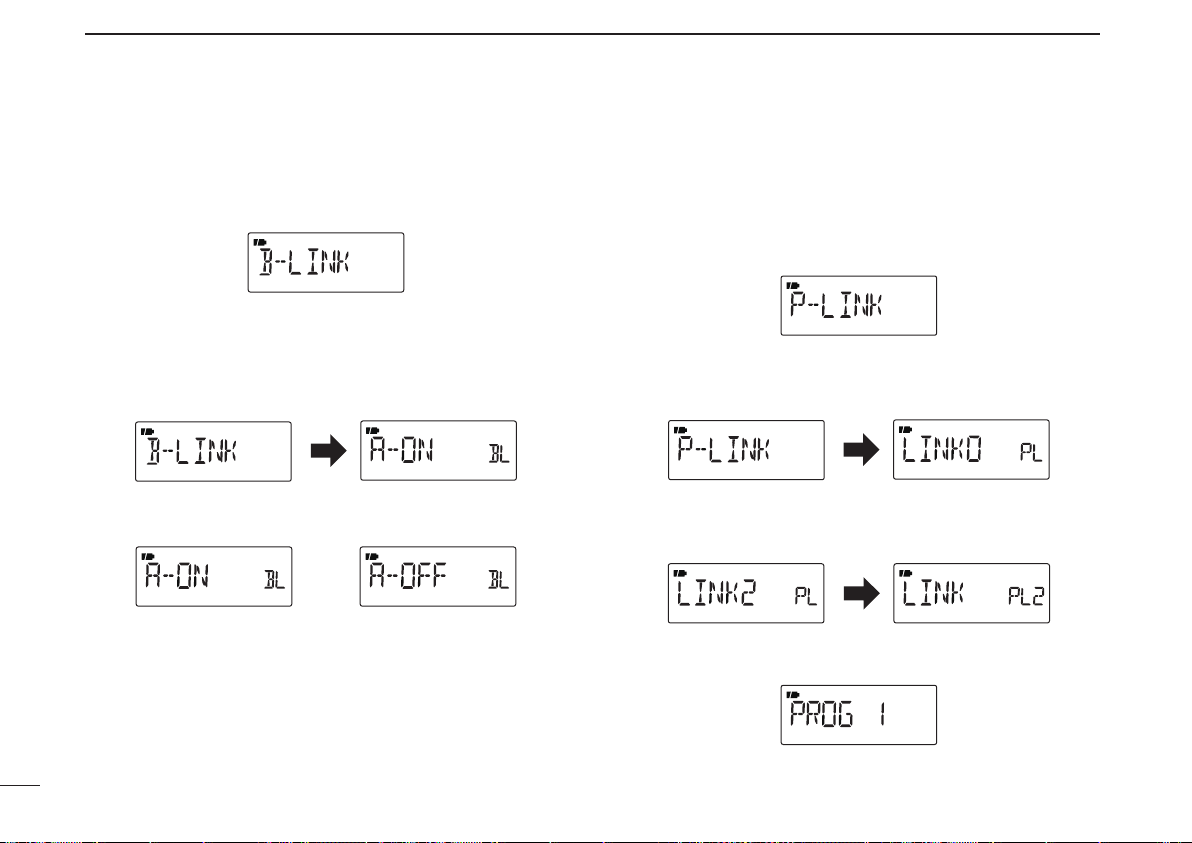
9
Setting is ON Setting is OFF
SET MODE
D Memory bank link function (B-LINK)
Turns the memory bank link function ON (default) or OFF.
The link function provides continuous bank scan, scanning
all channels in the selected banks during bank scan.
• Bank link setting
q Push [MODE] to enter the bank link setting mode.
w Rotate [DIAL] to select a bank that you want to change
the link setting.
e While holding down [FUNC], rotate [DIAL] to set the link
setting ON or OFF.
r Repeat steps w and e until the bank link setting is fin-
ished.
t Push [TS] to exit the bank link setting mode.
D Program scan link function (P-LINK)
Sets the program scan link function. During a program scan,
the link function performs a continuous program scan in the
selected program scan number.
Default settings for LINK0 to LINK9;
PROG 1 to PROG 24 are linked, but PROG 0 is not linked.
• Confirming a program scan link
q Push [MODE] to enter the program scan link setting.
w Rotate [DIAL] to select the program scan link number
that you want to confirm, then push [MODE].
• “LINK” appears.
e Push [MODE], then rotate [DIAL] to confirm the linked
program scans.
53
r Push [TS] three times to exit the program scan link setting.
Page 67

• Changing a program scan link
q Push [MODE] to enter the program scan link setting.
SET MODE
• Changing a program scan link name
q Push [MODE] to enter the program scan link setting.
9
1
2
3
4
w Rotate [DIAL] to select the program scan link number
that you want to change.
e Push [MODE], then rotate [DIAL] to select the option,
“ADD” or “CLEAR.”
r Rotate [DIAL] to select the desired program scan.
• When “ADD” is selected in step e, only non-linked pro-
gram scans are displayed. When “CLEAR” is selected in
step e, only linked program scans are displayed.
t Push [MODE] to set the program scan link setting.
y Repeat steps r and t to add or clear the program scan
to or from the link, or push [TS] twice to exit the program
scan link setting.
w Rotate [DIAL] to select the program scan link number
that you want to change.
e Push [MODE], then rotate [DIAL] to select “NAME.”
r Push [MODE] to enter the name programming.
t While holding down [FUNC], rotate [DIAL] to select the
desired character, number, symbol or space.
• Rotate [DIAL] right or left to move the cursor right or
left, respectively.
y When you are finished entering a name, push [MODE] to
save the name and then exit the name programming.
u Push [TS] twice to exit the program scan link setting.
i Push [TS] to exit the Set mode.
5
6
7
8
9
10
11
12
13
14
15
16
54
Page 68

SET MODE
9
D LCD contrast (CONT)
Selects the LCD contrast level between 1 (light) and 5 (dark),
as desired.
(default: 2)
D AF filter (AF FIL)
The AF filter suppresses high-pitch tones when this setting
is ON. (default: OFF)
55
D Weather alert function (WX ALT)
Turns the weather alert function ON or OFF. (default: OFF)
U.S.A. versions only
D Charge (CHARGE)
Select the CHG1 or CHG2 charge, which will be activated
after the charge timer ends. (default: CHG2)
• CHG1 :
• CHG2 : Continues to trickle charge the battery,
Stops charging after 15 hours have passed.
even after 15 hours have passed.
Page 69

SET MODE
9
D CI-V address (CIVADR)
To distinguish individual equipment, each CI-V transceiver/
receiver has its own Icom standard address as a hexadecimal number. The IC-R6’s address is “7E.”
When 2 or more IC-R6 receivers are connected with an optional CT-17 ci-v level converter, set a different address
for each of them in the range “01” to “DF.” (default: 7E)
See page 64 for more details.
D CI-V baud rate (CIVBAU)
Sets the baud rate from 300, 1200, 4800, 9600, 19200 bps
or AUTO. When “AUTO” is selected, the baud rate is automatically set according to the connected controller setting or
other Icom CI-V radio setting. (default: AUTO)
D CI-V transceive (CIVTRN)
CI-V transceive operation is possible even if the IC-R6 receiver is connected to an Icom CI-V radio. When set to “ON,”
the frequency and the operating mode of the IC-R6 automatically change to those of the connected radios, and vice
versa. (default: ON)
1
2
3
4
5
6
7
8
9
9
10
10
11
12
13
14
15
16
56
56
Page 70

10
[DIAL]
After 1 sec.
Bar antenna selection
for 0.495–1.620 MHz band
Earphone cable selection
for strong signals
OTHER FUNCTIONS
■ Antenna selection
The IC-R6 has an internal bar antenna installed for receiving
AM broadcast band (0.495–1.620 MHz; varies depending on
version) signals. In addition, the connected earphone cable
can be used as an antenna for receiving strong signals.
D Selecting antenna
q Push [V/M] to select the VFO mode.
w Push [BAND] repeatedly, or while holding down [BAND]
rotate [DIAL] to select a desired band.
e Push [SET](TS) for 1 second to enter the Set mode.
r Rotate [DIAL] to select the “ANT” item.
• “ANT” disappears after 1 second and “EXT” (default) and “An”
appear.
t While holding down [FUNC], rotate [DIAL] to select “BAR”
when the Set mode has accessed from the AM broadcast
band in AM mode; select “EAR” when the “ANT” item is
selected for the strong signals.
y Push [SET](TS) to exit the Set mode.
NOTES:
• Some noise or spurious may be received when the
internal bar or earphone cable is used as an antenna.
• The supplied or third par ty’s antenna MUST BE connected to the antenna connector to receive signals other
than strong signals, such as AM broadcast band or near
by stations.
• When receiving an AM broadcast signal with internal bar
antenna, aim the receiver to better audio direction.
• When the internal bar is used as an antenna, the attenuator function cannot be used.
57
Page 71

OTHER FUNCTIONS
“VOL” appears when
[DIAL] functions as the
audio volume control.
[DIAL]
After 1 sec.
10
■ [DIAL] function assignment
The [DIAL] control can be used as an audio volume control,
instead of the
as an audio volume control, the
ing controls.
➥
While holding down [FUNC], push
[DIAL] function between tuning dial and audio volume.
• The
control.
• [DIAL] and [Y]/[Z] functions
No “VOL” icon “VOL” appears
Squelch level, Scanning
[DIAL]
direction, Set mode item
and option setting
Audio volume set
[Y]/[Z] Squelch level, Scanning
direction, Set mode item
and option setting
[Y]/[Z]
“ ” icon appears when [DIAL] functions as the volume
Frequency, Memory channel,
keys. However, while [DIAL] functions
[Y]/[Z]
keys function as tun-
[ ]
(TS) to toggle the
Audio volume
Frequency, Memory channel,
■ Auto power-off function
The IC-R6 can be set to automatically turn OFF after a
specified period in which no operation is performed.
OFF (default), times of 30, 60, 90, 120 minutes and BUSY*
can be specified. The specified period is retained even when
the receiver is turned OFF by the auto power-off function. To
cancel the function, select “OFF” in step e below.
* When “BUSY” is selected, the receiver will automatically turn OFF
when no key operations are performed and no signal is received
for 3 minutes.
q Hold down [SET](TS) for 1 second to enter the Set mode.
w Rotate [DIAL] to select the “AP OFF” item.
• Turn the Expand set mode ON for selection. (p. 45)
e While holding down [FUNC], rotate [DIAL] to select a
desired time or to turn the function OFF.
r Push [SET](TS) to exit the Set mode.
using EXPAND SET MODE
1
2
3
4
5
6
7
8
9
10
11
12
13
14
15
16
58
Page 72

OTHER FUNCTIONS
[DIAL]
Weather channel display
The above icons are alternately displayed.
10
■ Weather channel operation
D Weather channel selection
q Push [V/M] to select the VFO mode, if the receiver is in
another mode is selected.
w While holding down [BAND], rotate [DIAL] to select the
weather channel group.
• The weather channel group can also be selected by pushing
[BAND] repeatedly.
e Rotate [DIAL] to select a desired weather channel.
r Push [BAND] to change frequency bands, or push [V/M]
to select the memory mode.
U.S.A. versions only
D Weather alert function
NOAA broadcast stations transmit weather alert tones before
important weather announcements. When the weather alert
function is turned ON, the selected weather channel is monitored every 5 seconds for the announcement. When the alert
signal is detected, the “ALT” and the WX channel are displayed alternately, and a beep tone sounds until the receiver
is operated. The previously selected (used) weather channel
is checked periodically during standby, or while scanning.
q Select a desired weather channel.
w Turn the weather alert function ON in the Set mode.
➥ Hold down [SET](TS) for 1 second to enter the Set
mode.
➥ Rotate [DIAL] to select the weather alert option. Then,
while holding down [FUNC], rotate [DIAL] to set “ON”.
➥ Push [SET](TS) to exit the Set mode.
e Set a desired stand-by condition.
• Select the VFO or a memory channel.
• Scan or priority watch operation can also be selected.
r When an alert is detected, a beep sounds and the follow-
ing indicator will be displayed.
using EXPAND SET MODE
59
t Turn the weather alert function OFF in the Set mode.
Page 73

NOTE: While receiving a signal (on a frequency other than
the weather alert ON frequency), the received signal or
audio will be interrupted momentarily approximately every
5 seconds when the alert function is turned ON. This is
caused by the WX alert function. To eliminate the interruption, set the weather alert item OFF in the Set mode.
OTHER FUNCTIONS
10
10
60
Page 74

OTHER FUNCTIONS
to [SP]
Master
receiver
Sub
receiver
to [SP]
“CLONE” and “m” appear
when entered the cloning
mode.
Master receiver
10
■ Data cloning
61
Cloning allows you to quickly and easily transfer the programmed contents from one receiver to another; or data from
a personal computer to a receiver, using the optional CS-R6
cloning software and the appropriate cloning cable.
D Cloning between receivers
q Connect the OPC-474 cloning cable to the [SP] jack of the
master and sub-receivers.
• The master receiver is used to send data to the sub-receiver.
NOTE: DO NOT push any key on the sub-receiver during
cloning. This will cause a cloning error.
w Hold down [V/M] of only the master receiver, and then
turn it ON. For the sub-receiver, simply turn it ON. (See
below for more information.)
✔ CLONING MODE ENTRY (except Master receiver):
When the CI-V baud rate (p. 56) is selected any other than
“9600” or “AUTO,” the following operations are required.
q Turn the receiver’s power OFF.
w While holding down [MODE], push and hold [ ] for 1 sec-
ond to enter the cloning mode.
Page 75
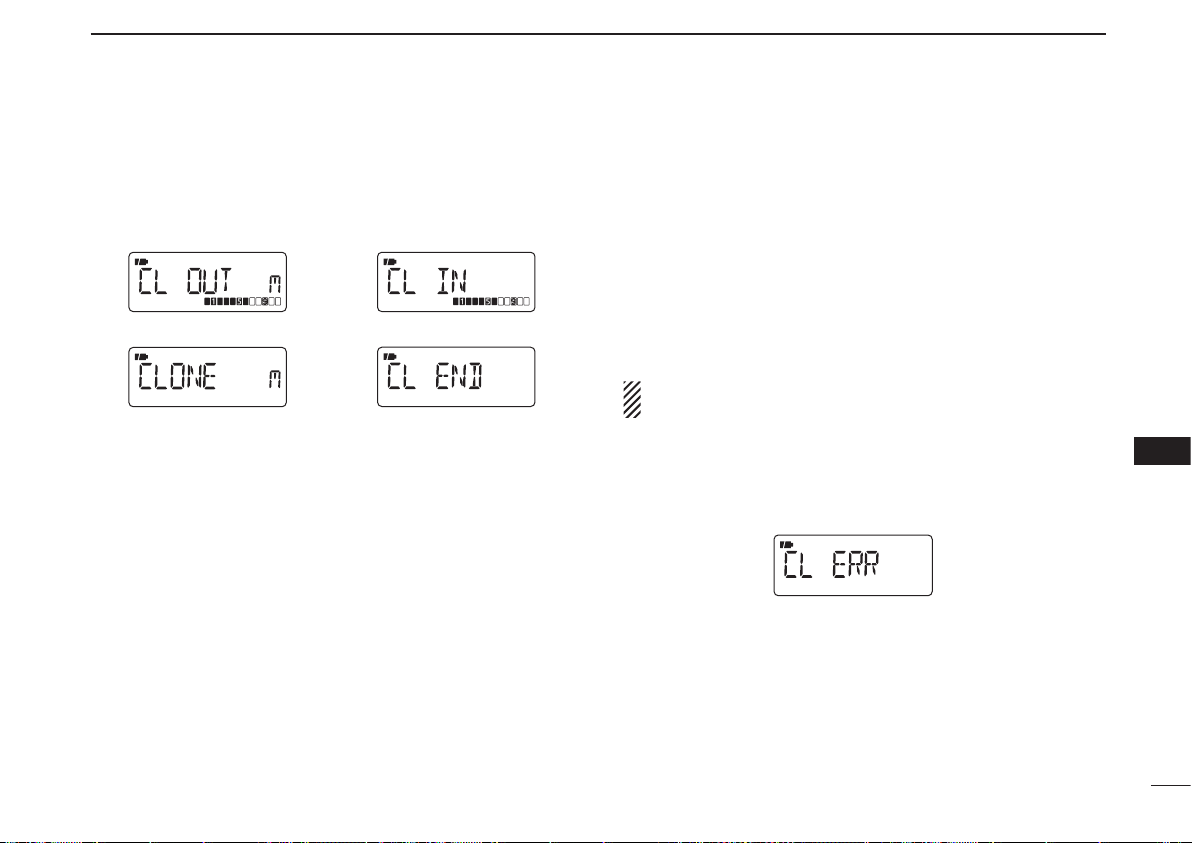
OTHER FUNCTIONS
During cloning
After cloning
Master receiver display Sub-receiver display
10
1
e Push [SQL] on the master receiver.
• The receiver displays the following.
r When cloning is finished, turn power OFF, then ON to exit
the cloning mode.
D Cloning using a personal computer
Data can be clon ed to and from a per son al co mpu ter
(Microsoft® Windows® 2000/XP/Windows Vista® or Windows® 7)
using the optional CS-R6 cloning software and the optional OPC-478/OPC-478UC cloning cable. Consult the CS-R6
cloning software HELP file for details.
D Cloning error
NOTE: DO NOT push any key on the receiver dur ing
cloning. This will cause a cloning error.
When the display appears as shown below, a cloning error
has occurred.
In such a case, receiver automatically returns to the clone
standby condition and cloning must be repeated.
Microsoft, Windows and Windows Vista are registered trademarks of Microsoft
Corporation in the U.S.A. and other countries.
2
3
4
5
6
7
8
9
10
11
12
13
14
15
16
62
Page 76

OTHER FUNCTIONS
*The displayed frequency
differs, depending on the
receiver version.
10
■ Partial reset
If you want to initialize the operating settings (VFO frequency, VFO settings, Set mode contents) without clearing
the memory contents, a partial reset of the receiver can be
done.
➥ While holding down [FUNC] and [TS], turn the power ON
to partially reset the receiver.
■ All reset
The function display may occasionally display erroneous
information (e.g. when first applying power). This may be
caused externally by static electricity or by other factors.
If this problem occurs, turn power OFF. After waiting a few
seconds, turn power ON again. If the problem persists, perform the following procedure.
• Partial resetting is also available. See the details to the left.
IMPORTANT:
Resetting the receiver CLEARS all memory information
and initializes all values in the receiver.
The preprogrammed (depending on the receiver version)
memory information is also cleared.
➥ While holding down [FUNC] and [V/M], turn the power
ON to reset the CPU.
63
Page 77

CONTROL COMMAND
CT-17
DC
9–15 V
IC-R6
to [SP]
CI-V connections example
CI-V compatible transceiver
CI-V compatible transceiver
PC
3.5(d) mm
GND
I/OSP
GND
SP
I/O
3-conductor 3.5(d) mm
plug must be used.
External
speaker
2-conductor
3.5(d) mm plug
RS-232C cable
11
■General
The IC-R6 can be connected to a PC via the PC’s RS-232C
port using an optional CT-17 CI-V LEVEL CONVERTER. This
allows you to control the receiver from the PC and/or transfer
data from the receiver to the PC.
Control is provided via Icom’s CI-V Communication Interface.
An appropriate application for CI-V command is not sup-
plied from Icom.
■Data format
The CI-V system can be operated using the following data
formats. Data formats differ according to command numbers.
A data area is added for some commands.
Controller ➡ IC-R6
FE FE 7E E0 Cn Sc Data area FD
q w e r t y u
IC-R6 ➡ Controller
FE FE E0 7E Cn Sc Data area FD
q e w r t y u
q Preamble code (fixed)
w Receiver’s default address
e Controller’s default address
r Command number (see page 65)
t Sub command number (see page 65)
y
BCD code data for frequency/mode/Squelch condition entry
u End of message code (fixed)
1
2
3
4
5
6
7
8
9
10
11
12
13
14
15
16
64
Page 78

CONTROL COMMAND
q
XX X X X
w e
X
r t
XX XX
10 Hz digit: 0, 5*
(depending on 100 Hz)
1 Hz digit: 0 (Fixed)
1 kHz digit: 0–9
100 Hz digit: 0, 2, 5, 7
100 kHz digit: 0–9
10 kHz digit: 0–9
10 MHz digit: 0–9
1 MHz digit: 0–9
1000 MHz digit: 0, 1
100 MHz digit: 0–9
* 0: When 100 Hz digit is 0 or 5, 5: When100 Hz digit is 2 or 7
When the tuning step is selected 8.33 kHz (Air band),
100 Hz digit, 10 Hz digit and 1 Hz digit can be set 3 or 6.
11
■Command table
Sub
Cmd.
Cmd.
Data Description
00 see the right Send frequency data for transceive
01 02, 05, 06 Send mode data for transceive
02=AM, 05=FM, 06=WFM
03 see the right Read operating frequency
04 02, 05, 06 Read operating mode
02=AM, 05=FM, 06=WFM
05 see the right Set operating frequency
06 02, 05, 06 Operating mode selection
02=AM, 05=FM, 06=WFM
11 00/10 Send/read the attenuator function
setting
00=OFF, 10=ON (approx. 10dB)
12 00/01 Send/read ANT selection
0.495 to 1.620 MHz band:
00=EXT, 01=BAR*
*“BAR” can only be selected in AM mode.
Other frequency band:
00=EXT, 01=EAR
14 01 see p. 66 Send/read the volume level
03 see p. 66 Send/read the squelch level
15 01 00/01 Read the squelch status
00=Squelch close, 01=Squelch open
02 see p.66 Read the S-meter level
16 43 00, 01, 02 Send/read the tone squelch setting
00=OFF, 01=TSQL, 02=TSQL-R
65
4B 00, 01, 02 Send/read the DTCS squelch setting
00=OFF, 01=DTCS, 02=DTCS-R
Sub
Cmd.
Cmd.
Data Description
16 4C 00/01 Send/read the VSC function setting
00=OFF, 01=ON
19 00 Read the receiver ID
1A 00 00/01 Send/read the AF filter setting
00=Filter OFF, 01=Filter ON
1B 01 see p. 66 Set/read TSQL tone frequency
02 see p. 66 Set/read DTCS code with polality
D Data content description
• Receive frequency (Command: 00, 03, 05)
Page 79

CONTROL COMMAND
q* w e
00 X X XX
100Hz digit: 0–2
10 Hz digit: 0–9
1 Hz digit: 0–9
0.1 Hz digit: 0–9
Fixed digit: 0*
Fixed digit: 0*
*Not necessary when setting a frequency.
100 digit: 0–7
10 digit: 0–7
1 digit: 1–7
Fixed digit: 0
Fixed digit: 0
RX polarity digit: 0, 1*
q
0 0X X X
w e
X
* 0=Normal, 1=Reverse
Not necessary when the normal polarity is set
11
• Audio volume level (Command: 14 01)
VR level Data VR level Data VR level Data
0 (min) 0000–0005 14 0090–0095 28 0179–0185
1 0006–0012 15 0096–0101 29 0186–0191
2 0013–0018 16 0102–0108 30 0192–0197
3 0019–0025 17 0109–0114 31 0198–0204
4 0026–0031 18 0115–0121 32 0205–0210
5 0032–0037 19 0122–0127 33 0211–0217
6 0038–0044 20 0128–0133 34 0218–0223
7 0045–0050 21 0134–0140 35 0224–0229
8 0051–0057 22 0141–0146 36 0230–0236
9 0058–0063 23 0147–0153 37 0237–0242
10 0064–0069 24 0154–0159 38 0243–0249
11 0070–0076 25 0160–0165 39 0250–0255
12 0077–0082 26 0166–0172
13 0083–0089 27 0173–0178
• Squelch level (Command: 14 03)
SQL level Data SQL level Data
OPEN 0000–0022 LEVEL5 0140–0162
AUTO 0023–0045 LEVEL6 0163–0185
LEVEL1 0046–0069 LEVEL7 0186–0208
LEVEL2 0070–0092 LEVEL8 0209–0231
LEVEL3 0093–0115 LEVEL9 0232–0255
LEVEL4 0116–0139
• S-meter level (Command: 15 02)
S-meter Data S-meter Data S-meter Data
- 0000 5 0080 Full 0160
1 0016 7 0112
3 0048 9 0144
• Tone squelch frequency setting (Command: 1B 01)
See page 52 for available tone frequencies for details.
• DTCS code with polarity setting (Command: 1B 02)
See page 52 for available DTCS codes for details.
1
2
3
4
5
6
7
8
9
10
11
12
13
14
15
16
66
Page 80

12
FREQUENCY TABLE
67
■ TV channels
The following tables show the channels versus
video and audio frequencies, depending on
each version.
D U.S.A. channels (unit: MHz)
CH Freq.
2 59.75
3 65.75
4 71.75
5 81.75
6 87.75
7 179.75
8 185.75
9 191.75
10 197.75
11 203.75
12 209.75
13 215.75
14 475.75
15 481.75
16 487.75
17 493.75
18 499.75
19 505.75
20 511.75
21 517.75
22 523.75
23 529.75
24 535.75
25 541.75
26 547.75
CH Freq.
27 553.75
28 559.75
29 565.75
30 571.75
31 577.75
32 583.75
33 589.75
34 595.75
35 601.75
36 607.75
37 613.75
38 619.75
39 625.75
40 631.75
41 637.75
42 643.75
43 649.75
44 655.75
45 661.75
46 667.75
47 673.75
48 679.75
49 685.75
50 691.75
51 697.75
CH Freq.
52 703.75
53 709.75
54 715.75
55 721.75
56 727.75
57 733.75
58 739.75
59 745.75
60 751.75
61 757.75
62 763.75
63 769.75
64 775.75
65 781.75
66 787.75
67 793.75
68 799.75
69 805.75
D CCIR channels (unit: MHz)
CH
Freq.
1 46.75
2 53.75
3 60.75
4 67.75
5 180.75
6 187.75
7 194.75
8 201.75
9 208.75
10 215.75
11 222.75
12 229.75
21 476.75
22 484.75
23 492.75
24 500.75
25 508.75
26 516.75
27 524.75
28 532.75
29 540.75
30 548.75
31 556.75
32 564.75
33 572.75
34 580.75
35 588.75
36 596.75
37 604.75
38 612.75
39 620.75
CH
Freq.
40 628.75
41 636.75
42 644.75
43 652.75
44 660.75
45 668.75
46 676.75
47 684.75
48 692.75
49 700.75
50 708.75
51 716.75
52 724.75
53 732.75
54 740.75
55 748.75
56 756.75
57 764.75
58 772.75
59 780.75
60 788.75
61 796.75
62 804.75
63 812.75
64 820.75
65 828.75
66 836.75
67 844.75
68 852.75
69 860.75
D Australian channels
(unit: MHz)
CH
Freq.
0 51.75
1 62.75
2 69.75
3 91.75
4 100.75
5 107.75
5A 143.75
6 180.75
7 187.75
8 194.75
9 201.75
10 214.75
11 221.75
28 532.75
29 539.75
30 546.75
31 553.75
32 560.75
33 567.75
34 574.75
35 581.75
36 588.75
37 595.75
38 602.75
39 609.75
40 616.75
41 623.75
42 630.75
CH
Freq.
43 637.75
44 644.75
45 651.75
46 658.75
47 665.75
48 672.75
49 679.75
50 686.75
51 693.75
52 700.75
53 707.75
54 714.75
55 721.75
56 728.75
57 735.75
58 742.75
59 749.75
60 756.75
61 763.75
62 770.75
63 777.75
64 784.75
65 791.75
66 798.75
67 805.75
68 812.75
69 819.75
Page 81

FREQUENCY TABLE
12
D China channels (unit: MHz)
CH Freq.
1 56.25
2 64.25
3 72.25
4 83.75
5 91.75
6 174.75
7 182.75
8 190.75
9 198.75
10 206.75
11 214.75
12 222.75
13 477.75
14 485.75
15 493.75
16 501.75
17 509.75
18 517.75
19 525.75
20 533.75
21 541.75
22 549.75
23 557.75
24 565.75
25 613.75
26 621.75
27 629.75
28 637.75
29 645.75
30 653.75
31 661.75
CH Freq.
32 669.75
33 677.75
34 685.75
35 693.75
36 701.75
37 709.75
38 717.75
39 725.75
40 733.75
41 741.75
42 749.75
43 757.75
44 765.75
45 773.75
46 781.75
47 789.75
48 797.75
49 805.75
50 813.75
51 821.75
52 829.75
53 837.75
54 845.75
55 853.75
56 861.75
57 869.75
58 877.75
59 885.75
60 893.75
61 901.75
62 909.75
CH Freq.
63 917.75
64 925.75
65 933.75
66 941.75
67 949.75
68 957.75
D New
Zealand
channels
(unit: MHz)
CH Freq.
1 50.75
2 60.75
3 67.75
4 180.75
5 187.75
6 194.75
7 201.75
8 208.75
9 215.75
10 222.75
11 229.75
D UK channels (unit: MHz)
CH
Freq.
21 477.25
22 485.25
23 493.25
24 501.25
25 509.25
26 517.25
27 525.25
28 533.25
29 541.25
30 549.25
31 557.25
32 565.25
33 573.25
34 581.25
35 589.25
36 597.25
37 605.25
38 613.25
39 621.25
40 629.25
41 637.25
42 645.25
43 653.25
44 661.25
45 669.25
46 677.25
47 685.25
48 693.25
49 701.25
50 709.25
51 717.25
CH
Freq.
52 725.25
53 733.25
54 741.25
55 749.25
56 757.25
57 765.25
58 773.25
59 781.25
60 789.25
61 797.25
62 805.25
63 813.25
64 821.25
65 829.25
66 837.25
67 845.25
68 853.25
69 861.25
D French channels (unit: MHz)
CH
Freq.
2 49.25
3 54.00
4 57.25
5 182.50
6 190.50
7 198.50
8 206.50
9 214.50
10 222.50
21 477.75
22 485.75
23 493.75
24 501.75
25 509.75
26 517.75
27 525.75
28 533.75
29 541.75
30 549.75
31 557.75
32 565.75
33 573.75
34 581.75
35 589.75
36 597.75
37 605.75
38 613.75
39 621.75
40 629.75
41 637.75
42 645.75
CH
Freq.
43 653.75
44 661.75
45 669.75
46 677.75
47 685.75
48 693.75
49 701.75
50 709.75
51 717.75
52 725.75
53 733.75
54 741.75
55 749.75
56 757.75
57 765.75
58 773.75
59 781.75
60 789.75
61 797.75
62 805.75
63 813.75
64 821.75
65 829.75
66 837.75
67 845.75
68 853.75
69 861.75
1
2
3
4
5
6
7
8
9
10
11
12
13
14
15
16
68
Page 82

FREQUENCY TABLE
12
69
D Indonesian channels
(unit: MHz)
CH Freq.
1A 53.75
2 60.75
3 67.75
4 180.75
5 187.75
8 194.75
7 201.75
8 208.75
9 215.75
10 222.75
11 229.75
21 476.75
22 484.75
23 492.75
24 500.75
25 508.75
26 516.75
27 524.75
28 532.75
29 540.75
30 548.75
31 556.75
32 564.75
33 572.75
34 580.75
35 588.75
36 596.75
37 604.75
38 612.75
39 620.75
CH Freq.
40 628.75
41 636.75
42 644.75
43 652.75
44 660.75
45 668.75
46 676.75
47 684.75
48 692.75
49 700.75
50 708.75
51 716.75
52 724.75
53 732.75
54 740.75
55 748.75
56 756.75
57 764.75
58 772.75
59 780.75
60 788.75
61 796.75
62 804.75
63 812.75
64 820.75
65 828.75
66 836.75
67 844.75
68 852.75
69 860.75
D Italian channels (unit: MHz)
CH Freq.
A 59.25
B 67.75
C 87.75
D 180.75
E 188.75
F 197.75
G 206.75
H 215.75
H1 222.75
H2 229.75
21 476.75
22 484.75
23 492.75
24 500.75
25 508.75
26 516.75
27 524.75
28 532.75
29 540.75
30 548.75
31 556.75
32 564.75
33 572.75
34 580.75
35 588.75
36 596.75
37 604.75
38 612.75
39 620.75
40 628.75
41 636.75
CH Freq.
42 644.75
43 652.75
44 660.75
45 668.75
46 676.75
47 684.75
48 692.75
49 700.75
50 708.75
51 716.75
52 724.75
53 732.75
54 740.75
55 748.75
56 756.75
57 764.75
58 772.75
59 780.75
60 788.75
61 796.75
62 804.75
63 812.75
64 820.75
65 828.75
66 836.75
67 844.75
68 852.75
69 860.75
D Taiwan channels
(unit: MHz)
CH Freq.
7 179.75
8 185.75
9 191.75
10 197.75
11 203.75
12 209.75
D FOT channels
(unit: MHz)
CH Freq.
4 181.75
5 189.75
6 197.75
7 205.75
8 213.75
9 221.75
NOTE:
TV cha nnel reception is
available for only analog
TV broadcasting. It is not
ava i l able for d i g ital TV
broadcasting.
Page 83

FREQUENCY TABLE
12
■ VHF marine channels (unit: MHz)
CH Ship Ship
No. Transmit Receive
01 156.050 160.650
01A 156.050 156.050
02 156.100 160.700
03 156.150 160.750
03A 156.150 156.150
04 156.200 160.800
04A 156.200 156.200
05 156.250 160.850
05A 156.250 156.250
06 156.300 156.300
07 156.350 160.950
07A 156.350 156.350
08 156.400 156.400
09 156.450 156.450
10 156.500 156.500
11 156.550 156.550
12 156.600 156.600
13 156.650 156.650
14 156.700 156.700
15 156.750 156.750
16 156.800 156.800
17 156.850 156.850
18 156.900 161.500
18A 156.900 156.900
19 156.950 161.550
19A 156.950 156.950
20 157.000 161.600
20A 157.000 157.000
21 157.050 161.650
CH Ship Ship
No. Transmit Receive
21A 157.050 157.050
21b 161.650 161.650
22 157.100 161.700
22A 157.100 157.100
23 157.150 161.750
23A 157.150 157.150
24 157.200 161.800
25 157.250 161.850
25b 161.850 161.850
26 157.300 161.900
27 157.350 161.950
28 157.400 162.000
28b 162.000 162.000
60 156.025 160.625
61 156.075 160.675
61A 156.075 156.075
62 156.125 160.725
62A 156.125 156.125
63 156.175 160.775
63A 156.175 156.175
64 156.225 160.825
64A 156.225 156.225
65 156.275 160.875
65A 156.275 156.275
66 156.325 160.925
66A 156.325 156.325
67 156.375 156.375
68 156.425 156.425
69 156.475 156.475
CH Ship Ship
No. Transmit Receive
70 156.525 156.525
71 156.575 156.575
72 156.625 156.625
73 156.675 156.675
74 156.725 156.725
77 156.875 156.875
78 156.925 161.525
78A 156.925 156.925
79 156.975 161.575
79A 156.975 156.975
80 157.025 161.625
80A 157.025 157.025
81 157.075 161.675
81A 157.075 157.075
82 157.125 161.725
82A 157.125 157.125
83 157.175 161.775
83A 157.175 157.175
83b 161.775 161.775
84 157.225 161.825
84A 157.225 157.225
85 157.275 161.875
85A 157.275 157.275
86 157.325 161.925
86A 157.325 157.325
87 157.375 161.975
87A 157.375 157.375
88 157.425 162.025
88A 157.425 157.425
■ Weather channels (unit: MHz)
WX CH Frequency
01 162.550
02 162.400
03 162.475
04 162.425
05 162.450
06 162.500
07 162.525
08 161.650
09 161.775
10 163.275
1
2
3
4
5
6
7
8
9
10
11
12
13
14
15
16
70
Page 84

71
FREQUENCY TABLE
12
■ Other communications in the USA
D HF CB (Citizens Band) channels
CH Frequency
1 26.965 MHz
2 26.975 MHz
3 26.985 MHz
4 27.005 MHz
5 27.015 MHz
6 27.025 MHz
7 27.035 MHz
8 27.055 MHz
9 27.065 MHz
10 27.075 MHz
11 27.085 MHz
12 27.105 MHz
13 27.115 MHz
14 27.125 MHz
15 27.135 MHz
16 27.155 MHz
17 27.165 MHz
18 27.175 MHz
19 27.185 MHz
20 27.205 MHz
CH Frequency
21 27.215 MHz
22 27.225 MHz
23 27.255 MHz
24 27.235 MHz
25 27.245 MHz
26 27.265 MHz
27 27.275 MHz
28 27.285 MHz
29 27.295 MHz
30 27.305 MHz
31 27.315 MHz
32 27.325 MHz
33 27.335 MHz
34 27.345 MHz
35 27.355 MHz
36 27.365 MHz
37 27.375 MHz
38 27.385 MHz
39 27.395 MHz
40 27.405 MHz
D MURS channels
CH Frequency
1 151.820 MHz
2 151.880 MHz
3 151.940 MHz
4 154.570 MHz
5 154.600 MHz
D GMRS (General Mobile
Radio Service) channels
Transceiver Transceiver
Receive transmit
462.5500 MHz 467.5500 MHz
462.5625 MHz
462.5750 MHz 467.5750 MHz
462.5875 MHz
462.6000 MHz 467.6000 MHz
462.6125 MHz
462.6250 MHz 467.6250 MHz
462.6375 MHz
462.6500 MHz 467.6500 MHz
462.6625 MHz
462.6750 MHz 467.6750 MHz
462.6875 MHz
462.7000 MHz 467.7000 MHz
462.7125 MHz
462.7250 MHz 467.7250 MHz
D FRS (Family Radio Service) channels
CH Frequency
1 462.5625 MHz
2 462.5875 MHz
3 462.6125 MHz
4 462.6375 MHz
5 462.6625 MHz
6 462.6875 MHz
7 462.7125 MHz
D BRS (Business Radio
Service) channels
Dot color Frequency
Red 151.625 MHz
Purple 151.955 MHz
Blue 154.570 MHz
Green 154.600 MHz
White 462.575 MHz
Black 462.625 MHz
Orange 462.675 MHz
Brown 464.500 MHz
Yellow 464.550 MHz
“J” Dot 467.763 MHz
“K” Dot 467.813 MHz
Silver Star 467.850 MHz
Gold Star 467.875 MHz
Red Star 467.900 MHz
Blue Star 467.925 MHz
CH Frequency
8 467.5625 MHz
9 467.5875 MHz
10 467.6125 MHz
11 467.6375 MHz
12 467.6625 MHz
13 467.6875 MHz
14 467.7125 MHz
Page 85

FREQUENCY TABLE
12
D General aviation frequencies (unit: MHz)
Frequency Description
121.500 Emergencies
122.000 Flight Advisory Service
122.200 Flight Service Stations
122.700 Unicom— Uncontrolled airports
122.725 Unicom— Private airports
122.750 Unicom— Air-to-air communications
122.800 Unicom— Uncontrolled airports
122.900 Search & rescue training, & uncontrolled airports
122.950 Unicom— Controlled airports
123.000 Unicom— Uncontrolled airports
123.025 Helicopters— Air-to-air communications
123.050 Unicom— Heliports
123.075 Unicom— Heliports
123.100 Search & Rescue
123.300 Flight Schools
123.450 Air-to-air communications (unofficial)
123.500 Flight Schools
123.600 Flight Service Stations— Uncontrolled airports
148.125 Civil Air Patrol Repeaters— Secondary
148.150 Civil Air Patrol Repeaters— Primary
156.300 Aircraft-to-ship— safety
156.400 Aircraft-to-ship— commercial
156.425 Aircraft-to-ship— non-commercial
156.450 Aircraft-to-ship— commercial
156.625 Aircraft-to-ship— non-commercial
156.900 Aircraft-to-ship— commercial
243.000 Military Emergency “Guard”
255.400 Flight Advisory Service
257.800 Civilian Towers
311.000 SAC Primary
321.000 SAC Secondary
381.800 USCG— Primary
D Cable TV (IRC) (unit: MHz)
Frequency
CH
range
Remarks
2– 13 54– 216 (same as broadcast VHF)
14– 22 120– 174 Mid band Ch. A–I
23– 36 216– 300 Super band J–W
37– 53 300– 402
54– 64 402– 468
Hyper band AA–QQ
65– 94 468– 648 (Ultra band)
95– 99 90– 120 Low band A5–A1
100– 125 648– 804 (Ultra band)
D Wireless Microphones
169.445 MHz
169.505 MHz
170.245 MHz
170.305 MHz
171.045 MHz
171.105 MHz
171.845 MHz
171.905 MHz
* Powe r limit ed to 1/2 0 watt. T hese frequ encies are also use d at the
drive-in windows at some fast-food restaurants.
12
72
Page 86

73
FREQUENCY TABLE
12
■ Other communications— other countries
D LPD (Low Power Device) channels (unit: MHz)
CH Frequency
1 433.075
2 433.100
3 433.125
4 433.150
5 433.175
6 433.200
7 433.225
8 433.250
9 433.275
10 433.300
11 433.325
12 433.350
13 433.375
14 433.400
15 433.425
16 433.450
17 433.475
18 433.500
19 433.525
20 433.550
21 433.575
22 433.600
23 433.625
24 433.650
25 433.675
26 433.700
27 433.725
28 433.750
29 433.775
CH Frequency
30 433.800
31 433.825
32 433.850
33 433.875
34 433.900
35 433.925
36 433.950
37 433.975
38 434.000
39 434.025
40 434.050
41 434.075
42 434.100
43 434.125
44 434.150
45 434.175
46 434.200
47 434.225
48 434.250
49 434.275
50 434.300
51 434.325
52 434.350
53 434.375
54 434.400
55 434.425
56 434.450
57 434.475
58 434.500
CH Frequency
59 434.525
60 434.550
61 434.575
62 434.600
63 434.625
64 434.650
65 434.675
66 434.700
67 434.725
68 434.750
69 434.775
D
CH Frequency
1 446.00625
2 446.01875
3 446.03125
4 446.04375
5 446.05625
6 446.06875
7 446.08125
8 446.09375
PMR446 channels
(unit: MHz)
Page 87

D UHF C.R.S (Citizen Radio Service) channels
CH Frequency
1 476.425 MHz
2 476.450 MHz
3 476.475 MHz
4 476.500 MHz
5 476.525 MHz
6 476.550 MHz
7 476.575 MHz
8 476.600 MHz
9 476.625 MHz
10 476.650 MHz
11 476.675 MHz
12 476.700 MHz
13 476.725 MHz
14 476.750 MHz
15 476.775 MHz
16 476.800 MHz
17 476.825 MHz
18 476.850 MHz
19 476.875 MHz
20 476.900 MHz
CH Frequency
21 476.925 MHz
22 476.950 MHz
23 476.975 MHz
24 477.000 MHz
25 477.025 MHz
26 477.050 MHz
27 477.075 MHz
28 477.100 MHz
29 477.125 MHz
30 477.150 MHz
31 477.175 MHz
32 477.200 MHz
33 477.225 MHz
34 477.250 MHz
35 477.275 MHz
36 477.300 MHz
37 477.325 MHz
38 477.350 MHz
39 477.375 MHz
40 477.400 MHz
FREQUENCY TABLE
12
12
74
Page 88

13
MAINTENANCE
■ Troubleshooting
If your receiver seems to be malfunctioning, please check
the following points before sending it to a service center.
PROBLEM POSSIBLE CAUSE SOLUTION REF.
No power comes on. • The batteries are exhausted.
No sound comes from the
speaker.
Sensitivity is low and only
strong signals are audible.
Frequency cannot be set. • The lock function is activated. • While holding down [FUNC], push [ ](BAND) for
No beep sounds. • The beep tones are turned OFF or the beep
Audio is distorted. • The operating mode is not selected correctly. • Pus h [MO D E] rep e ate d ly to se lect a s uit a ble
Des i r ed S et mode item
cannot be selected.
Pr ogr amm e d sca n doe s
not start.
Memory or bank scan does
not start.
Installed batteries cannot
be charged.
• The battery polarity is reversed.
• Volume level is too low.
• Squelch level is set too tight.
• A different tone squelch tone is selected.
• The attenuator function is activated. • While holding down [FUNC], push [SQL] to turn the
tone level is too low.
• The “EXPAND” item is set to OFF. • Turn the “EXPAND” item ON. p. 45
• Program scan edges are not programmed. • Program a pair of scan edge channels. p. 30
• No or only one memory or bank channel is
programmed.
• The batteries are over discharged. • Re-install the batteries (wait at least for 2 second),
• Replace or charge the batteries.
• Check the battery polarity.
• Push
[Y]
• While holding down [SQL], rotate [DIAL] to set the
squelch level.
• Turn the appropriate function OFF.
attenuator function OFF.
1 second to turn the function OFF.
• Turn the beep tone ON, or set the beep tone level to
appropriate level in the Set mode.
operating mode.
• Program at least 2 memory or bank channels pp. 19, 20
then plug the AC adapter or CP-18A/E while holding
down [FUNC].
to obtain a suitable level.
pp. 5, 7
p. 5
p. 13
p. 14
p. 41
p. 15
p. 12
p. 47
p. 14
p. 7
75
Page 89

MAINTENANCE
Fuse 5 A
13
■ CP-18A/E fuse replacement
If the fuse blows, or the receiver stops functioning while
operating with the optional CP-18A/E, find the source of the
problem if possible, solve it and only then replace the damaged fuse with a new rated one (FGB 5 A) as shown.
1
2
3
4
5
6
7
8
9
10
11
12
13
14
15
16
76
Page 90

14
SPECIFICATIONS
D GENERAL
• Frequency coverage : (Unit: MHz)
USA 0.100–821.995,
851.000–866.995,
896.000–1309.995
France 0.100–29.995,
50.200–51.200,
87.500–107.995,
144.000–146.000,
430.000–440.000,
1240.000–1300.000
Other than above 0.100–1309.995
•
Number of memory channels
• Frequency resolution : 5, 6.25, 8.33*, 9*, 10, 12.5, 15, 20,
* Selectable depending on the operating frequency band.
• Receive modes : FM, WFM, AM
• Operating temperature range : –10°C to +60°C; +14˚F to +140˚F
• Reference frequency stability : ±1.0 ppm (+25°C)
• Power supply requirement : 2 AA (R6) alkaline cells
: 1300
25, 30, 50, 100, 125, 200 kHz
2 AA (R6) Ni-MH cells
4.5 to 6.3 V DC
(with AC adapter or CP-18A/E)
• Current drain (backlight OFF at 3.0 V DC):
rated audio 130 mA typical
receive stanby 65 mA typical
power save 30 mA typical
charging 140 mA typical
• Antenna connector : SMA (50 Ω)
• Dimensions : 58(W) × 86(H) × 29.8(D) mm
(projections not included) 29⁄32(W)×33⁄8(H)×13⁄16(D) in
• Weight (approximately) : 200 g; 7.1 oz
(with supplied antenna and batteries)
77
All stated specifications are subject to change without notice or obligation.
Page 91

SPECIFICATIONS
14
D RECEIVER
• Receive system : Triple-conversion superheterodyne
• Intermediate frequencies : 1st 266.7 MHz
2nd 19.65 MHz (FM/AM)
19.95 MHz (WFM)
3rd 450 kHz (FM/AM)
750 kHz (WFM)
• Sensitivity (except spurious points):
FM (1 kHz/±3.5 kHz Dev.; 12 dB SINAD)
1.625–4.995 MHz 0.32 µV typical
5.000–29.995 MHz 0.25 µV typical
30.000–469.995 MHz 0.18 µV typical
470.000–832.995 MHz 0.32 µV typical
833.000–1029.995 MHz 0.28 µV typical
1030.000–1309.995 MHz
WFM (1 kHz/±52.5 kHz Dev.; 12 dB SINAD)
76.000–108.000 MHz 1.1 µV typical
175.000–221.995 MHz 1.1 µV typical
470.000–770.000 MHz 1.8 µV typical
AM (1 kHz/30% MOD.; 10 dB S/N)
0.495–4.995 MHz 1.3 µV typical
5.000–29.995 MHz 0.89 µV typical
118.000–136.000 MHz 0.63 µV typical
222.000–246.995 MHz 0.63 µV typical
247.000–329.995 MHz 0.79 µV typical
0.35 µV typical
• Selectivity :
AM/FM More than 12 kHz/–9 dB
Less than 30 kHz/–60 dB
WFM More than 150 kHz/–6 dB
• Audio output power : (at 10% distortion/3.0 V DC)
Internal speaker More than 150 mW with a 16 Ω load
External speaker 80 mW typical with an 8 Ω load
• Ext. speaker connector : 3-conductor 3.5 (d) mm (1⁄8″)/8 Ω
1
2
3
4
5
6
7
8
9
10
11
12
13
14
15
16
78
Page 92

15
OPTIONS
• BC-196SA/SD ac adapter
• BC-153SC ac adapter
For regular charging of the installed Ni-MH batteries. Same
as supplied one. (Not supplied with some receiver version.)
BC-196SA/SD : 4.5 V DC/400 mA output
BC-153SC : 6.0 V DC/1 A output
• CP-18A/E
Allows you to operate the receiver through a 12 V cigarette
lighter socket. You can also charge the installed Ni-MH bat-
teries.
• BC-194 charger stand
Allows you to charge the receiver on the desktop. Requires
an AC adapter or cigarette lighter cable.
• AD-92SMA antenna connector adapter
Allows you to connect an external antenna with a BNC
connector.
• SP-13 earphone
Provides clear audio in noisy environments.
• HP-4 headphone
Light weight monaural headphone.
• LC-146A carrying case
Helps protect the receiver from scratches, etc.
• CT-17 ci-v level converter
For receiver remote control using a PC.
cigarette lighter cable with dc-dc converter
• OPC-474 cloning cable
For receiver-to-receiver cloning.
• OPC-478/OPC-478UC cloning cable
Used for data cloning between receiver and a PC with
CS-R6 (cloning software).
• CS-R6 cloning software
Provides quick and easy programming of such settings as
memory channels and Set modes contents via your PC’s
RS-232C terminal (using OPC-478), or USB port (OPC478UC). Either OPC-478 or OPC-478UC is required.
Approved Icom optional equipment is designed for optimal
performance when used with an Icom receiver.
Icom is not responsible for the destruction or damage to an
Icom receiver in the event the Icom receiver is used with
equipment that is not manufactured or approved by Icom.
79
Page 93

q
w
iR6
VFO and memory mode selection
POCKET GUIDE
Push [V/M] to toggle between the
VFO and the memory mode.
Receive mode selection
Push [MODE] repeatedly to
select a desired mode.
Audio level setting
Push [Y] to increase the audio
level, push [Z] to decrease it.
Squelch level setting
While holding down [SQL],
rotate [DIAL] to set the squelch
level.
Frequency band selection
Push [BAND] repeatedly, or hold
down [BAND], rotate [DIAL] to
select a desired frequency band.
Tuning step selection
Push [TS], then rotate [DIAL] to
select a desired tuning step.
•
Push [TS] again to return to the
previous screen.
Key lock function
While holding down [FUNC], push
[ ](BAND) for 1 sec. to toggle
the key lock function ON or OFF.
• “ ” appears when the lock function
is in use.
Frequency setting
Push [V/M] to select the VFO
mode.
Rotate [DIAL] to set a desired
receive frequency.
q
w
Memory channel selection
Push [V/M] to select the
memory mode.
Rotate [DIAL] to set a desired
memory channel.
• While holding down [FUNC], rotate
[DIAL] changes the memory
channel in 10 channel steps.
q
w
e
Memory bank channel selection
Push [V/M] to select the
memory mode.
Push [BAND] repeatedly, or
while holding down [BAND],
rotate [DIAL] selects a desired
bank.
Rotate [DIAL] to select a
desired bank channel.
Attenuator function
While holding down [FUNC],
push [ ](SQL) to toggle the
attenuator ON or OFF.
• “ATT” appears when the attenua-
tor function is in use.
POCKET GUIDE
q Cut w Fold
e Complete
16
Important operating instructions are summed up on this and the following
page for your simple reference.
By cutting along the line and folding on the dotted line, it will become a
card sized operating guide which can easily be carried in a card case or
wallet, etc.
<CUT HERE>
80
Page 94

q
w
e
r
� Memory channel programming
Set a desired frequency and
other functions in the VFO mode.
Hold down [S.MW](V/M) for 1
second to enter the select
memory write mode.
• 1 short and 1 long beep sounds.
Rotate [DIAL] to select a desired
memory channel.
Hold down [S.MW](V/M) for 1
second to program the contents
into the selected channel.
• 3 beeps sound.
q
w
e
� Scan skip setting
Push [V/M] to select the
memory mode.
Rotate [DIAL] to select a desired
memory channel.
While holding down [FUNC],
push [ ](V/M) to set the skip
setting (skip channel or skip
frequency) ON or OFF.
q
w
� VFO scans
Push [V/M] to select the VFO
mode.
Hold down [SCAN](MODE) for 1
second.
• A scan type appears.
e
r
t
Rotate [DIAL] to select a
desired scan type.
Push [SCAN](MODE) to start
the scan.
•
Rotate [DIAL] to change the
scanning direction.
•
During scan, push [V/M] to start
the auto memory write scan.
Push [SCAN](MODE) again to
stop the scan.
q
w
� Memory scans
Push [V/M] to select the
memory mode.
Hold down [SCAN](MODE) for 1
second.
• A scan type appears.
e
r
t
Rotate [DIAL] to select a
desired scan type.
Push [SCAN](MODE) to start
the scan.
•
Rotate [DIAL] to change the
scanning direction.
Push [SCAN](MODE) again to
stop scan.
17
CE
CE Versions of the IC-R6 which display the ‘CE’
symbol on the serial number label, comply with
the essential requirements of the European
Radio and Telecommunication Terminal Directive 1999/5/EC
• List of Country codes (ISO 3166-1)
Country Codes Country Codes
1 Austria AT 18 Liechtenstein LI
2 Belgium BE 19 Lithuania LT
3 Bulgaria BG 20 Luxembourg LU
4 Croatia HR 21 Malta MT
5 Czech Republic CZ 22 Netherlands NL
6 Cyprus CY 23 Norway NO
7 Denmark DK 24 Poland PL
8 Estonia EE 25 Portugal PT
9 Finland FI 26 Romania RO
10 France FR 27 Slovakia SK
11 Germany DE 28 Slovenia SI
12 Greece GR 29 Spain ES
13 Hungary HU 30 Sweden SE
14 Iceland IS 31 Switzerland CH
15 Ireland IE 32 Turkey TR
16 Italy IT 33 United Kingdom GB
17 Latvia LV
81
Page 95

DECLARATION
OF CONFORMITY
We Icom Inc. Japan
1-1-32, Kamiminami, Hirano-ku
Osaka 547-0003, Japan
Kind of equipment:
Type-designation:
Signature
Authorized representative name
Place and date of issue
Version (where applicable):
This compliance is based on conformity with the following harmonised
standards, specifications or documents:
Bad Soden
Y. Furukawa
General Manager
Icom (Europe) GmbH
Communication Equipment
Auf der Krautweide 24,
65812 Bad Soden am Taunus,
Germany
i)
ii)
iii)
iv)
Declare on our sole responsibility that this equipment complies with the
essential requirements of the Radio and Telecommunications Terminal
Equipment Directive, 1999/5/EC, and that any applicable Essential Test
Suite measurements have been performed.
EN 301 489-1 v1.6.1 (September 2005)
EN 301 489-15 v1.2.1 (August 2002)
EN 301 783-2 v1.1.1 (September 2000)
EN 60950-1 (2001): A11: 2004
COMMUNICATIONS RECEIVER
iC- r6
24th Dec. 2009
CE
17
1
2
3
4
5
6
7
8
9
10
11
12
13
14
15
16
17
82
Page 96

#02 Europe
#12 Europe-1
#03 U.K.
#05 Italy
#15 Italy-1
#07 France
#17 France-1
#08 Spain
#18 Spain-1
<Intended Country of Use>
■ AT ■ BE ■ CY ■ CZ ■ DK ■ EE
■ FI ■ FR ■ DE ■ GR ■ HU ■ IE
■ IT ■ LV ■ LT ■ LU ■ MT ■ NL
■ PL ■ PT ■ SK ■ SI ■ ES ■ SE
■ GB ■ IS ■ LI ■ NO ■ CH ■ BG
■ RO ■ TR ■ HR
<Intended Country of Use>
■ AT ■ BE ■ CY ■ CZ ■ DK ■ EE
■ FI ■ FR ■ DE ■ GR ■ HU ■ IE
■ IT ■ LV ■ LT ■ LU ■ MT ■ NL
■ PL ■ PT ■ SK ■ SI ■ ES ■ SE
■ GB ■ IS ■ LI ■ NO ■ CH ■ BG
■
RO ■ TR ■ HR
<Intended Country of Use>
■ AT ■ BE ■ CY ■ CZ ■ DK ■ EE
■ FI ■ FR ■ DE ■ GR ■ HU ■ IE
■ IT ■ LV ■ LT ■ LU ■ MT ■ NL
■ PL ■ PT ■ SK ■ SI ■ ES ■ SE
■ GB ■ IS ■ LI ■ NO ■ CH ■ BG
■
RO ■ TR ■ HR
<Intended Country of Use>
■ AT ■ BE ■ CY ■ CZ ■ DK ■ EE
■ FI ■ FR ■ DE ■ GR ■ HU ■ IE
■ IT ■ LV ■ LT ■ LU ■ MT ■ NL
■ PL ■ PT ■ SK ■ SI ■ ES ■ SE
■ GB ■ IS ■ LI ■ NO ■ CH ■ BG
■
RO ■ TR ■ HR
<Intended Country of Use>
■ AT ■ BE ■ CY ■ CZ ■ DK ■ EE
■ FI ■ FR ■ DE ■ GR ■ HU ■ IE
■ IT ■ LV ■ LT ■ LU ■ MT ■ NL
■ PL ■ PT ■ SK ■ SI ■ ES ■ SE
■ GB ■ IS ■ LI ■ NO ■ CH ■ BG
■
RO ■ TR ■ HR
A-6810H-1EX-0a
Printed in Japan
© 2010 Icom Inc.
Printed on recycled paper with soy ink.
1-1-32 Kamiminami, Hirano-ku, Osaka 547-0003, Japan
