Page 1

INSTRUCTION MANUAL
COMMUNICATIONS RECEIVER
iR5
This device complies with Part 15 of the FCC rules. Operation is subject to the following two conditions: (1) This device may not cause
harmful interference, and (2) this device must accept any interference
received, including interference that may cause undesired operation.
Page 2
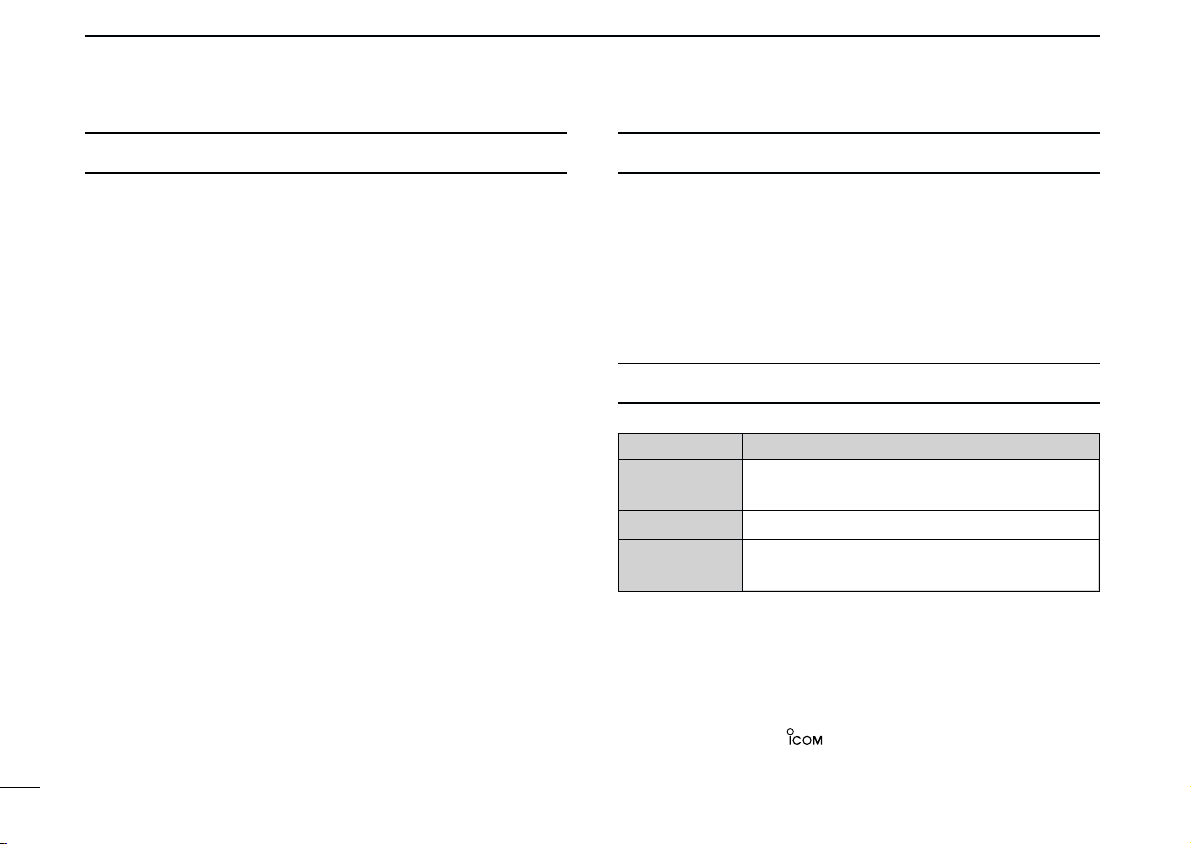
FOREWORD
IMPORTANT
Thank you for purchasing this Icom product. The IC-R5
MUNICATIONS RECEIVER
rior technology and craftsmanship. With proper care, this
product should provide you with years of trouble-free operation.
We want to take a couple of moments of your time to thank you
for making your IC-R5 your radio of choice, and hope you agree
with Icom’s philosophy of “technology first.” Many hours of research and development went into the design of your IC-R5.
DD
FEATURES
is designed and built with Icom’s supe-
❍ Covers 0.150–1309.995 MHz* wide
frequency range
*Some frequency bands are inhibited according to version
❍ External power supply operation
❍ 1250 memory channels* with 18 banks
available
*200 auto write and 50 scan edge channels are included.
❍ Built-in bar-antenna
❍
New DMS (Dynamic Memory Scan) System
i
COM
-
READ ALL INSTRUCTIONS carefully and completely
before using the receiver.
SAVE THIS INSTRUCTION MANUAL— This in-
struction manual contains important operating instructions for
the IC-R5.
EXPLICIT DEFINITIONS
WORD DEFINITION
R WARNING!
CAUTION
NOTE
Icom, Icom Inc. and the logo are registered trademarks of Icom
Incorporated (Japan) in the United States, the United Kingdom, Germany, France, Spain, Russia and/or other countries.
Personal injury, fire hazard or electric shock
may occur.
Equipment damage may occur.
Recommended for optimum use. No risk of
personal injury, fire or electric shock.
Page 3
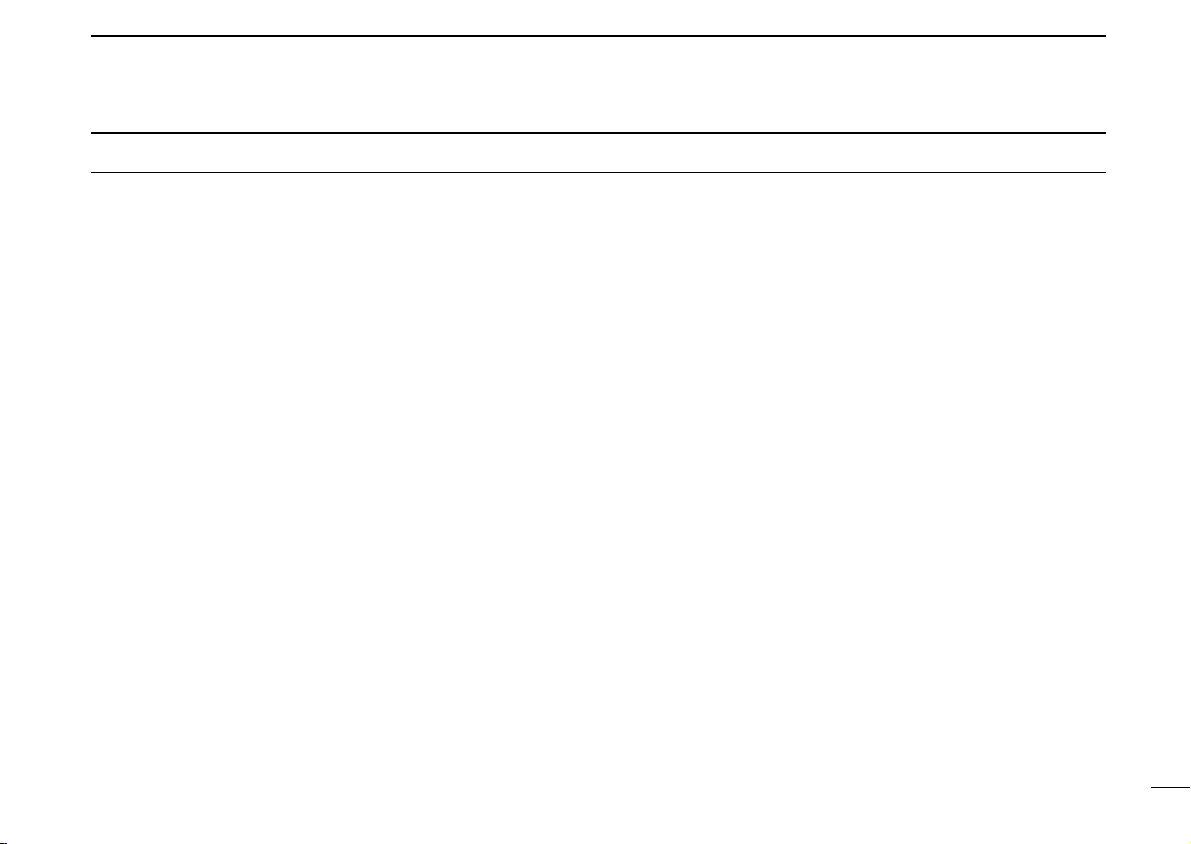
PRECAUTION
RWARNING! NEVER operate the receiver with a ear-
phone, headphones or other audio accessories at high volume levels. Hearing experts advise against continuous high
volume operation. If you experience a ringing in your ears, reduce the volume level or discontinue use.
RWARNING! NEVER connect the receiver to an AC
outlet. This may pose a fire hazard or result in an electric
shock.
RWARNING! NEVER operate the receiver while dri-
ving a vehicle. Safe driving requires your full attention—anything less may result in an accident.
RWARNING! NEVER throw a battery cell into a fire
since as internal battery gas can cause explosion.
RWARNING! NEVER disassemble the battery cell. If
the battery cell’s internal material (electrolyte liquid) gets into
your eyes, wash your eyes with water and obtain treatment
from an eye doctor immediately.
NEVER connect the receiver to a power source of more
than 6 V DC directly. This will damage the receiver.
NEVER connect the receiver to a power source using re-
verse polarity. This will damage the receiver.
NEVER expose the receiver to rain, snow or any liquids.
The receiver may be damaged.
NEVER operate or touch the receiver with wet hands. This
may result in an electric shock or damage the receiver.
NEVER solder the battery cell. This may damage the bat-
tery.
AVOID using or placing the receiver in direct sunlight or in
areas with temperatures below –10°C (+14˚F) or above
+60°C (+140˚F).
AVOID the use of chemical agents such as benzine or al-
cohol when cleaning, as they can damage the receiver’s surfaces.
Even when the receiver power is OFF, a slight current still
flows in the circuits. Remove batteries from the receiver when
not using it for a long time. Otherwise, the installed batteries
will become exhausted, and will need to be recharged.
For U.S.A. only
CAUTION: Changes or modifications to this device, not ex-
pressly approved by Icom Inc., could void your authority to
operate this device under FCC regulations.
ii
Page 4
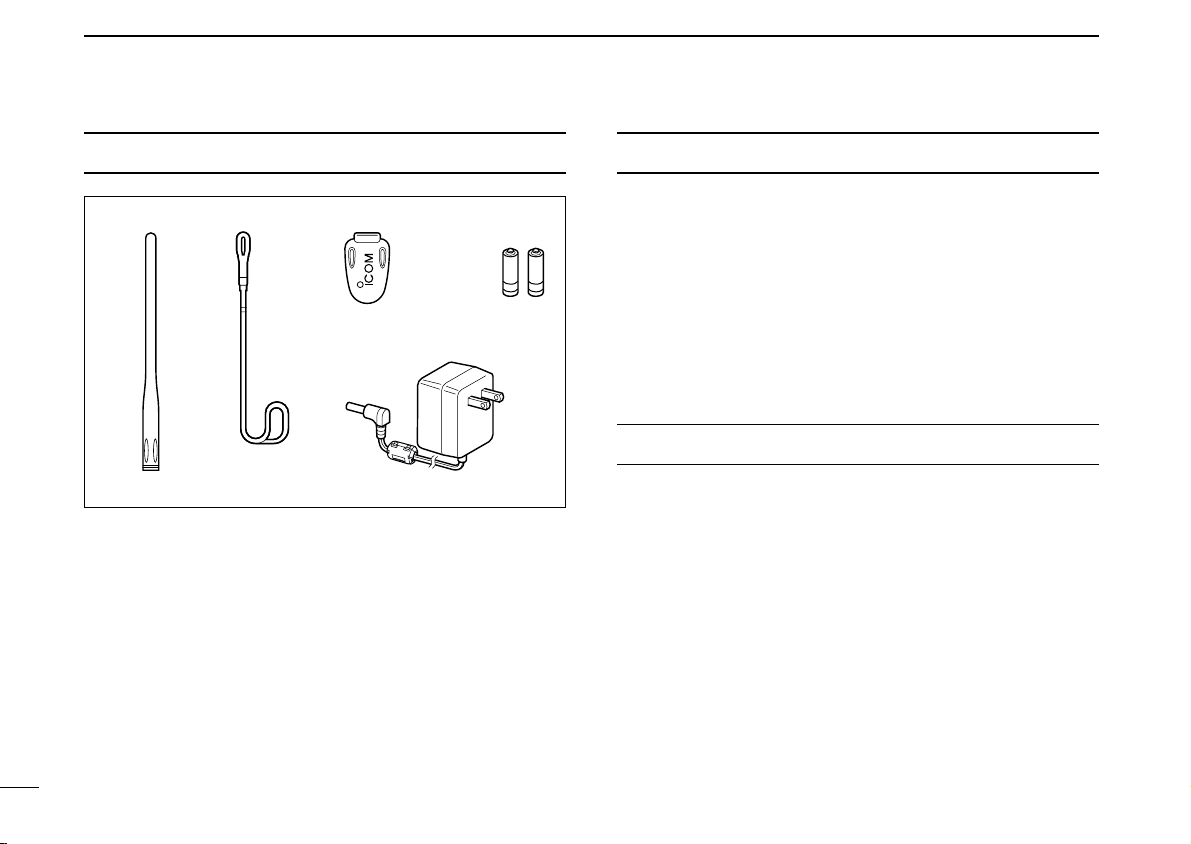
SUPPLIED ACCESSORIES
qw e
t
r
qAntenna ………………………………………………………1
wHand strap …………………………………………………1
eBelt clip ………………………………………………………1
rNi-Cd battery cells
tAC adapter* …………………………………………………1
*Not supplied with UK and Italy versions.
†
Not supplied with Italy version.
†
…………………………………………2
OPERATING THEORY
Electromagnetic radiation which has frequencies of
20,000 Hz (20 kHz*) and above is called radio frequency (RF)
energy because it is useful in radio transmissions. The IC-R5
receives RF energy from 0.150 MHz* to 1309.995 MHz and
converts it into audio frequency (AF) energy which in turn actuates a loudspeaker to create sound waves. AF energy is in
the range of 20 to 20,000 Hz.
*kHz is an abbreviation of kilohertz or 1000 hertz, MHz is abbreviation
of megahertz or 1,000,000 hertz, where hertz is a unit of frequency.
OPERATING NOTES
The IC-R5 may receive its own oscillated frequency, resulting
in no reception or only noise reception, on some frequencies.
The IC-R5 may receive interference from extremely strong
signals on different frequencies or when using an external
high-gain antenna.
iii
Page 5
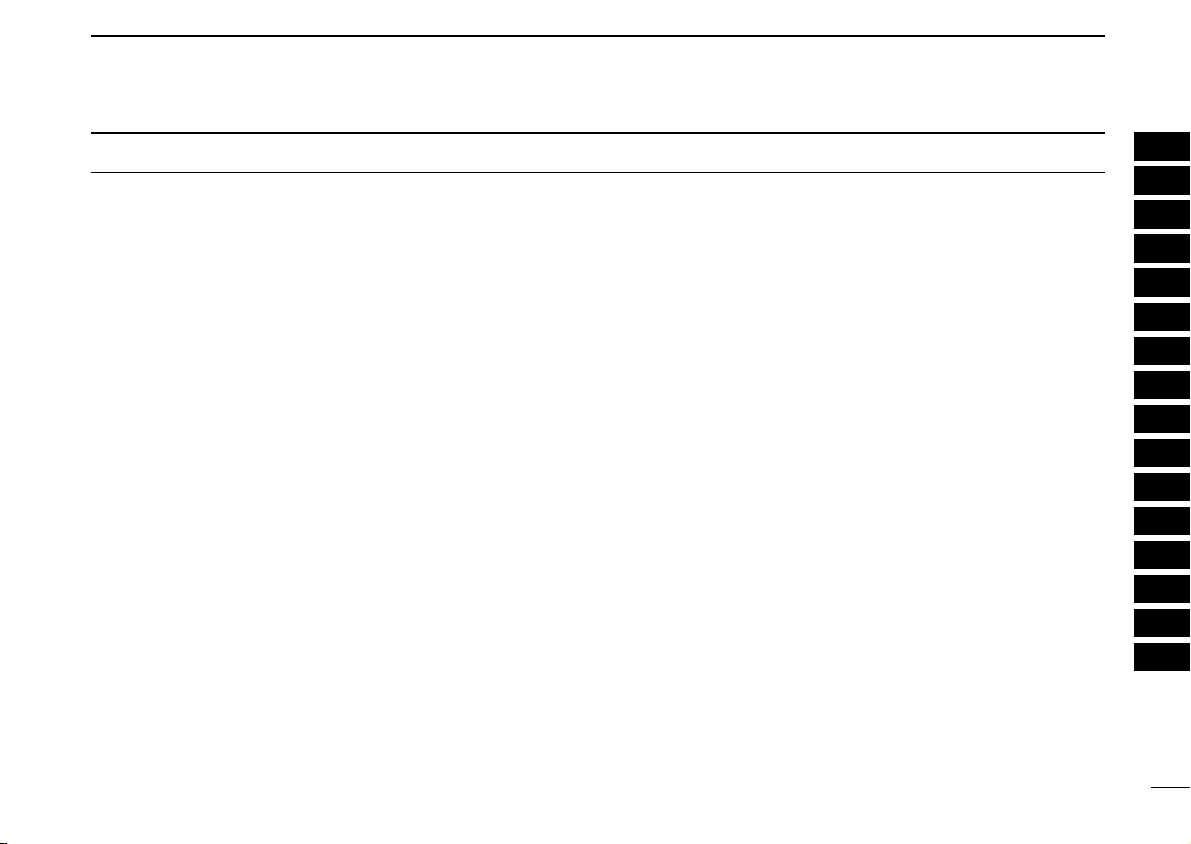
TABLE OF CONTENTS
FOREWORD .................................................. i
IMPORTANT .................................................. i
EXPLICIT DEFINITIONS ................................ i
PRECAUTION ............................................... ii
SUPPLIED ACCESSORIES ......................... iii
OPERATING THEORY ................................. iii
OPERATING NOTES ................................... iii
TABLE OF CONTENTS ................................ iv
QUICK REFERENCE GUIDE .................. I–VI
■ Preparation............................................. I
■ Receiving a signal ................................ III
■ Memory programming.......................... IV
■ Programmed scan operation................. V
1 PANEL DESCRIPTION ........................ 1–4
■ Front, top and side panels .................... 1
■ Function display .................................... 3
2 BATTERY CHARGING ........................ 5–6
■ Battery installation ................................. 5
■ Caution .................................................. 5
■ Battery charging .................................... 6
3 FREQUENCY AND CHANNEL SETTING
........................................................... 7–10
■ VFO and memory channels................... 7
■ Operating band selection....................... 7
■ Setting a frequency................................ 9
■ Setting a tuning step.............................. 9
■ Selecting a memory channel ............... 10
■ Lock function ....................................... 10
4 BASIC OPERATION ........................ 11–15
■ Receiving............................................. 11
■ Setting audio volume ........................... 11
■ Squelch level setting............................ 12
■ Receive mode selection ...................... 12
■ Monitor function................................... 13
■ Attenuator function .............................. 13
■ Duplex operation ................................. 14
■ Dial select step .................................... 15
5 MEMORY CHANNELS ..................... 16–24
■ General description ............................. 16
■ Memory channel programming............ 16
■ Memory bank setting ........................... 17
■ Memory bank selection........................ 18
■ Programming memory/bank name ...... 19
■ Selecting display type.......................... 20
■ Copying memory contents................... 21
■ Memory clearing.................................. 22
■ Transferring memory contents............. 23
■ Erasing/transferring bank contents...... 24
6 SCAN OPERATION ......................... 25–31
■ Scan types........................................... 25
■ Full/band/programmed scan................ 26
■ Scan edges programming ................... 27
■ Memory/bank/all bank scan................. 28
■ Auto memory write scan...................... 29
■ Skip channel/frequency setting............ 30
■ Scan resume condition........................ 31
7 PRIORITY WATCH .......................... 32–34
■ Priority watch types ............................. 32
■ Priority watch operation....................... 33
8 TONE SQUELCH AND POCKET BEEP
.......................................................... 35–38
■ Tone/DTCS squelch operation............. 35
■ Tone squelch frequency/DTCS code set-
ting....................................................... 36
■ DTCS polarity setting........................... 37
■ Tone scan ............................................ 38
9 SET MODE ...................................... 39–47
■ General................................................ 39
■ Set mode items.................................... 40
10 OTHER FUNCTIONS ....................... 48–53
■ Antenna selection................................ 48
■ [DIAL] function assignment.................. 49
■ Weather channel operation ................. 49
■ Data cloning ........................................ 51
■ Auto power-off function........................ 52
■ Partial reset ......................................... 53
■ All reset ............................................... 53
11 FREQUENCY TABLE ...................... 54–61
■ TV channels......................................... 54
■ VHF marine channels.......................... 57
■ Weather channels................................ 57
■ Other communications in the USA ...... 58
■ Other communications— other countries
............................................................. 60
12 MAINTENANCE ............................... 62–63
■ Troubleshooting................................... 62
■ CP-18A/E fuse replacement................ 63
13 SPECIFICATIONS ................................. 64
14 OPTIONS ............................................... 65
15 POCKET GUIDE .............................. 66–67
16 CE .......................................................... 68
1
2
3
4
5
6
7
8
9
10
11
12
13
14
15
16
iv
Page 6
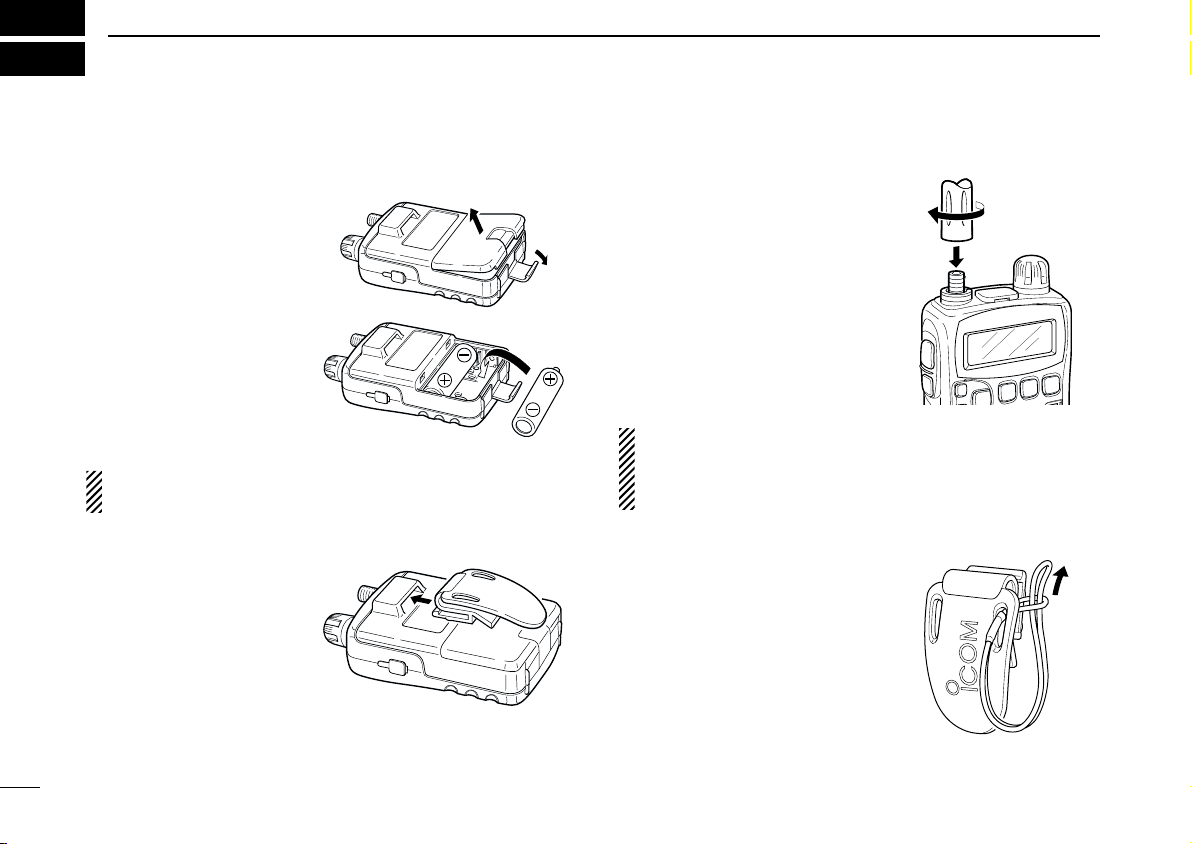
QUICK REFERENCE GUIDE
■ Preparation
D Battery installation
qRemove the battery cover
from the receiver.
wInstall 2 R6(AA) size Ni-
Cd, Ni-MH or alkaline cell
batteries.
• Be sure to observe the correct polarity.
• Charge Ni-Cd or Ni-MH
batteries before use. (See
the right page for charging
instructions.)
Keep battery the contacts clean. It’s a good idea to clean
the battery terminals once a week.
D Belt clip
Conveniently attaches to
your belt.
Slide the belt clip into the
plastic loop on the back of
the receiver.
DD
Antenna
Insert the supplied antenna into the
antenna connector and screw down
the antenna as shown at right.
NEVER hold the antenna when carrying the receiver.
Keep the jack cover attached when
jack is not in use to protect the connectors from dust and moisture.
✔
For your information
Third-party antennas may increase receiver performance.
An optional AD-92SMA
available to connect an antenna with a BNC connector.
ANTENNA CONNECTOR ADAPTER
D Handstrap
Slide the handstrap through the
loop on the side of the belt clip as illustrated at right. Facilities carrying.
is
I
Page 7

D Charging the battery
[BAND• ]
[DIAL]
IC-R5
to [DC 6V]
jack
Optional CP-18A/E
Cigarette lighter cable
with DC-DC converter
AC adapter
to cigarette
lighter socket
to AC outlet
qInstall the Ni-Cd batteries.
• Ni-MH batteries can also be charged.
wPlug the AC adapter into an AC outlet.
eInsert the adapter plug into the [DC 6V] of the receiver.
rThe battery confirmation is displayed as above right.
RR
WARNING!:
NEVER charge the alkaline batteries.
QUICK REFERENCE GUIDE
tRotate [DIAL] to select “Y” then push [BAND• ].
Quick reference guide
yThe charging confirmation is displayed as below.
uRotate [DIAL] to select “Y” then push [BAND• ] to start
battery charging.
• The battery indicator scrolls during charge as below.
• Both segments blink when completely charged.
II
Page 8
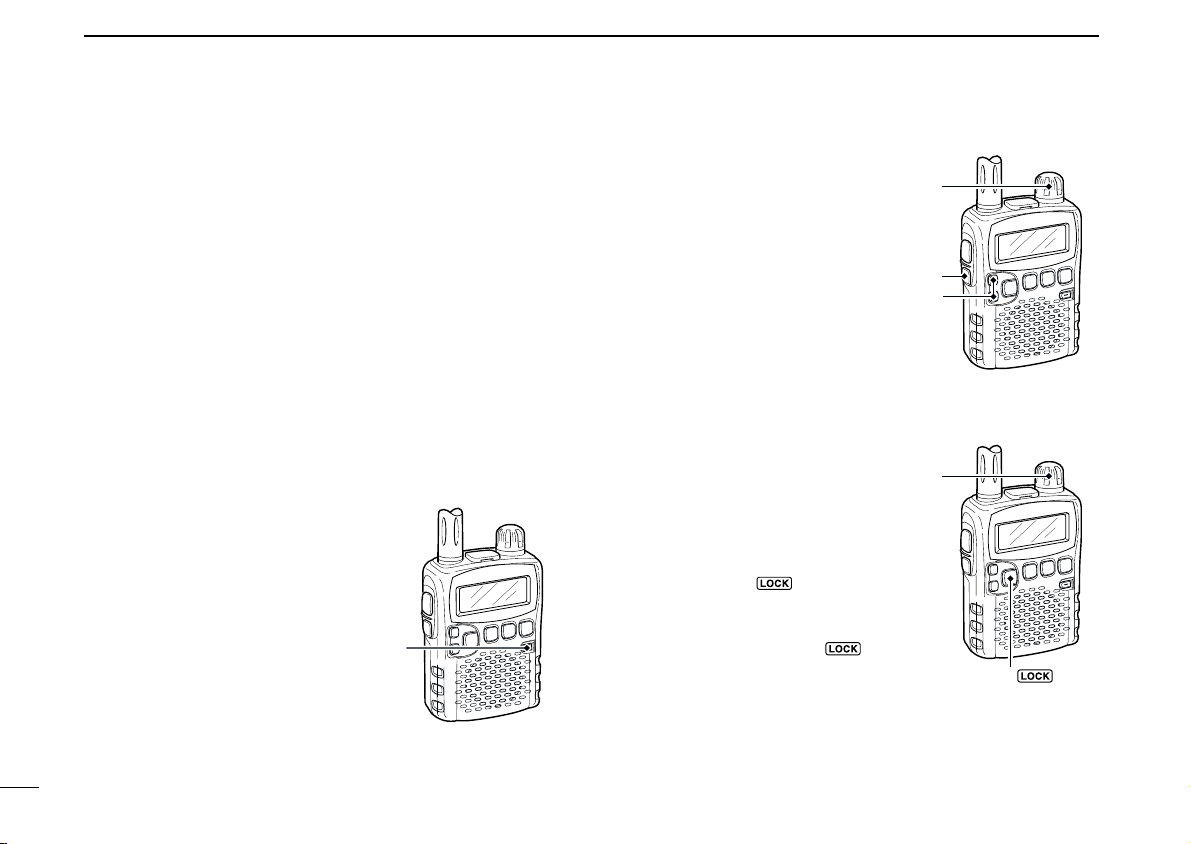
QUICK REFERENCE GUIDE
[DIAL]
[BAND• ]
[SQL]
[Y]/[Z]
[DIAL]
[PWR]
■ Your first scanning
experience
Now that you have your IC-R5 ready, you are probably excited to start listening. We would like to take you through a
few basic operation steps to make your first “Scanning Experience” enjoyable.
D About default setting
The [DIAL] control function can be traded with [Y]/[Z] keys
function in set mode. However, in this QUICK REFERENCE
GUIDE, the factory default setting ([DIAL] sets operating frequency) is used for simple instruction.
D Basic operation
1. Turning ON the receiver
➥ Push [PWR] for 1 sec. to turn
the power ON.
2. Adjusting audio level
➥ Push [Y]/[Z] to set the de-
sired audio level.
3. Adjusting squelch level
➥ While pushing [SQL], rotate
[DIAL] to set the squelch
level.
4. Tune the desired
frequency
The tuning dial will allow you to
dial in the frequency you want to
operate. Pages 9 and 15 will instruct you on how to set the tuning speed.
qPush [BAND• ] several
times to select the desired frequency band.
• While pushing [BAND• ],
rotate [DIAL] also select frequency band.
wRotate [DIAL] to set the desired receive frequency.
• While pushing [FUNC], rotate [DIAL] to select frequency in 1 MHz
step.
III
Page 9
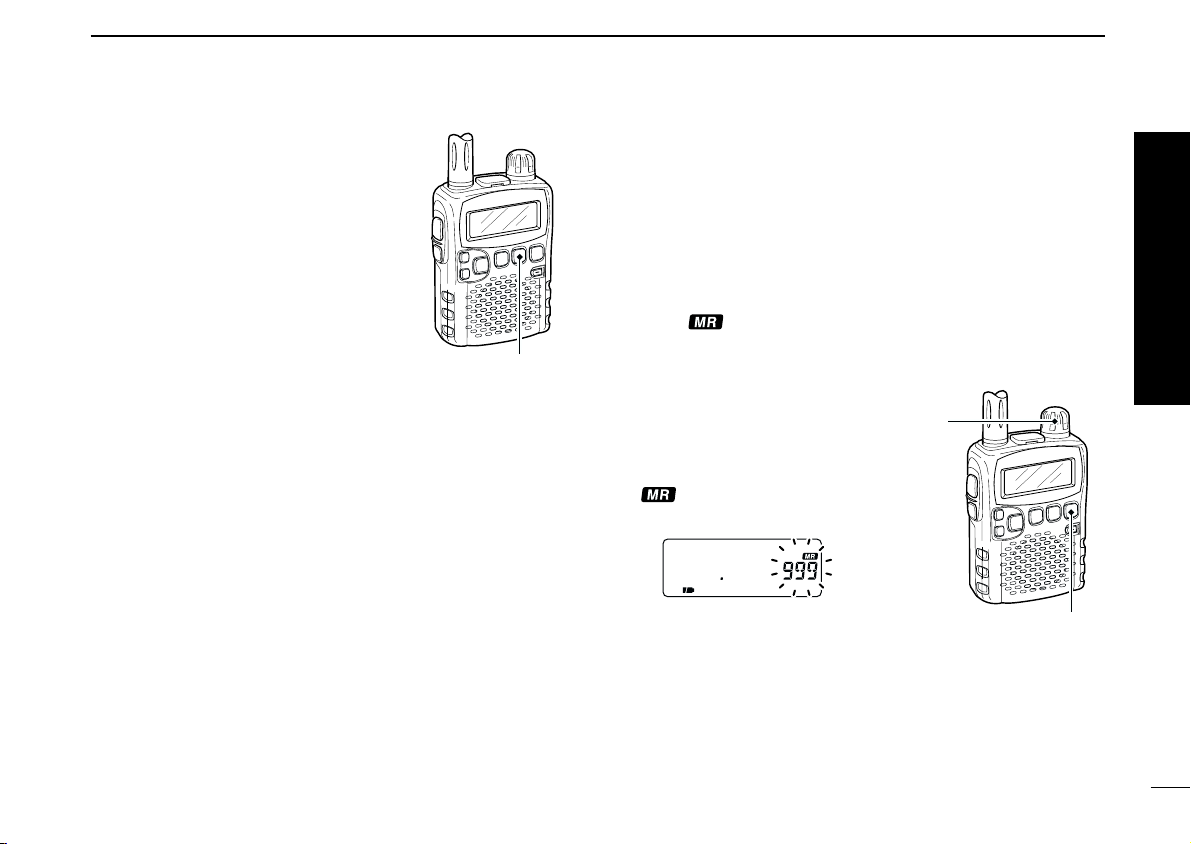
QUICK REFERENCE GUIDE
[V/M•S.MW•~]
[DIAL]
[MODE•SCAN]
5. Receive mode selection
➥ Push [MODE•SCAN] several
times to select the desired receive mode.
• FM, WFM and AM are available.
■ Memory programming
The IC-R5 has a total of 1250 memory channels (including
200 auto write channels and 50 scan edges) for storing often
used receive frequency, mode, etc.
1. Setting frequency
In VFO mode, set the desired receive frequency mode.
• When “” indicator is displayed, push [V/M•S.MW•~] to se-
lect the VFO mode.
2. Selecting a memory
channel
Push [V/M•S.MW•~] for 1 sec.,
then rotate [DIAL] to select the
desired memory channel.
•“ ” indicator and memory
channel number blink.
3. Writing a memory channel
Push [V/M•S.MW•~] for 1 sec. until 3 beeps sound.
• Memory channel number automatically increases when continuing
to push [V/M•S.MW•~] after programming.
Quick reference guide
IV
Page 10
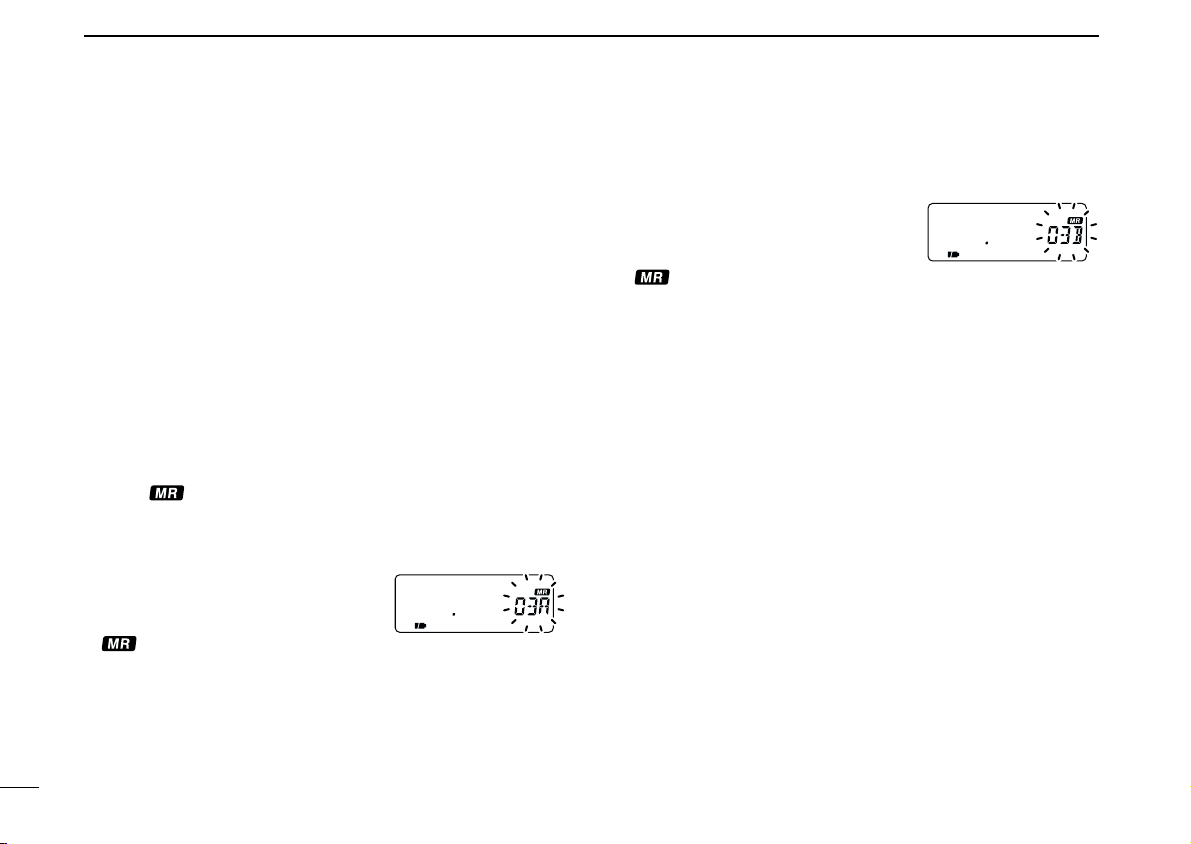
QUICK REFERENCE GUIDE
■ Programmed scan operation
25 pairs, 50 channels of memories are used for programmed
scan operation, that specifying a scanning ranges. The programmed scan scans between “xxA” and “xxB” (xx=00 to 24)
frequencies. Therefore, before operating the programmed
scan, different frequencies must be programmed into “A” and
“B” channels.
DD
Programming scan edges
A start frequency must be programmed into a “xxA,” and end
frequency must be programmed into a “xxB” memory channel.
1. Setting frequency
In VFO mode, set the desired receive frequency mode.
• When “” indicator is displayed, push [V/M•S.MW•~] to se-
lect the VFO mode.
2. Selecting a scan edge channel “A”
Push [V/M•S.MW•~] for 1 sec.,
rotate [DIAL] to select one of the desired scan edge channel “A.”
•“ ” indicator and scan edge channel number blink.
then
4. Selecting a scan edge channel “B”
Push [V/M•S.MW•~] for 1 sec.,
rotate [DIAL] to select one of the desired scan edge channel “B.”
•“ ” indicator and scan edge channel number blink.
• When the scan edge channel “B” is already selected at step 3. (con-
tinuing to push [V/M•S.MW•~] after programming), skip this step.
then
5. Writing a memory channel
Push [V/M•S.MW•~] for 1 sec. until 3 beeps sound.
• The next scan edge channel “A” is automatically selected when con-
tinuing to push [V/M•S.MW•~] after programming.
• After programming is completed, return to VFO indication.
3. Writing a memory channel
Push [V/M•S.MW•~] for 1 sec. until 3 beeps sound.
• Scan edge channel “B” is automatically selected when continuing
to push [V/M•S.MW•~] after programming.
• After programming is completed, return to VFO indication.
V
Page 11
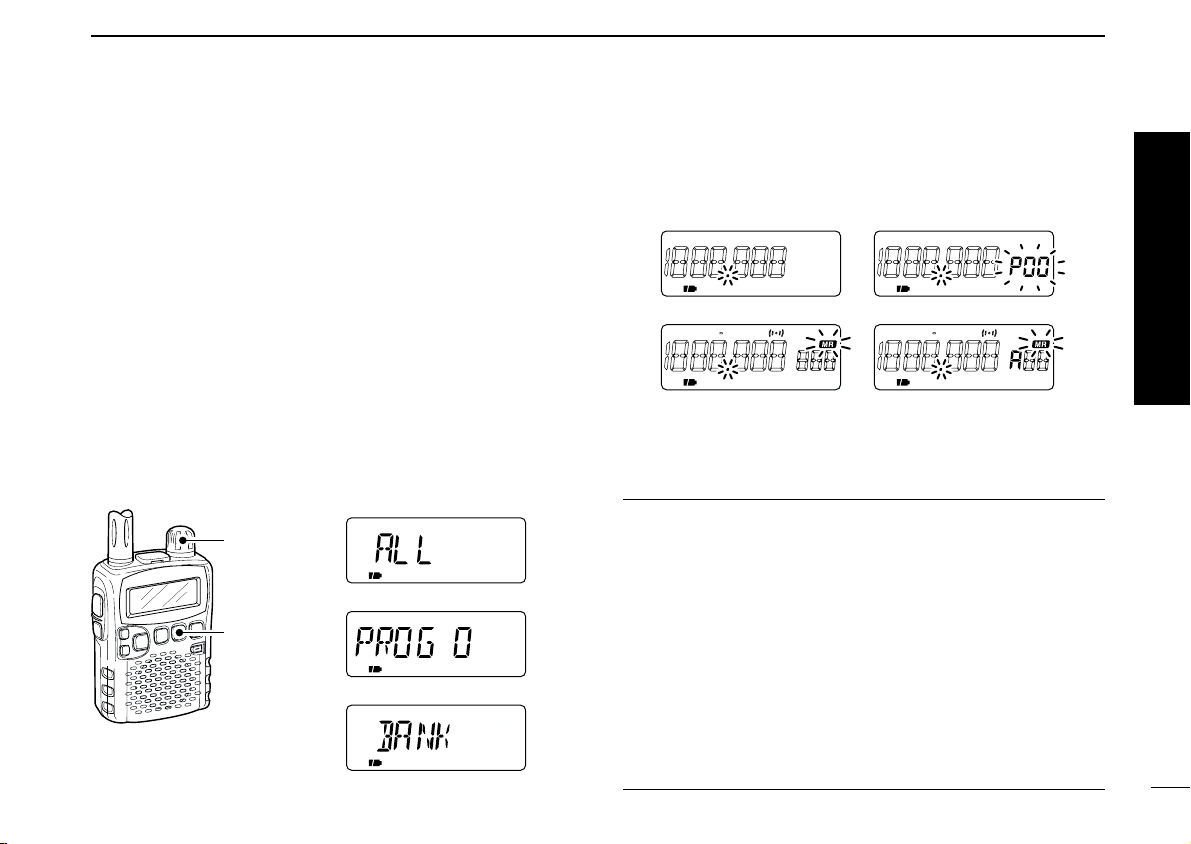
QUICK REFERENCE GUIDE
FM AM SKIPPWFM AM SKIPPW
FM AM DUP SQL DTCSTWFM AM DUP SQL DTCSTW
• Programmed scan• Full/Band scan
• Bank scan• Memory/All bank scan
[DIAL]
[MODE•SCAN]
• Full scan
• Scan type indication examples
• Program scan
• Bank scan
DD
Starting scan
1. Select VFO mode.
Push [V/M•S.MW•~] to select the VFO mode for full, band
and programmed scan operation.
• Select memory mode by pushing [V/M•S.MW•~] again for mem-
ory or bank scan.
2. Selecting a scanning type
Push [MODE•SCAN] for 1 sec.,
one of the desired scanning type.
• Available scan types when VFO mode is selected; “ALL” for full
scan; “BAND” for the selected band; one of “PROGxx” (xx=0 to 24)
for programmed scan.
• Available scan types when memory bank is selected; “ALL” for all
bank scan; “BANK” for the selected bank scan.
then rotate [DIAL] to select
3. Starting scan
Push [MODE•SCAN] to start scan.
• Rotate [DIAL] to change the scanning direction.
4. Cancelling scan
Push [MODE•SCAN] again to stop scan.
✔
For your information
The memory channel number you program the scan edges
into correlate “PROGxx” as follows:
00A/00B: Scans between frequencies programmed in 00A
and 00B channels, and select “PROG 00”
01A/01B: Scans between frequencies programmed in 01A
and 01B channels, and select “PROG 01”
23A/23B: Scans between frequencies programmed in 23A
and 23B channels, and select “PROG 23”
24A/24B: Scans between frequencies programmed in 24A
and 24B channels, and select “PROG 24”
•
•
•
•
Quick reference guide
VI
Page 12
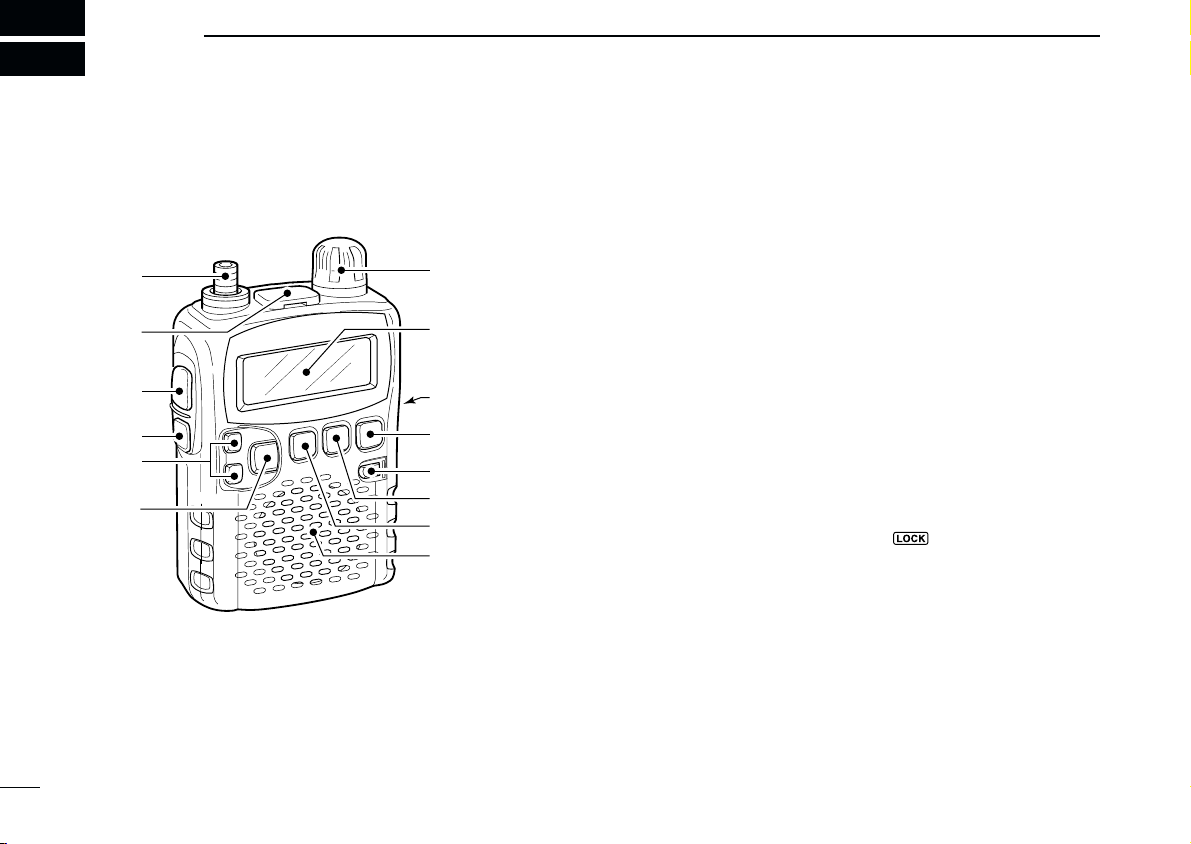
u
i
!1
o
!0
!2
y
t
r
e
w
q
Function display
(pgs 3, 4)
Speaker
1
PANEL DESCRIPTION
■ Front, top and side panels
qANTENNA CONNECTOR (p. I)
Connects the supplied antenna.
• An optional AD-92SMA is available for connecting an antenna
with a BNC connector.
wEXTERNAL SPEAKER CONNECTOR [SP]
Connect an optional earphone or headphone.
The internal speaker will not function when any external
equipment is connected. (See p. 65 for a list of available
options.)
eFUNCTION SWITCH [FUNC]
While pushing this switch, access to secondary function.
rSQUELCH SWITCH [SQL]
➥ Push and hold to temporarily open the squelch and
monitor the operating frequency. (p. 13)
➥ While pushing this switch, rotate [DIAL]* to adjust the
squelch level. (p. 12)
tUP/DOWN SWITCHES [YY]/[ZZ]
Adjusts audio volume level.* (p. 11)
yBAND•LOCK SWITCH [BAND• ]
➥ Push to select the operating frequency band. (p. 7)
➥ After pushing [FUNC], push for 1 sec. to toggle the lock
function ON and OFF. (p. 10)
1
Page 13
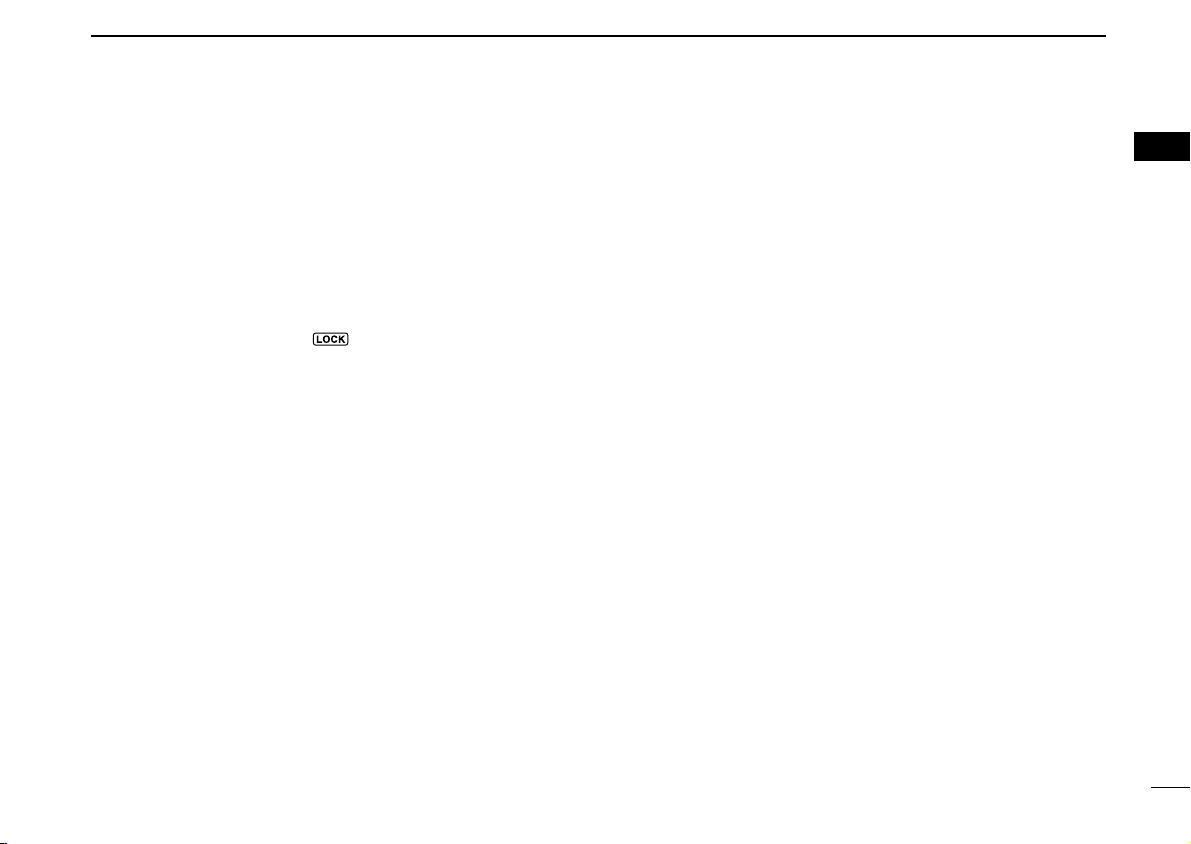
PANEL DESCRIPTION
1
uCONTROL DIAL [DIAL]
➥ Rotate to select the operating frequency.* (p. 9)
➥ While scanning, changes the scanning direction.*
(p. 26)
➥ While pushing [SQL], sets the squelch level.* (p. 12)
➥ While pushing [FUNC], sets the operating frequency in
100 kHz, 1 MHz or 10 MHz in VFO mode.* (p. 9)
➥ While pushing [FUNC], selects the memory channel in
10 channels steps in memory mode.* (p. 10)
➥ While pushing [BAND• ], selects the operating band
in VFO mode.* (p. 7)
iEXTERNAL DC-IN CONNECTOR [DC 6V] (p. 6)
Connects an AC adapter or an optional cigarette lighter
cable for both charging the installed re-chargeable battery
and operating.
oVFO/MEMORY•MEMORY WRITE SWITCH
[V/M•S.MW•~~]
➥ Toggles between VFO and memory mode. (p. 7)
➥ Push for 1 sec. to enter memory edit condition. (p. 16)
➥ After pushing [FUNC], select scan skip condition. (p. 30)
!0POWER SWITCH [PWR]
Push for 1 sec. to turn the receiver power ON and OFF.
!1MODE•SCAN SWITCH [MODE•SCAN]
➥ Push to select the receive mode. (p. 12)
➥ Push for 1 sec. to start a scan. (p. 26)
➥ While pushing [FUNC], start a tone scan. (p. 38)
!2TUNING STEP•SET SWITCH [TS•SET]
➥ Push to enter tuning step selecting mode. (p. 9)
➥ Push for 1 sec. to enter set mode. (p. 39)
➥ While pushing [FUNC], trade [DIAL] and [Y]/[Z] func-
tion. (p. 49)
*The function of [DIAL] and [Y]/[Z] can be traded. See page 49 for
details.
1
2
Page 14
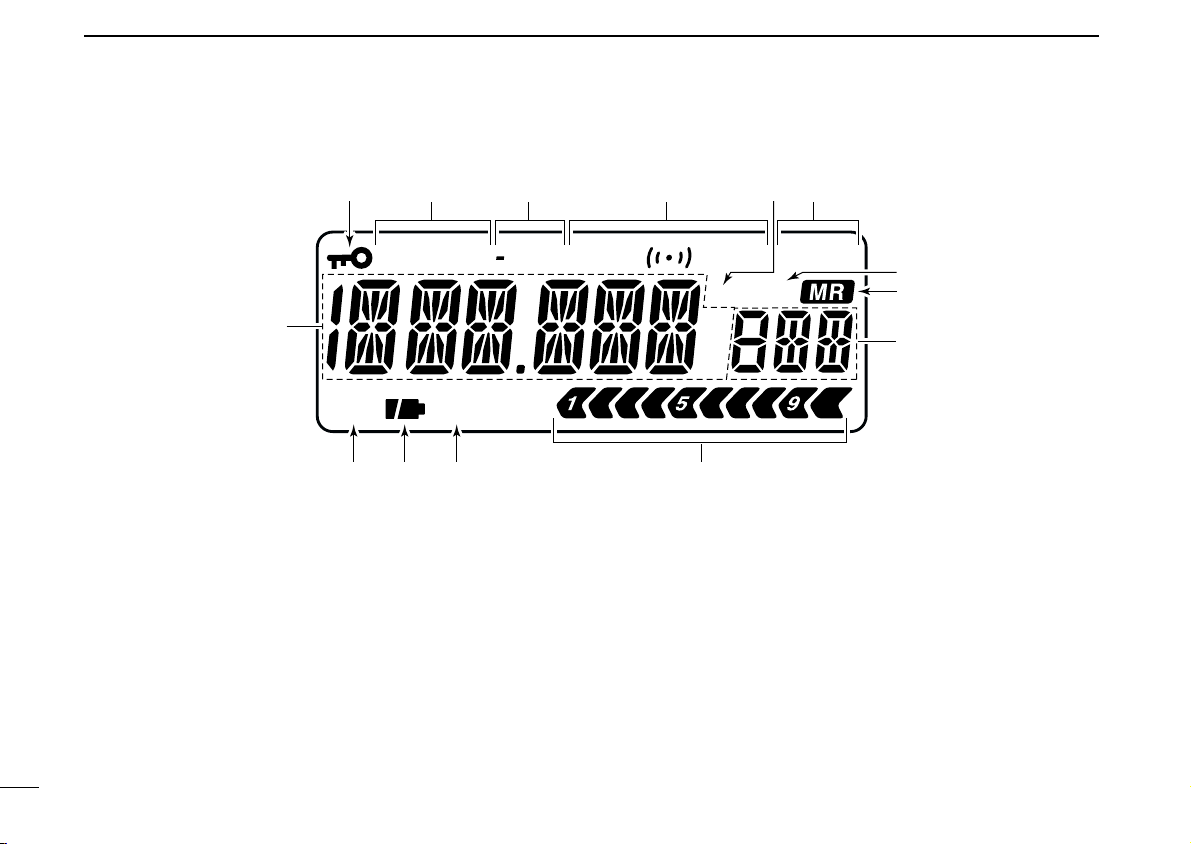
1 PANEL DESCRIPTION
FM
ATT VOL
AM DUP SQL DTCS SKIPTP
PRIO
75
50
25
W
R
q
we r t yu
i
o
!4!0!3 !2 !1
■ Function display
qFREQUENCY READOUT
Shows variety of information, such as an operating frequency, set mode contents, memory names.
• The smaller “75,” “50” and “25” to the right of the readout indicate 0.75, 0.5 and 0.25 kHz, respectively.
• The decimal point blinks during scan.
wLOCK INDICATOR (p. 10)
Appears when the lock function is activated.
eRECEIVE MODE INDICATOR (p. 12)
Shows the selected receive mode.
• FM, WFM and AM are available.
3
rDUPLEX INDICATORS (p. 14)
“DUP” appears when plus duplex, “–DUP” appears when
minus semi-duplex (repeater) operation is selected.
tTONE INDICATORS
➥ “T SQL” appears while the tone squelch function is in
use. (p. 35)
➥ “DTCS” appears while the DTCS squelch function is in
use. (p. 35)
➥ “S” appears with the “T SQL” or “DTCS” indicator
while the pocket beep function
use. (p. 35)
(with CTCSS or DTCS) is in
Page 15
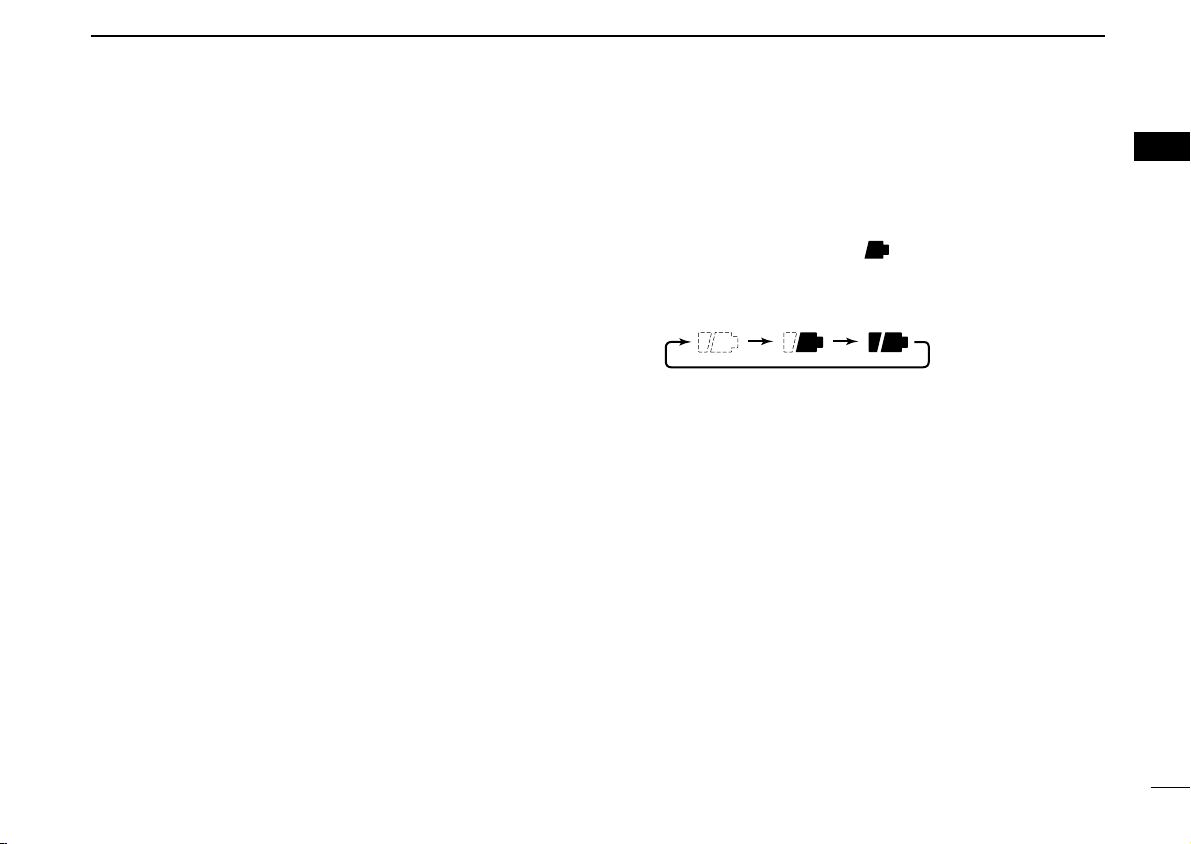
PANEL DESCRIPTION
1
yAUTO WRITE CHANNEL INDICATOR (p. 29)
Appears when auto write channel is selected.
uSKIP INDICATORS (p. 30)
➥ “SKIP” appears when the selected memory channel is
specified as a skip channel.
➥ “P SKIP” appears when the displayed frequency is
specified as a skip frequency.
iPRIORITY WATCH INDICATOR (p. 33)
Appears when priority watch is in use.
oMEMORY INDICATOR (pgs. 7, 10)
Appears when memory mode is selected.
!0MEMORY CHANNEL NUMBER INDICATORS
Shows the selected memory channel number. (pgs. 7, 10)
!1SIGNAL STRENGTH INDICATOR (p. 11)
Shows the relative signal strength while receiving signals.
!2VOLUME EXCHANGE INDICATOR (p. 49)
Appears when the function of [DIAL] and [Y]/[Z] are
traded.
!3BATTERY INDICATOR
➥ Both segments appear when the installed batteries have
ample capacity.
• They do not appear when operating with an external power
source.
➥ Only the right segment “” appears when the batter-
ies are nearing exhaustion.
➥ Scrolls while charging the installed rechargeable batter-
ies. (p. 6)
➥ Both segments blink when completely charged.
!4ATTENUATOR INDICATOR (p. 13)
Appears when the RF attenuator is in use.
1
4
Page 16
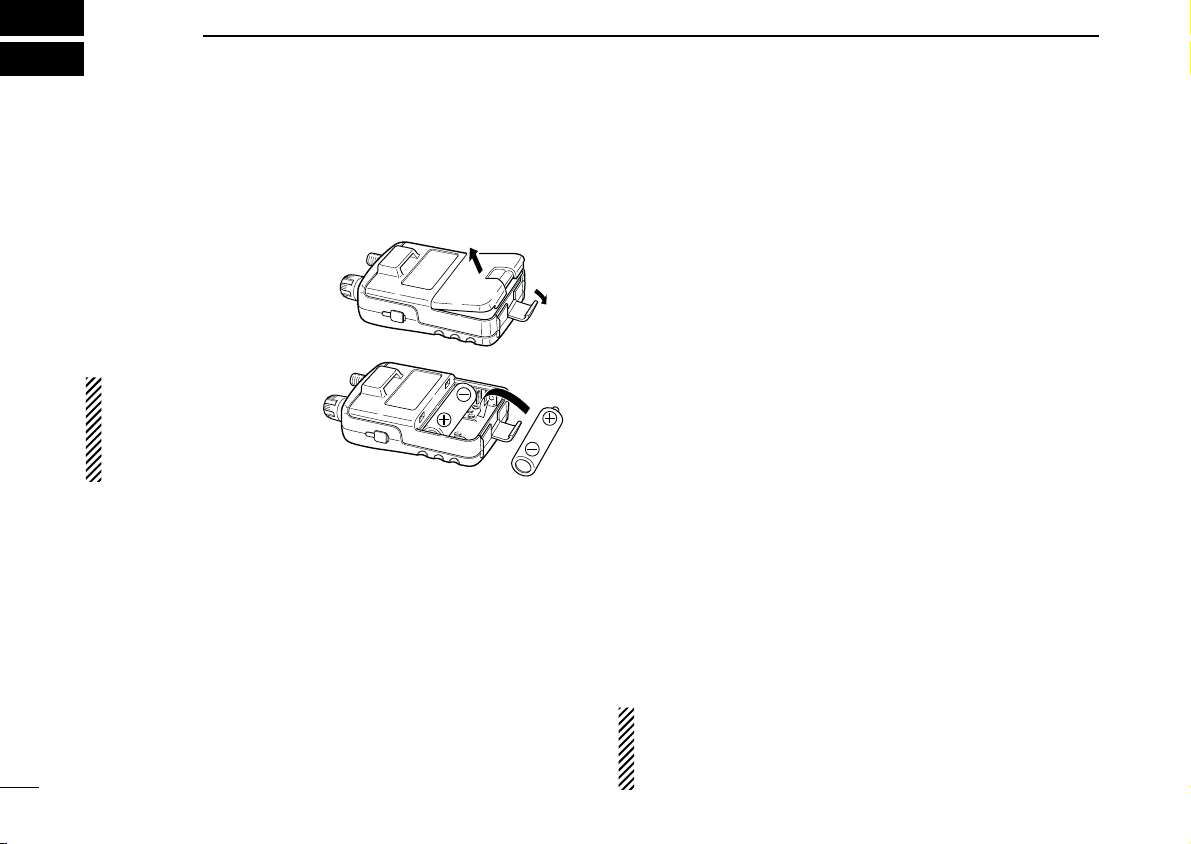
2
BATTERY CHARGING
■ Battery installation
Before installing, or replacing the batteries, push [PWR] for
1 sec. to turn the power OFF.
qRemove the battery
cover from the receiver.
wInstall 2 R6 (AA) size Ni-
Cd or Ni-MH batteries.
• Be sure to observe the correct polarity.
Keep the battery contacts
clean to avoid rust or
poor contact. It’s a good
idea to clean the battery
terminals once a week.
■ Caution
DD
Battery caution
• CAUTION! NEVER short the battery terminals. Also, current
may flow into nearby metal objects such as a necklace, so
be careful when placing battery cells in handbags, etc.
• NEVER mix old and new batteries.
• Make sure all battery cells are the same brand, type and
capacity.
Either of the above may cause a fire hazard or damage the
receiver if ignored.
5
• NEVER incinerate used battery cells. Internal battery gas
may cause explosion.
If your re-chargeable batteries seem to have no capacity even
after being charged, completely discharge them by leaving
the power ON overnight. Then fully charge the batteries
again. If the batteries still does not retain a charge (or very little charge), a new battery cells must be purchased.
DD
Charging caution
RWARNING! NEVER charge dry or alkaline batteries.
AVOID over charging—
can be charged during operation when the AC adapter or the
optional cigarette lighter cable is connected. To prevent over
charging, the IC-R5 has charging timer that automatically disconnecting the charging line electronically after 15 hours from
charging. However, the charging timer will reset and start
charging again when disconnect then re-connecting the AC
adapter or CP-18A/E more than 1 min. interval.
• Recommended temperature for charging:
±0˚C to +40˚C (; +32˚F to +140˚F)
• Connect the supplied (or optional for UK and Italy versions)
AC adapter or optional cigarette lighter cable only when
charging the installed Ni-Cd or Ni-MH batteries. NEVER use
other manufactures’ chargers.
CAUTION: BE SURE to disconnect the CP-18A/E from
the cigarette lighter socket when charging is finished, be-
cause, a slight current still follows in the CP-18A/E and the
vehicle’s battery will become exhausted.
The installed re-chargeable batteries
Page 17
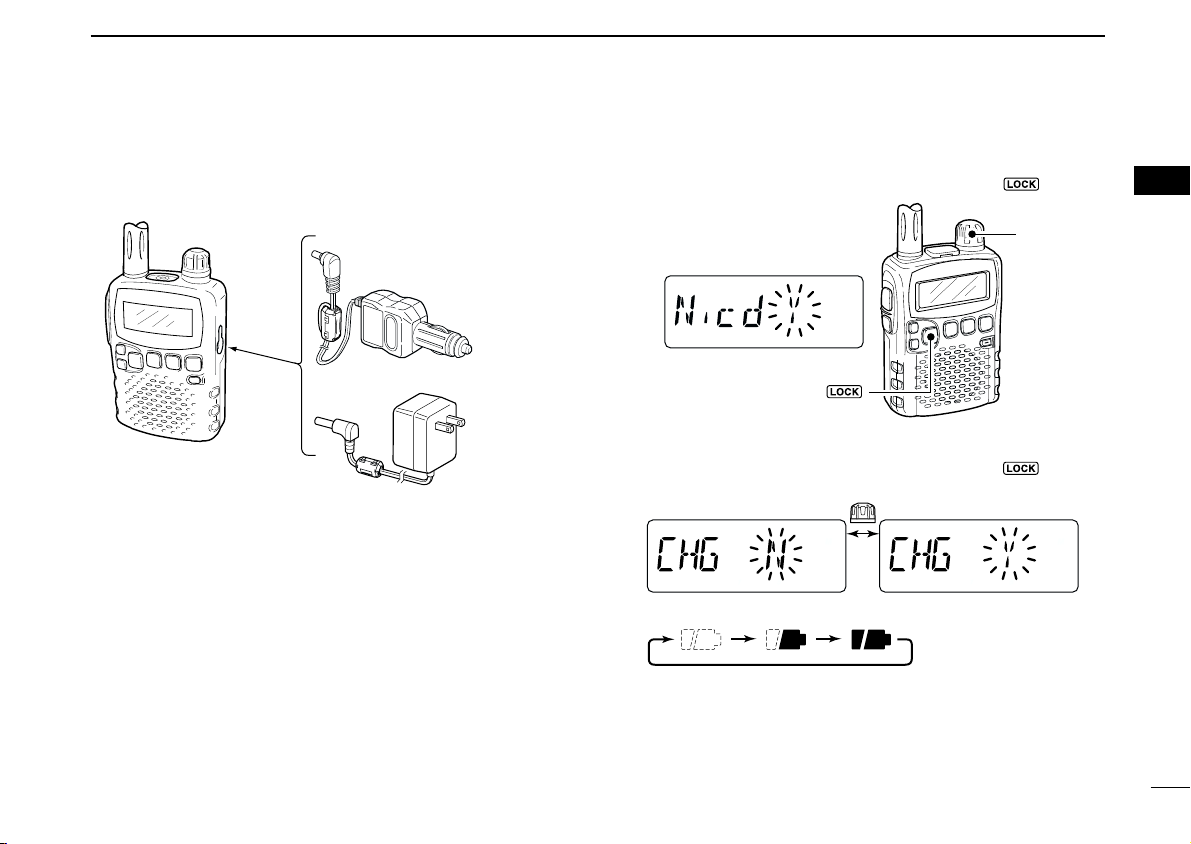
■ Battery charging
[BAND• ]
[DIAL]
IC-R5
to [DC 6V]
jack
Optional CP-18A/E
Cigarette lighter cable
with DC-DC converter
AC adapter
to cigarette
lighter socket
to AC outlet
D Charging connections
• Charging periods: Approx. 10 hours
D Charging description
qInstall the Ni-Cd batteries. (See left page)
• Ni-MH batteries can also be charged.
wPlug the AC adapter into an AC outlet; or the optional CP-
18A/E into a cigarette lighter socket.
eInsert the adapter plug into [DC 6V] of the receiver.
• Once the batteries are removed for more then 2 sec., the following operations are necessary.
rThe battery type confirmation is displayed as above right.
• When no confirmation display is indicated, insert the adapter plug
while pushing [FUNC].
BATTERY CHARGING
2
tRotate [DIAL] to select “Y” then push [BAND• ].
yThe charging confirmation is displayed.
uRotate [DIAL] to select “Y” then push [BAND• ] to start
battery charging.
• The battery indicator scrolls during charge as below.
• When the batteries are charged completely, the battery indica-
tor (both segments) blinks.
• Takes approximately 10 hours for fully charge with the supplied
Ni-Cd cells.
2
6
Page 18
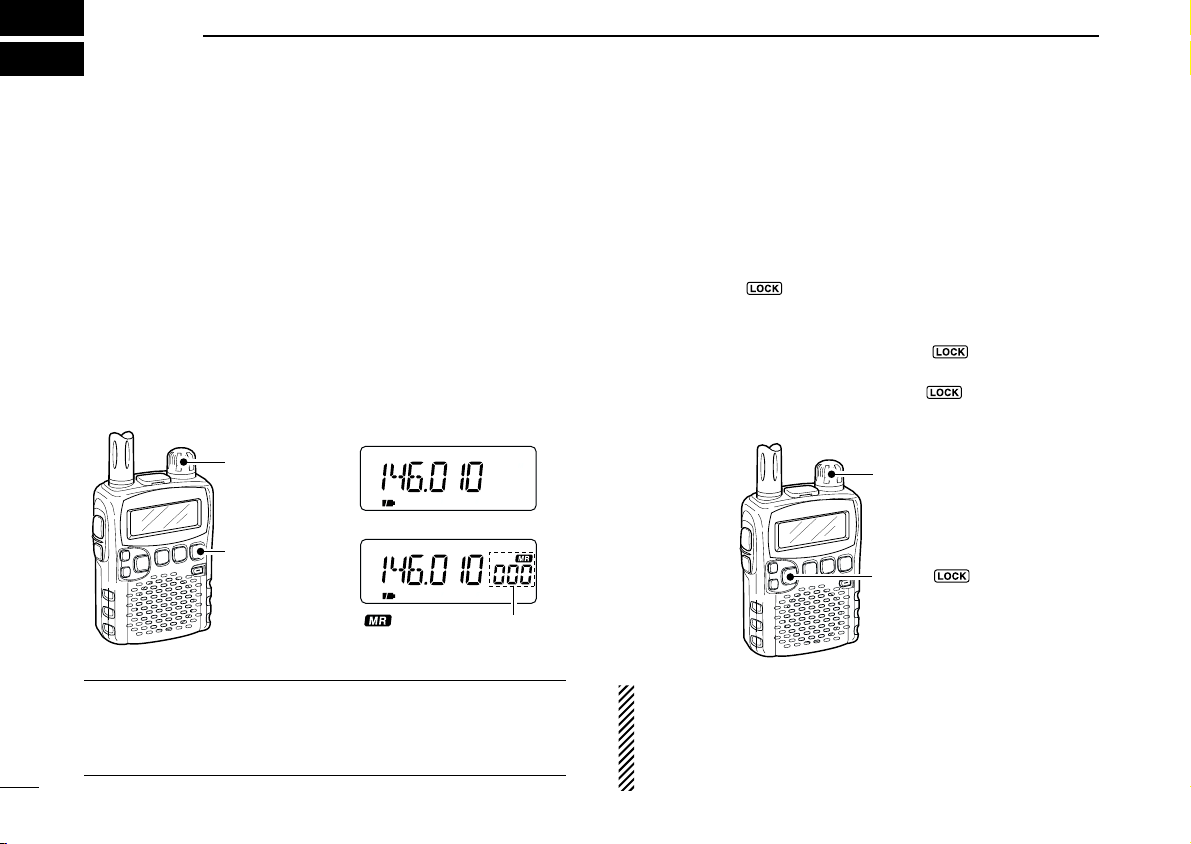
3
[BAND• ]
[DIAL]
FM SKIPP
FM
[DIAL]
[V/M•S.MW•~]
“ ” and memory channel
number appear.
• VFO mode indication
• Memory mode indication
FREQUENCY AND CHANNEL SETTING
■ VFO and memory channels
The IC-R5 has 2 normal operating modes: VFO mode and
memory mode.
VFO mode is used for the desired frequency setting within
the frequency coverage.
➥ Push [V/M•S.MW•~] to select VFO mode.
Memory mode is used for the desired frequency setting
within the frequency coverage.
➥ Push [V/M•S.MW•~] to select memory mode.
• See p. 16 for memory programming details.
What is VFO?
VFO is an abbreviation of Variable Frequency Oscillator. Frequencies for receiving are generated and controlled by the
VFO.
7
■ Operating band selection
The receiver can receive the AM broadcast, HF band,
50 MHz, FM broadcast, VHF air, 144 MHz, 300 MHz,
400 MHz, 800 MHz,* 1200 MHz, television channels or
Weather channels
➥ Push [BAND• ] several times to select the desired fre-
quency band.
• When a memory mode is selected, push [V/M•S.MW•~] to se-
lect VFO mode first, then push [BAND• ] to select the desired band.
➥ While pushing and holding [BAND• ], rotating [DIAL]
also selects frequency band.
Available frequency bands are differ depending on version.
See the specification for details.
*Some frequency ranges are inhibited for the USA version
due to local regulation.
†
Available for the USA version only.
†
.
Page 19
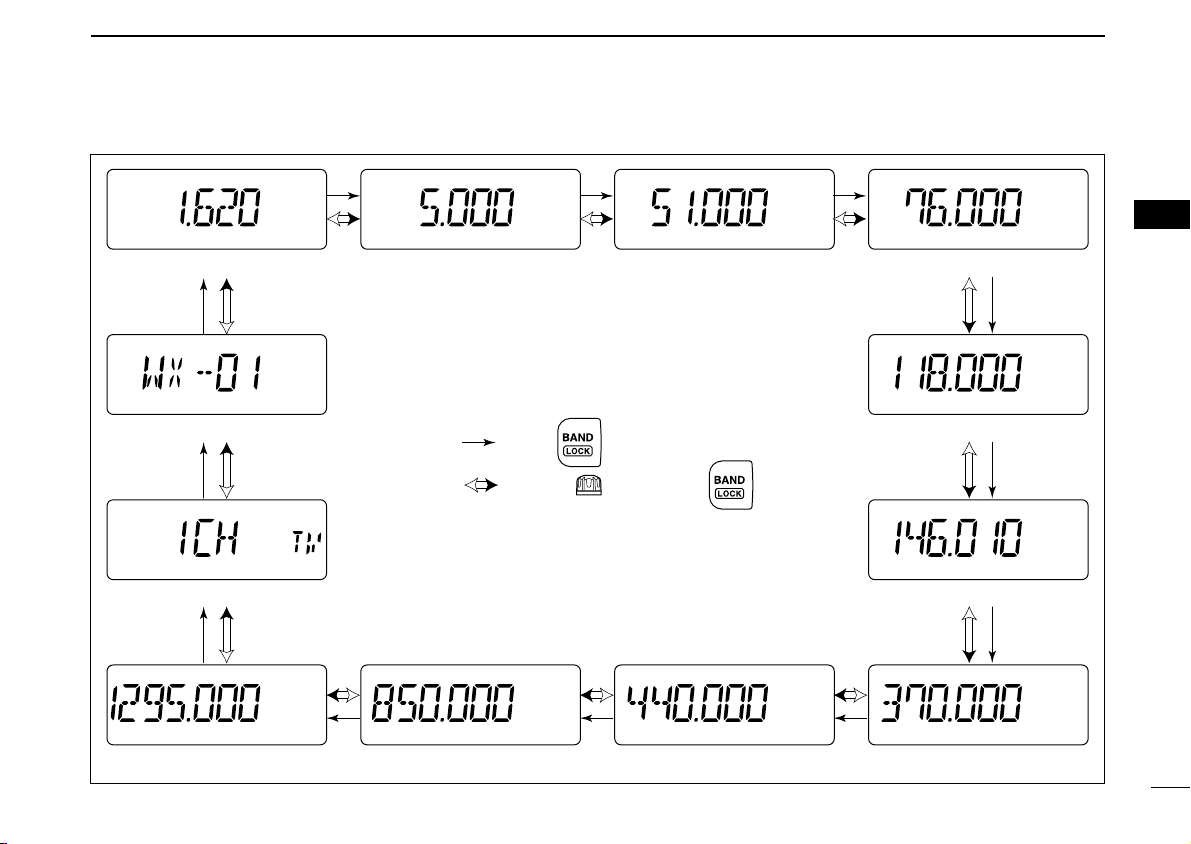
FREQUENCY AND CHANNEL SETTING
AM AM FM FMW
AM
FM
AMFMFMFM
FM
FMW
AM broadcast band HF band 50 MHz band
800 MHz band 400 MHz band
FM broadcast band
VHF air band
144 MHz band
300 MHz band
Weather channels*
TV channels
†
1200 MHz band
: Push
: Rotating while pushing
Showing initial frequencies are differ according to version.
*Available for the USA version only
†
Appears only when TV channels are programmed via the
optional CS-R5.
• Available frequency bands
3
3
8
Page 20
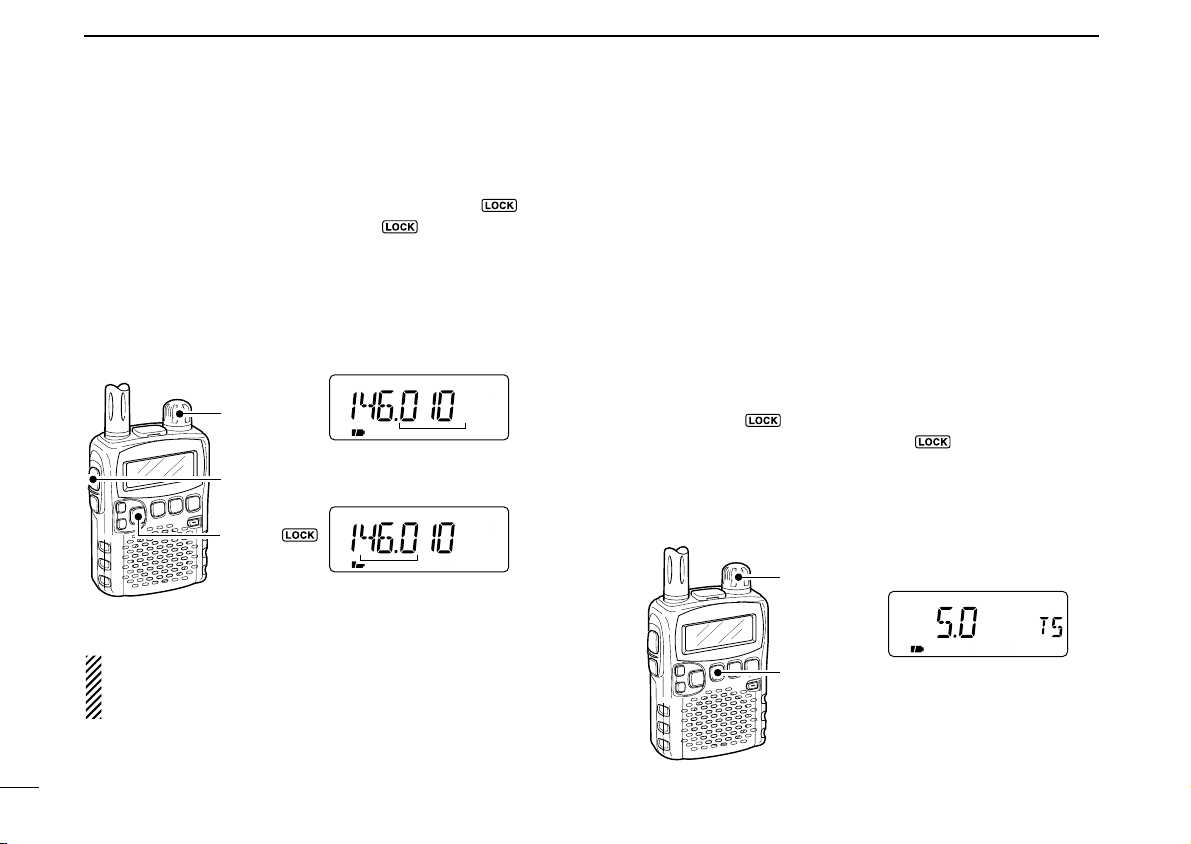
3 FREQUENCY AND CHANNEL SETTING
[DIAL]
[TS•SET]
5 kHz tuning step
FM
75
50
25
FM
75
50
25
[BAND• ]
[DIAL]
[FUNC]
[DIAL] changes the frequency
according to the selected tuning
step.
While pushing [FUNC], [DIAL]
changes the frequency in 1 MHz
steps (default).
■ Setting a frequency
qPush [V/M•S.MW•~] to select VFO mode, if necessary.
wSelect the desired frequency band with [BAND• ].
• Or, while pushing and holding [BAND• ], rotate the [DIAL] to
select the desired frequency band.
eRotate [DIAL] to select the desired frequency band.
• The frequency changes according to the preset tuning steps.
See the right section for setting the tuning step.
• While pushing and holding [FUNC], rotate [DIAL] to change the
frequency in 1 MHz steps (default).
The 1 MHz tuning step (dial select step) can be set to
100 kHz, 1 MHz or 10 MHz tuning steps in set mode. See
p. 15 for details.
■ Setting a tuning step
The tuning step can be selected for each frequency band,
however, the tuning steps, 8.33 kHz and 9 kHz, are appeared
when setting the tuning step for the VHF air band and AM
broadcast band, respectively. The following tuning steps are
available for the IC-R5.
• 5.0 kHz • 6.25 kHz • 8.33 kHz • 9.0 kHz
• 10.0 kHz • 12.5 kHz • 15.0 kHz • 20.0 kHz
• 25.0 kHz • 30.0 kHz • 50.0 kHz • 100.0 kHz
DD
Tuning step selection
qPush [V/M•S.MW•~] to select VFO mode, if necessary.
wPush [BAND• ] to select the desired frequency band.
• Or, while pushing and holding [BAND• ], rotate the [DIAL] to
select the desired frequency band.
ePush [TS•SET] to enter tuning step selecting condition.
rRotate [DIAL] to select the desired tuning step.
tPush [TS•SET] to return to VFO mode.
9
Page 21
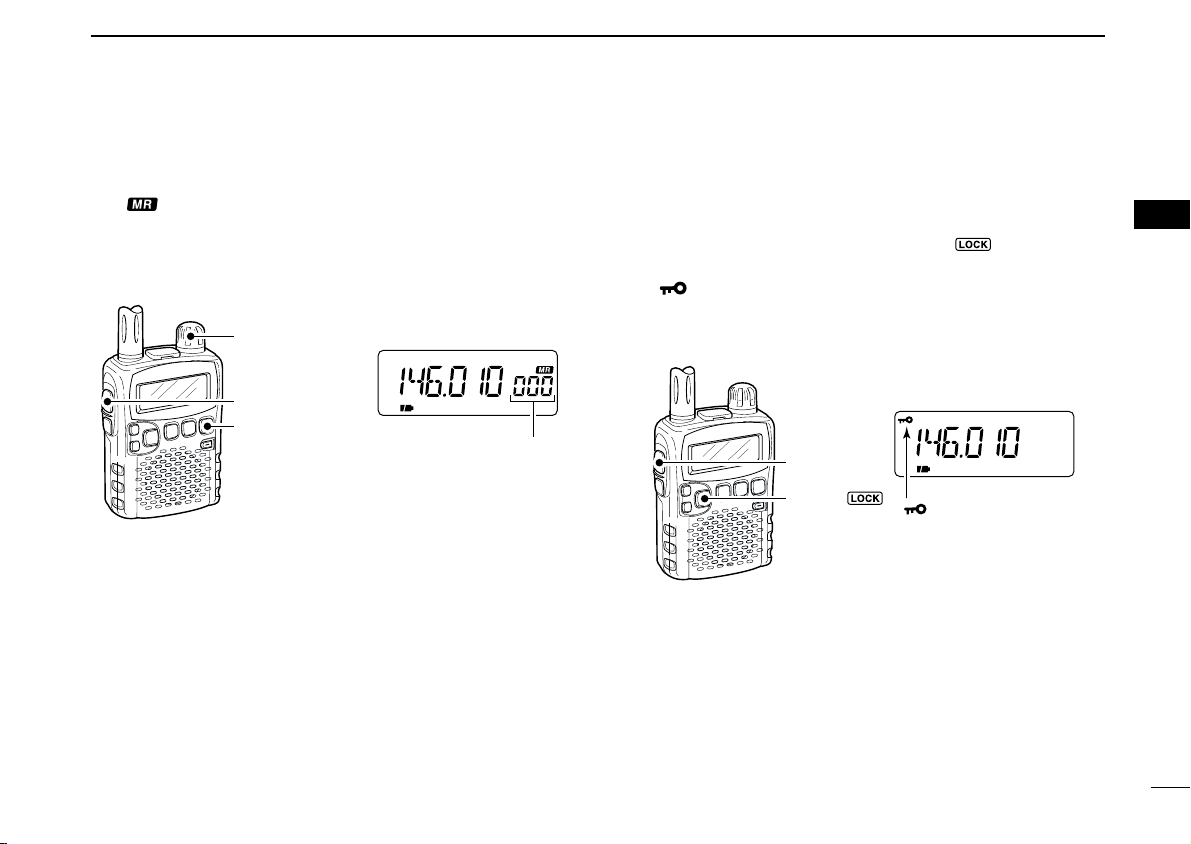
FREQUENCY AND CHANNEL SETTING
FM
VOL
SKIPP
[FUNC]
“ ” appears while the
lock function is in use.
[BAND• ]
FM
[V/M•S.MW•~]
[DIAL]
[FUNC]
[DIAL] changes the memory channel.
3
■ Selecting a memory channel
qPush [V/M•S.MW•~] to select the memory mode.
•“ ” appears when a memory channel is selected.
wRotate [DIAL] to select the desired memory channel.
• Only programmed memory channels can be selected.
• While pushing and holding [FUNC], rotate [DIAL] to select a
memory channel in 10 channels steps.
■ Lock function
To prevent accidental frequency changes and unnecessary
function access, use the lock function.
➥ While pushing [FUNC], push [BAND• ] for 1 sec. to
turn the lock function ON and OFF.
•“ ” appears while the lock function is activated.
• [SQL] and [Y]/[Z] can be used while the lock function is in use
with default setting. Either or both [SQL] and [Y]/[Z] keys are
also be locked in set mode. (p. 43)
3
10
Page 22
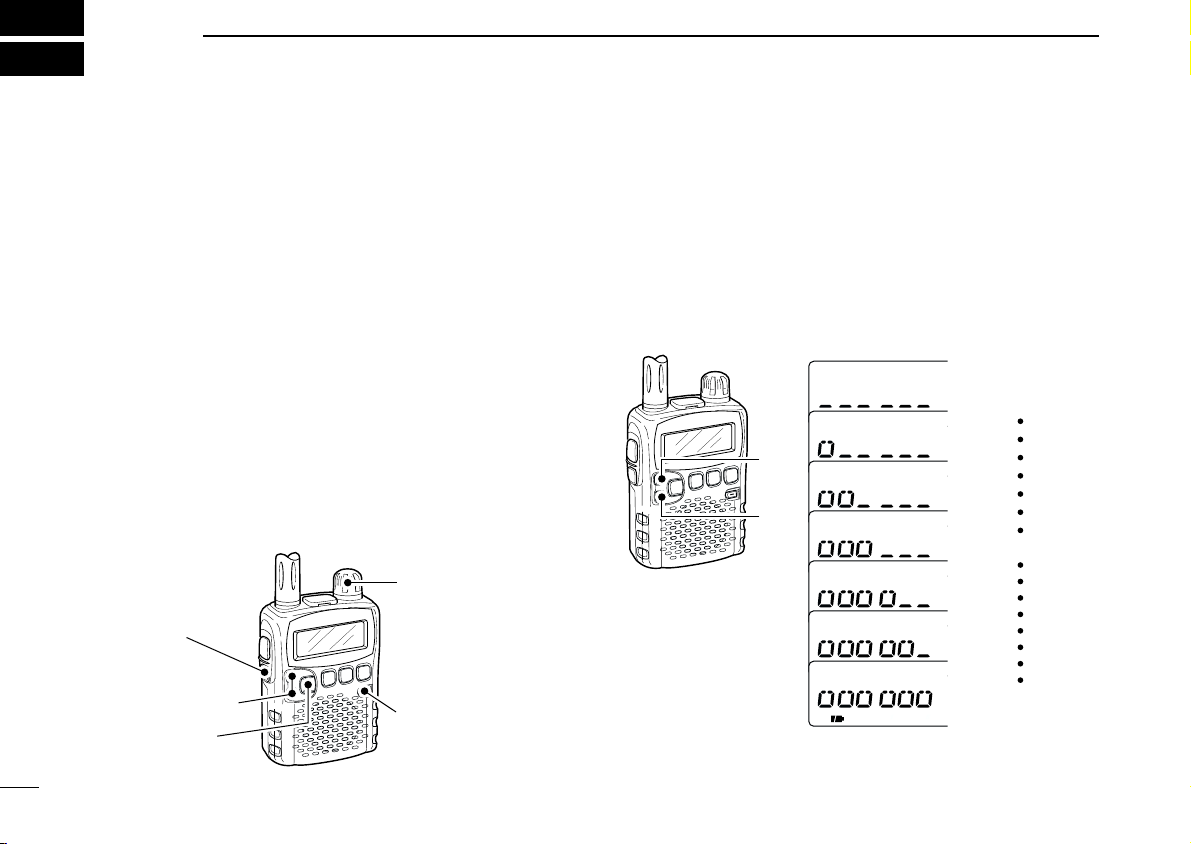
4
[Z]
[Y]
INDICATION AUDIO LEVEL
Minimum setting
(no audio)
Muximum setting
Initial setting
q [PWR]
e Set frequency
r Set squelch level
w Set audio level
e Select band
r Push for setting
the squelch
(Push to monitor)
BASIC OPERATION
■ Receiving
Make sure charged Ni-Cd or brand new alkaline batteries are
installed (p. 5).
qPush [PWR] for 1 sec. to turn power ON.
wPush [Y] or [Z] to set the desired audio level.
• The frequency display shows the volume level while setting. See
the section at right for details.
eSet the receiving frequency. (p. 9)
rSet the squelch level. (p. 12)
• While pushing [SQL], rotate [DIAL].
• The first click of [DIAL] indicates the current squelch level.
•“LEVEL 1” is loose squelch and “LEVEL 9” is tight squelch.
•“AUTO” indicates automatic level adjustment with a noise pulse
count system.
• Push and hold [SQL] to open the squelch manually.
tWhen a signal is received:
• Squelch opens and audio is emitted.
• The S-meter shows the relative signal strength level.
■ Setting audio volume
The audio level can be adjusted through 32 levels.
ush [Y] or [Z] to adjust the audio level.
➥ P
• Beep tone sounds while setting. The tone sound let you know the
approximate sound level.
• Pushing and holding either key change the audio level continuously.
• The display shows the volume level while setting.
11
Page 23
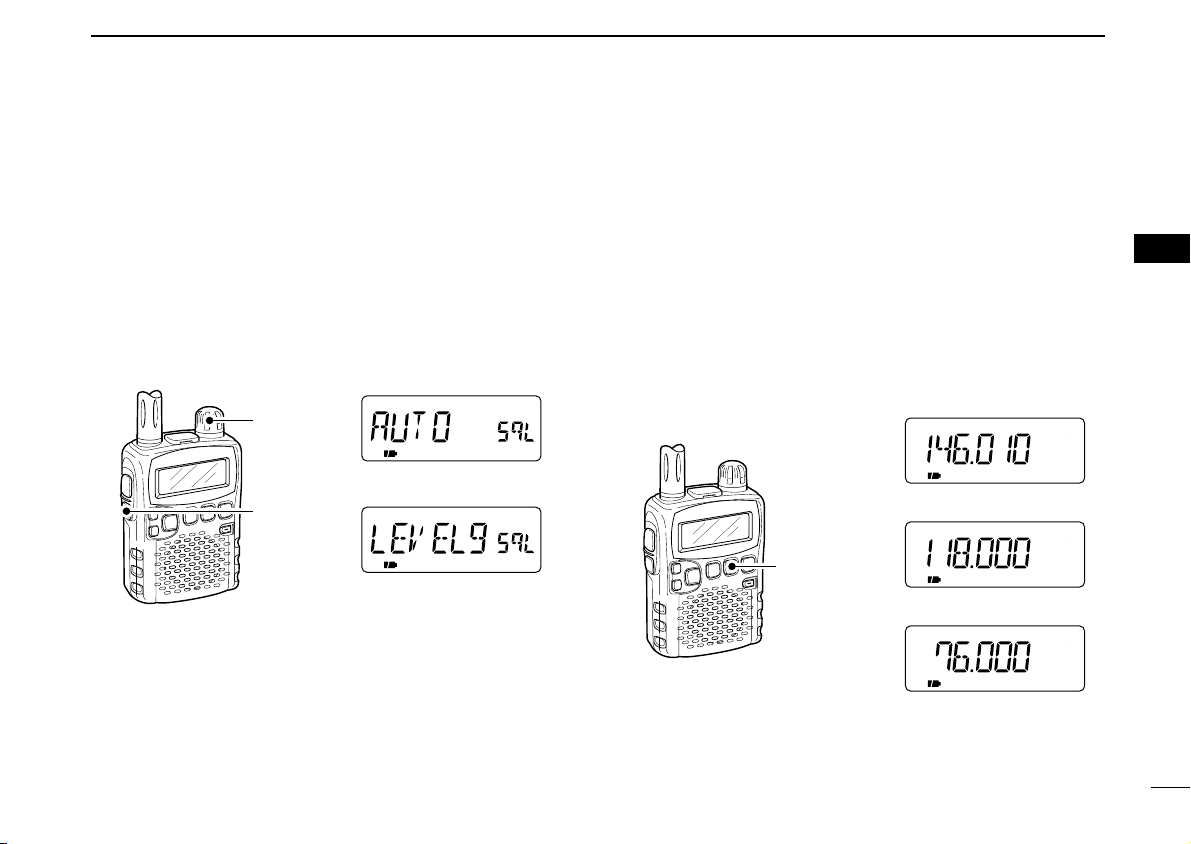
BASIC OPERATION
FM SKIPP
AM SKIPP
FM SKIPPW
[MODE•SCAN]
FM mode
AM mode
WFM mode
[SQL]
[DIAL]
Automatic squelch
Maximum level
4
■ Squelch level setting
The squelch circuit mutes the received audio signal depending on the signal strength. The receiver has 9 squelch levels,
a continuously open setting and an automatic squelch setting.
➥ While pushing and holding [SQL], rotate [DIAL] to select
the squelch level.
•“LEVEL 1” is loose squelch and “LEVEL 9” is tight squelch.
•“AUTO” indicates automatic level adjustment with a noise pulse
count system.
•“OPEN” indicates continuously open setting.
■ Receive mode selection
Receive modes are determined by the physical properties of
the radio signals. The receiver has 3 receive modes: FM, AM
and WFM modes. The mode selection is stored independently in each band and memory channels.
Typically, AM mode is used for the AM broadcast stations
(0.495–1.620 MHz) and air band (118–135.995 MHz), and
WFM is used for FM broadcast stations (76–107.9 MHz).
➥ Push [MODE•SCAN] several times to select the desired re-
ceive mode.
4
12
Page 24
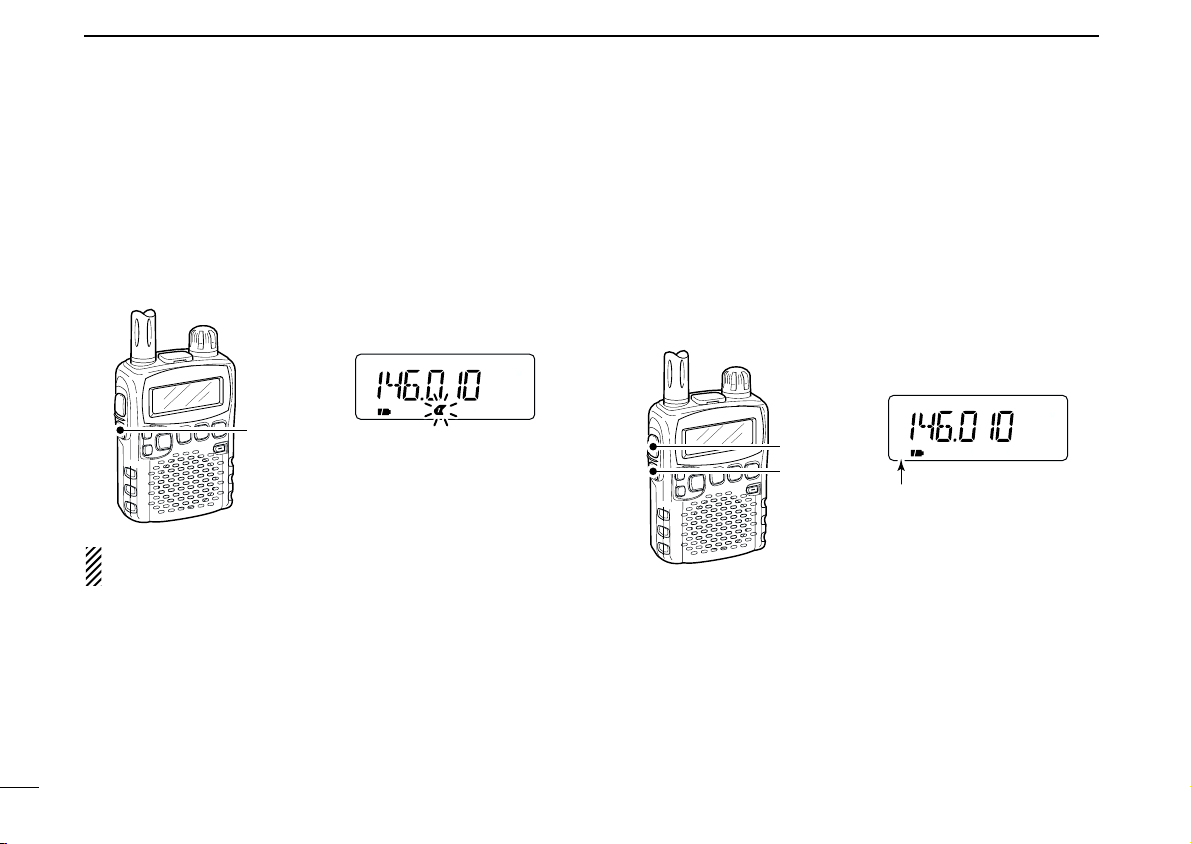
FM
ATT
SKIPP
[SQL]
[FUNC]
“ATT ” appears while the
attenuator functions is in
use.
FM SKIPP
[SQL]
The 1st segment blinks
4 BASIC OPERATION
13
■ Monitor function
This function is used to listen to weak signals without disturbing the squelch setting or to open the squelch manually even
when mute functions such as the tone squelch are in use.
➥ Push and hold [SQL] to monitor the operating frequency.
• The 1st segment of the S-meter blinks.
The [SQL] switch can be set to ‘sticky’ operation in expanded set mode. See page 43 for details.
■ Attenuator function
The attenuator prevents a desired signal from distorting when
very strong signals are near the desired frequency or when
very strong electric fields, such as from a broadcasting station, are near your location.
➥
While pushing [FUNC], push [SQL] to toggle the attenuator
function ON and OFF.
•“AT T” appears when the attenuator functions is in use.
Page 25

■ Duplex operation
Duplex item
Setting indication
After 1 sec.
Offset frequency item
Setting indication
After 1 sec.
[TS•SET]
[FUNC]
[DIAL]
Expanded set mode item
Setting indication
After 1 sec.
USING
EXPANDED SET MODE
BASIC OPERATION
4
Duplex communication uses 2 different frequencies for transmitting and receiving. Generally, duplex is used in communication through a repeater, some utility communications, etc.
During duplex operation, the transmit station frequency is
shifted from the receive station frequency by the offset frequency. Repeater information (offset frequency and shift direction) can be programmed into memory channels. (p. 16)
DD
Setting
qSet the receive station frequency (repeater output frequency).
wPush [TS•SET] for 1 sec. to enter set mode.
eRotate [DIAL] to select “EXPAND.”
•“EXPAND” disappears after 1 sec. and “OFF” (default) and “EX”
appear.
rWhile pushing [FUNC], rotate [DIAL] to select “ON.”
tRotate [DIAL] to select “OFFSET.”
•“OFFSET” disappears after 1 sec. and “0.000” (default) and
“OW” appear.
yWhile pushing [FUNC], rotate [DIAL] to set the desired off-
set frequency within 0.000–159.995 MHz range.
• The tuning step, selected in VFO mode, is used for setting.
uRotate [DIAL] to select “DUP.”
•“DUP” disappears after 1 sec. and “OFF” (default) and “DP” ap-
pear.
iWhile pushing [FUNC], rotate [DIAL] to select “–DUP” or
“+DUP.”
oPush [TS•SET] to exit set mode.
!0Push and hold [SQL] to monitor the transmit station fre-
quency
(repeater input frequency) directly.
4
14
Page 26

4 BASIC OPERATION
[TS•SET]
[FUNC]
[DIAL]
1 MHz step
10 MHz step
100 kHz step
■ Dial select step [
This receiver has a 1 MHz tuning step for quick frequency
setting. This dial select step can be set to 100 kHz, 1 MHz or
10 MHz steps, as desired.
DD
Setting dial select step
qSelect VFO mode with [V/M•S.MW•~].
wPush [TS•SET] for 1 sec. to enter set mode.
eRotate [DIAL] to select “D SEL.”
•“D SEL” disappears after 1 sec. and “1M” (default) and “DS” ap-
pear.
rWhile pushing [FUNC], rotate [DIAL] to select the desired
dial select step.
• 100 kHz, 1 MHz and 10 MHz can be selected.
tPush [TS•SET] momentarily to exit set mode.
15
Page 27

MEMORY CHANNELS
FM DUP SQL SKIPTP FM FM DUP SQL SKIPTPFM DUP SQL SKIPTP
Push for 1 sec. Push for 1 sec.Rotate
5
■ General description
The receiver has 1050 memory channels including 50 scan
edge memory channels (25 pairs) for storage of often-used
frequencies. And a total of 18 memory banks, A to H, J, L, N,
O to R, T, U and Y are available for usage by group, etc. Up
to 100 channels can be assigned into a bank.
DD
Memory channel contents
The following information can be programmed into memory
channels:
• Operating frequency (p. 9)
• Receive mode (p. 12)
• Duplex direction (DUP or –DUP) with an offset frequency
(p. 14)
• Tone squelch or DTCS squelch ON/OFF (p. 35)
• Tone squelch frequency or DTCS code with polarity
(pgs. 36, 37)
• Scan skip information* (p. 30).
[EXAMPLE]: Programming 145.870 MHz into memory channel 20 (blank channel).
■
Memory channel programming
qPush [V/M•S.MW•~] to select VFO mode.
wSet the desired frequency:
➥ Select the desired band with [BAND• ].
➥ Set the desired frequency with [DIAL].
➥ Set other data
squelch, etc.), if desired.
ePush [V/M•S.MW•~] for 1 sec. to select select memory
write condition.
• 1 short and 1 long beep sound.
•“ ” indicator memory channel number blink.
rRotate [DIAL] to select the desired channel.
• Scan edge channel, 00A/B to 24A/B can also be selected.
• While pushing [FUNC], rotate [DIAL] to selects memory channel
in 10 channels steps.
tPush [V/M•S.MW•~] for 1 sec.
• 3 beeps sound
• Memory channel number automatically increases when contin-
uing to push [V/M•S.MW•~] after programming.
(e.g. offset frequency, duplex direction, tone
4
5
16
Page 28

5 MEMORY CHANNELS
Bank channel is selected with [DIAL]
Bank group is selected with [BAND• ]
[V/M•S.MW•~]
[MODE•SCAN]
[DIAL]
After [MDE•SCAN]
released
[BAND• ]
■ Memory bank setting
The IC-R5 has a total of 18 banks (A to H, J, L, N, O to R, T, U
and Y). Regular memory channels, 000 to 999, are assigned
into the desired bank for easy memory management.
qPush [V/M•S.MW•~] for 1 sec. to select select memory
write condition.
• 1 short and 1 long beep sound.
•“ ” indicator memory channel number blink.
wRotate [DIAL] to select the desired memory channel.
eWhile pushing [MODE•SCAN], rotate [DIAL] to select
“BANK.”
• After releasing [MODE•SCAN], “-- -- -- --” is displayed instead of
the frequency indication, and only “” indicator blinks.
• Bank group and channel number is displayed if the selected
memory channel has already been assigned into a bank, the
previous .
•“BANK” item can also be selected by pushing [MODE•SCAN]
several times.
rWhile pushing [BAND• ], rotate [DIAL] to select the de-
sired bank group.
• Bank group A to H, J, L, N, O to R, T, U and Y are available.
• The bank group can also be selected by pushing [BAND• ]
several times.
tRotate [DIAL] to select the desired bank channel number.
• Vacant bank channel numbers are only be displayed.
yPush [V/M•S.MW•~] momentarily to set the channel into
the bank.
• Return to the previous indication.
17
Page 29

■ Memory bank selection
FM DUP SQLT
Bank initial
Bank chanel number
FM DUP SQLT
FM DUP SQLT
FM
FM
R
[V/M•S.MW•~]
[DIAL]
[BAND• ]
Rotate [DIAL] while
pushing [BAND• ]
Appears only the
programmed bank.
Auto write channels
qPush [V/M•S.MW•~] to select memory mode, if desired.
wWhile pushing [BAND• ], rotate [DIAL] to select the de-
sired bank
• The bank can also be selected by pushing [BAND• ] several
times.
• The only programmed banks are displayed.
(A to H, J, L, N, O to R, T, U and Y)
.
MEMORY CHANNELS
eRotate [DIAL] to select the bank channel.
• The only programmed channels are displayed.
5
5
rTo return to regular memory
pushing
[BAND• ], or push [BAND• ] several times.
condition, rotate [DIAL] while
18
Page 30

5 MEMORY CHANNELS
Bank nameMemory name
Bank name selectionMemory name selection
FM DUP SQLT
■ Programming memory/bank name
Each memory channel can be programmed with an alphanumeric channel name for easy recognition and can be indicated
independently by channel. Names can be a maximum of 6
characters.
qPush [V/M•S.MW•~] to select memory mode.
wRotate [DIAL] to select the desired memory channel.
ePush [V/M•S.MW•~] for 1 sec. to select select memory
write condition.
• 1 short and 1 long beep sound.
•“ ” indicator and memory channel number blink.
rWhile pushing [MODE•SCAN], rotate [DIAL] to select
“M NAME” or “B NAME” when programming the memory
name or the bank name, respectively.
• The item can also be selected by pushing [MODE•SCAN] several times.
• After releasing [MODE•SCAN], an under bar blinks for the first
digit instead of the frequency indication, and only “” indicator
blinks.
tWhile pushing [FUNC], rotate [DIAL] to select the desired
yRotate [DIAL] to move the cursor to left or right.
uRepeat steps t and y until the desired 6-character chan-
iPush [MODE•SCAN] several times, or rotate [DIAL] while
oPush [V/M•S.MW•~] for 1 sec. to program the name and
• Available characters
character.
• The selected character blinks.
nel names are displayed.
pushing [MODE•SCAN] to select “S.MW” item.
exit the channel name programming condition.
• 3 beeps sound.
A to Z, 0 to 9, (, ), ✱, +, –, ,, /, |, = and space.
19
NOTE: The bank name can only be programmed into each
bank. Therefore, previously programmed bank name will
be displayed when bank name indication is selected. And
also, the programmed bank name is assigned for the other
bank channels automatically.
Page 31

■ Selecting display type
FMFM
R
FM DUP SQLT FM DUP SQLT
Push [BAND• ]
Memory channel No. indication Bank channel No. indication
Bank channel No. indicationAuto write channel No.
FM DUP SQLT
FM DUP SQLT
FM DUP SQLT
FM DUP SQLT
[FUNC]
[BAND• ]
Push [BAND• ]
while pushing [FUNC]
When no memory or bank
name is programmed with the
selected memory channel,
frequency is displayed on the
function display.
During memory mode operation, one of the programmed
memory name, bank name or the channel number can be displayed instead of the frequency for your preference.
MEMORY CHANNELS
DD
Selecting bank channel indication
5
During bank channel operation, the bank channel number can
also be displayed instead of the memory channel number indication.
5
qPush [V/M•S.MW•~] to select memory mode.
• [BAND• ] to select the desired bank group.
wWhile pushing [FUNC], push [BAND• ] to select display
type from frequency, bank name, memory name and channel number indications.
➥ After selecting channel number indication as described at
left, push [BAND• ] to select the desired bank.
20
Page 32

5 MEMORY CHANNELS
FM DUP SQLT FM DUP SQLT FM DUP SQL SKIPTP
Push for 1 sec. Rotate
Select memory channel
Push for 1 sec.
■
Copying memory contents
This function transfers a memory channel’s contents to VFO
(or another memory channel). This is useful when searching
for signals around a memory channel frequency and for recalling the offset frequency, subaudible tone frequency etc.
Pushing [V/M•S.MW•~] for 2 sec. at the step w, can
also be copied the memory contents to VFO. In this case,
the steps e and r are not necessary.
D Memory➪VFO
qSelect the memory channel to be copied.
➥ Push [V/M•S.MW•~] to select memory mode, then ro-
tate [DIAL] to select the desired memory channel.
• Select the bank channel with [BAND• ] and [DIAL], if desired.
wPush [V/M•S.MW•~] for 1 sec. to select select memory
write condition.
• 1 short and 1 long beep sound.
•“ ” indicator memory channel number blink.
eRotate [DIAL] to select “VF.”
rPush [V/M•S.MW•~] for 1 sec. again.
• VFO mode is selected automatically.
[EXAMPLE]: Copying channel 20 to 51.
21
D Memory➪memory
qSelect the memory channel to be transferred.
➥
Push
[V/M•S.MW•~]
tate the tuning dial to select the desired memory channel.
wPush [V/M•S.MW•~] for 1 sec. to select select memory
write condition.
• 1 short and 1 long beep sound.
•“ ” indicator memory channel number blink.
• Do not hold [V/M•S.MW•~] for more than 1 sec. otherwise the
memory contents will be copied to VFO.
eRotate [DIAL] to select the target memory channel.
rPush [V/M•S.MW•~] for 1 sec. again to transfer.
to select memory mode, then ro-
Page 33

■ Memory clearing
Push for 1 sec.
[V/M•S.MW•~]
[MODE•SCAN]
[DIAL]
After [MODE•SCAN]
released
Contents of programmed memories can be cleared (blanked),
if desired.
qPush [V/M•S.MW•~] for 1 sec. to select select memory
write condition.
• 1 short and 1 long beeps sound.
•“ ” indicator and memory channel number blink.
• Do not hold [V/M•S.MW•~] for more than 2 sec. otherwise the
memory contents will be copied to VFO.
wRotate [DIAL] to select the desired memory channel to be
cleared.
eWhile pushing [MODE•SCAN], rotate [DIAL] to select
“CLEAR.”
• After releasing [MODE•SCAN], “CLR” is displayed instead of the
frequency indication, and only “” indicator blinks.
•“CLEAR” item can also be selected by pushing [MODE•SCAN]
several times.
MEMORY CHANNELS
5
rPush [V/M•S.MW•~] for 1 sec. to clear the contents.
• 3 beeps sound.
• Return to VFO or memory mode, if VFO is selected before per-
forming the step q.
• Return to select memory write conditions if memory mode is se-
lected before performing the step q.— “” indicator memory
and channel number blink. Push [V/M•S.MW•~] momentarily
to return to memory mode.
While pushing [FUNC], push [V/M•S.MW•~] for 1 sec.
after the step w is operated can also be cleared the memory contents. In this case, the steps e and r are not necessary.
☞NOTE: Be careful!— the contents of cleared memories
CANNOT be re-called even in bank channel operation.
5
22
Page 34

5 MEMORY CHANNELS
FM DUP SQLT
FM DUP SQLT
[V/M•S.MW•~]
[MODE•SCAN]
[FUNC]
[DIAL]
• Example— Transferring the
contents of memory channel
20 to channel 30.
Steps q and w
Step e
Step r
Step t
Step y
■
Transferring memory contents
Contents of programmed memory channels can be transferred to another memory.
qPush [V/M•S.MW•~] for 1 sec. to enter select memory
write condition.
• 1 short and 1 long beeps sound.
•“ ” indicator and memory channel number blink.
• Do not hold [V/M•S.MW•~] for more than 2 sec. otherwise the
memory contents will be copied to VFO.
wRotate [DIAL] to select the desired memory channel to be
transferred.
eWhile pushing [MODE•SCAN], rotate [DIAL] to select
“CLEAR” item.
• Pushing [MODE•SCAN] several times also “CLEAR” item is se-
lectable.
rPush [V/M•S.MW•~] for 1 sec.
• The displayed contents are cleared.
CONVENIENT!:
Instead of the steps e and r operations, while pushing
and holding [FUNC], push [V/M•S.MW•~] for 1 sec. also
clearing the contents.
23
tRotate [DIAL] to select the desired target memory channel.
yPush [V/M•S.MW•~] for 1 sec. to transfer the contents.
Page 35

■ Erasing/transferring bank contents
When transferring When erasing
FM DUP SQLTFM DUP SQLT
Push for 1 sec.
Contents of programmed memory channels can be or transferred to another memory.
INFORMATION: Even if the memory bank contents are
cleared, the memory channel contents still remain programmed.
qSelect the desired bank contents to be transferred or
erased from the bank.
➥ Push [V/M•S.MW•~] to select memory mode.
➥ While pushing [BAND• ], rotate the [DIAL] to select
the desired memory bank group.
➥ Rotate [DIAL] to select the bank channel.
• Bank initial stops blinking.
• Select the bank channel with [BAND• ] and [DIAL], if de-
sired.
• Bank initial blinks.
wPush [V/M•S.MW•~] for 1 sec. to enter select memory
write condition.
• 1 short and 1 long beeps sound.
• Displays the original memory channel number automatically and
“” indicator and memory channel number blink.
• Do not hold [V/M•S.MW•~] for more than 2 sec. otherwise the
bank contents will be copied to VFO.
eWhile pushing [MODE•SCAN], rotate [DIAL] to select
rWhile pushing [BAND• ], rotate [DIAL] to select the de-
tRotate [DIAL] to select the desired bank channel.
yWhile pushing [MODE•SCAN], rotate [DIAL] to select
uPush [V/M•S.MW•~] for 1 sec.
MEMORY CHANNELS
“BANK” item.
• Pushing [MODE•SCAN] several times, “BANK” item is also se-
lectable.
sired bank group to be transfer.
• Select “-- -- -- --” indication when erasing the contents from the
bank.
“S.MW” item.
• Pushing [MODE•SCAN] several times, “S.MW” item is also se-
lectable.
5
5
24
Page 36

6
150
kHz
1303.995
MHz
Scan
Jump
Band
edge
Band
edge
Scan
Jump
SKIP
SKIP
A99
A03
A00 A01 A02
A04
A98
A05
Band
edge
Band
edge
Scan
SKIP SKIP
Jump
Band
edge
xxA xxB
Band
edge
Scan edges
Scan
Jump
SKIP
SKIP
M 0
M 4
M 1 M 2 M 3
M 5
M 199
M 6
SCAN OPERATION
■ Scan types
Scanning searches for signals automatically and makes it
easier to locate new stations for contact or listening purposes.
25
FULL SCAN (p. 26)
PROGRAMMED SCAN
(p. 26)
ALL/SELECTED BANK
SCAN (p. 28)
Repeatedly scans all frequencies over the entire band.
Some frequency ranges are
not scanned according to the
frequency coverage of the receiver’s version.
Repeatedly scans between
two user-programmed frequencies. Used for checking
for frequencies within a specified range such as repeater
output frequencies, etc.
Repeatedly scans all bank
channels or selected bank
channels. The skip scan is
also available.
There are 7 scan types and 4 resume conditions to suit your
operating needs.
SELECTED BAND SCAN
(p. 26)
Repeatedly scans all frequencies over the entire selected
band.
MEMORY (SKIP) SCAN
(p. 28)
Repeatedly scans memory
channels except those set as
skip channels. Skip channels
can be turned ON and OFF
by pushing [FUNC] +
[V/M•S.MW•~] in memory
mode.
FREQUENCY/MEMORY
SKIP FUNCTION (p. 30)
Skips unwanted frequencies
or channels that inconveniently stop scanning. This
function can be turned ON
and OFF by pushing [FUNC]
+ [V/M•S.MW•~] in either
VFO or memory mode.
Page 37

■ Full/band/programmed scan
FM SKIPPFM SKIPP
• During full/band scan • During programmed scan
[MODE•SCAN]
[DIAL]
• Full scan selection
• Band scan selection
• Programmed scan selection
Selectable between “ 0” to “24”
if programmed
qSelect VFO mode with [V/M•S.MW•~].
• Select the desired frequency band with [BAND• ], if desired.
wSet the squelch to the point where noise is just muted.
ePush [MODE•SCAN] for 1 sec. to enter scanning type se-
lection condition.
rRotate [DIAL] to select the desired scanning type.
•“ALL” for full scan; “BAND” for band scan, “PROGxx” for pro-
grammed scan (xx= 0 to 24; programmed scan edges numbers
only displayed)
SCAN OPERATION
tTo start the scan, push [MODE•SCAN].
• Scan pauses when a signal is received.
• Rotate [DIAL] to change the scanning direction, or resumes
manually.
• Push [MODE•SCAN] again to stop the scan.
NOTE: Instead of the steps e to t operations, while
pushing and holding [MODE•SCAN], rotate [DIAL] to select the desired scan type. In this case, scan starts when
releasing [MODE•SCAN].
6
6
About the scanning steps: The selected tuning step in
each frequency band (in VFO mode) is used during scan.
26
Page 38

6 SCAN OPERATION
[V/M•S.MW•~]
[DIAL]
FM SKIPP FM FM SKIPPFM SKIPP
Push for 1 sec. Push for 1 sec.Rotate
■ Scan edges programming
Scan edges can be programmed in the same manner as
memory channels. Scan edges are programmed into scan
edges, 00A/00B to 24A/24B, in memory channels.
qPush [V/M•S.MW•~] to select VFO mode.
wSet the desired frequency:
➥ Select the desired band with [BAND• ].
➥ Set the desired frequency with [DIAL].
➥ Set other data
squelch, etc.), if desired.
ePush [V/M•S.MW•~] for 1 sec. to select select memory
write condition.
• 1 short and 1 long beeps sound.
•“ ” indicator and memory channel number blink.
rRotate [DIAL] to select the desired programmed scan edge
channel from 00A to 24A.
[EXAMPLE]: Programming 145.300 MHz into scan edges 03A.
(e.g. offset frequency, duplex direction, tone
tPush [V/M•S.MW•~] for 1 sec.
• 3 beeps sound
• The other scan edge channel “B,” 00B to 24B, automatically se-
lected when continuing to push [V/M•S.MW•~] after programming.
yTo program a frequency for the other pair of scan edges,
00B or 24B, repeat steps w and r.
• If the same frequency is programmed into a pair of scan edges,
programmed scan will not function.
27
Page 39

■ Memory/bank/all bank scan
FM AM DUP SQL DTCSTW
FM AM DUP SQL DTCSTW
• During memory/all bank scan
• During bank scan
[MODE•SCAN]
[DIAL]
• All bank scan selection
• Bank scan selection
qSelect memory mode with [V/M•S.MW•~].
• Select the desired bank with [BAND• ] for bank scan.
wSet the squelch to the point where noise is just muted.
ePush [MODE•SCAN] for 1 sec. to;
• When memory mode is selected at the step
- start memory scan.
• When a bank channel is selected at the step
- enter scan type selection mode.
rRotate [DIAL] to select the desired scanning type.
•“ALL” for all bank scan; “BANK” for bank scan.
qq
qq
:
:
SCAN OPERATION
tPush [MODE•SCAN] momentarily to start all bank or bank
scan.
• Scan pauses when a signal is received.
• Rotate [DIAL] to change the scanning direction, or resumes
manually.
yTo stop the scan, push [MODE•SCAN].
IMPORTANT!: To perform memory or bank scan, 2 or
more memory/bank channels MUST be programmed, otherwise the scan never starts.
6
6
28
Page 40

29
FM
R
“R”
appears when auto memory
write channel group is selected.
FM SKIPP
[V/M•S.MW•~]
[MODE•SCAN]
[DIAL]
• During auto memory
write scan
“ ” indicator blinks during auto memory write
scan.
6 SCAN OPERATION
■ Auto memory write scan
This scan is useful for searching a specified frequency range
and automatically storing busy frequencies into memory
channels. The same frequency ranges used for program scan
are used for auto memory write scan.
qSelect VFO mode with [V/M•S.MW•~].
wPush [MODE•SCAN] for 1 sec. to enter scanning type se-
lection condition.
eRotate [DIAL] to select the desired scanning type.
•“ALL” for full scan; “BAND” for band scan, “PROGxx” for pro-
grammed scan (xx= 0 to 24; programmed scan edges numbers
only displayed)
rPush [MODE•SCAN] to start the scan.
tPush [V/M•S.MW•~] to turn the automatic memory write
function ON and OFF.
•“ ” indicator blinks.
yPush [MODE•SCAN] to stop scan.
DD
During auto-memory write scanning:
• When signal is received, scan pauses and the frequency is
stored into auto memory write channel group (
- 2 short beeps sound when stored.
R
000–R199).
• Scan resumes after frequency storing.
• When all channels are stored, the scan cancels automati-
cally and 1 long beep sounds.
DD
Re-calling the stored frequencies:
qPush [V/M•S.MW•~] to select memory mode.
wPush [BAND• ] several times, or while pushing
[BAND• ], rotate [DIAL] to select the auto memory write
channel group.
•“R” appears.
eRotate [DIAL] to select the desired channel.
DD
Clearing the stored frequencies:
qSelect the auto memory write channel group.
wWhile pushing [FUNC], push [V/M•S.MW•~] for 1 sec. to
clear the all channels contents.
• 1 short and 1 long beeps sound.
NOTE: The auto memory write channel contents CANNOT
be cleared by an independent channel. Thus it is good idea
to copy the contents into regular memory channel.
Page 41

FM SKIPP
FM SKIP
• Skip channel setting
• Program skip setting
“SKIP”
appears
“P SKIP”
appears
[MODE•SCAN]
[DIAL]
• Skip setting
■ Skip channel/frequency setting
Memory channels can be set to be skipped for memory skip
scan. In addition, memory channels can be set to be skipped
for both memory skip scan and frequency skip scan. These
are useful to speed up the scan interval.
qSelect a memory channel:
➥ Push [V/M•S.MW•~] to select memory mode.
➥ Rotate [DIAL] to select the desired channel to be a skip
channel/frequency.
wPush [V/M•S.MW•~] for 1 sec. to enter select memory
write condition.
ePush [MODE•SCAN] several times to select “SKIP” item.
• While pushing [MODE•SCAN], rotating [DIAL] can also select
“SKIP” item.
SCAN OPERATION
6
rWhile pushing [FUNC], rotate [DIAL] to select the skip con-
dition from “SKIP,” “PSKIP” or “OFF” for the selected channel.
• SKIP : The channel is skipped during memory or bank scan.
• PSKIP : The channel is skipped during memory/bank scan and
the programmed frequency is skipped during VFO scan,
such as programmed scan.
• OFF : The channel or programmed frequency is scanned dur-
ing any scan.
tPush [MODE•SCAN] several times, or while pushing and
holding [MODE•SCAN] rotate [DIAL] to select “S.MW” item.
yPush [V/M•S.MW•~] for 1 sec. to set the skip condition.
•“SKIP” or “P SKIP” indicator appears, according to the skip se-
lection in the step r.
✔
CONVENIENT!
The skip setting can also be set with the following operation
for easy setting.
qSelect the desired memory channel to be set as a skip
channel/frequency.
w
While pushing [FUNC], push [V/M•S.MW•~] to select the
skip condition from “SKIP,” “P SKIP” and “OFF (no indication).”
6
30
Page 42

6 SCAN OPERATION
[TS•SET]
[FUNC]
[DIAL]
• Resume timer setting
Setting indication
After 1 sec.
[TS•SET]
[FUNC]
[DIAL]
• Pause timer setting
Setting indication
After 1 sec.
■ Scan resume condition
USING
EXPANDED SET MODE
DD
Scan pause timer
The scan pauses when receiving signals according to the
scan pause time. It can be set from 2–20 sec. or unlimited.
qPush [TS•SET] for 1 sec. to enter set mode.
wRotate [DIAL] to select “EXPAND” item.
eWhile pushing [FUNC], rotate [DIAL] to turn the expand set
mode selection ON.
rRotate [DIAL] to select “PAUSE” item.
tWhile pushing [FUNC], rotate [DIAL] to set the desired
scan pausing time from 2–20 sec. (2 sec. steps) and
“HOLD.”
•“2SEC”–“20SEC”: Scan pauses 2–20 sec. while receiving a sig-
nal.
•“HOLD” : Scan pauses on a received a signal until it
disappears.
yPush [TS•SET] to exit set mode.
DD
Scan resume timer
The scan re-starts after a signal disappears according to the
resume time. it can be set from 0–5 sec. or unlimited.
qPush [TS•SET] for 1 sec. to enter set mode.
wRotate [DIAL] to select “EXPAND” item.
eWhile pushing [FUNC], rotate [DIAL] to turn the expand set
mode selection ON.
rRotate [DIAL] to select “RESUME” item.
tWhile pushing [FUNC], rotate [DIAL] to set the desired
scan pausing time from 0–5 sec. (1 sec. steps) and
“HOLD.”
•“0SEC” : Scan restarts immediately after the signal dis-
appears.
•“1SEC”–“5SEC” : Scan restarts 1–5 sec. after the signal disap-
•“HOLD” : Scan restarts by rotating [DIAL] only.
pears.
yPush [TS•SET] to exit set mode.
31
Page 43

■ Priority watch types
PRIORITY WATCH
7
Priority watch checks for signals on a frequency every 5 sec.
while operating on a VFO frequency or scanning. The receiver has 3 priority watch types to suit your needs.
The watch resumes according to the selected scan resume
condition. See the left page for details.
NOTES:
If the pocket beep function is activated, the receiver automatically selects the tone squelch function when priority
watch starts.
DD
About priority beep function
When receiving a signal on the priority frequency, you can be
alerted with beeps and a blinking “S.” This function can be
activated when setting the priority watch function ON.
MEMORY CHANNEL WATCH
While operating on a VFO frequency, priority watch checks for
a signal on the selected memory
channel every 5 sec.
• A memory channel with skip information can be watched.
MEMORY SCAN WATCH
While operating on a VFO frequency, priority watch checks for
signals on each memory channel in sequence.
• The memory skip function and/or
memory bank scan is useful to
speed up the scan.
VFO SCAN WATCH
While scanning on VFO mode,
priority watch checks for signals
on the selected memory channel every 5 sec.
5 sec.
VFO
frequency
5 sec.
VFO
frequency
5 sec.
VFO
scan
SKIP
Memory
channel
6
7
Mch 000
Mch 001
Mch 001
Mch 999
Memory
channel
32
Page 44

7 PRIORITY WATCH
FM SKIPP
PRIO
FM
PRIO
FM SKIPP
PRIO
FM
PRIO
• During priority watch
Monitors VFO frequency
for 5 sec.
Pauses on a memory
(bank) channel when a
signal is received.
• During priority watch with priority beep
Emits beep and blinks “S” indicator when a signal is
received on a memory (bank) channel.
[TS•SET]
[FUNC]
[DIAL]
• Priority setting item
• Priority ON
• Priority beep ON
■ Priority watch operation
DD
Memory channel watch and memory scan watch
qSelect VFO mode; then, set an operating frequency.
• TV channel can also be selected.
wSet the watching channel(s).
For memory channel watch:
Select the desired memory channel.
For memory scan watch:
Select memory mode, or the desired bank group; then,
push [MODE•SCAN] for 1 sec. to start memory/bank scan.
ePush [TS•SET] for 1 sec. to enter set mode.
rRotate [DIAL] to select “PRIO” item.
tWhile pushing [FUNC], rotate to turn the priority watch ON.
• Select “BELL” if the priority beep function is necessary.
yPush [TS•SET] to exit set mode and start the watch.
•“PRIO” indicator appears.
• The receiver checks the memory/bank channel(s) every 5 sec.
• The watch resumes according to the selected scan resume con-
dition. (p. 31)
33
uPush [TS•SET] to cancel the watch.
Page 45

DD
FM SKIPP
PRIO
FM
PRIO
FM SKIPP
PRIO
FM
PRIO
• During VFO scan watch
Searches VFO frequencies for 5 sec.
Pauses on a memory
(bank) channel when a
signal is received.
• During VFO scan watch with priority beep
Emits beep and blinks “S” indicator when a signal is
received on a memory (bank) channel.
VFO scan watch
qSelect memory mode.
• Select a memory bank, if desired.
wPush [MODE•SCAN] for 1 sec. to start memory/bank scan,
if desired.
When scanning memory/bank channels:
Starts memory/bank scan first. Memory/bank scan cannot be started after VFO scan is started.
ePush [TS•SET] for 1 sec. to enter set mode.
rRotate [DIAL] to select “PRIO” item.
tWhile pushing [FUNC], rotate to turn the priority watch ON.
• Select “BELL” if the priority beep function is necessary.
yPush [TS•SET] to exit set mode and start the watch.
•“PRIO” indicator appears.
uPush [MODE•SCAN] for 1 sec. to enter scan type selection
condition.
iRotate [DIAL] to select the desired scan type from “ALL,”
“BAND” and “PROGxx
oPush [MODE•SCAN] to start the VFO scan watch.
• The receiver checks the memory channel(s) every 5 sec.
• The watch resumes according to the selected scan resume con-
dition. (p. 31)
(xx= 0–24).”
!0Push [TS•SET] to cancel the watch and scan.
PRIORITY WATCH
7
7
34
Page 46

8
FM SQL SKIPTP FM SQL SKIPTP
FM DTCS SKIPP FM DTCS SKIPP
Tone squelch selection
Tone squelch with pocket
beep function selection
DTCS selection DTCS with pocket beep
function selection
Tone squelch selection
Tone squelch with pocket
beep function selection
DTCS selection DTCS with pocket beep
function selection
TONE SQUELCH AND POCKET BEEP
■ Tone/DTCS squelch operation
The tone or DTCS squelch opens only when receiving a signal with the same pre-programmed subaudible tone or DTCS
code, respectively. You can silently wait for the specified signal using the same tone.
qSet the desired frequency in FM mode.
wPush [TS•SET] for 1 sec. to enter set mode.
eRotate [DIAL] to select “EXPAND” item.
rWhile pushing [FUNC], rotate [DIAL] to turn the expanded
set mode ON.
tRotate [DIAL] to select “TSQL” item.
yWhile pushing [FUNC], rotate [DIAL] to select the desired
subaudible tone condition from “TSQL,” “P BEEP,” “DTCS,”
“P DTCS” and “OFF.”
uPush [TS•SET] to exit set mode.
• One of “TSQL,” TSQLS,” “DTCS” or “SDTCS” appears ac-
cording to the tone selection in the step y.
iWhen a signal with the matched tone is received, the
squelch opens and the receiver emits audio.
When pocket beep function is activated, the receiver also
emits beep tones and blinks “S”.
• Beep tones sound and “S” blinks for 30 sec.
oPush [FUNC] to stop the beeps and blinking manually.
•“S” disappears and the pocket beep function is deactivated.
!0To cancel the tone squelch or DTCS, select “OFF” with the
“TSQL” item in the expanded set mode, as described in the
step y.
35
Page 47

■ Tone squelch frequency/DTCS code setting
023
025
026
031
032
036
043
047
051
053
125
131
132
134
143
145
152
155
156
162
245
246
251
252
255
261
263
265
266
271
356
364
365
371
411
412
413
423
431
432
506
516
523
526
532
546
565
606
612
624
054
065
071
072
073
074
114
115
116
122
165
172
174
205
212
223
225
226
243
244
274
306
311
315
325
331
332
343
346
351
445
446
452
454
455
462
464
465
466
503
627
631
632
654
662
664
703
712
723
731
732
734
743
754
67.0
69.3
71.9
74.4
77.0
79.7
82.5
85.4
88.5
91.5
94.8
97.4
100.0
103.5
107.2
110.9
114.8
118.8
123.0
127.3
131.8
136.5
141.3
146.2
151.4
156.7
159.8
162.2
165.5
167.9
171.3
173.8
177.3
179.9
183.5
186.2
189.9
192.8
196.6
199.5
203.5
206.5
210.7
218.1
225.7
229.1
233.6
241.8
250.3
254.1
Tone squelch frequency selection
DTCS code selection
After
1 sec.
After
1 sec.
88.5 Hz and 023 is set as the default for the tone squelch frequency and the DTCS code, respectively. The frequency and
code can be selected as desired.
qPush [TS•SET] for 1 sec. to enter set mode.
wRotate [DIAL] to select “EXPAND” item.
eWhile pushing [FUNC], rotate [DIAL] to turn the expanded
set mode ON.
rRotate [DIAL] to select “TONE” item when selecting the
tone squelch frequency; select “CODE” item when selecting the DTCS code.
tWhile pushing [FUNC], rotate [DIAL] to select the desired
subaudible tone frequency or DTCS code.
• See the tables at right.
yPush [TS•SET] to exit set mode.
TONE SQUELCH AND POCKET BEEP
• Available tone frequency list
NOTE: The receiver has 50 tone frequencies and conse-
quently their spacing is narrow compared to units having
38 tones. Therefore, some tone frequencies may receive
interference from adjacent tone frequencies.
• Available DTCS code list
8
8
36
Page 48

8 TONE SQUELCH AND POCKET BEEP
Normal polarity Reverse polarity
After 1 sec.
[TS•SET]
[FUNC]
[DIAL]
■ DTCS polarity setting
As well as the code setting, the polarity setting is also available for the DTCS operation. When a different polarity is set,
the DTCS never releases audio mute even a signal with
matched code number is received.
qPush [TS•SET] for 1 sec. to enter set mode.
wRotate [DIAL] to select “EXPAND” item.
eWhile pushing [FUNC], rotate [DIAL] to turn the expanded
set mode ON.
rRotate [DIAL] to select “DTCS P” item.
tWhile pushing [FUNC], rotate [DIAL] to select the polarity
from normal (NORMAL) and reverse (REV).
yPush [TS•SET] to exit set mode.
37
Page 49

■ Tone scan
By monitoring a signal that is being operated with pocket
beep, tone or DTCS squelch function, you can determine the
tone frequency or DTCS code necessary to open a squelch.
qSet the frequency to be checked for a tone frequency or
code.
wTurn the desired tone type, tone squelch or DTCS, ON in
expanded set mode.
• One of “TSQL” or “DTCS” appears.
• Even the pocket beep function is activated, the function is can-
celled when starts the tone scan.
eWhile pushing [FUNC], push [MODE•SCAN] to start the
tone scan.
• To change the scanning direction, rotate [DIAL].
Tone squelch scan
[FUNC]
[MODE•SCAN]
DTCS scan
TONE SQUELCH AND POCKET BEEP
r When the CTCSS tone frequency or 3-digit DTCS code is
matched, the squelch opens and the tone frequency or
code is temporarily programmed into the selected condition, such as memory channel.
• The tone scan pauses when a CTCSS tone frequency or 3-digit
DTCS code is detected.
☞ NOTE: The decoded tone frequency or code is pro-
grammed temporarily when a memory channel is selected. However, this will be cleared when the memory
channel is re-selected.
✔
For your convenient!
Even no tone type is selected, either tone squelch or DTCS,
pushing [MODE•SCAN] while pushing and holding [FUNC]
also start tone scan. In this case, the tone scan searching for
tone squelch frequency only.
8
8
38
Page 50

9
Expanded set mode OFF Expanded set mode ON
[TS•SET]
[FUNC]
[DIAL]
SET MODE
■ General
Set mode is used for programming infrequently changed values or conditions of functions.
In addition, the IC-R5 has an expanded set mode which is
used for programming even more infrequently changed values or conditions of functions. When turning the expanded
set mode OFF, only half of the set mode items are displayed
for simple operation.
DD
Set mode entering and operation
qPush [TS•SET] for 1 sec. to enter set mode.
wRotate [DIAL] to select the desired item.
eWhile pushing [FUNC], rotate [DIAL] to select the desired
value or condition.
rPush [TS•SET] to exit set mode, or rotate [DIAL] to select
another set mode item.
DD
Expanded set mode ON/OFF
qPush [TS•SET] for 1 sec. to enter set mode.
wRotate [DIAL] to select “EXPAND” item.
eWhile pushing [FUNC], rotate [DIAL] to turn the expanded
set mode ON and OFF.
rRotate [DIAL] to select the desired item.
tWhile pushing [FUNC], rotate [DIAL] to select the desired
value or condition.
yPush [TS•SET] to exit set mode, or rotate [DIAL] to select
another item.
39
Page 51

■ Set mode items
• Monitor switch action (p. 43)
• Auto power OFF (p. 44)
• Scan pause timer (p. 44)
• Tone squelch (p. 45)
• Duplex direction (p. 45)
• Offset frequency (p. 45)
• Scan stop beep (p. 44)
• Scan resume timer (p. 44)
• Tone frequency (p. 46)
• DTCS code (p. 46)
• DTCS polarity (p. 46)
• LCD contrast (p. 47)
• Weather alert
†
(p. 47)
• Key lock effect (p. 43)
• Dial speed acceleration (p. 43)
• Dial select step (p. 41) • Priority watch (p. 41)
• Key-touch beep (p. 41) • Beep output level (p. 41)
• Display backlighting (p. 41)
• Expanded set mode (p. 39)• Antenna selection* (p. 42)
• Power save (p. 42)
The following items are available in the set mode and expanded set mode.
DD
General set mode items
SET MODE
9
*Appears when accessing set mode from AM broadcast band or FM
broadcast band only.
DD
Expanded set mode items
†
Available for the USA version only.
9
40
Page 52

9 SET MODE
Auto setting Continuously ON setting
Related to volume level Fixed output level
Key-touch beep ON Key-touch beep OFF
Priority watch ON Priority beep ON
1 MHz step 100 kHz step
DD
Dial select step
Select the tuning step while pushing [FUNC] from 100 kHz,
1 MHz (default) and 10 MHz.
DD
Priority watch
Turn the priority watch or priority beep (priority watch with
beep emission capability) ON. (default: OFF)
• ON : Start priority watch after exiting set mode.
• BELL : Emits beeps and blinking “S” indicator when
a signal is received on the priority frequency.
DD
Key-touch beep
The key-touch beep can be turned OFF for silent operation.
(default: ON)
DD
Beep output level
Adjust the key-touch beep tone level to the desired level
within 32 levels or to the related level with volume control.
• VOLUME : The beep tone level is linked with the vol-
ume set level. (default)
• ______ – ooo ooo
: The beep tone level is fixed in 32 steps.
The key-touch beep (previous item) must be set to ON to
have a beep tone.
DD
Display backlighting
The receiver has display backlighting with a 5 sec. timer for
nighttime operation. The backlighting can be turned ON continuously or turned OFF, if desired.
• AUTO : Lights when some operation is performed, goes
out after 5 sec. (default)
• ON : Lights continuously during receiver power is ON.
• OFF : Never lights.
41
Page 53

SET MODE
External antenna Internal bar antenna
Connected earphone cable
Power save ON Power save OFF
9
DD
Power save
The power save function reduces the current drain to conserve battery power. This power save function can be turned
OFF, if desired.
In the default setting (“ON” selection), the power save function is activated in 1:4
nal is received for 5 sec. The ratio becomes 1:8
1 sec.) when no signal is received for another 60 sec.
(125 msec.: 500 msec.) ratio when no sig-
(125 msec.:
DD
Antenna selection
This item appears only when accessing set mode from
AM or FM broadcast band, 0.495–1.620 MHz or
76.000–107.995 MHz (differ according to version), respectively. And the selectable condition is differ according to the selected band.
Select using antenna for the AM or FM broadcast band reception independently.
• EXT : Use the antenna connected to the antenna connector. (default)
• BAR : Use the internal bar antenna for AM broadcast
band reception. (This selection appears only
when accessing set mode from AM broadcast
band.)
• EAR : Use the connected earphone’s cable as the antenna for FM broadcast band reception. (This selection appears only when accessing set mode
from FM broadcast band.)
9
42
Page 54

9 SET MODE
Push and hold [SQL] to monitorPush to monitor
The acceleration ON The acceleration OFF
Normal lock condition
Audio output can be adjusted
Squelch level can be adjusted
Receiver power and lock
function only switchable
DD
Key lock effect
While the key lock function is ON, [Y]/[Z] and [SQL] can still
be accessed. Accessible switches can be set to one of 4
groups.
[PWR] and [FUNC]+[BAND• ] are also accessible during
the lock, however, these switches are not effected by this setting.
• NORMAL : [Y]/[Z] and [SQL] are accessible. (default)
• NO SQL : [SQL] is accessible.
• NO VOL : [Y]/[Z] are accessible.
• ALL : No accessible switch is available, except
[PWR] and [FUNC]+[BAND• ].
DD
Dial speed acceleration
The dial speed acceleration automatically speeds up the tuning dial speed when rotating [DIAL] rapidly.
• ON : The dial speed acceleration is tuned ON.
(default)
• OFF : The dial speed acceleration is turned OFF.
DD
Monitor switch action
The monitor switch, [SQL], can be set as a ‘sticky’ switch.
When set to the sticky condition, each push of [SQL] toggles
the monitor function ON and OFF.
• PUSH : Pushing and holding [SQL] to monitor the frequency. (default)
• HOLD : Push [SQL] momentarily to monitor the frequency and push momentarily again to cancel it.
43
Page 55

SET MODE
No beep is sound when
receiving a signal
A long beep is sound when
receiving a signal
Scan resumes after 2 sec. Scan resumes manually
Scan pauses for 10 sec. Scan pauses until signal
disappears
30 min. timer 2 hrs. timer
9
DD
Auto power OFF
The receiver can be set to automatically turn OFF after a
specified period with a beep when no key operations are performed.
30 min., 1 hour, 1.5 hours, 2 hours and OFF (default) can be
specified. The specified period is retained even when the receiver is turned OFF by the auto power OFF function. To cancel the function, select “OFF” in this set mode.
DD
Scan pause timer
Selects the scan pause time. When receiving signals, the
scan pauses according to the scan pause time.
• 2–20 : Scan pauses for 2–20 sec. on a received signal,
and selected in 2 sec. steps. (default: 10 sec.)
• HOLD : Scan pauses on a received signal until it disappears. Rotate [DIAL] to resume manually.
DD
Scan resume timer
Selects scan resume time. Scan resumes after the specified
period when the received signal disappears.
• 0 : Scan resumes immediately when the received
signal disappears.
• 1–5 : Scan pause 1–5 sec. after the received signal
disappears. (default: 2 sec.)
• HOLD : Scan pauses on the received signal even if it
disappears. Rotate [DIAL] to resume manually.
DD
Scan stop beep
Turns the scan stop beep function ON and OFF.
When the function is activated (“ON” is selected), a long beep
will sounds each time when signal is received during scan.
9
44
Page 56

9 SET MODE
Tone squelch operation Pocket beep operation
DTCS squelch operation DTCS beep operation
Simplex operation Positive duplex operation
DD
Offset frequency
Sets the duplex offset frequency for each frequency band independently within 0 to 159.995 MHz range. During duplex
operation (–DUP or +DUP), the monitoring frequency (while
[SQL] is pushed) shifts the set frequency.
The default value may differ according to the selected frequency band
The selected tuning step in VFO mode is used for the offset frequency setting.
DD
Duplex direction
Sets the duplex direction. The displaying frequency shifts the
programmed frequency in offset frequency above when monitor function is in use (while pushing [SQL]).
• OFF : Simplex operation. (default)
•–DUP : The displaying frequency shifts down dur-
• +DUP : The displaying frequency shifts up during
(before accessing set mode) and receiver version.
ing monitor.
monitor.
DD
Tone squelch
Sets tone or DTCS squelch operation and pocket beep capability, when waiting for the desired signal.
• OFF : Regular noise squelch operation. (default)
• TSQL : Using tone squelch. The squelch opens only
when a signal with matched subaudible tone
is received.
• P BEEP : In addition to the “TSQL” setting, alert beeps
will sound when a signal with matched tone is
received.
• DTCS : Using DTCS squelch. The squelch opens
only when a signal with matched DTCS code
is received.
• P DTCS : In addition to the “DTCS” setting, alert beeps
will sound when a signal with matched DTCS
code is received.
The subaudible tone frequency and DTCS code is programmed in the tone frequency and DTCS code item, respectively.
45
Page 57

SET MODE
Normal setting Reverse setting
023
025
026
031
032
036
043
047
051
053
125
131
132
134
143
145
152
155
156
162
245
246
251
252
255
261
263
265
266
271
356
364
365
371
411
412
413
423
431
432
506
516
523
526
532
546
565
606
612
624
054
065
071
072
073
074
114
115
116
122
165
172
174
205
212
223
225
226
243
244
274
306
311
315
325
331
332
343
346
351
445
446
452
454
455
462
464
465
466
503
627
631
632
654
662
664
703
712
723
731
732
734
743
754
Code 023 setting Code 754 setting
67.0
69.3
71.9
74.4
77.0
79.7
82.5
85.4
88.5
91.5
94.8
97.4
100.0
103.5
107.2
110.9
114.8
118.8
123.0
127.3
131.8
136.5
141.3
146.2
151.4
156.7
159.8
162.2
165.5
167.9
171.3
173.8
177.3
179.9
183.5
186.2
189.9
192.8
196.6
199.5
203.5
206.5
210.7
218.1
225.7
229.1
233.6
241.8
250.3
254.1
88.5 Hz setting 254.1 Hz setting
9
DD
Tone frequency
Sets subaudible tone frequency for tone squelch operation.
Total of 50 tone frequencies (67.0–254.1 Hz) are available.
• Available subaudible tone frequencies
(default: 88.5 Hz)
DD
DTCS code
Sets DTCS code for DTCS squelch operation. Total of 104
codes (023–754) are available.
(default: 023)
• Available DTCS code
The polarity can also be set in “DTCS polarity” as follow.
DD
DTCS polarity
Sets DTCS polarity from normal and reverse.
(default: NORMAL)
9
46
Page 58
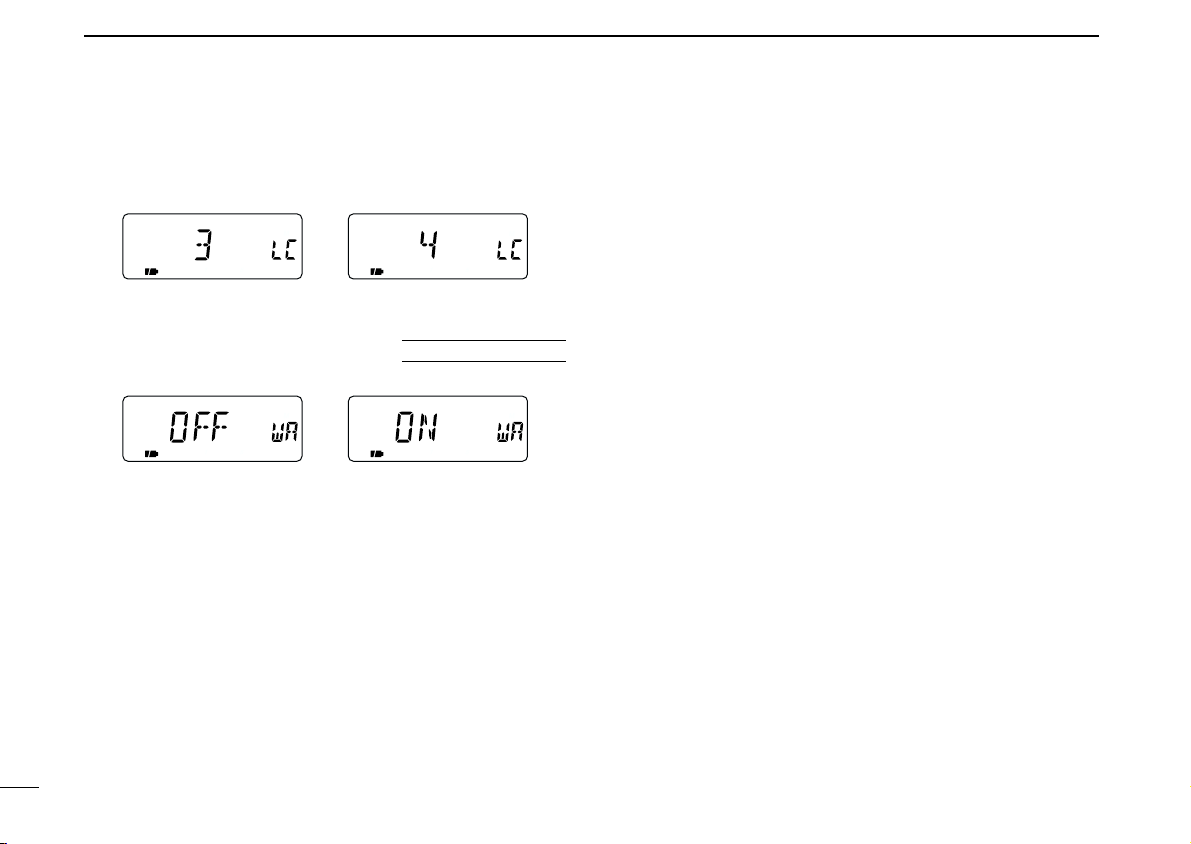
9 SET MODE
Weather alert OFF Weather alert ON
Contraset 3 setting Contraset 4 setting
DD
LCD contrast
Sets the LCD contrast within 1 (light) to 4 (dark) levels as desired. (default: 3)
DD
Weather alert function
Turns weather alert function ON and OFF.
U.S.A. version only
47
Page 59

■ Antenna selection
Bar antenna selection
for 0.495–1.620 MHz band
Earphone cable selection
for 76.000–107.995 MHz band
[TS•SET]
[FUNC]
[DIAL]
After 1 sec.
USING
EXPANDED SET MODE
OTHER FUNCTIONS
10
The IC-R5 has an internal bar antenna for receiving AM
broadcast band
connected earphone’s cable can be used as an antenna for
receiving FM broadcast band
cording to version) signals.
DD
Selecting antenna
qSelect VFO mode with [V/M•S.MW•~].
wPush [BAND• ] several times, or while pushing
[BAND• ] rotate [DIAL] to select the AM or FM broadcast band.
ePush [TS•SET] for 1 sec. to enter set mode.
rRotate [DIAL] to select “ANT” item.
•“ANT” disappears after 1 sec. and “EXT” (default) and “An” ap-
pear.
(0.495–1.620 MHz) signals. In addition, the
(76.000–107.995 MHz; differ ac-
tWhile pushing [FUNC], rotate [DIAL] to select “BAR” when
set mode has accessed from the AM broadcast band; select “EAR” when set mode has accessed from the FM
broadcast band.
yPush [TS•SET] momentarily to exit set mode.
NOTE:
• Some noise or spurious may be received when the internal bar or earphone cable is used for antenna.
• The supplied or third party’s antenna MUST BE con-
nected to the antenna connector to receive signals other
than AM or FM broadcast bands.
• When receiving an AM broadcast signal with internal bar
antenna, aim the receiver to better audio direction.
• When the internal bar or earphone cable is used for antenna, the attenuator function cannot be used.
9
10
48
Page 60

10 OTHER FUNCTIONS
FM
[DIAL]
[BAND• ]
Weather channel indication
FM
VOL
SKIPP
[TS•SET]
[FUNC]
“VOL” appears while
[DIAL] functions as an
audio volume.
49
■ [DIAL] function assignment
The [DIAL] control can be used as an audio volume control instead of [Y]/[Z] keys to suit your preference. However, while
[DIAL] is functions as an audio volume, [Y]/[Z] keys function
as tuning control.
➥
While pushing [FUNC], push [TS•SET] to toggle the [DIAL]
function from tuning dial and audio volume.
•“VOL” appears when [DIAL] functions as an audio volume.
• [DIAL] and [YY]/[ZZ] functions
No “VOL” indication “VOL” appears
[DIAL]
[Y]/[Z]
Frequency, Memory channel,
Squelch level, Scanning
direction, Set mode item
and condition set
Audio volume set
Audio volume
Frequency, Memory channel,
Squelch level, Scanning
direction, Set mode item
and condition set
■ Weather channel operation
U.S.A. version only
DD
Weather channel selection
qSelect VFO mode with [V/M•S.MW•~].
wPush [BAND• ] several times, or while pushing
[BAND• ] rotate [DIAL] to select the weather channel
group.
eRotate [DIAL] to select the desired weather channel.
rPush [BAND• ] to change frequency band, or push
[V/M•S.MW•~] to select memory mode.
Page 61

DD
FM FM
Show above indications alternately.
Weather alert function
NOAA broadcast stations transmit weather alert tones before
important weather announcements. When the weather alert
function is turned ON, the selected weather channel is monitored each 5 sec. for the announcement. When the alert signal is detected, the “AL.T” and the WX channel are displayed
alternately and sounds a beep tone until the receiver is operated. The previously selected (used) weather channel is
checked periodically during standby or while scanning.
qSelect the desired weather channel.
wTurn the weather alert function ON in set mode.
➥ Push [TS•SET] to enter set mode.
➥ Rotate [DIAL] to select the weather alert item, then ro-
tate [DIAL] while pushing and holding [FUNC] to set
ON.
➥ Push [TS•SET] to exit set mode.
eSet the desired stand-by condition.
• Select VFO or memory channel.
• Scan or priority watch operation can also be selected.
rWhen the alert is detected, a beep sounds and the follow-
ing indication will be displayed.
OTHER FUNCTIONS
NOTE: While receiving a signal (on a frequency other than
the weather alert ON frequency), the receiving signal or
audio will be interrupted momentarily every 5 sec.
in case the alert function is turned ON. This symptom is
caused by the WX alert function. To cancel these symptoms, set the weather alert item OFF in set mode.
10
(approx.)
10
t Turn the weather alert function OFF in set mode.
50
Page 62
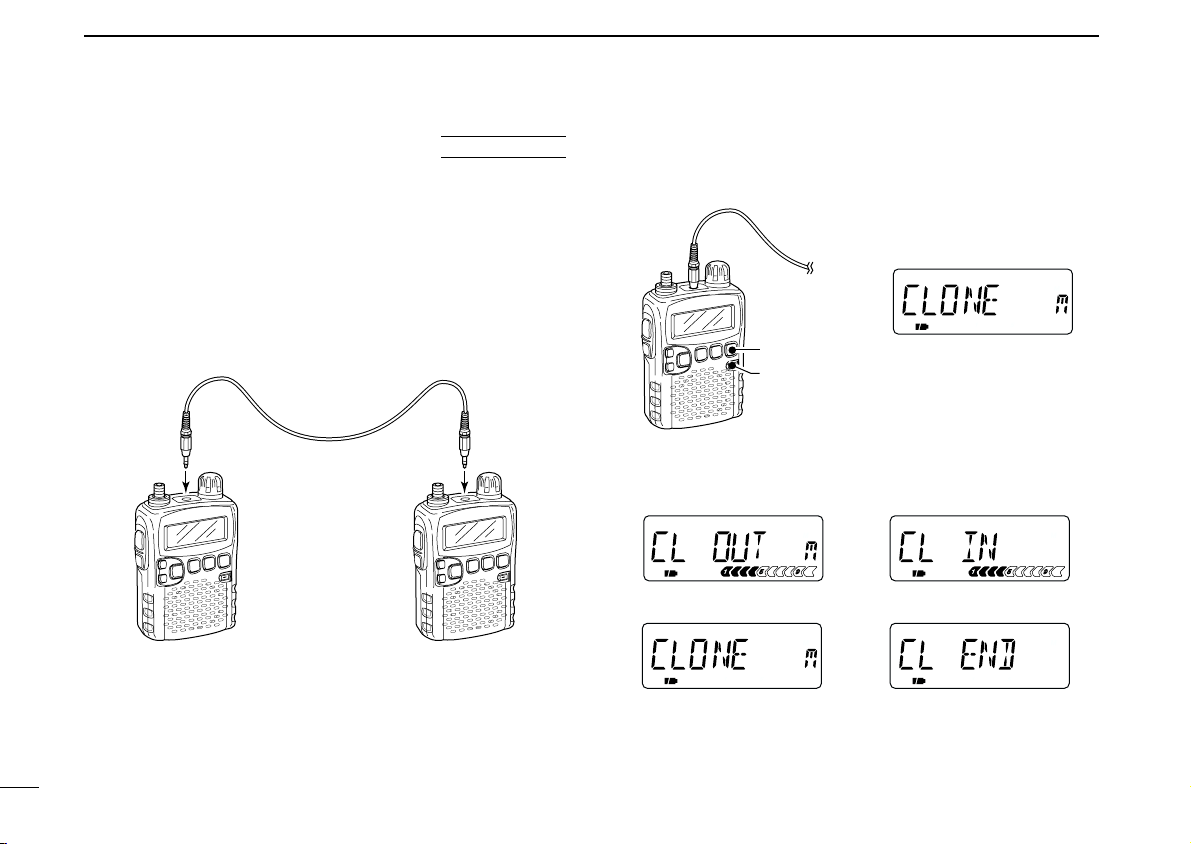
10 OTHER FUNCTIONS
During cloning
After cloning
Master receiver indications Sub-receiver indications
Master receiver
[V/M•S.MW•~]
[PWR]
“CLONE” and “m” appear
when entered into cloning
mode.
to [SP] to [SP]
Master
receiver
Sub-
receiver
■ Data cloning
AT
Cloning allows you to quickly and easily transfer the programmed contents from one receiver to another; or data from
a personal computer to a receiver using the optional CS-R5
CLONING SOFTWARE
.
D Cloning between receivers
qConnect the OPC-474 cloning cable to the [SP] jack of the
master and sub-receivers.
• The master receiver is used to send data to the sub-receiver.
POWER ON
wWhile pushing [V/M•S.MW•~], turn power ON to enter
cloning mode
ceiver).
(master receiver only— power ON only for sub-re-
ePush [SQL] on the master receiver.
• The receiver show following indications.
51
rWhen cloning is finished, turn power OFF, then ON to exit
cloning mode.
Page 63

OTHER FUNCTIONS
[TS•SET]
[FUNC]
[DIAL]
After 1 sec.
10
D Cloning using a personal computer
Data can be cloned to and from a personal computer (Mi-
®
crosoft
CLONING SOFTWARE
CABLE
Windows®98/Me/2000/XP) using the optional CS-R5
and the optional OPC-478U
. Consult the CS-R5
CLONING SOFTWARE
CLONING
HELP file for
details.
D Cloning error
☞ NOTE: DO NOT push any key on the sub-receiver during
cloning. This will cause a cloning error.
When the display appears as below, a cloning error has occurred.
In such a case, both receivers automatically return to the
clone standby condition and cloning must be repeated.
Microsoft and Windows are registered trademarks of Microsoft Corporation in
the U.S.A. and other countries.
■ Auto power-off function
USING
EXPANDED SET MODE
The IC-R5 can be set to automatically turn OFF after a specified period in which no operation is performed.
120 min., 90 min., 60 min., 30 min. and OFF can be specified.
The specified period is retained even when the receiver is
turned OFF by the auto power-off function. To cancel the
function, select “OFF” in step e below.
qPush [TS•SET] for 1 sec. to enter set mode.
wRotate [DIAL] to select “AP OFF” item.
• Turn the expanded set mode ON for selection. (p. 39)
eWhile pushing [FUNC], rotate [DIAL] to select the desired
time or to turn the function OFF.
rPush [TS•SET] to exit set mode.
10
52
Page 64
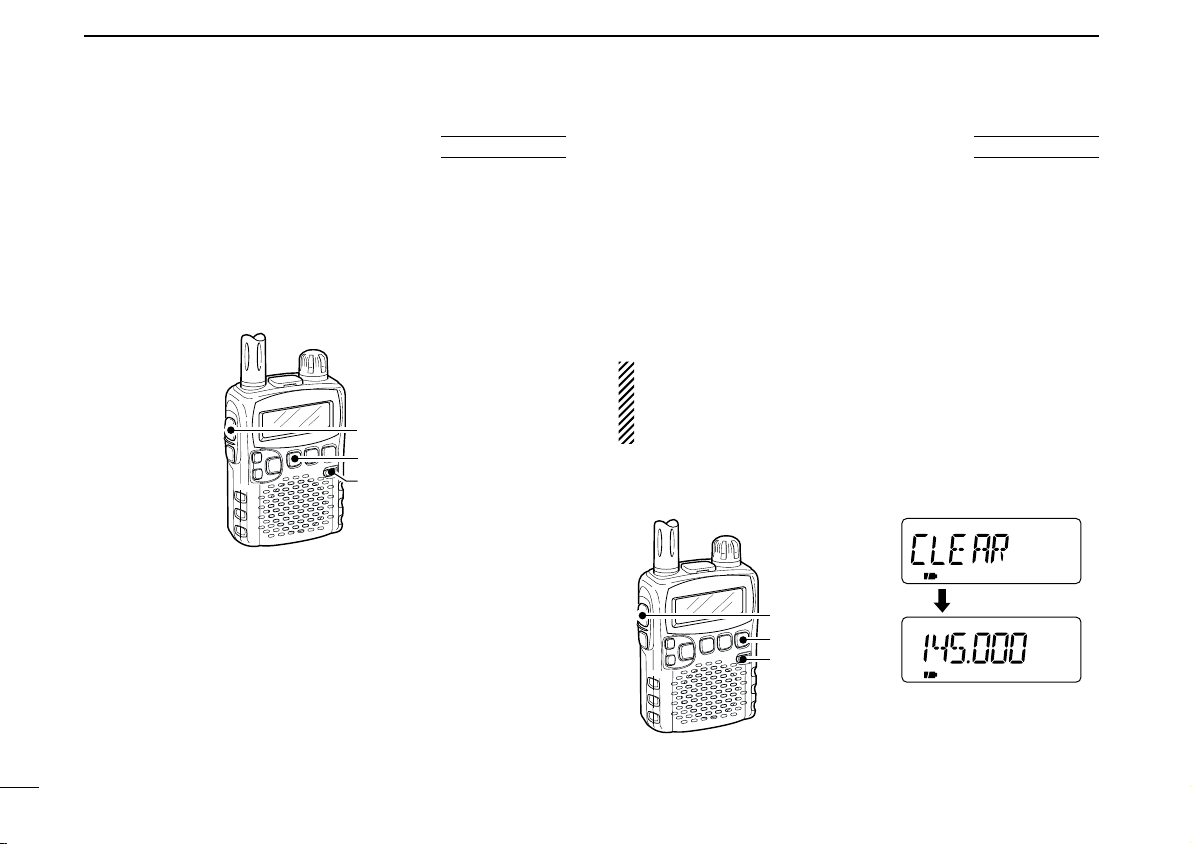
10 OTHER FUNCTIONS
FM SKIPP
[FUNC]
[V/M•S.MW•~]
[PWR]
*The appearing frqeuency
is differ according to
receiver version.
[FUNC]
[TS•SET]
[PWR]
AT
■ Partial reset
If you want to initialize the operating conditions (VFO frequency, VFO settings, set mode contents) without clearing
the memory contents, a partial resetting function is available
for the receiver.
➥ While pushing [FUNC] and [TS•SET], turn the power ON
to partially reset the receiver.
POWER ON
AT
■ All reset
The function display may occasionally display erroneous information (e.g. when first applying power). This may be
caused externally by static electricity or by other factors.
If this problem occurs, turn power OFF. After waiting a few
seconds, turn power ON again. If the problem persists, perform the following procedure.
• Partial resetting is also available. See left for details.
POWER ON
IMPORTANT!:
Resetting the receiver CLEARS all memory information
and initializes all values in the receiver, including TV channel skip setting.
➥ While pushing [FUNC] and [V/M•S.MW•~], turn the
power ON to reset the CPU.
53
Page 65

FREQUENCY TABLE
11
■ TV channels
The following tables show the channels versus
video and audio frequencies depending on each
version.
DD
U.S.A. channels
CH Freq.
2 59.75
3 65.75
4 71.75
5 81.75
6 87.75
7 179.75
8 185.75
9 191.75
10 197.75
11 203.75
12 209.75
13 215.75
14 475.75
15 481.75
16 487.75
17 493.75
18 499.75
19 505.75
20 511.75
21 517.75
22 523.75
23 529.75
24 535.75
25 541.75
26 547.75
CH Freq.
27 553.75
28 559.75
29 565.75
30 571.75
31 577.75
32 583.75
33 589.75
34 595.75
35 601.75
36 607.75
37 613.75
38 619.75
39 625.75
40 631.75
41 637.75
42 643.75
43 649.75
44 655.75
45 661.75
46 667.75
47 673.75
48 679.75
49 685.75
50 691.75
51 697.75
(unit: MHz)
CH Freq.
52 703.75
53 709.75
54 715.75
55 721.75
56 727.75
57 733.75
58 739.75
59 745.75
60 751.75
61 757.75
62 763.75
63 769.75
64 775.75
65 781.75
66 787.75
67 793.75
68 799.75
69 805.75
DD
CCIR channels (unit: MHz)
CH
Freq.
1 46.75
2 53.75
3 60.75
4 67.75
5 180.75
6 187.75
7 194.75
8 201.75
9 208.75
10 215.75
11 222.75
12 229.75
21 476.75
22 484.75
23 492.75
24 500.75
25 508.75
26 516.75
27 524.75
28 532.75
29 540.75
30 548.75
31 556.75
32 564.75
33 572.75
34 580.75
35 588.75
36 596.75
37 604.75
38 612.75
39 620.75
CH
Freq.
40 628.75
41 636.75
42 644.75
43 652.75
44 660.75
45 668.75
46 676.75
47 684.75
48 692.75
49 700.75
50 708.75
51 716.75
52 724.75
53 732.75
54 740.75
55 748.75
56 756.75
57 764.75
58 772.75
59 780.75
60 788.75
61 796.75
62 804.75
63 812.75
64 820.75
65 828.75
66 836.75
67 844.75
68 852.75
69 860.75
DD
Australian channels
CH
Freq.
0 51.75
1 62.75
2 69.75
3 91.75
4 100.75
5 107.75
5A 143.75
6 180.75
7 187.75
8 194.75
9 201.75
10 214.75
11 221.75
28 532.75
29 539.75
30 546.75
31 553.75
32 560.75
33 567.75
34 574.75
35 581.75
36 588.75
37 595.75
38 602.75
39 609.75
40 616.75
41 623.75
42 630.75
(unit: MHz)
CH
Freq.
43 637.75
44 644.75
45 651.75
46 658.75
47 665.75
48 672.75
49 679.75
50 686.75
51 693.75
52 700.75
53 707.75
54 714.75
55 721.75
56 728.75
57 735.75
58 742.75
59 749.75
60 756.75
61 763.75
62 770.75
63 777.75
64 784.75
65 791.75
66 798.75
67 805.75
68 812.75
69 819.75
10
11
54
Page 66

11 FREQUENCY TABLE
55
DD
China channels (unit: MHz)
CH Freq.
1 56.25
2 64.25
3 72.25
4 83.75
5 91.75
6 174.75
7 182.75
8 190.75
9 198.75
10 206.75
11 214.75
12 222.75
13 477.75
14 485.75
15 493.75
16 501.75
17 509.75
18 517.75
19 525.75
20 533.75
21 541.75
22 549.75
23 557.75
24 565.75
25 613.75
26 621.75
27 629.75
28 637.75
29 645.75
30 653.75
31 661.75
CH Freq.
32 669.75
33 677.75
34 685.75
35 693.75
36 701.75
37 709.75
38 717.75
39 725.75
40 733.75
41 741.75
42 749.75
43 757.75
44 765.75
45 773.75
46 781.75
47 789.75
48 797.75
49 805.75
50 813.75
51 821.75
52 829.75
53 837.75
54 845.75
55 853.75
56 861.75
57 869.75
58 877.75
59 885.75
60 893.75
61 901.75
62 909.75
CH Freq.
63 917.75
64 925.75
65 933.75
66 941.75
67 949.75
68 957.75
DD
New
Zealand
channels
(unit: MHz)
CH Freq.
1 50.75
2 60.75
3 67.75
4 180.75
5 187.75
6 194.75
7 201.75
8 208.75
9 215.75
10 222.75
11 229.75
DD
UK channels (unit: MHz)
CH
Freq.
21 477.25
22 485.25
23 493.25
24 501.25
25 509.25
26 517.25
27 525.25
28 533.25
29 541.25
30 549.25
31 557.25
32 565.25
33 573.25
34 581.25
35 589.25
36 597.25
37 605.25
38 613.25
39 621.25
40 629.25
41 637.25
42 645.25
43 653.25
44 661.25
45 669.25
46 677.25
47 685.25
48 693.25
49 701.25
50 709.25
51 717.25
CH
Freq.
52 725.25
53 733.25
54 741.25
55 749.25
56 757.25
57 765.25
58 773.25
59 781.25
60 789.25
61 797.25
62 805.25
63 813.25
64 821.25
65 829.25
66 837.25
67 845.25
68 853.25
69 861.25
DD
French channels (unit: MHz)
CH
Freq.
2 49.25
3 54.00
4 57.25
5 182.50
6 190.50
7 198.50
8 206.50
9 214.50
10 222.50
21 477.75
22 485.75
23 493.75
24 501.75
25 509.75
26 517.75
27 525.75
28 533.75
29 541.75
30 549.75
31 557.75
32 565.75
33 573.75
34 581.75
35 589.75
36 597.75
37 605.75
38 613.75
39 621.75
40 629.75
41 637.75
42 645.75
CH
Freq.
43 653.75
44 661.75
45 669.75
46 677.75
47 685.75
48 693.75
49 701.75
50 709.75
51 717.75
52 725.75
53 733.75
54 741.75
55 749.75
56 757.75
57 765.75
58 773.75
59 781.75
60 789.75
61 797.75
62 805.75
63 813.75
64 821.75
65 829.75
66 837.75
67 845.75
68 853.75
69 861.75
Page 67

FREQUENCY TABLE
11
DD
Indonesian channels
CH Freq.
2 53.75
3 60.75
4 67.75
5 180.75
6 187.75
7 194.75
8 201.75
9 208.75
10 215.75
11 222.75
12 229.75
21 476.75
22 484.75
23 492.75
24 500.75
25 508.75
26 516.75
27 524.75
28 532.75
29 540.75
30 548.75
31 556.75
32 564.75
33 572.75
34 580.75
35 588.75
36 596.75
37 604.75
38 612.75
39 620.75
CH Freq.
(unit: MHz)
40 628.75
41 636.75
42 644.75
43 652.75
44 660.75
45 668.75
46 676.75
47 684.75
48 692.75
49 700.75
50 708.75
51 716.75
52 724.75
53 732.75
54 740.75
55 748.75
56 756.75
57 764.75
58 772.75
59 780.75
60 788.75
61 796.75
62 804.75
63 812.75
64 820.75
65 828.75
66 836.75
67 844.75
68 852.75
69 860.75
DD
Italian channels (unit: MHz)
CH Freq.
A 59.25
B 67.75
C 87.75
D 180.75
E 188.75
F 197.75
G 206.75
H 215.75
H1 222.75
H2 229.75
21 476.75
22 484.75
23 492.75
24 500.75
25 508.75
26 516.75
27 524.75
28 532.75
29 540.75
30 548.75
31 556.75
32 564.75
33 572.75
34 580.75
35 588.75
36 596.75
37 604.75
38 612.75
39 620.75
40 628.75
41 636.75
CH Freq.
42 644.75
43 652.75
44 660.75
45 668.75
46 676.75
47 684.75
48 692.75
49 700.75
50 708.75
51 716.75
52 724.75
53 732.75
54 740.75
55 748.75
56 756.75
57 764.75
58 772.75
59 780.75
60 788.75
61 796.75
62 804.75
63 812.75
64 820.75
65 828.75
66 836.75
67 844.75
68 852.75
69 860.75
DD
Taiwan channels
CH Freq.
7 179.75
8 185.75
9 191.75
10 197.75
11 203.75
12 209.75
DD
FOT channels
CH Freq.
4 181.75
5 189.75
6 197.75
7 205.75
8 213.75
9 221.75
(unit: MHz)
(unit: MHz)
11
56
Page 68

11 FREQUENCY TABLE
57
■ VHF marine channels (unit: MHz)
CH Ship Ship
No. Transmit Receive
01 156.050 160.650
01A 156.050 156.050
02 156.100 160.700
03 156.150 160.750
03A 156.150 156.150
04 156.200 160.800
04A 156.200 156.200
05 156.250 160.850
05A 156.250 156.250
06 156.300 156.300
07 156.350 160.950
07A 156.350 156.350
08 156.400 156.400
09 156.450 156.450
10 156.500 156.500
11 156.550 156.550
12 156.600 156.600
13 156.650 156.650
14 156.700 156.700
15 156.750 156.750
16 156.800 156.800
17 156.850 156.850
18 156.900 161.500
18A 156.900 156.900
19 156.950 161.550
19A 156.950 156.950
20 157.000 161.600
20A 157.000 157.000
21 157.050 161.650
CH Ship Ship
No. Transmit Receive
21A 157.050 157.050
21b 161.650 161.650
22 157.100 161.700
22A 157.100 157.100
23 157.150 161.750
23A 157.150 157.150
24 157.200 161.800
25 157.250 161.850
25b 161.850 161.850
26 157.300 161.900
27 157.350 161.950
28 157.400 162.000
28b 162.000 162.000
60 156.025 160.625
61 156.075 160.675
61A 156.075 156.075
62 156.125 160.725
62A 156.125 156.125
63 156.175 160.775
63A 156.175 156.175
64 156.225 160.825
64A 156.225 156.225
65 156.275 160.875
65A 156.275 156.275
66 156.325 160.925
66A 156.325 156.325
67 156.375 156.375
68 156.425 156.425
69 156.475 156.475
CH Ship Ship
No. Transmit Receive
70 156.525 156.525
71 156.575 156.575
72 156.625 156.625
73 156.675 156.675
74 156.725 156.725
77 156.875 156.875
78 156.925 161.525
78A 156.925 156.925
79 156.975 161.575
79A 156.975 156.975
80 157.025 161.625
80A 157.025 157.025
81 157.075 161.675
81A 157.075 157.075
82 157.125 161.725
82A 157.125 157.125
83 157.175 161.775
83A 157.175 157.175
83b 161.775 161.775
84 157.225 161.825
84A 157.225 157.225
85 157.275 161.875
85A 157.275 157.275
86 157.325 161.925
86A 157.325 157.325
87 157.375 161.975
87A 157.375 157.375
88 157.425 162.025
88A 157.425 157.425
■ Weather channels(unit: MHz)
WX CH Frequency
01 162.550
02 162.400
03 162.475
04 162.425
05 162.450
06 162.500
07 162.525
08 161.650
09 161.775
10 163.275
Page 69

■ Other communications in the USA
DD
HF CB (Citizens Band) channels
CH Frequency
1 26.965 MHz
2 26.975 MHz
3 26.985 MHz
4 27.005 MHz
5 27.015 MHz
6 27.025 MHz
7 27.035 MHz
8 27.055 MHz
9 27.065 MHz
10 27.075 MHz
11 27.085 MHz
12 27.105 MHz
13 27.115 MHz
14 27.125 MHz
15 27.135 MHz
16 27.155 MHz
17 27.165 MHz
18 27.175 MHz
19 27.185 MHz
20 27.205 MHz
DD
MURS channels
CH Frequency
1 151.820 MHz
2 151.880 MHz
3 151.940 MHz
4 154.570 MHz
5 154.600 MHz
CH Frequency
21 27.215 MHz
22 27.225 MHz
23 27.255 MHz
24 27.235 MHz
25 27.245 MHz
26 27.265 MHz
27 27.275 MHz
28 27.285 MHz
29 27.295 MHz
30 27.305 MHz
31 27.315 MHz
32 27.325 MHz
33 27.335 MHz
34 27.345 MHz
35 27.355 MHz
36 27.365 MHz
37 27.375 MHz
38 27.385 MHz
39 27.395 MHz
40 27.405 MHz
DD
GMRS (General Mobile
Radio Service) channels
Transceiver Transceiver
Receive transmit
462.5500 MHz 467.5500 MHz
462.5625 MHz
462.5750 MHz 467.5750 MHz
462.5875 MHz
462.6000 MHz 467.6000 MHz
462.6125 MHz
462.6250 MHz 467.6250 MHz
462.6375 MHz
462.6500 MHz 467.6500 MHz
462.6625 MHz
462.6750 MHz 467.6750 MHz
462.6875 MHz
462.7000 MHz 467.7000 MHz
462.7125 MHz
462.7250 MHz 467.7250 MHz
DD
FRS (Family Radio Service) channels
CH Frequency
1 462.5625 MHz
2 462.5875 MHz
3 462.6125 MHz
4 462.6375 MHz
5 462.6625 MHz
6 462.6875 MHz
7 462.7125 MHz
FREQUENCY TABLE
DD
BRS (Business Radio
Service) channels
Dot color Frequency
Red 151.625 MHz
Purple 151.955 MHz
Blue 154.570 MHz
Green 154.600 MHz
White 462.575 MHz
Black 462.625 MHz
Orange 462.675 MHz
Brown 464.500 MHz
Yellow 464.550 MHz
“J” Dot 467.763 MHz
“K” Dot 467.813 MHz
Silver Star 467.850 MHz
Gold Star 467.875 MHz
Red Star 467.900 MHz
Blue Star 467.925 MHz
CH Frequency
8 467.5625 MHz
9 467.5875 MHz
10 467.6125 MHz
11 467.6375 MHz
12 467.6625 MHz
13 467.6875 MHz
14 467.7125 MHz
11
11
58
Page 70

11 FREQUENCY TABLE
59
DD
General aviation frequencies
Frequency Description
121.500 Emergencies
122.000 Flight Advisory Service
122.200 Flight Service Stations
122.700 Unicom— Uncontrolled airports
122.725 Unicom— Private airports
122.750 Unicom— Air-to-air communications
122.800 Unicom— Uncontrolled airports
122.900 Search & rescue training, & uncontrolled airports
122.950 Unicom— Controlled airports
123.000 Unicom— Uncontrolled airports
123.025 Helicopters— Air-to-air communications
123.050 Unicom— Heliports
123.075 Unicom— Heliports
123.100 Search & Rescue
123.300 Flight Schools
123.450 Air-to-air communications (unofficial)
123.500 Flight Schools
123.600 Flight Service Stations— Uncontrolled airports
148.125 Civil Air Patrol Repeaters— Secondary
148.150 Civil Air Patrol Repeaters— Primary
156.300 Aircraft-to-ship— safety
156.400 Aircraft-to-ship— commercial
156.425 Aircraft-to-ship— non-commercial
156.450 Aircraft-to-ship— commercial
156.625 Aircraft-to-ship— non-commercial
156.900 Aircraft-to-ship— commercial
243.000 Military Emergency “Guard”
255.400 Flight Advisory Service
257.800 Civilian Towers
311.000 SAC Primary
321.000 SAC Secondary
381.800 USCG— Primary
DD
Cable TV (IRC) (unit: MHz)
Frequency
CH
range
Remarks
2– 13 54–216 (same as broadcast VHF)
14– 22 120–174 Mid band Ch. A–I
23– 36 216–300 Super band J–W
37– 53 300–402
54– 64 402–468
Hyper band AA–QQ
65– 94 468–648 (Ultra band)
95– 99 90–120 Low band A5–A1
100–125 648–804 (Ultra band)
DD
Wireless Microphones
169.445 MHz
169.505 MHz
170.245 MHz
170.305 MHz
171.045 MHz
171.105 MHz
171.845 MHz
171.905 MHz
*Power limited to 1/20 watt. These frequencies are also used at drive-in win-
dows at some fast-food restaurants.
Page 71

■ Other communications— other countries
DD
LPD (Low Power Device) channels (unit: MHz)
CH Frequency
1 433.075
2 433.100
3 433.125
4 433.150
5 433.175
6 433.200
7 433.225
8 433.250
9 433.275
10 433.300
11 433.325
12 433.350
13 433.375
14 433.400
15 433.425
16 433.450
17 433.475
18 433.500
19 433.525
20 433.550
21 433.575
22 433.600
23 433.625
24 433.650
25 433.675
26 433.700
27 433.725
28 433.750
29 433.775
CH Frequency
30 433.800
31 433.825
32 433.850
33 433.875
34 433.900
35 433.925
36 433.950
37 433.975
38 434.000
39 434.025
40 434.050
41 434.075
42 434.100
43 434.125
44 434.150
45 434.175
46 434.200
47 434.225
48 434.250
49 434.275
50 434.300
51 434.325
52 434.350
53 434.375
54 434.400
55 434.425
56 434.450
57 434.475
58 434.500
CH Frequency
59 434.525
60 434.550
61 434.575
62 434.600
63 434.625
64 434.650
65 434.675
66 434.700
67 434.725
68 434.750
69 434.775
DD
CH Frequency
FREQUENCY TABLE
PMR446 channels
1 446.00625
2 446.01875
3 446.03125
4 446.04375
5 446.05625
6 446.06875
7 446.08125
8 446.09375
11
(unit: MHz)
11
60
Page 72

11 FREQUENCY TABLE
DD
UHF C.R.S (Citizen Radio Service) channels
CH Frequency
1 476.425 MHz
2 476.450 MHz
3 476.475 MHz
4 476.500 MHz
5 476.525 MHz
6 476.550 MHz
7 476.575 MHz
8 476.600 MHz
9 476.625 MHz
10 476.650 MHz
11 476.675 MHz
12 476.700 MHz
13 476.725 MHz
14 476.750 MHz
15 476.775 MHz
16 476.800 MHz
17 476.825 MHz
18 476.850 MHz
19 476.875 MHz
20 476.900 MHz
CH Frequency
21 476.925 MHz
22 476.950 MHz
23 476.975 MHz
24 477.000 MHz
25 477.025 MHz
26 477.050 MHz
27 477.075 MHz
28 477.100 MHz
29 477.125 MHz
30 477.150 MHz
31 477.175 MHz
32 477.200 MHz
33 477.225 MHz
34 477.250 MHz
35 477.275 MHz
36 477.300 MHz
37 477.325 MHz
38 477.350 MHz
39 477.375 MHz
40 477.400 MHz
61
Page 73

MAINTENANCE
12
■ Troubleshooting
If your receiver seems to be malfunctioning, please check the
following points before sending it to a service center.
PROBLEM POSSIBLE CAUSE SOLUTION REF.
No power comes on.
No sound comes from the
speaker.
Sensitivity is low and only
strong signals are audible.
Frequency cannot be set.
No beep sound.
Receive audio is distorted.
Desired set mode item
cannot be selected.
Programmed scan does
not start.
Memory or bank scan
does not start.
Installed batteries cannot
be charged.
• The batteries are exhausted.
• The battery polarity is reversed.
• Volume level is too low.
• Squelch level is set too tight.
• Different tone is selected with tone squelch.
• Attenuator function is activated.
• The lock function is activated.
• Beep tones are turned OFF or the beep tone level
is too low.
• The operating mode is not selected correctly.
•“EXPAND” item is set to OFF.
• Some set mode items can be selected in the AM
or FM broadcast band only.
• Program scan edges are not programmed.
• No or only one memory or bank channel is pro-
grammed.
• The batteries over discharged.
• Replace the batteries or charge the batteries.
• Check the battery polarity.
• Push [Y] to obtain a suitable level.
• While pushing [SQL], rotate [DIAL] to set the
squelch level.
• Turn the appropriate function OFF.
• While pushing [FUNC], push [SQL] to urn the at-
tenuator function OFF.
• While pushing [FUNC], push [BAND• ] for
1 sec. to turn the function OFF.
• Turn beep tone ON or set the beep tone level to appropriate level in set mode.
• Push [MODE•SCAN] several times to select a suitable operating mode.
• Turn “EXPAND” item ON.
• Choose the AM or FM broadcast band.
• Program a pair of scan edge channels.
• Program at least 2 memory or bank channels
• Re-install the batteries (wait at least for 1 sec.),
then plug the AC adapter while pushing [FUNC].
pgs. 5, 6
p. 5
p. 11
p. 12
p. 35
p. 13
p. 10
p. 41
p. 12
p. 39
p. 7
p. 27
pgs. 16,
17
p. 6
11
12
62
Page 74

12 MAINTENANCE
Fuse 5 A
■ CP-18A/E fuse replacement
If the fuse blows or the receiver stops functioning while operating with the optional CP-18A/E, find the source of the problem if possible, and replace the damaged fuse with a new,
rated one (FGB 5 A) as shown below.
63
Page 75

SPECIFICATIONS
13
DD
GENERAL
• Frequency coverage : (Unit: MHz)
USA 0.150–821.995, 851.000–866.995,
896.000–1309.995
France 0.150–29.995, 50.200–51.200,
87.500–108.000, 144.000–146.000,
430.000–440.000,
1240.000–1300.000
Other than above 0.150–1309.995 MHz
• Number of memory channels : 1250 (incl. 50 scan edges and 200
auto write channels)
• Frequency resolution : 5, 6.25, 8.33,* 9*, 10, 12.5, 15, 20,
25, 30, 50, 100 kHz
*selectable depending on the operating frequency band.
• Operating temperature range : –10°C to +60°C; +14˚F to +140˚F
• Reference frequency stability : ±6 ppm (–10°C to +60°C)
• Power supply requirement : 2 AA (R6) alkaline calls
2 AA (R6) Ni-Cd or Ni-MH cells
6.0 V DC ±5% (with AC adapter or
• Current drain
standby (power saved) 41 mA typical
max. audio 170 mA typical
charging
• Antenna connector : SMA
• Dimensions (proj. not included) : 58(W) × 86(H) × 27(D) mm
• Weight (approx.) : 185 g; 6.5 oz
(at 3.0 V DC: approx.):
(at 6.0 V DC)
CP-18A/E)
120 mA typical
(50 Ω)
3
(W)×3
29⁄32
(H)×1
⁄8
1
⁄16
(D) in
DD
RECEIVER
• Receive system : Triple-conversion superheterodyne
• Intermediate frequencies : 1st: 266.7 MHz, 2nd: 19.65 MHz,
3rd: 450 kHz
• Sensitivity and squelch sensitivity (except spurious points):
FM (1 kHz/3.5 kHz Dev.; 12 dB SINAD)
1.625–4.995 MHz 0.32 µV typ.
5.000–179.995 MHz 0.2 µV typ.
118.000–246.995 MHz 0.18 µV typ.
247.000–329.995 MHz 0.2 µV typ.
330.000–469.995 MHz 0.18 µV typ.
470.000–832.995 MHz 0.28 µV typ.
833.000–999.995 MHz 0.28 µV typ.
1000.000–1309.995 MHz 0.35 µV typ.
WFM (1 kHz/52.5 kHz Dev.; 12 dB SINAD)
76.000–108.000 MHz 0.89 µV typ.
175.000–221.995 MHz 0.71 µV typ.
470.000–770.000 MHz 1.0 µV typ.
AM (1 kHz/30% MOD.; 10 dB S/N)
0.495–4.995 MHz 1.3 µV typ.
5.000–29.995 MHz 0.71 µV typ.
118.000–136.000 MHz 0.56 µV typ.
222.000–246.995 MHz 0.56 µV typ.
247.000–329.995 MHz 0.71 µV typ.
• Selectivity :
AM/FM More than 15 kHz/–9dB
Less than 30 kHz/–60 dB
WFM More than 150 kHz/–6dB
•
AF output power (at 3.0 V DC)
• Ext. speaker connector : 3-conductor 3.5 (d) mm (1⁄8″)/8 Ω
: 100 mW typical at 10% distortion with
an 8 Ω load
12
13
All stated specifications are subject to change without notice or obligation.
64
Page 76

14
OPTIONS
■ Options
BC-149 A/D
Regularly charges the installed
batteries.
6 V DC/1 A output.
LC-146A
Helps protect the receiver from
scratches, etc.
OPC-474
For connection between receivers
for data cloning.
AC ADAPTER
CARRYING CASE
CLONING CABLE
CP-18A/E
CABLE WITH DC
Allows you to operate the receiver through a 12 V cigarette
lighter socket, and also charges
the installed rechargeable batteries regularly. A DC-DC converter is built-in.
CS-R5
+ OPC-478U
(USB type)
Allows you to transfer data, such
as memories, and quickly and
easily edit and store data via a
PC (for Microsoft®Windows
98/Me/2000/XP). Current RS232C (DB 9-pin) type cloning
cable, OPC-478, is also available.
CIGARETTE LIGHTER
DC CONVERTER
-
CLONING SOFTWARE
CLONING CABLE
AD-92SMA
CONNECTOR ADAPTER
Allows you to connect an external antenna with a BNC connector.
®
ANTENNA
SP-13
EARPHONE
Provides clear receive audio in
noisy environments.
65
Page 77

q
w
iR5
■ VFO and memory mode selection
POCKET GUIDE
Push [V/M•S.MW•~] to toggle
between VFO and memory mode.
➥
■ Receive mode selection
Push [MODE•SCAN] several
times to select the desired mode
➥
■ Audio level setting
Push [Y] to increase, push [Z]
to decrease the audio level.
➥
■ Squelch level setting
While pushing [SQL], rotate
[DIAL] to set the squelch level.
➥
■ Frequency band selection
Push [BAND• ] several times,
or while pushing [BAND• ],
rotate [DIAL] to select the desired
frequency band.
➥
■ Tuning step selection
Push [TS•SET], then rotate [DIAL]
to select the desired tuning step.
• Push [TS•SET] again to return to the
previous condition.
➥
■ Key lock function
While pushing [FUNC], push
[BAND• ] for 1 sec. to toggle
the key lock function ON and OFF.
• “ ” appears when the lock function
is in use.
➥
■ Frequency setting
Push [V/M•S.MW•~] to select
VFO mode.
Rotate [DIAL] to set the desired
operating frequency.
q
w
■ Memory channel selection
Push [V/M•S.MW•~] to select
memory mode.
Rotate [DIAL] to set the desired
memory channel.
• While pushing [FUNC], [DIAL]
rotation changes memory channel
in 10 channels steps.
q
w
e
■ Memory bank channel selection
Push [V/M•S.MW•~] to select
memory mode.
Push [BAND• ] several times,
or while pushing [BAND• ],
rotate [DIAL] to select the desired
bank.
Rotate [DIAL] to select the
desired bank channel.
■ Attenuator function
While pushing [FUNC], push
[SQL] to toggle the attenuator
ON and OFF.
• “ ” appears when the lock func-
tion is in use.
➥
POCKET GUIDE
q Cut w Fold
e Complete
15
Important operating instructions are summed up in this and the following
page for your simple reference.
By cutting along the line and folding on the dotted line, it will become a card
sized operating guide which can easily be carried in a card case or wallet,
etc.
<CUT HERE>
66
Page 78

q
w
e
r
■ Memory channel programming
Set the desired frequency and
other functions in VFO mode.
Push [V/M•S.MW•~] for 1 sec.
to enter select memory write
condition.
• 1 short and 1 long beeps sound.
Rotate [DIAL] to select the
desired memory channel number.
Push [V/M•S.MW•~] for 1 sec.
again to program the contents
into the selected channel.
• 3 beeps sound.
q
w
e
■ Scan skip setting
Push [V/M•S.MW•~] to select
memory mode.
Rotate [DIAL] to select the
desired memory channel.
While pushing [FUNC], push
[V/M•S.MW•~] to set the skip
setting (skip channel or skip
frequency) ON and OFF.
q
w
■ VFO scans
Push [V/M•S.MW•~] to select
VFO mode.
Push [MODE•SCAN] for 1 sec.
• One of scan type “ALL,” “BAND” or
“PROG xx” (xx= 0–24) appear.
e
r
Rotate [DIAL] to select the
desired scan type.
Push [MODE•SCAN] momen-
tarily to start scan.
• Rotate [DIAL] to change the scanning
direction.
• During scan, push [V/M•S.MW•~]
to start auto memory write scan.
Push [MODE•SCAN] momen-
tarily again to stop scan.
q
w
■ Memory scans
Push [V/M•S.MW•~] to select
memory mode.
• Push [BAND• ] to select a bank,
if desired.
Push [MODE•SCAN] for 1 sec.
• One of scan type “ALL” or “BANK”
appear, for bank scan. Rotate [DIAL]
to select the desired scan type, in this
case.
• When memory mode is selected at
step q, memory scan starts.
e
r
Push [MODE•SCAN] momen-
tarily to start bank scan.
• Rotate [DIAL] to change the scanning
direction.
Push [MODE•SCAN] momen-
tarily again to stop scan.
Page 79

OF CONFORMITY
We Icom Inc. Japan
1-1-32, Kamiminami, Hirano-ku
Osaka 547-0003, Japan
Declare on our sole responsibility that this equipment complies with the
essential requirements of the Radio and Telecommunications Terminal
Equipment Directive, 1999/5/EC, and that any applicable Essential Test
Suite measurements have been performed.
Kind of equipment: COMMUNICATIONS RECEIVER
Type-designation: iR5
Version (where applicable):
This compliance is based on conformity with the following harmonised
standards, specifications or documents:
i) Article 3.1a EN 60950: 1992+A11
ii) Article 3.1b EN 301489-1 and EN 301489-15
iii) Article 3.2 EN 301 783-2
iv)
v)
CE
DECLARATION
Düsseldorf 10 Oct. 2002
Place and date of issue
Icom (Europe) GmbH
Himmelgeister straße 100
D-40225 Düsseldorf
Authorized representative name
T. Maebayashi
General Manager
Signature
16
16
68
Page 80

A-6198H-1EX-w
Printed in Japan
© 2002 Icom Inc.
1-1-32 Kamiminami, Hirano-ku, Osaka 547-0003 Japan
