Page 1
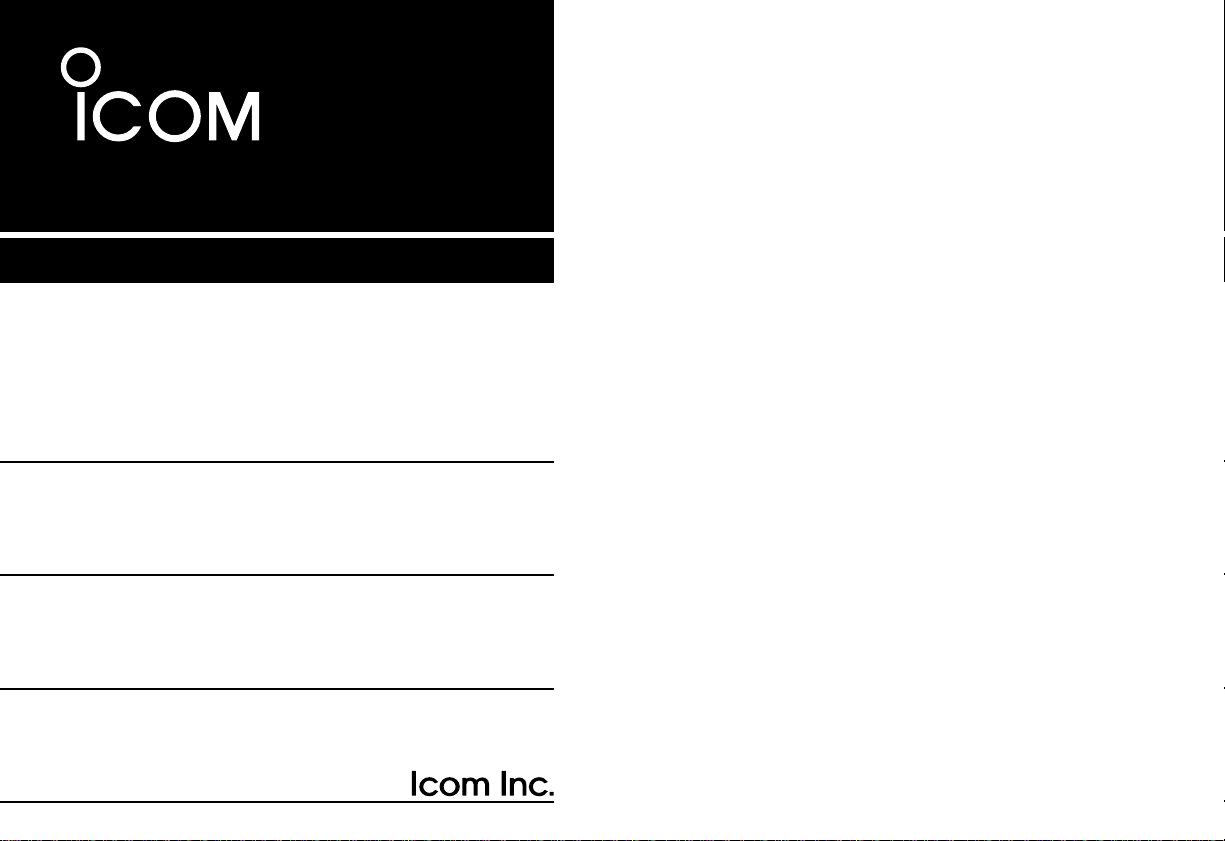
INSTRUCTION MANUAL
This device complies with Part 15 of the FCC rules.Operation is subject to the following two conditions: (1) This device may not cause
harmful interference, and (2) this device must accept an y interference
received, including interference that may cause undesired operation.
iR2
COMMUNICATIONS RECEIVER
Page 2
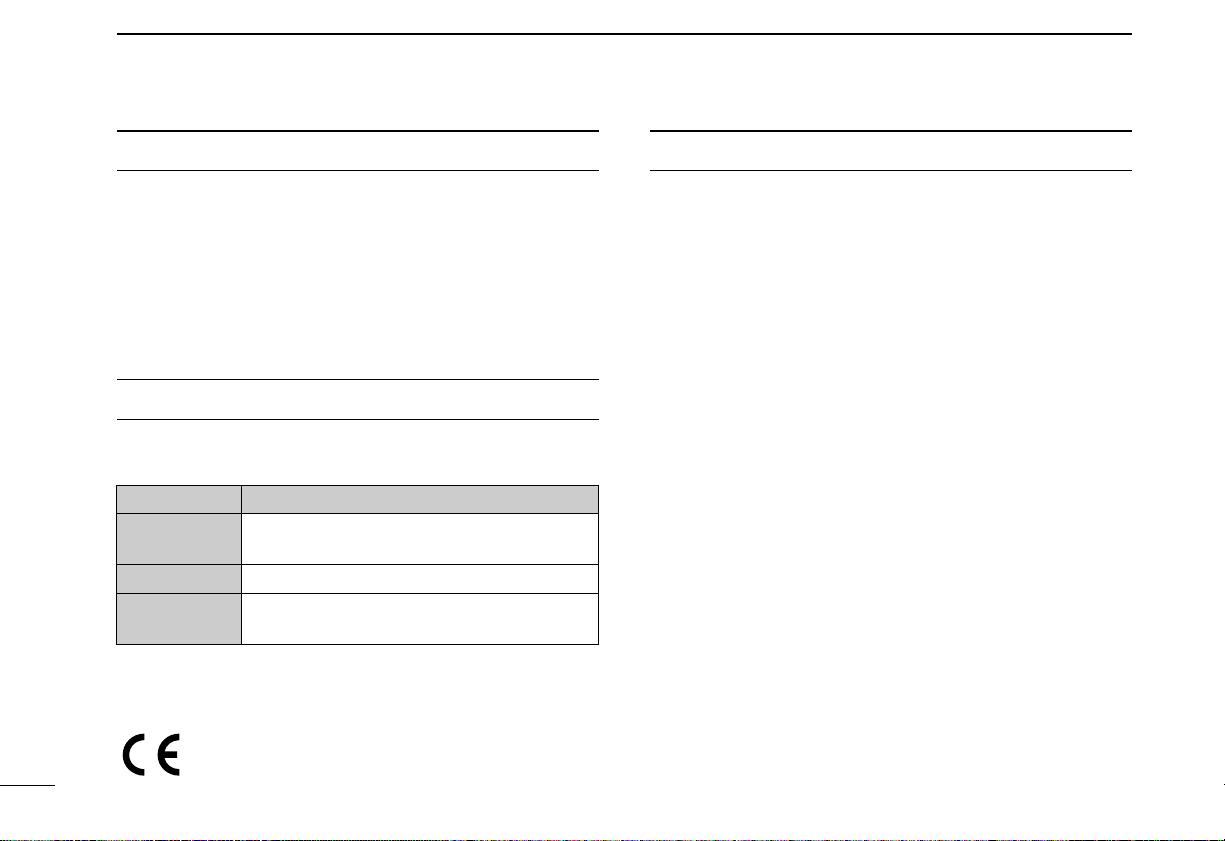
i
FOREWORD
READ ALL INSTRUCTIONS carefully and completely
before using the receiver.
SA VE THIS INSTRUCTION MANUAL — This in-
struction manual contains important operating instructions for
the IC-R2.
EXPLICIT DEFINITIONS
The explicit definitions below apply to this instruction manual.
CAUTIONS
RWARNING! NEVER operate the receiver with a head-
set or other audio accessories at high volume levels .Hearing
experts advise against continuous high volume operation. If
you experience a ringing in your ears, reduce the volume level
or discontinue use.
AVOID using or placing the receiver in direct sunlight or in
areas with temperatures below –10°C (+14°F) or above
+60°C (+140°F).
Even when the receiver power is OFF, a slight current still
flows in the circuits.Remove batteries from the receiver when
not using it for a long time. Otherwise, the installed batteries
will become exhausted.
For U.S.A. only
CAUTION:Changes or modifications to this device, not ex-
pressly approved by Icom Inc., could void your authority to
operate this device under FCC regulations.
WORD
R
WARNING
CAUTION
NOTE
DEFINITION
Personal injury, fire hazard or electric
shock may occur.
If disregarded, inconvenience only. No risk
of personal injury, fire or electric shock.
Equipment damage may occur.
Versions of the IC-R2 which display “CE” on the serial number
seal, comply with the essential requirements of the 89/336/EEC
directive for Electromagnetic Compatibility.
Page 3
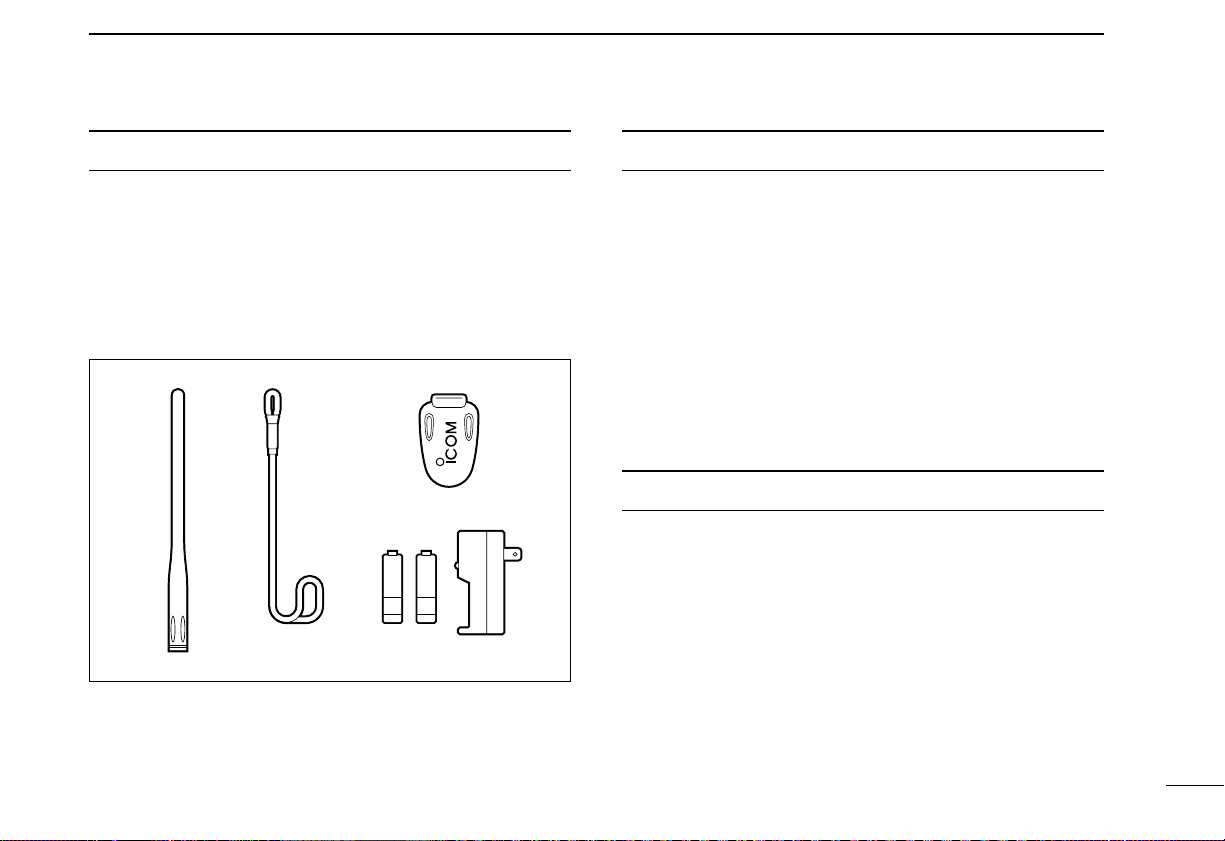
ii
SUPPLIED ACCESSORIES
Accessories included with the receiver: Qty.
q Antenna (FA-S270C) ...................................................... 1
w Handstrap ....................................................................... 1
e Belt clip ........................................................................... 1
r Ni-Cd charger (BC-127A/D) and 2 Ni-Cd batteries ..1 set*
*Not supplied with some versions.
OPERATING THEOR Y
Electromagnetic radiation which has frequencies of 20,000
Hz (20 kHz*) and above is called radio frequency (RF) energy
because it is useful in radio transmissions.The IC-R2 receives RF energy from 0.495 MHz* to 1309.995 MHz and
converts it into audio frequency (AF) energy which in turn actuates a loudspeaker to create sound waves. AF energy is in
the range of 20 to 20,000 Hz.
* kHz is an abbreviation of kilohertz or 1000 her tz, MHz is abbrevia-
tion of megahertz or 1,000,000 her tz, where hertz is a unit of fre quency.
OPERATING NOTES
The IC-R2 may receive its own oscillated frequency, resulting
in no reception or only noise reception, on some frequencies.
The IC-R2 may receive interference from extremely strong
signals on different frequencies or when using an external
high-gain antenna.
qw e
r
Page 4
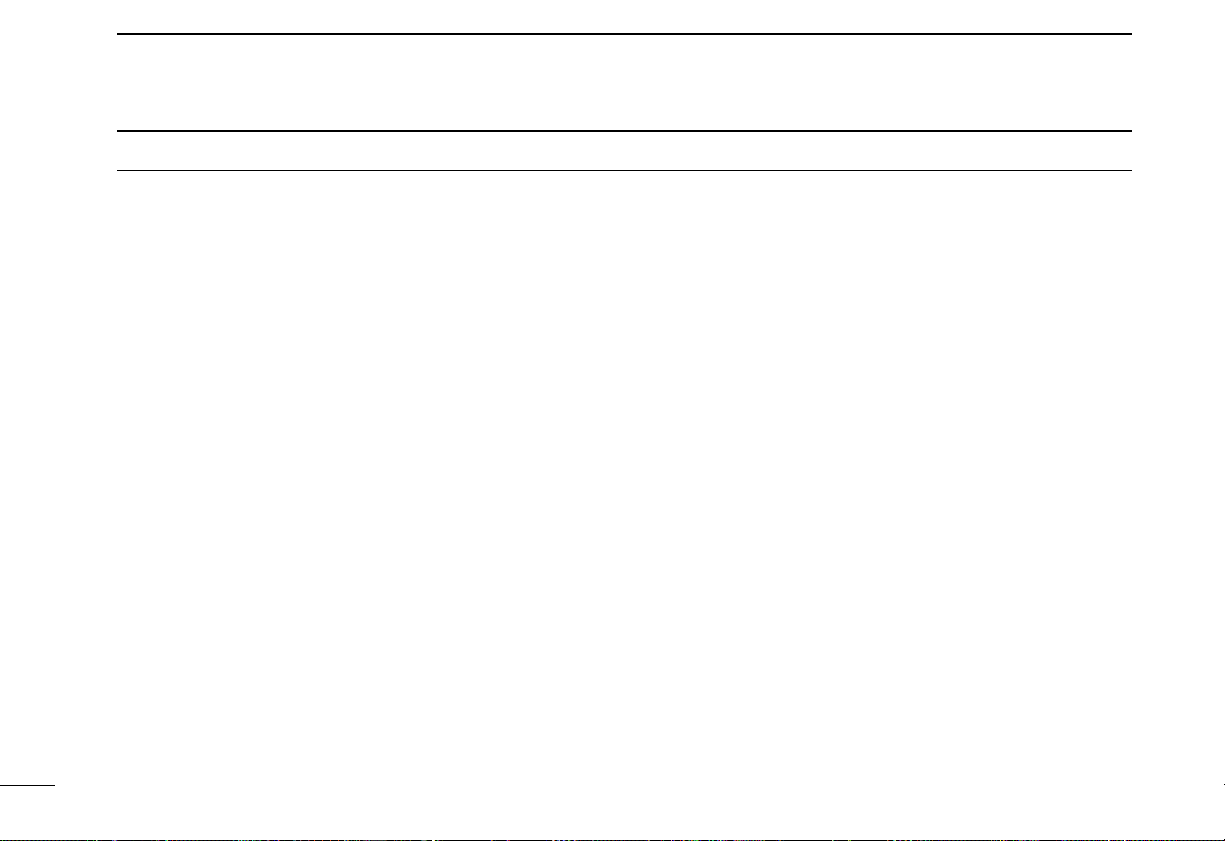
FOREWORD ...................................... i
EXPLICIT DEFINITIONS ................... i
CAUTIONS ......................................... i
SUPPLIED ACCESSORIES .............. ii
OPERA TING THEOR Y ...................... ii
OPERATING NOTES ........................ ii
TABLE OF CONTENTS .................... iii
1 ACCESSORY ATTACHMENT ..... 1
2 PANEL DESCRIPTION .......... 2–5
■Panel description ...................... 2
■Function display ........................ 4
3 FREQUENCY AND CHANNEL
SETTING ................................ 6 –8
■VFO and memory channels ...... 6
■Operating band selection .......... 6
■Setting a frequency ................... 7
■Setting a tuning step ................. 7
■Selecting a memory channel .... 8
■Lock function ............................ 8
■Attenuator function ................... 8
4 BASIC OPERATION ............. 9–11
■Receiving .................................. 9
■Setting volume level ................ 10
■Setting squelch level ............... 10
■Monitor function ...................... 10
■Receive mode selection ......... 11
■Display backlighting ................ 11
5 MEMORY CHANNELS ....... 12–14
■General ................................... 12
■Programming during selection 12
■Programming after selection ... 13
■Transferring memory contents
to another memory ................. 13
■Memory bank selection .......... 14
■Memory clear .......................... 14
6 SCAN OPERATION ............ 15–19
■Scan types .............................. 15
■Full/band/programmed scan ... 16
■Memory (bank) scan ............... 16
■Selecting scan edges ............. 17
■Skip channel setting ............... 18
■Scan resume condition ........... 18
■Frequency skip function .......... 19
7 PRIORITY WA TCH ............. 20–21
■Priority watch types ................ 20
■Priority watch operation .......... 21
8 SUBA UDIBLE TONE
OPERATION ....................... 22– 23
■Tone squelch operation .......... 22
■Pocket beep operation ............ 23
■Tone scan ............................... 23
9 DUPLEX OPERATION .............. 24
10 OTHER FUNCTIONS ......... 25–30
■Set mode ................................ 25
■Dial select step ....................... 26
■Beep tones ............................. 26
■Power saver ............................ 26
■Auto power-off function ........... 27
■Monitor switch action .............. 27
■Dial speed acceleration .......... 28
■Lock function effect ................. 28
■Channel indication mode ........ 29
■Cloning function ...................... 29
■Partial reset ............................ 30
■All reset ................................... 30
11 TROUBLESHOOTING .............. 31
12
OPERATION FLOW CHART
..32–33
13 SPECIFICATIONS AND
OPTIONS ............................ 34–35
iii
TABLE OF CONTENTS
Page 5
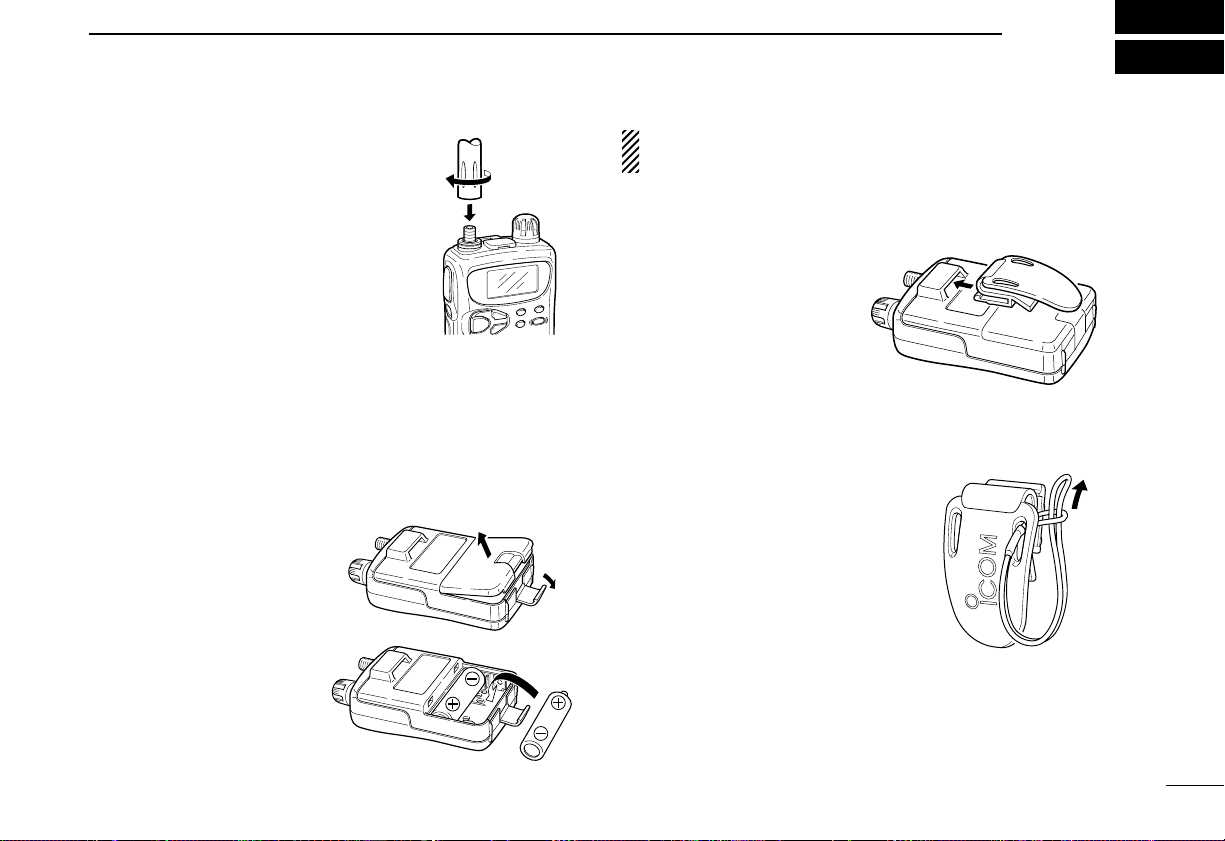
1
1
ACCESSORY ATTACHMENT
D Antenna
Insert the supplied antenna into the antenna connector and screw down the antenna as shown at right.
Keep the jack cover attached when jack
is not in use to avoid bad contacts from
dust and moisture.
Commercially available antennas may increase receiver performance. An optional AD-92SMA
ANTENNA CONNECTOR
ADAPTER is available to connect an antenna with a BNC con-
nector.
D Battery installation
q Remove the battery cov er
from the receiver .
w Install 2 R6 (AA) size al-
kaline, dry cell or Ni-Cd
batteries.
•Be sure to observe the correct polarity.
•Charge Ni-Cd batteries before use. (See the separate
BC-127A/D instruction
sheet.)
Keep battery contacts clean. It’s a good idea to clean bat-
tery terminals once a week.
DBelt clip
Conveniently attaches to
your belt.
Slide the belt clip into the
plastic loop on the back of
the receiver.
DHandstrap
Slide the handstrap through the loop
on the side of the belt clip as illustrated at right. Facilitates carrying.
Page 6
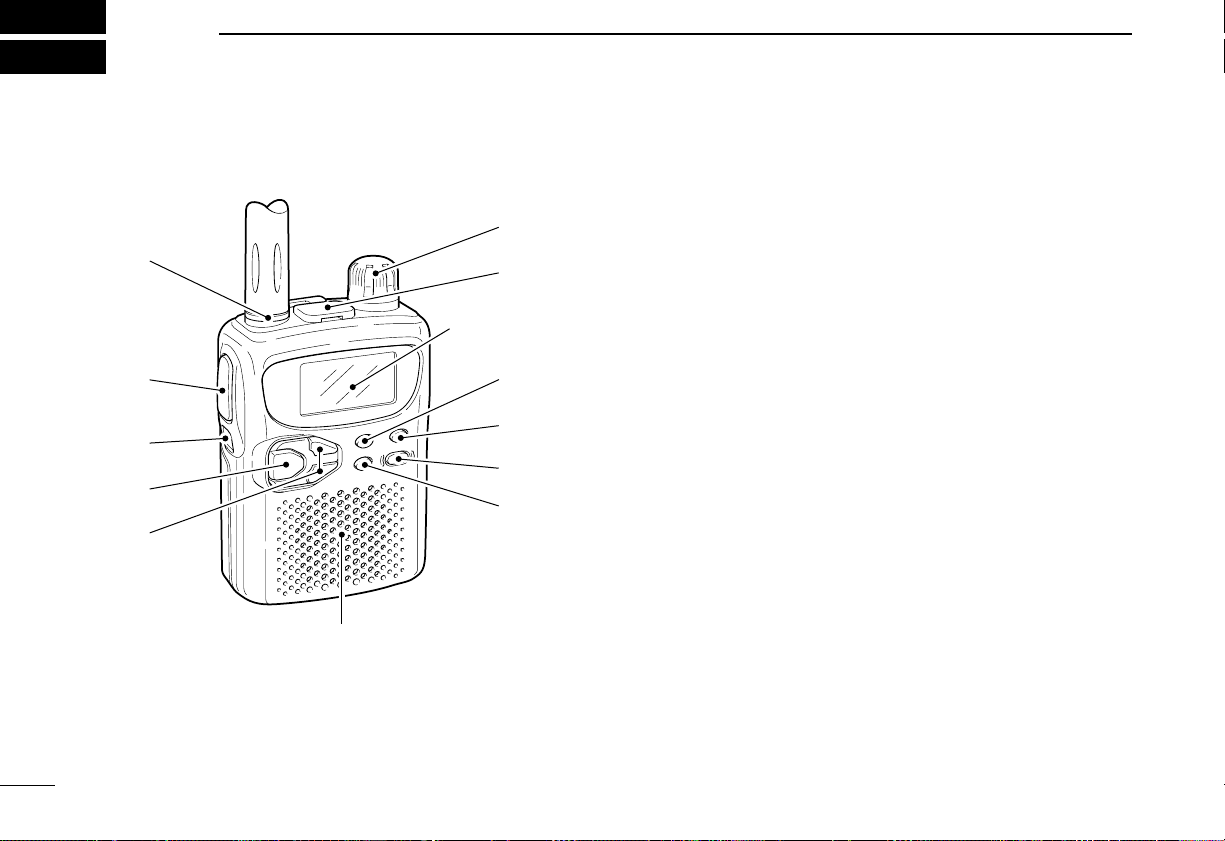
■ Panel description
q ANTENNA CONNECTOR (p. 1)
Connects the supplied antenna.
•An optional AD-92SMA is available for connecting an antenna
with a BNC connector.
w MONITOR SWITCH [SQL] (pgs.10, 27)
➥Push and hold to temporarily open the squelch and
monitor the operating frequency. (default behaviour)
➥While pushing, rotate the tuning dial to set the squelch
threshold level.
➥Push [FUNC] + [SQL] to toggle the attenuator circuit ON
and OFF.
e FUNCTION SWITCH [FUNC]
While pushing this switch, other switches and tuning dial
perform secondary functions.
•“Push [FUNC] + a switch” means “while pushing the [FUNC]
switch, push the switch.”
r BAND SWITCH [BAND]
➥Push to select the operating band (VHF, UHF, etc.).(p. 6)
•Broadcast band, HF band, 50 MHz band, VHF avionics band,
144 MHz band, 300 MHz band, 400 MHz band, 800 MHz
band and 1200 MHz band can be selected.
•While pushing this switch, rotating [DIAL] also selects the operating band.
➥Transfers the displayed frequency to the VFO in mem-
ory mode. (p .6)
➥Push [FUNC] + [BAND] to enter the scan edge set mode
in VFO mode. (p.17)
➥Push [FUNC] + [BAND] to enter the bank scan set mode
in memory mode. (p.16)
2
2
PANEL DESCRIPTION
!1
q
w
e
r
t
SPEAKER
!0
Function display
(p. 4)
o
i
u
y
Page 7
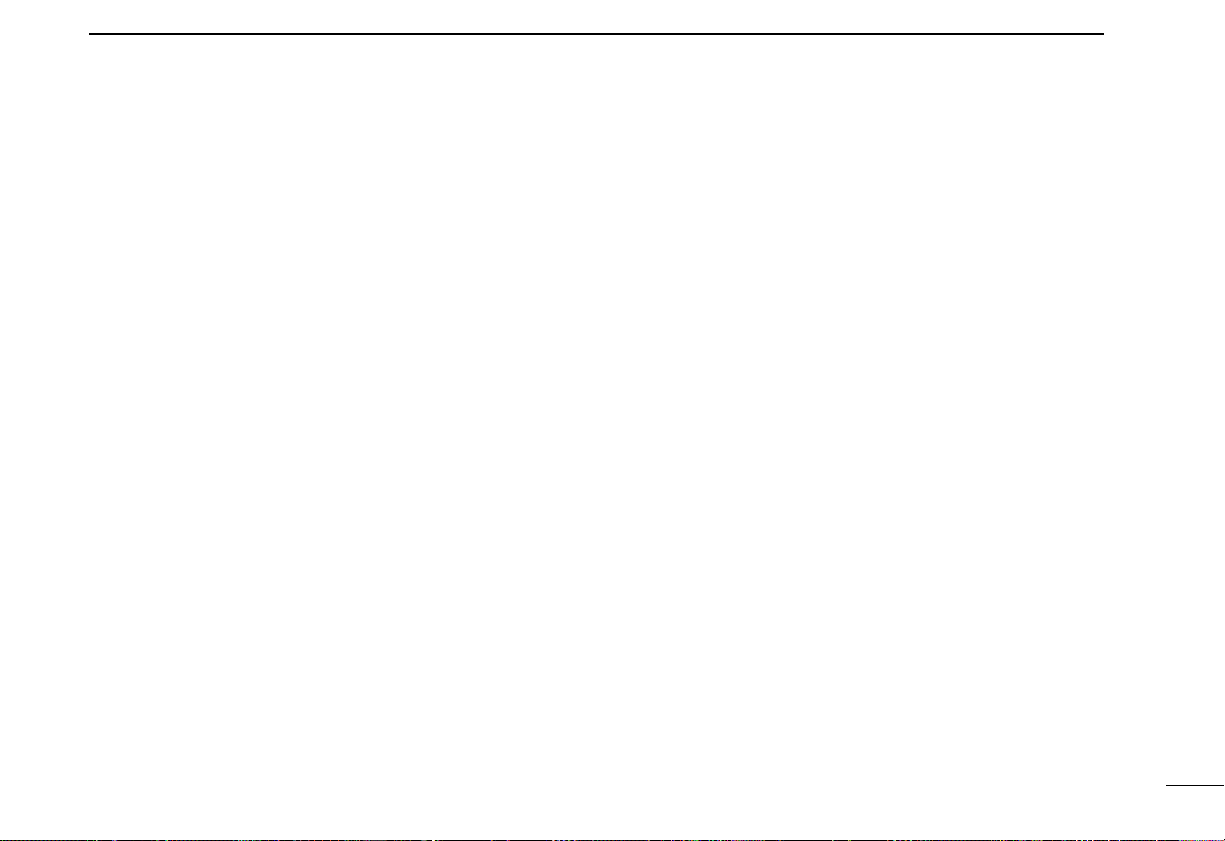
3
2
PANEL DESCRIPTION
t VOLUME CONTROL SWITCHES [VOLY]/[VOLZ]
➥Push to adjust the audio level. (p.10)
➥Push [FUNC] + either switch to start a scan. (p. 16)
➥Push [FUNC] + either switch for 2 sec. to star t a tone
scan. (p. 23)
y VFO/MEMORY SWITCH [V/M (MW)]
➥Toggles between VFO and memory modes. (p.6)
➥Enters set mode when pushed for 2 sec.(p.25)
➥Push [FUNC] + [
(V/M)MW] to enter memory write mode.
(p.12)
➥Push [FUNC] + [
(V/M)MW] for 1 sec.to write the operat-
ing frequency into the selected memory channel in VFO
mode. Keep pushing for 2 sec. or more to automatically
select the next memory channel, if desired. (p. 12)
➥Push [FUNC] + [
(V/M)MW] for 1 sec. to write the dis-
played frequency into the VFO in memory mode. (p.13)
u POWER SWITCH [POWER]
Push for 2 sec.to toggle the receiver power ON and OFF.
i TUNING STEP/MEMORY SKIP SWITCH [TS (SKIP)]
➥Enters tuning step set mode.(p. 7)
➥Push [FUNC] + [
(TS)SKIP] to toggle the frequency skip
function ON or OFF in VFO mode.(p.19)
➥Push [FUNC] + [
(TS)SKIP] for 2 sec.to program the dis-
played frequency as a skip frequency during full, band
or programmed scan.(p. 19)
➥Push [FUNC] + [
(TS)SKIP] to toggle the channel as skip,
program skip or non-skip channel in memory mode. (p.
18)
o MODE/LOCK SWITCH [MODE (LOCK)]
➥Selects the receive mode.(p.11)
➥Push [FUNC] + [
(MODE)LOCK] to toggle the lock function
ON and OFF.(pgs. 8, 28)
!0 EXTERNAL SPEAKER JACK [SP]
Connects an optional earphone or headphone. The internal speaker will not function when any external equipment
is connected. (See p. 35 for a list of available options.)
!1 TUNING DIAL [DIAL]
➥Rotate [DIAL] to set operating frequencies, memory
channels, set mode contents, etc.(p. 7)
➥While scanning, changes the scanning direction.(p. 16)
➥While pushing [SQL], sets the squelch level. (p.10)
➥While pushing [FUNC], sets the operating frequency in
100 kHz, 1 MHz or 10 MHz steps in VFO mode.(pgs.7,
26)
➥While pushing [FUNC], selects memory bank in mem-
ory mode. (p .12)
➥While pushing [BAND], selects the operating band in
VFO mode.(p. 6)
Page 8
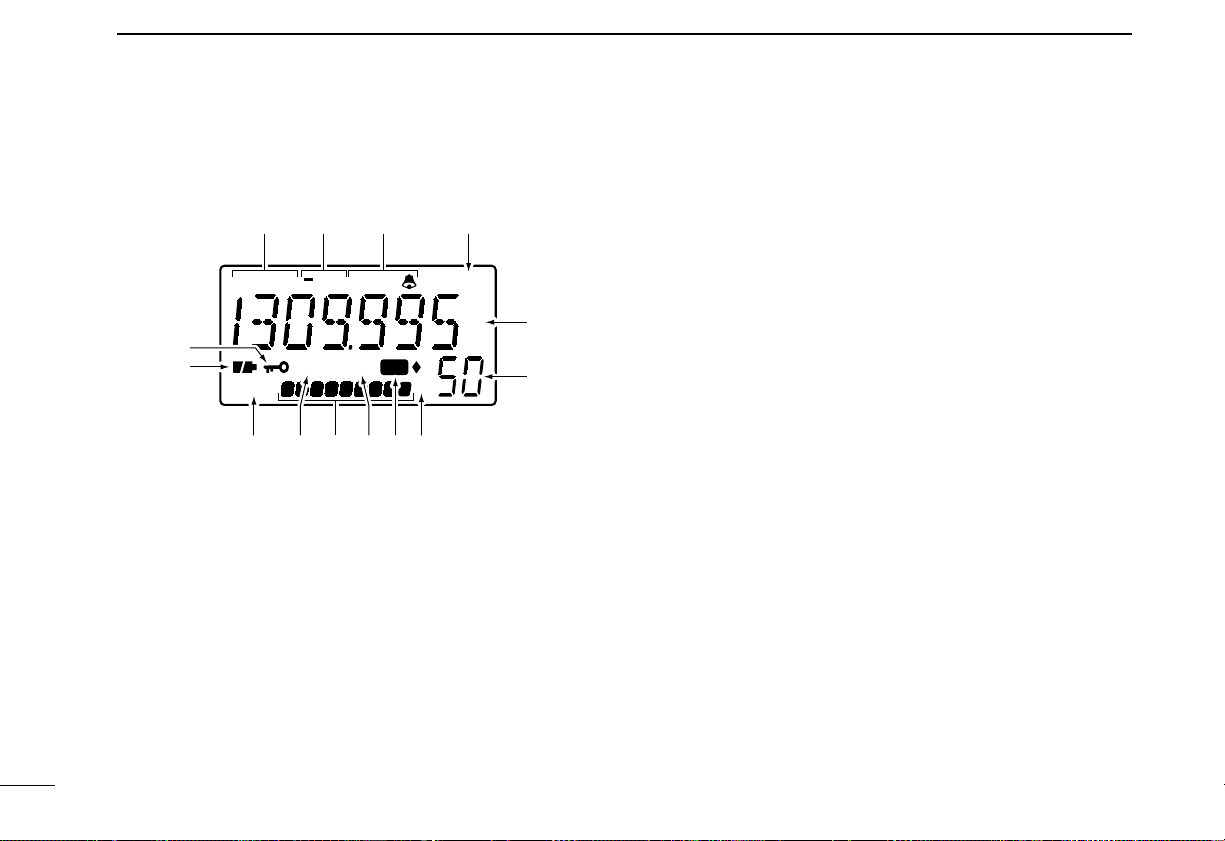
4
2
PANEL DESCRIPTION
■ Function display
q RECEIVE MODE INDICATORS (p.11)
Show the receive mode.
•AM, FM and WFM are available.
w DUPLEX INDICATORS (p.24)
Appear when semi-duplex operation (repeater operation)
is in use.
•“–DUP” appears when minus duplex is selected; “DUP” only, ap-
pears when plus duplex is selected.
e TONE INDICATORS (p. 22)
➥“T SQL” appears when the tone squelch function is acti-
vated and “TSQLë” appears during pocket beep operation.
➥“ë” flashes when the correct tone is received during
pocket beep operation.
r ATTENUATOR INDICATOR
Appears when the attenuator function is in use.(p. 8)
t FREQUENCY READOUT
Shows the operating frequency, set mode contents, etc.
•The smaller “75,”“50” and “25” to the right of the readout indicate
7.5, 5.0 and 2.5 kHz, respectively.
•The decimal point of the frequency flashes during scan.
y MEMORY CHANNEL READOUT
Shows the memory channel number, etc.
u MEMORY BANK INDICATORS
Indicate 8 memory banks.
•“1”– “3” indicate memor y banks 1 to 3; “♦” indicates memory
bank 4; “♦1”– “♦3” indicate memory banks 5 to 7; no bank indi-
cator indicates memory bank 0.
i MEMORY MODE INDICATOR
Appears when a memory channel is selected.
AM FM DUPTSQLW
75
50
25
PRIOPSKIP
1
BUSY
3
2
ATT
MR
9
5
qweuir
y
t
!0!1!2
!3
!4
o
Page 9
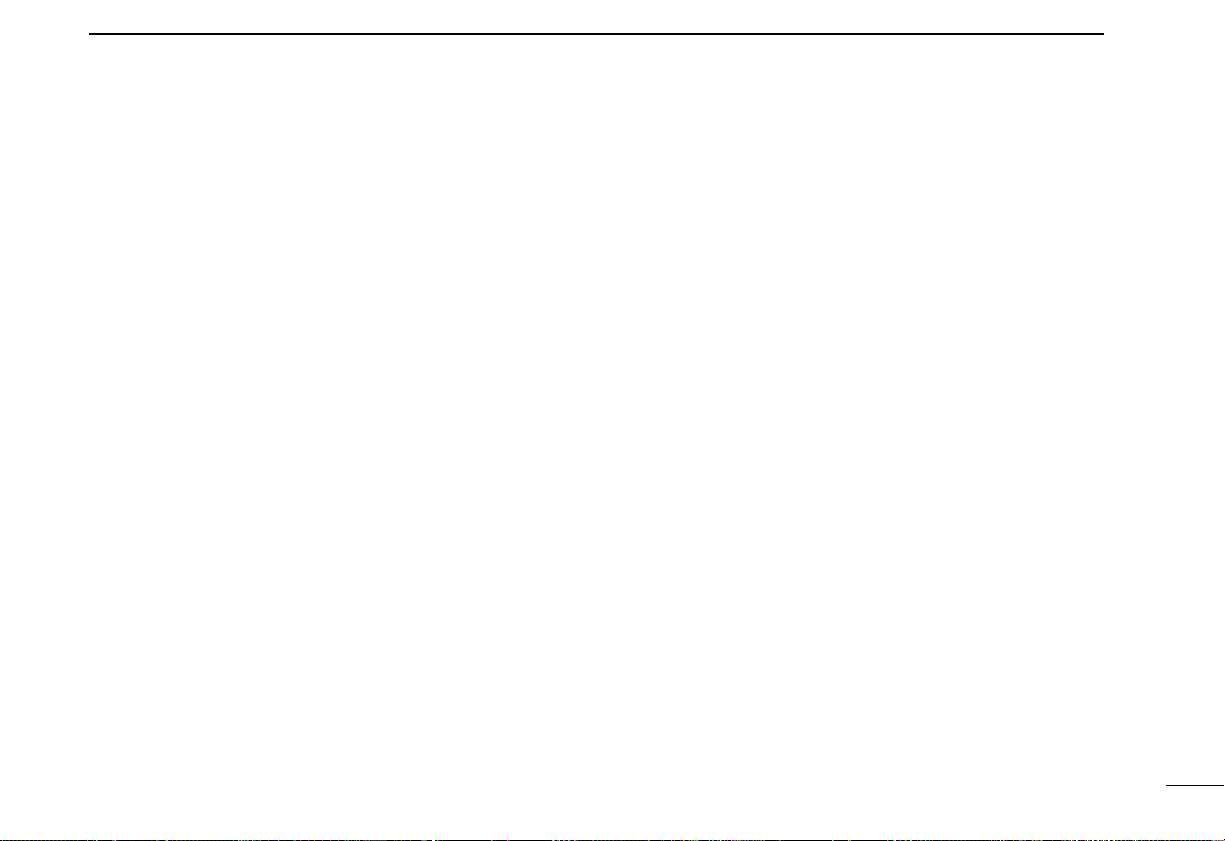
5
2
PANEL DESCRIPTION
o SKIP SCAN INDICATOR (p.18)
➥“SKIP”appears when a selected memory channel is set
as a skip channel in memory mode.
➥“PSKIP” appears when the skip frequency function is
turned ON in VFO mode;or, when the selected memory
channel is set to be skipped during VFO scan (full, band
and programmed scan) in memory mode.
!0 SIGNAL INDICATORS
Shows the relative signal strength while receiving.
!1 PRIORITY WATCH INDICA TOR (p. 20)
Appears when priority watch is in use.
!2 BUSY INDICATOR
“BUSY” appears when receiving a signal or when the
squelch is open.
!3 BATTERY INDICATORS
➥Both segments appear when the batteries have enough
capacity.
➥Only the right segment appears when the batteries are
nearing exhaustion.
➥Flash when battery replacement is necessary.
!4 LOCK INDICATOR (p.8)
Indicates that the lock function is in use.
Page 10
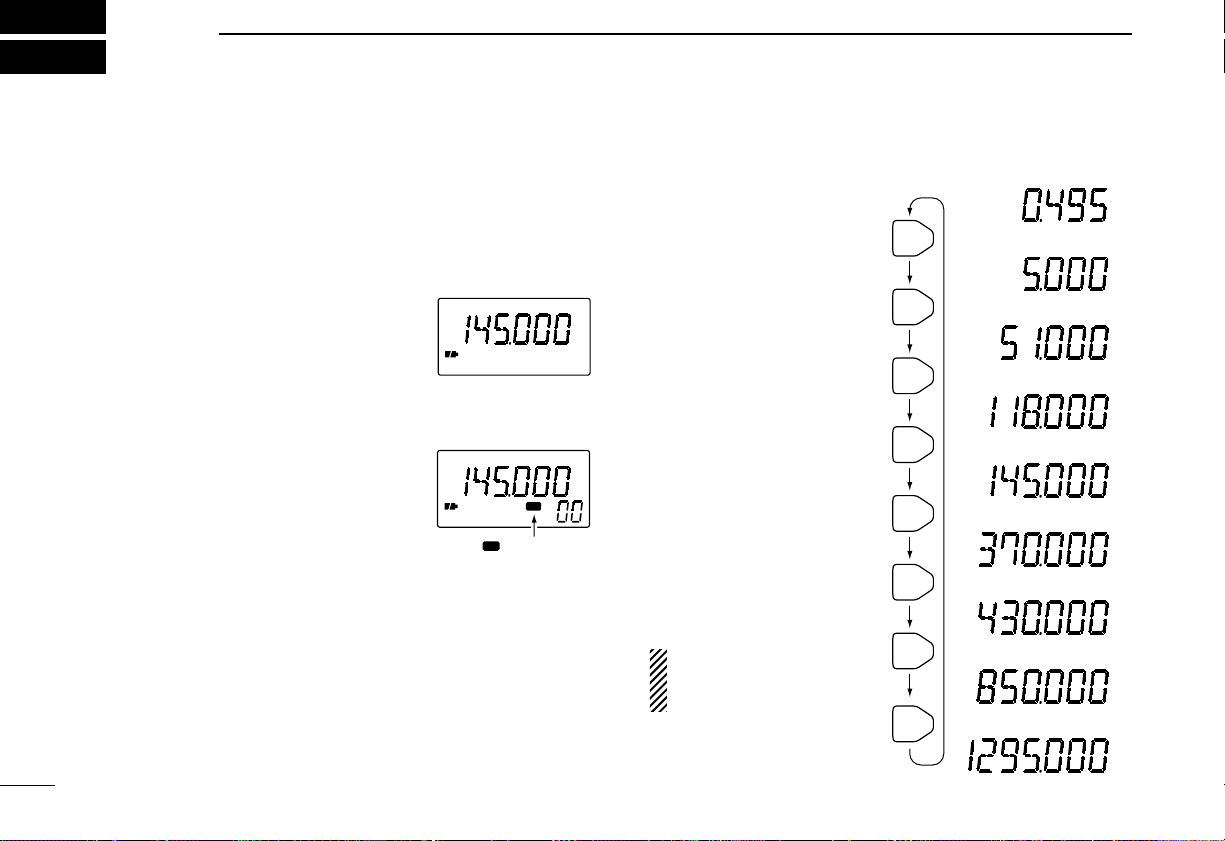
6
3
FREQUENCY AND CHANNEL SETTING
■ VFO and memory channels
This receiver has 2 normal operating modes:VFO mode and
memory mode.
VFO mode is used for setting a desired frequency within the
frequency coverage.
➥Push [V/M] to select VFO mode.
Memory mode is used for operation of memory channels
which have programmed frequencies.
➥Push [V/M] to select memory
mode.
•To program a memory, refer to p.12.
What is VFO?
VFO is an abbreviation of Variable Frequency Oscillator. Frequencies for receiving are generated and controlled by the
VFO.
■ Operating band selection
The receiver can receive
the broadcast band, HF
band, 50 MHz band, VHF
avionics band, 144 MHz
band, 300 MHz band, 400
MHz band, 800 MHz band*
or 1200 MHz band.
➥Push [BAND] several
times to select the desired band.
•When a memory channel
is selected, the first push
of [BAND] selects VFO
mode (and transfers the
memory channel contents).
➥Rotate [DIAL] while
pushing [BAND] to select
the desired band.
*Some frequencies can-
not be received with
the U.S.A.version.
FM
FM
MR
MR
“ ” appears.
FM
30–107.995 MHz
AM
108–135.995 MHz
1.625–29.995 MHz
0.495–1.620 MHz
FM
136–255.095 MHz
FM
255.1–382.095 MHz
FM
382.1–769.795 MHz
FM
769.8–960.095 MHz
FM
960.1–1309.995 MHz
AM
AM
BAND
BAND
BAND
BAND
BAND
BAND
BAND
BAND
Page 11
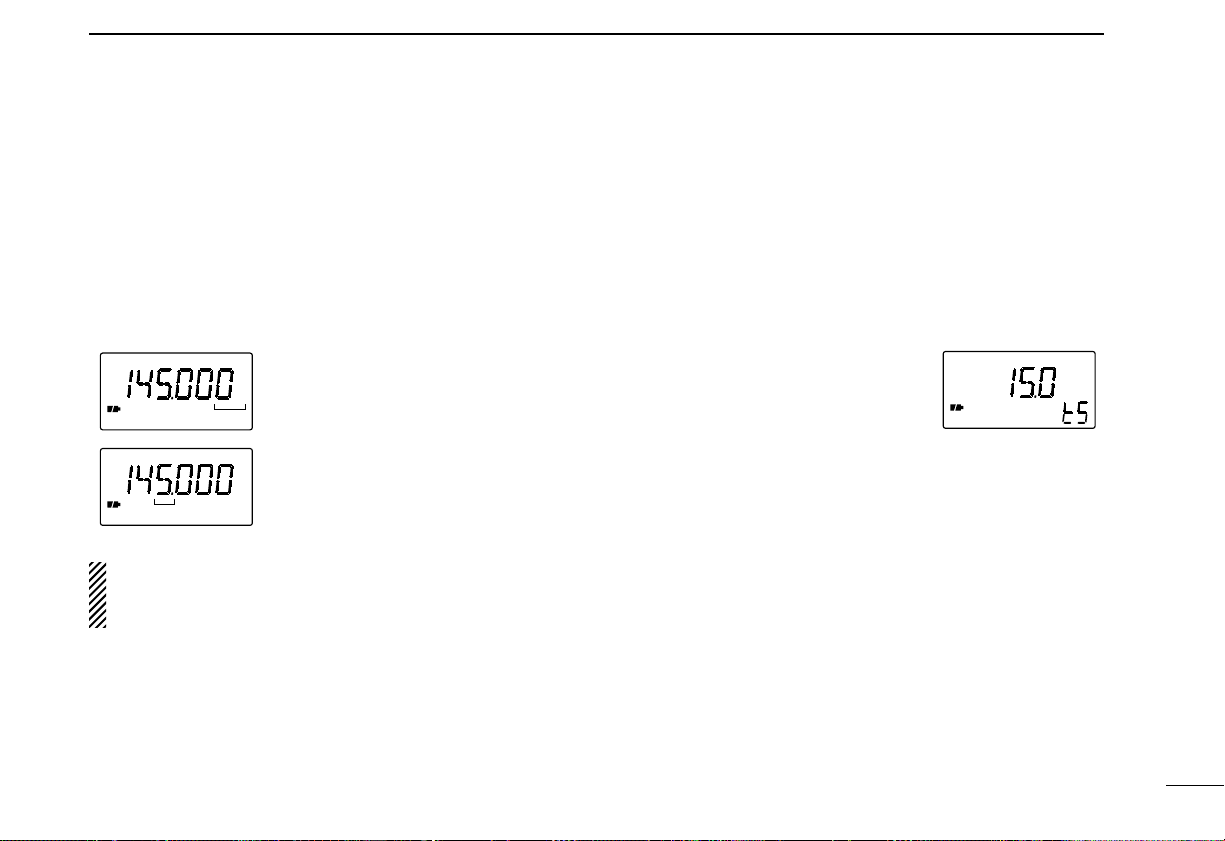
■ Setting a frequency
q Select VFO mode with [V/M].
w Select the desired band with [BAND].
e Rotate [DIAL] to change the frequency.
•The frequency changes according to the preset tuning steps.See
the right section for selecting the tuning step.
•Rotate [DIAL] while pushing [FUNC] to change the frequency in 1
MHz steps (default;p. 26).
The 1 MHz tuning step (dial select step) can be set to 100
kHz, 1 MHz or 10 MHz tuning steps in set mode.See p.26
for details.
■ Setting a tuning step
Tuning steps can be selected for each band, however, the tuning step of the broadcast band is fixed to 9 kHz steps except
for U.S.A. and Canada versions.The following are available.
•5 kHz •6.25 kHz •10 kHz •12.5 kHz •15 kHz
•20 kHz •25 kHz •30 kHz •50 kHz •100 kHz
DUsing the [TS] switch
q Select VFO mode with [V/M].
w Select the desired band with
[BAND].
e Push [TS] to enter tuning step set-
ting condition.
r Rotate [DIAL] to select the desired tuning step.
t Push [TS] to return to normal operation.
DUsing set mode
q Select VFO mode with [V/M].
w Select the desired band with [BAND].
e Push [V/M] for 2 sec.to enter set mode.
r Rotate [DIAL] until “STEP”appears.
•“STEP” disappears after 1 sec. and the previously selected tun-
ing step and “tS”appear.
t While pushing [FUNC], rotate [DIAL] to select the desired
tuning step.
y Push [V/M] to exit set mode.
7
3
FREQUENCY AND CHANNEL SETTING
15 kHz tuning step
FM
7
5
5
0
2
5
7
5
5
0
2
5
FM
7
5
5
0
2
5
7
5
5
0
2
5
[DIAL] changes the frequency according
to the selected tuning step.
While pushing [FUNC], [DIAL] changes
the frequency in 1 MHz steps (default).
Page 12
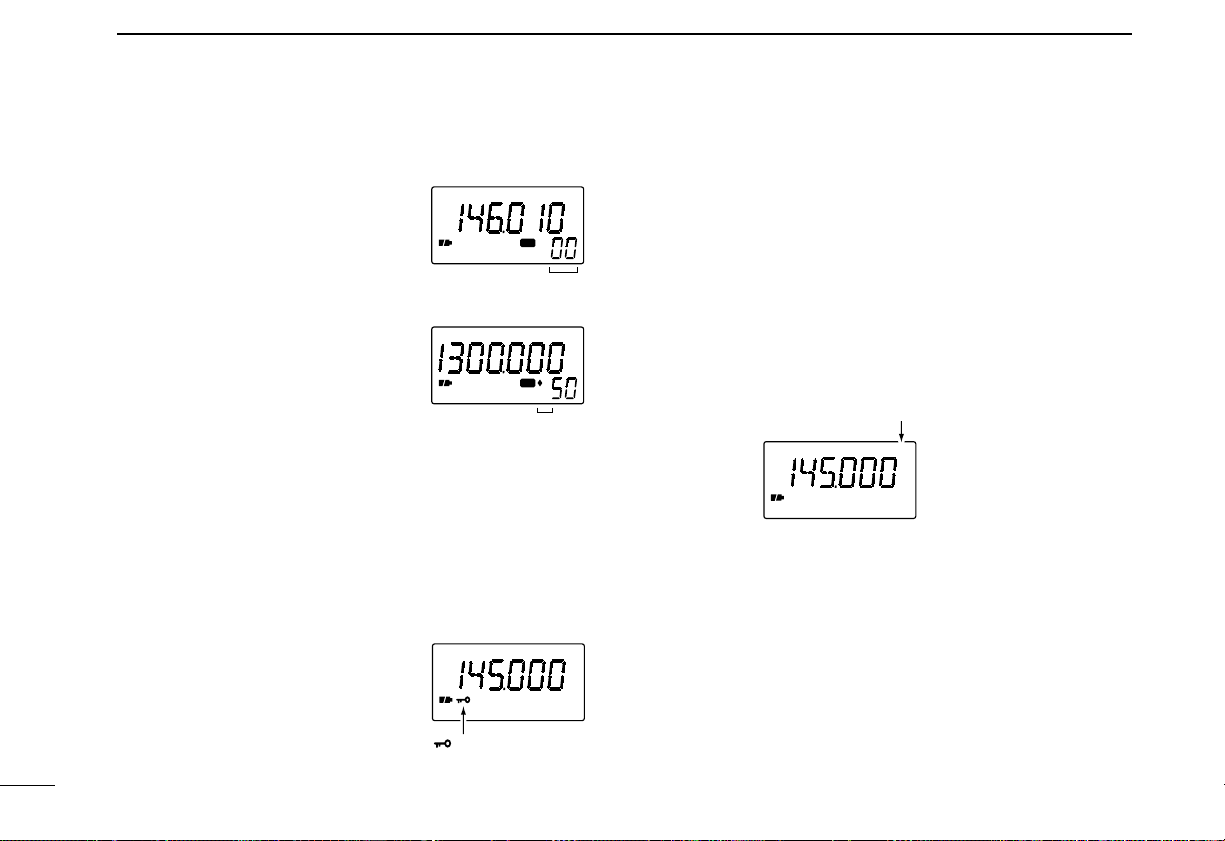
8
3
FREQUENCY AND CHANNEL SETTING
■ Selecting a memory channel
q Push [V/M] to select memory
mode.
•“X” appears when a memory
channel is selected.
w Rotate [DIAL] to change the indi-
cated memory channel.
•Only programmed memory channels can be selected.
•Rotate [DIAL] while pushing [FUNC]
to change the memory bank.
■ Lock function
The lock function prev ents accidental frequency changes and
accidental function access.
➥Push [FUNC] + [
(MODE)LOCK] to toggle the lock function
ON and OFF.
•[POWER], [VOL] and [SQL] can still
be accessed while the lock function
is ON (default).
•Accessible switches can be set to 1
of 4 groups in expanded set mode.
See p.28 for details.
■ Attenuator function
The attenuator prevents a desired signal from distorting when
very strong signals are near the desired frequency or when
very strong electric fields, such as from a broadcasting station, are near your location.
The attenuator has approx.10 dB attenuation.
➥Push [FUNC] + [SQL] to toggle the attenuator function ON
and OFF.
FM
MR
SKIP
FM
MR
1
3
2
[DIAL] changes the
memory channel.
While pushing [FUNC],
[DIAL] changes the
memory bank.
FM ATT
Appears when the attenuator
function is in use.
FM
“ ” appears when the
lock function is in use.
Page 13

9
4
BASIC OPERATION
■ Receiving
Make sure charged Ni-Cd or alkaline batteries are installed.
(p.1)
q Push [POWER] for 2 sec.to turn power ON.
w Push [VOLY] or [VOLZ] to set the desired audio level.
•The frequency display shows the volume level while setting.See
the next page for details.
e Set an operating frequency. (pgs.6, 7)
r Set the squelch level.
•While pushing [SQL], rotate [DIAL].
•The first click of [DIAL] indicates the current squelch level.
•“LEVEL1” is loose squelch and “LEVEL9” is tight squelch.
•“AUTO” indicates automatic level adjustment with a noise pulse
count system.
•Push and hold [SQL] to open the squelch manually.
t When a signal is received:
➥Squelch opens and audio is emitted from the speaker.
➥The S/RF indicator shows the relative signal strength.
q Power switch
w Set volume
e Select band
r Push for setting
the squelch
(Push to monitor)
e Set frequency
r Set the squelch
level
Page 14
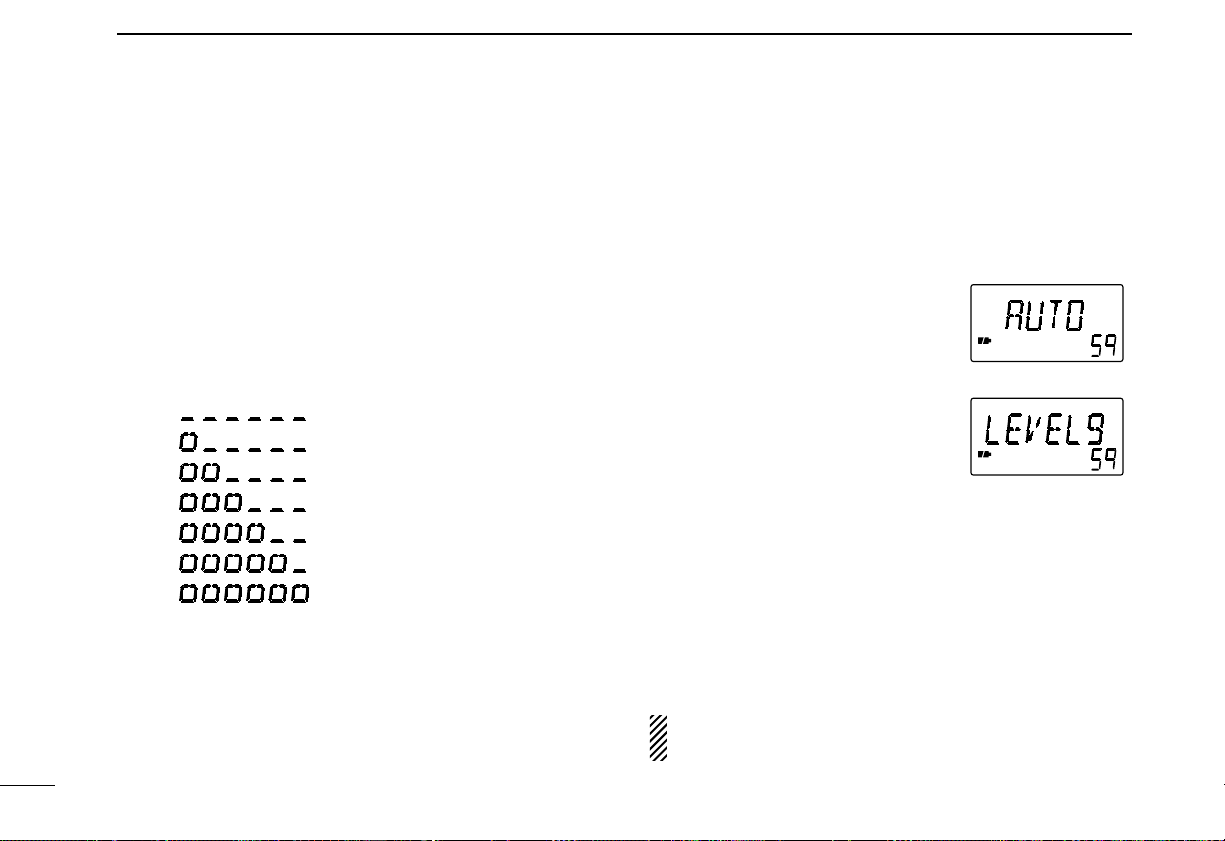
10
4
BASIC OPERATION
■ Setting volume level
The audio level can be adjusted through 32 levels.
➥Push [VOLY] or [VOLZ] to set the desired audio level.
•Beep tone sounds while setting.This indicates the approximate
sound level.
•Pushing and holding these keys change the audio level continuously.
•The frequency display shows the volume level while setting.
■ Setting squelch level
The squelch circuit mutes the received audio signal depending on the signal strength.The receiver has 9 squelch levels,
a continuously open setting and an automatic squelch setting.
➥While pushing [SQL], rotate the
[DIAL] to select the squelch level.
•The first click of [DIAL] indicates the
current squelch level.
•“LEVEL1” is loose squelch and
“LEVEL9” is tight squelch.
•“AUTO” indicates automatic level ad-
justment with a noise pulse count
system.
•“OPEN” indicates continuously open
setting.
■ Monitor function
This function is used to listen to weak signals or to open the
tone squelch manually.
➥Push and hold [SQL] to monitor the operating frequency.
The [SQL] switch can be set to ‘sticky’ operation in ex-
panded set mode.(p. 27)
AUDIO LEVEL
INDICATION
Min. setting (no audio)
:
Initial setting
:
:
:
Max. setting
Automatic squelch
Maximum level
Page 15
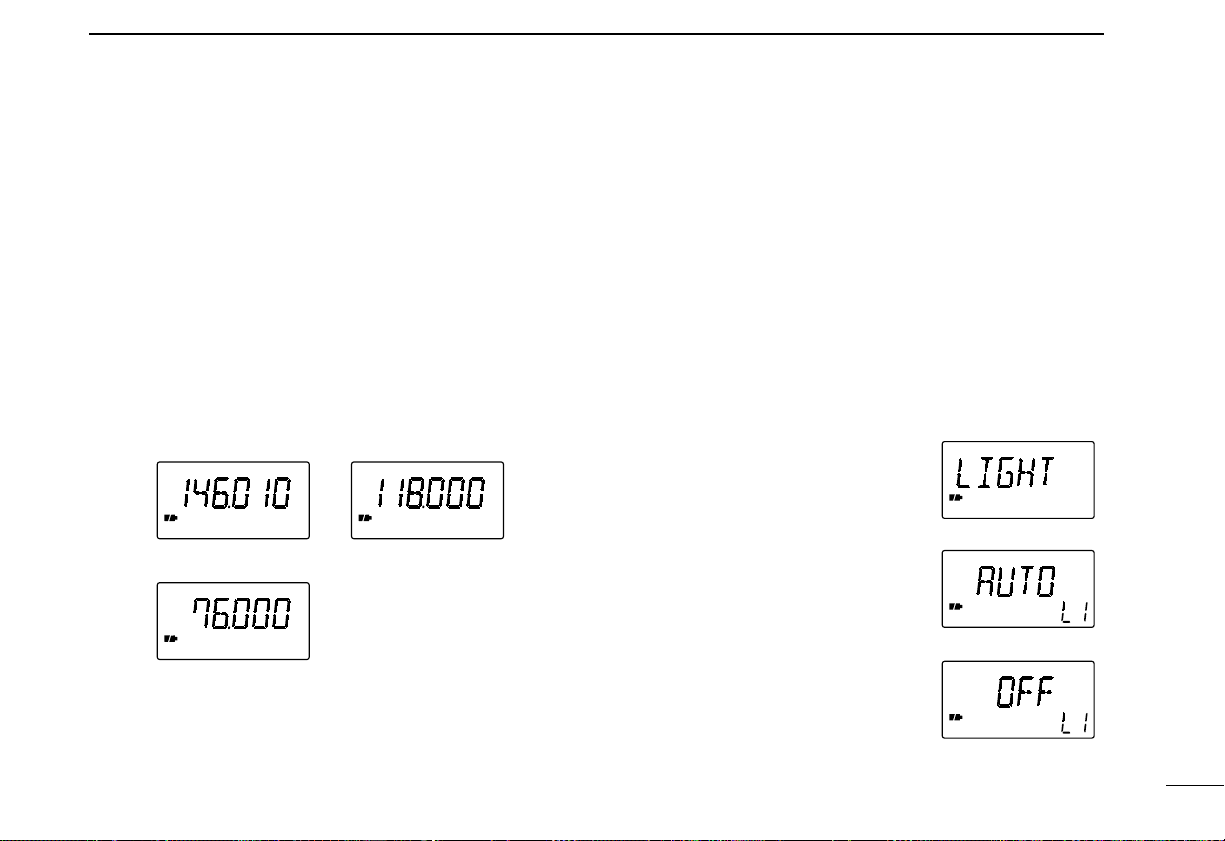
11
4
BASIC OPERATION
■ Receive mode selection
Receive modes are determined by the physical properties of
the radio signals.The receiver has 3 receive modes:FM, AM
and WFM modes.The mode selection is stored independently
in each band and memory channels.
Typically, AM mode is used for the AM broadcast stations
(0.495–1.620 MHz) and air band (118–135.995 MHz), and
WFM is used for FM broadcast stations (76–107.9 MHz).
➥Push [MODE] one or more times to select the desired re-
ceive mode.
■ Display backlighting
The receiver has display backlighting with a 5 sec. timer for
nighttime operation. The display backlighting can be turned
ON continuously or turned OFF, if desired.
➥Push any switch except [FUNC]; or , rotate [DIAL] to turn the
backlighting ON.
•When auto backlighting is set, the backlighting will automatically
turn OFF when switches and [DIAL] have not been operated for 5
sec.
DSetting the backlighting condition
q Push [V/M] for 2 sec. to enter set
mode.
w Rotate [DIAL] until “LIGHT” ap-
pears.
•“LIGHT” disappears after 1 sec. and
the previously selected backlighting
timer and “LI”appear.
e While pushing [FUNC], rotate
[DIAL] to select the desired backlighting condition.
r Push [V/M] to exit set mode.
Automatic backlighting
Backlighting set mode
Continuously OFF
WFM
FM
AM
AM mode
WFM mode
FM mode
Page 16

12
5
MEMORY CHANNELS
■ General
The receiver has 400 memory channels in 8 banks for storage of often-used frequencies.
D Memory channel contents
The following information can be programmed into memory
channels:
•Operating frequency (p.7)
•Receive mode (p.11)
•Tuning step (p.7)
•Duplex direction (DUP or –DUP) with an offset frequency
(p.24)
•Tone squelch ON/OFF (p.22)
•Tone squelch frequency (p.22)
•Scan skip setting (p.18)
■
Programming during selection
q Select VFO mode with [V/M].
w Set the desired frequency:
➥Select the desired band with [BAND].
➥Set the frequency using [DIAL].
➥Set other data (e.g. offset frequency, duplex direction,
tone squelch frequency, etc.), if required.
e Push [FUNC] + [
(V/M)MW] momentarily to indicate memory
channels.
•Do not hold [FUNC] + [(V/M)MW] for more than 0.5 sec., other-
wise the previously selected memory channel will be overwritten.
r Rotate [DIAL] to select the desired channel.
•VFO (VF), as well as regular memory channels, can be programmed in this way.
•Rotate [DIAL] while pushing [FUNC] to select a memory bank,
programmed scan edge channel or VFO.
t Push [FUNC] + [(V/M)MW] for 1 sec. to program.
•Keep pushing for 2 sec. or more to automatically select the next
memory channel, if desired.
FM DUPTSQL FM DUPTSQLFM
MR MR
1
momentarily
blank channel
for 2 sec.
+
FUNC
+
FUNC
for bank
selection
for CH
selection
+
FUNC
V/M MW V/M MW
[EXAMPLE]: Programming ch 40 of memory bank 5 during selection.
Page 17

13
5
MEMORY CHANNELS
■ Programming after selection
q Select memory mode with [V/M].
w Set the memory channel to be programmed with [DIAL].
•Rotate [DIAL] while pushing [FUNC] to select a memory bank or
programmed scan edge channel.
•Non-programmed channels cannot be selected.
e Push [V/M] to select VFO mode.
r Set the desired frequency:
➥Select the desired band with [BAND].
➥Set the frequency using [DIAL].
➥Set other data (e.g. offset frequency, duplex direction,
tone squelch frequency, etc.), if required.
t Push [FUNC] + [
(V/M)MW] for 1 sec. to program the se-
lected channel.
•Keep pushing for 2 sec. or more to automatically select the next
memory channel, if desired.
■ Transferring memory
contents to another memory
q Select memory mode with [V/M].
w Select the memory channel to transfer with [DIAL].
•Rotate [DIAL] while pushing [FUNC] to select a memory bank or
programmed scan edge channel.
e Push [FUNC] + [(V/M)MW] momentarily to indicate memory
channels.
•Do not hold [FUNC] + [(V/M)MW] for more than 0.5 sec., other-
wise the memory channel contents will be transferred to VFO.
r Rotate [DIAL] to select the channel to transfer to.
•Rotate [DIAL] while pushing [FUNC] to select a memory bank or
programmed scan edge channel.
•VFO (VF), as well as regular memory channels, can be transferred in this way.
t Push [FUNC] + [(V/M)MW] for 2 sec. to transfer.
MR
FM
MR
FM
MR
FM
MR
V/M MW
momentarily
Select memory
channel
for 1 sec.
+
FUNC
+
FUNC
blank channel
V/M MW
V/M MW
[EXAMPLE]: Transferring memory channel 3 (memory bank 0) to 20 (memory bank 0).
Page 18

14
5
MEMORY CHANNELS
■ Memory bank selection
The receiver has 400 memory channels in 8 banks for storage of often-used frequencies.
q Select memory mode with [V/M].
w Rotate [DIAL] while pushing [FUNC] to select the desired
memory banks.
•“1”– “3” indicate memor y banks 1 to 3; “♦” indicates memory
bank 4; “♦1”– “♦3” indicate memory banks 5 to 7; no bank indi-
cator indicates memory bank 0.
e Rotate [DIAL] to select the desired memory channel.
■ Memory clear
Unwanted memory channels can be cleared (erased). Bef ore
clearing a memory channel make sure it is no longer needed
as cleared memories cannot be recalled.
q Select memory mode with [V/M].
w Set the memory channel to be cleared with [DIAL].
•Rotate [DIAL] while pushing [FUNC] to select a memory bank or
programmed scan edge channel.
e Select VFO mode with [V/M] and push [FUNC] + [(V/M)MW]
momentarily to indicate the selected memory channel.
•Do not hold [FUNC] + [(V/M)MW] for more than 0.5 sec., other-
wise the selected memory channel will be overwritten.
r Push [FUNC] + [(MODE)LOCK] for 2 sec. to clear the se-
lected memory channel.
•3 beeps sound, then the frequency is cleared.
t Push [V/M] to return to VFO mode.
MR
FM
MR
FM
MR
FM
Select memory
channel
for 2 sec.
+
FUNC
momentarily
+
FUNC
V/M MW
V/M MW
V/M MW
V/M MW
MODE LOCK
[EXAMPLE]: Clearing memory channel 3 (memory bank 0).
FM
MR
FM
MR
1
FM
MR
3
Memory bank 0 Memory bank 1 Memory bank 7
Page 19

15
6
SCAN OPERATION
■ Scan types
Up to 25 programmed scan ranges, full scan, band scan and
memory bank scan provide scanning versatility. Each scan
can have skip channels programmed.
FULL SCAN (p. 16)
Repeatedly scans all frequencies over the entire
receiver range.
U.S.A. version cannot
receive some frequencies.
PROGRAMMED SCAN
(p. 16)
Repeatedly scans between
two user-programmed frequencies. Used for checking
for frequencies within a
specified range such as
repeater output frequencies,
etc.
495
kHz
1309.995
MHz
Scan
Jump
SELECTED BAND SCAN
(p. 16)
Repeatedly scans all frequencies over the entire
selected band.
Scan
Jump
Scan
Jump
Scan edges
MEMORY SKIP FUNCTION
(p. 18)
Skips unwanted memory
channels that inconveniently stop scanning. Skip
channels can be toggled
ON and OFF by pushing
[FUNC] + [
(TS) SKIP] in
memory mode.
Not yet
programmed
ch 0
ch 1 ch 2 ch 3
ch 4
ch 5
ch 6ch 49
Band edge or
scan edge
Band edge or
scan edge
FREQUENCY SKIP
FUNCTION (p. 19)
Skips unwanted frequencies that inconveniently
stop scanning. This function can be turned ON and
OFF in frequency skip function set mode. ([FUNC] +
[
(TS) SKIP])
MEMORY (BANK) SCAN
(p. 16)
Repeatedly scans memory
channels except skip channels within all programmed
channels or within a memory bank (0–7).
Not yet
programmed
SKIP
ch 0
ch 1 ch 2 ch 3
ch 4
ch 5
ch 6ch 49
Band
edge
Band
edge
Band
edge
Band
edge
Jump
Skip Skip
Scan
Page 20

16
6
SCAN OPERATION
■ Full/band/programmed scan
q Select VFO mode with [V/M].
w Make sure the squelch is set to the threshold point.
•Select automatic squelch (AUTO) or a level (1–9) where the
noise is just muted.(p. 10)
e Select the desired scan range, if desired.
➥Select scan edges in scan edge set mode:
“ALL” for full scan, “BAND” for band scan or “PROG 0”–
“PROG24” for programmed scan. (see the next page)
r Push [FUNC] + [Y] or [Z] momentarily to start the scan.
•Decimal point flashes while scanning.
•“P SKIP”flashes when the frequency skip function is turned ON.
(p.19)
•“0P”–“24P” flash to indicate which pair of scan edges is being
scanned.
•To change the scanning direction, rotate [DIAL].
•If the pocket beep function is activated, the receiver automatically
selects the tone squelch function when a scan starts.
t To stop the scan, push [FUNC] + [Y] or [Z] again.
If the same frequencies are programmed into a pair of
scan edges, programmed scan does not start.
For programmed scan, scan edges must be programmed
in advance. Program scan edges in the same manner of
programming a memory channel and select a scan edge.
(p.17)
■ Memory (bank) scan
q Select memory mode with [V/M].
w Make sure the squelch is set to the threshold point.
•Select automatic squelch (AUTO) or a level (1–9) where the
noise is just muted.(p. 10)
e Turn the memory bank scan ON or OFF in the memory
scan set mode, if desired.
•See below for details.
r Push [FUNC] + [Y] or [Z] momentarily to start the memory
(bank) scan.
•Decimal point flashes while scanning.
•To change the scanning direction, rotate [DIAL].
•If the pocket beep function is activated, the receiver automatically
selects the tone squelch function when a scan starts.
t To stop the scan, push [FUNC] + [Y] or [Z] again.
DMemory bank selection
q Select memory mode with [V/M].
w While pushing [FUNC], push [BAND] to enter memory
scan set mode.
e Rotate [DIAL] to select the memory bank scan ON or OFF.
•“ALL” indicates all memory banks are
scanned (memory bank scan OFF);
“BANK” indicates memory bank scan
is turned ON.
r Push [BAND] to exit memory scan
set mode.
Bank scan ON
Page 21

17
6
SCAN OPERATION
■ Selecting scan edges
The scanning range can be set to all frequencies (full scan), a
selected band or between two user-programmed frequencies
(programmed scan).
The programmed scan edges can be programmed in the
same manner as programming regular memory channels.
Program the desired scan edge frequencies in a pair of
programmed scan edge channels in advance.(pgs.12, 13)
q Select VFO mode with [V/M].
w While pushing [FUNC], push [BAND] to enter band edge
set mode.
e Rotate [DIAL] to select the desired scan edge.
•“ALL” for full scan, “BAND” for band scan or “PROG 0”–
“PROG24” for programmed scan.
r Push [BAND] to exit band edge set mode;or push [FUNC]
+ [Y] or [Z] momentarily to start the programmed scan
using the selected edges.
When scanning across the band as below (programmed
scan edges are set across the band), the parameters like
tuning step, receive mode, offset frequency, duplex direction, etc. are used in each bands’VFO settings instead of
these scan edges.
Full scan Band scan Programmed scan 24
(Scan edge channels
24A and 24b)
FREQUENCY RANGE
BAND
Broadcast band
HF band
50 MHz band
VHF avionics band
144 MHz band
300 MHz band
400 MHz band
800 MHz band
1200 MHz band
0.495 – 1.620 MHz
1.625 – 29.995 MHz
30 – 107.995 MHz
108 – 135.995 MHz
136 – 255.095 MHz
255.1 – 382.095 MHz
382.1 – 769.795 MHz
769.8 – 960.095 MHz
960.1 – 1309.995 MHz
Page 22
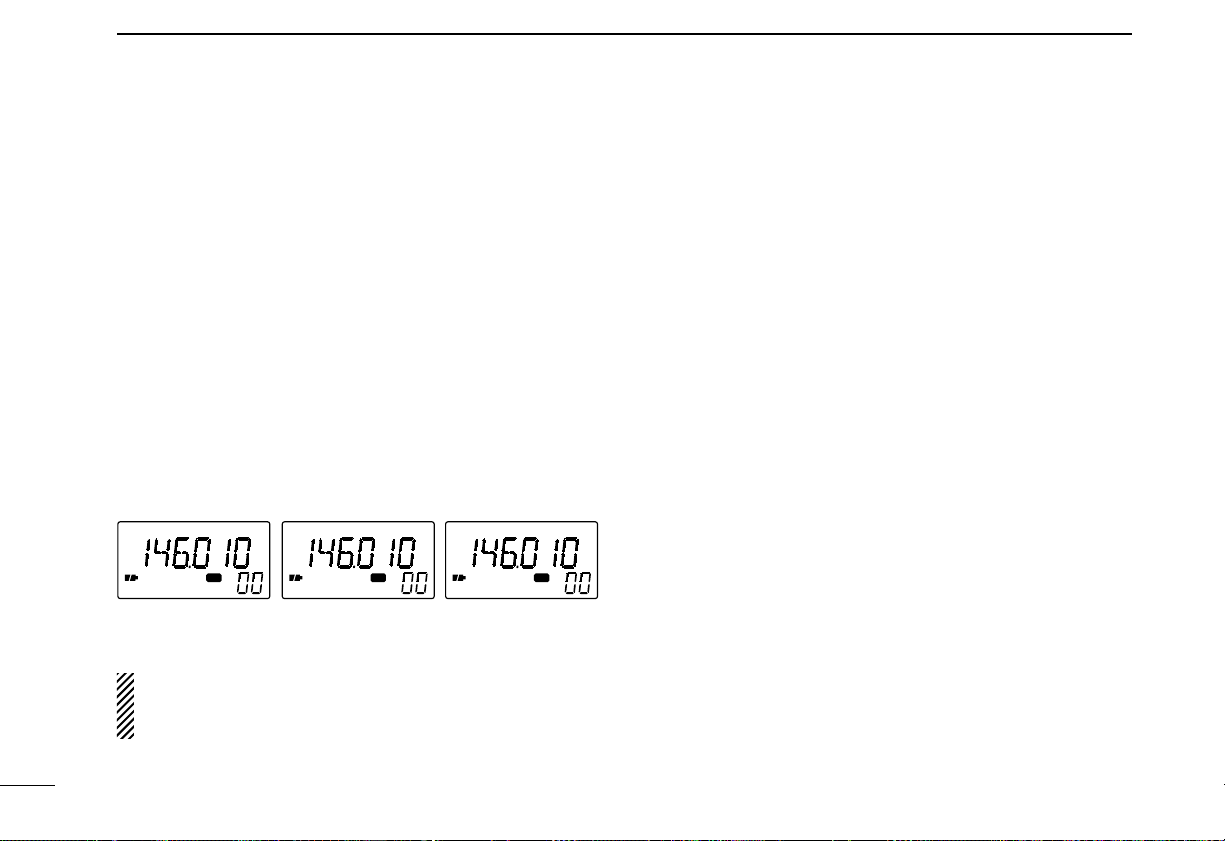
18
6
SCAN OPERATION
■ Skip channel setting
Memory channels can be set to be skipped for memory skip
scan. In addition, memory channels can be set to be skipped
for both memory skip scan and frequency skip scan. These
are useful to speedup the scan interval.
q Select memory mode with [V/M].
w Rotate [DIAL] to select a memory channel to be pro-
grammed as a skip channel.
e While pushing [FUNC], push [
(TS)SKIP] one or more times
to select a condition.
•No indication :channel will not be skipped.
•“SKIP” appears : channel skipped during memory scan.
•“P SKIP” appears : channel skipped during memory scan; fre-
quency skipped during other scans.
The frequency skip function is effective when the frequency skip function (P SCAN) is turned ON. See the next
page for details.
■ Scan resume condition
DSetting the scan pause time
The scan pauses when receiving signals according to the
scan pause time.It can be set from 2–20 sec. or unlimited.
q Push [V/M] for 2 sec.to enter expanded set mode.
w Rotate [DIAL] until “PAUSE” appears.
•Turn the expanded set mode ON for selection.(p.25)
e
While pushing [FUNC], rotate [DIAL] to select the condition.
•“2SEC”–“20SEC”: scan pauses for 2–20 sec. on a received sig-
nal.
•“HOLD”: scan pauses on a received signal until it disappears.
r Push [V/M] to exit set mode.
DSetting the scan resume time
The scan restarts after a signal disappears according to the
resume time.It can be set from 0–5 sec. or unlimited.
q Push [V/M] for 2 sec.to enter expanded set mode.
w Rotate [DIAL] until “RESUME”appears.
•Turn the expanded set mode ON for selection.(p.25)
e While pushing [FUNC], rotate [DIAL] to select condition.
•“1SEC”–“5SEC”: scan restar ts 1–5 sec. after the signal disap-
pears.
•“0SEC”: scan restarts immediately after the signal disappears.
•“HOLD”: scan restarts by rotating [DIAL] only.
r Push [V/M] to exit set mode.
FM
MR
PSKIP
FM
MR
SKIP
FM
MR
Skip channelNon-skip channel
Skip channel and
frequency skip channel
Page 23

19
6
SCAN OPERATION
■ Frequency skip function
DProgramming a skip frequency
Unwanted frequencies can be skipped and programmed as
skip channels when full scan, band scan or programmed scan
is pausing.
q Start full scan, band scan or programmed scan. (p. 16)
w While receiving an unwanted signal and scan pauses,
push [FUNC] + [
(TS)SKIP] for 2 sec. to program the re-
ceived frequency as a skip frequency.
•The receiver emits 3 beeps and the scan resumes.
•Non-programmed memory channels (blank channels) are used
for skip frequency programming in reverse sequence.
•To scan the skip frequency after programming, cancel the skip
information (p.18) or clear the memory channel (p. 14).
DFrequency skip function ON/OFF
The frequency skip function can be turned OFF. In this case,
the frequencies will not be skipped even if skip information is
programmed and “P SKIP”does not appear.
q Select VFO mode with [V/M].
w Push [FUNC] + [
(TS)SKIP] to toggle the frequency skip
function ON or OFF.
•“P SKIP” appears when the function is turned ON.
FM
PSKIP
FM
The frequency skip
function is OFF.
The frequency skip
function is ON.
FM
PSKIP
BUSY
5
FM
PSKIP
BUSY
5
3
Indication while programmingIndication while pausing
Page 24

20
7
PRIORITY W A TCH
■Priority watch types
Priority watch checks for signals on a frequency every 5 sec.
while operating on a VFO frequency or scanning.The receiver
has 3 priority watch types to suit your needs.
In addition, you can be alerted with beeps and a flashing “ë.”
The watch resumes according to the selected scan resume
condition. See p. 18 for details.
If the pocket beep function is activated, the receiver automatically selects the tone squelch function when priority
watch starts.
MEMORY CHANNEL
WATCH
While operating on a VFO
frequency, priority watch
checks for a signal on the
selected memory channel
every 5 sec.
•A memory channel with skip information can be watched.
MEMORY SCAN WATCH While operating on a VFO
frequency, priority watch
checks for signals on each
memory channel in sequence.
•The memory skip function
and/or memory bank scan is
useful to speed up the scan.
VFO SCAN WATCH While scanning in VFO
mode, priority watch checks
for signals on the selected
memory channel every 5
sec.
5 sec.
VFO
frequency
125 msec.
Memory
channel
5 sec.
VFO
frequency
SKIP
125 msec.
Mch 0
Mch 1
Mch 2
Mch 49
5 sec.
VFO
scanning
125 msec.
Memory
channel
Page 25

21
7
PRIORITY WATCH
■Priority watch operation
DMemory channel watch and memory scan
watch
q Select VFO mode;then, set an operating frequency.
w Set the watching channel(s).
For memory channel watch:
Select the desired memory channel.
For memory scan watch:
Select memory mode; then, push [FUNC] + [Y] or [Z] momentarily to start memory scan.
e Push [V/M] for 2 sec.to enter set mode.
r Rotate [DIAL] until “PRIO”appears.
•“PRIO” disappears after 1 sec.and “OFF” and “PR” appear.
t While pushing [FUNC], rotate [DIAL] to select priority
watch ON or priority watch ON with alert.
y Push [V/M] to exit set mode and start the watch.
•The receiver checks the memory channel frequency every 5 sec.
•The watch resumes according to the selected scan resume con-
dition. (p. 18)
u Push [V/M] while the display
shows the VFO frequency to stop
the watch.
DVFO scan watch
q Select the desired memory channel to be watched.
w Push [V/M] to select VFO mode.
e Push [FUNC] + [Y] or [Z] momentarily to start full scan,
band scan or programmed scan.(p. 16)
r Push [V/M] for 2 sec.to enter set mode.
t Rotate [DIAL] until “PRIO”appears.
•“PRIO” disappears after 1 sec. and
“OFF” and “PR” appear.
y While pushing [FUNC], rotate
[DIAL] to select priority watch ON
or priority watch ON with alert.
u Push [V/M] to exit set mode and
start the watch.
•The receiver checks the memory
channel frequency every 5 sec.
•The watch resumes according to the
selected scan resume condition. (p.
18)
i Push [V/M] while the display
shows the VFO frequency to stop
the watch.
Priority watch is ON.
Priority watch set mode
Priority watch with
alert is ON.
PRIO
FM
MR
While pausing on the
memory channel, “PRIO”
flashes.
Page 26
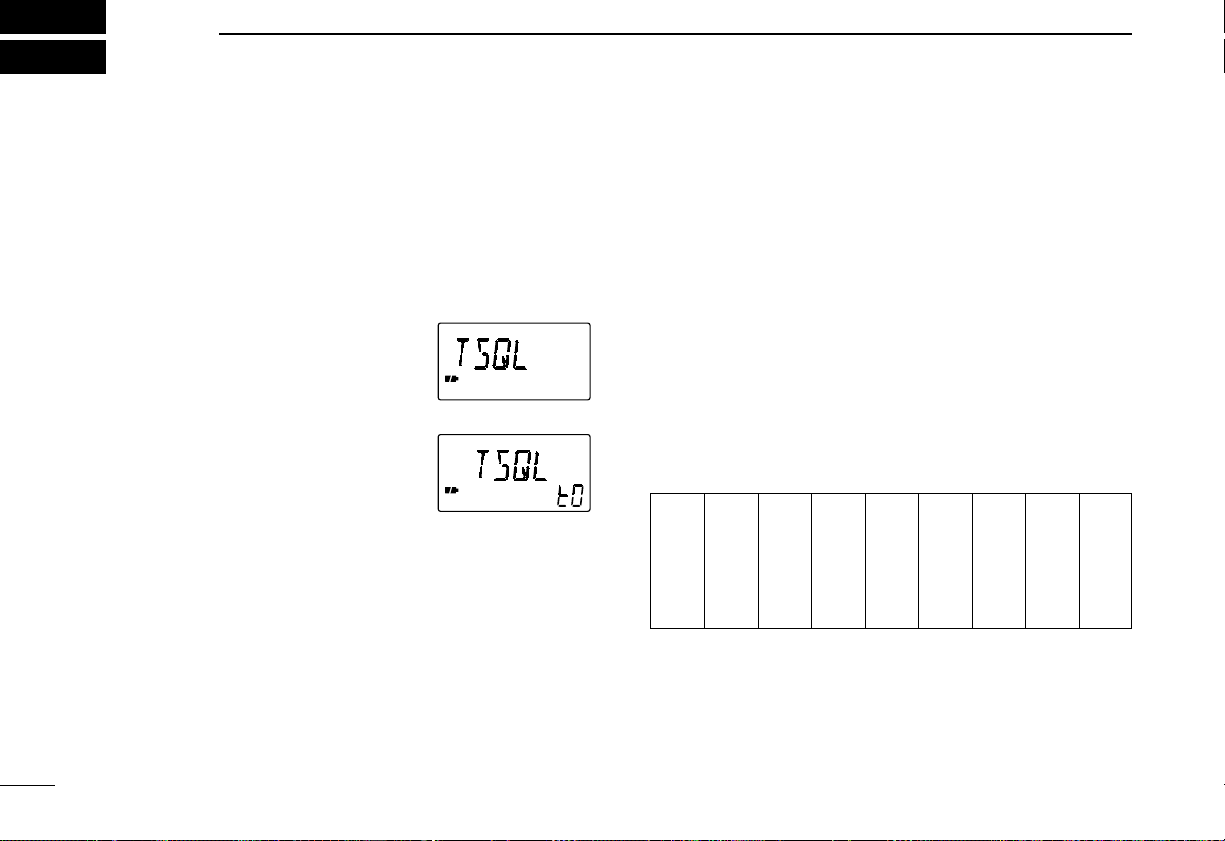
22
8
SUBA UDIBLE TONE OPERA TION
■ Tone squelch operation
D Operation
The tone squelch opens only when receiving a signal containing a matching subaudible tone.You can silently wait for
calls from group members using the same tone in an amateur band.
q Set the operating frequency.
w Set the desired subaudible tone in
expanded set mode.
•See right for programming.
e Push [V/M] for 2 sec. to enter ex-
panded set mode.
r Rotate [DIAL] until “TSQL” ap-
pears.
•Turn the expanded set mode ON for
selection. (p. 25)
•“TSQL” disappears after 1 sec.and “tO” appears.
t While pushing [FUNC], rotate [DIAL] to select “TSQL.”
y Push [V/M] to exit set mode and start the tone squelch.
u When the received signal includes a matching tone,
squelch opens and the signal can be heard.
•When the received signal’s tone does not match, tone squelch
does not open, however, the S-indicator shows signal strength.
•To open the squelch manually, push and hold [SQL].
i To cancel the tone squelch, repeat steps e–y as de-
scribed above and select “OFF”in step t.
DSetting subaudible tones for tone squelch
operation
q Select VFO mode or desired memory channel to be pro-
grammed.
w Push [V/M] for 2 sec.to enter expanded set mode.
e Rotate [DIAL] until “TONE” appears.
•Turn the expanded set mode ON for selection.(p.25)
•“TONE” disappears after 1 sec. and “Ct”appears.
r While pushing [FUNC], rotate [DIAL] to select a subaudible
tone.
•Each operating band and each memory channel have independent settings.
t Push [V/M] to exit set mode.
•Available subaudible tone frequencies (unit: Hz)
➲CONVENIENT
Store subaudible tone frequencies and tone squelch ON/OFF
settings in memories for easy recall.
Tone squelch is ON.
Tone function set mode
67.0
69.3
71.9
74.4
77.0
79.7
82.5
85.4
88.5
91.5
94.8
97.4
100.0
103.5
107.2
110.9
114.8
118.8
123.0
127.3
131.8
136.5
141.3
146.2
151.4
156.7
159.8
162.2
165.5
167.9
171.3
173.8
177.3
179.9
183.5
186.2
189.9
192.8
196.6
199.5
203.5
206.5
210.7
218.1
225.7
229.1
233.6
241.8
250.3
254.1
Page 27

23
8
SUBAUDIBLE T ONE OPERA TION
■ Pocket beep operation
This function uses subaudible tones for calling and can be
used as a “common pager” to inform you that someone has
called using the same tone in an amateur band while you
were away from the receiver.
D Waiting for a call from a specific station
q Set the operating frequency.
w Set the desired tone squelch tone in expanded set mode.
•See the previous page for programming information.
e Push [V/M] for 2 sec.to enter expanded set mode.
r Rotate [DIAL] until “TSQL” appears.
•Turn the expanded set mode ON for selection.(p.25)
•“TSQL” disappears after 1 sec.and “tO” appears.
t While pushing [FUNC], rotate [DIAL] to select “P BEEP.”
y Push [V/M] to exit set mode and start the pocket beep.
•“TSQL ë” appears in the function display.
u When a signal with the correct tone is received, the re-
ceiver emits beep tones for 30 sec.and flashes “ë.”
i Push [V/M] to stop the beeps and flashing.
•Tone squelch is automatically selected.
The receiver has 50 tone frequencies and consequently
their spacing is narrow compared with units having 38
tones. Therefore, some tone frequencies may receive interference from adjacent tone frequencies.
■ Tone scan
The receiver can detect the subaudible tone frequency in a
received signal.By monitoring a signal that is being transmitted on a frequency, you can check the tone frequency required to access the repeater or to open the tone squelch.
q Set the desired frequency or memory channel to be
checked for a tone frequency.
w Push [FUNC] + [Y] or [Z] for 2 sec.to start the tone scan.
•To change the scanning direction, rotate [DIAL].
e When the tone frequency is decoded, the set mode con-
tents are programmed with the tone frequency.
•The tone scan pauses when a tone frequency is detected.
•The decoded tone frequency is used for the tone squelch fre-
quency.
•“Ct” appears during tone scan.
r Push [FUNC] + [Y] or [Z] to stop the scan.
T
“Ct” appears during
tone scan.
Tone frequencies
flash as they are
scanned.
Page 28

24
9
DUPLEX OPERATION
Duplex communication uses 2 different frequencies for transmitting and receiving. Generally, duplex is used in communication through a repeater, some utility communications, etc.
During duplex operation, the transmit station frequency is
shifted from the receive station frequency by the offset frequency. Repeater information (offset frequency and shift direction) can be programmed into memory channels. (p. 12)
This function is not available in the broadcast band (0.495
–1.620 MHz) except for U.S.A.and Canada versions.
q Set the receive station frequency (repeater output fre-
quency).
w Set the shift direction and offset of the transmit station fre-
quency as described below.
e Push and hold [SQL] to monitor the transmit station fre-
quency (repeater input frequency) directly.
D Duplex shift direction
q Push [V/M] for 2 sec.to enter expanded set mode.
w Rotate [DIAL] until “DUP”appears.
•Turn the expanded set mode ON for
selection. (p. 25)
•“DUP” disappears after 1 sec. and
“dP” appears.
e While pushing [FUNC], rotate
[DIAL] to select “–DUP”or “+DUP.”
•“–DUP” or “+DUP” indicates the transmit station frequency for
minus shift or plus shift, respectively.
r Push [V/M] to exit set mode.
DOffset frequency
During duplex operation, the transmit station frequency is
shifted from the receive station frequency by an amount determined by the offset frequency.
q Select VFO mode or desired memory channel to be pro-
grammed.
w Push [V/M] for 2 sec.to enter expanded set mode.
e Rotate [DIAL] until “OFFSET”appears.
•Turn the expanded set mode ON for selection.(p.25)
•“OFFSET” disappears after 1 sec.and “OW” appears.
r While pushing [FUNC], rotate [DIAL] to set the desired off-
set.
•The offset frequency changes according to the selected tuning
step.
t Push [V/M] to exit set mode.
Offset frequency set mode 0.6 MHz (600 kHz) offset
Minus shift
Page 29

25
10
OTHER FUNCTIONS
■ Set mode
Set mode is used for programming infrequently changed values or conditions of functions.
In addition, this receiver has an expanded set mode which is
used for programming additional infrequently changed values
or conditions of functions. When turning OFF the expanded
set mode, only a quarter of the set mode items are displayed
for simpler operation.
D Expanded set mode ON/OFF
q Push [V/M] for 2 sec.to enter set mode.
w Rotate [DIAL] clockwise until “EXPAND” appears.
•“EXPAND” disappears after 1 sec.and “EX” appears.
e While pushing [FUNC], rotate [DIAL] to turn the expanded
set mode ON or OFF.
r Push [V/M] to exit set mode or rotate [DIAL] to select a set
mode item.
DSet mode items
E: Appears when expanded set mode is ON.
B: Does not appear within the broadcast band (0.495–1.620 MHz)
except for U.S.A. and Canada versions.
Tuning step
(p. 7)
Dial select step
(p. 26)
Tone squelch
(p. 22)
Tone squelch
tone (p. 22)
Duplex direction
(p. 24)
Offset frequency
(p. 24)
Scan resume
time (p. 18)
Scan pause
time (p. 18)
Priority watch
(p. 21)
Confirmation
beep (p. 26)
Backlighting
(p. 11)
Auto power OFF
(p. 27)
Power save
(p. 26)
Monitor switch
action (p. 27)
Dial speed
(p. 28)
Lock function
effect (p. 28)
Channel indication
mode (p. 29)
E
E
E
E
E
E
E
E
E
E
B
B
B
B
E
E
Expanded set
mode (p. 25)
Expanded set mode setting Expanded set mode ON
Page 30

26
10
OTHER FUNCTIONS
■ Dial select step
This receiver has a 1 MHz tuning step for quic k frequency setting.This dial select step can be set to 100 kHz, 1 MHz or 10
MHz steps, as desired.
This function is not available to the broadcast band (0.495–
1.620 MHz) except for U.S.A. and Canada versions.
D Setting dial select step
q Select VFO mode with [V/M].
w Push [V/M] for 2 sec.to enter set mode.
e Rotate [DIAL] until “D SEL” appears.
•“D SEL” disappears after 1 sec.and “dS” appears.
r While pushing [FUNC], rotate [DIAL] to select the desired
dial select step.
•100 kHz, 1 MHz and 10 MHz steps can be selected.
t Push [V/M] to exit set mode.
■ Beep tones
The confirmation beep tones, which sound each time a switch
is pushed, can be turned ON or OFF, as desired.
q Push [V/M] for 2 sec.to enter set mode.
w Rotate [DIAL] until “BEEP”appears.
•“BEEP” disappears after 1 sec.and “bE” appears.
e While pushing [FUNC], rotate [DIAL] to turn the confirma-
tion beep ON or OFF.
r Push [V/M] to exit set mode.
■ Power saver
The power saver function reduces the current drain to conserve battery power.
q Push [V/M] for 2 sec.to enter expanded set mode.
w Rotate [DIAL] until “P SAVE” appears.
•Turn the expanded set mode ON for selection.(p.25)
•“P SAVE”disappears after 1 sec. and “PS” appears.
e While pushing [FUNC], rotate [DIAL] to turn the power
saver ON (AUTO) or OFF.
r Push [V/M] to exit set mode.
1 MHz step100 kHz step 10 MHz step
Page 31

27
10
OTHER FUNCTIONS
■ Auto power-off function
The receiver can be set to automatically turn OFF after a
specified period in which no switch is pushed.
120 min., 90 min., 60 min., 30 min. and OFF can be specified.The specified per iod is retained even when the receiver
is turned OFF by the auto power-off function. To cancel the
function, select “OFF”in step e below.
q Push [V/M] for 2 sec.to enter expanded set mode.
w Rotate [DIAL] until “AP OFF”appears.
•Turn the expanded set mode ON for selection.(p.25)
•“AP OFF” disappears after 1 sec.and “AO” appears.
e While pushing [FUNC], rotate [DIAL] to select the desired
time or to turn the function OFF.
r Push [V/M] to exit set mode.
■ Monitor switch action
The monitor switch can be set as a ‘sticky’switch.When set to
the sticky condition, each push of [SQL] toggles the monitor
function on and off.
q Push [V/M] for 2 sec.to enter expanded set mode.
w Rotate [DIAL] until “MONI”appears.
•Turn the expanded set mode ON for selection.(p.25)
•“MONI” disappears after 1 sec.and “mO” appears.
e While pushing [FUNC], rotate [DIAL] to set the monitor
switch to sticky (HOLD) or normal (PUSH).
r Push [V/M] to exit set mode.
60 min. auto power-offAuto power off set
mode
Auto power-off is
turned OFF.
‘Sticky’ actionMonitor switch
function set mode
‘Normal’ action
Page 32

28
10
OTHER FUNCTIONS
■ Dial speed acceleration
The dial speed acceleration automatically speeds up the tuning dial speed when rotating the [DIAL] rapidly.
q Push [V/M] for 2 sec.to enter expanded set mode.
w Rotate [DIAL] until “SPEED”appears.
•Turn the expanded set mode ON for selection.(p.25)
•“SPEED” disappears after 1 sec.and “SP” appears.
e While pushing [FUNC], rotate [DIAL] to set the dial speed
acceleration ON or OFF.
r Push [V/M] to exit set mode.
■ Lock function effect
The lock function prev ents accidental frequency changes and
accidental function access.
While the lock function is ON, [POWER], [VOL] and [SQL] can
still be accessed. Accessible switches can be set to 1 of 4
groups in expanded set mode.
q Push [V/M] for 2 sec.to enter expanded set mode.
w Rotate [DIAL] until “LOCK”appears.
•Turn the expanded set mode ON for selection.(p.25)
•“LOCK” disappears after 1 sec.and “Lk” appears.
e While pushing [FUNC], rotate [DIAL] to select the acces-
sible switches.
•“NORMAL” :[POWER], [VOL] and [SQL] are accessible.
•“NO SQL” :[POWER] and [SQL] are accessible.
•“NO VOL” :[POWER] and [VOL] are accessible.
•“ALL” :[POWER] is accessible.
r Push [V/M] to exit set mode.
Dial speed acceleration
set mode
Dial speed
acceleration ON
Dial speed
acceleration OFF
Lock function effect
set mode
[POWER], [VOL]
and [SQL] are
accessible.
[POWER] is
accessible.
Page 33

29
10
OTHER FUNCTIONS
■ Channel indication mode
Channel indication mode is used to simplify operation.In this
mode only pre-programmed memory channel numbers are
displayed and functions are limited ([POWER], [SQL], [VOL],
[LOCK], scanning and the tuning dial are functional).
q Select memory mode with [V/M].
w Push [V/M] for 2 sec.to enter expanded set mode.
e Rotate [DIAL] until “CH”appears.
•Turn the expanded set mode ON for selection.(p.25)
r While pushing [FUNC], rotate [DIAL] to turn the channel
indication ON or OFF.
t Push [V/M] to exit set mode.
•To return to normal indication, turn this function OFF in
step r above.
•Frequencies must be progr ammed into memory channels
in advance.
■ Cloning function
The IC-R2 has receiver-to-receiver data cloning capability.
This function is useful when you want to copy all of the programmed contents from one IC-R2 to another. An optional
OPC-474
CLONING CABLE is required.
The optional CS-R2
CLONING SOFTWARE and the optional
OPC-478
CLONING CABLE are available to clone and edit
contents using a PC.
q While pushing [TS], [V/M] and [Y], push [POWER] for 1
sec. to enter cloning mode.
•“CLONE” appears.
w Connect an optional OPC-474 between both [SP] jacks.
e Push [SQL] on the “mas-
ter” receiver (receiver-toreceiver cloning only).
•“CL OUT” appears and the
signal indicator shows that
cloning is taking place.
FM
Channel indication
mode set mode
Channel indication
mode ON
Channel indication
mode example
(Memory ch 49 of
memory bank 7)
OPC-474
Page 34

30
10
OTHER FUNCTIONS
■ Partial reset
If you want to initialize the operating conditions (VFO frequency, VFO settings, set mode contents) without clearing the
memory contents, a partial resetting function is available for
the receiver.
➥While pushing [FUNC] and [V/M], turn power ON to par-
tially reset the receiver .
■ All reset
Reset the CPU before operating the receiver for the first time,
or when the internal CPU malfunctions.
➥While pushing [FUNC], [BAND] and [V/M], turn power ON
to reset the CPU.
•“CLEAR” appears when resetting the CPU.
CAUTION:Resetting the CPU retur ns all programmed
contents to their default settings.
Page 35

31
11
TROUBLESHOOTING
If your receiver seems to be malfunctioning, please check the
following points before sending it to a service center.
PROBLEM POSSIBLE CAUSE SOLUTION REF.
No power comes ON. •The batteries are exhausted.
•The battery polarity is reversed.
•Replace the batteries.
•Check the battery polarity .
p. 1
p. 1
No sound comes from the
speaker.
Frequency cannot be set. •The lock function is activated.
No beeps sound. •Beep tones are turned OFF. •Turn beep tones ON in set mode. p. 26
Receive audio is
distorted.
Desired set mode item
cannot be selected.
•V olume lev el is too low .
•Different tone is selected with tone squelch.
•Channel indication mode is selected.
•The operating mode is not selected correctly . •Select a suitable operating mode in set mode. p. 11
•The desired set mode item is in expanded set
mode.
•Some set mode items cannot be selected in
the broadcast band.
•Push [VOLY] to obtain a suitable level.
•Check the tone using tone scan.
•Push [FUNC] + [(MODE)LOCK] to cancel the function.
•Turn the channel indication mode OFF in set mode.
•Turn the expanded set mode ON.
•Choose a band other than the broadcast band.
p. 10
p. 23
p. 8
p. 29
p. 25
p. 25
Page 36

32
12
OPERATION FLOW CHART
Bank scan set mode
(p. 16)
FUNC
BAND
BAND
+
Scan edge set mode
(p. 17)
Memory mode
FM
MR
TS SKIP TS SKIP
Tuning step set mode
(p. 7)
FUNC
BAND
+
V/M MW
V/M MW
TS SKIP
TS SKIP
BAND
BAND
BAND
BAND
BAND
BAND
BAND
BAND
BAND
VFO mode
0.495–1.620 MHz
1.625–29.995 MHz
30–107.995 MHz
108–135.995 MHz
136–255.095 MHz
255.1–382.095 MHz
382.1–769.795 MHz
769.8–960.095 MHz
V/M MW
for 2 sec.
V/M MW
momentarily
960.1–1309.995 MHz
Page 37

33
12
OPERATION FLOW CHART
TSQL
Backlighting
(p. 11)
Set mode
Expanded set mode
B Tuning step
(p. 7)
B Tuning step (p. 7)
B Dial select
step (p. 26)
B Dial select step (p. 26)
Tone squelch
(p. 22)
Tone squelch
tone (p. 22)
B Duplex
direction (p. 24)
B Offset
frequency
(p. 24)
Scan resume
time (p. 18)
Scan pause
time (p. 18)
Priority watch
(p. 21)
Priority watch (p. 21)
Confirmation
beep (p. 26)
Confirmation beep (p. 26)
Backlighting (p. 11)
Auto power
OFF (p. 27)
Power save
(p. 26)
Monitor switch
action (p. 27)
Dial speed
(p. 28)
Lock function
effect (p. 28)
Channel
indication mode
(p. 29)
Expanded set
mode (p. 25)
Expanded set mode (p. 25)
B: Does not appear within the broadcast band (0.495 – 1.620 MHz).
Displays for set and expanded set modes show
the default settings (except the expanded set
mode setting).
Rotate [DIAL] while pushing [FUNC] to change the
set mode condition.
Page 38

34
13
SPECIFICATIONS AND OPTIONS
D General
•Frequency coverage : (unit: MHz)
U.S.A.version 0.495–823.995, 849–868.995,
894–1309.995
Non-U.S.A.versions 0.495–1309.995
•Mode : FM, AM, WFM
•No.of memory channels : 450
(400 regular, 50 scan edges)
•Usable temp.range : –10°C to +60°C;
+14°F to +140°F
•Tuning steps : 5, 6.25, 9,* 10, 12.5, 15, 20,
25, 30, 50 and 100 kHz
*Fixed tuning step while 0.495–1.620 MHz is selected except
for U.S.A. and Canada versions.
•Frequency stability : ±6 ppm (–10°C to +60°C)
•Power supply requirement : 2 AA(R6) Ni-Cd or
(negative ground) alkaline cells
•Current drain
(at 3.0 V DC) :
Rated audio 170 mA typ.
Standby 100 mA typ.
Power saved 41 mA typ.
•Antenna connector : SMA (50 Ω)
•Dimensions : 58(W)×86(H)×27(D) mm;
(projections not included) 2
9
⁄32(W)×33⁄8(H)×11⁄16(D) in
•Weight : 170 g; 6 oz
(w/antenna and battery)
DReceiver
•Receive system : Triple-conversion
superheterodyne
•Intermediate frequencies : 1st 266.7 MHz
2nd 19.65 MHz
3rd 450 kHz
•Sensitivity
(except spurious points;typical):
FM 1.625–5.000 MHz 0.4 µV
(at 12 dB SINAD) 5.005–29.995 MHz 0.25 µV
30–117.995 MHz 0.2 µV
118–174.995 MHz 0.18 µV
175–329.995 MHz 0.22 µV
330–429.995 MHz 0.25 µV
430–450 MHz 0.22 µV
450.005–469.995 MHz
0.25 µV
470–999.995 MHz 0.28 µV
1000–1309.995 MHz 0.45 µV
WFM 76–108.0 MHz 0.71 µV
(at 12 dB SINAD) 175–221.995 MHz 0.71 µV
470–770.0 MHz 1.0 µV
AM
(at 10 dB S/N) 0.495–5.0 MHz 1.3 µV
5.005–30.0 MHz 0.79 µV
118–136.0 MHz 0.63 µV
222–246.995 MHz 0.63 µV
247–329.995 MHz 0.71 µV
Page 39

35
13
SPECIFICATIONS AND OPTIONS
•Selectivity :
FM, AM More than 15 kHz/–6 dB
Less than 30 kHz/–60 dB
WFM More than 150 kHz/–6 dB
•Audio output power : 100 mW typ.at 10% distortion
(at 3.0 V DC) with an 8 Ω load
•SP connector : 3-conductor 3.5 (d) mm
(
1
⁄8˝)/8 Ω
D Options
BC-127A/D BATTERY CHARGER
Regularly charges 2 or 4 AA (R6) Ni-Cd batteries. 2 Ni-Cd
batteries are supplied with the BC-127A/D.
LC-146 CARRYING CASE
Helps protect the receiver from scratches, etc.
SP-13 EARPHONE
Provides clear receive audio in noisy environments.
HP-4 HEADPHONE
Provides increased readability of signals in noisy environments and listening privacy.
AD-92SMA ANTENNA CONNECTOR ADAPTER
Allows you to connect an antenna with a BNC connector.
(SMA to BNC adapter)
CS-R2 CLONING SOFTWARE + OPC-478 CLONING
CABLE
Allows you to transfer data from memories, etc. and quickly
and easily edit and store data via a PC.
OPC-474 CLONING CABLE
Used for handheld-to-handheld cloning.
All stated specifications are subject to change without
notice or obligation.
Page 40

Count on us!
6-9-16 Kamihigashi, Hirano-ku, Osaka 547-0002 Japan
A-5520H-1EX-q
Printed in Japan
© 1998 Icom Inc.
