Page 1
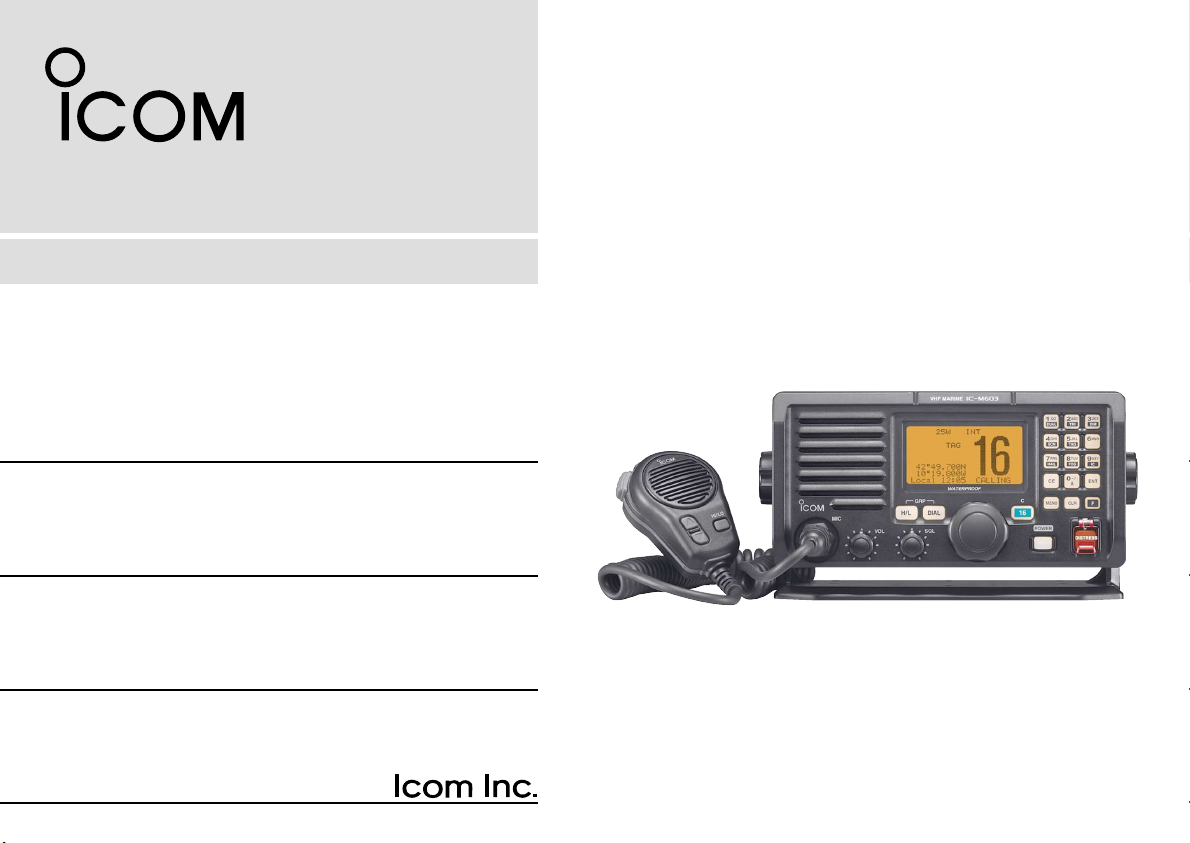
INSTRUCTION MANUAL
VHF MARINE TRANSCEIVER
iM603
Page 2
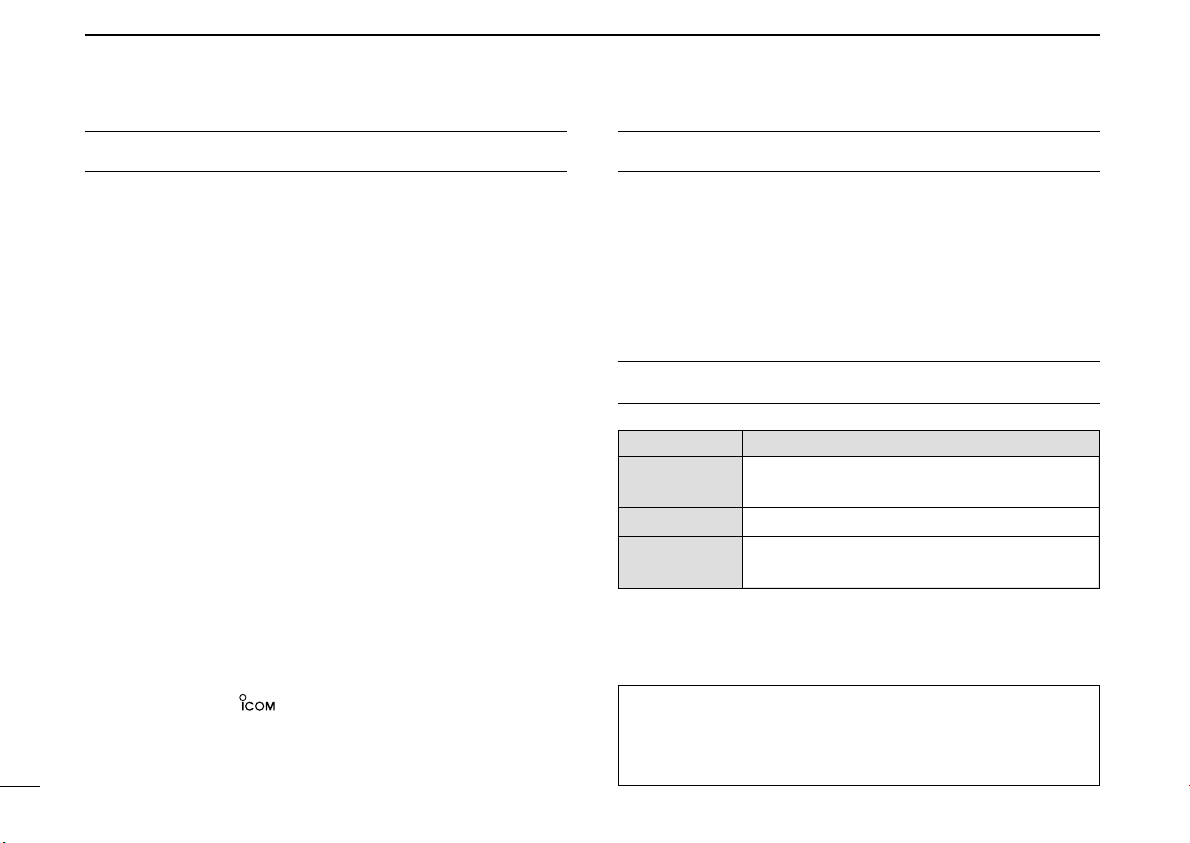
FOREWORD
IMPORTANT
Thank you for purchasing this Icom transceiver. The IC-M603
VHF MARINE TRANSCEIVER
state of the art technology and craftsmanship. With proper
care, this transceiver should provide you with years of trouble-free operation.
We want to take a couple of moments of your time to thank
you for making the IC-M603 your radio of choice, and hope
you agree with Icom’s philosophy of “technology first.” Many
hours of research and development went into the design of
your IC-M603.
D
FEATURES
is designed and built with Icom’s
❍ Built-in DSC meets ITU Class D requirement
❍ Rugged waterproof construction
❍ Large LCD with dot matrix characters
❍ Front and rear panel microphone connection
❍ Optional COMMANDMICIII™ (HM-162E) are
available and up to two COMMANDMICIII™s
can be connected
Icom, Icom Inc. and the logo are registered trademarks of Icom Incorporated (Japan) in the United States, the United Kingdom, Germany, France,
Spain, Russia and/or other countries.
COMMANDMIC is a registered trademark of Icom Incorporated (Japan) in the
United States.
i
READ ALL INSTRUCTIONS carefully and completely
before using the transceiver.
SAVE THIS INSTRUCTION MANUAL — This in-
struction manual contains important operating instructions for
the IC-M603.
EXPLICIT DEFINITIONS
WORD DEFINITION
R WARNING!
CAUTION
NOTE
CLEAN THE TRANSCEIVER AND MICROPHONE THOROUGHLY WITH FRESH WATER after exposure to water
including salt, otherwise, the keys and switch may become
inoperable due to salt crystallization.
Personal injury, fire hazard or electric shock
may occur.
Equipment damage may occur.
Recommended for optimum use. No risk of
personal injury, fire or electric shock.
Page 3
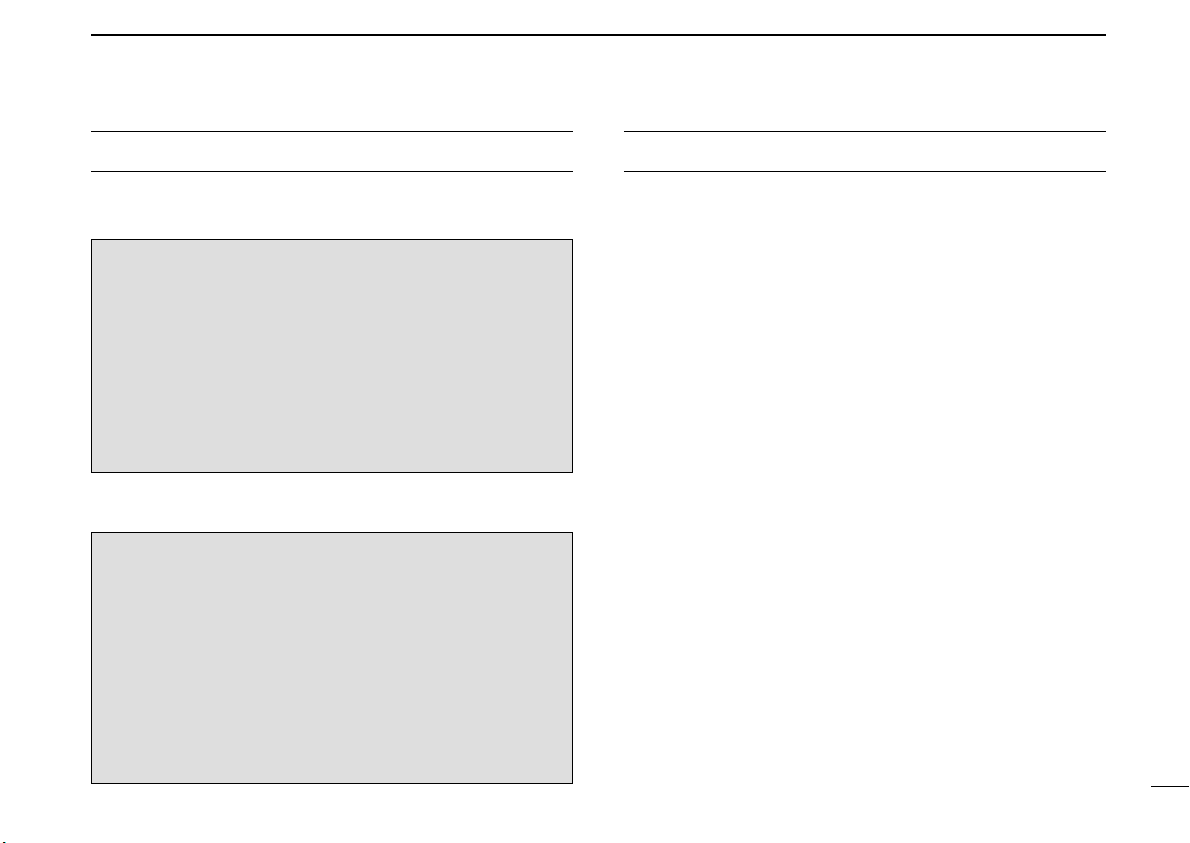
IN CASE OF EMERGENCY
INSTALLATION NOTE
If your vessel requires assistance, contact other vessels and
the Coast Guard by sending a Distress call on Channel 16.
USING CHANNEL 16
DISTRESS CALL PROCEDURE
1. “MAYDAY MAYDAY MAYDAY.”
2. “THIS IS ...............” (name of vessel).
3. Say your call sign or other indication of the vessel (AND
9-digit DSC ID if you have one).
4. “LOCATED AT ...............” (your position).
5. State the nature of the distress and assistance required.
6. Give any other information which might facilitate the
rescue.
Or, transmit your Distress call using digital selective calling
on Channel 70.
USING DIGITAL SELECTIVE CALLING
(Ch 70)
DISTRESS CALL PROCEDURE
1. While lifting up the key cover, push and hold
[DISTRESS] for 5 sec. until you hear 5 short beeps
change to one long beep.
2. Wait for an acknowledgment on Channel 70 from a coast
station.
• After the acknowledgement is received, Channel 16 is auto-
matically selected.
3. Push and hold [PTT], then transmit the appropriate
information as listed above.
The installation of this equipment should be made in such a
manner as to respect the EC recommended electromagnetic
field exposure limits (1999/519/EC).
The maximum RF power available from this device is 25
watts. The antenna should be installed as high as possible
for maximum efficiency and that this installation height should
be at least 5 meters above ground (or accessible) level. In the
case where an antenna cannot be installed at a reasonable
height, then the transmitter should neither be continuously
operated for long periods if any person is within 5 meters of
the antenna, nor operated at all if any person is touching the
antenna.
In all cases any possible risk depends on the transmitter
being activated for long periods. (actual recommendation limits are specified as an average of 6 minutes) Normally the
transmitter is not active for long periods of time. Some radio licenses will require that a timer circuit automatically cuts the
transmitter after 1–2 minutes etc.
Similarly some types of transmitter, SSB, CW, AM, etc. have a
lower ‘average’ output power and the perceived risk is even
lower.
ii
Page 4
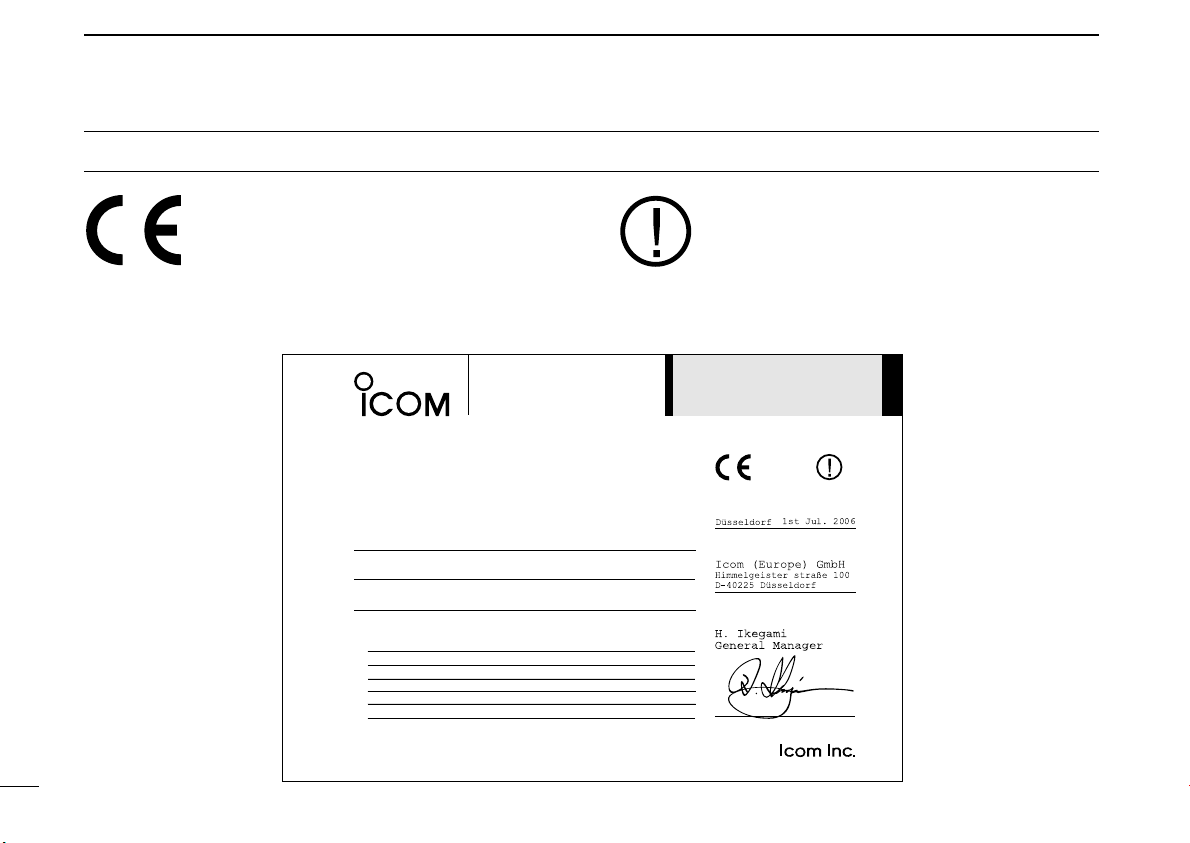
DOC
DECLARATION
OF CONFORMITY
We Icom Inc. Japan
1-1-32, Kamiminami, Hirano-ku
Osaka 547-0003, Japan
Kind of equipment:
VHF MARINE TRANSCEIVER
This compliances is based on conformity with the following harmonised
standards, specifications or documents:
i)
EN 301 025-2 V1.2.1 (2004-09)
ii)
EN 301 025-3 V1.2.1 (2004-09)
iii) EN 60945 2002
iv) EN 60950-1 2001
v) EN 300 698-2 V1.1.1 ( 2000-08)
vi) EN 300 698-3 V1.1.1 ( 2001-05)
Type-designation: iM603
Signature
Declare on our sole responsibility that this equipment complies with the
essential requirements of the Radio and Telecommunications Terminal
Equipment Directive, 1999/5/EC, and that any applicable Essential Test
Suite measurements have been performed.
Version (where applicable):
0560
Authorized representative name
Place and date of issue
1st Jul. 2006
CE versions of the IC-M603 which display the
“CE” symbol on the serial number seal, comply
with the essential requirements of the European Radio and Telecommunication Terminal
Directive 1999/5/EC.
This warning symbol indicates that this equipment operates in non-harmonised frequency
bands and/or may be subject to licensing conditions in the country of use. Be sure to check that
you have the correct version of this radio or the
correct programming of this radio, to comply with
national licensing requirement.
iii
Page 5
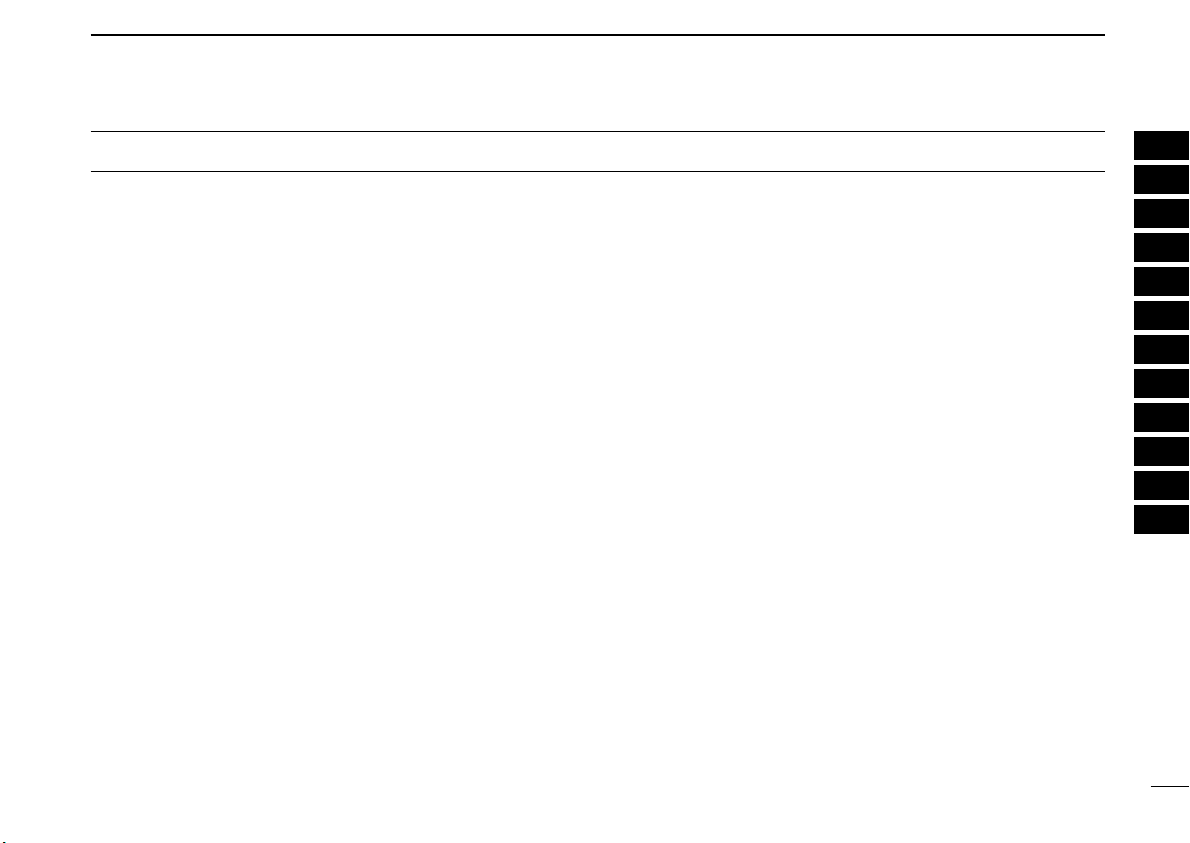
TABLE OF CONTENTS
FOREWORD ................................................................................... i
IMPORTANT .................................................................................... i
EXPLICIT DEFINITIONS ................................................................. i
IN CASE OF EMERGENCY ........................................................... ii
INSTALLATION NOTE .................................................................... ii
DOC ............................................................................................... iii
TABLE OF CONTENTS ................................................................. iv
PRECAUTIONS ............................................................................. v
1 OPERATING RULES ................................................................ 1
2 PANEL DESCRIPTION ....................................................... 2 – 6
■ Panel description ................................................................... 2
■ Function display .................................................................... 4
■ Microphone ............................................................................ 6
3 BASIC OPERATION ......................................................... 7 – 12
■ Channel selection .................................................................. 7
■ Receiving and transmitting .................................................... 9
■ Call channel programming .................................................. 10
■ Microphone lock function ..................................................... 10
■ Display backlight ................................................................. 10
■ Channel comments .............................................................. 11
■ AquaQuake water draining function ..................................... 11
■ Optional Voice scrambler operation .................................... 12
4 DUALWATCH/TRI-WATCH ..................................................... 13
■ Description .......................................................................... 13
■ Operation ............................................................................. 13
5 SCAN OPERATION ........................................................ 14 – 15
■ Scan types ........................................................................... 14
■ Setting TAG channels .......................................................... 15
■ Starting a scan .................................................................... 15
6 DSC OPERATION ........................................................... 16 – 38
■ MMSI code programming .................................................... 16
■ DSC address ID .................................................................. 16
■ Position and Time programming .......................................... 18
■ Position and Time indication ................................................ 19
■ GPS information indication .................................................. 19
■ Distress call ......................................................................... 20
■ Transmitting DSC calls ........................................................ 23
■ Receiving DSC calls ............................................................ 32
■ Received messages ............................................................ 36
■ DSC Set mode .................................................................... 37
7 OTHER FUNCTIONS ........................................................ 39–42
■ Intercom operation .............................................................. 39
■ Hailer operation ................................................................... 40
■ Automatic foghorn ............................................................... 41
■ RX speaker function ............................................................ 42
8 SET MODE ...................................................................... 43 – 45
■ Set mode programming ....................................................... 43
■ Set mode items ................................................................... 43
9 CONNECTIONS AND MAINTENANCE .......................... 46 – 53
■ Connections ........................................................................ 46
■ Antenna ............................................................................... 47
■ Fuse replacement ................................................................ 47
■ Supplied accessories .......................................................... 47
■ Microphone hanger ............................................................. 47
■ Mounting the transceiver ..................................................... 48
■ MB-75 installation ................................................................ 49
■ Optional unit installation ...................................................... 50
■ HM-162E installation ........................................................... 51
10 TROUBLESHOOTING............................................................. 53
11 SPECIFICATIONS AND OPTIONS ................................. 54 – 55
■ Specifications ....................................................................... 54
■ Options ................................................................................. 55
12 CHANNEL LIST .............................................................. 56 – 57
1
2
3
4
5
6
7
8
9
10
11
12
iv
Page 6
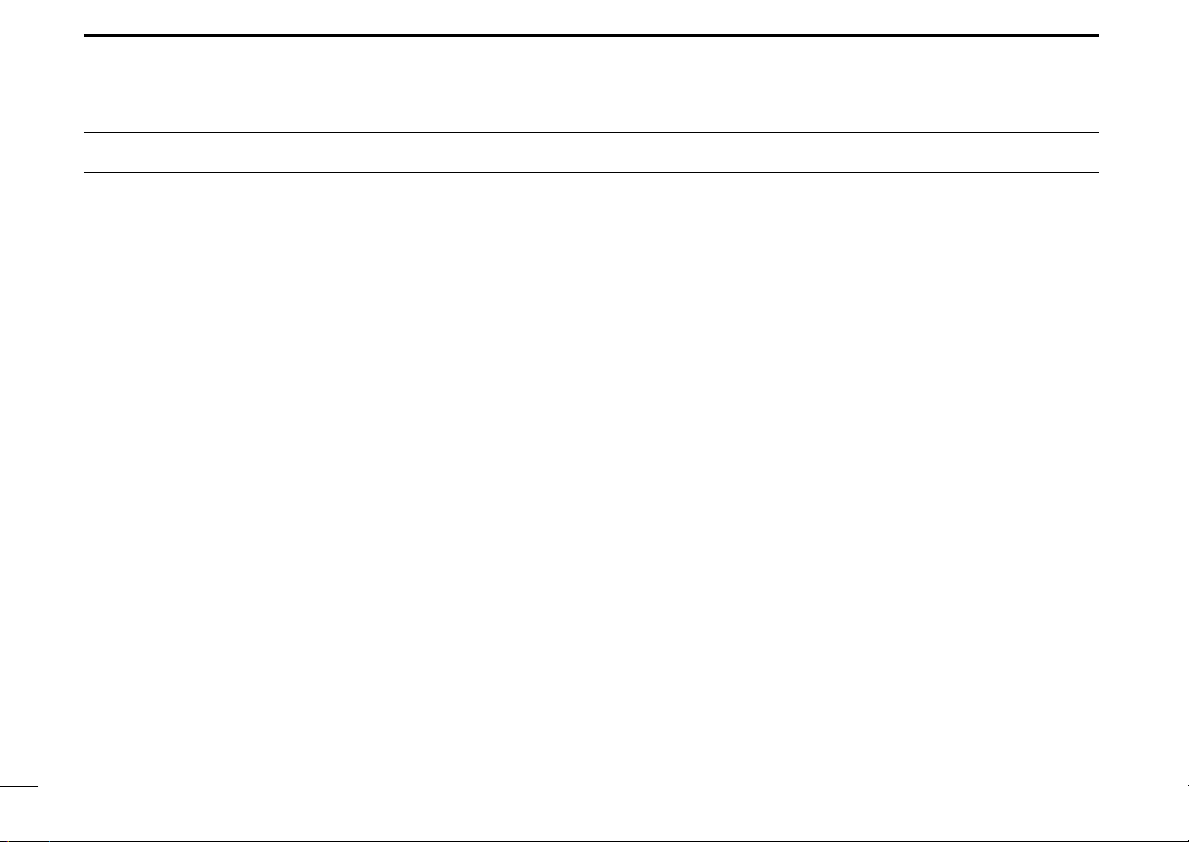
PRECAUTIONS
RWARNING! NEVER connect the transceiver to an AC
outlet. This may pose a fire hazard or result in an electric
shock.
NEVER connect the transceiver to a power source of more
than 16 V DC or use reverse polarity. This will ruin the transceiver.
NEVER cut the DC power cable between the DC plug and
fuse holder. If an incorrect connection is made after cutting,
the transceiver may be damaged.
NEVER place the transceiver where normal operation of the
vessel may be hindered or where it could cause bodily injury.
KEEP the transceiver at least 1 m away from the ship’s nav-
igation compass.
DO NOT use or place the transceiver in areas with temper-
atures below –20°C or above +60°C or, in areas subject to direct sunlight, such as the dashboard.
AVOID the use of chemical agents such as benzine or al-
cohol when cleaning, as they may damage the transceiver
surfaces. If the transceiver becomes dusty or dirty, wipe it
clean with a soft, dry cloth.
BE CAREFUL! The transceiver rear panel will become
hot when operating continuously for long periods.
Place the transceiver in a secure place to avoid inadvertent
use by children.
BE CAREFUL! The transceiver and the optional HM-
162E*
COMMANDMICIII
which correspond to IPX7 (transceiver) and IPX8 (HM-162E)
respectively, of the international standard IEC 60529 (2001).
However, once the transceiver or microphone has been
dropped, waterproofing cannot be guaranteed due to the fact
that the case may be cracked, or the waterproof seal damaged, etc.
™ employ waterproof construction,
v
Page 7
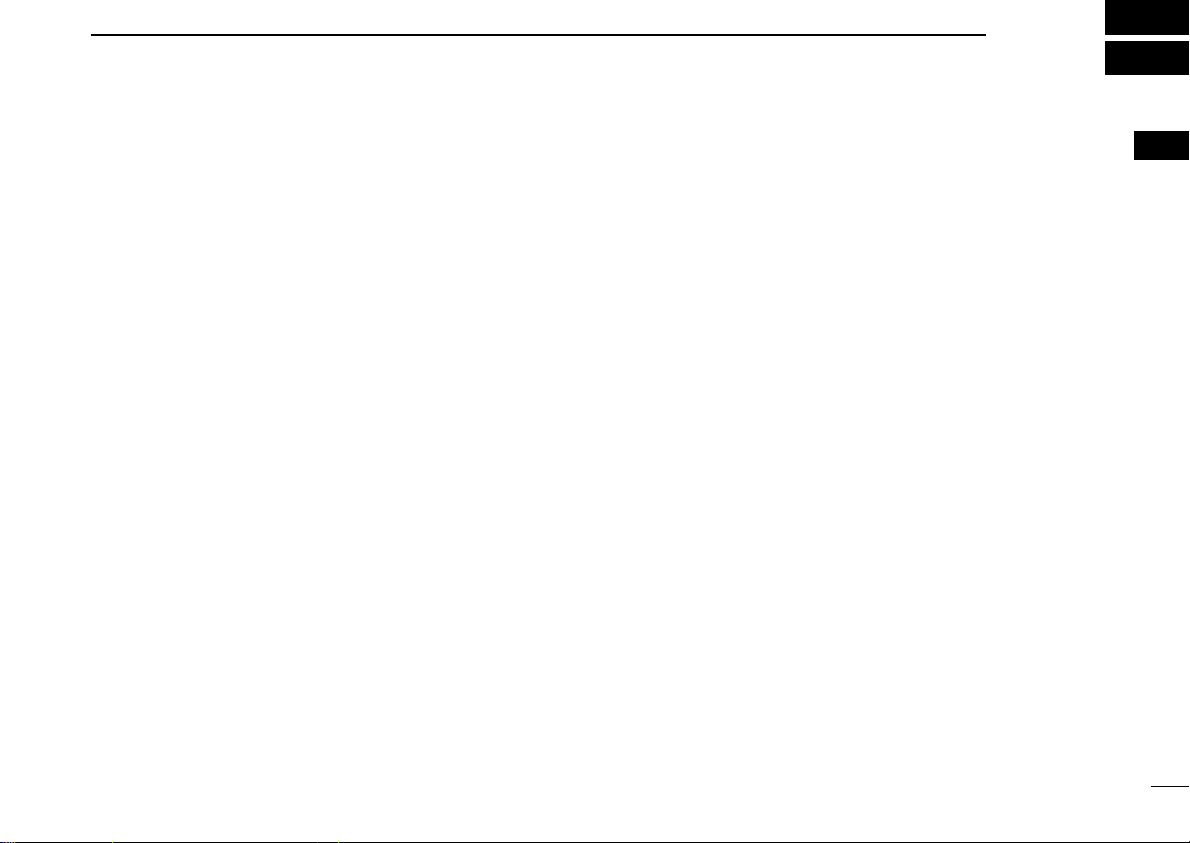
OPERATING RULES
1
DD
PRIORITIES
• Read all rules and regulations pertaining to priorities and
keep an up-to-date copy handy. Safety and Distress calls
take priority over all others.
• You must monitor Channel 16 when you are not operating
on another channel.
• False or fraudulent distress signals are prohibited and punishable by law.
DD
PRIVACY
• Information overheard but not intended for you cannot lawfully be used in any way.
• Indecent or profane language is prohibited.
DD
RADIO LICENSES
(1) SHIP STATION LICENSE
You must have a current radio station license before using the
transceiver. It is unlawful to operate a ship station which is not
licensed.
Inquire through your dealer or the appropriate government
agency for a Ship-Radiotelephone license application. This
government-issued license states the call sign which is your
craft’s identification for radio purposes.
(2) OPERATOR’S LICENSE
A Restricted Radiotelephone Operator Permit is the license
most often held by small vessel radio operators when a radio
is not required for safety purposes.
The Restricted Radiotelephone Operator Permit must be
posted or kept with the operator. Only a licensed radio operator may operate a transceiver.
However, non-licensed individuals may talk over a transceiver
if a licensed operator starts, supervises, ends the call and
makes the necessary log entries.
Keep a copy of the current government rules and regulations
handy.
1
1
Page 8
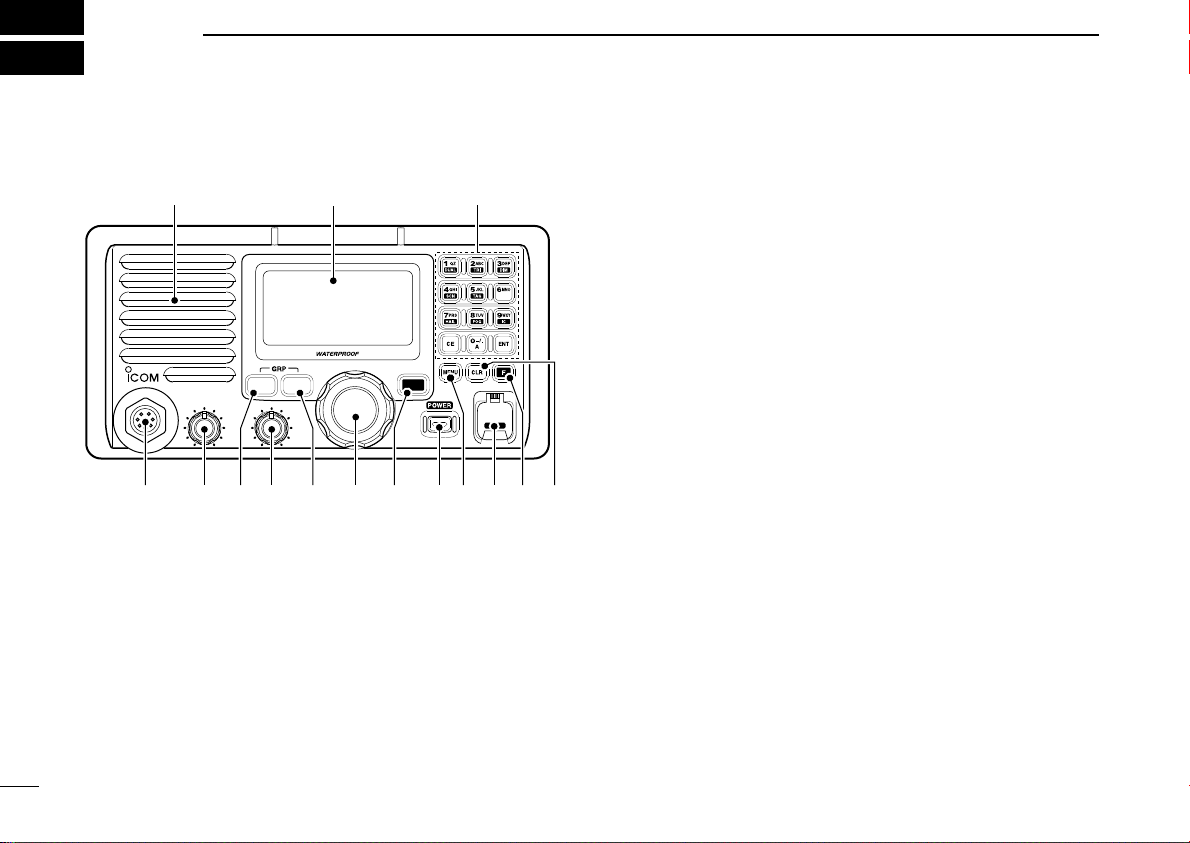
2
VOL
iM603
VHF MARINE
MIC
C
H/L
DIAL
16
SQL
DISTRESS
Speaker Function display (p. 4)
!3
q!2 tyui!1 !0 ore
w
PANEL DESCRIPTION
■ Panel description
q CLEAR KEY [CLR]
Push to cancel the entered function, exit Set mode. (p. 43)
w FUNCTION KEY [F]
After pushing this key, some keys perform secondary function.
•“F” appears when a secondary function can be accessed.
e DISTRESS KEY [DISTRESS] (pgs. 20, 22)
Push and hold for 5 sec. to transmit a Distress call.
r DSC MENU KEY [MENU] (p. 16)
Push to toggle the DSC menu ON or OFF.
t POWER KEY [POWER] (p. 9)
➥ Push to turn power ON.
➥ Push and hold for 1 sec. to turn power OFF.
y CHANNEL 16/CALL CHANNEL KEY [!6•C]
➥ Push to select Channel 16. (p. 7)
➥ Push and hold for 1 sec. to select call channel. (p. 7)
CCAALLLL
•“
” appears when call channel is selected.
➥ Push and hold for 3 sec. to enter call channel program-
ming condition when call channel is selected. (p. 10)
➥ While pushing and holding [H/L], push to enter channel
comments programming condition. (p. 11)
➥ While turning power ON, push to enter Set mode. (p. 43)
u SELECTOR DIAL [SELECTOR] (pgs. 7–9)
Rotate to select the operating channels, set mode contents, etc.
i DIAL KEY [DIAL]
➥ Selects to the regular channel. (p. 8)
➥ While pushing and holding [H/L], push to select one of
three channel groups in sequence. (p. 8)
• EUR version has International channels only and this function
is not available.
o SQUELCH CONTROL [SQL] (p. 9)
Rotate to set the squelch threshold level.
2
Page 9
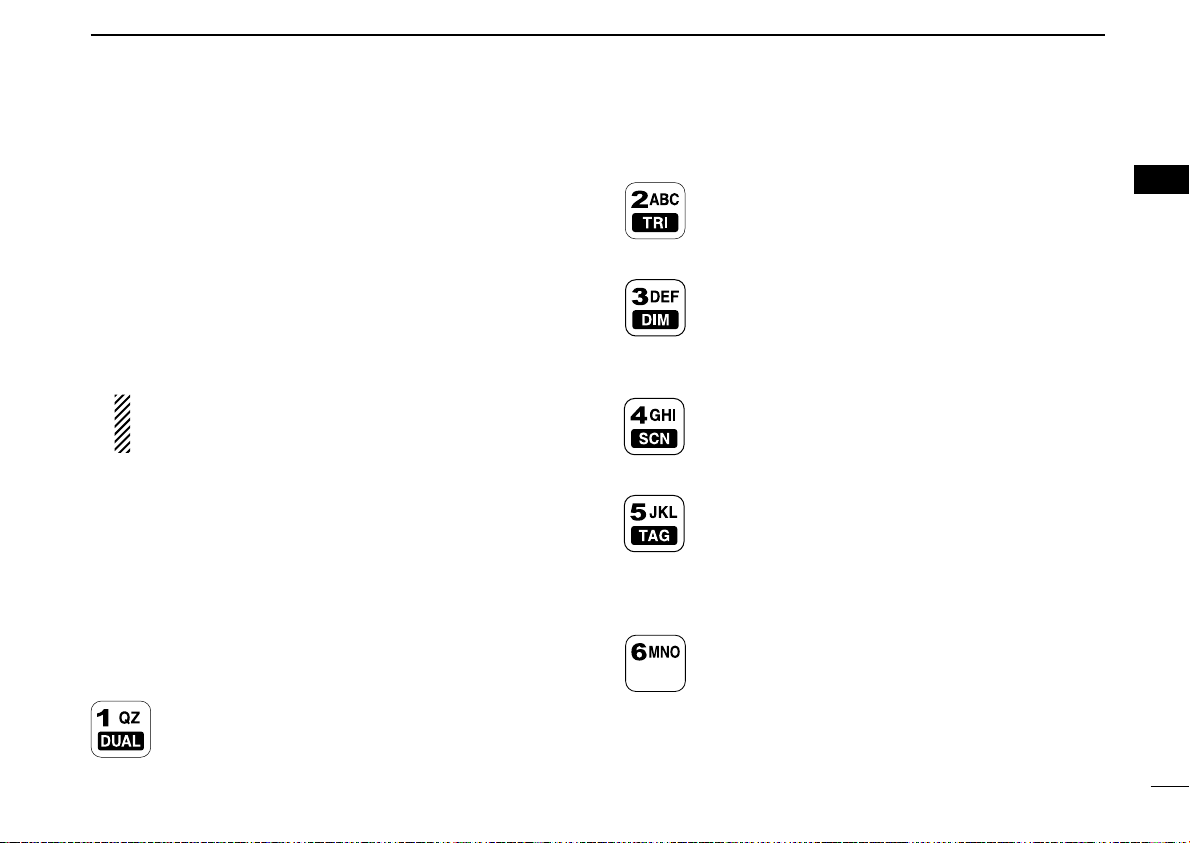
PANEL DESCRIPTION
2
!0 TRANSMIT POWER KEY [H/L]
➥ Push to toggle the output power high or low. (p. 9)
• Some channels are set to low power only.
➥ While pushing and holding this key, some keys perform
secondary functions.
!1 VOLUME CONTROL [VOL] (p. 9)
Rotate to adjust the audio level.
!2 MIC CONNECTOR
Connect the supplied microphone only.
CAUTION: NEVER connect other microphone here,
such as the optional COMMANDMICIII™. It may cause
damage to the transceiver.
!3 KEYPAD
➥ Inputs numeral for channel number input, etc.
• After inputting the desired channel number, push [ENT].
• Push and hold [0•A
➥ Inputs numeral, alphabet and some symbols for chan-
nel comment input.
➥ After pushing [F], push to perform the secondary function.
• Most of secondary function (except TAG channel setting, RX
speaker and Auto foghorn functions) can be cleared or cancelled when [CLR] is pushed.
➥ Number input: ‘1’
➥ Comment input: ‘1,’ ‘Q,’ ‘Z,’ ‘q,’ ‘z’ or space
➥ After pushing [F], push to turn the Dualwatch
function ON or OFF. (p. 13)
] to input ‘A’ for simplex channels.
➥ Number input: ‘2’
➥ Comment input: ‘2,’ ‘A,’ ‘B,’ ‘C’ ‘a,’ ‘b’ or ‘c’
➥ After pushing [F], push to turn the Tri-watch
function ON or OFF. (p. 13)
➥ Number input: ‘3’
➥ Comment input: ‘3,’ ‘D,’ ‘E,’ ‘F,’ ‘d,’ ‘e’ or ‘f’
➥ After pushing [F], push this key then rotate
[SELECTOR] to adjust the brightness of the
LCD and key backlight. (p. 10)
➥ Number input: ‘4’
➥ Comment input: ‘4,’ ‘G,’ ‘H,’ ‘I,’ ‘g,’ ‘h’ or ‘i’
➥ After pushing [F], push to start or stop the scan
function. (p. 15)
➥ Number input: ‘5’
➥ Comment input: ‘5,’ ‘J,’ ‘K,’ ‘L,’ ‘j,’ ‘k’ or ‘l’
➥ After pushing [F], push to set the displayed
channel as a TAG channel. (p. 15)
➥ While pushing and holding [H/L], push for 3 sec.
to clear or set all TAG channels. (p. 15)
➥ Number input: ‘6’
➥ Comment input: ‘6,’ ‘M,’ ‘N,’ ‘O,’ ‘m,’ ‘n’ or ‘o’
2
3
Page 10
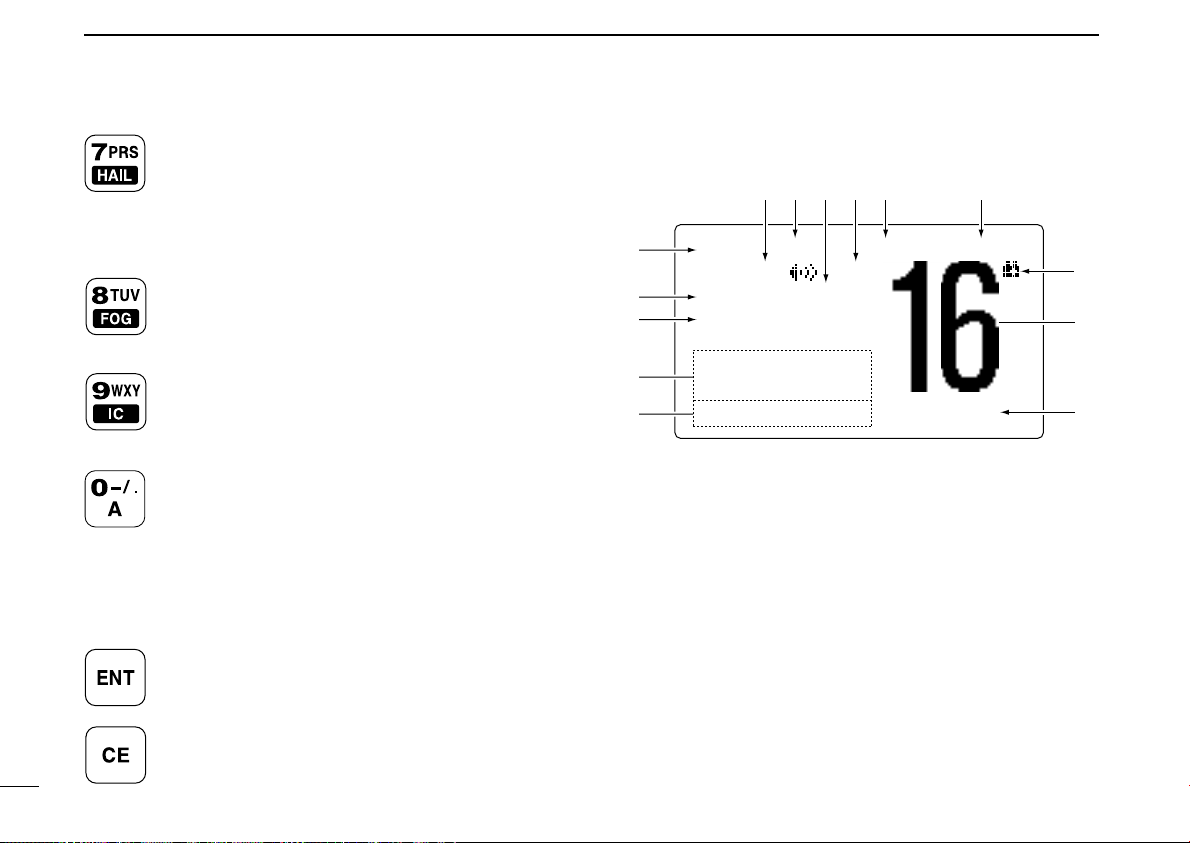
2 PANEL DESCRIPTION
BUSY 25W INT CALL
RX DUP
SCRAM TAG
NORMAL SCAN
-34°34.506N
123°23.236W
UTC 1:10 CALLING
qwert y
!4
!3
!1
!0
!2
i
u
o
➥ Number input: ‘7’
➥ Comment input: ‘7,’ ‘P,’ ‘R,’ ‘S,’ ‘p,’ ‘r’ or ‘s’
➥ After pushing [F], push to turn the Hailer func-
tion ON or OFF. (p. 40)
➥ After pushing [F], push and hold for 1 sec. to
turn the RX speaker function ON or OFF. (p. 42)
➥ Number input: ‘8’
➥ Comment input: ‘8,’ ‘T,’ ‘U,’ ‘V,’ ‘t,’ ‘u’ or ‘v’
➥ After pushing [F], push to turn the Automatic
foghorn function ON or OFF. (p. 42)
➥ Number input: ‘9’
➥ Comment input: ‘9,’ ‘W,’ ‘X,’ ‘Y,’ ‘w,’ ‘x’ or ‘y’
➥ After pushing [F], push to turn the Intercom
function ON or OFF. (p. 39)
➥ Number input: ‘0’
➥ Number input: Push and hold for 1 sec. to edit
➥ Comment input: ‘0’ and symbols (‘–’ ‘/’ ‘.’)
➥ After pushing [F], push to activate an optional
Voice scrambler function. (p. 12)
• The optional Voice Scrambler function cannot be
used on Channel 16 and 70.
➥ Push to enter the input channel comment, se-
lected item, etc.
➥ Push to clear the entered data.
4
‘A’ for simplex channel.
■ Function display
q RX SPEAKER INDICATOR (p. 42)
Appears during the RX speaker mode.
w POWER INDICATOR (p. 9)
2255WW
➥ “
➥ “
e TAG CHANNEL INDICATOR (p. 15)
Appears when a TAG channel is selected.
r DUPLEX INDICATOR (p. 8)
Appears when a duplex channel is selected.
” appears when high power is selected.
11WW
” appears when low power is selected.
Page 11
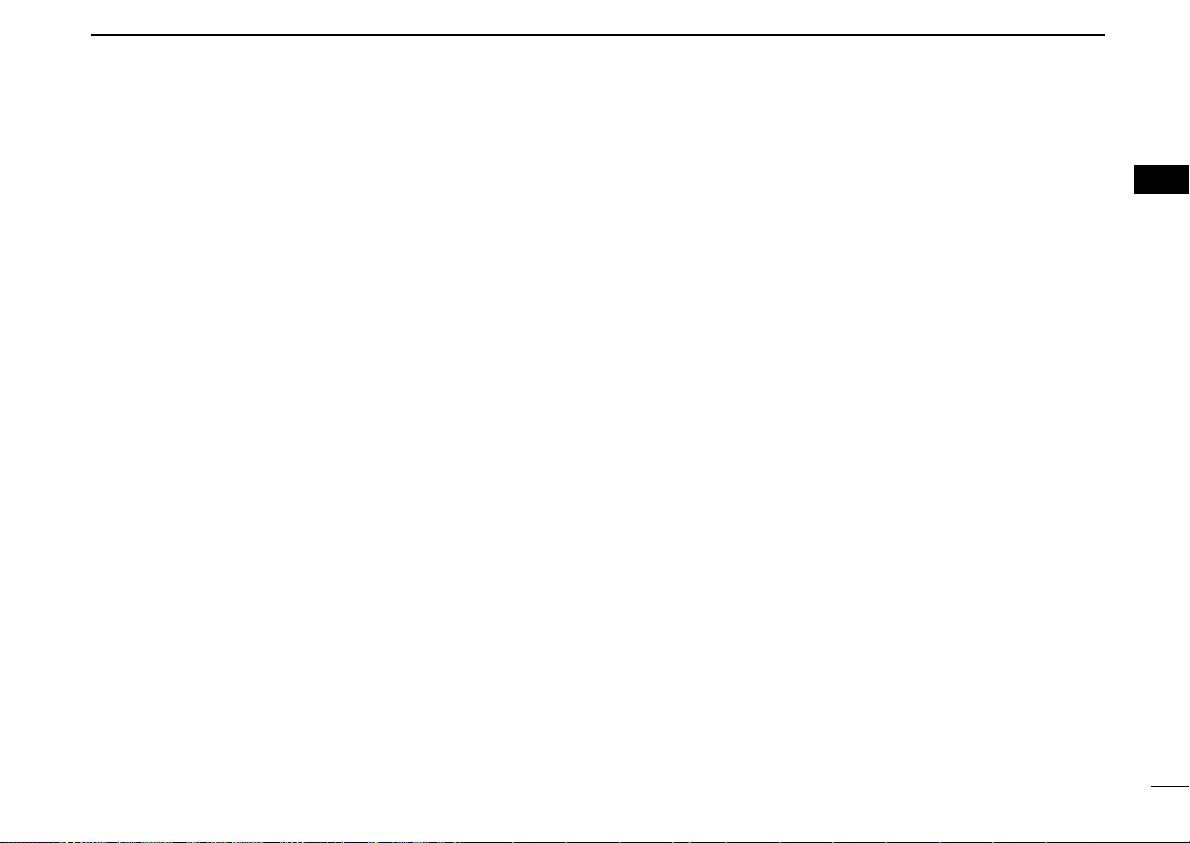
PANEL DESCRIPTION
2
t CHANNEL GROUP INDICATOR (p. 8)
Indicates whether an International “
DSC “
DDSSCC
” or ATIS “
AATTIISS
” channel is in use. (Depends
IINNTT
,” U.S.A. “
on version)
y CALL CHANNEL INDICATOR (pgs. 7, 10)
Appears when the call channel is selected.
u LOW BATTERY INDICATOR
Blinks when the battery voltage drops to approx. 10 V DC
or below.
i CHANNEL NUMBER READOUT
Indicates the selected operating channel number.
o CHANNEL COMMENT INDICATOR
Channel comment appears if programmed. (p. 11)
!0 TIME ZONE INDICATOR
➥ Shows the current time data when a GPS receiver is
connected.
????
•“
” may blink every 2 sec. instead of current time data when
the GPS current time data is invalid.
????
•“
” may blink every 2 sec. instead of current time data 4
hours after the time data is input manually, up until 23.5 hours
have past.
LLooccaall
➥ “
” appears when the offset time data is set.
(p. 38)
NNoo TTiimmee
➥ “
” appears when no GPS receiver is con-
nected and no time data is input manually.
UUSSAA
!1 POSITION INDICATOR
,”
➥ Shows the GPS position data.
????
•“
” may blink every 2 sec. instead of position data when the
GPS position data is invalid. In such a case, the last position
data is held for up to 23.5 hours.
????
•“
” may blink every 2 sec. instead of position data 4 hours
after the position data is input manually, up until 23.5 hours
have past.
NNoo PPoossiittiioonn
➥ “
” appears when no GPS receiver is
2
connected and no position data is input manually.
!2 SCAN INDICATOR
PPRRII--SSCCAANN 1166
➥ “
NNOORRMMAALL SSCCAANN
“
DDUUAALL 1166
➥ “
” appears during Dualwatch; “
” appears during Priority scan;
” appears during Normal scan. (p. 15)
TTRRII 1166
” ap-
pears during Tri-watch. (p. 13)
!3 SCRAMBLER INDICATOR (p. 12)
Appears when the voice scrambler function is activated.
(only when the optional scrambler unit is installed.)
!4 BUSY/TRANSMIT INDICATOR (p. 9)
BBUUSSYY
➥ “
” appears when receiving a signal or when the
squelch opens.
TTXX
➥ “
” appears while transmitting.
5
Page 12
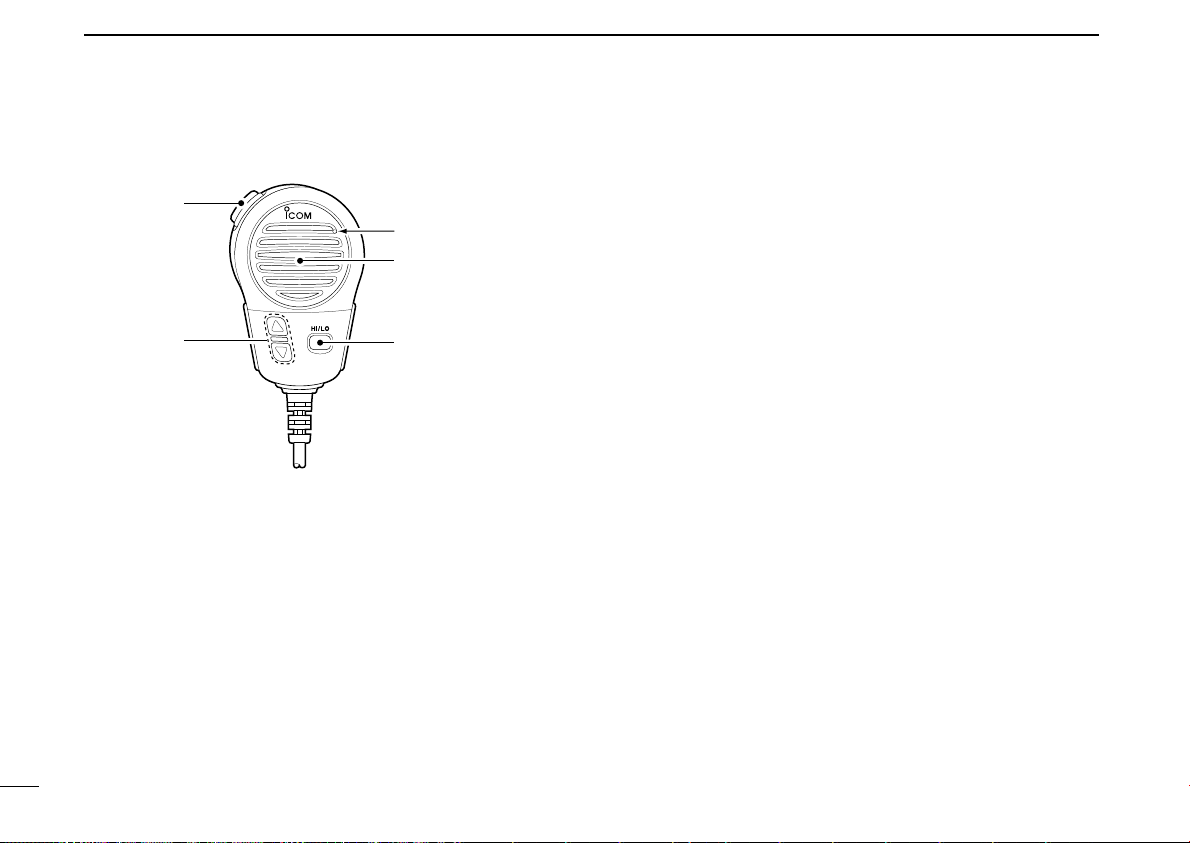
2 PANEL DESCRIPTION
Speaker
Microphone
q
e
w
■ Microphone
q PTT SWITCH [PTT]
Push and hold to transmit; release to receive. (p. 9)
w CHANNEL UP/DOWN KEYS [YY]/[ZZ]
➥ Push either key to change the operating channels, Set
mode settings, etc. (pgs. 7–9, 43)
➥ Checks TAG channels, changes scanning direction or
resumes the scan manually during scan. (p. 15)
e TRANSMIT POWER KEY [HI/LO]
➥ Push to toggle the power high and low. (p. 9)
• Some channels are set to low power only.
➥ While pushing and holding [HI/LO], turn power ON to
toggle the Microphone lock function ON and OFF.
(p. 10)
6
Page 13
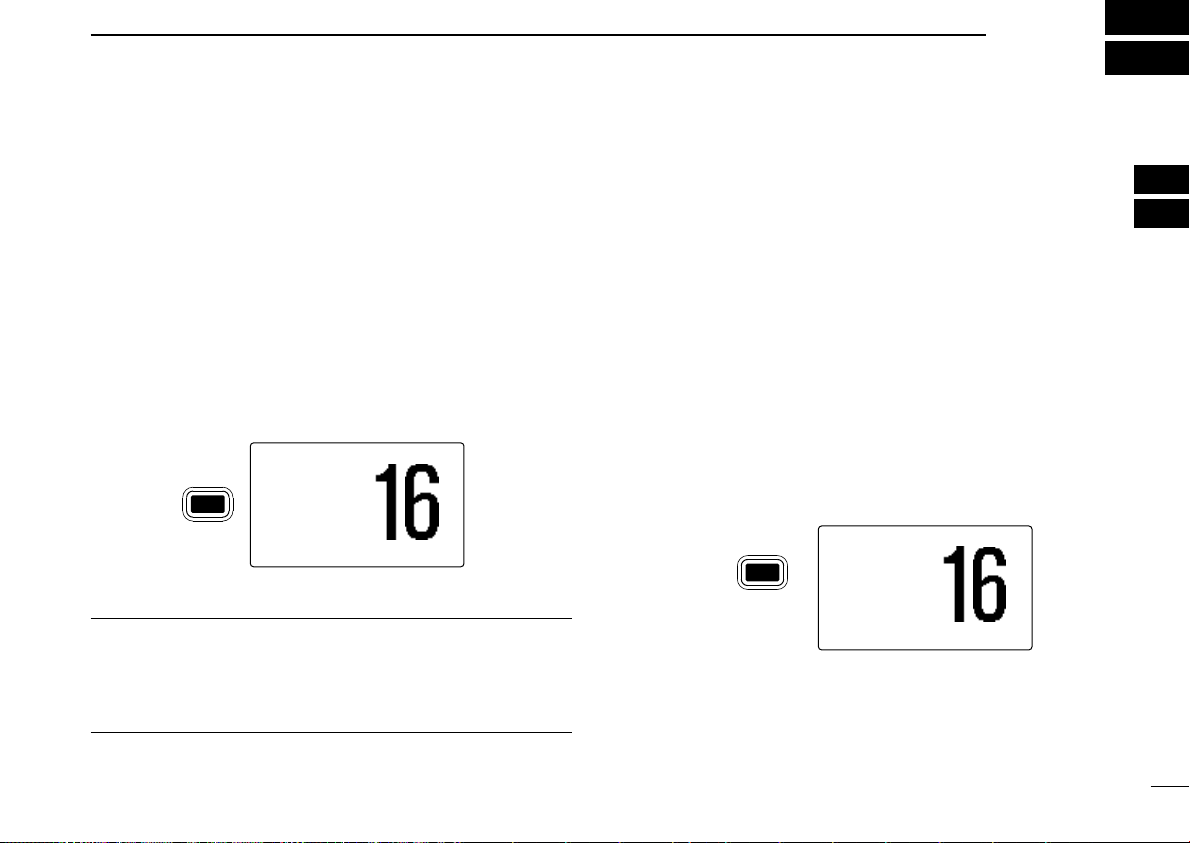
■ Channel selection
25W25W INTINT CALLCALL
TAGTAG
3434°34.506N34.506N
123123°23.236W23.236W
UTCUTC 1212:00:00 CALLINGCALLING
Push
for 1 sec.
C
16
25W25W INTINT
TAGTAG
3434°34.506N34.506N
123123°23.236W23.236W
UTCUTC 1212:00:00 CALLINGCALLING
Push
C
16
DD
Channel 16
Channel 16 is the distress and safety channel. It is used for
establishing initial contact with a station and for emergency
communications. Channel 16 is monitored during both Dualwatch and Tri-watch. While standing by, you must monitor
Channel 16.
BASIC OPERATION
DD
Call channel
Each regular channel group has a separate leisure-use call
channel. The call channel is monitored during Tri-watch. The
call channels can be programmed (p. 10) and are used to
store your most often used channel in each channel group for
quick recall.
3
2
3
➥ Push [!6•C] momentarily to select Channel 16.
➥ Push [DIAL] to return to the condition before selecting Chan-
nel 16, or rotate [SELECTOR] to select a channel.
• Pushing the keypad or [YY]/[ZZ] on the microphone also selects a
channel.
Convenient!
When the Favorite channel function is turned ON (p. 45),
[Y]/[Z] keys on the microphone select the favorite channels
in the selected channel group in sequence when pushed.
• The favorite channels are set by the TAG channel setting. (p. 15)
➥ Push and hold [!6•C] for 1 sec. to select the call channel of
the selected channel group.
CCAALLLL
•“
” and call channel number appear.
• Each channel group may have an independent call channel after
programming a call channel. (p. 10)
➥ Push [DIAL] to return to the condition before selecting call
channel, or rotate [SELECTOR] to select a channel.
• Pushing the keypad or [YY]/[ZZ] on the microphone also selects a
channel.
7
Page 14
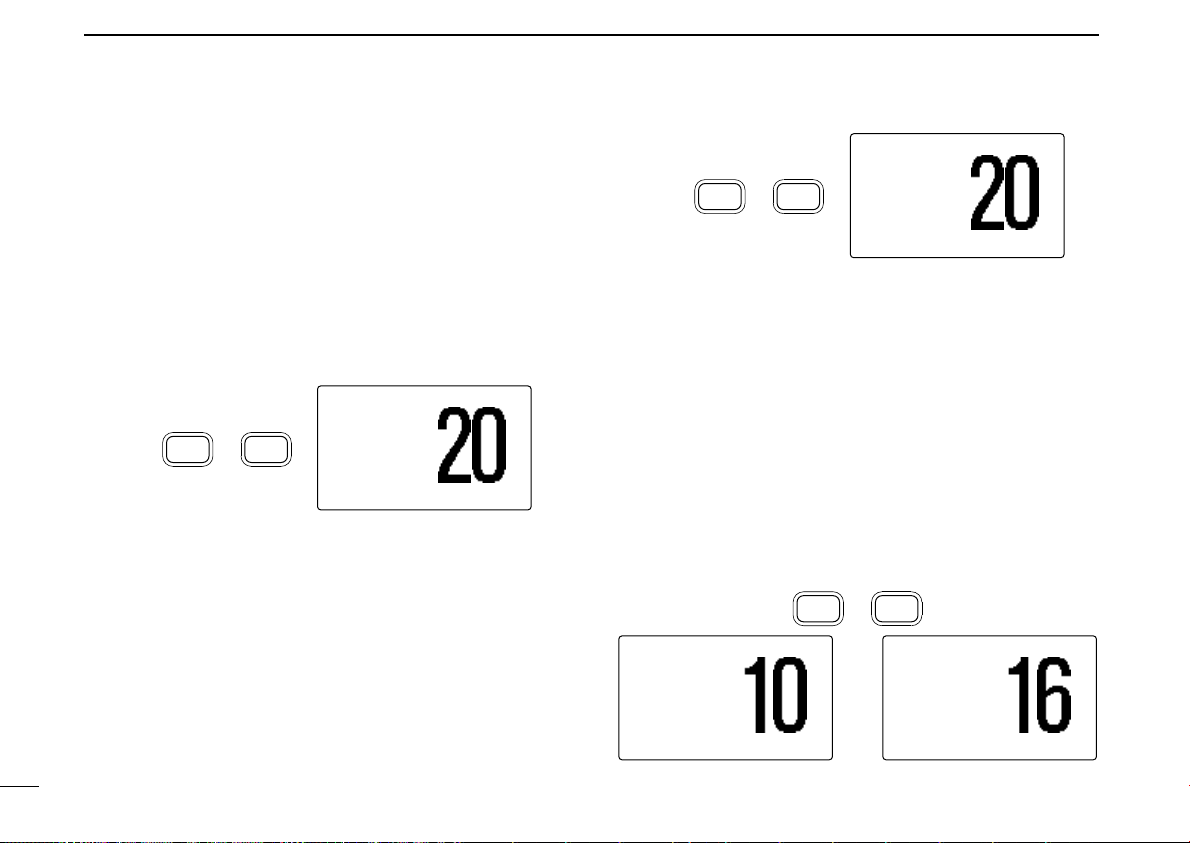
3 BASIC OPERATION
25W25W DSCDSC
TAGTAG
3434°34.506N34.506N
123123°23.236W23.236W
UTCUTC 1212:00:00 CALLINGCALLING
1W1W ATISATIS
COMMERCIALCOMMERCIAL
ATIS channel DSC channel
Push +
H/L
DIAL
25W25W USAUSA
DUPDUP
TAGTAG
3434°34.506N34.506N
123123°23.236W23.236W
UTCUTC 1212:00:00 PORTPORT OPROPR
Push +
H/L
DIAL
25W25W INTINT
DUPDUP
TAGTAG
3434°34.506N34.506N
123123°23.236W23.236W
UTCUTC 1212:00:00 PORTPORT OPROPR
Push +
H/L
DIAL
ïï
International channels
There are pre-programmed 57 international channels for the
IC-M603.
q Push [DIAL] to select a regular channel.
w While pushing and holding [H/L], push [DIAL] to change
the channel group, if necessary.
IINNTT
•“
” appears when International channel is selected.
e Rotate [SELECTOR] to select a channel.
DDUUPP
•“
” appears for duplex channels.
• Pushing the keypad or [YY]/[ZZ] on the microphone also selects a
channel.
ïï
U.S.A. channels (U.K. version only)
For U.K. version, there are pre-programmed 61 U.S.A. channels in addition to 59 International channels.
q Push [DIAL] to select a regular channel.
w While pushing and holding [H/L], push [DIAL] to change
the channel group, if necessary.
• International and U.S.A. channels can be selected in sequence.
e Rotate [SELECTOR] to select a channel.
DDUUPP
•“
• Pushing the keypad or [YY]/[ZZ] on the microphone also selects a
8
channel.
” appears for duplex channels.
ïï
ATIS and DSC channels (Holland and FRG versions only)
For Holland and FRG version, there are pre-programmed 57
ATIS and 57 DSC* channels in addition to 58
or 56 (FRG version)
*FRG version only
International channels.
(Holland version)
q Push [DIAL] to select a regular channel.
w While pushing and holding [H/L], push [DIAL] to change
the channel group, if necessary.
• International, ATIS and DSC channels can be selected in sequence.
e Rotate [SELECTOR] to select a channel.
DDUUPP
•“
” appears for duplex channels.
• Pushing the keypad or [YY]/[ZZ] on the microphone also selects a
channel.
Page 15
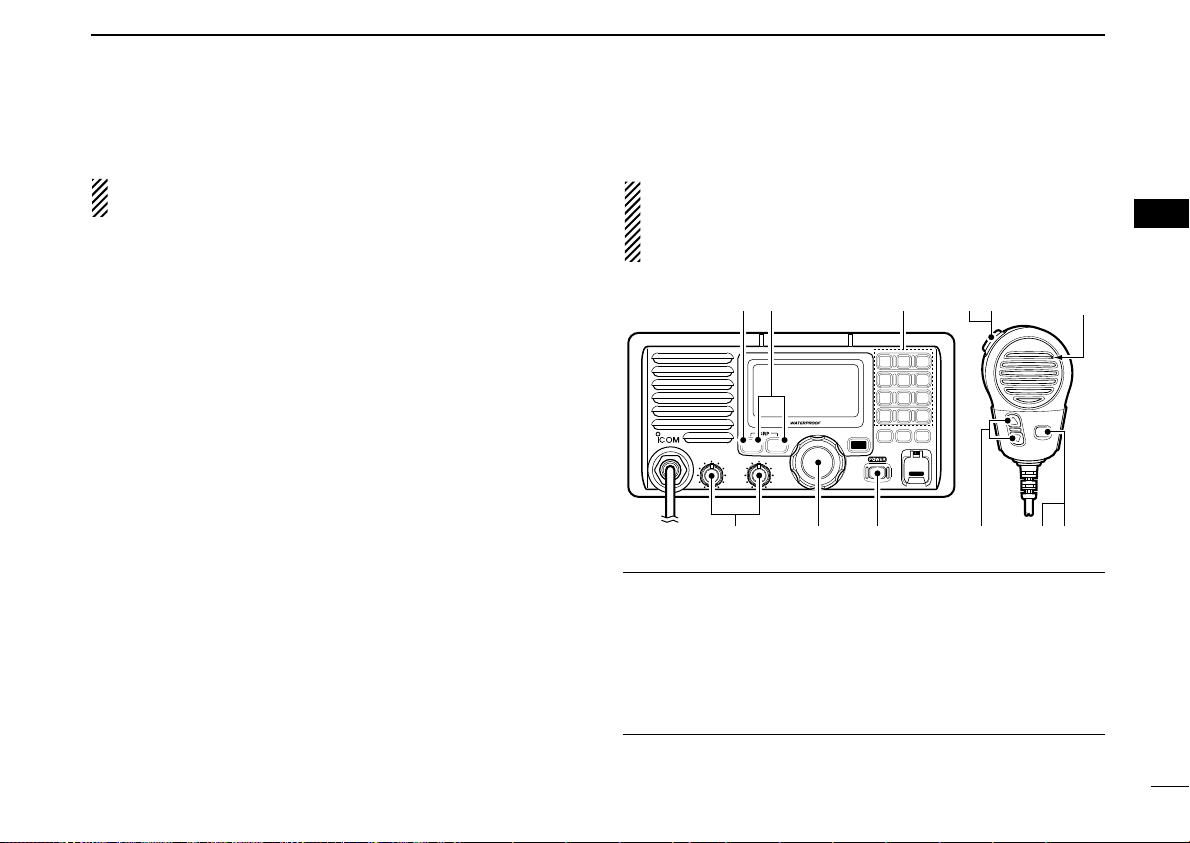
■ Receiving and transmitting
VOL
iM603
VHF MARINE
MIC
C
16
SQL
Microphone
w
eeyu
qrrte
t
r
BASIC OPERATION
3
CAUTION: Transmitting without an antenna will damage
the transceiver.
q Push [POWER] to turn power ON.
w Set the audio and squelch levels.
➥ Rotate [SQL] fully counterclockwise in advance.
➥ Rotate [VOL] to adjust the audio output level.
➥ Rotate [SQL] clockwise until the noise disappears.
e While pushing and holding [H/L], push [DIAL] several
times to change the channel group. (p. 8)
r Rotate [SELECTOR] to select a channel. (pgs. 6, 7, 57)
• Pushing the keypad or [YY]/[ZZ] on the microphone also selects a
channel.
• When receiving a signal, “
from the speaker.
• Further adjustment of [VOL] may be necessary.
t Push [H/L] to select the output power if necessary.
2255WW
•“
spectively.
• Choose low power for short range communications, choose high
power for longer distance communications.
• Some channels are for low power only.
y Push and hold [PTT] to transmit, then speak into the mi-
” or “
11WW
” appears when high or low power is selected, re-
crophone.
TTXX
•“
” appears.
• Channel 70 cannot be used for transmission other than DSC.
u Release [PTT] to receive.
BBUUSSYY
” appears and audio is emitted
IMPORTANT: To maximize the readability of your transmitted signal, pause a few sec. after pushing [PTT], hold
the microphone 5 to 10 cm from your mouth and speak at
a normal voice level.
✔ NOTE for TOT (Time-out Timer) function
The TOT function inhibits continuous transmission over a preset time period after the transmission starts.
A beep sounds 10 sec. before the TOT function activates, to
indicate the transmission will be shut down and “
TTOOTT
” appears on the channel comment indicator. Transmission is not
possible for 10 sec. after this transmission shut down.
3
9
Page 16

3 BASIC OPERATION
[HI/LO]
[Y]/[Z]
25W25W INTINT CALLCALL
TAGTAG
3434°34.506N34.506N
123123°23.236W23.236W
UTCUTC 1212:00:00 CALLINGCALLING
25W25W INTINT CALLCALL
DUPDUP
TAGTAG
3434°34.506N34.506N
123123°23.236W23.236W
UTCUTC 1212:00:00 INTLINTL
■ Call channel programming
You can program the call channel with your most often-used
channels in each channel group for quick recall.
q While pushing and holding [H/L], push [DIAL] several
times to select the desired channel group (INT, USA, ATIS
or DSC) to be programmed.
w Push and hold [!6•C] for 1 sec. to select the call channel of
the selected channel group.
•“
e Push and hold [!6•C] again
for 3 sec. (until a long beep
changes to 2 short beeps)
to enter call channel programming condition.
• Channel number starts blinking.
r Rotate [SELECTOR] to se-
lect the desired channel.
t Push [!6•C] to program the
displayed channel as the
call channel.
• Push [CLR] to cancel.
• The channel number stops
blinking.
10
CCAALLLL
” and call channel number appear.
■ Microphone lock function
The Microphone lock function electrically locks [Y]/[Z] and
[HI/LO] keys on the supplied microphone. This prevents ac-
cidental channel changes and function access.
➥ While pushing and holding [HI/LO] on the microphone,
turn power ON to toggle the Microphone lock function ON
and OFF.
■ Display backlight
The function display and keys can be backlit for better visibility under low light conditions.
➥ After pushing [F], push [3• ] then rotate [SELECTOR]
to adjust the brightness of the LCD and key backlight.
Then push [ENT].
• The backlight is adjustable in 7 levels and OFF.
DIM
Page 17
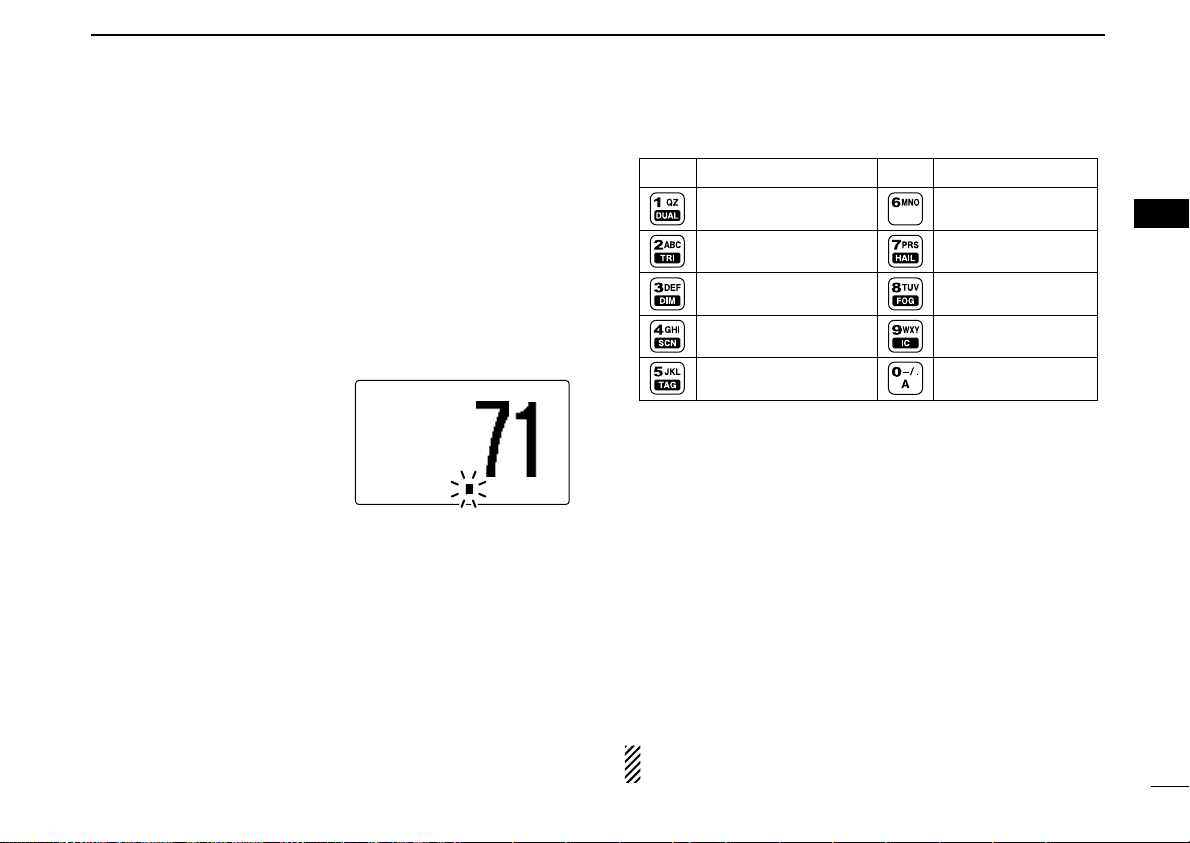
BASIC OPERATION
KEY CHARACTERSKEY CHARACTERS
1 Q Z q z (space)
2 A B C a b c
3 D E F d e f
4 G H I g h i
5 J K L j k l
6 M N O m n o
7 P R S p r s
8 T U V t u v
9 W X Y w x y
0 - / .
25W25W INTINT
TAGTAG
3434°34.506N34.506N
123123°23.236W23.236W
UTCUTC 1212:00:00PLEASURE__PLEASURE__
3
■ Channel comments
Memory channels can be labeled with a unique alphanumeric
ID of up to 10 characters each.
Capital letters, small letters, 0 to 9, some symbols (
and space can be used.
q Select the desired channel.
• Cancel Dualwatch, Tri-watch or Scan in advance.
w While pushing and holding [H/L], push [!6•C] to edit the
channel comment.
• A cursor and the first character start blinking alternately.
e Push the appropriate key several times to enter the de-
sired character.
• See the table at right for available characters.
• Rotate [SELECTOR] or push [YY]/[ZZ] on the microphone to
move the cursor.
• Push [CE] to clear the channel comment.
• Push [CLR] to cancel and exit the condition.
r Push [ENT] to input and set the comment.
• The cursor and the character stop blinking.
t Repeat steps q to r to program other channel com-
ments, if desired.
-- .. //
• Available characters
)
■
AquaQuake water draining function
The IC-M603 uses a new technology to clear water away
from the speaker grill: AquaQuake. AquaQuake helps drain
water away from the speaker housing (water that might otherwise muffle the sound coming from the speaker). The ICM603 emits a vibrating noise when this function is being
used.
➥ While pushing and holding [H/L], turn power ON.
• A low beep tone sounds while [H/L] key is pushed and held to
drain water, regardless of [VOL] control setting.
• The transceiver never accepts a key operation while the
AquaQuake function is activated.
While pushing and holding [PTT] on the optional HM-162E,
turn power ON to clear water away from the HM-162E.
3
11
Page 18
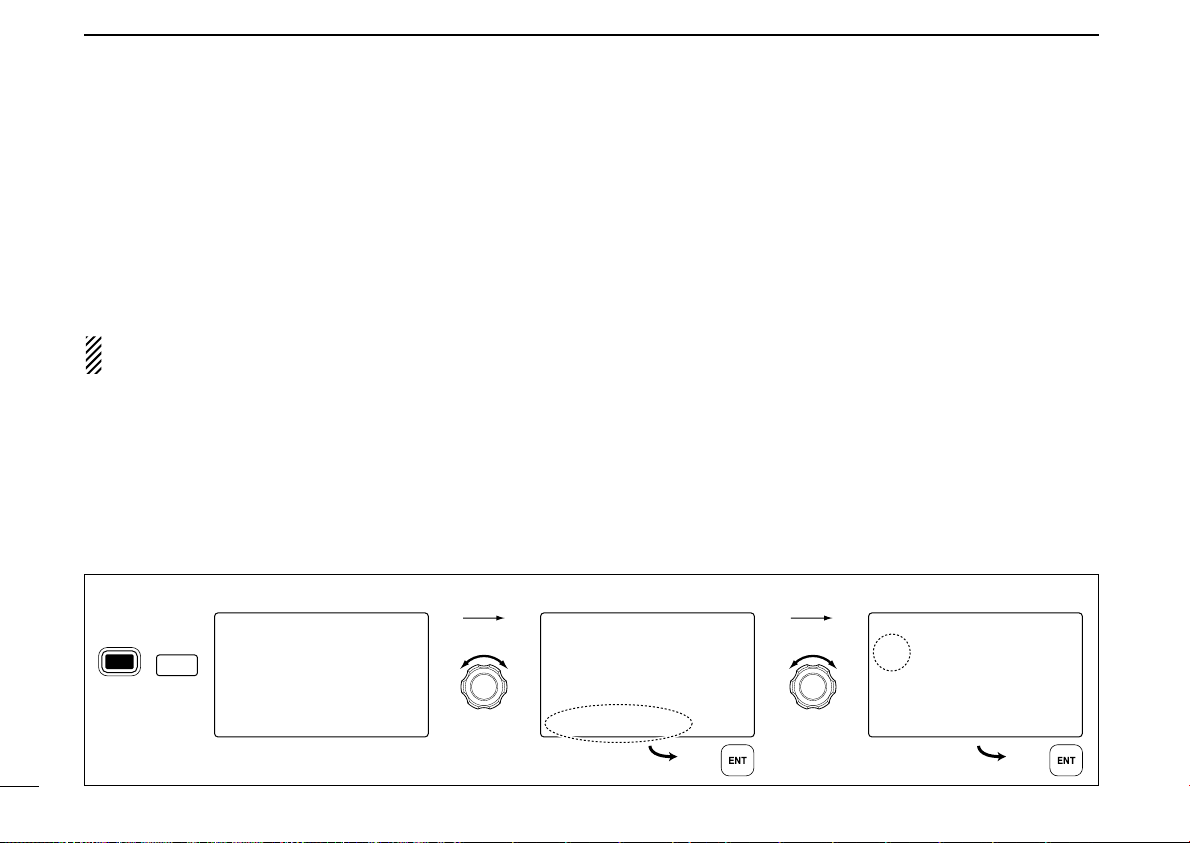
3 BASIC OPERATION
--Set Mode-Scrambler Code
˘5
≤
4
3
2
≥
<ENT˘OK>
--Set Mode--
Beep
≤
Internal Speaker
Contrast
Foghorn Frequency
Radio Power
Scrambler Type
˘Scrambler Code
≥
--Set Mode--
˘Scan TypeType
Scan Timer
Beep
InternalInternal Speaker
ContrastContrast
Foghorn Frequency
Radio Power
≥
Select
Select
to enter
Set mode
POWER
+
Push
9
16
to select item.
Rotate
to select code.
Rotate
Push Push
■ Optional Voice scrambler operation
12
DD
Activating the scrambler function
The optional Voice scrambler provides private communications. In order to receive or send scrambled transmissions you
must first activate the scrambler function. To activate the function, an optional scrambler unit is necessary. See pgs. 45 and
50 for setting the scrambler unit. Ask your dealer for details.
The scrambler function automatically turns OFF when
Channel 16 or 70 is selected.
q Rotate [SELECTOR] to select the desired channel other
than Channel 16 and 70.
w Push [F], then push [0] to turn the Voice scrambler func-
tion ON.
SSCCRRAAMM
•“
” appears.
e To turn the scrambler function OFF, repeat step w.
SSCCRRAAMM
•“
” disappears.
[Example]: Programming scrambler code 8.
DD
Programming scrambler codes
There are 32 codes (1 to 32) or 128 codes (0 to 127)* available for programming when an optional scrambler unit is installed. In order to understand one another, all transceivers
in your group must have the same scramble code. This function may not be available depending on dealer setting.
*Depends on the installed scrambler unit.
q While pushing and holding [!6•C], push [POWER] to enter
Set mode.
• Turn power OFF in advance.
w After the display appears, release [!6•C].
e Rotate [SELECTOR] to select the “
SSccrraammbblleerr CCooddee
push [ENT].
r Rotate [SELECTOR] to select the desired scrambler code.
t Push [ENT] to set and exit the scrambler code item.
y Push [CLR], or rotate [SELECTOR] to select “
EExxiitt
then push [ENT] to exit Set mode.
,”
,”
Page 19
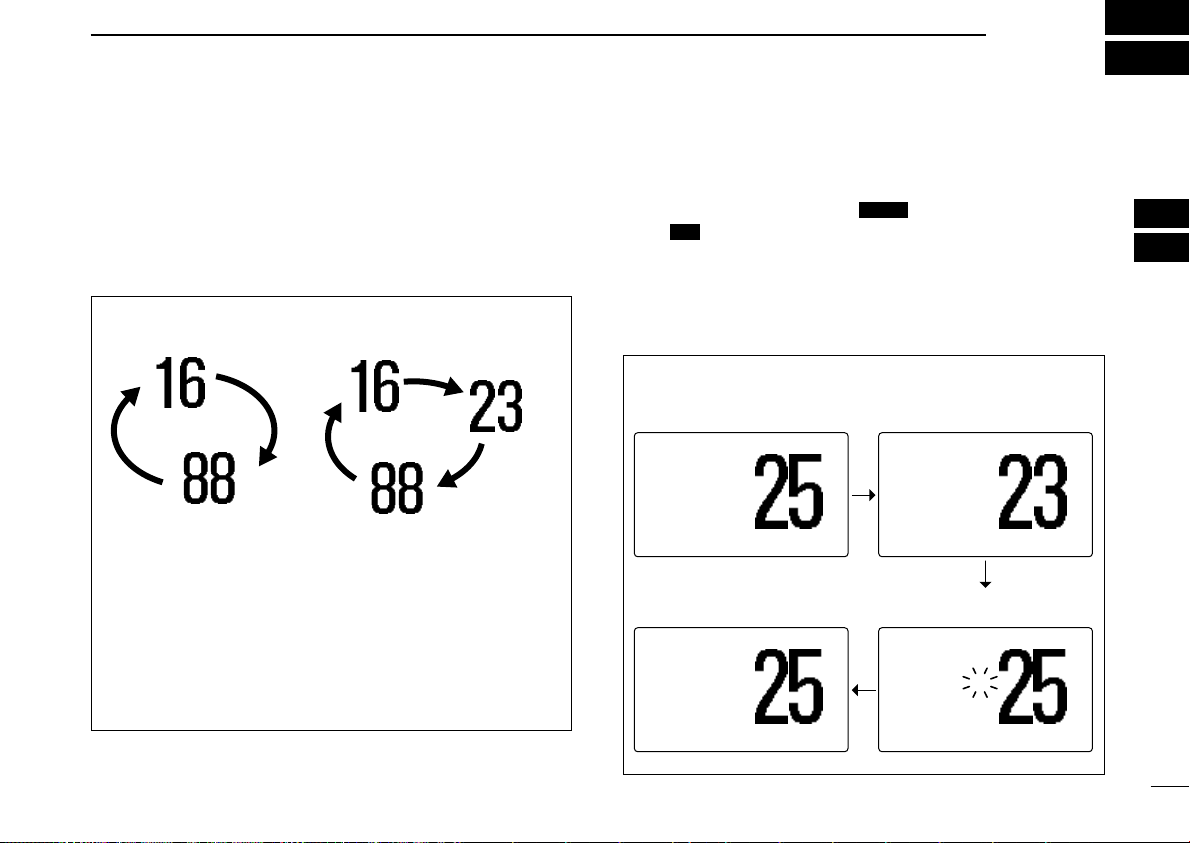
DUALWATCH/TRI-WATCH
Dualwatch Tri-watch
Call channel
25W25W INTINT
DUPDUP
TAGTAG
TRITRI 1616
3434°34.506N34.506N
123123°23.236W23.236W
UTCUTC 1212:00:00 TELEPHONETELEPHONE
BUSYBUSY 25W25W INTINT CALLCALL
DUPDUP
TAGTAG
TRITRI 1616
3434°34.506N34.506N
123123°23.236W23.236W
UTCUTC 1212:00:00 INTLINTL
Tri-watch starts. Signal is received on call
channel.
BUSYBUSY 25W25W INTINT
DUPDUP
TAGTAG
TRITRI 1616
3434°34.506N34.506N
123123°23.236W23.236W
UTCUTC 1212:00:00 TELEPHONETELEPHONE
Signal received on Channel
16 takes priority.
25W25W INTINT
DUPDUP
TAGTAG
TRITRI 1616
3434°34.506N34.506N
123123°23.236W23.236W
UTCUTC 1212:00:00 TELEPHONETELEPHONE
Tri-watch resumes after the
signal disappears.
4
■ Description
Dualwatch monitors Channel 16 while you are receiving
on another channel; Tri-watch monitors Channel 16 and the
call channel while receiving another channel. Dualwatch/Triwatch is convenient for monitoring Channel 16 when you are
operating on another channel.
DUALWATCH/TRI-WATCH SIMULATION
• If a signal is received on Channel 16, Dualwatch/Tri-watch
pauses on Channel 16 until the signal disappears.
• If a signal is received on the call channel during Tri-watch,
Tri-watch becomes Dualwatch until the signal disappears.
• To transmit on the selected channel during Dualwatch/Triwatch, push and hold [PTT].
■ Operation
q Select the desired channel.
w Push [F], then push [1• ] to start Dualwatch or
TRI
[2• ] to start Tri-watch.
DDUUAALL 1166
•“
ing Tri-watch.
• A beep tone sounds when a signal is received on Channel 16.
” appears during Dualwatch; “
e To cancel Dualwatch or Tri-watch, push [CLR] or repeat
step w.
[Example]: Operating Tri-watch on INT Channel 25
DUAL
TTRRII 1166
” appears dur-
3
4
13
Page 20
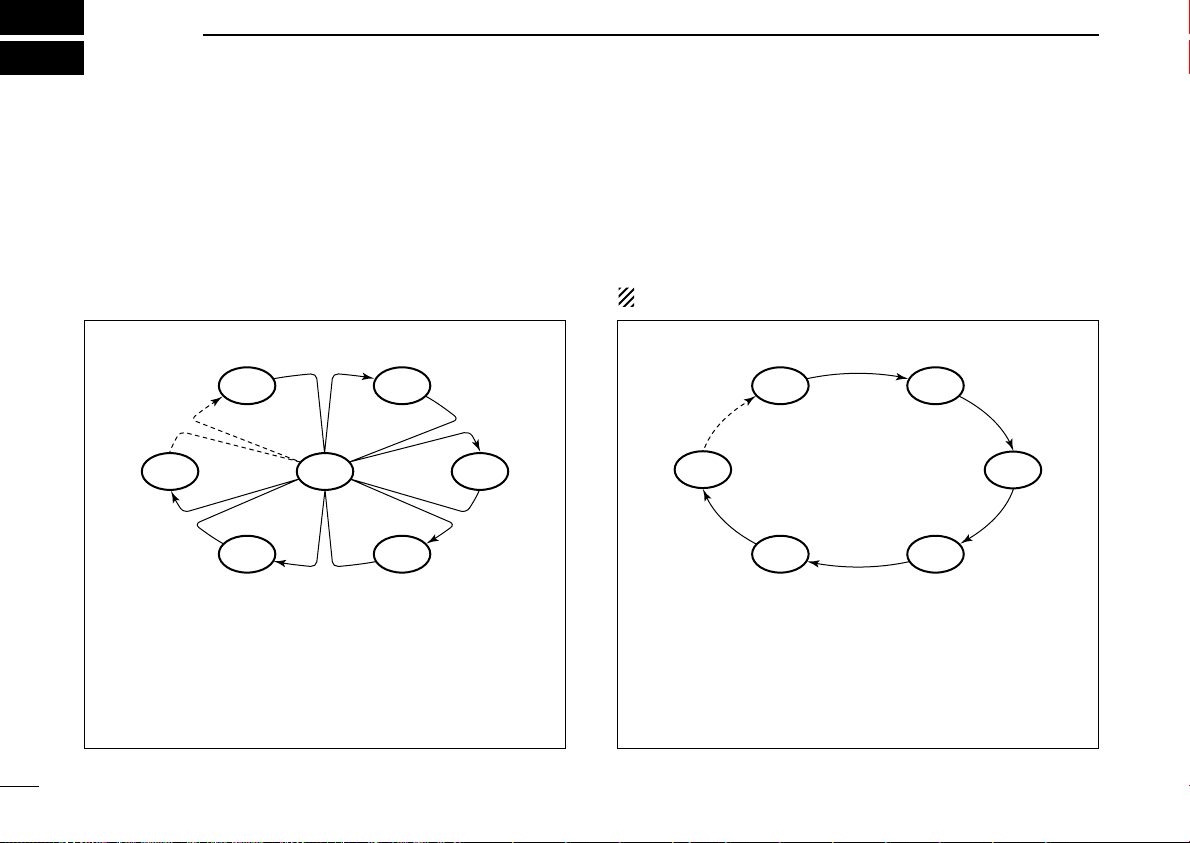
5
SCAN OPERATION
■ Scan types
Scanning is an efficient way to locate signals quickly over a
wide frequency range. The transceiver has Priority scan and
Normal scan.
PRIORITY SCAN
CH 01
CH 06
CH 05 CH 04
Priority scan searches through all TAG channels in sequence while monitoring Channel 16. When a signal is detected on Channel 16, scan pauses until the signal disappears; when a signal is detected on a channel other than
Channel 16, scan becomes Dualwatch until the signal disappears.
CH 16
CH 02
CH 03
Set the TAG channels (scanned channel) before scanning.
Clear the TAG channels which inconveniently stop scanning,
such as those for digital communication use. (Refer to the
right page for details.)
Choose Priority or Normal scan in Set mode. (p. 43)
NORMAL SCAN
CH 01 CH 02
CH 06
CH 05 CH 04
Normal scan, like priority scan, searches through all TAG
channels in sequence. However, unlike priority scan, Channel 16 is not checked unless Channel 16 is set as a TAG
channel.
CH 03
14
Page 21

SCAN OPERATION
Scan starts. When a signal is received
Push
then push
25W25W INTINT
DUPDUP
TAGTAG
NORMALNORMAL SCANSCAN
3434°34.506N34.506N
123123°23.236W23.236W
UTCUTC 1212:00:00
BUSYBUSY 25W25W INTINT
TAGTAG
NORMALNORMAL SCANSCAN
3434°34.506N34.506N
123123°23.236W23.236W
UTCUTC 1212:00:00 SAFETYSAFETY
25W25W INTINT
DUPDUP
TAGTAG
3434°34.506N34.506N
123123°23.236W23.236W
UTCUTC 1212:00:00 INTLINTL
5
■ Setting TAG channels
For more efficient scanning, add the desired channels as TAG
channels or clear the TAG for unwanted channels.
Channels that are not tagged will be skipped during scanning.
TAG channels can be assigned to each channel group (INT,
USA, ATIS or DSC) independently.
q While pushing and holding [H/L], push [DIAL] several
times to select the desired channel group.
w Select the desired channel to be set as a TAG channel.
e Push [F], then push [5• ] to set the displayed channel
as a TAG channel.
TTAAGG
•“
” appears in the display.
r To cancel the TAG channel setting, repeat step e.
TTAAGG
•“
” disappears.
Clearing (or setting) all tagged channels
While pushing and holding [H/L], push [5• ] for 3 sec.
(until a long beep changes to 2 short beeps) to clear all TAG
channels setting in the selected channel group.
• Repeat above procedure to set all channels as TAG channels.
[Example]: Starting a normal scan.
TAG
TAG
■ Starting a scan
Set scan type (Priority or Normal scan) and scan resume
timer in advance using Set mode. (p. 43)
q While pushing and holding [H/L], push [DIAL] several
times to select the channel group, if desired.
w Set TAG channels as described at left.
e Make sure the squelch is closed to start a scan.
r Push [F], then push [4• ] to start Priority or Normal
scan.
PPRRII--SSCCAANN 1166
•“
• When a signal is detected, scan pauses until the signal disappears or resumes after pausing 5 sec. according to Set mode
setting. (Channel 16 is still monitored during Priority scan.)
• Rotate [SELECTOR] or push [YY]/[ZZ] on the microphone to
check the scanning TAG channels, to change the scanning direction or resume the scan manually.
• A beep tones sounds and “
on Channel 16 during Priority scan.
” or “
t To stop the scan, push [CLR] or repeat step r.
SCN
NNOORRMMAALL SSCCAANN
1166
” appears in the display.
” blinks when a signal is received
5
15
Page 22

6
--DSC Menu-Add:Individual ID
Input 9 digits
_________
Input name
_________
<CLR˘Exit / ENT˘OK>
--DSC
Menu--
MMSI Check
_________
<CLR
Exit
ENT
OK>
DSC OPERATION
16
■ MMSI code programming
The 9-digit MMSI (Maritime Mobile Service Identity: DSC self
ID) code can be programmed at power ON.
This code programming can be performed only once.
q While pushing and holding [MENU], push [POWER] to
enter MMSI code programming condition.
• Turn power OFF in advance.
w After the display appears, release [MENU].
e Enter “
r Edit the specific MMSI code directly with the keypad.
t After entering the 9-digit code, push [ENT] to set the code.
y Push [CLR] or rotate [SELECTOR] to select “
MMMMSSII cchheecckk
DDSSCC MMeennuu
(Push [MENU]) (Rotate [SELECTOR], then push [ENT].)
• Rotate [SELECTOR] to move the cursor backward or forward.
• Returns to the DSC set up menu.
push [ENT] to return to DSC menu.
• Repeat again to return to the normal operation condition.
➪
MMSI Check
” in DSC Set up menu.
SSeett uupp
--DSC
_________
<CLR
˘Exit
Menu--
/ ENT
➪
˘OK>
MMMMSSII CChheecckk
EExxiitt
■ DSC address ID
A total of 100 DSC address IDs can be programmed and
named with up to 10 characters.
DD
Programming Individual ID
q Enter “
w Set the individual ID and ID name directly with the keypad.
e Push [ENT] to program and return to the DSC set up
r Push [CLR] or rotate [SELECTOR] to select “
,”
AAdddd::IINNDDVV IIDD
DDSSCC MMeennuu
(Push [MENU]) (Rotate [SELECTOR], then push [ENT].)
• Edit the 9-digits of the appropriate distress ID directly with the
keypad.
• Rotate [SELECTOR] to move the cursor backward or forward.
• Push [CE] to clear the ID and name.
• Push [CLR] to cancel and exit the condition.
➪
” in DSC Set up menu.
SSeett uupp
➪
AAdddd::IINNDDVV IIDD
menu.
EExxiitt
push [ENT] to return to DSC menu.
• Repeat again to return to the normal operation condition.
,”
Page 23

DD
--DSC
Menu--
SelectIDID
John
Paul
George
Michael
<CLR
Exit
ENT
OK>
Deleting Individual ID
q Enter “
DDEELL::IINNDDVV IIDD
DDSSCC MMeennuu
(Push [MENU]) (Rotate [SELECTOR], then push [ENT].)
• When no address ID is programmed, “
Push [CLR] to exit.
➪
” in DSC Set up menu.
SSeett uupp
➪
DDEELL::IINNDDVV IIDD
NNoo IIDD
” is displayed.
w Rotate [SELECTOR] to select the desired ID name for
deleting.
--DSC
˘Exit
Menu--
/ ENT
≥
˘OK>
Select
John
Paul
˘George
Michael
<CLR
e Push [ENT] to delete the selected individual ID and return
to the DSC Set up menu.
r Push [CLR] or rotate [SELECTOR] to select “
EExxiitt
push [ENT] to return to DSC menu.
• Repeat again to return to the normal operation condition.
DD
Programming Group ID
q Enter “
w Set the group ID and ID name directly with the keypad.
AAdddd::GGrroouupp IIDD
DDSSCC MMeennuu
(Push [MENU]) (Rotate [SELECTOR], then push [ENT].)
• Edit the 8-digits of the group ID directly with the keypad.
• Rotate [SELECTOR] to move the cursor backward or forward.
• Push [CE] to clear the ID and name.
• Push [CLR] to cancel and exit the condition.
➪
” in DSC Set up menu.
SSeett uupp
➪
AAdddd::GGrroouupp IIDD
EExxiitt
6
6
,”
DSC OPERATION
--DSC Menu-Add:Group ID
Input 8 digits
0________
Input name
_________
<CLR˘Exit / ENT˘OK>
e Push [ENT] to program and return to the DSC Set up
menu.
r Push [CLR] or rotate [SELECTOR] to select “
push [ENT] to return to DSC menu.
• Repeat again to return to the normal operation condition.
DD
Deleting Group ID
q Enter “
,”
DDEELL::GGrroouupp IIDD
DDSSCC MMeennuu
(Push [MENU]) (Rotate [SELECTOR], then push [ENT].)
• When no address ID is programmed, “
Push [CLR] to exit.
➪
” in DSC Set up menu.
SSeett uupp
DDEELL::GGrroouupp IIDD
➪
NNoo IIDD
” is displayed.
w Rotate [SELECTOR] to select the desired ID name for
deleting.
e Push [ENT] to delete the selected group ID and return to
the DSC Set up menu.
r Push [CLR] or rotate [SELECTOR] to select “
EExxiitt
,”
push [ENT] to return to DSC menu.
• Repeat again to return to the normal operation condition.
17
Page 24

18
--DSC Menu--
Input UTC Time
__:__ Null
<CE<CE˘NullNull Data>Data>
<CLR<CLR˘ExitExit / ENTENT˘OK>OK>
--DSC Menu-Input Position
Latitude
__°__.___N Null
Longitude
__°__.___W Null
<CE<CE˘NullNull Data>Data>
<CLR<CLR˘ExitExit / ENTENT˘OK>OK>
6 DSC OPERATION
■ Position and Time programming
A Distress call should include the ship’s position and time
data. If no GPS is connected, your position and UTC (Universal Time Coordinated) time should be input manually. They
are included automatically when a GPS receiver (NMEA0183
ver. 2.0 or 3.01) is connected.
• This manual programming is not available when a GPS
receiver (NMEA0183 ver. 2.0 or 3.01) is connected.
• Manually programmed position/time data will be held for
23.5 hours only.
q Enter “
w Edit your position (latitude and longitude) data directly with
PPoossiittiioonn IInnppuutt
DDSSCC MMeennuu
(Push [MENU]) (Rotate [SELECTOR], then push [ENT].)
➪
” in DSC menu.
PPoossiittiioonn IInnppuutt
the keypad.
• Push [6•MNO] to edit N; North latitude or [7•PRS] to edit
S; South latitude.
• Push [3•DEF] to edit E; East longitude or [9•WXY] to edit
W; West longitude.
• Rotate [SELECTOR] to move the cursor backward or forward.
• Push [CE] to clear the position data.
• Push [CLR] to cancel and exit the condition.
e After editing the position data, push [ENT] to set. Then edit
the current UTC time with the keypad.
• Rotate [SELECTOR] to move the cursor backward or forward.
• Push [CE] to clear the time.
• Push [CLR] to cancel and exit the condition.
r Push [ENT] to set the time and return to the DSC menu.
t Push [CLR] or rotate [SELECTOR] to select “
EExxiitt
push [ENT] to return to the normal operation condition.
,”
Page 25

DSC OPERATION
--GPS Info--
DATE : JUN/16/2006
UTC : 12:00
POS : 34°34.506N
123°23.236W
COURSE: 261°M
SPEED : 18.5kt
Push for 1 sec.
25W INT
TAG
34°34.506N
123°23.236W
UTC 12:00 CALLING
6
■ Position and Time indication
When a GPS receiver (NMEA0183 ver. 2.0 or 3.01) is connected, the transceiver displays the current position and time.
When no GPS receiver is connected, the transceiver displays
the manually entered position and time.
A GPS receiver appropriate for the IC-M603 is not supplied
from Icom. A GPS receiver with NMEA0183 ver. 2.0 or 3.01
format is required for position and time indication. Ask your
dealer about suitable GPS receivers.
➥ When the connecting GPS receiver is compatible with
several sentence formatters, the order of input precedence is ‘RMC,’ ‘GGA,’ ‘GNS’ and ‘GLL.’
➥ When sentence formatter ‘RMC’ is received, time indi-
cation includes a date. Thus, the “UTC” or “Local” indication is not displayed.
➥ “??” may blink instead of position and time indications
when the GPS data is invalid, or has not been manually
updated after 4 hours.
■ GPS information indication
When a GPS receiver (NMEA0183 ver. 2.0 or 3.01) is connected, the transceiver displays the GPS information after
pushing and holding [ENT] for 1 sec.
6
When connecting GPS receiver is compatible with several
sentence formatters, the order of input precedence is
‘RMC,’ ‘GGA,’ ‘GNS’, ‘GLL’ and ‘VTG.’
19
Page 26

6 DSC OPERATION
Distress Call
TX Complete
Now Waiting for ACK
<CLR<CLR˘Cancel>Cancel>
After 2 sec.
25W INT
TAG
Wait ACK
<CLR
˘
Cancel> CALLING
Distress Call
Push for 5 sec.
■ Distress call
20
A Distress call should be transmitted if, in the opinion of the
Master, the ship or a person is in distress and requires immediate assistance.
NEVER USE THE DISTRESS CALL WHEN YOUR
SHIP OR A PERSON IS NOT IN AN EMERGENCY.
A DISTRESS CALL CAN BE USED ONLY WHEN
IMMEDIATE HELP IS NEEDED.
DD
Simple call
q Confirm no Distress call is being received.
w While lifting up the key cover, push [DISTRESS] for 5 sec.
to transmit the Distress call.
• Emergency channel (Channel 70) is automatically selected and
the Distress call is transmitted.
• When no GPS is connected, input your position and UTC time, if
possible.
• While pushing [DISTRESS], the key backlighting blinks.
e After transmitting the call, the transceiver waits for an ac-
knowledgment call on Channel 70.
• The Distress call is automatically transmitted every 3.5 to 4.5
minutes.
• After 2 sec., the transceiver is set to Channel 16 automatically.
Page 27

DSC OPERATION
--DSC Menu--
Select Nature
Undesignated
˘Explosion
Flooding
Collision
≥
<CLR<CLR˘ExitExit / ENTENT˘OK>OK>
6
r After receiving the acknowledgment, reply using the mi-
crophone.
25W INT
Received
DistressACK
<Osaka Bay
<CLR
Beep Off> CALLING
TAG
˘
➥ A distress alert contains (default);
• Kind of distress : Undesignated distress
• Position data : GPS or manual input position data held for
23.5 hrs.
➥ The Distress call is repeated every 3.5–4.5 min., until
receiving an ‘acknowledgement.’
➥ Push [DISTRESS] to transmit a renewed Distress call, if
required.
➥ Push [CLR] to cancel the ‘Call repeat’ mode.
????
➥ “
” may blink instead of position and time indications
when the GPS data is invalid, or has not been manually
updated after 4 hours.
DD
Regular call
The nature of the Distress call should be included in the Distress call.
q Enter “
DDiissttrreessss SSeettttiinngg
DDSSCC MMeennuu
(Push [MENU]) (Rotate [SELECTOR], then push [ENT].)
➪
DDiissttrreessss SSeettttiinngg
” in DSC menu.
w Rotate [SELECTOR] to select the nature of the distress,
push [ENT].
• ‘Undesignated,’ ‘Explosion,’ ‘Flooding,’ ‘Collision,’ ‘Grounding,’
‘Capsizing,’ ‘Sinking,’ ‘Adrift (Disable adrift),’ ‘Abandoning (Abandoning ship),’ ‘Piracy (Piracy attack)’ and ‘MOB (Man overboard)’
are available.
• The selected nature of the distress is stored for 10 minutes after
selecting is finished.
When a GPS receiver (NMEA0183 ver. 2.0 or 3.01) is connected, steps e and r (Current position/time programming) do not appear. Go to step t.
6
21
Page 28

6 DSC OPERATION
Distress Call
TX Complete
Now Waiting for ACK
<CLR<CLR˘Cancel>Cancel>
After 2 sec.
25W INT
TAG
Wait ACK
<CLR
˘
Cancel> CALLING
--DSC Menu--
Input UTC Time
__:__ Null
<CE<CE˘NullNull Data>Data>
<CLR<CLR˘ExitExit / ENTENT˘OK>OK>
--DSC Menu-Input Position
Latitude
__°__.___N Null
Longitude
__°__.___W Null
<CE<CE˘NullNull Data>Data>
<CLR<CLR˘ExitExit / ENTENT˘OK>OK>
22
e The position information appears. Edit your position (lati-
tude and longitude) data directly with the keypad.
• Push [6•MNO] to edit N; North latitude or [7•PRS] to edit
S; South latitude.
• Push [3•DEF] to edit E; East longitude or [9•WXY] to edit
W; West longitude.
• Rotate [SELECTOR] to move the cursor backward or forward.
• Push [CE] to clear the position data.
• Push [CLR] to cancel and exit the condition.
r After editing the position data, push [ENT] to set. Then edit
the current UTC time with the keypad, push [ENT].
• Edit the digit of the current UTC time directly with the keypad.
• Rotate [SELECTOR] to move the cursor backward or forward.
• Push [CE] to clear the time.
• Push [CLR] to cancel and exit the condition.
t Push [DISTRESS] for 5 sec. to transmit the Distress call.
• While pushing [DISTRESS], the key backlighting blinks.
• The selected nature of the distress is stored for 10 minutes.
y After transmitting the Distress call, the transceiver waits for
an acknowledgment call on Channel 70.
• The Distress call is automatically transmitted every 3.5 to 4.5
min.
• After 2 sec., the transceiver is set to Channel 16 automatically.
Page 29

DSC OPERATION
--DSC Menu--
Select Address
Manual Input
John
˘Paul
George
≥
<CLR˘Exit / ENT˘OK>
6
u After receiving the acknowledgment, reply using the mi-
crophone.
25W INT
Received
DistressACK
<Osaka Bay
<CLR
Beep Off> CALLING
TAG
˘
➥ A distress alert contains (default);
• Kind of distress : Selected nature of the distress
• Position data : GPS or manual input position data is held
for 23.5 hrs. or until the power is turned
OFF.
➥ The Distress call is repeated every 3.5–4.5 min., until
receiving an ‘acknowledgement.’
➥ Push [DISTRESS] to transmit a renewed Distress call, if
required.
➥ Push [CLR] to cancel the ‘Call repeat’ mode.
????
➥ “
” may blink instead of position and time indications
when the GPS data is invalid, or has not been manually
updated after 4 hours.
■ Transmitting DSC calls
To ensure correct operation of the DSC function, please
make sure you set the squelch correctly. (p. 9)
DD
Transmitting an Individual call
The Individual call function allows you to transmit a DSC signal to a specific ship only.
q Enter “
w Rotate [SELECTOR] to select the desired pre-pro-
IInnddiivviidduuaall CCaallll
DDSSCC MMeennuu
(Push [MENU]) (Rotate [SELECTOR], then push [ENT].)
➪
IInnddiivviidduuaall CCaallll
grammed individual address or “
” in DSC menu.
MMaannuuaall IInnppuutt
,” push
[ENT].
• The ID code for the Individual call can be set in advance. (p. 16)
• When “
MMaannuuaall IInnppuutt
code for the individual you wish to call with the keypad.
” is selected, set the 9-digit MMSI ID
6
23
Page 30

6 DSC OPERATION
25W INT
Received
INDV ACK
<John
<CLR
˘
Beep Off> COMMERCIAL
25W INT
DUP
Received
Unable ACK
<John
<CLR
˘
Beep Off> INTL
Individual Call
TX Complete
Now Waiting for ACK
<CLR˘Exit>
--DSC Menu-Select Intership CH
˘08
69
77
06
≥
<CLR˘Exit / ENT˘OK>
--DSC Menu--
Individual Call Ready
<CLR˘Exit / ENT˘OK>
e Rotate [SELECTOR] to select a desired intership channel
MMaannuuaall IInnppuutt
or “
• Intership channels are already preset into the transceiver in recommended order.
r Push [ENT] to transmit the Individual call.
• If Channel 70 is busy, the transceiver stands by until the channel
becomes clear.
t Standby on Channel 70 until an acknowledgement is re-
24
ceived.
,” push [ENT].
y When the acknowledgement ‘Able to comply’ is received,
the specified channel (in step e) is selected with beeps
automatically. Or, when the acknowledgement ‘Unable to
comply’ is received, the display returns to the operated
channel (before enter the DSC menu) with beeps.
u Push [CLR] to stop the beep, then push and hold [PTT] to
communicate your message to the responding ship.
Page 31

DD
--DSC Menu-Select Action
˘Able to Comply
Unable to Comply
<CLR˘Exit / ENT˘OK>
--DSC Menu--
Individual ACK Ready
<CLR˘Exit / ENT˘OK>
--DSC Menu--
Select Address
John
˘Paul
George
<CLR˘Exit / ENT˘OK>
Transmitting an Individual Acknowledgement
When receiving an Individual call, you can transmit an acknowledgement (‘Able to comply’ or ‘Unable to comply’) by
using the on screen prompts (see page 33 for details). You
can also send an acknowledgement through the menu system as follows.
DSC OPERATION
e Rotate [SELECTOR] to select “
UUnnaabbllee ttoo CCoommppllyy
“
• When “
UUnnaabbllee ttoo CCoommppllyy
will be transmitted.
,” push [ENT].
,” is selected, ‘No reason given’
AAbbllee ttoo CCoommppllyy
6
” or
q Enter “
IInnddiivviidduuaall AACCKK
DDSSCC MMeennuu
(Push [MENU]) (Rotate [SELECTOR], then push [ENT].)
IInnddiivviidduuaall AACCKK
•“
received.
➪
” in DSC menu.
IInnddiivviidduuaall AACCKK
” item appears after an Individual call is
w Rotate [SELECTOR] to select the desired individual ad-
dress or ID code, push [ENT].
r Push [ENT] to transmit the acknowledgement call to the
selected station.
t After the Individual acknowledgement call has been trans-
mitted, the specified channel (specified by the calling station) is selected automatically when “
ppllyy
” is selected, or returns to the previous condition
(before entering the DSC menu) when “
CCoommppllyy
” is selected in step e.
AAbbllee ttoo CCoomm--
UUnnaabbllee ttoo
6
25
Page 32

6 DSC OPERATION
Group Call
TX Complete
<CLR˘Exit>
--DSC Menu-Select Intership CH
˘08
69
77
06
≥
<CLR˘Exit / ENT˘OK>
--DSC Menu--
Group Call Ready
<CLR˘Exit / ENT˘OK>
--DSC Menu-Select Address
Manual Input
˘Icom
Coast station
<CLR˘Exit / ENT˘OK>
DD
Transmitting a Group call
The Group call function allows you to transmit a DSC signal
to a specific group only.
26
q Enter “
GGrroouupp CCaallll
DDSSCC MMeennuu
(Push [MENU]) (Rotate [SELECTOR], then push [ENT].)
➪
” in DSC menu.
GGrroouupp CCaallll
w Rotate [SELECTOR] to select the desired pre-pro-
grammed group address or “
MMaannuuaall IInnppuutt
,” push
[ENT].
• The ID code for the Group call can be set in advance. (p. 17)
• When “
e Rotate [SELECTOR] to select a desired intership channel
or “
• Intership channels are already preset into the transceiver in rec-
MMaannuuaall IInnppuutt
for the group you wish to call with keypad.
MMaannuuaall IInnppuutt
ommending order.
” is selected, set the 8-digit ID code
,” push [ENT].
r Push [ENT] to transmit the Group call.
• If Channel 70 is busy, the transceiver stands by until the channel
becomes clear.
t After the Group call has been transmitted, the following in-
dication is displayed.
y Push [CLR] to exit and the transceiver selects the inter-
ship channel specified in step e automatically.
• Even if [CLR] hasn’t been pushed, the transceiver selects the
specified intership channel in step e automatically after 2 sec. of
inactivity.
Page 33

DD
All Ships Call
TX Complete
<CLR˘Exit>
--DSC Menu-Select Category
˘Safety
Urgency
<CLR˘Exit / ENT˘OK>
--DSC Menu--
All Ships Call Ready
<CLR˘Exit / ENT˘OK>
Transmitting an All Ships call
Large ships use Channel 70 as their ‘listening channel.’ When
you want to announce a message to all ships within range,
use the ‘All Ships Call’ function.
q Enter “
AAllll SShhiippss CCaallll
DDSSCC MMeennuu
(Push [MENU]) (Rotate [SELECTOR], then push [ENT].)
➪
” in DSC menu.
AAllll SShhiippss CCaallll
w Rotate [SELECTOR] to select the desired category, push
[ENT].
• Output power of ‘Routine’ category is 1 W (low power) only.
• The selectable category may differ according to the programmed
setting. Ask your dealer for the available categories.
DSC OPERATION
6
e Push [ENT] to transmit the All ships call.
• Channel 70 is selected and the All ships call is transmitted.
r After the All ships call has been transmitted, the following
indication is displayed.
t Push [CLR] to exit and the transceiver selects Channel 16
automatically.
• Even if [CLR] hasn’t been pushed, the transceiver automatically
selects Channel 16 after 2 sec. inactivity.
6
27
Page 34

6 DSC OPERATION
Position Request
TX Complete
Now Waiting for ACK
<CLR˘Exit>
--DSC Menu--
Select Address
Manual Input
John
˘Paul
George
≥
<CLR˘Exit / ENT˘OK>
--DSC Menu--
POS Request Ready
<CLR˘Exit / ENT˘OK>
DD
Transmitting a Position Request call
Transmit a Position Request call when you want to know a
specific ship’s current position, etc.
r After the Position Request call has been transmitted, the
following indication is displayed.
28
q Enter “
PPoossiittiioonn RReeqquueesstt
DDSSCC MMeennuu
(Push [MENU]) (Rotate [SELECTOR], then push [ENT].)
➪
PPoossiittiioonn RReeqquueesstt
” in DSC menu.
w Rotate [SELECTOR] to select the desired pre-programmed
individual address or “
• The ID code can be set in advance. (p. 16)
• When “
e Push [ENT] to transmit the Position Request call.
• If Channel 70 is busy, the transceiver stands by until the channel
MMaannuuaall IInnppuutt
number for the individual you wish to call with the keypad.
becomes clear.
MMaannuuaall IInnppuutt
” is selected, set the 9-digit MMSI
,” push [ENT].
t Push [CLR] to return to the previous indication before en-
tering the DSC menu.
• Even if [CLR] hasn’t been pushed, the display automatically returns to the previous indication after 2 sec. of inactivity.
Page 35

DD
Position Report
TX Complete
Now Waiting for ACK
<CLR˘Exit>
--DSC Menu--
Position Report Ready
<CLR˘Exit / ENT˘OK>
--DSC Menu--
Select Address
Manual Input
John
˘Paul
George
≥
<CLR˘Exit / ENT˘OK>
Transmitting a Position Report call
Transmit a Position Report call when you want to announce
your own position to a specific ship and to get an answer, etc.
q Enter “
PPoossiittiioonn RReeppoorrtt
DDSSCC MMeennuu
(Push [MENU]) (Rotate [SELECTOR], then push [ENT].)
➪
” in DSC menu.
PPoossiittiioonn RReeppoorrtt
DSC OPERATION
6
e The position information appears. Edit your position data
(latitude and longitude) directly with the keypad. (p. 18)
r After editing the position data, push [ENT] to set. Then set
the current UTC time directly with the keypad, push [ENT].
w Rotate [SELECTOR] to select the desired pre-pro-
grammed individual address or “
MMaannuuaall IInnppuutt
,” push
[ENT].
• The ID code can be set in advance. (p. 16)
• When “
MMaannuuaall IInnppuutt
number for the individual you wish to call with the keypad.
” is selected, set the 9-digit MMSI
When a GPS receiver (NMEA0183 ver. 2.0 or 3.01) is connected, next steps e and r (Current position/time programming) do not appear. Go to step t.
6
t Push [ENT] to transmit the Position Report call.
• If Channel 70 is busy, the transceiver stands by until the channel
becomes clear.
y After the Position Report call has been transmitted, the fol-
lowing indication is displayed.
u Push [CLR] to return to the previous indication before en-
tering the DSC menu.
• Even if [CLR] hasn’t been pushed, the display automatically returns to the previous indication after 2 sec. of inactivity.
29
Page 36

30
Polling Request
TX Complete
Now Waiting for ACK
<CLR˘Exit>
--DSC Menu--
Select Address
Manual Input
John
˘Paul
George
≥
<CLR˘Exit / ENT˘OK>
--DSC Menu--
Polling Request Ready
<CLR˘Exit / ENT˘OK>
6 DSC OPERATION
DD
Transmitting a Polling Request call
Transmit a Polling Request call when you want to know a
specific vessel is within communication range.
q Enter “
w Rotate [SELECTOR] to select the desired pre-pro-
PPoolllliinngg RReeqquueesstt
DDSSCC MMeennuu
(Push [MENU]) (Rotate [SELECTOR], then push [ENT].)
➪
grammed individual address or “
” in DSC menu.
PPoolllliinngg RReeqquueesstt
MMaannuuaall IInnppuutt
,” push
[ENT].
• The ID code can be set in advance. (p. 16)
• When “
MMaannuuaall IInnppuutt
number for the individual you wish to call with the keypad.
” is selected, set the 9-digit MMSI
e Push [ENT] to transmit the Polling Request call.
r After the Polling Request call has been transmitted, the fol-
lowing indication is displayed.
t Push [CLR] to return to the previous indication before en-
tering DSC menu.
• Even if [CLR] hasn’t been pushed, the display automatically returns to the previous indication after 2 sec. of inactivity.
Page 37

DSC OPERATION
6
DD
Transmitting a Position Reply call
Transmit a Position Reply call when a Position Request call is
received.
q Enter “
w Rotate [SELECTOR] to select the desired individual ad-
e The position information appears. Edit your position data
r After editing the position data, push [ENT] to set. Then edit
t Push [ENT] to transmit the Position Reply call to the se-
PPoossiittiioonn RReeppllyy
DDSSCC MMeennuu
(Push [MENU]) (Rotate [SELECTOR], then push [ENT].)
dress or ID code, push [ENT].
When a GPS receiver (NMEA0183 ver. 2.0 or 3.01) is connected, next steps e and r (Current position/time programming) do not appear. Go to step t.
(latitude and longitude) directly with the keypad. (p. 18)
the current UTC time directly with the keypad, push [ENT].
lected station.
• Your position data is transmitted, when [ENT] is pushed.
➪
--DSC Menu--
Position Reply Ready
<CLR˘Exit / ENT˘OK>
” in DSC menu.
PPoossiittiioonn RReeppllyy
DD
Transmitting a Position Report Reply call
Transmit a Position Report Reply call when a Position Report
call is received.
q Enter “
w Rotate [SELECTOR] to select the desired individual ad-
e Push [ENT] to transmit the Position Report Reply call to
DD
Transmit a Polling Reply call when a Polling Request call is
received.
q Enter “
w Rotate [SELECTOR] to select the desired individual ad-
e Push [ENT] to transmit the Polling Reply call to the se-
PPOOSS RReeppoorrtt RReeppllyy
DDSSCC MMeennuu
(Push [MENU]) (Rotate [SELECTOR], then push [ENT].)
dress or ID code, push [ENT].
the selected station.
➪
PPOOSS RReeppoorrtt RReeppllyy
” in DSC menu.
Transmitting a Polling Reply call
PPoolllliinngg RReeppllyy
DDSSCC MMeennuu
(Push [MENU]) (Rotate [SELECTOR], then push [ENT].)
dress or ID code, push [ENT].
lected station.
➪
” in DSC menu.
PPoolllliinngg RReeppllyy
6
31
Page 38

6 DSC OPERATION
25W INT
TAG
Received
DistressRLY
<John
<CLR
˘
Beep Off> CALLING
25W INT
TAG
Received
DistressACK
<Osaka Bay
<CLR
˘
Beep Off> CALLING
25W INT
TAG
Received
Distress
<Paul
<CLR
˘
Beep Off> CALLING
The first distress call
is received.
25W INT
TAG
Received
Distress
<Paul
<CLR
˘ExitExit
> CALLING
The second (or
repeated) distress call is received from the
same station.
■ Receiving DSC calls
DD
Receiving a Distress call
While monitoring Channel 70 and a distress call is received:
➥ The emergency alarm sounds for 2 minutes after receiving
the first distress call from a station.
• Push [CLR] to stop the alarm.
• After receiving a second (or repeated) distress call from the
same station, the alarm sounds for 1 sec.
RReecceeiivveedd DDiissttrreessss
➥ “
Channel 16 is automatically selected.
➥ Continue monitoring Channel 16 as a coast station may re-
quire assistance.
32
” appears in the display, then
DD
Receiving a Distress Acknowledgement
While monitoring Channel 70 and a Distress acknowledgement to other ship is received:
➥ The emergency alarm sounds for 2 minutes.
• Push [CLR] to stop the alarm.
RReecceeiivveedd DDiissttrreessssAACCKK
➥ “
” appears in the display,
then Channel 16 is automatically selected.
DD
Receiving a Distress Relay call
While monitoring Channel 70 and a Distress Relay acknowledgement is received:
➥ The emergency alarm sounds for 2 minutes.
• Push [CLR] to stop the alarm.
RReecceeiivveedd DDiissttrreessssRRLLYY
➥ “
” appears in the display,
then Channel 16 is automatically selected.
Page 39

DD
25W INT
TAG
Received
All Ships
<Paul
<CLR
˘
Beep Off> SAFETY
25W INT
TAG
Received
Group
<Icom
<CLR
˘
Beep Off> SAFETY
25W INT
TAG
Received
Individual
<Paul
<CLR
˘
Beep Off> SAFETY
Receiving an Individual call
While monitoring Channel 70 and an Individual call is received:
➥ The emergency alarm or beeps sound depending on the
received category.
RReecceeiivveedd IInnddiivviidduuaall
➥ “
” appears in the display.
➥ Push [CLR] to stop beep, then push [ENT] to reply the call
and select the channel specified by the calling station for
voice communication (depending on your replying condition see p. 25 for individual acknowledgement call procedure for details.); push [CLR] to ignore the Individual call.
DD
Receiving a Group call
While monitoring Channel 70 and a Group call is received:
➥ The emergency alarm or beeps sound depending on the
received category.
RReecceeiivveedd GGrroouupp
➥ “
” appears in the display.
➥ Push [CLR] to stop beep, then push [ENT] to select the
channel specified by the calling station for voice communication; push [CLR] to ignore the Group call.
6
DD
Receiving an All Ships call
DSC OPERATION
While monitoring Channel 70 and an All Ships call is received:
➥ The emergency alarm sounds when the category is ‘Dis-
tress’ or ‘Urgency’; 2 beeps sound for other categories.
RReecceeiivveedd AAllll SShhiippss
➥ “
” appears in the display.
➥ Push [CLR] to stop beep, then push [ENT] to monitor
channel 16 for an announcement from the calling vessel,
push [CLR] to ignore the call.
6
33
Page 40

6 DSC OPERATION
25W INT
TAG
Received
POS Report
<Paul
<CLR
˘
Beep Off> SAFETY
25W INT
TAG
Received
POS Request
<Paul
<CLR
˘
Beep Off> SAFETY
25W INT
TAG
Received
Geographic
<Osaka Bay
<CLR
˘
Beep Off> SAFETY
34
DD
Receiving a Geographical Area call
While monitoring Channel 70 and a Geographical Area call
(for the area you are in) is received:
➥ Emergency alarm or beeps sound depending on the re-
ceived category.
RReecceeiivveedd GGeeooggrraapphhiicc
➥ “
” appears in the display.
➥ Push [CLR] to stop the beep, then push [ENT] to change
to the channel specified by the calling station for voice
communication; push other key to ignore the Geographical Area call.
➥ Monitor the selected channel for an announcement from
the calling station.
When no GPS receiver is connected or if there is a problem with the connected receiver, all Geographical Area
calls are received, regardless of your position.
DD
Receiving a Position Request call
While monitoring Channel 70 and a Position Request call is
received:
RReecceeiivveedd PPOOSS RReeqquueesstt
➥ “
” appears in the display.
➥ Push [CLR] to stop the beep, then push [ENT] to reply to
the call; push [CLR] to ignore the call.
DD
Receiving a Position Report call
While monitoring Channel 70 and a Position Report call is received:
RReecceeiivveedd PPOOSS RReeppoorrtt
➥ “
” appears in the display.
➥ Push [CLR] to stop the beep, then push [ENT] to reply to
the call; push [CLR] to ignore the call.
• After transmitting a reply call, push [ENT] to display the position
information, or push [CLR] to exit the condition.
Page 41

DSC OPERATION
25W INT
TAG
Received
POLL Reply
<Paul
<CLR
˘
Beep Off> SAFETY
25W INT
TAG
Received
POS Reply
<Paul
<CLR
˘
Beep Off> SAFETY
25W INT
TAG
Received
POS Reply
<Paul
<CLR
˘
Beep Off> SAFETY
25W INT
TAG
Received
POLL REQ
<Paul
<CLR
˘
Beep Off> SAFETY
6
DD
Receiving a Polling Request call
While monitoring Channel 70 and a Polling Request call is received:
RReecceeiivveedd PPOOLLLL RREEQQ
➥ “
” appears in the display.
➥ Push [CLR] to stop the beep, then push [ENT] to reply to
the call; push [CLR] to ignore the call.
DD
Receiving a Position Reply call
While monitoring Channel 70 and a Position Reply call is received:
RReecceeiivveedd PPOOSS RReeppllyy
➥ “
” appears in the display.
➥ Push [CLR] to stop the beep, then push [ENT] to display
the position information; push [CLR] to ignore the reply
call.
DD
Receiving a Position Report Reply call
While monitoring Channel 70 and a Position Report Reply call
is received:
RReecceeiivveedd PPOOSS RReeppllyy
➥ “
” appears in the display.
➥ Push [CLR] to stop the beep, then push [ENT] to display
the position information; push [CLR] to ignore the reply call.
DD
Receiving a Polling Reply call
While monitoring Channel 70 and a Polling Reply call is received:
RReecceeiivveedd PPOOLLLL RReeppllyy
➥ “
” appears in the display.
➥ Push [CLR] to stop the beep, then push [CLR] again to exit
the condition.
6
35
Page 42

6 DSC OPERATION
--DSC Menu-Individual Call
<Paul
Routine
F3E simplex
CH08
<CLR˘Exit / CE˘Del>
--DSC Menu-Select Message
˘Individual Call
Group Call
Position Replay
All Ships Call
≥
<CLR˘Exit / ENT˘OK>
˘Individual Call
■ Received messages
36
The transceiver automatically stores up to 20 distress messages and 20 other messages. The messages can be used
as an assistance to the logbook.
DD
Distress message
q Enter “
DDiissttrreessss
DDSSCC MMeennuu
(Push [MENU]) (Rotate [SELECTOR], then push [ENT].)
” in DSC menu.
RReecceeiivveedd CCaallllss
➪
➪
DDiissttrreessss
w Rotate [SELECTOR] to select the desired message, push
[ENT].
• Messages which are blinking have not been read.
--DSC Menu-Select Message
˘12:15 John
04:43 George
<CLR˘Exit / ENT˘OK>
e Rotate [SELECTOR] to scroll the selected message.
--DSC Menu--
Rotate
r Push [CLR] to exit the condition or push [CE] to clear the
displayed message and returns to DSC menu.
Distress
<John
Explosion
LAT: 12°34.567N
LON:123
<CLR˘Exit / CE˘Del>
°
45.678W
≥
DD
Other messages
q Enter “
OOtthheerr
DDSSCC MMeennuu
(Push [MENU]) (Rotate [SELECTOR], then push [ENT].)
” in DSC menu.
RReecceeiivveedd CCaallllss
➪
➪
OOtthheerr
w Rotate [SELECTOR] to scroll to the desired message,
push [ENT].
• Messages which are blinking have not read.
e Rotate [SELECTOR] to scroll the message.
• The stored message has various information and depending on
the type of Distress call.
r Push [CLR] to exit the condition or push [CE] to clear the
displayed message and returns to DSC menu.
Page 43

■ DSC Set mode
--DSC Menu--
Auto ACK
ON
˘OFF
<CLR˘Exit / ENT˘OK>
DSC OPERATION
6
DD
Add Individual ID/Group ID (See pgs. 16, 17)
DD
Delete Individual ID/Group ID (See p. 17)
DD
MMSI Code Check
The programmed 9-digit MMSI (DSC self ID) code can be
checked in DSC Set mode.
q Enter “
w Check the 9-digit MMSI (DSC self ID) code.
e Push [CLR] to exit the condition to DSC set up menu.
r Push [CLR] or rotate [SELECTOR] to select “
MMMMSSII CChheecckk
DDSSCC MMeennuu
(Push [MENU]) (Rotate [SELECTOR], then push [ENT].)
push [ENT] to return to the DSC menu.
• Repeat again to return to the normal operation condition.
➪
MMSI Check
123456789
” in DSC Set up menu.
SSeett uupp
--DSC Menu--
<CLR˘Exit>
➪
MMMMSSII CChheecckk
EExxiitt
DD
Automatic Acknowledgement
This item sets the automatic acknowledgement function to
ON or OFF.
When a position request, position report or polling request call
is received, the transceiver automatically transmits a position
request reply, position report reply or polling reply call, respectively.
q Enter “
w Rotate [SELECTOR] to turn the automatic acknowledge-
,”
e Push [ENT] to set and to exit the condition to DSC set up
r Push [CLR] or rotate [SELECTOR] to select “
AAuuttoo AACCKK
DDSSCC MMeennuu
(Push [MENU]) (Rotate [SELECTOR], then push [ENT].)
ment function ON or OFF
menu.
push [ENT] to return to the DSC menu.
• Repeat again to return to the normal operation condition.
” in DSC menu.
➪
SSeett uupp
.
➪
AAuuttoo AACCKK
EExxiitt
6
,”
37
Page 44

6 DSC OPERATION
--DSC Menu--
NMEA Output
˘List Station
All Station
OFF
<CLR˘Exit / ENT˘OK>
38
DD
Offset Time
This item sets the offset time from the UTC (Universal Time
Coordinated) time.
q Enter “
OOffffsseett TTiimmee
DDSSCC MMeennuu
(Push [MENU]) (Rotate [SELECTOR], then push [ENT].)
➪
” in DSC Set up menu.
SSeett uupp
➪
OOffffsseett TTiimmee
w Set the offset time from the UTC (Universal Time Coordi-
nated) time.
• Edit the digit of offset time directly with the keypad.
• Push [0• –/.] to edit “--” or “++”, when the cursor is on the first digit.
• Rotate [SELECTOR] to move the cursor backward or forward.
• Push [CE] to clear the time data.
• Push [CLR] to cancel and exit the condition to DSC set up menu.
--DSC Menu--
Input Offset Time
000:00
<CLR˘Exit / ENT˘OK>
No offset time (default)
--DSC Menu--
Input Offset Time
+12:00
<CLR˘Exit / ENT˘OK>
+12 hours
e Push [ENT] to set and to exit the condition to DSC set up
menu.
r Push [CLR] or rotate [SELECTOR] to select “
push [ENT] to return to the DSC menu.
• Repeat again to return to the normal operation condition.
EExxiitt
DD
NMEA Output
Select an NMEA Output function from List Station, All Station
or OFF.
When receiving position acknowledgment, the transceiver
outputs it to the external equipment via the NMEA connector.
q Enter “
w Rotate [SELECTOR]
NNMMEEAA OOuuttppuutt
DDSSCC MMeennuu
(Push [MENU]) (Rotate [SELECTOR], then push [ENT].)
➪
” in DSC menu.
SSeett uupp
to s
➪
elect the NMEA Output function
NNMMEEAA OOuuttppuutt
from List Station, All Station or OFF.
• List Station : Outputs the position data from the specified ves-
sels listed on the DSC individual ID screen.
• All Station : Outputs the position data from all vessels.
• OFF : Outputs no position data to external equipment.
e Push [ENT] to set and to exit the condition to DSC set up
menu.
• Push [CLR] to cancel and exit the condition to DSC set up menu.
,”
r Push [CLR] or rotate [SELECTOR] to select “
push [ENT] to return to the DSC menu.
• Repeat again to return to the normal operation condition.
EExxiitt
,”
Page 45

■ Intercom operation
IC-M603 (caller)
HM-162E (listener)
INTERCOMINTERCOM
TALKTALK
INTERCOM1INTERCOM1
INTERCOMINTERCOM
LISTENLISTEN
0
RADIORADIO
The connected intercom party is
displayed here.
25W25W INTINT
DUPDUP
TAGTAG
˘INTERCOM1INTERCOM1
INTERCOM2INTERCOM2
<ENT˘OK>OK> TELEPHONETELEPHONE
25W25W INTINT
DUPDUP
TAGTAG
˘RADIORADIO
INTERCOM1INTERCOM1
<ENTENT˘OK>OK> TELEPHONETELEPHONE
IC-M603
HM-162E
Select within 5 sec. from
entering intercom mode.
OTHER FUNCTIONS
7
The optional intercom function allows you to talk to the deck
from the cabin. The optional COMMANDMICIII™ is required
for intercom operation.
Connect the COMMANDMICIII™ as described on p. 51.
• Up to two COMMANDMICIII™s can be connected simultaneously.
• Transmitting is impossible during intercom operation.
• The received signal is muted during intercom operation.
q Push [F], then push [9• ] to enter intercom mode.
• The COMMANDMICIII™ power is automatically turned ON, even
if the power is OFF.
When the connected COMMANDMICIII™ is one, step w
does not appear. Go to step e.
w Select the desired intercom party, transceiver
COMMANDMICIII™
* Push []from the HM-162E.
NOTE: The COMMANDMICIII™, connected to the [COMMAND MIC-1] connector, is recognized as ‘INTERCOM1,’
and the other side is ‘INTERCOM2.’
IC
IC
(INTERCOM)
, then push [ENT]*.
(RADIO) or
e Push and hold [9• ] for more than 1 sec. to emit the in-
IC
tercom beep while holding.
• The transceiver and the COMMANDMICIII™ emit beeps.
r Push and hold [PTT] and speak at a normal voice level
into the microphone.
TTAALLKK
•“
display, respectively.
WWAAIITT
• “
• To adjust the IC-M603’s speaker output level, rotate [VOL].
• To adjust the HM-162E’s speaker output level, rotate [SELEC-
TOR].
LLIISSTTEENN
” or “
” appears if it is idle.
” appears on the caller or listener function
t After releasing [PTT] you can hear the response through
the speaker.
y To return to normal operation, push [CLR] or repeat step
q.
6
7
39
Page 46

7 OTHER FUNCTIONS
HAILERHAILER
LISTENLISTEN
1515
then push
Push ,
40
• While in the intercom mode, the transceiver functions
(transmit and receive) are interrupted. If the transceiver
is in transmit condition, the intercom function is not available.
• When a DSC call is received, the intercom function is in-
terrupted with an automatic return to the transceiver
mode. The transceiver’s display indicates ‘Receiving DSC
calls.’ (p. 32)
■ Hailer operation
The IC-M603 has a 2-way hailer function for voice amplification
and reception over a loudspeaker, making it unnecessary to
leave the bridge to hear a hailing party. During hailer operation,
transmitting is impossible and the received signal is muted.
Connect an external hailer speaker as described on p. 46.
q Push [F], then push [7• ] to enter hailer mode.
w Push and hold [PTT] and speak at a normal voice level
into the microphone.
TTAALLKK
•“
display, respectivery.
• To adjust the hailer level, rotate [SELECTOR].
” or “
LLIISSTTEENN
e After releasing [PTT] you can hear the response through
the speaker.
r To return to normal operation, push [CLR] or repeat step q.
• While in the hailer mode, the transceiver functions (transmit and receive) are interrupted. If the transceiver is in
transmit condition, the hailer function is not available.
• When a DSC call is received, the hailer function is interrupted with an automatic return to the transceiver mode. The
transceiver’s display indicates ‘Receiving DSC calls.’ (p 32)
HAIL
” appears on the caller or listener function
Page 47

■ Automatic foghorn
5s±1
120s
5s±1
2s
1s
120s
5s±1
2s
1s
120s
5s±1
2s
120s
OTHER FUNCTIONS
7
The automatic foghorn function sounds a horn repeatedly
until the function is turned OFF. Four patterns are available
for varying conditions.
TYPE PATTERN USAGE
One 5-second blasts every 120
seconds.
Two 5-second blasts (separated
by 2 seconds) every 120 seconds.
One 5-second blast followed by
two 1-second blasts (each separated by 2 seconds) every 120
seconds.
One 5-second blast followed by
three 1-second blasts (each separated by 2-seconds) every 120
seconds.
UNDERWAY
STOP
SAIL
TOW
The audio frequency of the foghorn is selectable. See
p. 44 for details on selecting the audio frequency.
The foghorn outputs from the hailer speaker. To use this function, the hailer speaker must be connected to the transceiver.
See p. 46 for connection details.
Motor vessel underway and making way.
7
Motor vessel underway but stopped (not
making way).
Sailing vessel underway, fishing vessel
(underway or anchored), vessel not under
command, a vessel restricted in her ability
to maneuver (underway or at anchor), or a
vessel towing or pushing another ahead.
Vessel under tow (manned).
41
Page 48

7 OTHER FUNCTIONS
25W25W INTINT
RXRX
TAGTAG
RXRX
1515
<ENT<ENT˘OK>OK> CALLINGCALLING
Push ,
then push and hold
for 1 sec.
25W25W INTINT
TAGTAG
FOGHORNFOGHORN
1515
<ENT<ENT˘OK>OK> CALLINGCALLING
25W25W INTINT
TAGTAG
FOGHORNFOGHORN
1515
UNDERWAYUNDERWAY CALLINGCALLING
Rotate
Push
The foghorn pattern, selected
in step w, is displayed.
Foghorn
level
25W25W INTINT
TAGTAG
˘UNDERWAYUNDERWAY
STOPSTOP
<ENT<ENT˘OK>OK> CALLINGCALLING
then push
Push ,
q Push [F], then push [8• ] to enter auto foghorn mode.
w Rotate [SELECTOR] to select the desired foghorn pattern,
push [ENT].
• ‘UNDERWAY,’ ‘STOP,’ ‘SAIL,’ ‘TOW’ are available. (p. 41)
• Even if [ENT] hasn’t been pushed, the display automatically
changes to the next step after about 5 sec. of inactivity.
e Rotate [SELECTOR] to adjust the foghorn level, push [ENT].
• The foghorn level is adjustable in 31 steps.
• Even if [ENT] hasn’t been pushed, the display automatically
changes to the next step after about 5 sec. of inactivity.
42
r To return to normal operation, repeat step q.
When a DSC call is received, the automatic foghorn function is interrupted with an automatic return to the transceiver mode. The transceiver’s display indicates ‘Receiving DSC calls.’ (p. 32)
FOG
■ RX speaker function
The IC-M603 has an RX speaker function. When this function is turned ON, the received audio can be heard on the
deck or tower via a hailer speaker.
Connect a hailer speaker as described on p. 46.
q Push [F], then push and hold [7• ] for 1 sec. to enter
the RX Speaker mode.
RRXX
•“
” appears.
w Rotate [SELECTOR] to adjust the audio output level, push
[ENT].
e To return to normal operation, repeat step q.
While in the RX speaker mode, rotate [SELECTOR] while
pushing and holding [7• ] after pushing [F], to adjust
HAIL
the audio output level. After adjusting, push [ENT].
• Rotate [SELECTOR] within 1 sec. after pushing [7• ]. Oth-
erwise the transceiver returns to the normal operation.
HAIL
HAIL
Page 49

SET MODE
(Default: OFF)
--Set Mode--
Scan Timer
ON
˘OFF
(Default: Normal)
--Set Mode--
Scan Type
Priority
˘Normal
Rotate
• SET MODE CONSTRUCTION
--Set--Set Mode--Mode--
˘ScanScan TypeType
ScanScan TimerTimer
BeepBeep
InternalInternal SpeakerSpeaker
ContrastContrast
FoghornFoghorn FrequencyFrequency
RadioRadio PowerPower
ScramblerScrambler TypeType
ScramblerScrambler CodeCode
FavoriteFavorite CH
ExitExit
8
■ Set mode programming
Set mode is used to change the conditions of the transceiver’s functions: Scan type*
tone, Internal speaker, LCD contrast, Automatic foghorn frequency, Radio power*
and Favorite channel.
*1Except for Holland version.
*2Appears only when an optional COMMANDMICIII™ is connected.
*3Appears only when an optional scrambler unit is installed.
Available functions may differ depending on dealer setting.
q While pushing and holding [!6•C], push [POWER] to enter
Set mode.
• Turn power OFF in advance.
w After the display appears, release [!6•C].
e Rotate [SELECTOR] to select the desired item, push [ENT].
r Rotate [SELECTOR] to select the desired condition of the
item, push [ENT] to set.
t Push [CLR], or rotate [SELECTOR] to select “
push [ENT] to exit Set mode and returns to normal condition.
1
, Scan resume timer*1, Beep
2
, Scrambler type*3, Scrambler code*
EExxiitt
” then
■ Set mode items
DD
Scan type (Except for Holland version)
The transceiver has 2 scan types: normal scan and priority
scan. Normal scan searches all TAG channels in the selected
3
channel group. Priority scan searches all TAG channels in sequence while monitoring Channel 16.
DD
Scan resume timer (Except for Holland version)
The scan resume timer can be selected as a pause (OFF) or
timer scan (ON). When OFF is selected, the scan pauses
until the signal disappears. When ON is selected, the scan
pauses 5 sec. and resumes even if a signal has been received on any other channel than Channel 16.
7
8
43
Page 50

8 SET MODE
(Default: ON)
--Set Mode-Radio Power
˘ON
OFF
(Default: 400)
--Set Mode-Foghorn Frequency
˘400
≤
350
300
250
≥
<CLR˘Exit / ENT˘OK>
(Default: 5)
--Set--Set Mode--Mode--
ContrastContrast
˘5
≤
4
3
2
≥
<CLR˘Exit / ENT˘OK>
(Default: ON)
--Set Mode--Mode--
Internal SpeakerSpeaker
˘ON
OFF
(Default: ON)
--Set Mode--Mode--
Beep
˘ON
OFF
DD
Beep tone
You can select silent operation by turning beep tones OFF, or
you can have confirmation beeps sound at the push of a key
by turning beep tones ON.
DD
Internal speaker
When an external speaker is connected and the transceiver’s
internal speaker is not required, the speaker of the transceiver and the connected microphone can be deactivated.
DD
LCD contrast
This item adjusts the contrast of the LCD in 8 steps.
DD
Automatic foghorn frequency
The audio frequency of the automatic foghorn can be adjusted to suit your preference. While this item is selected,
pushing [PTT] outputs the foghorn— experiment with the frequencies available until you find one you like.
• Available frequency range is 200 Hz to 850Hz in 50 Hz step.
DD
Radio power
(Appears when a COMMANDMICIII™ is connected)
This item sets the Radio power function ON or OFF.
ON : The transceiver’s power is controlled by the optional
command microphone. When the command microphone is turned OFF, the transceiver will also be turned
OFF automatically.
OFF : The transceiver’s power is not controlled by the optional
command microphone. Even if the command microphone
is turned OFF, the transceiver will continue to work.
44
Page 51

SET MODE
(Default: ON)
--Set Mode--
Favorite CH
˘ON
OFF
--Set Mode--Mode--
ScramblerScrambler Code
4
≤
3
2
˘1
<CLR˘Exit / ENT˘OK>OK>
--Set Mode--
ScramblerScrambler Code
3
≤
2
1
˘0
<CLR<CLR˘Exit / ENT˘OK>
(Default: 0)
When UT-98 is installed
(Default: 1)
When UT-112 is installed
(Default: UT-112)
--Set Mode--
ScramblerScrambler Type
UT-98
˘UT-112
8
DD
Scrambler type
(Appears when a scrambler unit is installed)
When an optional scrambler unit is installed, the scrambler type
can be selected in Set mode depending on dealer setting.
DD
Scrambler code
(Appears when a scrambler unit is installed)
When an optional scrambler unit is installed, the scrambler
code can be set depending on dealer setting.
When the UT-112 is installed, 32 codes (1 to 32) can be selected.
When the UT-98 is installed, 128 codes (0 to 127) can be selected.
DD
Favorite channel
This item sets the Favorite channel function ON or OFF.
The favorite channel is programmed by the TAG channel setting (p. 15).
ON : [YY]/[ZZ] keys on the microphone select the favorite
channels in the selected channel group in sequence
when pushed.
OFF : [YY]/[ZZ] keys on the microphone select all channels in
the selected channel group in sequence when pushed.
8
45
Page 52

NMEAOUT (+)
NMEAOUT (–)
NMEAIN (+)NMEAIN (–)
SP (+)
SP (–)
Transceiver’s rear panel view
HAIL (+)
HAIL (–)
NC
Transceiver’s
rear panel view
y
q
r
t
w
e
46
9
CONNECTIONS AND MAINTENANCE
■ Connections
q ANTENNA CONNECTOR
Connects a marine VHF antenna with a PL-259 connector
to the transceiver.
CAUTION: Transmitting without an antenna will damage
the transceiver.
w MICROPHONE CONNECTOR
Connect the supplied microphone only.
CAUTION: NEVER connect other microphones here,
such as the optional HM-162E, for they may cause damage to the transceiver.
e HAILER/FOGHORN CONNECTOR
Connects a hailer speaker (30 W nominal at 13.8 V/ 4 Ω).
r EXTERNAL MICROPHONE CONNECTORS
[COMMAND MIC-1]/[COMMAND MIC-2]
Connects the optional COMMANDMICIII™ (HM-162E.)
CAUTION: NEVER connect other microphone here, such
as the HM-134, may cause damage to the transceiver.
t GPS RECEIVER/EXTERNAL SPEAKER CONNECTOR
➥ Connects a GPS receiver for position and time indica-
tions.
• An NMEA0183 ver. 2.0 or 3.01 (sentence formatters RMC,
GGA, GNS, GLL) compatible GPS receiver is required. Ask
your dealer about suitable GPS receivers.
➥ Connects a PC or navigation equipment (NMEA0183
ver. 3.01 sentence formatters DSC, DSE compatible) for
plotting received other ships position data.
➥ Connects an external speaker.
NOTE: Attach the supplied connector covers to w, e, r
or t when they are not in use.
y DC POWER CONNECTOR
Connects the supplied DC power cable from this connector
to an external 13.8 V DC power source.
Page 53

CONNECTIONS AND MAINTENANCE
Mounting bracket For mounting bracket
Knob bolts
Screws (5×20)
Flat washers (M5)
Spring washers (M5)
Microphone hanger
and screws (3×16)
Microphone DC power cable
Sponges
Accessory connectors
(3 pin, 6 pin)
Microphone
hanger cable*
*Depending on version
■ Supplied accessories
9
CAUTION: After connecting the DC power cable, cover the
connectors with a rubber vulcanising tape as shown below,
to prevent water seeping into the transceiver.
Rubber vulcanizing
tape
■ Antenna
A key element in the performance of any communication system is an antenna. Ask your dealer about antennas and the
best place to mount them.
■ Fuse replacement
One fuse is installed in the supplied DC power cable. If a fuse
blows or the transceiver stops functioning, track down the
source of the problem, if possible, and replace the damaged
fuse with a new, rated one.
Fuse rating: 10 A
The following accessories are supplied
■ Microphone hanger
Rest the supplied microphone on the hanger when not in use.
Connect the microphone hanger cable* to the transceiver’s
ground terminal with a self-tapping screw (3 × 8 mm) and the
other side to the microphone hanger to use the microphone
hanger function.
*Depending on version.
• If the microphone hanger function is used, Channel 16 is selected
automatically when the supplied microphone is rested on the hanger.
9
47
Page 54

9 CONNECTIONS AND MAINTENANCE
• OVERHEAD MOUNTING
• MOUNTING ON THE BOARD
Sponges reduce the
vibration effects.
See NOTE at left.
*
These screws are shown
a mounting example only.
Not supplied with accessories.
Sponge*
Sponge*
■ Mounting the transceiver
DD
Using the supplied mounting bracket
The universal mounting bracket supplied with your transceiver
allows overhead or onboard mounting.
• Mount the transceiver securely with the 4 supplied screws
(M5 × 20) to a surface which is more than 10 mm thick and
can support more than 5 kg.
• Mount the transceiver so that the face of the transceiver is at
90° to your line of sight when operating it.
CAUTION: KEEP the transceiver and microphone at least
1 meter away from your vessel’s magnetic navigation compass.
48
NOTE:
• Check the installation angle; the function display may not
be easy-to-read at some angles.
• When mounting the transceiver on the place that is prone
to strong vibration, use the supplied sponges between the
transceiver and mounting bracket for reducing the effect
of the vibration.
Page 55

■ MB-75 installation
End bolt
Locking nut
t
y
Clamp
Supplied bolt
CONNECTIONS AND MAINTENANCE
9
An optional MB-75
the transceiver to a flat surface such as an instrument panel.
q Using the attached template, carefully cut a hole into the
w Slide the transceiver through the hole as shown below.
e Attach the 2 supplied bolts (M5 × 8 mm) on either side of
FLUSH MOUNT KIT
CAUTION: KEEP the transceiver and microphone at least
1 meter away from your vessel’s magnetic navigation compass.
instrument panel (or wherever you plan to mount the transceiver).
the IC-M603.
is available for mounting
r Attach the clamps on either side of the IC-M603.
• Make sure that the clamps align parallel to the IC-M603’s body.
9
t Tighten the end bolts on the clamps (rotate clockwise) so
that the clamps press firmly against the inside of the instrument control panel.
y Tighten the locking nuts (rotate counterclockwise) so that
the IC-M603 is securely mounted in position as below.
u Connect the antenna and power cable, then return the in-
strument control panel to its original place.
49
Page 56

9 CONNECTIONS AND MAINTENANCE
J3
AF board
Optional unit
Flat cables
LOGIC
board
Front mic
connector (2-pin)
Volume
connector
(3-pin)
Rear mic
connector
(6-pin)
AF board
■ Optional unit installation
CAUTION: DISCONNECT the DC power cable from the
transceiver before performing any work on the transceiver.
Otherwise, there is danger of electric shock and/or equipment damage.
See the following the case disassembly procedure when you
want to install an optional unit.
q Remove the 12 screws and open the transceiver.
w Turn the transceiver upside down, then disconnect the 3
50
flat cables and Rear mic connector (6-pin) from LOGIC
board, and Front mic connector (2-pin) and Volume connector (3-pin) from AF board.
e Install an optional unit to J3 on the AF board as shown
below.
r Assemble the units to their original positions.
CAUTION:
• Tighten the screws with the specified torque (0.7 N.m)
when assembling the transceiver. Otherwise the transceiver may be damaged (torque too high) or lose waterproof efficiency (torque too low).
• When unistalling the optional unit, remove it vertically.
Wiggling the unit from side to side may damage the optional unit's connector.
Page 57

■ HM-162E installation
Gasket
Cap
Mounting base
Nut
Screw holes
(approx. 2 (d) mm)
Completed
[COMMAND MIC-2]
[COMMAND MIC-1]
HM-162E
CONNECTIONS AND MAINTENANCE
9
The optional HM-162E should be installed to the transceiver
using the supplied connection cable.
The connector of the connection cable can be installed into a
cabinet, wall, etc., as a built-in plug.
For longer distance remote operation, the optional extension
cable, OPC-1541 (6 m; connecting between transceiver and
the connection cable), is available, and up to two OPC-1541
can be added.
Do not connect the HM-162E to the OPC-1000.
q Insert the supplied cable into the [COMMAND MIC-1] or
[COMMAND MIC-2] connector and tighten the cable nut
as shown below.
• Up to two COMMANDMICIII™s can be connected simultaneously.
w To use the supplied cable as a wall socket, perform the fol-
lowing steps.
e Using the mounting base as a template, carefully mark the
holes where the cable and three screws will be fastened.
r Drill holes at these marks.
t Install the mounting base using the supplied screws as
shown below.
9
51
Page 58

9 CONNECTIONS AND MAINTENANCE
Gasket
Mounting base
Cap
Nut
50 (d) mm
28 (d) mm
29.5 to 31.5 (d) mm
5 mm
2 mm
52
Page 59

TROUBLESHOOTING
PROBLEM POSSIBLE CAUSE SOLUTION REF.
The transceiver does
not turn ON.
No sound from speaker. • Squelch level is too high.
Transmitting is impossible, or high power can
not be selected.
Scan does not start. • TAG channel is not programmed. • Set the desired channels as TAG channels. p. 15
No beeps. • Beep tones are turned OFF.
Receive signal cannot
be understood.
Distress call cannot be
transmitted.
• Bad connection to the power supply.
• Volume level is too low.
• Speaker has been exposed to water.
• Internal speaker is turned OFF.
• Some channels are programmed for low
power or receive only in regulations.
• The output power is set to low.
• The squelch is open.
• Optional voice scrambler is turned OFF.
• Scramble code is not set correctly.
• MMSI (DSC self ID) code is not programmed.
• Check the connection to the transceiver.
• Set [SQL] to the threshold point.
• Set [VOL] to a suitable level.
• Drain water from the speaker.
• Turn the internal speaker ON in Set mode.
• Change channels.
• Push [H/L] to select high power.
• Turn the beep tone ON in Set mode.
• Set [SQL] to the threshold point.
• Turn the optional voice scrambler ON.
• Reset the scramble code.
• Program the MMSI (DSC self ID) code. p. 16
10
pgs. 46,
p. 9
p. 9
p. 11
p. 44
pgs. 7,
8, 57
p. 9
p. 44
p. 9
pgs. 12,
47
9
10
45
53
Page 60

11
SPECIFICATIONS AND OPTIONS
■ Specifications
DD
General
• Frequency coverage : TX 156.000–161.450 MHz
RX 156.000–163.425 MHz
• Mode : FM (16K0G3E), DSC (16K0G2B)
• Current drain (at 13.8 V) : TX high (25 W) 5.5 A
Max. audio 1.5 A
• Power supply requirement : 13.8 V DC (10.8 to 15.6 V)
(negative ground)
• Frequency stability : ±5 ppm
• Operating temp. range : –20°C to +60°C
• Antenna impedance : 50 Ω nominal
• Input impedance (MIC) : 2 kΩ
• Output impedance (audio) : 4 Ω
• Dimensions : 220(W) × 110(H) ×109.4(D) mm
(Projections not included)
• Weight : Approx. 1400 g
DD
Transmitter
• RF output power : 25 W and 1 W
• Modulation system : Variable reactance frequency
modulation
• Max. frequency deviation : ±5.0 kHz
• Spurious emissions : Less than 0.25 µW
• Adjacent channel power : More than 70 dB
• Audio harmonic distortion : Less than 10%
(at 1 kHz, 60% deviation)
• Residual modulation : More than 40 dB
• Audio frequency response : +1 to –3 dB of 6 dB/octave
range from 300 Hz to 3000 Hz
DD
Receiver
• Receive system : Double conversion superheterodyne
• Sensitivity (20 dB SINAD) : –5 dBµ emf (typical)
–5 dBµ emf (typical)
• Squelch sensitivity : –5 dBµ emf (typical)
• Spurious response : More than 75 dB
• Intermodulation : More than 75 dB
• Adjacent channel selectivity : More than 75 dB
• Hum and noise : More than 45 dB
• Audio output power : 2.0 W (typical) at 10% distortion
with a 4 Ω load
All stated specifications are subject to change without
notice or obligation.
(CH 70 receiver)
54
Page 61

DD
Unit: mm
Dimensions
SPECIFICATIONS AND OPTIONS
11
■ Options
• MB-75
For mounting the transceiver to a panel.
• HM-162E
External microphone-type controller. Provides optional intercom operation. 6 m microphone cable and mount-ing base
included.
Do not connect the HM-162 to the OPC-1000.
• OPC-1541
6 m microphone extension cable for optional HM-162E
MANDMICIII
maximum)
• UT-112
Ensures private communications. 32 codes are available.
Not available in some countries.
• OPC-1000
6 m microphone extension cable for the supplied microphone.
FLUSH MOUNT KIT
COMMANDMICIII
MICROPHONE EXTENSION CABLE
™. Up to 2 OPC-1541 can be connected. (18 m
VOICE SCRAMBLER UNIT
MICROPHONE EXTENSION CABLE
™
COM
-
11
55
Page 62

12
• International channels
CH
Frequency (MHz)
CH
Frequency (MHz)
CH
Frequency (MHz)
CH
Frequency (MHz)
CH
Frequency (MHz)
CH
Frequency (MHz)
Transmit Receive Transmit Receive Transmit Receive Transmit Receive Transmit Receive Transmit Receive
01 156.050 160.650 11 156.550 156.550 21 157.050 161.650 61 156.075 160.675 71 156.575 156.575 81 157.075 161.675
02 156.100 160.700 12 156.600 156.600 22 157.100 161.700 62 156.125 160.725 72 156.625 156.625 82 157.125 161.725
03 156.150 160.750 13 156.650 156.650 23 157.150 161.750 63 156.175 160.775 73 156.675 156.675 83 157.175 161.775
04 156.200 160.800 14 156.700 156.700 24 157.200 161.800 64 156.225 160.825 74 156.725 156.725 84 157.225 161.825
05 156.250 160.850 15*
2
156.750 156.750 25 157.250 161.850 65 156.275 160.875 75*4156.775 156.775 85 157.275 161.875
06 156.300 156.300 16 156.800 156.800 26 157.300 161.900 66 156.325 160.925 76*
4
156.825 156.825 86 157.325 161.925
07 156.350 160.950 17*2156.850 156.850 27 157.350 161.950 67 156.375 156.375 77 156.875 156.875 87 157.375 157.375
P4*
3
161.425 161.425
88 157.425 157.425
08 156.400 156.400 18 156.900 161.500 28 157.400 162.000 68
69
156.425 156.425 78 156.925 161.525
09 156.450 156.450 19 156.950 161.550 37A*
3
157.850 157.850 156.475 156.475 79 156.975 161.575
10 156.500 156.500 20 157.000 161.600 60 156.025 160.625 70*
1
156.525 156.525 80 157.025 161.625
*1 DSC operation only.
*3 UK Marina Channels: M1=37A (157.850 MHz), M2=P4 (161.425 MHz) for U.K. version only
*
2
Channels 15 and 17 may also be used for on-board communications provided the effective radiated power does not exceed 1 W,
and subject to the national regulations of the administration concerned when these channels are used in its territorial waters.
*
4
The use of these channels should be restricted to navigation-related communications only and all precautions should be taken to
avoid harmful interference to channel 16, e.g. by limiting the output power to 1 W or by means geographical separation.
CHANNEL LIST
56
Page 63

CHANNEL LIST
• USA channels (for U.K. version only)
Frequency (MHz) Frequency (MHz) Frequency (MHz) Frequency (MHz) Frequency (MHz) Frequency (MHz)
Transmit Receive Transmit Receive Transmit Receive Transmit Receive Transmit Receive Transmit Receive
156.050 156.050
156.600 156.600 157.100 157.100 156.225 156.225
156.775 156.775
156.825 156.825
156.875 156.875
157.325 161.925
- - - - - - 156.650 156.650 157.150 157.150
156.275 156.275
156.925 156.925
157.325 157.325
156.150 156.150 156.700 156.700 157.200 161.800 156.325 156.325
156.975 156.975
157.375 161.975
- - - - - - 156.750 156.750 157.250 161.850 156.375 156.375
157.025 157.025
157.375 157.375
156.250 156.250 156.800 156.800 157.300 161.900 156.425 156.425
157.075 157.075
157.425 162.025
156.300 156.300 156.850 156.850 157.350 161.950 156.475 156.475
157.125 157.125
157.425 157.425
161.425 161.425
156.350 156.350 156.900 156.900 157.400 162.000 156.525 156.525
157.175 157.175
156.400
156.400 156.950 156.950 157.850 157.850 156.575 156.575
157.225 161.825
156.450 156.450 157.000 161.600 156.075
156.075 156.625 156.625
157.225 157.225
156.500 156.500 157.000 157.000 - - - - - -
156.675 156.675
156.550 156.550 157.050 157.050 156.175 156.175
156.725 156.725
157.275 161.875
157.275 157.275
12
13
*
2
20A
21A
20
19A
18A
17
*
1
16
15
*
2
14
CH
22A
23A
- -
63A
61A
37A*
4
28
27
26
25
24
CH
64A
65A
73
74
72
71
70
*
3
69
68
67
*
2
66A
CH
75
*
1
76*
1
84
84A
83A
82A
81A
80A
79A
78A
77
*
1
CH
85
85A
P4
*
4
88A
88
87A
87
86A
86
CH
01A
- -
10
11
09
08
07A
06
05A
- -
03A
CH
NOTE: Simplex channels, 3, 21, 23, 61, 64, 81, 82 and 83 CANNOT be lawfully used by the general public in U.S.A. waters.
*
1
Low power only.
*
2
Momentary high power.
*
3
DSC operation only.
*
4
UK Marina Channels: M1=37A (157.850 MHz), M2=P4 (161.425 MHz) for U.K. version only
12
12
57
Page 64

A-6528D-1EU
< Intended Country of Use >
GER
AUT
GBR
IRL
NOR
FRA
NED
BEL
LUX
ESP
POR
ITA
GRE
SWE
DEN
FIN
SUI
Printed in Japan
© 2006 Icom Inc.
1-1-32 Kamiminami, Hirano-ku, Osaka 547-0003, Japan
