Page 1

INSTRUCTION MANUAL
VHF MARINE TRANSCEIVER
iM422
Page 2
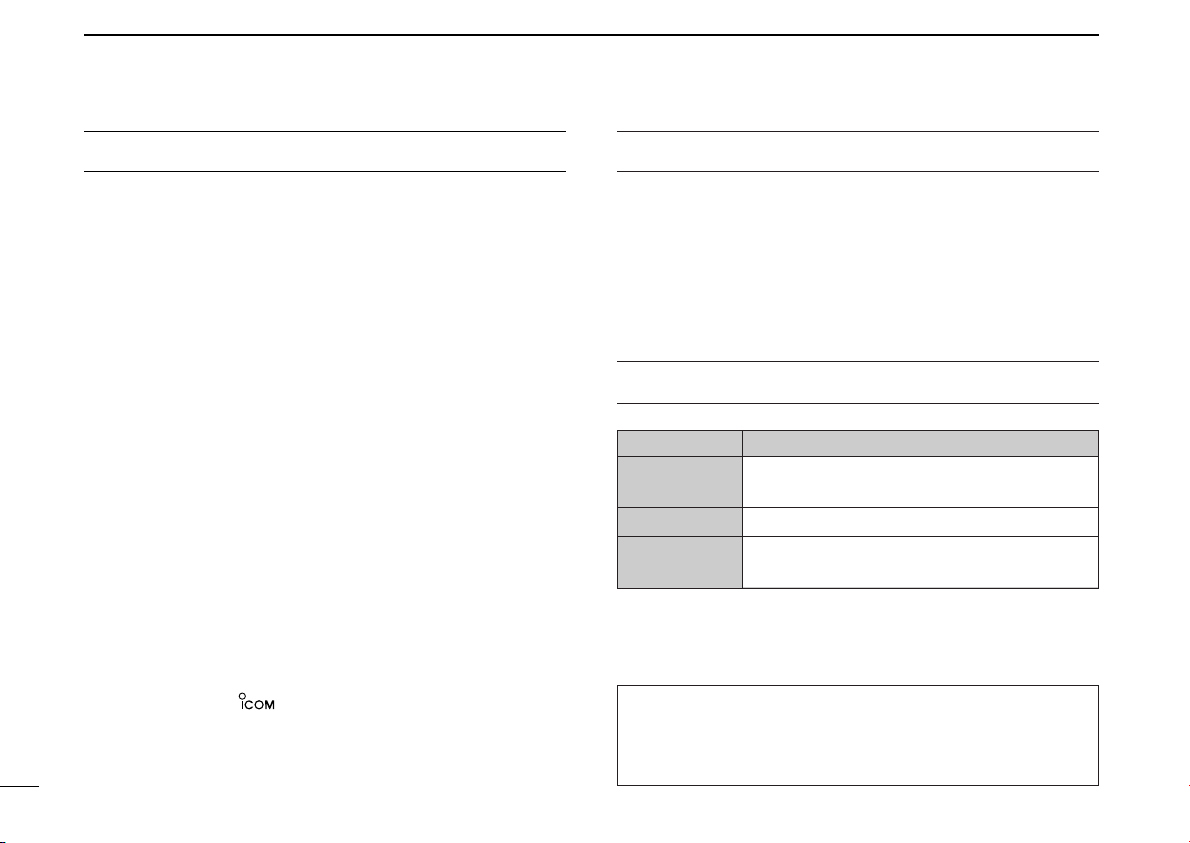
FOREWORD
IMPORTANT
Thank you for purchasing this Icom product. The
IC-M422
with Icom’s state of the art technology and craftsmanship.
With proper care, this product should provide you with years
of trouble-free operation.
We want to take a couple of moments of your time to thank
you for making the IC-M422 your radio of choice, and hope
you agree with Icom’s philosophy of “technology first.” Many
hours of research and development went into the design of
your IC-M422.
D
VHF MARINE TRANSCEIVERS
FEATURES
are designed and built
❍ Simple operation with large keys
❍ Easy to hear speaker
❍ Built-in DSC meets RTCM SC101 requirement
❍ Rugged waterproof construction
❍ Optional COMMANDMIC II™
Icom, Icom Inc. and the logo are registered trademarks of Icom Incorporated (Japan) in the United States, the United Kingdom, Germany, France,
Spain, Russia and/or other countries.
COMMANDMIC II is a trademark of Icom Incorporated (Japan) in the United
states.
i
READ ALL INSTRUCTIONS carefully and completely
before using the transceiver.
SAVE THIS INSTRUCTION MANUAL — This in-
struction manual contains important operating instructions for
the IC-M422.
EXPLICIT DEFINITIONS
WORD DEFINITION
R WARNING!
CAUTION
NOTE
CLEAN THE TRANSCEIVER AND MICROPHONE THOROUGHLY WITH FRESH WATER after exposure to water
including salt water, otherwise, the keys and switches may
become inoperable due to salt crystallization.
Personal injury, fire hazard or electric shock
may occur.
Equipment damage may occur.
Recommended for optimum use. No risk of
personal injury, fire or electric shock.
Page 3
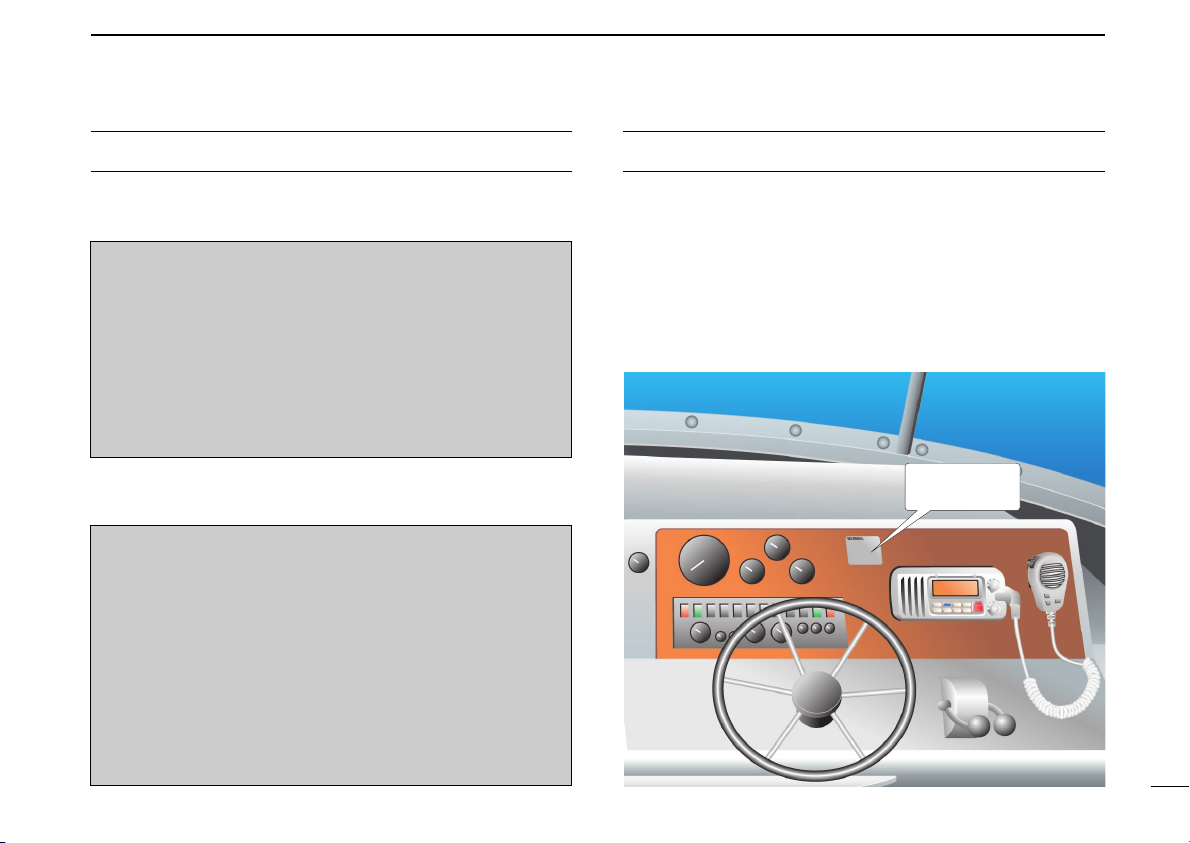
IN CASE OF EMERGENCY
WARNING
STICKER
NOTE
If your vessel requires assistance, contact other vessels and
the Coast Guard by sending a Distress call on Channel 16.
USING CHANNEL 16
DISTRESS CALL PROCEDURE
1. “MAYDAY MAYDAY MAYDAY.”
2. “THIS IS ...............” (name of vessel)
3. Your call sign or other indication of the vessel (AND 9digit DSC ID if you have one).
4. “LOCATED AT ...............” (your position)
5. The nature of the distress and assistance required.
6. Any other information which might facilitate the rescue.
Or, transmit your Distress call using digital selective calling
on Channel 70.
USING DIGITAL SELECTIVE CALLING (Ch 70)
DISTRESS CALL PROCEDURE
1. While lifting up the key cover, push and hold
[DISTRESS] for 5 sec. until you hear 5 short beeps
change to one long beep.
2. Wait for an acknowledgment on Channel 70 from a
coast station.
• After the acknowledgement is received, Channel 16 is
automatically selected.
3. Push and hold [PTT], then transmit the appropriate
information as listed above.
A WARNING STICKER is supplied with the transceiver.
To comply with FCC regulations, this sticker must be affixed in
such a location as to be readily seen from the operating controls of the radio as in the diagram below. Make sure the chosen location is clean and dry before applying the sticker.
(p. 36)
EXAMPLE
ii
Page 4
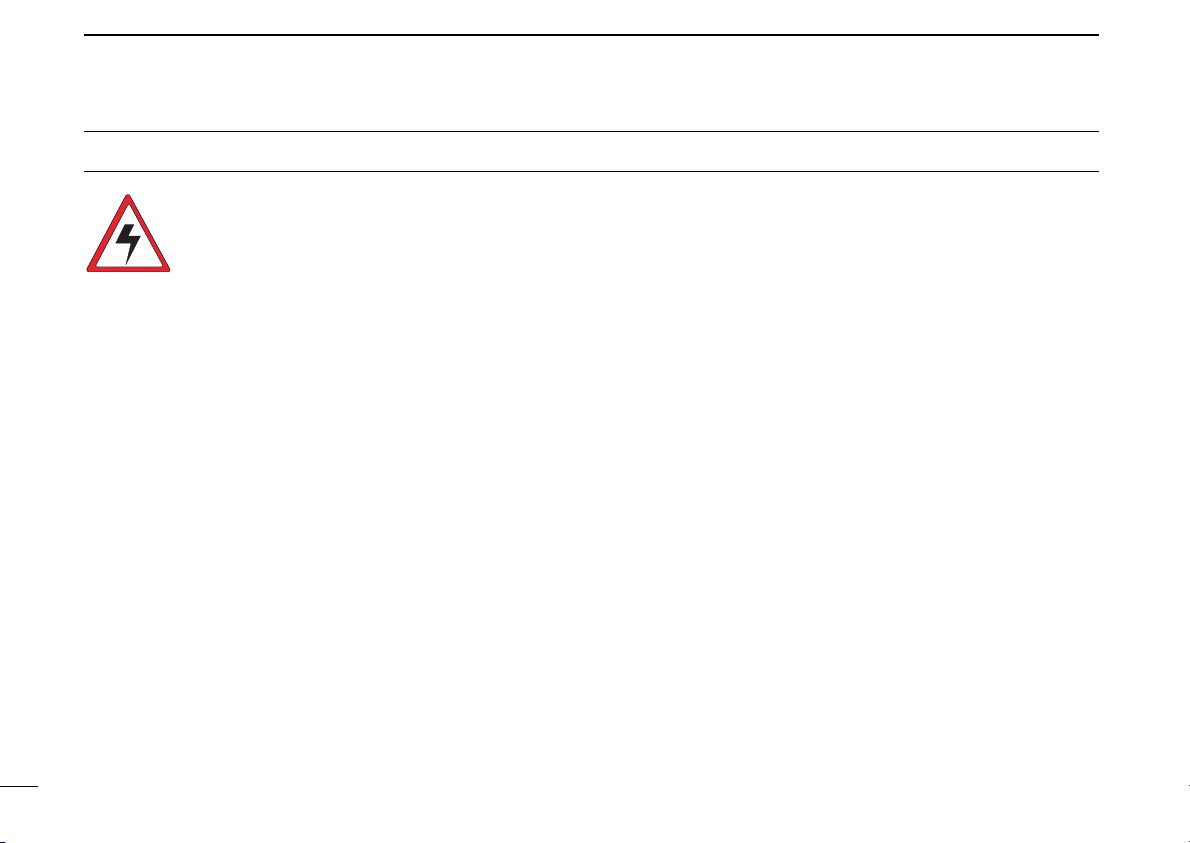
RADIO OPERATOR WARNING
WARNING
Icom requires the radio operator to meet the
FCC Requirements for Radio Frequency Exposure. An omnidirectional antenna with gain not
greater than 9 dBi must be mounted a minimum
of 5 meters (measured from the lowest point of
the antenna) vertically above the main deck and
all possible personnel. This is the minimum safe separation
distance estimated to meet all RF exposure compliance requirements. This 5 meter distance is based on the FCC Safe
Maximum Permissible Exposure (MPE) distance of 3 meters
added to the height of an adult (2 meters) and is appropriate
for all vessels.
For watercraft without suitable structures, the antenna must
be mounted so as to maintain a minimum of 1 meter vertically
between the antenna, (measured from the lowest point of the
antenna), to the heads of all persons AND all persons must
stay outside of the 3 meter MPE radius.
Do not transmit with radio and antenna when persons are
within the MPE radius of the antenna, unless such persons
(such as driver or radio operator) are shielded from antenna
field by a grounded metallic barrier. The MPE Radius is the
minimum distance from the antenna axis that person should
maintain in order to avoid RF exposure higher than the allowable MPE level set by FCC.
FAILURE TO OBSERVE THESE LIMITS MAY ALLOW
THOSE WITHIN THE MPE RADIUS TO EXPERIENCE RF
RADIATION ABSORPTION WHICH EXCEEDS THE FCC
MAXIMUM PERMISSIBLE EXPOSURE (MPE) LIMIT.
IT IS THE RESPONSIBILITY OF THE RADIO OPERATOR
TO ENSURE THAT THE MAXIMUM PERMISSIBLE EXPOSURE LIMITS ARE OBSERVED AT ALL TIMES DURING
RADIO TRANSMISSION. THE RADIO OPERATOR IS TO
ENSURE THAT NO BYSTANDERS COME WITHIN THE
RADIUS OF THE MAXIMUM PERMISSIBLE EXPOSURE
LIMITS.
Determining MPE Radius
THE MAXIMUM PERMISSIBLE EXPOSURE (MPE) RADIUS HAS BEEN ESTIMATED TO BE A RADIUS OF
ABOUT 3M PER OET BULLETIN 65 OF THE FCC.
THIS ESTIMATE IS MADE ASSUMING THE MAXIMUM
POWER OF THE RADIO AND ANTENNAS WITH A MAXIMUM GAIN OF 9dBi ARE USED FOR A SHIP MOUNTED
SYSTEM.
iii
Page 5
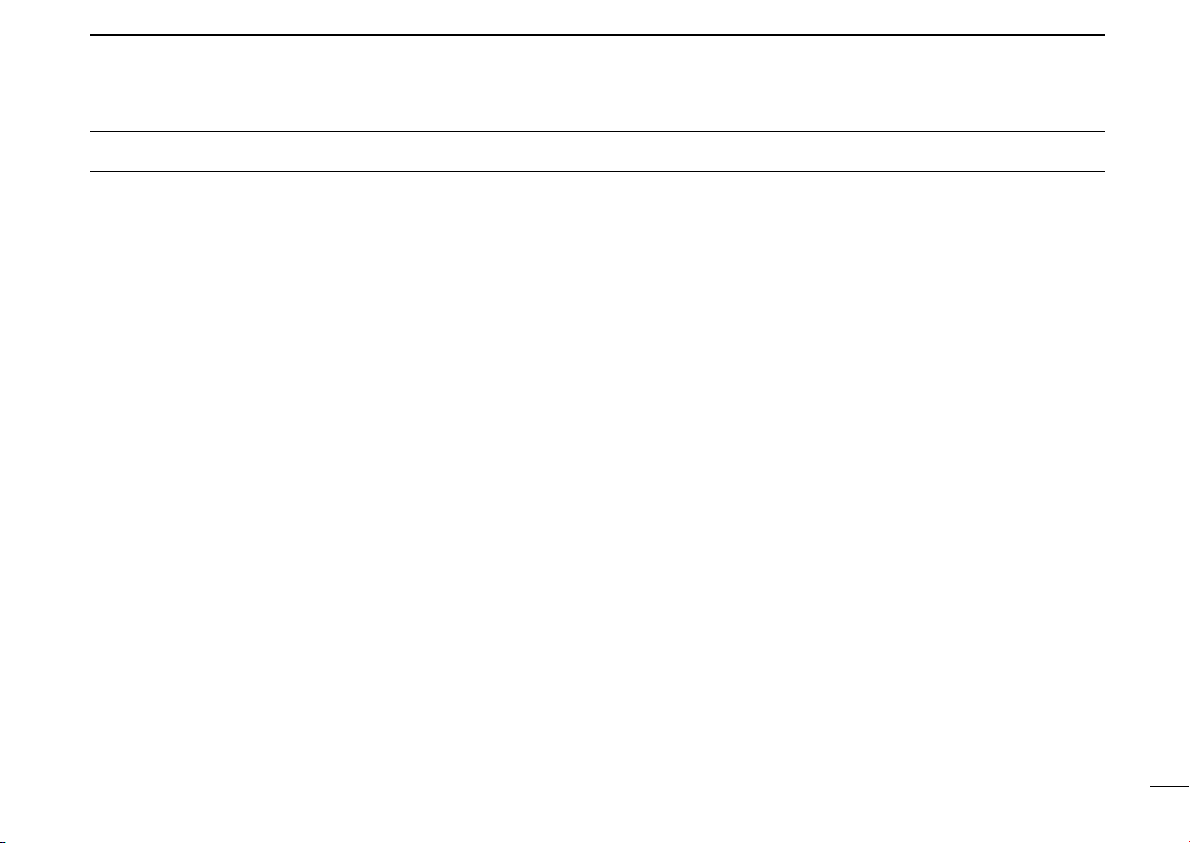
TABLE OF CONTENTS
FOREWORD ……………………………… i
IMPORTANT ……………………………… i
EXPLICIT DEFINITIONS ………………… i
IN CASE OF EMERGENCY …………… ii
NOTE ……………………………………… ii
RADIO OPERATOR WARNING………… iii
TABLE OF CONTENTS ………………… iv
PRECAUTIONS ………………………… v
1 OPERATING RULES ………………… 1
2 PANEL DESCRIPTION …………… 2–4
■ Front panel ………………………… 2
■ Microphone ………………………… 3
■ Function display …………………… 4
3 BASIC OPERATION ……………… 5–9
■ Channel selection ………………… 5
■ Receiving and transmitting ……… 7
■ Call channel programming………… 8
■ Channel comments………………… 9
■ Microphone Lock function ………… 9
■ Display backlight …………………… 9
4 SCAN OPERATION …………… 10–11
■ Scan types ………………………… 10
■ Setting TAG channels …………… 11
■ Starting a scan …………………… 11
5 DUALWATCH/TRI-WATCH………… 12
■ Description ………………………… 12
■ Operation ………………………… 12
6 DSC OPERATION ……………… 13–29
■ MMSI code programming ……… 13
■ MMSI code check ………………… 13
■ DSC Address ID ………………… 14
■ Position indication………………… 15
■ Distress call ……………………… 16
■ Transmitting DSC calls…………… 17
■ Receiving DSC calls……………… 26
7 OTHER FUNCTIONS ………… 30–31
■ Intercom operation ……………… 30
■ Public Address (PA) function …… 31
■ RX Speaker function …………… 31
8 SET MODE ……………………… 32–34
■ Set mode programming ………… 32
■ Set mode items …………………… 32
9 CONNECTIONS AND
MAINTENANCE ………………… 35–37
■ Connections ……………………… 35
■ Supplied accessories …………… 36
■ Antenna …………………………… 36
■ Fuse replacement ………………… 36
■ Mounting the transceiver ………… 36
■ Optional MB-69 installation ……… 37
10 TROUBLESHOOTING……………… 38
11 SPECIFICATIONS AND
OPTIONS …………………………… 39
■ Specifications …………………… 39
■ Options …………………………… 39
12 COMMANDMIC II™ HM-157 … 40–53
■ Panel description ………………… 40
■ Function display ………………… 42
■ Channel selection ………………… 44
■ Receiving and transmitting ……… 45
■ Call channel programming ……… 46
■ Lock functions …………………… 46
■ Display backlight ………………… 47
■ Monitor function…………………… 47
■ Dualwatch/Tri-watch operation … 47
■ Setting TAG channels …………… 48
■ Starting a scan …………………… 48
■ Set mode programming ………… 49
■ Intercom operation ……………… 50
■ Public Address function ………… 50
■ RX Speaker function …………… 50
■ Channel comments ……………… 51
■ HM-157 supplied accessories…… 51
■ Installation ………………………… 52
13 CHANNEL LIST …………………… 54
14 TEMPLATE ………………………… 55
iv
Page 6
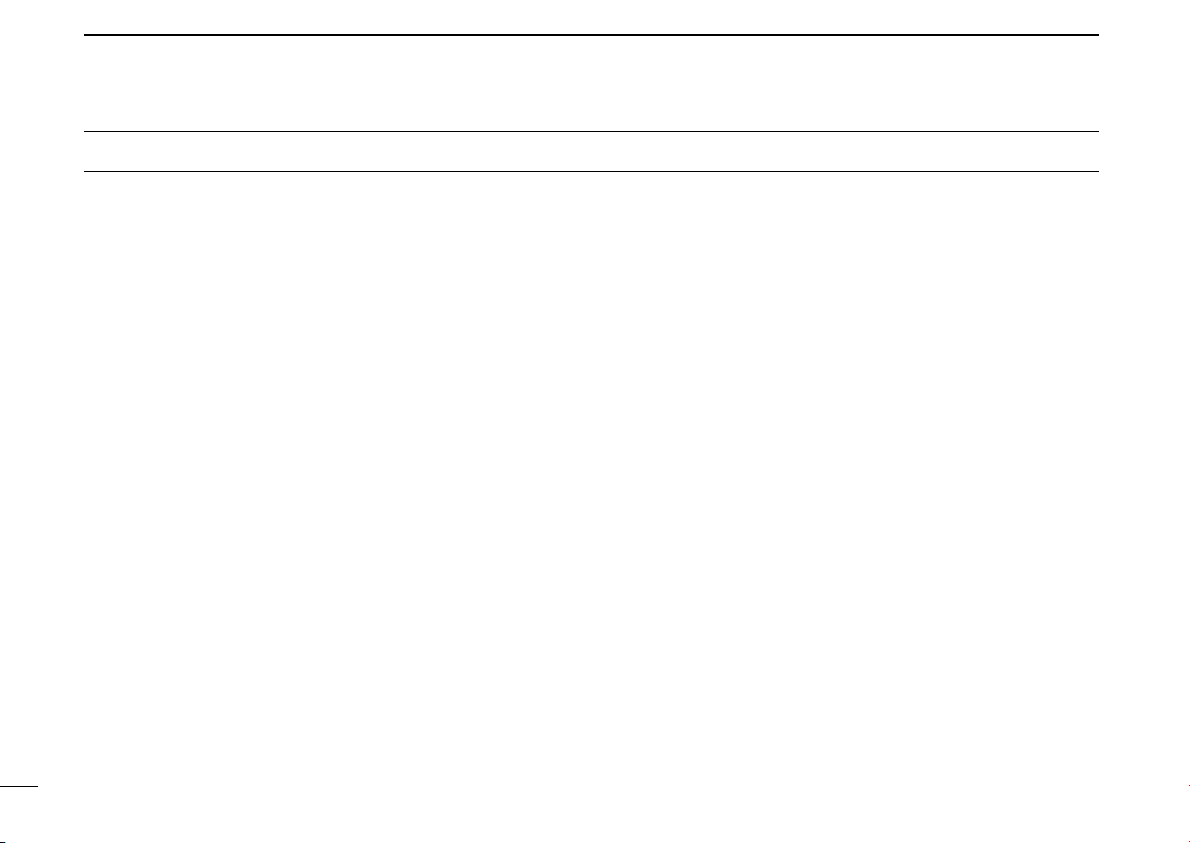
PRECAUTIONS
RWARNING! NEVER connect the transceiver to an AC
outlet. This may pose a fire hazard or result in an electric
shock.
CAUTION: Changes or modifications to this device, not ex-
pressly approved by Icom Inc., could void your authority to
operate this device under FCC regulations.
NEVER connect the transceiver to a power source of more
than 16 V DC or use reverse polarity. This will ruin the transceiver.
NEVER cut the DC power cable between the DC plug at the
back of the transceiver and fuse holder. If an incorrect connection is made after cutting, the transceiver may be damaged.
NEVER place the transceiver where normal operation of the
vessel may be hindered or where it could cause bodily injury.
KEEP the transceiver at least 3.3 ft (1 m) away from the
ship’s navigation compass.
DO NOT use or place the transceiver in areas with temper-
atures below –4°F (–20°C) or above +140°F (+60°C) or, in
areas subject to direct sunlight, such as the dashboard.
AVOID the use of chemical agents such as benzine or al-
cohol when cleaning, as they may damage the transceiver
surfaces. If the transceiver becomes dusty or dirty, wipe it
clean with a soft, dry cloth.
v
BE CAREFUL! The transceiver rear panel will become
hot when operating continuously for long periods.
Place the transceiver in a secure place to avoid inadvertent
use by children.
BE CAREFUL! The transceiver and optional HM-157
COMMANDMIC II
responds to IPX waterproof specification, Grade 7
(1 m/30 min.). However, once the transceiver or microphone
has been dropped, waterproofing cannot be guaranteed due
to the fact that the case may be cracked, or the waterproof
seal damaged, etc.
™ employ waterproof construction, which cor-
Page 7
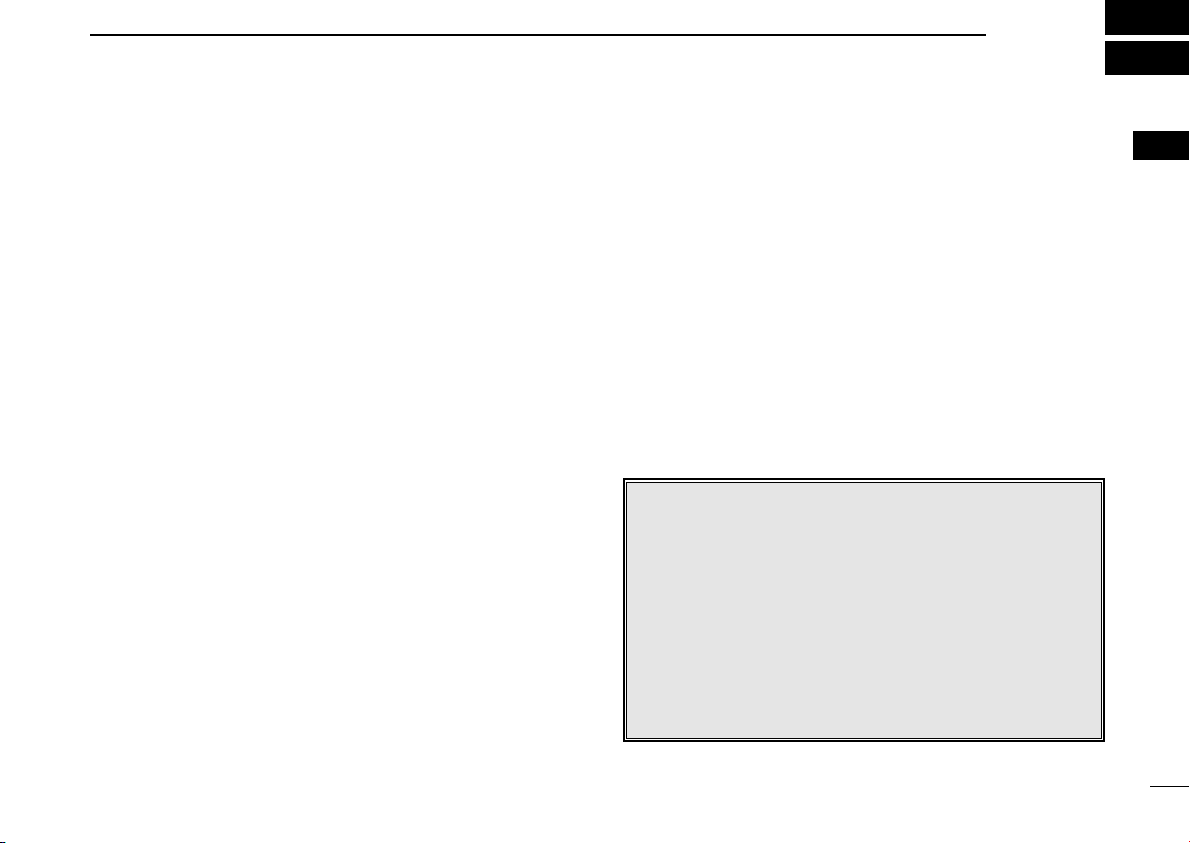
OPERATING RULES
1
DD
PRIORITIES
• Read all rules and regulations pertaining to priorities and
keep an up-to-date copy handy. Safety and Distress calls
take priority over all others.
• You must monitor Channel 16 when you are not operating
on another channel.
• False or fraudulent distress signals are prohibited and punishable by law.
DD
PRIVACY
• Information overheard but not intended for you cannot lawfully be used in any way.
• Indecent or profane language is prohibited.
DD
RADIO LICENSES
(1) SHIP STATION LICENSE
You must have a current radio station license before using the
transceiver. It is unlawful to operate a ship station which is not
licensed.
Inquire through your dealer or the appropriate government
agency for a Ship-Radiotelephone license application. This
government-issued license states the call sign which is your
craft’s identification for radio purposes.
(2) OPERATOR’S LICENSE
A Restricted Radiotelephone Operator Permit is the license
most often held by small vessel radio operators when a radio
is not required for safety purposes.
The Restricted Radiotelephone Operator Permit must be
posted or kept with the operator. Only a licensed radio operator may operate a transceiver.
However, non-licensed individuals may talk over a transceiver
if a licensed operator starts, supervises, ends the call and
makes the necessary log entries.
Keep a copy of the current government rules and regulations
handy.
Radio license for boaters (U.S.A. only)
The Telecommunications Act of 1996 permits recreational
boaters to have and use a VHF marine radio, EPIRB, and
marine radar without having an FCC ship station license.
Boaters traveling on international voyages, having an HF
single sideband radiotelephone or marine satellite terminal, or required to carry a marine radio under any other
regulation must still carry an FCC ship station license. For
further information, see the FCC Ship Radio Stations Fact
Sheet.
1
1
Page 8
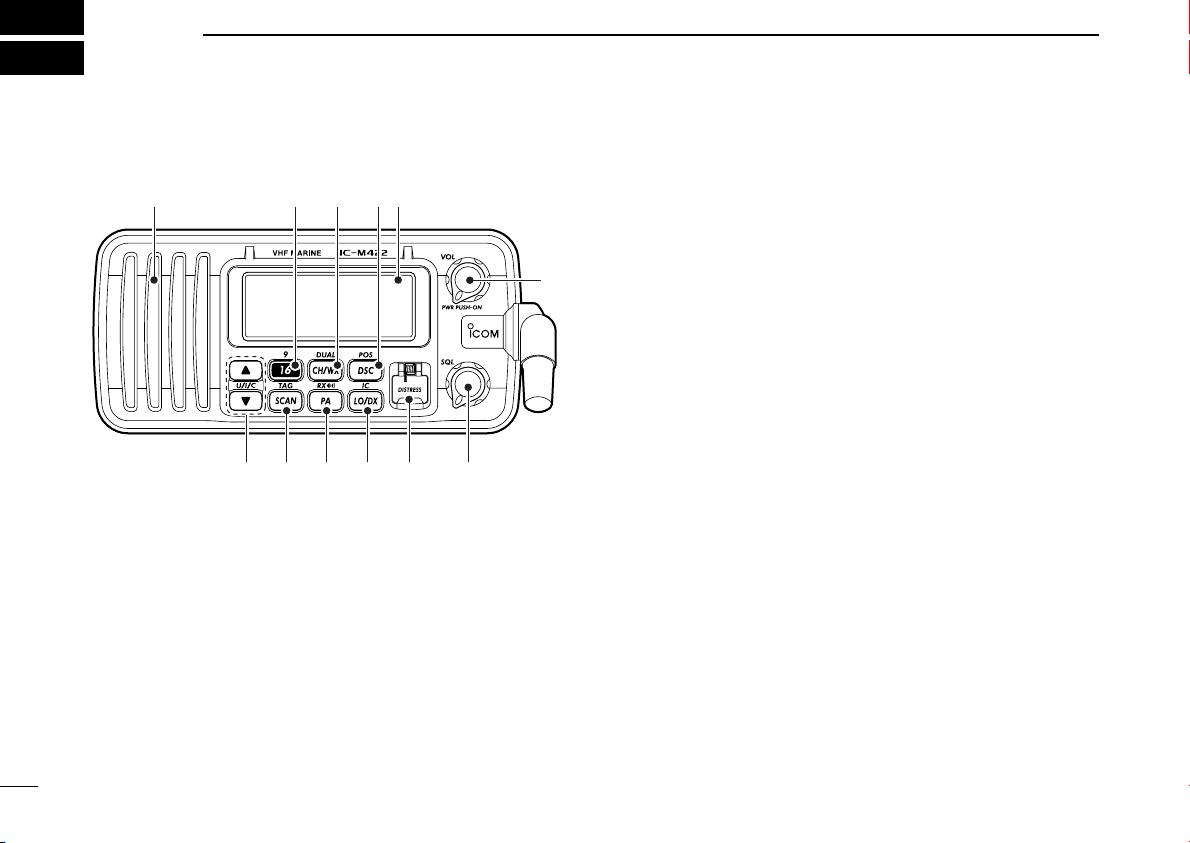
2
qwe
r
Speaker
Function
display (p. 4)
!0 oiu y t
PANEL DESCRIPTION
■ Front panel
q CHANNEL 16/CALL CHANNEL KEY [16•9]
➥ Push to select Channel 16. (p. 5)
➥ Push for 1 sec. to select Call channel. (p. 5)
•“CALL” appears when Call channel is selected.
➥ Push for 3 sec. to enter Call channel programming con-
dition when Call channel is selected. (p. 8)
➥ While pushing [CH/WX
nel comment programming condition. (p. 9)
➥ Move the cursor backward while in the channel com-
ment programming condition. (p. 9)
➥ While turning power ON, push to enter Set mode.
(p. 32)
•DUAL], push to enter the chan-
w CHANNEL/WEATHER CHANNEL KEY [CH/WX•
➥ Selects and toggles the regular channel and Weather
channel when pushed momentarily. (p. 6)
➥ Push for 1 sec. to start Dualwatch or Tri-watch. (p. 12)
➥ Push to stop Dualwatch or Tri-watch when either is acti-
vated. (p. 12)
➥ Advance the cursor while in the channel comment pro-
gramming condition. (p. 9)
e DSC/POSITION KEY [DSC•
➥ Push to select the DSC menu. (p. 13)
➥ Push for 1 sec. to show the current position from a GPS
receiver. (p. 15)
r POWER/VOLUME CONTROL [VOL] (p. 7)
➥ Push for 2 sec. to turn power ON and OFF.
➥ Rotate to adjust the audio level.
t SQUELCH CONTROL [SQL]
Rotate to set the squelch threshold level. (p. 7)
y DISTRESS KEY [DISTRESS]
Push for 5 sec. to transmit a Distress call. (p. 16)
u ATTENUATOR/INTERCOM KEY [LO/DX•
➥ Push to toggle the Attenuator function ON or OFF. (p. 7)
•“LOC” appears when the Attenuator function is turned ON.
➥ Push for 1 sec. to activate an optional Intercom func-
tion. (p. 30)
➥ Push and hold to calls the optional HM-157
MIC II
™ while in Intercom mode. (p. 30)
POS]
DUAL
IC]
COMMAND
]
-
2
Page 9
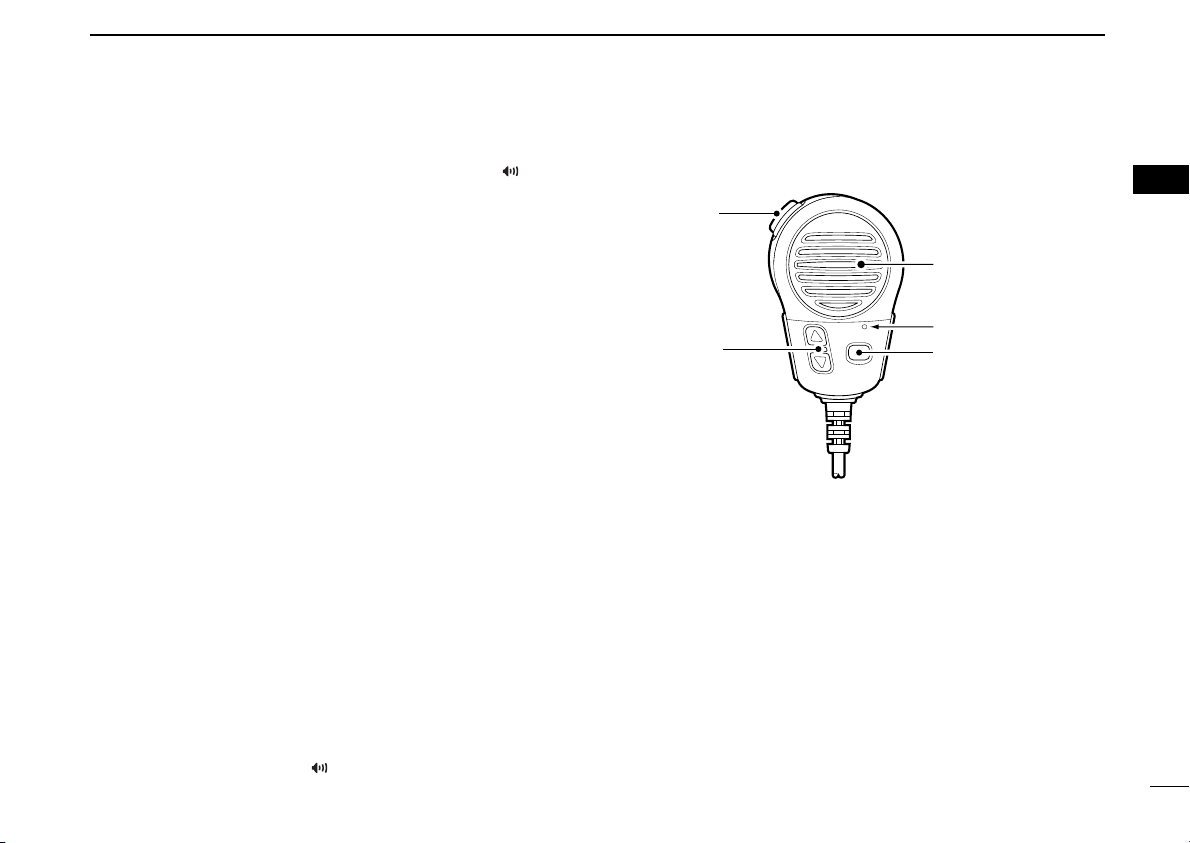
i PUBLIC ADDRESS/RX SPEAKER KEY [PA•
Speaker
Microphone
w
q
e
➥ Push to turn the Public Address mode ON or OFF. (p. 31)
➥ Push for 1 sec. to turn the RX Speaker mode ON or
OFF. (p. 31)
o SCAN KEY [SCAN•
➥ Push to start and stop Normal or Priority scan.
➥ Push for 1 sec. to set or clear the displayed channel as
a TAG (scanned) channel.
➥ While pushing [HI/LO] on the microphone, push for
3 sec. to clear or set all TAG channels in the selected
channel group.
!0 CHANNEL UP/DOWN KEYS [YY]/[ZZ]•
➥ Push to select the operating channels, Set mode set-
tings, etc. (pgs. 5, 6, 32)
➥ Push and hold [Y] to move upward through the operat-
ing channels continuously.
➥ Push and hold [Z] to move downward through the op-
erating channels continuously.
➥ While pushing [SCAN
the brightness of the LCD and key backlight. (p. 9)
➥ Push both keys to select one of three channel groups
in sequence. (p. 6)
• U.S.A., International and Canadian channels are available.
➥ Checks TAG channels, changes scanning direction or
resumes the scan manually during scan. (p. 11)
➥ Push [Y] or [Z] to adjust the audio level in Public Ad-
dress mode. (p. 31)
➥ While pushing [PA•
audio level in RX Speaker mode. (p. 31)
TAG ] (p. 11)
•TAG], push [Y] or [Z] to adjust
RX ], push [Y] or [Z] to adjust the
RX
[U/I/C]
PANEL DESCRIPTION
2
■ Microphone
]
q PTT SWITCH [PTT]
Push and hold to transmit; release to receive. (p. 7)
w CHANNEL UP/DOWN KEYS [YY]/[ZZ]
➥ Push either key to change the operating memory chan-
nel, Set mode settings, etc. (pgs. 5, 6, 32)
➥ Checks TAG channels, changes scanning direction or
resumes the scan manually during scan. (p. 11)
e TRANSMIT POWER KEY [HI/LO]
➥ Toggles power high and low when pushed. (p. 7)
• Some channels are set to low power only.
➥ While pushing [HI/LO], turn power ON to toggle the Mi-
crophone Lock function ON and OFF. (p. 9)
2
3
Page 10
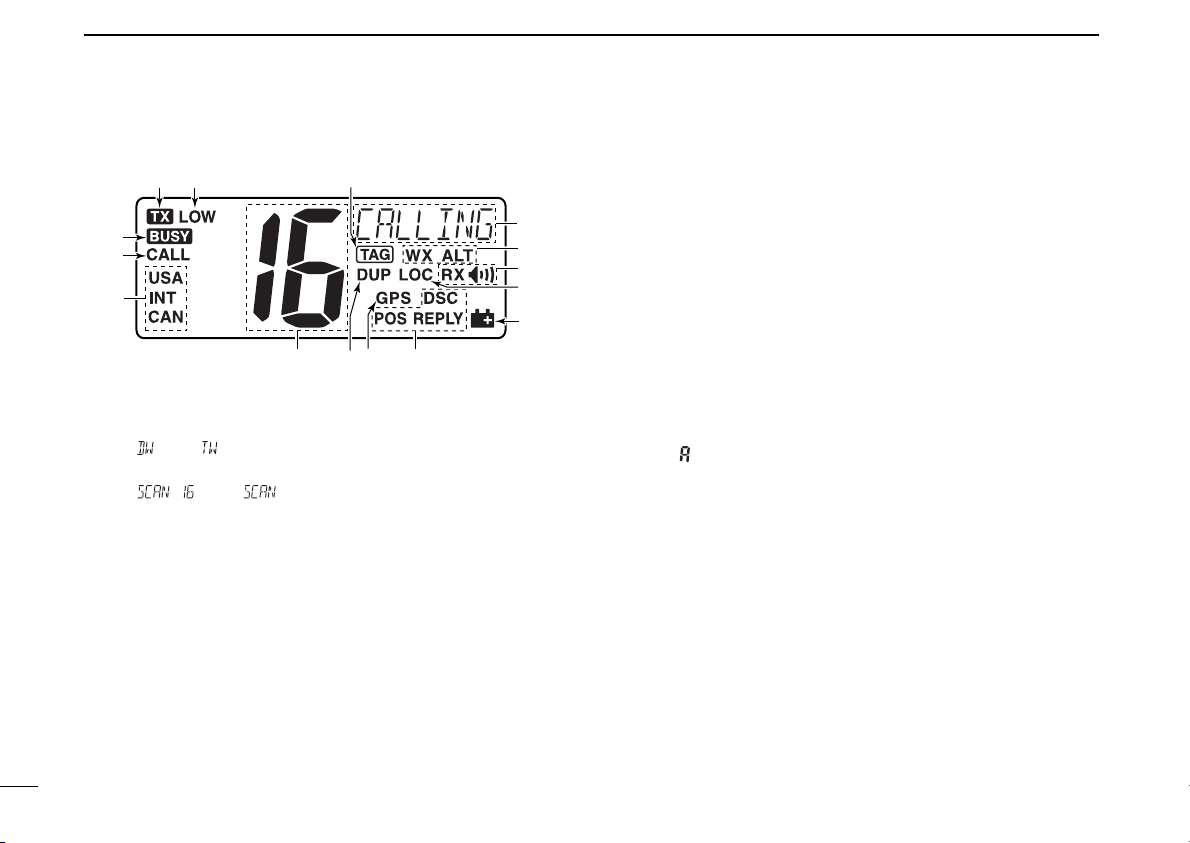
2 PANEL DESCRIPTION
!3 !4 !5
t
w
q
r
e
youi
!2
!1
!0
■ Function display
q CHANNEL COMMENT INDICATOR
➥ Channel comment appears and scrolls if programmed.
(p. 9)
➥ “” or “” blinks during Dualwatch or Tri-watch, re-
spectively. (p. 12)
➥ “” or “” appears during Priority or Normal
scan, respectively. (p. 11)
In Set mode, indicates and scrolls the selected item. (p. 9)
➥
w WEATHER CHANNEL INDICATOR (pgs. 6, 33)
➥ “WX” appears when a weather channel is selected.
➥ “WX ALT” appears when the Weather Alert function is
in use; blinks when an alert tone is received.
e RX SPEAKER INDICATOR (p. 31)
Appears during the RX Speaker mode.
r LOCAL INDICATOR (p. 7)
4
Appears when the Attenuator function is turned ON.
t LOW BATTERY INDICATOR
Appears when the battery voltage drops to approx. 10 V
DC or below.
y DSC INDICATOR
Indicates the DSC status.
• “DSC” appears when a DSC call is received. (pgs. 25, 26)
• “POS REPLY” appears when a Position Request Reply call or
Position Report Reply call is received. (pgs. 28, 29)
u GPS INDICATOR
➥ Appears while valid position data is received.
➥ Blinks when invalid position data is received.
➥ Disappears when no GPS receiver is connected.
i DUPLEX INDICATOR (p. 6)
Appears when a duplex channel is selected.
o CHANNEL NUMBER READOUT
➥ Indicates the selected operating channel number.
• “” appears when a simplex channel is selected. (p. 6)
➥ In Set mode, indicates the selected condition. (p. 32)
!0 CHANNEL GROUP INDICATOR (p. 6)
Indicates whether a U.S.A. “USA,” International “INT” or
Canadian “CAN” channel is in use.
!1 CALL CHANNEL INDICATOR (p. 5)
Appears when the call channel is selected.
!2 BUSY INDICATOR (p. 7)
Appears when receiving a signal or when the squelch opens.
!3 TRANSMIT INDICATOR (p. 7)
Appears while transmitting.
!4 LOW POWER INDICATOR (p. 7)
Appears when low power is selected.
!5 TAG CHANNEL INDICATOR (p. 11)
Appears when a TAG channel is selected.
Page 11
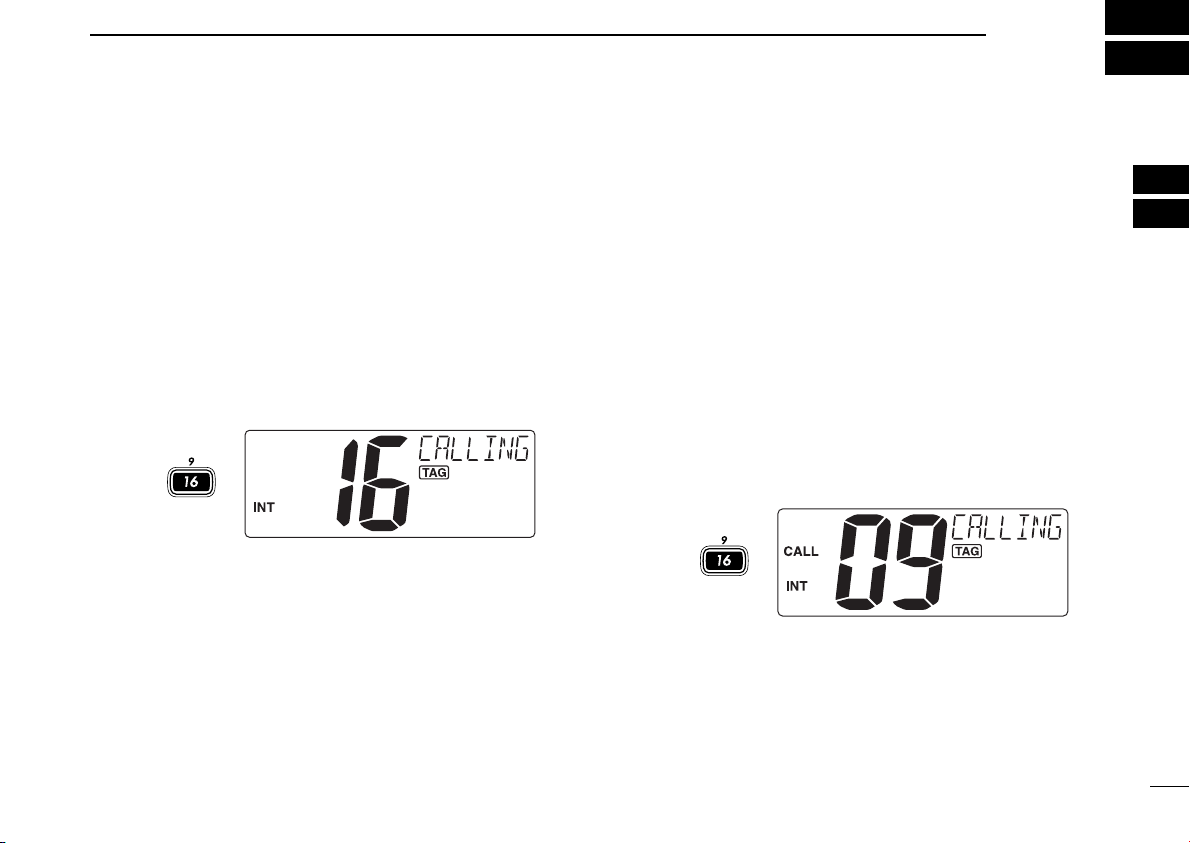
■ Channel selection
Push
for 1 sec.
Push
ïï
Channel 16
Channel 16 is the distress and safety channel. It is used for
establishing initial contact with another station and for emergency communications. Channel 16 is monitored during both
Dualwatch and Tri-watch. While standing by, you must monitor Channel 16.
BASIC OPERATION
ïï
Channel 9 (Call channel)
Each regular channel group has a separate leisure-use call
channel. The call channel is monitored during Tri-watch. The
call channels can be programmed (p. 8) and are used to store
your most often used channel in each channel group for quick
recall.
3
2
3
➥ Push [16•
➥ Push [CH/WX•
9] momentarily to select Channel 16.
DUAL] to return to the condition before select-
ing Channel 16, or push [Y] or [Z] to select an operating
channel.
➥ Push [16•
lected channel group.
•“CALL” and call channel number appear.
• Each channel group may have an independent call channel after
programming a call channel. (p. 8)
➥ Push [CH/WX•DUAL
lecting call channel, or push [Y] or [Z] to select an operating channel.
9] for 1 sec. to select the call channel of the se-
] to return to the condition before se-
5
Page 12
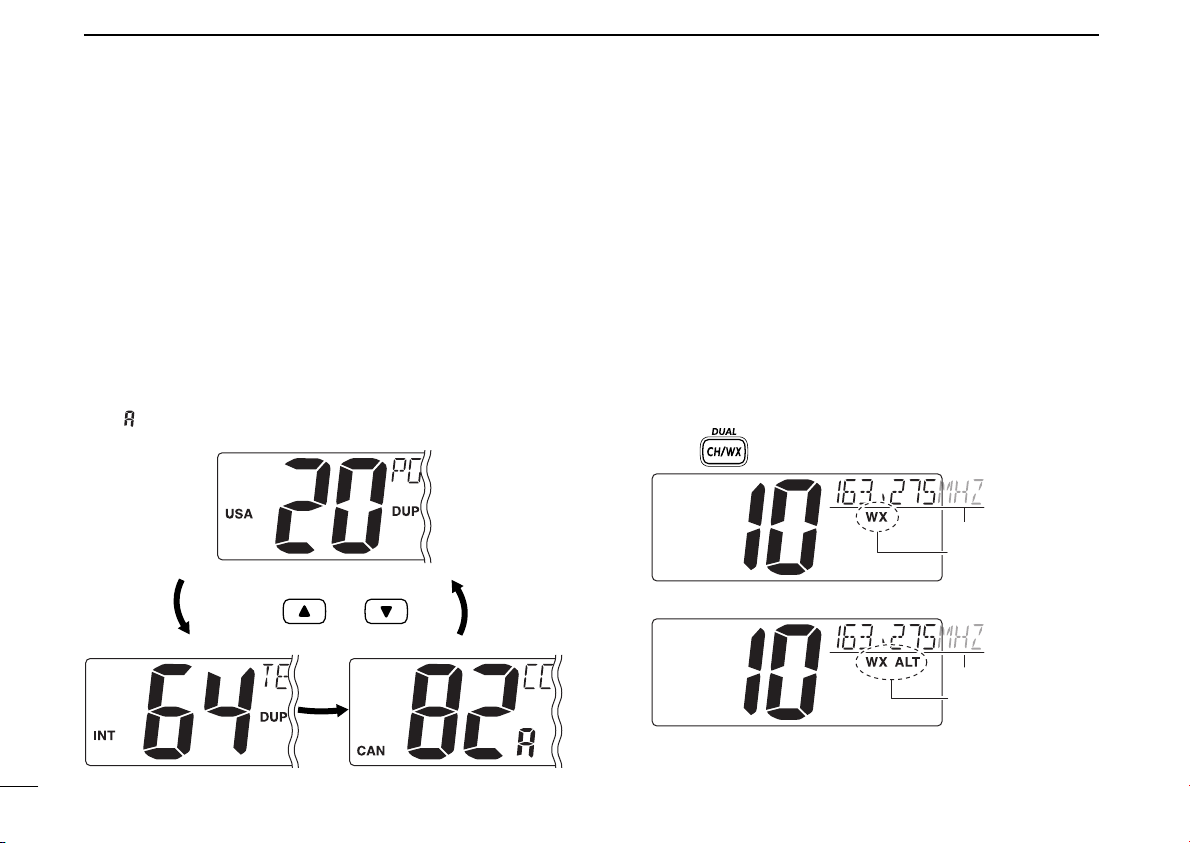
3 BASIC OPERATION
Scrolls
Appears
Scrolls
Appears
When Weather alert is OFF.
When Weather alert is ON.
Push once or twice
Push and
ïï
U.S.A., international and Canadian channels
The IC-M422 is pre-programmed with 57 U.S.A., 57 international and 61 Canadian channels. These channel groups may
be specified for the operating area.
q Push [CH/WX•
• If a weather channel appears, push [CH/WX•DUAL] again.
DUAL] to select a regular channel.
w Push both [Y] and [Z] on the transceiver to change the
channel group, if necessary.
• U.S.A., International and Canadian channel groups can be selected in sequence.
e Push [Y] or [Z] to select a channel.
•“DUP” appears for duplex channels.
•“ ” appears when a simplex channel is selected.
ïï
Weather channels
The IC-M422 has 10 weather channels. These are used for
monitoring broadcasts from NOAA (National Oceanographic
and Atmospheric Administration.)
The transceiver can detect a weather alert tone on the selected weather channel while receiving the channel, during
standby on a regular channel or while scanning. (p. 33)
q Push [CH/WX•
DUAL] once or twice to select a weather
channel.
•“WX” appears when a weather channel is selected.
• “WX ALT” appears when the Weather Alert function is in use.
(p. 33)
6
w Push [Y] or [Z] to select a channel.
Page 13
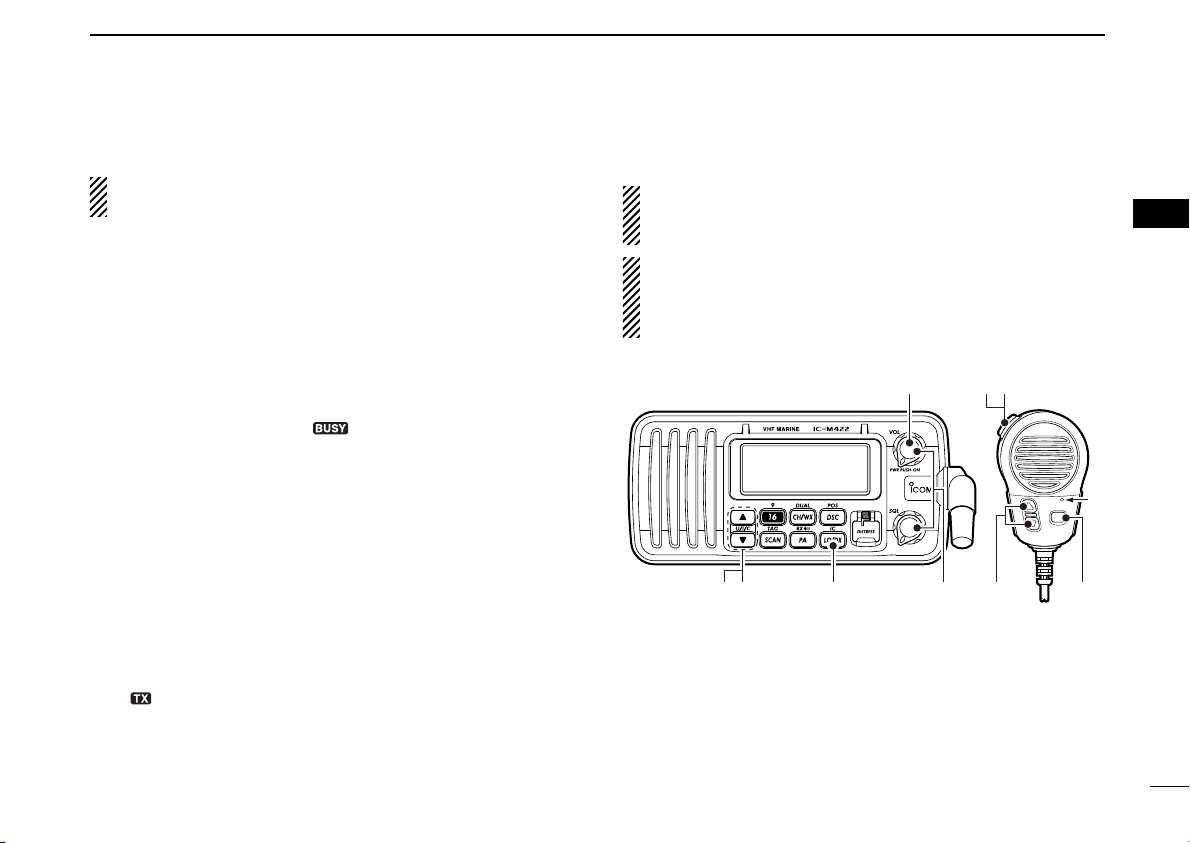
■ Receiving and transmitting
i
ry
M
u
q
w
rte
BASIC OPERATION
3
CAUTION: Transmitting without an antenna may dam-
age the transceiver.
q Push [VOL] for 2 sec. to turn power ON.
w Set the audio and squelch levels.
➥ Rotate [SQL] fully counterclockwise in advance.
➥ Rotate [VOL] to adjust the audio output level.
➥ Rotate [SQL] clockwise until the noise disappears.
e To change the channel group, push both [Y] and [Z] on
the transceiver. (p. 6)
r Push [Y] or [Z] to select the desired channel. (pgs. 5, 6)
• When receiving a signal, “” appears and audio is emitted
from the speaker.
• Further adjustment of [VOL] may be necessary.
t Push [LO/DX•
ON or OFF, if necessary.
•“LOC” appears when the receive Attenuator function is in use.
y Push [HI/LO] to select the output power if necessary.
•“LOW” appears when low power is selected.
• Choose low power for short range communications, choose high
power for longer distance communications.
• Some channels are for low power only.
u Push and hold [PTT] to transmit, then speak into the mi-
crophone (M).
•“ ” appears.
• Channel 70 cannot be used for transmission other than DSC.
i Release [PTT] to receive.
IC] to turn the receive Attenuator function
Simplex channels, 3, 21, 23, 61, 64, 81, 82 and 83 CANNOT be lawfully used by the general public in U.S.A. wa-
ters.
IMPORTANT: To maximize the readability of your transmitted signal, pause a few sec. after pushing [PTT], hold
the microphone 2 to 4 inches (5 to 10 cm) from your mouth
and speak into the microphone (M) at a normal voice level.
3
7
Page 14
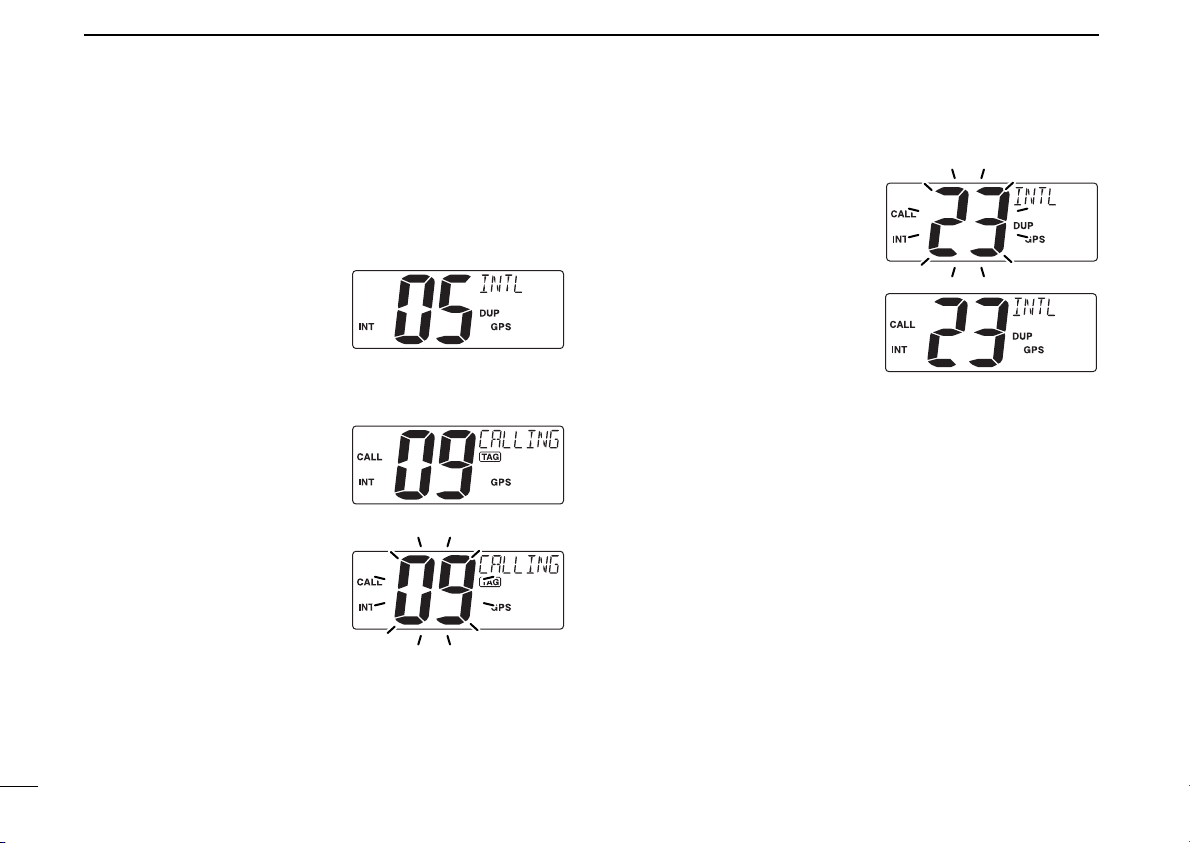
3 BASIC OPERATION
■ Call channel programming
Call channel is used to select Channel 9 (default), however,
you can program the call channel with your most often-used
channels in each channel group for quick recall.
q Push both [Y] and [Z] on
the transceiver one or more
times to select the desired
channel group (U.S.A., International or Canada) to be
programmed.
w Push [16•
lect the call channel of the
selected channel group.
•“CALL” and call channel num-
ber appear.
e Push [16•9
(until a long beep changes
to 2 short beeps) to enter
the call channel programming condition.
• Channel number starts blinking.
] for 1 sec. to se-
9
] again for 3 sec.
r Push [Y] or [Z] to select
the desired channel.
t Push [16•
displayed channel as the
call channel.
• Push [CH/WX•DUAL] to can-
cel.
• The channel number stops
blinking.
9] to program the
8
Page 15
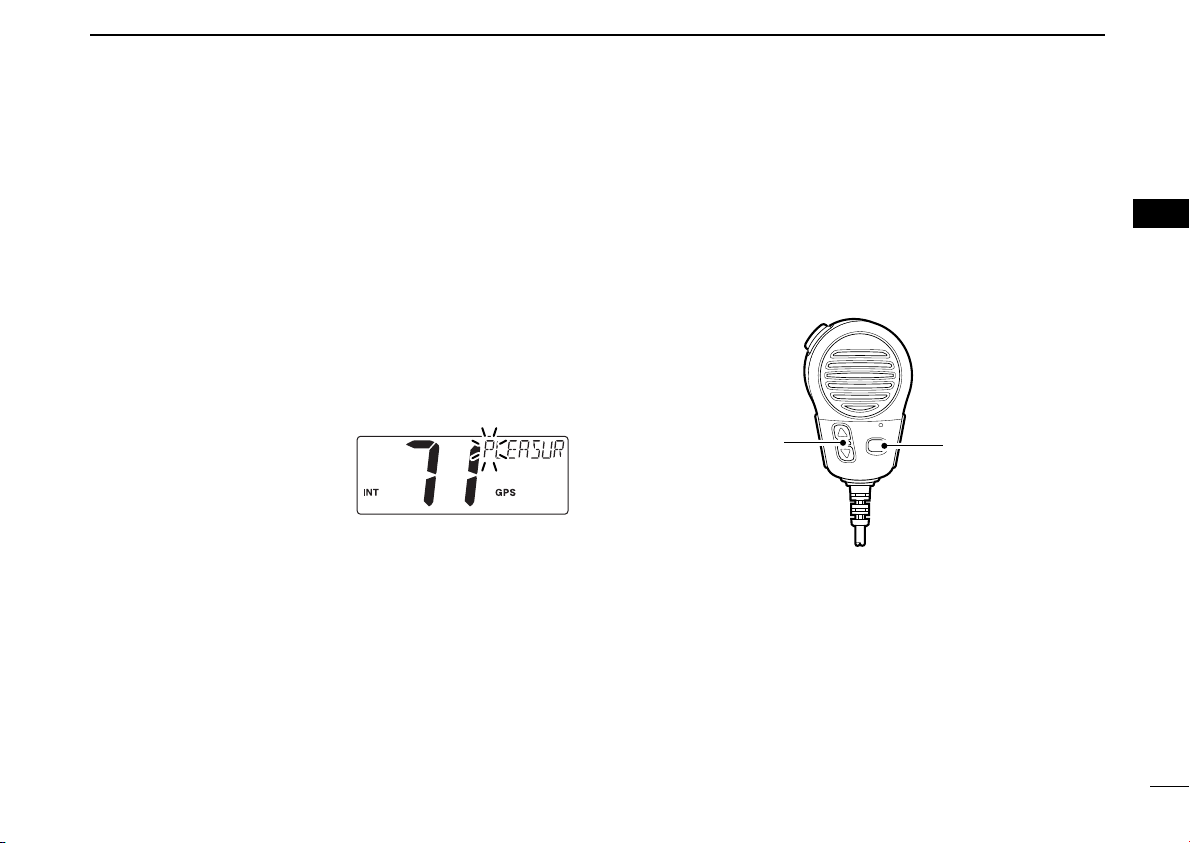
BASIC OPERATION
[HI/LO]
[Y]/[Z]
3
■ Channel comments
Memory channels can be labeled with alphanumeric comments of up to 10 characters each for easy channel recognition.
Comments more than 7 characters long automatically scroll
at the channel comment indicator after the channel selection.
Capital letters, small letters (except f, j, k, p, s, v, x, z), 0 to 9,
some symbols (= M + – . /) and space can be used.
q Select the desired channel.
• Cancel Dualwatch, Tri-watch or Scan in advance.
w While pushing [CH/WX•
DUAL], push [16•9
the channel comment.
• A cursor and the first character start blinking alternately.
e Select the desired character by pushing [Y] or [Z].
• Push [CH/WX•DUAL] or [16•9] to move the cursor forward or
backward, respectively.
r Repeat step e to input all characters.
t Push [DSC•
• Push [LO/DX•IC] to cancel.
• The cursor and the character stop blinking.
y Repeat steps q to t to program other channel com-
ments, if desired.
] to edit
] to input and set the comment.
POS
■ Microphone Lock function
The Microphone Lock function electrically locks [Y]/[Z] and
[HI/LO] keys on the supplied microphone. This prevents ac-
cidental channel changes and function access.
➥ While pushing [HI/LO] on the microphone, turn power ON
to toggle the Lock function ON and OFF.
■ Display backlight
The function display and keys can be backlit for better visibility under low light conditions.
Display backlight is also adjustable via the Set mode. (p. 34)
➥ While pushing [SCAN
brightness of the LCD and key backlight.
• The backlight is adjustable in 7 levels and OFF.
•TAG], push [Y] or [Z] to adjust the
3
9
Page 16
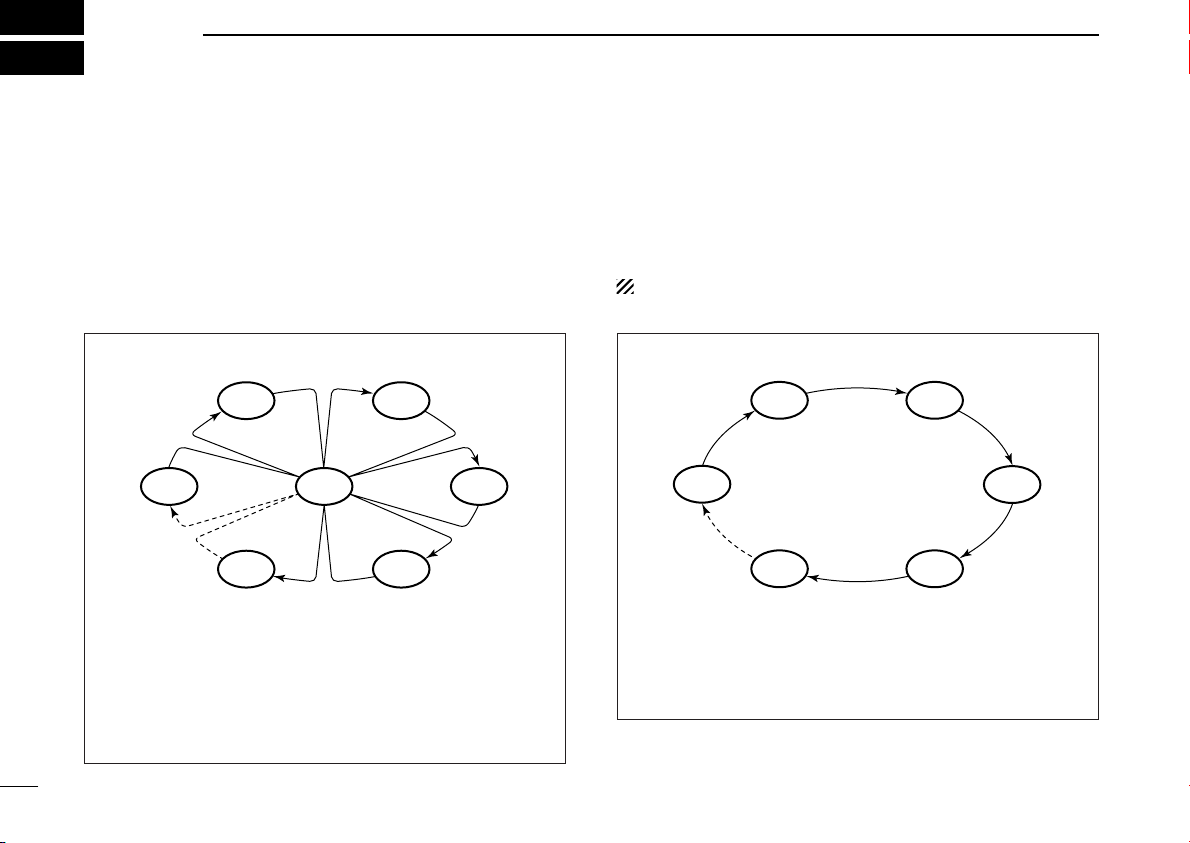
4
CH 06
CH 01
CH 16
CH 02
CH 05 CH 04
CH 03
CH 01 CH 02
CH 06
CH 05 CH 04
CH 03
SCAN OPERATION
■ Scan types
Scanning is an efficient way to locate signals quickly over a
wide frequency range. The transceiver has Priority scan and
Normal scan.
When the Weather Alert function is turned ON, the previously
selected (last used) weather channel is also checked while
scanning. (p. 33)
PRIORITY SCAN
Priority scan searches through all TAG channels in sequence while monitoring Channel 16. When a signal is detected on Channel 16, scan pauses until the signal disappears; when a signal is detected on a channel other than
Channel 16, scan becomes Dualwatch until the signal disappears.
Set the TAG channels (scanned channel) before scanning.
Clear the TAG channels which inconveniently stop scanning,
such as those for digital communication use. (Refer to right
page for details.)
Choose Priority or Normal scan in Set mode. (p. 32)
NORMAL SCAN
Normal scan, like Priority scan, searches through all TAG
channels in sequence. However, unlike Priority scan,
Channel 16 is not checked unless Channel 16 is set as a
TAG channel.
10
Page 17
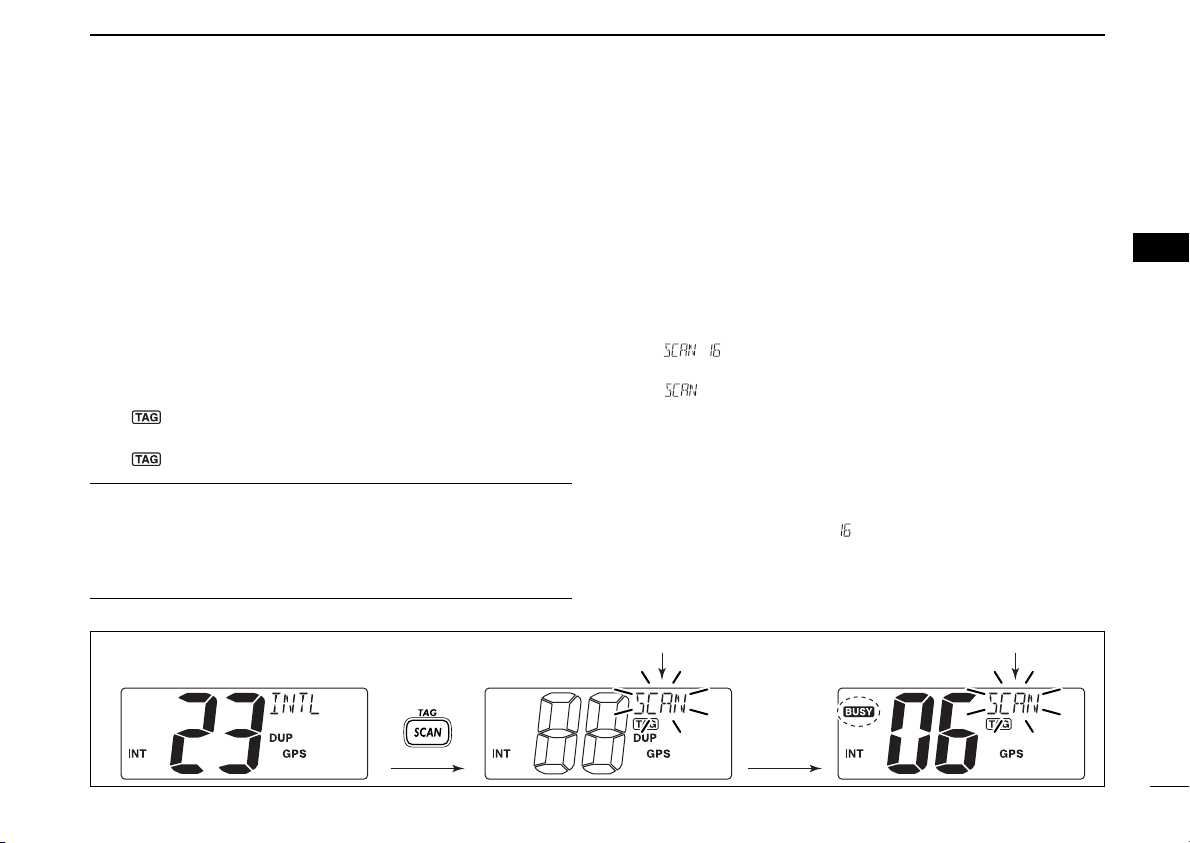
SCAN OPERATION
[Example]: Starting a Normal scan.
Push
Scan starts.
When a signal is
received.
Blinks Blinks
4
■ Setting TAG channels
For more efficient scanning, add the desired channels as TAG
channels or clear the TAG for unwanted channels.
Channels that are not tagged will be skipped during scanning.
TAG channels can be assigned to each channel group (USA,
INT, CAN) independently.
q Push both [Y] and [Z] to select the desired channel group
(USA, INT or CAN.)
w Select the desired channel to be set as a TAG channel.
e Push [SCAN•
as a TAG channel.
•“ ” appears in the display.
r To cancel the TAG channel setting, repeat step e.
•“ ” disappears.
✔ Clearing (or setting) all tagged channels
While pushing [HI/LO] on the microphone, push [SCAN•
for 3 sec. (until a long beep changes to 2 short beeps) to clear
all TAG channels in the channel group.
• Repeat above procedure to set all TAG channels.
TAG ] for 1 sec. to set the displayed channel
■ Starting a scan
Set scan type (Priority or Normal scan) and scan resume
timer in advance, using Set mode. (p. 32)
q Push both [Y] and [Z] to select the desired channel group
(USA, INT, CAN) if desired.
w Set TAG channels as described at left.
e Make sure the squelch is closed to start a scan.
r Push [SCAN•
•“ ” appears at the channel comment indicator during Priority scan.
•“ ” appears at the channel comment indicator during Normal
scan.
• When a signal is detected, scan pauses until the signal disappears or resumes after pausing 5 sec. according to Set mode
setting. (Channel 16 is still monitored during Priority scan.)
• Push [Y] or [Z] to check the scanning TAG channels, to change
TAG ]
the scanning direction or resume the scan manually.
• A beep tone sounds and “” blinks at the channel comment indicator when a signal is received on Channel 16 during Priority
scan.
t To stop the scan, repeat step r.
TAG ] to start Priority or Normal scan.
4
11
Page 18
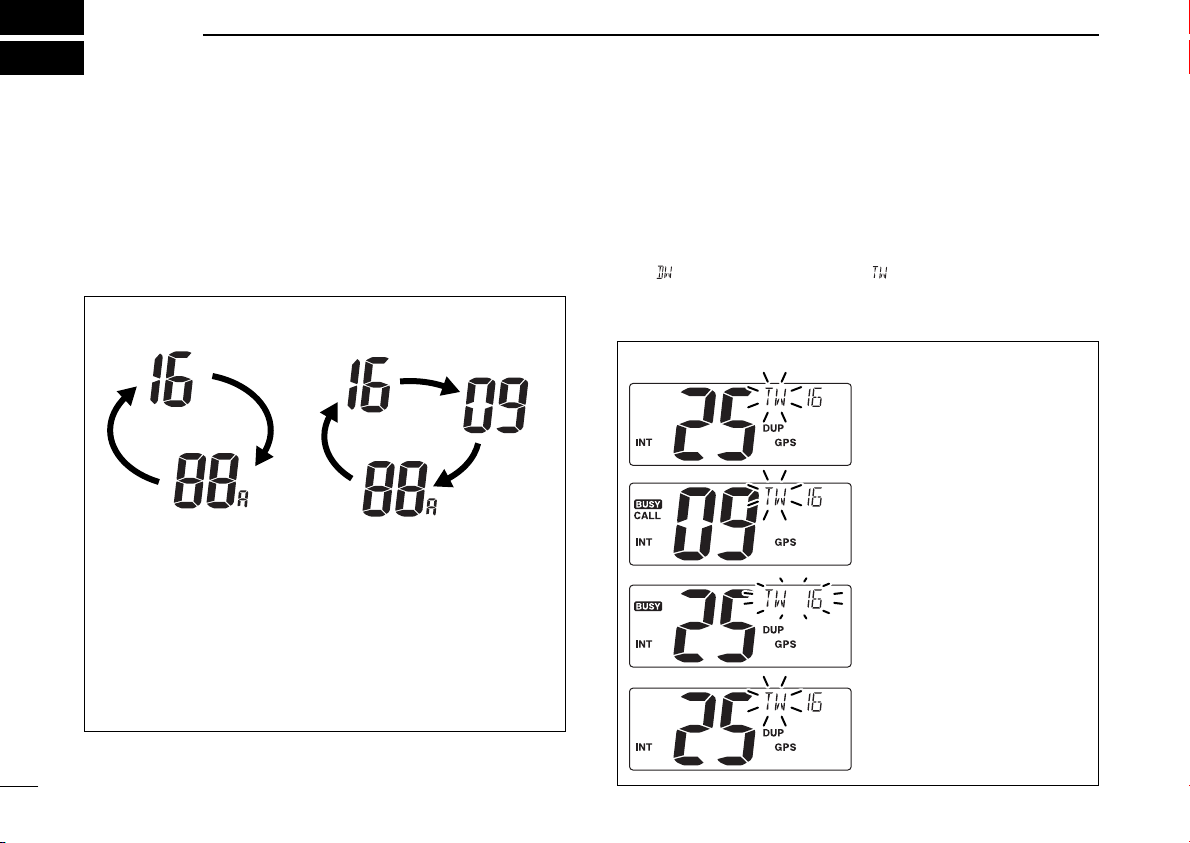
5
Dualwatch Tri-watch
Call channel
Tri-watch starts.
Signal is received on call
channel.
Signal is received on
Channel 16 takes priority.
Tri-watch resumes after
the signal disappears.
DUALWATCH/TRI-WATCH
■ Description
Dualwatch monitors Channel 16 while you are receiving
another channel; Tri-watch monitors Channel 16 and the call
channel while receiving another channel. Dualwatch/Tri-watch
is convenient for monitoring Channel 16 when you are operating on another channel.
DUALWATCH/TRI-WATCH SIMULATION
• If a signal is received on Channel 16, Dualwatch/Tri-watch
pauses on Channel 16 until the signal disappears.
• If a signal is received on the call channel during Tri-watch,
Tri-watch becomes Dualwatch until the signal disappears.
• To transmit on the selected channel during Dualwatch/Triwatch, push and hold [PTT].
■ Operation
q Select Dualwatch or Tri-watch in Set mode. (p. 33)
w Push [Y] or [Z] to select the desired operating channel.
e Push [CH/WX•
watch.
•“ ” blinks during Dualwatch; “” blinks during Tri-watch.
• A beep tone sounds when a signal is received on Channel 16.
r To cancel Dualwatch/Tri-watch, push [CH/WX•DUAL] again.
[Example]: Operating Tri-watch on INT Channel 25
DUAL] for 1 sec. to start Dualwatch or Tri-
12
Page 19
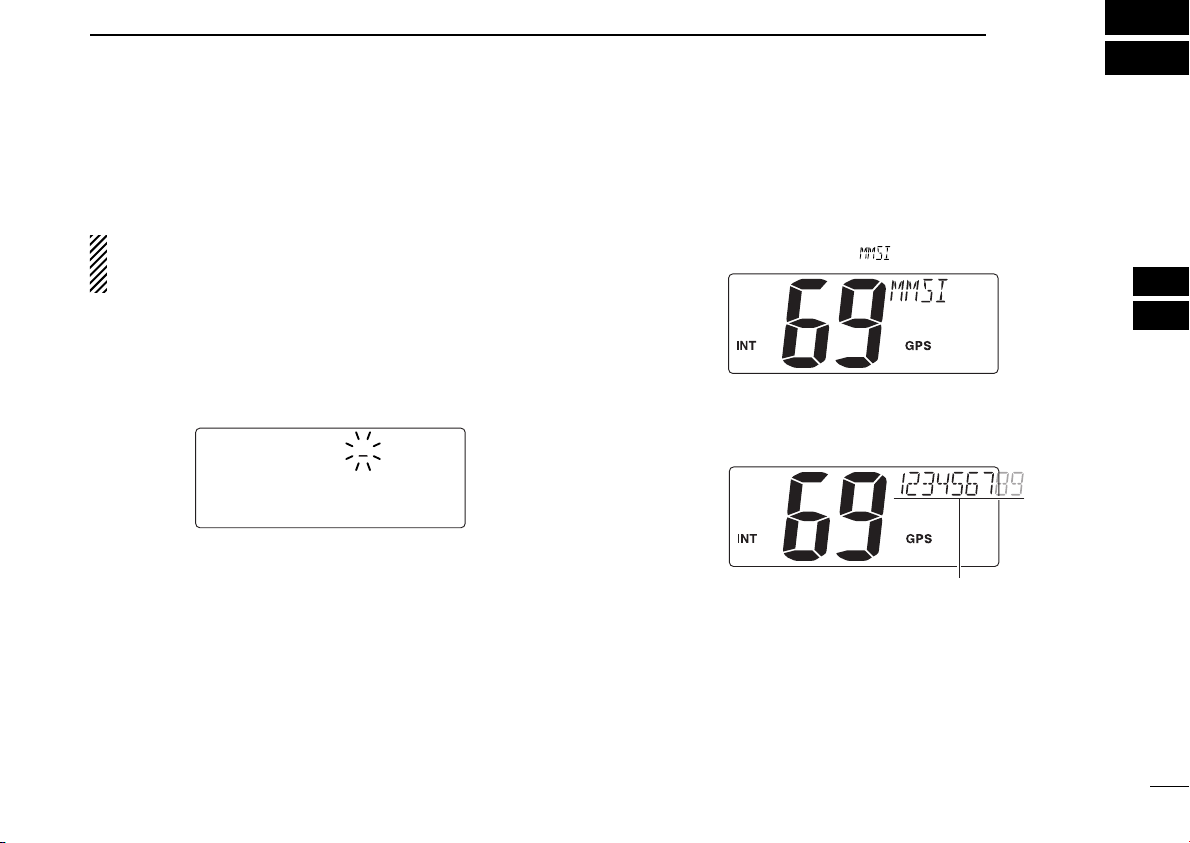
DSC OPERATION
MMSI (DSC self ID) code scrolls
6
■ MMSI code programming
The 9-digit MMSI (Maritime Mobile Service Identity: DSC self
ID) code can be programmed at power ON.
This function is not available when the MMSI code has
been programmed by the dealer. This code programming
can be performed only twice.
q Turn power OFF.
w While pushing [DSC•
code programming condition.
e After the display appears, release [DSC•
• A cursor starts blinking.
r Enter the specified MMSI code by pushing [Y] or [Z].
• Push [CH/WX•DUAL] or [16•9] to move the cursor forward or
backward, respectively.
t Input 9-digit code, then push [DSC•POS] to set the code.
• Returns to the normal operation.
POS], turn power ON to enter MMSI
POS].
■ MMSI code check
The 9-digit MMSI (DSC self ID) code can be checked.
q Push [DSC•
w Push [Y] or [Z] to select “” and push [DSC•
e Check the 9-digit MMSI (DSC self ID) code.
• The MMSI code is displayed and scrolls at the channel comment
indicator.
r Push [DSC•POS] to exit the DSC menu.
POS] to enter the DSC menu.
POS].
5
6
13
Page 20
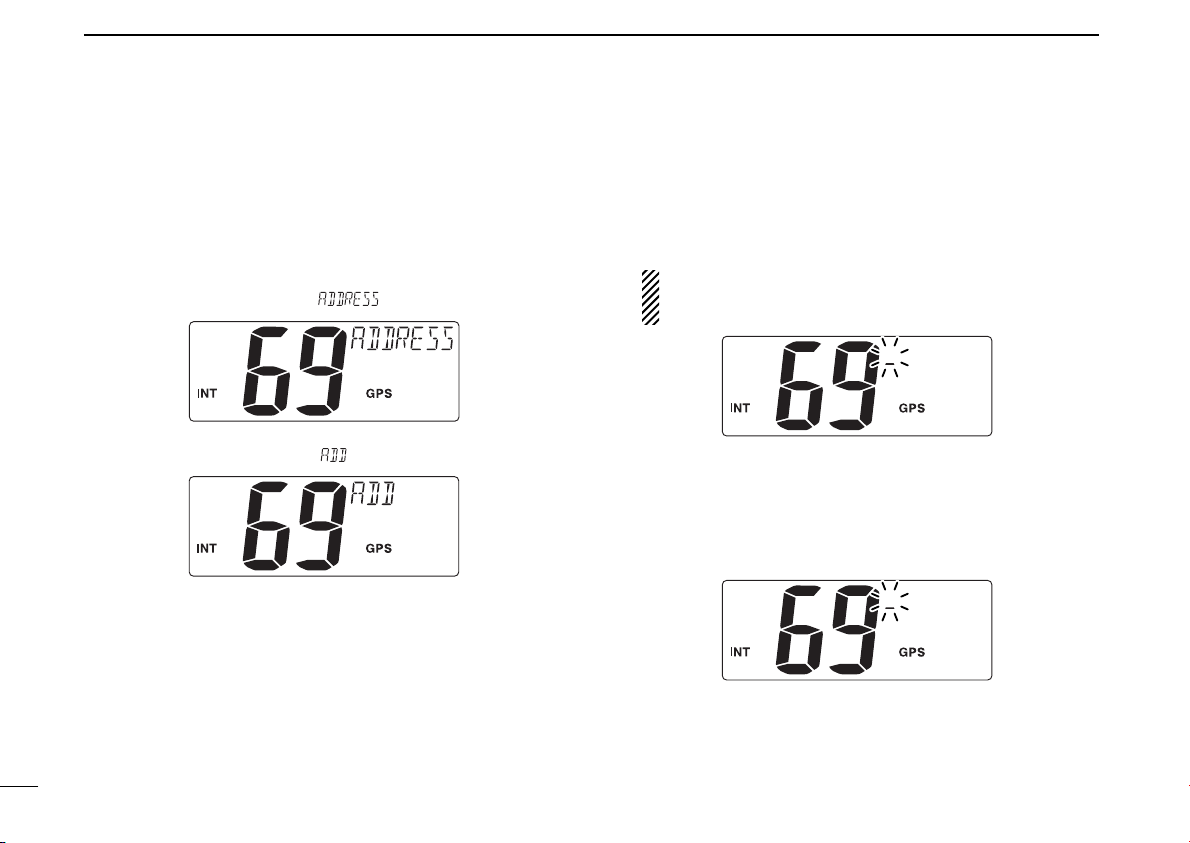
6 DSC OPERATION
■ DSC Address ID
A total of 100 DSC address IDs (9-digit) can be programmed
and named with up to 7 characters.
D Programming Address ID
q Push [DSC•POS] to enter the DSC menu.
w Push [Y] or [Z] to select “ ,” push [DSC•
e Push [Y] or [Z] to select “ ,” push [DSC•
POS].
POS].
r Push [Y] or [Z] to set the 9-digit Individual/Group ID.
• Push [CH/WX•DUAL] or [16•9] to move the cursor forward or
backward, respectively.
• Push [LO/DX•IC] to cancel and exit the condition.
1st digit ‘0’ is fixed for a Group ID. When you input 1st digit ‘0’
and other 8 digits, the ID is automatically registered as a
Group ID.
t After entering the 9-digit code, push [DSC•POS
to a 7-character ID name using [Y] or [Z].
• Push [CH/WX•DUAL] or [16•9] to move the cursor forward or
backward, respectively.
• Push [LO/DX•IC] to cancel and exit the condition.
y Push [DSC•POS] to program and exit the DSC menu.
] to set up
14
Page 21

DSC OPERATION
Scrolls
6
D Deleting Address ID
q Push [DSC•POS] to enter the DSC menu.
w Push [Y] or [Z] to select “ ,” and push [DSC•
e Push [Y] or [Z] to select “ ,” push [DSC•
• When no address ID is programmed, “” is displayed.
r Push [Y] or [Z] to select the desired ID name for deleting
and push [DSC•
• “” appears.
t Push [DSC•POS] to delete the address ID and exit the
DSC menu.
POS
].
POS].
POS].
■ Position indication
When a GPS receiver (NMEA0183 ver. 2.0 or 3.01) is connected, the transceiver displays the current position data in
seconds of accuracy.
A NMEA0183 ver. 2.0 or 3.01 (sentence formatters RMC,
GGA, GNS, GLL) compatible GPS receiver is required. Ask
your dealer about suitable GPS receivers.
➥ Push [DSC•
•‘Latitude’ and ‘Longitude’ scroll in sequence at the channel com-
ment indicator.
• “” scrolls when no GPS is connected.
• When the connected GPS receiver is compatible with
several sentence formatters, the order of input precedence is ‘RMC,’‘GGA,’‘GNS’ and ‘GLL.’
• “GPS” blinks when the GPS data is invalid.
POS] for 1 sec. to display the current position.
6
15
Page 22

6 DSC OPERATION
Scrolls
Scrolls
■ Distress call
A Distress call should be transmitted, if in the opinion of the
Master, the ship or a person is in distress and requires immediate assistance.
NEVER USE THE DISTRESS CALL WHEN YOUR
SHIP OR A PERSON IS NOT IN AN EMERGENCY.
A DISTRESS CALL CAN BE USED ONLY WHEN
IMMEDIATE HELP IS NEEDED.
q Confirm no Distress call is being received.
w While lifting up the key cover, push [DISTRESS] for 5 sec.
to transmit the Distress call.
• Emergency channel (Ch 70) is automatically selected and the
Distress call is transmitted.
• While pushing [DISTRESS], the key backlighting is blinking.
e After transmitting the Distress call, the transceiver waits for
an acknowledgment call on Ch70.
• The Distress call is automatically transmitted every 3.5 to 4.5
minutes.
•“ ” scrolls at the channel comment indicator.
r After receiving the acknowledgment, reply using the mi-
crophone.
• Channel 16 is automatically selected.
•“ ” scrolls at the channel comment indicator.
➥ A distress alert contains;
• Kinds of distress: Undesignated distress
• Position data : Latest GPS position data held for 23.5 hrs.
or until the power is turned OFF.
➥ The Distress call is repeated every 3.5–4.5 min., until re-
ceiving an ‘acknowledgement.’
➥ Push [DISTRESS] to transmit a renewed Distress call,
if desired.
➥ Push [16•
9] to cancel the ‘Call repeat’ mode.
16
Page 23

■ Transmitting DSC calls
Transmitting
Push
Scrolls
DSC OPERATION
6
To ensure correct operation of the DSC function, please
make sure you set the squelch correctly. (P. 7)
D Transmitting an Individual call
The Individual call function allows you to transmit a DSC signal to a specific ship only.
q Push [DSC•
w Push [Y] or [Z] to select “ ,” push [DSC•
e Push [Y] or [Z] to select the desired pre-programmed In-
dividual address, push [DSC•POS].
• The ID code must be set in advance. (p. 13)
POS] to enter the DSC menu.
POS].
r Push [Y] or [Z] to select the desired intership channel,
push [DSC•
• Intership channels are already preset into the transceiver in preferred order.
• After pushing [DSC•POS], Channel 70 is selected and “”
appears at the channel comment indicator.
t Push [DSC•POS] to transmit the Individual call.
• If Channel 70 is busy, the transceiver stands by until the channel
becomes clear.
• Routine category only is available.
POS].
6
17
Page 24

6 DSC OPERATION
Scrolls
‘Able to comply’ is received.
Scrolls
‘Unable to comply’ is received.
Scrolls
Scrolls
y Stands by on Channel 70 until an acknowledgement is re-
ceived.
•“ ” scrolls at the channel comment indicator.
u When the acknowledgement ‘Able to comply’ is received,
the specified channel (in step r) is selected with beeps
automatically. Or, when the acknowledgement ‘Unable to
comply’ is received, the display returns to the operated
channel (before entering the DSC menu) with beeps.
•“ ” or “” scrolls at the channel
comment indicator.
D Transmitting an Individual acknowledgement
When receiving an Individual call, you can transmit an acknowledgement (‘Able to comply’ or ‘Unable to comply’) by
using the on screen prompts (see page 26 for details). Alternatively, you can send an acknowledgement through the
menu system as follows.
q Push [DSC•
w Push [Y] or [Z] to select “ ,” push [DSC•
• “” item appears after an Individual call is received.
• “” item disappears if another call is received after the
Individual call.
• The Individual acknowledgement can be transmitted to the last
received Individual call only.
POS] to enter the DSC menu.
POS].
18
i Push any key to stop the beep, then push and hold [PTT]
to communicate your message to the responding ship.
Page 25

DSC OPERATION
Scrolls
Transmitting
‘ABLE’ is selected.
6
e Push [Y] or [Z] to select the acknowledgement “” or
“ .”
• When “” is selected, the reason “No Reason Given” will
be transmitted.
r Push [DSC•POS] to enter selected Individual call acknowl-
edgement.
• “” appears at the channel comment indicator.
t Push [DSC•POS
the selected station.
] to transmit the acknowledgement call to
y After the Individual acknowledgement call has been trans-
mitted, the specified channel (specified by the calling station) is selected automatically when “” is selected, or
returns to the previous condition (before entering the DSC
menu) when “” is selected in step e.
6
19
Page 26

Scrolls
Transmitting
Push
6 DSC OPERATION
D Transmitting a Group call
The Group call function allows you to transmit a DSC signal
to a specific group only.
20
q Push [DSC•
w Push [Y] or [Z] to select “ ,” push [DSC•
POS] to enter the DSC menu.
POS].
e Push [Y] or [Z] to select the desired pre-programmed
Group address, push [DSC•POS
• The ID code must be set in advance. (p. 13)
].
r Push [Y] or [Z] to select the desired intership channel,
and push [DSC•
• Intership channels are already preset into the transceiver in preferred order.
• After pushing [DSC•POS], Channel 70 is selected and “”
appears at the channel comment indicator.
POS].
t Push [DSC•POS] to transmit the Group call.
• If Channel 70 is busy, the transceiver stands by until the channel
becomes clear.
• Routine category only is available.
y After the Group call has been transmitted, the specified
channel (in step r) is selected automatically.
u Push and hold [PTT] to communicate your message to the
responding ship.
Page 27

D Transmitting an All Ships call
Transmitting
Scrolls
Large ships use Channel 70 as their ‘listening channel.’
When you want to announce a message to these ships, use
the
‘
All Ships call’ function.
DSC OPERATION
r Push [DSC•POS] to transmit the All Ships call.
• Routine category only is available.
6
q Push [DSC•
w Push [Y] or [Z] to select “ .”
e Push [DSC•
Ships call.
• Channel 70 is selected and “” appears at the channel
comment indicator.
POS] to enter the DSC menu.
POS] to enter the standby condition for All
6
t After the All Ships call has been transmitted, Channel 16 is
selected automatically.
21
Page 28

6 DSC OPERATION
Scrolls
Transmitting
Scrolls
D Transmitting a Position Request call
Transmit a Position Request call when you want to know a
specified ship’s current position, etc.
q Push [DSC•
w Push [Y] or [Z] to select “ ,” push [DSC•
e Push [Y] or [Z] to select the desired pre-programmed In-
dividual address.
• The ID code must be set in advance. (p. 13)
POS] to enter the DSC menu.
POS].
r Push [DSC•POS] to enter the standby condition for Posi-
tion Request call.
• Channel 70 is selected and “” appears at the channel
comment indicator.
t Push [DSC•POS] to transmit the Position Request call.
y After the Position Request call has been transmitted, the
following indication is displayed.
•“ ” scrolls at the channel comment indicator.
22
u Push any key to exit the condition and return to the previ-
ous indication before entering the DSC menu.
Page 29

D Transmitting a Position Report call
Scrolls
Transmitting
Scrolls
Transmit a Position Report call when you want to announce
your own position to a specific ship and to get an answer, etc.
q Push [DSC•
w Push [Y] or [Z] to select “ ,” push [DSC•
e Push [Y] or [Z] to select the desired pre-programmed In-
dividual address.
• The ID code must be set in advance. (p. 13)
POS] to enter the DSC menu.
POS].
DSC OPERATION
r Push [DSC•POS] to enter the standby condition for Posi-
tion Report call.
• Channel 70 is selected and “” appears at the channel
comment indicator.
t Push [DSC•POS] to transmit the Position Report call.
y After the Position Report call has been transmitted, the fol-
lowing indication is displayed.
•“ ” scrolls at the channel comment indicator.
6
6
u Push any key to exit the condition and return to the previ-
ous indication before entering the DSC menu.
23
Page 30

6 DSC OPERATION
Scrolls
Transmitting
Scrolls
D Transmitting a Polling Request call
Transmit a Polling Request call when you want to know a
specific ship is in the communication area, etc.
q Push [DSC•
w Push [Y] or [Z] to select “ ,” push
[DSC•
e Push [Y] or [Z] to select the desired pre-programmed In-
dividual address.
• The ID code must be set in advance. (p. 13)
POS] to enter the DSC menu.
POS].
r Push [DSC•POS] to enter the standby condition for Polling
Request call.
• Channel 70 is selected and “” appears at the channel
comment indicator.
t Push [DSC•POS] to transmit the Polling Request call.
y After the Polling Request call has been transmitted, the fol-
lowing indication is displayed.
•“ ” scrolls at the channel comment indicator.
24
u Push any key to exit the condition and return to the previ-
ous indication before entering the DSC menu.
Page 31

DSC OPERATION
Scrolls
Scrolls
Scrolls
6
D Transmitting a Position Request Reply call
Transmit a Position Request Reply call when a Position Request call is received.
q When a Position Request call is received, “DSC” appears
and “” scrolls at the channel comment in-
dicator.
w Push [DSC•
push other key to ignore the Position Request call.
POS] to reply to the Position Request call;
D Transmitting a Position Report Reply call
Transmit a Position Report Reply call when a Position Report
call is received.
q When a Position Report call is received, “DSC” appears and
“” scrolls at the channel comment indicator.
D Transmitting a Polling Request Reply call
Transmit a Polling Request Reply call when a Polling Request
call is received.
q When a Polling Request call is received, “DSC” appears
and “” scrolls at the channel com-
ment indicator.
w Push [DSC•
other key to ignore the Polling Request call.
POS] to reply to the Polling Request call; push
6
w Push [DSC•
other key to ignore the Position Report call.
POS] to reply to the Position Report call; push
25
Page 32

6 DSC OPERATION
Scrolls
Scrolls
Scrolls
Scrolls
26
■ Receiving DSC calls
D Receiving a Distress call
While monitoring Channel 70 and a Distress call is received:
➥ The emergency alarm sounds for 2 minutes.
• Push any key to stop the alarm.
➥ “DSC” appears and “” scrolls at the channel
comment indicator, then Channel 16 is selected automatically.
➥ Continue monitoring Channel 16 as a coast station may re-
quire assistance.
D Receiving a Distress Acknowledgement
While monitoring Channel 70 and a Distress acknowledgement to other ship is received:
➥ The emergency alarm sounds for 2 minutes.
• Push any key to stop the alarm.
➥ “DSC” appears and “” scrolls at the
channel comment indicator, then Channel 16 is selected
automatically.
D Receiving a Distress Relay call
While monitoring Channel 70 and a Distress Relay acknowledgement is received:
➥ The emergency alarm sounds for 2 minutes.
• Push any key to stop the alarm.
➥ “DSC” appears and “” scrolls at the channel com-
ment indicator, then Channel 16 is selected automatically.
D Receiving an Individual call
While monitoring Channel 70 and an Individual call is received:
➥ The emergency alarm or beeps sound for 2 minutes de-
pending on the received category.
• Push any key to stop the alarm or beeps.
➥ “DSC” appears and “” scrolls at the chan-
nel comment indicator.
➥ Push [DSC•POS
specified by the calling station for voice communication (depending on your replying condition. See p, 18 for Individual
acknowledgement call procedure for details.); push any
other key to ignore the call.
] to reply the call and select the channel
Page 33

DSC OPERATION
Scrolls
Scrolls
Scrolls
6
D Receiving a Group call
While monitoring Channel 70 and a Group call is received:
➥ The emergency alarm or beeps sound for 2 minutes de-
pending on the received category.
• Push any key to stop the alarm or beeps.
➥ “DSC” appears and “” scrolls at the channel
comment indicator.
➥ Push [DSC•
calling station for voice communication; push any other key
to ignore the call.
POS] to select the channel specified by the
D Receiving an All Ships call
While monitoring Channel 70 and an All Ships call is received:
➥ The emergency alarm sounds for 2 minutes when the cat-
egory is ‘Distress’ or ‘Urgency’; the beeps sound for 2 min-
utes for other categories.
• Push any key to stop the alarm or beeps.
➥ “DSC” appears and “” scrolls at the channel
comment indicator.
➥ Push [DSC•
ment from the calling vessel, push any other key to ignore
the call.
POS] to monitor Channel 16 for an announce-
D Receiving a Geographical Area call
While monitoring Channel 70 and a Geographical Area call
(for the area you are in) is received:
➥ The emergency alarm or beeps sound for 2 minutes de-
pending on the received category.
• Push any key to stop the alarm or beeps.
➥ “DSC” appears and “” scrolls at the
channel comment indicator.
➥ Push [DSC•
calling station for voice communication; push any other key
to ignore the call.
➥ Monitor the selected channel for an announcement from
the calling station.
When no GPS receiver is connected or if there is a problem with the connected receiver, all Geographical Area
calls are received, regardless of your position.
POS] to select the channel specified by the
6
27
Page 34

6 DSC OPERATION
Scrolls
Scrolls
Scrolls
Scrolls
D Receiving a Position Request call
While monitoring Channel 70 and a Position Request call is
received:
➥ “DSC” appears and “” scrolls at the chan-
nel comment indicator.
➥ The beeps sound for 2 minutes.
• Push any key to stop the beeps.
➥ Push [DSC•POS] to reply to the call; push any other key to
ignore the call.
D Receiving a Position Report call
While monitoring Channel 70 and a Position Report call is received:
➥ “DSC” appears and “” scrolls at the chan-
nel comment indicator.
➥ The beeps sound for 2 minutes.
• Push any key to stop the beeps.
D Receiving a Polling Request call
While monitoring Channel 70 and a Polling Request call is received:
➥ “DSC” appears and “” scrolls at the
channel comment indicator.
➥ The beeps sound for 2 minutes.
• Push any key to stop the beeps.
➥ Push [DSC•POS] to reply to the call; push any other key to
ignore the call.
D Receiving a Position Request Reply call
While monitoring Channel 70 and a Position Request Reply
call is received:
➥ “DSC” and “POS REPLY” appear in the display.
• The ‘Latitude’ and ‘Longitude’ from the called station is displayed
and scrolled at the channel comment indicator in order of Latitude co-ordinates and then Longitude co-ordinates.
• “” scrolls when no GPS is connected.
➥ The beeps sound for 2 minutes.
• Push any key to stop the beeps.
28
➥ Push [DSC•POS] to reply to the call; push any other key to
ignore the call.
Page 35

D Receiving a Position Report Reply call
Scrolls
Scrolls
While monitoring Channel 70 and a Position Report Reply call
is received:
➥ “DSC” and “POS REPLY” appear in the display.
• The ‘Latitude’ and ‘Longitude’ you have sent is displayed and
scrolled at the channel comment indicator in order of Latitude
co-ordinates and then Longitude co-ordinates.
• “” scrolls when no GPS is connected.
➥ The beeps sound for 2 minutes.
• Push any key to stop the beeps.
D Receiving a Polling Request Reply call
While monitoring Channel 70 and a Polling Request reply call
is received:
➥ “DSC” appears and “” scrolls at the
channel comment indicator.
➥ The beeps sound for 2 minutes.
• Push any key to stop the beeps.
DSC OPERATION
6
6
➥ Push [DSC•POS] to reply to the call; push any other key to
ignore the call.
29
Page 36

30
HM-157 (listener)IC-M422 (caller)
HM-157IC-M422
7
OTHER FUNCTIONS
■ Intercom operation
The optional Intercom function allows you to talk to the deck
from the cabin. The optional HM-157
required for Intercom operation.
Connect an optional HM-157 as described on pgs. 35, 52.
• Transmitting is impossible during Intercom operation.
• The received signal is muted during Intercom operation.
q Push [LO/DX•
• The HM-157 power is automatically turned ON, even if the power
is OFF.
w Push [LO/DX•IC] for 1 sec. again to call up the HM-157
side.
• The transceiver and the HM-157 emit call beeps.
e Push and hold [PTT] and speak at a normal voice level
into the microphone.
• “”or “”appears on the caller or listener function dis-
play, respectively.
• To adjust the IC-M422’s speaker output level, rotate [VOL].
• To adjust the HM-157’s speaker output level, push [Y] or [Z]
after pushing [VOL• PA/RX ] on the HM-157.
IC] for 1 sec. to enter Intercom mode.
DIM
COMMANDMIC II
™ is
r After releasing [PTT] you can hear the response through
the speaker.
t To return to the normal operation, push [LO/DX•
mentarily.
• [16•9] and [DISTRESS] keys are also available.
• While in the Intercom mode, the transceiver functions
(transmit and receive) are interrupted. If the transceiver
is in transmit condition, the Intercom function is not available.
• When a DSC call is received, “DSC” appears and the
DSC message is displayed at the channel comment indicator after the Intercom use is finished.
• When a WX alert is received, “WX ALT” blinks and a
beep sounds. The WX alert sounds after the Intercom
use is finished.
IC] mo-
Page 37

OTHER FUNCTIONS
Appears
7
■ Public Address (PA) function
The IC-M422 has a Public Address function for voice amplifi-
cation, making an announcement on-board via an external
speaker or hailer.
Connect an external speaker or hailer as described on p. 35.
• Transmitting is not possible during Public Address mode.
q Push [PA•RX ] to enter the Public Address mode.
w Push and hold [PTT] and speak at a normal voice level
into the microphone.
• “”or “”appears at the channel comment indicator
when [PTT] is pushed or released, respectively.
• To adjust the audio output level, push [Y] or [Z].
e To return to normal operation, push [PA•RX ].
• [16•9] and [DISTRESS] keys are also available.
While in the Public Address mode, the transceiver functions (transmit and receive) are interrupted. If the transceiver is in transmit condition, the Public Address function
is not available.
■ RX Speaker function
The IC-M422 has an RX Speaker function. When this function is turned ON, the received audio can be heard on the
deck or tower via an external speaker or hailer.
Connect an external speaker or hailer as described on p. 35.
q Push [PA•
•“ ” appears
• To adjust the audio output level, push [Y] or [Z] while pushing
[PA•RX
w To return to normal operation, push [PA•
RX ] for 1 sec. to enter the RX Speaker mode.
]
.
RX ] for 1 sec.
7
31
Page 38

8
Scan timer OFF (default) Scan timer ON
Normal scan (default) Priority scan
: Push
• Scan type
“ ”
• DSC watch
“ ”
• Dual/Tri-watch
“ ”
• Weather alert
“ ”
• Scan resume timer
“ ”
• Beep tone
“ ”
• Radio PWR*
“ ”
• Auto ACK
“ ”
• Contrast
“ ”
• Backlight
“ ”
Starting item
SET MODE
■ Set mode programming
Set mode is used to change the conditions of the transceiver’s functions: Scan type, Scan resume timer, Weather
alert, Dual/Tri-watch, DSC watch, Beep tone, LCD backlight,
LCD contrast, Auto acknowledgement and Radio power.*
Available functions may differ depending on dealer setting.
q Turn power OFF.
w While pushing [16•
• “” appears at the channel comment indicator.
e After the display appears, release [16•9].
r Push [16•
t Push [Y] or [Z] to select the desired condition of the item.
y Turn power OFF, then ON again to exit Set mode.
D SET MODE CONSTRUCTION
32
*Available only when optional HM-157 is connected.
] to select the desired item, if necessary.
9
9], turn power ON to enter Set mode.
■ Set mode items
D Scan type
The transceiver has 2 scan types: Normal scan and Priority
scan. Normal scan searches all TAG channels in the selected
channel group. Priority scan searches all TAG channels in sequence while monitoring Channel 16.
DD
Scan resume timer
The scan resume timer can be selected as a pause (OFF) or
timer scan (ON). When OFF is selected, the scan pauses
until the signal disappears. When ON is selected, the scan
pauses 5 sec. and resumes even if a signal has been received on any other channel than Channel 16.
Page 39

SET MODE
Beep tone ON (default) Beep tone OFF
DSC watch OFF (default) DSC watch ON
Scrolls
Dualwatch (default) Tri-watch
Weather alert OFF (default)
Weather alert ON
Appears
Appears
8
DD
Weather alert
A NOAA broadcast station transmits a weather alert tone before important weather information. When the Weather Alert
function is turned ON, the transceiver detects the alert, then
the “WX ALT” indicator blinks until the transceiver is operated.
The previously selected (used) weather channel is checked
any time during standby or while scanning.
•“WX ALT” appears instead of “WX” indication when the function is
set ON.
DD
Dual/Tri-watch
This item can be selected as Dualwatch or Tri-watch. (p. 12)
DD
DSC watch
DSC watch monitors Channel 70 while you are receiving another channel.
If a distress signal is received on Channel 70, the transceiver
monitors Channel 16 and 70 alternately until the distress signal disappears. If a signal is received on another channel,
DSC watch pauses until the signal disappears.
This function may not be available for some channel
groups depending on dealer setting.
•
“” scrolls at the channel comment indicator.
DD
Beep tone
You can select the silent operation by turning beep tones OFF
or you can have confirmation beeps sound at the push of a
key by turning beep tones ON.
8
33
Page 40

8 SET MODE
Radio PWR ON (default) Radio PWR OFF
Scrolls
Auto acknowledgement
OFF (default)
Auto acknowledgement
ON
Scrolls
LCD contrast level 3 (default)
Scrolls
LCD backlight level 7 (default) LCD backlight OFF
Scrolls
DD
LCD backlight
The LCD backlight brightness can be adjusted from OFF, 1
(dark) to 7 (bright.)
LCD backlight is also adjustable via [SCAN
(p. 9)
➥ While pushing [SCAN
•
“” scrolls at the channel comment indicator.
DD
LCD contrast
The LCD contrast can be adjustable in 4 levels. 1 is the lowest contrast, and 4 is the highest contrast.
•
“” scrolls at the channel comment indicator.
•TAG ],
•TAG ] key.
DD
Automatic acknowledgement
This item sets the automatic acknowledgement function ON
or OFF. When Position Request, Position Report or Polling
Request call is received, transceiver automatically transmits
the reply call, respectively.
•
“” scrolls at the channel comment indicator.
DD
Radio power
(Available only when optional HM-157 is connected.)
This item sets the Radio Power function ON or OFF.
•
“” scrolls at the channel comment indicator.
ON : The transceiver’s power is controlled by the HM-157.
When the HM-157 is turned OFF, the transceiver will
also be turned OFF automatically.
OFF : The transceiver’s power is not controlled by the HM-
157. Even if the HM-157 is turned OFF, the transceiver
will continue to work.
34
Page 41

■ Connections
Rubber vulcanizing
tape
u
q
y
w
e
r
t
CONNECTIONS AND MAINTENANCE
t NMEA OUT LEAD (White)
Connects to a PC or navigation equipment (NMEA0183
ver. 3.01 sentence formatters DSC, DSE compatible) for
plotting position data received from other ships.
y ANTENNA CONNECTOR
Connects a marine VHF antenna with a PL-259 connector
to the transceiver.
CAUTION: Transmitting without an antenna may damage the transceiver.
u EXTERNAL MICROPHONE JACK
Connects to optional HM-157
COMMANDMIC II
™.
9
8
9
q DC POWER CONNECTOR
Connects the supplied DC power cable from this connector
to an external 12 V battery.
w EXTERNAL SPEAKER LEAD (Yellow)
Connects to an external speaker or hailer speaker.
e PUBLIC ADDRESS LEAD (Blue)
Connects to an external speaker or hailer speaker.
• PA output power: 4.5 W (typical) at 10% distortion
with a 4 Ω load
r NMEA IN LEAD (Red)
Connects to a GPS receiver for position indication.
• A NMEA0183 ver. 2.0 or 3.01 (sentence formatters RMC, GGA,
GNS, GLL) compatible GPS receiver is required. Ask your dealer
about suitable GPS receivers.
CAUTION: After connecting the DC power cable, NMEA
IN/OUT leads, external speaker lead and public address
lead, cover the connector and leads with an adhesive tape
as shown below, to prevent water seeping into the transceiver.
35
Page 42

9 CONNECTIONS AND MAINTENANCE
Spring washer
Flat washer
Screw
(5 × 20 mm)
EXAMPLE
Knob bolt
Fuse rating: 10 A
Mounting bracket For mounting bracket
DC power cable
(OPC-891)
Microphone hanger
and screws (3×16)
Knob bolts
Screws (5×20)
Flat washers (M5)
Spring washers (M5)
Warning sticker
■ Supplied accessories
■ Antenna
A key element in the performance of any communication system is the antenna. Ask your dealer about antennas and the
best place to mount them.
■ Fuse replacement
One fuse is installed in the supplied DC power cable. If a fuse
blows or the transceiver stops functioning, track down the
36
source of the problem, if possible, and replace the damaged
fuse with a new one of the proper rating.
■ Mounting the transceiver
DD
Using the supplied mounting bracket
The universal mounting bracket supplied with your transceiver
allows overhead or dashboard mounting.
• Mount the transceiver securely with the 2 supplied screws
(5 × 20) to a surface which is more than 10 mm thick and
can support more than 5 kg.
• Mount the transceiver so that the face of the transceiver is at
90° to your line of sight when operating it.
CAUTION: KEEP the transceiver and microphone at least
1 meter away from your vessel’s magnetic navigation compass.
NOTE: Check the installation angle; the function display
may not be easy-to-read at some angles.
Page 43

■ Optional MB-69 installation
t
r
CONNECTIONS AND MAINTENANCE
9
An optional MB-69
transceiver to a flat surface such as an instrument panel.
CAUTION: KEEP the transceiver and microphone at least
1 meter away from your vessel’s magnetic navigation compass.
q Using the template on p. 55, carefully cut a hole into the
instrument panel (or wherever you plan to mount the transceiver.)
w Slide the transceiver through the hole as shown below.
FLUSH MOUNT
is available for mounting the
e Attach the clamps on either side of the transceiver with 2
supplied bolts (5 × 8 mm).
• Make sure that the clamps align parallel to the transceiver body.
9
r Tighten the end bolts on the clamps (rotate clockwise) so
that the clamps press firmly against the inside of the instrument control panel.
t Tighten the locking nuts (rotate counterclockwise) so that
the transceiver is securely mounted in position as below.
y Connect the antenna and power cable, then return the in-
strument control panel to its original place.
37
Page 44

10
PROBLEM POSSIBLE CAUSE SOLUTION REF.
The transceiver does
not turn ON.
No sound from speaker. • Squelch level is too high.
Sensitivity is low. • The Attenuator is activated. • Push [LO/DX•IC] to turn the function OFF. p. 7
Transmitting is impossible, or high power can
not be selected.
Scan does not start. • TAG channel is not programmed. • Set the desired channels as TAG channels. p. 11
No beeps. • Beep tones are turned OFF.
Distress call cannot be
transmitted.
TROUBLESHOOTING
• Bad connection to the power supply.
• Volume level is too low.
• Speaker has been exposed to water.
• Some channels are for low power or re-
ceive only.
• The output power is set to low.
• The squelch is open.
• MMSI (DSC self ID) code is not pro-
grammed.
p. 35• Check the connection to the transceiver.
• Set [SQL] to the threshold point.
• Set [VOL] to a suitable level.
• Drain water from the speaker.
• Change channels.
• Push [HI/LO] on the microphone to select
high power.
• Turn the beep tone ON in Set mode.
• Set [SQL] to the threshold point.
• Program the MMSI (DSC self ID) code. p. 13
p. 7
p. 7
pgs. 5,
6, 54
p. 7
p. 33
p. 7
—
38
Page 45

■ Specifications
Unit: mm (inch)
139.3 (5
15
⁄32)
78 (3
1
⁄16)
28.9
(1
1
⁄8)
164 (6 15⁄32)
148 (5
13
⁄16)
60.6 (2
3
⁄8)
125.4 (4 15⁄16)
SPECIFICATIONS AND OPTIONS
11
DD
General
• Frequency coverage : Tx 156.025–157.425 MHz
• Mode :
• Channel spacing : 25 kHz
• Current drain (at 13.8 V) : TX high 5.5 A max.
• Power supply requirement : 13.8 V DC
• Frequency stability : ±10 ppm
• Dimensions : 164(W) × 78(H) × 139.3(D) mm
(Projections not included) 6 15⁄32
• Weight : Approx. 1070 g; 2.4 lb
DD
Transmitter
• Output power : 25 W/1 W
• Modulation system : Variable reactance frequency
• Max. frequency deviation : ±5.0 kHz
• Spurious emissions : Less than –70 dBc
DD
Receiver
• Receive system : Double conversion
• Sensitivity (12 dB SINAD) : 0.22 µV (typical)
• Squelch sensitivity : 0.22 µV
• Intermodulation rejection ratio : More than 70 dB
•
Spurious response rejection ratio
• Adjacent channel selectivity : More than 70 dB
• Audio output power : 4.5 W (typical) at 10% distortion
All stated specifications are subject to change without notice or
obligation.
Rx 156.050–163.275 MHz
FM (16K0G3E), DSC (16K0G2B)
Max. audio 1.5 A max.
(–20°C to +60°C; –4°F to +140°F)
1
(W) × 3
modulation
superheterodyne
: More than 70 dB
with a 4 Ω load
⁄16
(H) × 5
15
(D) in
⁄32
DD
Dimensions
■ Options
• MB-69
For mounting the transceiver to a panel.
• HM-157
External microphone-type controller. Provides optional intercom operation. 6 m (20 feet) microphone cable and mounting base included. Black and white colors are available.
• OPC-999
6 m (20 feet) microphone extension cable for optional HM157
(18 m; 60 feet maximum)
FLUSH MOUNT KIT
COMMANDMIC II
MICROPHONE EXTENSION CABLE
COMMANDMIC II
™
™. Up to 2 OPC-999 can be connected.
10
11
39
Page 46

12
Top keys (p. 42)
u
t
y
w
e
r
q
Speaker
COMMANDMIC II™ HM-157
■ Panel description
The optional HM-157 remotely controls the IC-M422 and provides an optional Intercom function.
DD
Front and side keys
q VOLUME/DIMMER/PA/RX SPEAKER KEY
DIM
[VOL•
➥ Push [YY] or [ZZ] to adjust the audio level after pushing
[VOL•
➥ Push [YY] or [ZZ] to adjust the brightness of the LCD and
key backlight after pushing [VOL•
1 sec. (p. 47)
➥ Move the cursor backward while in the channel com-
ment programming condition. (p. 51)
➥ While pushing [H/L], push to turn the Public Address
mode ON or OFF. (p. 50)
➥ While pushing [H/L], push for 1 sec. to turn the RX
Speaker mode ON or OFF. (p. 50)
w SQUELCH/MONITOR/LOCK KEY [SQL•
➥ Push [YY] or [ZZ] to set the squelch threshold level after
pushing [SQL•
➥ Push for 1 sec. to turn the monitor function ON. (p. 47)
➥ While pushing [H/L], push [SQL•
(microphone) Key Lock function ON or OFF. (p. 46)
•“ T ” appears while (microphone) Key Lock function is in use.
• [PWR], [PTT], [VOL], [SQL] and [H/L] still function when the
➥ Advance the cursor while in channel comment pro-
gramming condition. (p. 51)
PA/RX ]
DIM
PA/RX ] (p. 45)
DIM
MONI
MONI
L]. (p. 45)
MONI
L] to toggle the
(microphone) Key Lock function is turned ON.
PA/RX ] for
L]
40
Page 47

COMMANDMIC II™ HM-157
12
e ATTENUATOR/INTERCOM/SCRAMBLER KEY
[LO/DX•
IC
SCR]
➥ Push to toggle the Attenuator function ON or OFF.
(p. 45)
•“LOCAL” appears when the Attenuator function is turned ON.
➥ Push for 1 sec. to activate the Intercom function. (p. 50)
➥ Calls the IC-M422 when pushed and held while in Inter-
com mode. (p. 50)
NOTE: Voice scrambler is not available for the ICM422.
r CHANNEL/DUALWATCH/TRI-WATCH KEY
[CH/WX•
DW
U/I/C]
➥ Push to select and toggle the regular channels and
weather channels. (p. 44)
➥ While pushing [H/L], push to select one of three chan-
nel groups in sequence. (p. 44)
• U.S.A., International and Canadian channels are available.
➥ Push for 1 sec. to start Dualwatch or Tri-watch.
(p. 47)
➥ Push to stop Dualwatch or Tri-watch when either is acti-
vated. (p. 47)
t CHANNEL 16/CALL CHANNEL KEY [16•
9]
➥ Push to select Channel 16. (p. 44)
➥ Push for 1 sec. to select call channel. (p. 44)
•“CALL” appears when call channel is selected.
➥ Push for 3 sec. to enter call channel programming con-
dition when call channel is selected. (p. 46)
DW
➥ While pushing [CH/WX•
U/I/C], push to enter the
channel comment programming condition. (p. 51)
➥ While turning power ON, push to enter Set mode.
(p. 49)
y CHANNEL UP/DOWN KEYS [YY]/[ZZ]
➥ Push to select the operating channel, Set mode set-
tings, etc. (pgs. 44, 49)
➥ Push and hold [Y] to move upward through the operat-
ing channels continuously.
➥ Push and hold [Z] to move downward through the op-
erating channels continuously.
➥
Push [YY] or [ZZ] to adjust audio level or noise squelch
level after pushing [VOL•
PA/RX ] or [SQL• L],
respectively. (p. 45)
➥ Push [YY] or [ZZ] to adjust the brightness of the LCD and
key backlight after pushing [VOL•
DIM
PA/RX ] for 1
sec. (p. 47)
➥ Checks TAG channels or changes scanning direction
during scan. (p. 48)
➥ Push [Y] or [Z] to adjust the audio level during in Pub-
lic Address mode. (p. 50)
➥ While pushing [VOL•
DIM
PA/ RX ], push [Y] or [Z] to
adjust the audio level during in RX Speaker mode. (p. 50)
u PTT SWITCH [PTT] (p. 45)
Push and hold to transmit; release to receive.
MONIDIM
12
41
Page 48

qtrew
y
u
i
o
!0
!2
!4
!3
!1
PWR
SCAN
H/L
TAG
q
w e
42
12 COMMANDMIC II™ HM-157
DD
Top keys
q POWER KEY [PWR] (p. 45)
Push for 2 sec. to turn the HM-157 power ON or OFF
when the IC-M422 power is turned ON.
w SCAN KEY [SCAN• ] (p. 48)
➥ Push to start and stop Normal or Priority scan when
TAG channels are programmed.
➥ Push for 1 sec. to set the displayed channel as a TAG
(scanned) channel.
➥ While pushing [H/L], push for 3 sec. to clear or set all
TAG channels.
e TRANSMIT POWER KEY [H/L]
➥ Push to toggle high or low power. (p. 45)
• Some Channels are set to low power only.
➥ While pushing this key, other keys perform secondary
functions.
➥ While turning power ON, push to toggle the All key Lock
function ON or OFF. (p. 46)
•“ T ” blinks while the All key Lock function is in use.
• Only [PWR] and [PTT] are functional when the All key Lock
function is in use.
TAG
■ Function display
q TRANSMIT INDICATOR (p. 45)
Appears while transmitting.
w BUSY INDICATOR (p. 45)
Appears when receiving a signal or when the squelch
opens.
e TAG CHANNEL INDICATOR (p. 48)
Appears when a TAG channel is selected.
r CALL CHANNEL INDICATOR (p. 46)
Appears when call channel is selected.
t LOW POWER INDICATOR (p. 45)
Appears when low power is selected.
Page 49

COMMANDMIC II™ HM-157
12
y WEATHER CHANNEL INDICATOR (pgs. 33, 44)
➥ “WX” appears when a weather channel is selected.
➥ “WX ALT” appears when the Weather Alert function is
in use; blinks when an alert tone is received.
u DUPLEX INDICATOR (p. 44)
Appears when a duplex channel is selected.
i LOCAL INDICATOR (p. 45)
Appears when the Attenuator function is turned ON.
o CHANNEL COMMENT INDICATOR
➥ Channel comment appears (and scrolls) if programmed.
(p. 51)
➥ “” or “” blinks during Dualwatch or Tri-watch, re-
spectively. (p. 47)
➥ “” or “” appears during Priority or Normal
scan, respectively. (p. 48)
➥ In Set mode, indicates and scrolls the selected item.
(p. 49)
!0 SQUELCH INDICATOR (p. 45)
Appears while noise squelch level is adjusted.
!1 VOLUME INDICATOR (p. 45)
Appears while audio output level is adjusted.
!2 CHANNEL NUMBER READOUT
➥ Indicates the selected operating channel number.
• “” appears when a simplex channel is selected. (p. 44)
➥ In Set mode, indicates the selected condition. (p. 49)
!3 KEY LOCK INDICATOR (p. 46)
➥ Appears while the Key Lock function is in use.
➥ Blinks while the All Key Lock function is in use.
!4 CHANNEL GROUP INDICATOR (p. 44)
Indicates whether an U.S.A. “USA,” International “INT” or
Canadian “CAN” channel is selected.
12
43
Page 50

12 COMMANDMIC II™ HM-157
U.S.A. channels
Canadian channelsInternational channels
While pushing ,
push .
Push
Push for 1 sec.
Push
■ Channel selection
DD
Channel 16
q Push [16•9] to select Channel
16.
w Push [CH/WX] to return to the
condition before selecting Channel 16, or push [YY] or [ZZ] to select an operating channel.
DD
Call channel
q Push [16•9
call channel.
w Push [CH/WX] to return to the
condition before selecting call
channel, or push [YY] or [ZZ] to
select an operating channel.
DD
Weather channels
q Push [CH/WX] once or twice to
select the weather channel group.
w Push [YY] or [ZZ] to select a
weather channel.
e Push [CH/WX] to return to the
condition before selecting the
weather channel group.
] for 1 sec. to select
DD
U.S.A., International and Canadian channels
q Push [CH/WX• U/I/C] to select a regular channel.
• Push [CH/WX• U/I/C] again, if a weather channel appears.
w While pushing [H/L], push [CH/WX• U/I/C] to select a
channel group.
• U.S.A., International and Canadian channels can be selected in
sequence.
e Push [Y] or [Z] to select a channel.
•“DUP” appears for duplex channels.
•“ ” appears when a simplex channel is selected.
DW
DW
DW
44
Page 51

■ Receiving and transmitting
w Set volume
w Set squelch
t Turn attenuator
function
y Set output power
e Select channel
group
e Select channel
group
q Turn power ON
w Set volume
and squelch
r Set channel
u Push to
transmit
i Release
to receive
Microphone
COMMANDMIC II™ HM-157
12
q Push [PWR] for 2 sec. to turn power ON.
w Set the audio and squelch levels.
➥ Push [SQL•
➥ Push [VOL•
➥ Push [SQL•
e To change the channel group, push [CH/WX•
while pushing [H/L]. (p. 44)
r Push [Y] or [Z] to select the desired channel. (p. 44)
• When receiving a signal, “” appears and audio is emitted
from the speaker.
• Further adjustment of the audio level may be necessary.
t Push [LO/DX• SCR
function ON or OFF, if necessary.
•“LOCAL” appears when the receive Attenuator function is in use.
y Push [H/L] to select the output power if necessary.
•“LOW” appears when low power is selected.
• Choose low power for short range communications, choose high
power for longer distance communications.
• Some channels are for low power only.
u Push and hold [PTT] to transmit, then speak into the mi-
crophone.
•“ ” appears.
• Channel 70 cannot be used for transmission other than DSC.
i Release [PTT] to receive.
MONI
L], then push [
pears.
DIM
PA/RX ], then push [
just the audio output level.
MONI
L], then push [
appears.
IC
] to turn the receive Attenuator
YY
ZZ
] until the noise ap-
YY
] or [ZZ] to ad-
] until the noise dis-
DW
U/I/C]
Simplex channels, 3, 21, 23, 61, 64, 81, 82 and 83 CANNOT be lawfully used by the general public in U.S.A. wa-
ters.
IMPORTANT: To maximize the readability of your transmitted signal (voice), pause a few sec. after pushing [PTT],
hold the microphone 2 to 4 inches (5 to 10 cm) from your
mouth and speak at a normal voice level.
12
45
Page 52

12 COMMANDMIC II™ HM-157
Appears
Blinks
■ Call channel programming
q While pushing [H/L], push
[CH/WX•
to select the desired channel
group (USA, INT, CAN) to be programmed.
w Push [16•
channel of the selected channel
group.
•“CALL” and call channel number ap-
pear.
e Push [16•9] again for 3 sec. (until
a long beep changes to 2 short
beeps) to enter the call channel
programming condition.
• The channel number and channel
group to be programmed blinks.
r Push [YY] or [ZZ] to select the de-
sired channel.
t Push [16•
played channel as the call channel.
• The channel number stops blinking.
• Push [CH/WX• U/I/C] to cancel.
DW
U/I/C] several times
9] for 1 sec. to select call
9] to program the dis-
DW
■ Lock functions
The Lock function electronically locks keys and switches to
prevent accidental changes and function access from the microphone.
• All keys, switches and controllers on the transceiver are functional.
DD
Activating the Lock function
➥ While pushing [H/L], push
[SQL•
function ON or OFF.
•“ T ” appears.
• Only [PWR], [PTT], [H/L],
DD
➥ While pushing [H/L], turn the
power ON by pushing [PWR] to
turn the All Key Lock function ON
or OFF.
•“ T ” blinks.
• Only [PWR] and [PTT] are func-
MONI
L] to turn the Lock
MONI
[SQL• L
+[YY] or [ZZ] and [SQL•
or [ZZ] are functional.
], [VOL•
DIM
MONI
PA/RX
L]+[
]
YY
]
Activating the All Key Lock function
tional.
46
Page 53

COMMANDMIC II™ HM-157
Blinks when the dualwatch
function is in use.
Appears
Blinks
12
■ Display backlight
The function display and keys can be backlit for better visibility under low light conditions. The backlighting condition can
also be adjusted independently from the transceiver.
q Push [VOL•
1 sec. to enter the backlight
adjusting mode.
•“ ” with the number of the
backlight level appears in the
channel comment indicator.
w Push [YY] or [ZZ] to adjust the
backlight level.
• The backlight is adjustable in 7
levels and OFF.
DIM
PA/RX ] for
■ Monitor function
The monitor function releases the noise squelch mute of the
microphone only. (An independent noise squelch system is
employed.)
➥ Push [SQL•
to activate the Monitor function.
•“ ” blinks and audio is
emitted.
• Any key cancels the Monitor
function.
MONI
L] for 1 sec.
■ Dualwatch/Tri-watch
operation
q Select Dualwatch or Tri-watch in Set mode. (P. 33)
w Push [YY] or [ZZ] to select the desired channel.
• While pushing [H/L], push [CH/WX• U/I/C] several times to
select the channel group (USA, INT, CAN), if desired.
e Push [CH/WX• U/I/C] for
1 sec. to start Dualwatch or
Tri-watch.
•“ ” or “” blinks at the chan-
nel comment indicator during
Dualwatch or Tri-watch, respectively.
• A beep tone sounds when a signal is received on Channel 16.
• Tri-watch becomes Dualwatch
when receiving a signal on the
call channel.
r To cancel Dualwatch or Tri-watch, push [CH/WX• U/I/C
again.
DW
DW
DW
12
]
47
Page 54

12 COMMANDMIC II™ HM-157
During normal scan.
■ Setting TAG channels
q While pushing [H/L], push [CH/WX• U/I/C] several
times to select the desired channel group (USA, INT or
CAN).
w Push [YY] or [ZZ] to select the desired channel to be set as
a TAG channel.
e Push [SCAN• ]for 1 sec. to set the displayed channel
TAG
as a TAG channel.
•“ ” appears in the display.
r To cancel the TAG channel setting, repeat step e.
•“ ” disappears.
✔ Clearing (or setting) all tagged channels
While pushing [H/L], push [SCAN• ]for 3 sec. (until a long
TAG
beep changes to 2 short beeps) to clear all TAG channels in
the channel group.
• Repeat above procedure to set all TAG channels.
DW
■ Starting a scan
Set scan type (Priority or Normal scan) and scan resume
timer in advance, using Set mode. (p. 32)
q While pushing [H/L], push [CH/WX•
times to select the desired channel group (USA, INT or
CAN).
w Set TAG channels as described at left.
e Make sure the squelch is closed to start a scan.
r Push [SCAN• ]to start
TAG
Priority or Normal scan.
•“ ”or “” appears at
the channel comment indicator
during Priority or Normal scan,
respectively.
• When a signal is detected, scan
pauses until the signal disappears or resumes after pausing
5 sec. according to the Set mode setting (Channel 16 is still
monitored during Priority scan).
• Push [YY] or [ZZ] to check the scanning TAG channels, to change
the scanning direction or resume the scan manually.
•“ ” blinks at the channel comment indicator and a beep tone
sounds when a signal is received on Channel 16 during Priority
scan.
t To stop the scan, repeat step r.
DW
U/I/C] several
48
Page 55

■ Set mode programming
Scrolls
Scrolls
COMMANDMIC II™ HM-157
12
Set mode is used to change the condition of the transceiver’s
functions and the microphone’s own functions:
Transceiver’s functions—
Scan type, Scan resume timer, Weather alert, Dual/Tri-watch,
Beep tone*
PWR.
Microphone’s own functions—
Beep tone*
*1For transceiver setting
*2For microphone setting
In this section, instructions are for the microphone’s own functions only. Refer to pgs. 32 to 34 for the setting of the other
functions. (Some functions cannot be selected from the
HM-157.)
DD
Entering Set mode
q Turn power OFF.
w While pushing [16•
• After a beep emission, a Set mode item appears at the channel
comment indicator.
e After the display appears, release [16•9].
r Push [16•
t Push [YY] or [ZZ] to select the desired condition of the item.
y Turn power OFF, then ON again to exit Set mode.
1
, LCD backlight*1, LCD contrast*1and Radio
2
, LCD backlight*2and LCD contrast*
], turn power ON.
9
] to select the desired item, if necessary.
9
2
• Beep tone
You can select the silent operation
by turning beep tones OFF or you
can have confirmation beeps
sound at the push of a key by turning beep tones ON.
• LCD backlight
The LCD backlight brightness can
be adjusted from OFF, 1 (dark) to
7 (bright.)
•
“” scrolls at the channel
comment indicator.
• LCD contrast
The LCD contrast can be adjustable in 4 levels. 1 is the lowest
contrast, and 4 is the highest contrast.
•
“” scrolls at the channel
comment indicator.
12
49
Page 56

12 COMMANDMIC II™ HM-157
■ Intercom operation
q
Push [LO/DX• SCR] for 1 sec.
to activate the Intercom function.
w Push and hold [PTT] to talk.
•“ ” appears at the channel
comment indicator.
e Release [PTT] to listen.
•“ ” appears at the channel
comment indicator when the transceiver is in talking mode.
r Push [LO/DX• SCR] to cancel the Intercom function.
• Pushing [16•9] also cancels the Intercom function.
For your reference:
In case the Intercom mode is selected with the transceiver
while the microphone power is OFF, the microphone power is
automatically turned ON and the Intercom mode is selected.
DD
Intercom beep function
➥ Push and hold [LO/DX• SCR] for more than 1 sec.
• Emits the Intercom beep while holding.
IC
IC
IC
■ Public Address function
q While pushing [H/L], push
DIM
[VOL•
PA/RX ] to enter the
Public Address mode.
w Push and hold [PTT] to talk.
•“ ” appears at the channel
comment indicator.
e Release [PTT] to listen.
•“ ” appears at the channel
comment indicator when the transceiver is in talking mode.
• To adjust the audio output level, push [Y] or [Z].
r To cancel the Public Address mode, repeat step q.
• Pushing [16•9
] also cancels the Intercom function.
While in the Public Address mode, the transceiver functions (transmit and receive) are interrupted. If the transceiver is in transmit condition, the Public Address function
is not available.
■ RX Speaker function
q Push [VOL• PA/RX ] for 1 sec. to enter the RX
Speaker mode.
•“ ” scrolls at the channel comment indicator.
• To adjust the audio output level, push [Y] or [Z] while pushing
[VOL• PA /RX ].
w To cancel the RX Speaker mode, repeat step q.
•“ ” scrolls at the channel comment indicator.
DIM
DIM
50
Page 57

COMMANDMIC II™ HM-157
q
we
r
12
■ Channel comments
q Push [YY] or [ZZ] to select a channel to program a channel
comment.
• While pushing [H/L], push [CH/WX• U/I/C] several times to
select the channel group (USA, INT, CAN), if desired.
w While pushing [CH/WX• U/I/C], push [16•9].
DW
• A cursor and the first character start blinking alternately.
e Select the desired character by pushing [Y] or [Z].
• Push [SQL] or [VOL• PA/RX ] to move the cursor forward
or backward, respectively.
DIM
r Repeat step e to input all characters.
t Push [16•
• Push [CH/WX• U/I/C
• The cursor and the character stop blinking.
9] to input and set the comment.
DW
] to cancel.
y Repeat steps q to t to program other channel com-
ments, if desired.
• Available characters
(+)
(✱)
(=)
(4)
(5)
(6)
(7)
(E)
(F)
(Z)
(P)
(G)
(Q)
(a)
(j)
(k)
(D)
(N)
(O)
(X)
(Y)
(i)
(h)
(r)
(s) (t) (u) (v) (w) (x) (y) (z)
(H)
(8)
(R)
(b)
(/)
(.)( )
(9)
(I)
(S)
(c)
(l)
(m)
DW
(B)
(V)
(3)
(2)
(C)
(M)
(W)
(f)
(g)
(q)
(p)
(0)
(1)
(space)
(A)
(J) (K) (L)
(T)
(U)
(d)
(e)
(n)
(o)
■ HM-157 supplied accessories
Accessories included with the HM-157: Qty.
q Connection cable (OPC-1000: 6 m; 20 ft) ...................... 1
w Mounting base ................................................................ 1
e Microphone hanger ........................................................ 1
r Screws (M3 × 16; tapping) ............................................. 5
12
51
Page 58

12 COMMANDMIC II™ HM-157
Gasket
Cap
Mounting base
Nut
Screw holes
(approx. 2 (d) mm;
3
32″)
■ Installation
The optional HM-157 can be connected to the transceiver directly, as well as via the supplied connection cable for longer
distance remote operation. The connector of the connection
cable can be installed into a cabinet, wall, etc., as a built-in
plug.
For longer distance remote operation, the optional extension
cable, OPC-999 (6 m; 20 ft/connecting between transceiver
and the connection cable), is available, and up to 2 OPC-999
can be added.
q Insert the supplied cable into the external microphone jack
and tighten the cable nut as shown below.
w To use the supplied cable as a wall socket, follow the
below steps.
e Using the mounting base, carefully mark off the 2 spots
where the cable and screws will be fastened.
r Drill holes at these marks.
t Install the mounting base using the supplied screws as
shown below.
y The completed installation should look like this.
52
Page 59

COMMANDMIC II™ HM-157
50 (d) mm; 1
31
⁄32˝
23 (d) mm;
29
⁄32˝
24 to 27 (d) mm
(
15
⁄16 to 1
1
⁄16˝)
5 mm; 3⁄16˝
Gasket
Mounting base
Cap
Nut
2 mm; 3⁄32˝
12
12
53
Page 60

13
Channel number
USA CAN
Transmit
Receive
01 156.050 160.650
01A 156.050 156.050
02 156.100 160.700
03 156.150 160.750
03A 156.150 156.150
156.200 160.800
04A 156.200 156.200
156.250 160.850
05A 05A 156.250 156.250
06 06 156.300 156.300
156.350 160.950
07A 07A 156.350 156.350
08 08 156.400 156.400
09 09 156.450 156.450
10 10 156.500 156.500
11 11 156.550 156.550
12 12 156.600 156.600
13
*2
13
*1
156.650 156.650
14 14 156.700 156.700
15
*2
15
*1
156.750 156.750
16 16 156.800 156.800
17
*1
17
*1
156.850 156.850
156.900 161.500
18A 18A 156.900 156.900
Frequency (MHz)
INT
01
02
03
04
05
06
07
08
09
10
11
12
13
14
15
*1
16
17
18
Channel number Frequency (MHz)
USA CAN
Transmit
Receive
19A 19A 156.950 156.950
20
20
*1
157.000 161.600
21 157.050 161.650
21A 21A 157.050 157.050
157.100 161.700
22A 22A 157.100 157.100
23 157.150 161.750
23A 157.150 157.150
24 24 157.200 161.800
25 25 157.250 161.850
26 26 157.300 161.900
27 27 157.350 161.950
28 28 157.400 162.000
60 156.025 160.625
156.075 160.675
61A 61A 156.075 156.075
156.125 160.725
62A 156.125 156.125
156.175 160.775
63A 156.175 156.175
64 156.225 160.825
INT
20
21
22
23
24
25
26
27
28
60
61
62
63
64
20A 157.000 157.000
Channel number
66A
Frequency (MHz)
66A
*1
USA CAN
Transmit
Receive
64A 64A 156.225 156.225
65A 65A 156.275 156.275
156.325 160.925
67
*2
67 156.375 156.375
68 68 156.425 156.425
69 69 156.475 156.475
70
*3
70
*3
156.525 156.525
71 71 156.575 156.575
72 72 156.625 156.625
73 73 156.675 156.675
74 74 156.725 156.725
77
*1
77
*1
156.875 156.875
156.925 161.525
78A 78A 156.925 156.925
156.975 161.575
79A 79A 156.975 156.975
157.025 161.625
80A 80A 157.025 157.025
157.075 161.675
81A 81A 157.075 157.075
157.125 161.725
82A 82A 157.125 157.125
INT
65A
66
67
68
69
70
*3
71
72
73
74
77
78
79
80
81
82
156.325 156.32566A
Channel number
84A
Frequency (MHz)
USA CAN
Transmit
Receive
83A 83A 157.175 157.175
84 84 157.225 161.825
85 85 157.275 161.875
85A 157.275 157.275
86 86 157.325 161.925
86A 157.325 157.325
87 87 157.375 161.975
87A 157.375 157.375
88 88 157.425 162.025
88A 157.425 157.425
INT
84
85
86
87
88
157.225 157.225
WX channel
4
Frequency (MHz)
Transmit Receive
1 RX only 162.550
2 RX only 162.400
3 RX only 162.475
5 RX only 162.450
6 RX only 162.500
7 RX only 162.525
8 RX only 161.650
9 RX only 161.775
10 RX only 163.275
RX only 162.425
*1
Low power only.
*3
DSC operation only
156.950 161.55019
21b Rx only 161.650
25b Rx only 161.850
156.275 160.87565
28b Rx only 162.000
83 157.175 161.77583
83b Rx only 161.775
*2
Momentary high power.
NOTE: Simplex channels, 3, 21, 23, 61, 64, 81, 82 and 83 CANNOT
be lawfully used by the general public in U.S.A. waters.
CHANNEL LIST
54
Page 61

Unit: mm (inch)
164 (6
15
⁄32)
78 (3
1
⁄16)
149 (5
7
⁄8)
61.6 (2
7
⁄16)
R8 (Max.)
HM-157
MB-69
24 to 27 (d)
(
15
⁄16 to 11⁄16)
2 (
3
⁄32)
TEMPLATE
14
Cut here
13
14
55
Page 62

Page 63

MEMO
57
Page 64

A-6431D-1US
Printed in Japan
© 2005 Icom Inc.
1-1-32 Kamiminami, Hirano-ku, Osaka 547-0003, Japan
