Ibm THINKPAD 600 Manual
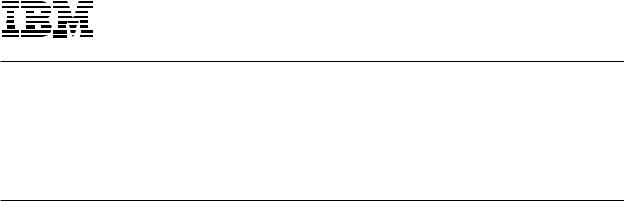
Part Number: 27L2876
ThinkPad 600
Guide for Windows 98
This |
book provides updates and additions to theThinkPadinformation600 User'sin theReference. |
|||
For |
complete |
information |
about your ThinkPad 600 computer,ThinkPadread600 User'sthe |
Reference |
(P/N |
05L2160) |
with this |
book. |
|
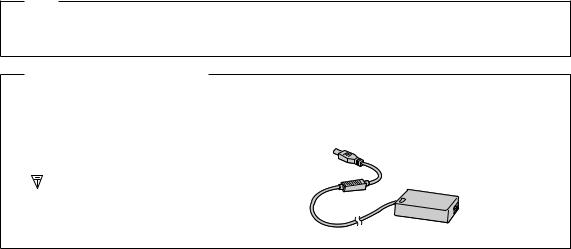
Note |
|
|
|
|
|
|
|
|
|
|
|
|
Before |
|
using |
this |
|
information and |
the |
product |
it supports, be sure to read |
the |
“Safety Information,” |
“Using You |
|
Computer |
|
Comfortably |
and |
Safely,” |
and |
“Notices” |
ThinkPadsections600 ofUser'sthe Reference. |
|
|
|
||
Note |
for |
Using |
ThinkPad |
in Japan |
|
|
|
|
|
|
||
When you use modem function in Japan, set |
the country to “Japan”. Using |
the |
modem functions with |
another |
||||||||
country's setting |
is against the Japanese Telecommunications Business Low. |
|
|
|
||||||||
The |
AC Adapter |
|
complies with the following Japanese standards: |
|
|
|
||||||
Input: |
|
AC |
100 |
V |
50/60 |
Hz |
|
|
|
|
|
|
Output: |
DC |
16 |
V |
|
|
|
|
|
|
|
|
|
|
|
91-56055 |
|
|
|
|
|
|
|
|
|
|
First |
Edition |
(July |
1998) |
|
|
|
|
|
|
|
|
|
|
|
|
|
|
|
|
|
|||||
The |
following |
paragraph |
does |
not |
apply |
to |
the |
United Kingdom or |
any |
country |
where such |
provisions |
are |
|
|
|
|
|
|
|
|||||
inconsistent |
with |
local law: |
|
|
|
|
|
|
|
|
|
|
|
|
|
|
|
|
|
|
|
||||
INTERNATIONAL BUSINESS MACHINES CORPORATION PROVIDES THIS PUBLICATION |
“AS IS” |
WITHOUT |
ANY |
|
|
|
|
|
|||||||||||||||||
WARRANTY OF ANY KIND, EITHER EXPRESS OR IMPLIED, |
INCLUDING, |
BUT |
NOT LIMITED TO, THE LIMITED |
|
|
|
|
||||||||||||||||||
WARRANTIES OF MERCHANTABILITY OR FITNESS FOR A PARTICULAR PURPOSE. Some states |
do |
not allow |
|
|
|
|
|||||||||||||||||||
disclaimers |
of |
express |
or |
implied warranties |
in |
certain |
transactions; |
therefore, this statement may not apply to you |
|||||||||||||||||
This publication could include technical inaccuracies or typographical |
errors. Changes are periodically made to the |
||||||||||||||||||||||||
information herein; these changes will be incorporated in new |
editions of the publication. IBM may make |
|
|||||||||||||||||||||||
improvements or changes in the products or the programs described |
in |
this |
publication |
at |
any |
time. |
|
||||||||||||||||||
Requests for technical information about IBM products should |
be made |
to |
your |
IBM Authorized |
Dealer |
or your IBM |
|||||||||||||||||||
Marketing |
Representative. |
|
|
|
|
|
|
|
|
|
|
|
|
|
|
|
|
|
|
||||||
|
Copyright International Business Machines Corporation 1998. All |
rights reserved. |
Note |
to |
U.S. |
Government |
|
|
|
||||||||||||||||
Users |
– |
Documentation |
related |
to |
restricted |
rights |
– |
Use, |
duplication, |
or |
disclosure |
is |
subject to |
restrictions s |
|||||||||||
GSA |
ADP |
Schedule |
Contract |
with |
IBM |
Corp. |
|
|
|
|
|
|
|
|
|
|
|
|
|
|
|||||

Contents
Chapter 1. Updates and Corrections |
. . . . . . . . . . . . 1. . . |
||
Using the |
ThinkPad |
Configuration Program. . . . . . . . . . .1. . |
|
Corrections |
of the |
User's |
Reference. . . . . . . . . . . . . .2. . . |
Using a PC Card. . . . . . . . . . . . . . . . . . . . . .3 . . . . . .
Using Modem Features. . . . . . . . . . . . . . . . . . .3. . . . .
Using Power Management . . . . . . . . . . . . . . . . . 3. . . . .
Using Windows 98. . . . . . . . . . . . . . . . . . . . .4. . . . . .
Chapter 2. Solving Computer Problems |
. . . . . . . . . . .5 . . |
Frequently Asked Questions. . . . . . . . . . . . . . . . .5 . . . .
Troubleshooting Guide . . . . . . . . . . . .12. . . . . .
Troubleshooting Charts . . . . . . . . . . . 13. . . . . . .
Suspend |
or |
Hibernation |
Problems. . . . . . . . . . . . .14. . |
|||||
LCD Problems |
|
. . . . . . . . . . . . . 15. . . . . . . |
||||||
PC |
Card |
Problems |
. . . . . . . . . . . . . . . . . . .15. . . . . |
|||||
A |
Printer |
Problem. . . . . . . . . . . . . . . . . . . .16. . . . . |
||||||
External |
Monitor |
Problems. . . . . . . . . . . . . . . . 16. . . . |
||||||
Docking |
Station |
|
Problems. . . . . . . . . . . . . . . . 19. . . . |
|||||
Other |
Option |
Problems. . . . . . . . . . . . . . . . . .20. . . . |
||||||
Software Problems |
. . . . . . . . . . . .21. . . . . . |
|||||||
Other Problems |
|
. . . . . . . . . . . . .21 . . . . . . |
||||||
Chapter |
3. Reinstalling |
the Software for Windows 98 |
. . . |
23 |
||||
Reinstalling |
Microsoft Windows. .98. . . . . . . . . . . .24. . . |
|||||||
Reinstalling |
the |
ThinkPad |
Configuration |
Program for |
Windows 98 25 |
|||
Reinstalling the Display Driver for Windows. . . . .98. . . 25.
Reinstalling the Audio Device Driver for. .Windows. . . . 2698
Reinstalling the IBM TrackPoint Driver for .Windows. . . . 2798
Reinstalling the ThinkPad Modem Driver for Windows. . . 9828
Copyright IBM Corp. 1998 |
iii |
iv IBM ThinkPad 600 Guide for Windows 98

Updates and Corrections
This chapter |
updates |
and corrects the informThinkPadtion in the |
||
600 User's |
Referenceas |
follows: |
||
Using the ThinkPad Configuration program |
||||
Using |
a |
PC |
Card |
|
Using |
power |
management |
||
Using |
modem |
features |
||
Using |
Windows 98 |
|
||
Using the ThinkPad Configuration Program
Some |
features |
of |
the ThinkPad |
Configuration program are updated. |
|
For |
information |
about the |
ThinkPad Configuration program, read this |
||
book |
rather thanThinkPadthe 600 |
User's Reference. |
|||
The ThinkPad Configuration program allows you to set up and |
|||||
customize to |
your |
needs |
the |
computer's built-in devices. For |
|
example, you can enable or disable a port, switch between your computer's LCD and an external monitor, and set the power management mode.
Copyright IBM Corp. 1998 |
1 |
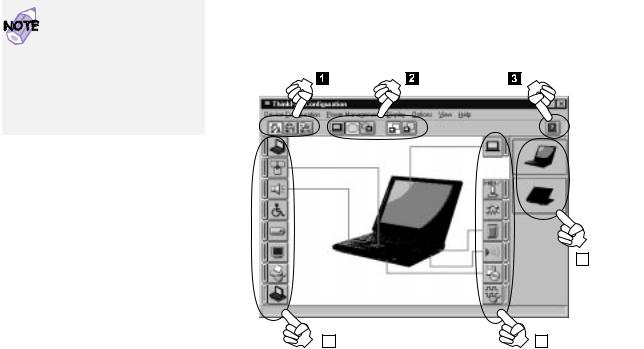
Updates and |
Corrections |
|
|
|
|
||
|
|
|
To |
start |
ThinkPadthe Configuration |
program for Windows 98, find |
|
|
|
|
the |
ThinkPad icon |
on the |
right side of the taskbar; then double-cli |
|
You |
can |
also start ThinkPad |
icon. The |
following |
window appears: |
||
Configuration |
as |
on |
the |
||||
follows: |
|
|
|
|
|||
1. Click |
onStart . |
|
|
|
|
|
|
2. Move |
the cursorProgramsto , |
|
|
|
|
||
ThinkPad |
|
and |
clickThinkPadon |
|
|
|
|
Configuration |
. |
|
|
|
|
|
|
|
|
|
|
|
|
|
|
|
|
|
|
|
|
|
|
|
|
|
|
|
|
|
|
|
|
|
|
|
|
|
|
|
|
|
|
|
|
|
|
|
|
|
|
|
|
|
|
|
|
|
1 |
Click on one of these buttons |
to set the power mode to High |
||||||||||||||
|
Performance |
mode, |
Automatic |
mode, |
or Customized |
mode. |
|
|||||||||
2 |
The Display |
Device |
buttons. Click |
on |
one |
of |
these |
buttons |
to |
|||||||
|
set the display output type |
to |
the |
LCD, the |
external |
monitor, |
||||||||||
|
both. |
|
|
|
|
|
|
|
|
|
|
|
|
|
|
|
3 |
The Help |
button |
displays |
online |
help. |
|
|
|
|
|
||||||
4 |
The View Angle |
|
buttons. Click |
on |
the front view or rear view |
|||||||||||
|
(with or without the port replicator) buttons to display the |
|||||||||||||||
|
hardware |
feature |
locations. |
|
|
|
|
|
|
|
|
|
||||
5 |
The Device |
|
buttons. Click |
on |
the |
button |
of |
your |
choice |
from |
||||||
|
the window. If the device is |
enabled, |
the |
red indicator nex |
||||||||||||
|
the button |
is |
lit. Otherwise, |
it |
stays |
off. |
|
|
||||||||
Corrections of the User's Reference
Note the following corrections:
The Recovery CD does support Windows 98.
2 IBM ThinkPad 600 Guide for Windows 98
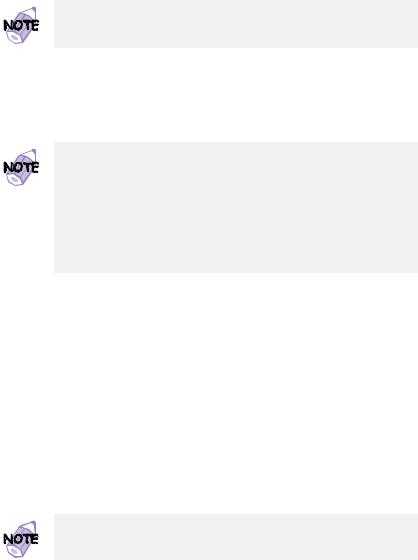
Updates and Corrections
The Diskette Factory program does support Windows 98.
Using a PC Card
You can use a PC Card without PC Card support software |
|
|
|
|||||||||||||||||||
(CardWizard). For details on how |
to |
use |
a |
PC |
Card, see |
the |
manua |
|||||||||||||||
for |
Windows |
98. |
|
|
|
|
|
|
|
|
|
|
|
|
|
|
|
|
|
|||
|
|
Your ThinkPad computer does not include the PC Card support |
|
|
||||||||||||||||||
|
|
software (CardWizard), so referencesThinkPadto 600it in the |
|
|
|
|||||||||||||||||
|
|
User's |
|
Referencedo not |
apply |
to |
your |
computer. |
|
|
|
|
|
|||||||||
In addition, if you are communicating with |
a |
PC |
Card |
modem |
or |
|
||||||||||||||||
inserting |
a |
network |
|
PC |
Card |
in |
a |
PC |
Card |
slot, you |
should |
not |
put |
|||||||||
your |
computer |
|
into |
|
suspend |
mode |
or |
hibernation |
mode, |
nor |
should |
|||||||||||
you |
click Standon |
by |
in |
the |
“Shut |
Down |
Window” |
window. |
|
|
|
|
||||||||||
|
|
If |
you |
want |
to |
put |
your |
computer into suspend mode, first stop |
||||||||||||||
|
|
the PC Card in the “PC Card |
(PCMCIA) |
|
Properties” |
window |
as |
|
|
|||||||||||||
|
|
follows: |
|
|
|
|
|
|
|
|
|
|
|
|
|
|
|
|
|
|
|
|
|
|
1.Click |
|
onStart , move the |
cursorSettingsto , |
and |
click |
on |
|
|
|
|
||||||||||
|
|
Control |
Panel . |
|
|
|
|
|
|
|
|
|
|
|
|
|
|
|
||||
|
|
2. Double-click |
PCon |
Card |
(PCMCIA) |
. |
|
|
|
|
|
|
|
|
|
|
||||||
|
|
3. From |
the |
list, |
select |
the card |
you |
are |
stopping. |
|
|
|
||||||||||
|
|
4. Click |
|
on theStop |
button. |
|
|
|
|
|
|
|
|
|
|
|
|
|||||
If |
you |
remove |
a |
communication |
PC |
Card |
from |
the |
PC |
Card |
slot |
and |
||||||||||
then |
reinsert |
it |
later, |
it |
might |
not work correctly. You |
need |
to |
||||||||||||||
your |
computer. |
|
|
|
|
|
|
|
|
|
|
|
|
|
|
|
|
|
|
|||
Using Modem Features
For |
information about |
modem featuresOnlinein User'sthe |
Guide, |
same |
description as |
Windows 95 applies to Windows 98. |
|
Using Power Management
For information about power management, follow the same
instructions |
for Windows |
98 as for |
Windows 95. |
|||||
The |
wordStand |
by |
on |
the |
Windows |
98 |
screen |
has a different |
meaning from |
the |
wordstandby |
in theOnline |
User's |
Guide. |
|||
Chapter 1. Updates and Corrections3
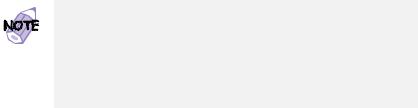
Updates and Corrections
In addition, note the following:
Suppose you activate the alarm action as follows:
Notification: |
Display message |
|
|
|
||||
Power |
level: |
When |
the |
alarm goes |
off, |
the Standbycomputer. will |
||
Now, |
if |
your |
computer |
goes |
into |
suspend or hibernation mode when |
||
the |
battery |
is |
low |
before |
the |
alarm |
message appears, you will se |
|
the message when the computer resumes. To resume normal operation, pressOK .
You can set the alarm action as follows:
1.Start |
|
the |
ThinkPad Configuration program. |
|
|
|
|
|
|
|||||||||
2. Click |
onPower |
Management |
|
. |
|
|
|
|
|
|
|
|
|
|
||||
3. Click |
on |
theAlarm |
|
tab. |
|
|
|
|
|
|
|
|
|
|
|
|||
4. Put a |
check |
mark |
Lowin |
theBattery Alarm |
check |
box, |
the |
|
|
|
||||||||
Critical |
|
Low |
|
Battery |
Alarm |
check |
box, |
or |
both. |
|
|
|
|
|
||||
5. Set |
the |
percentage |
of |
the |
power level. |
|
|
|
|
|
||||||||
6. Click |
on |
theAlarm |
Action... |
button. You can set the alarm |
|
|
||||||||||||
action |
in |
the |
next |
window. |
|
|
|
|
|
|
|
|
|
|||||
|
Even |
if |
you |
|
don't |
set |
the |
low |
battery |
alarm, |
the |
charge |
indicato |
|||||
|
will |
let |
you |
know |
that |
the |
battery |
is |
low, and then the ThinkPad |
|||||||||
|
will |
automatically |
enter the power-saving |
mode. This |
default |
|
|
|||||||||||
|
low-battery behavior is independent |
of |
the |
operating system, |
so |
|||||||||||||
|
the |
|
computer |
might behave |
differently |
from |
your |
setting |
if |
you s |
||||||||
|
the low battery alarm. The computer chooses appropriately |
|
|
|||||||||||||||
|
between |
your |
setting |
and |
the |
default |
setting. |
|
|
|
||||||||
Using Windows 98
In Windows |
98, |
it takes |
longer to enter suspend mode |
and resume |
normal operation |
than it does in Windows 95. This performance |
|||
difference |
is |
caused |
by Windows 98, not the ThinkPad |
features. |
For more information about Windows 98, see the following Web site:http://www.ibm.com/thinkpad
See the following site for technical support information: http://www.pc.ibm.com/support
4 IBM ThinkPad 600 Guide for Windows 98

Solving Computer Problems
Frequently Asked Questions
This section answers some frequently asked questions. Read this
section |
rather |
than the corresponding informationThinkPad |
in |
the |
|||||||||
600 |
User's |
Reference. Go to the page indicated in |
the |
following |
|||||||||
chart and take the specified action. |
|
|
|
||||||||||
|
|
|
|
|
|
|
|
|
|
|
|
|
|
Questions |
|
|
|
|
|
|
|
|
Page |
|
|
|
|
|
|
|
|
|
|
|
|
|
|
|
|||
How |
can |
I |
stop |
the |
screen |
from |
blanking? |
6 |
|
||||
|
|
|
|
|
|
|
|
|
|
||||
How |
can |
I |
set |
the |
infrared |
port? |
|
|
6 |
||||
|
|
|
|
|
|
|
|
|
|
|
|||
How |
can |
I |
set |
the |
serial |
port? |
|
7 |
|
||||
|
|
|
|
|
|
|
|
|
|
||||
How |
can |
I |
switch |
the |
TrackPoint |
and mouse? |
8 |
|
|||||
|
|
|
|
|
|
|
|
|
|
|
|||
How |
can |
I |
set |
the |
display |
|
resolution? |
|
|
9 |
|||
|
|
|
|
|
|
|
|
|
|||||
How |
can |
I |
set |
the |
external |
monitor? |
10 |
||||||
|
|
|
|
|
|
|
|
|
|
||||
How |
can |
I |
maximize |
the |
battery |
life? |
|
|
10 |
||||
|
|
|
|
|
|
|
|
|
|||||
How |
can |
I |
install |
the device |
drivers? |
|
|
11 |
|||||
|
|
|
|
|
|
|
|
|
|
||||
How |
can |
I |
use |
the |
Recovery |
CD? |
11 |
|
|||||
|
|
|
|
|
|
|
|
|
|
|
|
|
|
Copyright IBM Corp. 1998 |
5 |
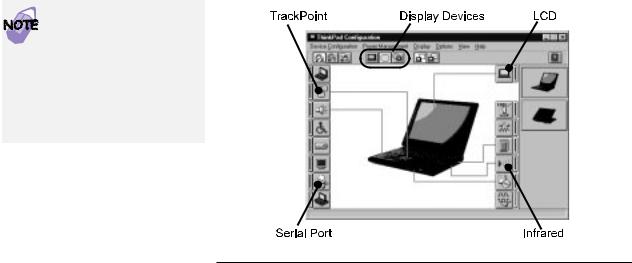
Solving Computer Problems
To solve the problems discussed in this section, |
you need |
to use |
|||
ThinkPad Configuration program. To start the ThinkPad |
|
|
|||
Configuration program, |
find |
the |
ThinkPad icon on the |
taskbar |
and |
then double-click on |
the |
icon. |
|
|
|
The ThinkPad Configuration program window appears:
 You can also open the ThinkPad Configuration program as follows:
You can also open the ThinkPad Configuration program as follows:
1.Click onStart .
2.Move the cursorProgramson
and ThinkPad ; then click on
ThinkPad |
Configuration |
. |
My |
screen |
keeps blanking when |
I |
do |
not |
want |
it |
to. |
How |
can I |
||||
stop |
this? |
|
|
|
|
|
|
|
|
|
|
|
|
|
|
|
|
|
|
|
|
|
|
||||||
|
|
You |
can |
disable |
any |
system |
timers, such as the LCD turnoff |
|||||||
|
|
timer or the system standby timer, with the ThinkPad |
||||||||||||
|
|
Configuration |
program. |
|
|
|
|
|
|
|||||
|
|
1 Start |
the |
ThinkPad |
Configuration |
program. |
||||||||
|
|
2 |
Click |
on |
thePower |
Management |
|
button, |
and then |
|||||
|
|
|
click |
on |
thePower |
Schemes |
|
tab. |
|
|
|
|||
|
|
|
You can disable the system timersNeverby selecting |
|||||||||||
|
|
|
rather |
than |
a |
specific |
time. |
|
|
|
||||
|
|
|
|
|
|
|
|
|||||||
How |
can |
I use |
my |
infrared port as a communication port? |
|
|
|
|||||||
|
|
|
|
|
|
|
|
|
||||||
|
|
If |
the |
infrared |
port is |
disabled, |
you must enable it bef |
|||||||
|
|
can |
use |
it |
again. |
To |
enable |
your |
infrared port, do as |
|||||
follows:
6 IBM ThinkPad 600 Guide for Windows 98
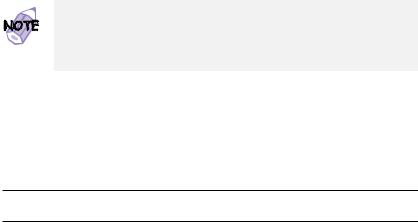
