Hyun Won DAH700 Users Manual
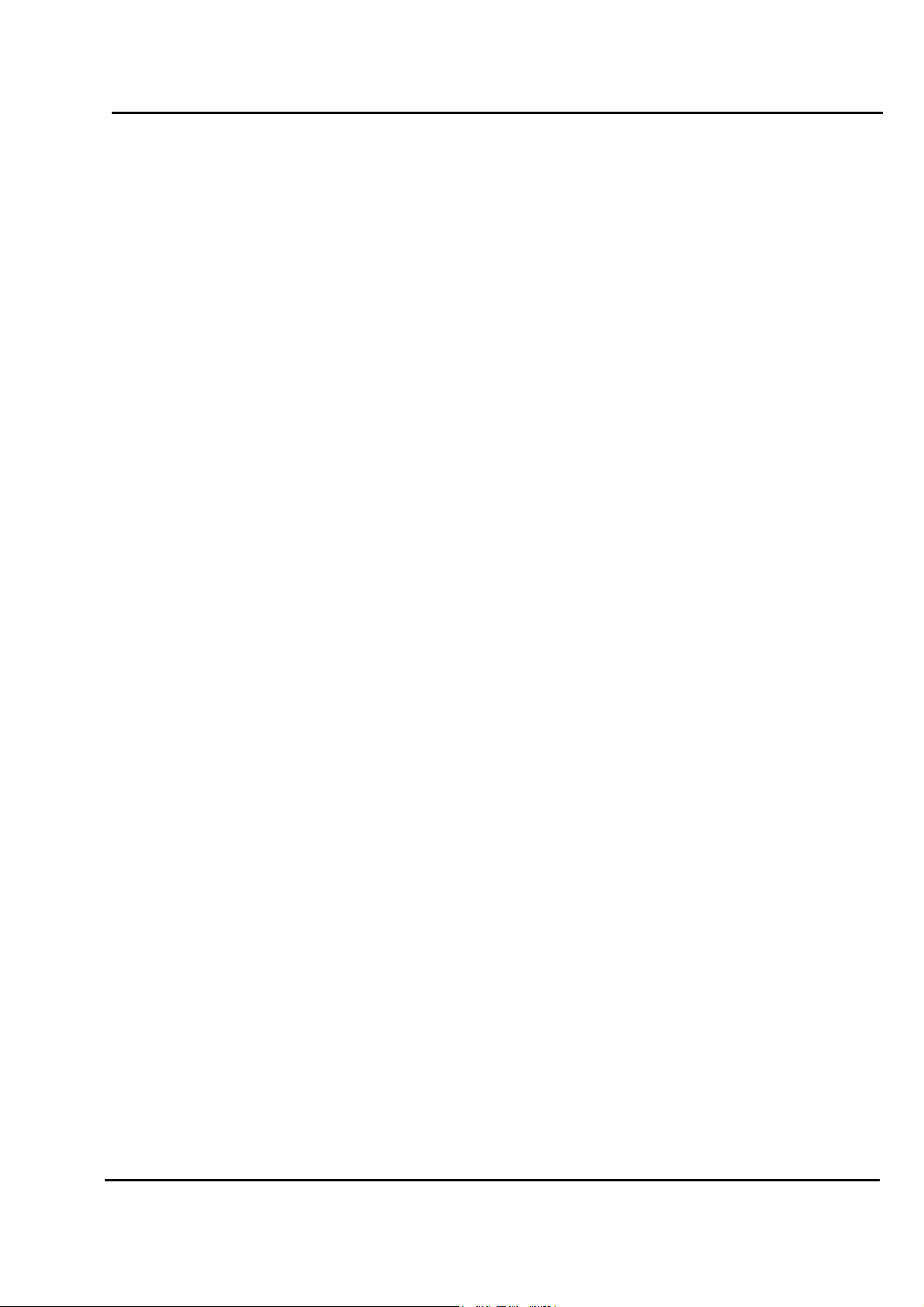
Test Report No.: GETEC-E3-03-008
FCC Class B Certification
APPENDIX H
: USER’S MANUAL
EUT Type: MP3 Player
FCC ID : PCMDAH700
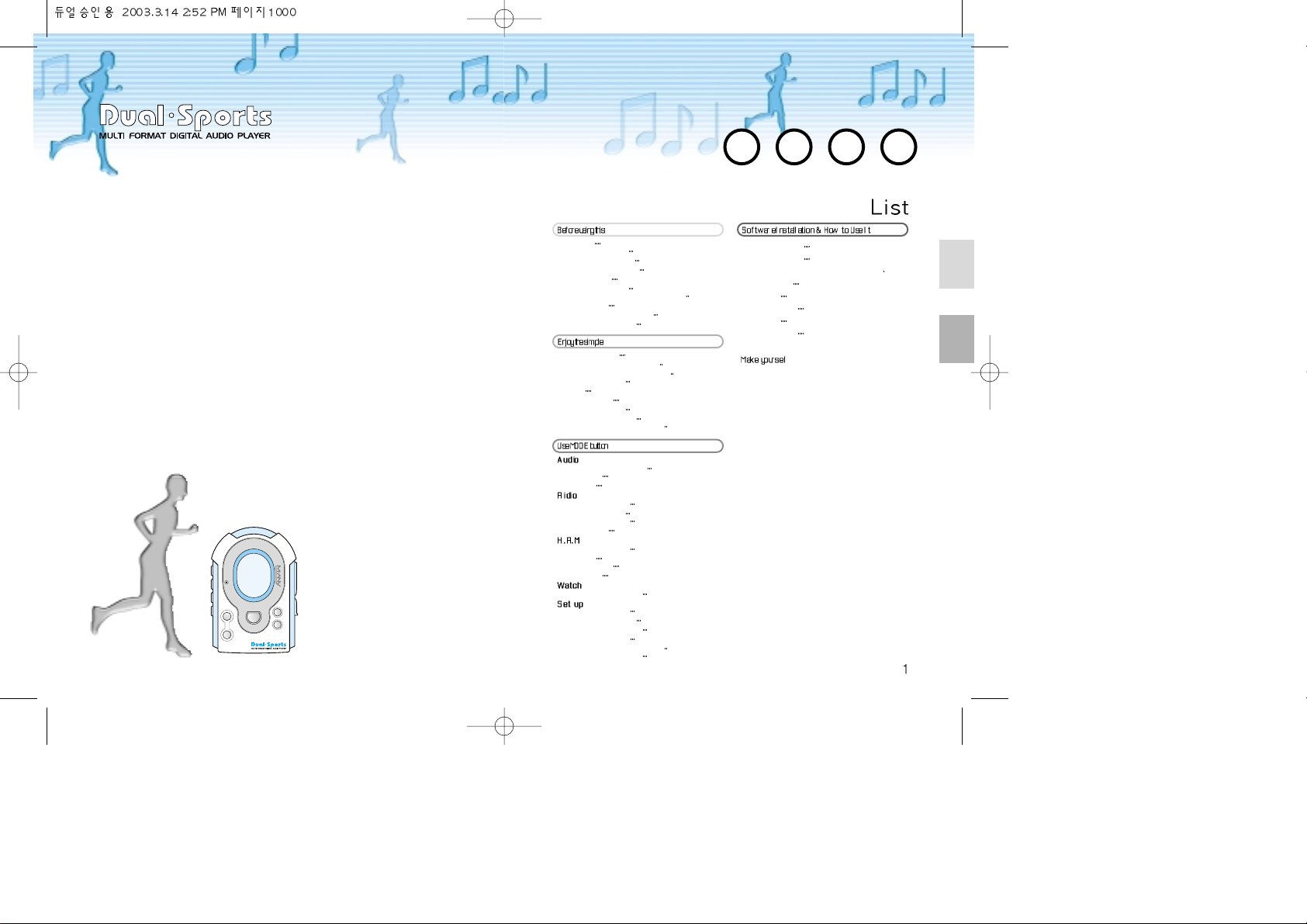
Installing Software 46
Connecting to PC
48
Use of M-ANY DUAL SPORTS MANAGER
49
File Download
52
File Upload
55
Memory Format
57
OS Update
58
Menu Download
WELCOME to the world of Duel Sports!
Thank you for using our advanced portable digital audio player
DUAL SPORTS.
This small player with simple design supports multi languages.
DUAL SPORTS is capable of supporting fresh memory from 16 to
256Mbite.
DUAL SPORTS enables to upgrade for newer audio format using
DSP (Digital Signal Processor), and also it is designed to be free
from the responsibility against any right of intellectual property.
The “Network OS Update” menu in “Manager” allows you to
upgrade for the latest version of OS without extra efforts.
HRM function enables you to simple check your current heart rate,
target heart rate, consumed calories and bio-rhythm on the basis of
the exercise data.
D
I
G
I
T
A
L
A
U
D
I
O
P
L
A
YER & H.R
.
M
&
F
M
R
A
D
I
O
- VOLUME +
MODE
PLAY STOP REW
MIC
FF
REC HOLD
CAUTION 2
Fittings & Accessories
4
What is MP3 or WMA?
5
PC System Requirement
6
Electrical Power
7
Battery Replacement
8
Installation for Memory Expansion Card
9
Terms of Parts
10
Description of LCD Windows
14
To Have Power On/OFF
15
Listening to Music 16
Searching and Selecting Songs
17
Selection for Voice Record or MP3
18
Equalizer Selections
19
Repeat
20
Voice Recording
22
To record the music
23
Radio Source Recording
25
How to set for Continuous Play?
26
Selection for Folder & Song 27
File Deleting
28
PLAY Area
29
Listening to FM Radio 30
Saving FM Channel
31
Deleting FM Channel
32
Starting H.R.M
33
How to set Time Gap? 34
Goal Point
35
User Information
36
DB Analysis
37
Setting for Clock and Date 38
Setting for Languages 39
Setting for LCD Contrast
40
Setting for Power-off Time
41
Setting for Back Light
42
Setting for Equalizer (User Mode)
43
Setting for Search Speed
44
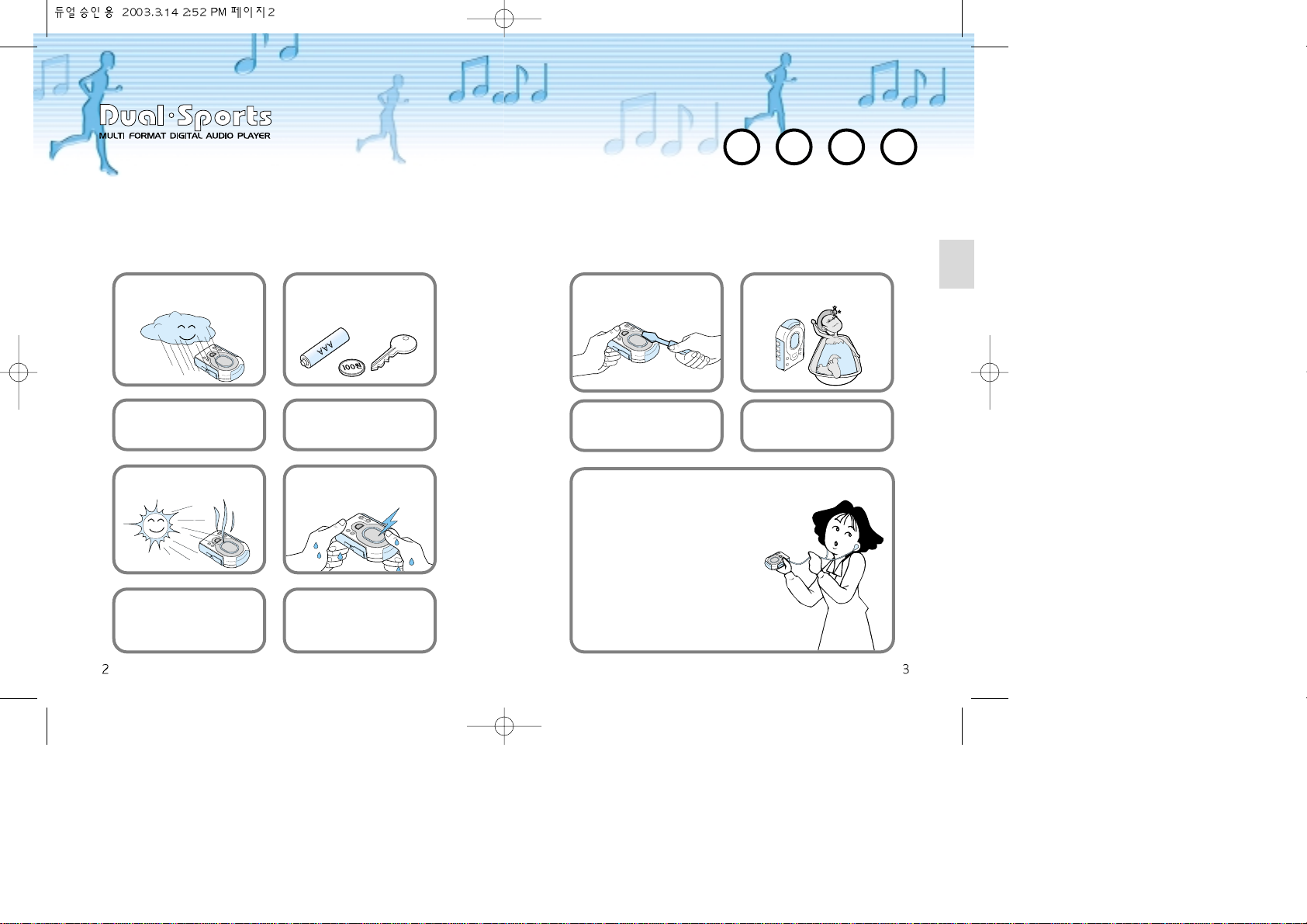
CAUTION
The followings are to avoid any unexpected hazard or physical loss
by using the product correctly, please be well aware of them.
Do not expose the product to any
humidity environment such as raining.
(It may cause a fire or electric shocks)
Do not leave the battery in a pocket
with any metallic substance such as
coins or keys.
(It may cause a fire from the contacts)
Keep the player free from any shock
which may caused by throwing or
dropping of the product.
The software contained in installing
CD-ROM can be used for personal
purposes only.
Keep the product away from any direct
ray with best cares. (It may have
damages from heat conduction)
Do not touch or connect the product
with wet hands. (There may be electric
shocks if it is connected to the power
supply)
The data loss from carelessness use
is free from our responsibilities. (Any
of valuable data should be stored to
your PC)
Please do not release or distribute the
music files formatted in WMA or MP3
from the product to the public.
(Against the law for Copyright)
Caution
The HRM function of this product may not be used for diagnosis, treatment
and improvement of rehabilitating patient as it is not medical instrument.
Do not ever disassemble to repair or
rebuild the product as it may cause
breakdowns.
Keep the product away from dusts and
humidity to prevent defects.
Input your gender, age, height and
weight from HRM menu.
Set current time from RTC menu.
Cautions when using a headset
• Auditory sense may be damaged when
listening to the music with high volume for
many hours.
• Using a headset while driving a car or riding
bicycle/motorcycle is not recommended.
• Using a headset while walking or jogging that
may have potential hazard requires best care of
you or temporary stoppage.
• Ear-in type headset should have a long wire to
be located on the back of the neck.
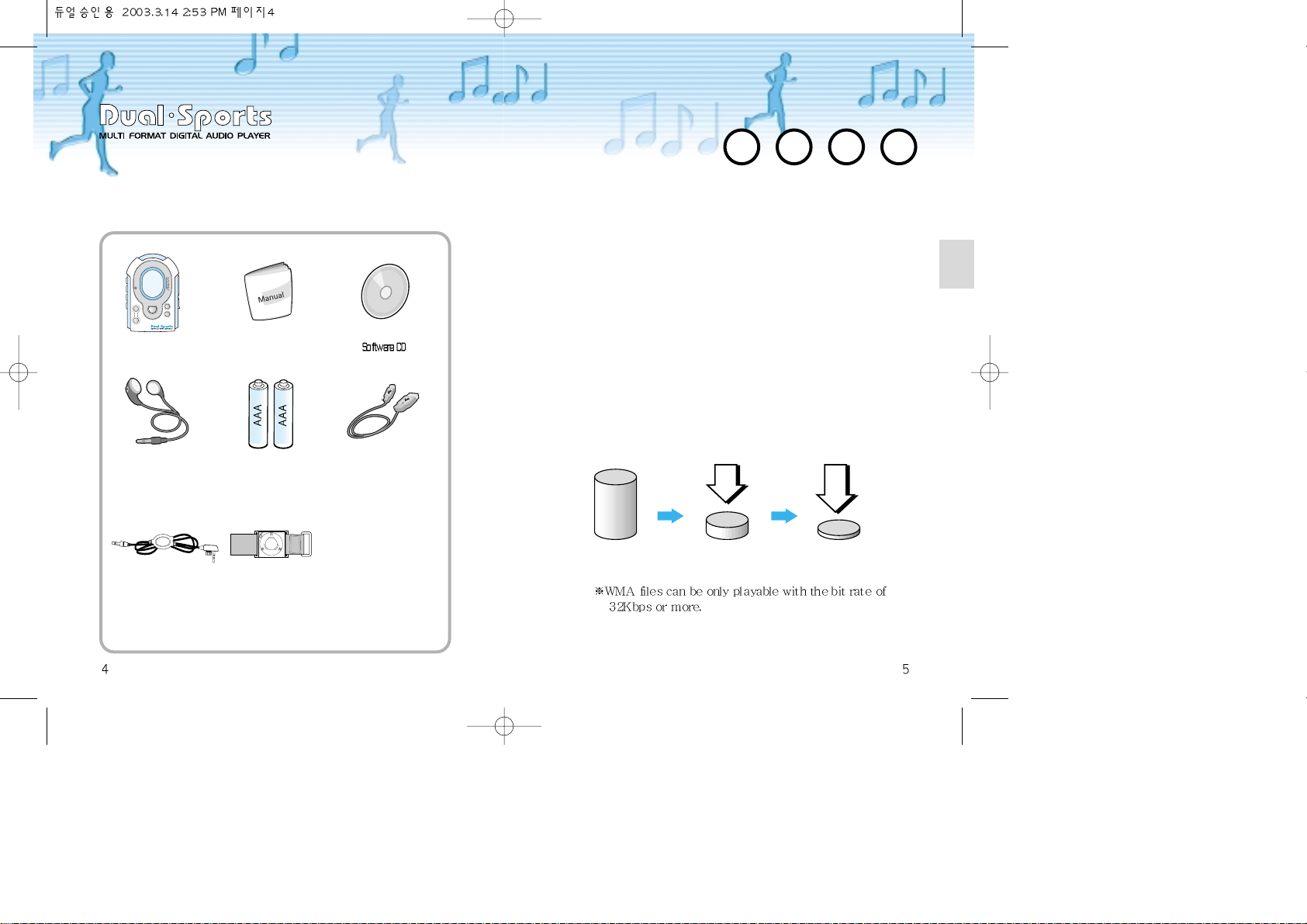
What is MP3 or WMA?Fittings & Accessories
Body Part Manual
TOP
L
O
O
K
Ear set
Encoder Cable
Two AAA Battery
Arm belt
USB Cable
MP3?
MP3 is a compressed data format from CD music using
MPEG1-layer 3 and provides comparable sound quality from
PC as CD.
WMA?
WMA is also a compressed data format developed by
Microsoft ‘Window Media Technologies’ to only compress
music data providing comparable sound quality as 1285Kbps
MP3 format with use of low 64Kbps format.
Accordingly, it enables to provide the same sound quality
using only half memories of MP3’s.
CD Data MP3 Data WMA Data
D
I
G
I
T
A
L
A
U
D
I
O
P
L
PLAY STOP REW
A
YER &H.R
.
M
MIC
&
F
M
R
A
D
I
O
REC HOLD
FF
- VOLUME +
MODE
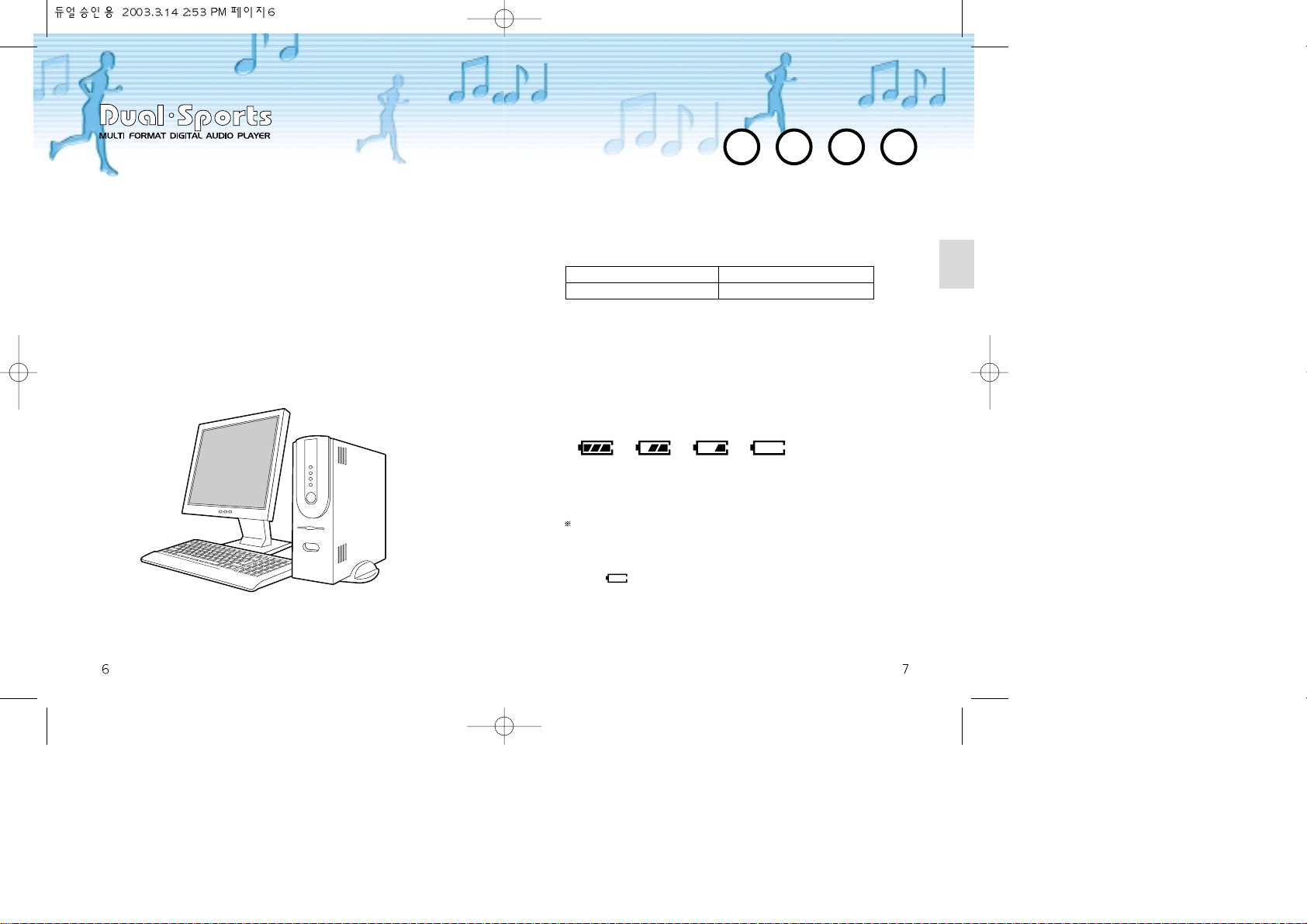
Electrical PowerPC System Requirement
PC system requirements for the use of DUAL SPORTS are
as follows;
Microsoft (Windows 98, ME, 2000, XP)
CD-ROM Drive
Pentium 200MHz or more
RAM 32MB (64MB for Windows ME, 2000) or more
More than 128MB free space for Hard Disk (Further space
is required to save the music files)
USB Port Available
PC System Specification
• Output: 7mW(L) + 7mW(R)
• The battery capability may vary in accordance to types, manufactures
or using conditions of the batteries. Above result was derived from the
test conducted with conventional alkaline battery.
• The remainder display may vary for the first few second when power on.
It will show actual indication after 5 ~ 6 seconds.
When using general manganese batteries, the display may show higher
indication than it really remains due to the battery’s property.
Please replace the battery for the new in above case.
Alkaline battery lasts longer than manganese battery.
Battery Capability
Battery Remainder Display
• When blinks from the Battery Remainder Display.
• When it does not operate or stops right after the buttoning.
• When LCD page does not appear by buttoning from the product body.
Battery should be replaced in case of following;
Type MP3 Running Time
Alkaline Battery 15 Hours
Full Mid Short None
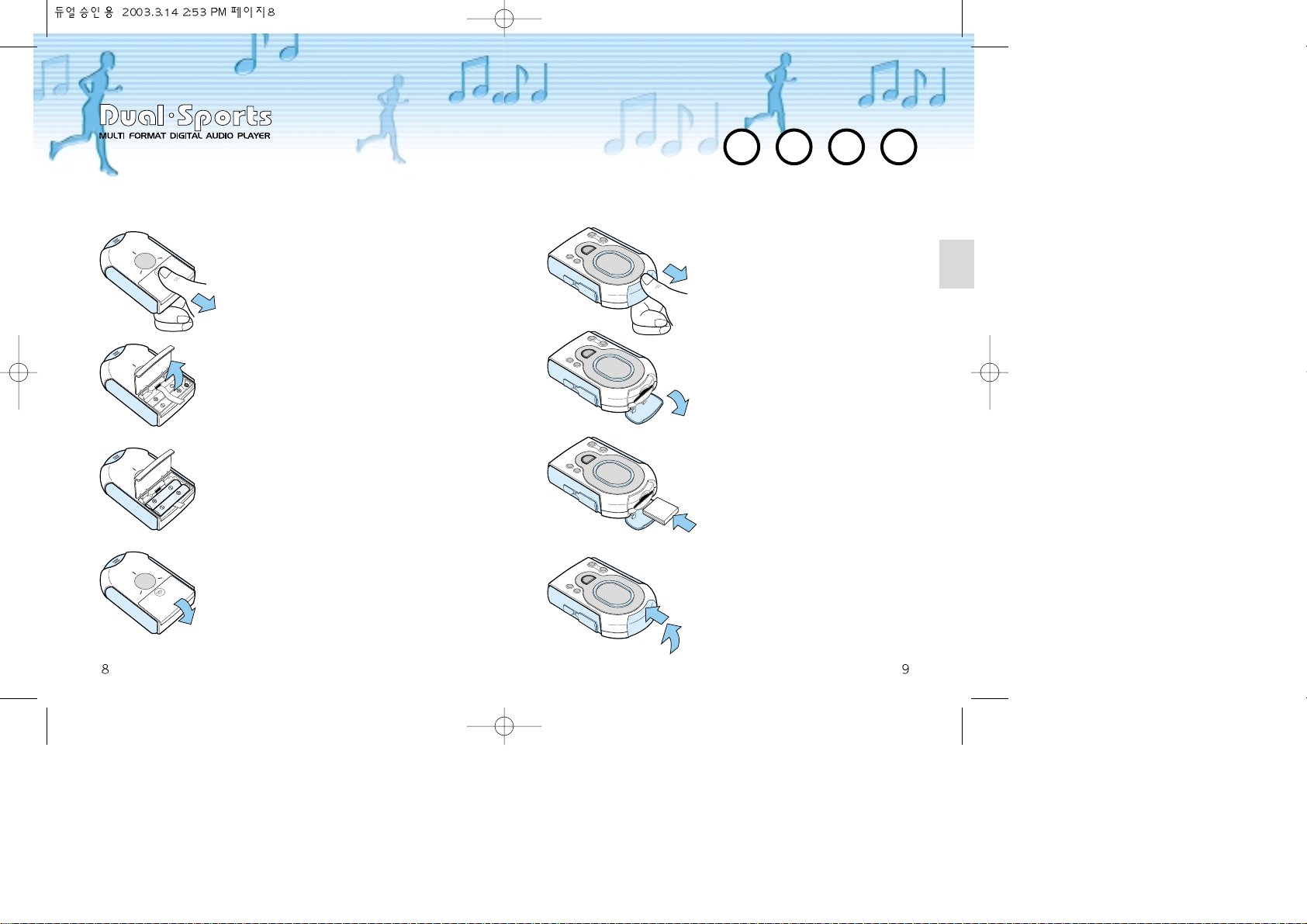
Installation for Memory Expansion Card
Battery Replacement
Pull down the batter cover from the back
of the product as shown on the figure.
• Lift the cover up after pulling it down
while pushing it lightly with the thumb.
Insert AAA type battery correctly to the
cage with assurance of both poles.
• The ribbon should be laid under the
battery to facilitate the battery to be
removed easily.
• Assure if both poles of the battery are
directed correctly as the products may
breakdown if they are reversed.
• Using different type of battery may cause
product breakdown.
Pull down the cover from upper surface of
the main body as shown on the figure.
•
Move down the cover after pulling it
forward gripping lightly with the thumb.
Insert the memory expansion card
when the cover opens.
•
Insert the card until it reaches to the end.
• Assure front/back surface if it is
correctly directed to avoid breakage of
the pins inside of the product.
• Use the memory card with only
standardized dimensions.
Place the cover to the position and
push it up to close.
• Push down the cover and move it upward
until it sounds “Click”.
Place the cover and push/move it
up to close
• Push down the cover and move it upward
until it sounds “Click”.

Terms of Parts
Front
D
I
G
I
T
A
L
A
U
D
I
O
P
L
A
YER & H.R
.
M
&
F
M
R
A
D
I
O
- VOLUME +
MODE
PLAY STOP REW
MIC
FF
REC HOLD
Back
LCD
Displays indications and
operating states
MIC
Receives voice to record
Memory expansion cover
To be used when replacing
or adding memories
Battery Cover
Open this cover to
replace the battery
The arm belt is connected
from here with rubber
cover opened.
MODE Button
Menu & Mode Selection
buttons
REC Button
Records and sets functions
HOLD Button
Locks the current state of
operation
VOLUME
Controls volume and moves
for Menu button
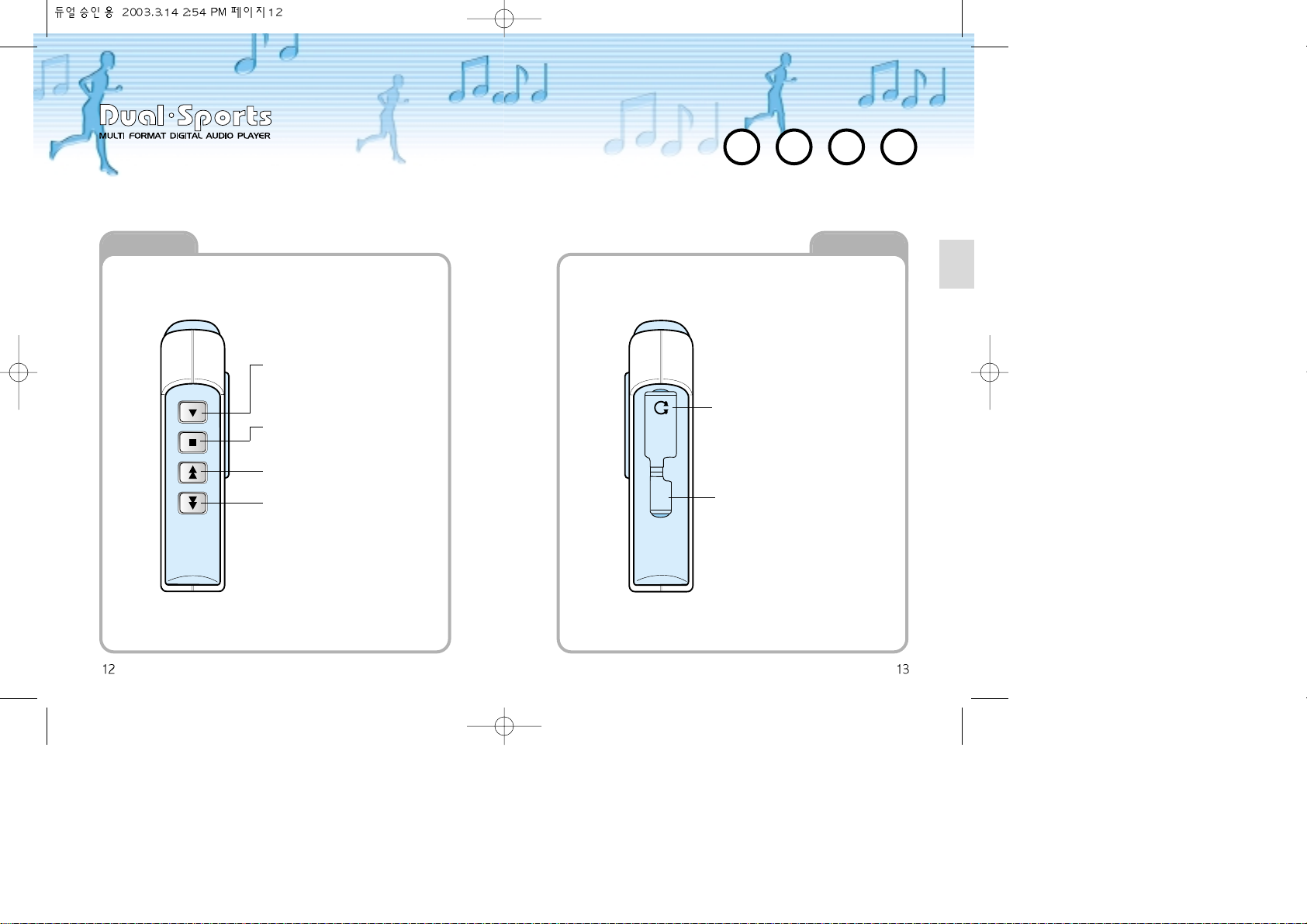
Side View 1
PLAY STOP REW FF
Side View 2
PLAY/ Power-On Button
Play & Pause
Power-on & Equalizer set
STOP/Power-Off Button
To be used for play-stop and power-off
REW Button
To be used for replay and fast rewind
FF Button
To be used for skip-play and fast forward
Earphone Jack
To be used when listening to
the music with a earphone
USB Port
To be used when downloading
music from the PC
EARPHONE
USB
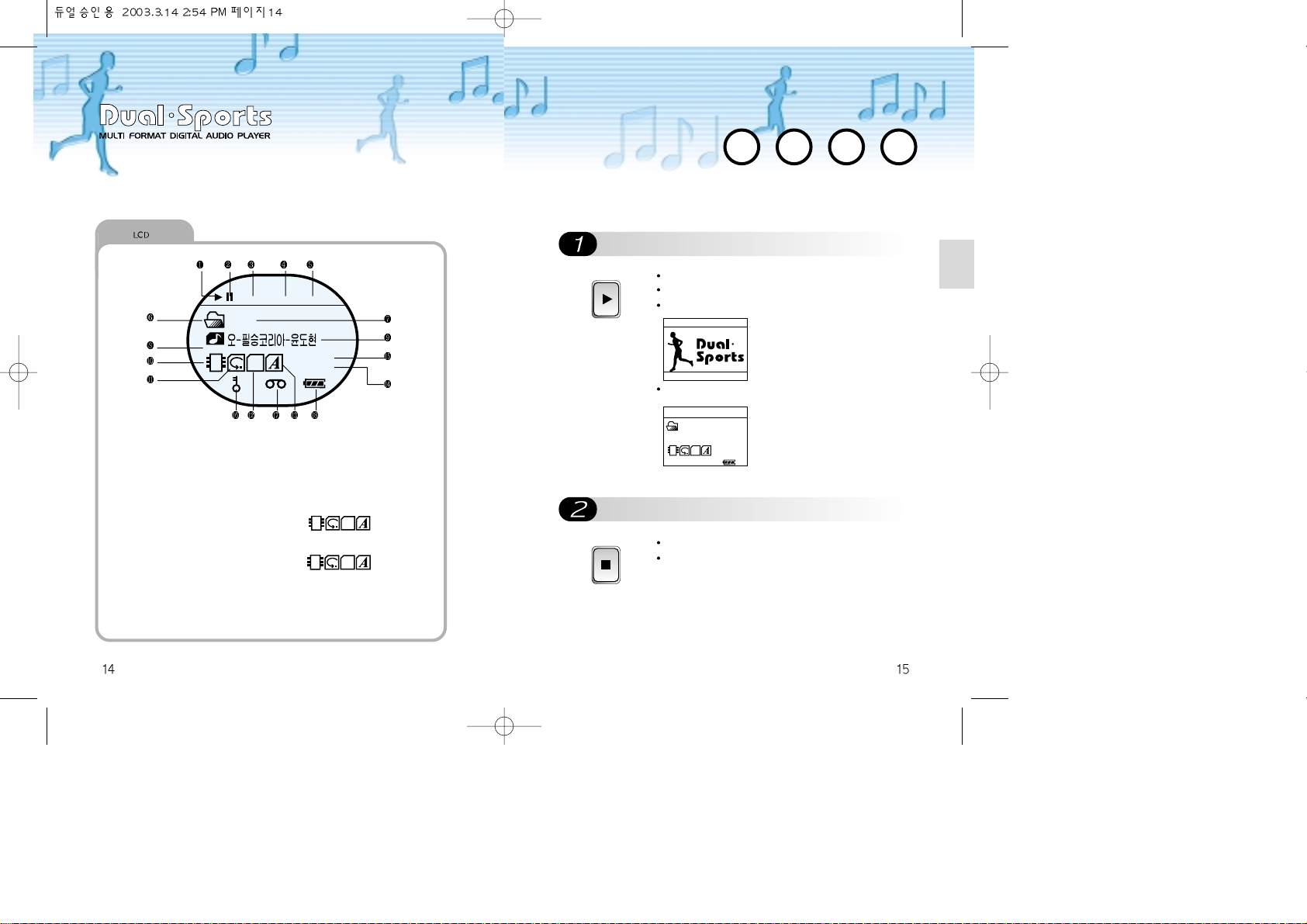
To Have Power On/OFF
To have power on
To have power off
PLAY
Push PLAY button for longer than 2 seconds.
Release the button with the LCD brightened.
The main page appears.
Once it is ready for PLAY the mode turns to STOP
mode.
STOP
Push STOP button for longer than 2 seconds.
Then the power gets off with the screen faded out.
Description of LCD Windows
00:15 22 001
SLIVE
ROOT
STOP
PM 01 : 36
1. Play Icon (Appears in Play)
2. Pause Icon (Appears in Pause)
3. Play Time appears here
4. Volume
5. No. of Track
6. Folder Icon
7. Name of Current Folder
8. File Format (MP3, WMA, ADP)
9. File Title appears here
10. Memory Icon (MMC icon opens
with MMC inserted)
11. Play mode ICON (Nomal,
Repeat, Repear all, Random,
Random all)
12. User Set EQ Icons (S_Live,
Rock, Jazz, Flat, User1, User2)
13. Play area Icon (Shows where
the current song is located)
14. Clock
1) In Stop
2) In Play
15. Shows Bit Rate of the Song
16. Hold Icon
17. Recording Icon
18. Battery
SLIVE
PM 01 : 36
SLIVE
128 KBPS
PM 01 : 36
00:15 22 001
ROOT
MP3
SLIVE
128 KBPS
PM 01 : 36
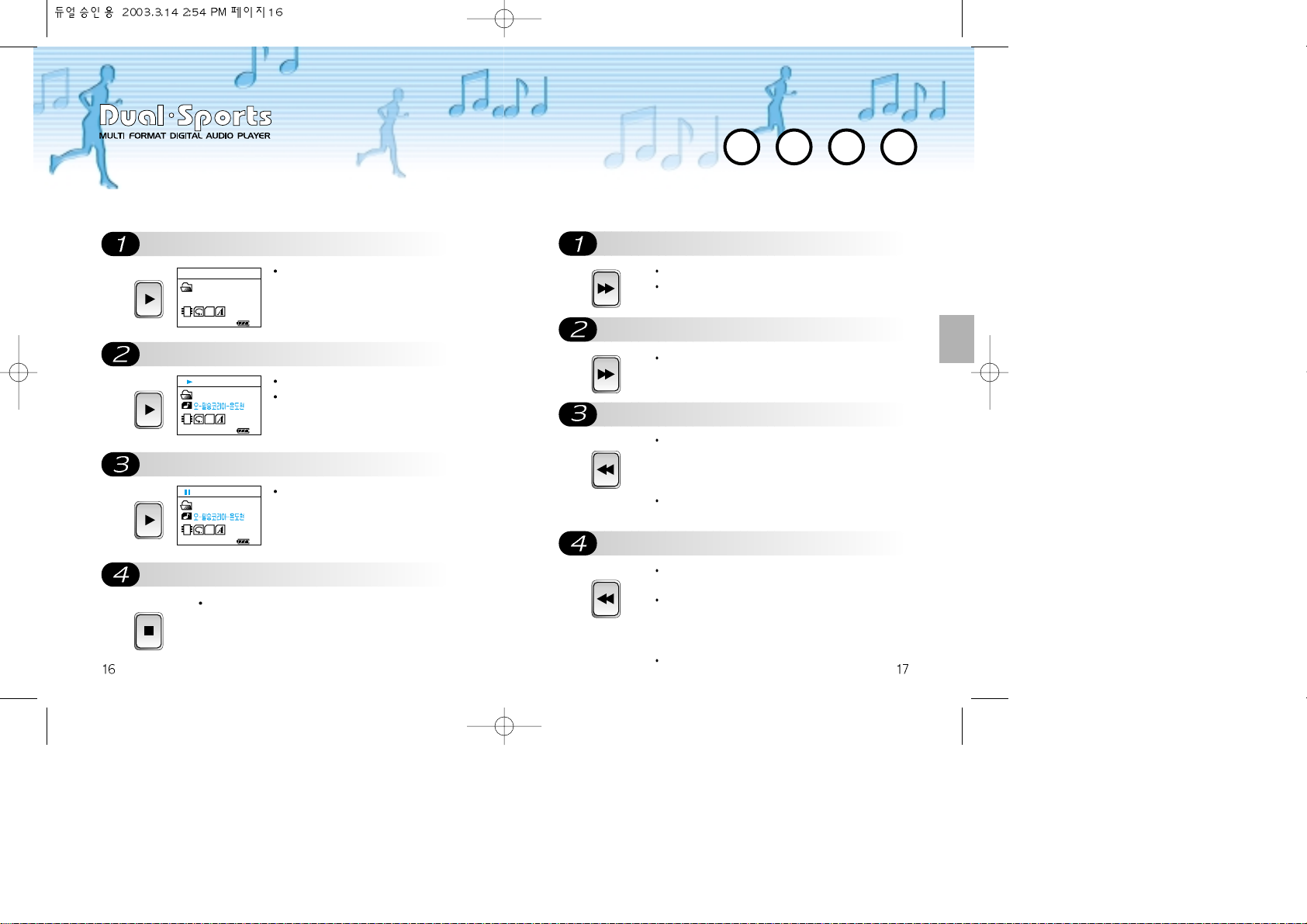
Searching and Selecting Songs
REW Button
FF Button
Searching with FF Button
REW
When pushing REW within 5 seconds after a song
begins, it plays the previous song. And it replays from
the initial part of the song when pushing REW 5
seconds after the song begins.
In STOP mode, REW enables to select the previous
song.
Searching with REW Button
REW
It searches songs backward when pushing REW for
longer than 2 seconds in PLAY mode.
When releasing REW while searching songs backward
having REW being pushed, it plays from the released
moment. It replays previous song only even if pushing
REW continuously.
It searches at preset speed.
FF
Push FF to skip to the next song while it plays.
In STOP mode, FF enables to select the next song.
FF
It searches songs forward at preset speed when
pushing FF for longer than 2 seconds in PLAY mode.
Push PLAY to make the power
Push PLAY once again for a
Pause
Stop
PLAY
The condition turns to STOP mode.
PLAY
Then it starts playing the music.
The current title appears on the LCD.
PLAY
Push PLAY for a second to pause the
current song. By pushing PLAY once
again it starts again from the paused
moment.
STOP
Push STOP to stop the current song.
Listening to Music
00:15 22 001
SLIVE
ROOT
STOP
PM 01 : 36
00:15 22 001
ROOT
MP3
128 KBPS
SLIVE
PM 01 : 36
00:15 22 001
ROOT
MP3
128 KBPS
SLIVE
PM 01 : 36

To listen to Voice Records
To listen to MP3 while listening to
Selection for Voice Record or MP3
PLAY
It is only available in STOP mode.
Push PLAY for longer than 2 seconds.
Then recorded voice plays.
PLAY
Push PLAY for longer than 2 seconds
to listen to MP3 while listening to
recorded voice in STOP mode.
Equalizer Selections
Push PLAY for a while
Set the mode
PLAY
Push PLAY for a while in play state.
PLAY
SLIVE
JA
ZZ
RO
CK
FL
AT
US
ER 1
US
ER 2
The mode changes as; S-Live Jazz Rock
Flat User1 User2 when pushing PLAY for a
while in play state.
Sound quality may drop according to the song. The
equalizer can be used in the case to optimize the song
quality.
What’s Equalizer?
S-Live: For Heavy sound with a live feeling
Jazz: For Sweet and Delicate feeling
Rock: For Powerful and Massive feeling
Flat: For standard and natural feeling
User1: User Set
User2: User Set
Advanced way of compass
adjustment used for audio product.
BAND 2
VAL -02
00:15 22 001
SLIVE
ROOT
STOP
PM 01 : 36
00:15 22 001
ADP
VOO1
ADP
128 KBPS
SLIVE
PM 01 : 36
00:15 22 001
ROOT
MP3
128 KBPS
SLIVE
PM 01 : 36
00:15 22 001
ROOT
MP3
128 KBPS
SLIVE
PM 01 : 36
00:15 22 001
ROOT
MP3
128 KBPS
JA
ZZ
PM 01 : 36
