Hyun Won DAH300 Users Manual

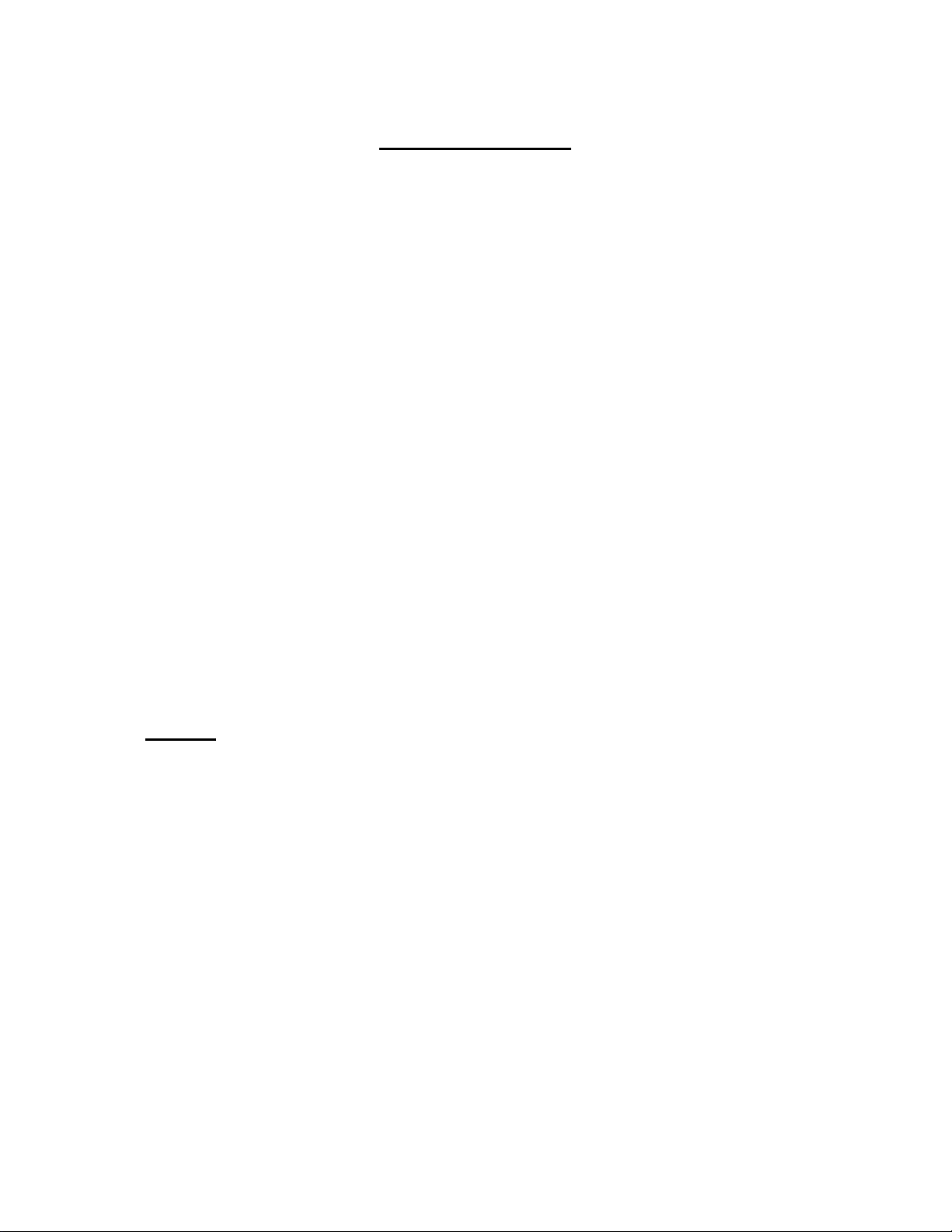
User’s Manual
( Model Name : DAH-300 Brand Name : Hyun Won )
FCC RF INTERFERENCE STATEMENT
NOTE :
This equipment has been tested and found to comply with the limits for a Class B digital device, pursuant
to Part 15 of the FCC Rules. These limits are designed to provide reasonable protection against harmful
interference in a residential installation.
This equipment generates, uses and can radiate radio frequency energy and, if not installed and used in
accordance with the instructions, may cause harmful interference to radio communications. However,
there is no guarantee that interference will not occur in a particular installation.
If this equipment does cause harmful interference to radio or television reception which can be
determined by turning the equipment off and on, the user is encouraged to try to correct the interference
by one or more of the following measures.
- Reorient or relocate the receiving antenna.
- Increase the separation between the equipment and receiver.
- Connect the equipment into an outlet on a circuit different from
that to which the receiver is connected.
- Consult the dealer or an experienced radio, TV technical for help.
- Only shielded interface cable should be used.
Finally, any changes or modifications to the equipment by the user not expressly approved by the grantee
or manufacturer could void the users authority to operate such equipment.
--------------------------------------------------------------------
Contents
Welcome to the MPgod Experience
Included with your MPgod
PC System Requirements
Getting Started with MPgod
Installing Software(MPgod Explorer)
Using the Software(MPgod Explorer)
How to download files to MPgod
LCD Window
Button Control
How to use the voice recording function
How to upgrade Operating System
Handling and Storing Instruction
Trouble Shooting Problems
Installing the USB Driver
Warranty Service
Warranty Card
Specifications
--------------------------------------------------------------------
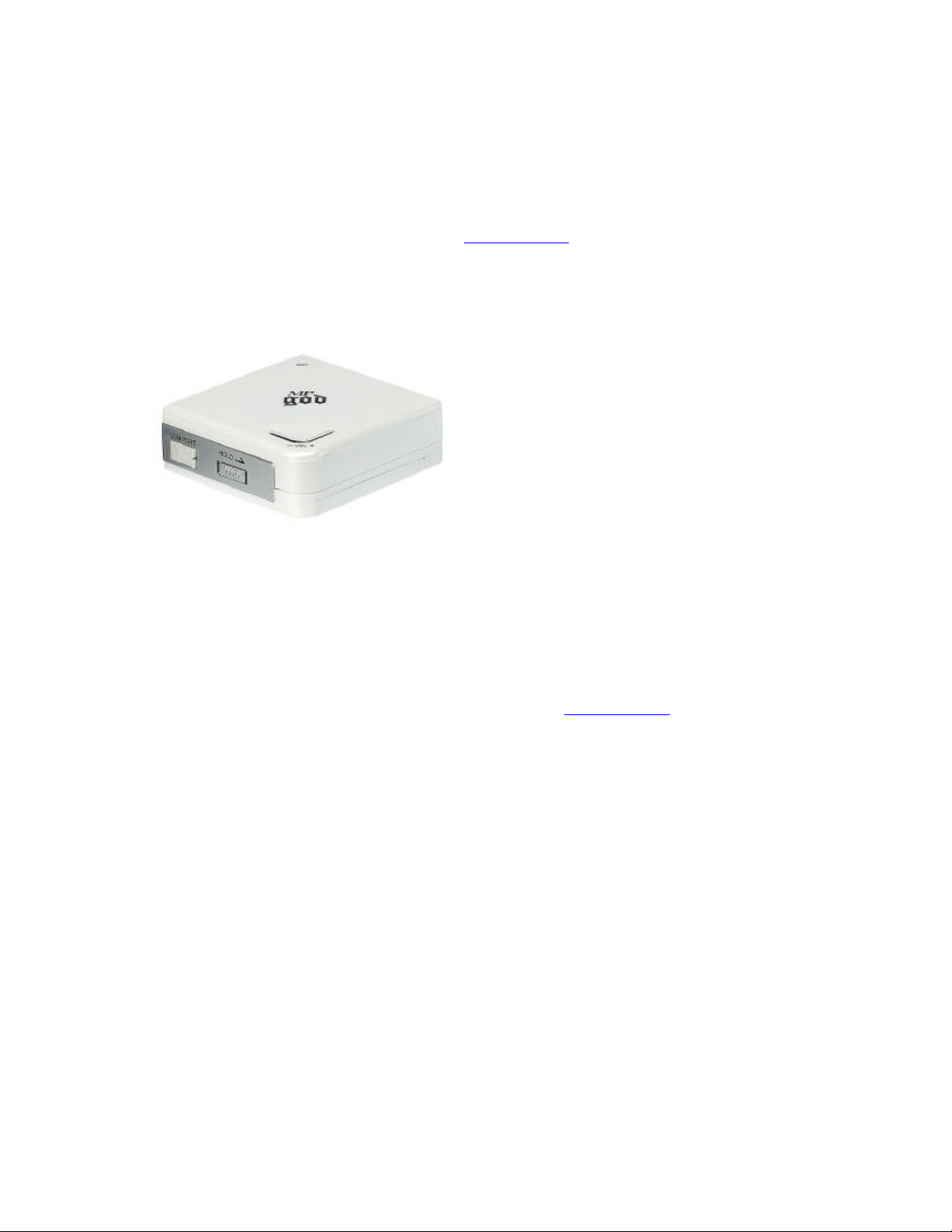
Welcome to the MPgod Experience
Congratulations on your purchase of the MPgod portable digital player - the flip type player with high
fidelity sound. The MPgod contains 64MB of on-board memory that is easily expandable via the
MultiMediaCardTM(MMC) flash memory slot. The MPgod also was designed with a programmable,
upgradeable Digital Signal Processor (DSP) to support new audio formats and digital rights management
systems. Please check the Hyun Won website at www.m-any.com for the latest software upgrades and
accessories. You are now ready to enjoy the world of digital audio with the most versatile digital audio
player on the market today.
--------------------------------------------------------------------Included with your MPgod
A. 1 AAA Battery
B. Software CD
C. USB Connection Cable
D. Earphones
E. User’s Manual
F. Necklace
Note :
Accessories and optional items are subject to change. Please check www.m-any.com
for the latest in MPgod accessories and software upgrades.
--------------------------------------------------------------------
PC System Requirements
The following PC specifications are required for MPgod compatibility:
Microsoft Windows98, ME or 2000 Operating System
CD-ROM Drive with digital audio extraction support
Pentium (or compatible) 200MHz or higher processor
32MB RAM (64MB for Windows ME or 2000) or greater
32MB free Hard Disk Space (more for digital audio file storage)
Sound card
USB port capability
-------------------------------------------------------Getting Started With MPgod
Complete the following steps to get started with your MPgod:
1. Insert a fully charged battery into your MPgod.
2. Launch the MPgod Explorer.
3. Connect the USB port cable to the MPgod and then to the PC USB port.
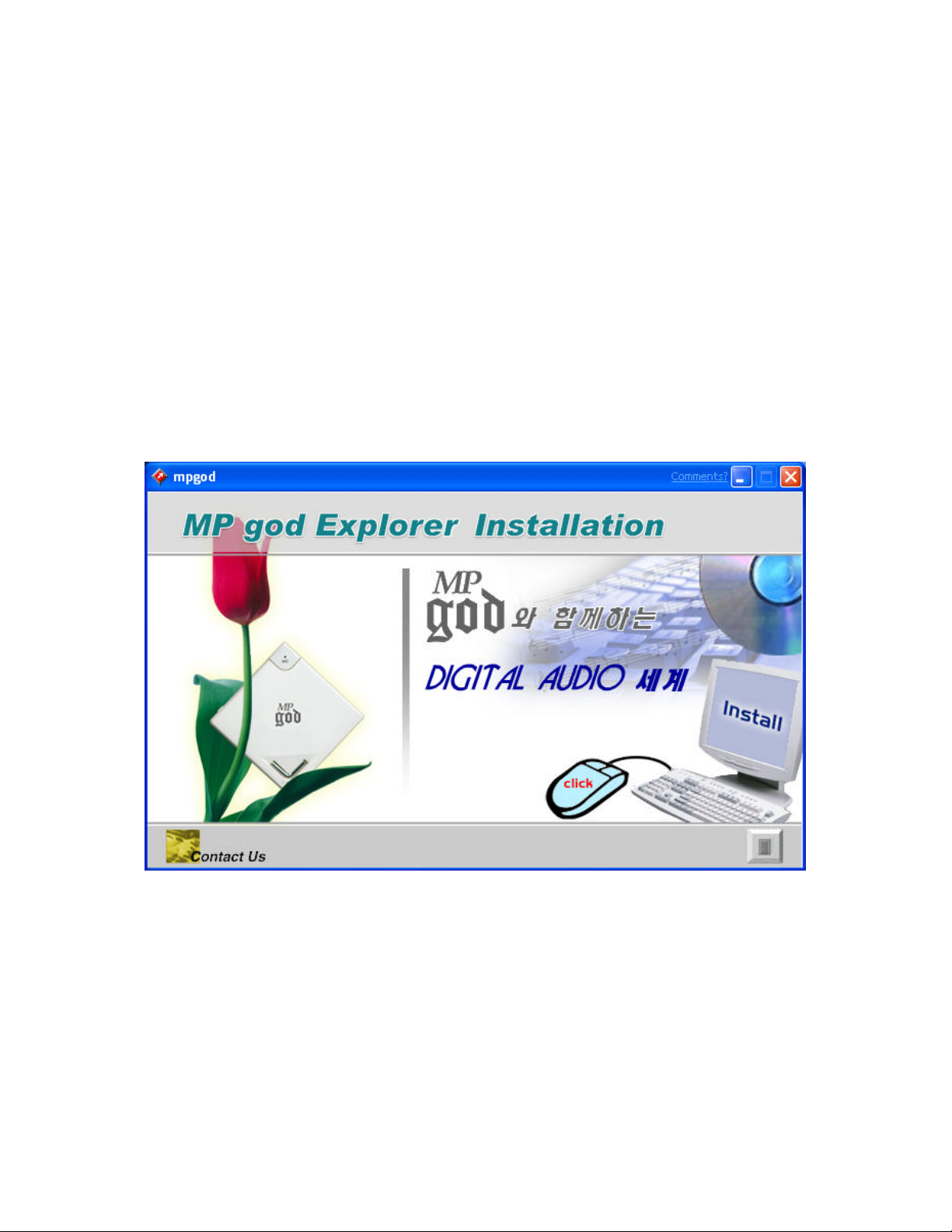
4. Using the included software, download music to your computer from the Internet (or convert it to
digital audio format from an existing CD). Using the MPgod Explorer, navigate to the folder that contains
your music files. Select the files you wish to transfer and drag them to the bottom portion of the window.
Click on the transfer button located in the bottom right hand corner of the window. The files will transfer
individually and the progress will be displayed in the Memory Contents Window.
5. Disconnect the MPgod from the USB cable.
6. Turn on the MPgod by Press Play button more than 2 sec. and play with headphones inserted by
pressing Play button briefly.
Note :
Please do not attempt to use any other USB peripheral, such as a digital camera or scanner simultaneously
with MPgod, MPgod Explorer as communication errors may result.
------------------------------------------------------Installing Software(MPgod Explorer)
In order for the MPgod and your PC to communicate and transfer digital files, you must first install the
MPgod Explorer by completing the following steps:
Insert the Mpgod Explorer CD into the CD-ROM drive. The following screen should display:
Note:
If the setup file is executed automatically, follow the install program instructions. If the setup file is not
executed automatically, browse the installation CD and double click on the instal.exe file on the CDROM file directory. (Example “D:\\mpgod.exe”, where D: is your CD-ROM drive) You can locate these
files by going to your Windows Start menu, and then Run.
1) Click on Install button. The following page will display
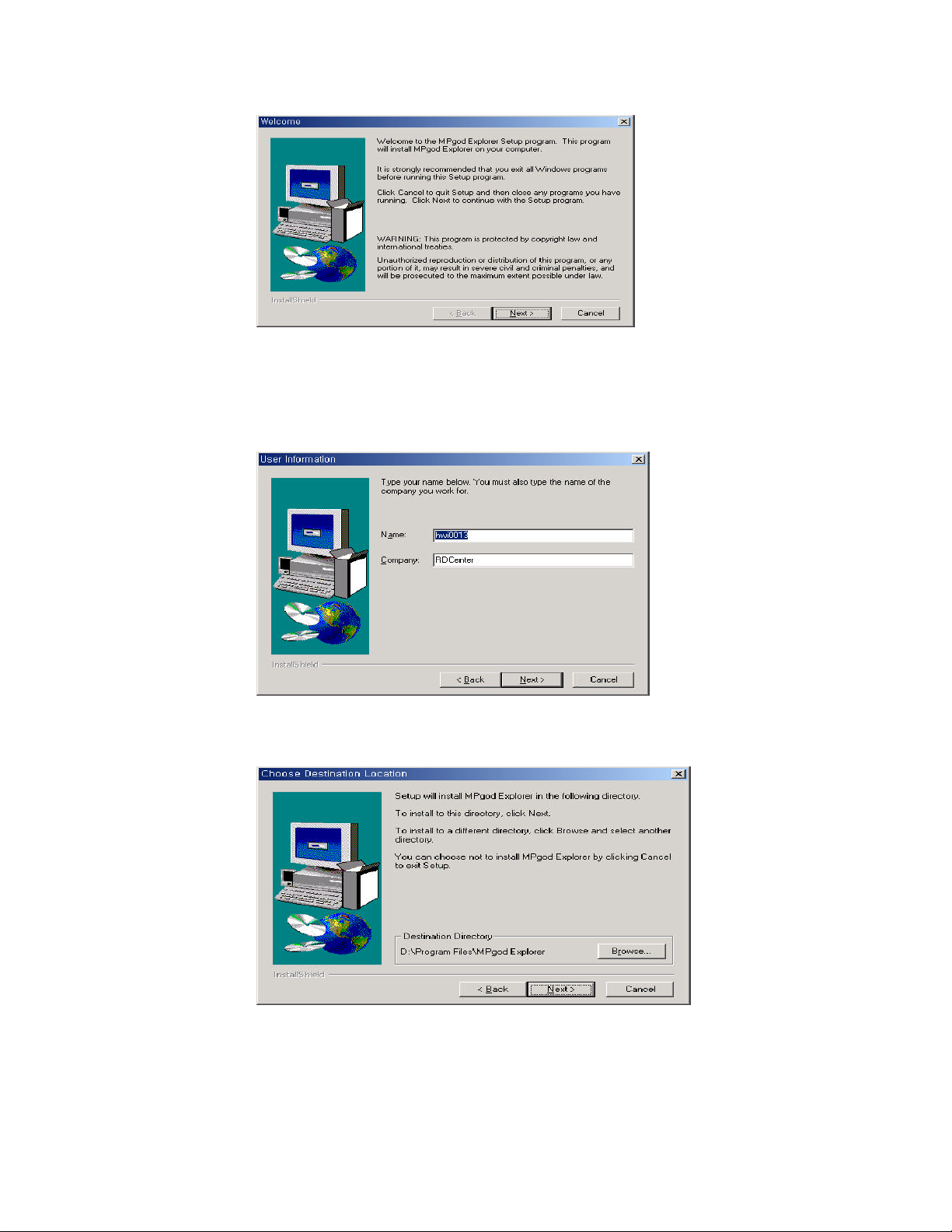
2) Click on the Next button. The following page will display
3) Enter your Name and the Company name and click on the Next button. The following page will
display
4) Choose the directory for the MPgod Explorer and click on the Next button. The following page
will display
