Hyun Won DAH1200 Users Manual
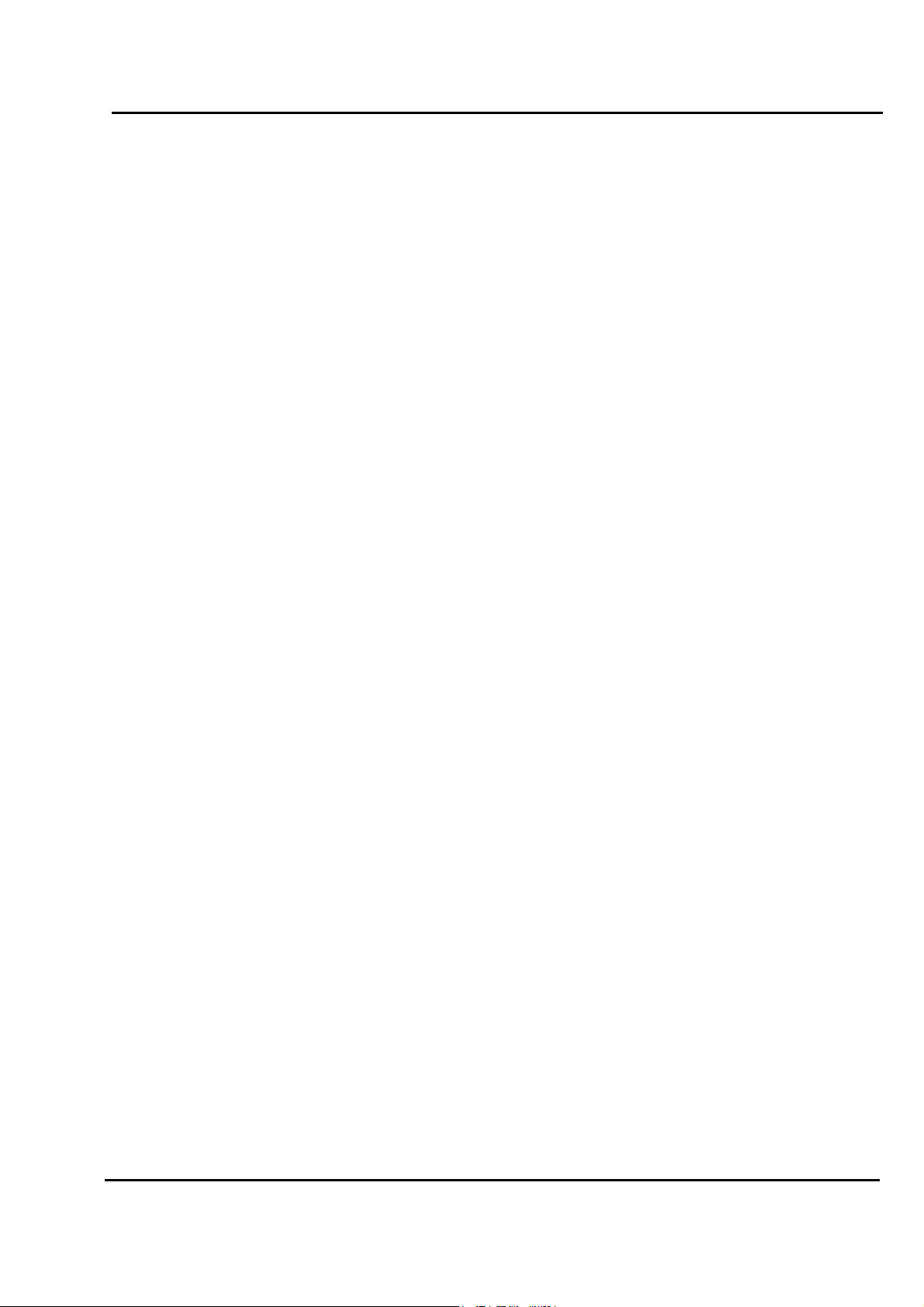
Test Report No.: GETEC-E3-04-025
FCC Class B Certification
APPENDIX H
: USER’S MANUAL
EUT Type: MP3 Player
FCC ID : PCMDAH1200
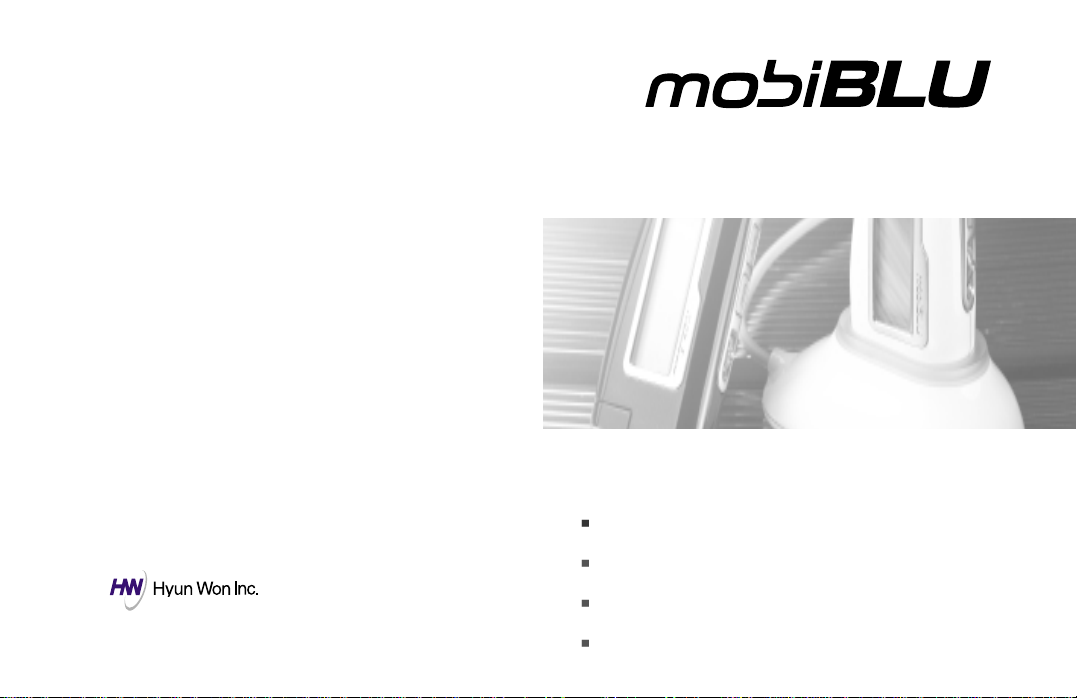
Technical Support
Tel : (82) 54-338-6000(+4 ext.)
E-mail : call@hyunwoninc.com
http://www.hyunwon.com
USA & Canada
Toll Free No. : 1-888-283-2580
E-mail : support@hwiamerica.com
http://www.hwiamerica.com
User Manual
Model No. : DAH-1200
Multi Format Digital Audio Player
MP3 & WMA Playback
FM Radio
Voice Recorder
Music Encoder
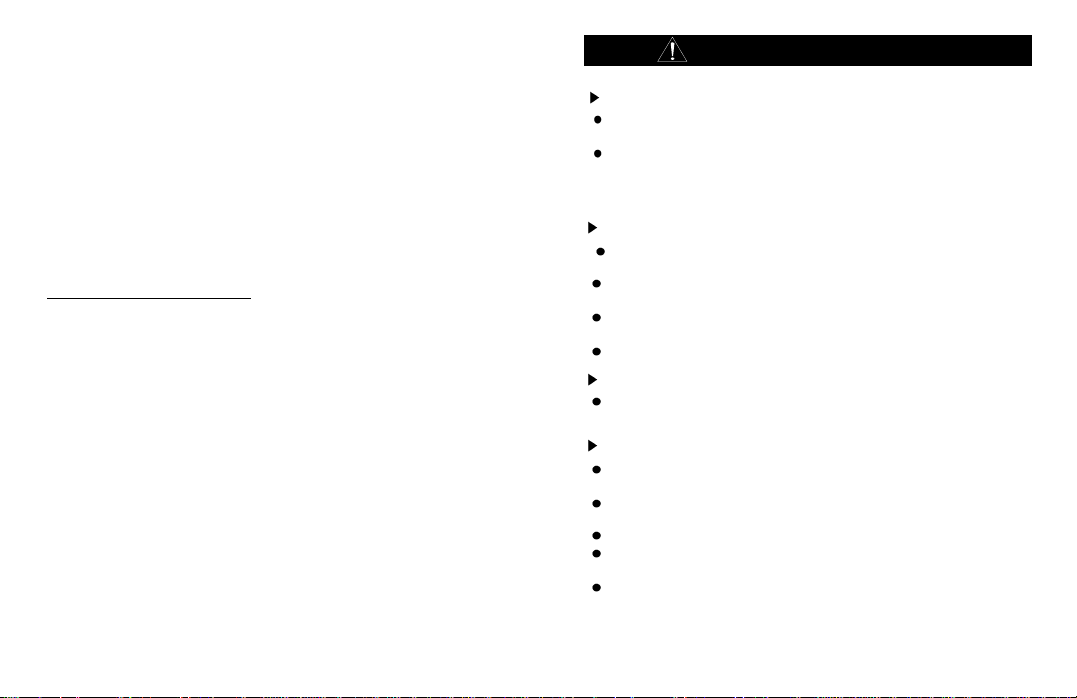
IMPORTANT NOTICE
About copyrights
A copyright gives certain exclusive ownership rights to the person
who creates an original work. These rights are protected by the U.S.
and international laws. It is illegal to reproduce copyrighted material
without the permission of the copyright owner.
Whenever you copy, or make a direct-encoded recording, of music
or a video, or other original work that you did not create, consider that
it may be copyrighted. Ownership of a CD or licensed digital media
files that you downloaded from the Internet, or made a directencoded recording of, does not necessarily constitute the right to
redistribute or share the content.
If you intend to redistribute or share content, be sure you have the
necessary permissions to do so.
Safety Instructions
Warning
To reduce danger of fire or electric shock, do not expose the product to rain
or moisture.
Do not release or distribute the music files formatted in WMA or MP3 from
the product to the public. (As this would violate Copyright laws.)
The software contained on the installation CD-ROM is for personal use only
and it not to be distributed.
To maintain best quality from the player
Do not use the product in hazardous conditions, such as extremely
high/ low temperatures, dusty area, or excessively wet areas.
Do not leave the product in the bathroom, near/ on a heater, or in a car
parked in the direct sunlight.
Do not leave batteries in pockets with any metallic substance such as coins
or keys.(Doing so may cause fire from the batteries contacts)
Throwing or dropping the product can cause shock damage.
Avoid sudden shock
Any data lost due to careless use is not our responsibility.
(Any valuable data should be stored on your PC)
Caution when using headset
Auditory sense may be damaged when listening to the music at a high
volume for extended time periods.
Using a headset while driving a car or riding bicycle/motorcycle is not
recommended.
Use caution when walking or jogging with device.
Ear-in type headset should have a long wire to be located at the back of the
neck.
Do not ever disassemble to repair or rebuild the product as it may cause
permanent damage.
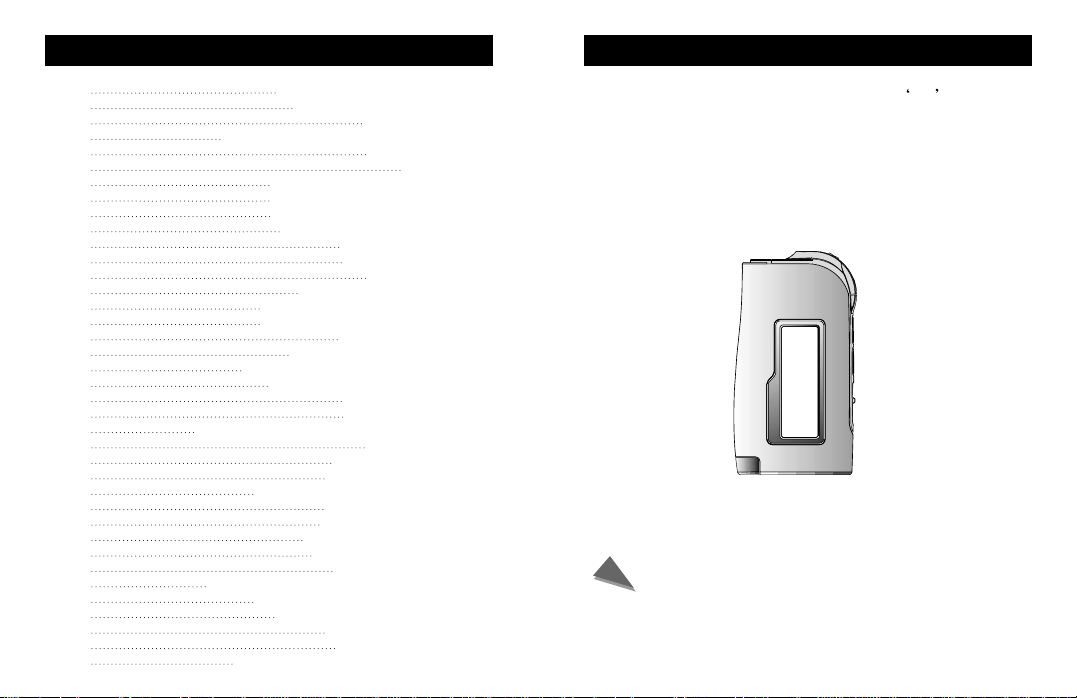
Welcome to the world of MP3Contents
1
2
3
4
5
6
8
10
11
12
14
16
18
19
20
21
24
25
26
27
28
29
31
32
33
35
36
38
39
40
41
42
44
45
46
48
50
51
PC System Specification and Accessories
Listening to Voice recorded files or Music files
How to check the O/S and manager version
FCC RF INTERFERENCE STATEMENT
Welcome to the world of MP3
What is a digital audio player?
Installation of M-ANY Loader Plus
How to connect MP3 with PC
When USB Port is not recognized
How to use mobiBLU Loader Plus
Explanation of LCD DISPLAY
Power On and Off & Auto power off
How to use Folder Navigation Mode
Set up Section Repeat modes
Set up EQ Modes and Fast Searching
Set up User’s EQ ( User1, User2 )
Saving the frequency ( Preset Mode )
How to upgrade mobiBLU Loader Plus
How to upgrade Firmware ( O/S )
Product Specification
Hardware Overview
Power Supply
How to format Memory
How to download files
How to upload files
Set up Repeat modes
How to Record Voice
How to Record Music
How to Erase files
How to use FM RADIO
Searching FM frequency
Erasing saved frequency
How to Record FM Radio
Return to Music Play Mode
Set up HOLD ( Lock key )
Remote Control Manual
Troubleshooting Problems
WARRANTY SERVICE
Thank you for purchasing portable digital audio player MP3 .
MP3 is MP3 Player with simple design and FM Radio function.
MP3 has built-in memory of 64/96/128/256/512MB. It is able to support for
format of new music and is made to cope with the problem of intellectual
property. You can enjoy various content such as digital music and talk by
playing a cutting-edge digital audio player.
Caution
As Hyun Won Inc. owns copyright of this product, you must get
approval from the company when using its description, picture,
software and other related documents. In the case of breach, you
can be penalized by the court of law. The content of the
description could be changed without prior notice.
1

What is a digital audio player?
What are MP3 and WMA File?
MP3 and WMA files are compressed(1/12) data taken from CDs
through MPEG1-Layer3 and converts the data into a file that can be
used on computers. They provided music that has equivalent quality
of existing CD.
1/12
Compression
CD Data
What is portable digital audio player ?
MP3 Data
It is a portable player that enables digital audio file to be saved and played
that in the past were only be available on existing PC computers.
Digital
Audio File
Internet PC
Communication
Caution
WMA files must be recorder at a bit rate of 32Kbps or higher to play on the device
Digital
Audio File
1/2
Compression
WMA Data
Digital Audio player
Product Specification
Division
FM TUNER
Audio
File
support
USB
Recording time
Play time
Operational temperature range
Size
Weight
ITEM
Frequency range
Headphone output
S/N Ratio
Antenna
Frequency range
Headphone output
S/N Ratio
File type MP3,WMA(No DRM), ADPCM
Bit Rate
Download speed 4Mbps(USB Version 1.1)
H D)
(W
(except battery)
LCD
Battery
Specification
87.5MHz ~ 108.0MHz
+ (R)7 (16 )
(L)7
Maximum volume
50
Headphone/earphone cord antenna
20Hz ~ 20KHz
(L)7
+ (R)7 (16 )
maximum volume
90
MP3:over 8Kbps, WMA:over 32Kbps
Voice record 1,040minutes (256MB)
Music record 240minutes (256MB)
Abt. 9hrs. with 1EA AAA
~70
-5
36
81 16mm
35g
Graphic LCD
Alkaline 1.5V AAA
2
3
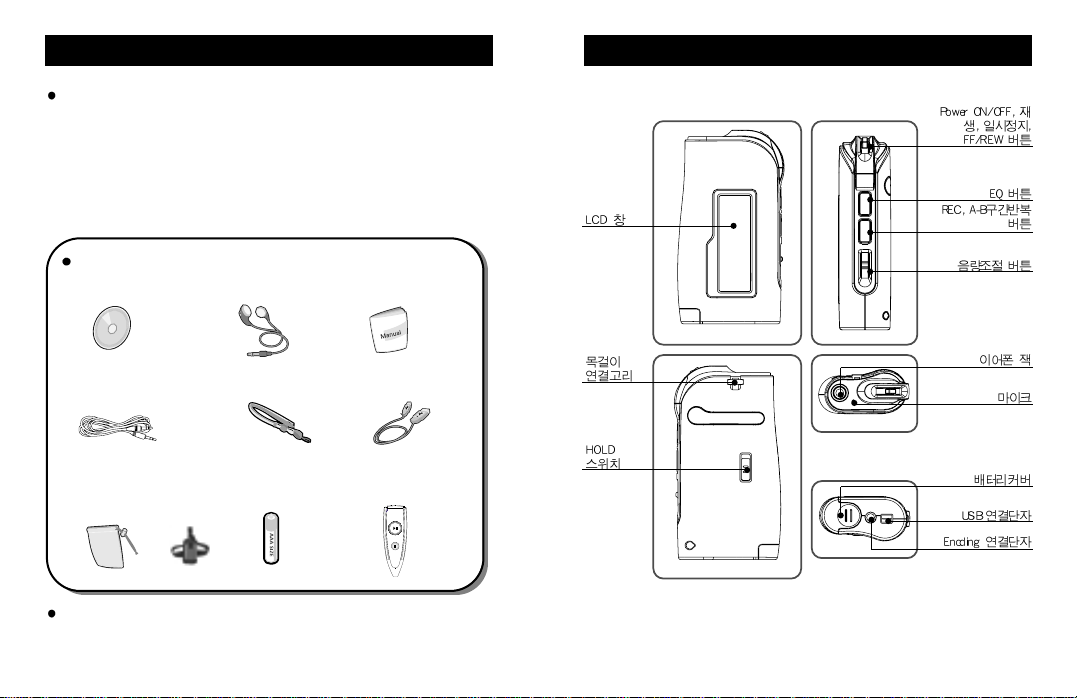
PC System Specification and Accessories
+
PC Specification for the MP3 device.
Microsoft OS (Windows 98, ME, 2000, XP)
CD-ROM drive
CPU with Pentium 200MHz or higher
RAM 32MB ( 64MB for Windows ME or 2000 )
Hard disk with 128MB or more of free space
(When saving music files, additional capacity of hard disk is needed.)
USB port
MP3 FM Accessories
A. Program CD
B. Earphones C. Manual
Hardware Overview
D. Line-in Cable
H. Carrying case or
Case with Armband
(Optional Item)
or
Please visit our web site(http://www.mobiBLU.com) to see the latest
accessories as well as software and firmware.
G. Neck Strap
I. AAA Battery
G. USB Cable
J. Remote Control
(Optional Item)
4
5
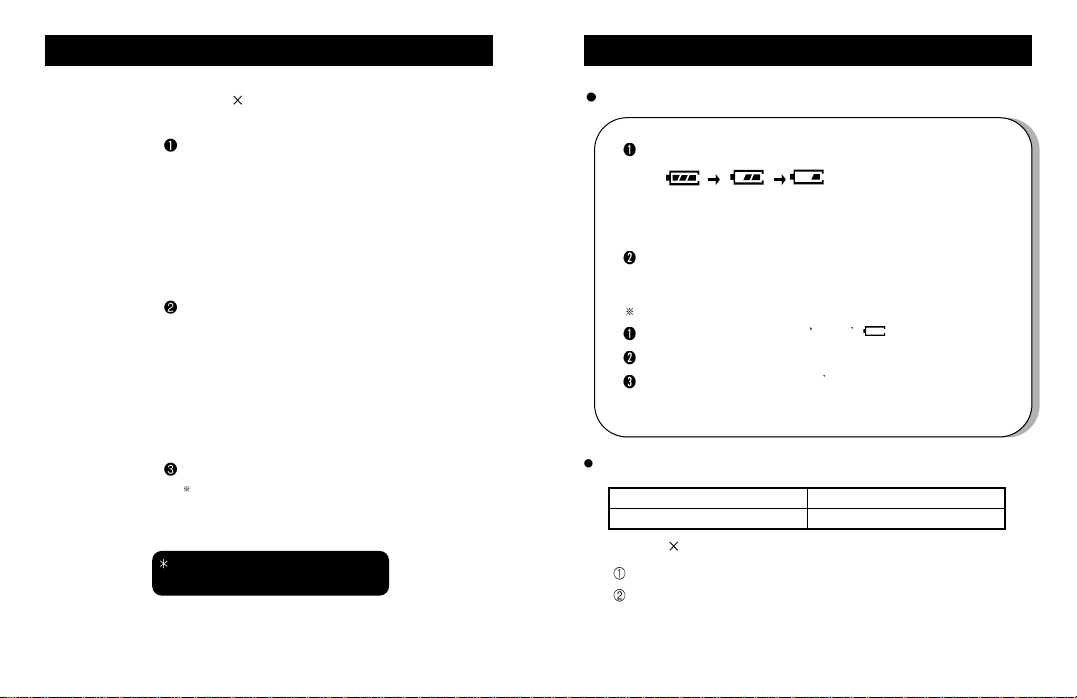
Power Supply
Power Supply
Use 1 AAA size battery
. Open the battery cover by pushing in
the direction of the arrow.
. Load the battery as indicated in the
illustration, making sure that it is positioned
correctly.(+ to +, and - to -)
. Replace the battery cover.
1.5V AAA type 1EA battery.
Please check carefully the polar points of the
battery to prevent the Product damage.
Icons indicating the remaining capacity of the battery
When initially operating, the icons of the remaining capacity may not readable.
(Battery usage time)
(enough) (middle) (low)
When using a general battery, the player could stop working, even though the
battery capacity icon shows medium level, due to the peculiarity of the battery.
(In this case, please change the battery into a new one.)
please change into a new battery as the following cases.
When the icon blinks the signa; of EMPTY .
When the player stops working immediately after pushing any button.
When the panel of the indicator doesn t change with any button in the body
on.
Playing time of a battery
Batteries Playing Time
Alkaline Battery
9 hours
1.Use 1 AAA size battery
open the battery cover by pushing in the direction of the arrow.
Playing time may vary depending on usage conditions, manufacture
company, or kind of batteries.
6
7
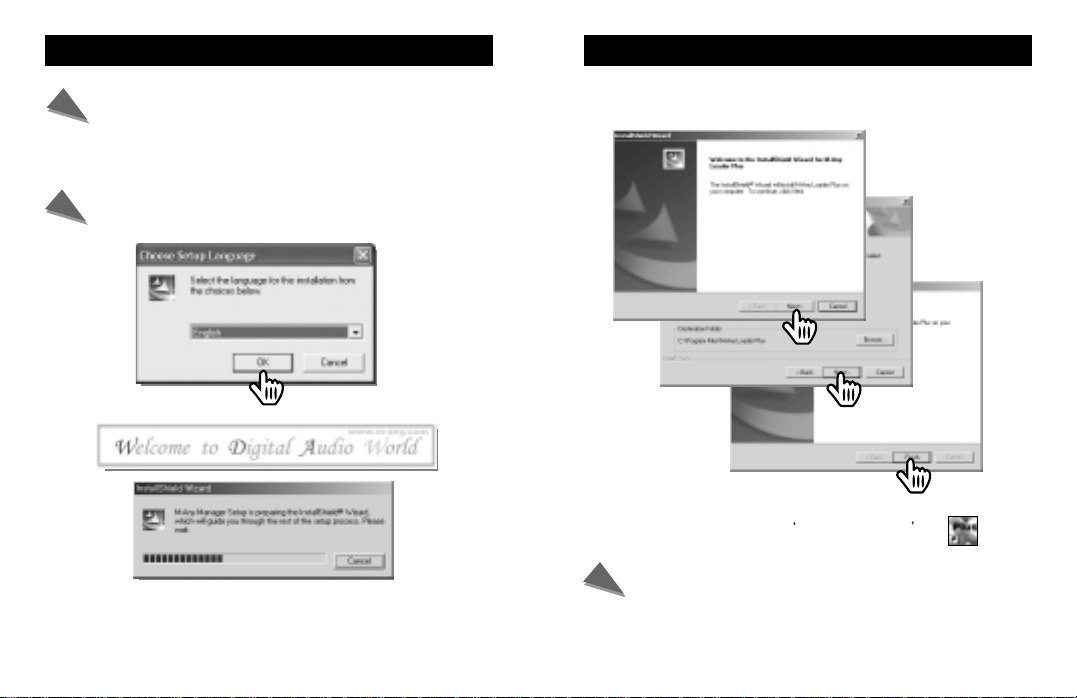
Installation of mobiBLU Loader Plus
Notice
In order for the player and your PC to communicate and transfer digital files,
you must first install the mobiBLU Loader Plus by completing the following
steps:
1. Insert mobiBLU Loader Plus CD into CD-ROM drive. When CD is put in, Setup
program is automatically executed and the screen below pops up.
Select language for installation and click Confirm. Then two windows below
pop up and Setup starts.
Click!
Click!
2. When Setup is started, follow the instruction of installation program.
If the Setup program is not automatically executed, find and execute
Setup.exe file in TCC folder of CD-ROM drive.
8
Installation of mobiBLU Loader Plus
3. If you click on a finger, the screen below pops up.
(If you click on the arrow below in order, the installation is completed.)
Click!
Click!
Click!
Click!
Click!
Click!
4.After completing the installation,
appears on Windows screen.
Important Notice
1. Windows Xp users please note : You may receive a warning regarding
Windows Driver certification, Click Yes or Next to continue the installation.
2. If a rebooting message displays during setup, Reboot your PC to
complete installation.
mobiBLU Loader Plus icon
mobiBLU
Loader Plus
9
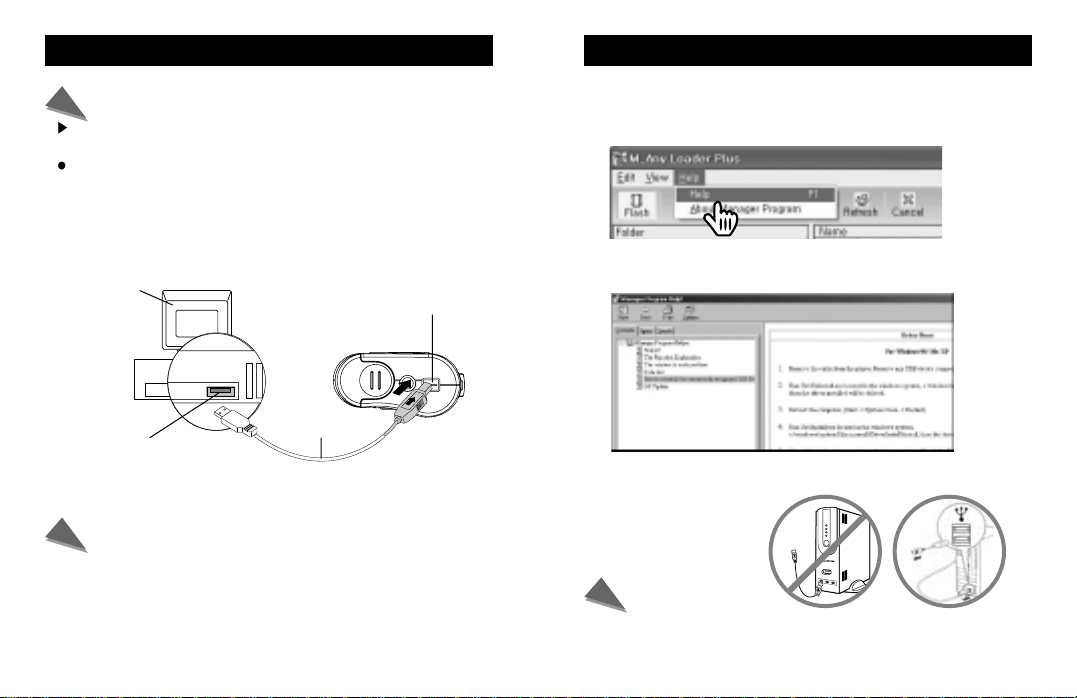
How to connect MP3 with PC
When USB Port is not recognized
Reference
When connecting the USB to the player, the power of the device is turned on.
How to connect USB Cable.
See the graphic below for visual instruction on how to connect the MP3 to
PC. If mobiBLU Loader Plus does not recognize the players memory when
connecting disconnect the USB Cable from MP3 and then turn on the power
and reconnect.
Player
USB Port
DATA
(USB Port)
USB Cable
Important Notice
1. When connecting the cable with MP3, please make sure the correct
orientation of the connector end, and do not force the connector.
2. Do not disconnect the cable by force when MP3 is communicating with
your Computer, like downloading, uploading, OS updating and formatting.
This may cause serious damage to your computer or MP3.
10
Please refer to “Manager Program Help” in the installed mobiBLU
Loader Plus
1. Open the Help site.
Click!
Click!
2. Click the article of “How to reinstall the erroneously
recognized USB Drive”
3. If you still have a problem with USB connection, please see
“Trouble Shooting” in this manual.
NOTE
Please connect the USB cable to a USB port on the back side of the PC case.
If you connect the USB cable to a USB HUB or USB port on the front case, it
may cause an instable connection with the device.
11
