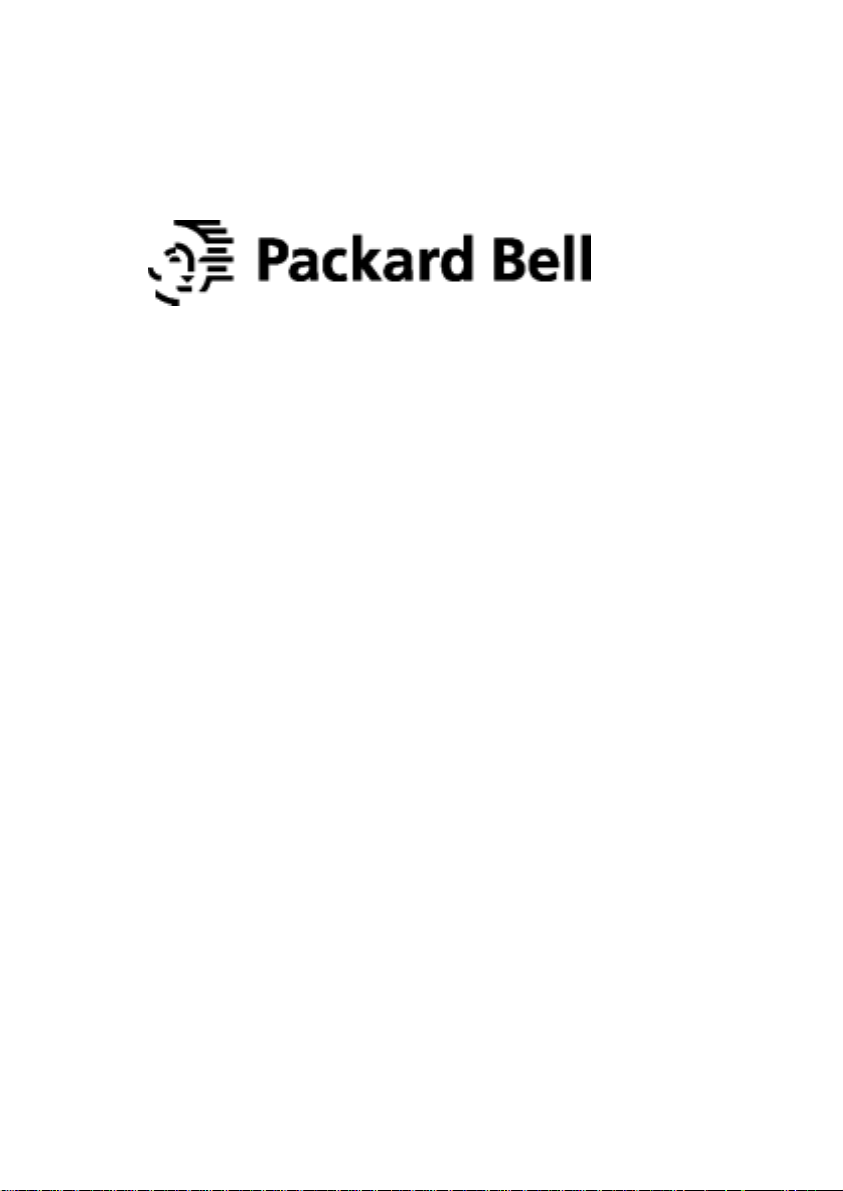
SlimView 727
User’s Guide
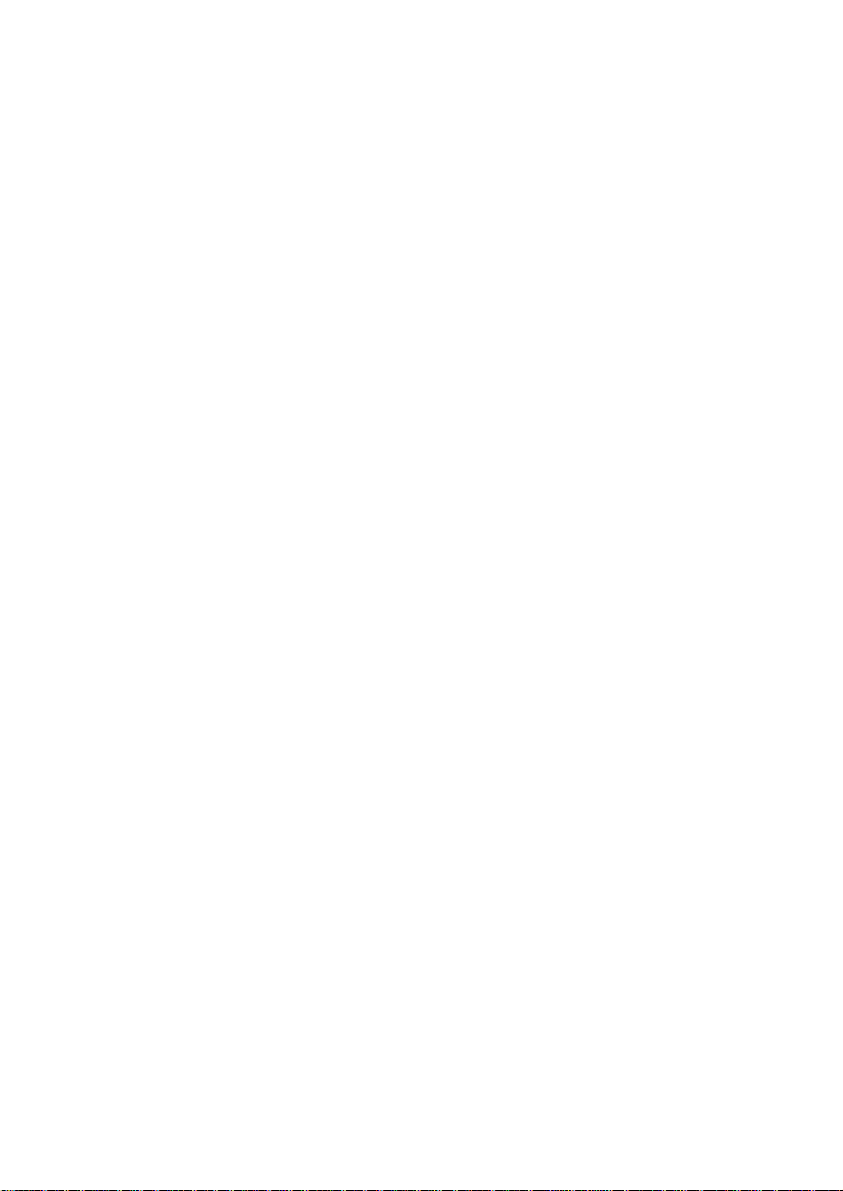
U.S.A.
U.S.FEDERAL COMMUNICATIONS COMMISSION
RADIO FREQUENCY INTERFERENCE STATEMENT
INFORMATION TO THE USER
NOTE : This equipment has been tested and found to comply with the limits for a
Class B digital device pursuant to Part 15 of the FCC Rules.
These limits are designed to provide reasonable protection against harmful
interference in a residential installation.
This equipment generates, uses, and can radiate radio frequency energy and, if
not installed and used in accordance with the instructions, may cause harmful
interference to radio communications.
However, there is no guarantee that interference will not occur in a particular
installation.
If this equipment does cause harmful interference to radio or television reception,
which can be determined by turning the equipment off and on, the user is
encouraged to try to correct the interference by one or more of the following
measures:
• Reorient or relocate the receiving antenna.
• Increase the separation between the equipment and receiver.
• Connect the equipment into an outlet of a circuit different from that to which
the receiver is connected.
• Consult the dealer or an experienced radio/TV technician for assistance.
Changes or modification not expressly approved by the party responsible for
compliance could void the user's authority to operate the equipment.
Connecting of peripherals requires the use of grounded, shielded signal cables.
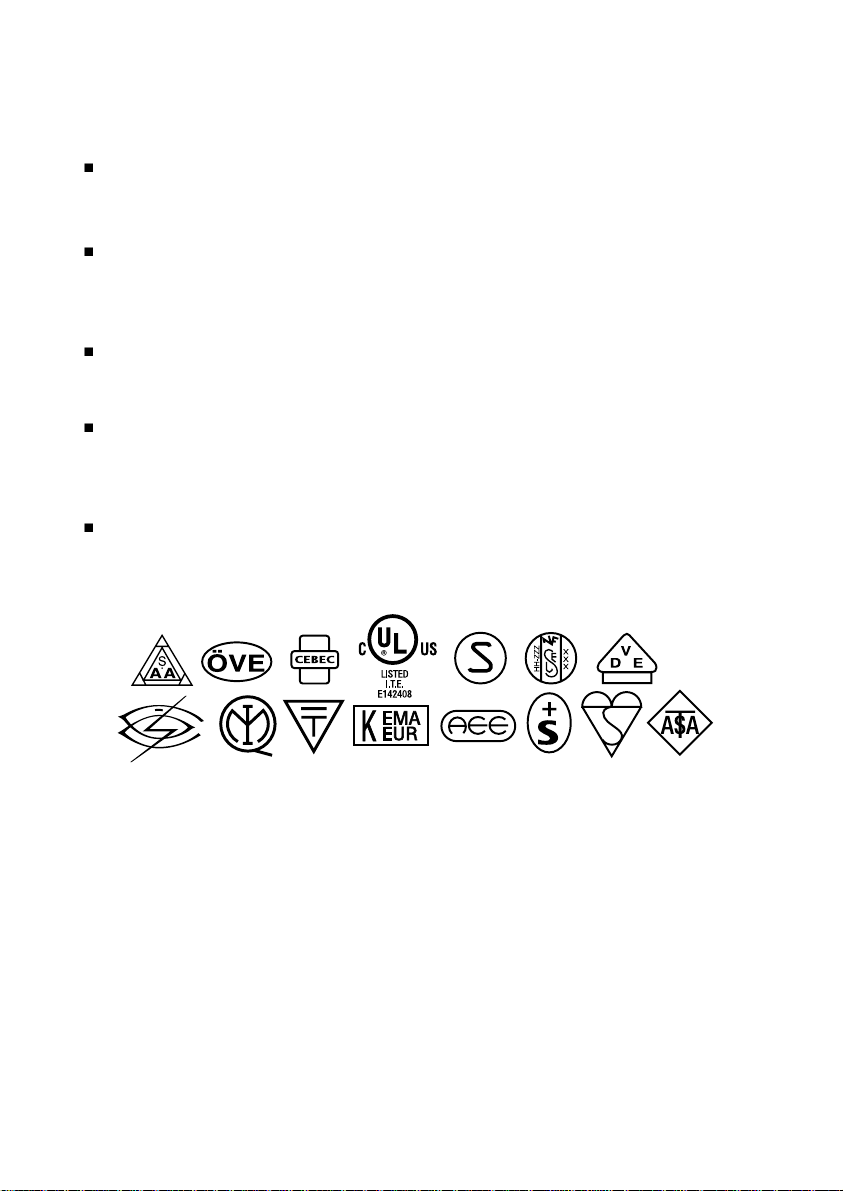
ENGLISH
Please check your power cord before installation if it is UL listed one.
FRANÇAIS
Veuillez vérifier que votre cordon d'alimentation soit homologué UL avant
l'installation.
ITALIANO
Prima di installare controllare che il cavo di alimentazione sia approvato UL.
DEUTSCH
Bitte prüfen Sie vor der Installation des Netzkabels, ob es in der UL-Liste
aufgeführt ist.
ESPAÑOL
Compruebe el cable de potencia antes de la instalación si es uno de la lista
UL.
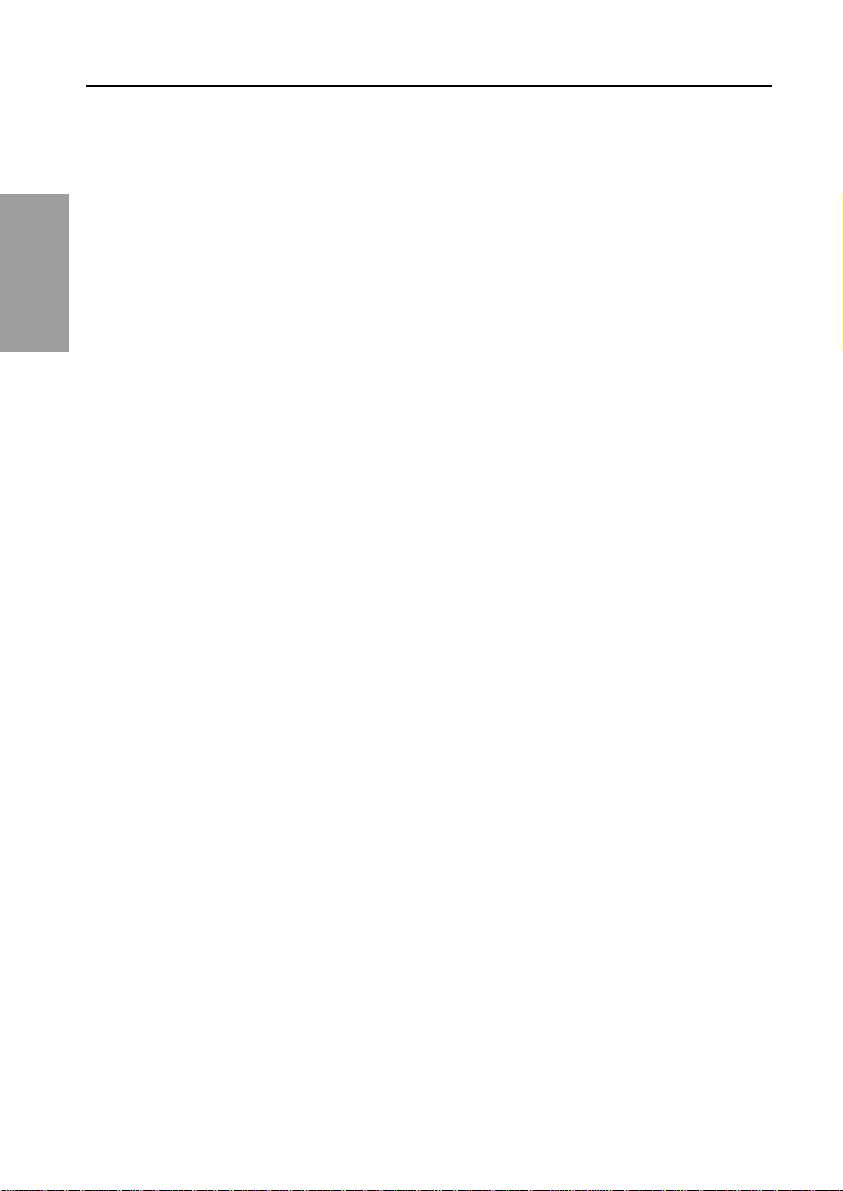
Table of Contents
Introduction ................................................................................................. 1
ENGLISH
Safety Information ..................................................................................... 1
Installing the monitor ............................................................................... 3
Packing List ............................................................................................................... 3
Selecting a suitable location..................................................................................... 4
Connecting the monitor........................................................................................... 4
USB hub..................................................................................................................... 5
Setting the refresh rate............................................................................................. 6
Preset Timing tabel ............................................................................................... 6
Adjusting the picture ................................................................................ 7
Using the On Screen Display .................................................................................. 7
Direct access buttons............................................................................................... 8
OSD Adjustments ..................................................................................................... 8
Display Power management ...................................................................10
Reducing power consumption ................................................................................10
Troubleshooting .........................................................................................11
Specifications ..............................................................................................13
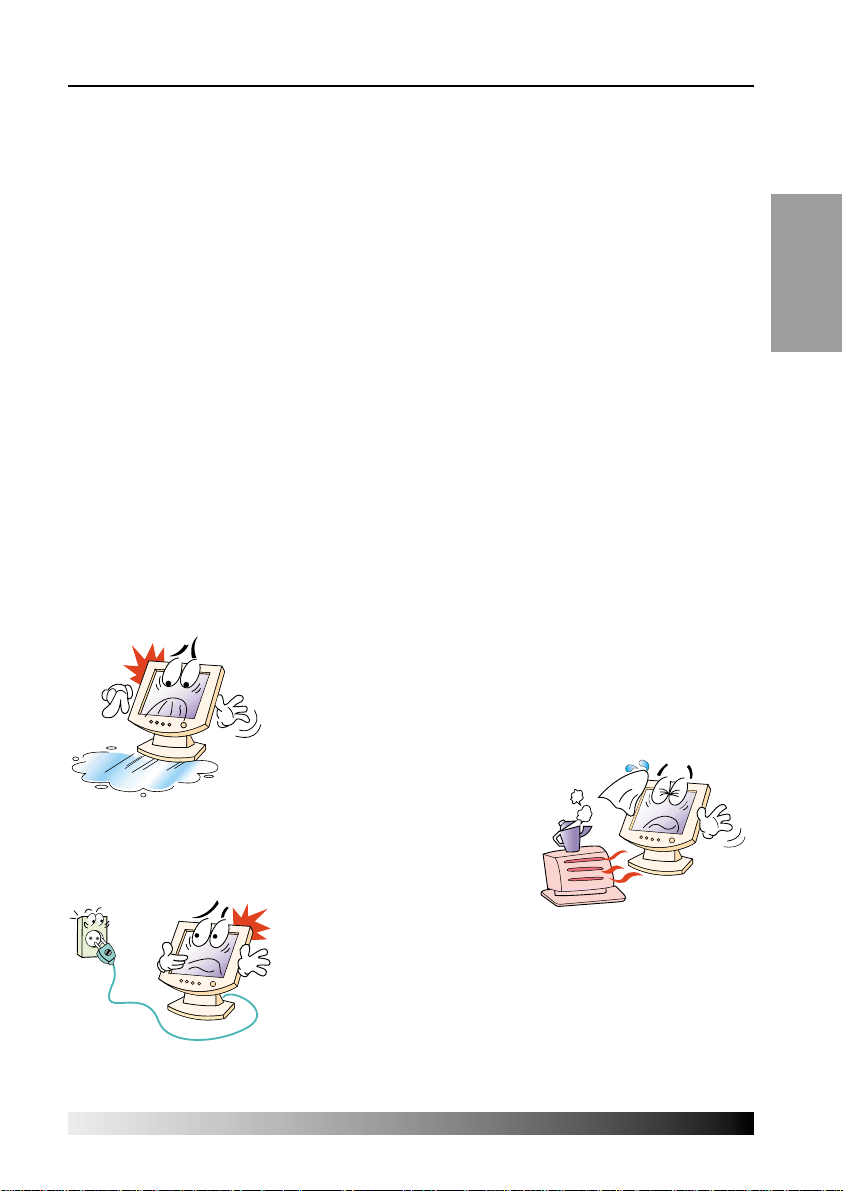
Introduction
This manual contains instructions for installing and operating LT17u.
LT17u is a highly ergonomic color display unit.
• 17" viewable SXGA LCD
• High quality screen re-scaling capability
• 100-240V AC input voltage
• VESA DPMS (Display Power Management Signalling)
• VESA DDC1/2B compatibility
• Advanced digital On-Screen-Display controls
• Fast and accurate auto adjustment
• Most advanced image scaling
• Supporting VESA Flat Panel Monitor Physical Mounting Interface
• 1up X 4down USB hub
Safety Information
This Monitor has been engineered and manufactured to assure your safety.
You can prevent serious electrical shock and other hazards by keeping in mind the
following:
Do not place anything wet on the monitor or the power
cord. Never cover the ventilation openings with any
material and never touch them with metallic or
inflammable materials.
ENGLISH
Avoid operating the monitor in extreme heat,
humidity or areas affected by dust.
• Temperature : 5~35°C • Humidity : 30~80RH
Be sure to turn the monitor off before plugging the power
cord into the socket. Make sure that the power cord and
the other cords are securely and rightly connected.
1
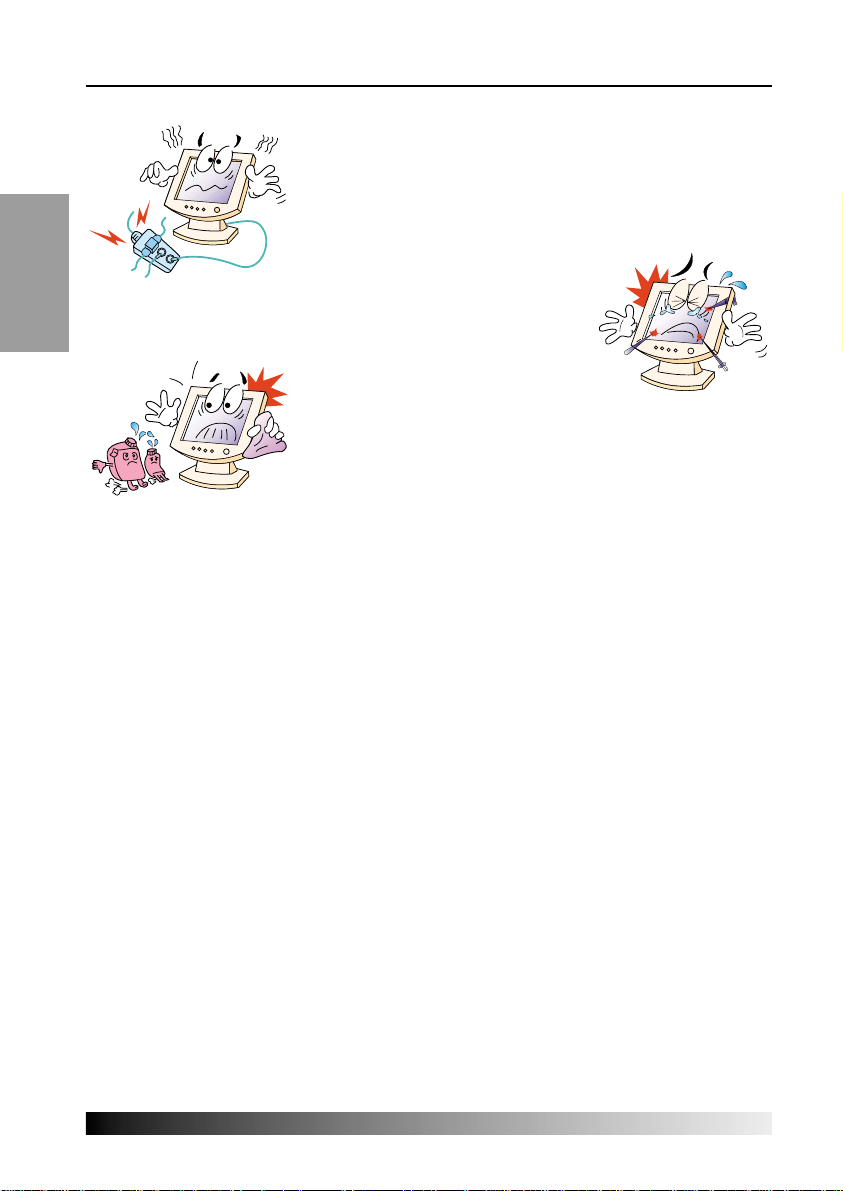
User's Guide
Overloaded AC outlets and extension cords are
dangerous, as are frayed power cords and broken plugs,
ENGLISH
Do not use sharp tools such as a pin or a pencil near
the monitor, as they may scratch the LCD surface.
which may cause electric shock or fire. Call your service
technician for replacement.
Do not use a solvent, such as benzene,
to clean the monitor, as it will damage the LCD surface.
Cleaning and maintenance
• To avoid risk of electric shock, do not disassemble the display unit cabinet. The
unit is not user-serviceable. Remember to unplug the display unit from the power
outlet before cleaning.
• Do not use alcohol (methyl, ethyl or isopropyl) or any strong dissolvent. Do not use
thinner or benzene, abrasive cleaners or compressed air.
• Do not wipe the screen with a cloth or sponge that could scratch the surface.
• To clean your antistatic screen, use water and a special microfiber screen cleaning
tissue used in optical lens cleaning, or lightly dampen a soft, clean cloth with water
or a mild detergent.
• If the instructions above do not help in removing stains, contact an authorized
service agent.
2

Installing the monitor
Packing List
The following items should be found in the packaging.
ENGLISH
User's Guide
Attached
Signal Cable /
USB Cable
Above power cord can be changed upon different voltage areas. Please contact
!
your dealer if anything is missing or damaged.
3

User's Guide
Selecting a suitable location
• Place the monitor at least 30cm from other electrical or heat-emitting equipment
and allow at least 10cm on each side for ventilation.
• Place the monitor in a position where no light shines directly onto or is reflected
ENGLISH
on the screen.
• To reduce eye strain, avoid installing the display unit against a bright background
such as a window.
• Position the monitor so that the top of the screen is no higher than eye level.
• Position the monitor directly in front of you at a comfortable reading distance
(around 45 to 90cm)
Connecting the monitor
Before you start cabling your monitor, check that the
!
power is off on all units. To avoid any possibility of
electric shock, always connect your equipment to
properly earthed outlets.
4

1. Insert the other 15-pin signal cable connector into the 15-pin VGA connection on
your computer and screw it down.
2. Plug the power cord connection to connection on the monitor.
3. Plug the other end of the power cord to your computer's main supply or to a
100V-240V earthed electrical outlet.
4. Turn on the monitor using the power switch and check that the power LED is on.
If not, repeat steps 1,2,3 and 4 or refer to the Troubleshooting section of this
guide.
USB 4 downstream ports
ENGLISH
LED Indicator
5. Turn on the power to the computer. The picture will appear within about 10
seconds. Adjust the picture to obtain optimum picture quality. See section
Adjusting the picture in this guide for more information.
Power Switch
USB hub
The USB hub have 1 upstream port and 4 downstream ports. The upstream port can
be connected to the root hub of host PC or other downstream port. Four(4)
downstream ports allow to connect another USB device such as USB mouse, joystick,
printer etc.
5

User's Guide
Setting the refresh rate
Follow the instructions below to set your refresh rate in Windows 98/ME/XP/2000.
1. Go to the configuration window(Start-Settings-Configuration window).
2. Double click on the ‘Display’ icon.
ENGLISH
3. Click on the ‘Settings’ tab.
4. Click on the ‘Advanced’ button.
5. Click on ‘Adapter’ and select 60Hz from the list.
6. Click on ‘Apply’ to accept the selected value.
Preset Timing Table
If the signal from the system doesn't equal to the preset timing mode, adjust
!!
the mode with reference to the user guide of videocard because the screen
may not be displayed.
The recommended setting is a resolution of 1280x1024 and a refresh rate of 60Hz.
6
No.
1
2
3
4
5
6
7
8
9
10
Resolution
720 x 400
640 x 480
640 x 480
800 x 600
800 x 600
1024 x 768
1024 x 768
1024 x 768
1280 x 1024
1280 x 1024
Horizontal Frequency
31.5 KHz
31.5 KHz
37.5 KHz
37.9 KHz
46.9 KHz
48.4 KHz
56.5 KHz
60.0 KHz
63.9 KHz
80.0 KHz
Refresh rate
70.0 Hz
60.0 Hz
75.0 Hz
60.0 Hz
75.0 Hz
60.0 Hz
70.0 Hz
75.0 Hz
60.0 Hz
75.0 Hz

Adjusting the picture
You can adjust the screen display by using the buttons located below the screen.
ENGLISH
Using the On Screen Display
1. Push the MENU button to call the OSD to the screen. The resolution and
frequency are displayed at the top of the menu box for your information.
2. Push the or button to choose the item you want to adjust.
The selected item is highlighted.
3. Push the SELECT button to adjust the highlighted item.
4. Use the or button to adjust the selection.
5. Push the MENU button to return to the previous menu if you are in a submenu.
6. The display unit automatically saves the new settings in 1 second after your last
adjustments and the menu disappears. You can also push the MENU button to
make the menu disappear.
7

User's Guide
Direct access buttons
AUTO ADJUST
Push the button SELECT (AUTO) to adjust the shape of screen
ENGLISH
automatically.
BRIGHTNESS
Use the button to select the brightness adjustment.
Adjust with or button.
CONTRAST
Use the button
Adjust with or button.
to select the contrast adjustment.
OSD Adjustments
The OSD adjustments available to you are listed below.
BRIGHTNESS
Adjusts the brightness of the screen.
CONTRAST
Adjusts the contrast of the screen.
COLOR CONTROL
Color temperature affects the tint of the image. With lower color
temperatures the image turns reddish and with higher temperatures
bluish.
There are three color settings available: Mode 1(a warm white), Mode
2(a cool white) or USER. With the USER setting you can set individual
values for red, green and blue.
MISCELLANEOUS
RECALL
Recall the saved color data.
OSD TIMER
You can set the displayed time of OSD Menu window on the screen by
using this adjustment.
OSD POSITION
Adjust the OSD menu's horizontal or vertical position on the screen.
8
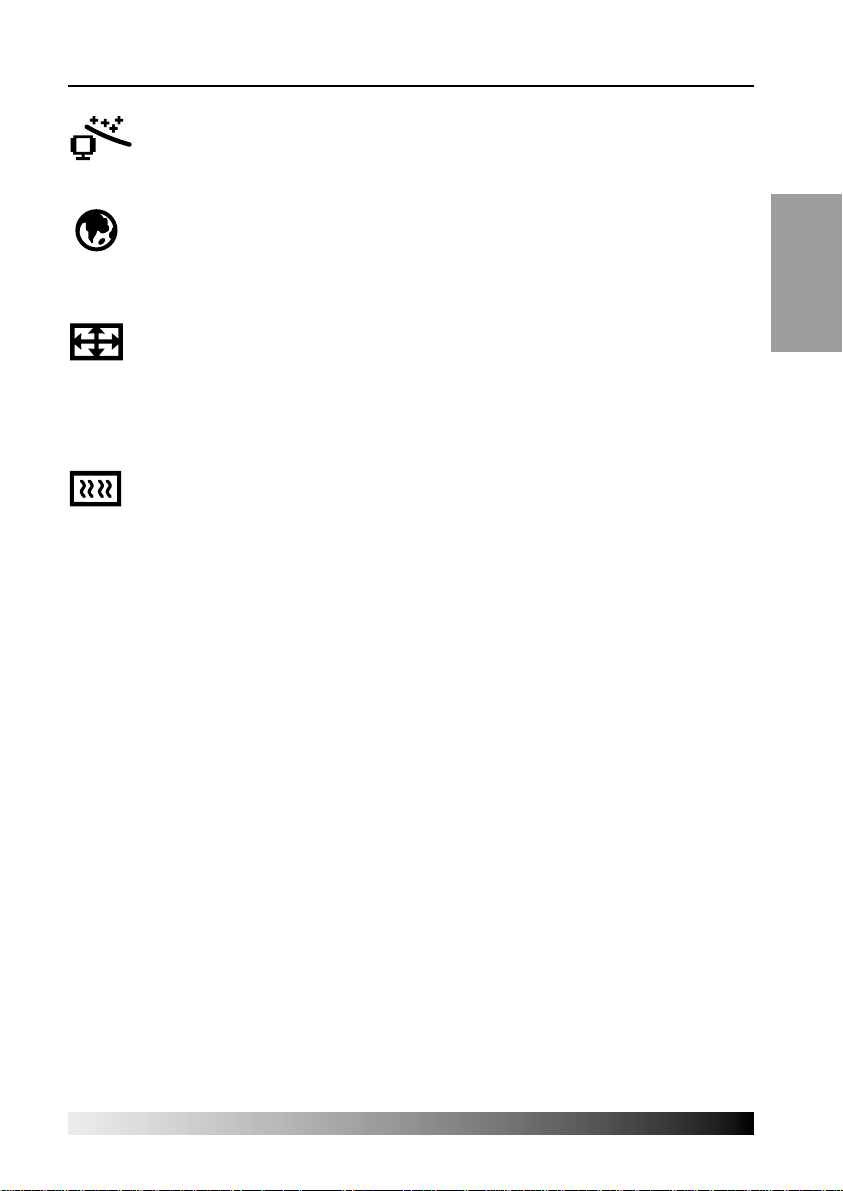
AUTO ADJUST
You can adjust the shape of screen automatically at the full screen
pattern.
LANGUAGE
You can select the language in which adjustment menus are displayed.
The following languages are available : English, French, German, Italian,
Spanish, Swedish, Finnish, Danish, Portuguese and Dutch.
H/V POSITION
H-POSITION
Adjusts the horizontal position of the entire screen image.
V-POSITION
Adjusts the vertical position of the entire screen image.
CLOCK PHASE
PHASE
Adjust the noise of the screen image.
CLOCK
Adjust the horizontal size of the entire screen image.
ENGLISH
9

User's Guide
Display power management
If the power management function of your computer is enabled, your monitor turns
on and off automatically. You can control power management features from your
computer.
ENGLISH
Reducing power consumption
Your computer may have power management features which enable the computer or
monitor to enter a power saving mode when the system is idle. You can reactivate the
system by pressing any key or moving the mouse.
Mode LED Power consumption
Normal Green 40 W
Suspend Orange 10 W
Off Orange
Unplugged Not illuminated 0 W
The power button does not disconnect the monitor from the mains. The only
!
way to isolate the monitor completely from the mains supply is to unplug the
mains cable.
5 W
10

Troubleshooting
If your monitor is not functioning properly, you may be able to solve the problem
by following the suggestions below :
Problem
Blank screen
Error message:
Video mode not
supported
The display does
not enter power
management
mode
Possible solution
If the power LED is not lit, push the Soft power switch to turn the
monitor on. If the display unit is powered through the computer,
check that the computer is switched on.
The display unit might be in power saving mode. Push one of
the keyboard keys. Check that the keyboard is properly
connected to the computer.
Check that the signal cable connector is properly connected and
that the connection pins are not bent or damaged. If the
connector is loose, tighten the connector's screws.
Check that the power cable is correctly connected to the display
unit and to the power outlet.
Check the resolution and the frequency on the video port of your
computer.
Compare these values with the data in the Preset Timing Table.
The video signal from the computer does not comply with VESA
DPMS standard. Either the computer or the graphics adapter is
not using the VESA DPMS power management function.
ENGLISH
Color defects
Size, position,
shape or quality
unsatisfactory
Duplicated
images
Check that the signal cable connector is properly connected and
that the connection pins are not bent or damaged. Try another
color temperature.
Adjust the picture characteristics as described in the section
OSD Adjustment(4-3).
A problem with your graphics adapter or display unit. Contact
your service representative.
11

User's Guide
Image is not
stable
ENGLISH
Message :
Check Signal
Cable
Message :
No signal
The power LED is
a orange color
Problem
Possible solution
Check that the display resolution and frequency from your PC or
graphic adapter is an available mode for your monitor.
In your PC, you can check through Control panel, Display,
Settings.
If the setting is not correct, use your computer utility program to
change the display settings.
Check that the signal cabel connector is properly connected and
that the connection pins are not bent or damaged.
If the connector is loose, tighten the connector’s screws.
Check that the computer is switched on.
Check the signal source.
To enter a power saving mode. You can reactivate the system by
pressing any key or moving the mouse.
LED Indicator can be orange color on changing of video mode or
Input Signal.
Check the Resolution and the frequency on the video part of
your computer. Compare these values with the data in the Preset
Timing Table.
Contacting service
If the above troubleshooting hints do not help you find a solution to the problem,
contact an authorized service agent. If the monitor is sent for service, use the original
package if possible.
Unplug the display unit from the power outlet and contact a service agent when:
• The monitor does not operate normally according to the operating instructions.
• The monitor exhibits a distinct change in performance.
• The monitor has been dropped or the cabinet has been damaged.
• The monitor has been exposed to rain, or water or liquid has been spilled onto the
monitor.
12
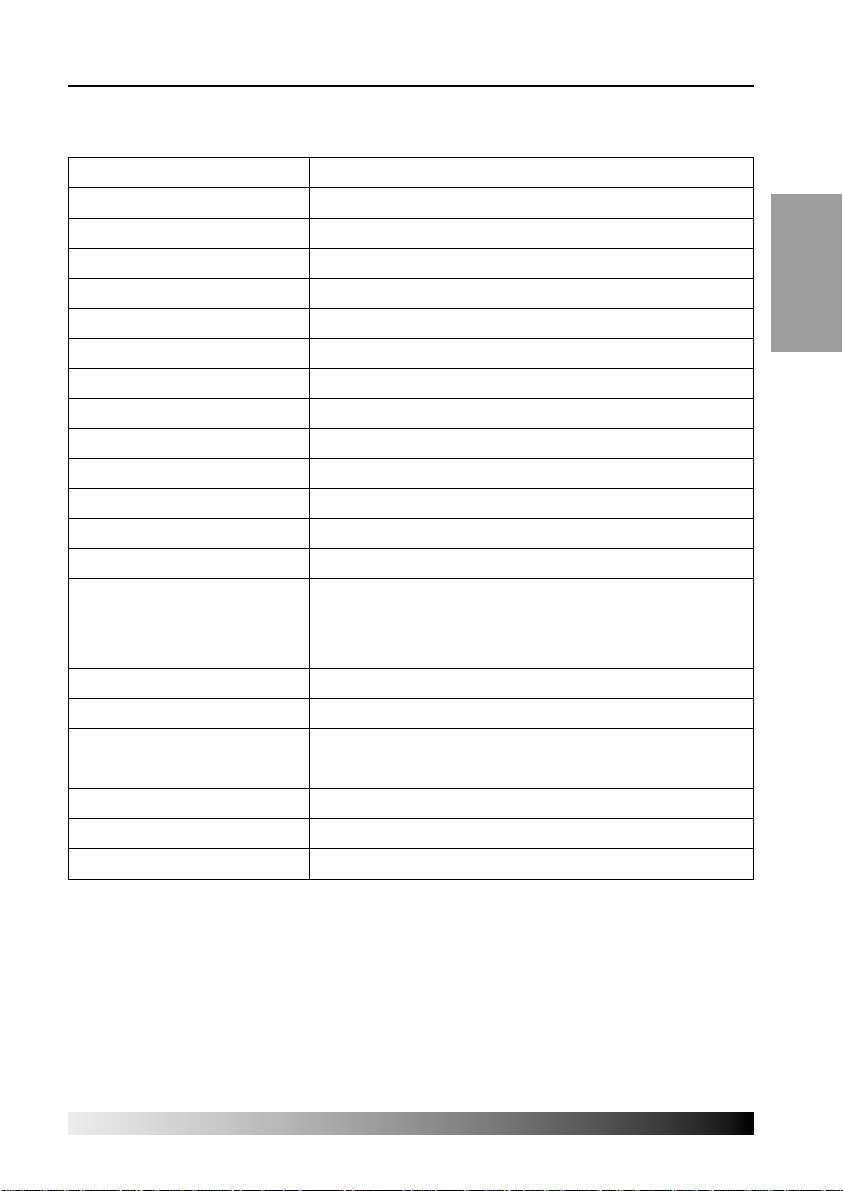
Specifications
LCD
Brightness
Response Time
Display area
Number of color
Input signals
Frequency rate
Maximum bandwidth
Maximum resolution
Recommanded resolution
Input voltage
Power consumption
Power Management
Plug & Play
OSD menu
USB
VESA FPMPMI
Ergonomics,
Safety and EMC
Operating Temperature
Weight
Dimensions
(W X H X D mm)
17"viewable, Diagonal, Pixel pitch 0.264 mm, A-Si TFT
250cd/m
2
20msec
337.92 X 270.336 mm
16.2 Million colors
R.G.B Analog, 15 pin D-sub
Horizontal : 31.0 to 80.0KHz, Vertical : 56 to 75Hz
135 MHz
1024X768@75Hz
1024X768@60Hz
100 - 240 V AC
45W
VESA DPMS
VESA DDC 1/2B
BRIGHTNESS, CONTRAST, COLOR CONTROL,
MISCELLANEOUS, AUTO ADJUST, LANGUAGE,
H/V POSITION, CLOCK PHASE
1up X 4down
100 mm X 100 mm screw mounting
TCO’99, FCC Class B, CE,
cULus, TÜV-GS, SEMKO
O
5 ~ 35
C
6.9Kg unpacked, 8.0Kg packed
285 X 500 X 495 mm
ENGLISH
• Specification is subject to change without notice for performance improvement.
13

User's Guide
ENGLISH
14
