Hyundai Santa FE Sport Gen 1 Blue Link 2016, Santa FE Gen 1 Blue Link 2016 Navigation Manual
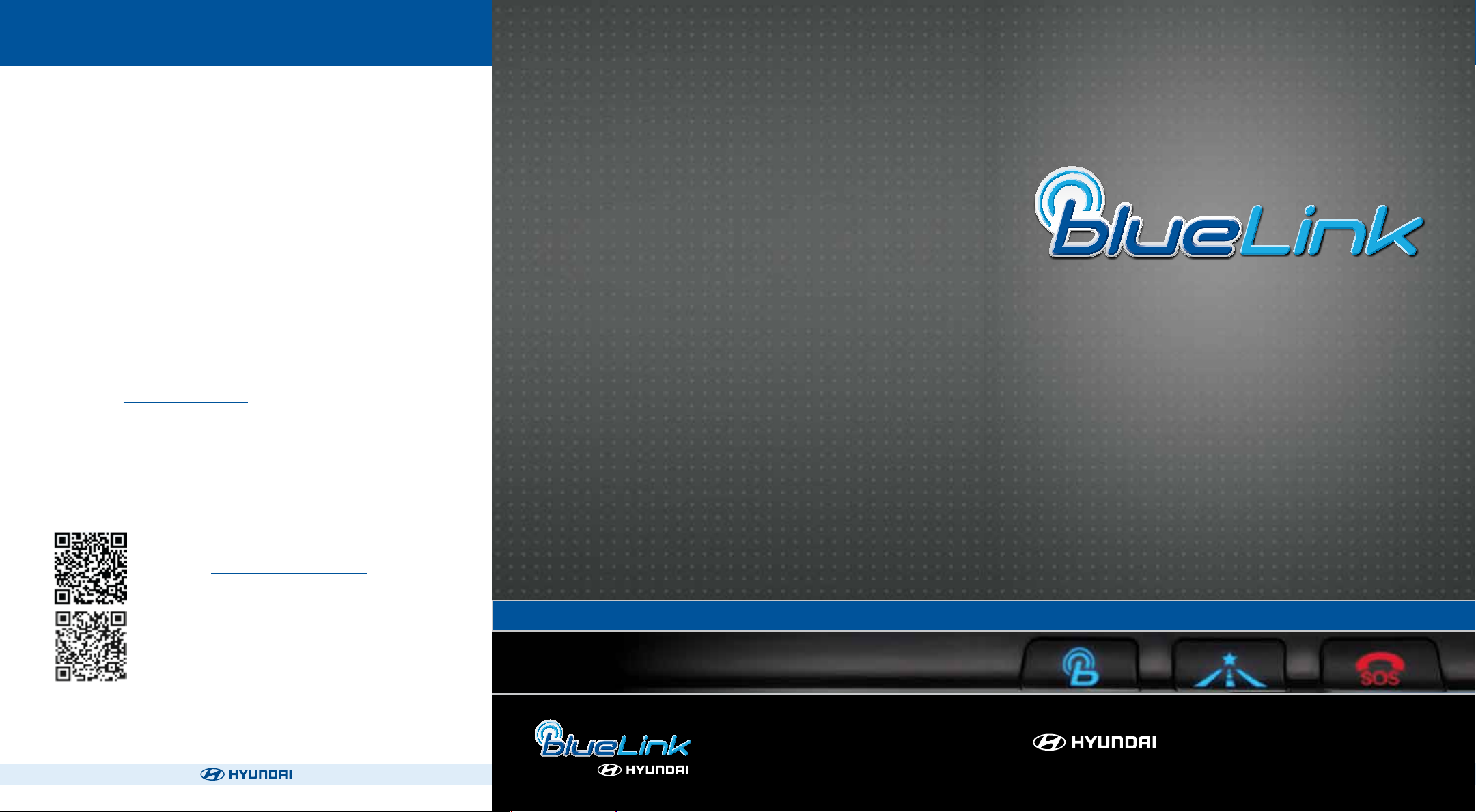
USER TIPS
Tip #1
How to Download a Point of Interest (POI) Destination to Your
Vehicle
• Press the Blue Link button on your rearview mirror.
• At the prompt, say “New Destination.”
• Say the destination you would like to search.
– You can say a name of a POI, category, or street address
– Consider spelling the name or address for your search to improve
the accuracy of the voice recognition.
• When you hear your desired choice, say “Search.”
– If the system did not accurately recognize your search, say “Try
again.”
• The system will read back the POI you searched for.
• If there are multiple matches to your search, the system will read you up
to ve nearby choices.
– Say “Next” to hear the multiple matches.
• The system will then ask to download your POI, say “Download” if you
would like the POI sent to your vehicle.
Steps After Enrollment
1. Navigate to www.MyHyundai.com and setup preferences & notications.
2. Connect to your vehicle today. Download the Mobile app.
USER’S MANUAL
3. Discover information & videos on over 20 features at
www.HyundaiBlueLink.com
Resources & Assistance:
Scan to visit www.HyundaiBlueLink.com
Scan to download Blue Link Mobile App
Available on Apple
For additional questions, call 855-2-BlueLink
App Store & Google® Play
®
NP150 02013 C
(Rev 09/22/14)
NAVIGATION SYSTEM VEHICLES
www.MyHyundai.com
Blue Link Assistance: (855-2-BlueLink
Roadside Assistance: (800-243-7766
(855-225-8354)
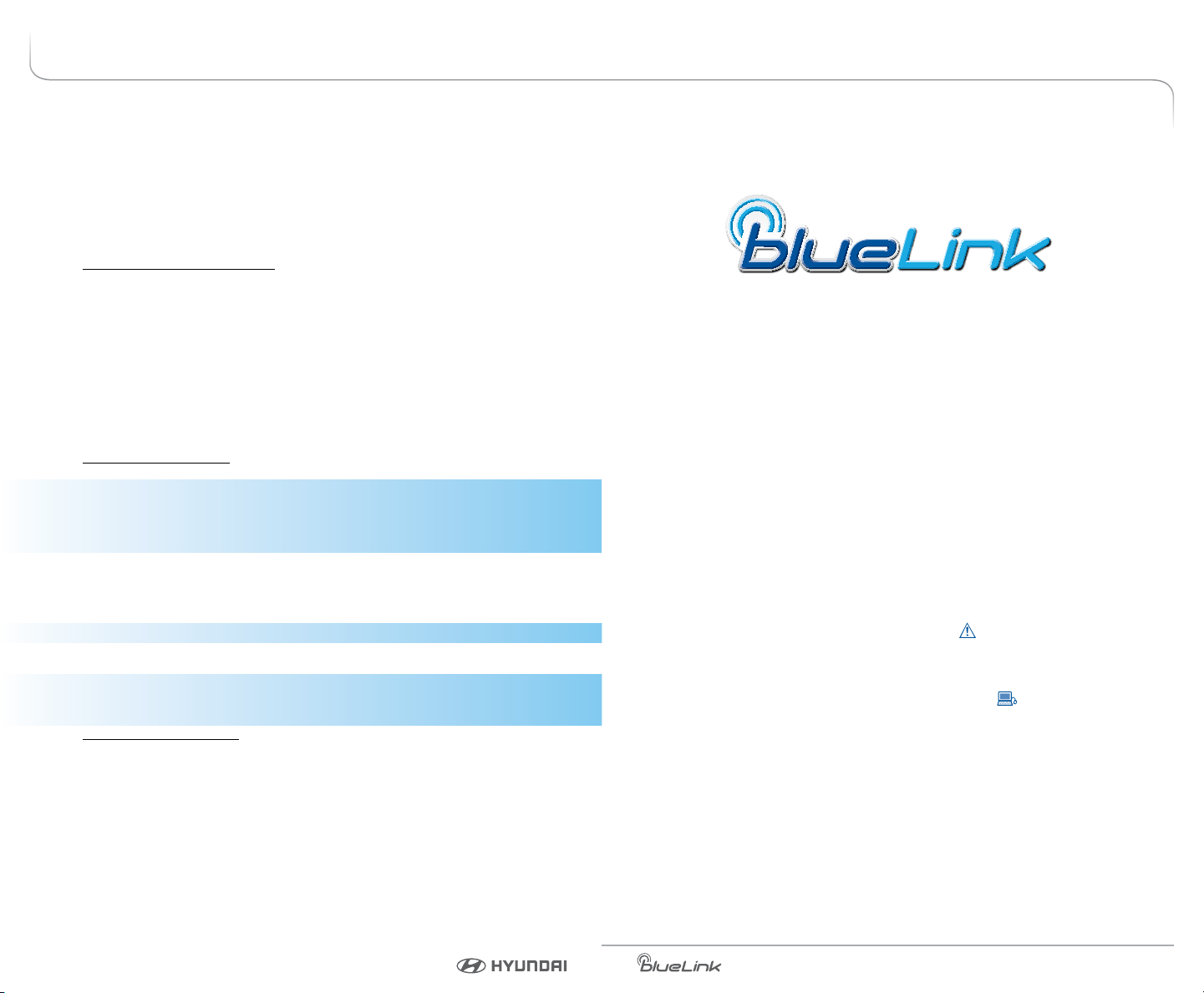
TABLE OF CONTENTS
Welcome to Blue Link ................................................................................................1
Enrolling in Blue Link .........................................................................................2
Setting Blue Link Preferences .........................................................................4
Accessing Blue Link Features
Smart Phone Mobile Application .........................................................8
In-car Application ......................................................................................10
Web Application ........................................................................................12
Blue Link Features
Blue Link Connected Care Package
Safety
Automatic Collision Notication and Assistance ....................13
SOS Emergency Assistance .............................................................14
Enhanced Roadside Assistance .....................................................15
Car Care
Monthly Vehicle Health Report .....................................................16
Automatic Diagnostic Trouble Code Notication ...................17
Maintenance Alert ..............................................................................17
Recall Advisor .......................................................................................18
Service Link ...........................................................................................18
Blue Link Remote Package
Convenience
Remote Door Unlock/Lock ..............................................................19
Remote Horn/Lights ..........................................................................20
Remote Vehicle Start* .......................................................................21
Car Finder ..............................................................................................23
Safeguard
Stolen Vehicle Recovery ...................................................................24
Stolen Vehicle Slowdown ................................................................24
Vehicle Immobilization .....................................................................25
Valet Alert ..............................................................................................25
Panic Notication ...............................................................................26
Alarm Notication ..............................................................................26
Geo-Fence .............................................................................................26
Speed Alert ...........................................................................................27
Curfew Alert..........................................................................................27
Blue Link Guidance Package
Destination Search Powered by Google ............................................28
Index ..................................................................................................................29
Features accessible via the Blue
Link Mobile App
Welcome to
Blue Link® is a dynamic, telematics technology that allows Hyundai vehicles
to send—and receive—important and useful information.
The system uses an enhanced cellular network, with automatic roaming, that
optimizes connections and prioritizes emergency requests. In your vehicle,
Blue Link uses voice-response technology, with the addition of
a live assistance team for selected needs.
With Blue Link you get…
• Automatic emergency assistance, in the unfortunate event of
a collision
• The convenience of point-of-interest search and navigation assistance,
as well as the ability to remotely operate various vehicle features
• The peace of mind of self-diagnostic vehicle reports, and more…
In addition, selected features incorporate alerts
messaging, email, or automatic phone call.
Please note that selected Blue Link features and alerts require that you
rst input information or set preferences online
computer. (See Blue Link Features Overview, pages 6-7.)
An available smart phone mobile app gives you direct access to selected
Remote features such as Remote Vehicle Start* and Remote Door Unlock.
Please note: Hyundai Blue Link Service is only available in the
50 United States.
via your choice of text
, using your
* Not available on all models
* Not available on all models
Blue Link User’s Manual I 1
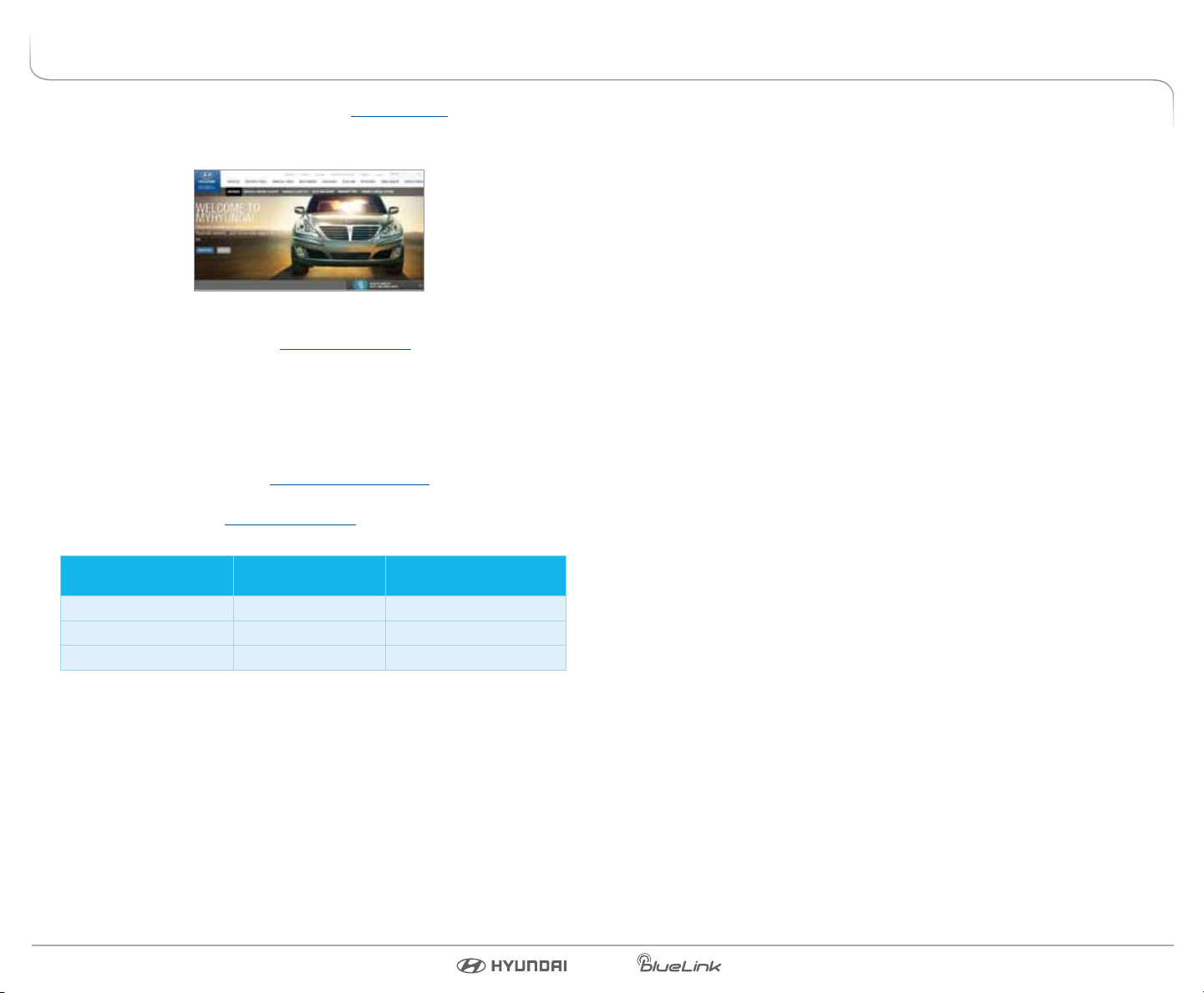
ENROLLING IN BLUE LINK
Enrollment begins with creating an account in MyHyundai.com, the Hyundai
owner website that you can use to access your Blue Link preferences as well as
a number of other ownership tools.
You can do this at your dealership or at home.
If you have not done so already, go to www.MyHyundai.com and select “register”.
On the REGISTRATION screen, you will provide basic information about you
and your vehicle that will be automatically populated into your Blue Link
Enrollment and Preferences screens. Please note that you will need your Vehicle
Identication Number (VIN) to complete this step.
After the enrollment process, you can learn about the more than 20 features
and the associated packages—at www.Hyundaibluelink.com, and try them
during your free trial periods. In order to setup feature preferences, log on to
your Blue Link account on www.MyHyundai.com.
Free Trial Periods***
Packages Standard Period
Blue Link Connected Care 1 year* N/A
Blue Link Remote N/A 3 mos
Blue Link Guidance N/A 3 mos
The Blue Link Connected Care package is standard for 1 year from the vehicle
date of rst-use and is transferrable to subsequent owners during the period.
Please note: Hyundai Blue Link Service is only available in the 50 United States. Remote
and Guidance are only available with an active Connected Care package and
a credit card on le.
*The 1 year period starts with vehicle date of rst use.
**A credit card is required for a Remote and Guidance trial and any removal of the credit
card during the trial will cancel the subscription and any remaining trial time.
***Available to new customers beginning May 16, 2013.
Blue Link Trial with Auto
Renewal**
3 Blue Link Packages
Blue Link services come in three packages:
Connected Care
• Safety:
– Automatic Collison Notification and Assistance
– Enhanced Roadside Assist
• Car Care:
– Automatic Diagnostics Trouble Code Notification
– Maintenance Alert
– Monthly Vehicle Health Report
– SOS Emergency Assist
– Recall Advisor
– Service Link
Remote
• Remote services:
– Remote Door Lock
– Remote Door Unlock
– Remote Horn/Lights
– Remote Vehicle Start*
– Car Finder
1
– Parking Meter Reminder
• Vehicle Safeguard:
– Stolen Vehicle Recovery
– Stolen Vehicle Slowdown
– Vehicle Immobilization
– Valet Alert
– Panic Notication
1
1
Available via Blue Link Mobile App only
– Alarm Notication
– Geo-Fence
– Speed Alert
– Curfew Alert
Guidance
• Destination Search Powered by Google
• Point of Interest Web Search & Download
• Turn-by-Turn Navigation**
* Not available on all models ** Not Available on Vehicles with Factory Navigation
Purchasing Packages
Owners can subscribe to Blue Link packages in the following groupings:
• Connected Care
• Connected Care + Remote
• Connected Care + Remote + Guidance
Cancelling Packages
When selling or trading in your vehicle, you are entitled to a refund of
any unused portion of your subscription. Please call 855-2-BlueLink
(855-225-8354) to notify Hyundai at the time you relinquish ownership of
your vehicle.
Blue Link User’s Manual I 32 I Blue Link User’s Manual
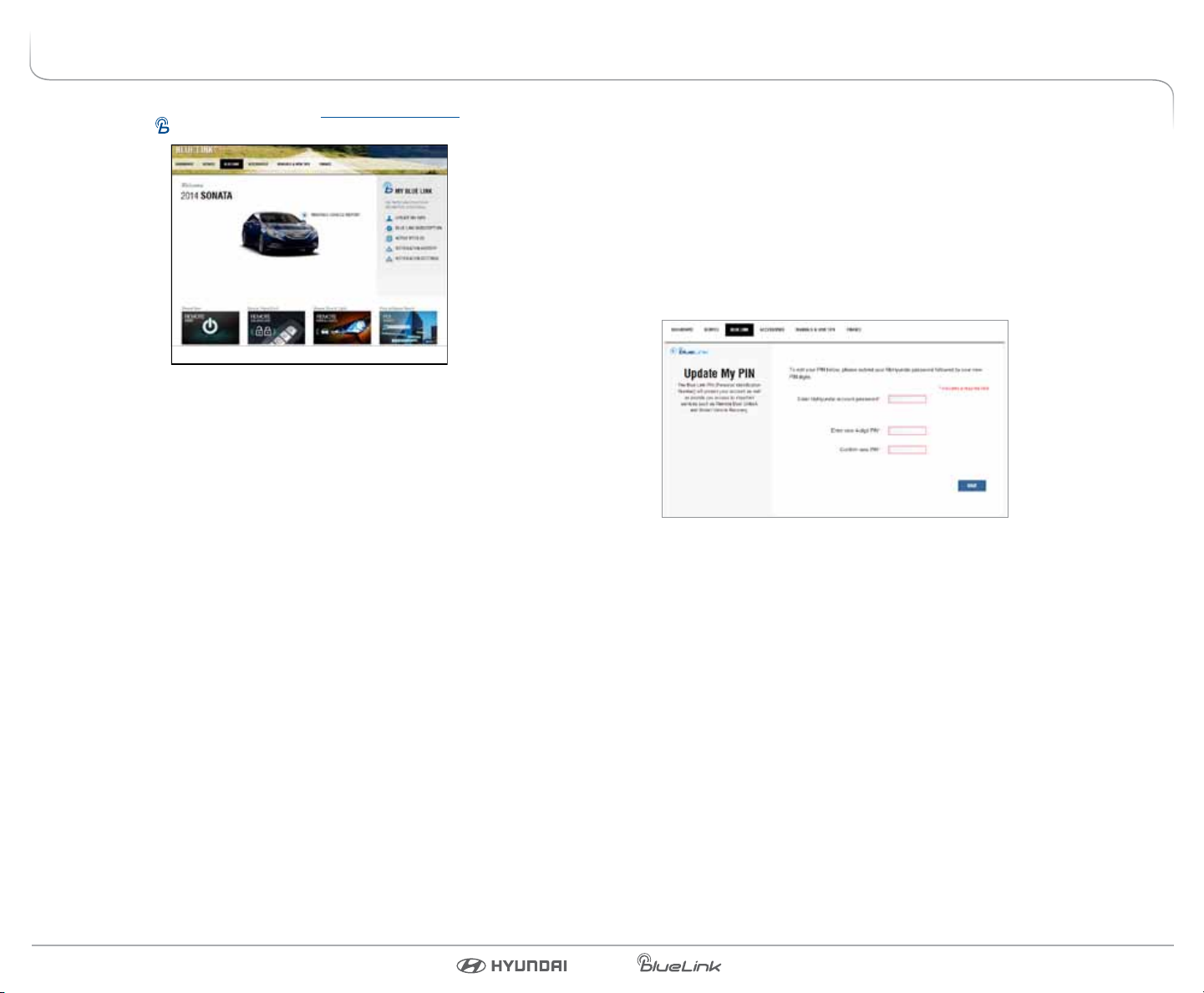
SETTING BLUE LINK PREFERENCES
1. To get started with Blue Link, log on to www.MyHyundai.com. Select the
Blue Link logo
2. Selecting Preferences
This is where the rubber hits the road—where you are able to select,
activate, adjust, and control the settings for the Blue Link system in your
Hyundai. Explore everything. You might be suprised at how easy to use—and
practical—many of these amazing features are.
for your applicable vehicle.
Blue Link Home page
Setting or Changing Your Personal Identication Number (PIN)
To protect your vehicle and your privacy, many Blue Link features—and
the Smart Phone Mobile App—require a secure Personal Identication Number
(PIN) to allow activation. You will set your PIN during the Blue Link enrollment
process.
To change your PIN, select Update my PIN from the Blue Link Home screen.
• Input your MyHyundai account password, create a new PIN and keep a
record of it for later reference.
• Your PIN should not begin with a zero (0).
Personal Identication Number (PIN) Preferences screen
• Blue Link PIN
• Notications Setting
• View Monthly Vehicle Health Report
• Geo-Fence
• Speed Alert
• Curfew Alert
Blue Link User’s Manual I 54 I Blue Link User’s Manual
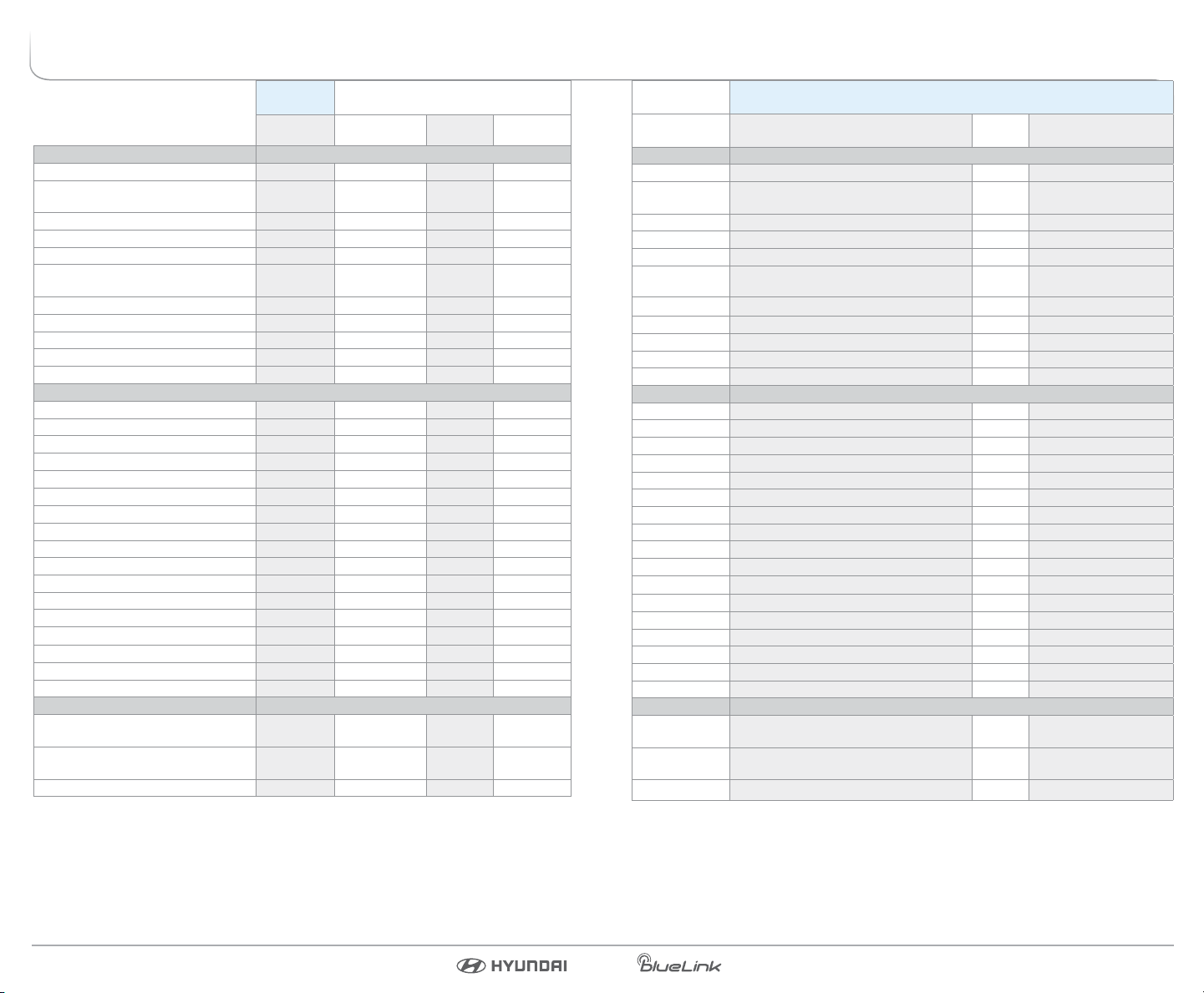
BLUE LINK FEATURES OVERVIEW
Preferences Access to Feature
Mobile
Website In-Vehicle Website
App
CONNECTED CARE PACKAGE
Safety:
Automatic Collision Notication
and Assistance
X*
SOS Emergency Assistance X*
Enhanced Roadside Assistance X*
Car Care:
Automatic Diagnostics Trouble
Code Notication
X X
Maintenance Alerts X X
Recall Advisor X X
Service Link X*
Monthly Vehicle Health Report X X
REMOTE PACKAGE
Remote Services:
Remote Door Unlock/Lock X X
Remote Horn/Lights X X
Remote Vehicle Start** X
Car Finder
Parking Meter Reminder
1
1
Vehicle Safeguard:
Stolen Vehicle Recovery Pop Up
Stolen Vehicle Slowdown X
Vehicle Immobilization X
Valet Alert X X X X
Panic Notication X
Alarm Notication X
Geo-Fence X X X
Speed Alert X X X
Curfew Alert X X X
Notications and Messages
Phone
855-2-BlueLink By Text
By
Email
Displayed on
MyHyundai.com
(855-225-8354)
X
X X X
X X X
X X
X X X Web pg & Alert History
X X X Web pg & Alert History
X X X Web pg & Alert History
X
X
X* X X Alert History
X*
X*
X X Alert History
X X Web pg & Alert History
X X Alert History
X X Alert History
X X Alert History
X X Alert History
GUIDANCE PACKAGE
Destination Search Powered by
Google
POI Download from Web
Vehicle
Display Screen
Turn-by-Turn Navigation X X
*Live Operator **Not available on all models 1Mobile App-only feature
X
X X
Blue Link User’s Manual I 76 I Blue Link User’s Manual
