Page 1
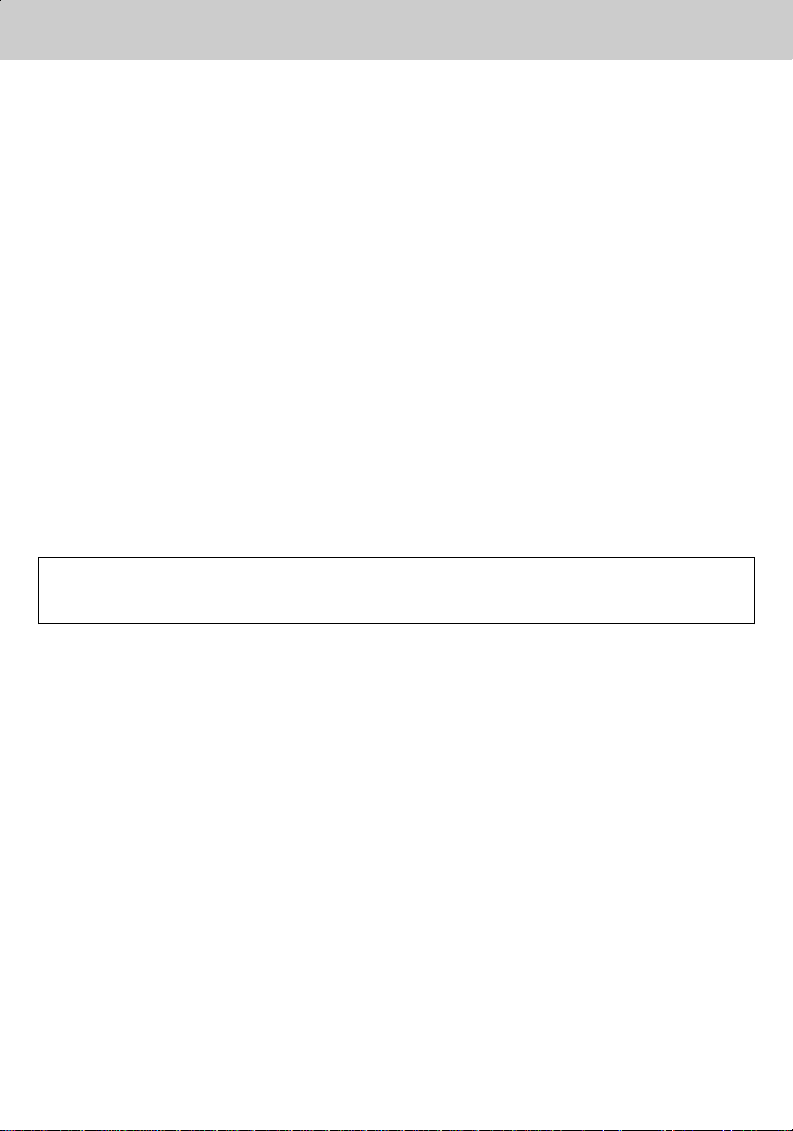
Notice
**
Copyright (Copyright © 2001 HUMAX Corporation)
Not tobe copied, used or translated in part or whole without HUMAX's prior consent in writing except
approval of ownership of copyright and copyright law.
**
Warranty
The information in this document is subject to change without notice. HUMAX does not have any
responsibility for direct, indirect, accidental, necessary and other corruptions due to your offer or use
of the information contained in this manual.
**
Trademarks
VIACCESS™ is a trademark of France Telecom.
CryptoWorks (TM) is a trademark of Philips Electronics N.V.
Irdeto is a trademark of Mindport BV.
Nagravision is a registered trademark of KUDELSKI S.A.
Conax is a trademark of Telenor Conax AS.
'Dolby' and the double-D symbol are trademarks of Dolby Laboratories.
Manufactured under license from Dolby Laboratories.
**
Thank you for purchasing a HUMAX digital terrestrial receiver. Please read this user manual
carefully, to be able to safely install, use and maintain the receiver at maximum performance. Keep
this user manual next to your receiver for future reference.
GB 1
Page 2
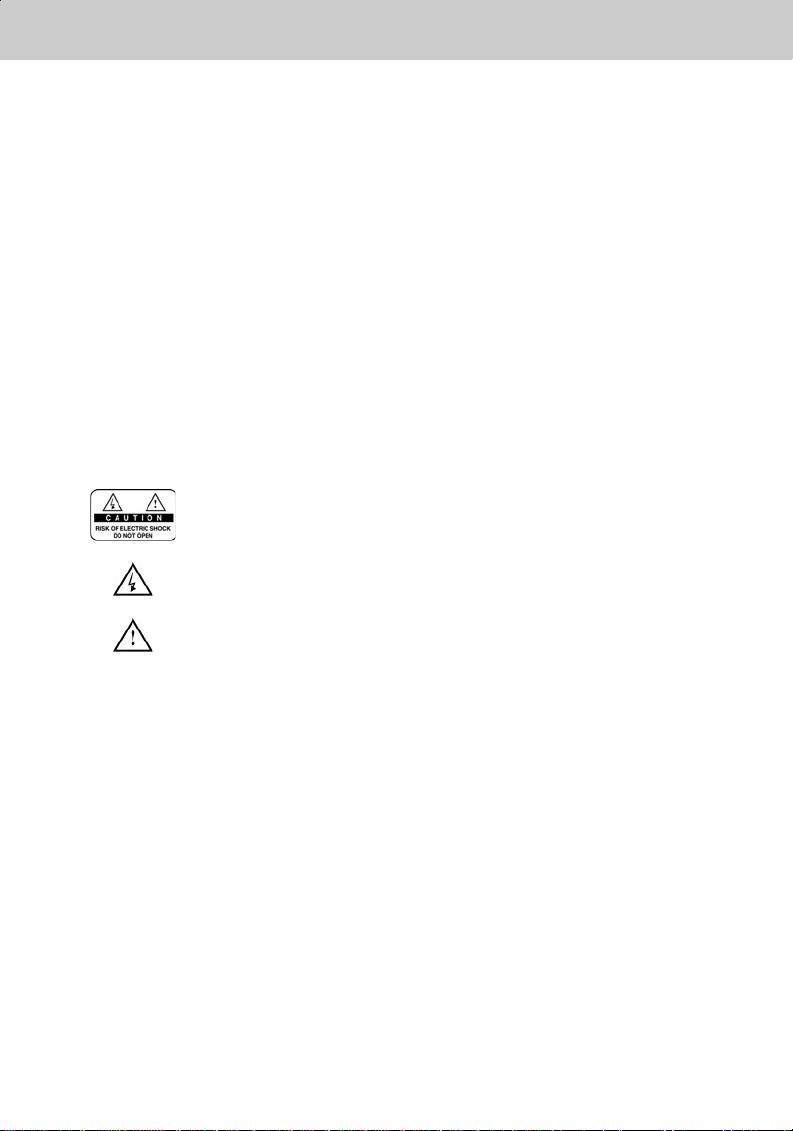
Notice
**
Read this manual carefully and make sure you understand the provided instructions. For your safety,
know what the reaction upon each action will be.
**
Warnings, Cautions and Notes
Throughout the whole manual, pay special attention to the following marks that indicate hazardous
situations.
**
•
Warning
**
Indicates a hazardous situation which, if not avoided, could result in (serious) injury.
**
•
Caution
**
Indicates a situation which, if not avoided, could damage the equipment or other apparatus.
**
•
Note
**
Indicates additional information to the user to make the user aware of possible problems and
information of any importance to help the user to understand, to use and to maintain the
installation.
**
To reduce the risk of electric shock, do not remove cover (or back). No
user serviceable parts inside. Refer servicing to qualified service
**
**
personnel.
This symbol indicates dangerous voltage inside the product that
presents a risk of electric shock or personal injury.
This symbol indicates important instructions accompanying the product.
GB 2
Page 3
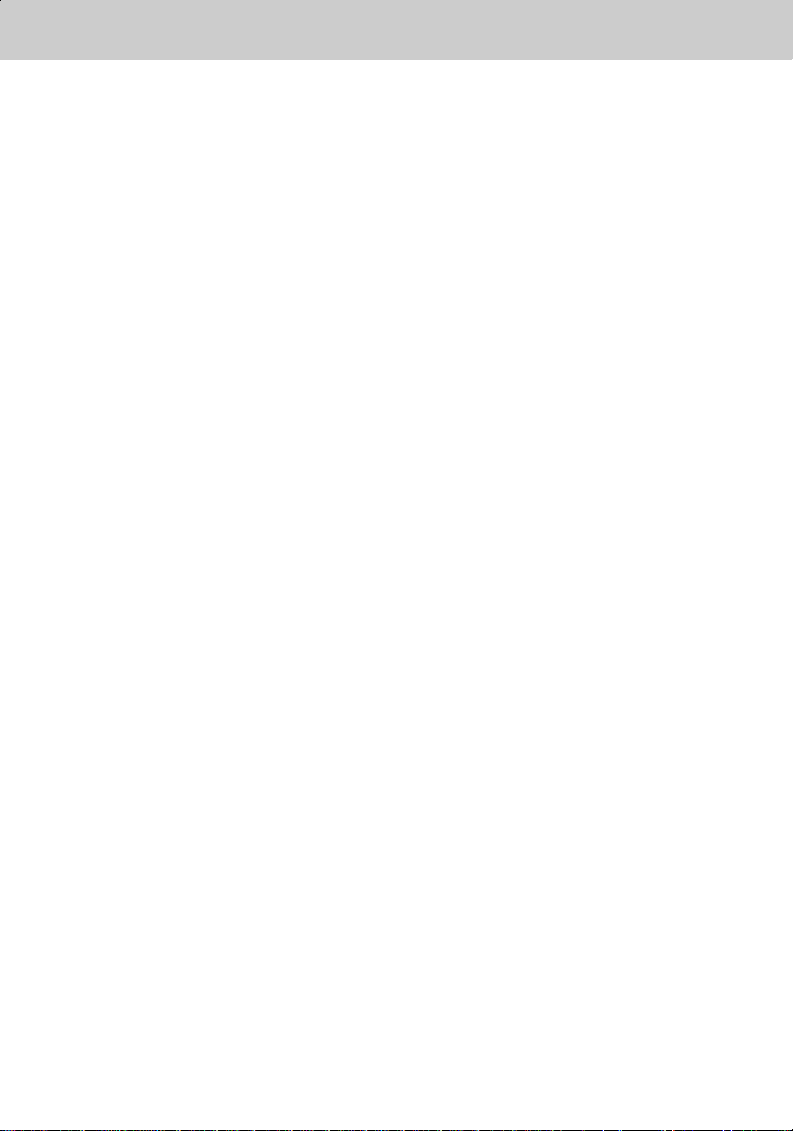
Safety and Warning
**
This digital terrestrial receiver has been manufactured to satisfy international safety standards.
Please read the following safety precautions carefully.
**
Safety Instructions and Precautions
**
1. MAINS SUPPLY
**
AC 100 ~ 240V 50/60Hz Max 1.0A
Operate your product only from the type of power source indicated on the marking label. If you
are not sure of the type of power supplied to your home, consult local power company.
Disconnect the receiver from the mains before you start any maintenance or installation
procedure
**
2. OVERLOADING
**
Do not overload a wall outlet, extension cord or adapter as this may result in electric fire or
shock.
**
3. LIQUIDS
**
The receiver should not be exposed to any liquids such as dripping or splashing. In addition,
no objects filled with liquids, such as vase, shall be placed on the apparatus.
**
4. CLEANING
**
Disconnect the receiver from the wall outlet before cleaning.
Use a light damp cloth (no solvents) to dust the receiver.
**
5. VENTILATION
**
The slots on top of the receiver must be left uncovered to allow proper airflow to the unit. Do
not stand the receiver on soft furnishings or carpets. Do not stack electronic equipments on
top of the receiver.
**
6. ATTACHMENTS
**
Do not use any unsupported attachments as these may be hazardous or cause damage the
receiver.
**
7. CONNECTION TO THE AERIAL
**
Disconnect the receiver from the mains before connecting or disconnecting the cable from the
aerial. Failure to do so can damage the aerial.
**
8. CONNECTION TO THE TV
**
Disconnect the receiver from the mains before connecting or disconnecting the cable from the
aerial. Failure to do so can damage the TV.
**
9. EARTHING
**
The aerial cable must be buried in the ground.
The buried cable of the system must comply with SABS 061.
**
GB 3
Page 4
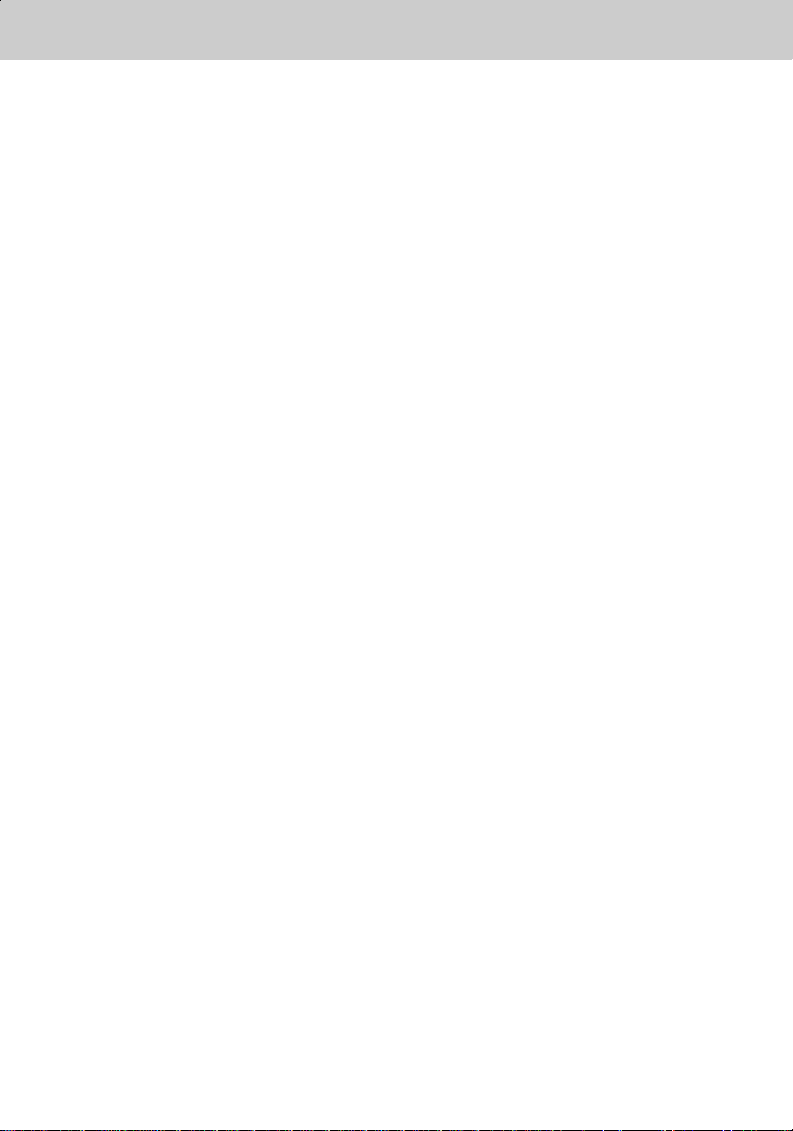
Safety and Warning
**
10.LOCATION
**
Place the receiver indoors to avoid exposing it to lightening, rain or sun.
Do not place it near a radiator or heat register.
Make sure it has more than 10 cm clearance from any appliances susceptible to
electromagnetic influences, such as TV and VCR.
Do not block these openings with any object, and do not place the product on a bed, sofa, rug,
or other similar surface.
If you place the product on a rack or bookcase, ensure that there is adequate ventilation and
that you have followed the manufacturer's instructions for mounting.
Do not place the product on an unstable cart, stand, tripod, bracket, or table where it can fall.
A falling product can cause serious injury to a child or adult, and serious damage to the
appliance.
**
11.LIGHTNING, STORM, or NOT IN USE
**
Unplug the product from the wall outlet and disconnect the aerial during a lightning storm or
when left unattended and unused for long periods of time. This will prevent damage to the unit
due to lightning and power-line surges.
**
12.EXTRANEOUS OBJECTS
**
Do not insert anything through the openings in the unit, where they can touch dangerous
voltage point or damage parts.
**
13.REPLACEMENT of PARTS
**
When the replacement parts are required, be sure the service technician uses replacement
parts specified by the manufacturer or those that have the same characteristics as the original
part. Unauthorised substitutions may result in additional damage to the unit.
**
**
Warning
**
1. Follow these directions in order not to damage the power cord or plug.
Do not modify or process the power cord or plug arbitrarily.
Do not bend or twist the power cord too much.
Make sure to disconnect the power cord with the plug held.
Keep heating appliances as far as possible from the power cord in order to prevent the cover
vinyl from melting.
2. Follow these directions. Failure to follow one of them may cause electrical shock.
Do not open the main body.
Do not insert metals or inflammable objects inside the product.
Do not touch the power plug with a wet hand.
Disconnect the power cord in case of lightening.
3. Do not use the product when it is out of order. If you continue to use the product when
defective, serious damage can be caused toit. Make sure to contact your local product
distributor if the product is out of order.
GB 4
Page 5
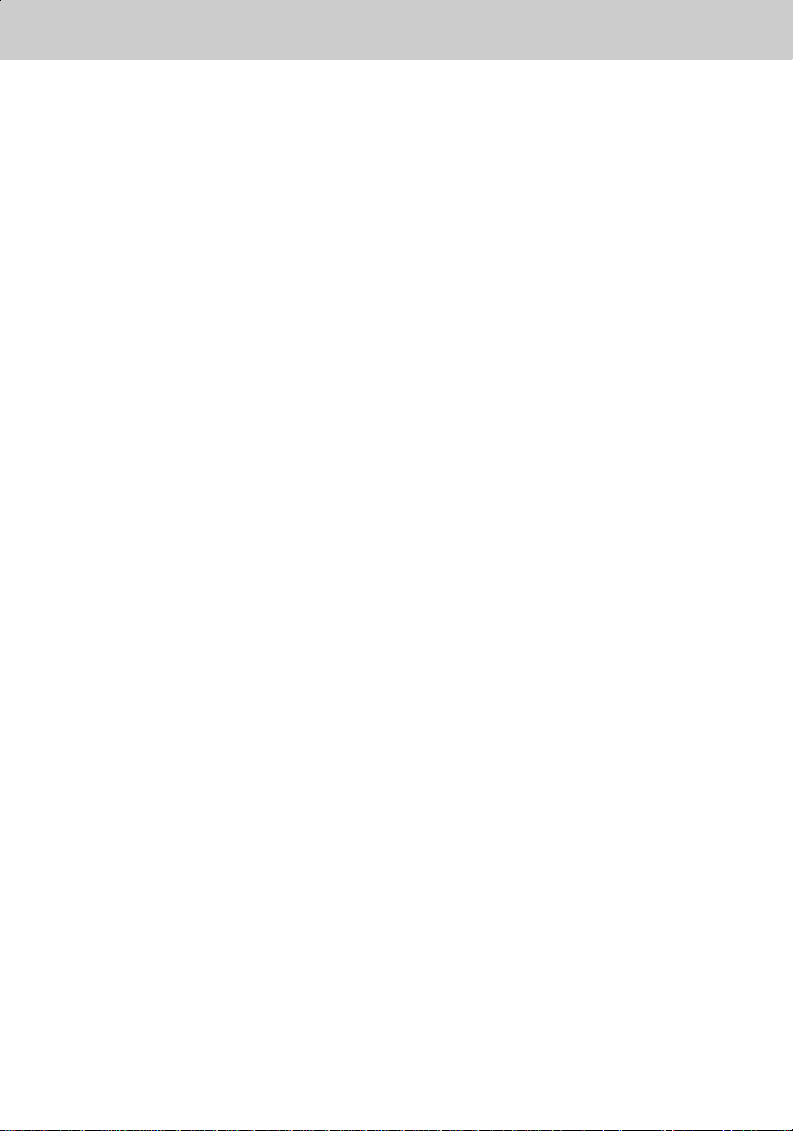
Contents
**
1. Before Using the Receiver
1.1 Package Contents
1.2 Front Panel
1.3 Rear Panel
1.4 Remote Control
2. Setup
2.1 Connecting Aerial
2.2 Powering On
3. Installation Wizard GB15
4. Basic Operation
4.1 Switching Channel
4.2 Volume Control
4.3 Motion Still
4.4 Change the Subtitle Language
4.5 Change a Audio Language
4.6 Programme Information (I- plate)
4.7 Option List
5. Channel List
5.1 Displaying and Switching Channel List
5.2 Changing Channel List Group
5.3 Edit Channels
5.4 Edit Favourite Channels
5.5 Channel Change Mode
6. Programme Guide
6.1 Viewing Programme Guide Information
6.2 Finding a Programme
6.3 Viewing Reserved Programme
**
GB10
GB12
**
GB12
GB14
GB16
**
GB16
GB16
GB16
GB16
GB17
GB17
GB19
GB21
**
GB21
**
GB22
GB22
GB24
GB28
GB29
**
GB29
**
GB31
GB32
GB7
GB7
GB8
GB9
GB 5
Page 6
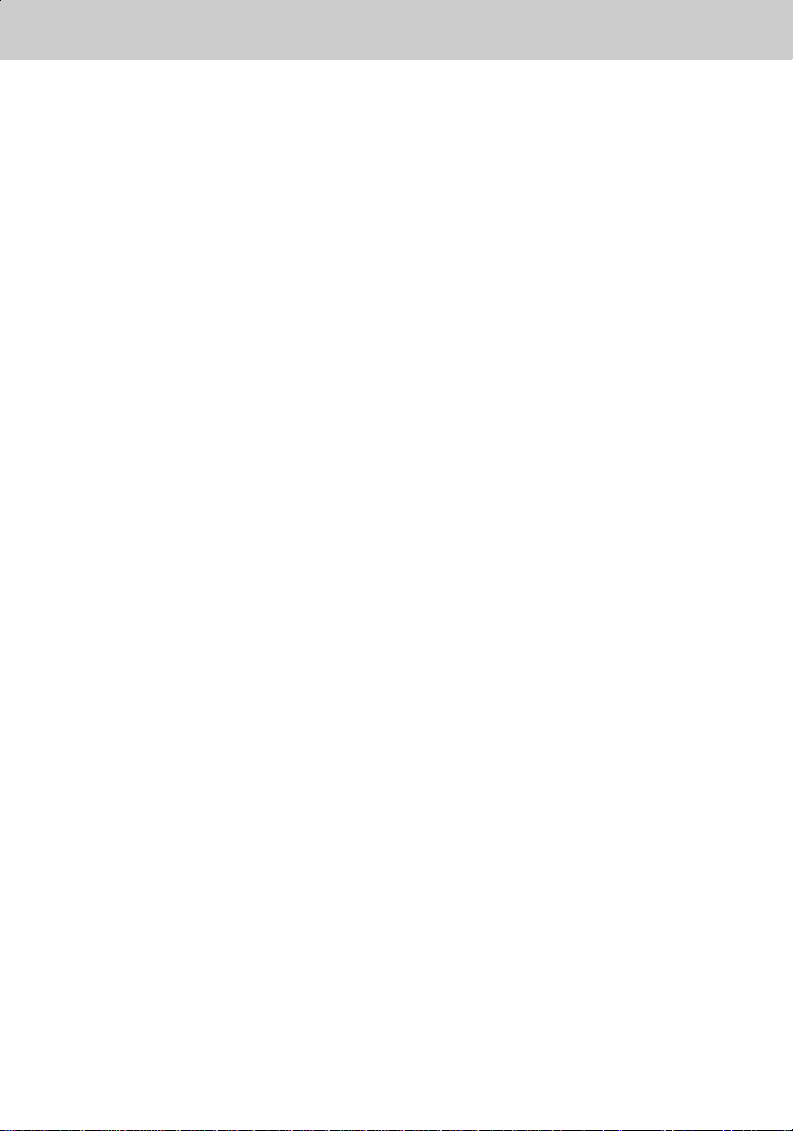
Contents
**
7. Setting Preferences
7.1 Parental Control
7.2 Language Setting
7.3 Time Setting
7.4 Schedule
7.5 A/V Control
7.6 UHF Tuning
7.7 Miscellaneous Settings
8. Installation
8.1 Automatic Search
8.2 Manual Search
8.3 Default Setting
8.4 Antenna Power
9. Software Update
9.1 OTA (Over the Air)
10. System Information
10.1 Status
10.2 Signal Detection
GB34
**
GB34
GB36
GB37
GB39
GB39
GB41
GB42
GB43
**
GB43
GB44
GB45
GB46
GB47
**
GB47
GB50
**
GB50
GB50
11. Manipulating your TV using Remote Control GB51
12. Menu Map GB59
13. Trouble Shooting
13.1 Trouble Shooting
13.2 Error Message
GB60
**
GB60
GB61
14. Specification GB62
15. Glossary GB64
16. Service and Support GB65
GB 6
Page 7
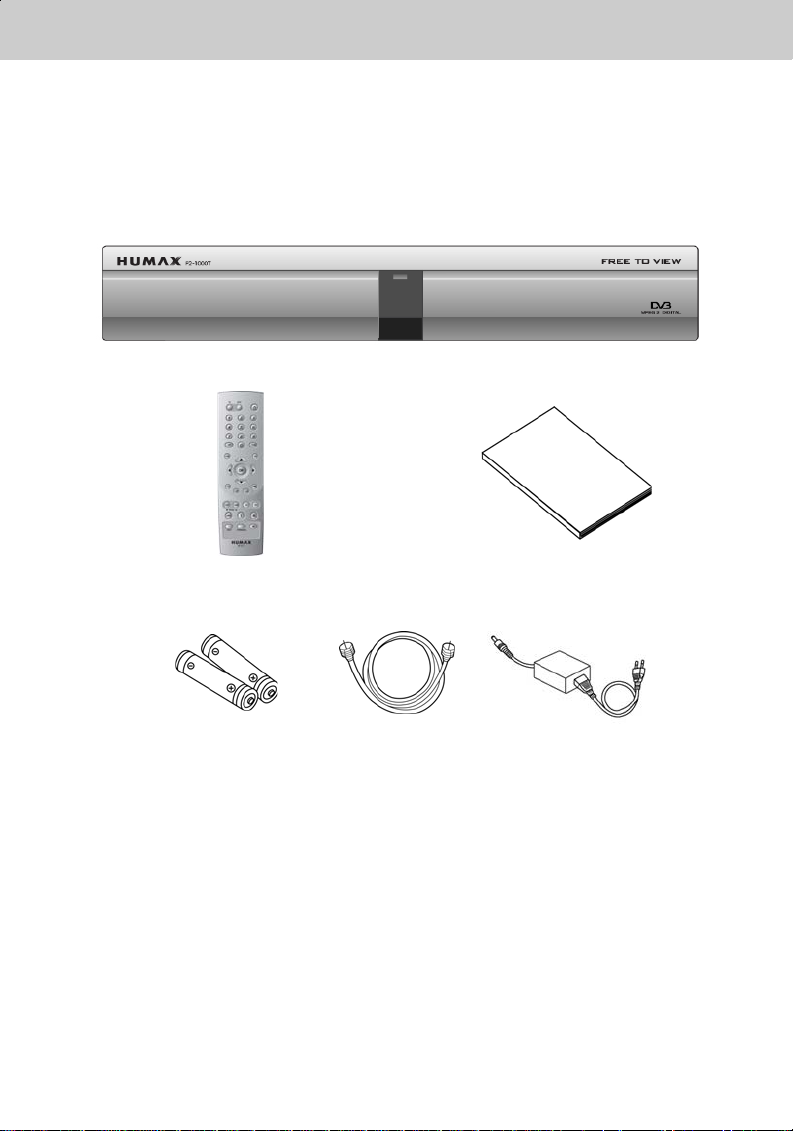
1.Before Using the Receiver
**
This chapter describes detail instructions on the product and its accessories.
1.1 Package Contents
Please check all package contents before using your receiver.
**
**
Remote Control (1) User's Manual (1)
**
Batteries (2) RF Cable (1) Adaptor (1)
**
Note: Since faults may occur if the remote control is being left without a battery for a long time,
always keep the battery inserted in the remote control.
GB 7
Page 8
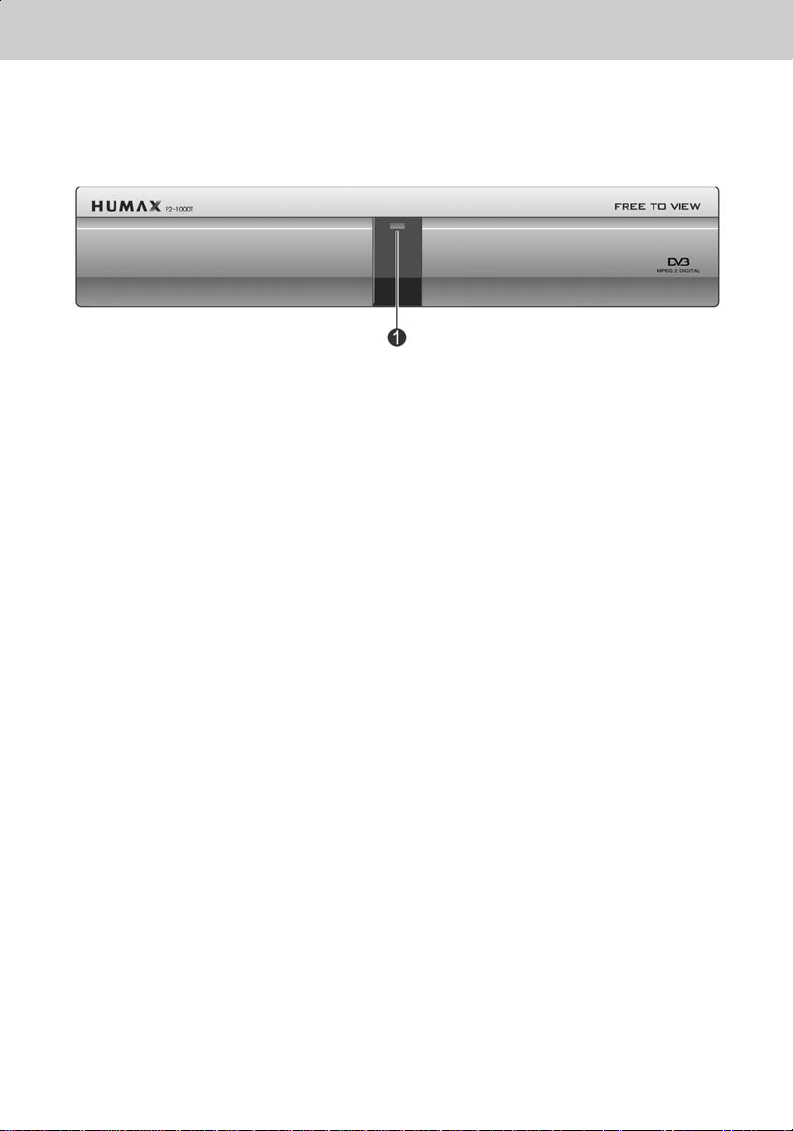
1. Before Using the Receiver
**
1.2 Front Panel
**
1. STANDBY LED
**
Red light is displayed when the product is in the Standby mode.
Green light is displayed when the product is in operation.
GB 8
Page 9
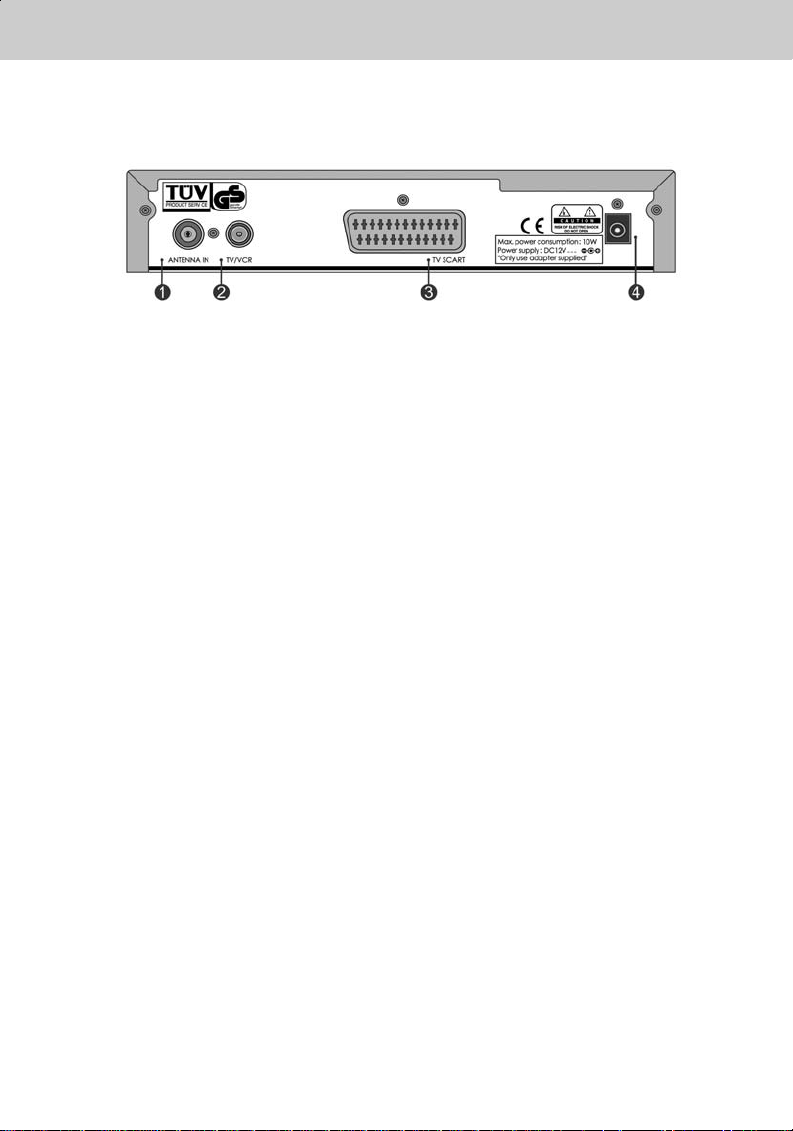
**
**
1.3 Rear Panel
**
1. ANTENNA IN
2. TV / VCR
3. TV SCART
4. AC Adaptor
**
Connects a aerial to a ANTENNA input jack on the your receiver.
**
**
Connects a RF signal from your receiver to RF (ANT) input jack on your TV or VCR.
**
**
Connects a TV SCART cable.
GB 9
Page 10
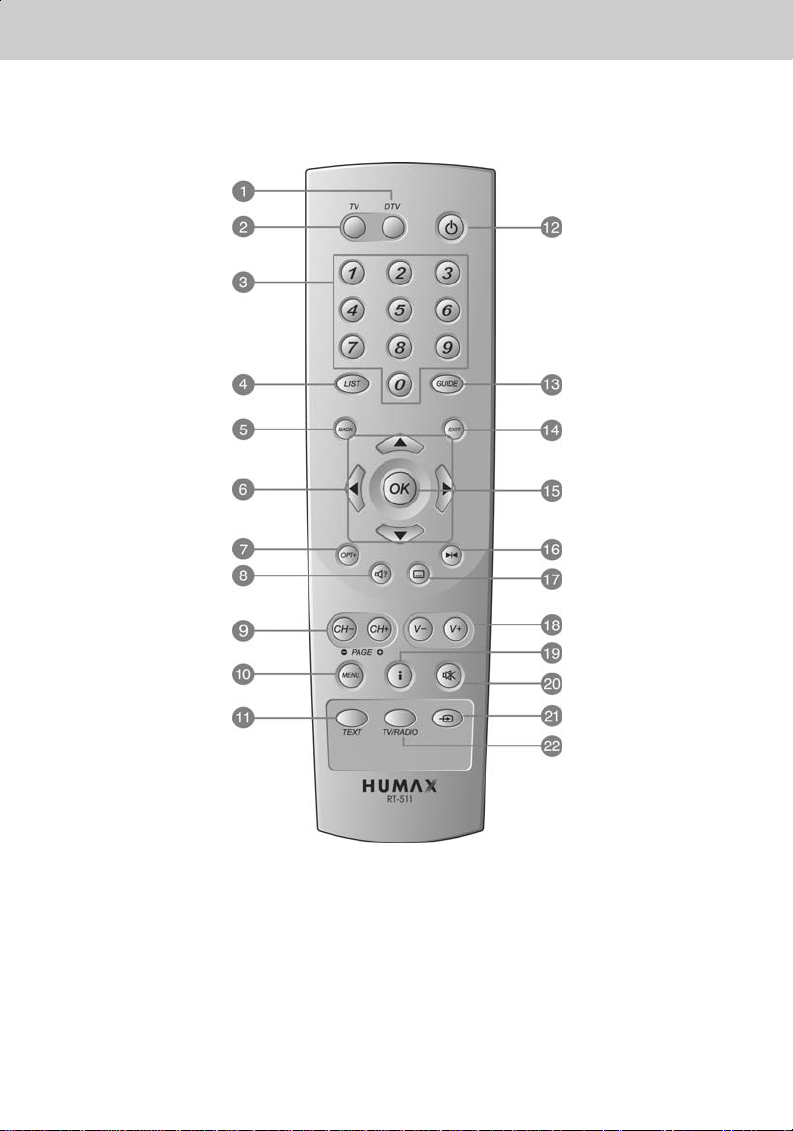
1. Before Using the Receiver
**
1.4 Remote Control
**
GB 10
Page 11
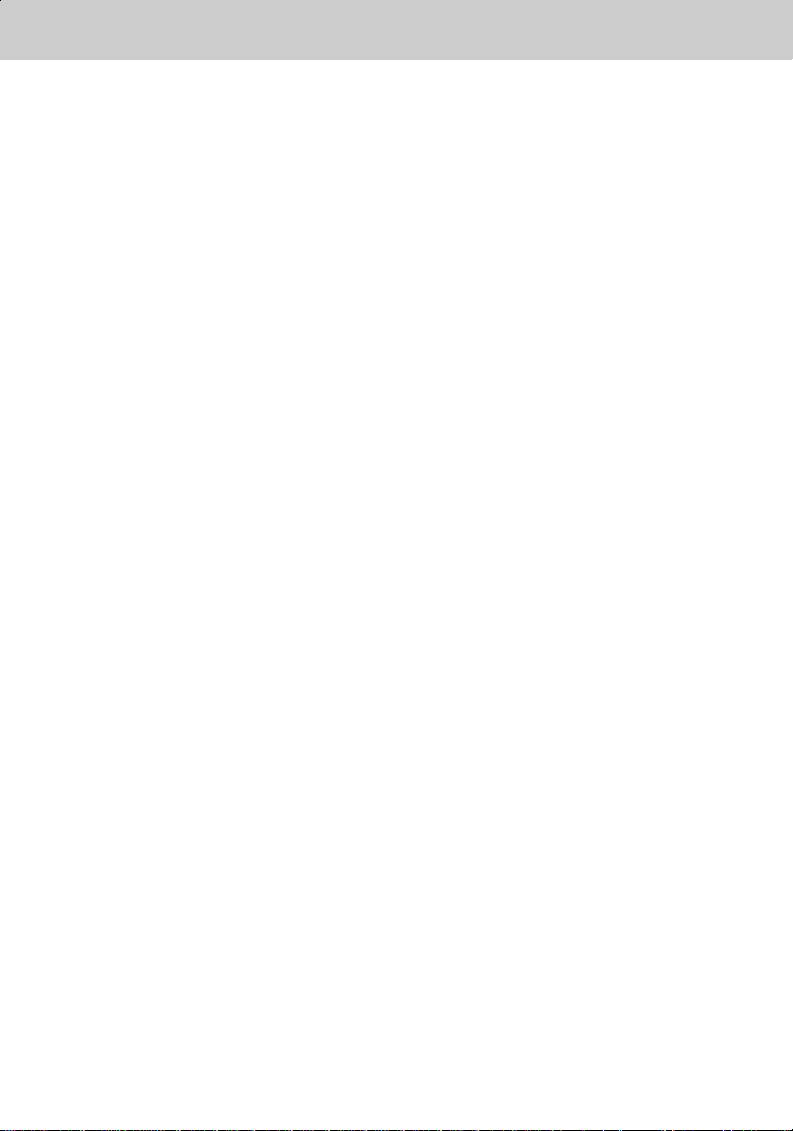
**
**
1. DTV
**
Controls the Receiver.
**
2. TV
**
Controls the TV.
**
3. NUMERICAL BUTTONS
**
Enters a TV/Radio channel number or
menu option number.
**
4. LIST
**
Displays the channel list.
**
5. BACK
**
Returns to the previous menu and
screen.
**
6. ARROW BUTTONS
**
Changes the channel or move the cursor
to the up, down, left or right menu option.
**
7. OPT+ (OPTION)
**
Displays the channel attributes during
watching a programme.
**
8. SOUNDTRACK
**
Displays the Soundtrack.
**
9. CH-/CH+ and PAGE-/PAGE+
**
Changes the Channel or Page.
**
10.MENU
**
Displays the main menu.
**
11.TEXT
**
Displays digital text(for future use)
**
Note: This remote control can also control your TV. To set the remote control for your TV, please
refer to Chapter 11.
12.STANDBY
**
Switches between Operation and
Standby modes.
**
13.GUIDE
**
Displays the Programme Guide.
**
14.EXIT
**
Exits the main menu or Guide screen.
**
15.OK
**
Selects a menu, or confirms the selected
operation. And displays the channel list
during watching a programme.
**
16.FREEZE
**
Freezes the TV screen you are watching.
Play the audio continuously.
**
17.SUBTITLE
**
Changes the subtitle language.
**
18.V-/V+
**
Adjusts the audio volume.
**
19.i (INFORMATION)
**
Displays the information about the
channel and programme.
**
20.MUTE
**
Pauses the audio temporarily. That is,
volumes on/off temporarily.
**
21.AUX
**
Controls input mode of TV.
**
22.TV/Radio
**
Switches between TV and Radio modes.
**
GB 11
Page 12
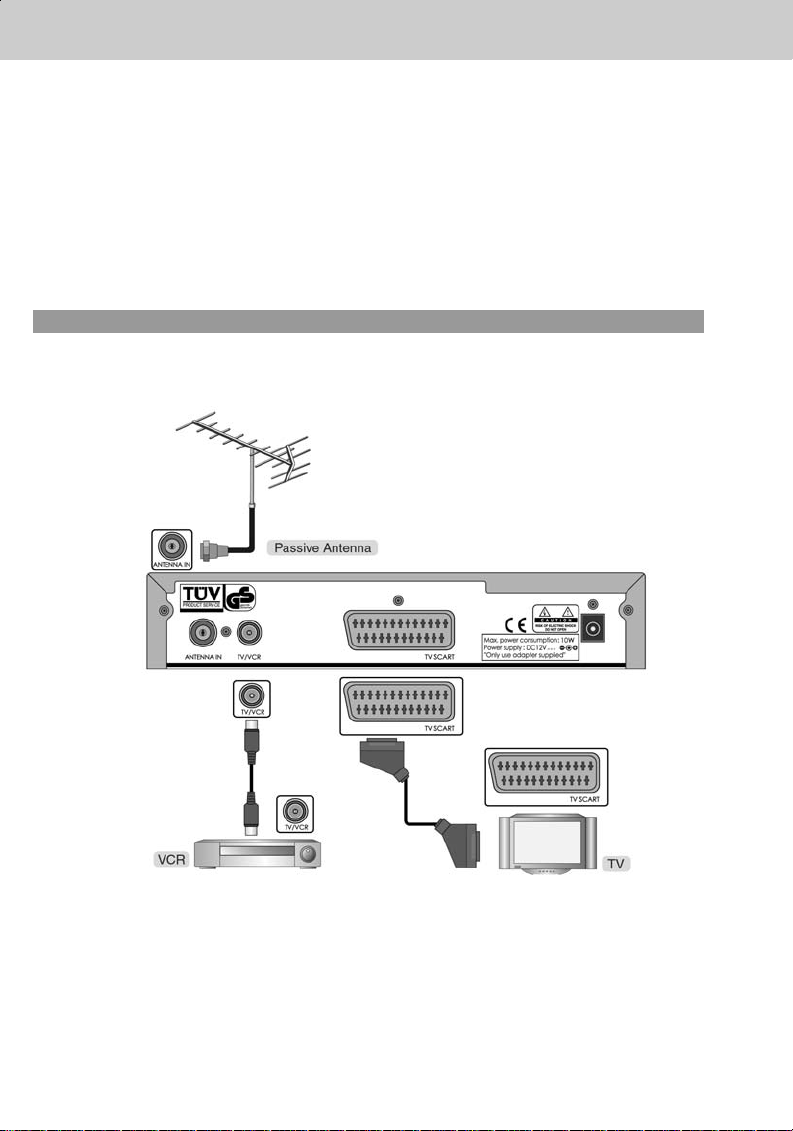
2. Setup
**
This chapter describes how to set up the receiver. Select the most appropriate procedure depending
on your case.
Note: If you encounter any problem when setting up the receiver, please contact your local product
distributor.
2.1 Connecting Aerial
• Connect the cable of your TV aerial to the ANTENNA IN connector on the rear of the receiver.
• Scart and co-axial cable are connected as in the figure above.
1. Connecting TV and VCR
-Passive Antenna-
**
Warning: Make sure to set Installation -Antenna Power to Off before connecting to the
antenna when passive antenna is used. The antenna can cause damages if you
try to connect to the passive antenna when Antenna Power is set to On. Refer
to Chapter 8.4 for more information.
GB 12
Page 13
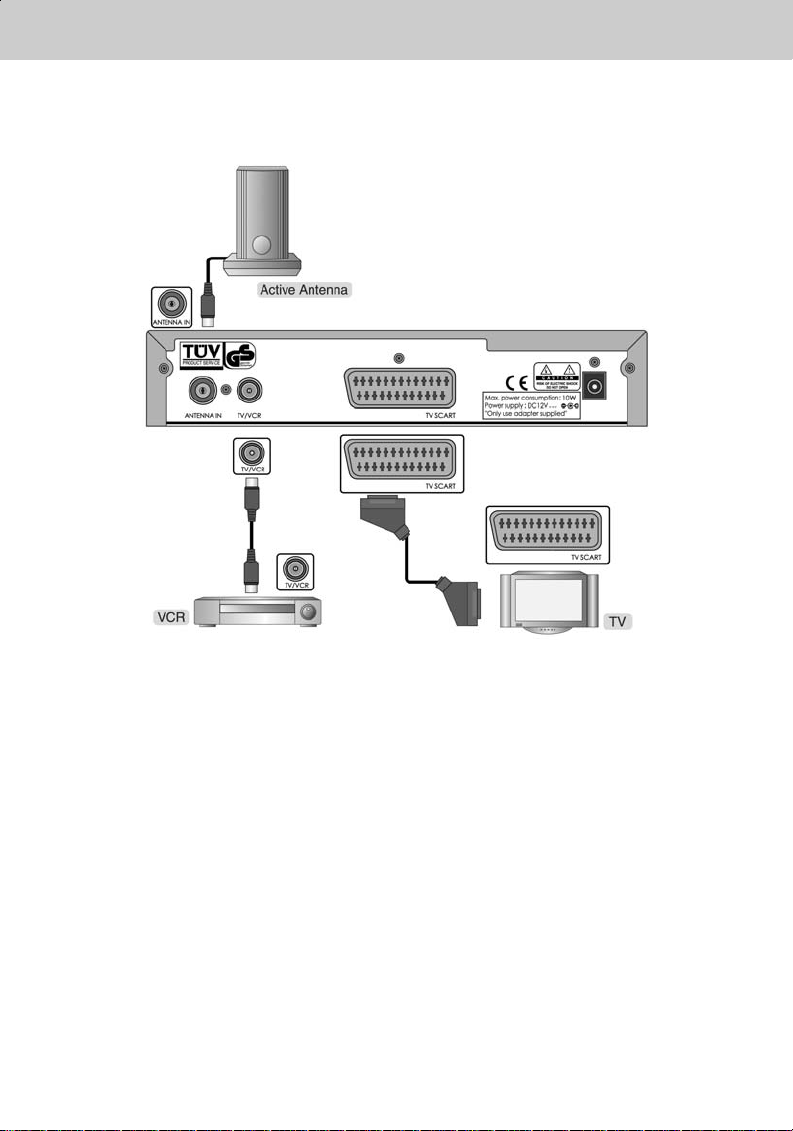
**
**
-Active Antenna-
**
Warning: Make sure to set Installation -Antenna Power to On before connecting to the
antenna when active antenna is used. Refer to Chapter 8.4 for more
information.
GB 13
Page 14
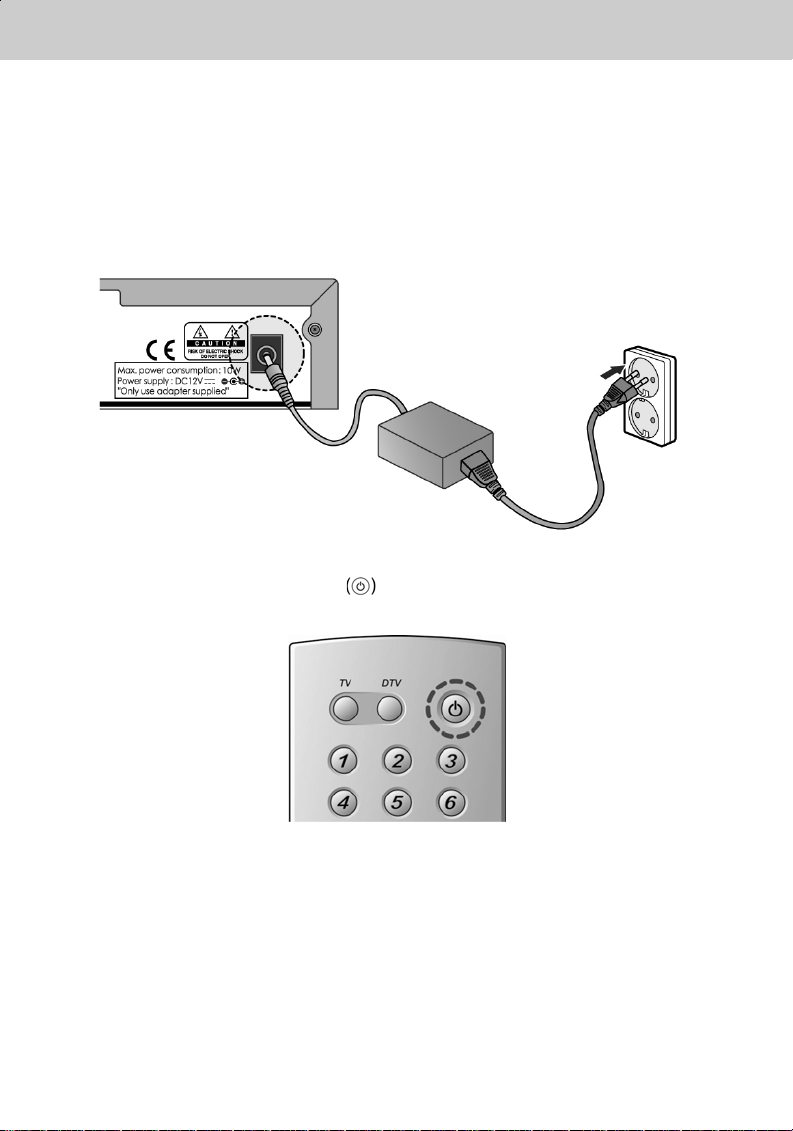
2. Setup
**
2.2 Powering On
1. Connect an adapter to a power input jack.
Then, connect a plug of the adapter to a wall outlet.
Note: Only use this adapter supplied with your product. When you are not using this product,
disconnect the adapter from the wall outlet.
**
**
2. Power on by pressing the STANDBY button at Remote Controller.
The Standby LED indicator is turned on Green.
**
GB 14
Page 15
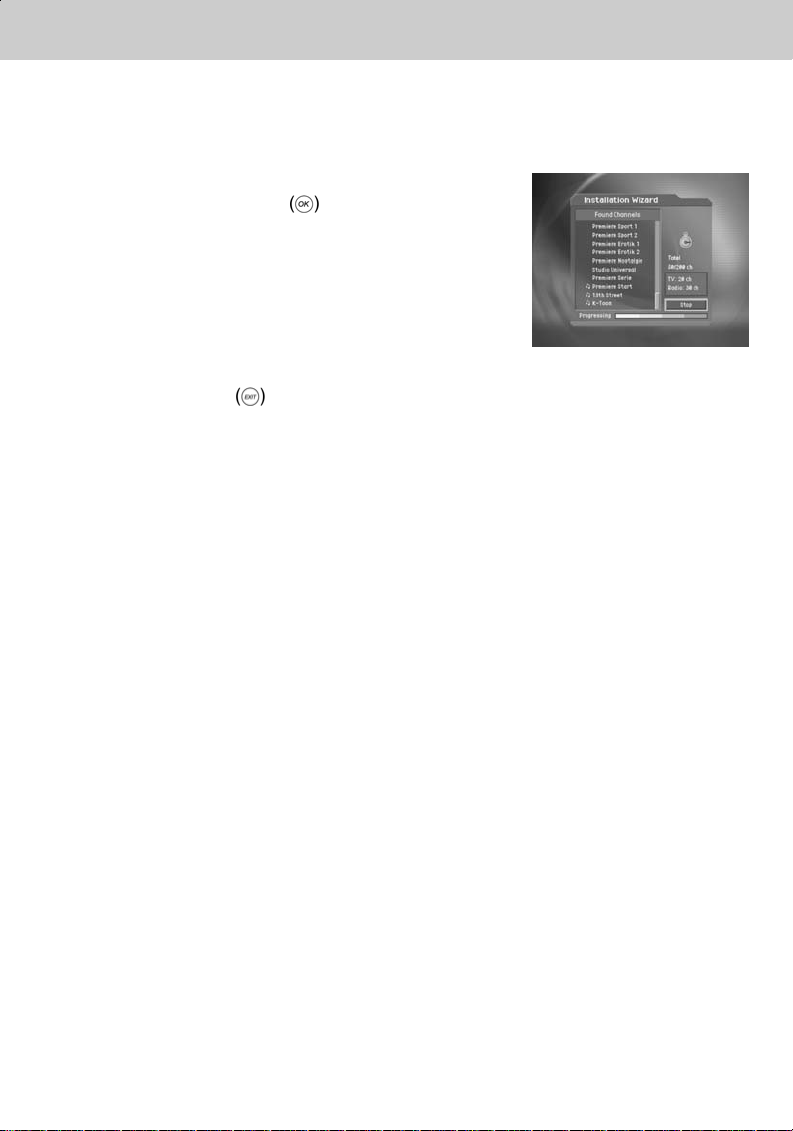
3. Installation Wizard
**
When powering on your receiver for the first time after purchasing, the Installation Wizard is
automatically started. It immediately performs Channel Search.(You can run the Installation Wizard
in Default Setting.)
Please wait for finishing the Channel Search. If you want to stop
the Channel Search, select the OK button.
If the Channel Search is stopped or finished, the result of
Channel Search is automatically saved.
When completing Channel Search, you can enjoy programmes.
Warning: Press the EXIT buttonto save the previous input information and exit the installation
wizard when running the installation wizard. If you exit the install wizard without fully
completing the setting procedures, you may not watch any broadcasting normally. In this
case, you can use the Installation Menu to configure your receiver as you like.
GB 15
Page 16
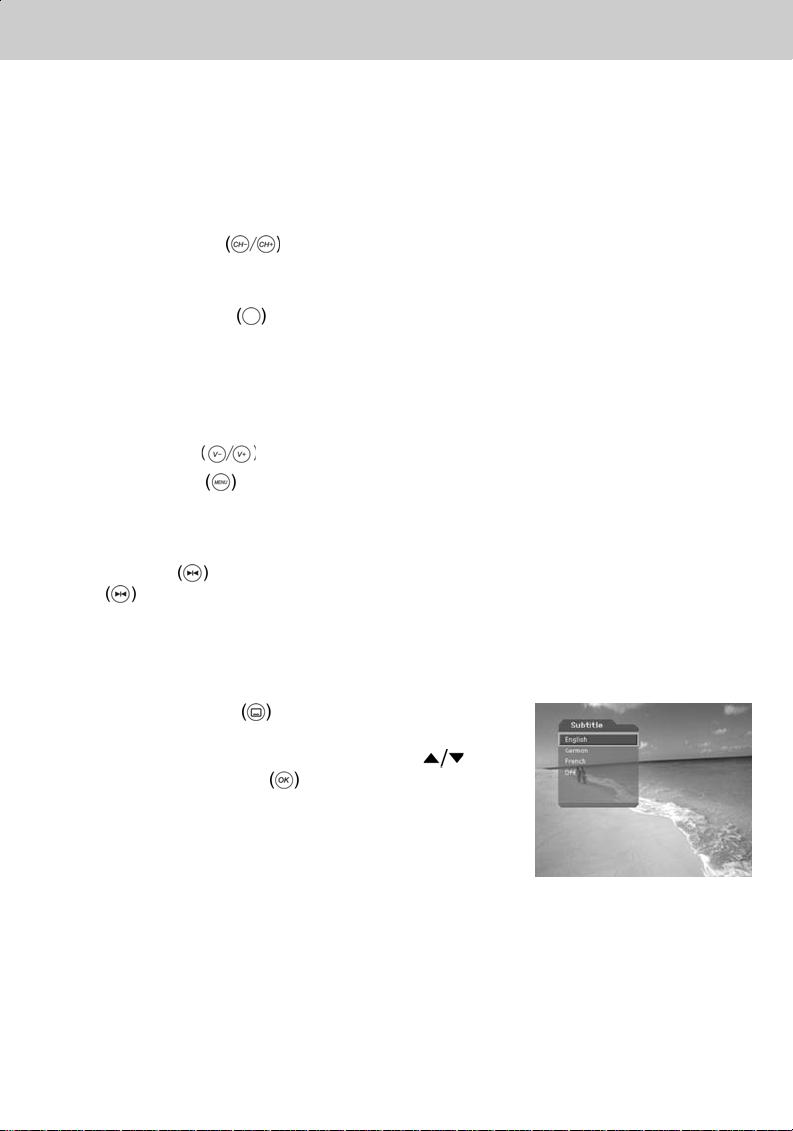
4. Basic Operation
**
This chapter describes functions such as switching channel, volume control, and basic features for
watching programmes.
4.1 Switching Channel
You can switch the current channel using one of the following methods.
1. Press the CH-/CH+
2. Enter your desired channel numeric using the NUMERICAL (0-9) buttons to move to the
channel directly.
3. Press the TV/RADIO
Note: You can switch channel using Programme Guide or Channel List. Please refer to Chapter 5
and 6 for more information.
4.2 Volume Control
1. Press the V-/V+ buttons to adjust the audio volume of your TV.
2. Press the MUTE
4.3 Motion Still
Press the FREEZE button at remote control to pause the current programme. Press the
FREEZE
button again to continue the programme.
button.
button to switch between TV channel and Radio channel.
button to stop the sound of your TV temporarily.
4.4 Change the Subtitle Language
If the current programme provides Subtitle information, you can select the language for the Subtitle.
1. Press the SUBTITLE
language list.
2. Select your desired subtitle language using the
button, and press the OK button.Then the subtitle will
be displayed in the selected language at the bottom of the
screen.
3. Select OFF from the subtitle language list not to display
subtitle from the screen.
Note: You can select a default subtitle language by selecting MENU - Preferences - Language
Setting - Subtitle Language.
button to display the subtitle
GB 16
Page 17
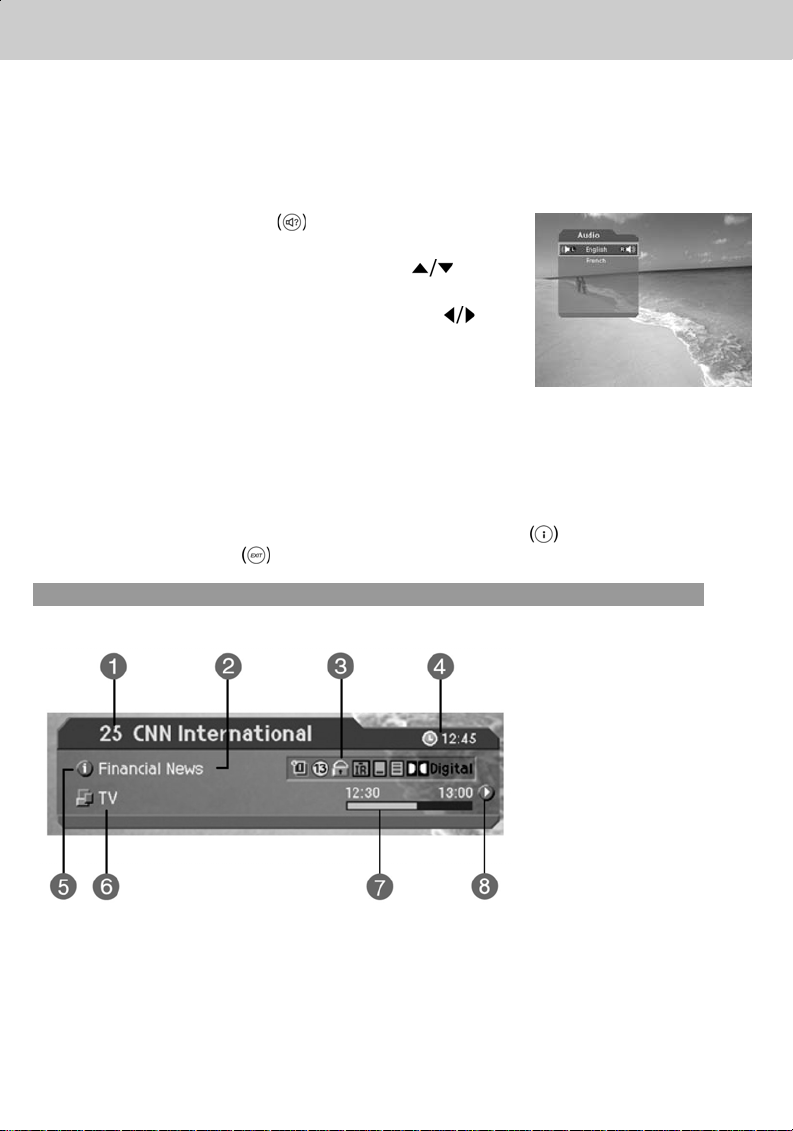
**
**
4.5 Change a Audio Language
If the current programme is available in multiple audio languages, you can select the language that
you wish to listen in.
1. Press the SOUNDTRACK
soundtrack list.
2. Select your desired audio language using the
to change Audio immediately.
3. Select Audio Direction(left, right, stereo) using the
button.
Note: you can select your desired default audio language by selecting MENU - Preferences -
Language Setting -Audio Language.
4.6 Programme Information (I- plate)
Programme information is always displayed for a specific period of time whenever you switch
channels. You can view the programme information by pressing the i button while watching a
programme. Press the EXIT
1. General Information
button to display
button
button to hide the I-plate.
General Information is displayed as follows on the screen.
**
GB 17
Page 18
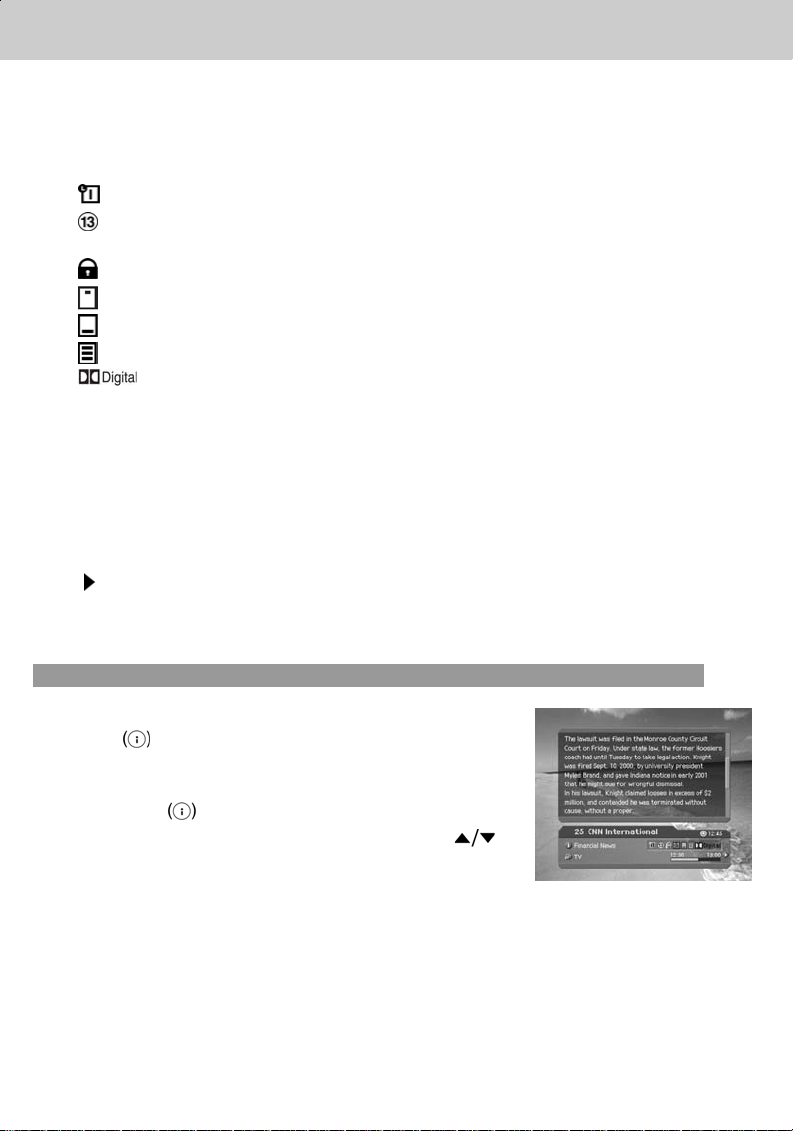
4. Basic Operation
**
1. Channel number and channel name
2. Programme name
3. Icons
Displayed only if this programme is reserved.
Represents parental level. It indicates the minimum level of ages that the programme
is targeted at.
Displayed only when the channel is a locked channel.
Displayed only when the channel is a scrambled channel.
Displayed only when subtitle information is available.
Displayed only when there is any teletext information.
Displayed only when the programme is a dolby digital one.
4. Current time
5. Detail programme information: displayed if detailed programme information is provided.
6. Channel looping mode and Channel List Name : if you select Within the current channel list
by selecting MENU - Edit channels - Channel Change Mode , the Icon of Channel looping
mode is displayed. And channel list, which you selected, is displayed.
7. Programme broadcasting time and progress bar: displays programme playing time and
progress bar.
8. Next programme Information : displayed if next programme information is provided. Press the
button to display the next programme information.
Note: If there is no available programme information, programme information is not displayed.
Dolby Digital doesn't be supported by this receiver.
2.Detail Programme Information
You can see detailed information about the current programme.
Press the i button where I-plate is displayed to view detailed
information.
Note:
• Press the i
• If the Detail information is more than one page, use
button to move to the previous or next page.
button again to hide the information box.
GB 18
Page 19
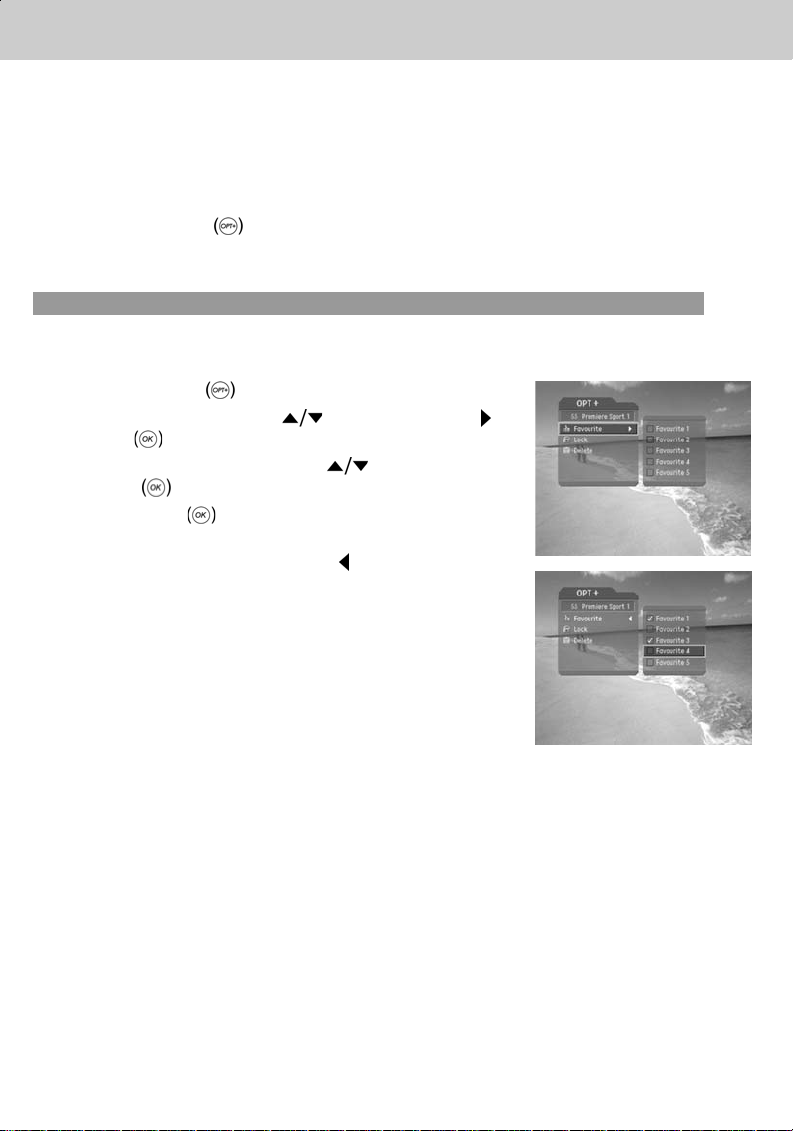
**
**
4.7 Option List
You can view and confirm detailed information about the current channel and change the information
in necessary.
Note: Press the OPT+ button when the channel list is displayed to view Option List. Then the
following functions in the option list are performed to the current channel where cursor is
located.
1. Add a channel to favourite group
You can add current channels to the favourite group immediately. Also, you can add a channel to
multiple Favourite groups.
1. Press the OPT+
2. Select Favourite using the
or OK button.
3. Select favourite group using the
the OK
4. Press the OK
Group to release the registered channel.
5. Move to the parent menu using the
changes automatically.
button to register for Favourite Group.
**
Note: For detailed information about how to change Favourite
Group's name and how to register Favourite Channel for
the whole channels, refer to Chapter 5.
button.
button, and press the
button and press
button again on the selected Favourite
button to save the
**
GB 19
Page 20
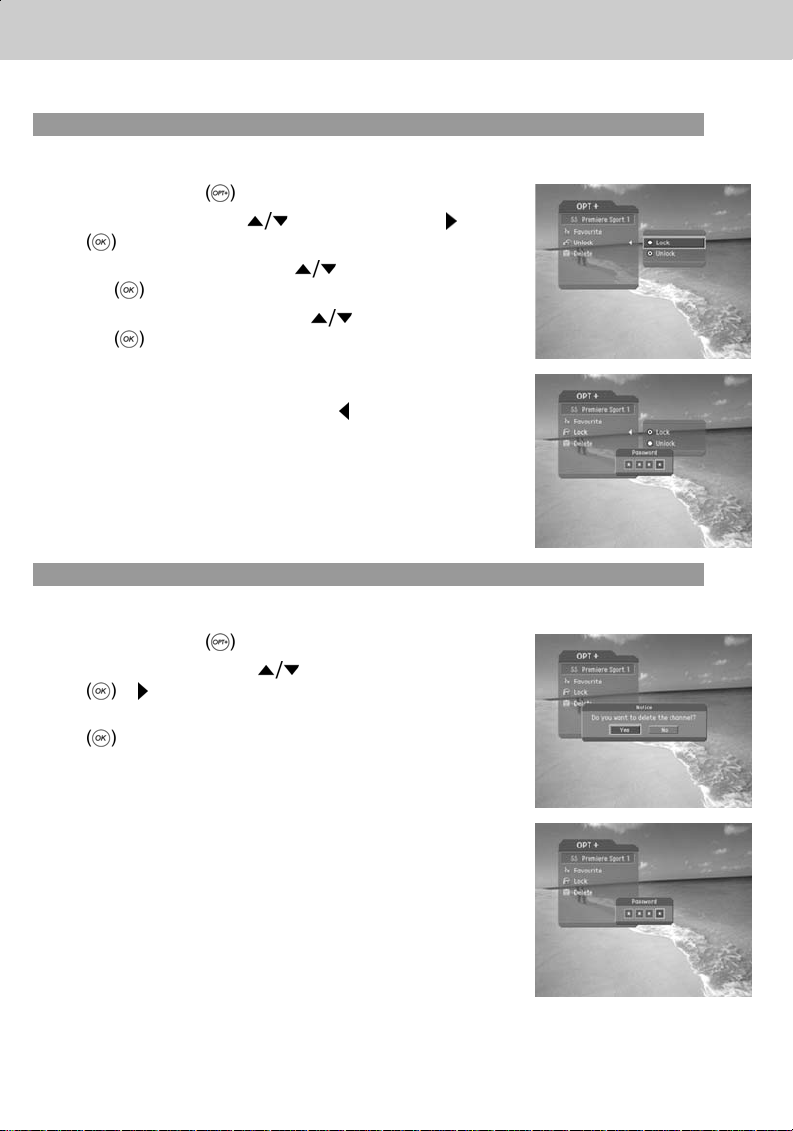
4. Basic Operation
**
2. Lock/Unlock a Channel
You can lock or unlock the current channel while watching a programme.
1. Press the OPT+
2. Select Lock using the
button.
3. Select Lock option using the
OK
4. Select Unlock option using the
OK
5. You will be prompted to enter your Password. Enter your
password to unlock the channel.
6. Move to the parent menu using the
changes automatically.
Note: When switching to the Locked Channel, you must enter
button.
button.
the password to watch a programme.
3. Delete a Channel
You can delete the current channel while watching a programme.
1. Press the OPT+
2. Select Delete using the
or button.
3. Select Yes in the confirmation message and press the OK
button.
button.
button, and press the or OK
button, and press the
button, and press the
**
button to save the
button.
button, and press the OK
**
4. Enter password using the NUMERICAL (0-9) button to
delete the current channel and move to the next channel.
GB 20
**
Page 21

5. Channel List
**
3 types of channel lists are provided for easy and quick channel searching.
TV The list of all TV channels with 2 sub-groups: one is sorted by channel number, the
Radio The list of all Radio channels with 2 sub-groups: one is sorted by channel number, the
Favourite The list of the favourite channels with 5 sub-groups that You can organise channels by
5.1 Displaying and Switching Channel List
You can display channel list using LIST button and switch into other channel on the channel
list.
1. Press the LIST
2. Select your desired channel using the
3. Enter the channel numeric directly using NUMERICAL
4. Select On by going to MENU - Preferences -
**
Note:
• If there are multiple channels, press the PAGE-/PAGE+
• Whenever you press the TV/RADIO
other is sorted by channel name.
other is sorted by channel name.
your private taste.
button while watching a programme
to display the selected channel list.
button and
press the OK
(0-9) button to move cursor into your desired channel. And
then press the OK
channel.
Miscellaneous - Option in CH List to display scramble
icon in the channel list.
Select OFF by going to MENU - Preferences -
Miscellaneous - Optoin in CH List to display only
channel list without scramble icon.
list will be switched between TV and Radio channel list.
button to change the channel.
button to change into the selected
button while the channel list is displayed, the channel
button to move by channel.
GB 21
Page 22

5. Channel List
**
5.2 Changing Channel List Group
You can select channel list by group.
1. Press the
view the group list.
2. Select your desired channel group using the
to display its sub-groups.
3. Press the OK
sub-group using the
4. The channel list for the selected sub-group is displayed.
Note:
• The sub-group of Favourite channel list may exist or not
depending on your configuration.
•IfWithin the Current Channel List option is selected from
MENU - Edit channels - Channel Change Mode menu,
you can only change programme within the selected
channel list using the CH-/CH+
watching a programme.
5.3 Edit Channels
button while the channel list is displayed to
or button, select your desired
button, and then press the OK
button.
while your
button
**
You can edit all channels or each channel by channel list group.
1. Press the MENU
2. Select Edit Channels using the
the OK
3. Select Edit Channel lists using the
press the OK
4. You will be prompted to enter your password. Enter your
password using NUMERICAL (0-9) button.
Note:
• Press the BACK
return to the previous menu, press the MENU
• You can easily navigate all menus using the assigned
numeric for each menu. Press the MENU-2-1in order at
remote control to select Edit Channel Lists menu.
or button.
button to exit the menu screen.
button.
button, and press
button, and
or button.
or button to save the changes and
or EXIT
GB 22
**
Page 23

**
**
1. Select a Channel Group5
You can select the channel list group to edit. TV and Radio sub-groups can be selected.
1. Press the OK
List Group.
2. Select your desired Channel List Group using the
button, and press the OK button.
Note:
• Press the TV/RADIO
channel list directly.
• For editing Favourite channel list, move to MENU - Edit
Channels - Edit Favourite Channels menu.
2. Delete Channels
You can delete one or more channels.
1. Move the cursor to the channel list using the
2. Select your desired channel, and then press the OK
button to delete the channel(s). You can select multiple
channels.
3. Select Delete in the right using the button, and press the
OK
button.
or button in group to display Channel
button to move to TV or RADIO
button.
3. Lock/Unlock Channels
You can lock or unlock one or more channels.
1. Move the cursor to the channel list using the
2. Select your desired channel, and then press the OK
button to lock/unlock the channel(s). You can select
multiple channels.
3. Select Lock in the right using the button, and press the
OK
button.
button.
GB 23
Page 24

5. Channel List
**
Note:
• Only if locked channel(s) is selected or all channels are
locked, Lock is switched into Unlock. When you press
Unlock, locked channel is switched into unlocked channel.
• Enter password using the NUMERICAL (0-9) button to
watch locked channel.
4. Select/Unselect All Channels
You can select/unselect all channels at a time.
1. Select Select All in the right and press the OK
2. Select Unselect All in the right and press the OK
channels.
5.4 Edit Favourite Channels
You can edit Favourite channel or Favourite channel list.
1. Press the MENU
2. Select Edit Channels using the
the OK
3. Select Edit Favourite Channels using the
and press the OK
button.
button.
button, and press
or button.
button to select all channels.
button to unselect all the selected
button,
Note:
• Press the BACK
the MENU
• You can easily navigate all menu items using the assigned numerical button for each menu.
Press the MENU-2-2in order on the remote controller to select the Edit Favourite
Channels menu.
or button to save the changes and return to the previous menu. Press
or EXIT button to exit the Menu screen.
GB 24
Page 25

**
**
**
The buttons for editing the Favourite channel list are described in the following table.
**
Add
**
Remove
**
TV/RADIO**Switches between TV and Radio channel list.
**
Fav.Group**Changes Favourite channel list group.
**
Move
**
Rename
**
Sort
**
Unselect All**Unselect all the selected channel.
**
1. Add/Remove favourite channels
You can add favourite channel(s) to a specific Favourite channel list or remove the added favourite
channel(s) from the list.
1. Select Favourite Group using
2. Select your desired channel(s) in all TV/Radio channel list,
and press
3. Select your desired channel(s) in Favourite channel list,
and press
**
Note: You can switch between TV and Radio channel list using
TV/RADIO button or at remote control.
**
Adds Favourite channel.
**
Removes from the Favourite channel.
**
Moves the order of channel list within the Favourite channel list.
**
Renames the name of Favourite channel list.
**
Sorts channels by number or name in all TV/Radio channel list.
.
to add Favourite channel(s).
to remove Favourite channel(s).
**
GB 25
Page 26

5. Channel List
**
2. Move favourite channels
You can move favourite channel(s) to your desired location within the Favourite channel list.
1. Select Favourite Group using
2. Select your desired channel to move within the Favourite
channel list and press the OK
3. Select
4. Move the cursor to your desired location using the
button, and press the OK button.
5. The selected channel(s) is moved to the desired location
you selected.
, and press the OK button.
3. Rename a favourite channel list
You can rename Favourite channel list.
1. Select Favourite group to rename using
2. Select
3. Enter the Favourite channel list name using the keyboard
displayed on the screen.
, and press the OK button.
.
button.
.
**
4. When finishing entering the Favourite channel list name,
select OK, and press the OK button.
GB 26
**
Page 27

**
**
4. Additional Features
Additional Features provides many useful functions which are necessary to add Favourite Channel.
**
Change between TV and Radio channel list
You can add not only TV channel(s) but also Radio channel(s) to Favourite channel list. Press to
switch all channel list into TV or Radio channels.
**
Note: You can also change into TV or Radio channel by pressing TV/RADIO button at remote
controller.
**
Select a favourite channel list
You can select your desired Favourite channel list to edit. Press
to display the Favourite channel list. Then select your desired
channel list using the
**
Sort a channel list
You can sort all TV or Radio channel lists by channel number or name for easy Favourite channel
searching. If channel lists are sorted by channel number, is displayed. When you press this
button, all the channel lists are sorted by name. Or, if channel lists are sorted by channel name,
is switched into . Press this button to order channels by number.
**
Unselect all the selected channels
Press button to unselect all the selected channel.
button, and press the OK button.
GB 27
Page 28

5. Channel List
**
5.5 Channel Change Mode
You can change the channel either in the group or in the entire groups while watching a programme.
1. Press the MENU
2. Select Channel Looping Mode using the
and press the OK
3. Select All Channels or Within the Current Channel List
using the
Note: When Within the current channel list in Favourite Group option is selected, you can only
change the channel within the current channel list. To change the channel in another
channel list in which the current channel list is not located, change the channel list or select
All channels option.
button.
button,
or button.
button, and press the OK button.
GB 28
Page 29

6. Programme Guide
**
The Programme Guide displays programme information about each channel, based on the date and
time.You can also schedule your watching using the information given.
**
6.1 Viewing Programme Guide Information
You can view programme information for all channels.
1. Press the GUIDE
2. Move to previous or next programme within the same
channel using the
3. Move to another desired channel using the
there are multiple channels, use PAGE-/PAGE+
button to move to channels by page. Also, you can enter
your desired channel number using the NUMERICAL (0-9)
button on the remote controller to move to the channel
directly.
4. Select your desired programme, and press the OK
button. Then you can watch the programme if it is on air, or
you can reserve it if it is the following programme.
5. Press the i button in the selected programme to view
Extended Information for the selected channel.
**
1. Viewing Guide Information by Groups
button.
button.
button. If
You can view programme information for desired channel list by groups.
1. Press the GUIDE
2. Press the Red button to display the channel list group.
3. Select your desired channel list group using the
button to display the appropriate sub-group.
4. Move the cursor to the sub-group using the button, select
your desired sub-group using the
press the OK
5. The Programme Guide for selected channel list is
displayed.
button.
button, and then
button.
GB 29
Page 30

6. Programme Guide
**
2. Viewing Programme Information Using Time Bar
You can quickly search for your desired time zone using the Time bar.
1. Press the GUIDE
2. Press the Green button to display Time Bar.
3. Select the Time Bar button using the
press the OK
of time. If you press the button repeatedly, the same
operation is repeated.
4. Each button functions as follows.
Now Moves to the current programme where the cursor is located.
Day Moves to one day before.
Day
5. Select
Note: Guide provides programme information from the previous day to the next 7 days.
**
button and press the OK button to exit the Time Bar.
3. Reserving (Reserving a Watching)
button.
button, and
button to move as your desired amount
Moves to the previous programme or 30 minutes before.
Moves to the next programme or 30 minutes after.
Moves to 2 hours before.
Moves to 2 hours after.
Moves to one day after.
You can automatically reserve your desired programme by selecting the scheduled programme and
pressing the OK button.
1. Select the desired programme and press the OK
button. The following message will be displayed.
2. Select Yes and press the OK button to reserve the
programme. When a reservation has been completed, the
icon is displayed on the reserved programme.
3. Select No and press the OK
programme.
4. If the channel is locked, parental controlled or restricted by
watching time, you will be prompted to enter your
Password. Enter your Password to complete the
reservation.
button not to reserve the
GB 30
Page 31

**
**
6.2 Finding a Programme
You can find your desired programme by programme name or genre easily.
1. Press the GUIDE
2. Press the Blue button to display Find screen.
3. Enter the programme name directly using the keyboard
displayed on the screen.
button.
4. When completing entering programme name, select the
**
Find button, and press the OK button.
5. If you select your desired programme from the results of
finding programme screen and press the OK
button,
you can watch the programme if it is on air, or you can
reserve your programme if it is scheduled(the following
programme).
6. Select By Genre and press the OK button to search
**
programme by genre.
7. Select your desired genre and press the OK
button.
8. As the result screen of Find programme by Name, select
your desired programme from the Results of Finding
Programme screen and press the OK
button to watch
the programme immediately or reserve the programme.
**
Note: If you press Previous or Next button on the Keyboard
displayed on the screen, the keyboard layout is switched.
**
Note: The results of the finding programme may differ depending on the provided programme
information.
GB 31
Page 32

6. Programme Guide
**
6.3 Viewing Reserved Programme
You can add or edit reserved programmes by viewing the reserved programme list.
1. Press the GUIDE
2. Press the Yellow button to display the Schedule screen.
3. Select the scheduled programme and press the OK
button to edit the reservation information.
button.
4. Select vacant list and press the OK button to add a
new reservation schedule.
**
1. Editing a Reserved Programme
1. Change the reserved Start Time using the button and
the NUMERICAL (0-9) buttons.
2. Change the reserved End Time using the
the NUMERICAL (0-9) buttons.
3. Change the Repeat mode using the
options are Once, Daily, and Weekly.
4. Select the Delete button and press the OK
delete the reserved programme.
5. Select the Cancel button and press the OK
cancel the editing.
6. Select the Save button and press the OK
complete the editing.
button and
button. The
button to
button to
button to
**
GB 32
Page 33

**
**
2. Adding a Reservation
1. Enter your desired channel number using the
NUMERICAL (0-9) button. The channel name is
automatically displayed by channel number.
2. Enter your desired Start Time using the button and
the NUMERICAL (0-9) button.
3. Enter your desired End Time using the
NUMERICAL (0-9) button.
4. Select one of repeat mode options among Once, Daily,
and Weekly using the
5. Select the Save button and press the OK button to complete entering.
6. Select the Cancel button and press the OK
**
Note:
• You can reserve up to 20 programmes.
• If your desired programmed is already reserved, adjust the reservation appropriately.
• If the channel is locked, restricted by watching time, you will be prompted to enter your
Password to complete the reservation.
button and the
button.
button to cancel the reservation.
GB 33
Page 34

7. Setting Preferences
**
You can set censorship, watching time, and all other items suitable for your environment.
Note:
• Press the BACK
the MENU
• You can easily select any item from the menu using the NUMERICAL (0-9) buttons.
**
7.1 Parental Control
You can set parental control for each programme and watching time. You can also change your
Password.
1. Press the MENU
2. Select the Preferences using the
the OK
3. Select the Parental Control using the
press the OK
or button.
or button to save the changes and return to the previous menu. Press
or EXIT button to exit the Menu screen.
button.
button, and press
button, and
or button.
4. When a prompting message is displayed to request your
password, enter the password using the NUMERICAL
(0-9) button.
**
**
1. Setting Censorship
Censorship Classification allows you to block programmes according to the age level you have
set.
1. Select the Censorship Classification using the
button, and press the OK or button.
2. Select your desired age level using the
press the OK
button.
button, and
GB 34
Page 35

**
**
View All All programmes can be watched because there is no age limitation.
7 Programmes are blocked for children under the age of 7.
12 Programmes are blocked for children under the age of 12.
15 Programmes are blocked for children under the age of 15.
18 Programmes are blocked for children under the age of 18.
Lock All Programmes are blocked without considering the age level.
Note: You have to enter Password to watch the programme which is blocked by the age level.
**
2. Setting Allow Watch Time
You can block programmes according to the watching time for all the channels.
1. Select the Allow Time Control using the
and press the
or OK button.
2. Select Enable or Disable the Allow Time Control using
the
**
button, and press the or OK button.
Disable You can watch whenever you want regardless of
Allow Time.
Enable You can watch only while the time specified by
Allow Time.
3. When you have selected Enable, set the Start and End
Time using the NUMERICAL (0-9) buttons, and press the
OK button.
4. If you wish to cancel the entered time, select the Cancel
button, and press the OK
button.
button,
**
Note: Once the setting has been completed, you can watch programme only while the time
specified by Allow Time. Or you should enter the Password to watch any programme during
unspecified time.
GB 35
Page 36

7. Setting Preferences
**
3. Change Password
You can change the existing Password into new one.
1. Select Change Password using the
press the
2. Enter New Password using the NUMERICAL (0-9)button,
and press OK
3. Enter the New Password again to confirm the Verify
Password, and press the OK
Note: The Default Password is "0000". If you have forgotten
your Password, please contact your local product
distributor.
or OK button.
button.
7.2 Language Setting
You can set Language for Menu, Audio, and Subtitle.
1. Press the MENU
2. Selec Preferences using the
OK
3. Select Language Setting using the
press the OK
or button.
button.
or button.
button, and
button.
button, and press the
button, and
1. Menu/Audio/Subtitle Language
You can set the language for Menu, Audio and Subtitle. Default language is English.
1. Select Menu/Audio/Subtitle Language using the
2. Press the
3. Select your desired language using the
or OK button to display the available Language List.
button, and press the OK button.
button.
GB 36
Page 37

**
**
2. Subtitle Display
You can select whether or not to display the Subtitle if provided.
1. Select Subtitle Display using the
2. Presse the
3. Select your desired option and press the OK
**
or OK button to display the Auto or Manual option.
Auto Subtitles are displayed automatically in the predefined subtitle language.
Manual Subtitles are displayed in the language when you select the subtitle language by
pressing the Subtitle button at remote control.
3. Subtitle Font
**
You can select the Subtitle font.
1. Select Subtitle Font using the
2. Press the
3. Select your desired option and press the OK
**
or OK button to display the Variable or Fixed option.
Variable Uses the horizontally variable Subtitle Font.
Fixed Uses the fixed Subtitle Font.
**
7.3 Time Setting
button.
button.
button.
button.
You can specify the current time and Power On/Off time.
1. Press the MENU
2. Select Preferences using the
OK
or button.
3. Select Time Setting using the
OK
or button.
button.
button, and press the
button, and press the
GB 37
Page 38

7. Setting Preferences
**
1.Setting Current Time
You can set the GMT Offset for current time.
1. Select GMT Offset using the
2. Press the
is changed by from 30 minutes to 1 hour.
3. Select your GMT offset using the
the OK
Note: The current time is set automatically whenever GMT Offset changes.
or OK button to display GMT list. sssGMT
button.
2. Power On
You can set the time when the product is automatically powered on.
1. Select Power On using the
or OK button.
the
2. Select either Enable or Disable the Power On
Control.
**
Enable Uses the Power On Control and sets the
Disable Notuses the Power On Control.
3. If Enable has been selected, enter the Channel No
and Time using the NUMERICAL (0-9) buttons, and
press the OK button.
Power on time.
button.
buttons, and press
button, and press
**
GB 38
Page 39

**
**
3. Power Off
You can set the time when the product is automatically powered off.
1. Select Power Off using the
2. Select either Enable or Disable the Power Off using the
button.
**
Enable Uses the Power Off and sets the Power Off time.
Disable Notuses the Power Off.
3. If Enable has been selected, enter the Time using the NUMERICAL (0-9) buttons, and press
the OK button.
Note: Once Power On/Off is specified, it is repeated everyday.
7.4 Schedule
You can reserve a programme to watch programme at your desired time.
1. Press the MENU
2. Select Preferences using the
press the OK
3. Select Schedule using the
the OK
4. Reserved Pregoramme List is displayed on the
screen. To edit the existing reservation, select your
desired reservation, and press the OK
add a new reservation, select a blank list and press
the OK
or button.
button.
button.
or button.
button, and press the or OK button.
button, and
button, and press
button. To
button, and press the OK
Note: For detailed information about Schedule, refer to Chapter 6.3 Viewing Reserved
Programme.
7.5 A/V Control
You can set Audio or Video Output Control.
1. Press the MENU
2. Select Preferences using the
OK
3. Select AV Control using the
OK
or button.
or button.
button.
button, and press the
button, and press the
GB 39
Page 40

7. Setting Preferences
**
1. TV-SCART
You can set TV SCART Output.
1. Select TV-SCART
2. Select one option among CVBS/RGB using the
button.
2. Audio Output
Set the Audio Output.
1. Select Audio Output
2. Select one option form Stereo or Mono using the
3. Screen Ratio
You can set the aspect ratio of your TV.
1. Select Screen Ratio
2. Select one option from 4:3 or 16:9 using the
button, and press the OK or button.
button, and press the OK or button.
button, and press the OK or button.
button, and press the OK or
button.
button, and press the OK button.
Note: If 2 options are provided, you can switch the option at a time using the OK
Namely, Whenever you press the OK
16:9.
button, Screen Ratio is switched between 4:3 and
button.
4. Display Format
You can select the Display Format according to TV Screen Ratio.
1. Select Display Format
2. If the Screen Ratio is set to '4:3', you can select one from Auto/Letter box/Center Mode
using the
3. If the Screen Ratio is set to '16:9', you can select one from Auto/Pillar box/Full mode using
the
button, and press the OK button.
button, and press the OK button.
button, and press the OK or button.
GB 40
Page 41

**
**
7.6 UHF Tuning
You can set the UHF channel.
1. Press the MENU
2. Select Preferences using the
OK
3. Select UHF Tuning using the
OK
or button.
or button.
1. UHF Channel
You can select UHF Channels for the TV. The Channel range and Frequency change according to
PAL Standard.
1. Select UHF Channel using the
2. Select channel range based on the following channel criteria using the
the OK
**
CH21-CH69 PAL I/G for Europe
CH28-CH69 PAL B for Europe/Australia
button.
2. PAL
button.
button, and press the
button, and press the
button, and press the OK or button.
button, and press
You can select the channel range and frequency table.
1. Select PAL using the
2. Select one option among PAL I/PAL G/PAL B using the
button.
button, and press the OK or button.
3. UHF Offset
You can adjust fine tuning setting.
1. Select UHF Offset using the
2. Select a range between -4~+4 using the
button, and press the OK or button.
button, and press the OK button.
button, and press the OK
GB 41
Page 42

7. Setting Preferences
**
7.7 Miscellaneous Settings
1. Press the MENU button.
2. Select Preferences using the
OK
3. Select Miscellaneous Settings using the
and press the OK
or button.
or button.
1. i-Plate Display Time
You can set the duration during which the Information box is to be displayed when you switch the
channel.
1. Select i-Plate Display Time using the
2. Select a value between 1~20 seconds using the
Note: When it is set to 'Disable', the i-Plate will not be displayed when you switch the channel.
2. OSD Transparency
You can set the transparency of On Screen Display.
1. Select OSD Transparency using the
2. Select one option among Disable/25/50/75 using the
button.
**
Disable Fully opaque screen
25, 50, 75 As the number is bigger, the screen is more transparent.
button, and press the
button,
button, and press the OK or button.
button, and press the OK button.
button, and press the OK or button.
button, and press the OK
3. Option in CH List
You can set the option of scrambled icon in the Option in CH List.
1. Select the Option in CH List using the
2. Select one option from On/Off using the
**
On Scramble icon display in the channel list.
Off Scramble icon disappear in the channel list.
button, and press the OK or button.
button, and press the OK button.
GB 42
Page 43

8. Installation
**
This chapter describes how to search for channels and a series of procedures.
8.1 Automatic Search
If your receiver is connected to the aerial and television, you can automatically search channels
without entering any other information.
1. Select MENU
2. Select Installation using the
OK
3. Select Automatic Search from Installation menu using the
4. Receiver starts to search channels automatically.
or button.
button, and press the OK or button.
**
Search
Wait while the receiver searches for the channels, this may take a few minutes.
1. During operating search, the cursor is located at Stop
Therefore, if you press the OK
searching, the operation is stopped and the channels
found until then will be displayed.
2. If search operation is successfully completed, and the
channel does not exist, press the OK
reset the search operation again if necessary.
button.
button, and press the
button during
button and try to
3. You can delete unnecessary channels from the searched
channels. Select your desired channels to delete and press
the OK button. Then select Delete and press the OK
button. To delete all channels, select Select All to
select all channels, select Delete, and press the OK
button.
4. When completing Channel Search and deleting
unnecessary channels, select Save to save the changes.
GB 43
Page 44

8. Installation
**
8.2 Manual Search
You can search channels manually by searching parameters, if you know the MUX information.
1. Channel Number
Enter your desired frequency channel to search. When entering frequency channel value, the
appropriate frequency value is entered.
1. Select Channel using the
or button.
2. Select one of channel using the
the OK
button.
2. Frequency
Enter the your desired frequency to search directly. When entering frequency, the appropriate
channel for the entered frequency is automatically displayed on Channel.
1. Select Frequency using the
OK
2. Enter frequency using the NUMERICAL (0-9) button and
press OK
or button.
button.
button, and press the OK
button, and press
button, and press the
3. Mode
Required for Channel Search. If you don't know the value, please select Auto.
1. Select Mode using the
or button.
2. Select among Auto, 2k and 8k using the
press the OK
button.
button, and press the OK
button, and
GB 44
Page 45

**
**
4. Guard Interval
Required for Channel Search. If you don't know the value, please select Auto.
1. Select Guard Interval using the
the OK
2. Select one option among Auto, 1/4,1/8,1/16 and 1/32
using the
or button.
button, and press the OK button.
5. Network Search
If specified frequency channel information and other channel information are provided together, the
channel, which belongs to other frequency channel, is also searched.
1. Select Network Search using the
the OK
2. Select one option between Enable and Disable using the
or button.
button.
button, and press
button, and press
8.3 Default Setting
Default Setting restores the receiver to the default settings.
Warning: Please note that once you perform Default Setting, all data such as Channel List, and
To perform Factory Default:
User Configured data are deleted.
1. Press the MENU
2. Select Installation using the
OK
3. Enter Password using the NUMERICAL (0-9) button.
4. Select Default Setting using the
OK
or button.
or button.
button.
button, and press the
button, press the
GB 45
Page 46

8. Installation
**
5. Select Yes and press the OK button to restore all
setting to Factory Default.
Select No and press the OK
return to the previous menu.
6. Confirm again to start loading default setting. Enter
Password using the NUMERICAL (0-9) button to perform
restoring.
7. When completing the default setting, press the OK
button to automatically run the Installation Wizard.
When default setting is completed, Installation Wizard is
automatically displayed, which helps Channel Search. For
detailed information about Installation Wizard, refer to 3.
Installation Wizard.
8.4 Antenna Power
When you connect an active antenna to the ANTENNA IN connector on the rear of the receiver.
1. Press MENU
2. Select Installation using the
OK
3. Select Antenna Power from Installation menu using the
4. Press the OK
or button.
button.
On 5Vpower supply from the active antenna cable.
Off No power supply.
button.
or button to select On or Off .
or BACK button to
button, and press the
GB 46
Page 47

9. Software Update
**
In order to maintain proper performance of this product, it is essential to have the most up to date
software. The latest news and release of software versions may be found at Humax website http://www.humaxdigital.com.
It is recommended that you periodically check for the availability of software upgrade.
9.1 OTA (Over the Air)
OTA, an abbreviation of "over the air", means that downloads the software where the manufacturer
reserves the right to decide when and where to release through aerial.
Over the Air(OTA) is simply another alternative for downloading software versions. However, the
manufacturer reserves the right to decide when and where this software update can take place by
"beaming" latest software versions over the air via aerial. The software update via aerial will only
occur under the following circumstances.
1. The equipment should have appropriate loader software.
Caution: Please note that if you don't have normal loader software, the equipment may not
2. The manufacturer decides to release software downloading via a designated aerial
3. The equipment must be "tuned" properly to the same aerial that the manufacturer uses.
4. Update software when the quality of receiving signal strength is high. If the weather is not so
good that the quality of receiving signal strength is not recommendable, perform the software
upgrade later.
**
Caution:
• Please be careful to keep the power on and the power cord plugged in during software update.
If the power is off during software update, it may cause fatal damage to the product.
• Please be careful not to pull out the Signal line (co-axial Cable) during software update.
Update may be interrupted and the product may not work.
**
Note:
• The product cannot work at all during software update.
• It may take 5 ~10 minutes to update software.
• Scheduling operation cannot work during software update.
be updated or work after software update.
1. If new software is found when powering on
1. A message will be displayed to notify that new software is found.
2. Select Yes and press the OK button to update the software.
3. Starts downloading new software. Please wait until the updated is completed.
4. When completing the software update, the equipment is automatically powered off and on
again.
GB 47
Page 48

9. Software Update
**
**
2. If updating software from Menu
1. Press the MENU button.
2. Select Installation using the
OK
3. Enter Password using the NUMERICAL (0-9) buttons.
4. Select Software Update using the
the OK
or button.
or button.
**
3. If new version of software is detected during watching a programme
1. A message will be displayed to notify that new software is found.
2. Select Yes and press the OK
button to return to the previous menu.
4. If using Automatic Update
You can set the product to find HUMAX software update site and update software automatically.
1. Select Automatic from Software Update Menu screen
using the
2. Automatically search for new software. Select Cancel and
press the OK
3. When detecting update software, the following result is
displayed. If new software is not found by Automatic, use
Manual Update.
4. Select Yes and press the OK
Select No and press the OK
previous menu without updating.
button, and press the OK or button.
button to finish Search.
button, and press the
button, and press
button to start upgrading. Select No and press the OK
button to start updating.
button to return to the
**
GB 48
Page 49

**
**
5. When completing the software update, the product is
automatically powered off and on again.
5. Manual Update
You can perform Manual Update only if you know MUX information of software update correctly.
Among the Software Update Sites of HUMAX, the software search operation is performed only for
the satellites that have been set to Enable in Installation - Antenna Setting - Satellite Alternative
menu and that have all other Antenna Setting correct.
1. Select 3
Manual Update from Software Update screen using the
button, and press the OK or button.
**
Select the channel number which provides update
software. You can also enter the frequency instead of
channel number in which updated software is provided.
2. Select Mode. If the information is not known, then Auto
can be selected.
3. Select Guard Interval. If the information is not known, then
Auto can be selected.
Note: How to setting parameters in Manual Update is
the same as how to set parameters in Manual
Search. Refer to Manual Search.
4. Select Search and Press the OK
button to search
software.
5. It is displayed whether or not New Software exist.
If new software does not exist, press the OK
button to
return to the Manual Update Menu.
6. Select Yes and press the OK
Select NO and press the OK
button to start updating.
button to return to the
previous menu.
7. Performs Software Update. Please wait until it is
completed.
8. When completing the software update, the product is
automatically powered off and on again.
**
**
GB 49
Page 50

10. System Information
**
You can view all system information, signal strength and quality.
1. Press the MENU
2. Select System using the
or button.
10.1 Status
You can view System information
1. Select Status using the
or button.
2. Confirm the information about Hardware version,
Software version, Loader version, Update Data and
System ID.
10.2 Signal Detection
button.
button, and press the OK
button, and press the OK
You can view the signal strength and signal quality receiving for the channel that is currently on AV.
1. Select Signal Detection using the
the OK
2. Displays the channel name, frequency, mode, and guard
interval of terrestrial frequency, and currently tuned
channel number and its name, which current channel
belongs to and the graphs and percentage of Signal
Strength and Quality of the channel.
or button.
button, and press
GB 50
Page 51

11. Manipulating your TV using Remote Control
**
You can manipulate TV using the remote control provided by Humax.
Note: This function may not be supported depending on TV model.
TV code setting
Note: While you are setting TV code, please keep pressing TV button.
1. Point remote control towards the remote control receiving parts of TV.
2. Press the TV
Keep pressing TV button for 3 seconds, then TV button LED turn on.
Press three numbers of TV code using the NUMERICAL (0~9) button orderly.
Refer to the following Code for TV manufacturer.
3. TV button LED blink twice when you detach your finger from the TV button.
4. TV power turns on or off when the setting is completed.
**
**
button, and the TV button LED blinks once.
[Code for TV manufacturer] Table
GB 51
Page 52

11. Manipulating your TV using Remote Control
**
GB 52
Page 53

**
**
GB 53
Page 54

11. Manipulating your TV using Remote Control
**
GB 54
Page 55

**
**
GB 55
Page 56

11. Manipulating your TV using Remote Control
**
GB 56
Page 57

**
**
GB 57
Page 58

11. Manipulating your TV using Remote Control
**
GB 58
Page 59

12. Menu Map
**
GB 59
Page 60

13. Trouble Shooting
**
13.1 Trouble Shooting
Before contacting your local service, please make sure following instructions. If the product does not
work normally after completing the following trouble shooting, please contact your local product
distributor or service center.
1. No message is displayed on the front panel or product has no power
- Check the main power cable and check that it is plugged into a suitable power outlet.
- Check whether Power Switch is On.
2. No picture
- Make sure that the product is in Operation Mode.
- Make sure that the AV Cable is firmly connected to the TV.
- Make sure that aerial line is correctly connected to the equipment.
- Check the brightness level of TV.
- Check the channel is on air.
3. Poor picture & sound quality
- Install aerial where there is not obstacle ahead.
- Make sure to avoid putting mobile phone or mircrowave oven near around the equipment.
- Use 75
4. No or poor sound
- Check the volume level of the TV.
- Check the Mute status of the TV and product.
- Press the Audio button to change the Sound Track type.
5. Remote control does not operate
- To manipulate the equipment with remote control, the remote control's emitting part should
directly point towards the receiving part of receiver's remote control.
- Check the battery of Remote control.
6. Reservation is unavailable
- Check whether it it not overlapped with other reservation.
- Check whether the power switch is off.
coaxial cable to connecting TV and aerial.
GB 60
Page 61

**
**
13.2 Error Message
Error message Possible causes What to do
No or bad signal The aerial is not pointing properly. Adjust aerial.
The channel is
scrambled or not
available.
The channel is
scrambled.
The audio is not
available.
The antenna cable
is short-circuited.
The channel has signal, but no audio
or video.
The channel is not deleted by
broadcasting company.
The channel is for data broadcasting. Cannot watch the channel in usual
This digital terrestrial receiver does
not support the service that enables to
descramble the scrambled channels.
The channel has signal, but no Audio. Press the Audio button to confirm if
Antenna cable is shorten.
Antenna is internally shorten.
Antenna in port is inserted by alien
substance or damaged.
Check the cable from the aerial.If you
cannot resolve the problem you may
need to have your aerial and
installation tested by a professional.
Confirm if the channel is currently on
air.
way.
the channel has Audio.
Replace antenna.
Remove the alien substance and
contact local service center if it is
damaged.
GB 61
Page 62

14. Specification
**
Tuner & Channel
Input Connector IEC-Type, IEC 169-24, Female
RF Loop through Output connector IEC-Type, IEC 169-24, male
Frequency Range 48.5MHz to 226.5MHz (VHF)
470MHZ to 862MHz (UHF)
Signal Level -10 to -70dBm
Demodulation OFDM
Mode 2K, 8K
FEC mode 1/2, 2/3, 3/4, 5/6 & 7/8
Guard Intervals 1/4, 1/8, 1/16 & 1/32
MPEG Transport Stream A/V
Decoding
Transport Stream MPEG-2 ISO/IEC 13818
Profile Level MPEG2 MP@ML
Input Rate 15 Mbit/s Max
Aspect Ratio 4:3, 16:9 Letter box
Video Resolution 720 x 576
Audio Decoding MPEG/MusiCam LayerI&II
Audio Mode Single /Dual mono/ Stereo /Joint stereo
GB 62
Page 63

**
**
Memory
Flash Memory
Graphics (MPEG) & System Memory
EEPROM
RF-Modulator
RF/Loop-through Output Connector 75 , IEC 169-2
Frequency 470 ~ 862 MHz
Output Channel CH 21 ~ 69
TV standard PAL I/G/B
Preset Channel CH 36
A/V & Data In/Out
TV SCART Video Output (CVBS, RGB)
Power Supply
Input Voltage DC 12V 1.4A
Type Switching Mode Power Supply (SMPS)
Power Consumption Operation mode : Max. 10W
AC Power Adaptor AC 100 ~ 240V 50/60Hz Max 1.0A
Protection Separate internal fuse & Lightning protection
Physical Specification
Size 215 mm X 41 mm X 158 mm
Weight (Net) 1.0 kg
Operating Temperature 0 to +45
Storage Temperature -10 to +70
1 Mbytes
16 Mbytes
8 Kbytes
Audio Output (Resolution:20bits DAC, Max. 2 Vrms
Stand-by mode : Max. 5W
GB 63
Page 64

15. Glossary
**
Aerial
A device that collects and amplifies electromagnetic waves. Also called "Antenna"
**
Coaxial cable
A specially designed and shields cable that can transport signals with high frequency.
**
Frequency
The number of cycles or events per one second, which is expressed in the unit of hertz
**
FTA (Free- To-Air)
An unscrambled broadcast, which you can view without additional payments to a service provider.
**
MUX
The transmitter/frequency/channel where the programme provider/operator transmit a package of
digital channels/services. Usually there are several MUX frequencies with different or same content.
**
Network
The collection of channels/services that a programme provider/operator offer. These services may
be transmitted from one or several MUXes. In the transmitted data stream the operator may transmit
a service information table(network information) that is informing the digital terrestrial receiver about
all available services in the network
**
OSD (On Screen Display)
The function that displays the information about the monitor that the user needs or has to know on
the screen directly. OSD information includes brightness, contrast, tuning, RGB adjustment, and
screen size and positions (top, left, width, and height), and so on.
**
OTA (Over The Air)
Means that software downloads where the manufacturer reserves the right to decide when and
where to release them through aerial.
**
SCART
A 21-pin connector used for connection of this product, VCR and TV. Also called Euroconnector or
Peritel connector.
GB 64
Page 65

16. Service and Support
**
You can get information such as a troubleshooting guide, software upgrades and product support
guide from the following web sites and call center (Hotline).
Please try to contact to your local dealers first when you have any problem.
Web site and e-mail
Homepage
http://www.humaxdigital.com English
http://www.humaxdigital.com/Deutsch/ Deutsch
http://www.humaxarabia.com Arabic
**
HCSA (Humax Customer Service Area)
Software Download, Information and Technical Q&A
http://www.humaxdigital.com/hcsa/
http://www.humaxdigital.com/Deutsch/hcsa/
**
E-mail (Technical Q&A)
tech-info@humax-digital.co.uk Europe & North Africa
techinfo@humax-digital.de Germany
callcenterME@humaxdigital.com Middle East
Webmaster@humaxdigital.com Asia & Other area
English
Deutsch
GB 65
Page 66

16. Service and Support
**
Call Center
Humax Middle East Call Center (Dubai, UAE)
Tel: +971 (0)4 359 2323 (Open: 9:00 - 20:00 / close on Friday)
E-mail: callcenterME@humaxdigital.com
Open: Local Time in Dubai (GMT+4)
9:00 - 20:00 (Saturday - Thursday, close on Friday)
Support Language: English/Arabic
**
Humax Hotline (Germany)
Germany: 01805 778 870 ( 0,12/Min)
Other Countries: + 49 1805 778 870 (
Open: Local Time in Germany (GMT+1)
8:00 - 20:00 (Monday - Friday)
8:00 - 18:00 (Saturday)
Support Language: Deutsch/English
**
Humax BTCI Hotline (Premiere Model)
Germany: 01805-778900 ( 0,12/Min)
Austria: 0900-900633 (
**
For hardware repair, please refer to support website. (Homepage or HCSA)
0,12/Min+ International Call Charge)
0,33/Min)
GB 66
