HUMAX F1-ACE Owner's Manual
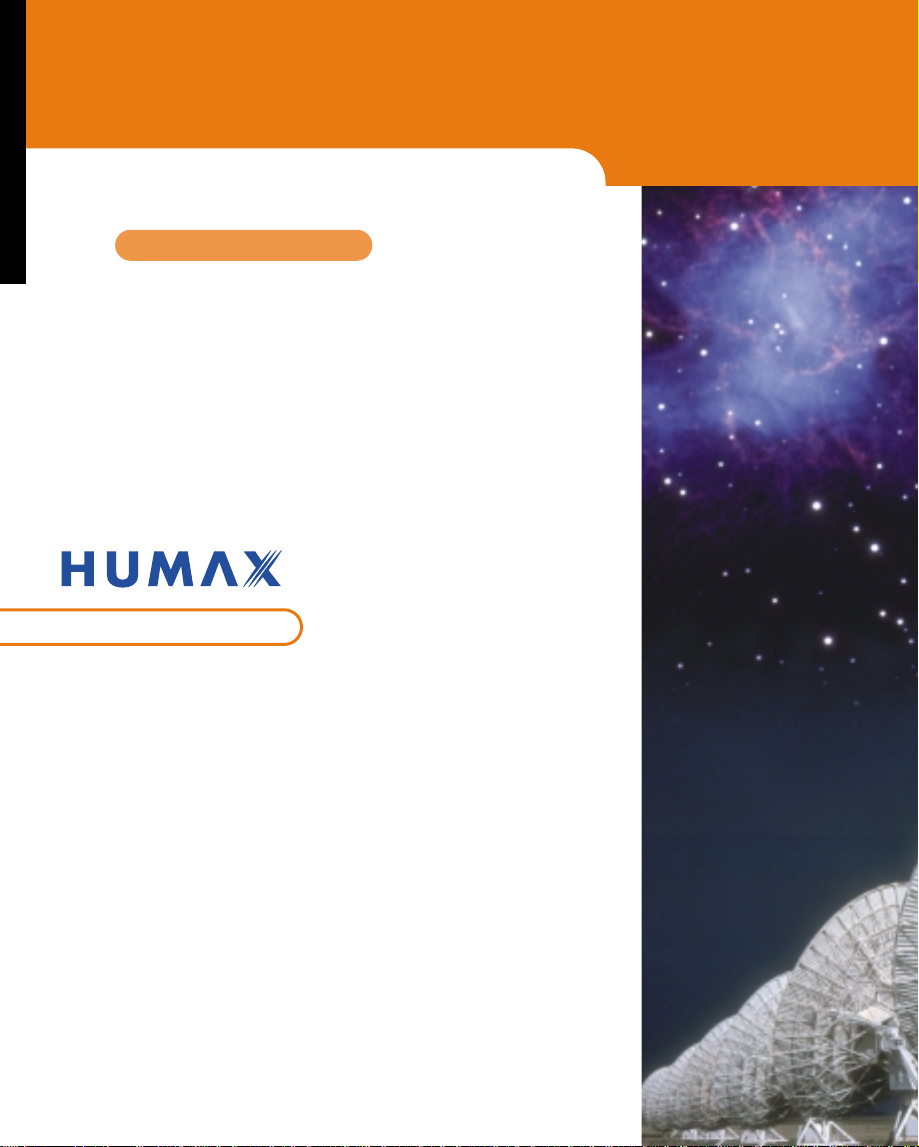
Digital Set-Top Box
for Free-To-Air
Contents
Safety............................................................ 1
F1-ACE
Warning & Glossary...................................... 2
Remote Control Unit ..................................... 3 ~ 4
STB Connections.......................................... 5 ~ 7
Reference...................................................... 8 ~ 9
Guide of Functions........................................ 10 ~ 12
Guide of Main Menu ..................................... 13 ~ 29
Motorised System......................................... 30 ~ 34
Troubleshooting Guide.................................. 35 ~ 36
Menu Map..................................................... 37 ~ 38
Specification.................................................. 39 ~ 40
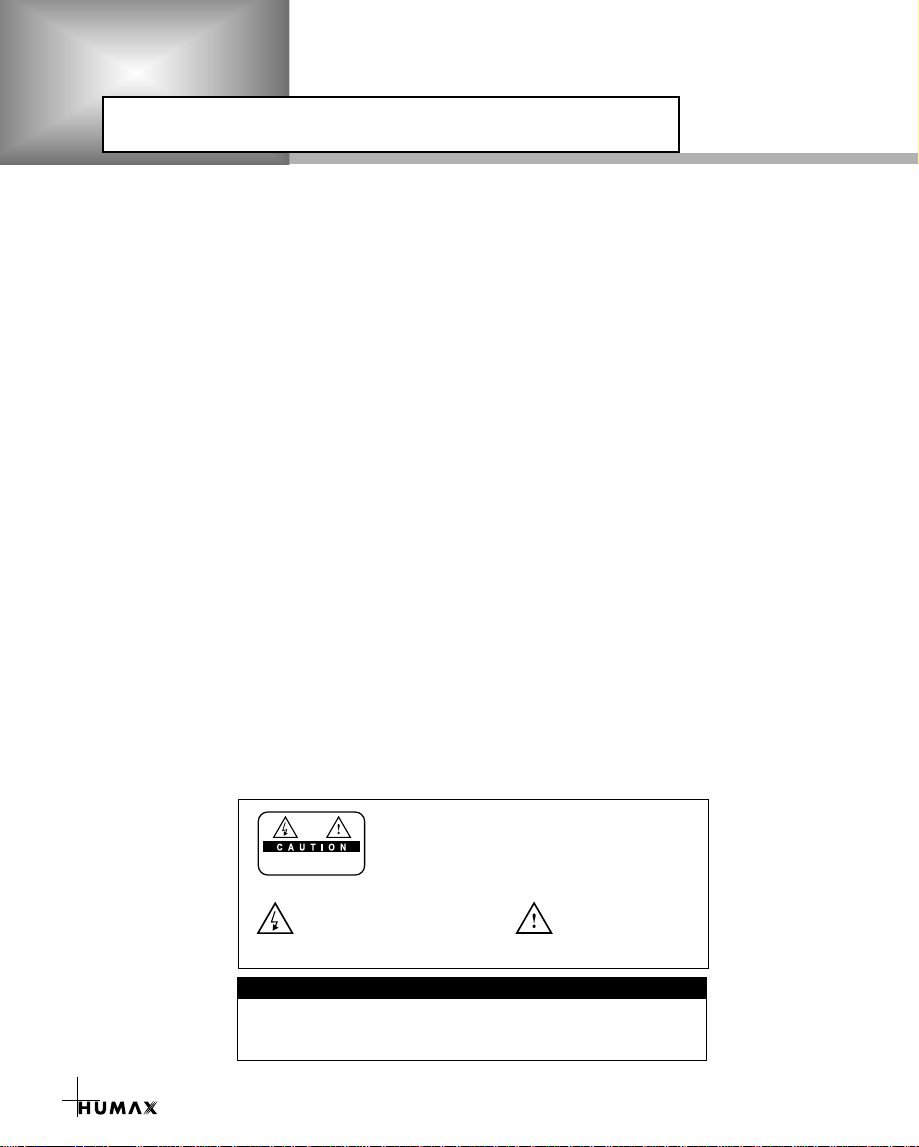
Safety
RISK OF ELECTRIC SHOCK
DO NOT OPEN
TO REDUCE THE RISK OF ELECTRIC SHOCK, DO NOT
REMOVE COVER (OR BACK). NO USER SERVICEABLE
PARTS INSIDE. REFER SERVICING TO QUALIFIED
SERVICE PERSONNEL.
This symbol indicates "dangerous
voltage" inside the product that
presents a risk of electric shock
or personal injury.
This symbol indicates
important instructions
accompanying the
product.
This STB has been manufactured to satisfy the international safety standards.
Please read the following safety precautions carefully.
MAINS SUPPLY : 90 - 250V AC 50/60Hz
OVERLOADING : Do not overload a wall outlet, extension cord or adapter as this may
result in fire electric shock.
LIQUIDS : The STB shall not be exposed to dripping or splashing and that no
objects filled with liquids, such as base, shall be placed on the apparatus.
CLEANING : Disconnect the STB from the wall outlet before cleaning.
Use a light damp cloth(no solvents) to dust the STB.
VENTILATION : The slots on top of the STB must be left uncovered to allow proper
airflow to the unit. Do not stand the STB on soft furnishings or carpets.
Do not expose the STB to direct sunlight or do not place it near a heater.
Do not stack electronic equipments on top of the STB.
ATTACHMENTS : Do not use any unrecommended attachments as these may cause
hazard or damage the STB.
CONNECTION TO THE SATELLITE DISH LNB
: Disconnect the STB from the mains before connecting or disconnecting the
cable from the satellite dish.
FAILURE TO DO SO CAN DAMAGE THE LNB.
CONNECTION TO THE TV
: Disconnect the STB from the mains before connecting or disconnecting the
cable from the satellite dish.
FAILURE TO DO SO CAN DAMAGE THE TV.
EARTHING : The LNB cable MUST BE EARTHED.
The earthing system must comply with SABS 061.
LOCATION : Place the STB indoor in order not to expose to lightening, rain or sunlight.
1
Warning!
Please do not insert metal or alien substance into the slots
In doing so can cause damage to the STB and reduce its life span.
for the Modules and Smart Cards.
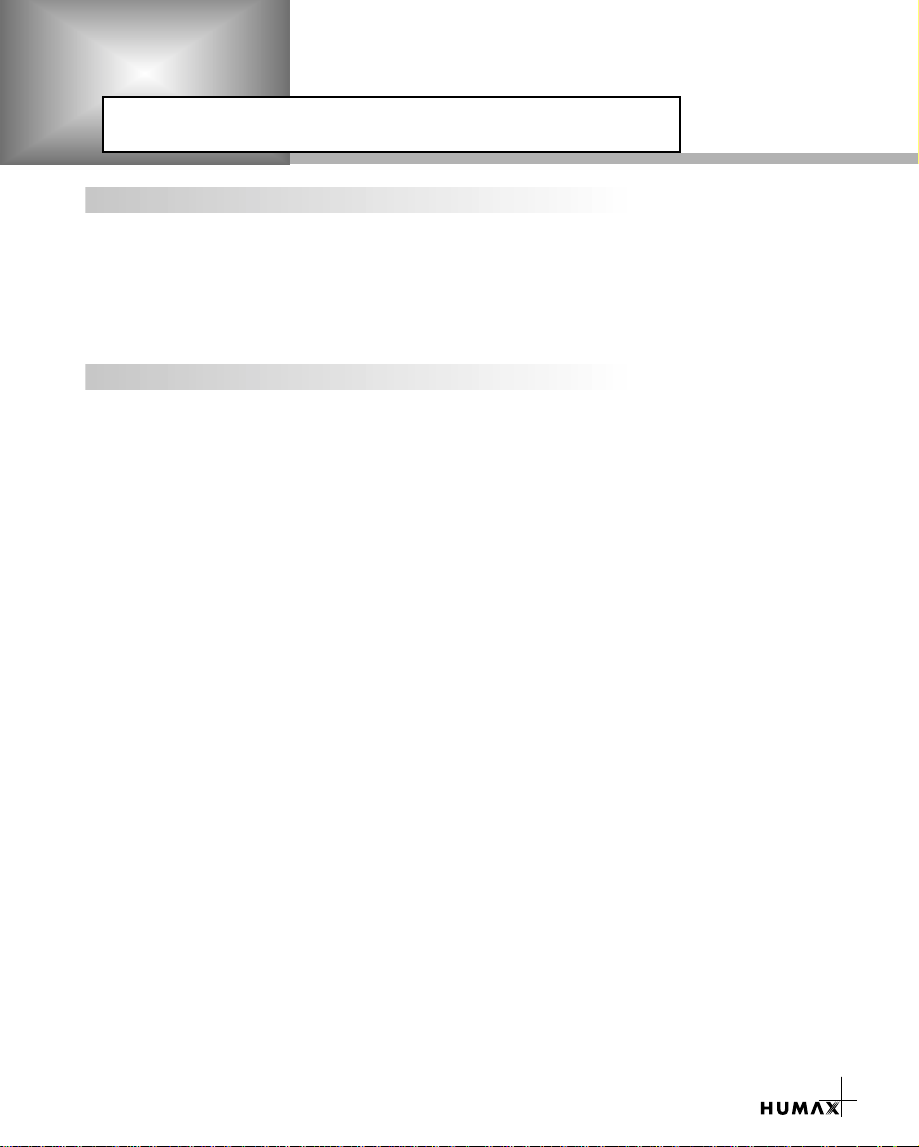
Warning & Glossary
Warning
HUMAX cannot be held responsible for any kind of problems caused by the use of unofficial
softeware. The use of software versions other than HUMAX official software will void the
manufacturer’s warranty.
It is advised that only the formal software released from HUMAX should be used in all
HUMAX product range.
Glossary
• Antenna
A device that collects and radiates electromagnetic waves. Includes a satellite dish and
abroadband antenna.
• Forward Error Correction (FEC)
A system of error control for data transmission.
• Frequency
The number of cycles or events per one second, which is expressed in the unit of Hertz(Hz).
• Intermediate Frequency (IF)
A frequency to which a carrier frequency is shifted as an intermediate step in transmission or
reception.
• Low Noise Block (LNB) Downconverter
A low noise microwave amplifier and converter which downconverts a range of frequencies
to IF range.
• Packet Identifier (PID)
A set of numbers that idenitifies transport stream packets containing data from a single data
stream.
• Polarisation
Characteristic of an electromagnetic wave determined by the orientation of the electricfield
vector.
• Quaternary Phase Shift Keying (QPSK)
Phase-shift keying in which four different phase angles are used.
• Service
A channel to which a decoder or TV is tuned.
• Transponder
An automatic device that receives, amplifies and retransmits a signal on a different frequency.
2
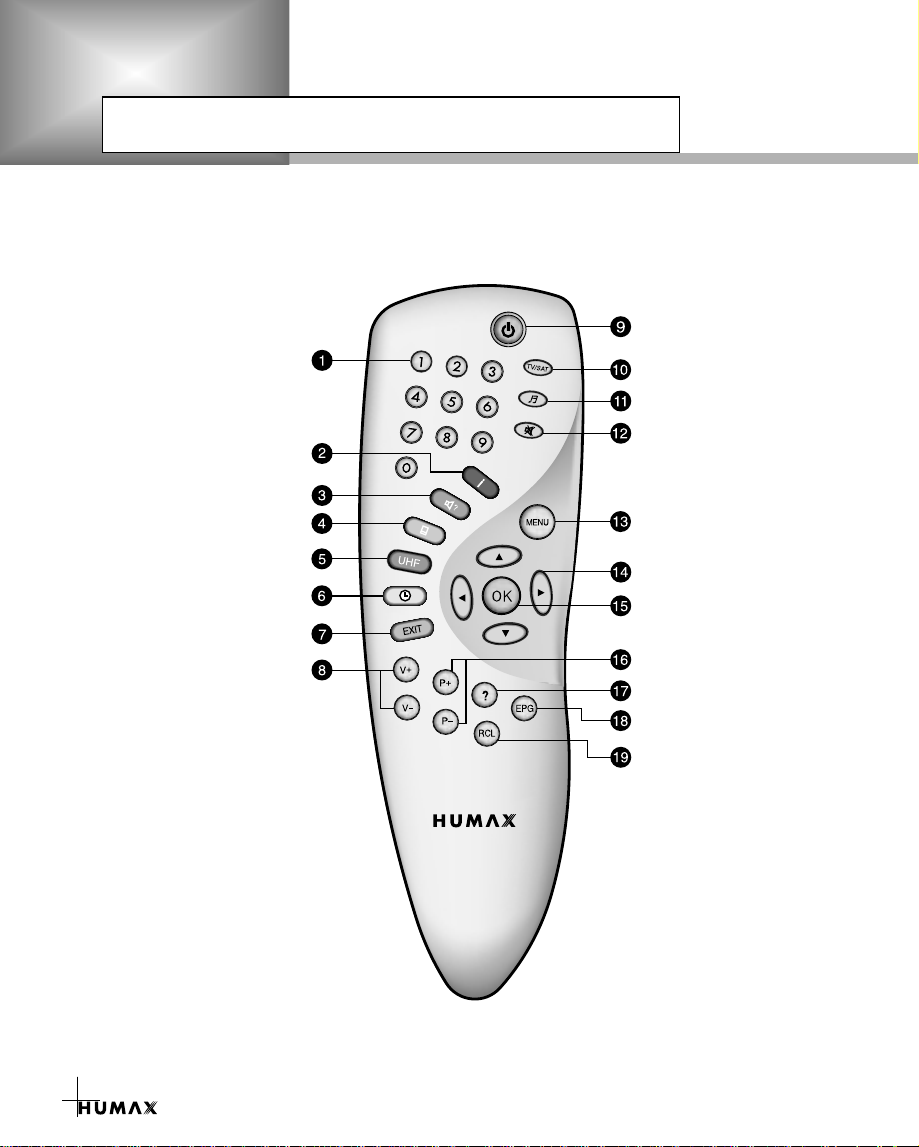
Remote Control Unit
STANDBY
TV/SAT
TV/RADIO
MUTE
MENU
CURSOR
OK
P+/PHELP
EPG
RCL (Recall)
RS-101P
NUMERIC BUTTONS
INFORMATION (RED)
SOUNDTRACK (GREEN)
SUBTITLE (YELLOW)
UHF (BLUE)
EXIT
V+/V-
TIME (WHITE)
3
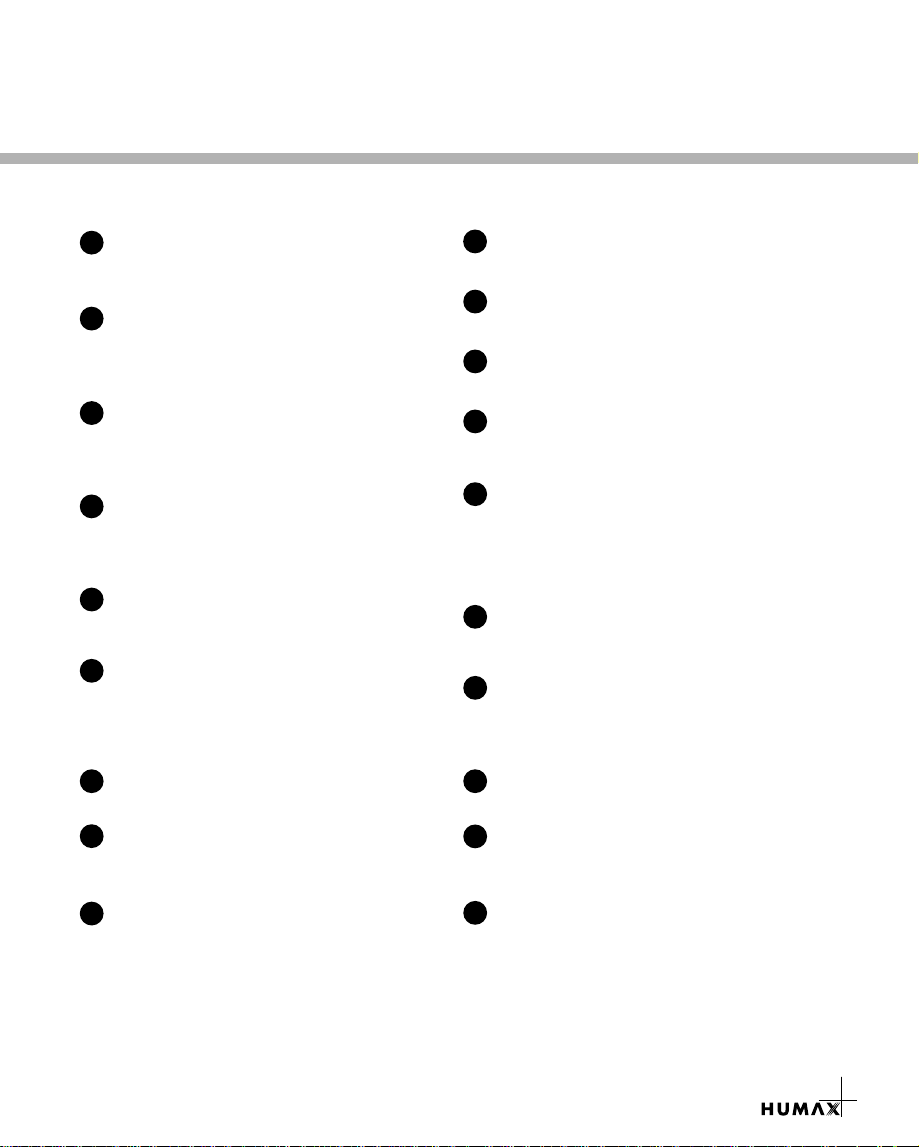
1
NUMERIC BUTTONS
Press to select a service, enter your PIN Code or
Numerics on the menu.
2
INFORMATION (RED)
Press to display the programme information box
on the screen. This button functions same as
the RED button on the menus.
3
SOUNDTRACK (GREEN)
Press to display the soundtrack list for the current
service. And this button functions same as the
GREEN button on the menus.
4
SUBTITLE (YELLOW)
Press to display the subtitle language list for the
current service. And this button functions same as
the YELLOW button on the menus.
5
UHF (BLUE)
Press to set the UHF menu. This button function
same as the BLUE button on the menu.
6
TIME (WHITE)
Press to display the current time on the screen.
Press to reserve services on the Information box or
EPG. And this button functions same as the
WHITE button on the menus.
7
EXIT
Press to return to the previous menu and screen.
TV/SAT
10
Press to select the TV/SATmode.
TV/RADIO
11
Press to switch between TV and RADIO modes.
MUTE
12
Press to temporarily cut off the sound.
MENU
13
Press to display the Main Menu on the screen
or return to the screen from a sub menu screen.
CURSOR
14
Press to move the highlight bar for selecting
options on the menus.
And this button is used to change services
(up/down)
and increase or decrease the audio volume.
OK
15
Press to display the service list.
This button is used to select the item on the menus.
P+/P-
16
Programme up/down buttons.
Press to tune to the next or previous service.
Press to move up or down pages on the menus.
HELP
17
Press to display the help box on the screen.
8
V+/V-
Volume up/down buttons.
Press to increase or decrease the volume.
9
STANDBY
Press to switch between Operation and Standby
modes.
•
PPPPlllleeeeaaaasssseeee nnnnoooottttee
ee : The design of Remote Control Unit may be changed without notice in advance.
18
EPG
Electronic Programme Guide button displays
the TV/RADIO programme guide.
19
RCL (Recall)
Press to select the service that was previously
viewed.
4
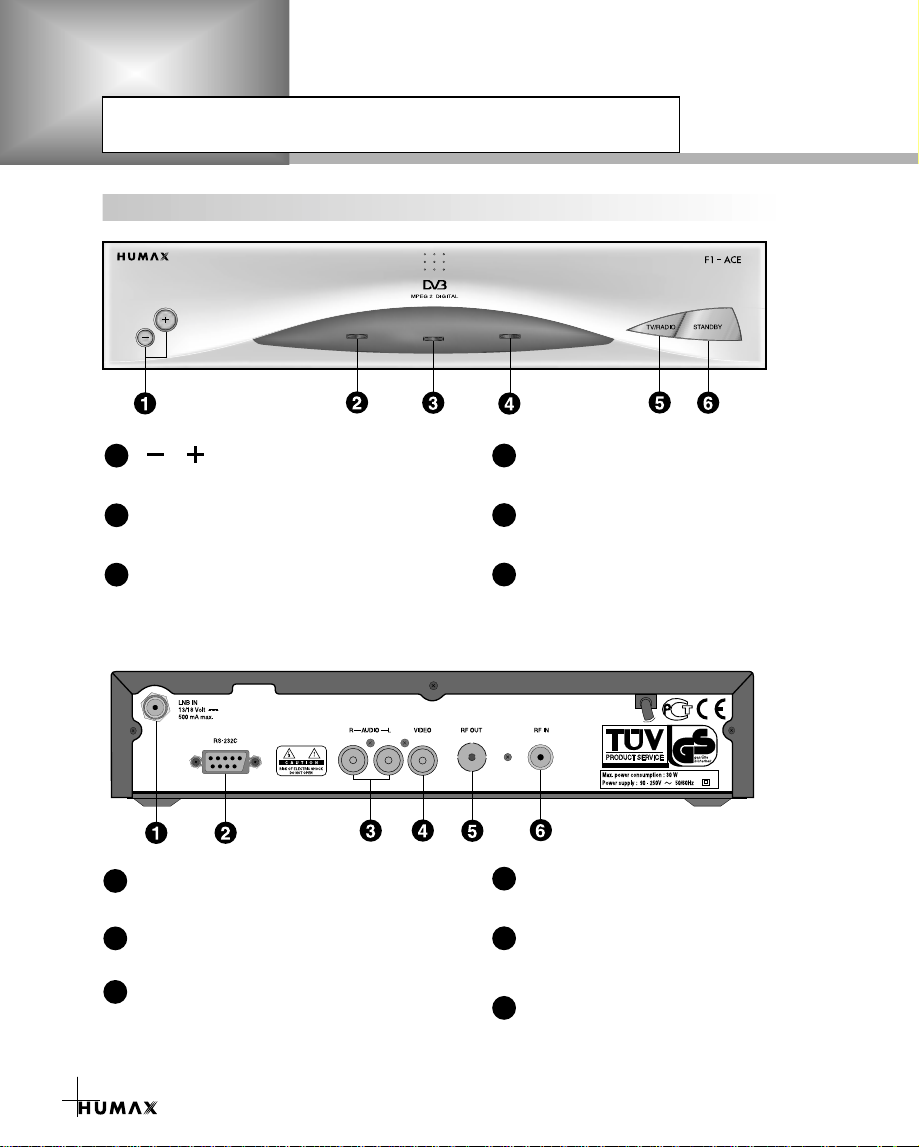
STB Connection
FRONT & REAR PANEL
1
2
3
1
2
3
,
Press to change services down and up.
ERROR LED (AMBER)
Indicates that the STB has an error.
STANDBY LED (RED)
Indicates that the STB is under standby.
LNB IN
Use to connect an antenna.
RS-232C
Use it when connecting to your PC
AUDIO OUTPUT
Audio signal from your STB to Hi-Fi System.
OPERATING LED (GREEN)
4
Indicates that the STB is operating
TV / RADIO
5
Press to switch between TV and Radio modes.
STANDBY
6
Press to switch between Operation and Standby
modes.
VIDEO OUTPUT
4
Video signal from your STB to your TV.
RF OUT
5
If your TV doesn’t have a RCA/Cinch Jack,
use to connect your TV.
6
RF IN
Use to connect a terrestrial antenna.
5
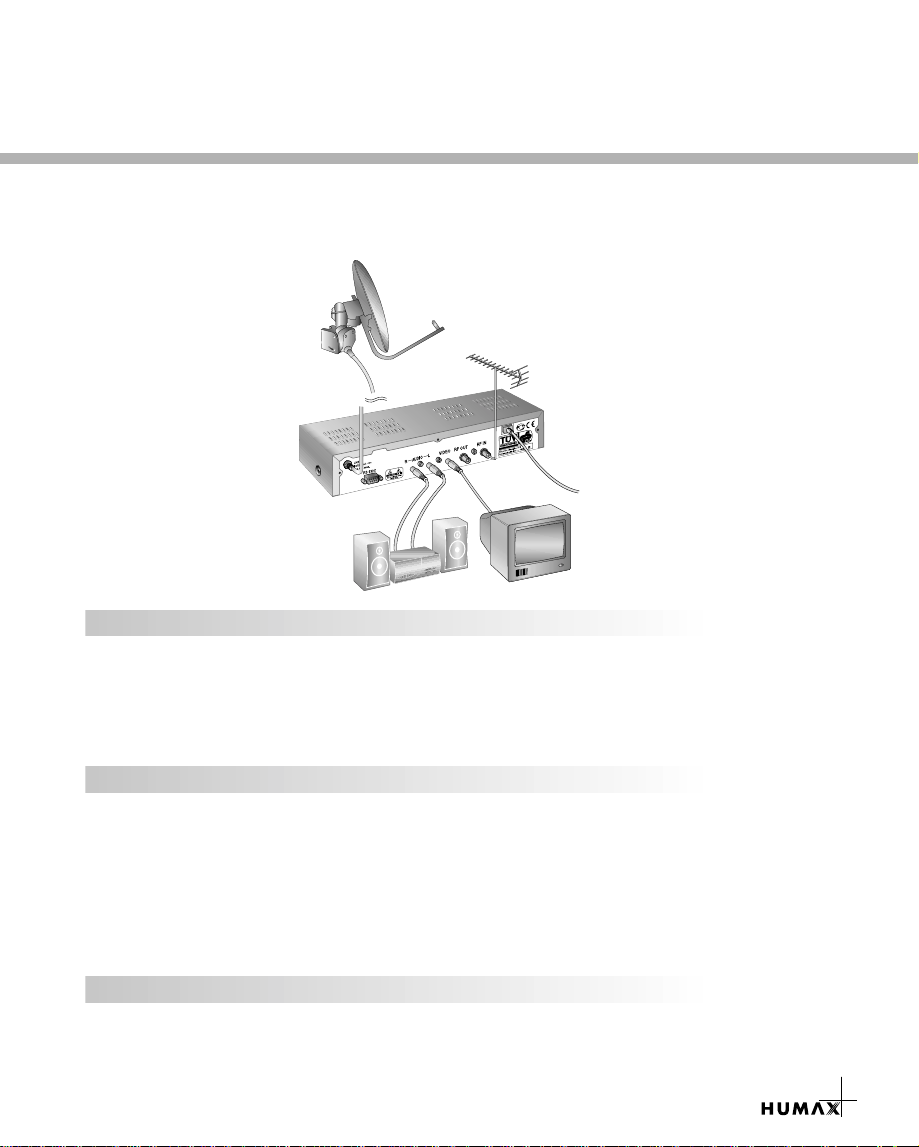
There are several ways of connecting the STB to your existing Audio/TV system.
We recommend using one of the following set-up for best results:
TV only (with RCA / Cinch)
1. Connect one end of RCA/Cinch cable to the RCA/Cinch socket on the STB and the
otherend to a RCA/Cinch socket on your TV.
If your TV doesn’t have a RCA/Cinch socket, connect one end of RF cable to the
RF OUT on STB and the other end to a RF input socket on your TV.
2. Connect the coaxial cable from the LNB to the LNB IN socket on the STB.
TV with Terrestrial antenna
1. Connect one end of RCA/Cinch cable to the RCA/Cinch socket on the STB and the
otherend to a RCA/Cinch socket on your TV.
2. If your TV doesn’t have a RCA/Cinch socket, connect one end of RF cable to the
RF OUT on STB and the other end to a RF input socket on your TV.
3. Connect one end of RF cable to the RF IN on the STB and the other end to a terrestrial
antenna connection or the socket for public antenna on the wall.
4. Connect the coaxial cable from the LNB to the LNB IN socket on the STB.
With Hi-Fi System
1. Connect an RCA/Cinch stereo cable from the AUDIO L,R sockets on the back of the
STB to the LINE, AUX, SPARE OR EXTRA input sockets on your Hi-Fi System.
6
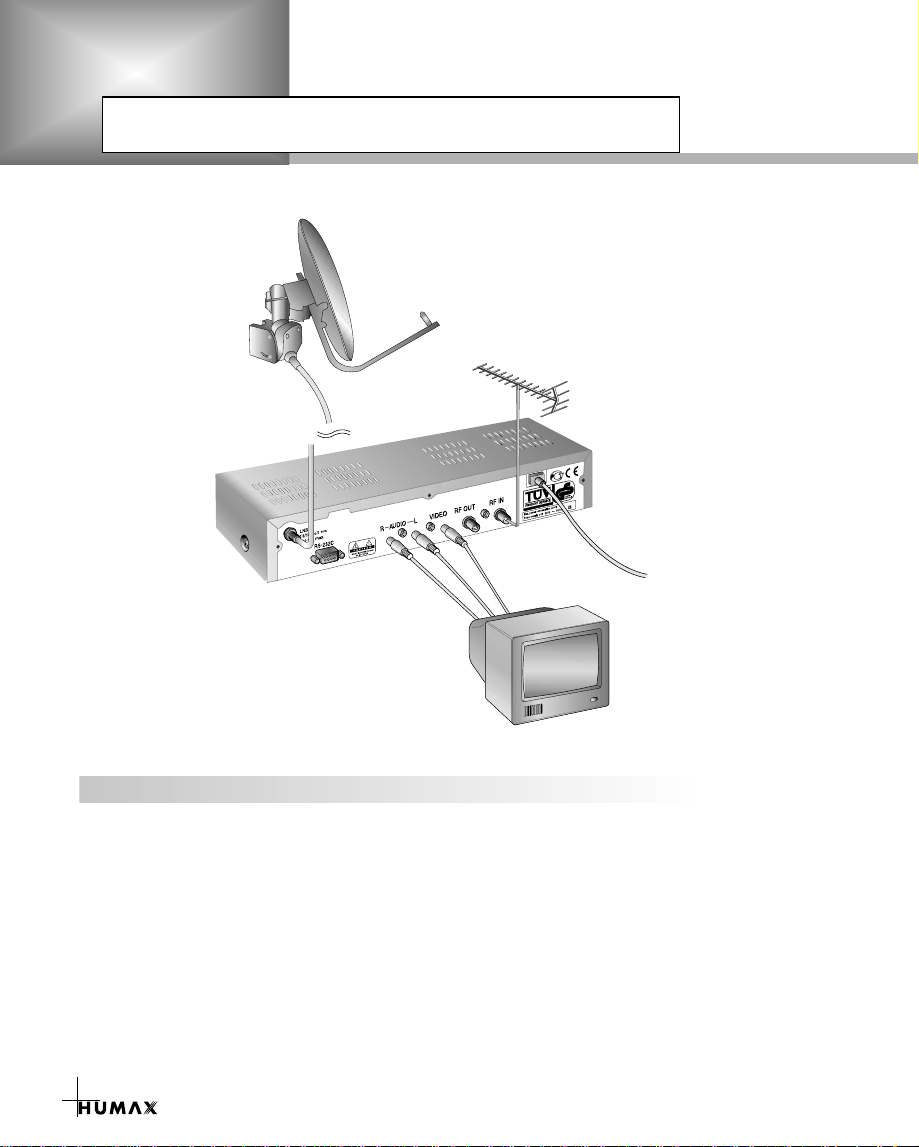
STB Connection
TV with Motorised System (DiSEqC 1.2)
1. Connect one end of a 21-pin SCART cable to the TV SCART connector on the STB
and the other end to a SCART socket on your TV.
2. Connect one end of a 21-pin SCART cable to the VCR SCART connector on the STB
and the other end to a SCART socket on your VCR.
3. Connect the coaxial cable from the LNB of your motorised system (DiSEqC 1.2 Motor)
to the LNB IN socket on the STB.
7
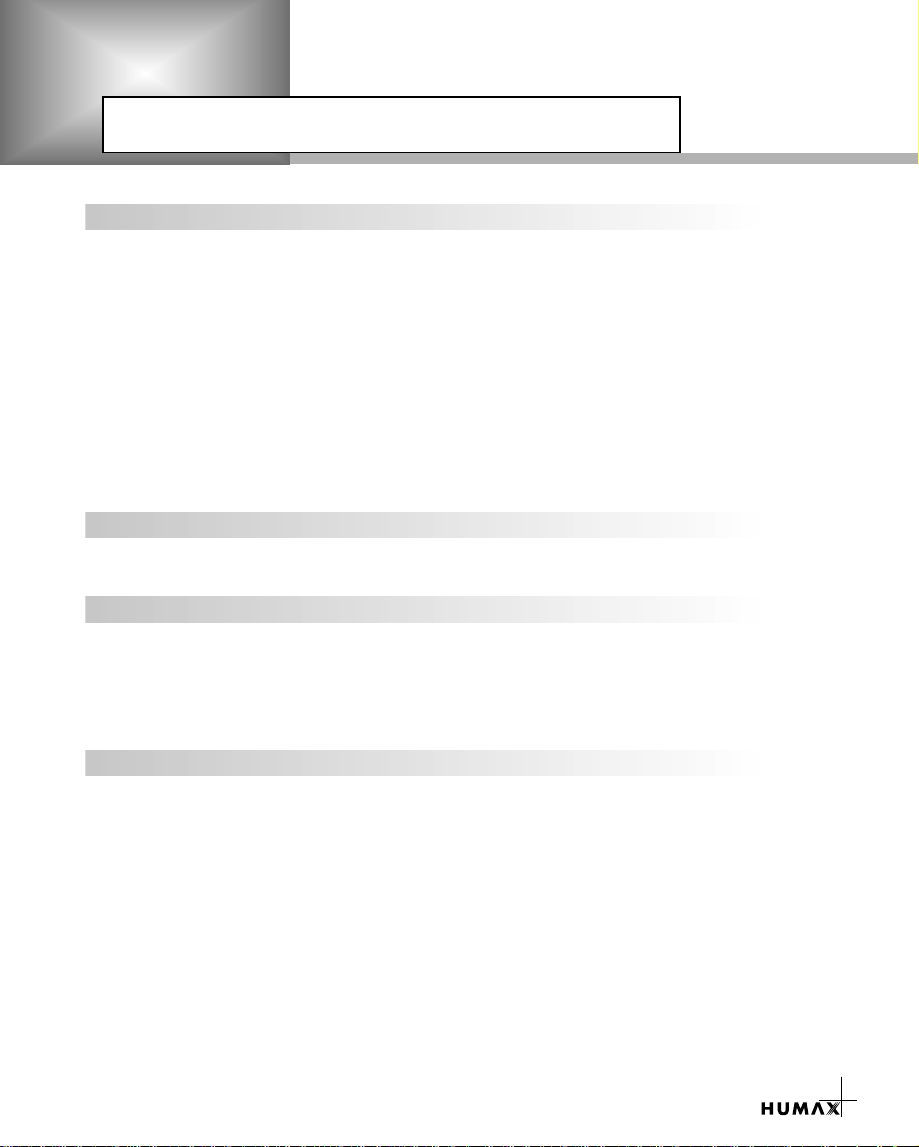
Reference
1. Connect DiSEqC 1.0
All our receivers are designed to be DiSEqC 1.0 compatible. This allows multiple antennas
to be connected to the STB simultaneously.
If you have two or more fixed antennas or LNBs, you can use a DiSEqC 1.0 switch.
1. Connect the coaxial cable from the first LNB to the LNB 1 or LNB Ainput connector of
the DiSEqC switch.
2. Connect the coaxial cable from the second LNB to the LNB 2 or LNB B input connector
of the DiSEqC switch.
3. Do the same for other LNBs.
4. Connect one end of a Coaxial cable to the RF output connector of the DiSEqC switch
and the other end to the LNB IN socket on the STB.
2. Connect DiSEqC 1.2
Please refer to page 30.
3. Connect a Satellite antenna
To the digital receiver, you can connect either a single satellite antenna directly or
through converter box several antennas or LNB of multi-feed equipment.
You can connect a further Sat-receiver (for example analog), with the receiver of
common antenna equipment that has satellite signals.
4. Upgrade via Satellite and Personal Computer
To maintain the STB up-to-date, it will be possible to upgrade the software of the STB via
satellite and personal computer. New versions of the software may include new or improved
functions for the current one. If you want to download and upgrade the software via
satellite, first of all tune your signal to ASTRA1 Satellite. When the STB switches into
presentation from standby or you choose the STB upgrade menu, the STB detects the
new software. If the new software is available, the STB will ask you whether it downloads
the software or not. If you want to download and upgrade the software via personal
computer, visit our homepage to get more information and the new software.
(Homepage : http://www.humaxdigital.com)
8
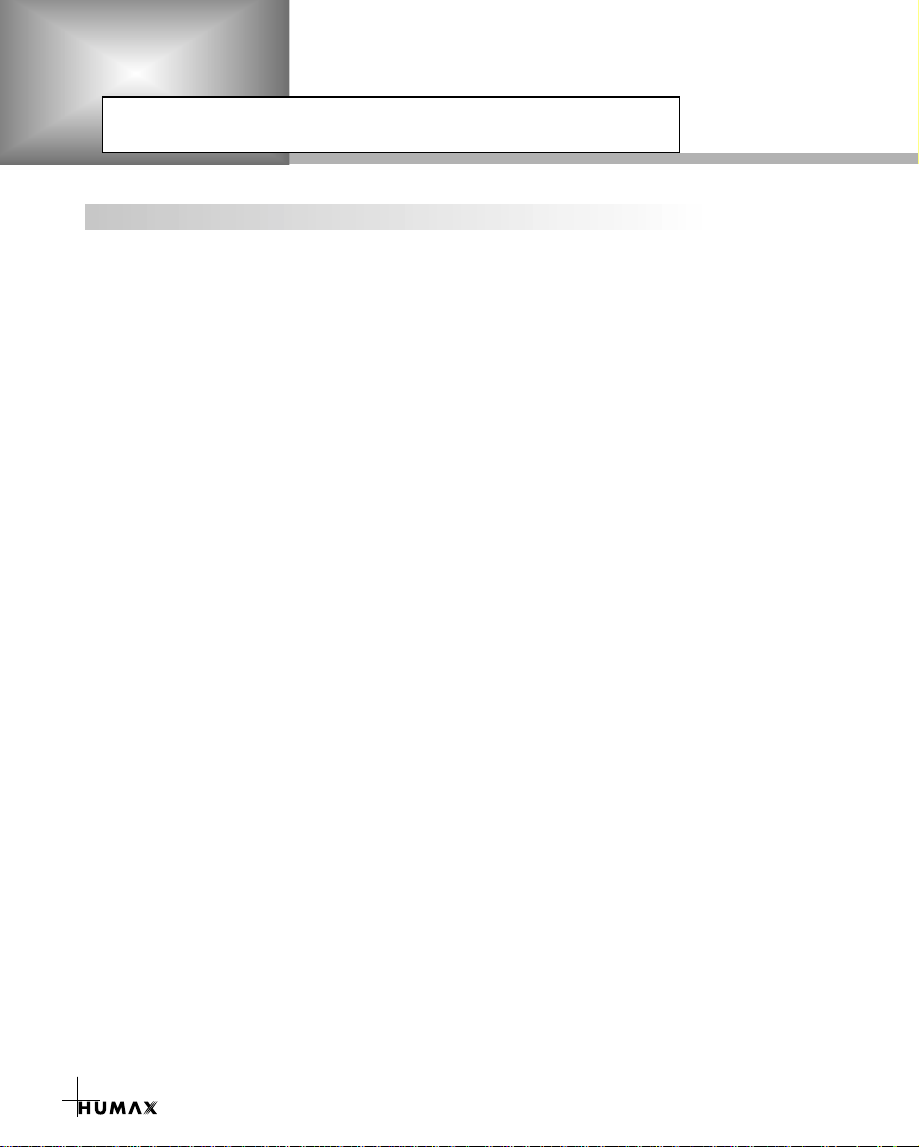
Reference
5. Software Upgrade
Humax digital set-top box is a highly sophisticated product - incorporating one of the best
software applications.
Whenever a problem is found with this software or, in fact, extra functions or enhanced
applications are added, the software in the equipment has to be upgraded.
In order to maintain proper performance of the product, it is essential to have the most
up to date software. The latest news and release of software versions may be found at
Humax website - http://www.humaxdigital.com.
It is recommended that users register to HCSA (Humax Customer Service Area) and
periodically check for the availability of software upgrade.
There are three methods to upgrade the software :
(a) set-top box to set-top box download (copies the software of the main unit into slave unit);
(b) pc to set-top box download (downloads the software directly from pc to the model
requiring upgrade);
(c) OTAover-the-air (downloads the software where the manufacturer reserves the right to
decide when and where to release through satellite system).
Over The Air (OTA) is simply another alternative for downloading software versions.
However, the manufacturer reserves the right to decide when and where this software
upgrade can take place by "beaming" latest software versions over the air via satellite
systems. Note that OTAis only limited to certain geographical regions mainly due to
different satellites having different footprints (area where the signal can be received).
SUSS (TM) is an official trademark and logo for Humax loader software to perform OTA.
The software upgrade via satellite system will only occur under the following circumstances :
1) the equipment should have appropriate loader software;
2) the manufacturer decides to release software downloading via a designated satellite
system;
3) the equipment must be "tuned" properly to the same satellite that the manufacturer uses.
9

Guide of Function
Information Box (I-Plate)
The details of service part and event part are automatically
displayed on the I-Plate when pressing the i button( ) or
changing services.
I-Plate is divided into service part and event part.
SERVICE-PART (Left side of the box)
SERVICE PART consists of the following items:
• I-Plate icon, Current time
• Service name, Service number, icons
• Subtitle, Teletext, Scrambling service symbol
(These are automatically displayed when the broadcasting
station provides appropriate information.)
• Signal quality bar
EVENT-PART (Right side of the box)
EVENT PART consists of the following items:
• Event name, Event duration time
• Description text of event, State of reserved event
Event part shows the current and next event information.
button : Use to move from the current event information to
the next event information.
button : Use to move from the next event information to
the current event information.
When the Help( )button is pressed under I-Plate display and
there are no detailed event informations in the I-Plate,
the Help window will appear on the screen.
The Help window shows the current Network information, including:
Satellite Name, Frequency, Polarisation, Symbol Rate, FEC...
The detailed information for the event can be displayed by pressing
the Help( )button in the I-Plate with event data displaying mode.
You can reserve the programme in the event data display mode by
using the White( )button.
You can reset timer programme Once, Daily or Weekly mode.
When you release the timer programme mode, then you will be
asked to confirm the action.
10
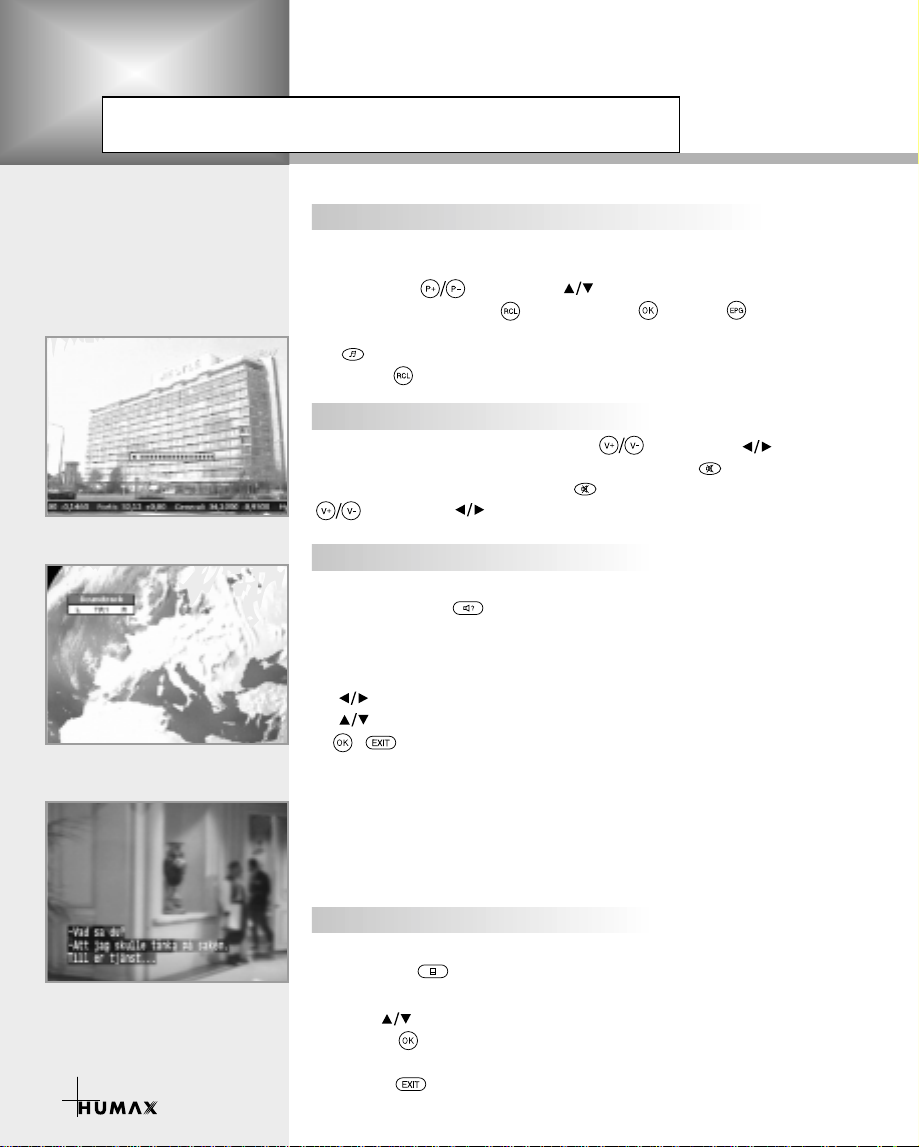
Guide of Function
Changing Services
To change services, do in the following sequence:
1. Press the Numeric buttons(0~9) on the remote control unit.
2. Press the buttons or buttons.
Or press the Recall( ), Service-list( ), EPG( )mode button.
To switch between TV and Radio services, press the TV/Radio
( )button. To select the previous viewed service, press the
Recall( )button.
Volume Control
To adjust the volume level, use the buttons or buttons.
To temporarily stop the volume, press the Mute( )button.
To cancel mute, press the Mute( )button again or press the
buttons or buttons.
Soundtrack
When you want to change the audio language of current service,
press the Green( )button firstly.
The on-screen menu is displayed on the top to left side of the
screen.
To change the audio language:
1. buttons : Use to select the audio on the left, right or both.
2. buttons : Use to select the audio language you want.
3. , button : When this button is pressed, the Soundtrack
When the current service is switched, the audio language returns
to the audio language that was selected in previous service. If the
returned audio language is invalid, the audio language that you
selected from the audio language menu has the priority of playback.
OSD will disappear keeping the selected
Soundtrack language constant.
11
Subtitle
When the current broadcasting programme provides subtitle, press
the Subtitle ( )button to see the current subtitle language list.
To change the subtitle language:
Use the buttons to select a Subtitle language you want.
Press the button and the selected language is highlighted and
then the Subtitle language you want is displayed on the screen.
Press the button to cancel the Subtitle mode.
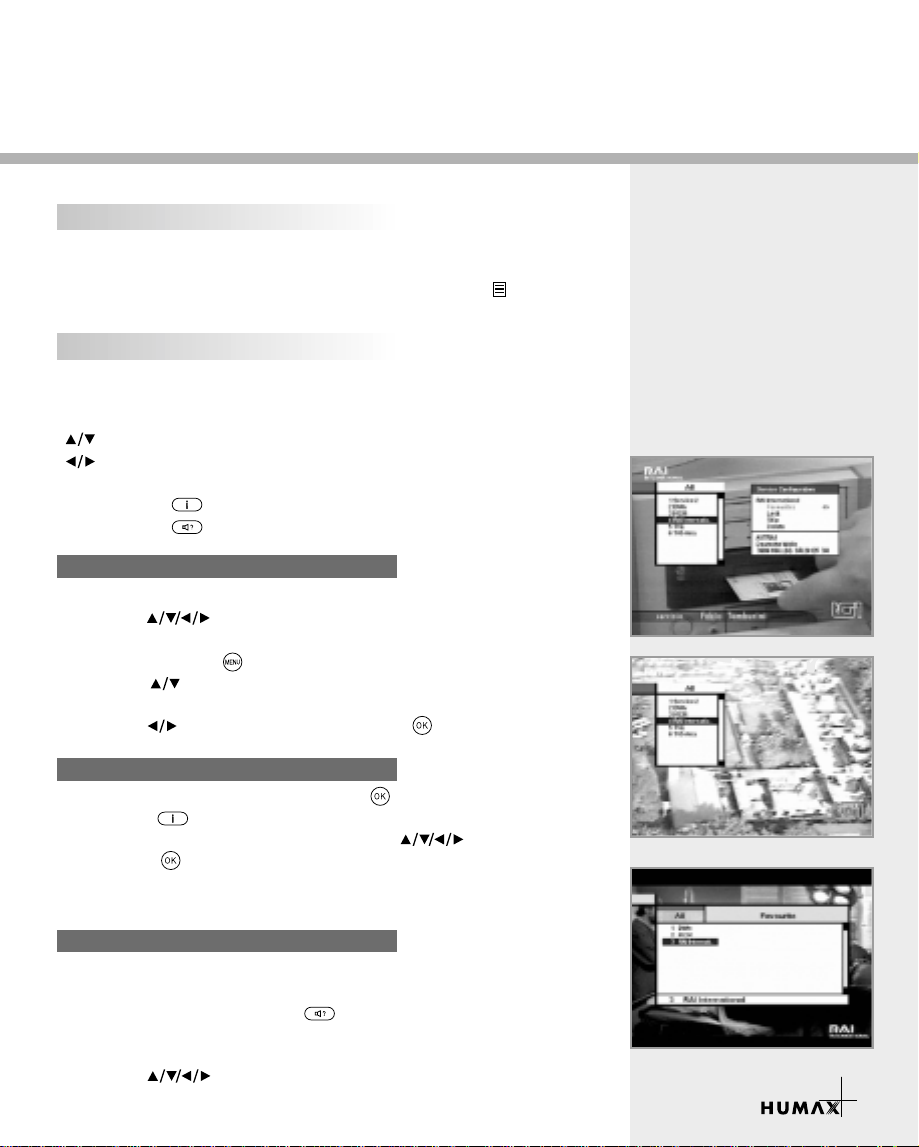
Teletext
Use your TV remote control unit to control the Teletext service.
The teletext button doesn’t exist on the STB remote control unit.
When the service supports Teletext, the Teletext icon( ) is
displayed on the i-plate.
Service List
The Service List consists of Service All and Service Favourite.
On the service list, you can change the attributes of a service
though the Service Configuration.
button : Use to move to the previous or next service
button : Use to move to the forward or backward service
(maximum 10 services.)
Red button ( ) : Service All
Green button( ) : Service Favourite
Service Configuration
To change the attributes of a service
1. Use the buttons to move a service you want to change
in the service list.
2. Press the Menu ( ) button.
3. Use the buttons to move to an item (such as Favourite,
Lock, Skip, Delete) you want on the Service Configuration screen.
4. Use the buttons to select. Press the button to complete.
Service All
1. To display the service list, press the button.
Use Red( )button to select the Service All list.
2. Select the desired service by using the buttons.
3. Press the button to view the selected service.
The right side scroll-bar of the screen displays the location
of the selected service in relation to All services.
Service Favourite
1. To add the services to the Service Favourite, use the Service
Configuration at Service All or Service Organising menu.
2. When you press the Green( )button in the service list,
the favourite service list will be displayed on the screen.
3. When you want to see the services added to the favourite group,
use the buttons.
12
