Page 1
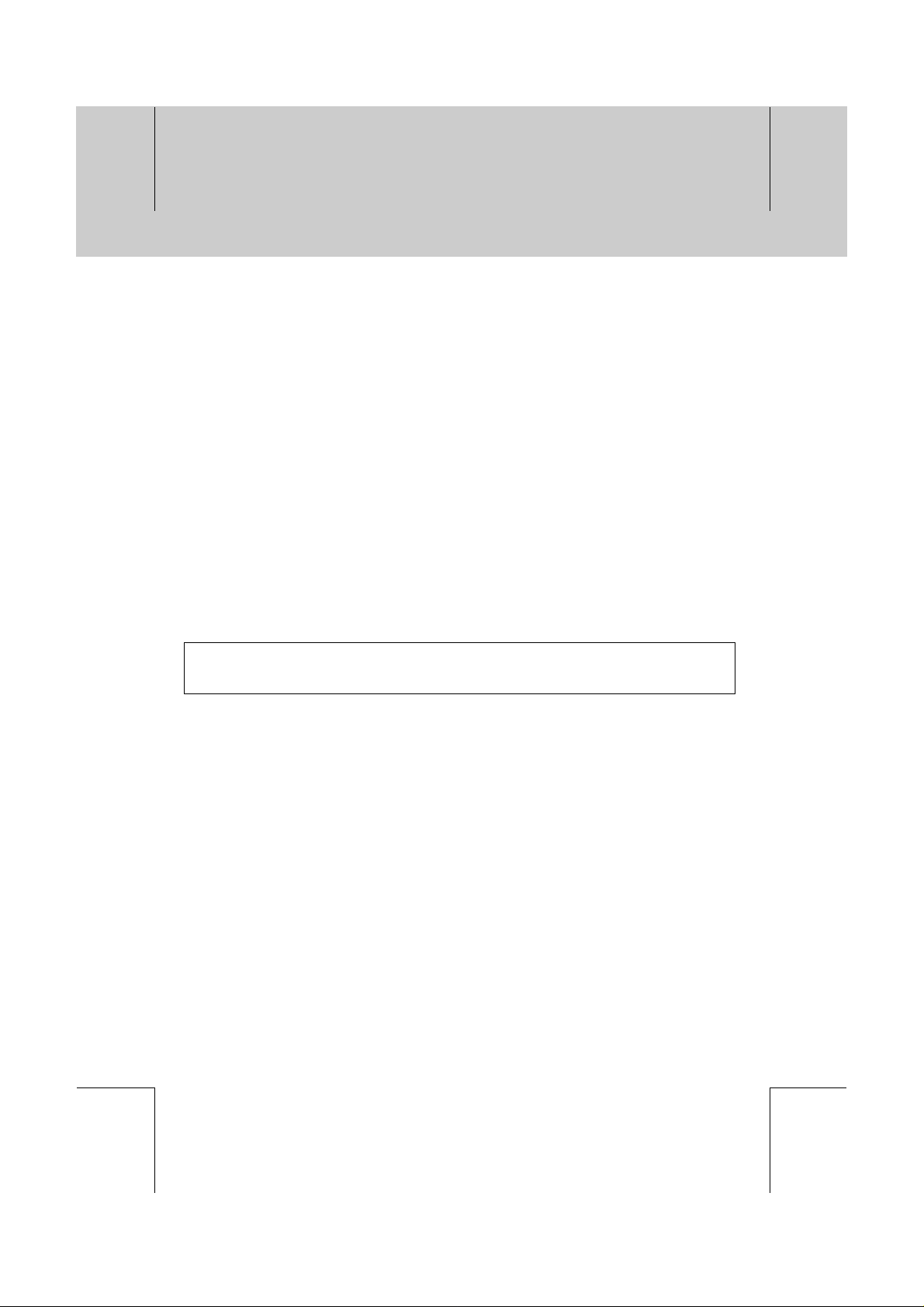
**
**
**
**
**
Notice
**
Copyright (Copyright © 2001 HUMAX Corporation)
Not tobe copied, used or translated in part or whole without HUMAX's prior consent in writing except
approval of ownership of copyright and copyright law.
**
Warranty
The information in this document is subject to change without notice. HUMAX does not have any
responsibility for direct, indirect, accidental, necessary and other corruptions due to your offer or use
of the information contained in this manual.
**
Trademarks
VIACCESS™ is a trademark of France Telecom.
CryptoWorks (TM) is a trademark of Philips Electronics N.V.
Irdeto is a trademark of Mindport BV.
Nagravision is a registered trademark of KUDELSKI S.A.
Conax is a trademark of Telenor Conax AS.
'Dolby' and the double-D symbol are trademarks of Dolby Laboratories.
Manufactured under license from Dolby Laboratories.
**
Thank you for purchasing a HUMAX digital terrestrial receiver. Please read this user manual
carefully, to be able to safely install, use and maintain the receiver at maximum performance.
Keep this user manual next to your receiver for future reference.
**
**
**
**
**
**
**
GB 1
**
**
**
Page 2
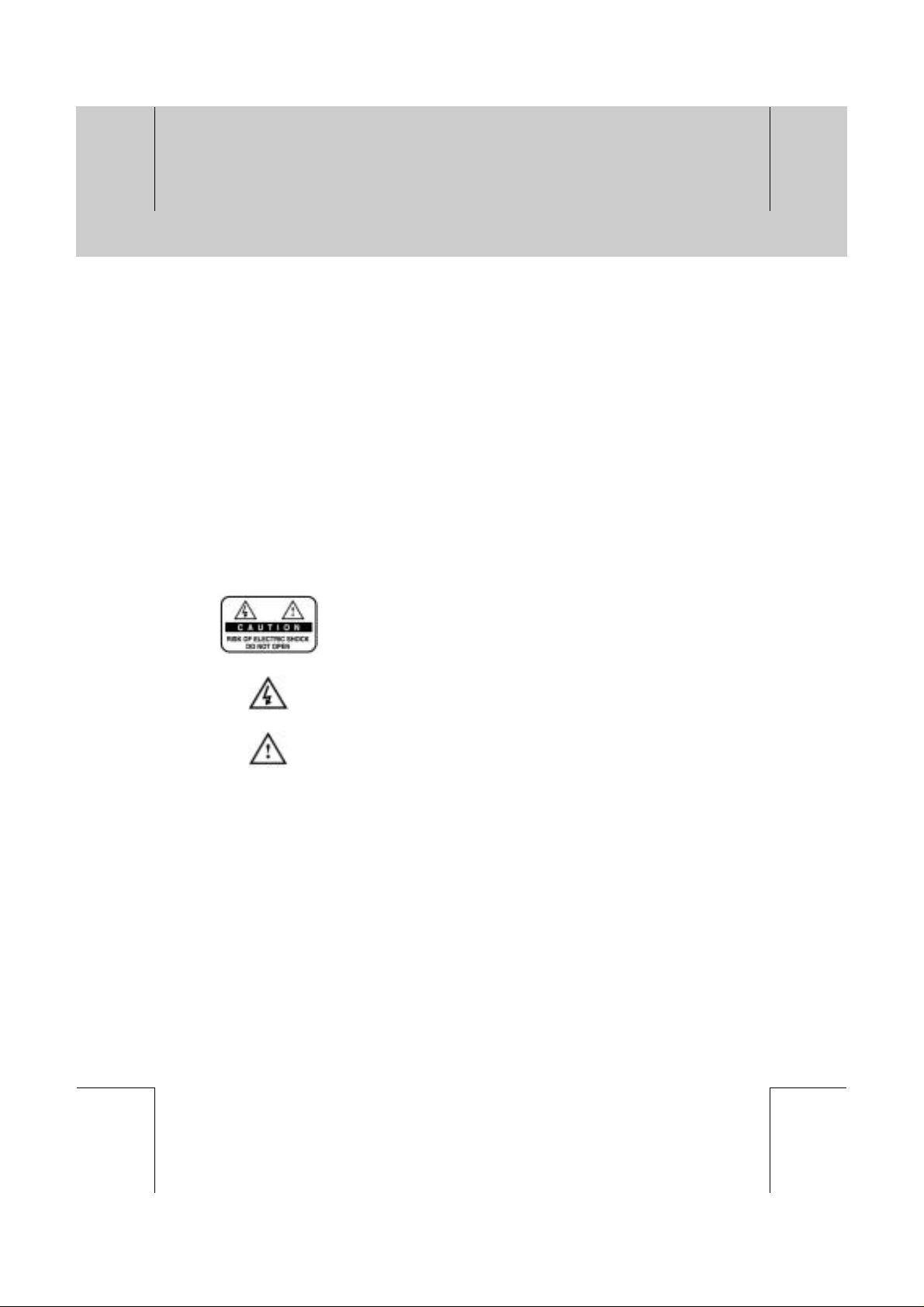
**
**
**
**
**
Notice
**
Read this manual carefully and make sure you understand the provided instructions. For your safety,
know what the reaction upon each action will be.
**
Warnings, Cautions and Notes
**
Throughout the whole manual, pay special attention to the following marks that indicate hazardous
situations.
**
•
Warning
**
Indicates a hazardous situation which, if not avoided, could result in (serious) injury.
**
•
Caution
**
Indicates a situation which, if not avoided, could damage the equipment or other apparatus.
**
•
Note
**
Indicates additional information to the user to make the user aware of possible problems and
information of any importance to help the user to understand, to use and to maintain the
installation.
**
**
**
**
To reduce the risk of electric shock, do not remove cover (or back).
No user serviceable parts inside. Refer servicing to qualified service
personnel.
**
**
This symbol indicates dangerous voltage inside the product that
presents a risk of electric shock or personal injury.
**
**
This symbol indicates important instructions accompanying the
product.
**
**
**
**
**
GB 2
**
**
**
**
**
Page 3
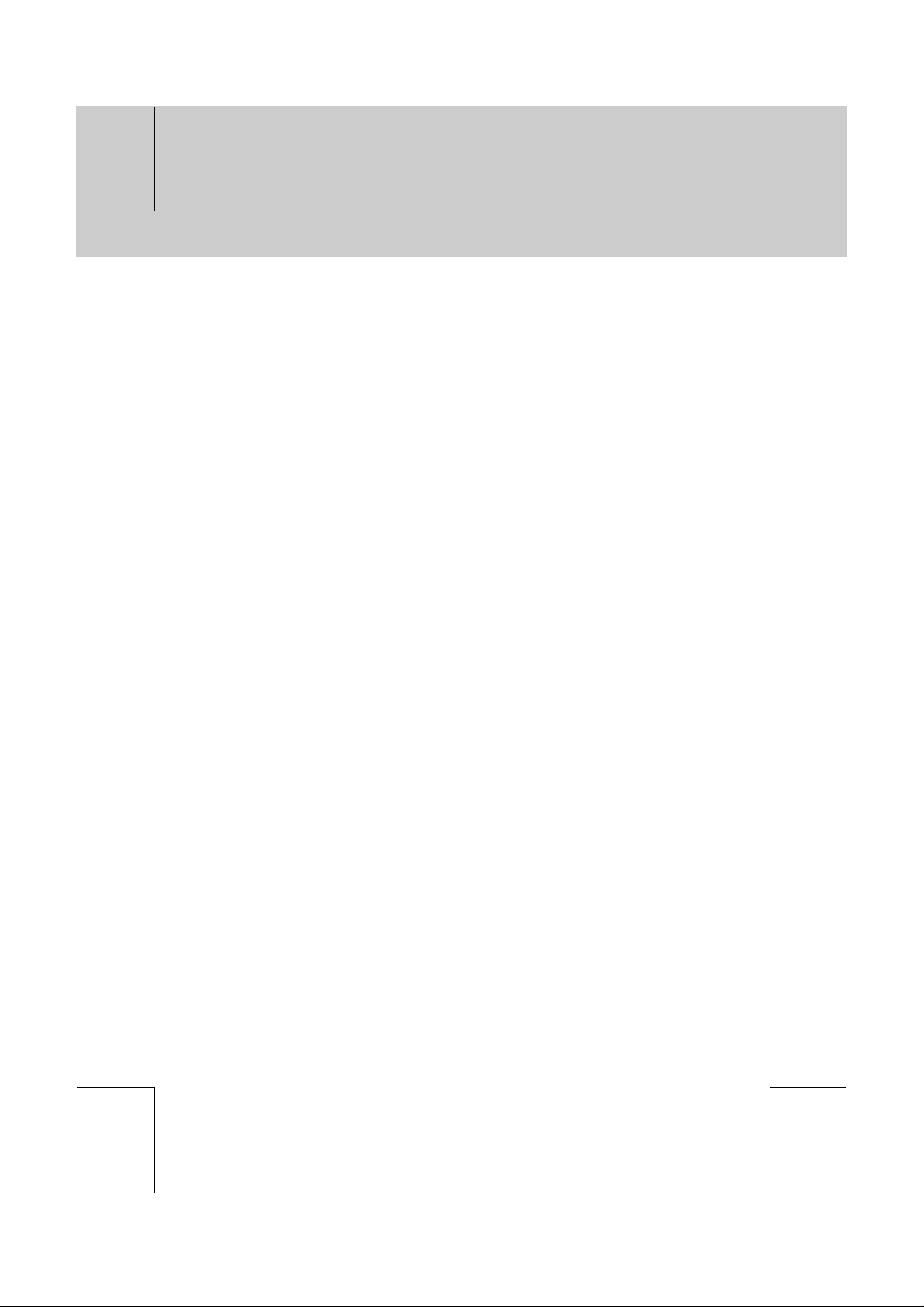
**
**
**
**
**
Safety and Warning
**
This digital terrestrial receiver has been manufactured to satisfy international safety standards.
Please read the following safety precautions carefully.
**
Safety Instructions and Precautions
**
1. MAINS SUPPLY
**
90 - 250V AC 50/60Hz
Operate your product only from the type of power source indicated on the marking label. If you
are not sure of the type of power supplied to your home, consult your local power company.
Disconnect the receiver from the mains before you start any maintenance or installation
procedures.
**
2. OVERLOADING
**
Do not overload a wall outlet, extension cord or adapter as this may result in electric fire or
shock.
**
3. LIQUIDS
**
The receiver should not be exposed to any liquids such as dripping or splashing. In addition,
no objects filled with liquids, such as vase, shall be placed on the apparatus.
**
4. CLEANING
**
Disconnect the receiver from the wall outlet before cleaning.
Use a light damp cloth (no solvents) to dust the receiver.
**
5. VENTILATION
**
The slots on top of the receiver must be left uncovered to allow proper airflow to the unit. Do
not stand the receiver on soft furnishings or carpets. Do not stack electronic equipments on
top of the receiver.
**
6. ATTACHMENTS
**
Do not use any unsupported attachments as these may be hazardous or cause damage the
receiver.
**
7. CONNECTION TO THE AERIAL
**
Disconnect the receiver from the mains before connecting or disconnecting the cable from the
aerial. Failure to do so can damage the aerial.
**
8. CONNECTION TO THE TV
**
Disconnect the receiver from the mains before connecting or disconnecting the cable from the
aerial. Failure to do so can damage the TV.
**
9. EARTHING
**
The aerial cable must be buried in the ground.
The buried cable of the system must comply with SABS 061.
**
**
**
**
**
**
**
GB 3
**
**
**
Page 4
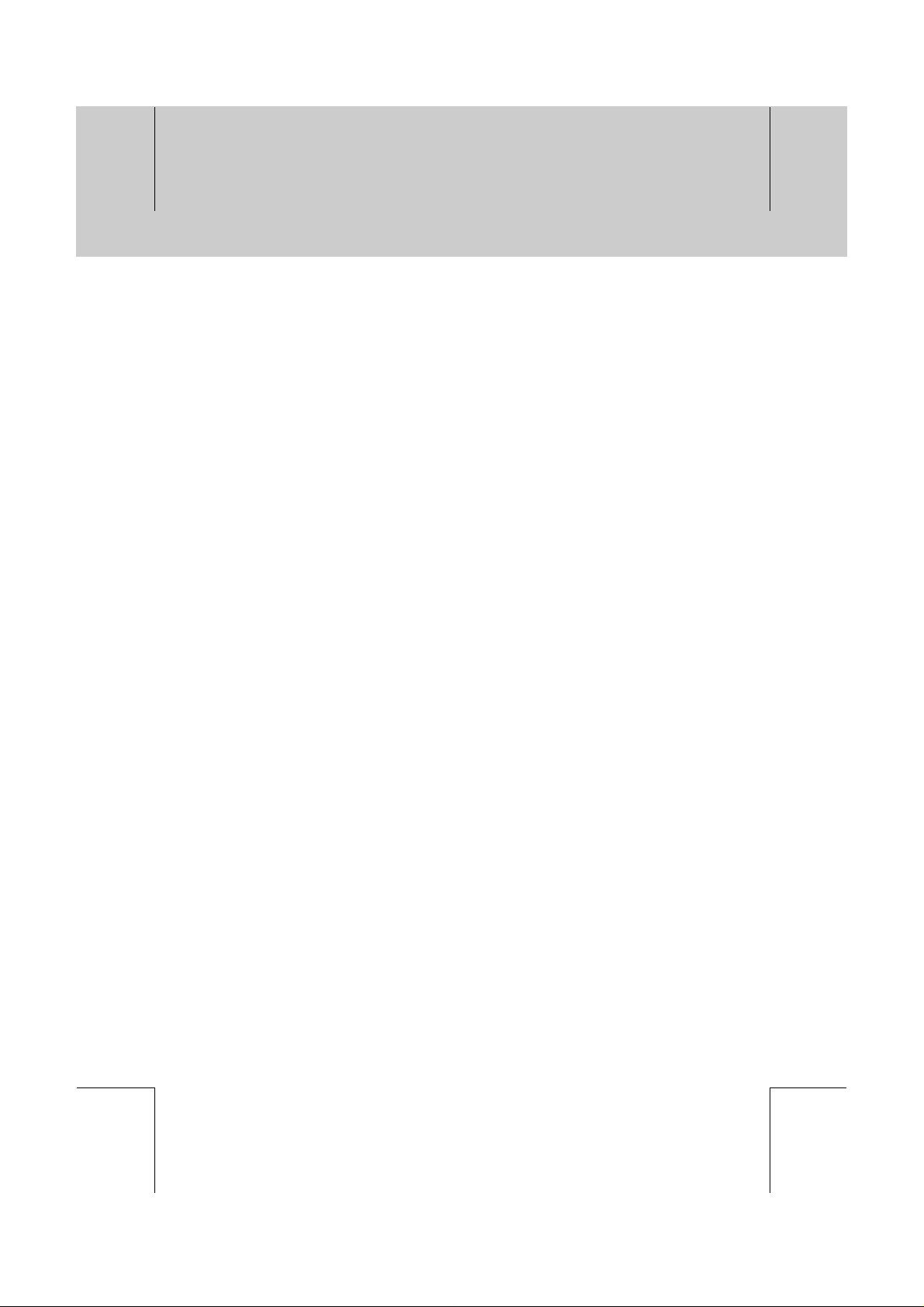
**
**
**
**
**
Safety and Warning
**
10. LOCATION
**
Place the receiver indoors to avoid exposing it to lightening, rain or sun.
Do not place it near a radiator or heat register.
Make sure it has more than 10 cm clearance from any appliances susceptible to
electromagnetic influences, such as TV and VCR.
Do not block these openings with any object, and do not place the product on a bed, sofa, rug,
or other similar surface.
If you place the product on a rack or bookcase, ensure that there is adequate ventilation and
that you have followed the manufacturer's instructions for mounting.
Do not place the product on an unstable cart, stand, tripod, bracket, or table where it can fall.
A falling product can cause serious injury to a child or adult, and serious damage to the
appliance.
**
11. LIGHTNING, STORM, or NOT IN USE
**
Unplug the product from the wall outlet and disconnect the aerial during a lightning storm or
when left unattended and unused for long periods of time. This will prevent damage to the unit
due to lightning and power-line surges.
**
12. EXTRANEOUS OBJECTS
**
Do not insert anything through the openingsin the unit, where they can touch dangerous
voltage points or damage parts.
**
13. REPLACEMENT of PARTS
**
When the replacement parts are required, be sure the service technician uses replacement
parts specified by the manufacturer, or those that have the same characteristics as the original
part. Unauthorised substitutions may result in additional damage to the unit.
**
**
**
**
**
**
Warning
1. Follow these directions in order not to damage the power cord or plug.
Do not modify or process the power cord or plug arbitrarily.
Do not bend or twist the power cord too much.
Make sure to disconnect the power cord with the plug held.
Keep heating appliances as far as possible from the power cord in order to prevent the cover
vinyl from melting.
2. Follow these directions. Failure to follow one of them may cause electrical shock.
Do not open the main body.
Do not insert metals or inflammable objects inside the product.
Do not touch the power plug with a wet hand.
Disconnect the power cord in case of lightening.
3. Do not use the product when it is out of order. If you continue to use the product when
defective, serious damage can be caused toit. Make sure to contact your local product
distributor if the product is out of order.
4. Please do not insert metal or alien substance into the slots for the modules and smart cards.
In doing so can cause damage to the STB and reduce its life span.
GB 4
**
**
**
**
**
Page 5
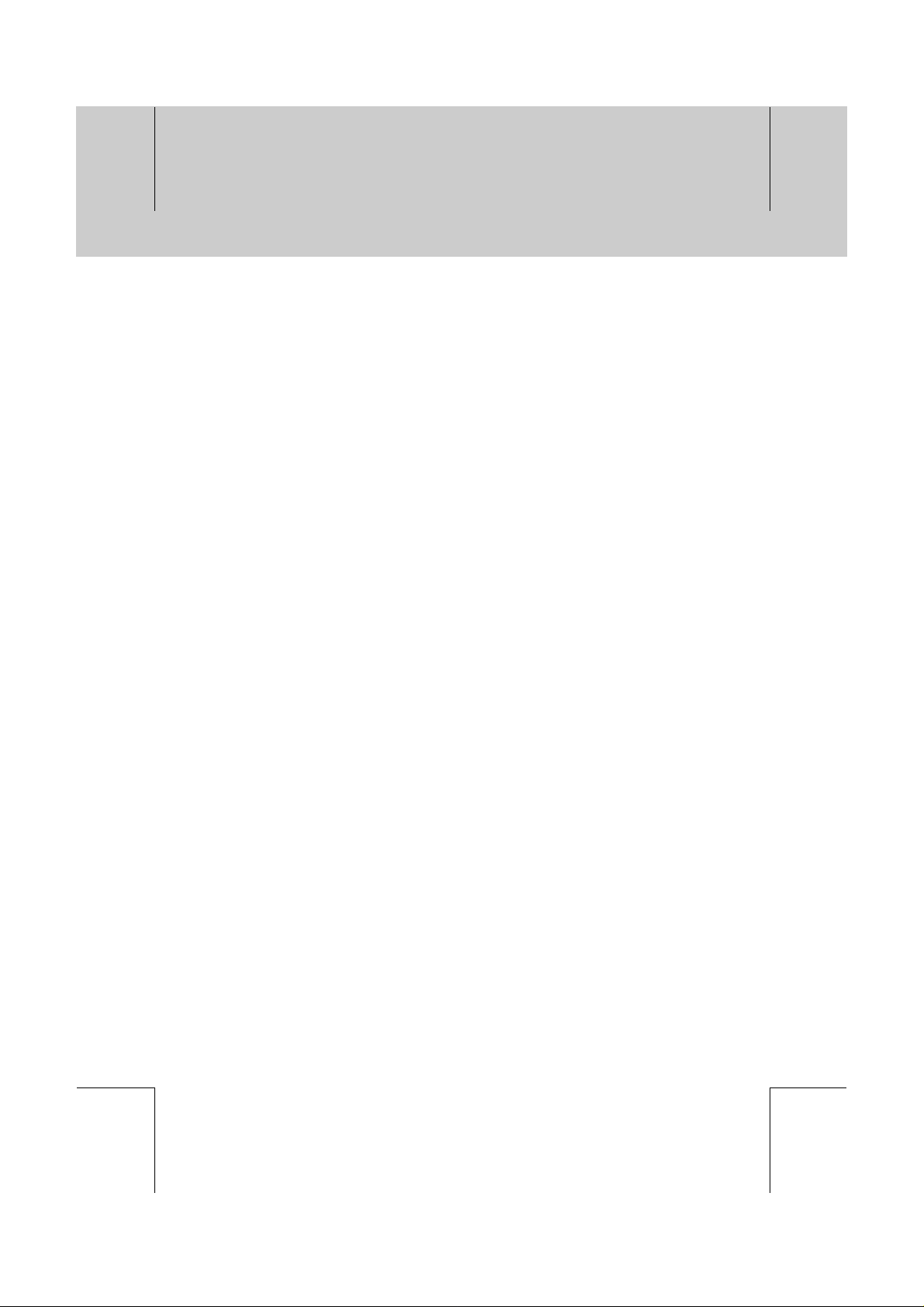
**
**
**
**
**
Contents
**
1. Before Using the Receiver
1.1 Package Contents
1.2 Front Panel
1.3 Rear Panel
1.4 Remote Control
2. Setup
2.1 Connecting Aerial
2.2 Powering On
3. Installation Wizard GB16
4. Basic Operation
4.1 Switching Channel
4.2 Volume Control
4.3 Change the Subtitle Language
4.4 Change an Audio Language
4.5 MHP Application
4.6 Programme Information (I- plate)
4.7 Option List
5. Channel List
5.1 Displaying and Switching Channel List
5.2 Changing Channel List Group
5.3 Edit Channels
5.4 Edit Favourite Channels
5.5 Channel Change Mode
6. Programme Guide
6.1 Viewing Programme Guide Information
6.2 Finding a Programme
6.3 Viewing Reserved Programme
**
GB10
GB13
**
GB13
GB15
GB17
**
GB17
GB17
GB17
GB18
GB18
GB19
GB21
GB24
**
GB24
GB25
GB26
GB20
GB33
GB34
**
GB34
GB36
GB37
**
GB7
GB7
GB8
GB9
**
**
**
**
**
**
GB 5
**
**
**
Page 6
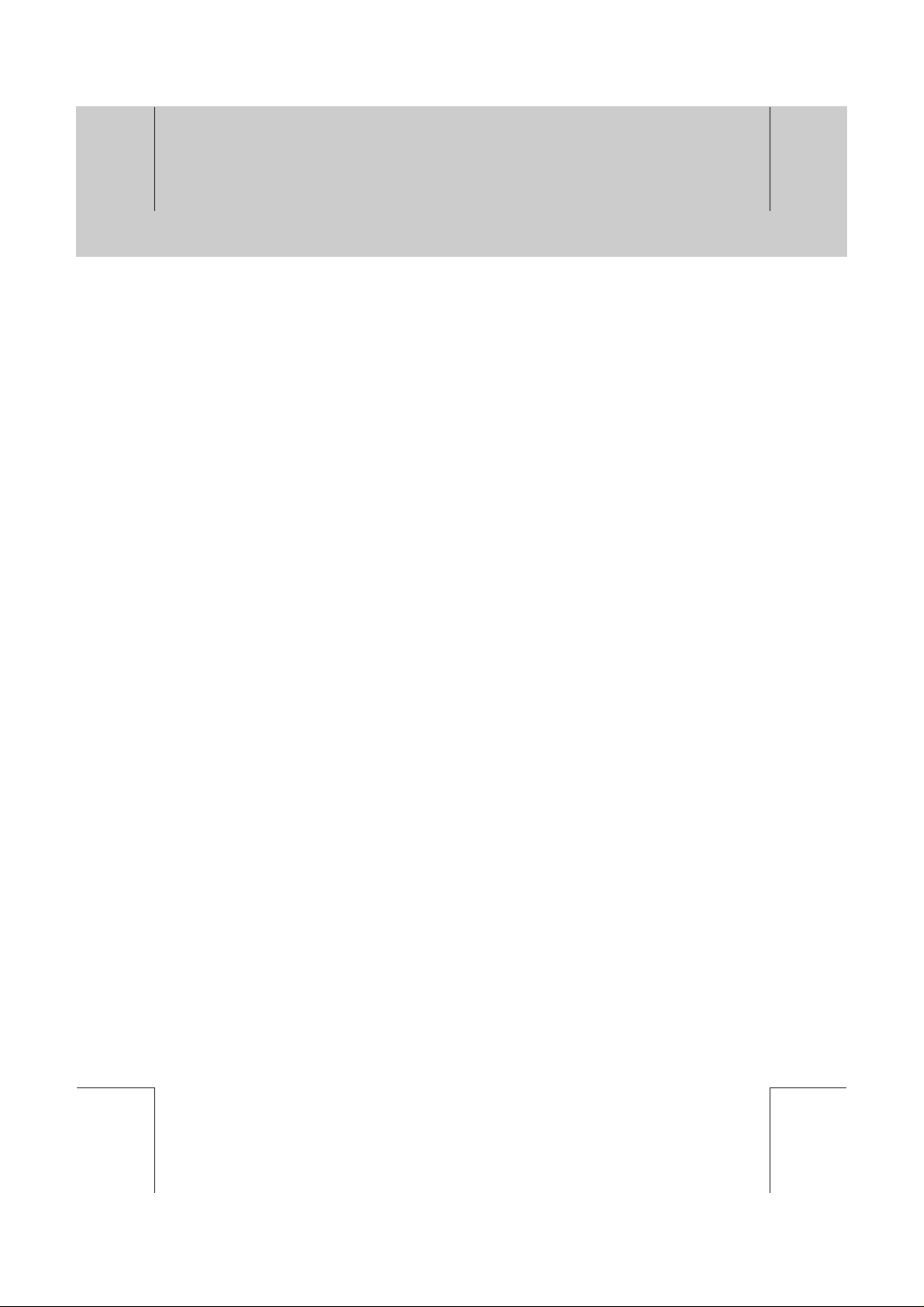
**
**
**
**
**
Contents
**
7. Setting Preferences
**
7.1 Parental Control
7.2 Language Setting
7.3 Time Setting
7.4 Schedule
7.5 A/V Control
7.6 UHF Tuning
7.7 Miscellaneous Settings
7.8 MHP Settings
8. Installation
8.1 Automatic Search
8.2 Analog Manual Search
8.3 Digital Manual Search
8.4 Regular Auto Update
8.5 Default Setting
8.6 Antenna Power
9. Software Update
9.1 OTA (Over the Air)
10. System Information
10.1 Status
10.2 Signal Detection
10.3 Modem Setup
11. Games
12. Menu Map
13. Trouble Shooting
13.1 Trouble Shooting
13.2 Error Message
14. Specification
15. Glossary
16. Service and Support
GB39
**
GB39
GB41
GB43
GB45
GB45
GB47
GB48
GB49
GB50
**
GB50
GB51
GB52
GB54
GB55
GB56
GB57
**
GB57
GB61
**
GB61
GB61
GB62
GB63
GB64
GB65
**
GB65
GB66
GB67
GB69
GB70
**
**
**
**
**
GB 6
**
**
**
**
**
Page 7
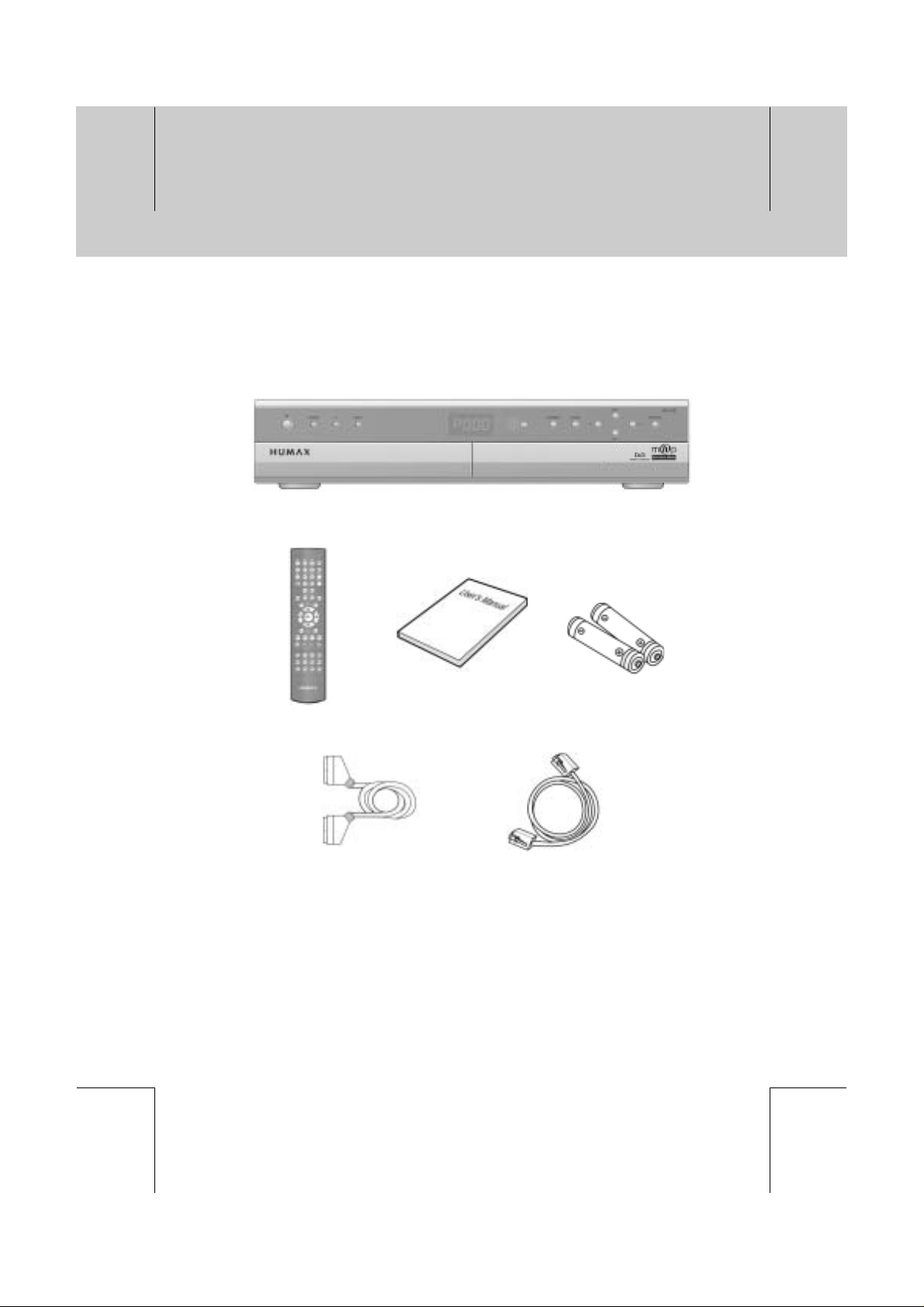
**
**
**
**
**
**
1. Before Using the Receiver
**
This chapter describes detail instructions on the product and its accessories.
1.1 Package Contents
Please check all package contents before using your receiver.
**
**
**
**
**
**
**
**
Remote Control Unit
**
**
Scart Cable Modem Cable
User's Manual
**
Batteries
**
**
Note: Since faults may occur if the remote control is being left without a battery for a long time,
always keep the battery inserted in the remote control.
GB 7
**
**
**
**
**
Page 8
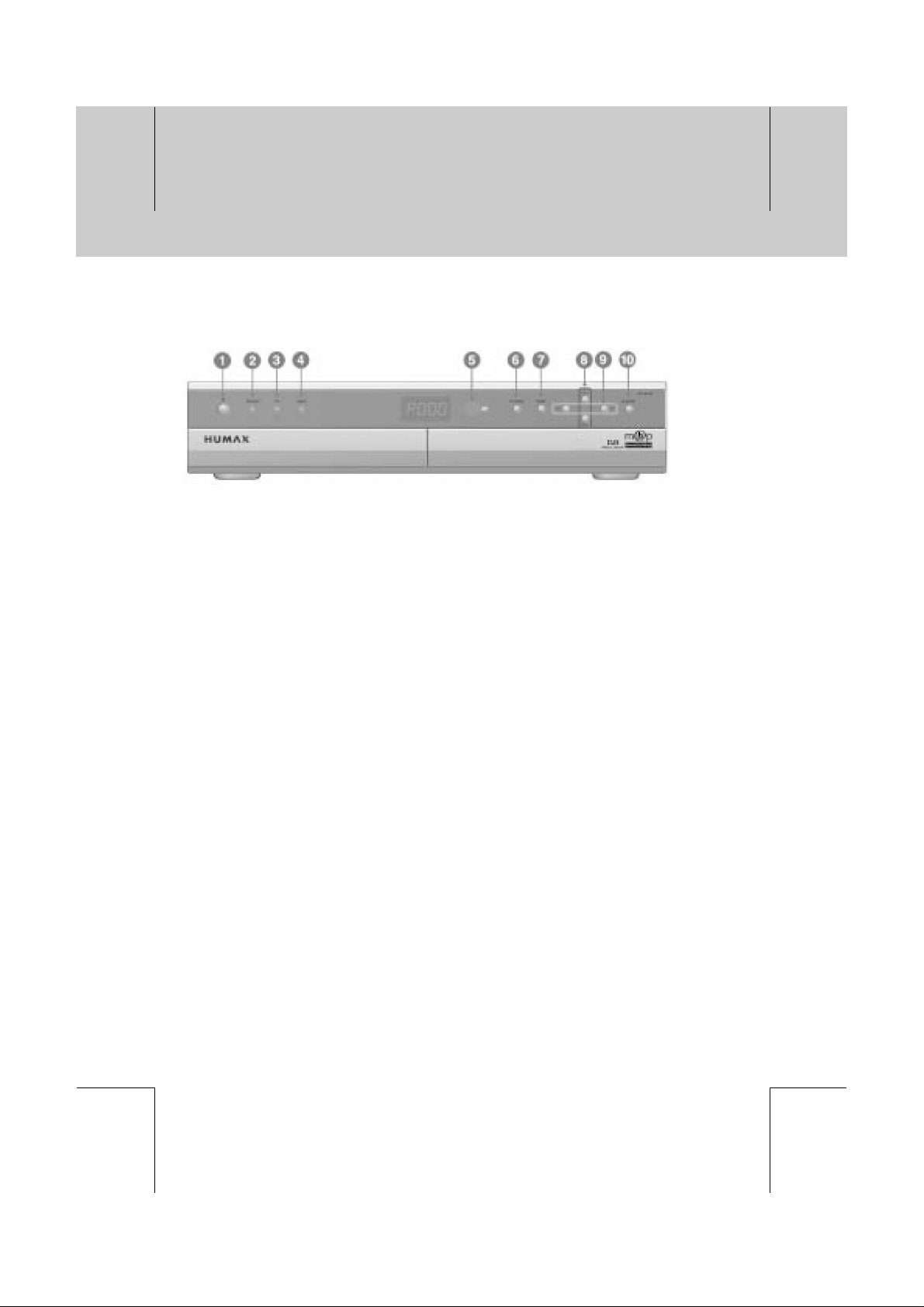
**
**
**
**
**
1. Before Using the Receiver
**
1.2 Front Panel
**
**
1. STANDBY Button
**
Switches between Operation and Standby modes.
2. STANDBY LED
**
Red light is displayed when the product is in the Standby mode.
Green light is displayed when the product is in operation.
3. TV LED
**
Green light is displayed when the receiver is in TV mode.
4. RADIO LED
**
Amber light is displayed when the receiver is in Radio mode.
5. IR Sensor
**
Infrared remote control command indicator.
This indicator lights up momentarily when a command from the handset is received.
6. TV/RADIO Button
**
Switches between TV and Radio.
7. GUIDE
**
Displays the Programme Guide.
8. CH- / CH+
**
Moves the TV/Radio channel up/down.
9. V-/V+
**
Adjusts the audio volume.
10. SOURCE Button
**
Selects the input source between TV and STB.
11. SMARTCARD SLOT (Reserved)
**
Slot for a smartcard.
**
**
**
**
**
GB 8
**
**
**
**
**
Page 9
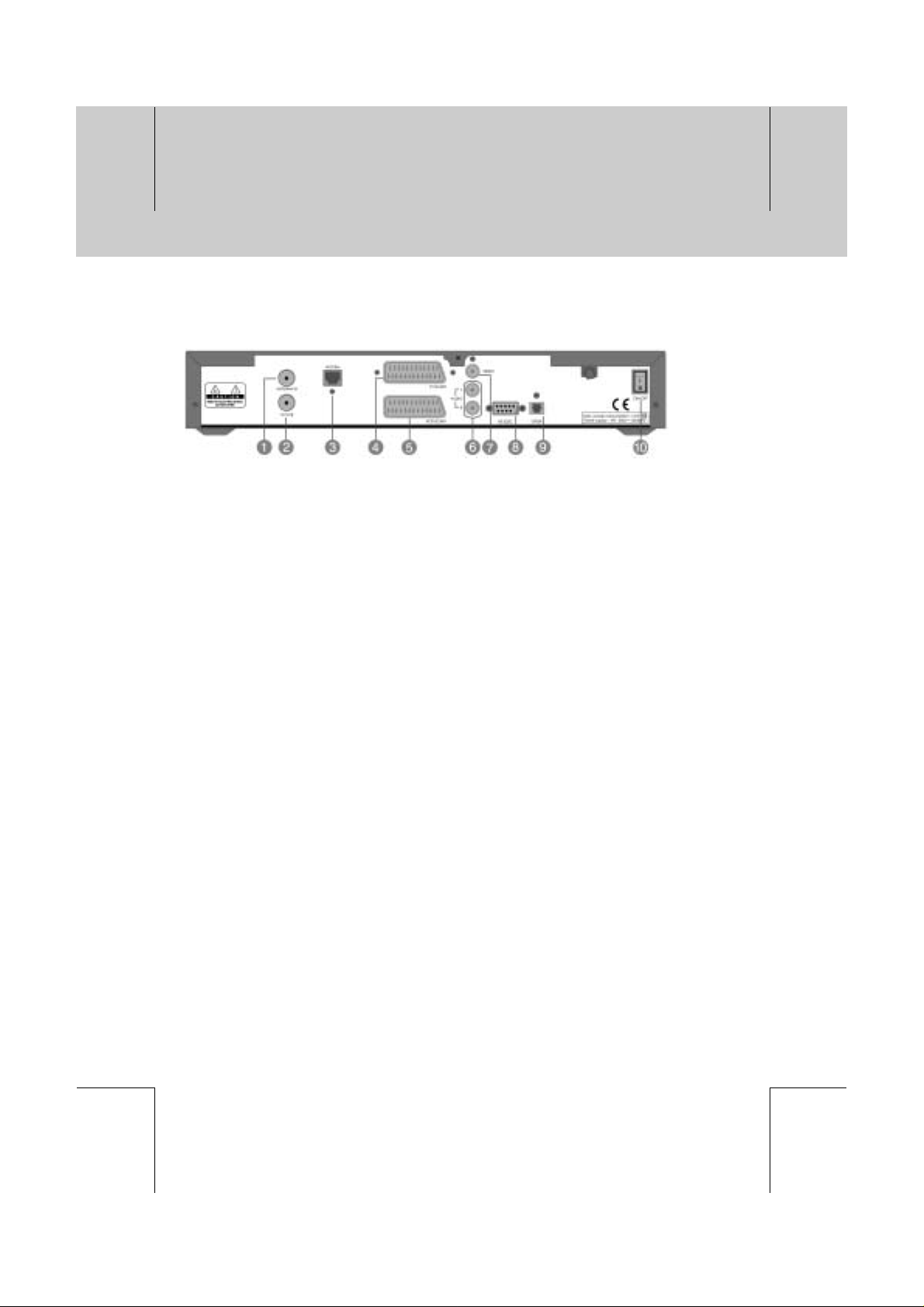
**
**
**
**
**
**
**
1.3 Rear Panel
**
**
1. ANTENNA IN
2. TV / VCR
3. MODEM
4. TV SCART
5. VCR SCART
6. AUDIO L/R
7. VIDEO
8. RS-232C
9. S/PDIF
10. ON/OFF
**
Connects a antenna to a antenna cable.
**
**
Connects a RF signal from your receiver to RF(ANT) input jack on your TV or VCR.
**
**
Connect to telephone line.
**
**
Connects a TV SCART cable.
**
Connects a VCR SCART cable.
**
Connects to your TV or VCR and output Audio signals.
**
Connects to your TV or VCR and output Video signals.
**
Connects to your PC to upgrade product's software programme.
**
Outputs the digital audio signals(S/PDIF).
**
Power On and Off.
**
**
**
**
**
**
**
GB 9
**
**
**
Page 10
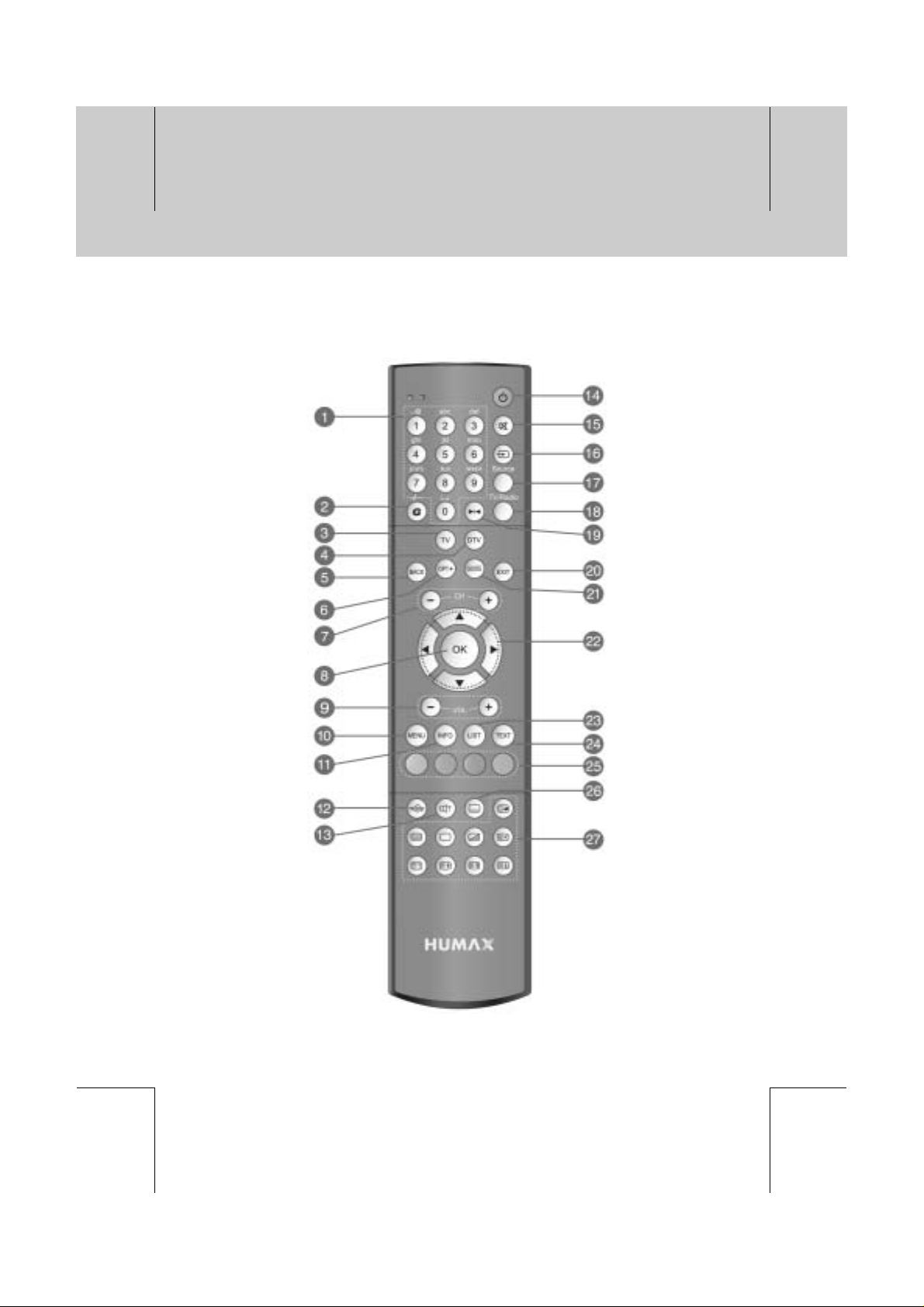
**
**
**
**
**
**
1. Before Using the Receiver
**
1.4 Remote Control
**
**
**
**
**
GB 10
**
**
**
**
**
Page 11
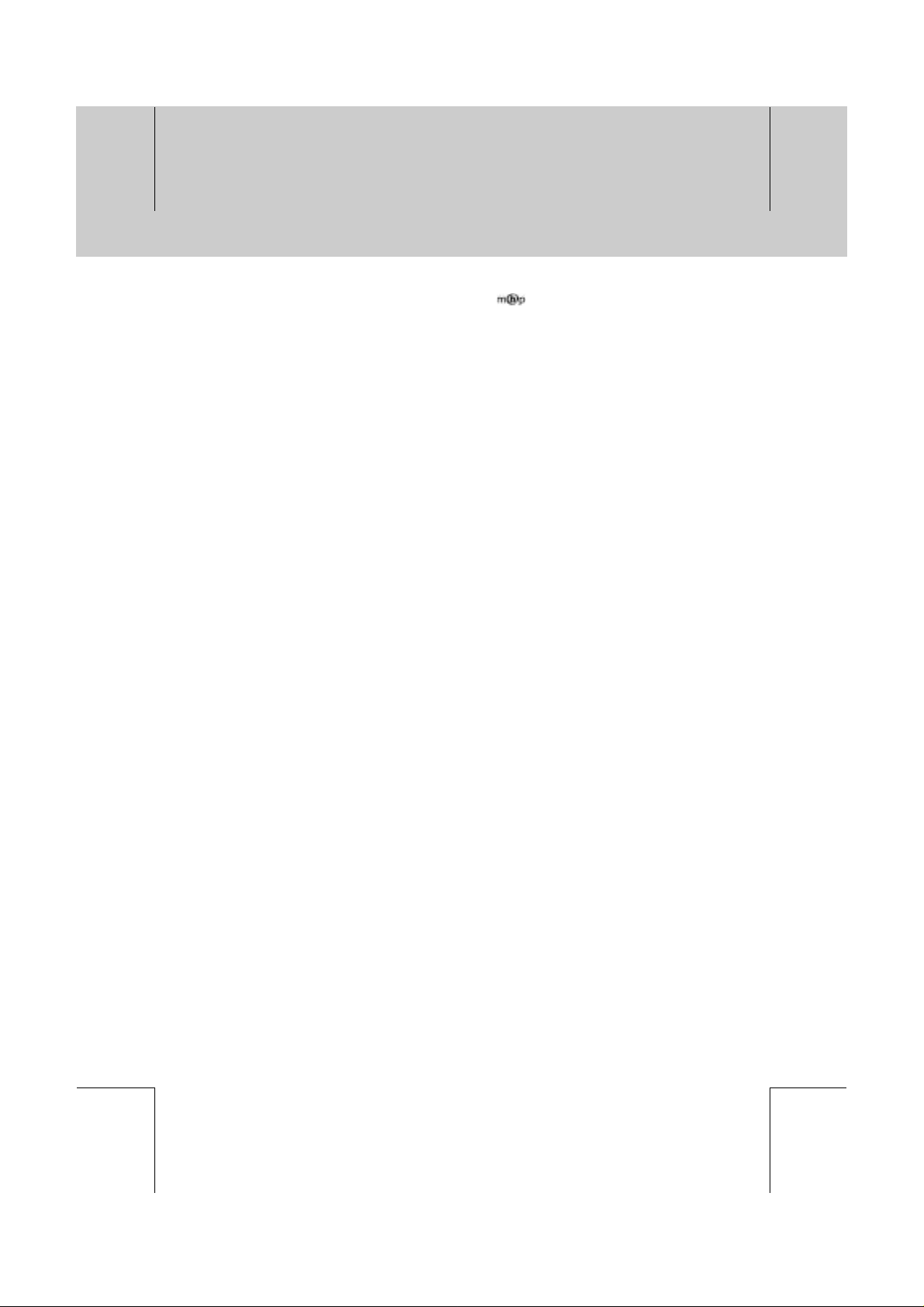
**
**
**
**
**
**
**
1. NUMERICAL BUTTONS
**
Enters a TV/Radio channel number or
menu option number. Supports SMS
function.
2. G (Game)
**
Displays the game.
3. TV
**
Controls the TV.
4. DTV
**
Controls the Receiver.
5. BACK
**
Returns to the previous menu and screen.
6. OPT+ (OPTION)
**
Displays the channel attributes
duringwatching a programme.
7. CH- / CH+
**
Changes the Channel.
8. OK
**
Selects a menu, or confirm the selected
operation. And display the channel list
during watching a programme.
9. V- / V+
**
Adjusts the audio volume.
10. MENU
**
Displays the main menu.
11. INFO (INFORMATION)
**
Displays the information about the channel
and programme.
12.
(MHP Application)
**
Displays MHP application information.
(Number of MHP application and MHP
application status.)
13. SOUNDTRACK
**
Displays the Soundtrack.
14. STANDBY
**
Switches between Operation and Standby
modes.
15. MUTE
**
Pauses the audio temporarily. That is,
volume on/off temporarily.
16. AUX
**
Controls input mode of TV.
17. SOURCE
**
Selects the input source between TV and
STB.
18. TV/RADIO
**
Switches between TV and Radio modes.
19. FREEZE
**
Freezes the TV screen you are watching.
Play the audio continuously.
20. EXIT
**
Exits the main menu or Guide screen.
21. GUIDE
**
Displays the Programme Guide.
22. ARROW BUTTONS
**
Changes the channel or move the cursor to
the up, down, left or right menu option.
23. LIST
**
Displays the channel list.
**
**
**
**
**
**
**
GB 11
**
**
**
Page 12
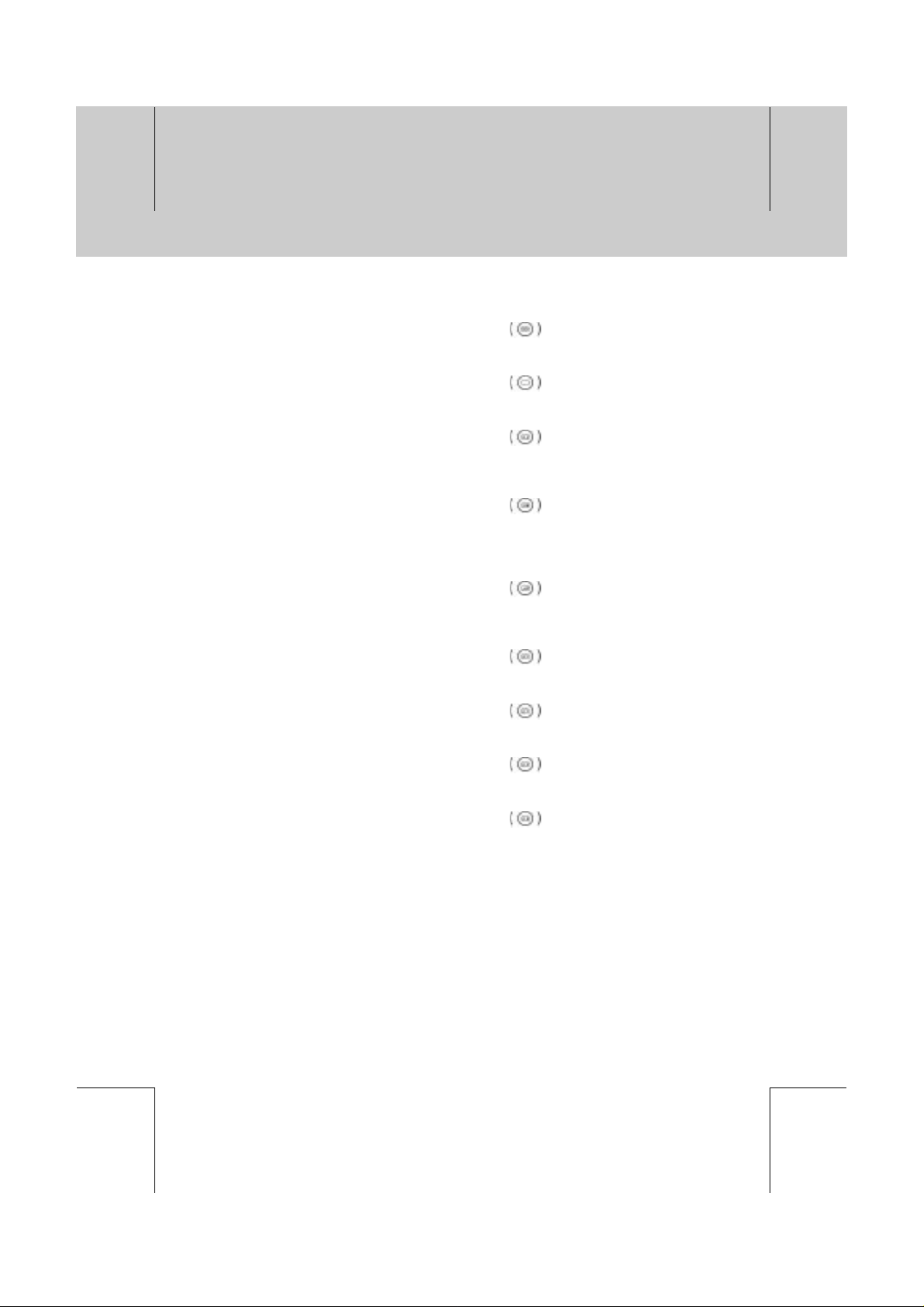
**
**
**
**
**
1. Before Using the Receiver
**
24. TEXT
**
Displays digital text.
25. COLOUR BUTTONS (R/G/Y/B)
**
Select colour keys for interactive
applications.
26. SUBTITLE
**
Changes the subtitle language.
27. TELETEXT BUTTONS
**
TELETEXT On
**
Switches between Teletext and TV modes.
**
TELETEXT Off
**
Switches between Teletext and TV modes.
**
INDEX
**
Returns to the index page. If there is no
index page, jump to page 100.
**
SUB-PAGE
**
Searches the sub-page using the four-digit
sub-code written by users. If it’s not in the
teletext mode, display the current time.
**
MIX
**
Adjusts the background transparency of
teletext screen.
**
CANCEL
**
Hides the teletext except the page number.
**
REVEAL
**
Displays the concealed information.
**
DOUBLE SIZE
**
Displays the text size as double size.
**
PAGE HOLD
**
Holds the current page without updating it.
Note: You can manipulate TV using other
manual.
**
**
**
**
**
GB 12
**
**
**
**
**
Page 13
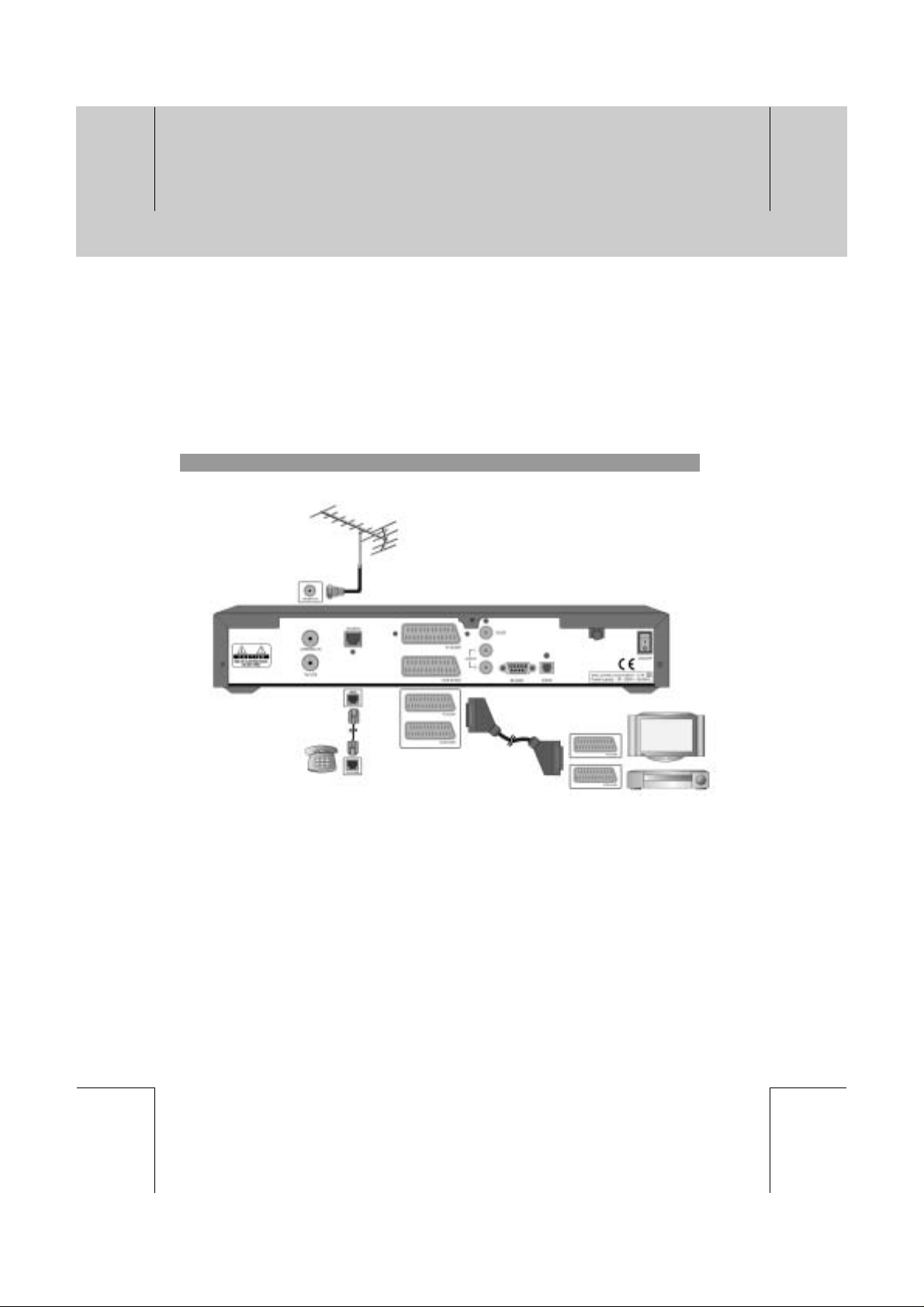
**
**
**
**
**
**
2. Setup
**
This chapter describes how to set up the receiver. Select the most appropriate procedure depending
on your case.
Note: If you encounter any problem when setting up the receiver, please contact your local
product distributor.
Please use scart cable connection to enjoy the best video quality and in case of using RF
cable there might be some video problems in OSD menus.
2.1 Connecting Aerial
1. Connecting TV and VCR
**
**
**
**
**
**
• Connect the cable of your TV aerial to the ANTENNA IN connector on the rear of the receiver.
• Scart and co-axial cable are connected as in the figure above.
GB 13
**
**
**
**
**
Page 14
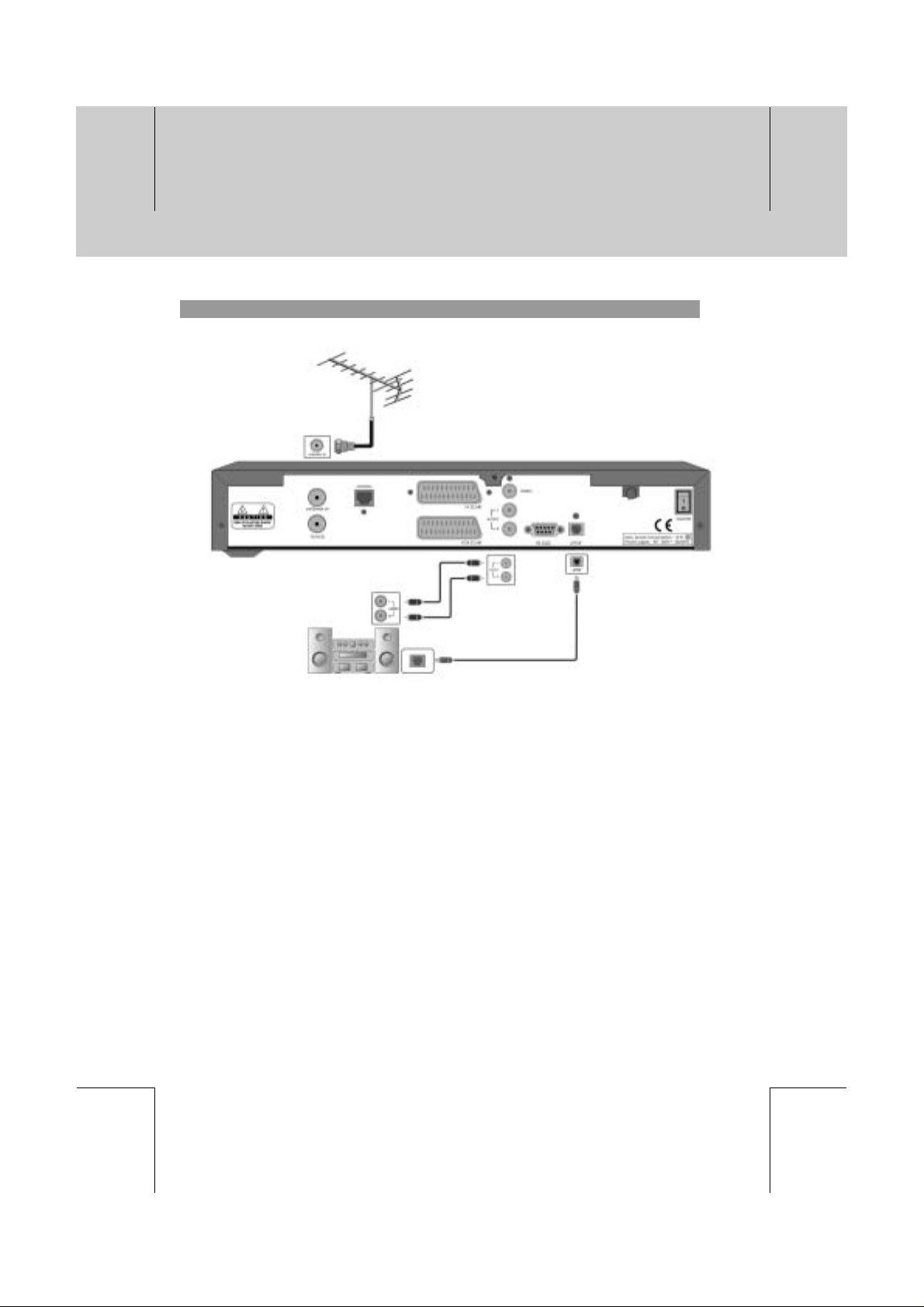
**
**
**
**
**
**
2. Setup
**
2. Connect a S/PDIF Fiber-Optic cable
**
**
**
**
**
**
If you are watching a programme with a Dolby Digital soundtrack, you can enjoy the higher quality
sound of the Dolby Digital audio by connecting the STB to an external Dolby Digital amplifier. Do this
by connecting the optical S/PDIF output of the STB to the optical S/PDIF input of the external Dolby
Digital amplifier.
GB 14
**
**
**
**
**
Page 15
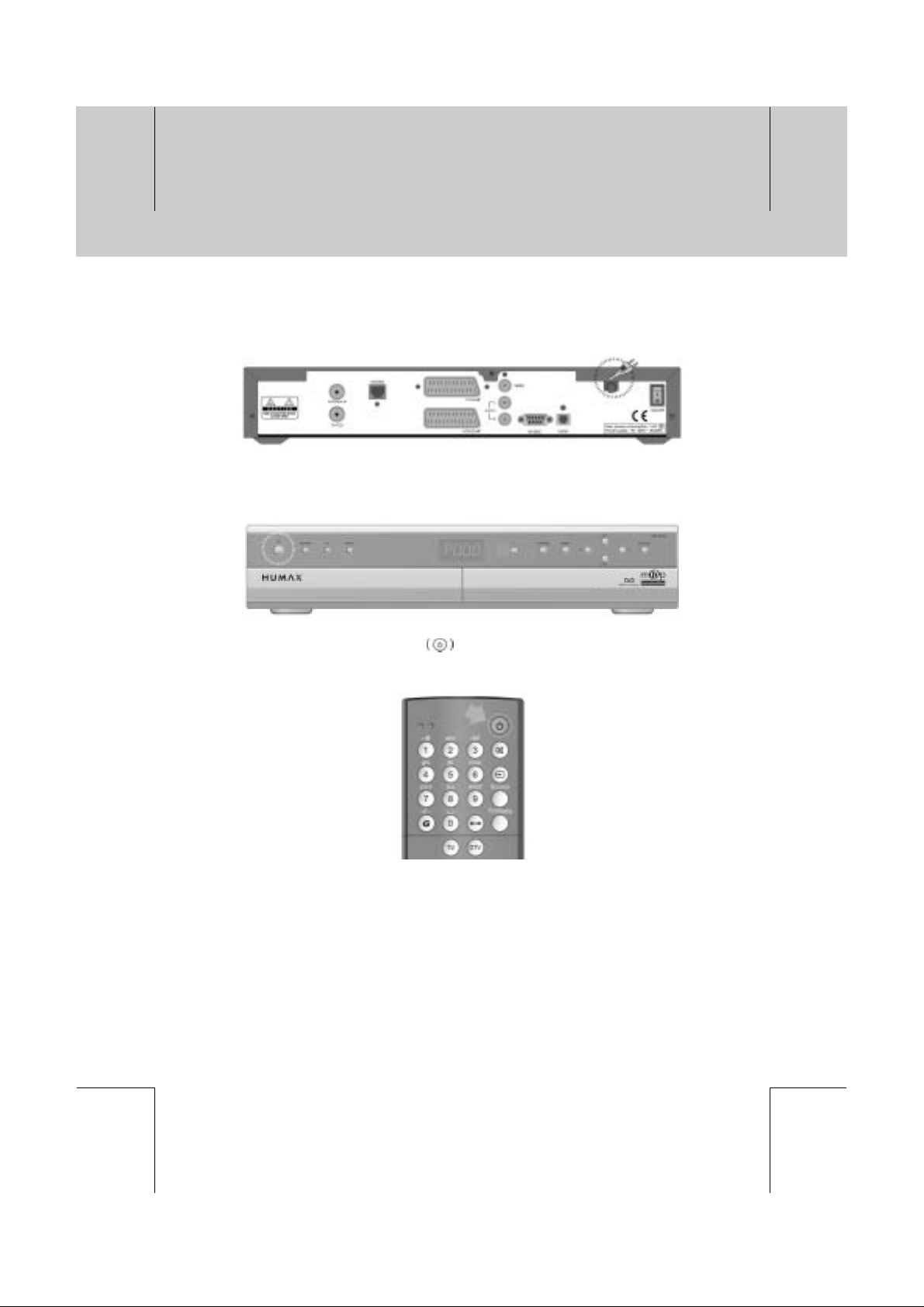
**
**
**
**
**
**
**
2.2 Powering On
**
1. Connect the power cord of the receiver to a wall outlet.
**
2. Turn on the power button, located at the left on the back of the receiver.
Make sure that the Standby LED indicator is turned on Red.
**
**
3. Power on by pressing the STANDBY button at Remote Controller or the STANDBY
button at the front of the receiver.
**
**
**
**
**
**
**
**
GB 15
**
**
**
Page 16
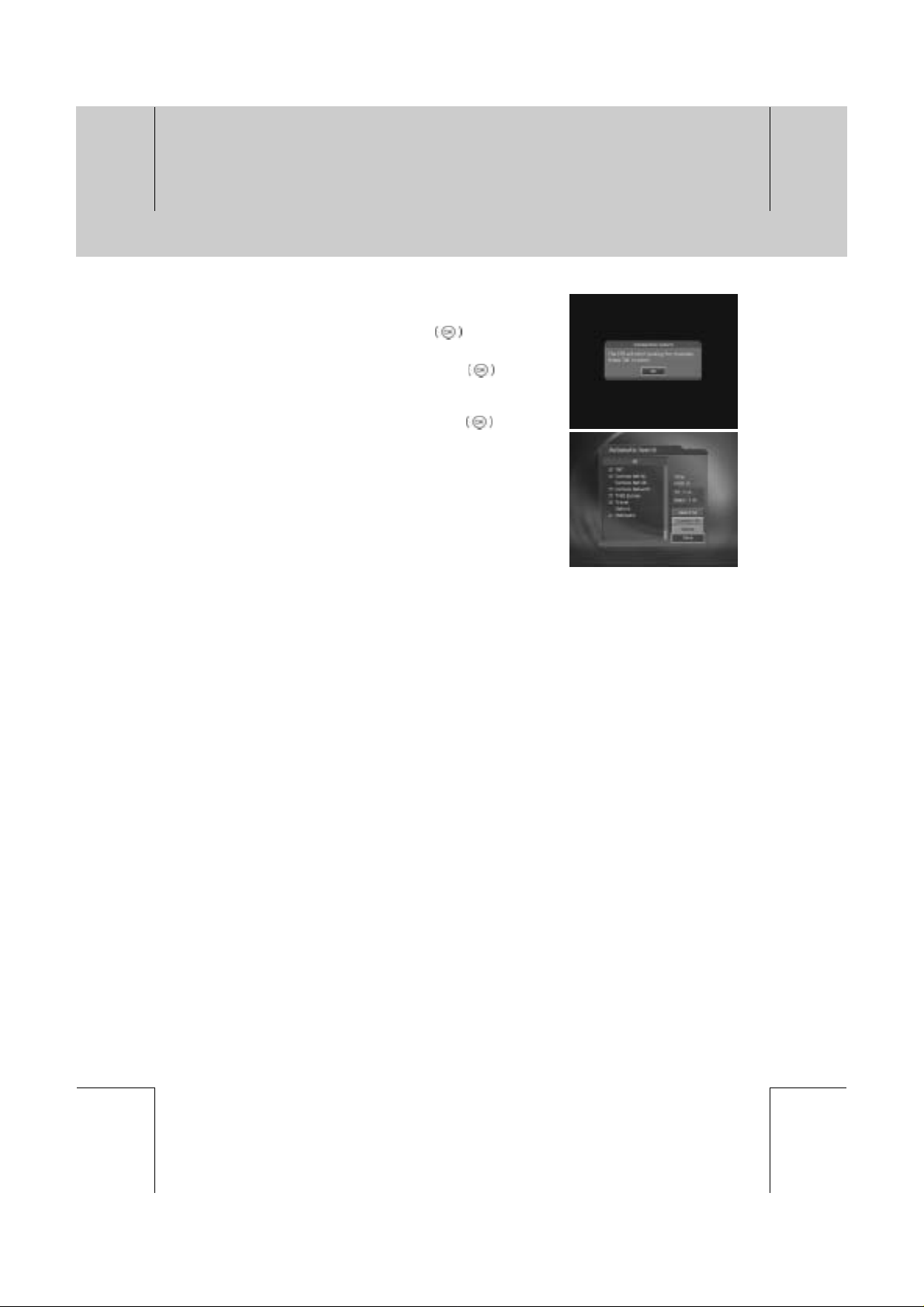
**
**
**
**
**
3. Installation Wizard
**
When powering on your receiver for the first time after
purchasing, the Installation Wizard is automatically started. You
can start channel search by pressing the OK
Please wait for finishing the channel search. If you want to stop
the operation during channel search, press the OK
If the channel search is stopped or finished, the result of channel
search will be displayed. You can edit the found channels and
save them by selecting Save and pressing the OK
When completing channel search, you can enjoy programmes
**
Warning: If you exit the Installation Wizard without saving the found channels, you may not watch
any broadcasting normally. In this case, you can use the Installation Menu to configure
your receiver as you like.
button.
button.
button.
**
**
**
**
**
GB 16
**
**
**
**
**
Page 17
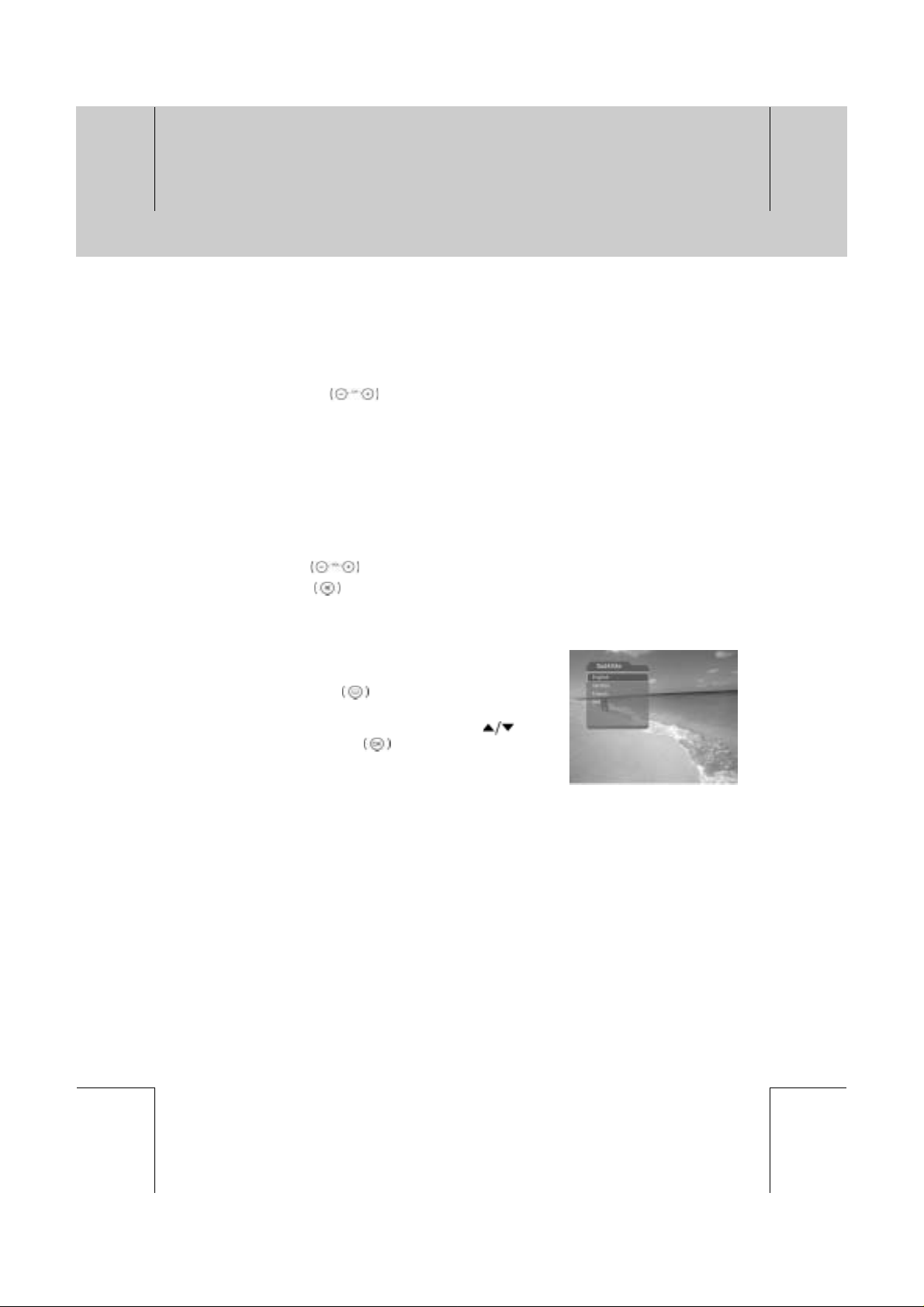
**
**
**
**
**
4. Basic Operation
**
This chapter describes functions such as switching channel, volume control, and basic features for
watching programmes.
4.1 Switching Channel
You can switch the current channel using one of the following methods.
1. Press the CH-/CH+
2. Enter your desired channel numeric using the NUMERICAL (0~9) buttons to move to the
channel directly.
Note:
• You can switch channel using Programme Guide or Channel List. Please refer to Chapter 5
and 6 for more information.
• When you change the analog channel, the screen may be unstable.
4.2 Volume Control
1. Press the V-/V+ buttons to adjust the audio volume of your TV or DTV.
2. Press the MUTE
4.3 Change the Subtitle Language
If the current programme provides Subtitle information, you can
select the language for the Subtitle.
1. Press the SUBTITLE
language list.
2. Select your desired subtitle language using the
button, and press the OK button.Then the subtitle will
be displayed in the selected language at the bottom of the
screen.
3. Select Off from the subtitle language list not to display
subtitle from the screen.
button.
button to stop the sound of your TV or DTV temporarily.
button to display the subtitle
**
**
**
**
**
Note: You can select a default subtitle language by selecting MENU - Preferences - Language
Setting - Subtitle Language.
GB 17
**
**
**
**
**
Page 18
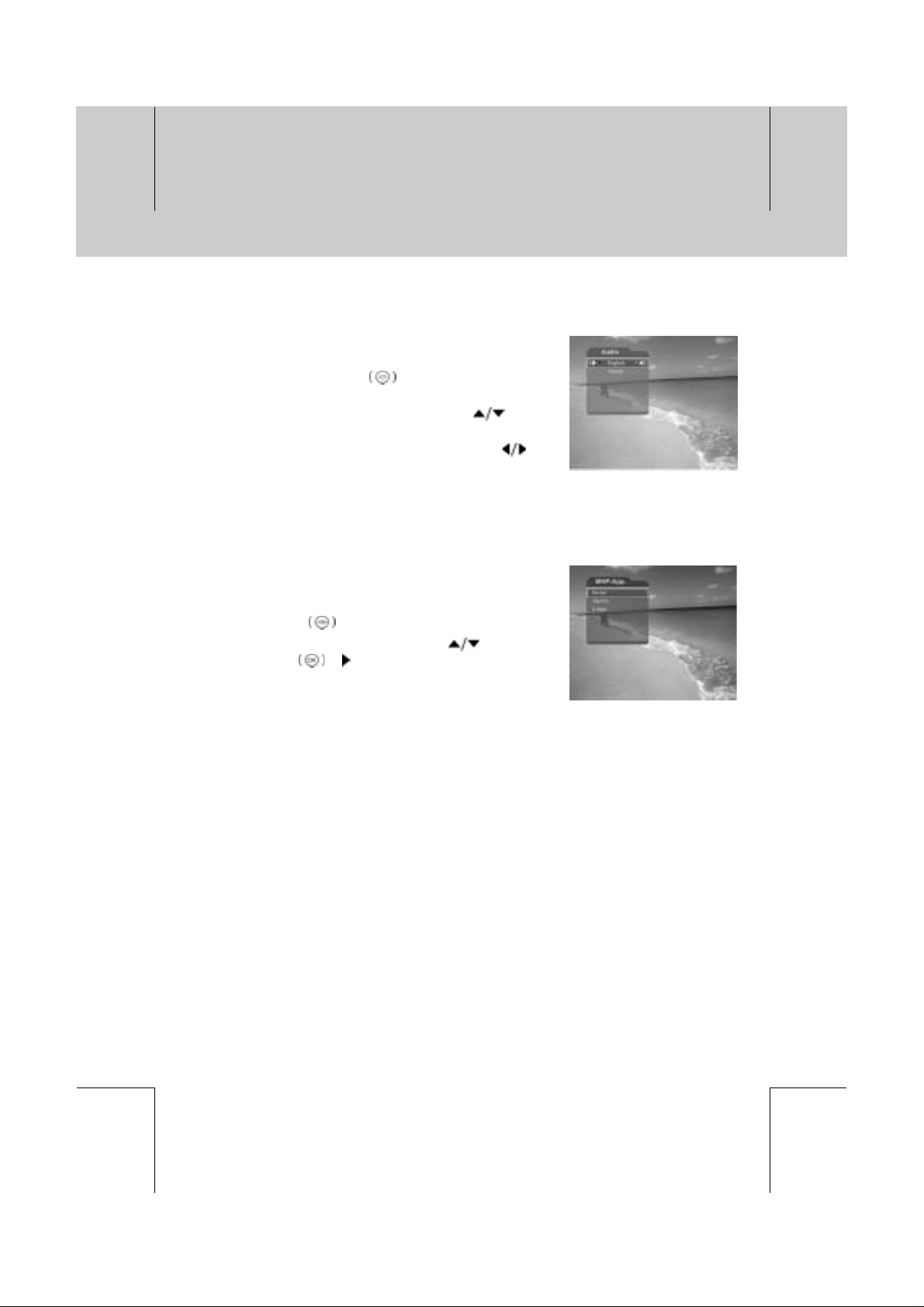
**
**
**
**
**
4. Basic Operation
**
4.4 Change an Audio Language
If the current programme is available in multiple audio languages,
you can select the language that you wish to listen in.
1. Press the SOUNDTRACK
soundtrack list.
2. Select your desired audio language using the
to change Audio immediately.
3. Select Audio Direction (left, right, stereo) using the
button.
Note: you can select your desired default audio language by selecting MENU - Preferences -
Language Setting -Audio Language.
4.5 MHP Application
The MHP application makes possible not only access to the
Internet and exchange e-mail through TV but also put the
receiver directly into conventional television state.
1. Press the MHP
2. Select your desired application using the
press the OK
button.
or button.
button to display the
button
button, and
**
**
**
**
**
Note: Please refer to the detailed information of each MHP application if you operate the MHP
application.
GB 18
**
**
**
**
**
Page 19
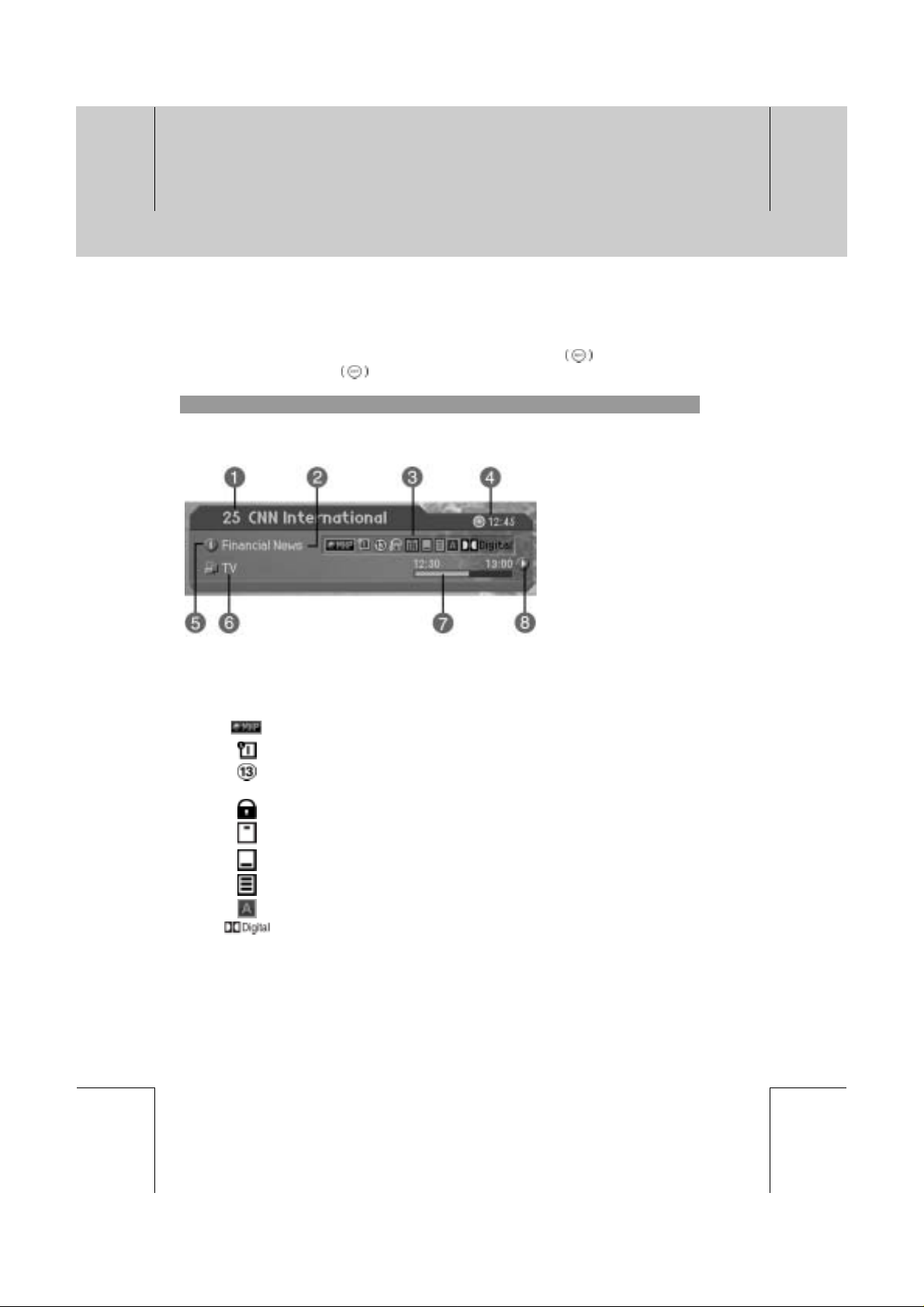
**
**
**
**
**
**
**
4.6 Programme Information (i-plate)
Programme information is always displayed for a specific period of time whenever you switch
channels. You can view the programme information by pressing the i
programme. Press the EXIT
1. General Information
General Information is displayed as follows on the screen.
button to hide the I - plate.
**
**
1. Channel number and channel name
2. Programme name
3. Icons
button while watching a
**
**
**
**
**
Displayed only when there is any MHP application.
Displayed only if this programme is reserved.
Represents parental level. It indicates the minimum level of ages that the
programme is targeted at.
Displayed only when the channel is a locked channel.
Displayed only when the channel is a scrambled channel.
Displayed only when Subtitle information is available.
Displayed only when there is any Teletext information.
Displayed only when the current channel is an analog channel.
Displayed only when the programme is a Dolby Digital one.
**
**
GB 19
**
**
**
Page 20
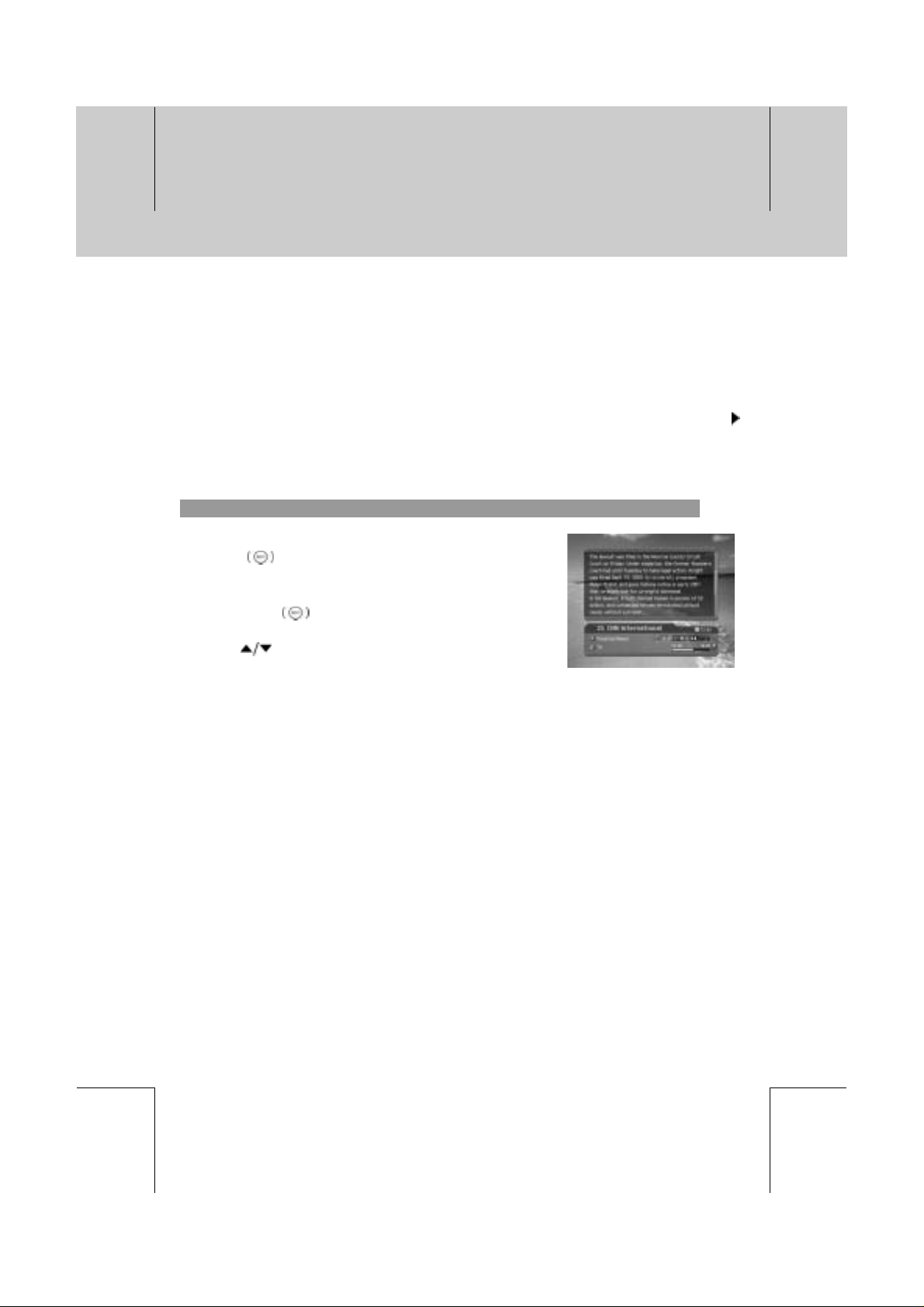
**
**
**
**
**
4. Basic Operation
**
4. Current time
5. Detail programme information: displayed if detailed programme information is provided
6. Channel change mode and Channel List Name: if you select Within the current channel list
by selecting MENU - Edit channels - Channel Change Mode , the Icon of Channel change
mode is displayed. And channel list, which you selected, is displayed.
7. Programme broadcasting time and progress bar: displays programme playing time and
progress bar.
8. Next programme Information: displayed if next programme information is provided. Press the
button to display the next programme information.
Note: If there is no available programme information, programme information is not displayed.
Dolby Digital doesn't be supported by this receiver.
2. Detail Programme Information
You can see detailed information about the current programme.
Press the i
information.
Note:
• Press the i
• If the programme information is more than one page, use
the
button where I-plate is displayed to view detailed
button again to hide the information box.
button to move to the previous or next page.
**
**
**
**
**
GB 20
**
**
**
**
**
Page 21
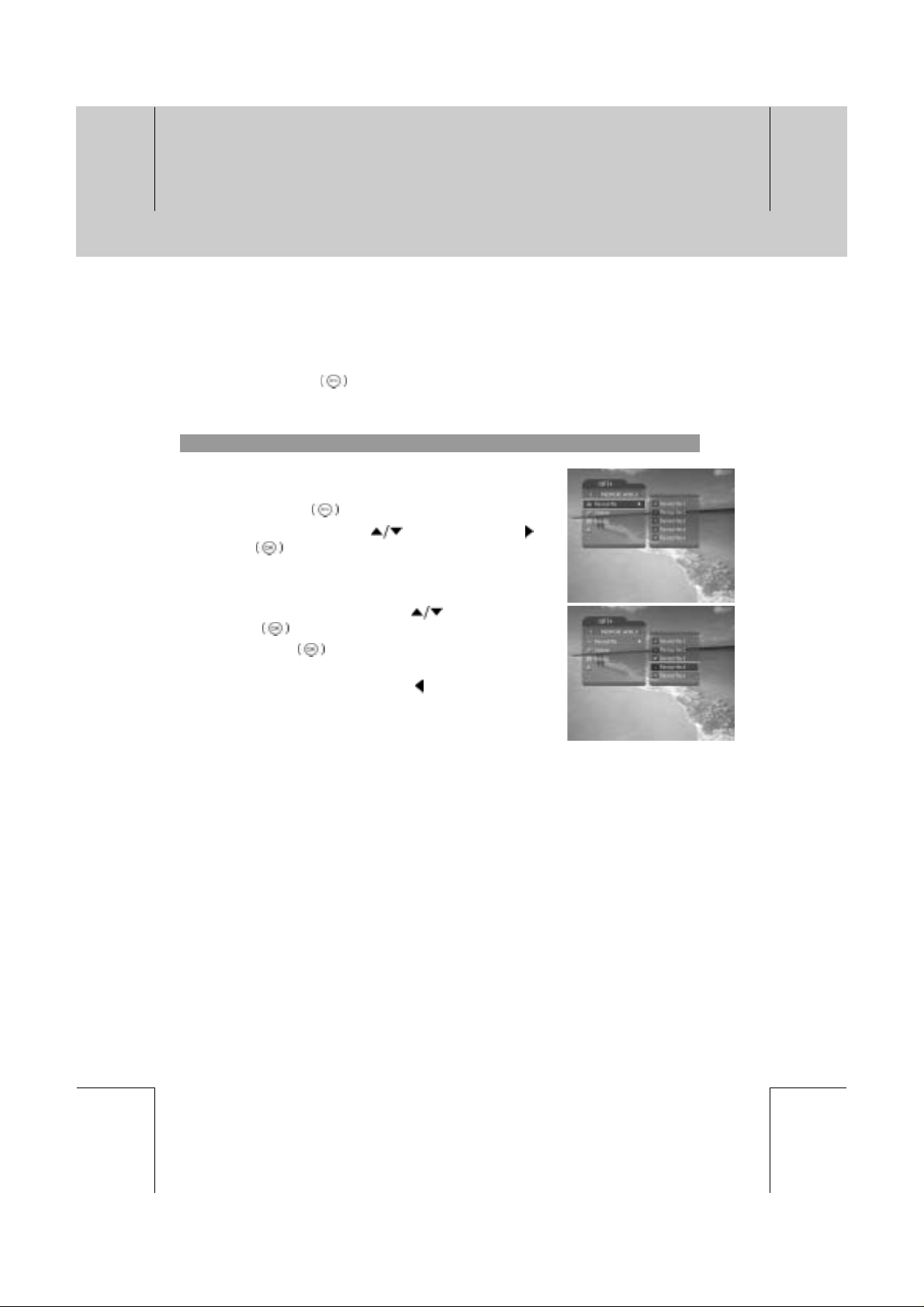
**
**
**
**
**
**
**
4.7 Option List
You can view and confirm detailed information about the current channel and change the information
in necessary.
Note: Press the OPT+
the following functions in the option list are performed to the current channel where cursor is
located.
1. Add a channel to favourite group.
You can add current channel to the Favourite group immediately.
Also, you can add a channel to multiple favourite groups.
1. Press the OPT+
2. Select Favourite using the
or OK button.
3. Select Favourite Group using the button and press
the OK
4. Press the OK
Group to release the registered channel.
5. Move to the parent menu using the
changes automatically.
button to register for Favourite Group.
button when the channel list is displayed to view Option List . Then
button.
button, and press the
button again on the selected Favourite
button to save the
**
**
**
**
**
Note: For detailed information about how to change Favourite
Group's name and how to register Favourite Channel for
the whole channels, refer to Chapter 5.
**
**
GB 21
**
**
**
Page 22
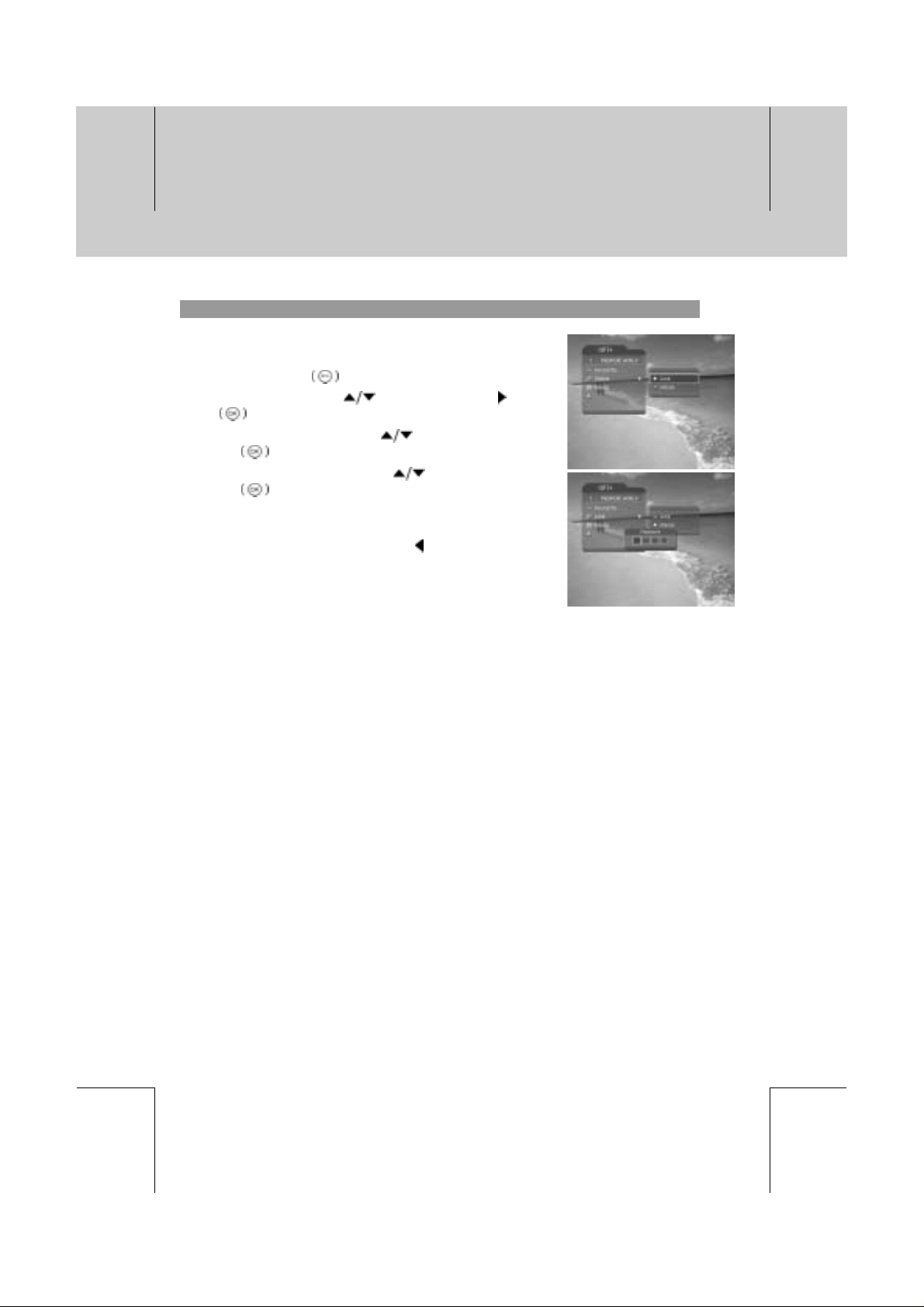
**
**
**
**
**
4. Basic Operation
**
2. Lock/Unlock a Channel
You can lock or unlock the current channel while watching a
programme.
1. Press the OPT+
2. Select Lock using the
button.
3. Select Lock option using the
OK
4. Select Unlock option using the
OK
5. You will be prompted to enter your Password. Enter your
password to unlock the channel.
6. Move to the parent menu using the
changes automatically.
Note: When switching to the Locked Channel, you must enter
button.
button.
the password to watch a programme.
button.
button, and press the or OK
button, and press the
button, and press the
button to save the
**
**
**
**
**
GB 22
**
**
**
**
**
Page 23

**
**
**
**
**
**
**
3. Delete a Channel
You can delete the current channel while watching a programme.
1. Press the OPT+
2. Select Delete using the
OK
3. Select Yes in the confirmation message and press the OK
4. Enter password using the NUMERICAL (0~9) button to
delete the current channel and move to the next channel.
Note: The following message displays only when the current
4. Fine Tune
You can tune an analog channel.
If the signal is weak or distorted, you may have to fine-tune the
channel manually.
1. Press the OPT+
2. Select Fine Tune using the
or OK button. Displays a Fine Tune dialog box.
3. Select
button.
button.
channel is a digital channel.
“Do you want to delete the channel? It will be moved in
the Trash Group.”
button to control a frequency and press the OK
button.
button.
button, and press the or
button.
button, and press the
**
**
**
**
**
**
**
GB 23
**
**
**
Page 24

**
**
**
**
**
5. Channel List
**
Three types of channel lists are provided for easy and quick channel searching.
TV The list of all TV channels with 2 sub-groups: one is sorted by channel number,
Radio The list of all Radio channels with 2 sub-groups: one is sorted by channel
Favourite The list of the favourite channels with 5 sub-groups that You can organise
Digital TV The list of all Digital TV channels sorted by channel number.
Analog TV The list of all Analog TV channels sorted by channel number.
5.1 Displaying and Switching Channel List
You can display channel list using LIST buttonand switch
into other channel on the channel list.
1. Press the LIST
display the selected channel list.
2. Select your desired channel using the
press the OK
3. Enter the channel numeric directly using NUMERICAL
(0~9) button to move cursor into your desired channel. And
then press the OK
channel.
4. Select On by going to MENU - Preferences -
Miscellaneous Settings -
scramble icon in the channel list.
Select Off by going to MENU - Preferences -
Miscellaneous Settings -
only channel list without scramble icon.
**
Note: If there are multiple channels, press the PAGE-/PAGE+ button to move by page.
the other is sorted by channel name.
number, the other is sorted by channel name.
channels by your private taste.
button while watching a programme to
button and
button to change the channel.
button to change into the selected
Option in CH List to display
Option in CH List to display
**
**
**
**
**
GB 24
**
**
**
**
**
Page 25

**
**
**
**
**
**
**
5.2 Changing Channel List Group
You can select channel list by group.
1. Press the
view the group list.
2. Select your desired channel group using the
to display its sub-groups.
3. Press the OK
sub-group using the
4. The channel list for the selected sub-group is displayed.
Note:
• The sub-group of Favourite channel list may exist or not depending on your configuration.
•IfWithin the Current Channel List option is selected from MENU - Edit channels- Channel
Change Mode menu, you can only change programme within the selected channel list using
the CH-/CH+
button while the channel list is displayed to
button
or button, select your desired
button, and then press the OK
button.
while your watching a programme.
**
**
**
**
**
**
**
GB 25
**
**
**
Page 26

**
**
**
**
**
5. Channel List
**
5.3 Edit Channels
You can edit all channels or each channel by channel list group.
1. Press the MENU
2. Select Edit Channels using the
the OK
3. Select Edit Channel list using the
the OK
4. You will be prompted to enter your password. Enter your
password using NUMERICAL (0~9) button.
Note:
• Press the BACK
return to the previous menu. Press the MENU
EXIT
• You can easily navigate all menus using the assigned
numeric for each menu. Press the MENU-2-1in order at
remote control to select Edit Channel List menu.
1. Select a Channel Group
or button.4
or button.
button to exit the menu screen.
button.
button, and press
button, and press
or button to save the changes and
or
**
**
**
**
**
You can select the channel list group to edit. TV and Radio
sub-groups can be selected.
1. Press the OK
List Group.
2. Select your desired Channel List Group using the
button, and press the OK button.
Note: For editing Favourite channel list, move to MENU - Edit
Channels - Edit Favourite Channels menu.
or button in group to display Channel
GB 26
**
**
**
**
**
Page 27

**
**
**
**
**
**
**
2. Delete Channels
You can delete one or more channels.
1. Move the cursor to the channel list using the
2. Select your desired channel, and then press the OK
button to delete the channel(s). You can select multiple
channels.
3. Select Delete on the right using the
OK
3. Lock/Unlock Channels
You can lock or unlock one or more channels.
1. Move the cursor to the channel list using the
2. Select your desired channel, and then press the OK
button to lock/unlock the channel(s). You can select
multiple channels.
3. Select Lock in the right using the
OK
**
Note:
• Only if locked channel(s) is selected or all channels are
locked, Lock is switched into Unlock. When you press
Unlock, locked channel is switched into unlocked channel.
• Enter password using the NUMERICAL (0~9) button to
watch locked channel.
button.
button, and press the
button.
**
button.
button, and press the
button.
**
**
**
**
**
**
GB 27
**
**
**
Page 28

**
**
**
**
**
5. Channel List
**
4. Move Channels
You can move one or more channels into your desired location,
which changes the channel number accordingly.
1. Move the cursor to the channel list using the
2. Select your desired channel, and then press the OK
button. You can select multiple channels.
3. Select Move in the right using the
OK
from the channel list for a while.
4. Move the cursor to the desired location in the channel list
using the
5. The selected channel(s) is moved to the selected location
in order.
5. Rename a Channel
You can change the channel name as you like.
1. Move the cursor to the channel list using the
2. Select your desired channel, and then press the OK
button.You can select only a single channel
3. Select Rename in the right using the
press the OK
4. Enter a channel name directly using the keyboard
displayed on the screen.
5. When finishing entering channel name, select and press
the OK
button. Then the selected channel(s) disappears
button, and press the OK button.
button.
button.
button, and press the
button, and then
button.
button.
**
**
**
**
**
GB 28
**
**
**
**
**
Page 29

**
**
**
**
**
**
**
6. Select/Unselect All Channels
You can select/unselect all channels at a time.6. Select/Unselect All Channels
1. Select Select All in the right and press the OK
2. Select Unselect All in the right and press the OK
channels.
7. Restore a Channel
You can restore the channel deleted in the Option list or Edit Channels.
1. Press the OK
list group.
2. Select Trash to restore a channel using the
and press the OK
3. Move the cursor to the channel list using the
4. Select your desired channel, and then press the OK
button. You can select multiple channels.
5. Select Restore in the right using the
the OK
or button in Group to display channel
button.
button, and press
button.
button to select all channels.
button to unselect all the selected
button,
button.
**
**
**
**
**
**
**
GB 29
**
**
**
Page 30

**
**
**
**
**
5. Channel List
**
5.4 Edit Favourite Channels
You can edit Favourite channel or Favourite channel list.
1. Press the MENU
2. Select Edit Channels using the
the OK
button.
3. Select Edit Favourite Channels using the
and press the OK
Note:
• Press the BACK
the MENU
• You can easily navigate all menu items using the assigned numerical button for each menu.
Press the MENU-2-2in order at remote control to select Edit Favourite Channels menu.
**
The buttons for editing the Favourite channel list are described in the following table.
**
Add
**
Remove
**
TV/Radio
**
Fav.Group
**
Move
**
Rename
**
Sort
**
Unselect All
button.
button, and press
button,
or button.
or button to save the changes and return to the previous menu. Press
or EXIT button to exit the Menu screen.
**
Adds Favourite channel.
**
Removes from the Favourite channel.
**
Switches between TV and Radio channel list.
**
Changes Favourite channel list group.
**
Moves the order of channel list within the Favourite channel list.
**
Renames the name of Favourite channel list.
**
Sorts channels by number or name in all TV/Radio channel list.
**
Unselect all the selected channel.
**
**
**
**
**
GB 30
**
**
**
**
**
Page 31

**
**
**
**
**
**
**
1. Add/Remove favourite channels
You can add favourite channel(s) to a specific Favourite channel
list or remove the added favourite channel(s) from the list.
1. Select Favourite Group using
2. Select your desired channel(s) in all TV/Radio channel list,
and press
3. Select your desired channel(s) in Favourite channel list,
and press
2. Move favourite channels
You can move favourite channel(s) to your desired location within
the Favourite channel list.
1. Select Favourite Group using
2. Select your desired channel to move within the Favourite
channel list and press the OK
3. Select
4. Move the cursor to your desired location using the
button, and press the OK button.
5. The selected channel(s) is moved into the desired location
you selected.
to add Favourite channel(s).
to remove Favourite channel(s).
, and press the OK button.
.
.
button.
**
**
**
**
**
**
**
GB 31
**
**
**
Page 32

**
**
**
**
**
5. Channel List
**
3. Rename a favourite channel list
You can rename Favourite channel list.
1. Select Favourite group to rename using
2. Select
3. Enter the Favourite channel list name using the keyboard
displayed on the screen.
4. When finishing entering the Favourite channel list name,
select OK, and press the OK
4. Additional Features
Additional Features provides many useful functions which are necessary to add Favourite Channel.
, and press the OK button.
button.
**
Change between TV and Radio channel list
You can add not only TV channel(s) but also Radio channel(s) to Favourite channel list. Press to
switch all channel list into TV or Radio channels.
**
Select a favourite channel list
You can select your desired Favourite channel list to edit. Press
to display the Favourite channel list. Then select your desired
channel list using the
button.
button, and press the OK
.
**
**
**
**
**
GB 32
**
**
**
**
**
Page 33

**
**
**
**
**
**
**
Sort a channel list
You can sort all TV or Radio channel lists by channel number or name for easy Favourite channel
search. If channel lists are sorted by channel number,
all the channel lists are sorted by name. Or, if channel lists are sorted by channel name,
switched into
. Press this button to order channels by number.
**
Unselect all the selected channels
Press
button to unselect all the selected channel.
5.5 Channel Change Mode
You can change the channel either in the group or in the entire
groups while watching a programme.
1. Press the MENU
2. Select Channel Change Mode using the
and press the OK
3. Select All Channels or Within the Current Channel List
using the
Note: When Within the current channel list in Favourite Group option is selected, you can only
change the channel within the current channel list. To change the channel in another
channel list in which the current channel list is not located, change the channel list or select
All channels option.
button.
or button.
button, and press the OK button.
is displayed. When you press this button,
button,
**
is
**
**
**
**
**
**
GB 33
**
**
**
Page 34

**
**
**
**
**
6. Programme Guide
**
The Programme Guide displays programme information about each channel, based on the date and
time.You can also schedule your watching using the information given.
6.1 Viewing Programme Guide Information
You can view programme information for all channels.
1. Press the GUIDE
2. Move to previous or next programme within the same
channel using the
3. Move to other desired channel using the
there are multiple channels, use the PAGE-/PAGE+
button to move to channels by page. Also, you
can enter your desired channel number using the
NUMERICAL (0~9) button at remote control to move to the
channel directly.
4. Select your desired programme, and press the OK
button. Then you can watch the programme if it is on air, or
you can reserve it if it is the following programme.
5. Press the INFO
view Extended Information for the selected channel.
1. Viewing Guide Information by Groups
button.
button.
button. If
button in the selected programme to
**
**
**
**
You can view programme information for desired channel list by
groups.
1. Press the GUIDE
2. Press the Red button to display the channel list group.
3. Select your desired channel list group using the
button to display the appropriate sub-group.
4. Move the cursor to the sub-group using the
your desired sub-group using the
press the OK
5. The Programme Guide for selected channel list is
displayed.
button.
button, select
button, and then
button.
GB 34
**
**
**
**
**
**
Page 35

**
**
**
**
**
**
**
2. Viewing Programme Information Using Time Bar
You can quickly search for your desired time zone using the Time
bar.
1. Press the GUIDE
2. Press the Green button to display Time Bar.
3. Select the Time Bar button using the
press the OK
of time. If you press the button repeatedly, the same
operation is repeated.
4. Each button functions as follows.
Now Moves to the current programme where the cursor is located.
Day Moves to one day before.
Day
**
5. Select button and press the OK button to exit the Time Bar.
button.
button, and
button to move as your desired amount
Moves to the previous programme or 30 minutes before.
Moves to the next programme or 30 minutes after.
Moves to 2 hours before.
Moves to 2 hours after.
Moves to one day after.
**
**
**
**
**
Note: Guide provides programme information from the previous day to the next 7 days.
3. Reserving (Reserving a Watching)
You can automatically reserve your desired programme by
selecting the scheduled programme and pressing the OK
button.
1. Select the desired programme and press the OK
button. The following message will be displayed.
2. Select Yes and press the OK
programme. When a reservation has been completed, the
icon is displayed on the reserved programme.
3. Select No and press the OK
programme.
4. If the channel is locked, parental controlled or restricted by watching time, you will be
prompted to enter your Password. Enter your Password to complete the reservation.
button to reserve the
button not to reserve the
**
**
GB 35
**
**
**
Page 36

**
**
**
**
**
6. Programme Guide
**
6.2 Finding a Programme
You can find your desired programme by programme name or
genre easily.
1. Press the GUIDE
2. Press the Blue button to display i Find screen.
3. Enter the programme name directly using the keyboard
displayed on the screen.
4. When completing entering programme name, select the
Find, and press the OK
5. If you select your desired programme from the results of
finding programme screen and press the OK
you can watch the programme if it is on air, or you can
reserve your watching if it is scheduled (the following
programme).
6. Select By Genre and press the OK button to search
programme by genre.
7. Select your desired genre and press the OK
8. As the result screen of Find programme by Genre, select
your desired programme from the Results of Finding
Programme screen and press the OK
the programme immediately or reserve the watching.
**
Note: If you select Previous or Next on the Keyboard
displayed on the screen and press OK
button, the keyboard layout is switched.
button.
button.
button,
button.
button to watch
**
**
**
**
**
Note: The results of the finding programme may differ depending on the provided programme
information.
GB 36
**
**
**
**
**
Page 37

**
**
**
**
**
**
**
6.3 Viewing Reserved Programme
You can add or edit watching-reserved programme by viewing
watching-reserved programme list.
1. Press the GUIDE
2. Press the Yellow button to display the Schedule screen.
3. Select the scheduled programme and press the OK
button to edit the reservation information.
4. Select vacant list and press the OK button to edit the
reservation information.
**
1. Editing a Reserved Programme
1. Change the reserved Start Time using the button and
the NUMERICAL (0~9) buttons.
2. Change the reserved End Time using the
the NUMERICAL (0~9) buttons.
3. Change the Repeat mode using the
options are Once, Daily, and Weekly.
4. Select the Delete button and press the OK
delete the reserved programme.
5. Select the Cancel button and press the OK
cancel the editing.
6. Select the Save button and press the OK
complete the editing.
button.
button. The
**
**
button and
button to
button to
button to
**
**
**
**
**
GB 37
**
**
**
Page 38

**
**
**
**
**
6. Programme Guide
**
2. Adding a Reservation
1. Enter your desired channel number using the
NUMERICAL (0~9) button. The channel name is
automatically displayed by channel number.
2. Enter your desired Start Time using the
the NUMERICAL (0~9) button.
3. Enter your desired End Time using the
NUMERICAL (0~9) button.
4. Select one of repeat mode options among Once, Daily,
and Weekly using the
5. Select the Save button and press the OK
complete entering.
6. Select the Cancel button and press the OK button to cancel the reservation.
button.
**
Note:
• You can reserve up to 20 programmes.
• If your desired programmed is already reserved, adjust the reservation appropriately.
• If the channel is locked, restricted by watching time, you will be prompted to enter your
Password to complete the reservation.
button and
button and the
button to
**
**
**
**
**
GB 38
**
**
**
**
**
Page 39

**
**
**
**
**
7. Setting Preferences
**
You can set censorship, watching time, and all other items suitable for your environment.
Note:
1. Press the BACK
the MENU
2. You can easily select any item from the menu using the NUMERICAL (0~9) buttons.
**
7.1 Parental Control
You can set parental control for each programme and watching
time. You can also change your Password.
1. Press the MENU
2. Select the Preferences using the
the OK
3. Select the Parental Control using the
press the OK
4. When a prompting message is displayed to request your
password, enter the password using the NUMERICAL
(0~9) button.
1. Setting Censorship
or button.
or button to save the changes and return to the previous menu. Press
or EXIT button to exit the Menu screen.
button.
button, and press
button, and
or button.
**
**
**
**
Censorship Classification allows you to block programmes
according to the age level you have set.
1. Select the Censorship Classification using the
button, and press the OK or button.
2. Select your desired Age Level using the
press the OK
button
button, and
**
GB 39
**
**
**
**
**
Page 40

**
**
**
**
**
7. Setting Preferences
**
View All All programmes can be watched because there is no age limitation.
7 Programmes are blocked for children under the age of 7.
12 Programmes are blocked for children under the age of 12.
15 Programmes are blocked for children under the age of 15.
18 Programmes are blocked for children under the age of 18.
Lock All Programmes are blocked without considering the age level.
Note: You have to enter Password to watch the programme which is blocked by the age level.
2. Setting Allow Watch Time
You can block programmes according to the watching time for all
the channels.
1. Select the Allow Time Control using the
and press the
2. Select Enable or Disable the Allow Time Control using
the
**
Disable You can watch whenever you want regardless
Enable You can watch only while the time specified by
3. When you have selected Enable, set the Start and End
Time using the NUMERICAL (0~9) buttons, and press the
OK
4. If you wish to cancel the entered time, select the Cancel
button, and press the OK
or OK button.
button, and press the or OK button.
of Allow Time.
Allow Time.
button.
button.
button,
**
**
**
**
**
Note: Once the setting has been completed, you can watch
programme only while the time specified by Allow Time.
Or you should enter the Password to watch any
programme during unspecified time.
GB 40
**
**
**
**
**
Page 41

**
**
**
**
**
**
**
3. Change Password
You can change the existing password into new one.
1. Select Change Password using the
press the OK
2. Enter New Password using the NUMERICAL (0~9)
button, and press the OK
3. Enter the new password again to confirm the Verify
Password, and press the OK
Note: The Default Password is "0000". If you have forgotten
your Password, please contact your local product
distributor.
7.2 Language Setting
You can set Language for Menu, Audio, and Subtitle.
1. Press the MENU
2. Selec Preferences using the
OK
3. Select Language Setting using the
press the OK
or button.
or button.
button.
button.
button.
button, and press the
or button.
button, and
button, and
**
**
**
**
**
1. Menu/Audio/Subtitle Language
You can set the language for Menu, Audio and Subtitle. Default language is English.
1. Select Menu/Audio/Subtitle Language using the
2. Press the
3. Select your desired language using the
or OK button to display the available Language List.
button, and press the OK button.
button.
**
**
GB 41
**
**
**
Page 42

**
**
**
**
**
7. Setting Preferences
**
2. Audio Priority
You can select the priority of audio.
1. Select Audio Priority using the
2. Press the OK
3. Select your desired option and press the OK
**
Language
**
Dolby
Digital
or button to display the Language or Dolby Digital option.
You can watch programme in the selected language.
**
You can listen sound in Dolby Digital mode. However, if you select Dolby
Digital, you cannot change the audio language.
3. Subtitle Display
You can select whether or not to display the Subtitle if provided.
1. Select Subtitle Display using the
2. Press the
3. Select your desired option and press the OK
**
Auto Subtitles are displayed automatically in the predefined subtitle language.
Manual Subtitles are displayed in the language when you select the subtitle language by
or OK button to display Auto or Manual option.
pressing the SUBTITLE
button.
button.
button.
button.
button at remote controller.
**
**
**
**
4. Subtitle Font
You can select the Subtitle font.
1. Select Subtitle Font using the
2. Press the OK
3. Select your desired option and press the OK
**
Variable Uses the horizontally variable Subtitle Font.
Fixed Uses the fixed Subtitle Font.
or button to display the Variable or Fixed option.
button.
GB 42
**
button.
**
**
**
**
**
Page 43

**
**
**
**
**
**
**
7.3 Time Setting
You can specify the current time and Power On/Off time.
1. Press the MENU
2. Select Preferences using the
OK
3. Select Time Setting using the
OK
1. Setting Current Time
You can set the GMT Offset for current time.
1. Select GMT Offset using the
2. Press the
changed by from 30 minutes to 1 hour.
3. Select your desired item and press the OK
Note: The current time is set automatically whenever GMT
or button.
or button.
or OK button to display GMT list . GMT is
Offset changes.
button.
button, and press the
button, and press the
button.
**
button.
**
**
**
**
**
**
GB 43
**
**
**
Page 44

**
**
**
**
**
7. Setting Preferences
**
2. Power On
You can set the time when the product is automatically powered
on.
1. Select Power On using the
or OK button.
2. Select either Enable or Disable the Power On.
**
Enable Uses the Power On and sets the Power On
Disable Not uses the Power On.
3. If Enable has been selected, enter the Channel No and
using the NUMERICAL (0~9) buttons, and press the OK
3. Power Off
time.
button.
button, and press the
**
**
**
**
You can set the time when the product is automatically powered off.
1. Select Power Off using the
2. Select either Enable or Disable the Power Off using the
button.
**
Enable Uses the Power Off and sets the Power Off
Disable Not uses the Power Off.
3. If Enable has been selected, enter the time using the NUMERICAL (0~9) buttons, and press
the OK
Note: Once Power On/Off Control is specified, it is repeated everyday.
time.
button.
button, and press the or OK button.
button, and press the OK
GB 44
**
**
**
**
**
**
Page 45

**
**
**
**
**
**
**
7.4 Schedule
You can reserve a programme to watch programme at your
desired time.
1. Press the MENU
2. Select Preferences using the
OK
3. Select Schedule using the
4. Reserved Programme list is displayed on the screen. To
edit the existing reservation, select your desired
reservation, and press the OK
reservation, select a blank list and press the OK
button.
Note: For detailed information about Schedule, refer to Chapter 6.3 Viewing Reserved
or button.
or button.
Programme.
7.5 A/V Control
You can set Audio or Video Output Control.
1. Press the MENU
2. Select Preferences using the
OK
3. Select AV Control using the
OK
or button.
or button
button.
button, and press the
button, and press the OK
button. To add a new
button.
button, and press the
button, and press the
**
**
**
**
**
**
**
GB 45
**
**
**
Page 46

**
**
**
**
**
7. Setting Preferences
**
1. TV - SCART
You can set TV SCART Output.
1. Select TV-SCART using the
2. Select one option among CVBS/RGB/S-Video using the
button.
2. VCR-SCART
You can set VCR SCART Output.
1. Select VCR-SCART using the #
2. Select one option among CVBS/S-Video using the OK
3. Audio Output
Set the Audio Output.
1. Select Audio Output using the
2. Select one option form Stereo or Mono using the
4. Screen Ratio
You can set the aspect ratio of your TV.
1. Select Screen Ratio using the
2. Select one option from 4:3 or 16:9 using the
button, and press the OK or button.
button.
button, and press the OK or button.
button, and press the OK or button.
**
button, and press the OK
or button.
button.
**
button, and press the OK button.
**
**
**
Note: If 2 options are provided, you can switch the option at a time using the OK
Namely, Whenever you press the OK
and 16:9.
5. Display Format
You can select the Display Format according to TV Screen Ratio.
1. Select Display Format using the
2. If the Screen Ratio is set to 4:3, you can select one from Auto/Letter box/Center Mode using
the
3. If the Screen Ratio is set to 16:9, you can select one from Auto/Pillar box/Full mode using
the
button, and press the OK button.
button, and press the OK button.
button, Screen Ratio is switched between 4:3
button, and press the OK or button.
button.
GB 46
**
**
**
**
**
Page 47

**
**
**
**
**
**
**
7.6 UHF Tuning
You can set the UHF channel.
1. Press the MENU
2. Select Preferences using the
OK
3. Select UHF Tuning using the
OK
or button.
or button.
1. UHF Channel
You can select UHF Channels for the TV. The Channel range and Frequency change according to
PAL Standard.
1. Select UHF Channel using the
2. Select one channel based on the following channel criteria using the
the OK
**
CH21~CH69 PAL I/G for Europe
CH28~CH69 PAL B for Europe/Australia
**
button.
button.
button, and press the
button, and press the
button, and press the OK or button.
button, and press
**
**
**
**
2. PAL
You can select the channel range and frequency table.
1. Select PAL using the
2. Select one option among PAL I/ PAL G/ PAL B using the
button.
**
button, and press the OK or button.
3. UHF Offset
You can adjust fine tuning setting.
1. Select Offset using the
2. Select a range between -4~+4using the
button, and press the OK or button.
button, and press the OK button.
**
button, and press the OK
GB 47
**
**
**
**
**
Page 48

**
**
**
**
**
7. Setting Preferences
**
7.7 Miscellaneous Settings
**
1. Press the MENU button.
2. Select Preferences using the
OK
3. Select Miscellaneous Settings using the
and press the OK
or button.
or button.
1. i-Plate Display Time
**
You can set the duration during which the Information box is to be displayed when you switch the
channel.
1. Select i-Plate Display Time using the
2. Select a value between1~20seconds using the
**
Note: When it is set to Disable, the i-Plate will not be displayed when you switch the channel.
2. OSD Transparency
button, and press the
button,
button, and press the OK or button.
button, and press the OK button.
**
**
**
**
**
You can set the transparency of On Screen Display.
1. Select OSD Transparency using the
2. Select one option among Disable/25/50/75 using the
button.
**
Disable
25, 50, 75
Fully opaque screen
As the number is bigger, the screen is more transparent.
button, and press the OK or button.
button, and press the OK
3. Option in CH List
You can set the option of scrambled icon in the Option in CH List.
1. Select the
2. Select one option from On/Off using the
**
On Scramble icon display in the channel list.
Off Scramble icon disappear in the channel list.
Option in CH List using the button, and press the OK or button.
button, and press the OK button.
GB 48
**
**
**
**
**
Page 49

**
**
**
**
**
**
**
7.8 MHP Settings
This mode helps you to setup Display by MHP App and Show
MHP logo.
1. Press the MENU
2. Select Preferences using the
OK
3. Select MHP Settings from Preferences menu using the
4. Press the OK
or button.
button.
button.
button, and press the
or button to select each item.
**
**
**
**
**
**
**
GB 49
**
**
**
Page 50

**
**
**
**
**
8. Installation
**
This chapter describes how to search for channels and a series of procedures.
8.1 Automatic Search
If your receiver is connected to the aerial and television, you can
automatically search channels without entering any other
information.
1. Select the MENU
2. Select Installation using the
OK
3. Select Automatic Search from Installation menu using the
4. Receiver starts to search channels automatically.
**
or button.
button, and press the OK or button.
Search
Wait while the receiver searches for the channels, this may take
a few minutes.
1. During operating search, the cursor is located at Stop.
Therefore, if you press the OK
searching, the operation is stopped and the channels
found until then will be displayed.
2. If the search operation is successfully completed, and the
channel does not exist, press the OK
to reset the search operation again if necessary.
3. You can delete unnecessary channels from the searched
channels. Select your desired channels to delete and press
the OK
button to select all channels, select Delete, and press the
OK
4. When completing channel search and deleting
unnecessary channels, select the Save button to save the
changes.
button. Then select Delete and press the OK
button. To delete all channels, select Select All
button.
button.
button, and press the
button during
button and try
**
**
**
**
**
GB 50
**
**
**
**
**
Page 51

**
**
**
**
**
**
**
8.2 Analog Manual Search
You can search analog channels manually by searching
parameters.
1. Select the MENU
2. Select Installation using the
OK
3. Select Analog Manual Search from Installation menu
using the
4. Select Search, Channel, or Fine Tune using the
button, and press the OK or button.
1. Search
You can search analog channels.
Select one option between Start and Stop using the
or button.
button.
button, and press the
button, and press the OK or button.
**
**
button.
**
**
**
2. Channel Number
Select one of channel using the button, press the OK button.
3. Fine Tune
You can tune an analog channel.
If the signal is weak or distorted, you may have to fine-tune the channel manually.
Displays a Fine Tune dialog box.
Select the
Note: When completing the menu setting, select Save and press the OK
button to control a frequency and press the OK button.
channel and fine tune.
**
**
button to save
GB 51
**
**
**
Page 52

**
**
**
**
**
8. Installation
**
8.3 Digital Manual Search
You can search channels manually by searching parameters, if you know the MUX information.
1.Channel Number
Enter your desired frequency channel to search. When entering
frequency channel value, the appropriate frequency value is
entered.
1. Select Channel using the
or button.
2. Select one of channel using the
OK
2. Frequency
Enter the your desired frequency to search directly. When
entering frequency, the appropriate channel for the entered
frequency is automatically displayed on Channel.
1. Select Frequency using the
OK
2. Enter frequency using the NUMERICAL (0-9) button, and
press OK
button.
or button.
button.
button, and press the OK
button, press the
button, and press the
**
**
**
**
**
3. Mode
Required for Channel Search. If you don't know the value, please
select Auto.
1. Select Mode using the
or button.
2. Select among Auto, 2k and 8k using the
press the OK
button.
button, and press the OK
button, and
GB 52
**
**
**
**
**
Page 53

**
**
**
**
**
**
**
4.Guard Interval
Required for Channel Search. If you don't know the value, please
select Auto.
1. Select Guard Interval using the
the OK
2. Select one option among Auto, 1/4, 1/8, 1/16 and 1/32
using the
5. Network Search
If specified frequency channel information and other channel
information are provided together, the channel, which belongs to
other frequency channel, is also searched.
1. Select Network Search using the
the OK
2. Select one option between Enable and Disable using the
or button.
button, and press the OK button.
or button.
button.
button, and press
button, and press
**
**
**
**
6. Search
You can complete the setting and start searching.
1. Select Search and press the OK
2. The next procedures are the same as those for Automatic Search. Please refer to Automatic
Search.
button to start Manual Search.
**
GB 53
**
**
**
**
**
Page 54

**
**
**
**
**
8. Installation
**
8.4 Regular Auto Update
You can specify the Regular Auto Update.
1. Select the MENU
2. Select Installation using the
OK
3. Select Regular Auto Update from Installation menu using
the
4. Select Update Target, Auto Search in Standby, Auto
Search in Operate, Search Time, or Frequency using
the
or button.
button, and press the OK or button.
button, and press the OK or button.
1. Update Target
You can select update target.
Select among All, Channel and Software using the
2. Auto Search in Standby
You can automatically search the update target in the Standby mode.
Select one option between Enable and Disable using the
button.
button, and press the
button, and press the OK button.
button.
**
**
**
**
**
3. Auto Search in Operate
You can automatically search the update target in the Operate mode.
1. Select Enable or Disable and press the OK
Search time automatically.
2. When you select Enable, set the Search Time using the NUMERICAL (0~9) buttons, and
select OK, and press the OK
3. If you wish to cancel the entered time, select Cancel, and press the OK
4. When you select Enable, set the Frequency using the
Weekly.
**
button.
or button whether or not setting the
button.
button to select Daily or
Starting Automatic Update
Select OK and press the OK button to start updating. Select Cancel and press the OK
button to return to the previous menu without updating.
**
Progressing Automatic Update
Select Stop and press the OK button to stop updating.
**
Ending Automatic Update
Select OK and press the OK button to end updating.
GB 54
**
**
**
**
**
Page 55

**
**
**
**
**
**
**
8.5 Default Setting
Default Setting restores the receiver to the default settings.
**
To perform Factory Default:
Warning: Please note that once you perform Default Setting, all data such as Channel
1. Press the MENU
2. Select Installation using the
3. Enter Password using the NUMERICAL (0-9) button.
4. Select Default Setting using the
5. Select Yes and press the OK
6. Confirm again to start loading default setting. Enter
List, and User Configured data are deleted.
button.
button, and press the
OK
OK
setting to Factory Default.
Select No and press the OK
return to the previous menu.
Password using the NUMERICAL (0-9) button to perform
restoring.
or button.
button, press the
or button.
button to restore all
or BACK button to
**
**
**
**
**
7. When completing the default setting, press the OK
button to automatically run the Installation Wizard.
When default setting is completed, Installation Wizard is
automatically displayed, which helps Channel Search. For
detailed information about Installation Wizard, refer to 3.
Installation Wizard.
**
**
GB 55
**
**
**
Page 56

**
**
**
**
**
8. Installation
**
8.6 Antenna Power
When you connect an active antenna to the ANTENNA IN
connector on the rear of the receiver.
1. Press the MENU
2. Select Installation using the
OK
3. Select Antenna Power from Installation menu using the
4. Press the OK
On 5V power supply from the active antenna cable.
Off No power supply.
or button.
button.
button.
button, and press the
or button to select On or Off.
**
**
**
**
**
GB 56
**
**
**
**
**
Page 57

**
**
**
**
**
9. Software Update
**
In order to maintain proper performance of this product, it is essential to have the most up-to-date
software. The latest news and release of software versions may be found at the Humax website http://www.humaxdigital.com.
It is recommended that you periodically check for the availability of software upgrades.
9.1 OTA (Over the Air)
OTA, an abbreviation of "over the air", means that downloads the software where the manufacturer
reserves the right to decide when and where to release through aerial.
Over the Air(OTA) is simply another alternative for downloading software versions. However, the
manufacturer reserves the right to decide when and where this software update can take place by
"beaming" latest software versions over the air via aerial. The software update via aerial will only
occur under the following circumstances.
**
1. The equipment should have appropriate loader software.
**
Caution: Please note that if you don't have normal loader software, the equipment may not
2. The manufacturer decides to release software downloading via a designated aerial
3. The equipment must be "tuned" properly to the same aerial that the manufacturer uses.
4. Update software when the quality of receiving signal strength is high. If the weather is not so
good that the quality of receiving signal strength is not recommendable, perform the software
upgrade later.
**
Caution:
• Please be careful to keep the power on and the power cord plugged in during software update.
If the power is off during software update, it may cause fatal damage to the product.
• Please be careful not to pull out the Signal line (co-axial Cable) during software update.
Update may be interrupted and the product may not work.
Note:
• The product cannot work at all during software update.
• Itmaytake5~10minutes to update software.
• Scheduling operation cannot work during software update.
be updated or work after software update.
**
**
**
**
**
**
**
GB 57
**
**
**
Page 58

**
**
**
**
**
9. Software Update
**
1. If new software is found when powering on
1. A message will be displayed to notify that new software is found.
2. Select Yes and press the OK
3. Starts downloading new software. Please wait until the updated is completed.
4. When completing the software update, the equipment is automatically powered off and on
again.
**
2. If updating software from Menu
1. Press the MENU button.
2. Select Installation using the
OK
3. Enter Password using the NUMERICAL (0~9) buttons.
4. Select Software Update using the
the OK
or button.
or button.
button to update the software.
button, and press the
button, and press
**
3. If a new version of software is detected during watching a programme
**
**
**
**
**
1. A message will be displayed to notify that new software is
found.
2. Select Yes and press the OK
upgrading. Select No and press the OK
return to the previous menu.
button to start
button to
GB 58
**
**
**
**
**
Page 59

**
**
**
**
**
**
**
4. If using Automatic Update
You can set the product to find HUMAX software update site and
update software automatically.
1. Select Automatic from Software Update Menu screen
using the
2. Automatically search for new software. Select Cancel and
press the OK
3. When detecting update software, the following result is
displayed. If new software is not found by Automatic, use
Manual Update.
4. Select Yes and press the OK
Select No and press the OK
previous menu without updating.
5. When completing the software update, the product is
automatically powered off and on again.
button, and press the OK or button.
button to finish Search.
button to start updating.
button to return to the
**
**
**
**
**
**
**
GB 59
**
**
**
Page 60

**
**
**
**
**
9. Software Update
**
5. Manual Update
You can perform Manual Update only if you know MUX
information of software update correctly.
1. Select Manual from Software Update Menu screen using
the
2. Select the channel number which provides update
software. You can also enter the frequency instead of
channel number in which updated software is provided.
3. Select Mode. If the information is not known, then Auto
can be selected.
4. Select Guard Interval. If the information is not known, then
Auto can be selected.
Note: How to setting parameters in Manual Update is
5. Select Search and Press the OK
software.
6. It is displayed whether or not New Software exist.
If new software does not exist, press the OK
return to the Manual Update Menu.
7. Select Yes and press the OK
Select No and press the OK
previous menu.
8. Performs Software Update. Please wait until it is
completed.
9. When completing the software update, the product is
automatically powered off and on again.
button, and press the OK or button.
the same as how to set parameters in Manual
Search. Refer to Manual Search.
button to search
button to
button to start updating.
button to return to the
**
**
**
**
**
GB 60
**
**
**
**
**
Page 61

**
**
**
**
**
10. System Information
**
You can view all system information, signal strength and quality.
1. Press the MENU
2. Select System using the
or button.
10.1 Status
You can view System information.
1. Select Status using the
or button.
2. Confirm the information about Hardware version,
Software version, Loader version, System ID, Update
Date.
10.2 Signal Detection
You can view the signal strength and signal quality receiving for
the channel that is currently on AV.
1. Select Signal Detection using the
the OK
2. Displays the channel name, frequency, mode, and guard
interval of terrestrial frequency, and currently tuned
channel number and its name, which current channel
belongs to and the graphs and percentage of Signal
Strength and Quality of the channel.
or button.
button.
button, and press the OK
button, and press the OK
button, and press
**
**
**
**
**
Note: It doesn’t display a Strength and Quality in the analog channel. It doesn’t display a Mode and
Guard Interval in the digital channel.
GB 61
**
**
**
**
**
Page 62

**
**
**
**
**
10. System Information
**
10.3 Modem Setup
This mode helps you to setup Phone Prefix, Dialing, Modem
Speed, Country, and Default ISP Setting to connect modem.
1. Press the MENU
2. Select System using the
or button.
3. Select Modem Setup from System menu using the
button.
4. Press the OK
button.
button, and press the OK
or button to select each item.
**
**
**
**
**
GB 62
**
**
**
**
**
Page 63

**
**
**
**
**
11. Games
**
This product provides various games for user's entertainment.
1. Press the MENU
2. Select Game using the
3. According to the instruction displayed on screen, you can enjoy the game using the
and OK button.
Note: Press the EXIT
button.
button, and press the OK or button.
or BACK button to exit the game.
**
**
**
**
**
**
**
GB 63
**
**
**
Page 64

**
**
**
**
**
**
12. Menu Map
**
**
**
**
**
GB 64
**
**
**
**
**
Page 65

**
**
**
**
**
13. Trouble Shooting
**
13.1 Trouble Shooting
Before contacting your local service, please make sure following instructions. If the product does not
work normally after completing the following trouble shooting, please contact your local product
distributor or service center.
1. No message is displayed on the front panel or product has no power
- Check the main power cable and check that it is plugged into a suitable power outlet.
- Check whether Power Switch is On.
2. No picture
- Make sure that the product is in Operation Mode.
- Make sure that the AV Cable is firmly connected to the TV.
- Make sure that aerial line is correctly connected to the equipment.
- Check the brightness level of TV.
- Check the channel is on air.
3. Poor picture & sound quality
- Install aerial where there is not obstacle ahead.
- Make sure to avoid putting mobile phone or mircrowave oven near around the equipment.
- Use 75
4. No or poor sound
- Check the volume level of the TV.
- Check the Mute status of the TV and product.
- Press the Audio button to change the Sound Track type.
5. Remote control does not operate
- To manipulate the equipment with remote control, the remote control's emitting part should
directly point towards the receiving part of receiver's remote control.
- Check the battery of Remote control.
6. Reservation is unavailable
- Check whether it it not overlapped with other reservation.
- Check whether the power switch is off.
7. Watching scrambled channel is not available
- Check the correct Smart Card is plugged in.
- Check whether the Smart Card is damaged.
8. The Active cable is short-circuited.
- If the following message - The Active cable is short-circuited - appears on the screen while
using normal external or indoor antenna other than Active Antenna, please switch off the
power of Active Antenna in order to keep good video quality.
coaxial cable to connecting TV and aerial.
**
**
**
**
**
**
**
GB 65
**
**
**
Page 66

**
**
**
**
**
13. Trouble Shooting
**
13.2 Error Message
Error message Possible causes What to do
No or bad signal The aerial is not pointing properly. Adjust aerial.
Check the cable from the aerial.
If you cannot resolve the problem
you may need to have your aerial
and installation tested by a
professional.
The channel is
scrambled or not
available.
The audio is not
available.
The channel has signal, but no
audio or video.
The channel is not deleted by
broadcasting company.
The channelis for data
broadcasting.
Smart Card is not plugged in. Plug in Smart Card.
The Smart Card is not correct. Plug in suitable Smart Card.
Smart Card is not correctly
plugged in.
Smart Card is broken. Replace the Smart Card.
The channel has signal, but no
Audio.
Confirm if the channel is currently
on air.
Cannot watch the channel in
usual way.
Pull out the Smart Card, and plug
it in again.
Press the Audio button to confirm
if the channel has Audio.
**
**
**
**
**
GB 66
**
**
**
**
**
Page 67

**
**
**
**
**
14. Specification
**
Tuner & Channel
Input Connector IEC-Type, IEC 169-2, Female
RF Loop through Output connector IEC-Type, IEC 169-2, Male
Frequency Range 177.5MHZ to 226.5MHz (VHF)
470MHZ to 862MHz (UHF)
Signal Level -10 to -70dBm
Demodulation OFDM
Mode 2K, 8K
FEC Mode 1/2, 2/3, 3/4, 5/6 & 7/8
Guard Intervals 1/4, 1/8, 1/16 & 1/32
MPEG Transport Stream A/V
Decoding
Transport Stream MPEG-2 ISO/IEC 13818
Profile Level MPEG2 MP@ML
Video Input Rate 15 Mbit/s Max
Aspect Ratio 4:3, 16:9 Letter box
Video Resolution 720 x 576
Audio Decoding MPEG/MusiCam LayerI&II
Audio Mode Single / Dual mono / Stereo / Joint stereo
**
**
**
**
**
**
**
GB 67
**
**
**
Page 68

**
**
**
**
**
14. Specification
**
Memory
Flash Memory
Graphics (MPEG) & System DEAM
EEPROM
RF-Modulator
RF/Loop-through Output Connector
Frequency
Output Channel
TV standard
Preset Channel
A/V & Data In/Out
Video 1 Output RCA (CVBS)
Audio 2 Output RCA (Audio L/R)
S/PDIF Digital Audio Output, Fiber-Optic (Resolution : 20 bits)
RS-232C Transfer Rate :115Kbps
Power Supply
Input Voltage AC 90 ~ 250V, 50/60Hz
Type Switching Mode Power Supply (SMPS)
Power Consumption Operation mode : Max. 17 W
Protection Separate internal fuse & Lightning protection
Physical Specification
Size 310 mm x 60 mm x 237 mm
Weight (Net) 2.4Kg
Operating Temperature 0 to +45
Storage Temperature -10 to +70
8 Mbytes
64 Mbytes
8 Kbytes
75 , IEC 169-2
470 ~ 862 MHz
CH 21 ~ 69
PAL I/G/B
CH 36
2 Output SCART-TV/VCR (RGB/CVBS/S-video)
1 Optical digital audio output (Resolution: 20bits)
Standby mode :
11 W
**
**
**
**
**
GB 68
**
**
**
**
**
Page 69

**
**
**
**
**
15. Glossary
**
Aerial
**
A device that collects and amplifies electromagnetic waves. Also called "Antenna"
**
Coaxial cable
**
A specially designed and shields cable that can transport signals with high frequency.
**
Frequency
**
The number of cycles or events per one second, which is expressed in the unit of hertz
**
FTA (Free- To-Air)
**
An unscrambled broadcast, which you can view without additional payments to a service provider.
**
MUX
**
The transmitter/frequency/channel where the programme provider/operator transmit a package of
digital channels/services. Usually there are several MUX frequencies with different or same content.
**
Network
**
The collection of channels/services that a programme provider/operator offer. These services may
be transmitted from one or several MUXes. In the transmitted data stream the operator may transmit
a service information table(network information) that is informing the digital terrestrial receiver about
all available services in the network
**
OSD (On Screen Display)
**
The function that displays the information about the monitor that the user needs or has to know on
the screen directly. OSD information includes brightness, contrast, tuning, RGB adjustment, and
screen size and positions (top, left, width, and height), and so on.
**
OTA (Over The Air)
**
Means that software downloads where the manufacturer reserves the right to decide when and
where to release them through aerial.
**
SCART
**
A 21-pin connector used for connection of this product, VCR and TV. Also called Euroconnector or
Peritel connector.
**
**
**
**
**
**
**
GB 69
**
**
**
Page 70

**
**
**
**
**
16. Service and Support
**
You can get information such as a troubleshooting guide, software upgrades and product support
guide from the following web sites and call center (Hotline).
Please try to contact to your local dealers first when you have any problem.
Web site and e-mail
Homepage
http://www.humaxdigital.com English
http://www.humaxdigital.com/Deutsch/ Deutsch
http://www.humaxarabia.com Arabic
**
HCSA (Humax Customer Service Area)
Software Download, Information and Technical Q&A
http://www.humaxdigital.com/hcsa/ English
http://www.humaxdigital.com/Deutsch/hcsa/ Deutsch
**
E-mail (Technical Q&A)
tech-info@humax-digital.co.uk Europe & North Africa
techinfo@humax-digital.de Germany
callcenterME@humaxdigital.com Middle East
Webmaster@humaxdigital.com Asia & Other area
**
**
**
**
**
GB 70
**
**
**
**
**
Page 71

**
**
**
**
**
16. Service and Support
**
Call Center
Humax Middle East Call Center (Dubai, UAE)
Tel: +971 (0)4 359 2323 (Open: 9:00 - 20:00 / close on Friday)
E-mail: callcenterME@humaxdigital.com
Open: Local Time in Dubai (GMT+4)
9:00 - 20:00 (Saturday - Thursday, close on Friday)
Support Language: English/Arabic
**
Humax Hotline (Germany)
Germany: 01805 778 870 (
Other Countries: + 49 1805 778 870 (
Open: Local Time in Germany (GMT+1)
8:00 - 20:00 (Monday - Friday)
8:00 - 18:00 (Saturday)
Support Language: Deutsch/English
**
Humax BTCI Hotline (Premiere Model)
Germany: 01805-778900 (
Austria: 0900-900633 (
**
For hardware repair, please refer to support website. (Homepage or HCSA)
0,12/Min)
0,12/Min+ International Call Charge)
0,12/Min)
0,33/Min)
**
**
**
**
**
**
**
GB 71
**
**
**
