Humanscale V/Flex Installation Instructions Manual
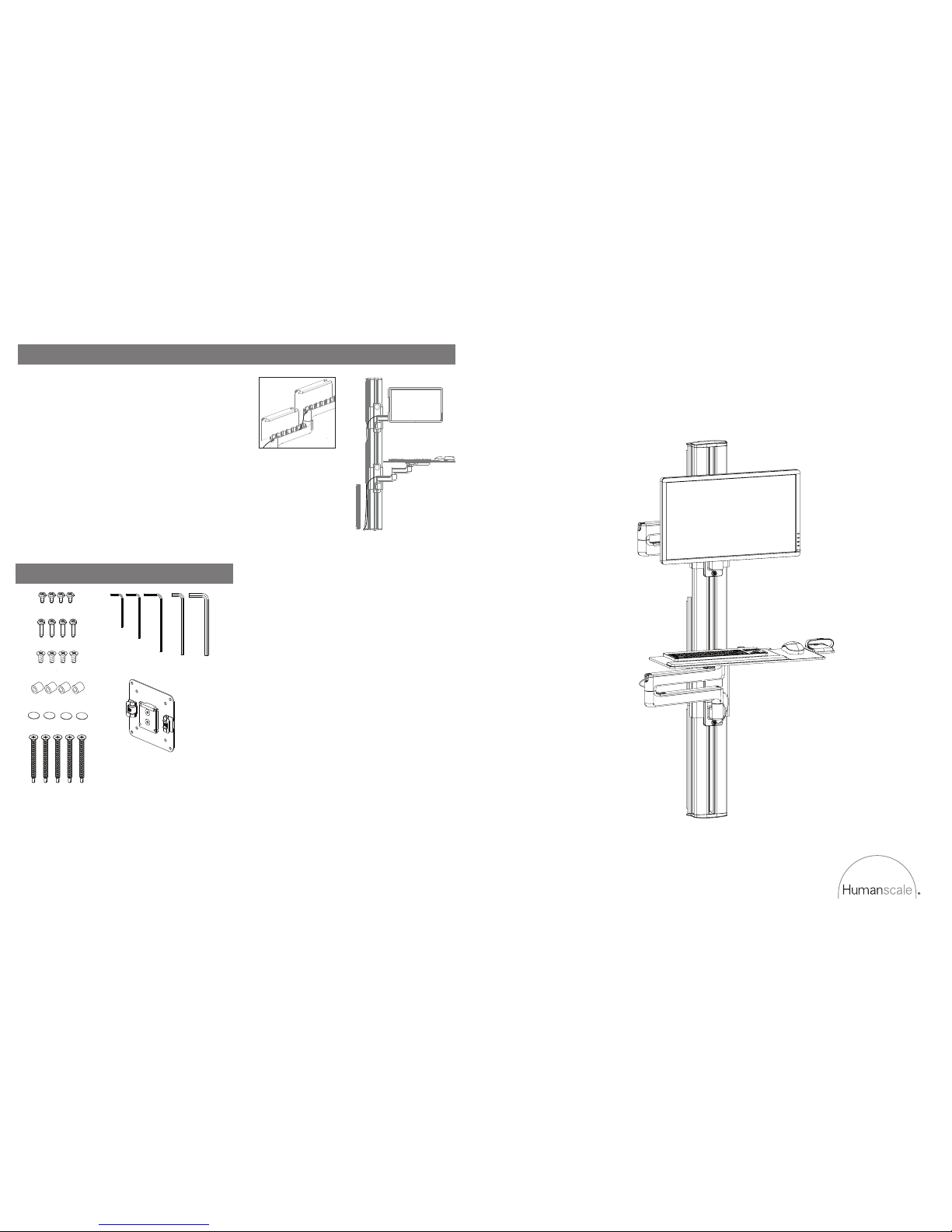
V/FLEX INSTALLATION HARDWARE
www.humanscalehealthcare.com
ADDITIONAL HARDWARE REQUIRED
Electric drill
(4) Keyboard Tray Screws
(4) Plastic Spacers
(4) Extended VESA Bracket Screws
VESA Bracket
(4) 3M Dual Lock Coins
Hex Key E
(5 mm)
Hex Key D
(4 mm)
Hex Key C
(3 mm)
Hex Key B
(2.5 mm)
Hex Key A
(2 mm)
(4) Standard VESA Bracket Screws
(5) Track Mounting Screws
(for mounting on metal stud)
V/Flex
Installation Instructions
HSIVF0314
STEP 7: ROUTE CABLES
Route monitor cables starting from Monitor going to Track
a. The M8 includes a cable management system to keep monitor cables organized and
protected. Start by inserting cables into Cable Covers.
b. Route cables inside each arm. Place Arm Covers on so that the grooves interlock.
Slide Arm Cover up until it snaps in place.
Route all cables through Track
e. Remove cable management covers on one side of Track. Insert monitor cables into
the groove of Track. Replace cable management covers.
NOTE: Where monitor cables exit Track should be determined
by the location of your CPU and nearest outlet.
Keyboard and Mouse Cables
c. The Keyboard Arm includes a cable management system (underneath the Keyboard
Arm) to keep keyboard cables organized and protected. Start by inserting cables into
the top of the Upper Arm.
d. Route cables inside each arm. Place Arm Covers on so that the grooves interlock.
Slide Arm Cover up until it snaps in place.
b. d.
e.
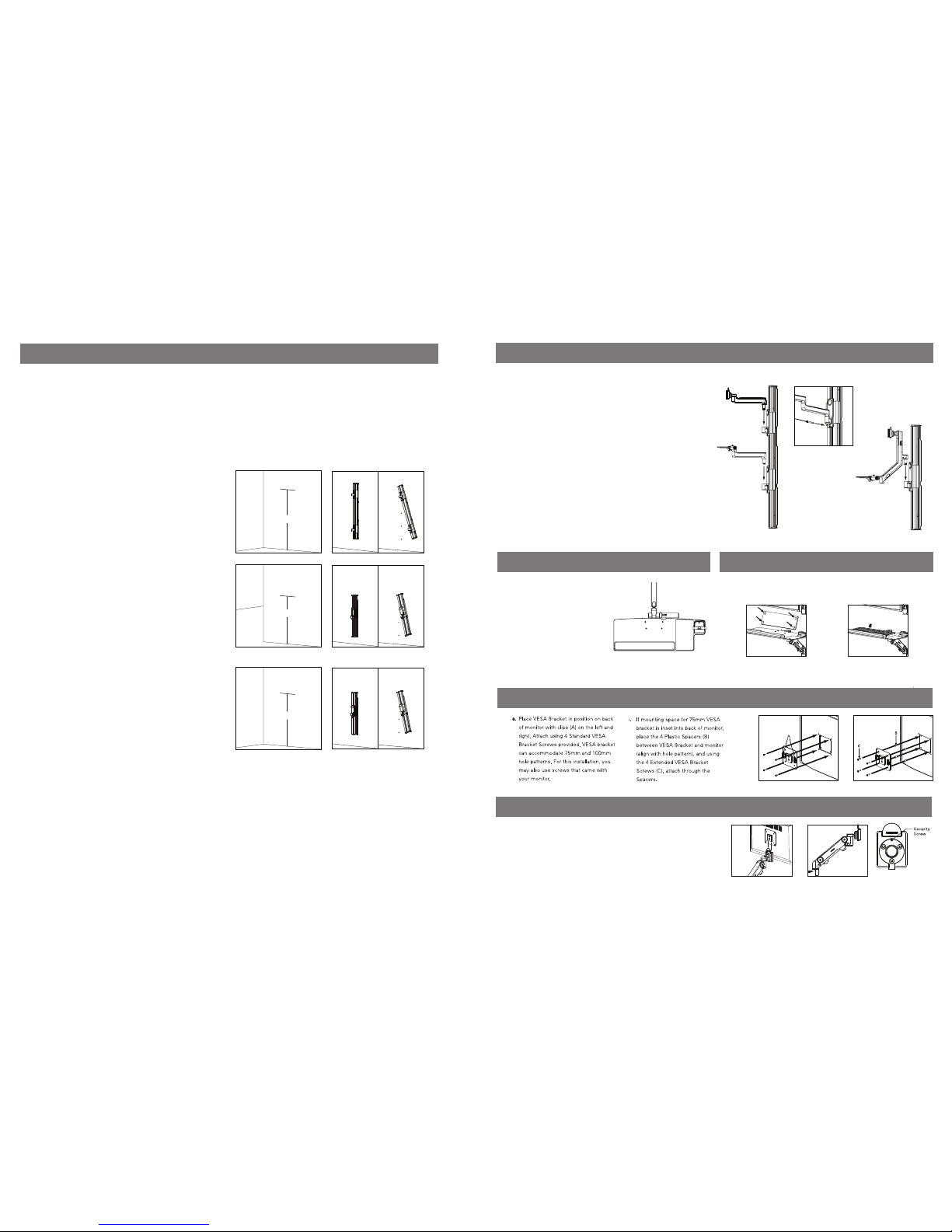
STEP 3: ATTACH KEYBOARD TRAY TO KEYBOARD ARM
a. Place Keyboard Tray on top of
Keyboard Arm and align holes.
b. Fasten Keyboard Tray to
Keyboard Arm using (4)
Keyboard Tray Installation
Screws.
c. Remove Slim Palm Rest Liner, and
align Slim Palm Rest to lower left
corners. Apply Slim Palm Rest
leaving small offset between edge
and Slim Palm Rest.
STEP 4: ATTACH KEYBOARD TO KEYBOARD TRAY
a. Place (4) 3M Dual Lock Coins
on the underside of Keyboard.
b. Once attached, remove the film from
the exposed sides of Dual Lock Coins
and attach Keyboard Tray.
a
b
STEP 5: ATTACH VISA BRACKET TO MONITOR
STEP 6: ATTACH MONITOR TO MONITOR ARM
a. Slide VESA Bracket into Ball Joint until it clicks.
b. To remove, depress Quick-Release Tab and slide monitor up and away from Arm.
c. If security is required, tighten Security Screw using Hex Key A.
e. Monitor should ride up and down effortlessly and stay in position when set. If
Monitor tends to drift up or down, tension may be adjusted via the two center
screws (E) under the white plastic slide on each side of Mount. Using Hex Key
located under Keyboard Tray, loosen screws to increase tension and tighten
screws to decrease tension.
Note: Do NOT adjust top or bottom screw.
a
c
b
STEP 2: ATTACH MONITOR AND KEYBOARD ARMS
Attach Monitor Arm
a. Remove Set Screws on Arm Mounts.
b. Drop pin of Monitor Arm into hole of upper Arm Mount. Screw in the Set
Screw with Hex Key B.
Attach Keyboard Arm
c. Drop pin of Keyboard Arm into hole of lower Arm Mount. Screw in the Set
Screw.
d. Insert Threaded Screw attached to the length of Cable (A) into the hole in
Arm Mount. Tighten Fully.
e. Try rotating Release Handle (B) to ensure it functions properly. Arm should
move up and down track freely when the Release Handle is rotated.
Note: If necessary, adjust cable tension using adjustment where cable exits
Release Handle (C) and at the point where it connects to Track (D). Additional
cable tension can be achieved by tightening the screw on Mount (E).
Attach Solo Arm
f. Drop pin of Solo Arm into hole of Arm Mount. Screw in the Set Screw.
B
D
F
C
STEP 1: MOUNT TRACK TO WALL
a. For new construction, Track can be mounted to a wall stud or mounting board.
For existing construction, test the wall by drilling a pilot hole to determine what
fasteners are most suitable for installation. Be sure to drill the pilot hole in a spot
that will be covered by the Track.
RECOMMENDATIONS:
For wood – Use 2” #12 (M5.5, 50mm) flat-head wood screws.
For metal – Use 2½” #12 (M5.5, 65mm) flat-head self-tapping screws.
(Provided)
For drywall – Use 3/16” (M5) flat-head toggle bolts.
b. Choose the desired hole location for top fastener, ideally 68”(170cm) off the
floor. Drill hole and install appropriate fastener.
c. Hold Track against the wall and fasten using the appropriate fastener through
the top pre-drilled hole on track.
d. Use level to ensure Track is perfectly plumb. Mark the other 4 mounting hole
locations.
e. Pre-drill the 4 remaining mounting holes and install appropriate fastener.
f. Fasten Track with appropriate fasteners in the remaining mounting holes. Be
sure to fully tighten so fastener heads do not protrude beyond Track surface.
WHEN USING MONITOR AND KEYBOARD ARMS:
WHEN USING SOLO ARM ON THE LOW MOUNT:
g. Choose the desired hole location for top fastener, ideally 43”(110cm) off the
floor. Drill hole and install appropriate fastener.
h. Hold Track against the wall and fasten using the appropriate fastener through
the top pre-drilled hole on track.
i. Use level to ensure Track is perfectly plumb. Mark the other 4 mounting hole
locations.
j. Pre-drill the 4 remaining mounting holes and install appropriate fastener.
k. Fasten Track with appropriate fasteners in the remaining mounting holes. Be
sure to fully tighten so fastener heads do not protrude beyond Track surface.
WHEN USING SOLO ARM ON THE HIGH MOUNT:
l. Choose the desired hole location for top fastener, ideally 52”(132cm) off the
floor. Drill hole and install appropriate fastener.
m. Hold Track against the wall and fasten using the appropriate fastener
through the top pre-drilled hole on track.
n. Use level to ensure Track is perfectly plumb. Mark the other 4 mounting hole
locations.
o. Pre-drill the 4 remaining mounting holes and install appropriate fastener.
p. Fasten Track with appropriate fasteners in the remaining mounting holes. Be
sure to fully tighten so fastener heads do not protrude beyond Track surface.
b ed
68”
g ji
43”
l on
52”
