Page 1
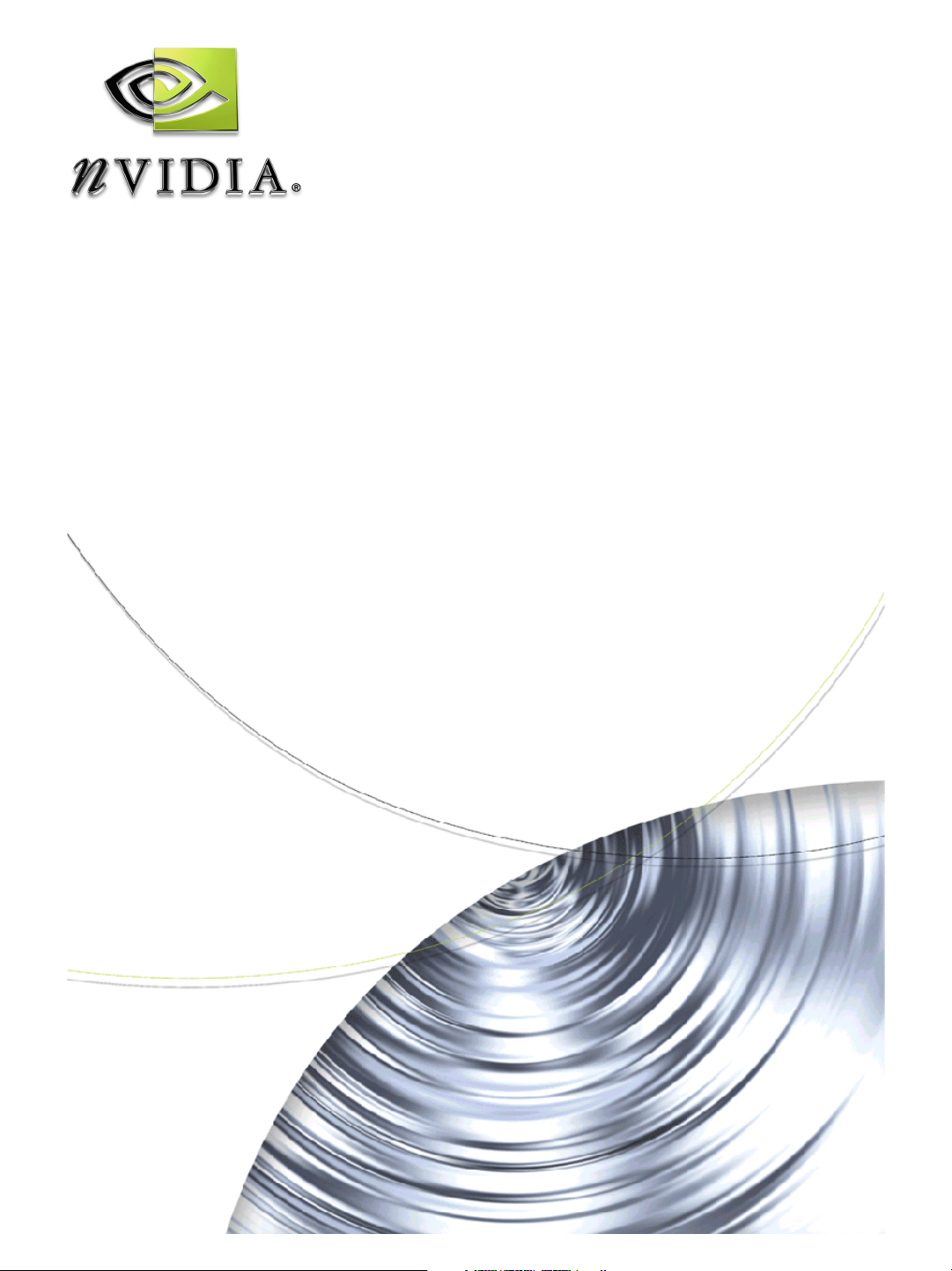
Workstation Applications
ELSA POWERdraft
User’s Guide
Version 1.2.1
NVIDIA Corporation
April 18, 2002
Page 2
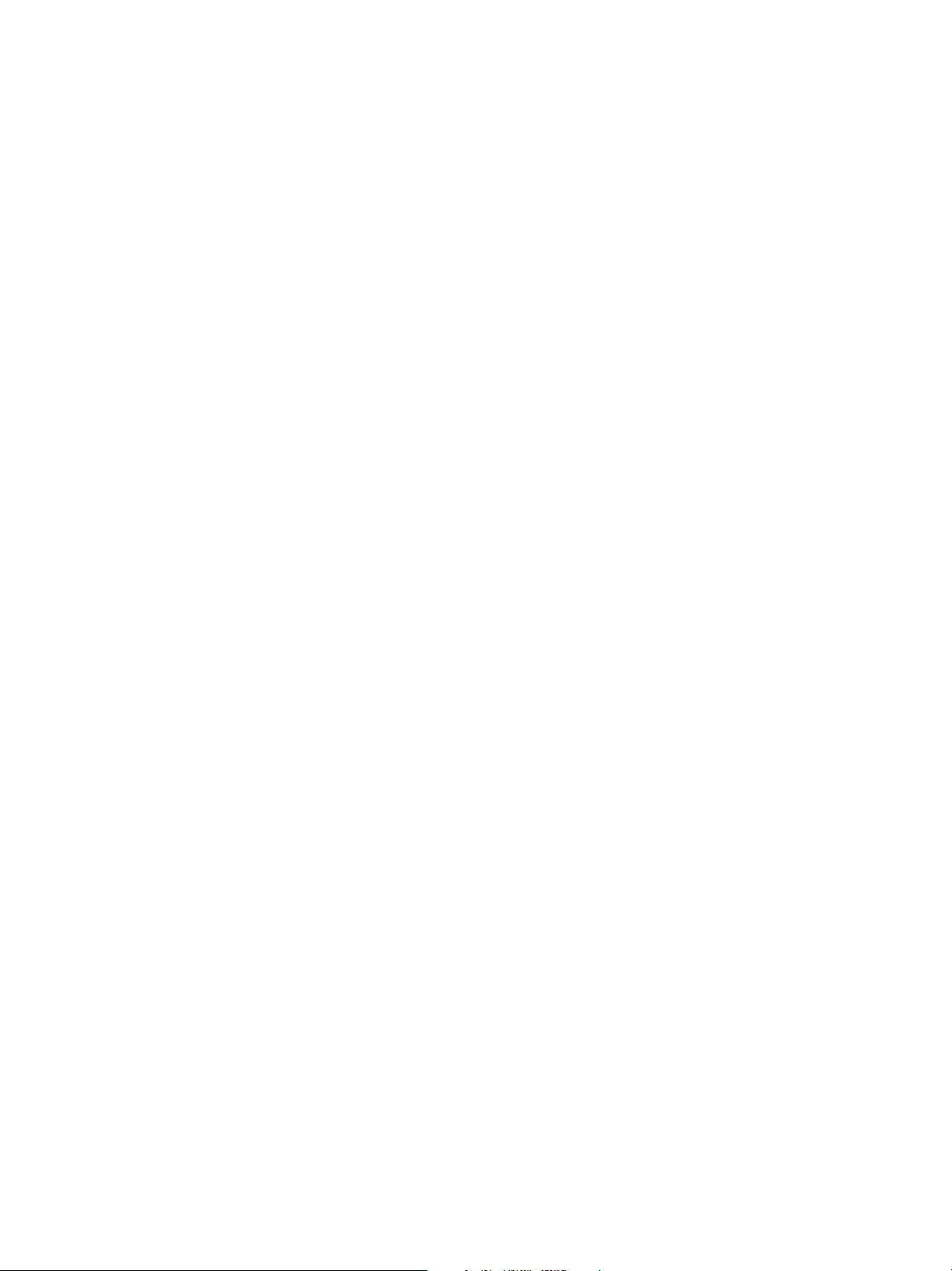
NVIDIA Drivers ELSA POWERdraft User’s Guide Version 1.2.1
Confidential Information
Published by
NVIDIA Corporation
2701 San Tomas Expressway
Santa Clara, CA 95050
Copyright © 2001 NVIDIA Corporation. All rights reserved.
This software may not, in whole or in part, be copied through any means, mechanical, electromechanical, or
otherwise, without the express permission of NVIDIA Corporation.
Information furnished is believed to be accurate and reliable. However, NVIDIA assumes no responsibility for the
consequences of use of such information nor for any infringement of patents or other rights of third parties, which
may result from its use. No License is granted by implication or otherwise under any patent or patent rights of
NVIDIA Corporation.
Specifications mentioned in the software are subject to change without notice.
NVIDIA Corporation products are not authorized for use as critical components in life support devices or systems
without express written approval of NVIDIA Corporation.
NVIDIA, the NVIDIA logo, GeForce, GeForce2 Ultra, GeForce2 MX, GeForce2 GTS, GeForce 256, GeForce3,
Quadro2, NVIDIA Quadro2, Quadro2 Pro, Quadro2 MXR, Quadro, NVIDIA Quadro, Vanta, NVIDIA Vanta, TNT2,
NVIDIA TNT2, TNT, NVIDIA TNT, RIVA, NVIDIA RIVA, NVIDIA RIVA 128ZX, and NVIDIA RIVA 128 are
registered trademarks or trademarks of NVIDIA Corporation in the United States and/or other countries.
Intel and Pentium are registered trademarks of Intel.
Microsoft, Windows, Windows NT, Direct3D, DirectDraw, and DirectX are registered trademarks of Microsoft
Corporation.
ELSA GLoria, ELSA Synergy, and ELSA POWERdraft are trademarks of ELSA AG.
AutoDesk, AutoCAD, AutoCAD Architectural Desktop, and Mechanical Desktop are trademarks or registered
trademarks of Autodesk.
CDRS is a trademark and Pro/ENGINEER is a registered trademark of Parametric Technology Corporation.
OpenGL is a registered trademark of Silicon Graphics Inc.
SPECglperf and SPECviewperf are trademarks of the Standard Performance Evaluation Corporation.
Other company and product names may be trademarks or registered trademarks of the respective owners with which
they are associated.
NVIDIA Corporation
Page 3
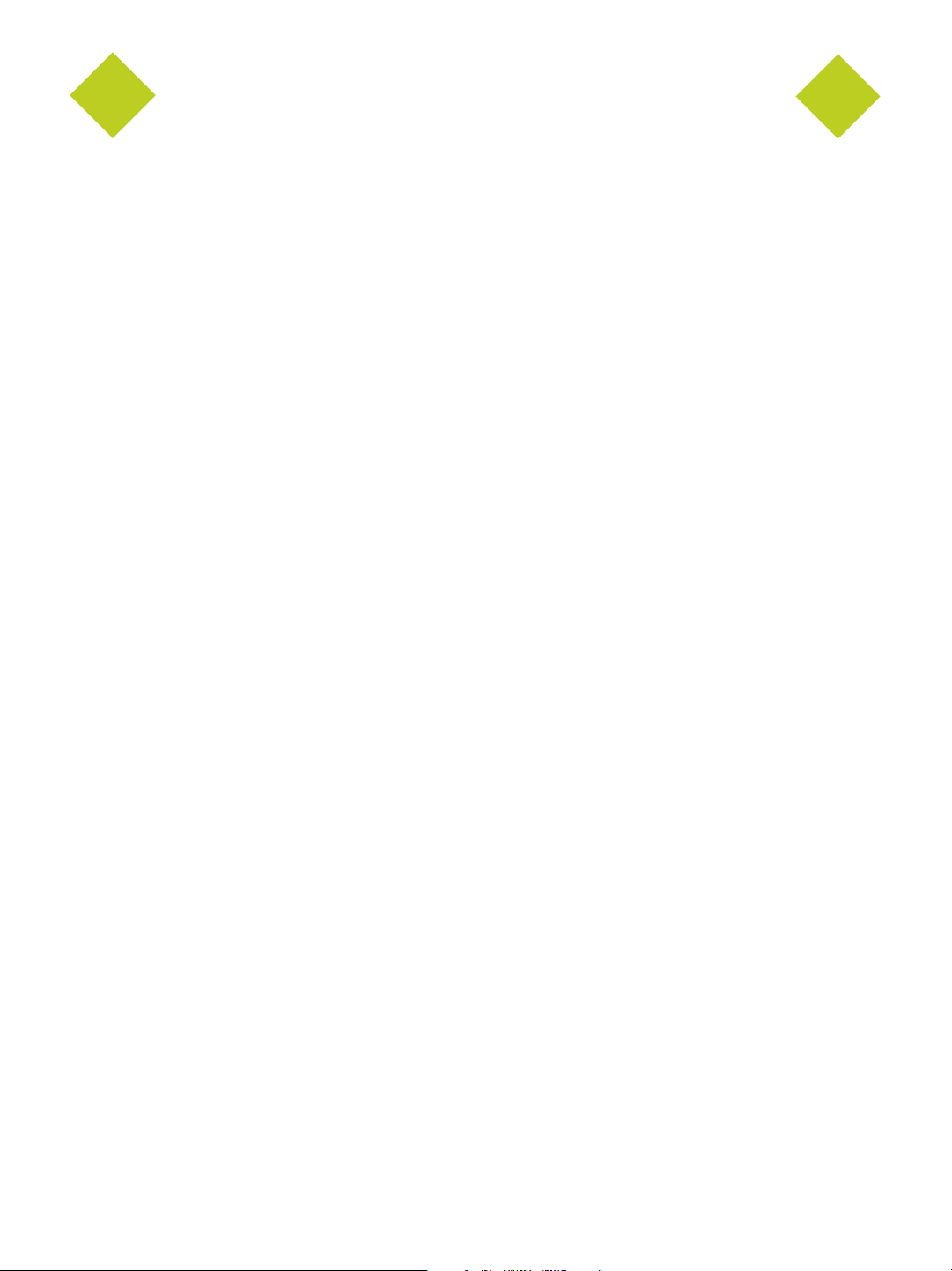
ELSA POWERdraft ELSA POWERdraft User’s Guide Version
Table of Contents
1.ELSA POWERdraft Overview
What Is ELSA POWERdraft? . . . . . . . . . . . . . . . . . . . . . . . . . . . . . . . . . . . . . . . . . . . 1
Integrated Driver . . . . . . . . . . . . . . . . . . . . . . . . . . . . . . . . . . . . . . . . . . . . . . . . 1
Utilities . . . . . . . . . . . . . . . . . . . . . . . . . . . . . . . . . . . . . . . . . . . . . . . . . . . . . 1
Key Features . . . . . . . . . . . . . . . . . . . . . . . . . . . . . . . . . . . . . . . . . . . . . . . . . . 2
System Requirements. . . . . . . . . . . . . . . . . . . . . . . . . . . . . . . . . . . . . . . . . . . . . . . 3
Operating System & Disk Space . . . . . . . . . . . . . . . . . . . . . . . . . . . . . . . . . . . . . . . . 3
NVIDIA Driver Software . . . . . . . . . . . . . . . . . . . . . . . . . . . . . . . . . . . . . . . . . . . . 3
NVIDIA Quadro Graphics Processor. . . . . . . . . . . . . . . . . . . . . . . . . . . . . . . . . . . . . . 4
Software Components . . . . . . . . . . . . . . . . . . . . . . . . . . . . . . . . . . . . . . . . . . . . . 4
AutoCAD Application. . . . . . . . . . . . . . . . . . . . . . . . . . . . . . . . . . . . . . . . . . . . . . 5
2.Installing ELSA POWERdraft
Setting Directory Access Rights. . . . . . . . . . . . . . . . . . . . . . . . . . . . . . . . . . . . . . . . . . 6
Directories Accessed during Setup . . . . . . . . . . . . . . . . . . . . . . . . . . . . . . . . . . . . . . 6
Directories Accessed during Configuration . . . . . . . . . . . . . . . . . . . . . . . . . . . . . . . . . . 7
Directories Accessed during Normal Operation . . . . . . . . . . . . . . . . . . . . . . . . . . . . . . . . 7
Installing and Configuring ELSA POWERdraft . . . . . . . . . . . . . . . . . . . . . . . . . . . . . . . . . . 7
Starting ELSA POWERdraft. . . . . . . . . . . . . . . . . . . . . . . . . . . . . . . . . . . . . . . . . . . . 8
Confirming ELSA POWERdraft Version Number . . . . . . . . . . . . . . . . . . . . . . . . . . . . . . . . . 8
Uninstalling ELSA POWERdraft. . . . . . . . . . . . . . . . . . . . . . . . . . . . . . . . . . . . . . . . . . 8
3.Using ELSA POWERdraft
Controlling POWERdraft Functions . . . . . . . . . . . . . . . . . . . . . . . . . . . . . . . . . . . . . . . . 9
Using the AutoCAD Command Line . . . . . . . . . . . . . . . . . . . . . . . . . . . . . . . . . . . . . . 9
Using the Hot Keys. . . . . . . . . . . . . . . . . . . . . . . . . . . . . . . . . . . . . . . . . . . . . . . 9
Using the Toolbar . . . . . . . . . . . . . . . . . . . . . . . . . . . . . . . . . . . . . . . . . . . . . . .10
Dynamic Pan and Zoom with Cockpit . . . . . . . . . . . . . . . . . . . . . . . . . . . . . . . . . . . . . . .11
Accessing and Manipulating the Cockpit Window . . . . . . . . . . . . . . . . . . . . . . . . . . . . . . .11
Using Cockpit . . . . . . . . . . . . . . . . . . . . . . . . . . . . . . . . . . . . . . . . . . . . . . . . .12
Multiple Views with MultiView . . . . . . . . . . . . . . . . . . . . . . . . . . . . . . . . . . . . . . . . . . .15
Accessing and Manipulating the MultiView Window . . . . . . . . . . . . . . . . . . . . . . . . . . . . . .15
Using MultiView . . . . . . . . . . . . . . . . . . . . . . . . . . . . . . . . . . . . . . . . . . . . . . . .16
Magnifying the View with MagniView . . . . . . . . . . . . . . . . . . . . . . . . . . . . . . . . . . . . . . .19
Accessing and Manipulating the MagniView Window . . . . . . . . . . . . . . . . . . . . . . . . . . . . .19
Using MagniView. . . . . . . . . . . . . . . . . . . . . . . . . . . . . . . . . . . . . . . . . . . . . . . .20
Accelerating 3D Viewing with Hardware Renderer . . . . . . . . . . . . . . . . . . . . . . . . . . . . . . . .21
Accelerated 3D Viewing Modes . . . . . . . . . . . . . . . . . . . . . . . . . . . . . . . . . . . . . . . .21
Configuring the 3D Hardware Renderer . . . . . . . . . . . . . . . . . . . . . . . . . . . . . . . . . . . .21
Accelerating Lisp Scripts with Drawing Optimization . . . . . . . . . . . . . . . . . . . . . . . . . . . . . . .22
Accelerating in Non-Interactive Mode . . . . . . . . . . . . . . . . . . . . . . . . . . . . . . . . . . . . .22
Configuring Drawing Optimization . . . . . . . . . . . . . . . . . . . . . . . . . . . . . . . . . . . . . . .22
A.Commands and Hot Keys
ELSA POWERdraft Commands. . . . . . . . . . . . . . . . . . . . . . . . . . . . . . . . . . . . . . . . . .23
ELSA POWERdraft Hot Keys . . . . . . . . . . . . . . . . . . . . . . . . . . . . . . . . . . . . . . . . . . .24
Configuring the Hot Keys . . . . . . . . . . . . . . . . . . . . . . . . . . . . . . . . . . . . . . . . . . .24
Default Hot Keys. . . . . . . . . . . . . . . . . . . . . . . . . . . . . . . . . . . . . . . . . . . . . . . .25
NVIDIA Corporation i
Page 4
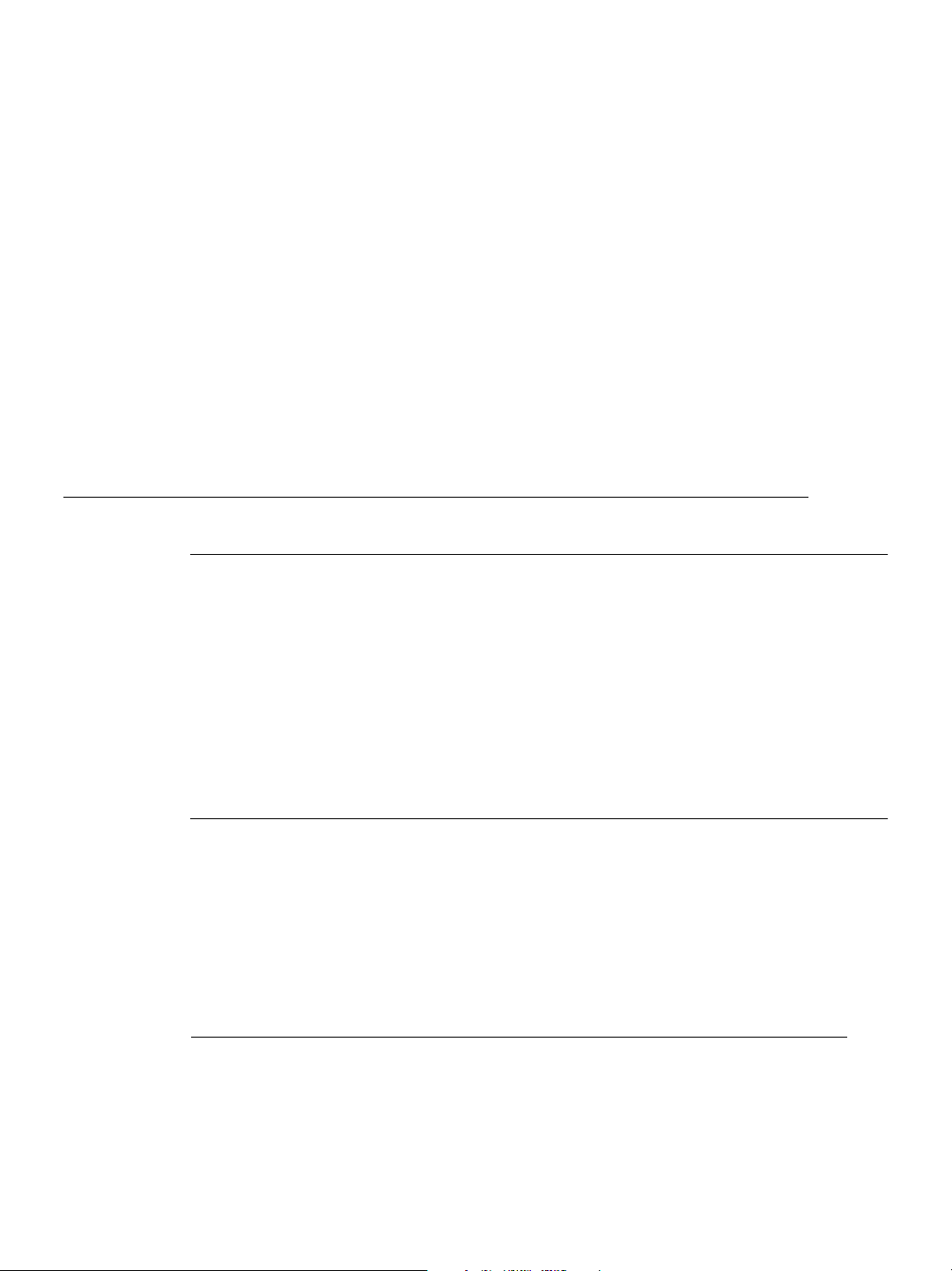
C HAPTER
1
ELSA POWER
What Is ELSA POW ERdraft?
Integrated Driver
ELSA POWERdraft is a Quadro workstation application utility.
The driver software is integrated into the AutoCAD environment. 32-bit display list
technology and knowledge of the NVIDIA graphics adapter are combined to provide
significant improvements over existing driver technology.
Note: The AutoCAD display driver (WHIP!) is part of the AutoCAD plotting engine,
which is a new feature in AutoCAD 2000. ELSA POWERdraft replaces the
“WHIP!” display pipeline, but does not replace the “plotting” pipeline or affect the
AutoCAD plotting functionality.
Utilities
The ELSA POWERdraft driver includes the MagniView, MultiView, and Cockpit
utilities that enhance the AutoCAD drafting environment without interfering with its
functionality. Fully dynamic and integrated through the NVIDIA SmartFocus
technology, each utility is transparent to AutoCAD and available during any AutoCAD
command.
DRAFT
O
VERVIEW
1
1. The NVIDIA SmartFocus technology is used in all ELSA POWERdraft windows to eliminate switching
of Windows input focus between ELSA POWERdraft utilities and the AutoCAD drafting window.
After you use a function in an ELSA POWERdraft utility, keyboard input or cross hair movements will
immediately make the AutoCAD window the active window; you don’t need to click the mouse as with
other drivers.
NVIDIA Corporation 1
Page 5
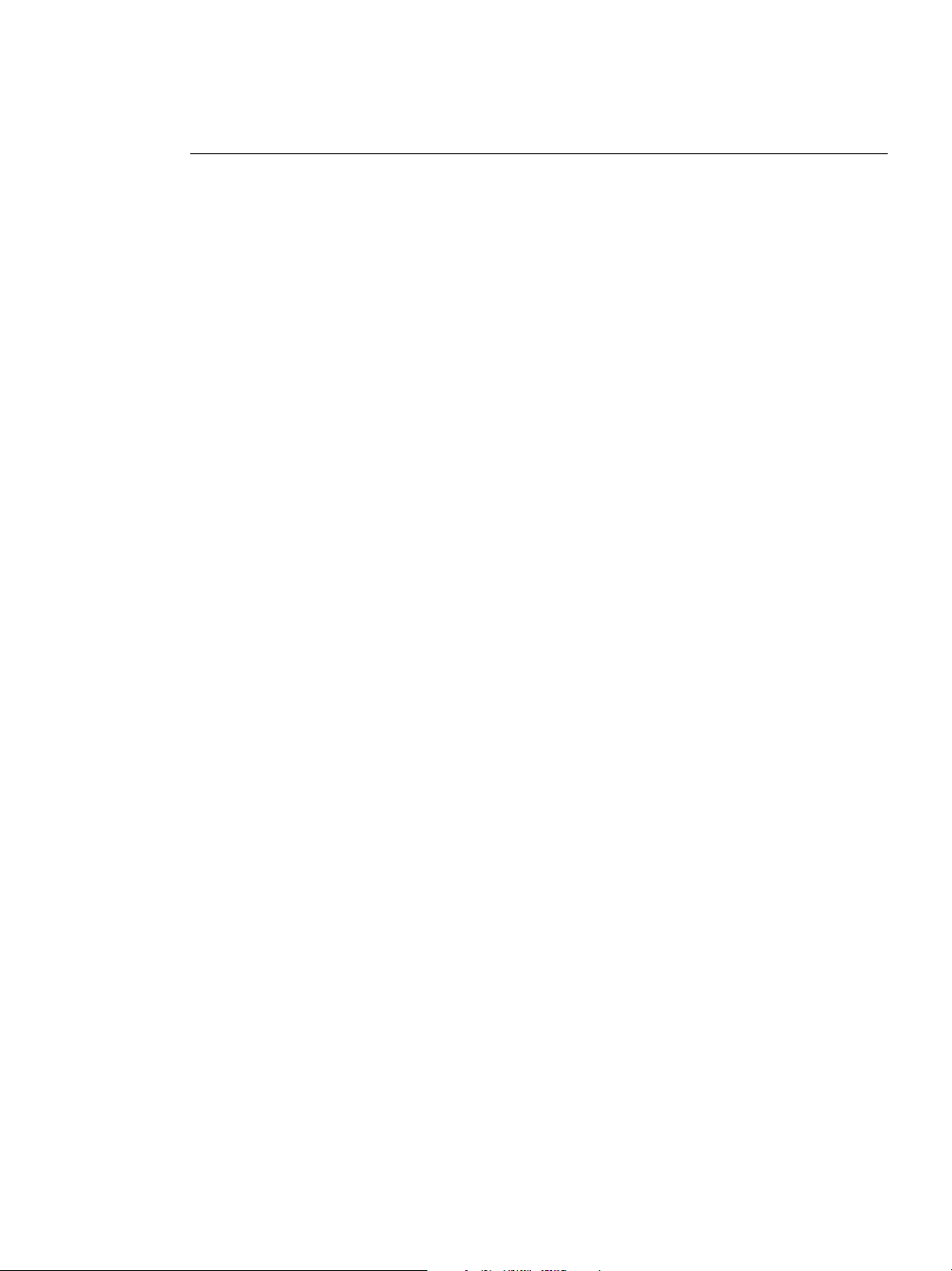
C
ELSA POWERdraft Overview
HAPTER
1
Key Features
Cockpit
Cockpit lets you use your pointing device to dynamically pan and zoom the AutoCAD
view. Fully integrated into the AutoCAD MDI (multiple document interface)
environment through the NVIDIA SmartFocus technology, Cockpit has an easy-to-use
graphical interface that lets you take full advantage of the enhanced ELSA POWERdraft
performance.
MultiView
Also fully integrated into the AutoCAD MDI environment, the MultiView utility provides
a visual history of previous views, where each view is represented on a button face. Instant
access to previous views allows you to record and playback selected views in a consistent
manner. Using MultiView, you can also efficiently manage AutoCAD Named Views.
MagniView
The MagniView utility functions as a graphical magnifying glass for detailed viewing.
Toolbar
The ELSA POWERdraft toolbar provides convenient access to several ELSA
POWERdraft commands.
Hot Keys
For common actions—such as Pan, Zoom, and Redraw All—ELSA POWERdraft
provides configurable key combinations called Hot Keys. Hot Keys work transparently
and are always accessible within AutoCAD.
3D Hardware Renderer
To support AutoCAD 3D functionality, the 3D Hardware Renderer accelerates AutoCAD
3D viewing modes such as 3D Orbit or Gouraud Shaded.
Drawing Optimization
ELSA POWERdraft provides a configurable Display Update cache to accelerate the
execution of Lisp scripts.
Online Help
When you have any Workstation Applications window open, press F1 to display online
Help, which provides detailed user information about the application. You can also view
the Help outside the application.
For additional information about online Help installation and access, see “Software
Components” on page 4 and “Installing and Configuring ELSA POWERdraft” on page 7.
NVIDIA Corporation 2
Page 6
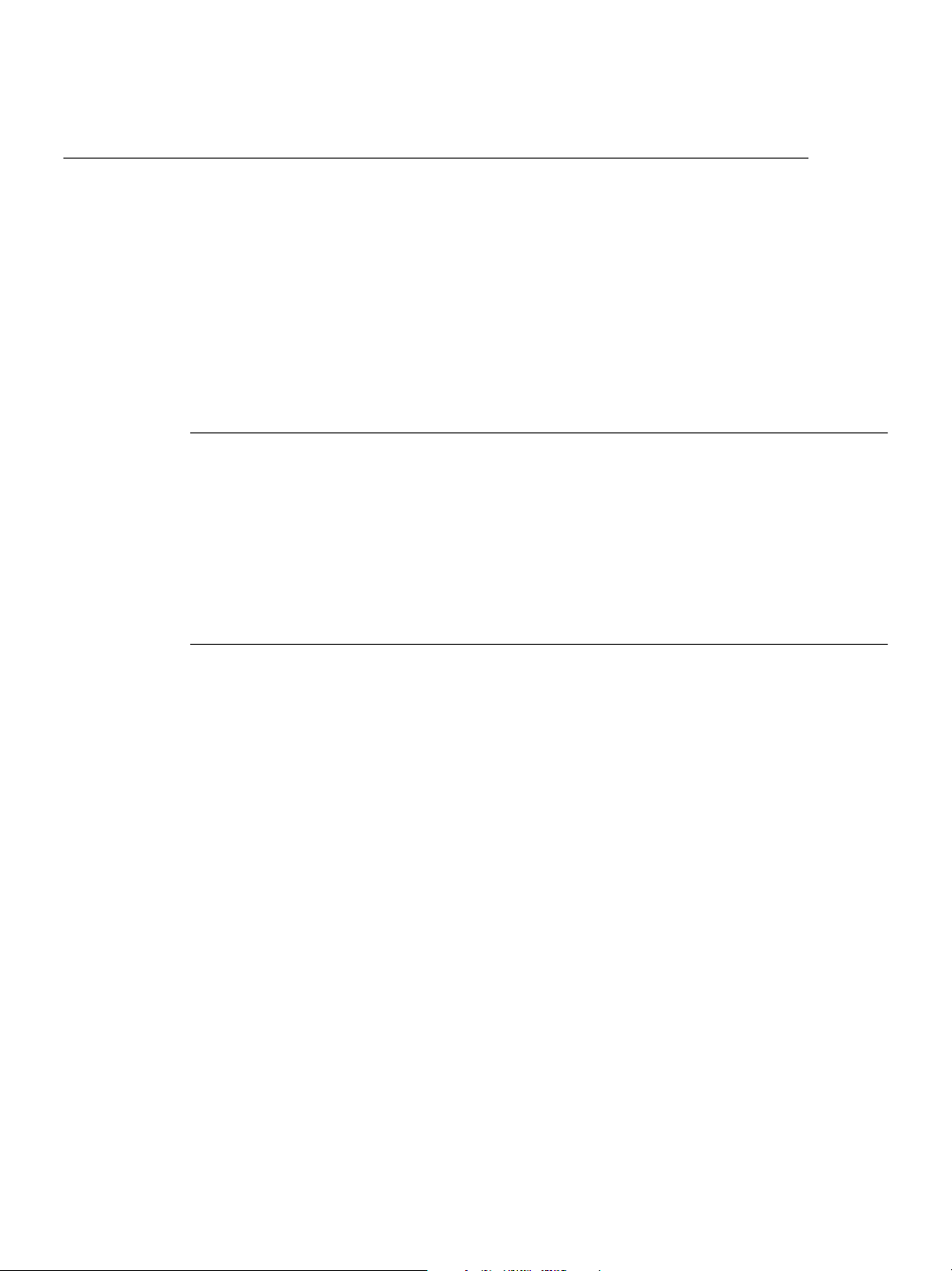
HAPTER
C
ELSA POWERdraft Overview
1
System Requirements
Before you install and use ELSA POWERdraft, make sure you have the following
prerequisites as explained in these sections:
• “Operating System & Disk Space” on page 3
• “NVIDIA Quadro Graphics Processor” on page 4
• “NVIDIA Driver Software” on page 3
• “Software Components” on page 4
• “AutoCAD Application” on page 5
Operating System & Disk Space
This release requires 3 MB of disk space and includes drivers for each of the following
operating systems:
• Windows XP
• Windows 2000
• Windows NT® 4.0 (at least, Service Pack 4)
NVIDIA Driver Software
You need one of the following NVIDIA Drivers:
• NVIDIA Windows XP Display Driver or
• NVIDIA Windows NT 4.0 Display Driver (at least Version 6.46) or
• NVIDIA Windows 2000 Display Driver (at least Version 6.46)
3 ELSA POWERdraft User’s Guide – Version 1.2.1
Page 7
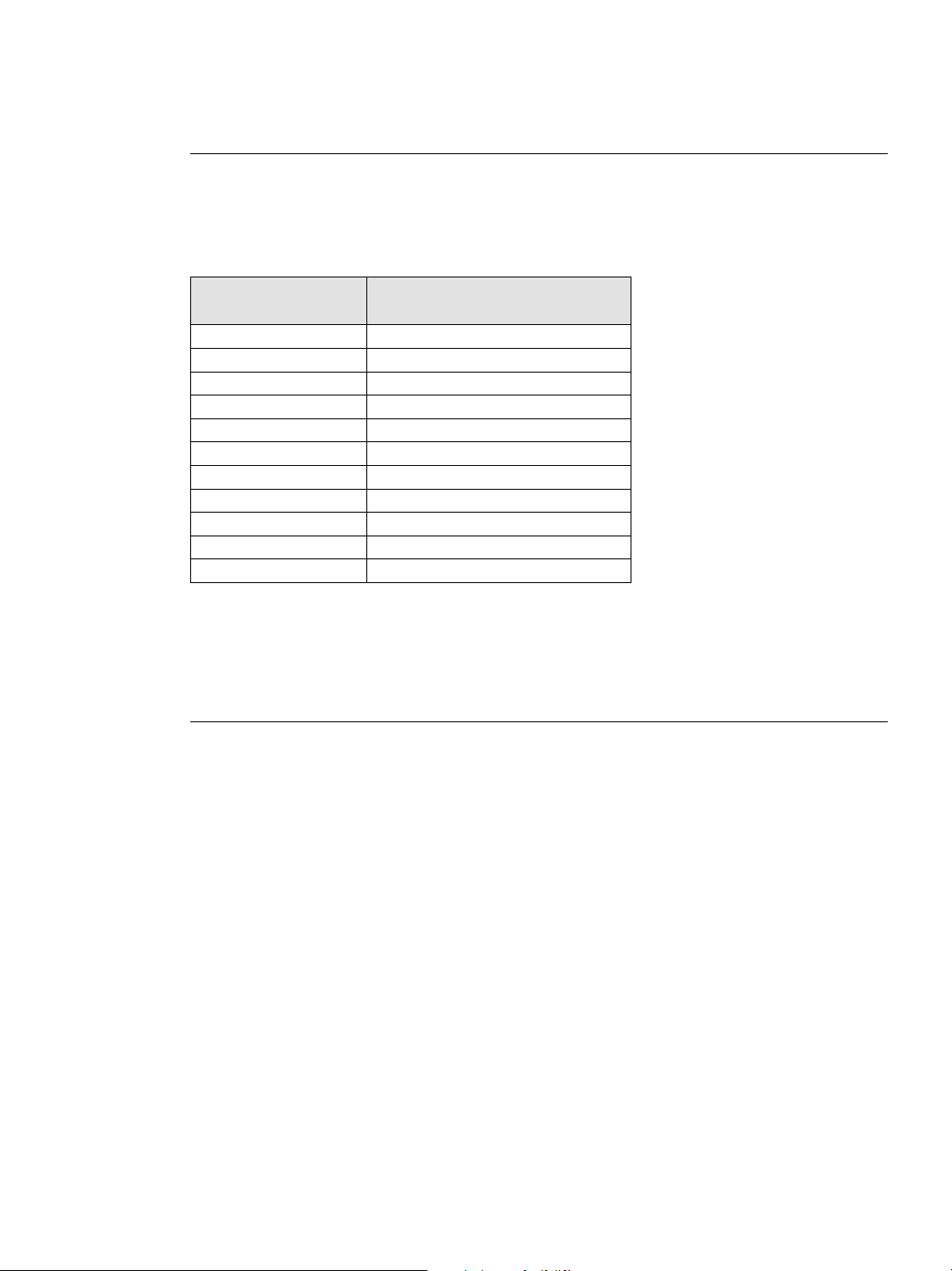
C
ELSA POWERdraft Overview
HAPTER
1
NVIDIA Quadro Graphics Processor
You need a workstation graphics card based on the NVIDIA Quadro™ , Quadro 2, or
Quadro 4 graphics processing unit (GPU); or you may use an equivalent ELSA graphics
card listed in Table 1.1.
Table 1.1
NVIDIA GPU
Quadro™4 500 GoGL
Quadro4 900 XGL
Quadro4 750 XGL
Quadro4 700 XGL
Quadro4 550 XGL
Quadro™ DCC ELSA GLoria™ DCC
Quadro™2 Go
Quadro2 Pro ELSA GLoria III
Quadro2 MXR ELSA Synergy™ III
Quadro2 EX™ ELSA Synergy 2000
Quadro™ ELSA GLoria II
GPUs Supported by ELSA POWERdraft
Equivalent ELSA Graphics
Card (distributed by ELSA)
Note: ELSA POWERdraft 15.02.00 and later versions will not run with the ELSA
Synergy II graphics card. Older versions (earlier than 15.02.00) of ELSA
POWERdraft can run with ELSA Synergy II with the ELSA driver software.
Software Components
The ELSA POWERdraft Setup directory contains the following files:
Readme.txt
•
Setup.exe
•
file
installation program for Windows
• Other files required by the Setup program
Note: The ELSA POWERdraft online Help file (Lang15*.hlp) is installed in the
AutoCAD directory that is specified during installation.
NVIDIA Corporation 4
Page 8
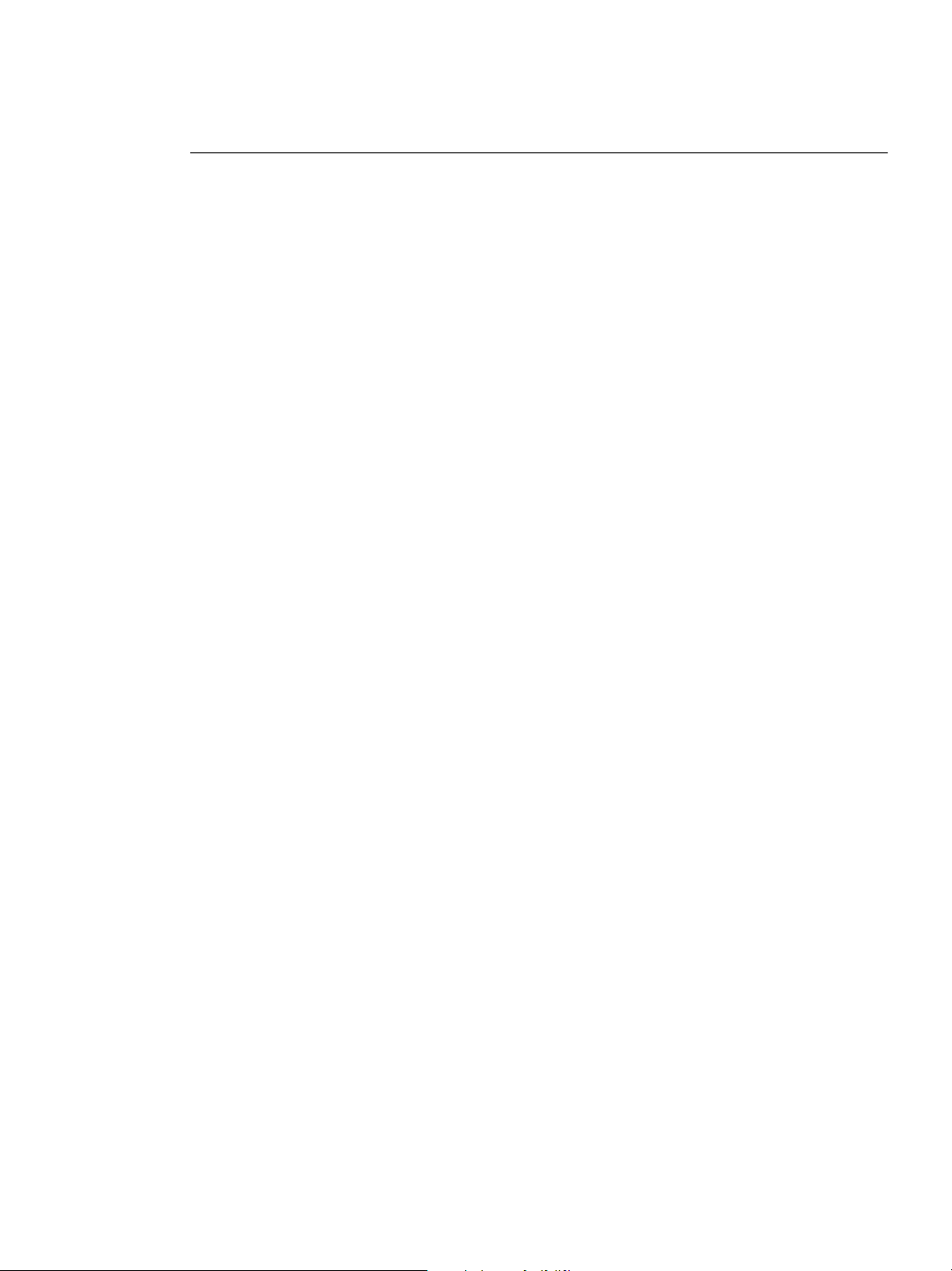
HAPTER
C
ELSA POWERdraft Overview
1
AutoCAD Application
You must have AutoCAD installed before you install ELSA POWERdraft. ELSA
POWERdraft will work with any one of the following applications:
• AutoCAD 2002
• AutoCAD 2000
• AutoCAD 2000i
• AutoCAD Architectural Desktop Release 3.3
• AutoCAD Architectural Desktop Release 2
• AutoCAD Architectural Desktop Release 2i
• Mechanical Desktop Release 6
• Mechanical Desktop Release 5
• Mechanical Desktop Release 4
Note: You need to install AutoCAD to run Mechanical Desktop or Architectural Desktop
applications.
5 ELSA POWERdraft User’s Guide – Version 1.2.1
Page 9
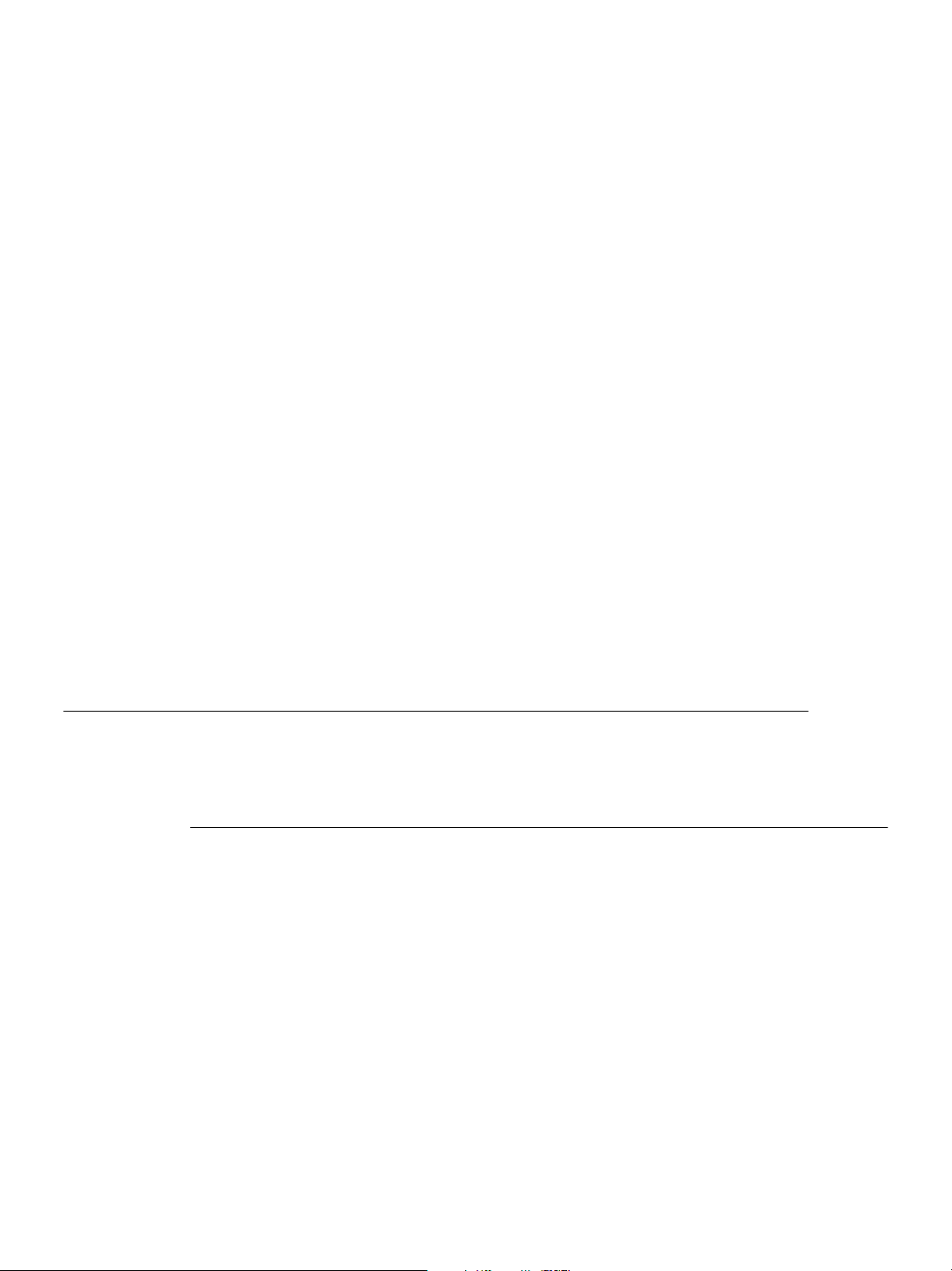
C HAPTER
2
I
NSTALLING
This chapter contains the following sections:
• “Setting Directory Access Rights” on page 6
• “Installing and Configuring ELSA POWERdraft” on page 7
• “Starting ELSA POWERdraft” on page 8
• “Confirming ELSA POWERdraft Version Number” on page 8
• “Uninstalling ELSA POWERdraft” on page 8
Setting Directory Access Rights
Directory access is required during setup, configuration, and operation of ELSA
POWERdraft. Makes sure Write access is enabled for the directories listed in this section.
Directories Accessed during Setup
The
• AutoCAD directory:
driver path in this directory.
program requires Write access to the following directories:
Setup
Setup
generates the file
ELSA POWER
pd15path.ini
, which holds the
DRAFT
copies the ELSA POWERdraft Hardware
• AutoCAD “DRV” directory:
Renderer (
• Driver directory:
directory.
• Windows System directory: Setup may replace the system
and/or
• Windows directory:
POWERdraft settings in this directory.
NVIDIA Corporation 6
mfc42.dll
file) to this directory.
*.hdi
Setup
with actual versions in this directory.
Setup
Setup
copies most of the ELSA POWERdraft files to the driver
files
generates the file
nvds15.ini
.dll
, which holds the ELSA
msvcrt.dll
Page 10

HAPTER
C
Installing ELSA POWERdraft
2
Directories Accessed during Configuration
The configuration utility requires Write access to the following directory:
• AutoCAD directory: During configuration, the original AutoCAD display driver
configuration is modified.
Directories Accessed during Normal Operation
During execution, ELSA POWERdraft requires Write access to the following directories:
• Driver directory
• Windows directory: ELSA POWERdraft updates its settings in the file
when it finishes execution.
Installing and Configuring ELSA POWERdraft
1 Make sure that AutoCAD is installed but not running.
2 Start
Setup.exe
• The driver is installed in a separate driver directory.
creates a program group containing the following icons:
Setup
•
POWERdraft Help opens the online Help file.
•
Configure POWERdraft configures ELSA POWERdraft as the AutoCAD display
•
driver.
This icon works only when AutoCAD is not running.
Configure Original Driver configures the AutoCAD original display driver
•
(Whip).
This icon works only when AutoCAD is not running.
• After Setup has completed successfully, POWERdraft is automatically configured as
the AutoCAD display driver.
3 If necessary, configure the display driver for AutoCAD.
from the installation directory.
nvds15.ini
• To re-configure the original driver shipped with AutoCAD (Whip), click the
Configure
To configure the driver for ELSA POWERdraft, click the Configure POWERdraft
•
Original Driver icon while the target application is not running.
icon.
7 ELSA POWERdraft User’s Guide – Version 1.2.1
Page 11

Installing ELSA POWERdraft
Starting ELSA POWERdraft
When ELSA POWERdraft configuration is complete, the ELSA POWERdraft logo
appears when you start the AutoCAD application.
Note: If AutoCAD does not start after ELSA POWERdraft installation, re-install ELSA
POWERdraft.
Confirming ELSA POWERdraft Version Number
You can use one of the following methods to determine the version number of the ELSA
POWERdraft driver you are about to install.
C
HAPTER
2
• Use the Windows Explorer to open the properties of the file named
your driver directory.
• While AutoCAD is running with ELSA POWERdraft configured, type the command
in the AutoCAD command line.
PdVer
•Open the AutoCAD Tools > Options dialog box. The “ELSA POWERdraft” tab
contains the current driver version.
Uninstalling ELSA POW ERdraft
To uninstall ELSA POWERdraft from your computer:
1 From your Windows desktop, click Start > Settings > Control Panel.
2 Click the Add/Remove Programs icon.
3 Click ELSA POWERdraft from the list.
4 Click the Change/Remove button.
5 Follow the prompts from the InstallShield program to complete uninstallation.
nvds15.dll
in
NVIDIA Corporation 8
Page 12

C HAPTER6
3
U
SING
This chapter explains the following sections:
• “Controlling POWERdraft Functions” on page 9
• “Dynamic Pan and Zoom with Cockpit” on page 11
• “Multiple Views with MultiView” on page 15
• “Magnifying the View with MagniView” on page 19
• “Accelerating 3D Viewing with Hardware Renderer” on page 21
• “Accelerating Lisp Scripts with Drawing Optimization” on page 22
Controlling POWERdraft Functions
There are three basic ways to access ELSA POWERdraft functions—the AutoCAD
command line, the hot keys, and the Toolbar.
Using the AutoCAD Command Line
You can enter POWERdraft commands right into the AutoCAD command line.
See “ELSA POWERdraft Commands” on page 23 for a complete description of all
ELSA POWERdraft commands.
ELSA POWER
DRAFT
Using the Hot Keys
For common actions such as Pan, Zoom, and Redraw All, you can use configurable key
combinations called Hot Keys. Hot Keys work transparently and are accessible within
AutoCAD.
See “ELSA POWERdraft Hot Keys” on page 24 for a complete description of all ELSA
POWERdraft hot keys, as well as instructions on how to customize the hot keys.
NVIDIA Corporation 9
Page 13

C
Using ELSA POWERdraft
HAPTER
Using the Toolbar
The ELSA POWERdraft toolbar provides convenient access to several ELSA
POWERdraft commands. The toolbar opens automatically when ELSA POWERdraft is
started for the first time.
POWERdraft
Toolbar
3
Figure 3.1
POWERdraft Toolbar
Note: If the ELSA POWERdraft toolbar is closed, you can open it with the PdMenu
command. If you encounter problems with PdMenu, use the PdMenuOn command.
The toolbar contains the following buttons:
Button Function Equivalent Command
Opens/Closes (toggle) Cockpit feature. PdCockpit
Opens/Closes (toggle) MultiView feature. PdMultiView
Opens/Closes (toggle) MagniView feature. PdMagniView
Opens the ELSA POWERdraft Settings dialog box, which is
integrated in the AutoCAD Options dialog box.
Opens Help for ELSA POWERdraft. PdHelp
PdConfig
NVIDIA Corporation 10
Page 14

HAPTER
C
Using ELSA POWERdraft
3
Dynamic Pan and Zoom with Cockpit
Cockpit is an intuitive, easy-to-use graphical interface that lets you pan and zoom the
current AutoCAD view simply by using your pointing device. Quick access to Cockpit
controls is also available through Remote Control, which you can use while your
pointing device is inside the AutoCAD drawing area.
Accessing and Manipulating the Cockpit Window
Starting Cockpit
When AutoCAD starts the first time with ELSA POWERdraft configured, Cockpit starts
up automatically with the Cockpit window docked to the left side of the AutoCAD
drawing area.
Toggle Start and Close Cockpit using any of the following
methods:
• Menu bar—Click ELSA POWERdraft -> Cockpit.
• Toolbar—Press the button.
• AutoCAD Command Line—Type PDCOCKPIT.
Docking and Floating the Cockpit Window
Depending on its previous state, the Cockpit window appears either as a floating window
or docked to the AutoCAD drawing area. After starting Cockpit, toggle between docking
and floating as follows:
• If the window appears as floating,
a Right click the mouse inside the Cockpit window and make sure the Allow Docking
option is checked. If it isn’t, check it.
b Double-click the title bar to immediately dock the floating window.
• If the window appears docked, double-click the grip of the docked window to
immediately float the window.
Cockpit Docked
11 ELSA POWERdraft User’s Guide – Version 1.2.1
Cockpit Floating
Page 15

Using ELSA POWERdraft
C
Using Cockpit
Use the Zoom and Pan controls to dynamically zoom and pan the current view.
Pan Control
Zoom Control
Pan & Zoom Sensitivity
Control (A cceleration Slider)
HAPTER
3
Figure 3.2
POWERdraft Cockpit Controls
Zooming the AutoCAD Drawing
Using the Graphical Interface
• Move the mouse pointer over the zoom control, then press and hold down the left
mouse button while moving the zoom control knob.
• Move the knob upwards to zoom into the current view, or move the knob downwards to
zoom out of the current view. The zoom speed increases the more you move the knob
up or down.
Note: The view center is the zoom point.
Using Remote Control
With Remote Control, you can navigate through your drawing more effectively by staying
within the drawing area while panning and zooming, and also benefit from all the Cockpit
features without using extra space in your drafting environment
• Press the configured Hot Keys together with the configured mouse button while
AutoCAD owns input focus.
For example, when using the default settings, start a zoom operation on the current
view by pressing Ctrl+Shift and clicking the right mouse button.
• Once the remote access for a particular Cockpit control is started, you can adjust the
control by moving the mouse while holding down the mouse button—you don’t need to
hold down the hot key.
Note: The cursor position is the zoom point.
NVIDIA Corporation 12
Page 16

HAPTER
C
Using ELSA POWERdraft
3
Panning the AutoCAD Drawing
Using the Graphical Interface
Move the mouse pointer over the pan control, then press and hold down the left mouse
button while you move the pan control knob to dynamically pan the current view.
Using Remote Control
With Remote Control, you can navigate through your drawing more effectively by staying
within the drawing area while panning and zooming, and also benefit from all the Cockpit
features without using extra space in your drafting environment
• Press the configured Hot Keys together with the configured mouse button while
AutoCAD owns input focus.
For example, when using the default settings, start a zoom operation on the current
view by pressing Ctrl+Shift and clicking the left mouse button.
• Once the remote access for a particular Cockpit control is started, you can adjust the
control by moving the mouse while holding down the mouse button—you don’t need to
hold down the hot key.
Adjusting Pan and Zoom Sensitivity
Using the Graphical Interface
To adjust the overall sensitivity of the controls, move the acceleration slider down to
decrease sensitivity, or move it up to increase sensitivity.
Using the Settings->Configuration Page
1 From the menu bar, click ELSA POWERdraft ->Settings, then
click the Cockpit tab to access the configurable Cockpit Settings.
2 Adjust the Pan and Zoom sensitivity by moving the respective
slide bars under the Dynamic Settings section.
Pan and Zoom
Sensitivity Adjustment
Figure 3.3
13 ELSA POWERdraft User’s Guide – Version 1.2.1
Pan and Zoom Sensitivity Adjustment Controls
Page 17

C
Using ELSA POWERdraft
HAPTER
Configuring Remote Control
Remote Control is enabled by default. Once Cockpit has started, Remote Control is
available, even for a hidden Cockpit window.
To custom configure Remote Control keystrokes,
1 From the menu bar, click ELSA POWERdraft ->Settings,
then click the Cockpit tab to access the configurable
Cockpit Settings.
2 Make sure the Remote Control check box is checked, then
select a remote action from the drop down menu and enter
the key and mouse button combination for the desired
action.
Remote Control
Configuration
3
Figure 3.4
NVIDIA Corporation 14
Cockpit Remote Control Configuration Section
Page 18

HAPTER
C
Using ELSA POWERdraft
3
Multiple Views with MultiView
The MultiView utility provides a visual History of previous zooms and Named Views.
Instant access to these views allows you to record and playback selected views in a
consistent manner. MultiView is transparent to AutoCAD and available during any
AutoCAD command.
Accessing and Manipulating the MultiView Window
Starting MultiView
When AutoCAD starts the first time with ELSA POWERdraft configured, MultiView
starts up automatically with the MultiView window docked to the left of the AutoCAD
drawing area.
Toggle Start and Close MultiView using any of the
following methods:
• Menu bar—Click ELSA POWERdraft -> MultiView.
• Toolbar—Press the button.
• AutoCAD Command Line—Type PDMULTIVIEW.
Docking and Floating the MultiView Window
Depending on its previous state, the MultiView window appears either as a floating
window or docked to the AutoCAD drawing area. After starting MultiView, toggle
between docking and floating as follows:
• If the window appears as floating,
a Right click the mouse on an unused area of the MultiView window and click Allow
Docking to check the option.
b Double-click the title bar to immediately dock the floating window.
• If the window appears docked, double-click the grip of the docked window to
immediately float the window.
MultiView Docked MultiView Floating
15 ELSA POWERdraft User’s Guide – Version 1.2.1
Page 19

Using M ultiView
Understanding the MultiView Window
C
Using ELSA POWERdraft
HAPTER
3
•The MultiView title bar (1) is visible only if the window is floating.
• The MultiView toolbar (2) provides easy access to multiple MultiView operations.
Button Description / Function Equivalent Command
Add current view
Clear History view
Lock History view
Unlock History view
Open Help file
Adds the current view to the
History view;
Immediately clears the
History view; there is no
Undo feature for this action.
Suppresses the default
functionality (automatic
adding of previous zooms)
Unlocks the History view. PdLockHistory
Launches MultiView help.
PdAddView
PdLockHistory
• A previous zoom to be added to MultiView is stored with a History button (3), which
is then added to the History view (4).
•All Named Views stored with the drawing are represented by an entry (6) in the list of
Named Views (7).
•A splitter bar (5) separates the History view and the list of Named Views.
NVIDIA Corporation 16
Page 20

HAPTER
C
Using ELSA POWERdraft
3
Adding and Restoring Views with the History View
Each stored viewed is indicated by a History button in the History view area.
Controlling Automatic Action
If a view to the current drawing changes, MultiView automatically stores the previous
view.
• To prevent MultiView from adding views automatically, lock the History view by clicking
the button from the MultiView toolbar.
• To allow MultiView to add views automatically, unlock the History view by clicking
the button from the MultiView toolbar.
Adding Views Manually
• To manually add views to the History view, click the button from the MultiView
toolbar.
Restoring a Previous View
Click the History button for the desired view. When using multiple viewports, model
space views are restored to the last active viewport.
Composing a Layout or Print Preview
By dragging and dropping the History button to an arbitrary viewport, you can restore a
model space view to a floating viewport in paper space, or compose layouts, print
previews, and so on.
Adding and Restoring Views with the List of Named Views
AutoCAD allows you to store views as Named Views. Named Views stored with your
drawing are listed in the MultiView List of Named Views.
Note: Additional information about Named Views in a drawing is available when
MultiView is enabled.
Defining a Previous View as a Named View
1 Drag and drop a view from the History view to the list of Named Views. A new entry is
generated in the Named Views and the name field of the new entry immediately gains the input
focus
Type the name of the view.
2
Note: If you do not name the view, it will not be saved with the drawing and you will lose
the view when you exit AutoCAD.
Restoring a Named View
Click the appropriate entry in the list of Named Views. If you currently use multiple
viewports, the view will be restored to the last active view.
17 ELSA POWERdraft User’s Guide – Version 1.2.1
Page 21

C
Using ELSA POWERdraft
HAPTER
Renaming a Named View
1 Click the Named View that you want in order to highlight it.
2 Click the Name field a second time. The Name field immediately gains input focus.
3 Type a new name for the view.
Configuring MultiView
The following MultiView options are available:
• Use Images with Named Views
• Allow Switching from Layout to Model
To configure these options:
1 From the Menu bar, click ELSA POWERdraft ->
Settings.
2 Click the MultiView tab.
3
Figure 3.5
MultiView Configuration Page
Use Images with Named Views:
If checked, the list of Named Views includes an icon on the left of the view label. The
icon reflects the view that is stored with that item.
Note: Storing views (images) takes up more disk space.
Allow Switching from Layout to Model:
Model space views are restored to the last active viewport.
• If unchecked, restoring a model space view from a Layout tab leaves that Layout tab as
the active tab. In this case, model space views will be restored to a floating viewport.
• If checked, model space views are restored to the last active “model space capable”
viewport, which may imply a previous switch from a Layout to Model tab.
NVIDIA Corporation 18
Page 22

HAPTER
C
Using ELSA POWERdraft
3
Magnifying the View with MagniView
The MagniView utility acts as a graphical magnifying glass providing a more detailed
look to your drawing.
Accessing and Manipulating the MagniView Window
Starting MagniView
Toggle Start and Close MagniView using any one of the
following methods:
• Menu Bar—Click ELSA POWERdraft > MagniView.
• ELSA POWERdraft toolbar—Press the button.
• AutoCAD Command Line—Type “PDMAGNIVIEW”.
Docking and Floating the MagniView window
The first time you open the MagniView window, it appears docked to the left of the
drawing area.
• To float the window, double-click the grip of the docked window.
• To return to docking the window, right click on the MagniView window title bar.
MagniView Docked
MagniView Floating
19 ELSA POWERdraft User’s Guide – Version 1.2.1
Page 23

C
Using ELSA POWERdraft
HAPTER
Using MagniView
What MagniView Shows
The MagniView window magnifies the view of the area around the crosshair position.
Crosshair position in the drawing.
Crosshair area viewed in the
MagniView window.
3
Figure 3.6
MagniView Example
Controlling the Magnification
The degree of magnification can be controlled using the slider control panel.
• To display this slider, move the cursor across the bottom of the MagniView window.
The small slider panel pops up immediately.
• To hide the slider, move the cursor outside the slider panel. The slider panel pops
down out of view.
• To keep the slider in view at all times, while the slider is displayed, double-click on
an empty area of the slider panel. Double-click in the panel again to re-enable the autohide feature.
Fly the mouse cursor over the bottom edge.
The slider control panel appears.
Figure 3.7
NVIDIA Corporation 20
MagniView Magnification Control
Page 24

HAPTER
C
Using ELSA POWERdraft
3
Accelerating 3D Viewing with Hardware Renderer
Accelerated 3D Viewing Modes
AutoCAD 2000 uses the ELSA POWERdraft 3D Hardware Renderer to accelerate the following
3D viewing modes:
• 3D Orbit
• 3D Wireframe
• Hidden-line
•Flat Shaded
• Gouraud Shaded (with Edges On and Off)
Configuring the 3D Hardware Renderer
After ELSA POWERdraft is successfully installed, the 3D Hardware Renderer is already
configured for use with AutoCAD 2000.
To change the AutoCAD 3D graphics configuration
1 Click the Tools menu, then click Options to open the AutoCAD Options dialog box.
2 Click the System tab.
3 Click Properties in the Current 3D Graphics Display group box. The 3D Graphics
System Configuration window opens.
Acceleration configuration
section.
4 Select the driver you want in the Acceleration box, and then click Apply and Close.
The original configuration of AutoCAD is Software. The ELSA POWERdraft
configuration is Hardware with driver file NVIDIA6.HDI for AutoCAD 2000 based
applications, or Hardware with driver file NVIDIA7.HDI for AutoCAD 2000i and
AutoCAD 2002 based applications.
21 ELSA POWERdraft User’s Guide – Version 1.2.1
Page 25

C
Using ELSA POWERdraft
HAPTER
3
Accelerating Lisp Scripts with
Accelerating in Non-Interactive Mode
When Drawing Optimization is enabled, POWERdraft caches the graphics output while
AutoCAD is in non-interactive mode.
The configurable Display Update cache accelerates Lisp scripts and, depending on the
Lisp script, may significantly accelerate the execution of AutoCAD.
Configuring Drawing Optimization
To configure Drawing Optimization:
1 From the Menu bar, click ELSA POWERdraft ->
Settings.
2 Click the General tab.
Drawing Optimization
Adjust slider to select
the degree of caching.
3 Inside the Display Update group, adjust the slider to one of four positions.
Immediate Update: No caching—the display is updated immediately.
•
Intensive Caching: Maximum display caching. The display is updated
•
approximately every 2 seconds.
• The two intermediate settings provide progressively lower levels of caching from the
maximum.
The degrees of caching apply when running scripts (such as a Lisp scripts), and do not
apply in interactive mode. When AutoCAD enters interactive mode, no caching is
performed and the display is updated immediately.
NVIDIA Corporation 22
Page 26

A PPENDIX
A
ELSA POWERdraft Commands
Table Table A.1 lists the POWERdraft commands that can be entered in the AutoCAD
command line.
Table A.1
Command Description
PdAddView
(MultiView command
PdConfig
PdHelp
PdLockHistory
(MultiView command
PdLockHistory0
(MultiView command
PdLockHistory1
(MultiView command
PdMagniView0
PdMagniView1
PdMenu
PdMenuOn
PdMultiView
PdMultiView0
PdMultiView1
PdVer
i. These commands are only available if the corresponding tool is open.
POWERdraft Commands
i
)
i.
)
i.
)
i.
)
If the view has not already been saved, this command saves the current view
to the MultiView History array.
Opens the ELSA POWERdraft Settings section of the AutoCAD Options
dialog box.
Opens ELSA POWERdraft Help.
Toggles (Locks/Unlocks) the MultiView History.
Unlocks MultiView History, if currently locked.
Locks MultiView History, if currently unlocked.
Closes MagniView, if currently open.
Opens MagniView, if currently closed.
Opens the ELSA POWERdraft toolbar.
Similar to PdMenu, except the ELSA POWERdraft toolbar is positioned to
the center of the AutoCAD drawing area. This command is useful when the
toolbar has shifted out of the visible area due to docking other toolbars.
Toggles (Opens/Closes) MultiView.
Closes MultiView, if currently open.
Opens MultiView, if currently closed.
Prints the ELSA POWERdraft version number in the AutoCAD text window.
C
OMMANDS AND
H
K
OT
EYS
NVIDIA Corporation 23
Page 27

ELSA POWERdraft Hot Keys
POWERdraft Hot Keys are key combinations you can configure and assign to common
actions such as navigating or zooming. The Hot Keys are always accessible and work
transparently inside AutoCAD.
The default hot keys are listed in Table A.2, “POWERdraft Default Hot Keys” on page 25.
Configuring the Hot Keys
You can custom configure the hot keys as follows:
1 From the Menu bar, click ELSA POWERdraft ->
Settings.
2 Click the General tab.
A
Commands and Hot Keys
PPENDIX
A
Select POWERdraft action
Enter hot key keystroke com bination.
Enter parameter as appropriate.
3 Inside the Hot Keys group, select the appropriate Action from the action list.
4 Click in the Hot Key field and type the desired key combination for the action.
• For certain zoom and pan actions, an additional Parameter is required. Refer to
Table A.2 for a description of parameters to enter in the edit fields.
• If a selected hot key combination already has a function in AutoCAD, that function
will no longer be accessible
NVIDIA Corporation 24
Page 28

PPENDIX
A
A
Commands and Hot Keys
Default Hot Keys.
Table A.2
POWERdraft Default Hot Keys
Action Description Default Hot Key Parameter
Pan down
Shifts the drawing downward
ALT+DOWN ARROW
Pan Offset = 0.25
by pan offset.
Pan left
Shifts drawing to the left by
ALT+LEFT ARROW
Pan Offset = 0.25
pan offset.
Pan right
Shifts drawing to the left by
ALT+RIGHT ARROW
Pan Offset = 0.25
pan offset.
Pan up
Shifts drawing upward by pan
ALT+UP
Pan Offset = 0.25
offset.
Pan to center
The current cursor position
SHIFT+F1
-
becomes the new view center.
Redraw all
Zoom +
Force a redraw all.
ii
Zoom-in by zoom factor. The
SHIFT+F2
SHIFT+F3
-
Zoom Factor = 1.5
current cursor position serves
as zoom center.
Zoom + center
Zoom-in by zoom factor. The
None
Zoom Factor = 1.5
current view center serves as
zoom center.
Zoom -
Zoom-out by zoom factor. The
SHIFT+F4
Zoom Factor = 1.5
current cursor position serves
as zoom center
Zoom - center
Zoom-out by zoom factor. The
None
Zoom Factor = 1.5
current view center serves as
zoom center.
Wireframe now!
i. A Pan Offset of 1.0 corresponds to the current view size.
ii. A Redraw All may be very useful to quickly correct display errors, such as a wrong entity display order after an edit
operation.
iii. The given Zoom Factor is used for Zoom+. Zoom – uses 1 / Zoom Factor.
Displays the Wireframe of a
shaded view.
SHIFT+CTRL+Mouse
button
-
i
i.
i.
i.
iii
iii.
iii.
iii.
25 ELSA POWERdraft User’s Guide – Version 1.2.1
