HP StoreAll 8800, StoreAll 9320 Administrator's Manual
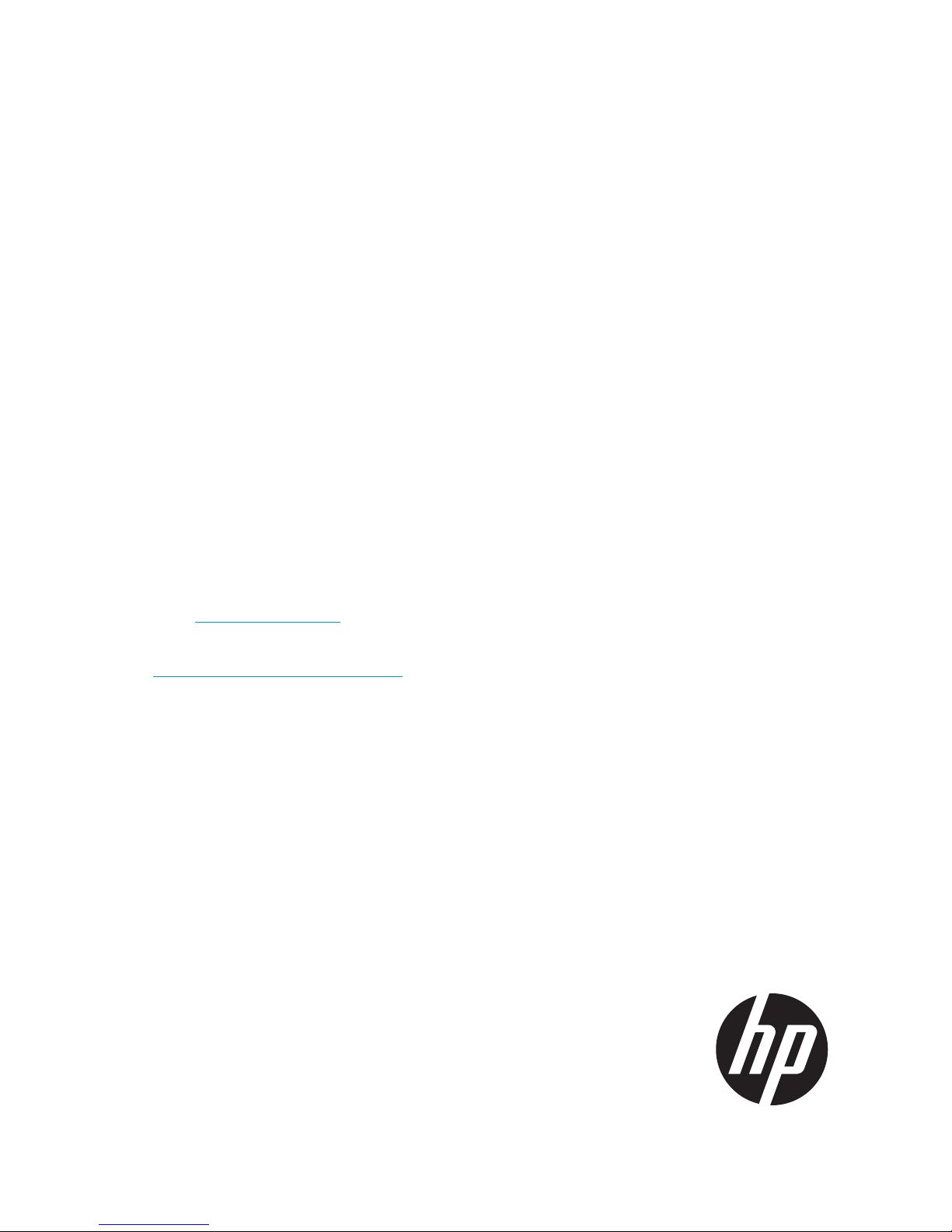
HP StoreAll 8800/9320 Storage
Administrator Guide
Abstract
This guide describes tasks related to cluster configuration and monitoring, system upgrade and recovery, hardware component
replacement, and troubleshooting for the HP 8800/9320 Storage. It does not document StoreAll file system features or standard
Linux administrative tools and commands. For information about configuring and using StoreAll software file system features,
see the HP StoreAll OS User Guide.
This guide is intended for system administrators and technicians who are experienced with installing and administering networks,
and with performing Linux operating and administrative tasks. For the latest StoreAll guides, browse to
nl
http://www.hp.com/support/StoreAllManuals.
HP Part Number: H6Z60-96001
Published: January 2014
Edition: 1
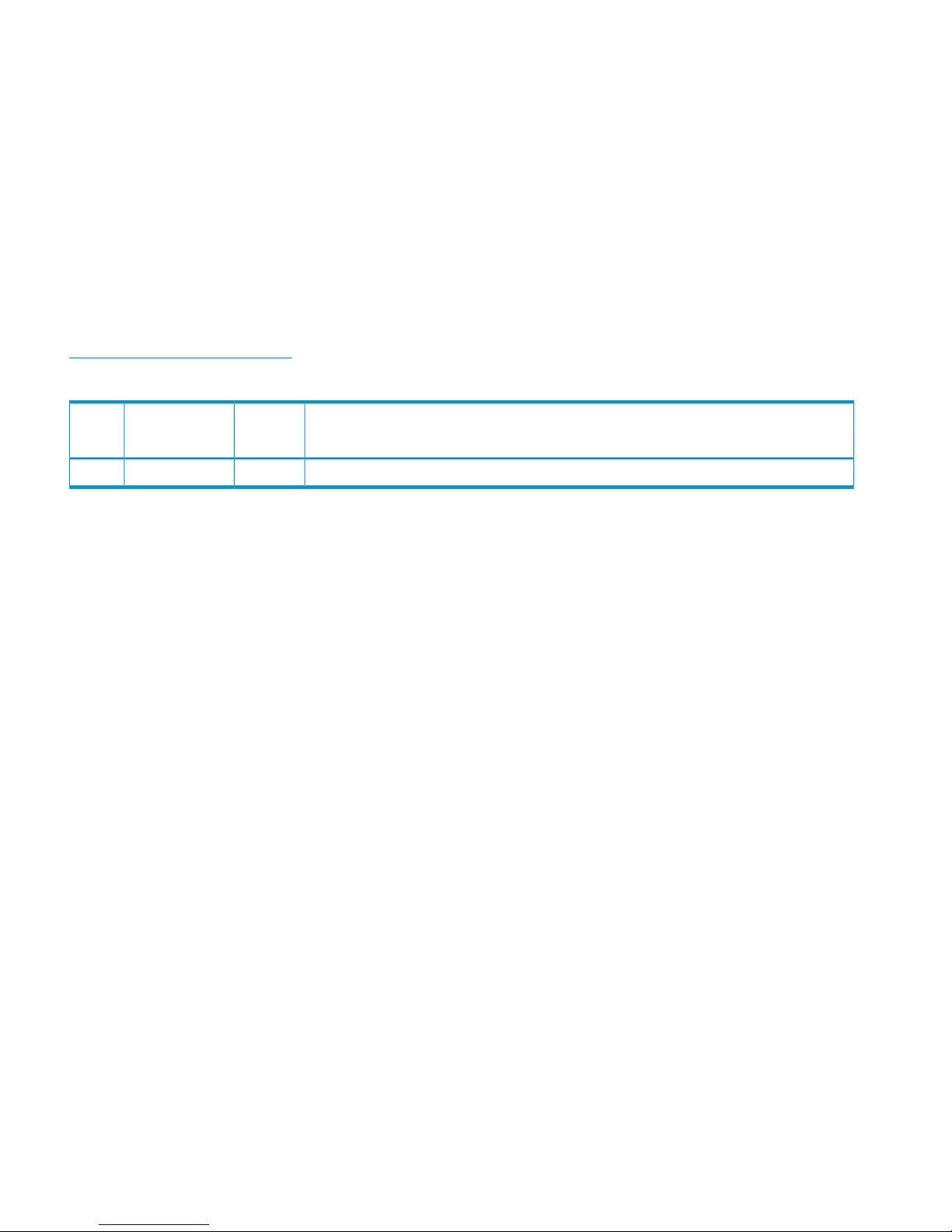
© Copyright 2014 Hewlett-Packard Development Company, L.P.
Confidential computer software. Valid license from HP required for possession, use or copying. Consistent with FAR 12.211 and 12.212, Commercial
Computer Software, Computer Software Documentation, and Technical Data for Commercial Items are licensed to the U.S. Government under
vendor's standard commercial license.
The information contained herein is subject to change without notice. The only warranties for HP products and services are set forth in the express
warranty statements accompanying such products and services. Nothing herein should be construed as constituting an additional warranty. HP shall
not be liable for technical or editorial errors or omissions contained herein.
Acknowledgments
Microsoft® and Windows® are U.S. registered trademarks of Microsoft Corporation.
UNIX® is a registered trademark of The Open Group.
Warranty
WARRANTY STATEMENT: To obtain a copy of the warranty for this product, see the warranty information website:
http://www.hp.com/go/storagewarranty
Revision History
DescriptionSoftware
Version
DateEdition
Initial release of the 8800 Network Storage System Storage Administrator Guide.6.5January 20141
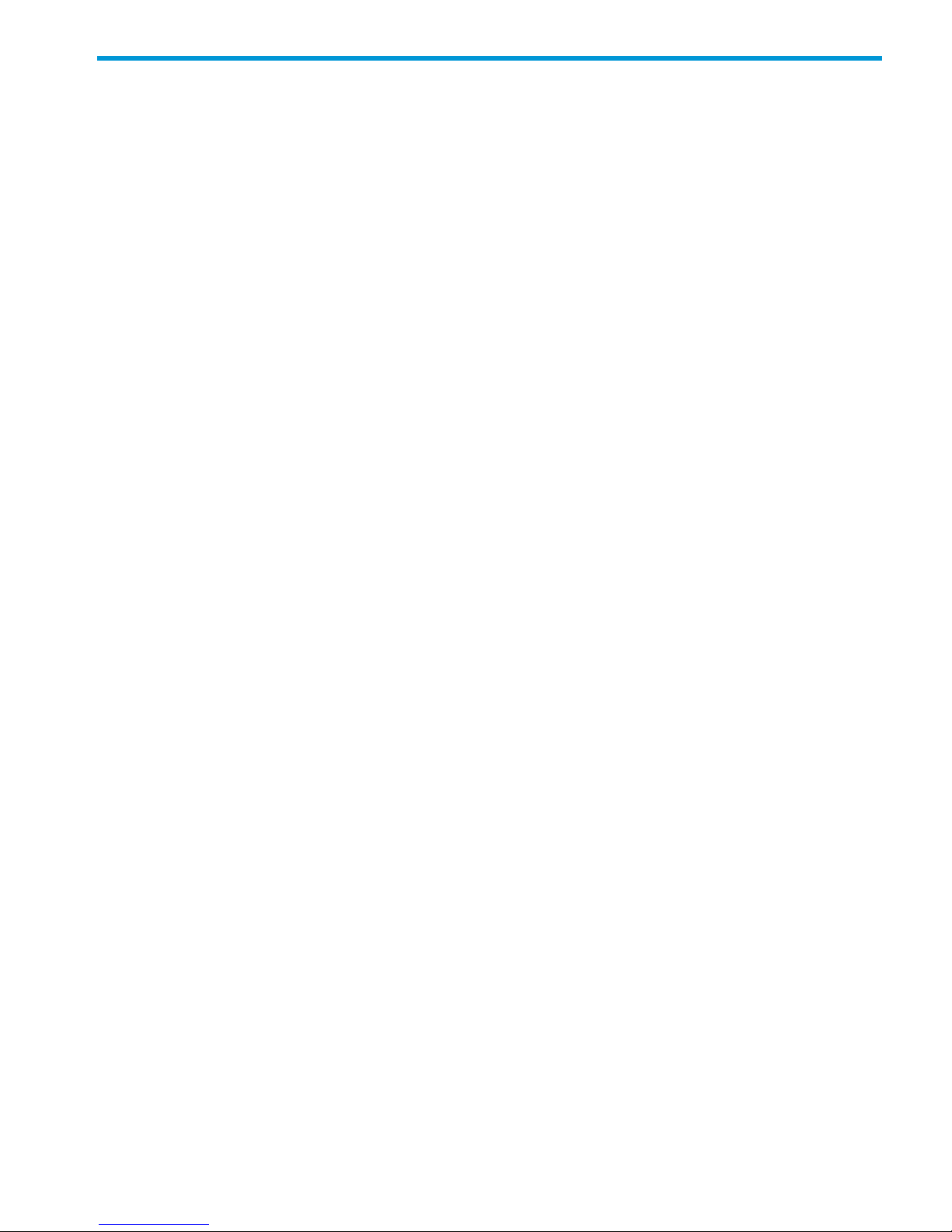
Contents
1 Product description ....................................................................................8
Storage System Features............................................................................................................8
System components...................................................................................................................8
HP StoreAll software features......................................................................................................8
High availability and redundancy...............................................................................................9
2 Getting started.........................................................................................10
Setting up the system...............................................................................................................10
Installation steps done by an HP service specialist..................................................................10
Additional configuration steps.............................................................................................10
Management interfaces...........................................................................................................11
Using the StoreAll Management Console..............................................................................12
Customizing the GUI..........................................................................................................15
Adding user accounts for Management Console access..........................................................15
Using the CLI.....................................................................................................................16
StoreAll client interfaces......................................................................................................16
StoreAll software manpages.....................................................................................................16
Changing passwords..............................................................................................................17
Configuring ports for a firewall.................................................................................................17
Configuring NTP servers..........................................................................................................18
Configuring HP Insight Remote Support on StoreAll systems..........................................................18
Overview..........................................................................................................................19
Installing and configuring Insight Remote Support...................................................................20
Configuring Phone Home settings.........................................................................................20
Compiling the MIB.............................................................................................................22
Configuring entitlements......................................................................................................23
Configuring server entitlements............................................................................................24
Configuring storage entitlements..........................................................................................24
Configuring chassis entitlements...........................................................................................25
Discovering devices............................................................................................................25
Discovering devices using HP IRS....................................................................................25
Discovering devices using HP SIM...................................................................................27
Managing the Phone Home configuration.............................................................................30
Testing the Insight Remote Support configuration....................................................................30
Rescanning the Phone Home configuration............................................................................31
Disabling Phone Home.......................................................................................................31
Troubleshooting Insight Remote Support................................................................................31
3 Configuring virtual interfaces for client access..............................................35
Network and VIF guidelines.....................................................................................................35
Creating a bonded VIF............................................................................................................36
Configuring backup servers......................................................................................................36
Configuring NIC failover.........................................................................................................36
Configuring automated failover................................................................................................37
Example configuration.............................................................................................................37
Specifying VIFs in the client configuration...................................................................................37
Configuring VLAN tagging......................................................................................................38
4 Configuring failover..................................................................................39
Agile management consoles....................................................................................................39
Agile Fusion Manager modes..............................................................................................39
Agile Fusion Manager and failover......................................................................................39
Viewing information about Fusion Managers.........................................................................40
Contents 3
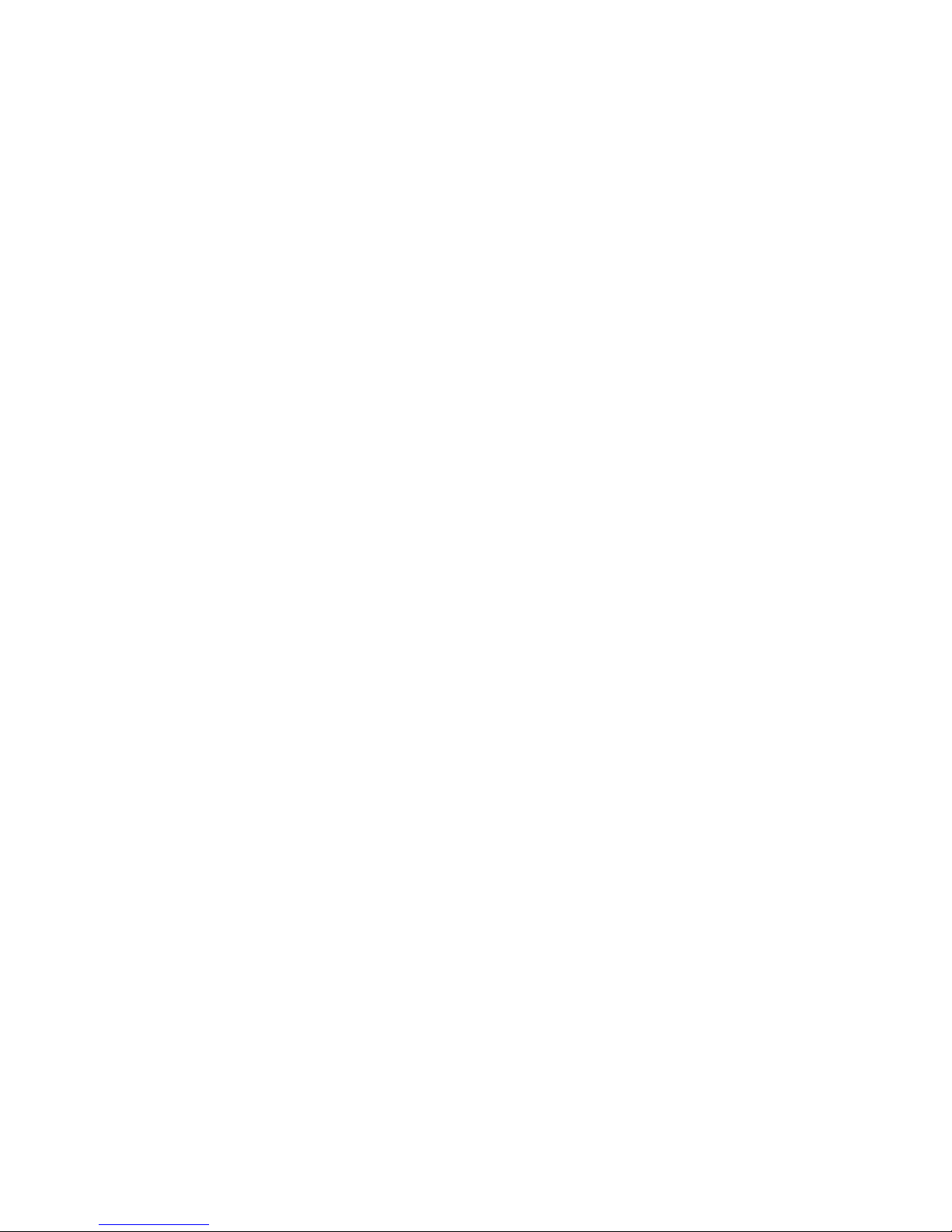
Configuring High Availability on the cluster................................................................................40
What happens during a failover..........................................................................................41
Configuring automated failover with the HA Wizard...............................................................41
Changing the HA configuration......................................................................................43
Managing power sources...............................................................................................44
Adding a NIC...................................................................................................................44
Configuring HA on a NIC...................................................................................................45
Server NICs......................................................................................................................46
Servers.............................................................................................................................46
Configuring automated failover manually..............................................................................47
Changing the HA configuration manually.........................................................................48
Failing a server over manually.............................................................................................49
Failing back a server .........................................................................................................49
Setting up HBA monitoring..................................................................................................50
Servers modify HBA properties............................................................................................52
Checking the High Availability configuration.........................................................................52
Capturing a core dump from a failed node................................................................................53
Prerequisites for setting up the crash capture..........................................................................54
Setting up nodes for crash capture.......................................................................................54
5 Configuring cluster event notification...........................................................56
Cluster events.........................................................................................................................56
Viewing email notification of cluster events.................................................................................57
Configuring email notification..............................................................................................57
Testing email notification.....................................................................................................57
Managing events and email notification................................................................................58
Dissociating events and email addresses..........................................................................58
Using SNMP notifications........................................................................................................58
Configuring the SNMP agent...............................................................................................59
Configuring trapsink settings................................................................................................60
Associating events and trapsinks..........................................................................................60
Defining views...................................................................................................................60
Configuring groups and users..............................................................................................61
Deleting elements of the SNMP configuration........................................................................61
Viewing SNMP notifications................................................................................................62
SNMP events panel............................................................................................................62
Event notification for MSA array systems....................................................................................62
6 Configuring system backups.......................................................................64
Backing up the Fusion Manager configuration............................................................................64
Using NDMP backup applications............................................................................................64
Configuring NDMP parameters on the cluster........................................................................65
Managing NDMP processes................................................................................................66
Viewing or canceling NDMP sessions..............................................................................66
Starting, stopping, or restarting an NDMP Server..............................................................67
Viewing or rescanning tape and media changer devices.........................................................67
NDMP events....................................................................................................................68
7 Creating host groups for StoreAll clients.......................................................69
Overview..............................................................................................................................69
How host groups work.............................................................................................................69
Creating a host group tree.......................................................................................................69
Adding a StoreAll client to a host group....................................................................................70
Adding a domain rule to a host group.......................................................................................70
Viewing host groups................................................................................................................71
Deleting host groups...............................................................................................................71
4 Contents
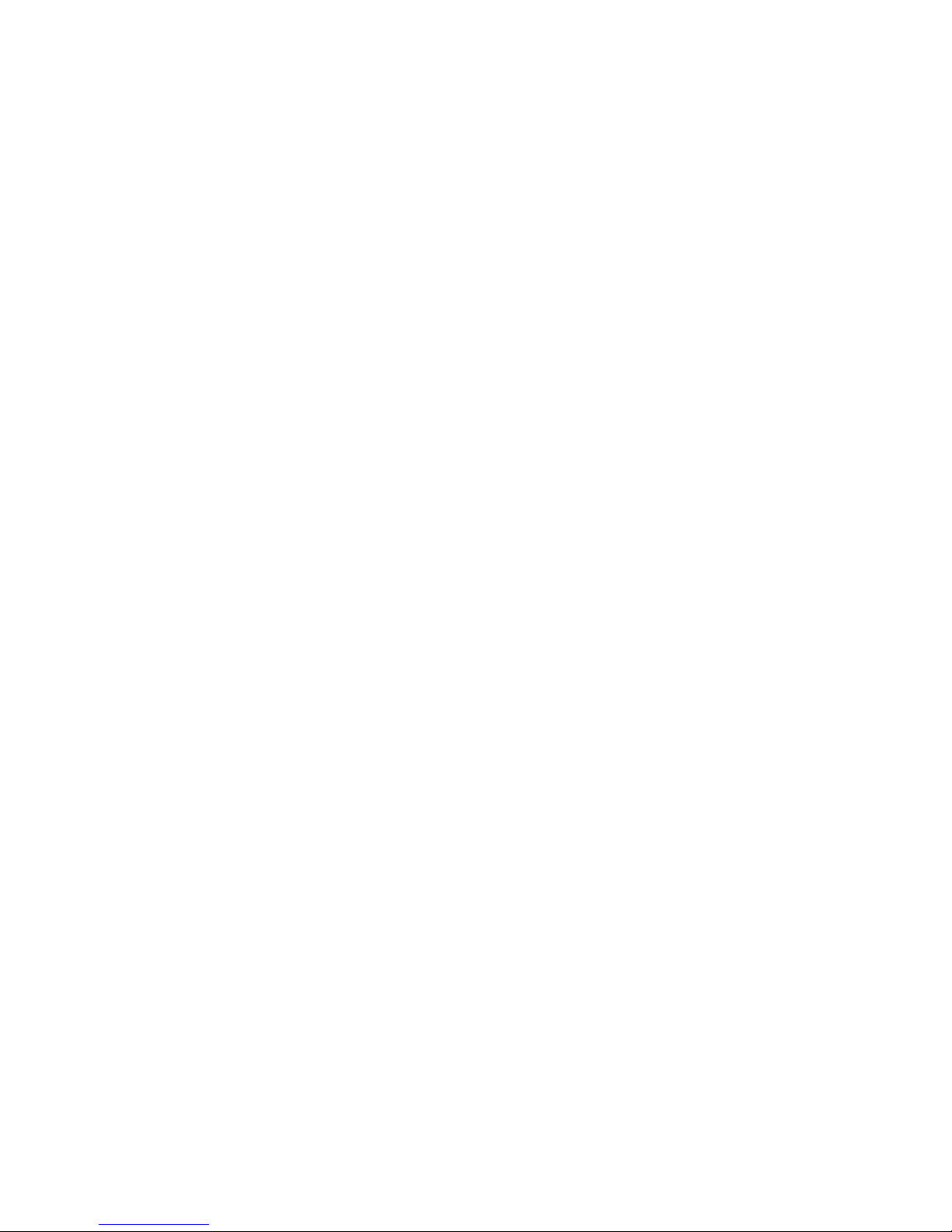
Other host group operations....................................................................................................71
Add preferred NIC.................................................................................................................71
Modify host group properties...................................................................................................71
Mount a file system to a host group...........................................................................................71
Host group mountpoints tab.....................................................................................................72
Host group preferred NICs.......................................................................................................72
8 Monitoring cluster operations.....................................................................73
Monitoring hardware..............................................................................................................73
Monitoring servers.............................................................................................................73
Monitoring hardware components........................................................................................77
Obtaining server details.................................................................................................77
Monitoring storage and storage components.........................................................................81
Managing LUNs in a storage cluster................................................................................82
Vendor Storage.................................................................................................................82
LUNs................................................................................................................................83
Modify vendor storage.......................................................................................................83
Monitoring the status of file serving nodes..................................................................................83
Monitoring cluster events.........................................................................................................84
Viewing events..................................................................................................................85
Removing events from the events database table....................................................................85
Monitoring cluster health.........................................................................................................86
Health checks....................................................................................................................86
Health check reports..........................................................................................................86
Viewing logs..........................................................................................................................90
Viewing operating statistics for file serving nodes........................................................................90
9 Maintaining the system.............................................................................92
Shutting down the system.........................................................................................................92
Shutting down the StoreAll software......................................................................................92
Powering off the hardware..................................................................................................93
Starting the system..................................................................................................................93
Starting the StoreAll software...............................................................................................93
Powering nodes on or off.........................................................................................................94
Performing a rolling reboot......................................................................................................94
Starting and stopping processes...............................................................................................95
Renaming a cluster.................................................................................................................95
Tuning nodes and StoreAll clients..............................................................................................96
Managing segments...............................................................................................................99
Migrating segments............................................................................................................99
Evacuating segments and removing storage from the cluster ..................................................101
Removing a node from a cluster..............................................................................................104
Maintaining networks............................................................................................................105
Cluster and user network interfaces....................................................................................105
Adding user network interfaces..........................................................................................105
Setting network interface options in the configuration database..............................................107
Preferring network interfaces..............................................................................................107
Unpreferring network interfaces.........................................................................................108
Making network changes..................................................................................................108
Changing the IP address for a Linux StoreAll client...........................................................108
Changing the IP address for the cluster interface on a dedicated management console........109
Changing the cluster interface.......................................................................................109
Managing routing table entries.....................................................................................109
Adding a routing table entry....................................................................................109
Deleting a routing table entry...................................................................................109
Deleting a network interface.........................................................................................110
Contents 5
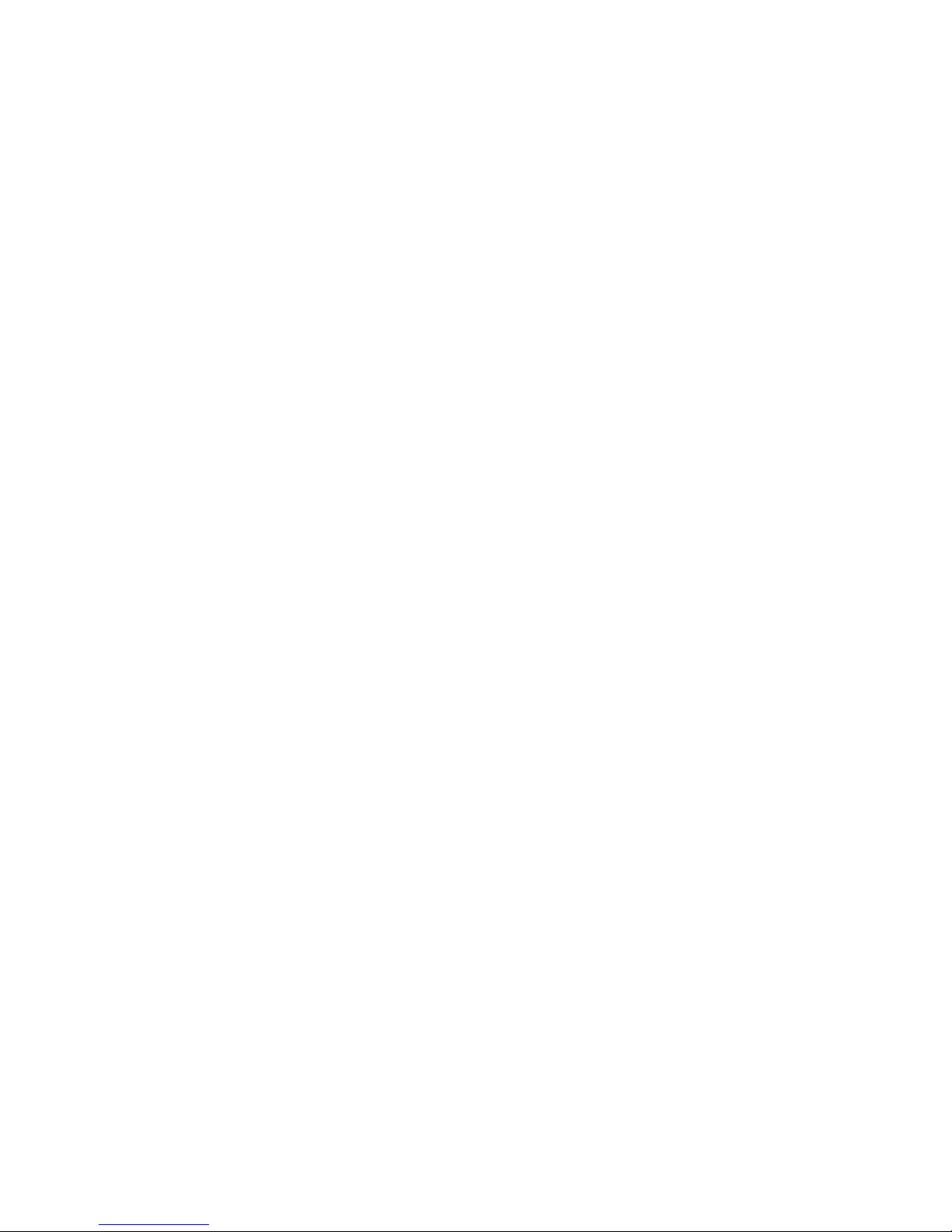
Viewing network interface information................................................................................110
Adding Storage to an HP StoreAll 8800..................................................................................110
Recovering from a changed storage cluster UUID......................................................................114
10 Licensing.............................................................................................116
Viewing license terms............................................................................................................116
Retrieving a license key.........................................................................................................116
Using AutoPass to retrieve and install permanent license keys......................................................116
11 Troubleshooting....................................................................................117
Collecting information for HP Support with the IbrixCollect.........................................................117
Viewing the status of data collection...................................................................................117
Collecting logs................................................................................................................117
Downloading the data collection (archive file)......................................................................119
Deleting logs...................................................................................................................120
Viewing the data collection configuration............................................................................120
Modifying data collection.................................................................................................120
Obtaining custom logging from ibrix_collect add-on scripts....................................................121
Creating an add-on script.............................................................................................122
Running an add-on script.............................................................................................123
Viewing the output from an add-on script........................................................................123
Viewing data collection information....................................................................................124
Adding/deleting commands or logs in the XML file..............................................................125
Viewing software version numbers..........................................................................................125
Troubleshooting specific issues................................................................................................125
Software services.............................................................................................................125
Failover..........................................................................................................................126
Windows StoreAll clients...................................................................................................126
Synchronizing information on file serving nodes and the configuration database...........................127
Troubleshooting an Express Query Manual Intervention Failure (MIF)...........................................127
12 Recovering a file serving node................................................................130
Obtaining the latest StoreAll software release...........................................................................130
Creating a bootable a DVD..............................................................................................130
Creating a bootable USB flash drive...................................................................................130
Creating a bootable USB flash drive on Linux..................................................................130
Creating a bootable USB flash drive on Windows...........................................................131
Restoring StoreAll OS Software on a 8800 or 9320 node with custom credentials.........................134
Performing the recovery.........................................................................................................135
Reconfiguring the bond.....................................................................................................138
Completing the restore on a file serving node...........................................................................142
Troubleshooting....................................................................................................................144
iLO remote console does not respond to keystrokes...............................................................144
The ibrix_auth command fails after a restore........................................................................144
13 Support and other resources...................................................................145
Contacting HP......................................................................................................................145
Related information...............................................................................................................145
Obtaining spare parts......................................................................................................146
HP websites....................................................................................................................146
Rack stability........................................................................................................................146
Product warranties................................................................................................................146
Subscription service..............................................................................................................146
14 Documentation feedback.......................................................................147
A System component and cabling diagrams for 9320 systems.........................148
System component diagrams..................................................................................................148
6 Contents
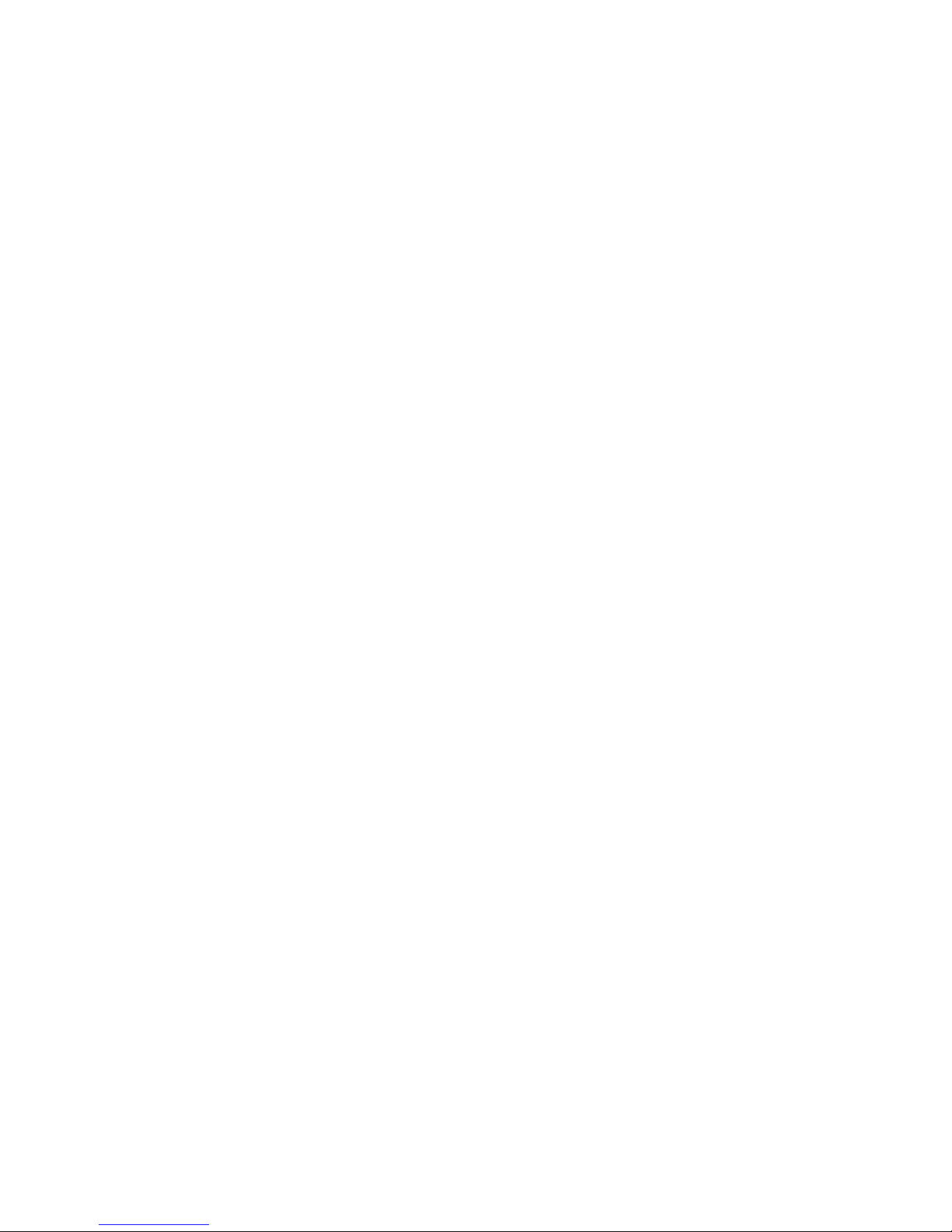
Front view of 9300c array controller or 9300cx 3.5" 12-drive enclosure..................................148
Rear view of 9300c array controller...................................................................................149
Rear view of 9300cx 3.5" 12-drive enclosure.......................................................................149
Front view of file serving node...........................................................................................150
Rear view of file serving node............................................................................................150
Cabling diagrams................................................................................................................153
Cluster network cabling diagram.......................................................................................153
SATA option cabling........................................................................................................154
SAS option cabling..........................................................................................................155
Drive enclosure cabling....................................................................................................156
B Warnings and precautions.......................................................................157
Electrostatic discharge information..........................................................................................157
Preventing electrostatic discharge.......................................................................................157
Grounding methods.....................................................................................................157
Equipment symbols...............................................................................................................158
Rack warnings and precautions..............................................................................................158
Device warnings and precautions...........................................................................................159
C Regulatory information............................................................................161
Belarus Kazakhstan Russia marking.........................................................................................161
Turkey RoHS material content declaration.................................................................................161
Ukraine RoHS material content declaration..............................................................................161
Warranty information............................................................................................................161
Glossary..................................................................................................163
Index.......................................................................................................165
Contents 7
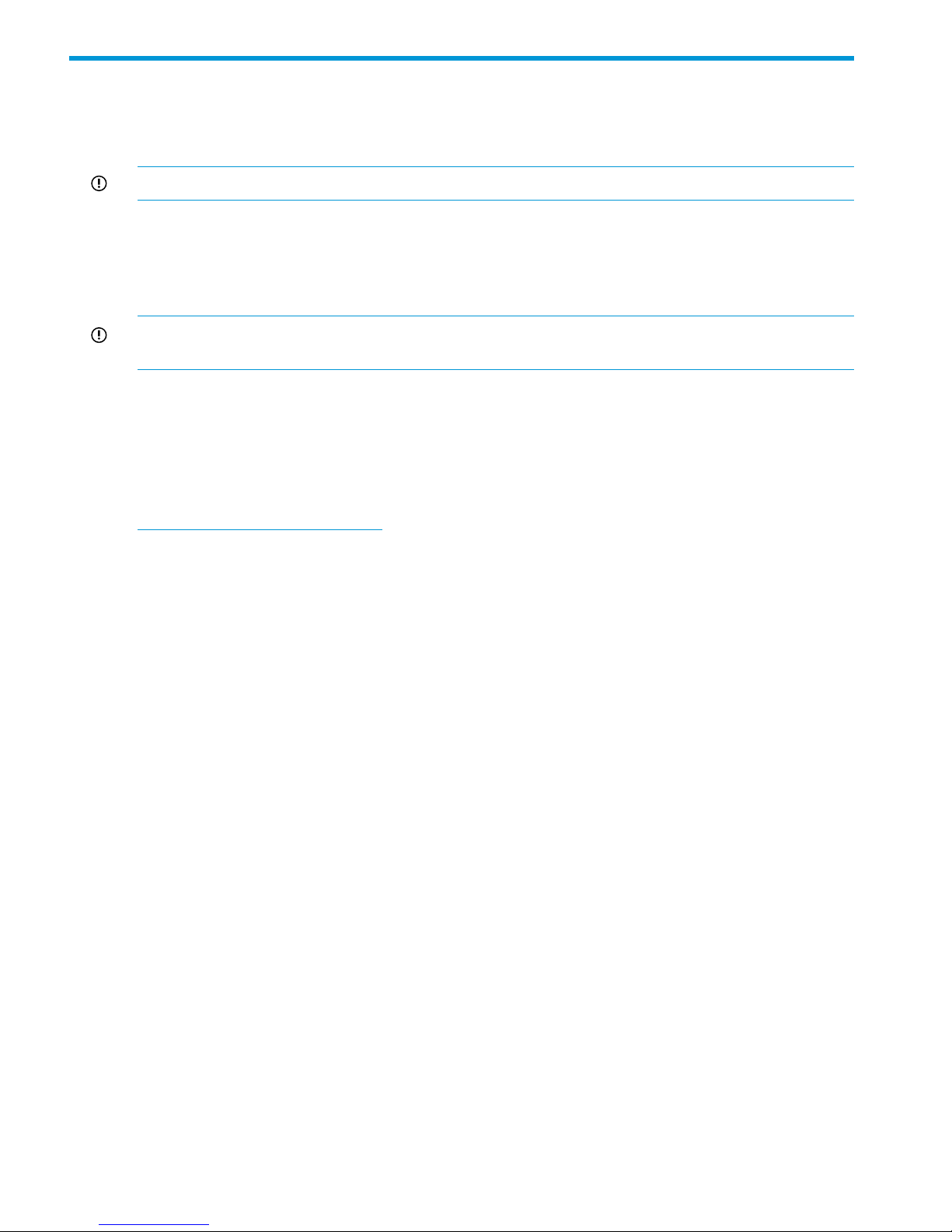
1 Product description
This guide provides information about configuring, monitoring, maintaining HP StoreAll 8800
Storage.
IMPORTANT: It is important to keep regular backups of the cluster configuration.
Storage System Features
The HP StoreAll Storage Systems are highly available, scale-out storage solutions for file data
workloads. The systems combine HP StoreAll File Serving Software with HP server and storage
hardware to create an expansible cluster of file serving nodes.
IMPORTANT: It is important to keep regular backups of the cluster configuration. See “Backing
up the Fusion Manager configuration” (page 64) for more information.
System components
For 9320 system components, see “System component and cabling diagrams for 9320 systems”
(page 148).
For a complete list of system components, see the HP StoreAll Storage System QuickSpecs, which
are available at:
http://www.hp.com/go/StoreAll
HP StoreAll software features
HP StoreAll software is a scale-out, network-attached storage solution including a parallel file system
for clusters, an integrated volume manager, high-availability features such as automatic failover
of multiple components, and a centralized management interface. StoreAll software can scale to
thousands of nodes.
Based on a segmented file system architecture, StoreAll software integrates I/O and storage systems
into a single clustered environment that can be shared across multiple applications and managed
from a central Fusion Manager.
StoreAll software is designed to operate with high-performance computing applications that require
high I/O bandwidth, high IOPS throughput, and scalable configurations.
Some of the key features and benefits are as follows:
• Scalable configuration. You can add servers to scale performance and add storage devices
to scale capacity.
• Single namespace. All directories and files are contained in the same namespace.
• Multiple environments. Operates in both the SAN and DAS environments.
• High availability. The high-availability software protects servers.
• Tuning capability. The system can be tuned for large or small-block I/O.
• Flexible configuration. Segments can be migrated dynamically for rebalancing and data
tiering.
• NFS, SMB, FTP, and HTTP support for accessing file system data
• Centralized CLI and GUI cluster management
• Policy management
• Continuous remote replication
8 Product description
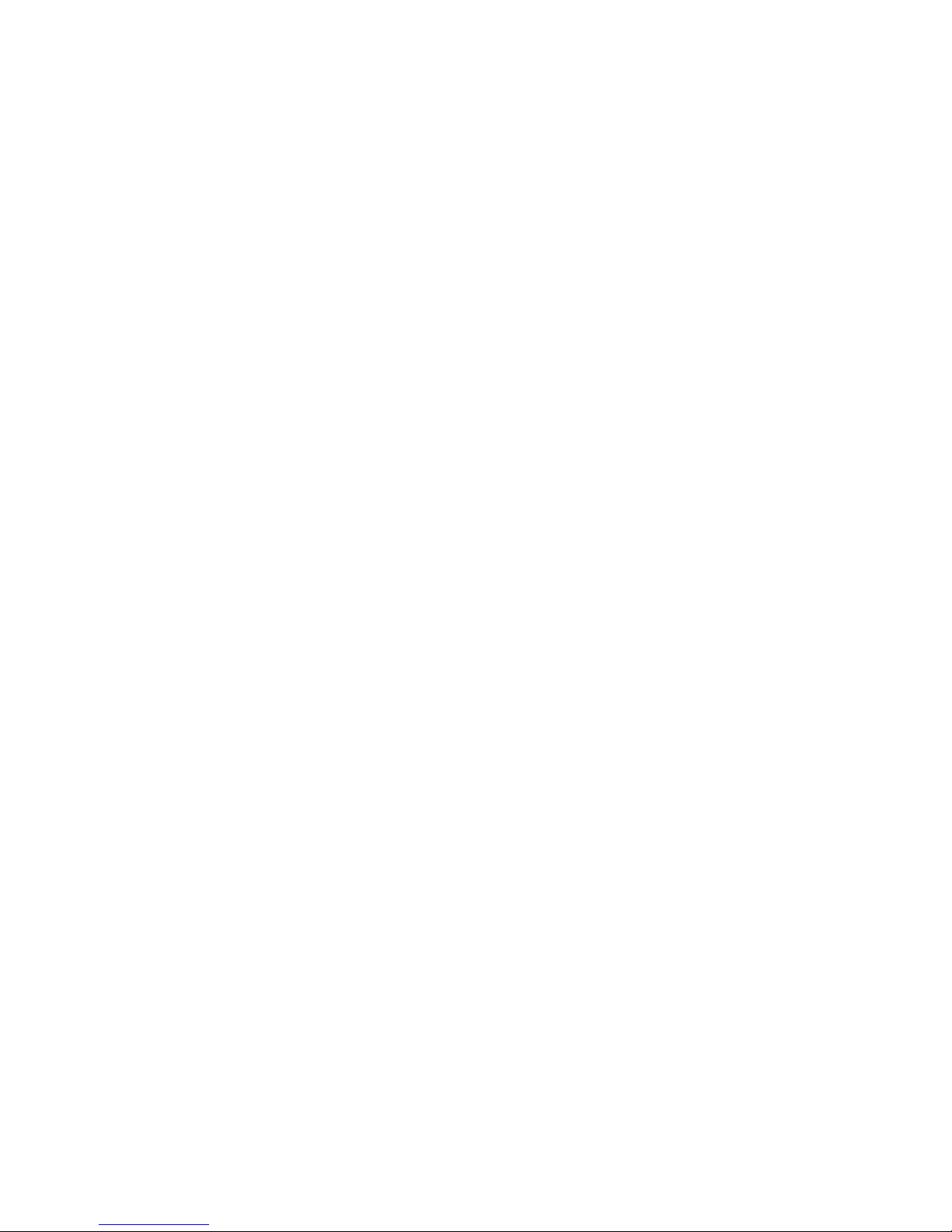
• Dual redundant paths to all storage components
• Gigabytes-per-second throughput
High availability and redundancy
The segmented architecture is the basis for fault resilience-loss of access to one or more segments
does not render the entire file system inaccessible. Individual segments can be taken offline
temporarily for maintenance operations and then returned to the file system.
To ensure continuous data access, StoreAll software provides manual and automated failover
protection at various points:
• Server. A failed node is powered down and a designated standby server assumes all of its
segment management duties.
• Segment. Ownership of each segment on a failed node is transferred to a designated standby
server.
• Network interface. The IP address of a failed network interface is transferred to a standby
network interface until the original network interface is operational again.
• Storage connection. For servers with HBA-protected Fibre Channel access, failure of the HBA
triggers failover of the node to a designated standby server.
High availability and redundancy 9
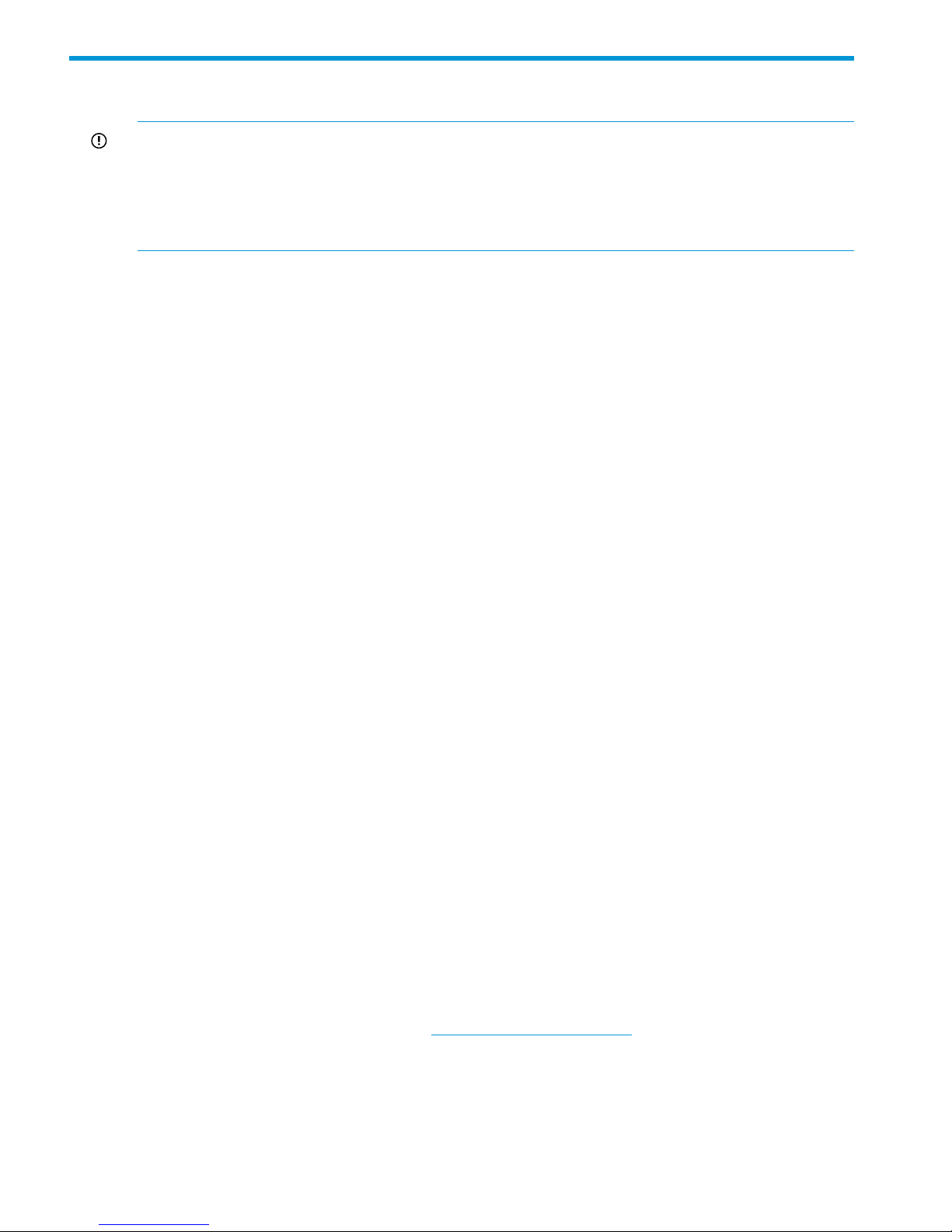
2 Getting started
IMPORTANT: Follow these guidelines when using your system:
• Do not modify any parameters of the operating system or kernel, or update any part of the
storage unless instructed to do so by HP; otherwise, the system could fail to operate properly.
• File serving nodes are tuned for file serving operations. With the exception of supported
backup programs, do not run other applications directly on the nodes.
Setting up the system
Installation steps done by an HP service specialist
An HP service specialist sets up the system at your site, including the following tasks:
• Remove the product from the shipping cartons that you have placed in the location where the
product will be installed, confirm the contents of each carton against the list of included items
and check for any physical damage to the exterior of the product, and connect the product
to the power and network provided by you.
• Review your server, network, and storage environment relevant to the HP Enterprise NAS
product implementation to validate that prerequisites have been met.
• Validate that your file system performance, availability, and manageability requirements have
not changed since the service planning phase. Finalize the HP Enterprise NAS product
implementation plan and software configuration.
• Implement the documented and agreed-upon configuration based on the information you
provided on the pre-delivery checklist.
• Document configuration details.
Additional configuration steps
When your system is up and running, you can continue configuring the cluster and file systems.
The Management Console and CLI are used to perform most operations. (Some features described
here may be configured for you as part of the system installation.)
Cluster. Configure the following as needed:
• Firewall ports. See “Configuring ports for a firewall” (page 17)
• HP Insight Remote Support and Phone Home. See “Configuring HP Insight Remote Support
on StoreAll systems” (page 18).
• Virtual interfaces for client access. See “Configuring virtual interfaces for client access”
(page 35).
• Cluster event notification through email or SNMP. See “Configuring cluster event notification”
(page 56).
• Fusion Manager backups. See “Backing up the Fusion Manager configuration” (page 64).
• NDMP backups. See “Using NDMP backup applications” (page 64).
• Performance Statistics tool. See the HP StoreAll OS User Guide.
• Ibrix Collect. See “Collecting information for HP Support with the IbrixCollect” (page 117).
File systems. Set up the following features as needed:
• NFS, SMB (Server Message Block), FTP, or HTTP. Configure the methods you will use to access
file system data.
• Quotas. Configure user, group, and directory tree quotas as needed.
10 Getting started
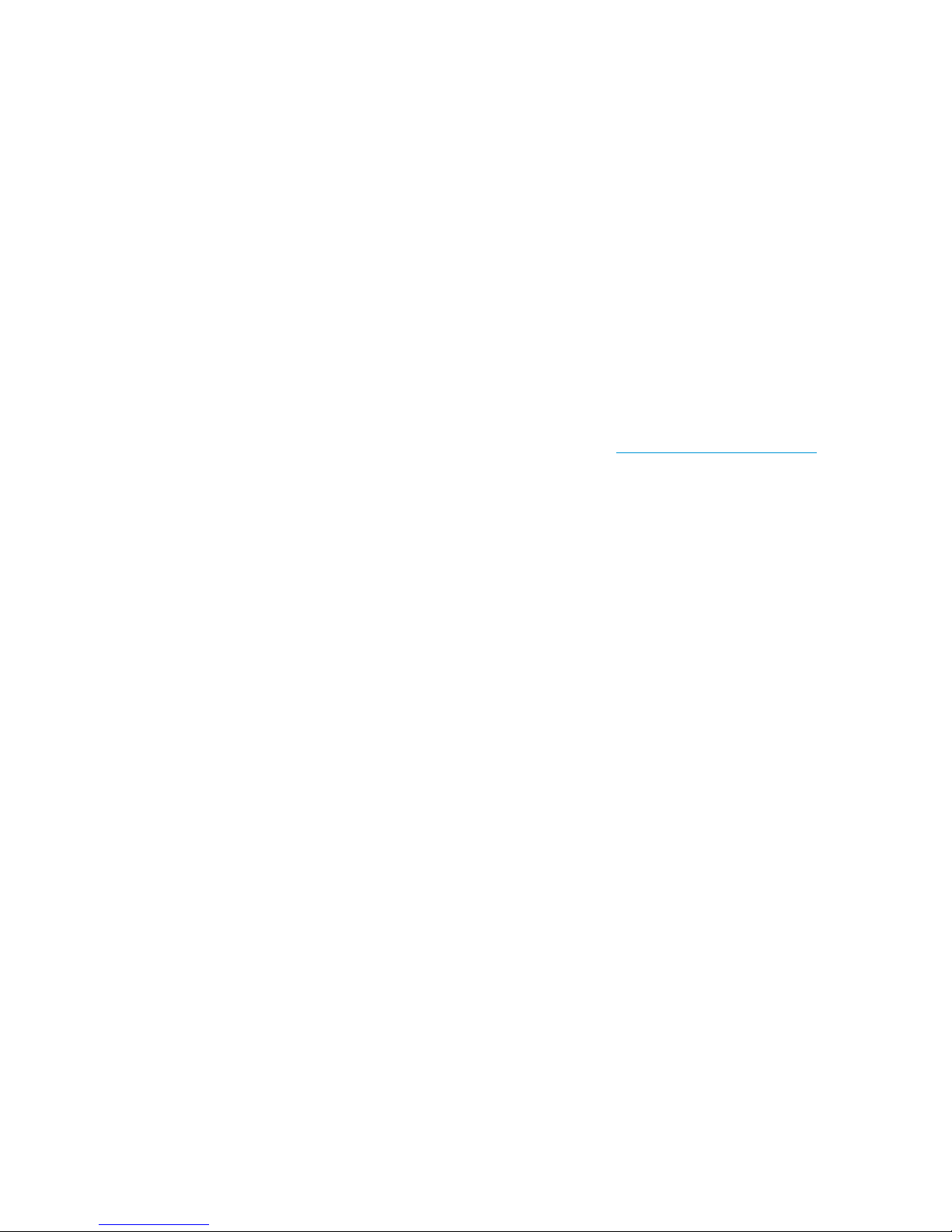
• Remote replication. Use this feature to replicate changes in a source file system on one cluster
to a target file system on either the same cluster or a second cluster.
• Data retention and validation. Use this feature to manage WORM and retained files.
• Antivirus support. This feature is used with supported Antivirus software, allowing you to scan
files on a StoreAll file system.
• StoreAll software snapshots. This feature allows you to capture a point-in-time copy of a file
system or directory for online backup purposes and to simplify recovery of files from accidental
deletion. Users can access the file system or directory as it appeared at the instant of the
snapshot.
• Block Snapshots. This feature uses the array capabilities to capture a point-in-time copy of a
file system for online backup purposes and to simplify recovery of files from accidental deletion.
The snapshot replicates all file system entities at the time of capture and is managed exactly
like any other file system.
• File allocation. Use this feature to specify the manner in which segments are selected for storing
new files and directories.
• Data tiering. Use this feature to move files to specific tiers based on file attributes.
For more information about these file system features, see the HP StoreAll OS User Guide.
Localization support
Red Hat Enterprise Linux 5 uses the UTF-8 (8-bit Unicode Transformation Format) encoding for
supported locales. This allows you to create, edit and view documents written in different locales
using UTF-8. StoreAll software supports modifying the /etc/sysconfig/i18n configuration file
for your locale. The following example sets the LANG and SUPPORTED variables for multiple
character sets:
LANG="ko_KR.utf8"
SUPPORTED="en_US.utf8:en_US:en:ko_KR.utf8:ko_KR:ko:zh_CN.utf8:zh_CN:zh"
SYSFONT="lat0-sun16"
SYSFONTACM="iso15"
Management interfaces
Cluster operations are managed through the StoreAll Fusion Manager, which provides both a
Management Console and a CLI. Most operations can be performed from either the StoreAll
Management Console or the CLI.
The following operations can be performed only from the CLI:
• SNMP configuration (ibrix_snmpagent, ibrix_snmpgroup, ibrix_snmptrap,
ibrix_snmpuser, ibrix_snmpview)
• Health checks (ibrix_haconfig, ibrix_health, ibrix_healthconfig)
• Raw storage management (ibrix_pv, ibrix_vg, ibrix_lv)
• Fusion Manager operations (ibrix_fm) and Fusion Manager tuning (ibrix_fm_tune)
• File system checks (ibrix_fsck)
• Kernel profiling (ibrix_profile)
• Cluster configuration (ibrix_clusterconfig)
• Configuration database consistency (ibrix_dbck)
The following operations can be performed only from the StoreAll Management Console:
• Scheduling recurring data validation scans
• Scheduling recurring software snapshots
Management interfaces 11
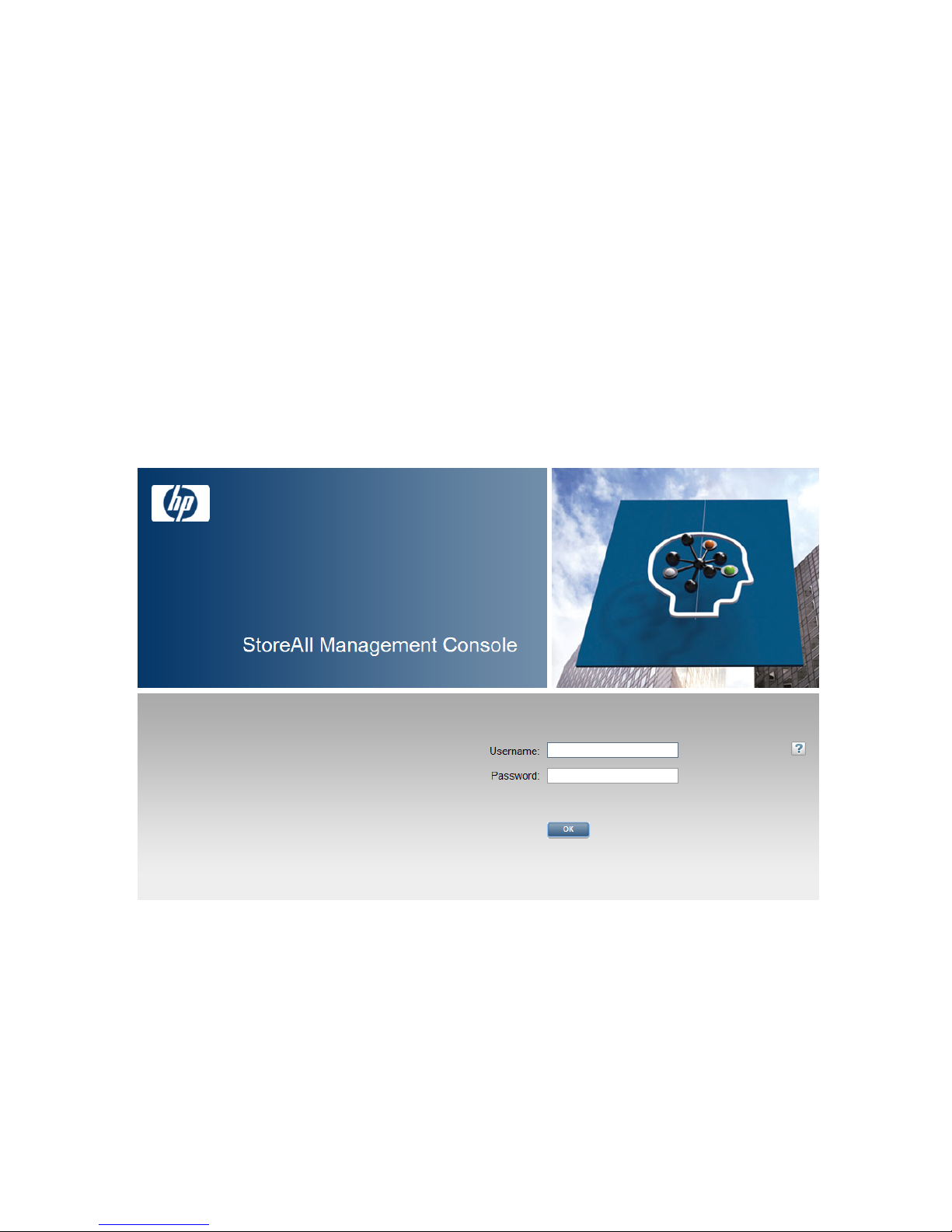
Using the StoreAll Management Console
The StoreAll Management Console is a browser-based interface to the Fusion Manager. See the
release notes for the supported browsers and other software required to view charts on the
dashboard. You can open multiple Management Console windows as necessary.
If you are using HTTP to access the Management Console, open a web browser and navigate to
the following location, specifying port 80:
http://<management_console_IP>:80/fusion
If you are using HTTPS to access the Management Console, navigate to the following location,
specifying port 443:
https://<management_console_IP>:443/fusion
In these URLs, <management_console_IP> is the IP address of the Fusion Manager user VIF.
The Management Console prompts for your user name and password. The default administrative
user is ibrix. Enter the password that was assigned to this user when the system was installed.
(You can change the password using the Linux passwd command.) To allow other users to access
the Management Console, see “Adding user accounts for Management Console access” in the in
the Administrator Guide for your platform.“Adding user accounts for Management Console access”
(page 15).
Upon login, the Management Console dashboard opens, allowing you to monitor the entire cluster.
(See the online help for information about all Management Console displays and operations.)
There are three parts to the dashboard: System Status, Cluster Overview, and the Navigator.
12 Getting started
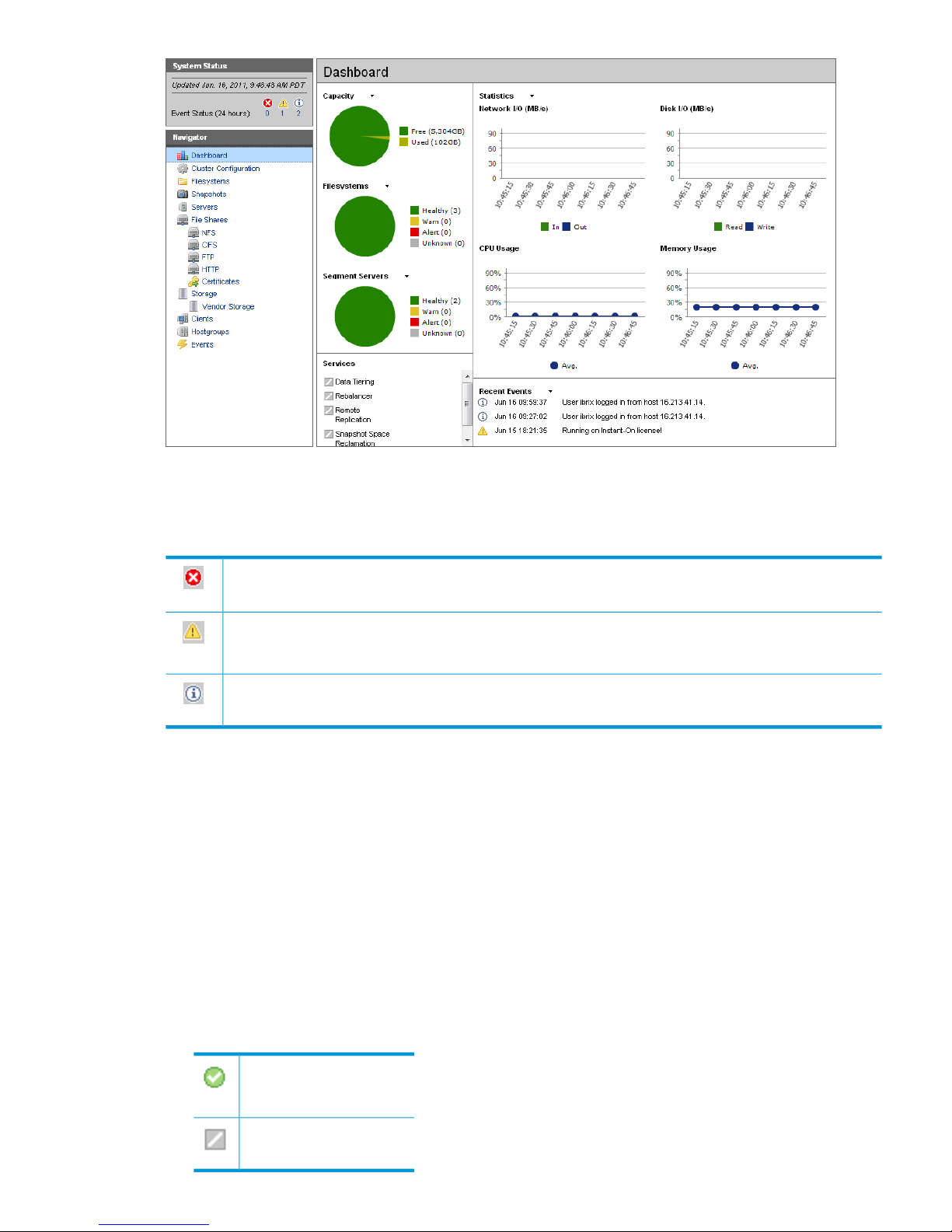
System Status
The System Status section lists the number of cluster events that have occurred in the last 24 hours.
There are three types of events:
Alerts. Disruptive events that can result in loss of access to file system data. Examples are a segment that is
unavailable or a server that cannot be accessed.
Warnings. Potentially disruptive conditions where file system access is not lost, but if the situation is not
addressed, it can escalate to an alert condition. Examples are a very high server CPU utilization level or a
quota limit close to the maximum.
Information. Normal events that change the cluster. Examples are mounting a file system or creating a
segment.
Cluster Overview
The Cluster Overview provides the following information:
Capacity
The amount of cluster storage space that is currently free or in use.
File systems
The current health status of the file systems in the cluster. The overview reports the number of
file systems in each state (healthy, experiencing a warning, experiencing an alert, or unknown).
Segment Servers
The current health status of the file serving nodes in the cluster. The overview reports the number
of nodes in each state (healthy, experiencing a warning, experiencing an alert, or unknown).
Services
Whether the specified file system services are currently running:
One or more tasks are
running.
No tasks are running.
Management interfaces 13

Statistics
Historical performance graphs for the following items:
• Network I/O (MB/s)
• Disk I/O (MB/s)
• CPU usage (%)
• Memory usage (%)
On each graph, the X-axis represents time and the Y-axis represents performance.
Use the Statistics menu to select the servers to monitor (up to two), to change the maximum
value for the Y-axis, and to show or hide resource usage distribution for CPU and memory.
Recent Events
The most recent cluster events. Use the Recent Events menu to select the type of events to display.
You can also access certain menu items directly from the Cluster Overview. Mouse over the
Capacity, Filesystems or Segment Server indicators to see the available options.
Navigator
The Navigator appears on the left side of the window and displays the cluster hierarchy. You can
use the Navigator to drill down in the cluster configuration to add, view, or change cluster objects
such as file systems or storage, and to initiate or view tasks such as snapshots or replication. When
you select an object, a details page shows a summary for that object. The lower Navigator allows
you to view details for the selected object, or to initiate a task. In the following example, we selected
Filesystems in the upper Navigator and Mountpoints in the lower Navigator to see details about
the mounts for file system ifs1.
NOTE: When you perform an operation on the GUI, a spinning finger is displayed until the
operation is complete. However, if you use Windows Remote Desktop to access the GUI, the
spinning finger is not displayed.
14 Getting started
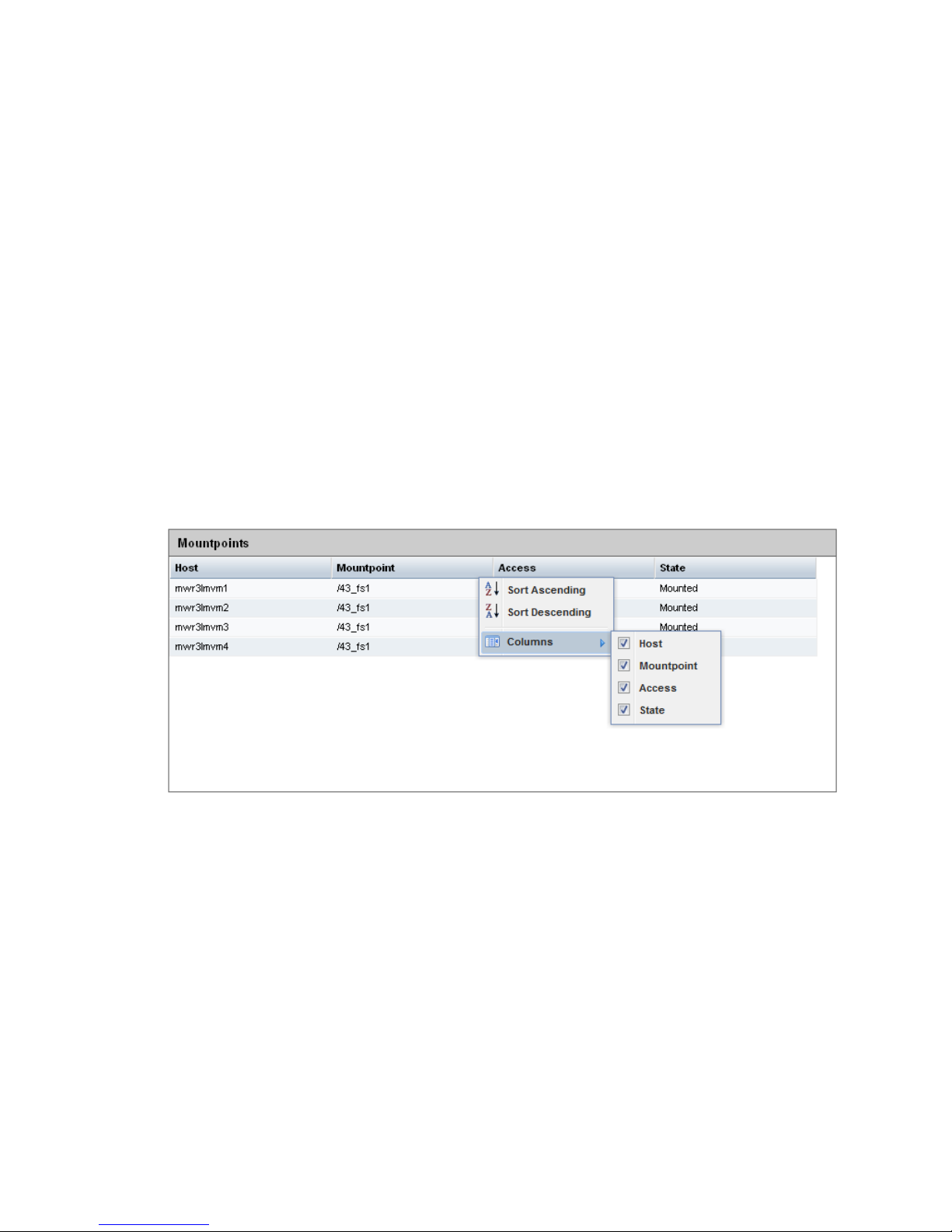
Customizing the display
You can customize the tables in the GUI to change the sort order of table columns, or to specify
which columns in the table to display.
• Mouse over any column label. If the label field changes color and a pointer displays on the
field's right edge, the field can be customized. Click the pointer to open a menu listing the
available options.
• Select Ascending or Descending as the ASCII sort order for that column. This sort order will
be in effect unless another field in the same table is sorted or the session ends.
• To change the column display, reopen the menu on any field in the table you want to change.
Mousing over columns opens a sub-menu of column labels. Clear one or more boxes to remove
those columns from the display. This display remains in effect until the selection is changed
or the session ends.
• Any column width can be changed by selecting the window’s right handle and dragging.
Customizing the GUI
For most tables in the GUI, you can specify the columns that you want to display and the sort order
of each column. When this feature is available, mousing over a column causes the label to change
color and a pointer to appear. Click the pointer to see the available options. In the following
example, you can sort the contents of the Mountpoint column in ascending or descending order,
and you can select the columns that you want to appear in the display.
Adding user accounts for Management Console access
StoreAll software supports administrative and user roles. When users log in under the administrative
role, they can configure the cluster and initiate operations such as remote replication or snapshots.
When users log in under the user role, they can view the cluster configuration and status, but cannot
make configuration changes or initiate operations. The default administrative user name is ibrix.
The default regular username is ibrixuser.
User names for the administrative and user roles are defined in the /etc/group file. Administrative
users are specified in the ibrix-admin group, and regular users are specified in the ibrix-user
group. These groups are created when StoreAll software is installed. The following entries in the
/etc/group file show the default users in these groups:
ibrix-admin:x:501:root,ibrix
ibrix-user:x:502:ibrixUser,ibrixuser
You can add other users to these groups as needed, using Linux procedures. For example:
adduser -G ibrix-<groupname> <username>
When using the adduser command, be sure to include the -G option.
Management interfaces 15
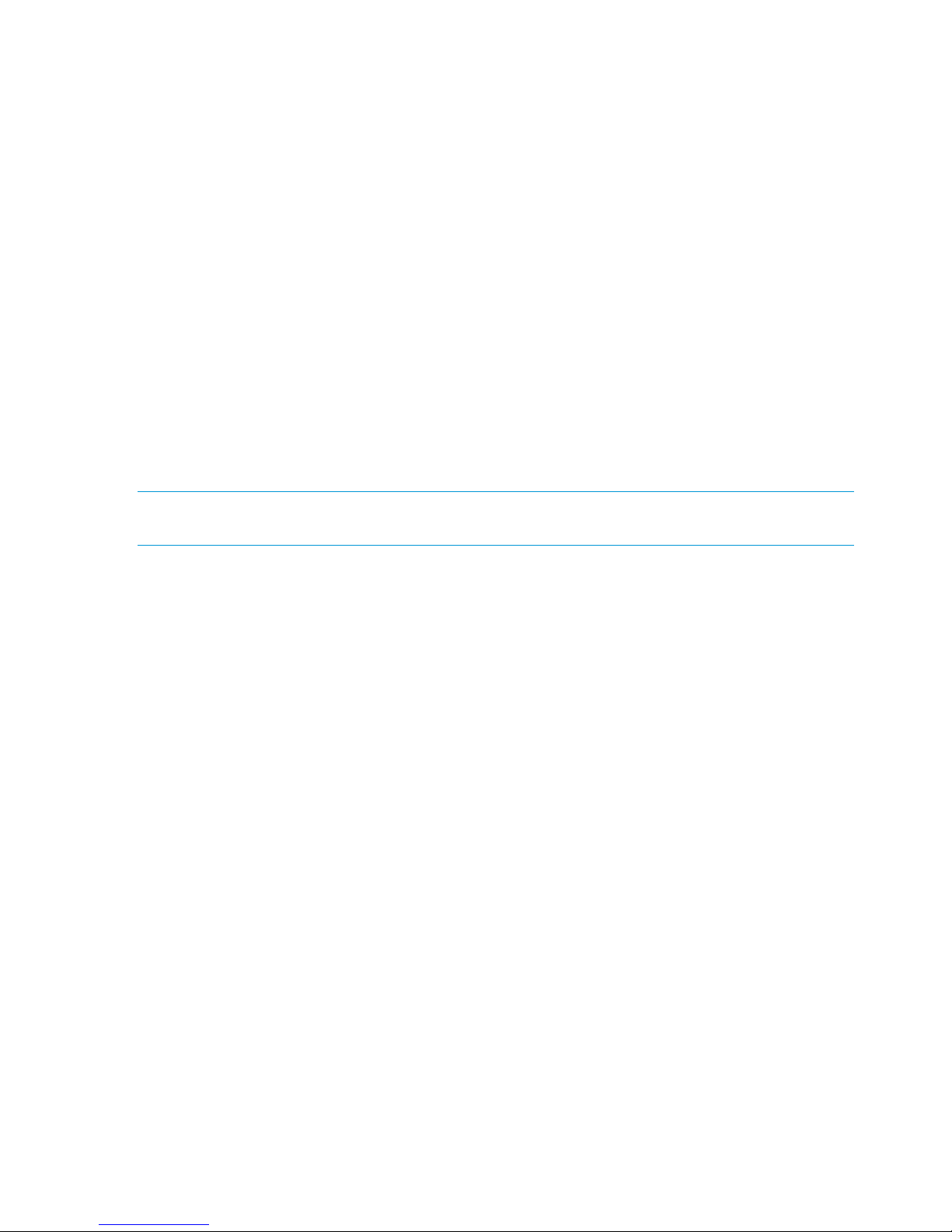
Using the CLI
The administrative commands described in this guide must be executed on the Fusion Manager
host and require root privileges. The commands are located in $IBRIXHOME/bin. For complete
information about the commands, see the HP StoreAll OS CLI Reference Guide.
When using ssh to access the machine hosting the Fusion Manager, specify the IP address of the
Fusion Manager user VIF.
StoreAll client interfaces
StoreAll clients can access the Fusion Manager as follows:
• Linux clients. Use Linux client commands for tasks such as mounting or unmounting file systems
and displaying statistics. See the HP StoreAll OS CLI Reference Guide for details about these
commands.
• Windows clients. Use the Windows client GUI for tasks such as mounting or unmounting file
systems and registering Windows clients.
Using the Windows StoreAll client GUI
The Windows StoreAll client GUI is the client interface to the Fusion Manager. To open the GUI,
double-click the desktop icon or select the StoreAll client program from the Start menu on the client.
The client program contains tabs organized by function.
NOTE: The Windows StoreAll client GUI can be started only by users with Administrative
privileges.
• Status. Shows the client's Fusion Manager registration status and mounted file systems, and
provides access to the IAD log for troubleshooting.
• Registration. Registers the client with the Fusion Manager, as described in the HP StoreAll
Storage Installation Guide.
• Mount. Mounts a file system. Select the Cluster Name from the list (the cluster name is the
Fusion Manager name), enter the name of the file system to mount, select a drive, and then
click Mount. (If you are using Remote Desktop to access the client and the drive letter does
not appear, log out and log in again.)
• Umount. Unmounts a file system.
• Tune Host. Tunable parameters include the NIC to prefer (the client uses the cluster interface
by default unless a different network interface is preferred for it), the communications protocol
(UDP or TCP), and the number of server threads to use.
• Active Directory Settings. Displays current Active Directory settings.
For more information, see the client GUI online help.
StoreAll software manpages
StoreAll software provides manpages for most of its commands. To view the manpages, set the
MANPATH variable to include the path to the manpages and then export it. The manpages are in
the $IBRIXHOME/man directory. For example, if $IBRIXHOME is /usr/local/ibrix (the
default), set the MANPATH variable as follows and then export the variable:
MANPATH=$MANPATH:/usr/local/ibrix/man
16 Getting started
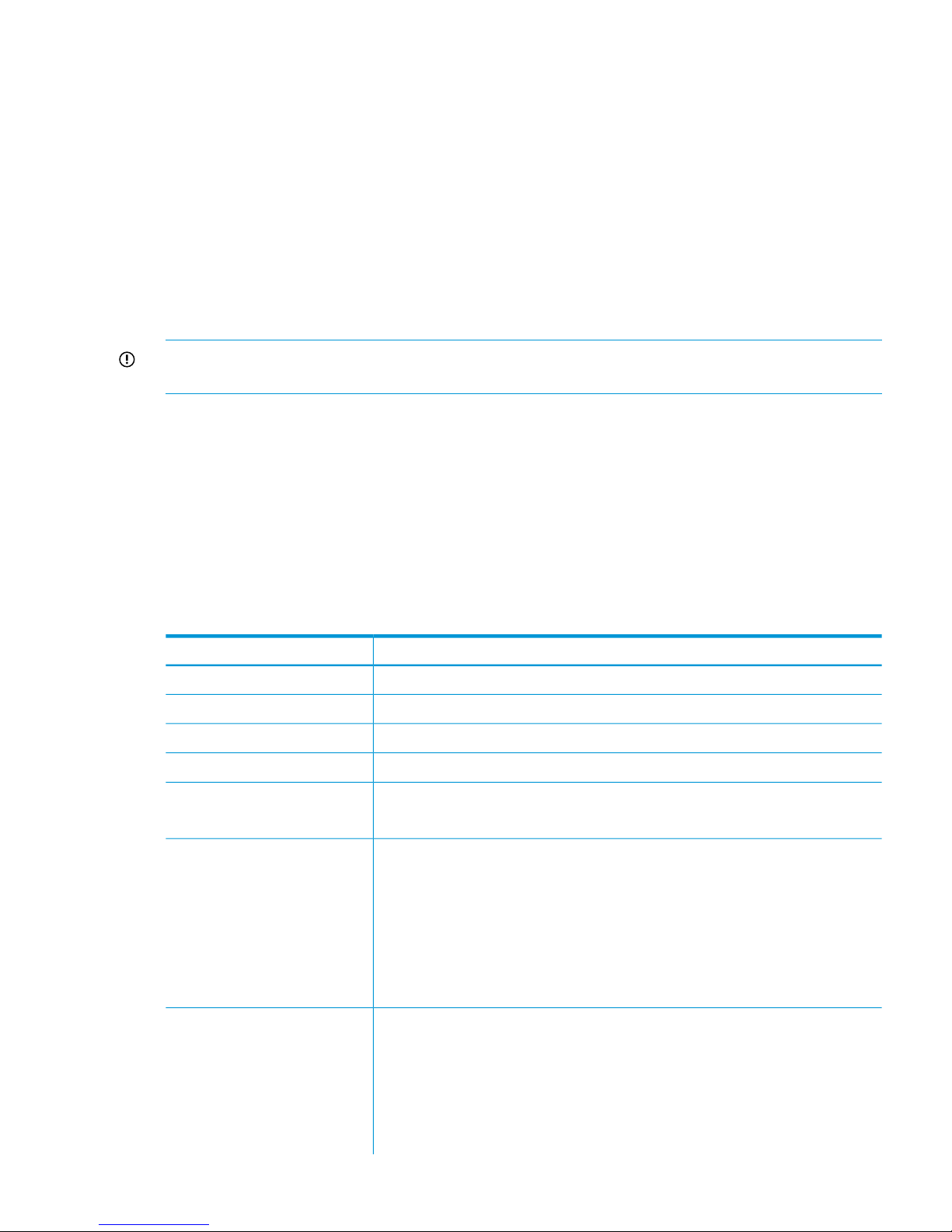
Changing passwords
You can change the following passwords on your system:
• Hardware passwords. See the documentation for the specific hardware for more information.
• Root password. Use the passwd(8) command on each server.
• StoreAll software user password. This password is created during installation and is used to
log in to the GUI. The default is ibrix. You can change the password using the Linux passwd
command.
# passwd ibrix
You will be prompted to enter the new password.
Configuring ports for a firewall
IMPORTANT: To avoid unintended consequences, HP recommends that you configure the firewall
during scheduled maintenance times.
When configuring a firewall, you should be aware of the following:
• SELinux should be disabled.
• By default, NFS uses random port numbers for operations such as mounting and locking.
These ports must be fixed so that they can be listed as exceptions in a firewall configuration
file. For example, you will need to lock specific ports for rpc.statd, rpc.lockd,
rpc.mountd, and rpc.quotad.
• It is best to allow all ICMP types on all networks; however, you can limit ICMP to types 0, 3,
8, and 11 if necessary.
Be sure to open the ports listed in the following table.
DescriptionPort
SSH22/tcp
NTP123/tcp, 123/upd
Multicast DNS, 224.0.0.2515353/udp
netperf tool12865/tcp
Fusion Manager to file serving nodes80/tcp
443/tcp
Fusion Manager and StoreAll file system5432/tcp
8008/tcp
9002/tcp
9005/tcp
9008/tcp
9009/tcp
9200/tcp
Between file serving nodes and NFS clients (user network)2049/tcp, 2049/udp
NFS111/tcp, 111/udp
RPC875/tcp, 875/udp
quota32803/tcp
lockmanager32769/udp
lockmanager892/tcp, 892/udp
Changing passwords 17
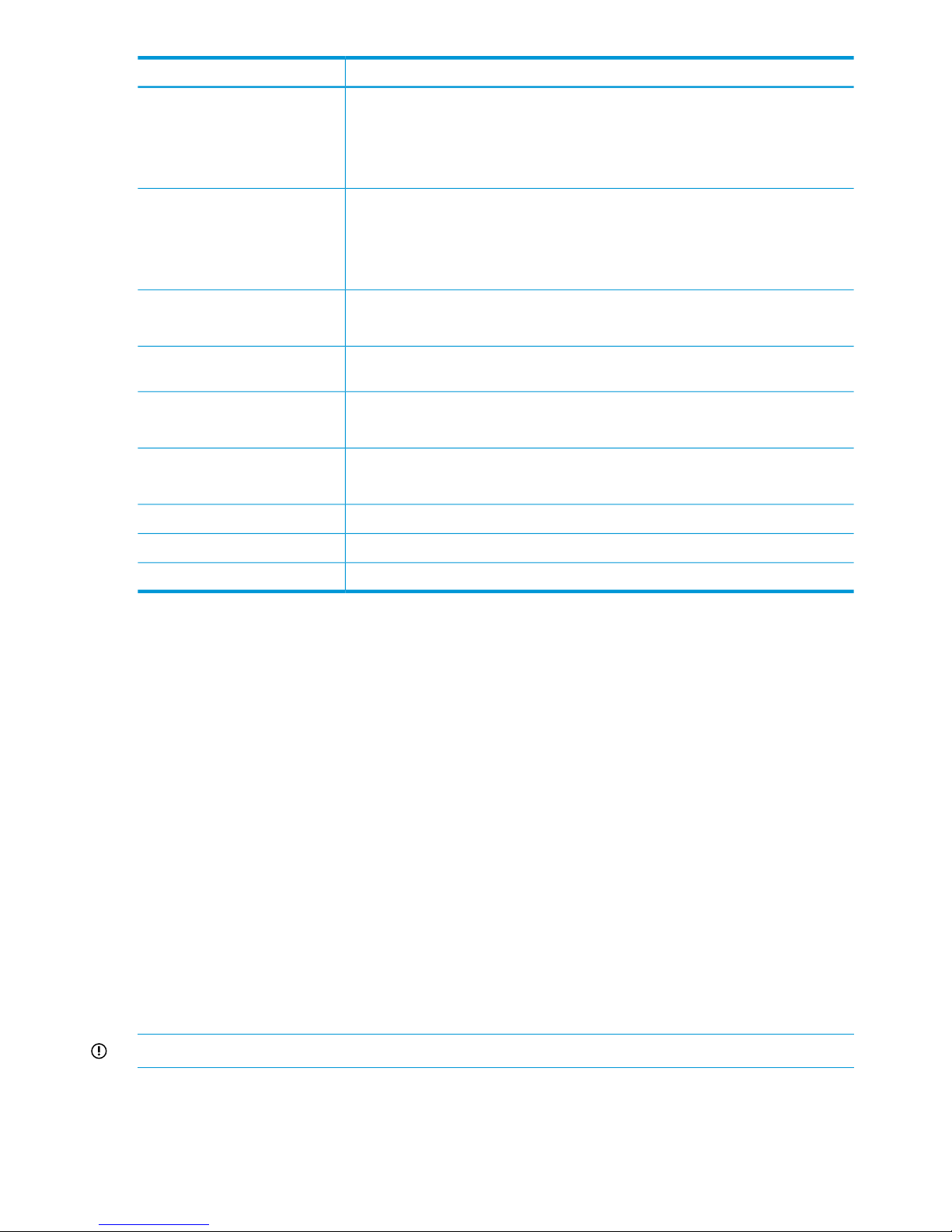
DescriptionPort
mount daemon662/tcp, 662/udp
stat2020/tcp, 2020/udp
stat outgoing4000:4003/tcp
reserved for use by a custom application (CMU) and can be disabled if not used
Between file serving nodes and SMB clients (user network)137/udp
138/udp
139/tcp
445/tcp
Between file serving nodes and StoreAll clients (user network)9000:9002/tcp
9000:9200/udp
Continuous remote replication9170 TCP/UDP to 9202
TCP/UDP
Between file serving nodes and FTP clients (user network)20/tcp, 20/udp
21/tcp, 21/udp
Between GUI and clients that need to access the GUI7777/tcp
8080/tcp
Dataprotector5555/tcp, 5555/udp
Internet Printing Protocol (IPP)631/tcp, 631/udp
ICAP1344/tcp, 1344/udp
Configuring NTP servers
When the cluster is initially set up, primary and secondary NTP servers are configured to provide
time synchronization with an external time source. The list of NTP servers is stored in the Fusion
Manager configuration. The active Fusion Manager node synchronizes its time with the external
source. The other file serving nodes synchronize their time with the active Fusion Manager node.
In the absence of an external time source, the local hardware clock on the agile Fusion Manager
node is used as the time source. This configuration method ensures that the time is synchronized
on all cluster nodes, even in the absence of an external time source.
On StoreAll clients, the time is not synchronized with the cluster nodes. You will need to configure
NTP servers on StoreAll clients.
List the currently configured NTP servers:
ibrix_clusterconfig -i -N
Specify a new list of NTP servers:
ibrix_clusterconfig -c -N SERVER1[,...,SERVERn]
Configuring HP Insight Remote Support on StoreAll systems
HP Insight Remote Support (IRS) provides comprehensive remote monitoring, notifications/advisories,
dispatch, and proactive service support for HP StoreAll systems.
IMPORTANT: HP IRS is mandatory for sending critical events to HP Support.
18 Getting started
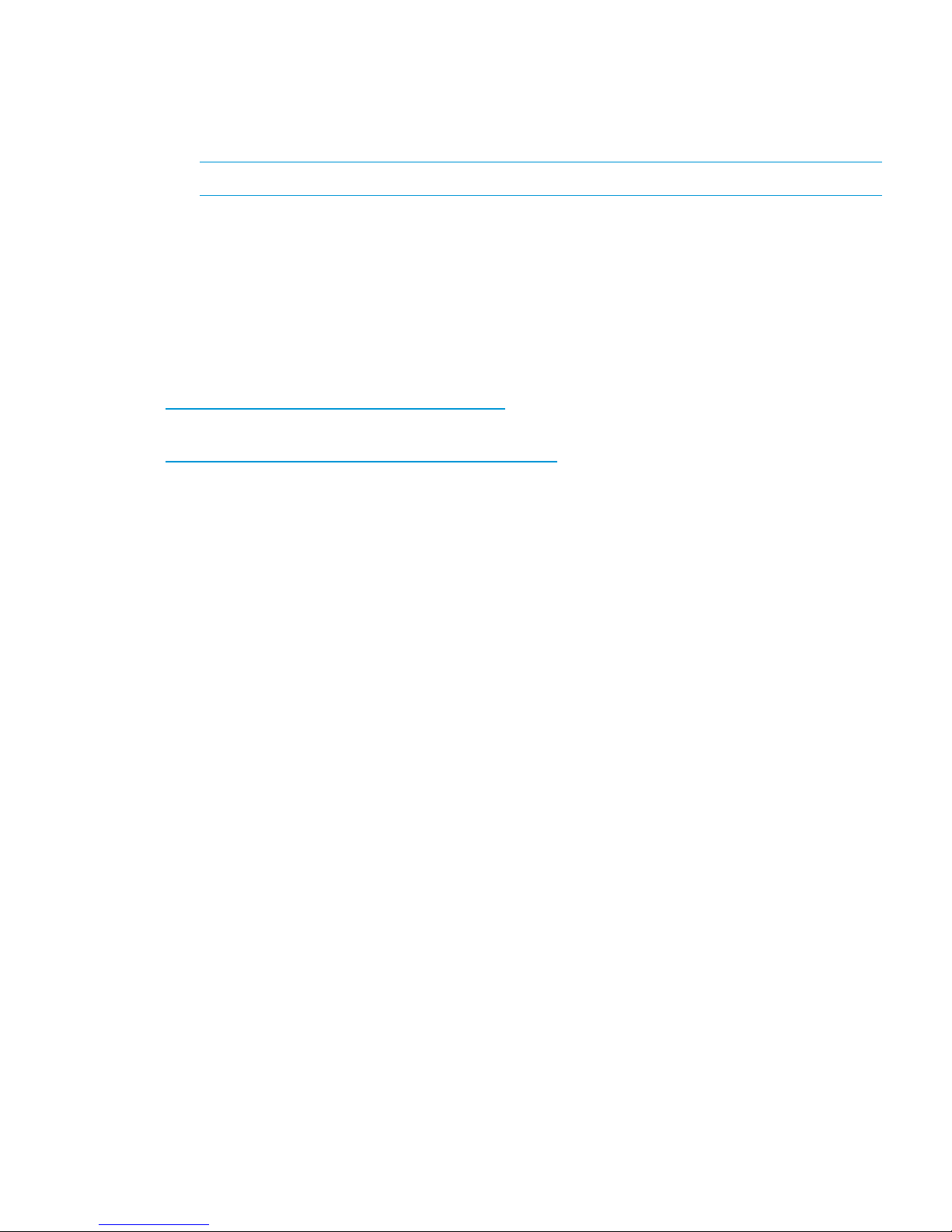
Overview
HP StoreAll OS 6.5 (or later) supports the following versions:
• HP IRS 7.0.8 (plus Content Level Update 7.0.8.1)—Version 7.0.8 works independently to
provide remote support for all devices. HP SIM is not required to provide remote support.
NOTE: HP IRS 7.0.9 is also supported (release date pending at time of publication)
• HP SIM 7.3—Although not required, you can install and use HP SIM 7.3 to manage cluster
devices.
• HP Insight Remote Support Standard (IRSS) and HP Insight Remote Support Advanced (IRSA)
are not supported with StoreAll OS 6.5 or later.
More information
For product descriptions and information about downloading the software, see the HP Insight
Remote Support Software website:
http://www.hp.com/go/insightremotesupport
For information about HP SIM, go to:
http://www.hp.com/products/systeminsightmanager
Prerequisites
The required components for providing remote support for StoreAll systems are preinstalled on the
StoreAll nodes. Additional software installation and configuration must be performed on a separate
Windows system, which is referred to as the Central Management Server (CMS).
• You must install HP Insight Remote Support (HP IRS) on the CMS. If you want to manage your
StoreAll devices, you can install HP Systems Insight Manager (HP SIM) on the CMS. However,
be aware that HP SIM is not required for sending events to HP Support.
• Ensure that all devices can be reached by HP SIM and HP IRS. If you configured user networks
for each StoreAll node in the cluster, ensure that all user interfaces can be reached by HP SIM
and HP IRS.
• Manually enter entitlement information for each device in HP IRS. Otherwise, devices will not
be available for remote support.
• Do not integrate HP SIM with HP IRS using the “Enable SIM adapter” option, which is available
in the HP IRS software. HP IRS can function independently and does not require HP SIM
software.
• On X9720 systems, you must manually configure the 3 GB SAS Switch using Virtual SAS
Manager and VC Manager for HP Support.
Limitations
Note the following:
• For StoreAll systems, the HP Insight Remote Support implementation is limited to hardware
events.
Hardware support list
Table 1 (page 20) shows the hardware supported for each StoreAll product.
Configuring HP Insight Remote Support on StoreAll systems 19
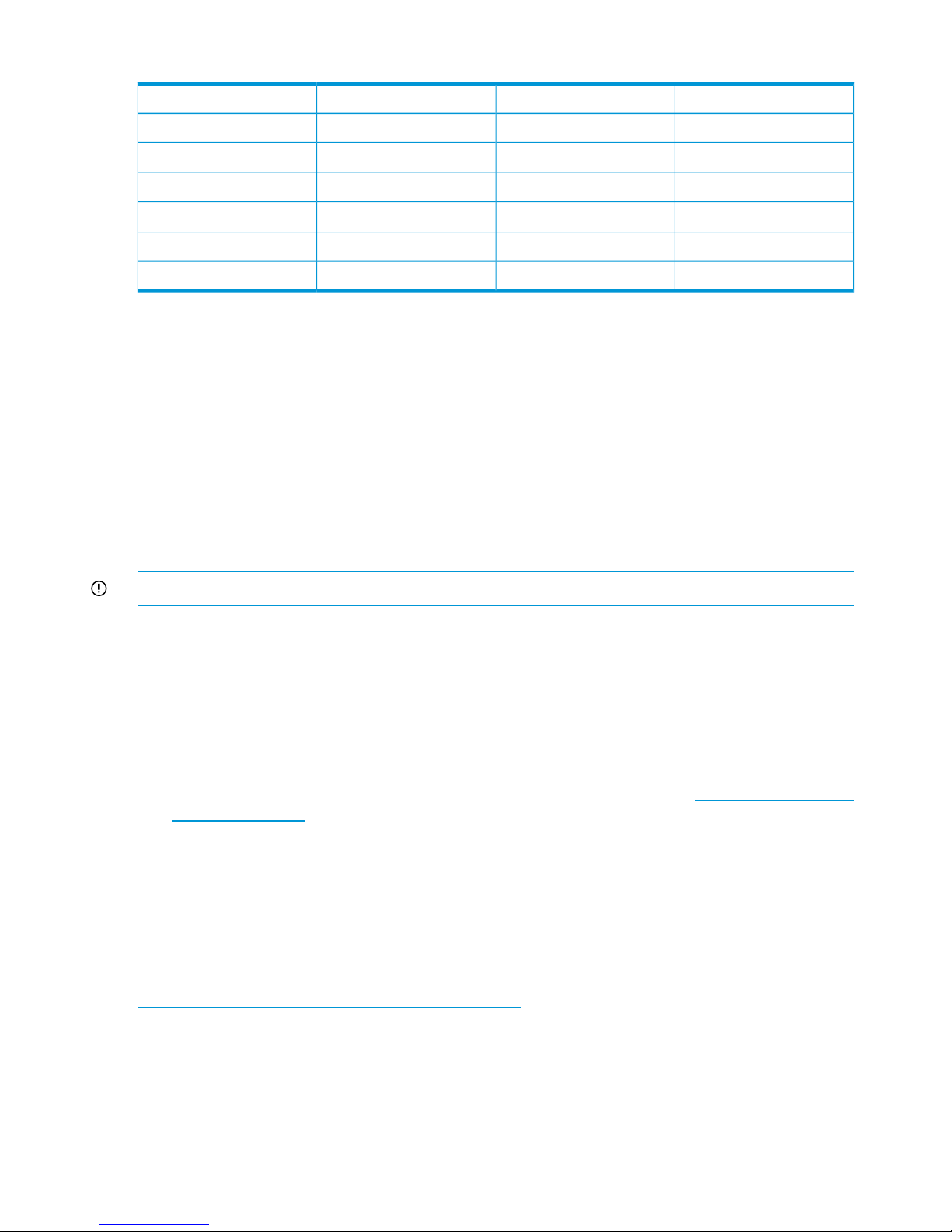
Table 1 Hardware support
ChassisStorageServerProduct name
YesYesYesStoreAll 9730
YesNo
1
YesIBRIX X9720
Not applicableYesYesStoreAll 9320
Not applicableNot supported
2
YesStoreAll 9300
Not applicableYesYesStoreAll 8800
Not applicableNot supported
2
YesStoreAll 8200
1
The MDS600 storage device is not supported by HP IRS. No storage alerts are generated.
2
You may configure the attached storage separately for HP Support. See the storage documentation for more information.
Configuring the StoreAll cluster for Insight Remote Support
The following list is an overview of the steps to perform to configure the StoreAll cluster for HP
Insight Remote Support:
• Installing and configuring HP Insight Remote Support
• Configuring Phone Home Settings
• Compiling the MIB
• Configuring entitlements
• Discovering devices
IMPORTANT: Ensure that all nodes in the cluster are up when completing these steps.
Installing and configuring Insight Remote Support
Before installing Insight Remote Support on the CMS, ensure that:
• The CMS has external network connectivity.
• Wherever the term “CMS” is referenced, enter the IP address of the CMS.
Complete the following steps:
1. Download and install the applicable version of HP Insight Remote Support for the StoreAll OS
version you are running. The product is available from Software Depot: http://www.hp.com/
go/softwaredepot.
2. Open HP IRS in a web browser using the following URL: https://<CMS>:7906.
3. Complete the Hosting Device Setup Wizard.
4. (Optional) Enable email notification. This sends an email notification for the selected Notification
States.
5. Verify the health of HP IRS by selecting Hosting Device Health in the HP IRS user interface.
For more detailed installation steps, locate the installation guide for the applicable HP IRS version
at:
http://www.hp.com/go/insightremotesupport/docs
Configuring Phone Home settings
Configuring Phone Home removes any previous StoreAll snmp configuration details and populates
the SNMP configuration with Phone Home configuration details. When Phone Home is enabled,
you cannot use ibrix_snmpagent to edit or change the snmp agent configuration. However,
you can use ibrix_snmptrap to add trapsink IPs and you can use ibrix_event to associate
events to the trapsink IPs.
20 Getting started
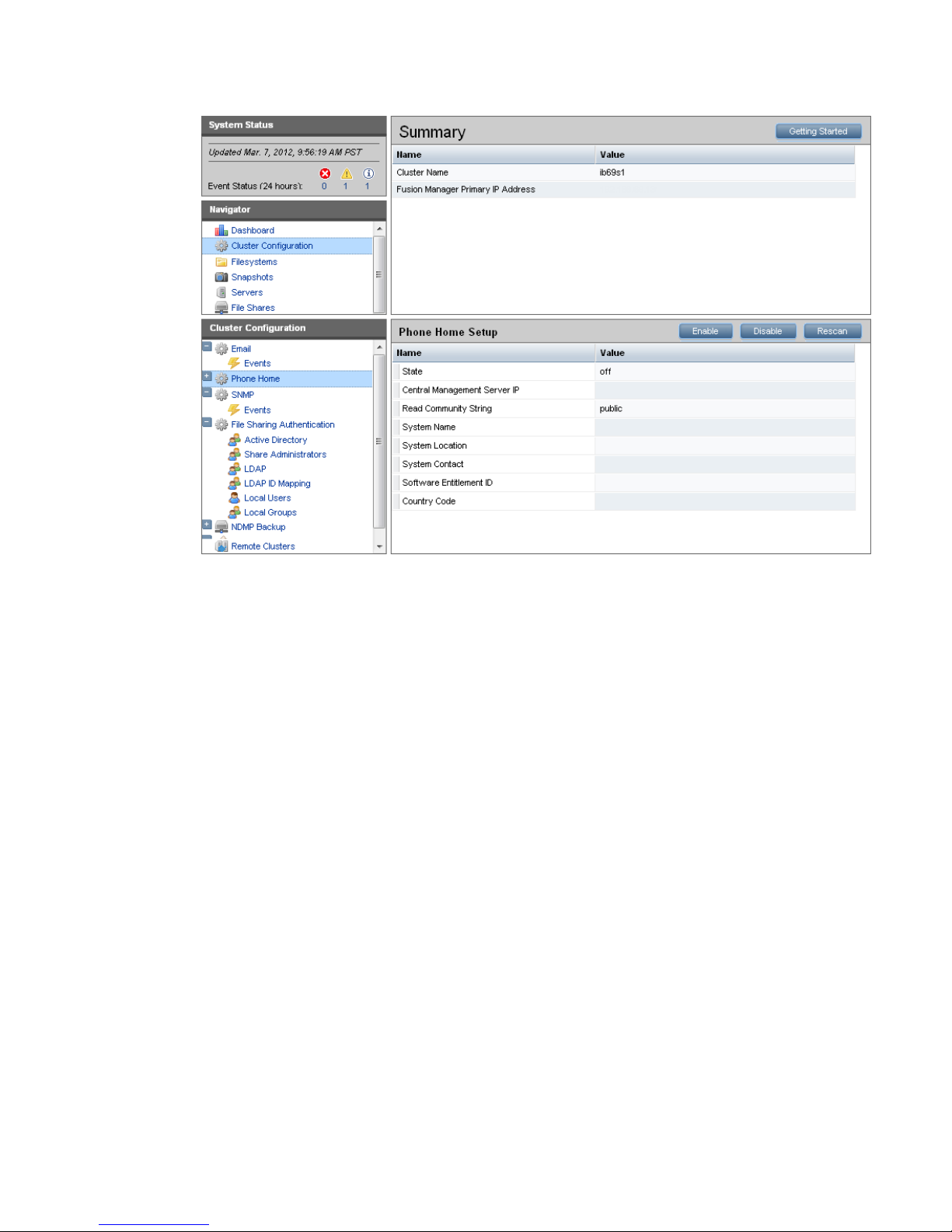
1. Select Cluster Configuration in the upper Navigator and then select Phone Home in the lower
Navigator. The Phone Home Setup panel shows the current configuration.
2. Click Enable to configure the settings on the Phone Home Settings dialog box.
When entering information in this dialog box, consider the following:
• You must enter the IP address of the CMS on which HP IRS is installed. All other fields
are optional.
• The time required to configure Phone Home depends on the number of devices in the
cluster. The larger the cluster, the more time required to complete the configuration.
• Do not enter anything in the Software Entitlement ID field. It is not currently used.
Configuring HP Insight Remote Support on StoreAll systems 21
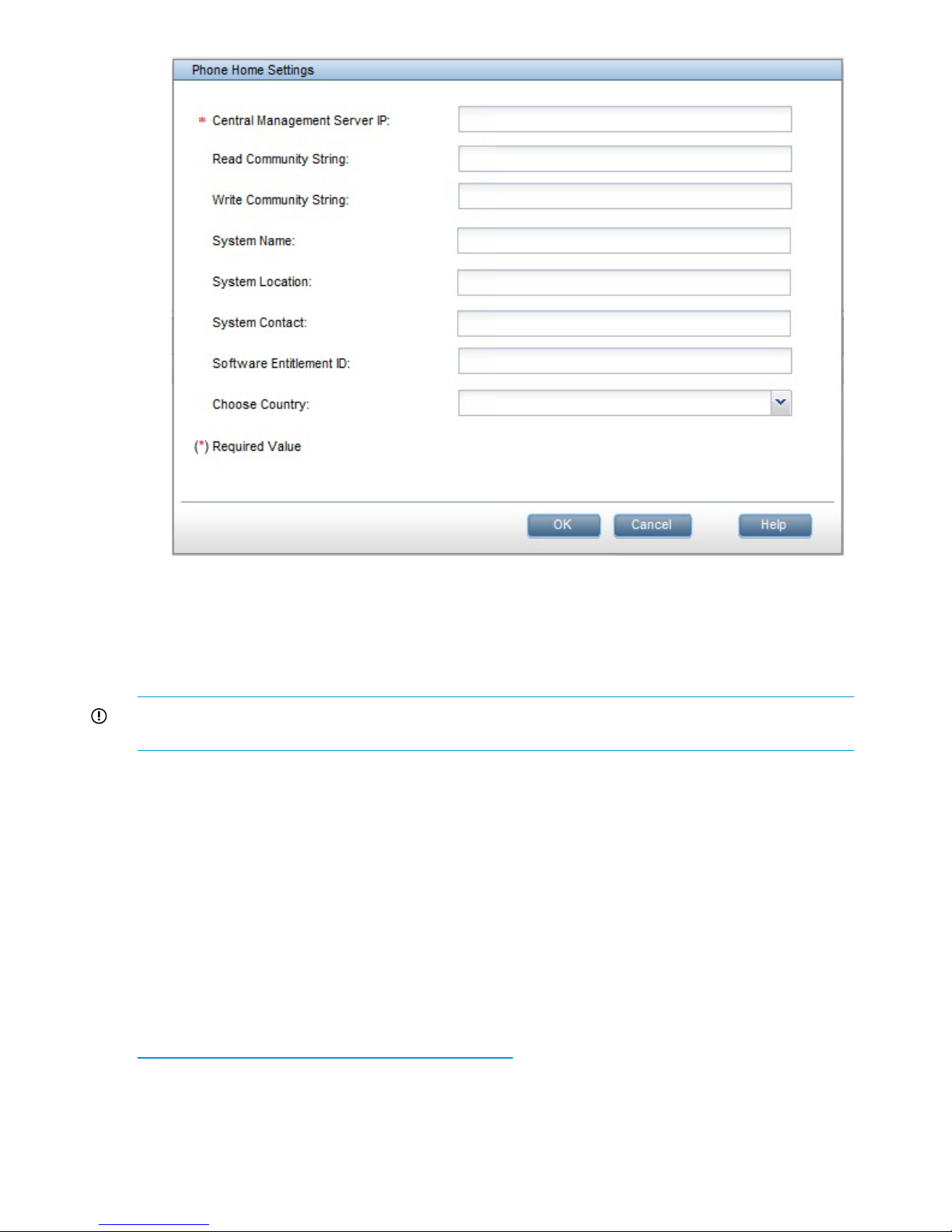
3. Click OK when finished.
To configure Phone Home using the CLI, see the ibrix_phonehome command in the HP StoreAll
OS CLI Reference Guide.
Compiling the MIB
IMPORTANT: You must compile and manually register the StoreAll MIB file if you use HP Systems
Insight Manager to view events.
1. Download ibrixMib.txt from /usr/local/ibrix/doc/.
2. Rename the file to ibrixMib.mib.
3. In HP Systems Insight Manager, complete the following steps:
a. Unregister the existing MIB by entering the following command:
<BASE>\mibs>mxmib -d ibrixMib.mib
b. Copy the ibrixMib.mib file to the <BASE>\mibs directory, and then enter the following
commands:
<BASE>\mibs>mcompile ibrixMib.mib
<BASE>\mibs>mxmib -a ibrixMib.cfg
For more information about the MIB, see the "Compiling and customizing MIBs" chapter in the HP
Systems Insight Manager User Guide, which is available at:
http://www.hp.com/go/insightmanagement/sim/
Click Support & Documents and then click Manuals. Navigate to the user guide.
22 Getting started
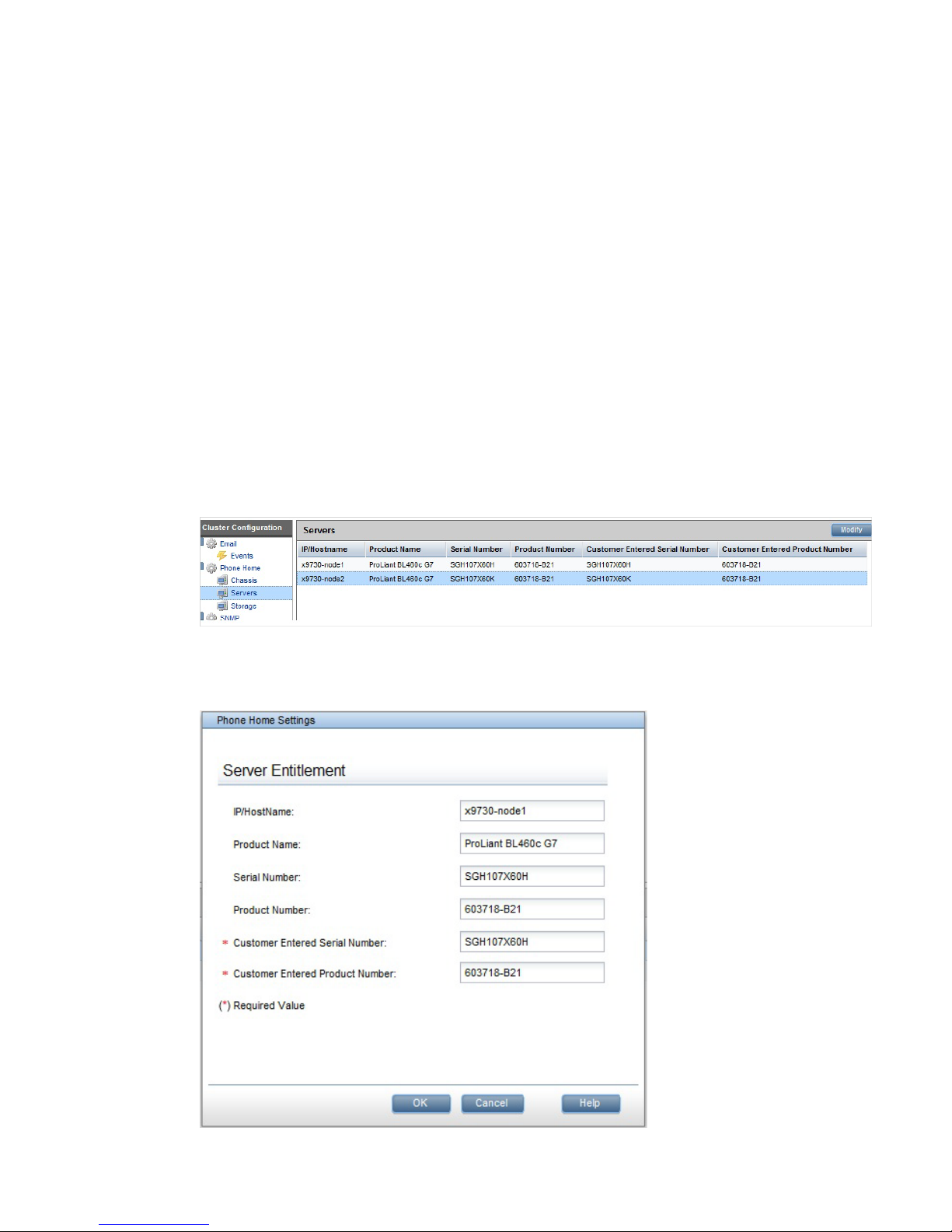
Configuring entitlements
Entitlements must be entered for the applicable devices in your configuration (servers, storage,
chassis). This information includes the hardware-related information (product name, serial number,
and product number) and the IP address or host name of the device. When entering entitlements,
remember that:
• The device must be present in the cluster.
• You must enter entitlements for each device individually.
• The Chassis selection only applies to the 9730 and X9720.
• The Customer Entered Serial Number and Customer Entered Product Number fields are required
entries. This information is used by HP Support for warranty checks. These numbers are located
on the information tag attached to the front panel of the hardware. Or, you can reuse the
values that display in the Serial Number and Product Number fields (where are automatically
discovered by the StoreAll OS software).
To configure entitlements:
1. Select Cluster Configuration in the upper Navigator and then select Phone Home in the lower
Navigator.
2. Expand Phone Home in the lower Navigator and then select either Chassis, Servers, or Storage.
The current entitlements for the device type you selected displays in the GUI. The following
example shows Entitlements for the servers in the cluster.
3. To configure Entitlements, select a device and click Modify to open the dialog box for that
type of device. The following example shows the Server Entitlement dialog box.
Configuring HP Insight Remote Support on StoreAll systems 23
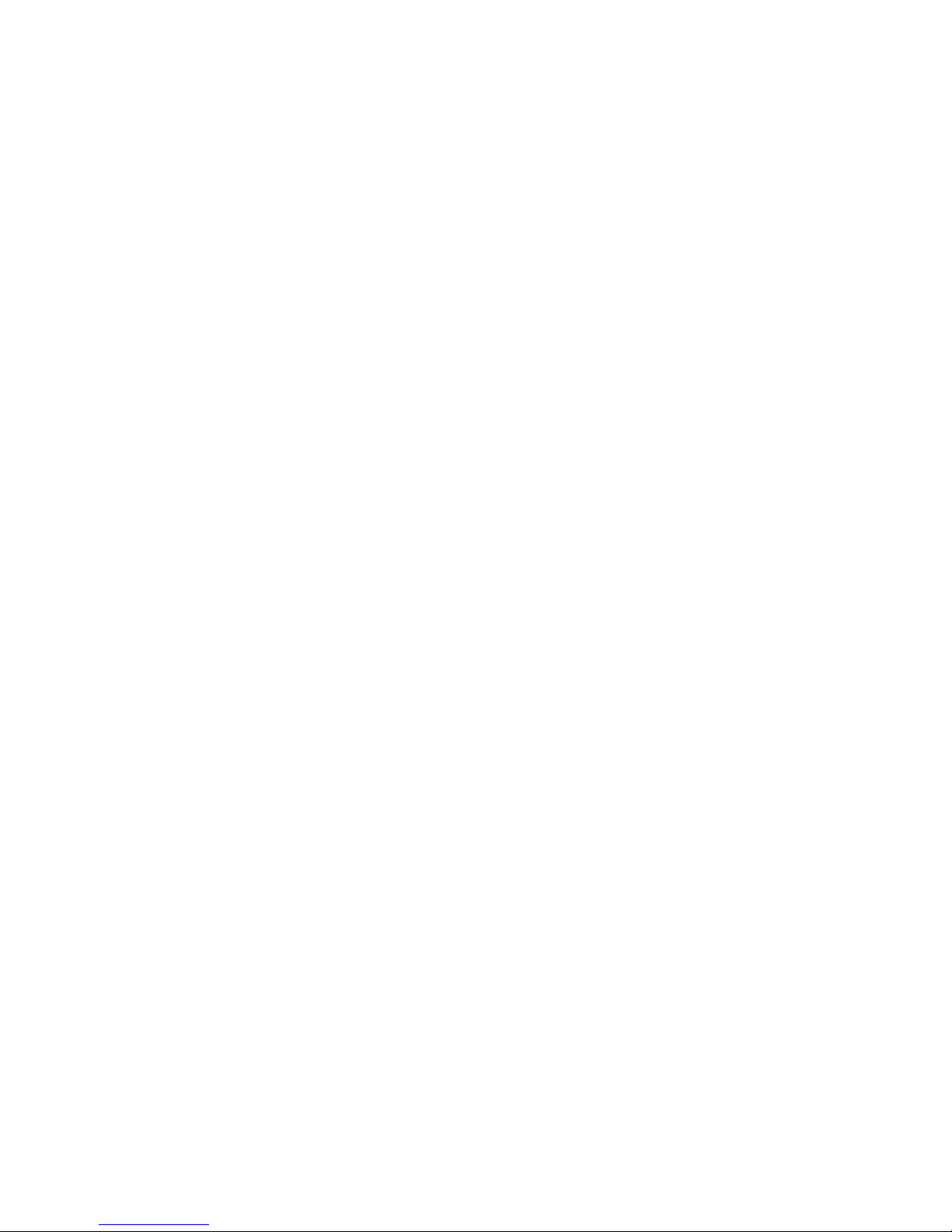
To use the CLI to configure entitlements, see the ibrix_phonehome command in the HP StoreAll
OS CLI Reference Guide for more information.
Configuring server entitlements
Entitlements must be entered for the applicable devices in your configuration (servers, storage,
chassis). This information includes the hardware-related information (product name, serial number,
and product number) and the IP address or host name of the device. When entering entitlements,
remember that:
• The device must be present in the cluster.
• You must enter entitlements for each device individually.
• The Chassis selection only applies to the 9730 and X9720.
• The Customer Entered Serial Number and Customer Entered Product Number fields are required
entries. This information is used by HP Support for warranty checks. These numbers are located
on the information tag attached to the front panel of the hardware. Or, you can reuse the
values that display in the Serial Number and Product Number fields (where are automatically
discovered by the StoreAll OS software).
To configure entitlements:
1. Select Cluster Configuration in the upper Navigator and then select Phone Home in the lower
Navigator.
2. Expand Phone Home in the lower Navigator and then select either Chassis, Servers, or Storage.
The current entitlements for the device type you selected displays in the GUI.
3. To configure Entitlements, select a device and click Modify to open the dialog box for that
type of device.
To use the CLI to configure entitlements, see the ibrix_phonehome command in the HP StoreAll
OS CLI Reference Guide for more information.
Configuring storage entitlements
Entitlements must be entered for the applicable devices in your configuration (servers, storage,
chassis). This information includes the hardware-related information (product name, serial number,
and product number) and the IP address or host name of the device. When entering entitlements,
remember that:
• The device must be present in the cluster.
• You must enter entitlements for each device individually.
• The Chassis selection only applies to the 9730 and X9720.
• The Customer Entered Serial Number and Customer Entered Product Number fields are required
entries. This information is used by HP Support for warranty checks. These numbers are located
on the information tag attached to the front panel of the hardware. Or, you can reuse the
values that display in the Serial Number and Product Number fields (where are automatically
discovered by the StoreAll OS software).
To configure entitlements:
1. Select Cluster Configuration in the upper Navigator and then select Phone Home in the lower
Navigator.
2. Expand Phone Home in the lower Navigator and then select either Chassis, Servers, or Storage.
The current entitlements for the device type you selected displays in the GUI.
3. To configure Entitlements, select a device and click Modify to open the dialog box for that
type of device.
To use the CLI to configure entitlements, see the ibrix_phonehome command in the HP StoreAll
OS CLI Reference Guide for more information.
24 Getting started
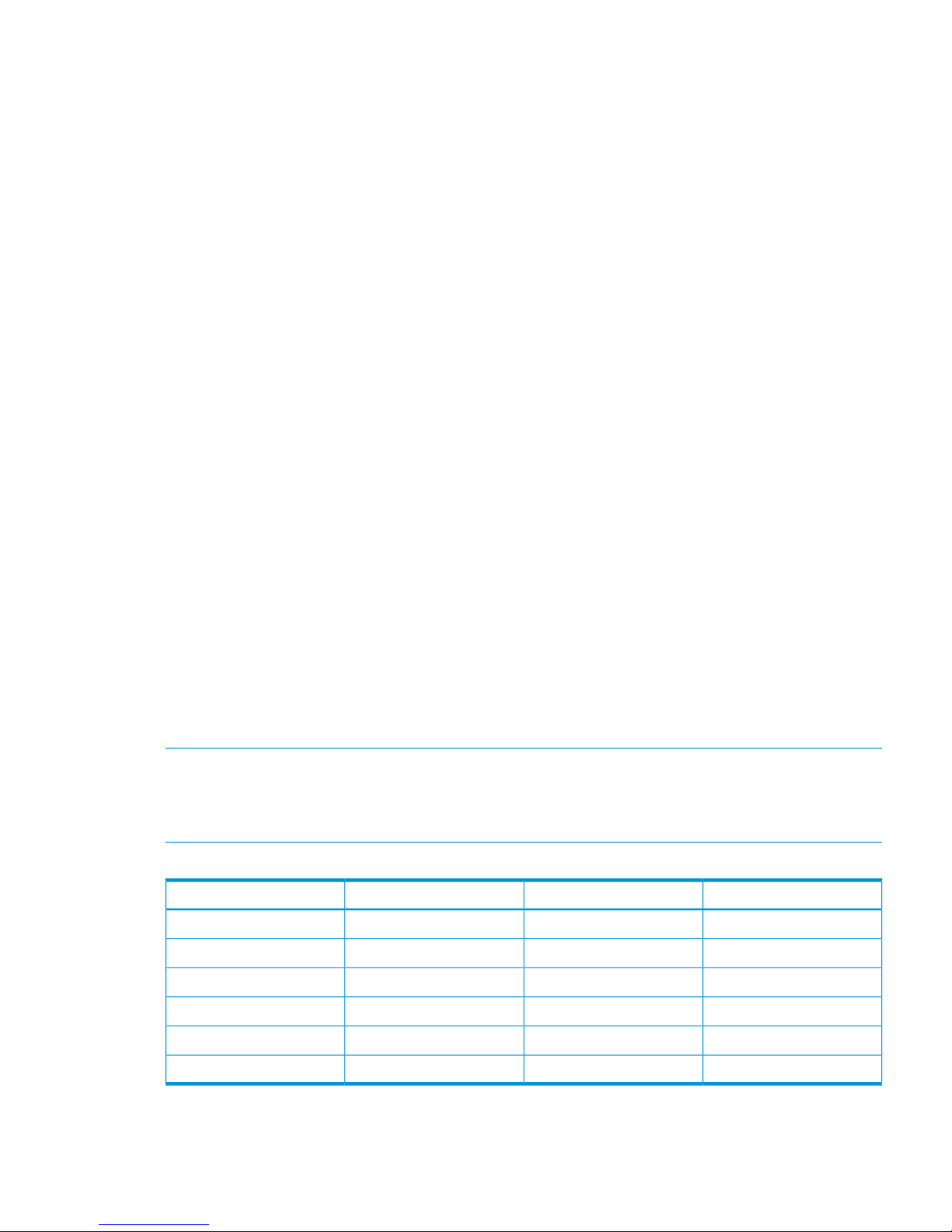
Configuring chassis entitlements
Entitlements must be entered for the applicable devices in your configuration (servers, storage,
chassis). This information includes the hardware-related information (product name, serial number,
and product number) and the IP address or host name of the device. When entering entitlements,
remember that:
• The device must be present in the cluster.
• You must enter entitlements for each device individually.
• The Chassis selection only applies to the 9730 and X9720.
• The Customer Entered Serial Number and Customer Entered Product Number fields are required
entries. This information is used by HP Support for warranty checks. These numbers are located
on the information tag attached to the front panel of the hardware. Or, you can reuse the
values that display in the Serial Number and Product Number fields (where are automatically
discovered by the StoreAll OS software).
To configure entitlements:
1. Select Cluster Configuration in the upper Navigator and then select Phone Home in the lower
Navigator.
2. Expand Phone Home in the lower Navigator and then select either Chassis, Servers, or Storage.
The current entitlements for the device type you selected displays in the GUI.
3. To configure Entitlements, select a device and click Modify to open the dialog box for that
type of device.
To use the CLI to configure entitlements, see the ibrix_phonehome command in the HP StoreAll
OS CLI Reference Guide for more information.
Discovering devices
With StoreAll OS 6.5 or later and HP IRS 7.0.8 or later, you can discover devices using HP IRS.
See “Discovering devices using HP IRS” (page 25). If you want to manage devices using HP SIM,
you must also discover devices using HP SIM. See “Discovering devices using HP SIM” (page 27)
Discovering devices using HP IRS
Table 2 (page 25) identifies which devices you should manually discover using HP IRS.
NOTE: You should only discover hardware devices independently and not by the Fusion Manager
IP. Meaning, when discovering devices from IRS, you must specify all the devices (based on the
hardware support list in Table 2 (page 25)) that are part of the StoreAll cluster and then discover
each of those IP address from IRS. Discovery from IRS that specifies the FM IP will not work correctly.
Table 2 Hardware to manually discover in HP IRS
ChassisStorageServerProduct name
YNYStoreAll 9730
YNot supportedYIBRIX X9720
NAYYStoreAll 9320
NANot supportedYStoreAll 9300
NANYStoreAll 8800
NANot supportedYStoreAll 8200
To discover devices using HP IRS:
1. Access the HP IRS user interface by opening a web browser and entering the following URL
(where CMS is the server running HP IRS): https://<CMS>:7096.
Configuring HP Insight Remote Support on StoreAll systems 25
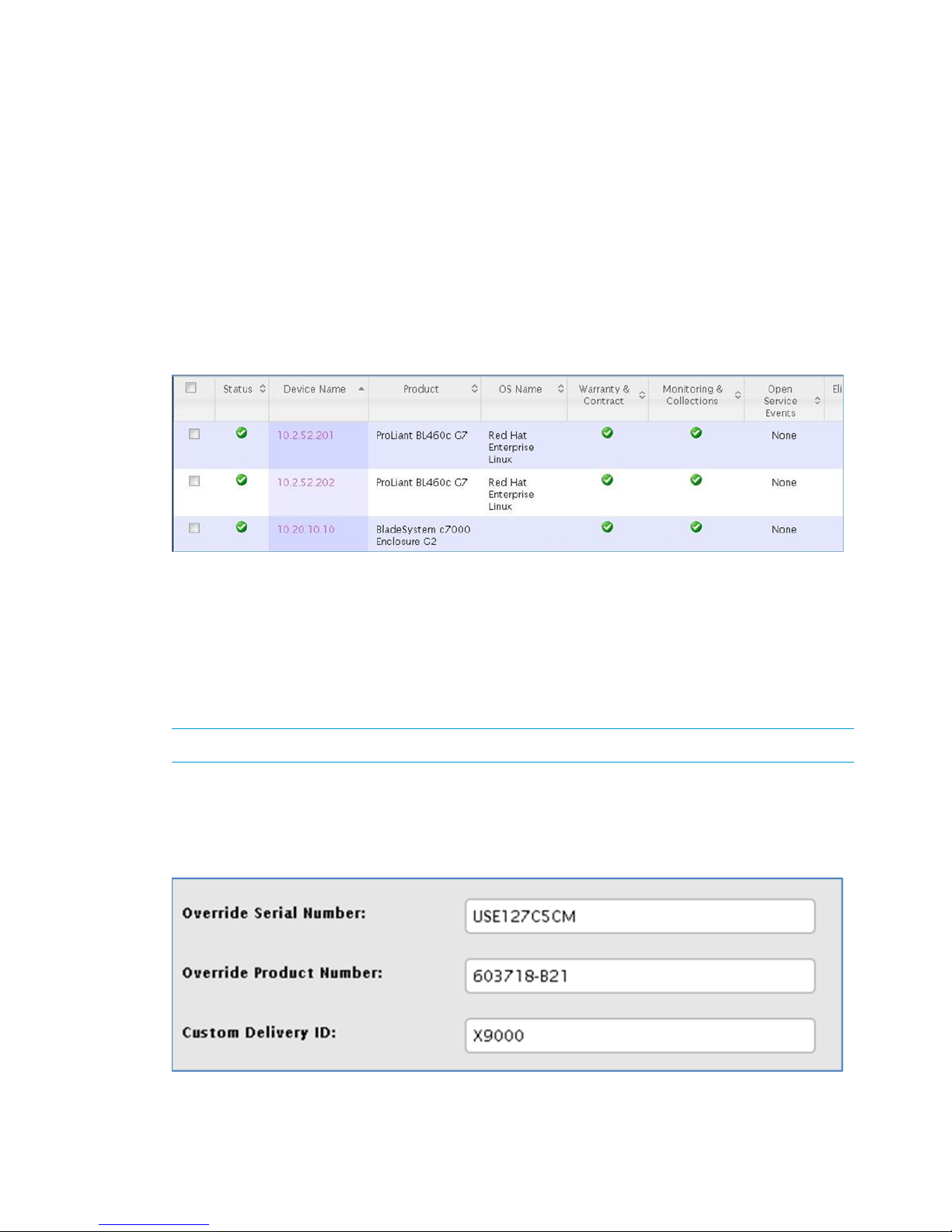
2. Under Home, select Discovery.
3. Select the Sources tab and then select New.
4. You can discover devices by entering a single IP address or a range of IP addresses, or listing
several IP addresses. Enter the IP address (or addresses) into the table of IP addresses.
5. Select Start Discovery to begin device discovery.
While the device discovery is in process, you will see Discovery Status: Running.
Once device discovery is completed, you will see Discovery Status: Stopped. You
will also see:
Number of discovery operations to be run during this cycle: <##>
Number of discovery operations completed during this cycle: <##>
6. When device discovery completes, select Devices under Home to view the devices. You will
see a menu of device groups with selections for All Devices, Computer, Other, and Storage.
This screen shows the All Devices selection.
If the device was discovered properly, a green check mark displays in the Monitoring &
Collections column.
7. For entitlement purposes, you must enter, for each device, the values for the Customer Entered
Serial Number and Customer Entered Product Number that you entered on the Entitlements
dialog box in the StoreAll OS software (these fields are called Override Serial Number and
Override Product Number in HP IRS). If the discovered device displays a green check mark
in the Warranty & Contract column, then the device is enabled for HP Support.
NOTE: This is not required for ProLiant blade servers.
You must also enter X9000 for the Customer Delivery ID for all StoreAll devices and MSA
arrays.
To enter details, select the device name and then select Hardware. The following screen
appears.
26 Getting started
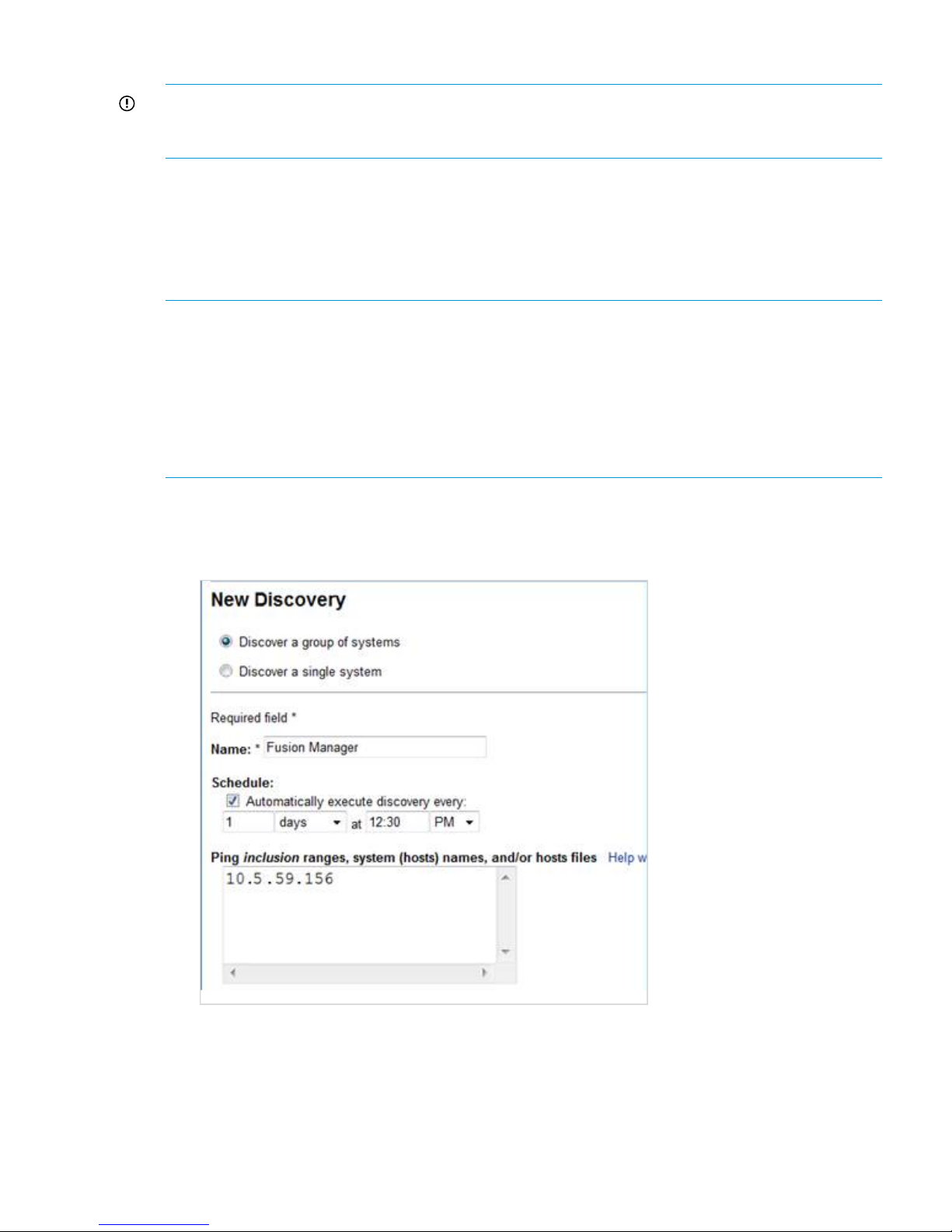
Discovering devices using HP SIM
IMPORTANT: If you are running StoreAll OS 6.5 or later and IRS 7.0.8, device discovery through
HP SIM is only required if you want to manage devices through HP SIM. Otherwise, you can skip
this procedure.
HP Systems Insight Manager (SIM) uses the SNMP protocol to discover and identify StoreAll systems
automatically.
Discovering the Fusion Manager IP address leads to discovery of the individual devices in the
cluster (nodes, storage (MSA), and Onboard Administrator). Each device will be discovered with
the naming convention as listed in Table 3 (page 28) and Table 4 (page 28), depending on the
StoreAll version you are running.
NOTE:
• StoreAll nodes and MSA arrays are associated with the Fusion Manager IP address. You can
view this by selecting Fusion Manager→System Tab→Associations.
• For the 9730 and X9720, Onboard Administrator does not display as associated with the
Fusion Manager. This will not cause any issues in monitoring.
• You can view all StoreAll devices by selecting Systems by Type →Storage System→Scalable
Storage Solutions→All StoreAll Systems.
1. In the HP SIM user interface, select Options > Discovery > New.
The New Discovery window appears.
2. Select Discover a group of systems.
3. Enter a name in the Name field.
4. In the Ping inclusion ranges, system (hosts) names, and/or hosts files field, enter the StoreAll
cluster Fusion Manager VIF IP address.
5. Click Save. The SNMP Credentials: New Discovery Task 1 window appears.
Configuring HP Insight Remote Support on StoreAll systems 27
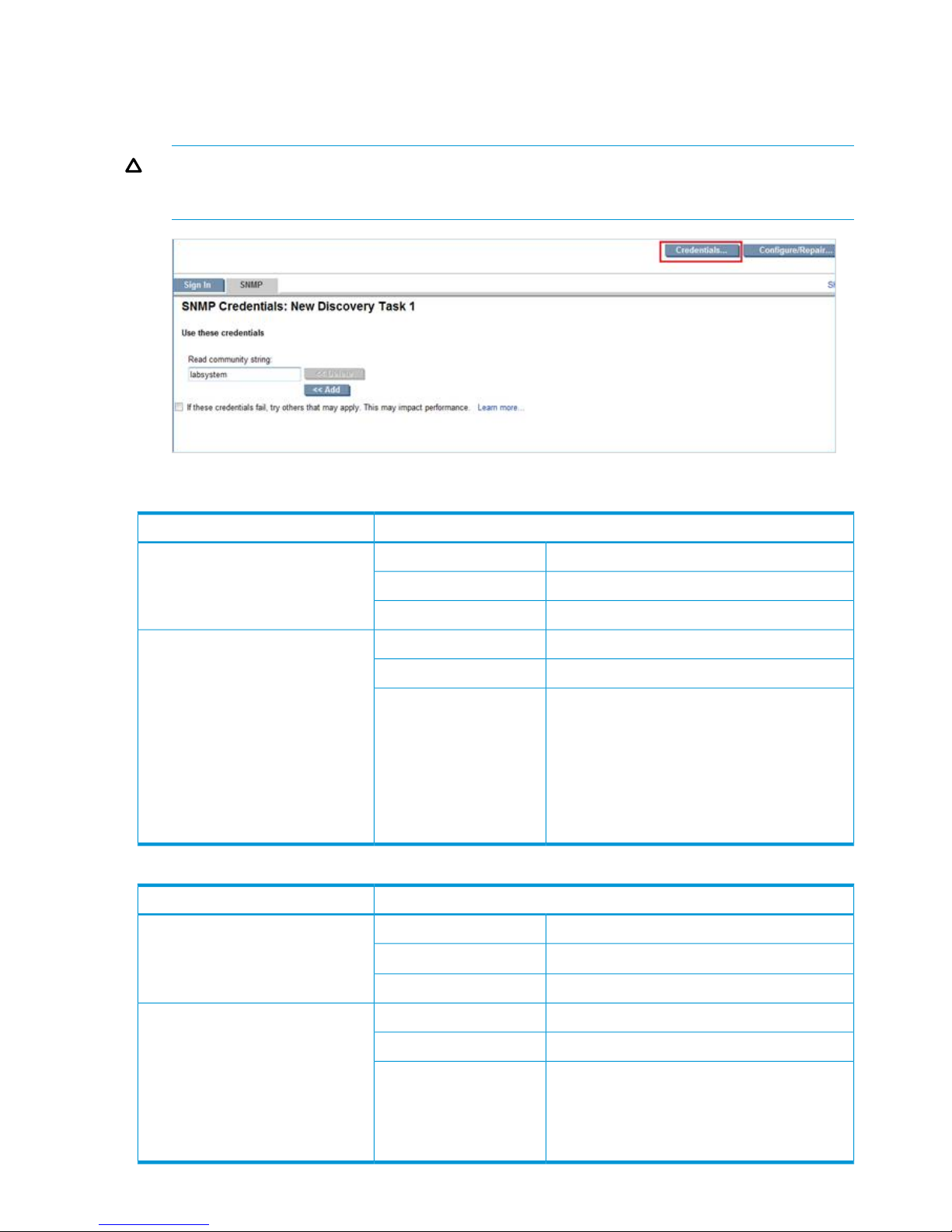
6. Enter the read community string and click Add. This string should match the entry in the Read
Community String field from the Phone Home Settings window in the StoreAll Management
Console. If the strings are not identical, the Fusion Manager IP might be discovered as
“Unknown.”
CAUTION: If you add, change, or delete the virtual interface (VIF) IP address after the Phone
Home configuration is updated, you must rediscover the Fusion Manager using the new VIF
IP in HP SIM.
Table 3 Device names and branding for StoreAll OS 6.5 or later
Discovered asDevice
Fusion ManagerSystem Type:Fusion Manager IP address
StoreAllSystem Subtype:
HP StoreAll SolutionProduct Model:
Storage DeviceSystem Type:StoreAll nodes
StoreAll, Storage, HP ProLiantSystem Subtype:
HP StoreAll 9730 Storage Node
HP StoreAll 9320 Storage Node
Product Model:
HP StoreAll 9300 Gateway Storage Node
HP StoreAll 8800 Storage Node
HP StoreAll 8200 Gateway Storage Node
HP StoreAll 9720 Storage Node (only for ProLiant
G7–based 9720)
Table 4 Device names and branding for StoreAll OS 6.3 or earlier
Discovered asDevice
Fusion ManagerSystem Type:Fusion Manager IP address
StoreAll
1
System Subtype:
HP X9000 SolutionProduct Model:
Storage DeviceSystem Type:StoreAll nodes
StoreAll, Storage, HP ProLiantSystem Subtype:
HP X9320 NetStor FSN(ProLiant DL380 G7)Product Model:
HP X9300 NetStor FSN(ProLiant DL380 G7)
HP X9730 NetStor FSN(ProLiant BL460 G7)
HP X9720 NetStor FSN(ProLiant BL460 G7)
28 Getting started
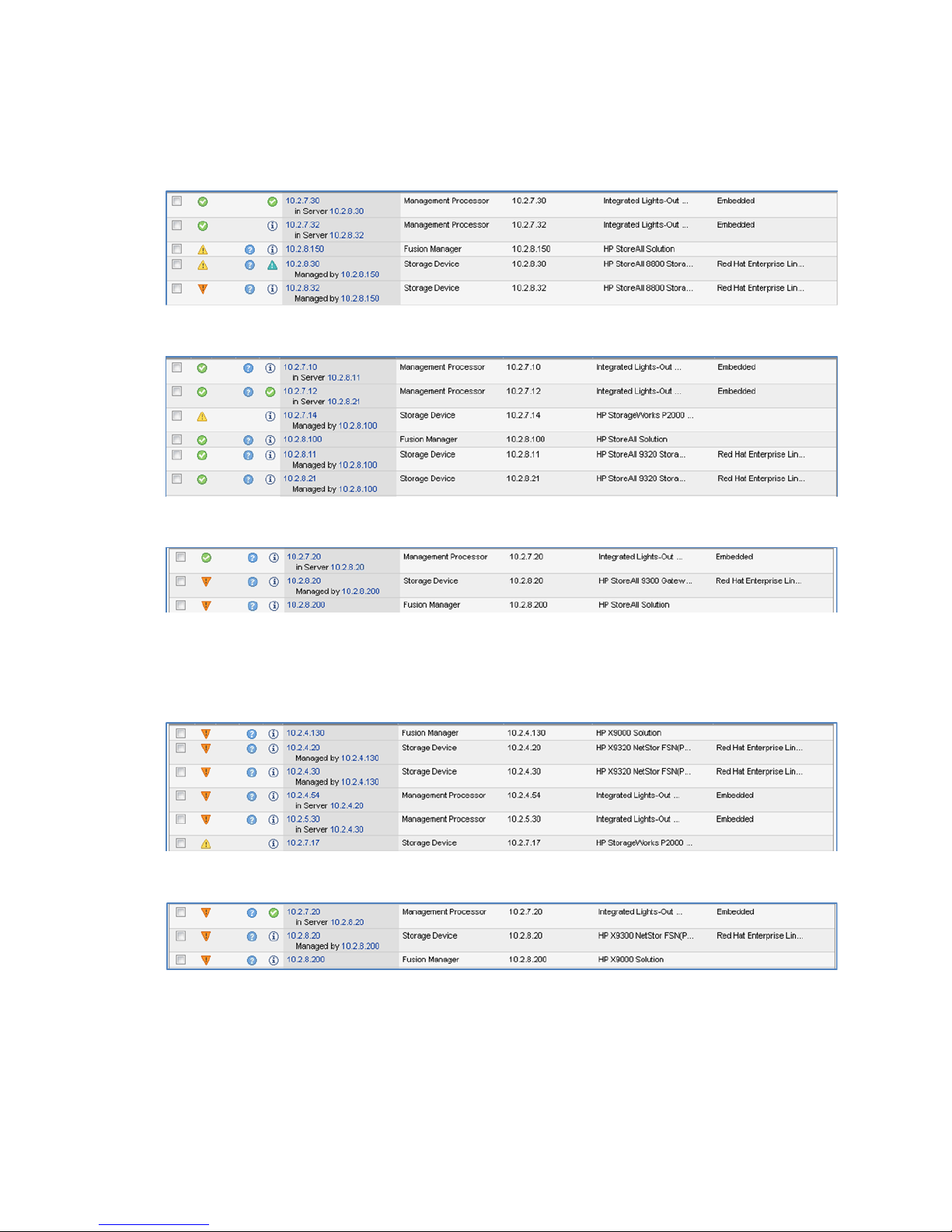
1
When running a StoreAll OS version earlier than 6.5, all devices discovered through HP SIM 7.3 will have a System
Subtype of StoreAll.
The following figures show examples of discovered devices in HP SIM 7.3 when running StoreAll
OS 6.5 or later.
Figure 1 Discovery of StoreAll 8800 cluster
Figure 2 Discovery of StoreAll 9320 cluster
Figure 3 Discovery of StoreAll 9300 cluster
The following figures show examples of discovered devices in HP SIM 7.3 when running StoreAll
OS 6.3 or earlier.
Figure 4 Discovery of StoreAll 9320 cluster (earlier StoreAll OS)
Figure 5 Discovery of StoreAll 9300 cluster (earlier StoreAll OS)
The following figure shows an example of discovered devices on HP SIM 7.1 when running StoreAll
OS 6.3 or earlier.
Configuring HP Insight Remote Support on StoreAll systems 29
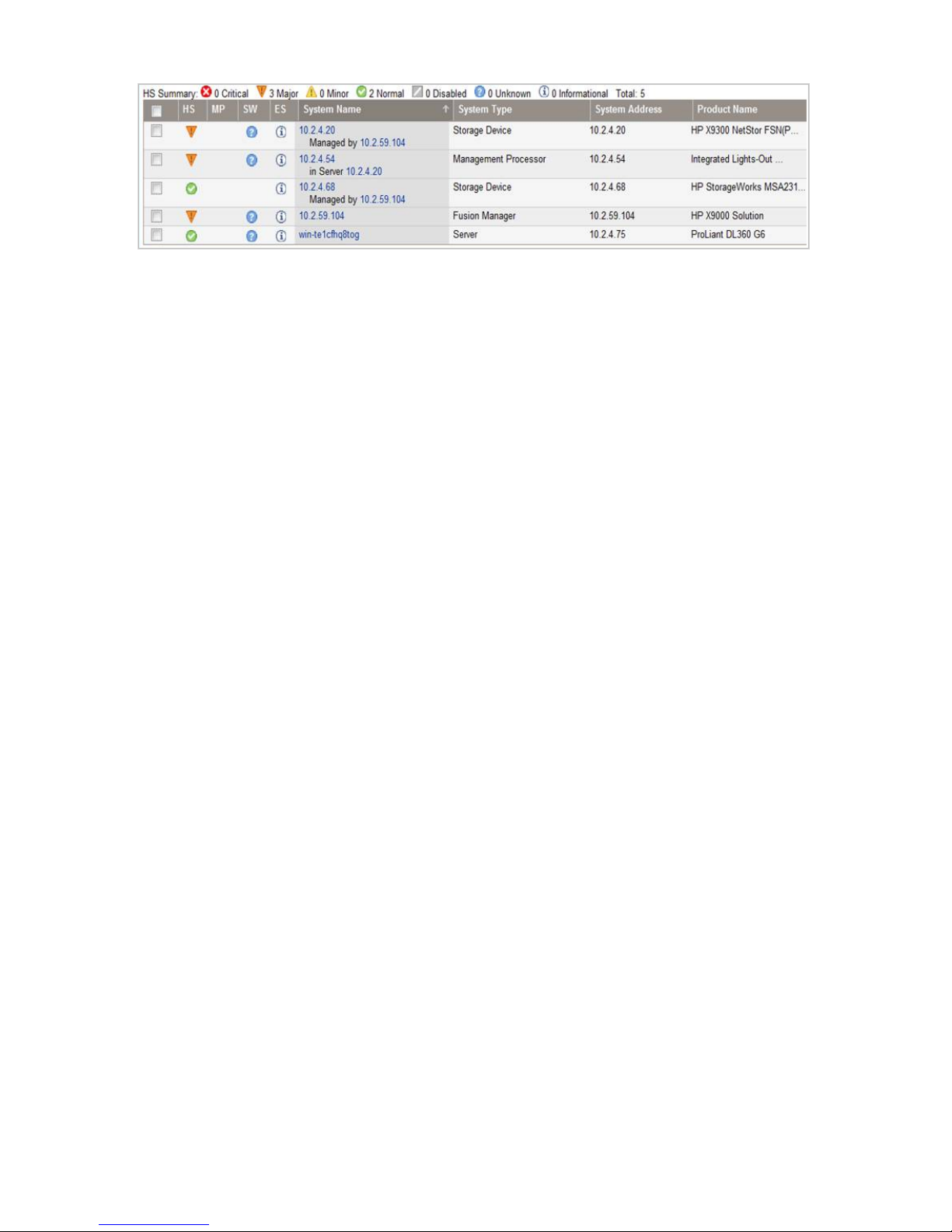
Figure 6 Discovered devices in HP SIM 7.1
Consider the following for the various upgrade scenarios and how each affects the branding that
is displayed in HP SIM:
• If you upgrade to StoreAll OS 6.5 and Phone Home was not previously configured, when you
do configure Phone Home, it will be with the new StoreAll branding names (see Table 3
(page 28)).
• If Phone Home was configured prior to upgrading to StoreAll OS 6.5, there are four scenarios
to consider:
◦ If Phone Home is not reconfigured after the upgrade, HP SIM 7.3 will display the old
StoreAll branding names (see Table 4 (page 28)).
◦ If Phone Home is disabled and newly configured after the upgrade, HP SIM will display
the new StoreAll branding names.
◦ If Phone Home is reconfigured after the upgrade, the old StoreAll branding names will
display. This option is available if you want to change the IP address and community
string of the CMS without disabling and configuring Phone Home as new.
◦ If Phone Home is synchronized after the upgrade (using the Rescan function), discovered
devices will display with the new StoreAll branding even if they were previously discovered
with the old StoreAll branding.
Managing the Phone Home configuration
You can access the Phone Home Setup panel by selecting Cluster Configuration in the upper
Navigator and Phone Home in the lower Navigator. The Phone Home Setup panel indicates
whether Phone Home has been configured (the State field would display “on”) and if so, displays
the information that has been set for the configuration (such as the IP address of the Central
Management Server on which HP IRS is installed, and the system name, location, and contact).
From this panel, you can enable and disable Phone Home. You can also click Rescan to update
the Phone Home configuration when devices are added or removed from the cluster.
Testing the Insight Remote Support configuration
To determine whether the traps are working properly, send a generic test trap with the following
command:
snmptrap -v1 -c public <CMS IP> .1.3.6.1.4.1.232 <Managed System IP> 6
11003 1234 .1.3.6.1.2.1.1.5.0 s "System Name"
.1.3.6.1.4.1.232.11.2.11.1.0 i 0 .1.3.6.1.4.1.232.11.2.8.1.0 s "Generic
StoreAll Remote Support Verification"
For example, if the CMS IP address is 10.2.4.75 and the StoreAll node (managed system IP) is
10.2.52.201, enter the following command:
snmptrap -v1 -c public 10.2.4.75 .1.3.6.1.4.1.232 10.2.52.201 6 11003
1234 .1.3.6.1.2.1.1.5.0 s "System Name" .1.3.6.1.4.1.232.11.2.11.1.0 i
30 Getting started
