Page 1
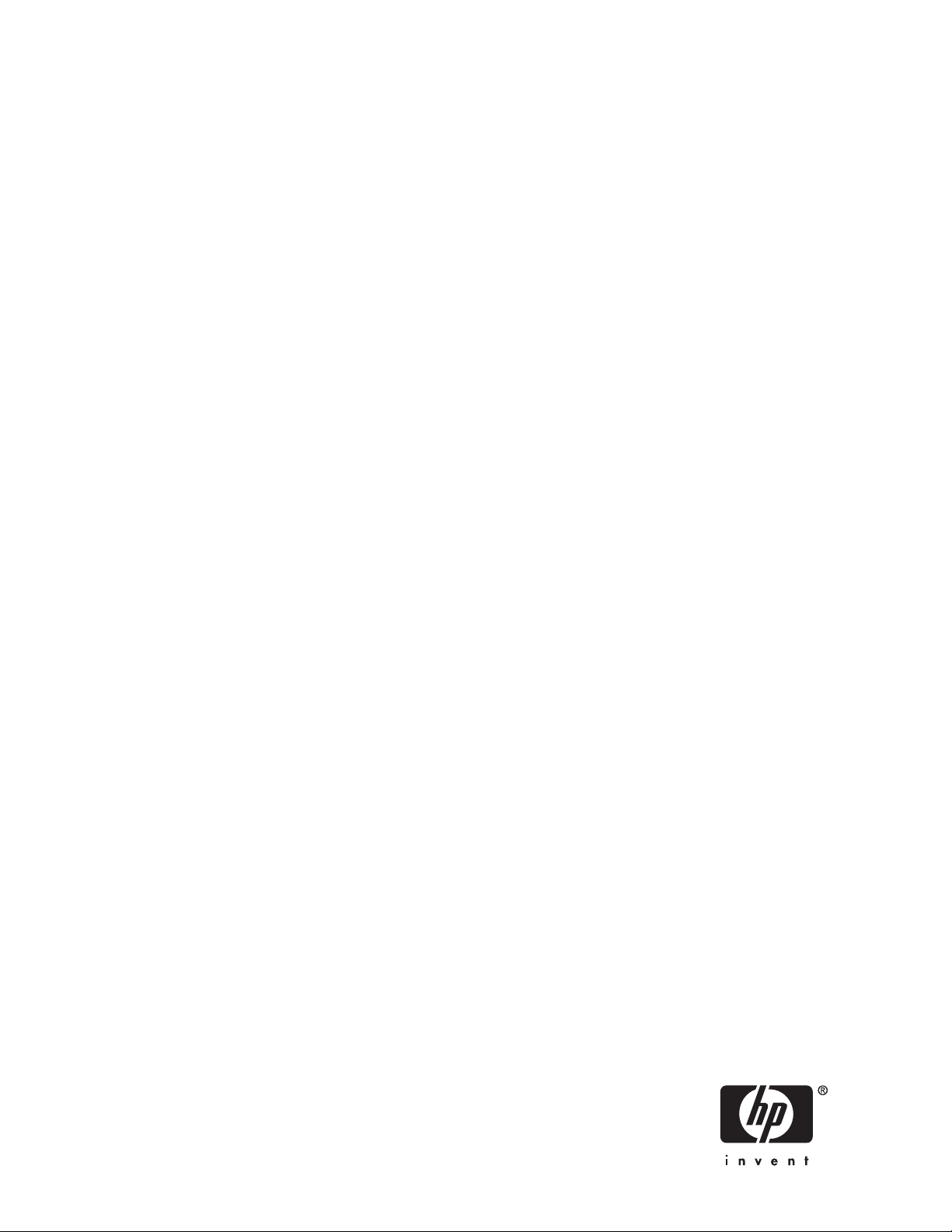
HP StorageWorks
XP24000 Disk/Cache Par tition User's Guide
Part number: T5214–96004
irst edition: June 2007
F
Page 2
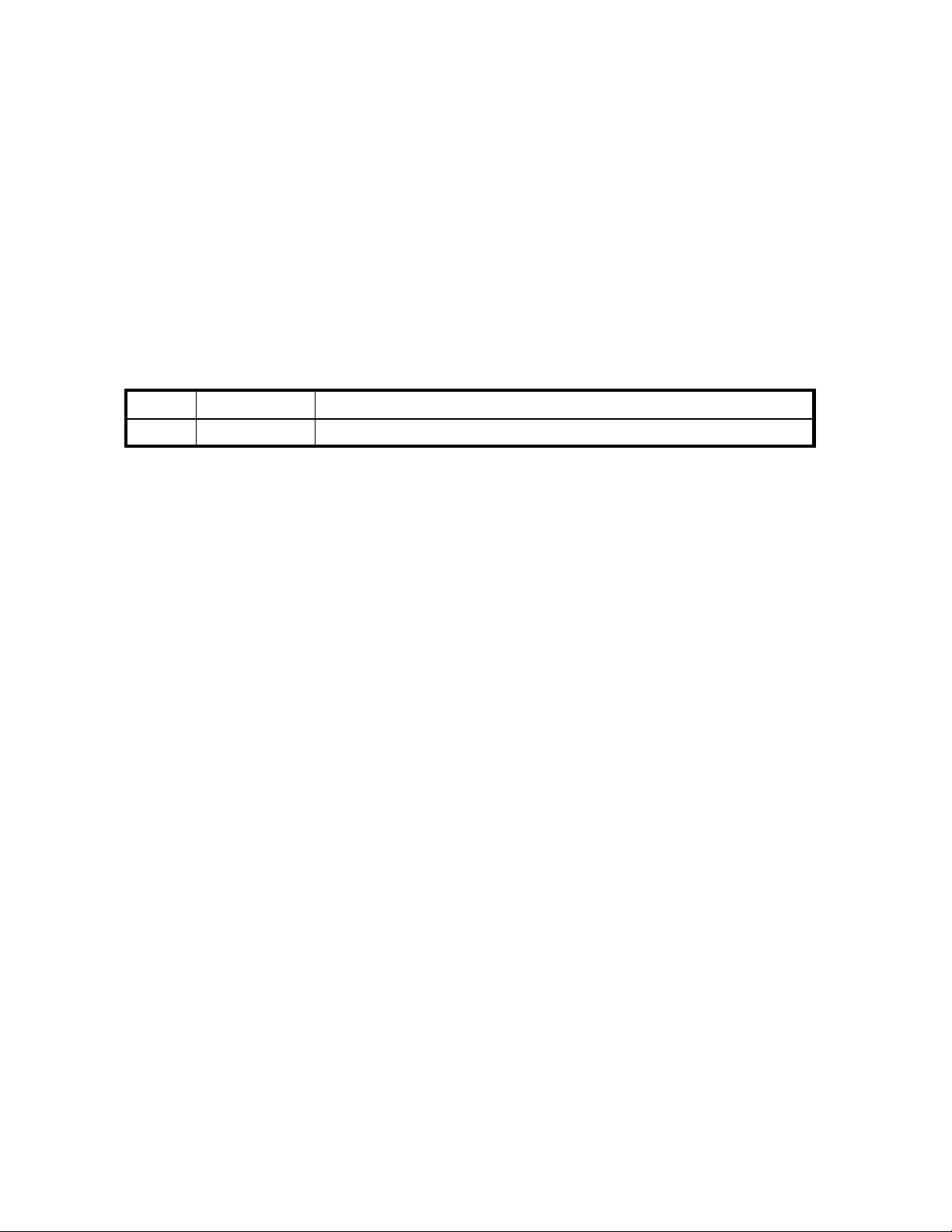
Legal and notice information
© Copyright 2007 Hewlett-Packard Development Company, L.P.
Confidential computer software. Valid license from HP required for possession, use or copying. Consistent with FAR 12.211 and
12.212, Commercial Computer Software, Computer Software Documentation, and Technical Data for Commercial Items are
licensed to the U.S. Government under vendor's standard commercial license.
The information contained herein is subject to change without notice. The only warranties for HP products and ser vices are set forth
in the
express warranty statements accompanying such products and services. Nothing herein should be construed as constituting
an
additional warranty. HP shall not be liable for technical or editorial errors or omissions contained herein.
Export Requirements
You may not export or re-export this document or any copy or adaptation in violation of export laws or regulations.
Without limiting the foregoing, this document may not be exported, re-exported, transferred or downloaded to or within (or to
a
national resident of) countries under U.S. economic embargo, including Cuba, Iran, North Korea, Sudan, and Syria. This list
subject to change.
is
This document may not be exported, re-exported, transferred, or downloaded to persons or entities listed on the U.S. Department
of Commerce Denied Persons List, Entity List of proliferation concern or on any U.S. Treasury Department Designated Nationals
exclusion list, or to parties directly or indirectly involved in the development or production of nuclear, chemical, biological weapons,
or in
missile technology programs as specified in the U.S. Export Administration Regulations (1 5 CFR 744).
Revision History
Edition
First
Date
June 2007
Description
This edition applies to microcode version 60-01-31-00/00 or later.
Page 3
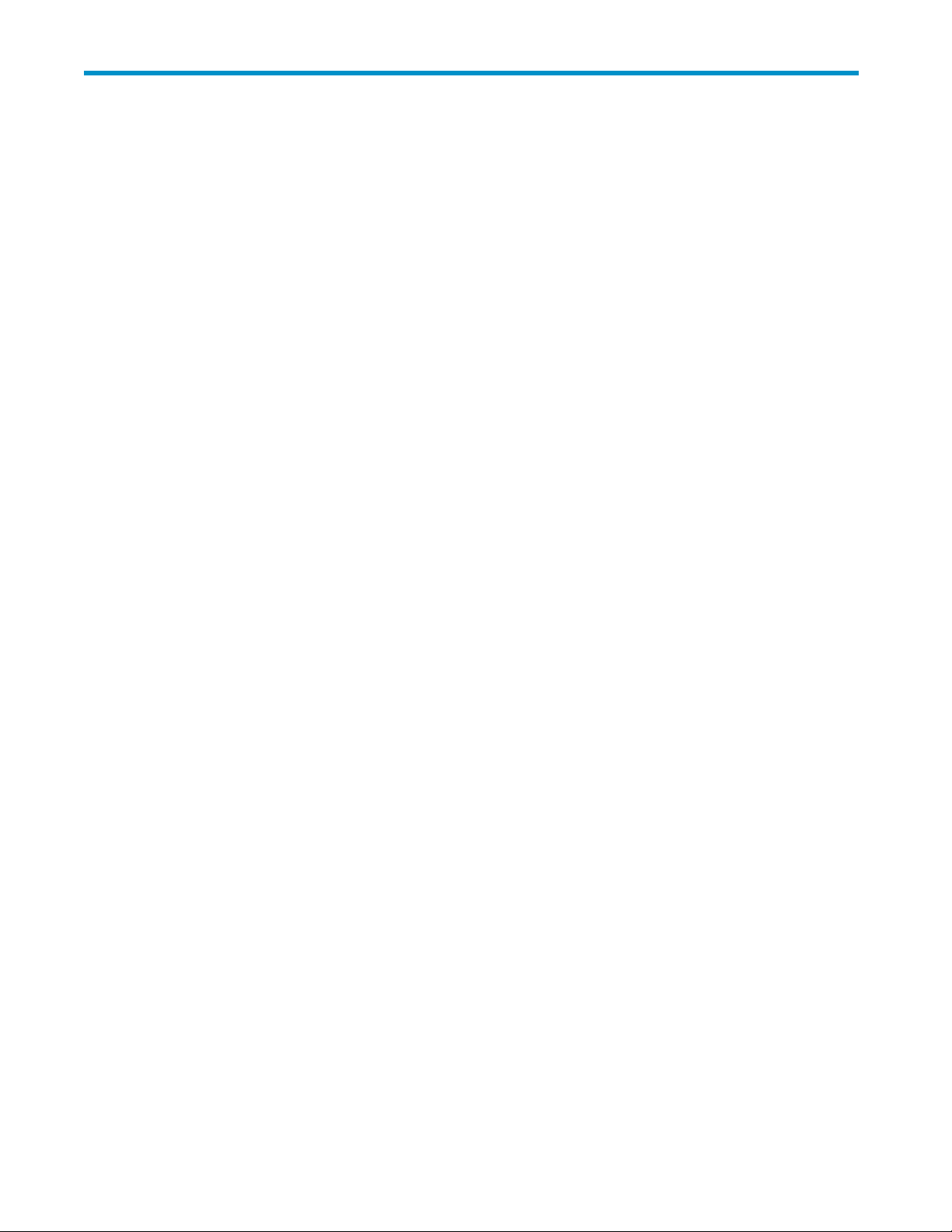
Contents
AboutthisGuide .......................... 7
IntendedAudience...................................... 7
RelatedDocumentation.................................... 7
DocumentConventions.................................... 7
ConventionsforStorageCapacityValues ............................ 7
WindowIllustrations ..................................... 8
HPTechnicalSupport..................................... 8
SubscriptionService ..................................... 8
HPWebsites ........................................ 8
Documentation Feedback . . . . . . . . . . . . . . . . . . . . . . . . . . . . . . . . . . . 8
1OverviewofHPStorageWorksXPDisk/CachePartition........ 11
2AboutDisk/CachePartitionOperations............... 13
OverviewofDisk/CachePartition .............................. 13
StorageManagementLogicalPartition(SLPR) ......................... 13
CacheLogicalPartition(CLPR)................................ 14
3PreparingforDisk/CachePartitionOperations............ 17
StorageAdministratorandStoragePartitionAdministratorPrivileges................ 17
Possible Interacting and ConflictingFunctions ......................... 18
4UsingtheDisk/CachePartitionGUI ................ 23
The License Key Partition DefinitionWindow.......................... 23
TheLogicalPartitionWindow ................................ 27
TheStorageManagementLogicalPartitionWindow ...................... 28
TheCacheLogicalPartitionWindow ............................. 30
5PerformingDisk/CachePartitionOperations............. 33
LaunchingDisk/CachePartition ............................... 33
StorageManagementLogicalPartitionOperations ....................... 33
CreatingaStorageManagementLogicalPartitionOperations ................ 33
MigratingResourcesToandFromStorageManagementLogicalPartitions ........... 34
DeletingStorageManagementLogicalPartitions ...................... 34
CacheLogicalPartitionOperations.............................. 35
CreatingaCacheLogicalPartition............................ 35
MigratingResourcesToandFromCacheLogicalPartitions.................. 35
DeletingCacheLogicalPartitions............................. 36
PartitioningandAllocatingLicensedCapacity ......................... 36
6Troubleshooting . ........................ 39
Troubleshooting...................................... 39
DisplayinganErrorMessage ................................ 40
AAcronymsandAbbreviations ................... 41
XP24000 Disk/Cache Partition User's Guide
3
Page 4
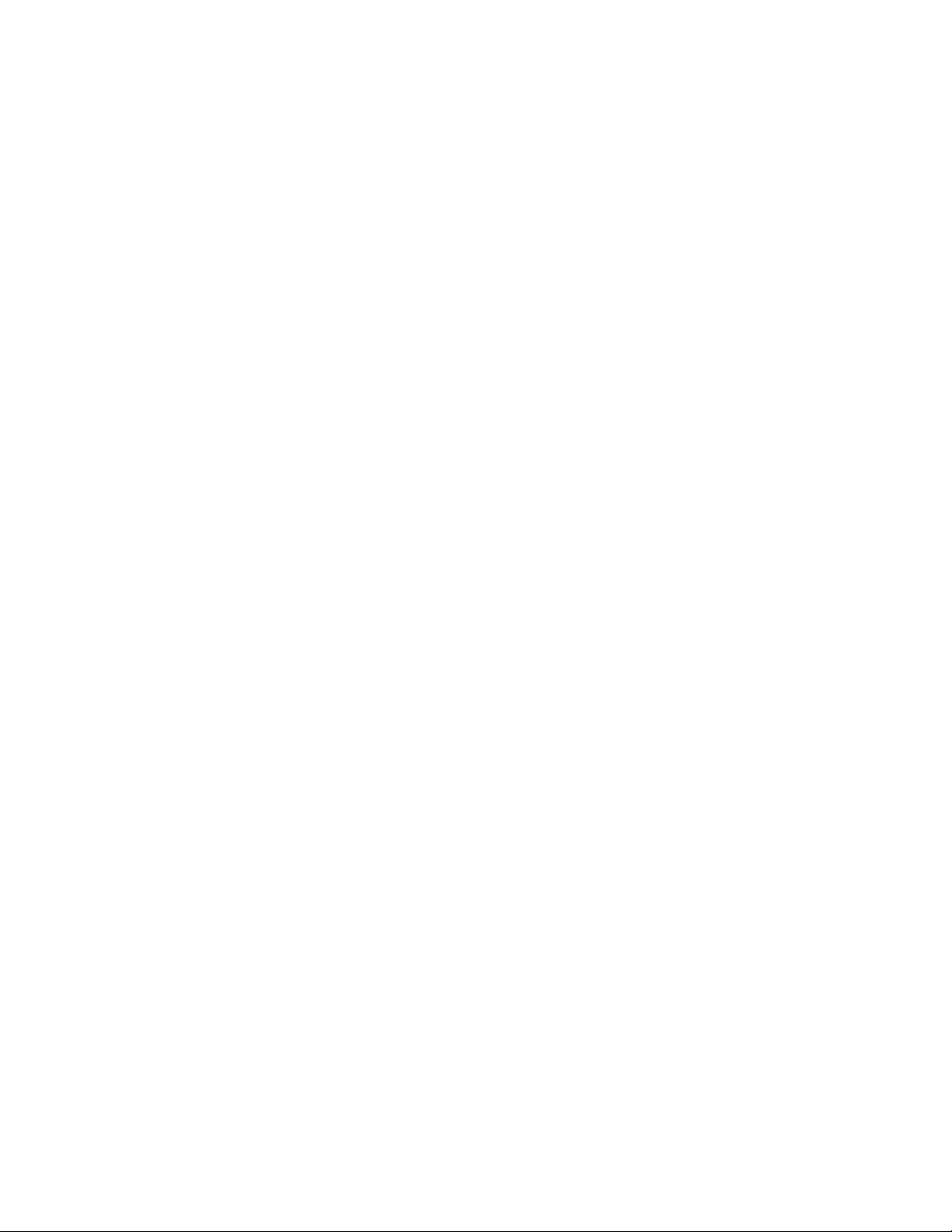
Index .............................. 43
4
Page 5
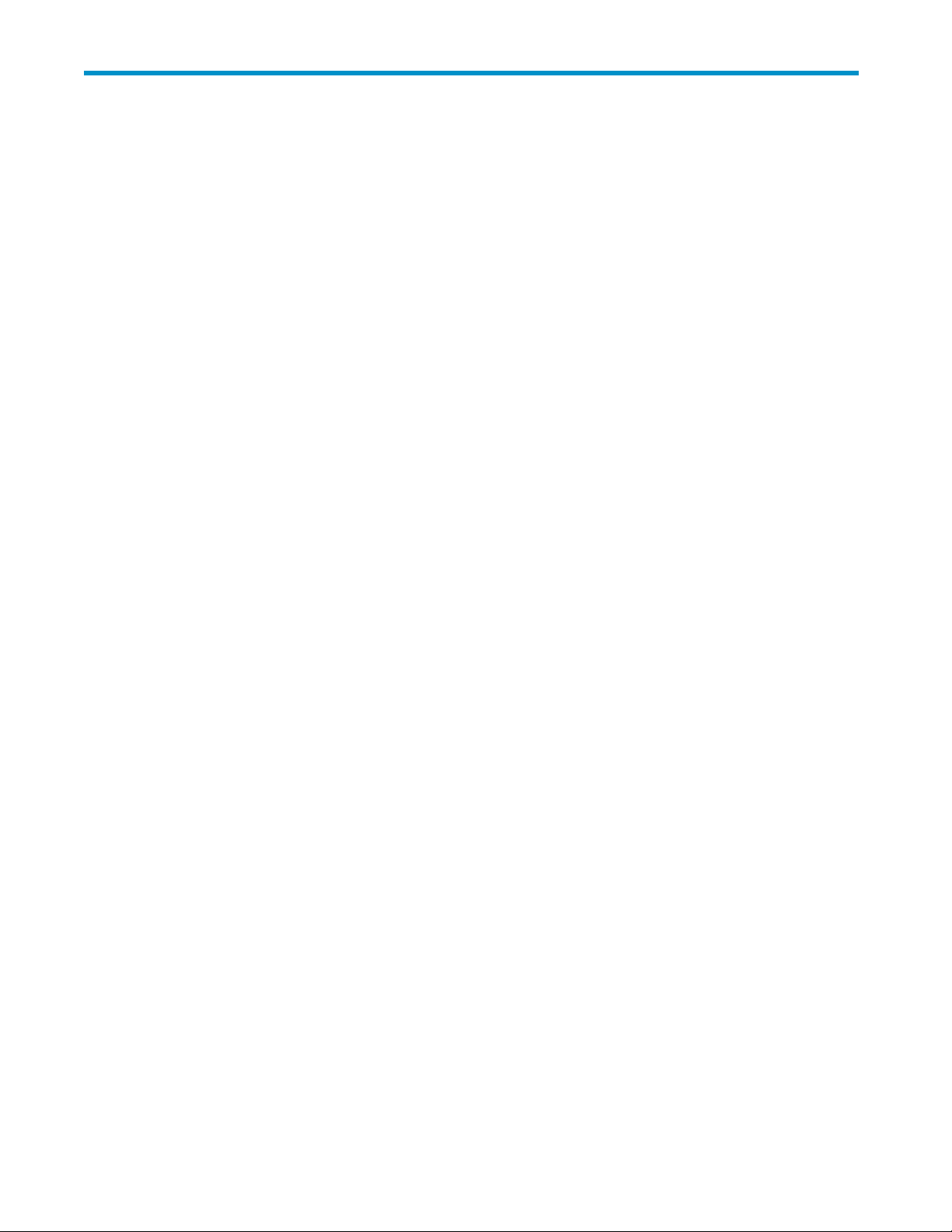
Figures
1
..
2
..
3
..
4
..
5
..
6
..
7
..
8
..
9
..
onLicensedCapacity............................... 26
10
..
11
..
12
..
13
..
AnExampleofStorageManagementLogicalPartitionFunction............ 14
AnExampleofCacheLogicalPartition ...................... 15
StorageAdministratorandStoragePartitionAdministrator .............. 18
AnExampleofPerformingManualMigrationbetweenSLPRs............. 21
The License Key Partition DefinitionWindow.................... 24
ProgramProductList .............................. 25
InformationontheLicensedCapacityoftheProgramProduct............. 25
PartitionStatusListandSettingBox........................ 26
Setting Box for Program Product with Unlimited Licensed Capacity or that does Not Depend
Par tition Definition Window (Initial Screen or Subsystem Selected) . . . . . . . . . . . 27
Par tition DefinitionWindow(SLPRSelected) .................... 28
Par tition DefinitionWindow(CLPRSelected).................... 30
SelectCUDialogBox ............................. 36
XP24000 Disk/Cache Partition User's Guide
5
Page 6
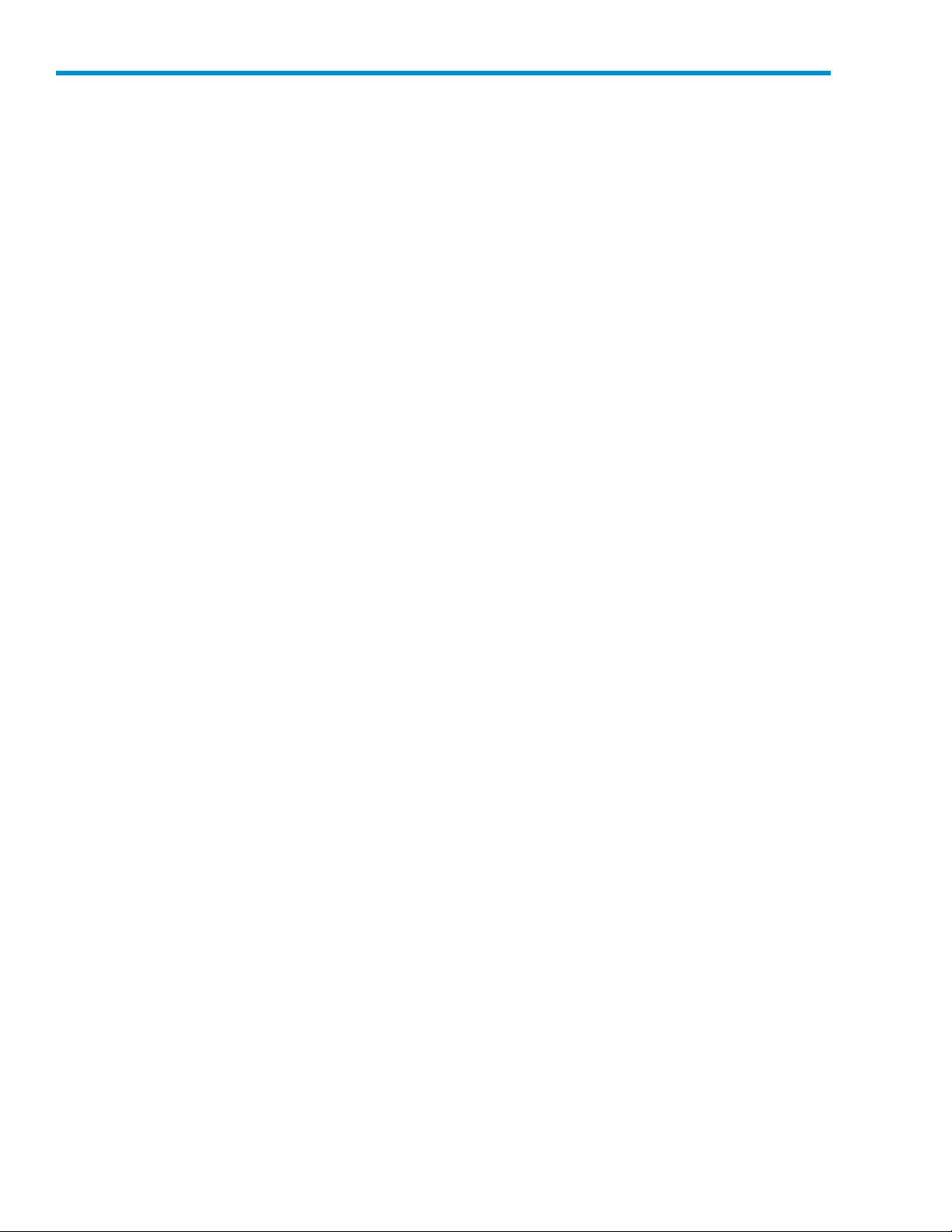
Tables
1
2
3
4
5
..
DocumentConventions .............................. 7
..
Capacity for the Data in a Hard Di sk Drive that is Associated with a CLPR and the
Recommended Cache Capacity . . . . . . . . . . . . . . . . . . . . . . . . . . 16
..
AvailableFunctionsfortheStoragePartitionAdministrator.............. 18
..
GeneralTroubleshootingfortheDisk/CachePartitionOperations........... 39
..
AcronymsandAbbreviations .......................... 41
6
Page 7
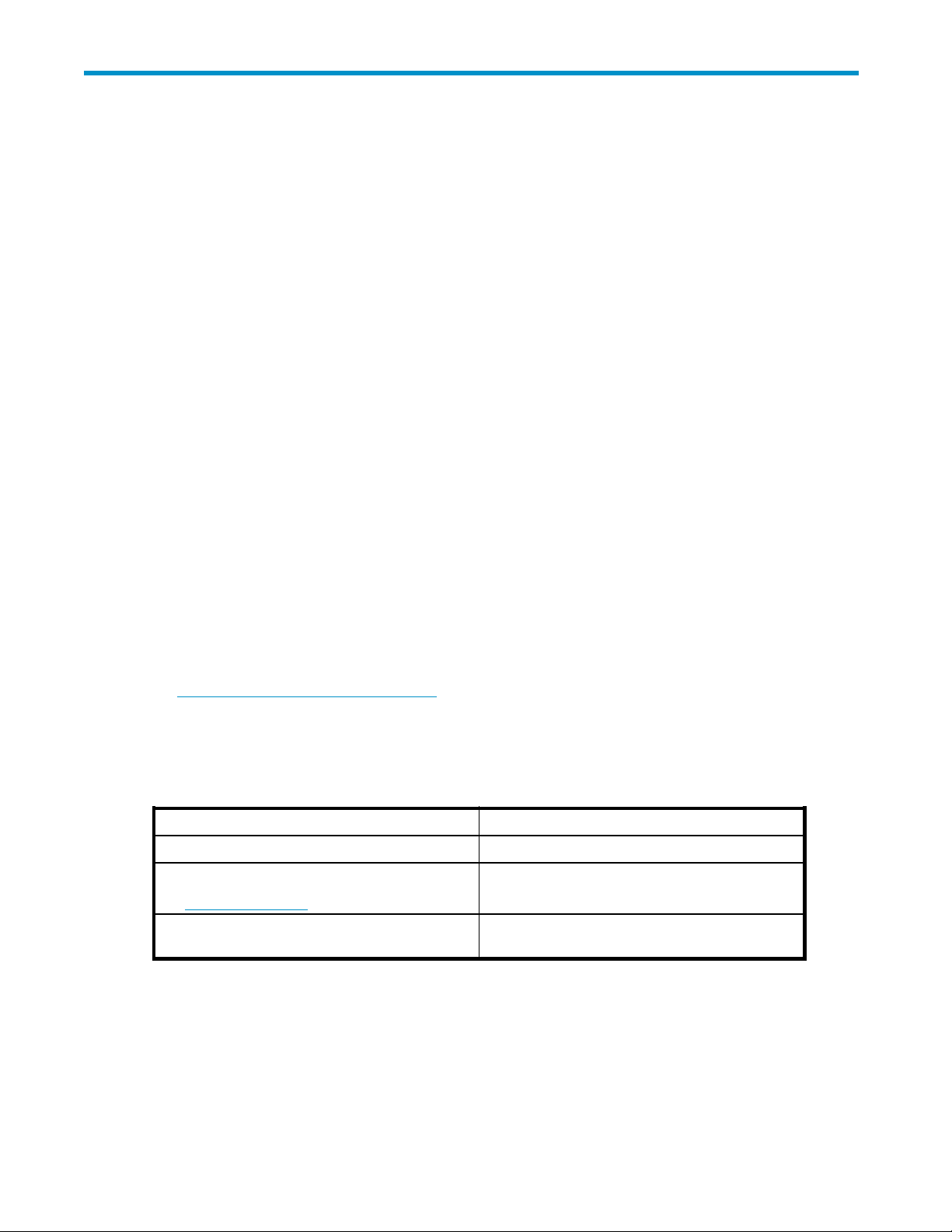
About this Guide
This user's guide describes and provides instructions for performing Disk/Cache Partition operations on
the
HP storage system.
The term storage system in this guide refers to an HP StorageWorks XP24000 Disk Array.
Intended Audience
This user's gu
• the user has a background in data processing and understands direct-access storage device
subsystems and their basic functions,
• the user is familiar with the storage system,
• the user has r
Guide and the HP StorageWorks XP24000 Remote Web Console User’s Guide,and
• the user is familiar with the operating system and web browser software on the system hosting the
Remote Web Console and Disk/Cache Partition remote console software.
Related D ocumentation
• HP StorageWorks XP24000 Disk Array Owner's Guide
• HP StorageWorks XP24000 Remote Web Console User’s Guide
• HP StorageWorks XP RAID Manager User’s Guide
• HP StorageWorks XP24000 LUN Manager User’s Guide
• HP StorageWorks XP24000 Remote Web Console Error Codes
ide assumes that:
and understands both the HP StorageWorks XP24000 Disk Array Owner's
ead
You can find related HP StorageWorks documents from the Manuals page of the HP Business Support
Center website:
h
ttp://www.hp.com/support/manuals.
In the Storage section, click Storage Software and then select the product.
Document Conventions
Table 1 Document Conventions
Convention
Blue text: Table 1
Blue, underlined text:
h
ttp://www.hp.com
Bold text
Element
Cross-refe
Website addresses
• Text emphasis
•
rence links and e-mail addresses
UI elements
Conventions for Storage Capacity Values
HP XP storage systems use the following values to calculate physical storage capacity values (hard
disk drives):
• 1KB(kil
obyte) = 1,000 bytes
XP24000 Disk/Cache Partition User's Guide
7
Page 8
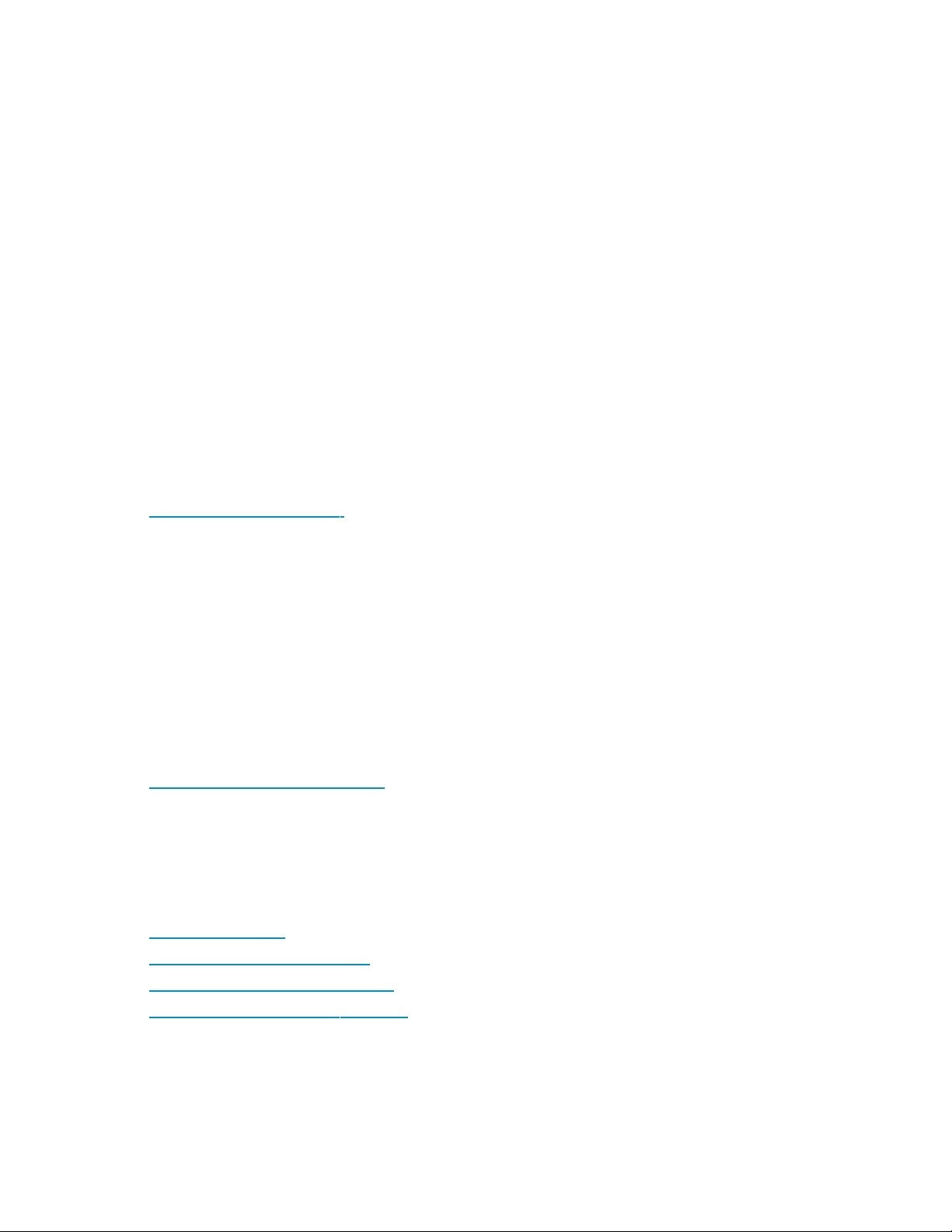
• 1 MB (megabyte) = 1,0002 bytes
4
3
4
bytes
3
bytes
bytes
2
bytes
bytes
• 1 GB (gigabyte) = 1,000
• 1 TB (terabyte) = 1,000
HP XP storage systems use the following values to calculate logical storage capacity values (logical
devices):
• 1KB(kilobyte)=1,024bytes
• 1MB(megabyte)= 1,024
• 1 GB (gigabyte) = 1,024
• 1TB (terabyte) =1,024
• 1block =512 bytes
Window Illus
The windows shown in this guide were displayed on a Windows computer with the Internet Explorer
browser. The windows may appear different on your computer depending on the operating system
and browser being used. Window contents also vary depending on installed program products and
the
storage
trations
system being managed.
HP Technical Support
For worldwide technical support information, see the HP support website:
h
ttp://www.hp.com/support
Before contacting HP, collect the following information:
• Product model names and numbers
• Technical support registration number (if applicable)
• Product serial numbers
• Error messages
• Operating system type and revision level
• Detailed questions
Subscription Service
HP recommends that you register your product at the Subscriber’s Choice for Business website:
ttp://www.hp.com/go/e-updates
h
After registering, you will receive e-mail no tification of product enhancements, new driver versions,
firmware updates, and other product resources.
HP Websites
For add itional information, see the following HP websites:
ttp://www.hp.com
• h
• http://www.hp.com/go/storage
• http://www.hp.com/service_locator
• http://www.hp.com/support/manuals
Documentation Feedback
HP welc
8
omes your feedback.
About this Guide
Page 9

To make comments and suggestions about product documentation, send a message to
storagedocsFeedback@hp.com. All submissions become the property of H P.
XP24000 Disk/Cache Partition User's Guide
9
Page 10
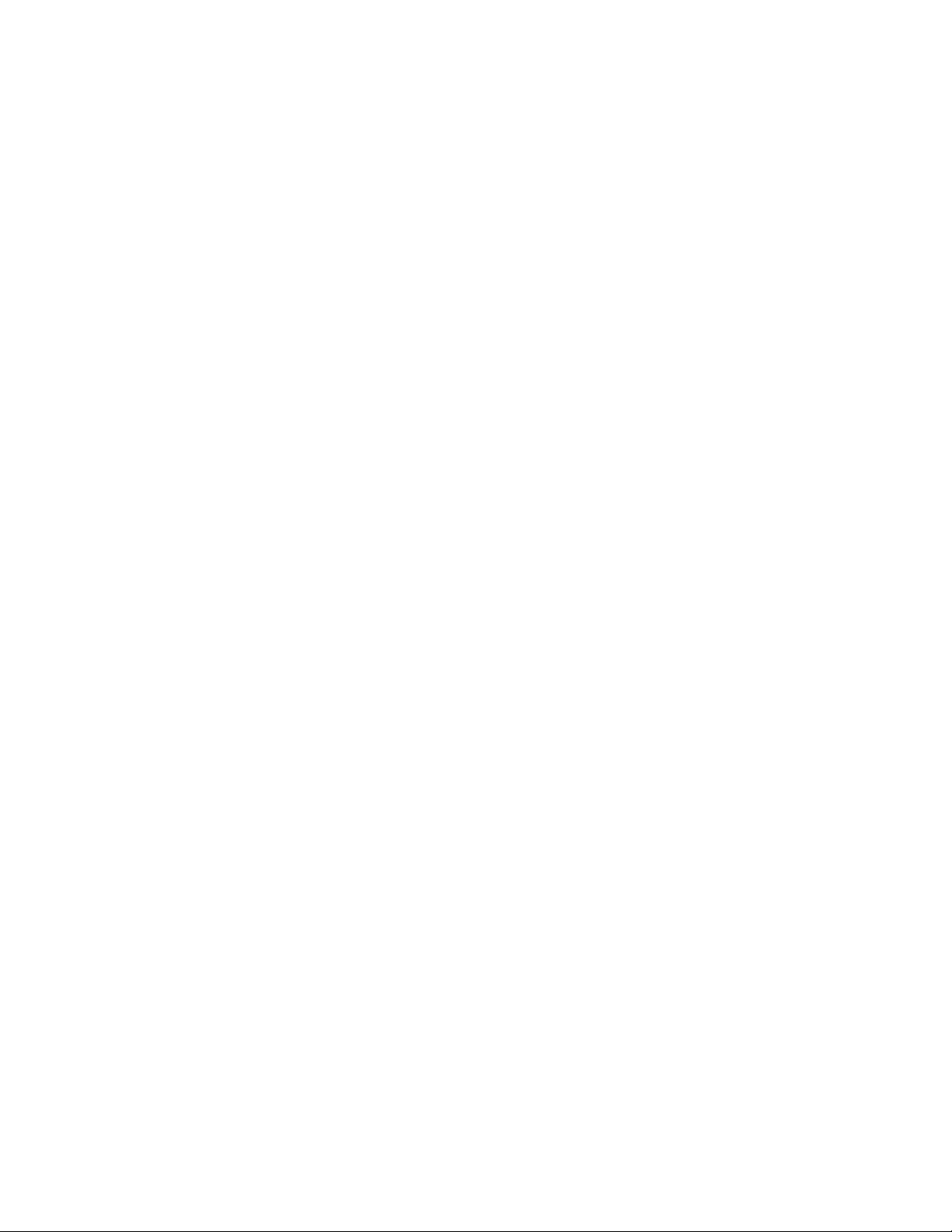
10
About this Guide
Page 11

1OverviewofHPStorageWorks
XP
Disk/Cache Partition
The HP storage system can connect to multiple hosts and be shared by multip le users, such as d ifferent
departments or even different compa nies. This can cause conflicts among the various users. For
example, if a particular host issues a large number of I/O requests, the I/O performance of other hosts
may decrease. If the various ad m inistrators have different storage policies and procedures, or issue
conflicting commands, that can cause difficulties. Disk/Cache Partition has t wo main functions: storage
management logical partition (SLPR), and cache logical partition (CLPR).
Storage Management Logical Partition allows you to divide the available storage among various users. A
storage system can be shared among several groups that may have different storage administrators. This
can
cause problems if those administrators have differing or conflicting storage procedures, or if two or
more administrators attempt to perform operations on the same logical volume, such as HP StorageWorks
XP
LUN Expansion (LUSE) or HP StorageWorks XP Virtual LVI/LUN (VLL). The storage management logical
partition function can allocate the storage system resources into two or more virtual storage systems, each
of which can b e accessed only by the storage administrator, the storage partition administrator for that
storage management logical partition, and the users for that partition.
Cache Logical Partition allows you to divide the cache into multiple virtual cache memories. If one
storage system is shared with multiple hosts, and one host reads or writes a large amount of data,
read and write data can require enough of the cache memory to affect other users. The cache logical
partition function creates two or more virtual cache memories, with each allocated to a different host. This
prevents contention for cache memory.
XP24000 Disk/Cache Partition User's Guide
11
Page 12
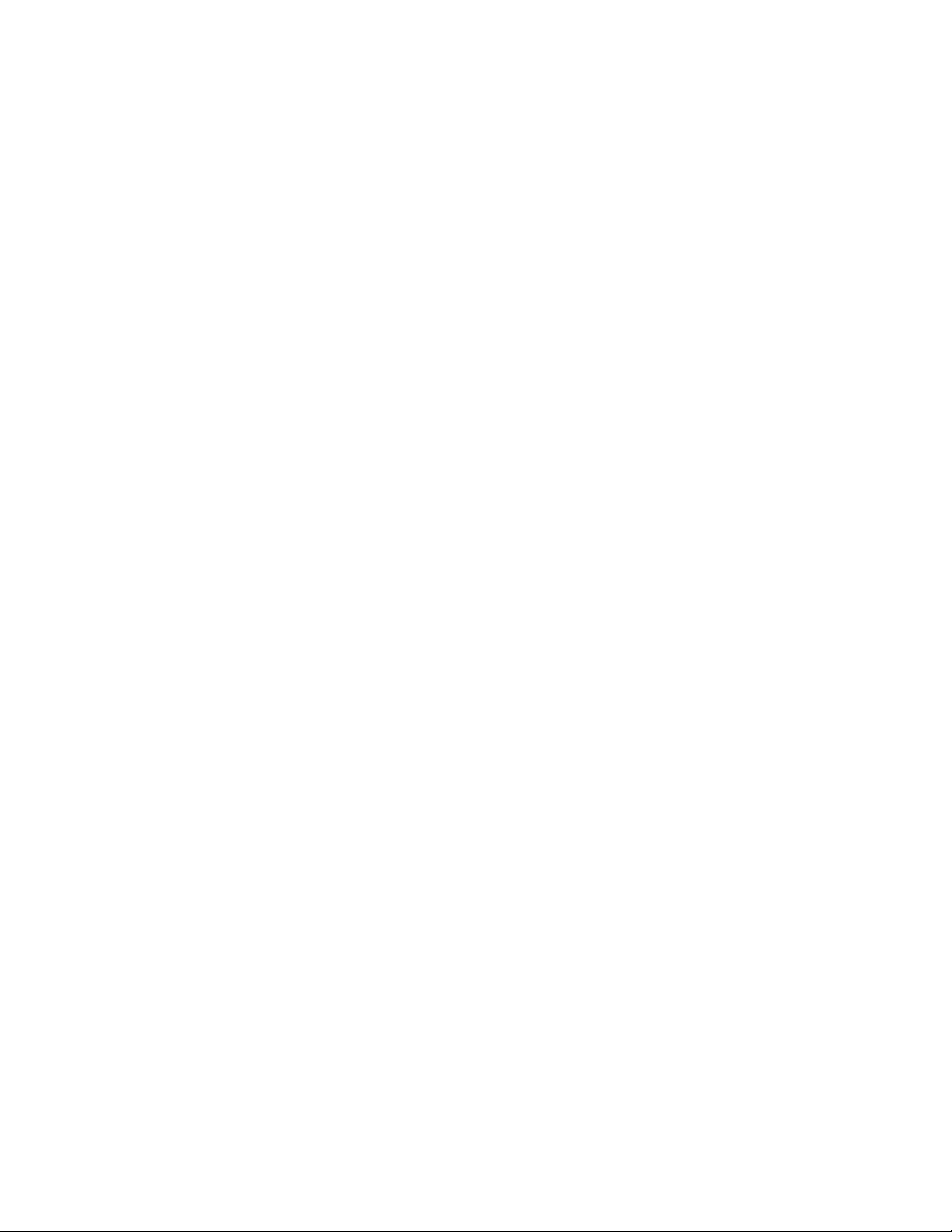
12
Overview of HP StorageWorks XP Disk/Cache P artition
Page 13
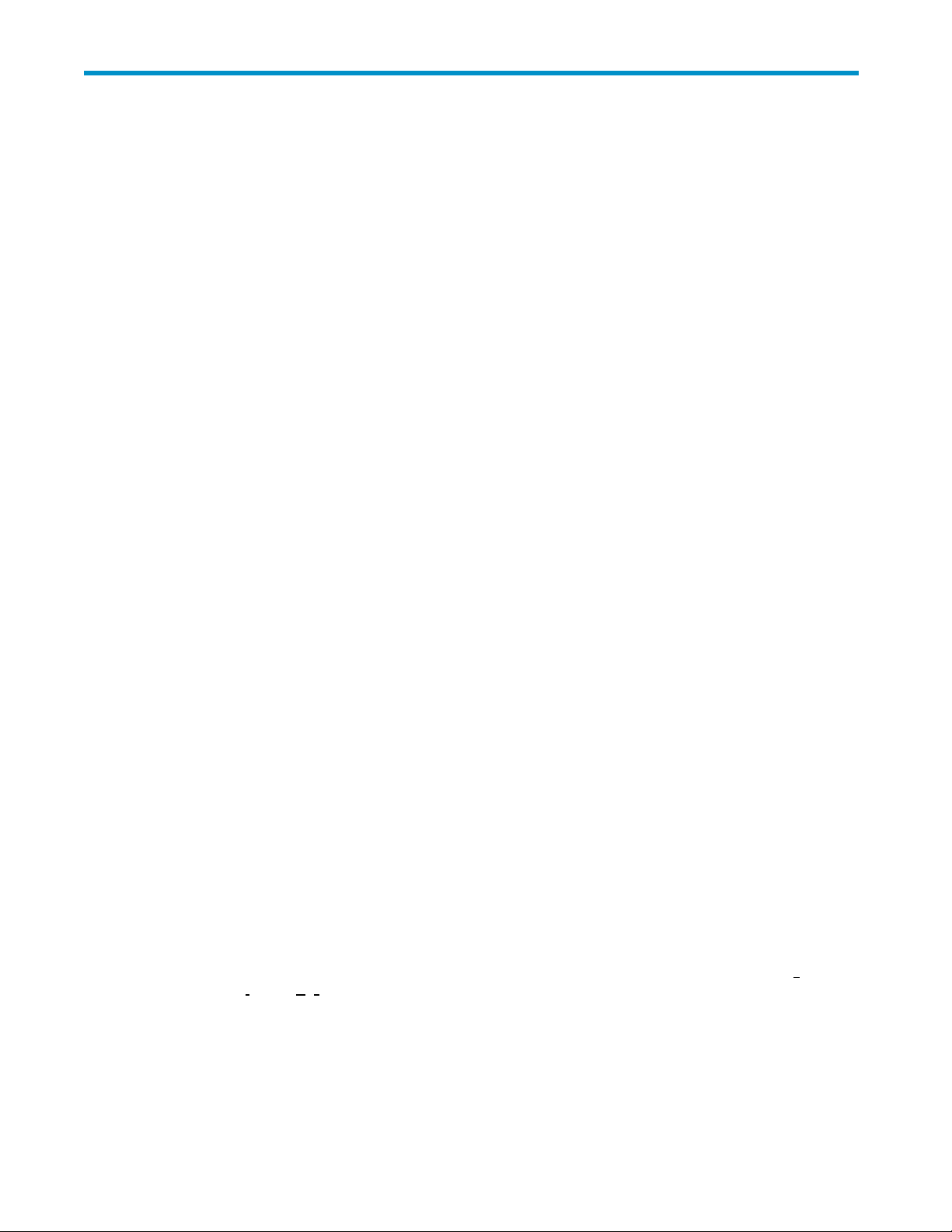
2 About Disk/Cac he Partition Operations
The storage systems can connect multiple hosts and can be shared by multiple de partments in an
enterprise, and also shared by multiple companies. Under this circumstances, if a host issues a lot of
I/O requests, the I/O performance of other hosts may decrease. If a subsystem's administrator of a
department or an enterprise performs an inappropriate operation, there is a possibility that data of other
departments or companies are leaked or broken. Disk/Cache Partition enables you to prevent these
risks. “Overview of HP XP Disk/Cache Partition” on page 11 describes the overview of Disk/Cache
Par tition and its features.
Overview of
Disk/Cach
Par tition
function
Cache Logical Partition enables you to partition the built-in cache memory in the storage system into
multiple virtual cache memories. Furthermore, by allocating the partitioned virtual cache to a host, the I/O
performance of other hosts can be protected from decreasing even if one host issues many I/O requests.
Storage Management Logical Partition enables you to partition a subsystem into multiple virtual
subsystems. Because the administrator of the virtual subsystem cannot access the other virtual subsystem
that
he/
administrators who administrate other virtual subsystem, or the data leaked.
Section “Storage M a nagement Logical Partition (SLPR)” on page 13 d escribes the Cache Logical Partition
and the S
Disk/Cache Partition
Partition is the function to logically partition the resources in the storage system. Disk/Cache
e
contains the Cache Logical Partition function and the Storage Management Logical Partition
.
administrates, your data is protected from the risks, such as the data destroyed by other
she
torage Management Logical Partition.
Storage Management Logical Partition (SLPR)
Storage system can be shared with the plural organizations, for example, enterprises, and depa rtments
within the enterprise. Therefore, the plural administrators who a re belonged in the different organizations
may manage one subsystem. Under this circumstances, an administrator who is belonged in an
organization is potentially destroying the volumes of other organizations. Furthermore, there is a risk of
deriving a complicated a nd difficult management of storage system because of an incorrect operation
by an administrator and its influence to the other organizations. The storage management logical
partition function of Disk/Cache Partition can allocate all resources of one subsystem, that is, ports and
CLPRs, to the plural virtual subsystem. Each virtual subsystem can be accessed by each administrator
only. Therefore, the risks of which an administrator destroys the volumes of other organization, and the
data of an organization leaks can be prevented. Figure 1 on page 1 4 shows an example of which one
subsystem is partitioned to two virtual subsystems. Each virtual subsystem is allocated to two enterprises
respectively. In this case, the subsystem administrator of enterprise A can manage the virtual subsystem of
enterprise A, but cannot manage one of enterprise B. By the same token, the subsystem administrator of
enterprise B can manag e the virtual subsystem of enterprise B, but cannot manage one of enterprise A.
The virtual subsystem that is created by the storage system's partitioned referred to as the SLPR (s
management l
created in one subsystem. See “Launching Disk/Cache Partition” on page 33 for creating SLPR.
Note
: Thoughyou usuallyneedthe licensekey to usethe StorageManagementLogical Partitionfunction
of Disk/Cache Partition, you may create up to 4 SLPRs (including SLPR0) without the license key.
ogical partition) . Up to 32 SLPRs including SLPR0 which is provided as a default can be
XP24000 Disk/Cache Partition User's Guide
torage
13
Page 14

Figure 1
To creat
alloca
To crea
tem, that is, Storage Administrator. For details on a Storage Administrator, see
“Storage Administrator and Storage Partition Administrator Privileges” on page 17 in this manual and the
HP Sto
• SLPR and LDKC
You can allocate storage system resources that belo ng to the optional LDKC to an SLPR.
An Example of Storage M anagement Logical Partition Function
SLPR, allocate the resources of storage system, that is, ports and CLPRs. For instructions on
e
ting the
rageWorks XP24000 Remote Web Console User’s Guide.
resources of storage system, see “Performing Disk/Cache Partition Operations” on page 33.
te a CLPR and manage it, you need a user authority for storage sys-
Cache Logical Partition (CLPR)
If one storage system is shared with multiple hosts, and one host in these hosts reads or writes a large
amount of data, the read and write data of the host may occupies the large area in the cache memory
of the
storage system. Under this circumstances, other hosts slow down the read/write speed since
other hosts must wait for a chance to write into the cache mem ory. The cache logical partition function
of
Disk/Cache Partition can partition the cache memory of the storage system. The par titioned cache
memories a re used as the virtual cache memories, and each of them is allocated to each host. As a
result, the situation that the specified host exclusively uses most area of cache memory can be prevented.
Figure 2 on page 15 shows an example of use for the network within a corporation. The cache memory
is partitioned to three virtual cache m em ories. Each virtual cache mem ory is allo cated to each host of
three branch offices. The host of branch A is inputting and outputting a large amount of data to or from
storage system. However, the read and write data of the host of branch A does not occupy the cache
memory because the capa city of cache that the host of branch A can use is limited to 40 Gbytes. Even
if thehostofbranchAaccessesalargeamountofdata, thehosts of otherbranchesdoesnot slow
14
About Disk/Cache Partition Operations
Page 15

down the read/write speed und er the influence of data access amount of branch A. The hosts of other
branches always can use up to 40 Gbytes cache area.
The virtual cache memory that is partitioned by using the cache logical partition function is referred to
as the CLPR. Up to 32 CLPRs including CLPR0 which is provided as a default can be created in one
subsystem. See “Cache Logical Partition Operations”onpage35for creating CLPR.
Note:
Though you usually need the license key to use the Cache Logical Partition function of Disk/Cache
Partition, you may create up to 4 CLPRs (including CLPR0) without the license key.
Figure 2 An Example of Cache Logical Partition
CLPR, allocate the parity groups to C LPR. For instructions on allocating parity groups, see
To creat
“Perfo
To crea
e a
rming Disk/Cache Partition Operations” on page 33.
te a CLPR and manage it, you need a user authority for storage system, that is, Storage Administrator. For details on a Storage Administrator, see
“Storage Administrator and Storage Partition Administrator Privileges” on page 17 in this m anual and the
HP Stor
To mana
you ca
ageWorks XP24000 Remote Web Console User’s Guide.
cache memory by using the functions of HP StorageWorks XP Cache Residency Manager,
ge the
set up the cache area for Cache Residency Manager in each CLPR. For details on Cache
n
Residency Manager, see the HP StorageWorks XP24000 Remote Web Console User’s Guide.
• Criteria of the capacity when you create a CLPR
create a CLPR, use the following formula to calculate the cache capacity which is allocated
If
you
to
the CLPR.
Cache capacity (GB)
=Recommended cache capacity (GB)+
↑(Cache Residency capacity(MB)/2,048)↑ x2GB
For information on the recommended cache capacity, see Table 3 on page 18.
XP24000 Disk/Cache Partition User's Guide
15
Page 16

Table 2 Capacity for the Data in a Hard Dis k Drive that is As sociated with a CLPR
and
the Recommended Cache Capacity
Capacity for the Data in CLPR Recommended Ca
Less than 720GB
720GB or more 8GB or more
2,900GBormore 12GB ormore
8,650GBormore 16GB ormore
14,400GB or more
20,160GB or more 24GB or more
128,000GB or m
146,000GB or more
182,000GB or more
218,000GB or more
254,000GB or more
290,000GB or more
326,000GB or more 72GB or more
Note:
To calculate the capacity for the data in a hard disk drive that is associated with a CLPR, use
the
following formula.
The number of parity groups: the capacity of one diskx3x (3D+1P)
The number of parity groups: the capacity of one diskx6x (6D+2P)
The numb
+)The number of parity groups: the capacity of one disk x 2 x (2D+2D)
ore
er of parity groups: the capacity of
4GB or more
20GB or more
28GB or more
32GB or more
40GB or more
48GB or more
56GB or more
64GB or more
che Capacity
one dis kx7x (7D+1P)
Note:
To add cache memories to the storage system, install the cache memories with the Standard
Cache Access Model mode or the High Performance Cache Access Model mode. If your storage system
has
any additional printed circuit boards (PCBs), the c ache memories must b e installed with the High
Performance Cache Access Model m ode. For further information about additional cache memories, call
support.
HP
technic
al
• CLPR and LDKC
Parity groups having the LDEVs that belong to the optional LDKC c an be allocated to a CLPR.
16
About Disk/Cache Partition Operations
Page 17

3PreparingforDisk/Cache Partition Operations
Storage Administrator and Storage Partition Administrator Privileges
To use HP StorageWorks XP Remote Web Console, you ne ed a user account. The user account of Remote
Web Console contains the following information.
• User ID
• User type
• Password
• Operation authority
For Remote Web Console, the user account of administrator is initially set. The password of user ID
administrator is administrator by default. By default, the operation authority for all functions of Remote
Web Console and program product o ptions is given to the user account of user ID administrator. You
cannot
including the user account of user ID Administrator for Remote Web Console.
You have to set user ID, user type and password when you enter a user acc ount. An operation authority
can
use the Account window. For further information on the procedures of registering the user account
and
Remote Web Console User’s Guide.
delete the user account of user ID Administrator. You may register up to 500 user accounts
be set for e ach registered user account. To register the user account, or to set an operation authority,
of setting the operation authority for Remote Web Console, see the HP StorageWorks XP24000
The administrators of storage systems are categorized into two types, the storage administrator and the
storage partition administrator. The storage administrator may logical partition the storage system and the
cache memor y by creating SLPRs and CLPRs. The storage administrator may manage the entire storage
system and all resources in the storage system, for example, SLPRs, ports, CLPRs and parity groups. As
shown in Figure 3 on page 18, the storage administrator may manage all resources of SLPR1 and SLPR2.
The storage partition administrators are not permitted to create an SLPR and a CLPR. The storage partition
administrators are not permitted to manage the entire subsystem, but they can manage the specified SLPR.
As
shown in Figure 3 on page 18, the storage partition administrator for SLPR1 may manage only the
resources of SLPR1, but he/she cannot manage the resources of SLPR2 (port C a nd CLPR3). On the other
hand, the storage par tition administrator of SLPR2 may manag e only the resources of SLPR2, but he/she
cannot
the
XP24000 Remote Web Console User’s Guide.
manage the resources of SLPR1 (port A, port B, CLPR1 and CLPR2). For further information on
user entr y of storage administrator and storage partition administrator, see the HP StorageWorks
XP24000 Disk/Cache Partition User's Guide
17
Page 18

Figure 3 Storage Administrator and Storag e Partition Administrato r
Possible Interacting and Conflicting Functions
The storage partition administrators can display only SLPR(s) which they administrate. They cannot
display and also operate the SLPR(s) which they do not administrate. In addition, the functions that the
storage partition administrators can operate are limited. Table 3 on page 18 lists the functions and shows
whether those functions are able to be operated by the storage partition administrators or not.
Table 3 Available Functions for the Storage Partition Administrator
Icon
Function
Function Detail
Available/Not
available
Information View only
System Information
HP StorageWorks XP LUN
Manager
LUN Expansion / VLL
Cache Residency Man ager Cache Residency Available
HP StorageWorks Performance
Monitor
StorageWorks XP Auto LUN
HP
Port Status
Status
LUN Manager
Port
Authentication Available
LUN Expansion
VLL
Pool Not available
V-VOL
Performance Monitor
Auto LUN
Not available
Not available
Available
Available
Available
Available
Not available
Available
Not available
18
Preparing for Disk/Cache Partition Operations
Page 19

Icon
Function
Function Detail
Available/Not
available
HP StorageWorks XP Continuous
Access
Software
ks XP
HP StorageWor
Journal Software
Access
HP StorageWorks XP Business
Copy Software
TrueCopy for Mainframe TrueCopy for Mainframe
Universal Replicator for Mainframe
ShadowImage for Mainframe ShadowImage for Mainframe Not availabl
Mainframe C
HP StorageWorks XP Data
Retention Utility
HP Storag
Storage Software
onnection
eWorks XP External
Continuous
Continuous Access
Continuous Access Journal Not available
Business Copy
Universal Replicator for
Mainframe
HP StorageWorks XP24000
for Compatible Parallel
Access
Volumes Software
HP StorageWorks XP Volume
Security
Volume Retention Manager Not available
Data Retention
External Storage Not available
Not available
Not available
Not available
Not available
Not available
Not availa
Available
e
ble
Configuration File Loader Configuration File Loader
Account
Security
Environmental Settings
Note
: For the detailed information on the functions of each product that the storage partition administrators
can
use, see each user's guide. To use each function n e eds the write permission. For further information
on the
write permission, see the HP StorageWorks XP24000 Remote Web Console User' s Guide.
Login Message
Syslog Not available
License Key
SNMP Information
ion Definition Not available
Par tit
License Key Partition
Definition
Not available
Available
Not available
Not available
Not available
Not available
The other notes on the Disk/Cache Partition operations are as follows:
• The storage partition administrators cannot make settings on plural SLPRs.
Note:
HP recommends that you do not m ake settings on the plural SLPRs even if you are logged
into theRemoteWeb Consoleasastorageadministrator. If a storage administrator makes
settings on plural SLPRs, the administration of SLPR will become complex and difficult.
• If the storage administrator performs forcibly the following functions for the plural SLPRs, and
consequently some contradictions occur, the use of SLPR by the storage partition administrator
will be affected.
Manual MigrationwithAutoLUN
Business Copy Quick Restore
The LU path settings and the settings of High Speed mode with LUN Manager
XP24000 Disk/Cache Partition User's Guide
19
Page 20

Creation of a LUSE volume
• Adding or changing the definition of the CLPR requires several hours or more.
• The m ainframe volumes must be allocated to SLPR0. All operations of the mainframe volumes can
be performed by the storage administrators, not the storage partition administrators.
• The target ports must be allo cated to the SLPRs other than SLPR0.
• We do not recommend that the following operations with CLPRs are performed.
Creation of a LUSE volume that extends over multiple CLPRs
Note:
If this operation is forcibly performed, the volumes belonging to the CLPRs which LUSE is set
to cannot
be used as the Continuous Access or the TrueCopy for M a inframe pair volume.
Business Copy Quick Restore operation that affects mu ltiple CLPRs
Manual Migration of Auto LUN that affects multiple CLPRs
• If theoperationsofHPStorageWorksXPContinuousAccessAsynchronousorTrueCopy
Asynchronous for Mainframe are performed, and the volumes which are extended over multip le
CLPRs are allocated to the same consistency group, a pair cannot be created.
• If the operations of Continuous Access Asynchronous or TrueCopy Asynchronous for Mainframe
are performed, only Continuous Access Asynchronous pairs or TrueCopy A synchronous for
Mainframe pairs that belong to the same CLPR can be allocated to one c onsistency group. The
parity groups allocated to the CLPR that these Continuous Access Asynchronous pairs or TrueCopy
Asynchronous for Mainframe pairs belong to cannot migrate to another CLPR.
• The parity g roup that contains the LDEVs to which the Cache Residency ca che extents is defined
cannot migrate to another CLPR.
• Continuous Access Journal data volumes and journal volumes do not need to belong to the
same CLPR.
• When the CU numbers are allocated to the SLPR:
Before a customized volume (CV) is created, the storage administrator must allocate the CU
numbers to the SLPR. These allocated CU numbers are necessary only for defining the CU
number that will be allocated to the LDEV when the storage partition administrator will create a
customized volume.
Figure 4 on page 21 shows an example of the Manual Migration of the volumes using the Auto
LUN function. This example indicates that the volume LDKC00:CU01:LDEV05 migrates from
SLPR1 to SLPR2, and the volume LDKC00:CU02:LDEV10 migrates from SLPR2 to SLPR1.
CU01 is
allocated to SLPR1. The volume LDKC00:CU01:LDEV05 belonged to CU01 before
Manual Migration was performed. However, after Manual Migration is performed, the volume
LDKC00:CU02:LDEV10 will be allocated to CU01 in SLPR1. Therefore, the CU number will not
correspond with the volume number in SLPR1.
By the same token, the CU number will not correspond with the volume num b er in SLPR2 after
Manual Migration is performed. Even if the CU number does not correspond with the volume
number in the SLPR, an error do es not occur. Since such a discrepancy, however, will make
the
administration of s ubsystem difficult, the special attentions are required when a storage
administrator forcibly performs the Manual Migration function of Auto LUN between the different
SLPRs.
For further information on the customized volume, see the HP StorageWorks XP24000 Virtual
LVI/LUN (VLL) and Volume Shredder User’s Guide. For fur ther information on M anual Migration
of
Auto LUN, see the HP StorageWorks XP24000 Auto LUN Software User's Guide.
20
Preparing for Disk/Cache Partition Operations
Page 21

Figure 4 An Example of Performing Manual Migration b etween SLPRs
XP24000 Disk/Cache Partition User's Guide
21
Page 22

22
Preparing for Disk/Cache Partition Operations
Page 23
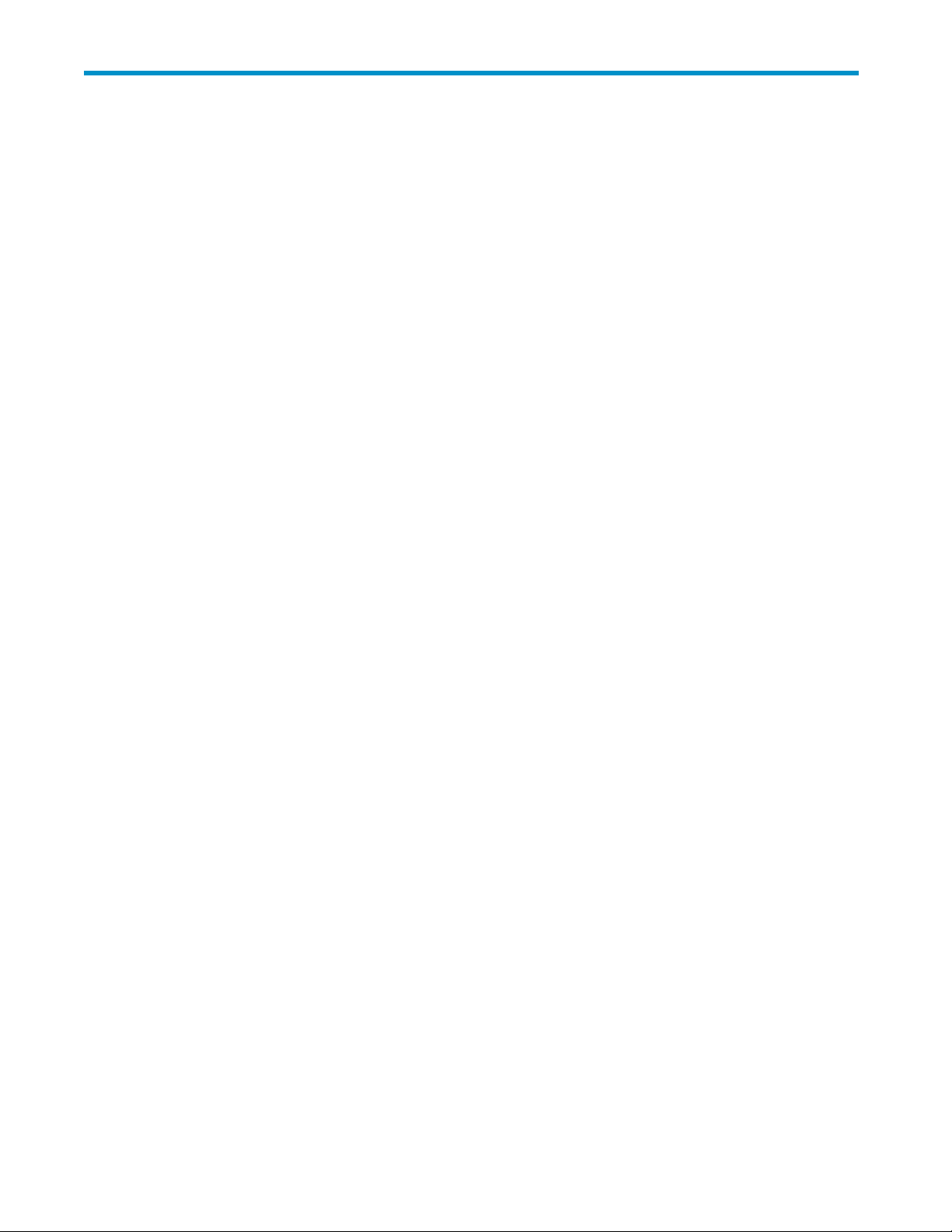
4UsingtheDisk/CachePartition GUI
“Using the Disk/Cache Partition GUI” on page 23 describes the License Key Partition Definition window
and
the Partition Definition window which you need to use Disk/Cache Partition.
Partition Definition Window
The License Ke
When the stor
SLPRs, the li
you want to allocate the license to SLPRs for the options that is not charged by the amount of available
capacity, for example Remote Web Console or JAVA API and so on, or when you have purchased the
unlimited license for the options charged by the amount of available capacity, you need to set Enable
or Disable the
For further
capacity to SLPR, see “ Partitioning and Allocating Licensed Capacity”onpage36.
Only the storage administrators can partition and allocate the licensed capa city.
Once you hav
the
settin
y
partition administrators want to use the Remote Web Console options for their own
age
censed capacity for each option has to be partitioned and a llocated to each SLPR. When
options for each SLPR.
information about how to partition the licensed capacity and how to allocate the licensed
created SLPRs, neither storage administrator nor storage partition administrator can make
e
gs for the resources of the created SLPRs, until you have allocated the license to e a ch SLPR.
Astorage p
storage ad
options:
• Open Volume Management
• Volume Sh
• Data Retention Utility
• LUN Manager
• Cache Re
• Performance Monitor
• Remote Web Console
• JAVA AP
Notes:
• A storage par tition administrator is not allowed to use the options if only the options have been
installed on the License Key window. A storage administrator can only make settings for SLPR 0.
• For Pe
storage a dm inistrator can monitor the information on the whole subsystem, even though the
license has not been allocated to each SLPR. If a storage partition administrator wants to use
the
SLPR, as well as other options.
• Sinc
Emer
for
the
• For the options such as Remote Web Console or JAVA API, once you have installed the options
on the
administrator to log on, you need to set the options Enable for the SLPR allocated to the storage
pa
artition administrator can use some of the Remote Web Console options. For SLPRs, the
ministrator can partition and allocate the licensed capacity of the following program product
redder
sidency Manager
I
rformance Monitor, once you have installed the options on the License Key window, a
Performance Monitor, the license for the Performance Monitor has to be allocated to the
all the SLPRs will be available when the key type of the program product is Temporary or
e
gency, you do not need to allocate the license key to each S LPR. Therefore, the information
program product whose key type is Temporary or Emergency will not be displayed in
the
License Key Partition Definition window.
License Key window, a storage administrator can log on. To allow a storage partition
rtition administrator.
XP24000 Disk/Cache Partition User's Guide
23
Page 24
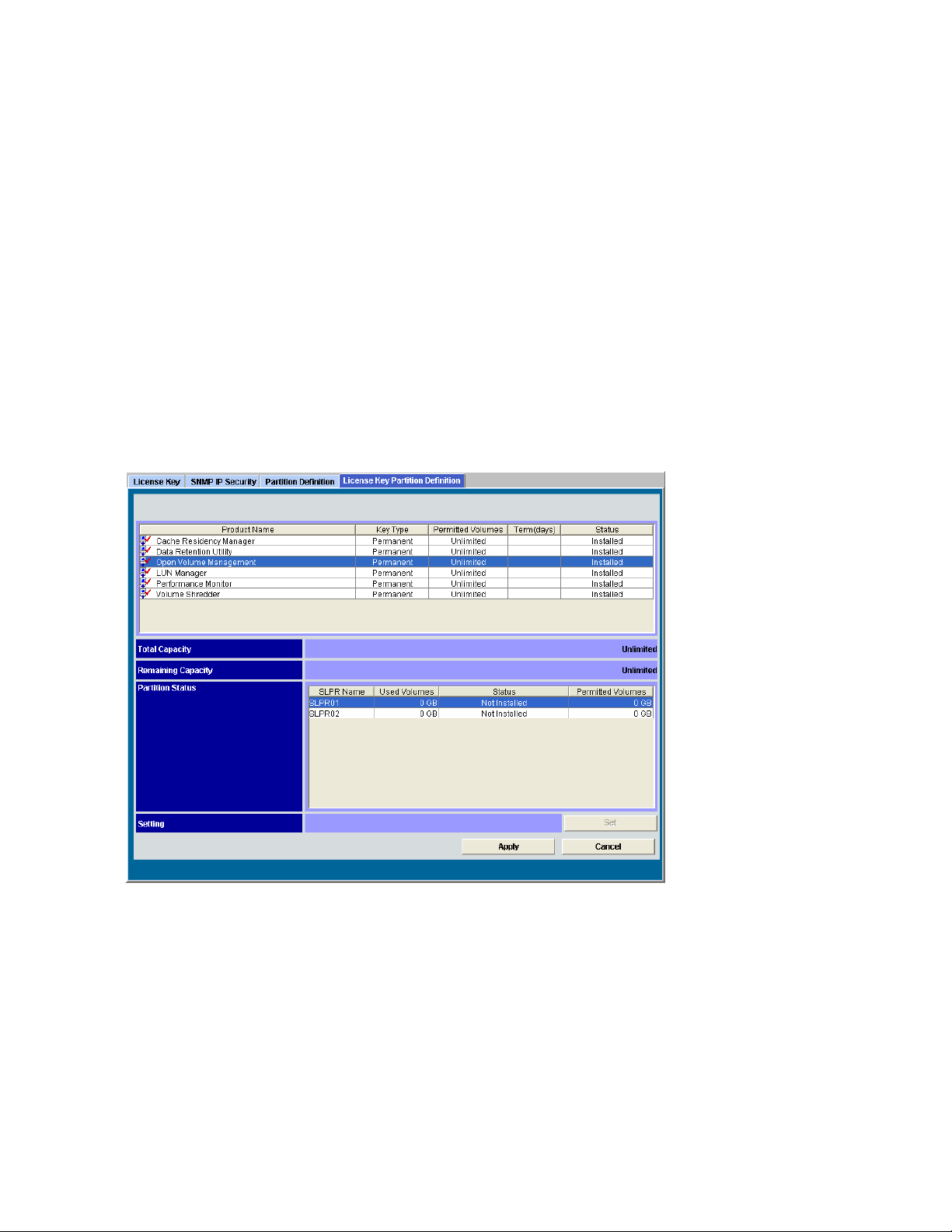
• In the following cases, the licensed capacity allocated to all the SLPRs will be initialized, and the
program product of that license changes its status to Capacity Insufficient.
• Since the license expires, the licensed capacity for the corresponding program product
becomes insufficient.
• You re-install the program product with limited licensed capacity, which previously had the
unlimitedlicensedcapacity.
In
these cases, re-install the program product to each SLPR within 30 days.
Note:
When the license expires with the licensed capacity being insufficient, the license changes
itsstatusto Not Enough.
The storage administrator can partition the licensed capacity from the License Key Partition Definition
window. Following subsections describe the License Key Partition Definition window and the procedure
of
partitioning and allocating licensed capacity.
From the License Key Partition Definition window (see Figure 5 on page 24), storage administrators can
partition the licensed capacity for SLPRs. On the License Key Partition Definition window, the program
product options for which the licensed capacity can be partitioned are listed.
The program product options have to be installed from the License Key window before the licensed
capacity for them are partitioned.
To open the License Key Partition Definition window, click Go, Environmental Settings, and then License
Key Partition Definition on the menu bar of the Remote Web Console main window.
re 5 The Li ce nse Key Partition Definition Window
Figu
icense Key Partition Definition window consists of the following parts.
The L
upper part of the License Key Partition Definition window, the program product list is displayed (see
e
At th
re 6 on page 25). The program product list includes the p rogram products for which the licensed
Figu
capacity can be allocated to SLPRs.
24
Using
the Disk/Cache Partition GUI
Page 25

Figure 6 Progr
Product List
am
The program pr
oductlistofthe License Key Partition Definition window has the following features:
• The Product Name column includes:
• Option name
• Icon that indicates whether the option is available (
indicates Installed; indicates Not
Installed)
• The Key Type column shows the license type: Permanent, Temporary or Emergency. Not Installed
is
displayed, when the op tion is not installed.
Volumes column shows the available capacity (licensed capacity). If the size is
• The Permit
ted
unlimited, Unlimited is displayed.
• The Term (days) column shows the number of days that remain before the expiration of a
temporary
remain be
or emergency key. After the temporary key has expired, the number of days tha t
fore you can re-install the temporary key is displayed.
• The Status column shows the current status of an option:
• Installed: The option is available. The Product Name column displays the Installed icon (
)
• Not Installed: The option is not available. The Product Name column displays the Not
Installed icon (
• Not Eno
ugh: The volume capacity is insufficient. The Product Name column displays the Not
).
Installed icon ( ).
Insufficient: The licensed capacity is insufficient because disk drives are added. The
Produ
befor
ty
Name column displays the Installed icon (
ct
the license key expires.
e
). Please purchase the eno ug h license
• Capaci
• Expired: The license key of the option that has been in the Capacity Insufficient status has
expired. The Product Name column displays the Not Installed icon ( ).
• Time Out: The term has already expired for the temporary key. The Product N ame column
).
Und
displays the Not Installed icon (
program product list, the information on the licensed capacity of the program product that is
er the
selected in the list (see Figure 7 on page 25).
Figure 7 Information on t he Licensed Capacity of the Program Product
Displayed information includes the following features:
• Total Capacity displays the total of the licensed capacity (available capacity) in GB for the
gram product that is selected in the list. When the licensed capacity for the program product
pro
that is
selected in the list is unlim ited, Unlimited is displayed.
• Remaining Capacity displays the remaining licensed capacity (in GB) that is not yet allocated
to any SLPR among the whole licensed capacity for the program product that is selected in the
list. When the licensed capacity for the program product that is selected in the list is unlimited,
nlimited is displayed.
U
XP24000 Disk/Cache Partition User's Guide
25
Page 26
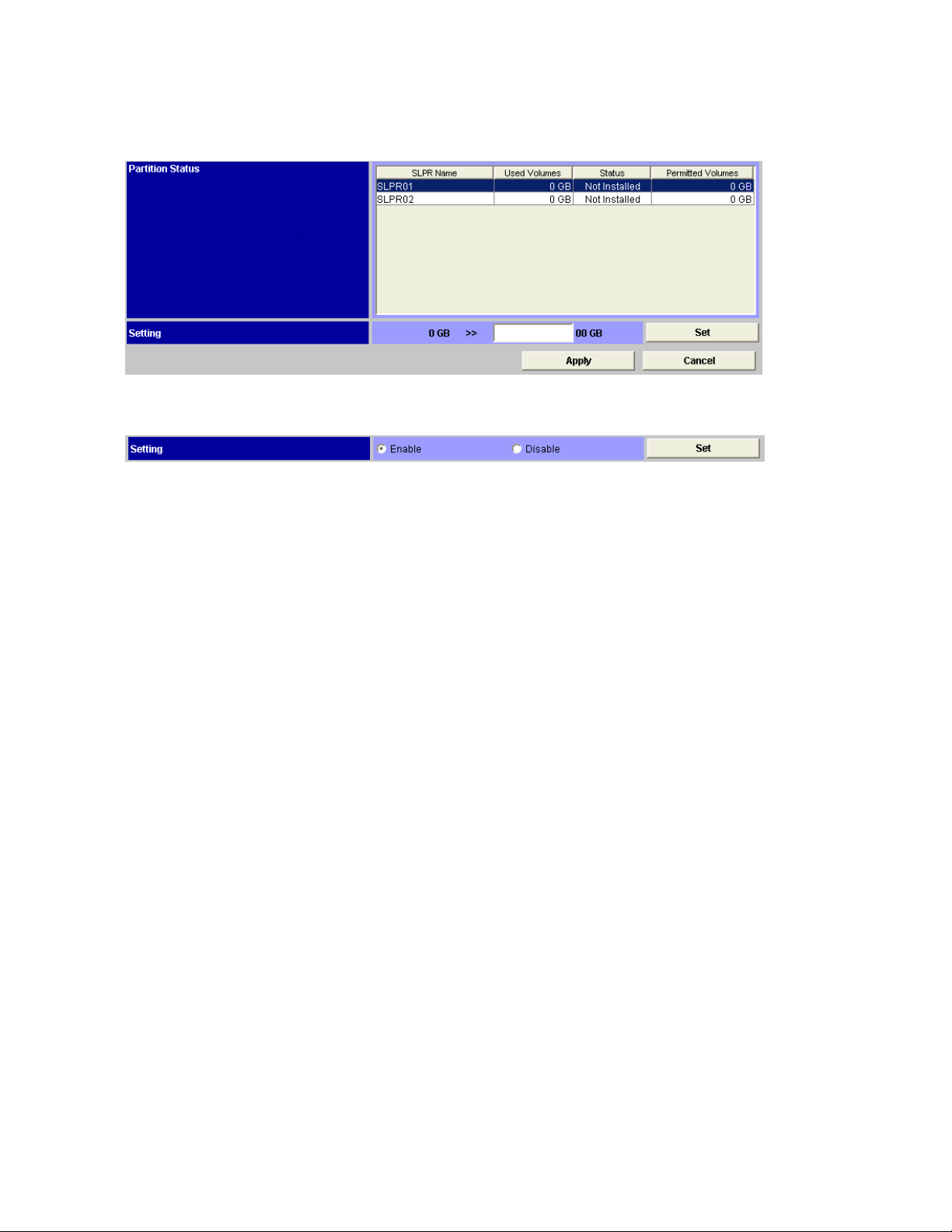
When you select a program product in the list, the Partition Status list and Setting box are displayed
under
the information on the licensed capacity (see Figure 8 on page 26 and Figure 9 on page 26). The
storage administrator can partition the licensed capacity and allocate to each SLPR using the Partition
Status
list and Setting box.
Figure 8 Partition Status List and Setting Box
Figure 9 Settin g Box for Program Prod uct with Unlimited Licensed Capacity or that
Not Depend on Licensed Cap acity.
does
The Partition Status list and the Setting box have the following features:
• The Partition Status list displays the status of the pa rtitioned licensed capacity of the program
product that is selected in the program product list for each SLPR. The Partition Status list consists
of the
following items:
• SLPR Name - displays the name of SLPR.
• Used Volume - displays the currently used licensed capacity for the program product that is
selected in the program product list.
• Status - displays the status that is figured out by comparing the allocated licensed capacity
(Permitted Volumes) and used licensed capacity (Used Volumes). The following status can
be displayed:
Installed: When the program product with the unlimited licensed capacity is selected in the
list, this status indicates that the license is allocated to the SLPR. When the program product
that is not with the unlimited licensed capacity is selected in the list, this status indicates that
the
partitioned licensed capacity is allocated to the SLPR and the allocated licensed capacity
is
more than the capacity of Used Volumes. This status means that the storage partition
administrator can use the program product in the allocated SLPR.
Not Installed: No license and licensed capacity for the selected program product are
allocated to the SLPR.
Capacity Insufficient: The licensed capacity that is allocated to the SLPR (Permitted Volumes)
is
less than the currently used licensed capacity (Used Volumes). When the trial period still
remains, the number of remaining days are displayed in parentheses.
Not Enough: The licensed capacity is insufficient thoug h a program product is installed.
• Permitted Volumes - displays nothing when the program product with the unlimited licensed
capacity is selected in the list, or displays the allocated licensed capacity to the SLPR in GB
when the p rogram product that is not with the unlimited licensed capacity is selected in the list.
• The displayed items in the Setting box depend on the program product selected in the list.
When the
program product with the unlimited licensed capacity or that does not depend on the
licensed capacity is selected in the list, the Enable button and the Disable button are displayed
(see
Figure 9 on page 26). To allocate the license of the selected program product to the SLPR,
select the
Enable button. If you do not want to allocate the license of the selected program
productto the SLPR,selectthe Disable button. When the program product tha t is not with the
unlimited licensed capacity is selected in the list, the box to enter the capacity is displayed
26
the Disk/Cache Partition GUI
Using
Page 27

(see Figure 8 on page 26). You can enter the number indicating the licensed capacity to
be
allocated to the SLPR.
After you have finished the setting in the Setting box, select the Set button to preserve the set ting.
As
you select the Set button, the selected row of the program product list and the Partition Status
list change to blue bold italics. The displayed capacity in the Remaining Capacity also changes
to the capacity after the setting is applied.
• When you click the Apply button, the preserved setting by the Set button is applied to the
storage system.
• When you click the Cancel button, the preserved setting by the Set button is canceled.
The Logical P
When you open
and
the resource list are displayed. SLPRs which this subsystem provides are displayed under the tree.
At starting up Disk/Cache Partition or selecting Subsystem from a tree, the Partition Definition window
displays information for SLPRs in the subsystem.
Figure 10 on
up
Disk/Cac
artition Window
Partition Definition window by using the Remote Web Console main window, the tree
the
page 27 shows an example of the Partition Definition window that is displayed at starting
Partition or selecting Subsystem from a tree.
he
Figure 10 Partition Definition Window (Initial Screen or Subsystem Selected)
When Subsystem is selected from a tree, the Partition D efinition window presents:
• Tree: displays SLPRs in the subsystem. The SLPR number and SLPR name a re displayed on the
tofthe SLPR icon ( ).
righ
• Subsystem resource list on the right side of the tree: Information for SLPRs is d isplayed.
• No.: Line numbers of the list
Type of resources. Storage Partition is displayed in this column.
• Item
:
XP24000 Disk/Cache Partition User's Guide
27
Page 28

• Name: SLPR numbers and SLPR names
• Cache (Num. of CLPRs): Cache capacity and the number of CLPRs that each SLPR provides.
• Num of PGs: Number of parity groups that each SLPR has.
• Num of Ports: Number of ports that each SLPR has.
• Status: If SLPR has been edited, the status of the SLPR is displayed on the right-most column
of the
list.
Change: is shown if the information for SLPR, for example, SLPR name, has been changed.
Delete: is shown if S LPR has been deleted.
• The Apply button applies settings in the Partition Definition window.
• The Cancel button cancels the settings that are input or selected, and restores the settings to
the
initial status.
The Storage Management Logical Partition Window
When youopenthe PartitionDefinition window by using the Remote Web Console main window, the tree
and the resou
If you select SLPR from the tree, Partition Definition window displays the information for SLPR that
is
selected.
Figure 11 on p
rce list are displayed. SLPRs which this subsystem provides are displayed under the tree.
28 shows an example of Partition Definition window when SLPR is selected.
age
Figure 11 Partition Definition Window (SLPR Selected)
When an SLPR is selected from a tree, the Partition Definition window presents:
• Tree: displays the SLPRs and CLPRs in the subsystem. The SLPR number and SLPR name are
displayed on the right of the SLPR icon (
on the right of the CLPR icon ( ).
28
the Disk/Cache Partition GUI
Using
). The CLPR number and CLPR name are displayed
Page 29

• SLPR resource list on the right side of the tree: displays the information for resources in the
specified SLPR, that is, CLPRs and ports.
(CLPRs and ports) that have not been allocated to any SLPRs yet are displayed in the list.
• No.: Row number
• Resource Type: Type of resources of SLPR. Cache Partition or Port(port type).
• Name: Name of CLPR or port
If theresourcetypeis Cache Partition, CLPR number and CLPR name are displayed. If the
resource type is Port, the por t name is displayed.
• Properties: Capacity of CLPR and the number of parity groups that are allocated to the
specified CLPR.
• Information: displays the name of channel adapter if the resource type is Port.
• Status: If the resources of SLPR (CLPRs and ports) have been edited, the status of editing
resourcesisdisplayed on theright edge of thelist.
Create: is shown if CLPR has been added, or migrated from other SLPR.
Delete: is shown if CLPR has been deleted, o r migrated to other SLPR. If the resource is a
port, thiscolumnisalwaysblank.
• Detail For SLPR
Settings of SLPR that is specified in the tree are displayed. You may change the settings.
• SLPR Name: If you change the SLPR name, you may use alphanumeric up to 32 characters.
• CU (*: In Use): LDKC and CU number that is in the specified SLPR is displayed (00 - FE) . The
CU
number with an asterisk (*) indicates that the SSID is registered into CU. To delete CU
from the specified SLPR, select the CU from the list and select Delete to return the CU to
theAvailableCUlist.
• Available CU (*: In Use):
LDKC:CU: displays the number of LDKCs a n d CUs. The CU number with an asterisk (*)
indicates that the SSID is registered into CU.
SLPR: displays the SLPR that the CU belongs to.
SSID (SLPR): displays the SSID if the SSID is registered into a CU. The SLPR tha t the SSID
belongs to is displayed bet ween parentheses on the right side of SSID.
To
add CU to the specified SLPR, select the CU from the list and select Add button to return the
CU
to the CU list. The CU number with an asterisk (*) indicates that the SSID is registered into
CU. Up to 510 CUs into which the SSIDs are registered or not can be selected.
Note:
If the storage partition adm inistrator uses VLL function, CU should be p reviously specified
per
SLPR to prevent overlapping the newly allocated CU number(s) and the existing CU
number(s) in other SLPR. If CU number(s) a re not specified, the storage partition administrator
cannot
• SSID (*: In Use): SSID in the selected SLPR (0004 to FFFE). The SSID number with an asterisk
(*) indicates that the SSID is registered into CU.
using VLL, and CU N o. and SSID are registered to different SLPR, dash (-) is displayed on the
right of SSID. For further information about CVs, see the HP StorageWorks XP24000 Virtual
LVI/LUN (VLL) and Volume Shredder User’s Guide.
• From: The starting number of SSID that is added to the specified SLPR (0004 to FFFE). You
may input SSID that is in SLPR0.
• To: The last number of SSID that is added to the specified SLPR (0004 to FFFE). You may
input up to 2040 SSIDs that are in SLPR0.
Note:
To:, and then select Add.
Note:
be
Note:
Note:
previously specified per SLPR to prevent overlapping the newly allocated SSID number(s) and
the
• The Apply button applies set tings in the Partition Definition window.
• The Cancel button cancels the settings that are input or selected, and restores the settings to
the
initial status.
use VLL function.
To add SSID(s) to SLPR, input the starting number to From:, and thelastnumberto
If you add the plural SSIDs into the specified SLPR, the number that is input to TO: must
smaller than the number that is input to From:.
To delete SSID from the SSID box, select SSID from the SSID box, and then select Delete.
If the storage partition administrator uses VLL function, SSID number should be
existing SSID number(s) in other SLPR.
Note:
If SLPR0 is selected from the tree, all resources
Note:
If acustomizedvolume(CV)isset by
XP24000 Disk/Cache Partition User's Guide
29
Page 30

The Cache Logical Partition Window
When youopenthe PartitionDefinition window by using the Remote Web Console main window, the tree
and the resource list are displayed. SLPRs which this subsystem provides are displayed under the tree.
If you select CL
selected. You may define the parity group or the external volume group, Cache Size, Cache Residency
Size, the number of Cache Residency areas. Figure 12 on page 30 shows an example of the Partition
Definition window when CLPR is selected.
PR from the tree, the Partition Definition window displays the information for CLPR that is
Partition Definition Window (CLPR Selected)
Figure 1
When CLPR is selected from a tree, the Partition Definition window presents:
• CU: indicates the selected CU num ber.
•
• Tree indicates SLPRs and CLPRs in the subsystem. The SLPR number and SLPR name are displayed
• CLPR resource list on the right side of the tree: displays the information for specified CLPR.
30
2
Selected CU button can d isplay the Select CU dialog box (see Figure 13 on page 36).
on the right of the SLPR icon (
right of the CLPR icon ( ).
• No.: Row number
• Resource Type: Type of resources of CLPR. Parity Group is displayed in this column.
• Address: Address of parity group. If the address begins with the letter E (for example, E1-1),
the
parity group co ntains external volumes.
If the
address begins with the letter V (for example, V1-1), the p arity group contains virtual
volumes for HP StorageWorks XP Snapshot. If the address begins with the letter X (for
example, X1-1) , the parity group contains virtual volumes for HP StorageWorks XP Thin
Provisioning Software.
the Disk/Cache Partition GUI
Using
). The CLPR number and CLPR name are displayed on the
Page 31

• Properties: For the parity group containing internal volumes of storage system, the capacity
of parity group and the RAID configuration are displayed. For the parity group containing
external volumes, the capacity of external volumes is displayed, but the RAID con figuration is
not displayed. For the parity group containing virtual volumes, the capacity of virtual devices
(VDEVs) is d isplayed, but the RAID configuration is not displayed.
• Emulation: Emulation type of the parity group.
• Detail For CLPR in Subsystem: Settings of CLPR that is specified in the tree are displayed. You
must change the settings.
• CLPR Name: If you change the CLPR name, you may use alphanumeric up to 16 characters.
• Cache Size: indicates the cache c apacity of CLPR. The Cache Size value must be selected
or input
is 4
• Cache Residency Size: indicates the capacity of the Cache Residency cache. The value of
Cache Residency Size must be selected or input from 0 to 248 gigabytes in 0.5 gigabytes
increment. The default value is 0 gigabyte.
bigger than the c apacity of the Cache Residency cache that has been already defined for this
CLPR by the Cache Residency Manager program product. Please check the size of Cache
Residency that has been already defined according to the window of Cache Residency
Manager before you change the value.
• Num. of Cache Residency Areas: indicates the number of cache residency areas. The value
must be input from 0 to 16,384. The default value is 0.
must be bigger than the number of Cache Residency areas that has been already defined for
this CLPR by the Cache Residency Manager program product. Please check the number of
Cache Residency areas that has been already defined according to the window of Cache
Residency Manager before you change the value.
Note:
changed, thedifferencewillbereflected to the capacity of CLPR0.
Note:
of usage for other CLPRs) is displayed for each upper limit of Cache Size, Cache Residency
Size,and Num. of Cache Residency Areas.
Note:
CacheSizeneeds 4GBormore. If youhavechanged Cache Size or Cache Residency Size,
verify that the capacity which is calculated by subtracting Cache Residency Size from Cache
Size remains 4GB or more in CLPR0.
Note:
Manager
• Apply button applies settings in the Partition Definition window.
• Cancel button cancels the settings that are input or selected, a nd restores the settings to the
initial status.
from 6 gigabytes to 252 gigabytes in two gigabytes increment. The default value
gigabytes.
Note:
The value selected for this CLPR must be
Note:
The value selected for this CLPR
The capacity value of CLPR0 cannot be changed directly. If the capacity of other CLPR is
The maximum available cache capacity (= the capacity of mounted cache - total amount
The remaining capacity which is calculated by subtracting Cache Residency Size from
For details on Cac h e Residency, see the HP StorageWorks XP24000 Cache Residency
User’s Guide.
XP24000 Disk/Cache Partition User's Guide
31
Page 32

32
Using the Disk/Cache Partition GUI
Page 33

5 Performing Disk/Cache Partition Operations
“Performing Disk/Cache Partition Operations” on page 33 describes the operations of Disk/Cache
Par tition.
Disk/Cache Partition operations are:
•
Launching Disk/Cache Partition (see “Launching Disk/Cache Partition”onpage33),
• Storage M a nagement Logical Partition Operations (see
“Storage Management Logical Partition Operations”onpage33),
•
Cache Logical Partition Operations (see “Cache Logical Partition Operations” on page 35), and
• Partitioning and Allocating Licensed Capacity (see
“Partitioning and Allocating Licensed Capacity” on page 36).
Launching Disk/Cache Partition
If you log on to the storage system from the Remote Web Console computer, the Remote Web Console
main window is displayed. To use the Disk/Cache Partition software, open the Partition Definition
the Remote Web Console main window.
window fro
To open the Partition Definition window:
1. To access the primary SVP, input URL of the primary SVP to WWW browser.
2. Select the
3. Remote Web Console main window, input the user ID and password, and click OK.
4. Click Go, Environmental Settings, and then Partition Definition on the menu bar of the Remote
Note:
compute
m
storagesystem thatyou want to log onto from the Storage DeviceListwindow.
Web Console main window.
window is displayed with the View mode. To use Disk/Cache Partition, change
window, t
the
StorageWorks XP24000 Remote Web Console User’s Guide.
For the instruction on how to install Remote Web Console and how to use the Remote Web Console
he
from View to Modify. For the instruction on how to change the mode, see the HP
mode
see the HP StorageWorks XP24000 Remote Web Console User’s Guide.
r,
Note:
When you first open the Remote Web Console main
To exit the Disk/Cache Partition soft ware, click the close button (
).
Storage Management Logical Partition Operations
Creating a Storage Management Logical Partition Operations
If you have n ot created only one SLPR yet in the subsystem, all resources in the subsystem, that is, CLPRs
and
ports, belong in SLPR0. To divide the resources of the subsystem, create new SLPR in the subsystem.
Note:
Only the storage administrators can create the SLPRs. The storage par tition administrators are
not
permitted to create SLPR.
To create SLPR in the subsystem:
1. Right-click Subsystem on thetreeinthe PartitionDefinition window to display the pop-up menu.
Note:
2. Select Create SLPR in the pop-up menu to add an SLPR to the tree.
continuously, repeat procedures 1 on page 33 and 2 on page 33.
XP24000 Disk/Cache Partition User's Guide
To create multiple SLPRs
33
Page 34
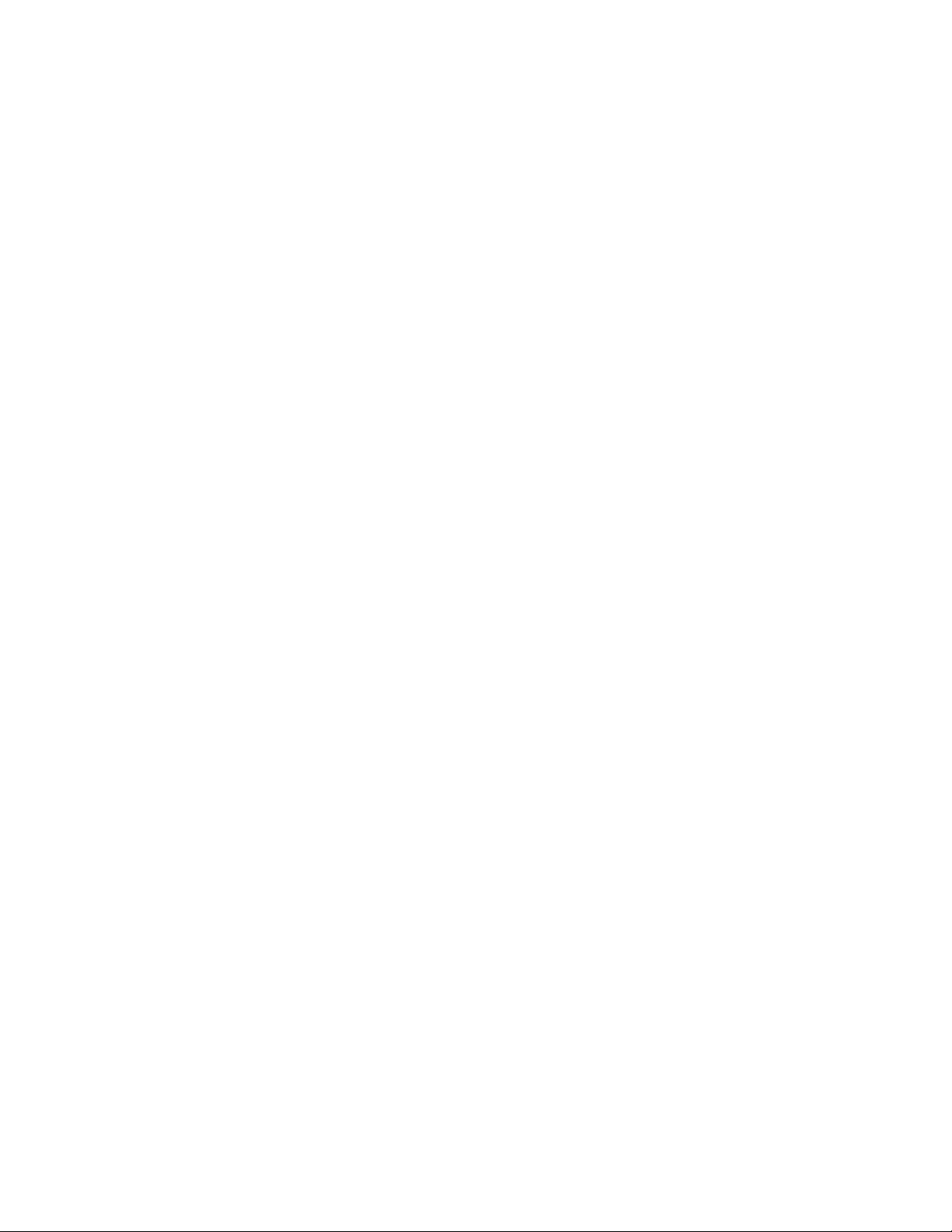
3.
Select an SLPR from thetree(see Figure 11 on page 28).
4. Change the variables in Details for SLPR area with Partition Definition window as needed (see
“The Storage Management Logical Partition Window”onpage28).
5. Click Apply to apply the settings. The progress bar is displayed.
Apply, the resources (CLPRs and ports) have not been allocated to an SLPR yet. To allocate
the
resources to an SLPR:
• Create a CLPR in an SLPR, and/or
• Migrate a port from another SLPR (see
“Migrating Resources To and From Storage Management Logical Partitions” on page 34).
Note:
To change the settings of an existing SLPR, repeat procedures from 3 on page 33 to 5 on page 34.
Note:
Even though you clicked
Migrating Resources To and From Storage Management Logical Partitions
The CLPRs and ports that are man age d in an SLPR can be migrate to the other SLPR.
Note:
You cannot migrate CLPRs and ports to an SLPR that belongs to the different LDKC from the current
SLPR.
Note:
The ports that can be m igrated to the other SLPR are only Target ports. The Initiator ports, External
ports, RCU Target ports, Mfibre ports, and LCP ports cannot be migrated.
To migrate the CLPRs and ports to other SLPR:
1. Select an SLPR from thetreeinthe PartitionDefinition window. The SLPR resource list is displayed.
2. Select a CL
display the pop-up menu.
Note:
3. Select Cu
4. Select theSLPRthatyou want to migratethe CLPR or port to from the treeand right-clickto
display the pop-up menu.
5. Select Pa
added
theSLPRresourcelistonly.
6. Click Apply to apply the settings. The progress bar is displayed.
PR or port that you want to migrate from the SLPR resource list and right-click the list to
You can select the multiple C LPRs or ports.
from the pop-up menu.
t
ste CLPRs, Ports from the pop-up menu. If you migrate the CLPR(s), the CLPR(s) are
tree and the SLPR resource list. If you migrate the port(s), the ports are added to
the
to
Deleting Storage Management Logical Partitions
If you delete a n SLPR, the resources that are partitioned will be automatically returned to SLPR0. Only the
storage administrators can delete the SLPRs. The storage partition administrators are not permitted to
Note:
delete an SLPR.
When you delete an SLPR, set 0 GB to the license capacity or select the Disable button for all program
products that are assigned to the SLPR with the License Key Partition Definition window before you delete
the
SLPR. You also have to delete all user accounts of SLPR that you want to delete before deleting an SLPR.
To delete an SLPR:
1. Right-click the SLPR that you want to delete on the tree in the Partition Definition window to
display the pop-up menu.
2. Select Del ete SLPR in the pop-up m enu to delete an SLPR from the tree.
3. Click Apply to apply the settings. The progress bar is displayed.
34
Performing Disk/Cache Partition Operations
SLPR0 cannot be deleted.
Page 35

Cache Logical Pa
rtition Operations
Creating a Cache Logical Partition
If you have not created only one CLPR yet, entire cache is indicated CLPR0 in the Partition Defi nition
window. To partition the cache, create a CLPR. The created C LPR can be allocated to each SLPR. The
CLPR(s) can be created in a SLPR that you selected.
Note:
Only the storage administrators can create the CLPRs. The storage partition administrators are
not
permitted to create CLPR.
Note:
If a CLPR is created, the default value of the cache size is 4 GB. To create a CLPR, the desired size
of cacheisallocatedfrom CLPR0 (entirecache).
Note:
To create a CLPR, the remaining cache size which is calculated by subtracting Cache Residency
Size and Partial Cache Residence size from the cache size of C LPR0 needs 8GB or more.
To create a CLPR:
1. Right-click an SLPR o n the tree in the Partition Definition window to display the pop-up menu.
2. Select Create CLPR in the pop-up menu to add a CLPR to the tree.
3. Select a CLPR from the tree. The detailed information for selected CLPR is displayed in the Detail
For CLPR fieldinthe PartitionDefinition window.
4.
Change the settings of CLPR as needed (see “The Cache Logical Partition Window” on page 30).
5. Click Apply to apply the settings. The progress bar is displayed.
Note:
Even though you clicked Apply, the parity groups have not been allocated to
a
CLPR yet. To allocate the parity groups to a CLPR, migrate the parity groups from
other
CLPR, usually CLPR0. For information on how to migrate the parity groups, see
“Migrating Resources To and From Cache Logical Partitions” on page 35.
Note:
To change the settings of an existing CLPR, repeat procedures from 3 on page 35 to 5 on page 35.
Migrating Resources To and From Cache Logical Partitions
The parit
Note:
same CLPR.
Note:
cannot
To migrate the parity groups in a CLPR to another CLPR:
1. Double-click the SLPR on the tree in the Partition Definition window to display the CLPRs. CLPRs
2. Select a CLPR from the tree. The CLPR resource list of the spe cified CLPR is displayed.
3. Selec
4. Select Cut from the pop-up menu.
ygroupsinthe CLPR canbemigrate to anotherCLPR.
The plural parity groups which construct the concatenated parity groups must belong to the
parity g roup that contains the LD EVs to which the Cache Residency cache extents is defined
The
migrate to another CLPR.
are displ
Note:
can
a. Click CU
b. Click the Specific CU or Unallocated radio button. If you click the Unallocated radio button,
c. Select
d. Click Set. Only the information for the selected CUs in the CLPR resource list.
list to
ayed under the specified SLPR on the tree.
: By using the CU Select button on the upper right of the Partition Definition window, you
specify the desired CU. To specify the CU:
Select on the upper right of the Partition Definition window. The CU Select dialog
box is displayed (see Figure 13 on page 36).
skip to
respectively.
step d on page 35.
LDKC from the LDKC: drop-down list and the CU from the CU: drop-down list
the
the parity group(s) tha t you want to migrate from the CLPR resource list a nd right-click the
t
Note:
display the pop-up menu.
You can select the multiple parity groups.
XP24000 Disk/Cache Partition User's Guide
35
Page 36

5. Select theCLPRthatyou want to migratethe parity groups to from the treeand right-clickto
display the pop-up menu.
6. Select Paste Parity Group from the pop-up menu. The selected parity groups are added to
the
CLPR resource list.
7. Click Apply to apply the settings. The progress bar is displayed.
Figure 13 Select CU Dialog Box
All CUs radio button, information about all CUs can be displayed on the CLPR
• If you selec
resource list.
• If you select SpecificCU radio button, information about only the specified CU can be displayed
on
the CLPR
• The LDKC drop-down list can be used to specify LDKC.
• The CU drop-down list can be used to specify CU.
• If you sel
canbedisplayed on theCLPRresource list.
t
resource list.
ect Unallocated radio button, only the information about CUs unallocated to CLPR
Deleting Cache Logical Partitions
The CLPRs which are not necessary may be d eleted. Note that CLPR0 cannot be deleted.
To delete an CLPR:
1. Right-click the CLPR that you want to delete on the tree to display the pop-up m enu.
2. Select Delete CLPR in the pop-up menu to delete the CLPR from the tree. The selected CLPR is
deleted from the tree.
3. Click Apply to apply the settings. The progress bar is displayed.
Note:
To delete the CLPR to which parity groups are allocated, move the parity groups that are allocated
to the
CLPR you are going to delete to another CLPR. Before you delete the CLPR, make sure that no
parity group is allocated to that CLPR.
Partit
ioning and Allocating Licensed Capacity
operate the subsystem with the SLPRs, a storage administrator needs to prepare the operation
s
If user
to the following procedures. If the license of program products has not b een allocated to an
ding
accor
user who is assigned to the SLPR cannot use the program products. For instance, if the license
the
SLPR,
ta Retention has not been allocated to an SLPR, both the storage administrator and the storage
of
Da
ition administrator cannot use the Data Retention. Regarding only Performance Monitor, if the licensed
part
city for the entire storage is sufficient, the storage administrator can mo n itor the entire storage with
capa
formance Monitor even if the license of Performance Monitor has not been allocated to the SLPR.
Per
To register the storage partition administrator, you need a user authority for storage
system, that is, Storage Administrator. For details on a Storage Administrator, see
36
Performing Disk/Cache Partition Operations
Page 37

“Storage Administrator and Storage Partition Administrator Privileges” on page 17 in this m anual and the
HP StorageWorks XP24000 Remote Web Console User’s Guide.
To partition the licensed capacity and allocate the licensed capacity to SLPR from the License Key
Par tition Definition window:
1. Log on with the user ID of a storage administrator to display the Remote Web Console m ain
window.
2. Change to Modify mode.
3. Click Go, Environmental Settings, and then License Key Partition Definition on the menu bar
of the Remote Web Console main window.
4. Select a program product in the program product list to allocate the license to an SLPR.
The Partition Status list and the Set box are displayed (see Figure 8 on page 26 and
Figure 9 on page 26).
5. Select an SLPR in the Partition Status list, to which you want to allocate the license of the
selected program product.
6. Enter the allocating capacity or select the Enable button in the Setting box.
7. Click Set.
The contents of the setting are displayed in Remaining Capacity and the Partition Status list.
8. Click Apply on the Remote Web Console main window.
9. According to the following points, add the storage partition administrator who can use the
SLPRs.
super
Note:
The storage administrator of Administrator and the storage administrator with the
user authority can perform the following operations. The storage adm inistrator with the
general user authority cannot perform these operations.
a. To add the storage pa rtition administrator who can add and delete the user account, add
the
storage partition administrator with the super user authority from the Account window of
Remote Web Console. To give the write permission of all available program products to
the
storage partition administrator, select the check boxes of all program products that are
displayed on the Account window.
b. To add the storage partition adm inistrator who cannot add and delete the user account,
add the storage par tition administrator with the general user authority from the Account
window of Remote Web Console. To prohibit the use of the specific program products to
the
storage partition administrator with the g eneral user authority, clear the check boxes
of the
program products that you want to prohibit the use.
Note:
The user account can be added to the SLPR that does not exist, but if you logged on with
this
user account, an error occurs.
For further information on the License Key Partition Definition window, see the HP StorageWorks
XP24000 Remote Web Console User’s Guide.
XP24000 Disk/Cache Partition User's Guide
37
Page 38

38
Performing Disk/Cache Partition Operations
Page 39

6 Troubleshooting
Troubleshooting
Table 4 on page 39 provides general troubleshooting instructions for Disk/Cache Partition operations.
Table4GeneralTroubleshootingfor theDisk/CachePartition Operations
Error
All functions of Disk/Cache Partition
cannot
be operated.
Port
The specified port cannot be migrate to
other
SLPR.
Parity group
The parity group that is administrated in a
CLPR cannot migrate to a CLPR in another
SLPR.
A portinHighSpeed mode
When the port in SLPR migrates to another
he
SLPR, t
high sp
Name of SLPR
The SLPR name cannot be changed.
warning message of a port in
eed mode appears.
Corrective Action
If you logged on to the Remote Web Console as the storage
partition adm
software, yo
Partition, p
Log on as the
•
Contact the
•
operate.
Thetypeofports that canbemigratedtoother SLPR is only
Target port. Initiator port, External ports, RCU Target ports,
Mfibre p orts, and LCP ports cannot be migrated. Please
select Target port.
Only the parity groups for the user volumes of the open
system among the parity groups which are administrated in a
CLPR can migrate to the outside of SLPR0. The parity groups
for the mainframe volumes cannot migrate. Please select the
parity groups that are not for the mainframe volumes.
Y ou are trying to allocate ports in a port block in High
Speed m
ports,
the
sam
You cannot assign the same nam e to the plural SLPRs.
Your entered SLPR name is already used. Please enter
another
inistrator to use the Disk/Cache Partition
u
cannot operate. To operate Disk/Cache
erform the following a ctions:
storage administrator.
storage administrator and have him/her
ode to plural SLPRs. Please check the settings of
and ensure that all ports in the port block belong to
eSLPR.
name.
Name of CLPR
The CLPR name c annot be changed.
Parity Group
The parity group in a CLPR cannot migrate
to
another CLPR.
You cannot assign the same name to the plural CLPRs.
Your entered CLPR name is already used or reserved by a
system. Please enter another name.
cannot m igrate the parity group in a CLPR to another
If you
CLPR, perform the following actions.
The specified parity groupisconcatenatedtoanother
•
parity group. The plural parity groups which construct
the concatenated parity groups must belong to the same
R. Please specify all parity groups which construct the
CLP
catenated parity groups.
con
you do not select the Apply button when you create
• If
wCLPR, theparitygroup cannotbeallocated. Please
ne
ick
Apply as is, and then migrate the parity group.
cl
XP24000 Disk/Cache Partition User's Guide
39
Page 40

Displaying an Er
ror Message
If the settings
message will be
message, you may see the latest error message.
To display an error message again:
1. Right-click a
2. Click Error De
3. Click OK to closethe messagedialogbox.
contain the discrepancy after you select Apply button to apply the settings, an error
displayed. Even if you click OK or Cancel to closethe messageafter seeing theerror
SLPR on the tree to display the pop-up menu.
n
from the pop-up menu to display the message dialog box.
tail
40
Troubleshooting
Page 41
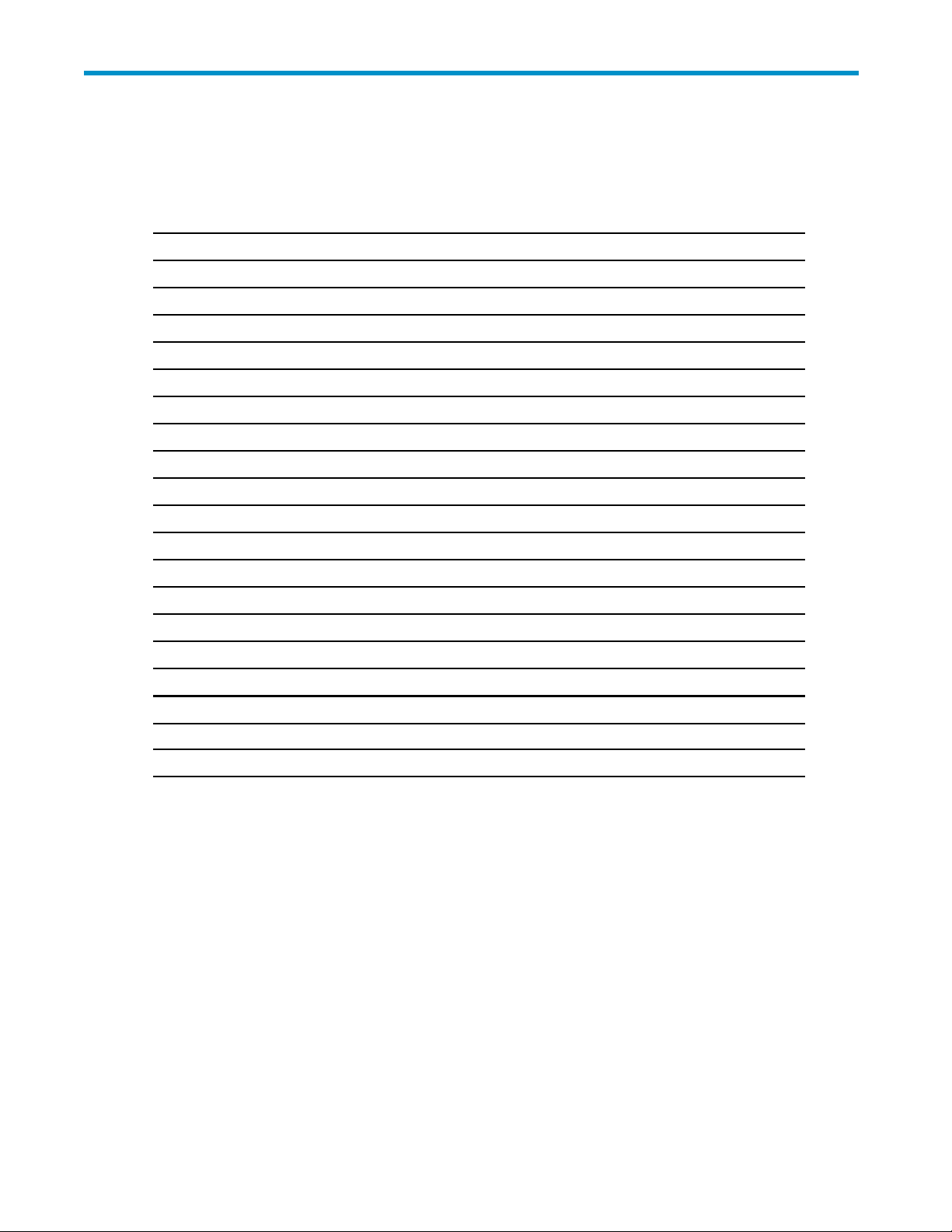
AAcronymsand Abbreviations
Table 5 Acronyms and Abbreviations
CU
CLPR
I/O input/output
IBM
IMPL
IMS
IOCDS
LAN
LCP
LED
LUN
Mb/s megabits per second
NVS
PC
RAID
RAID-1/-5 specificRAIDarchitectures
RC
control unit
cache logical partition
al
Internation
initial microcode load
Information Management System
configuration dataset
I/O
local-area network
local control port
light-emit
logical unit (also called device emulation or device type)
nonvolati
personal computer system
redundant array of independent disks
reference code
Business Machines Corporation
ting
diode
le
storage
SLPR
SSID
SVP
VDEV
VOL
storage management logical partition
stem
storage sy
service processor
virtual device
volume
identification
XP24000 Disk/Cache Partition User's Guide
41
Page 42

42
Acronyms and Abbreviations
Page 43

Index
A
About Disk / Cache Partition Operations,13
audience, 7
C
conventions
document, 7
storage capacity values, 7
D
document
conventions, 7
related documentation, 7
documentation
HP website, 7
providing feedback, 8
H
help
obtaining, 8
HP
technical support, 8
R
related documentation, 7
S
storage capacity values
conventions, 7
storage systems
supported models, 7
Subscriber's Choice, HP, 8
T
technical s upport
HP, 8
service locator website, 8
W
websites
HP, 8
HP Subscriber's Choice for Business, 8
product manuals, 7
O
Overview,11
XP24000 Disk/Cache Partition User's Guide
43
