Page 1

HP StorageWorks XP Replication Monitor
software user guide
Reference number: T1784-96025
Eighth edition: January 2008
Page 2
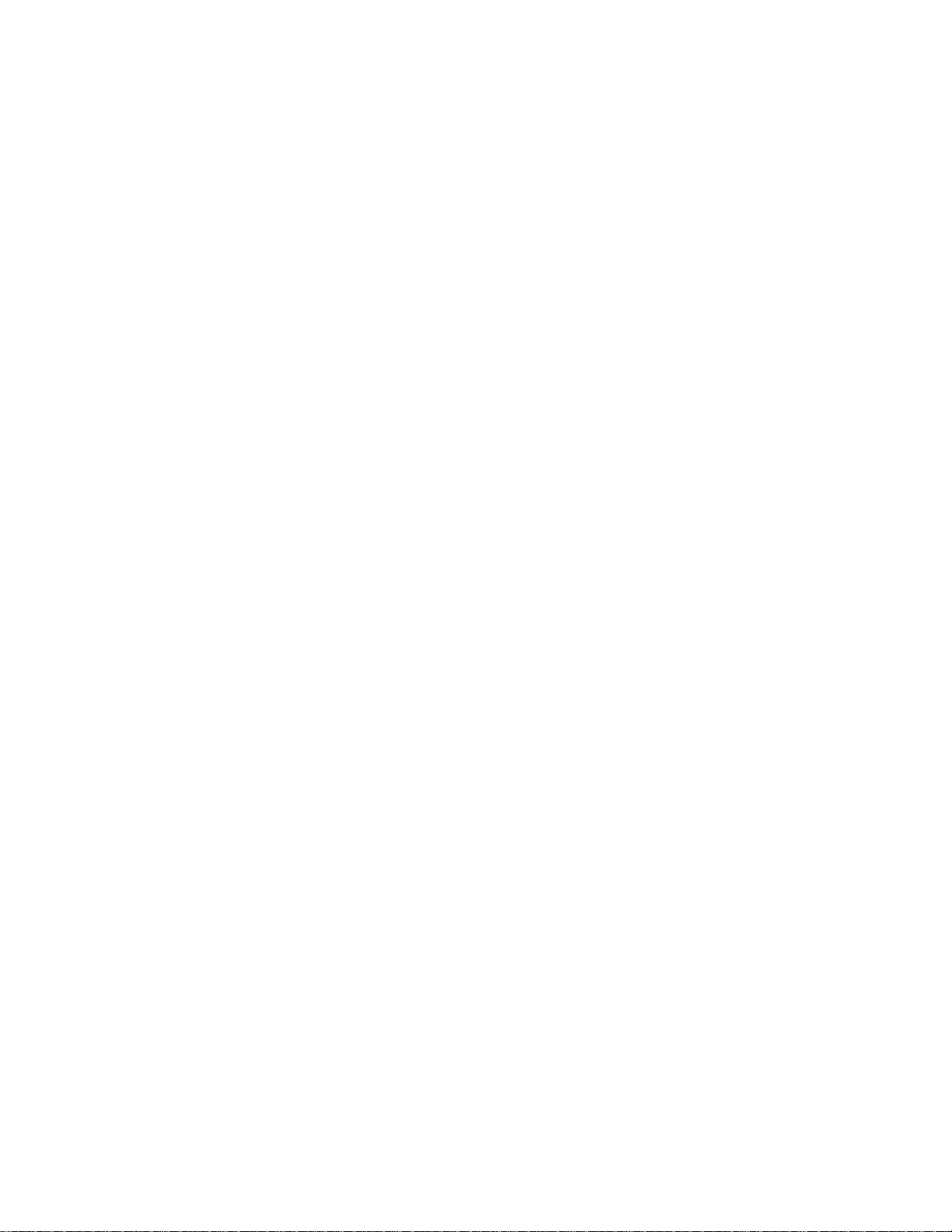
Legal notices
© Copyright 2006, 2008 Hewlett-Packard Development Company, L.P.
Confidential computer software. Valid license from HP required for possession, use or copying. Consistent with FAR
12.211 and 12.212, Commercial Computer Software, Computer Software Documentation, and Technical Data for
Commercial Items are licensed to the U.S. Government under vendor's standard commercial license.
The information contained herein is subject to change without notice. The only warranties for HP products and services
are set forth in the express warranty statements accompanying such products and services. Nothing herein should be
construed as constituting an additional warranty. HP shall not be liable for technical or editorial errors or omissio ns
contained herein.
Internet Explorer is either a registered trademark or trademark of Microsoft Corporation in the United States and/or other
countries.
Microsoft and Windows are US registered trademarks of Microsoft Corporation.
Mozilla is a trademark of the Mozilla Foundation in the U.S and other countries.
Sun, Sun Microsystems, Java are trademarks or registered trademarks of Sun Microsystems, Inc. in the United States and
other countries.
Windows Vista is either a registered trademark or trademark of Microsoft Corporation in the United States and/or other
countries.
HP StorageWorks XP Replication Monitor software user guide.
Part number: T1784-96025
Eighth edition: January 2008
Page 3

Contents
Figures and tables
Figures .................................................................................................................................................................7
Tables...................................................................................................................................................................9
About this guide
Revision history..................................................................................................................................................11
Intended audience..............................................................................................................................................11
Document conventions and symbols..................................................................................................................12
Conventions: Abbreviations................................................................................................................................12
HP technical support..........................................................................................................................................13
Subscription service...........................................................................................................................................13
HP web sites ......................................................................................................................................................14
Documentation feedback....................................................................................................................................14
1 Overview
1-1 About XP Replication Monitor software........................................................................................................15
1-1-1 XP Replication Monitor features.......................................................................................................... 15
1-1-2 Target users ........................................................................................................................................ 17
1-1-3 Important terms ................................................................................................................................... 18
1-2 System configuration examples...................................................................................................................19
1-2-1 Open system configuration example...................................................................................................19
1-2-2 Mainframe system configuration example........................................................................................... 21
Contents
2 XP Replication Monitor functions
2-1 Displaying copy pair status and configurations............................................................................................24
2-1-1 Displaying copy pair status and configurations by view ......................................................................25
2-1-1-1 Hosts view..................................................................................................................................25
2-1-1-2 Subsystems view........................................................................................................................27
2-1-1-3 Pair configurations view..............................................................................................................29
2-1-2 Information displayed in the views.......................................................................................................30
2-1-2-1 Information displayed in the hosts view......................................................................................30
2-1-2-2 Information displayed in the subsystems view ...........................................................................31
2-1-2-3 Information displayed in the pair configurations view.................................................................32
2-2 Displaying copy pair status, states, and copy progress ...............................................................................33
2-2-1 Pair status............................................................................................................................................34
2-2-2 Pair state .............................................................................................................................................34
2-2-3 Relationship between copy pair status and state................................................................................35
2-2-4 Example window display of copy pair statuses and states..................................................................36
2-2-5 Copy progress.....................................................................................................................................36
2-3 Determining the summary pair status ..........................................................................................................37
2-3-1 Scope checked in hosts view to determine the summary copy pair status .........................................39
2-3-2 Scope checked in subsystems view to determine the summary copy pair status............................... 40
2-3-3 Scope checked in pair configurations view to determine the summary copy pair status.....................41
2-4 Displaying the transfer delay state of remote copies ...................................................................................42
2-4-1 Displaying the usage of side files and journal volumes....................................................................... 43
2-4-2 Displaying the write delay time (C/T delta).......................................................................................... 43
2-5 Displaying My Copy Groups.........................................................................................................................44
2-6 Refresh function...........................................................................................................................................45
2-6-1 Overview..............................................................................................................................................45
2-6-2 Refresh functionality provided in XP Replication Monitor software.....................................................45
2-6-2-1 Refreshing the copy pair status..................................................................................................46
2-6-2-2 Refreshing pair configurations....................................................................................................47
2-6-3 Copy pair status refresh processing....................................................................................................47
3
Page 4

2-6-3-1 Copy pair status refresh processing on an open system............................................................47
2-6-3-2 Copy pair status refresh processing on a mainframe system..................................................... 49
2-6-4 Pair configuration refresh processing..................................................................................................50
2-6-4-1 Pair configuration refresh processing on an open system..........................................................50
2-6-4-2 Pair configuration refresh processing on a mainframe system................................................... 51
2-7 Alert function................................................................................................................................................52
2-8 Changing the status of a copy pair...............................................................................................................52
2-9 Calling other XP Command View AE suite products....................................................................................52
3 XP Replication Monitor operation
3-1 Before using the web client..........................................................................................................................54
3-1-1 Operations to avoid .............................................................................................................................54
3-1-2 Configuring a browser when pop-up blocking is enabled.................................................................... 54
3-1-3 Notes on changes to a storage subsystem configuration....................................................................55
3-1-4 Notes on using Device Manager 5.8 or later.......................................................................................55
3-2 Starting and stopping the web client............................................................................................................55
3-2-1 Starting the web client.........................................................................................................................55
3-2-1-1 Logging in from the XP Replication Monitor login window.......................................................... 56
3-2-1-2 Logging in to another XP Command View AE suite product and then calling XP Replication
Monitor software......................................................................................................................................
3-2-2 Stopping the web client .......................................................................................................................56
3-3 Web client's window.....................................................................................................................................57
3-3-1 Configuration of the main window .......................................................................................................57
3-3-1-1 Global tasks bar area .................................................................................................................57
3-3-1-2 Explorer menu............................................................................................................................58
3-3-1-3 Dashboard menu........................................................................................................................ 60
3-3-1-4 Application bar area....................................................................................................................60
3-3-1-5 Navigation area ..........................................................................................................................60
3-3-1-6 Application area..........................................................................................................................60
3-3-2 Web client dialog boxes.......................................................................................................................60
3-3-3 Icons displayed in a web client window............................................................................................... 61
3-3-3-1 Icons representing the management target................................................................................61
3-3-3-2 Icons representing the copy pair status......................................................................................62
3-3-3-3 Icons representing the relationship between a volume and a copy group..................................62
3-3-3-4 Icons for executing operations....................................................................................................63
3-3-3-5 Icons for messages ....................................................................................................................64
3-4 Checking the status of copy pairs................................................................................................................64
3-4-1 Before checking the status of a copy pair............................................................................................64
3-4-1-1 Views used to check the status of copy pairs.............................................................................64
3-4-1-2 Types of information indicating the status of a copy pair............................................................64
3-4-1-3 Copy pair status acquisition route and performance..................................................................65
3-4-2 Checking the copy pair status of a host...............................................................................................65
3-4-2-1 Procedure for checking copy pair status ....................................................................................65
3-4-2-2 Using the Hosts view..................................................................................................................66
3-4-3 Checking the copy pair status of a storage subsystem.......................................................................69
3-4-3-1 Procedure for checking copy pair status ....................................................................................69
3-4-3-2 Using the Subsystems view........................................................................................................70
3-4-4 Checking the copy pair status of a copy group....................................................................................72
3-4-4-1 Procedure for checking the copy pair status of a copy group.....................................................73
3-4-4-2 How to view the copy pair status of a copy group......................................................................74
3-4-4-3 Procedure for checking copy pair status ....................................................................................75
3-4-4-4 How to view the copy pair status................................................................................................75
3-5 Checking the configuration of a copy pair....................................................................................................77
3-5-1 Before checking the configuration of a copy pair.................................................................................78
3-5-1-1 View to be used to check the configuration of a copy pair .........................................................78
3-5-1-2 When refreshing of the configuration information is required..................................................... 78
3-5-2 Checking the definition of a copy pair configuration............................................................................ 78
3-5-3 Checking a copy pair configuration based on a specific volume......................................................... 81
3-5-3-1 How to display a copy pair configuration....................................................................................81
3-5-3-2 Notations used in the displayed information...............................................................................83
3-5-4 Checking a copy group configuration based on a specific copy group................................................84
Contents
56
4
Page 5
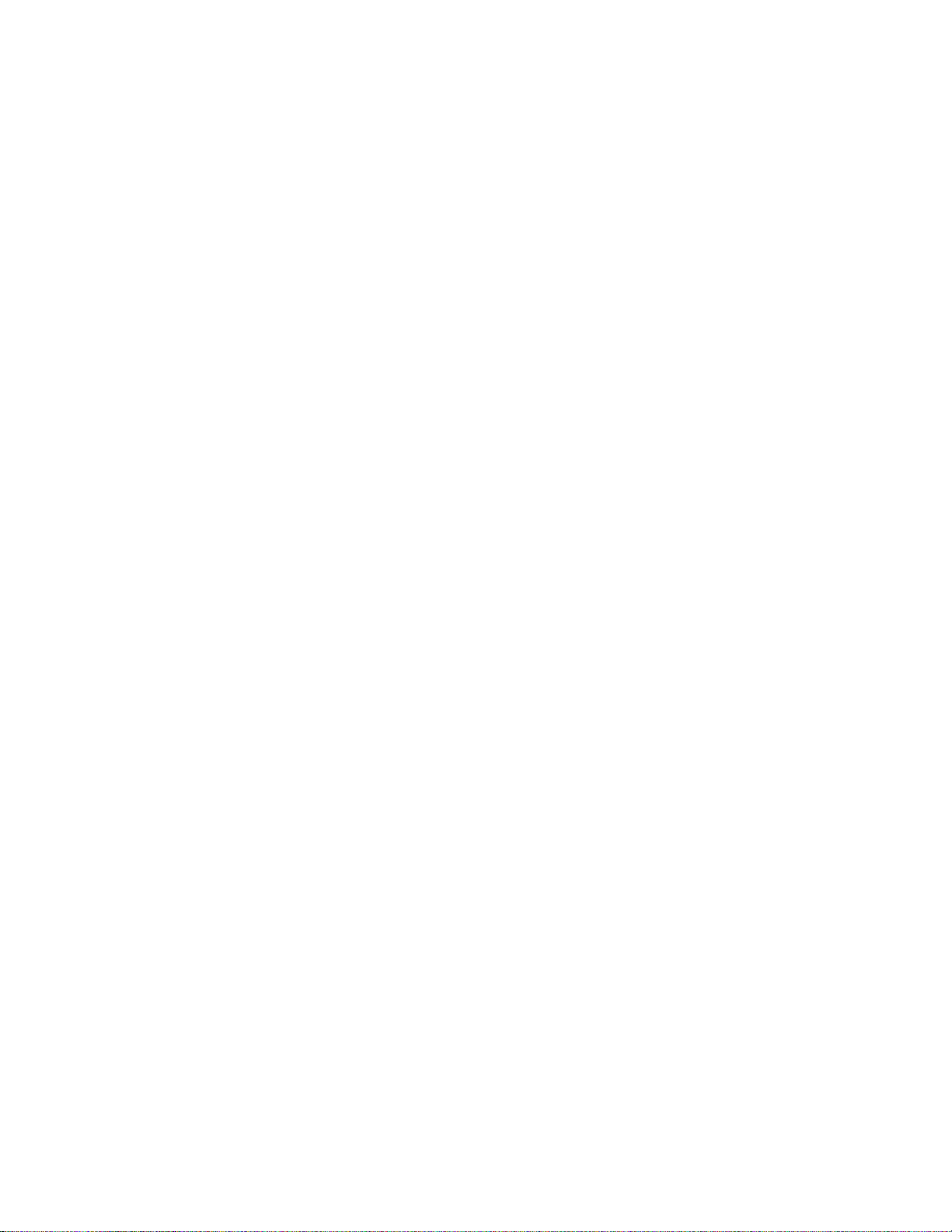
3-5-4-1 How to display a copy group configuration.................................................................................84
3-5-4-2 Notations used in the displayed information...............................................................................86
3-5-4-3 Copy group configurations whose information cannot be displayed ..........................................87
3-6 Using alerts to handle errors........................................................................................................................88
3-6-1 Before using alerts...............................................................................................................................89
3-6-1-1 Monitored targets........................................................................................................................89
3-6-1-2 Monitored pair status.................................................................................................................. 90
3-6-1-3 Performance monitoring.............................................................................................................90
3-6-1-4 Notification methods...................................................................................................................90
3-6-1-5 Alert management for each user................................................................................................90
3-6-2 Creating alert settings required for notification....................................................................................90
3-6-2-1 Starting the wizard for creating alert settings .............................................................................91
3-6-2-2 Creating alert settings for pair status monitoring........................................................................92
3-6-2-3 Creating alert settings for performance monitoring ....................................................................98
3-6-3 Checking the created alert settings...................................................................................................100
3-6-4 Checking the notification information to identify copy pair errors......................................................101
3-6-5 Determining the cause of the error and correcting it .........................................................................102
3-6-6 Setting whether to mark an alert........................................................................................................103
3-6-7 Changing alert settings......................................................................................................................103
3-6-7-1 Adding monitored targets to the existing alert settings.............................................................103
3-6-7-2 Editing alert settings.................................................................................................................104
3-6-7-3 Deleting alert settings...............................................................................................................106
3-6-7-4 Enabling and disabling alert settings........................................................................................106
3-6-8 Exporting alert history........................................................................................................................107
3-6-9 MIB definition files for viewing SNMP traps.......................................................................................107
3-6-9-1 Storage location for MIB definition files ....................................................................................107
3-6-9-2 Names of MIB definition files....................................................................................................107
3-7 Changing the pair status of a copy pair or copy group...............................................................................107
3-7-1 Considerations before changing the pair status................................................................................107
3-7-2 Changing the pair status....................................................................................................................108
3-7-2-1 Starting the wizard for changing the pair status .......................................................................108
3-7-2-2 Using the wizard to change the pair status...............................................................................109
3-8 Checking the transfer delay state in remote copy operations....................................................................114
3-8-1 Before checking the transfer delay state in remote copy operations.................................................115
3-8-1-1 Selecting a copy group.............................................................................................................115
3-8-1-2 Checking data retention............................................................................................................115
3-8-2 Checking the sidefile or journal volume usage rate...........................................................................115
3-8-2-1 Selecting a copy group whose performance information is to be checked............................... 115
3-8-2-2 Checking the sidefile or journal volume usage rate..................................................................115
3-8-2-3 Checking the detailed information about the sidefile or journal volume usage rate .................116
3-8-2-4 Exporting the history of the sidefile or journal volume usage rate............................................118
3-8-3 Checking the write delay time (C/T delta) and exporting its history...................................................119
3-8-3-1 Checking the write delay time (C/T delta).................................................................................119
3-8-3-2 Exporting the history of write delay time (C/T delta).................................................................120
3-9 Using My Copy Groups to check copy groups...........................................................................................122
3-9-1 Registering copy groups to be displayed in My Copy Groups...........................................................123
3-9-1-1 The maximum number of copy groups that can be registered in My Copy Groups .................123
3-9-1-2 Copy groups recommended to be registered in My Copy Groups ...........................................123
3-9-1-3 How to register copy groups.....................................................................................................123
3-9-2 Using My Copy Groups to check the configuration and status of a copy group................................ 124
3-9-2-1 How to display My Copy Groups ..............................................................................................124
3-9-2-2 How to view the My Copy Groups information .........................................................................124
3-10 Refreshing the copy pair configuration information..................................................................................130
3-10-1 Before refreshing the copy pair configuration information............................................................... 130
3-10-1-1 Applying the most recent storage subsystem information in an open system........................130
3-10-1-2 Checking the refreshed configuration information..................................................................130
3-10-1-3 Checking the most recent pair status.....................................................................................131
3-10-2 Refreshing the copy pair configuration information managed by XP Replication Monitor...............131
3-11 Supplementary information......................................................................................................................131
3-11-1 Copy pair definition information not matching actual copy pair configurations................................132
3-11-1-1 Display format.........................................................................................................................132
Contents
5
Page 6
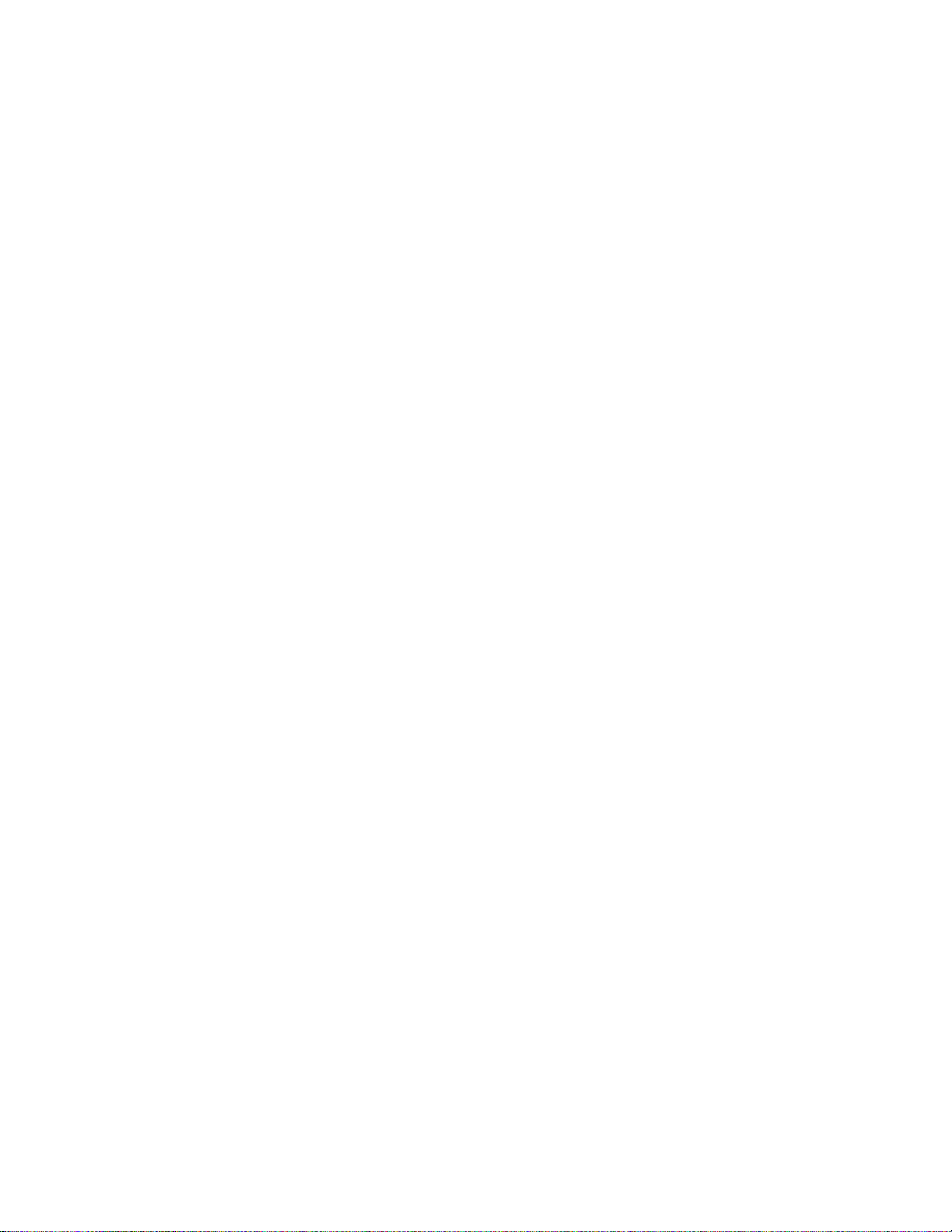
3-11-1-2 Display example for hosts view and subsystems view...........................................................132
3-11-1-3 Display example for pair configurations view .........................................................................133
3-11-1-4 Refreshing configuration information......................................................................................134
3-11-2 Error and warning messages...........................................................................................................134
3-11-2-1 Error messages displayed in the application area..................................................................134
3-11-2-2 Error messages in dialog boxes ............................................................................................. 134
3-11-2-3 Warning messages.................................................................................................................135
3-11-3 Displaying multiple information items for a specific management target.........................................135
3-11-4 Languages displayed while web client is operating.........................................................................135
3-11-5 Actions to be taken when a Mozilla window is not displayed correctly............................................136
4 Troubleshooting XP Replication Monitor software
4-1 Error countermeasure procedure...............................................................................................................137
4-2 Log file output from XP Replication Monitor software ................................................................................137
4-3 Maintenance information batch collection command.................................................................................138
4-3-1-1 Format......................................................................................................................................139
4-3-1-2 Description................................................................................................................................139
4-3-1-3 Arguments................................................................................................................................139
4-3-1-4 Return values ...........................................................................................................................140
4-3-1-5 Notes........................................................................................................................................140
4-3-1-6 Execution examples .................................................................................................................140
4-4 Collecting maintenance information for an XP Replication Monitor agent .................................................141
4-4-1 Using the TIC command....................................................................................................................141
4-4-2 Using the hrpm_getras command .....................................................................................................141
4-4-2-1 Format......................................................................................................................................141
4-4-2-2 Description................................................................................................................................141
4-4-2-3 Argument.................................................................................................................................. 141
4-4-2-4 Notes........................................................................................................................................142
4-4-2-5 Execution examples .................................................................................................................142
Contents
Appendix A Conditions for determining copy pair status (combination of primary and secondary volume copy
pair states)
Glossary
Index
6
Page 7
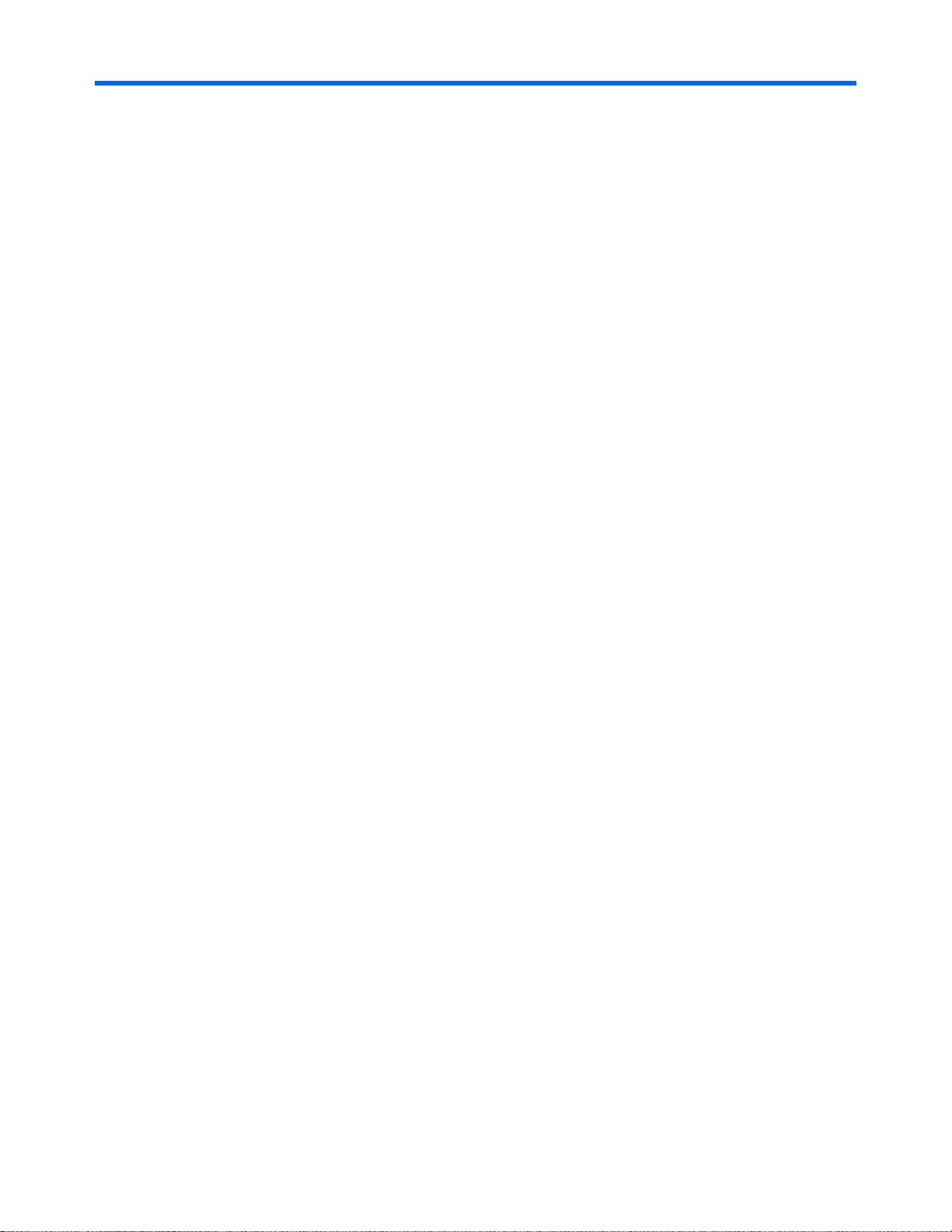
Figures and tables
Figures and tables
Figures
Figure 1-1 XP Replication Monitor window layout..................................................................................................... 17
Figure 1-2 Example system configuration for an open system ................................................................................. 20
Figure 1-3 Example system configuration for a mainframe system .......................................................................... 22
Figure 2-1 Conceptual layout of the hosts view ........................................................................................................ 26
Figure 2-2 Example window display for the hosts view (showing a list of volumes used by a host)......................... 27
Figure 2-3 Example window display for the hosts view (showing a list of copy groups used by a host)................... 27
Figure 2-4 Conceptual layout of the subsystems view.............................................................................................. 28
Figure 2-5 Example window display for the subsystems view .................................................................................. 28
Figure 2-6 Conceptual layout of the pair configurations view ................................................................................... 29
Figure 2-7 Example window display for the pair configurations view........................................................................ 30
Figure 2-8 Information displayed in the hosts view................................................................................................... 31
Figure 2-9 Information displayed in the subsystems view......................................................................................... 32
Figure 2-10 Information displayed in the pair configurations view ............................................................................ 33
Figure 2-11 Example window display of copy pair statuses and states.................................................................... 36
Figure 2-12 Example window display of copy progress............................................................................................ 36
Figure 2-13 Concept of determining the summary pair status .................................................................................. 38
Figure 2-14 Example window display of the summary copy pair status in hosts view.............................................. 39
Figure 2-15 Example of the scope checked to determine the summary copy pair status in hosts view ................... 40
Figure 2-16 Example of scope checked to determine the summary copy pair status in subsystems view............... 41
Figure 2-17 Example of scope checked to determine the summary copy pair status in pair configurations view .... 42
Figure 2-18 Example window display of side file or journal volume usage............................................................... 43
Figure 2-19 Example window display of write delay time (C/T delta)........................................................................ 44
Figure 2-20 Example of a history of write delay times (C/T delta) output in HTML format........................................ 44
Figure 2-21 Example window display for copy groups in My Copy Groups.............................................................. 45
Figure 2-22 Copy pair status refresh processing when XP Replication Monitor agent can be used ........................ 48
Figure 2-23 Copy pair status refresh processing when XP Replication Monitor agent cannot be used ................... 49
Figure 2-24 Copy pair status refresh processing: mainframe system....................................................................... 50
Figure 2-25 Pair configuration refresh processing: open system.............................................................................. 51
Figure 3-1 Configuration of the main window............................................................................................................ 57
Figure 3-2 Example of dialog box ............................................................................................................................. 61
Figure 3-3 Pair configuration, for a copy pair in the cascade format......................................................................... 63
Figure 3-4 Example of a pair configuration display in an actual window................................................................... 63
Figure 3-5 Management target selection, for a copy pair status check for a host..................................................... 66
Figure 3-6 Copy pair status of the volumes (LUNs) in use by an open system host ................................................ 67
Figure 3-7 Copy pair status of volumes (DEVNs) in use by a mainframe host......................................................... 67
Figure 3-8 Status of copy pairs constituted by a volume (LUN): open system ......................................................... 68
Figure 3-9 Status of copy pairs constituted by a volume (DEVN): mainframe system.............................................. 68
Figure 3-10 Management target selection, for a copy pair status check for a storage subsystem ........................... 69
Figure 3-11 Copy pair status of an LDEV contained in a CU (open system)............................................................ 70
Figure 3-12 Copy pair status of an LDEV contained in a CU (mainframe system)................................................... 71
Figure 3-13 Status of copy pairs constituted by an LDEV: open system .................................................................. 72
Figure 3-14 Status of copy pairs constituted by an LDEV: mainframe system ......................................................... 72
Figure 3-15 Management target selection, for a copy pair status check for a copy group........................................ 73
Figure 3-16 Pair status of a copy group defined in the configuration definition file: open system ............................ 74
7
Page 8
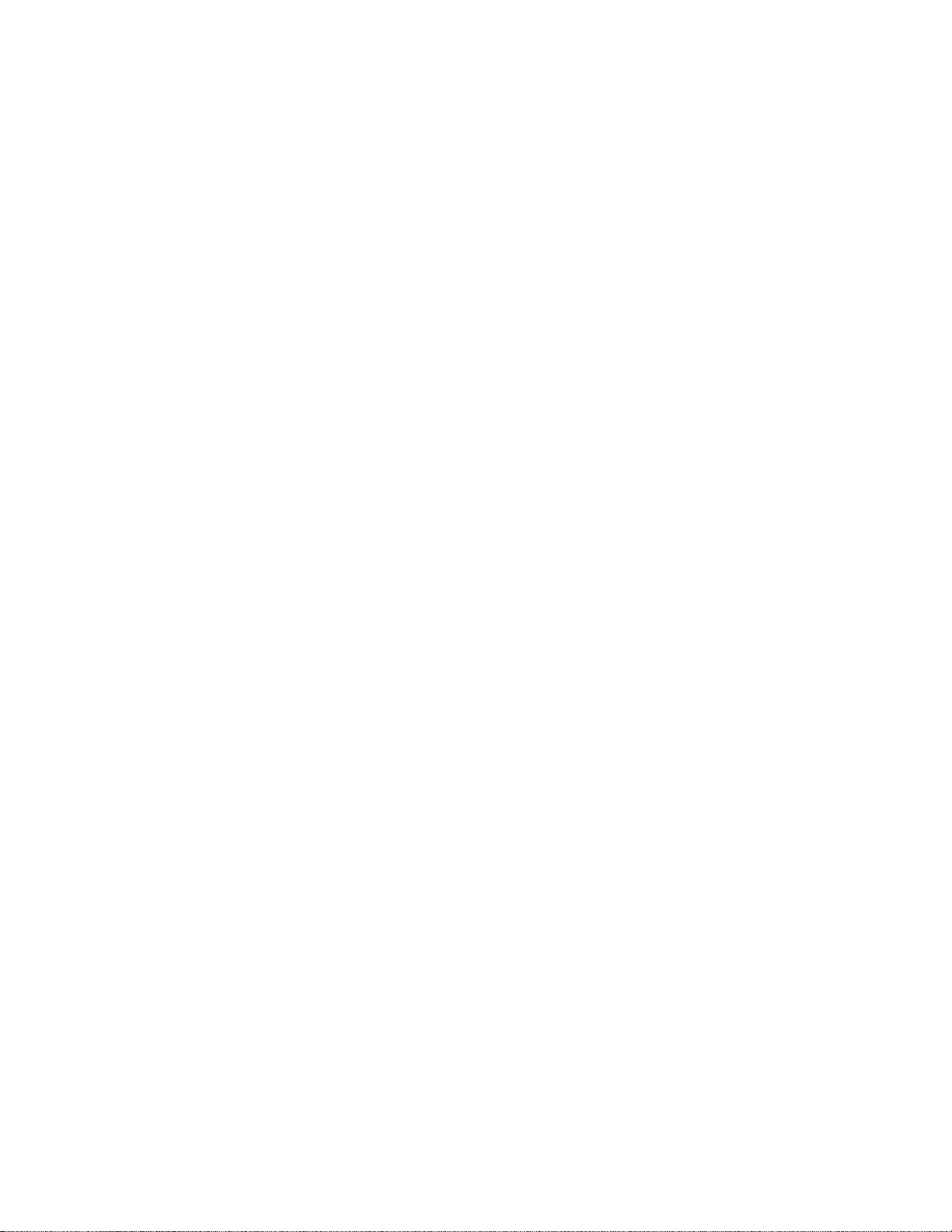
Figures and tables
Figure 3-17 Pair status of a copy group defined in the prefix: mainframe system .................................................... 75
Figure 3-18 Status of copy pairs in a copy group: open system ............................................................................... 76
Figure 3-19 Status of copy pairs in a copy group: mainframe system ...................................................................... 77
Figure 3-20 Management target selection for checking a copy pair configuration definition .................................... 79
Figure 3-21 Definition of copy pair configuration: open system ................................................................................ 80
Figure 3-22 Definition of copy pair configuration: mainframe system ....................................................................... 80
Figure 3-23 Checking a correspondence between a copy group and copy pair: open system................................. 80
Figure 3-24 Checking a correspondence between a copy group and copy pair: mainframe system........................ 81
Figure 3-25 Management target selection for checking a copy pair configuration based on a specific volume ....... 82
Figure 3-26 Copy pair configuration based on a specific volume: open system....................................................... 82
Figure 3-27 Copy pair configuration based on a specific volume: mainframe system.............................................. 83
Figure 3-28 Management target selection for checking a copy group configuration based on a specific copy group
...................................................................................................................................................................................
Figure 3-29 Copy group configuration based on a specific copy group: open system.............................................. 85
Figure 3-30 Copy group configuration based on a specific copy group: mainframe system..................................... 86
Figure 3-31 Example of Defining a Copy Group as Both a Primary Volume and a Secondary Volume................... 87
Figure 3-32 Example of Defining Two Pairs for the Same Copy Group in a Cascaded Configuration ..................... 88
Figure 3-33 Flow of the procedure for handling errors by using alerts...................................................................... 89
Figure 3-34 Create Alert Setting Wizard 1—Introduction.......................................................................................... 91
Figure 3-35 Create Alert Setting Wizard 2—Monitoring Type................................................................................... 92
Figure 3-36 Create Alert Setting Wizard 3—Select Alert Setting.............................................................................. 93
Figure 3-37 Create Alert Setting Wizard 4—Edit Alert Action................................................................................... 93
Figure 3-38 Save Alert Setting as Template dialog box............................................................................................ 97
Figure 3-39 Create Alert Setting Wizard 5—Confirm................................................................................................ 98
Figure 3-40 Create Alert Setting Wizard 4—Edit Alert Action................................................................................... 99
Figure 3-41 Alert pane—Alert List page.................................................................................................................. 100
Figure 3-42 Alert pane—Alert Setting List page...................................................................................................... 100
Figure 3-43 Edit Alert Settings—alert-name dialog box (Alert Action page) ........................................................... 101
Figure 3-44 Dashboard menu................................................................................................................................. 102
Figure 3-45 Create Alert Setting Wizard 3—Select Alert Setting............................................................................ 104
Figure 3-46 Alert pane—Alert Setting List page...................................................................................................... 104
Figure 3-47 Edit Alert Settings—alert-name dialog box (Alert Action page) ........................................................... 105
Figure 3-48 Edit Alert Settings—alert-name dialog box (Resource List page)........................................................ 105
Figure 3-49 Dialog box for confirming the alert settings to be deleted.................................................................... 106
Figure 3-50 Change Pair Status Wizard 1—Introduction........................................................................................ 109
Figure 3-51 Change Pair Status Wizard 2—Select Copy Pairs .............................................................................. 110
Figure 3-52 Change Pair Status Wizard 3—Select Pair Operation......................................................................... 110
Figure 3-53 Change Pair Status Wizard 4—Confirm .............................................................................................. 113
Figure 3-54 Flow of the procedure for checking the transfer delay state in remote copy operations...................... 114
Figure 3-55 Example of displaying information about the selected copy group...................................................... 116
Figure 3-56 Example of detailed information about sidefile usage rate: open system............................................ 117
Figure 3-57 Example of detailed information about sidefile usage rate: mainframe system................................... 117
Figure 3-58 Example of detailed information about journal volume usage rate: open system................................ 117
Figure 3-59 Example of detailed information about journal volume usage rate: mainframe system....................... 118
Figure 3-60 Dialog box for exporting the history of usage rate ............................................................................... 118
Figure 3-61 Example of information about the selected copy group, showing write delay time.............................. 120
Figure 3-62 Output example of the history of the write delay time in CSV format: open system............................ 121
Figure 3-63 Output example of the history of the write delay time in HTML format: open system.......................... 121
Figure 3-64 Output example of the history of the write delay time in CSV format: mainframe system................... 122
Figure 3-65 Output example of the history of the write delay time in HTML format: mainframe system................. 122
Figure 3-66 Flow of the procedure for using My Copy Groups to check copy groups ............................................ 122
Figure 3-67 Dialog box for editing My Copy Groups............................................................................................... 123
Figure 3-68 Display example of My Copy Groups .................................................................................................. 124
85
8
Page 9

Figures and tables
Figure 3-69 Display example of the copy group status and configuration .............................................................. 125
Figure 3-70 Example of display when copy groups are arranged in a row ............................................................. 127
Figure 3-71 Example of display when a single copy group branches out to multiple copy groups......................... 127
Figure 3-72 Example of display when a single copy group is connected to multiple copy groups.......................... 127
Figure 3-73 Example of display when the delta resync function is used for a 3DC Multi-Target configuration ...... 128
Figure 3-74 Example of display when the delta resync function is used for a 3DC Multi-Target configuration (XP
Business Copy Software Copy groups are used as the secondary volume of copy group_C)................................
Figure 3-75 Example of display when the delta resync function is used for a 3DC Multi-Target configuration (XP
Business Copy Software copy groups are used as the secondary volume of copy group_A).................................
Figure 3-76 Example of display when the delta resync function is used for a 3DC Multi-Target configuration (XP
Business Copy Software copy groups are used as the primary volume of copy group_A) .....................................
Figure 3-77 Flow of updating the copy pair configuration information .................................................................... 130
Figure 3-78 Sources of configuration information ................................................................................................... 131
Figure 3-79 Relationship between copy group and definition files.......................................................................... 133
Figure 3-80 Copy group and definition files that include a copy pair in simplex status........................................... 134
128
129
129
Tables
Table 1 Revisions.....................................................................................................................................................11
Table 2 Document conventions................................................................................................................................ 12
Table 3 Conventions: Abbreviations.......................................................................................................................... 12
Table 2-1 List of XP Replication Monitor functions.................................................................................................... 24
Table 2-2 Copy pair statuses provided by XP Replication Monitor software............................................................. 34
Table 2-3 Correspondence of copy pair statuses to copy pair states........................................................................ 34
Table 2-4 Display of the copy progress..................................................................................................................... 36
Table 2-5 Path for collecting the most recent information, depending on the types of the targeted copy pairs ........ 46
Table 3-1 Icons representing the management target............................................................................................... 61
Table 3-2 Icons representing the copy pair status..................................................................................................... 62
Table 3-3 Icons representing the relationship between a volume and copy group ................................................... 62
Table 3-4 Icons for executing operations .................................................................................................................. 63
Table 3.5 Icons for messages ................................................................................................................................... 64
Table 3-6 Methods for checking the copy pair status................................................................................................64
Table 3-7 Methods for checking the configuration of copy pairs ............................................................................... 77
Table 3-8 Correspondence between the icon indicating copy status and direction and the pair status: copy pairs
...................................................................................................................................................................................
Table 3-9 Correspondence between the icon indicating copy status and direction and the pair status: copy groups
...................................................................................................................................................................................
Table 3-10 Permitted changes to current pair status when the target is a single copy pair .................................... 111
Table 3-11 Permitted changes to current pair status when the target is multiple copy pairs or a copy group ........ 111
Table 3-12 Selectable copy paces .......................................................................................................................... 112
Table 3-13 Items that are exported as history of the sidefile or journal volume usage rate: open system.............. 119
Table 3-14 Items that are exported as history of the sidefile or journal volume usage rate: mainframe system..... 119
Table 3-15 Items that are exported as history of the write delay time: open system............................................... 121
Table 3-16 Items that are exported as history of the write delay time: mainframe system...................................... 121
Table 3-17 Relationship lines and their correspondence to copy pair state............................................................ 126
Table 3-18 Example of information displayed on the web client during daytime in hosts view or subsystems view
.................................................................................................................................................................................
Table 3-19 Correspondence between LUN, mount point, and host ........................................................................ 135
Table 3-20 Web browser language setting and displayed language....................................................................... 135
Table 4-1 Types of log files output from XP Replication Monitor software.............................................................. 138
83
87
133
9
Page 10
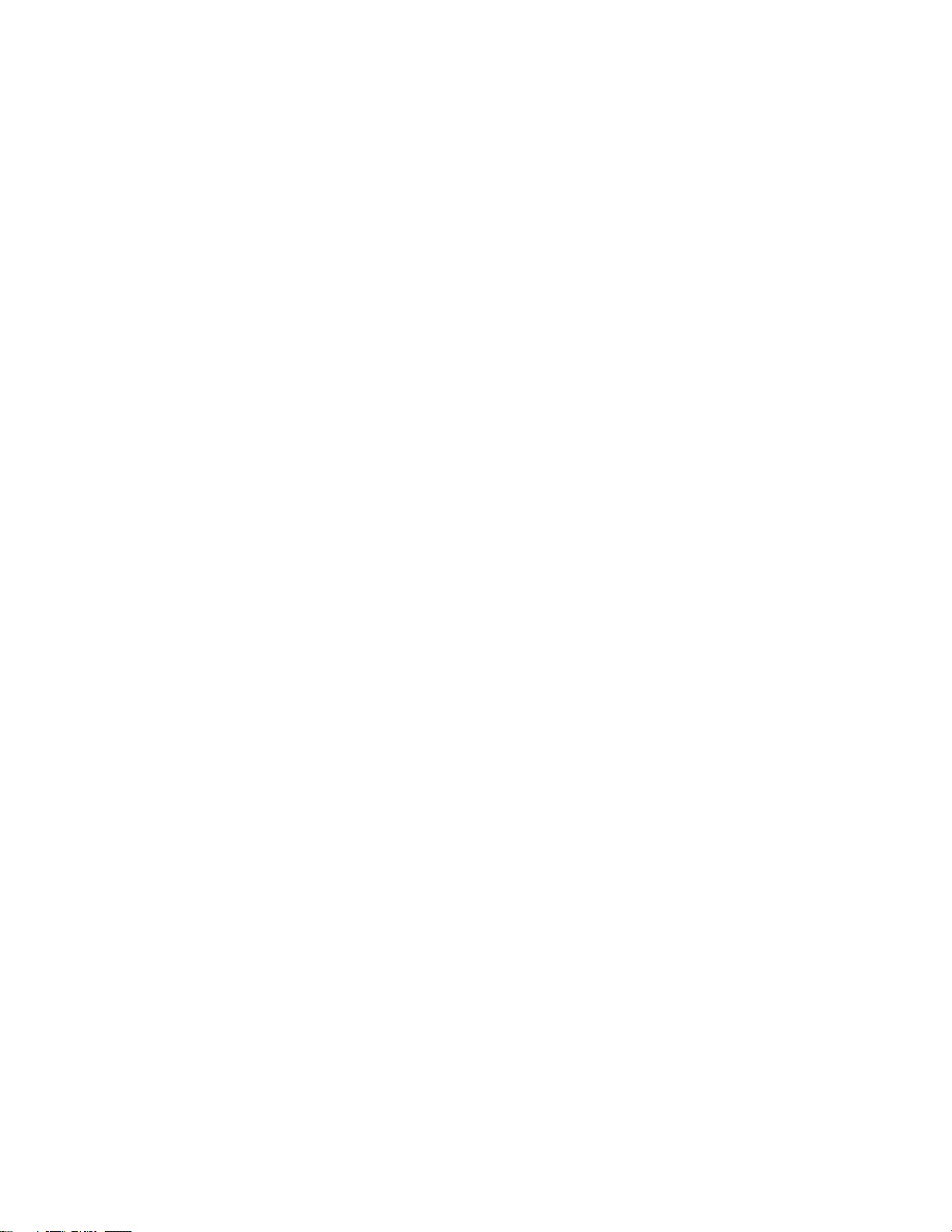
Figures and tables
Table A-1 Conditions for determining copy pair status 1/3 (for XP Continuous Access Asynchronous Software, XP
Continuous Access Synchronous Software and XP Continuous Access Journal Software) ...................................
Table A-2 Conditions for determining copy pair status 2/3 (for XP Continuous Access Asynchronous Software, XP
Continuous Access Synchronous Software and XP Continuous Access Journal Software) ...................................
Table A-3 Conditions for determining copy pair status 3/3 (for XP Continuous Access Asynchronous Software, XP
Continuous Access Synchronous Software and XP Continuous Access Journal Software) ...................................
Table A-4 Conditions for determining copy pair status 1/2 (for XP Business Copy Software and XP Snapshot)
.................................................................................................................................................................................
Table A-5 Conditions for determining copy pair status 2/2 (for XP Business Copy Software and XP Snapshot)
.................................................................................................................................................................................
143
144
144
145
146
10
Page 11

About this guide
This guide explains how to use HP StorageWorks XP Replication Monitor software (call ed XP
Replication Monitor software in this guide).
Revision history
Table 1 Revisions
Date Edition Revision
November 2005 First Initial release
February 2006 Second The HP StorageWorks XP Command View Advanced Edition 1.1 service
About this guide
names XP Command View AE suite (a collective name for HP StorageWorks
XP Command View Advanced Edition software and plug-in products)
Common Web Service, HBase Storage Mgmt Common Service, and
DeviceManagerServer have been changed to HBase Storage Mgmt Web
Service, HBase Storage Mgmt Common Service, and DeviceManagerServer
respectively in HP StorageWorks XP Command View Advanced Edition 5.0.
June 2006 Third The descriptions of installation and configuration procedures have bee n
moved to the newly released manual HP StorageWorks XP Replication
Monitor software installation and configuration guide
November 2006 Fourth Fourth release
February 2007 Fifth Fifth release
June 2007 Sixth Sixth release
September 2007 Seventh Seventh release
January 2008 Eighth Eighth release
Intended audience
This guide is intended for users who use XP Replication Monitor software to operate and manage
systems that incorporate a storage subsystem (magnetic disk array device).
This guide assumes that the reader has the following:
• A basic knowledge of management tools unique to storage subsystems.
• A basic knowledge of SANs (storage area networks).
• Knowledge of volume replication functionality (such as XP Business Copy Software and XP
Continuous Access Software) of storage subsystems.
• A basic knowledge of Device Manager.
• A basic knowledge of the prerequisite operating system being used (Windows®), and of how to
operate web browsers.
If the user intends to use Device Manager Agent, the user must also have:
• A basic knowledge of the prerequisite Windows operating system being used for Device
Manager Agent.
11
Page 12
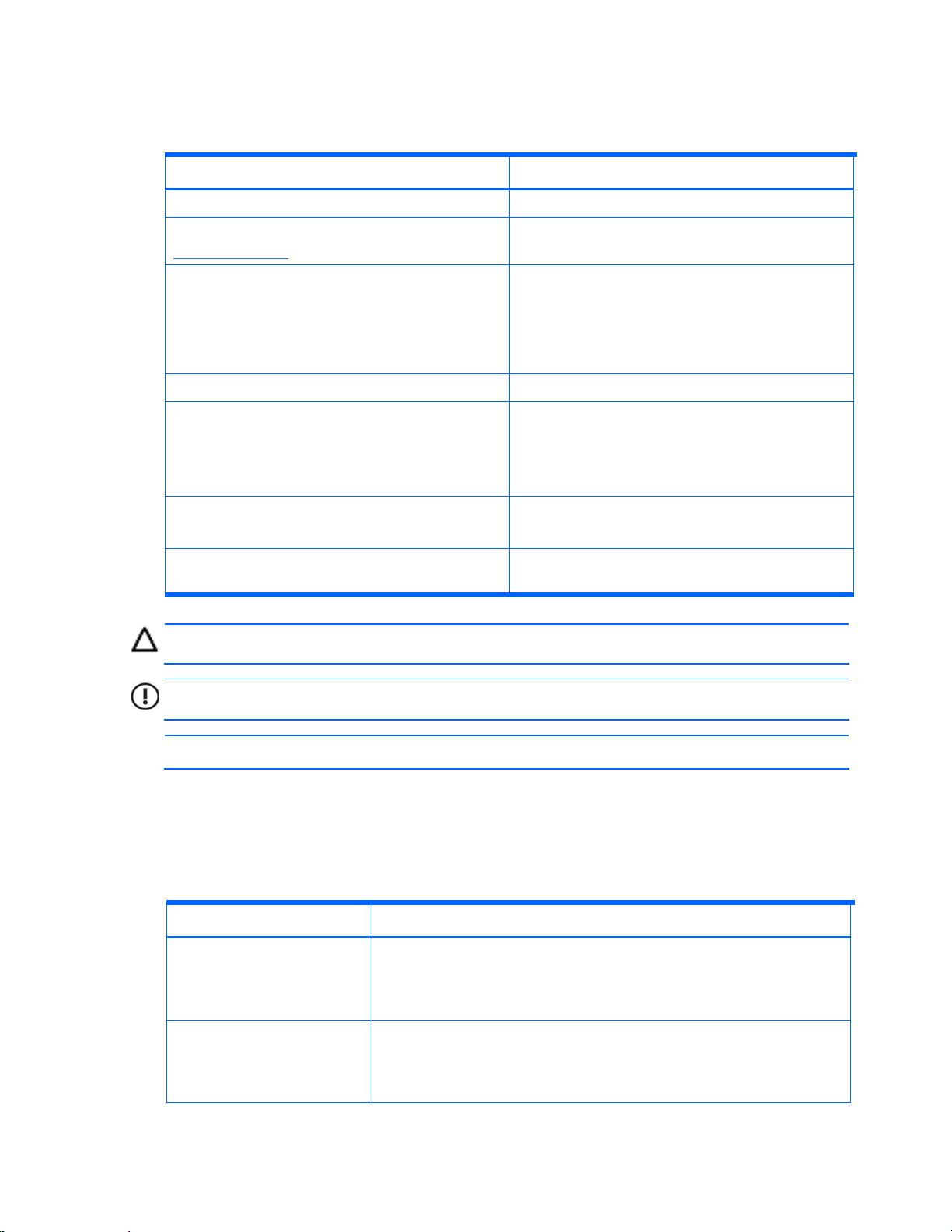
Document conventions and symbols
Table 2 Document conventions
Convention Element
Medium blue text: Figure 1 Cross-reference links and e-mail addresses
About this guide
Medium blue, underlined text
(http://www.hp.com
Bold text
)
Web site addresses
• Key names
• Text typed into a GUI element, such as into a box
• GUI elements that are clicked or selected, such as
menu and list
Italic text Text emphasis
Monospace text
• File and directory names
• System output
• Code
• Text typed at the command-line
Monospace, italic text
• Code variables
• Command-line variables
Monospace, bold text
Emphasis of file and directory names, system output,
code, and text typed at the command-line
CAUTION: Indicates that failure to follow directions could result in damage to equipment or data.
IMPORTANT: Provides clarifying information or specific instructions.
NOTE: Provides additional information.
Conventions: Abbreviations
This manual uses the following abbreviations for product names.
Table 3 Conventions: Abbreviations
Abbreviation Full name or meaning
XP Business Copy Software This abbreviation is used when it is not necessary to distinguish the
following products:
- XP Business Copy Software
- Business Copy XP
XP Snapshot This abbreviation is used when it is not necessary to distinguish the
following products:
- XP Snapshot
- Snapshot XP
12
Page 13
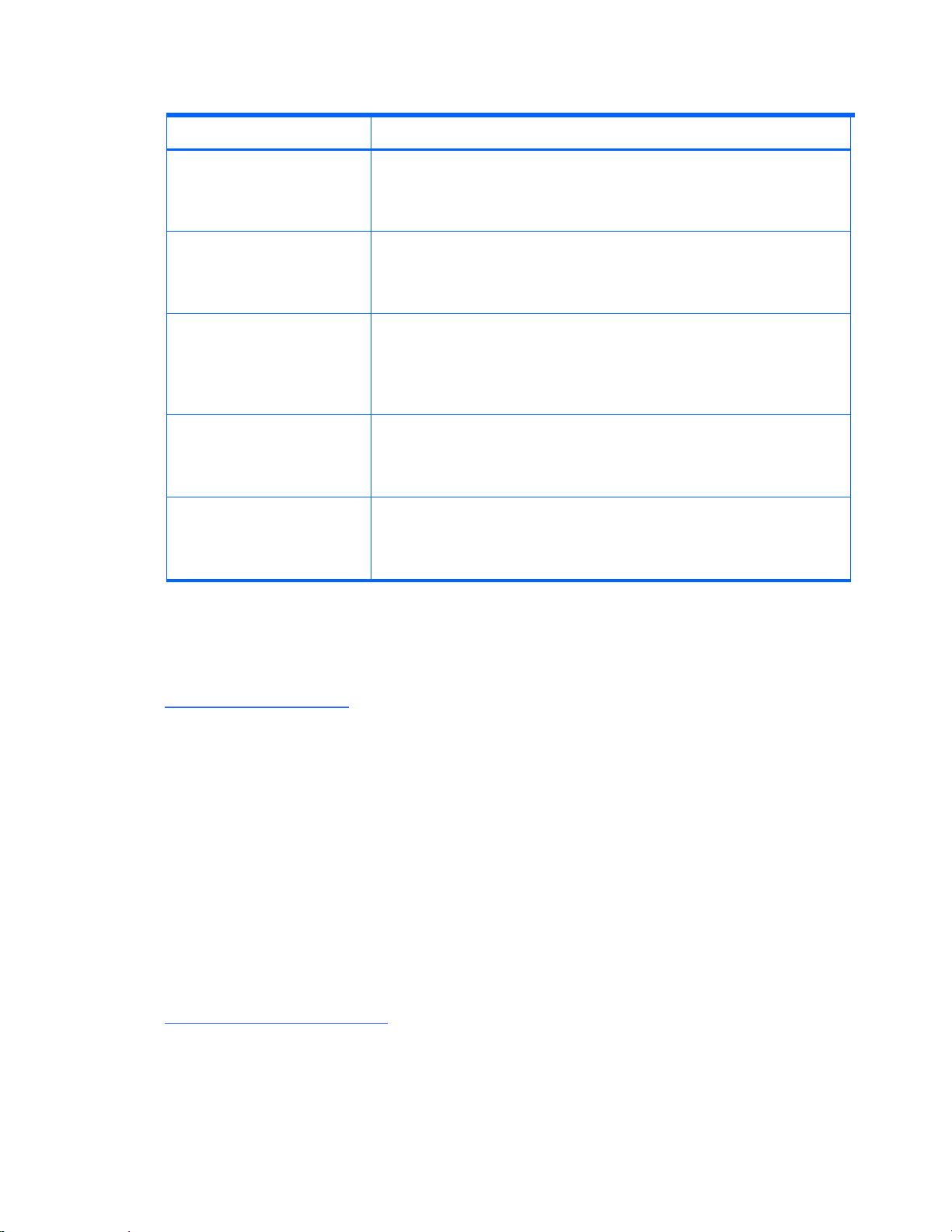
Table 3 Conventions: Abbreviations
Abbreviation Full name or meaning
About this guide
XP Continuous Access
Software
XP Continuous Access
Synchronous Software
XP Continuous Access
Asynchronous Software
XP Continuous Access Journal
Software
XP RAID Manager This abbreviation is used when it is not necessary to distinguish the
This abbreviation is used when it is not necessary to distinguish the
following products:
- XP Continuous Access Software
- Continuous Access XP
This abbreviation is used when it is not necessary to distinguish the
following products:
- XP Continuous Access Synchronous Software
- Continuous Access XP Synchronous
This abbreviation is used when it is not necessary to distinguish the
following products:
- XP Continuous Access Asynchronous Software
- Continuous Access XP Asynchronous
- Continuous Access XP Extension
This abbreviation is used when it is not necessary to distinguish the
following products:
- XP Continuous Access Journal Software
- Continuous Access XP Journal
following products:
- XP RAID Manager
- RAID Manager XP
HP technical support
Telephone numbers for worldwide technical support are listed on the HP support web site:
http://www.hp.com/support.
Collect the following information before calling:
• Technical support registration number (if applicable)
• Product serial numbers
• Product model names and numbers
• Error messages
• Operating system type and revision level
• Detailed questions
For continuous quality improvement, calls may be recorded or monitored.
Subscription service
HP recommends that you register your product at the Subscriber’s choice for business we b site:
http://www.hp.com/go/e-updates.
After registering, you will receive e-mail notification of product enhancements, new driver versions,
firmware updates, and other product resources.
13
Page 14
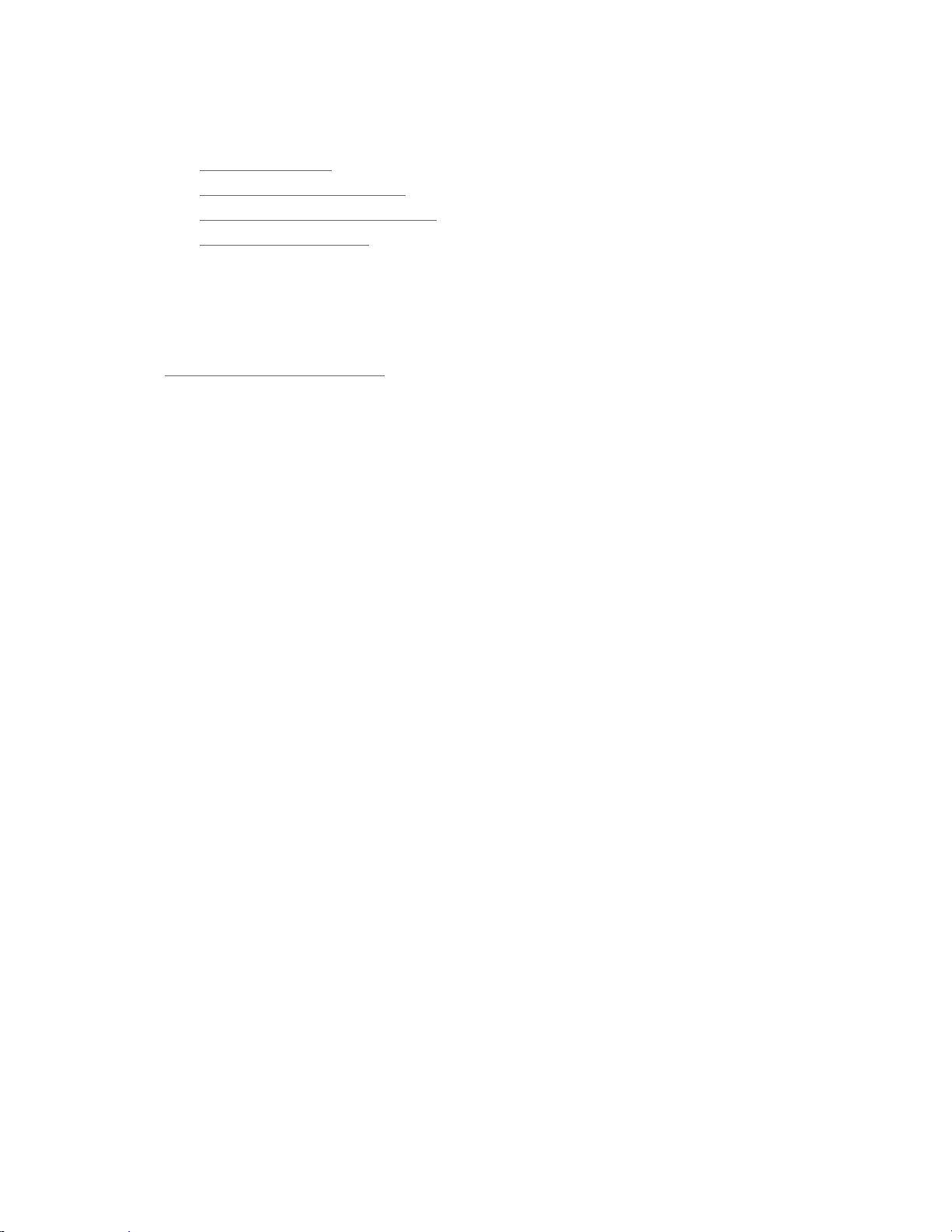
HP web sites
For additional information, see the following HP web sites:
• http://www.hp.com/
• http://www.hp.com/go/storage
• http://www.hp.com/service_locator
• http://www.docs.hp.com/
Documentation feedback
HP welcomes your feedback.
To make comments and suggestions about product documentation, send a message to
storagedocsFeedback@hp.com. All submissions become the property of HP.
About this guide
14
Page 15
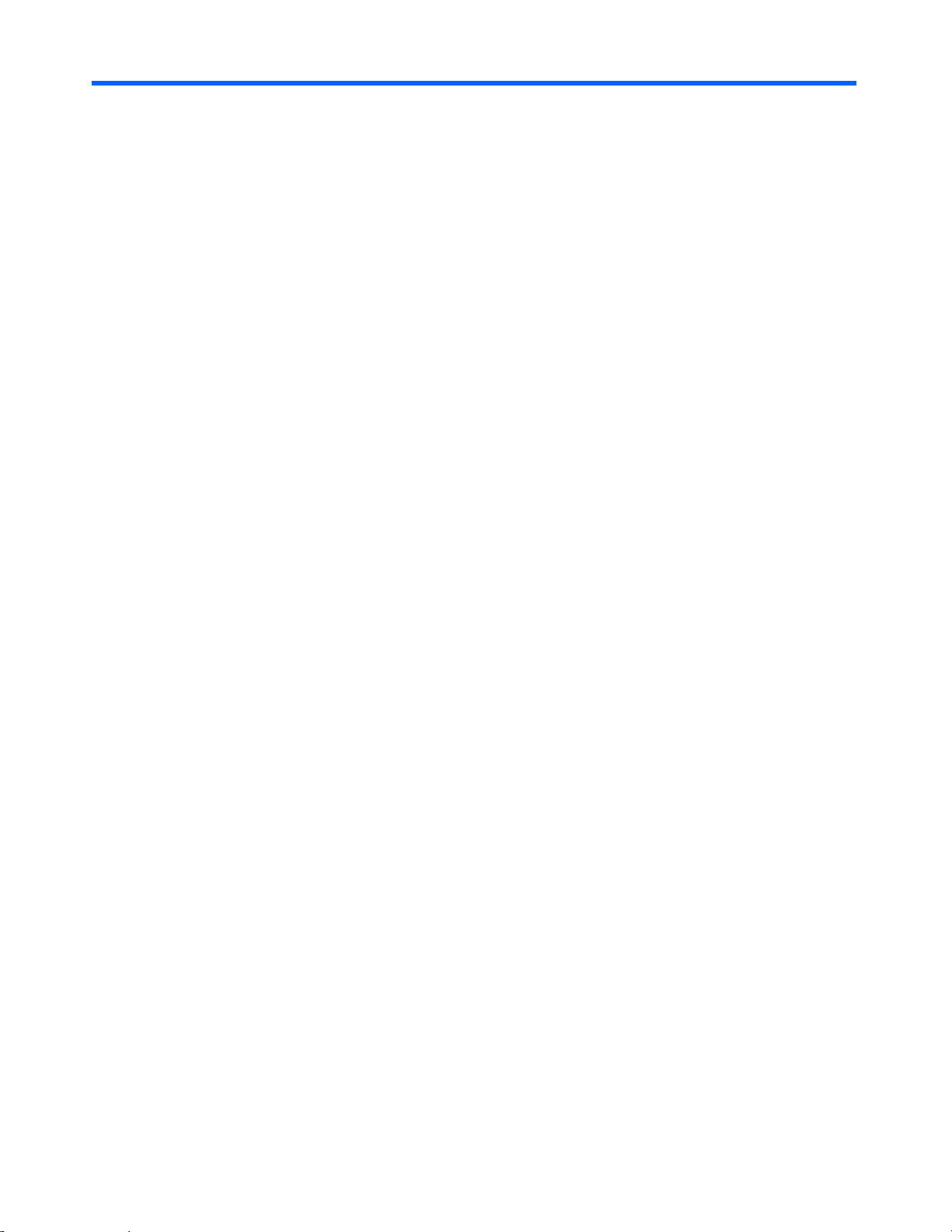
About this guide
1 Overview
This chapter provides an overview of XP Replication Monitor software for first-time users and for
those considering installing XP Replication Monitor software. It contains the following sections:
• About XP Replication Monitor software (section 1-1 )
• System configuration examples (section 1-2 )
1-1 About XP Replication Monitor software
XP Replication Monitor software supports management operations for storage a dministrators. XP
Replication Monitor software can be used to check the configuration and change the status of copy
pairs created using the volume replication functions of HP StorageWorks XP disk array subsystem
and Storage Virtualization Systems.
1-1-1 XP Replication Monitor features
With the rapidly increasing volume of data in corporate information systems, the use of storage
subsystems has evolved from standalone storage subsystems in a single location to linked storage
subsystems at multiple data centers. Additionally, to prevent loss of data and stoppage of
application services due to accidents or disasters, more environments are being equipped for
disaster recovery. Linking remote data centers can protect data and enable system recovery.
Managing large and remote systems requires understanding the configuration of multiple cop y pairs
across storage subsystems and monitoring copy pair status. You must also understand the
configuration of the hosts that are connected to the storage subsystems, and you must be abl e to
quickly isolate the affected area when a failure occurs.
The following capabilities of XP Replication Monitor software help you manage complex systems:
• Ability to check copy pair and copy group configurations
XP Replication Monitor software allows you to check the configuration of copy pairs across
multiple storage subsystems, from the viewpoints of hosts, storage subsystems, and copy pair
configuration definition.
XP Replication Monitor software also allows you to view a list of linked copy pairs in complex
copy pair configurations, such as multitarget configurations (in which one volume is copied to
multiple volumes) and cascade configurations (in which volume copy relationships span
multiple levels).
• Ability to check copy pair and copy group status
XP Replication Monitor software allows you to view the pair statuses for copy pairs and copy
groups. You can check the status by using the six general classifications defined in XP
Replication Monitor (error, suspend, copying, sync, simplex, and unknown), or by using the
detailed classifications that are based on the pair statuses used in Device Manager, XP RAID
Manager, and XP for Business Continuity Manager Software. In addition to the pair status, you
can check the copy progress.
You can also obtain and view the summary copy pair status in a higher-level unit that includes
a copy group or copy pair. For example, you can obtain the summary copy pair status in a host
or storage subsystem. This allows you to isolate failures beginning with a general view of copy
pair statuses throughout the system, and successively narrowing down the view to the location
where a problem occurred.
• Ability to monitor and notify users of copy pair and copy group status
By specifying alerts for specific copy pairs, you can set up XP Replication Monitor software to
notify users of copy pair status changes that occur (for example, because of an error). You can
15
Page 16
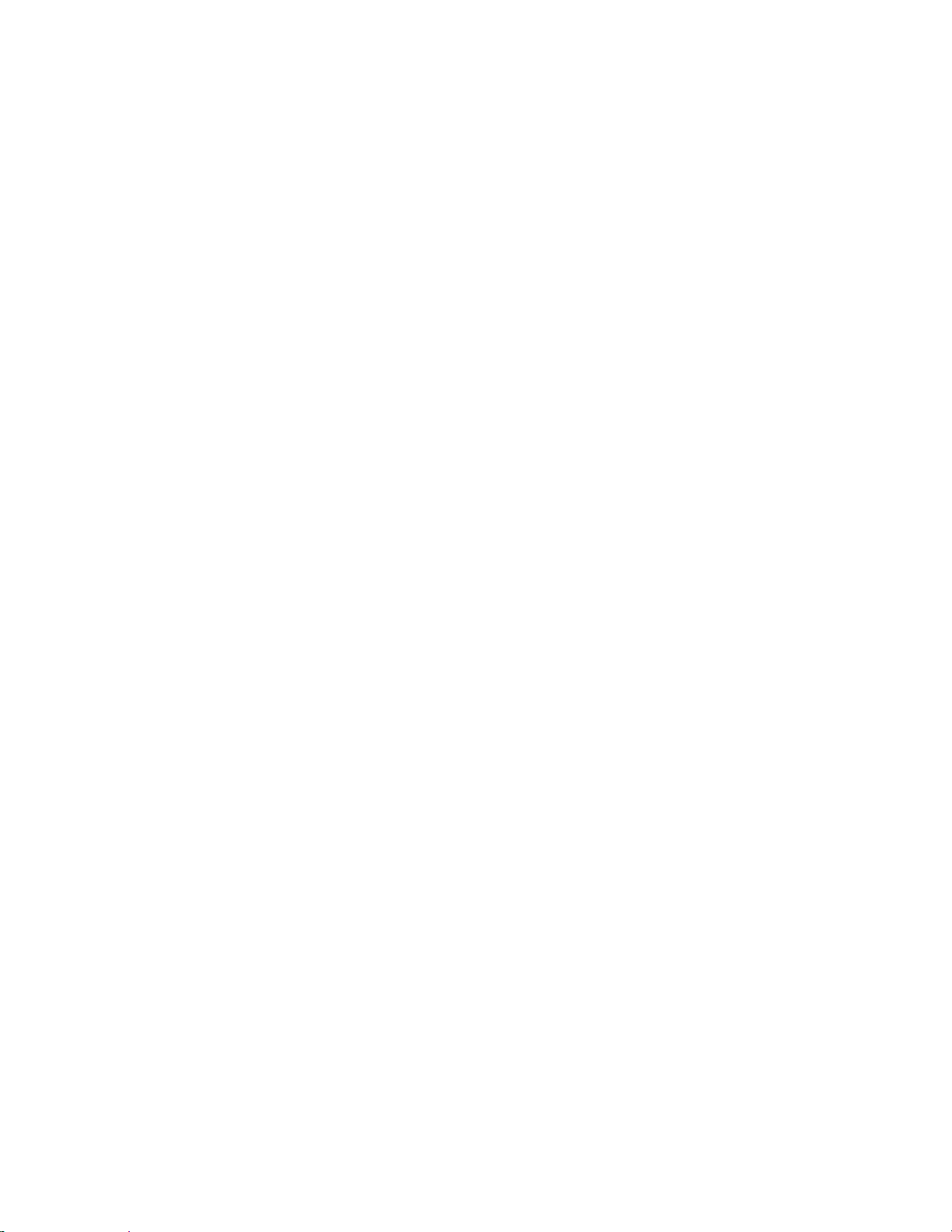
inform users by e-mail or by way of SNMP traps. You can also use the Dashboard (a pane of
the XP Replication Monitor window that displays important information) to check the latest
alerts and display alert history in list form.
About this guide
• Ability to acquire transfer delay statuses related to volume replication functions
When you use an asynchronous remote copy product (XP Continuous Access Asynchronous
Software or XP Continuous Access Journal Software), and a primary volume is updated, there
is a time lag (transfer delay) before the secondary volume is updated. With XP Replication
Monitor software, you can check the transfer delay time and the usage of the storage
subsystem cache area (side file and journal volume) during copying. This allows you to
proactively predict and take action against problems, such as transfer performance
degradation due to insufficient network bandwidth and pair blockage due to cache overflow.
• Ability to provide centralized management of heterogeneous systems
You can use XP Replication Monitor to centrally manage different types of storage subsystems
(including XP24000/XP20000) and hosts (including Windows systems, Solaris systems, and
mainframe systems) from a single window.
This means that you do not need to use different tools nor learn separate operations for each
system.
Figure 1-1 shows the XP Replication Monitor window layout.
16
Page 17
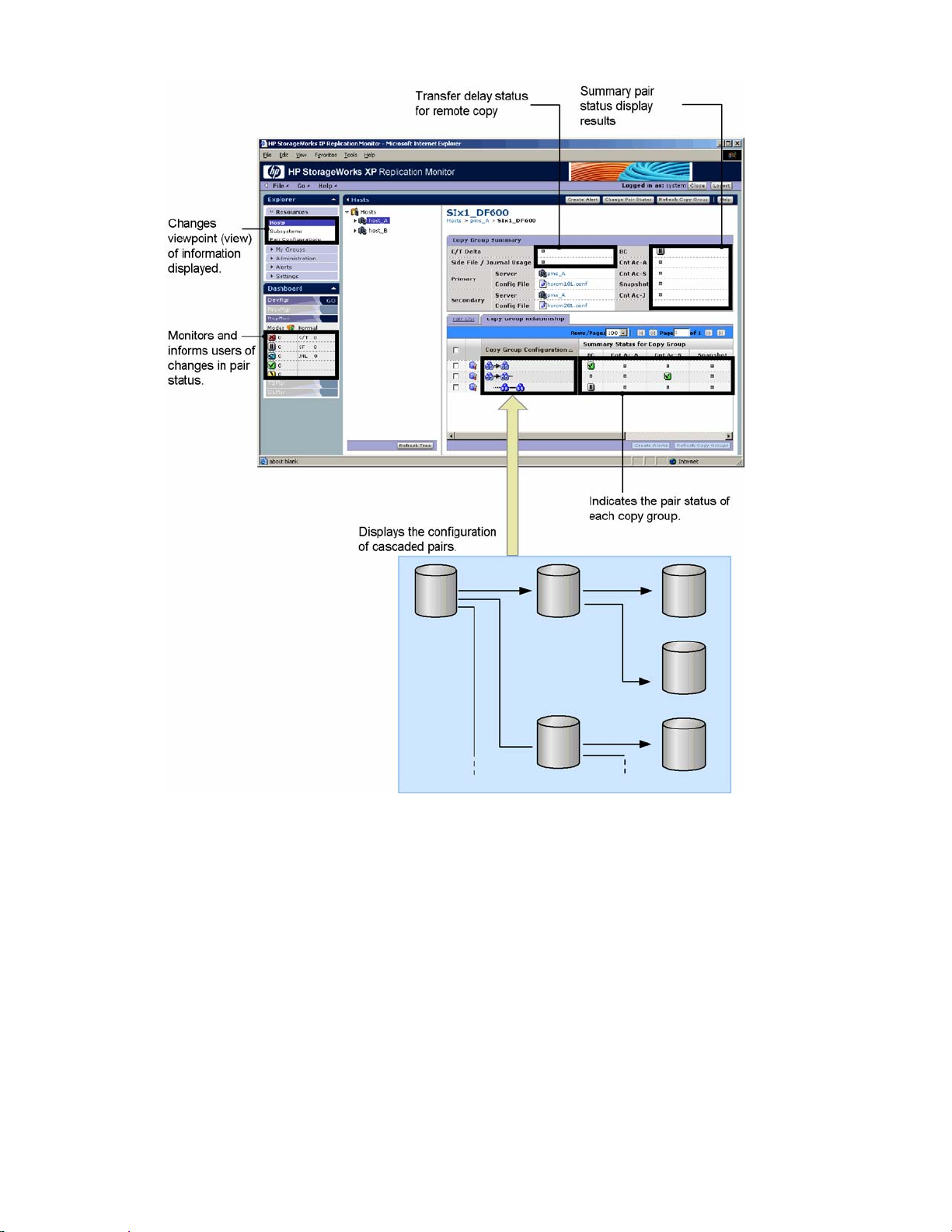
About this guide
Figure 1-1 XP Replication Monitor window layout
1-1-2 Target users
XP Replication Monitor software is for storage administrators and other users who manage sto rage
subsystem volume replication functions. More specifically, it is for users who are in charge of the
following operations:
• Troubleshooting volume replication functions
○ You can set alerts and automate monitoring for copy pair errors.
○ You can use different views and check copy pair statuses from various viewpoints, which
helps you isolate the location and affected scope of errors
• Monitoring volume replication function performance
○ You can check performance information related to volume replication, such as the transfer
delay status of remote copies. Also, by exporting to CSV files the logs that contain
performance information collected over time, you can use performance information to
create analyses and reports.
17
Page 18
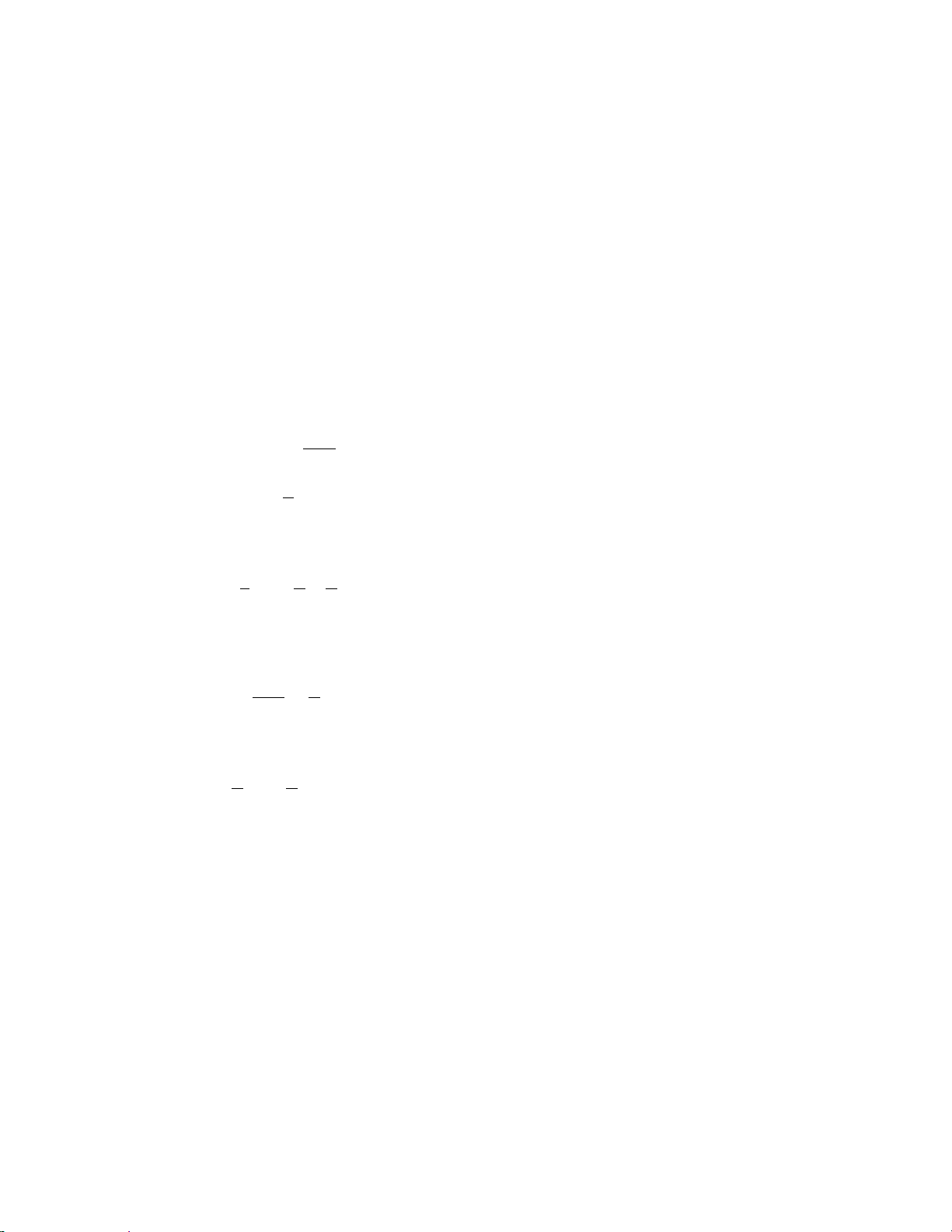
○ You can automatically monitor performance information against failures by presetting alerts.
• Using volume replication functions to create backup systems
○ You can view copy pair configuration and confirm that the copy pairs are configured as
intended.
• Using volume replication functions to operate and maintain backups
○ You can specify copy pairs and copy pair groups, and manually change a pair status
(splitting and resynchronizing).
○ You can view pair configuration and pair status and make sure there are no abnormalities.
○ You can check the alert history and make sure that changes in pair status are carried out
as planned.
○ You can check the copy progress by displaying the copy progress rate.
1-1-3 Important terms
This section explains key terms and concepts for using XP Replication Monitor software. For
additional definitions, see the
• LDEV (Logical DEVice)
A volume created in a storage subsystem. This is called a logical device.
• LU (Logical Unit)
A volume created in a storage subsystem. This is also called a logical unit.
When an LDEV volume created in a storage subsystem is used from an open system host, it is
treated as an LU.
• LUN (Logical Unit Number)
A management number assigned to an LU in a storage subsystem.
A LUN is assigned to identify an LU for the port in the storage system to which the LU is
connected, either by port or by host group assigned to the port. An open system host uses a
LUN to access a particular LU.
• DEVN (DEVice Number)
A device number that is assigned to identify an LDEV when it is being used by a mainframe
system.
A DEVN is expressed as a four-digit hexadecimal number.
• CU (Control Unit)
A virtual control unit created in a storage subsystem. This is also called a CU image.
The LDEVs created in a storage subsystem are connected to a single CU, and this numbe r is
assigned to each CU for identifying the LDEVs. Therefore, volumes (LDEVs) in a storage
subsystem are specified by the CU number (CU#) and LDEV number.
• Storage subsystem volume replication functionality
A general name for functionality (such as XP Business Copy Software and XP Continuous
Access Software) that provides high-speed replication of volumes in a storage subsystem. The
functionality provided by the storage subsystem creates volume replicas quickly, without going
through the LAN.
• Primary volume (P-VOL)
The volume from which replication is performed, when the volume replication functionality of
the storage subsystem performs copying to another volume.
• Secondary volume (S-VOL)
The volume to which replication is performed, when the volume replication functionality of the
storage subsystem copies from the primary volume.
About this guide
Glossary.
18
Page 19

About this guide
• Secondary-primary volume (SP-VOL)
A volume placed between the primary volume and secondary volume, when a cascade
configuration is used by the volume replication functionality of the storage subsystem. This
indicates the secondary volume for an upper copy pair, and the primary volume for a lower
copy pair.
• Copy pair
A pairing of a primary volume and a secondary volume, linked by the volume replication
functionality of the storage subsystem. This is also called a pair volume. In this manual, copy
pair may be written simply as pair.
• Copy group
A group containing multiple copy pairs. A copy group allows operations such as pair status
changes to be applied to multiple copy pairs.
• Prefix
The name of the prefix of the copy group definition file (prefix.GRP.copy-group-id)
created by XP for Business Continuity Manager Software. XP Replication Monitor software
uses the prefix as a unique name to identify copy group definition files created by XP for
Business Continuity Manager Software.
1-2 System configuration examples
XP Replication Monitor software works by linking with programs such as Device Manager or XP for
Business Continuity Manager Software. This section provides examples of typical system
configurations that include XP Replication Monitor software.
An XP Replication Monitor system can be configured in ways other than those described in this
section. Also, although this section describes configuration examples of an open system host and a
mainframe system host separately, you can use XP Replication Monitor software in mixed
environments that include both of these host types.
For details about specific system configurations that support XP Replication Monitor software, see
the HP StorageWorks XP Replication Monitor software installation and configuration guide.
1-2-1 Open system configuration example
Figure 1-2 shows an example of a system configuration when the host using the storage subsystem
is an open system (Windows, AIX, HP-UX, Solaris, or Linux).
19
Page 20
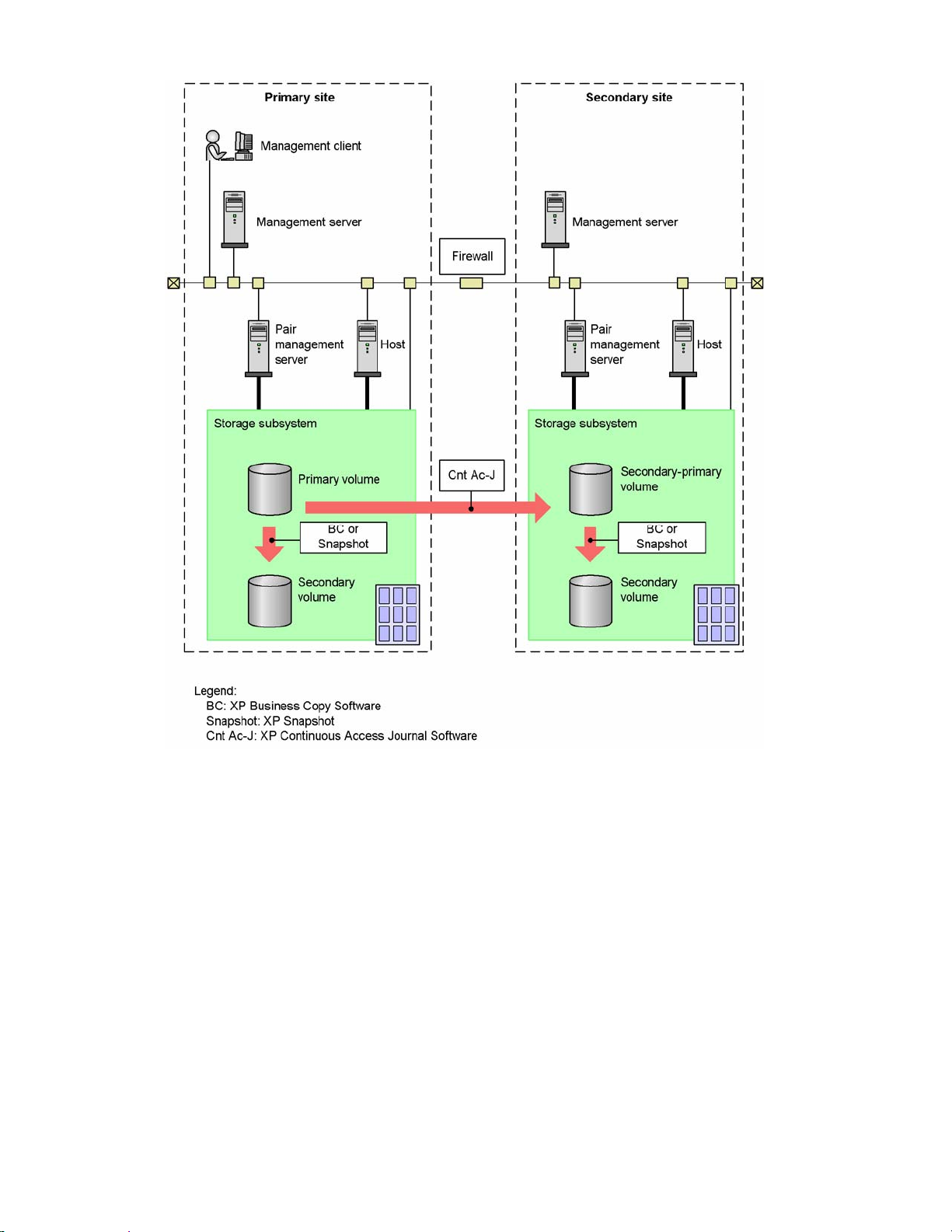
About this guide
Figure 1-2 Example system configuration for an open system
The following explains each of the configuration elements.
Management client
The machine on which the web client for XP Replication Monitor software runs. This machine
issues instructions to XP Replication Monitor software on the management server to perform
the main functions, such as viewing pair configurations, and to monitor and change pair status.
Since the web client for XP Replication Monitor software runs in a web browser, no application
needs to be installed on the management client.
Management server
The machine on which the XP Replication Monitor software server and its prerequisite
program, the Device Manager server, are installed. The management server requests
configuration information or pair status information from each host or pair management server
and provides the information to the management client.
Pair management server
A server that is used to collect system information, such as the copy pair status and the
transfer delay state of remote copies. You install an XP Replication Monitor agent, a Device
Manager agent, and an XP RAID Manager on this server.
20
Page 21
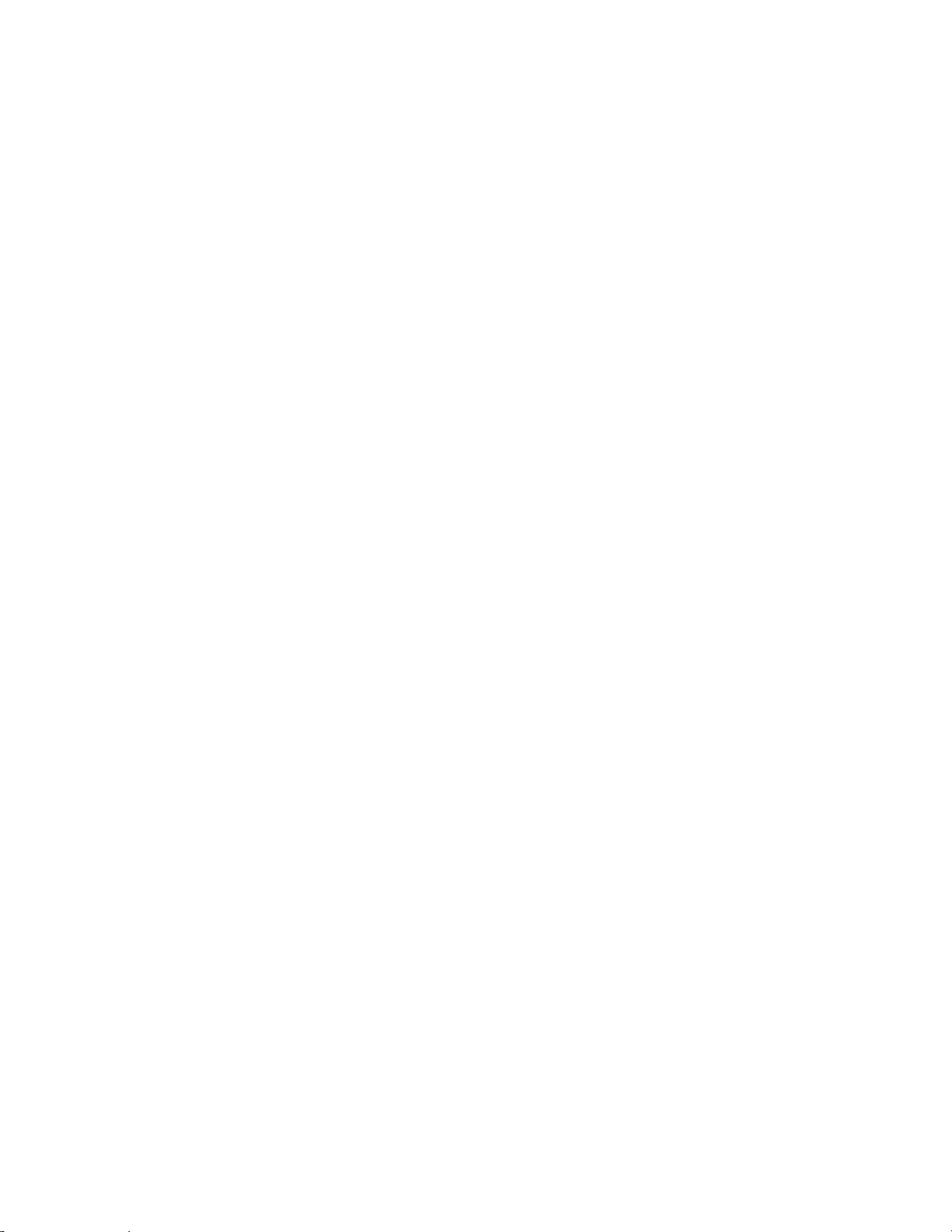
When you install an XP Replication Monitor agent, a Device Manager agent, and XP RAID
Manager on a host, you can use the host as a pair management server. However, due to the
load imposed on the host by the collection of system information, HP recommends that you set
up the pair management server independently, as shown in
Host (application server)
A machine on which application programs are installed. The host uses a storage subsystem as
an external storage device. By installing a Device Manager agent on the hosts, you can use XP
Replication Monitor software to view such information as the host's IP address, mount point,
and linked copy groups.
Storage subsystem
An external storage device (HP StorageWorks XP disk array subsystem) connected to a host.
Normally, volumes in a storage subsystem are set up as several copy pairs using a volume
replication function (for example, XP Business Copy Software or XP Continuous Access
Software). The main function of XP Replication Monitor software is to display the configuration
and copy status of these copy pairs.
Storage subsystem information is provided to XP Replication Monitor software in the following
two ways:
Figure 1-2.
About this guide
○ The management server collects information directly from the storage subsystems.
○ The pair management server collects the storage subsystem information and then transfers
it to the management server.
1-2-2 Mainframe system configuration example
Figure 1-3 shows an example of a system configuration when the host using the storage subsystem
is a mainframe system (OS/390 or z/OS).
21
Page 22
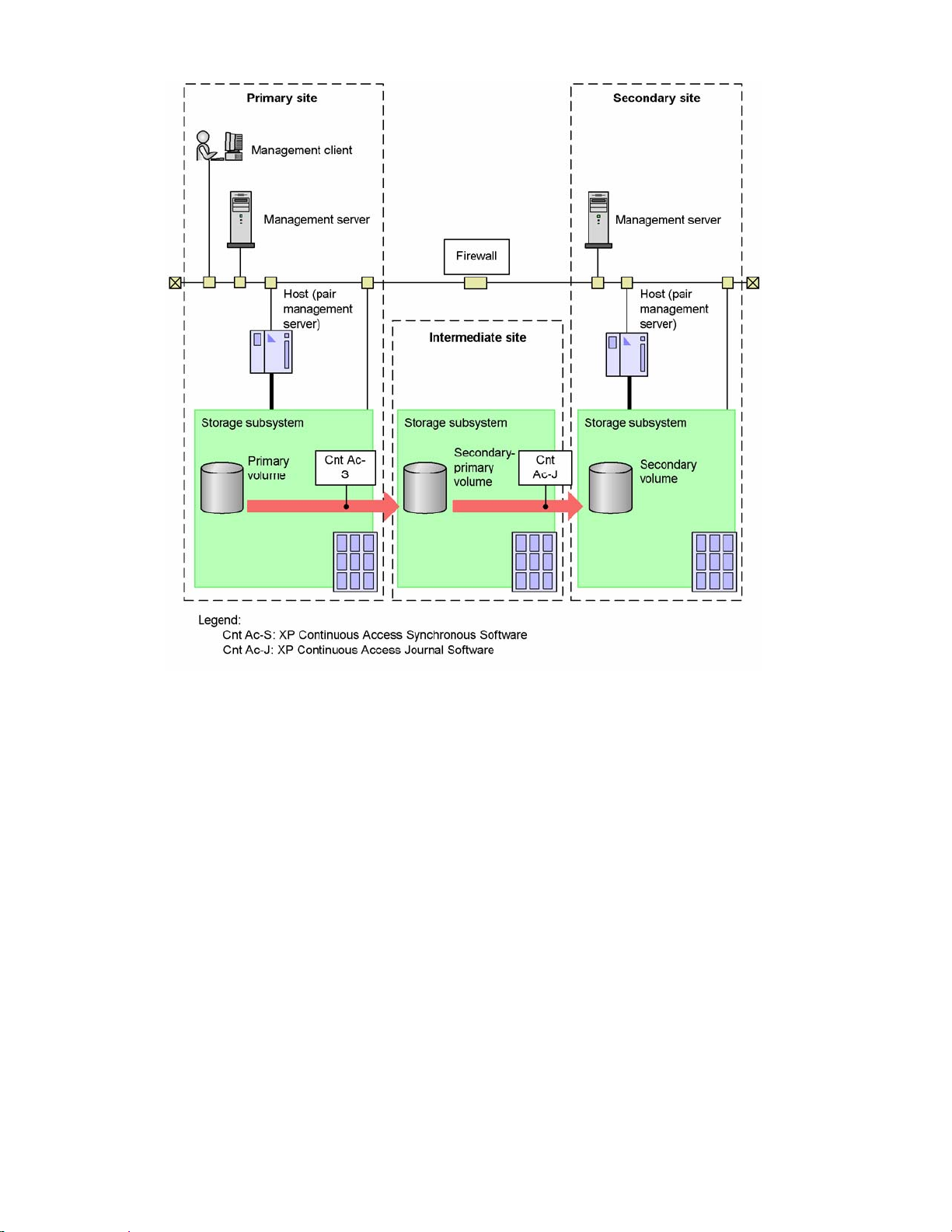
About this guide
Figure 1-3 Example system configuration for a mainframe system
The following explains each of the configuration elements.
Management client
The machine on which the web client for XP Replication Monitor software runs. This machine
issues instructions to XP Replication Monitor software on the management server to perform
the main functions of XP Replication Monitor software, such as viewing pair configurations and
to monitor and change pair status. Since the web client for XP Replication Monitor software
runs in a web browser, no application needs to be installed on the management client.
Management server
The machine on which the XP Replication Monitor server and its prerequisite program, the
Device Manager server, are installed. The management server requests storage subsystem
information from the XP for Business Continuity Manager Software on the host and provides
the information collected to the management client.
Host (application server)
A machine on which application programs are installed. The host uses the storage subsystem
as an external storage device and runs the application programs.
In response to management server requests, the mainframe system host also plays a role
similar to that of a pair management server in an open system, in that it collects information on
itself and its storage subsystems and provides this information to the management server.
Because of this, mainframe system hosts are sometimes called pair management servers.
XP for Business Continuity Manager Software must be installed on the host.
22
Page 23
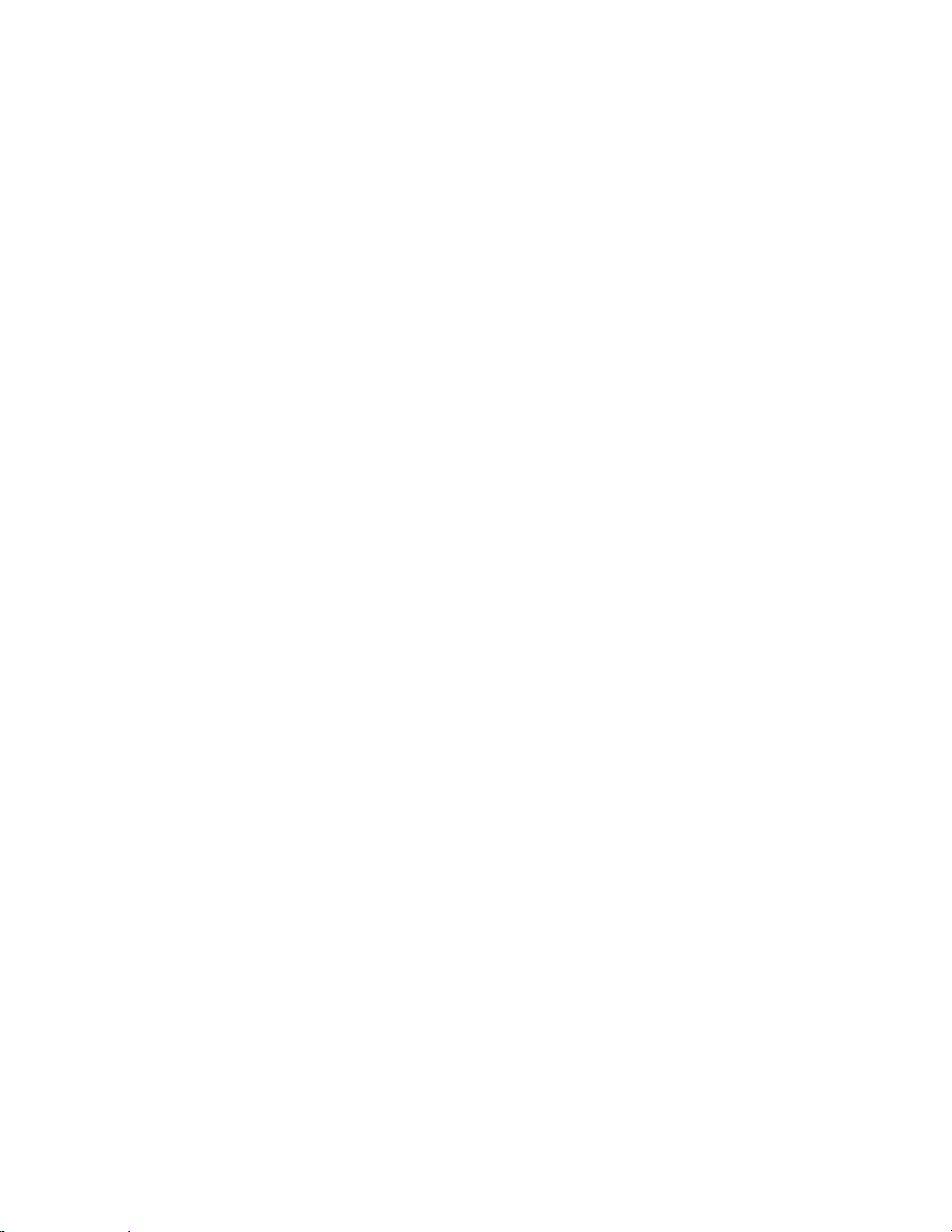
Storage subsystem
An external storage device (HP StorageWorks XP disk array subsystem) connected to a host.
Normally, several copy pairs of the volumes in a storage subsystem are set up using volume
replication functionality (for example, XP Business Copy Software or XP Continuous Access
Software). The main function of XP Replication Monitor software is to display the configuration
and copy status of these copy pairs.
The pair management server collects the storage subsystem and then transfers it to XP
Replication Monitor software in the following two ways:
About this guide
○ The management server collects information directly from the storage subsystems.
○ The pair management server collects the storage subsystem information and then transfers
it to the management server.
Only XP24000/XP20000, XP12000/XP10000/SVS200, and XP1024/XP128 series systems can
be connected to a mainframe system host.
23
Page 24

XP Replication Monitor functions
2 XP Replication Monitor functions
This chapter explains the display formats you must understand to use XP Replication Monitor
software effectively. It also provides an overview of the XP Replication Monitor functions.
XP Replication Monitor software provides functions for checking copy pair information and for
identifying and analyzing errors.
Table 2-1 provides an overview of the functions provided by XP Replication Monitor software and
lists the section in which each function is explained.
Table 2-1 List of XP Replication Monitor functions
Function Overview Section
Displaying copy pair status and configurations
Displaying copy pair status,
states, and copy progress
Determining the summary
pair status
Displaying the transfer
delay state of remote
copies
My Copy Groups Lists the status and configurations of registered
About the refresh function Updates the database information (pair
About the alert function Enables you to specify that copy pairs are to be
Changing the status of a
copy pair
Calling other XP Command
View AE suite products
Displays the status and configurations of copy
pairs as viewed from hosts, storage subsystems,
or pair configurations.
Displays copy pair status and copy pair states
as copy pair–related information.
When the copy pair status is displayed for highlevel entities that contain copy pairs (hosts in
hosts view, storage subsystems in subsystems
view, etc.), displays the summary (highest
priority) of these copy pair statuses.
If the copy type is an XP Continuous Access
Asynchronous Software or XP Continuous
Access Journal Software copy group, displays
the transfer delay state of remote copies.
copy pair groups.
configuration, copy pair status, etc.) maintained
by XP Replication Monitor server.
monitored periodically and that notification is to
be sent if a copy pair or the performance
information changes to a particular status.
Changes copy pair status by splitting or
resynchronizing copy pairs (in a forward or
reverse direction).
Starts other XP Command View AE suite
products from the XP Replication Monitor web
client, and displays them in a separate window.
2-1
2-2
2-3
2-4
2-5
2-6
2-7
2-8
2-9
2-1 Displaying copy pair status and
configurations
You can use XP Replication Monitor software to view the status and configurations of all copy pairs
managed by Device Manager and XP for Business Continuity Manager Software, as viewed from
hosts, storage subsystems, or pair configurations.
You can use XP Replication Monitor software to manage copy groups as well as copy pairs. XP
Replication Monitor software can display a list of all the copy pairs included in a copy group,
24
Page 25

enabling you to quickly check the status and configurations of all copy pairs included in a copy
group.
Similarly, XP Replication Monitor software can display a list of managed copy pairs and copy
groups, even when they have a cascade configuration, enabling you to quickly check the status and
configurations of all copy pairs and copy groups that are associated in a cascade configuration.
This section explains how copy pair status and configurations are displayed.
XP Replication Monitor functions
2-1-1 Displaying copy pair status and configurations by view
XP Replication Monitor software helps you identify and analyze errors by displaying the status and
configurations of copy pairs in the following views:
• Hosts view
• Subsystems view
• Pair configurations view
The following sections describe the features of these three views.
For details about how to check the copy pair status using a view, see section
how to check copy pair configurations using a view, see section
2-1-1-1 Hosts view
The hosts view is a display format used to check the status and configurations of copy pairs from a
list of hosts (application servers). In the same view, you can check the status and configurations of
specified copy pairs that have been set in a cascade configuration. You can also check the status
and configuration of each copy group.
The hosts view facilitates checking for those operating and managing hosts, such as system
administrators.
Figure 2-1 shows the conceptual layout of the hosts view.
3-4 . For details about
3-5 .
25
Page 26
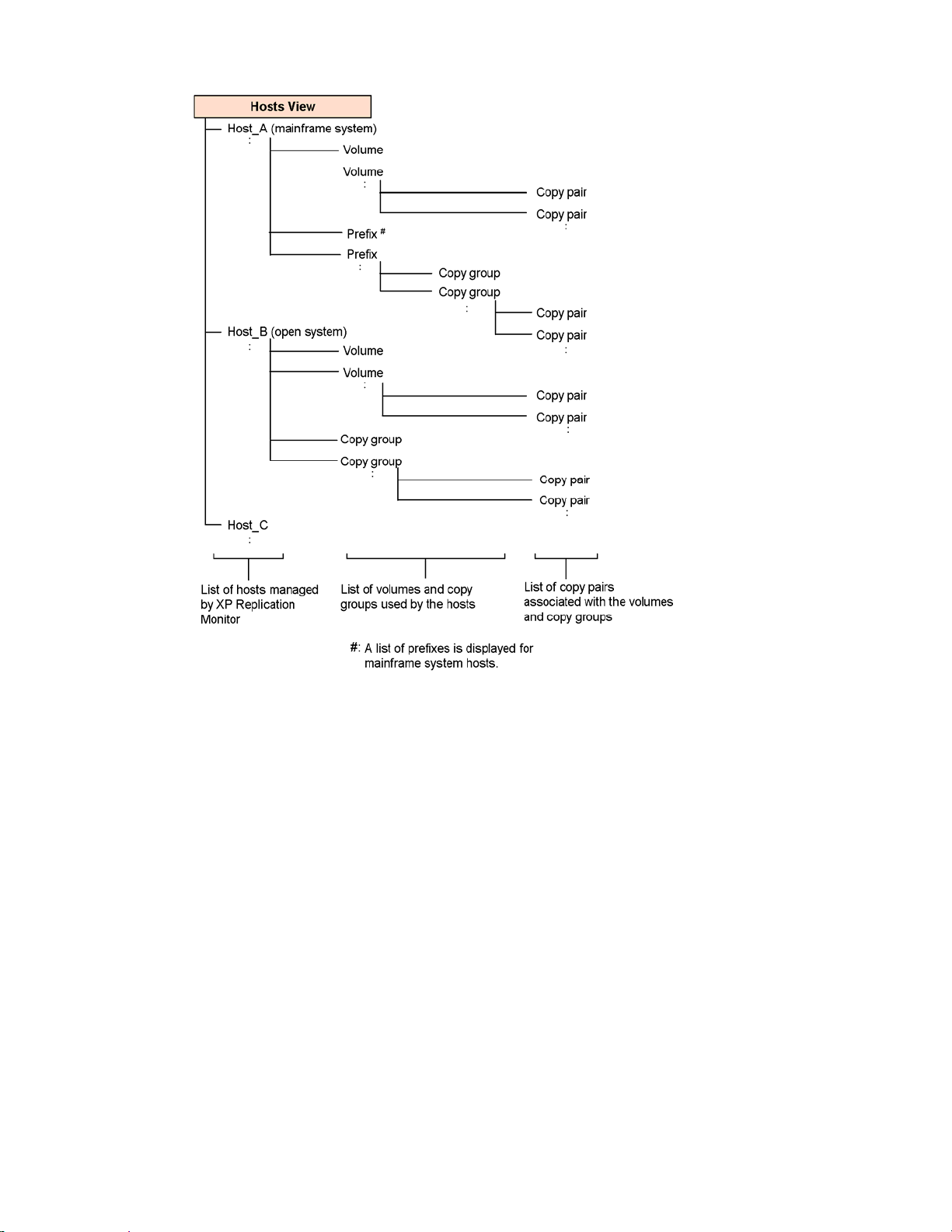
XP Replication Monitor functions
Figure 2-1 Conceptual layout of the hosts view
The hosts view displays copy pair information (hosts and volumes) that satisfies both of the
following conditions:
• The volumes are being used by a host, and are either the primary or secondary volumes.
• The copy pairs are being managed by information source Device Manager or XP for Business
Continuity Manager Software.
Figure 2-2 and Figure 2-3 show examples of windows displaying a list of LUNs or a list of copy
groups, in the hosts view.
26
Page 27
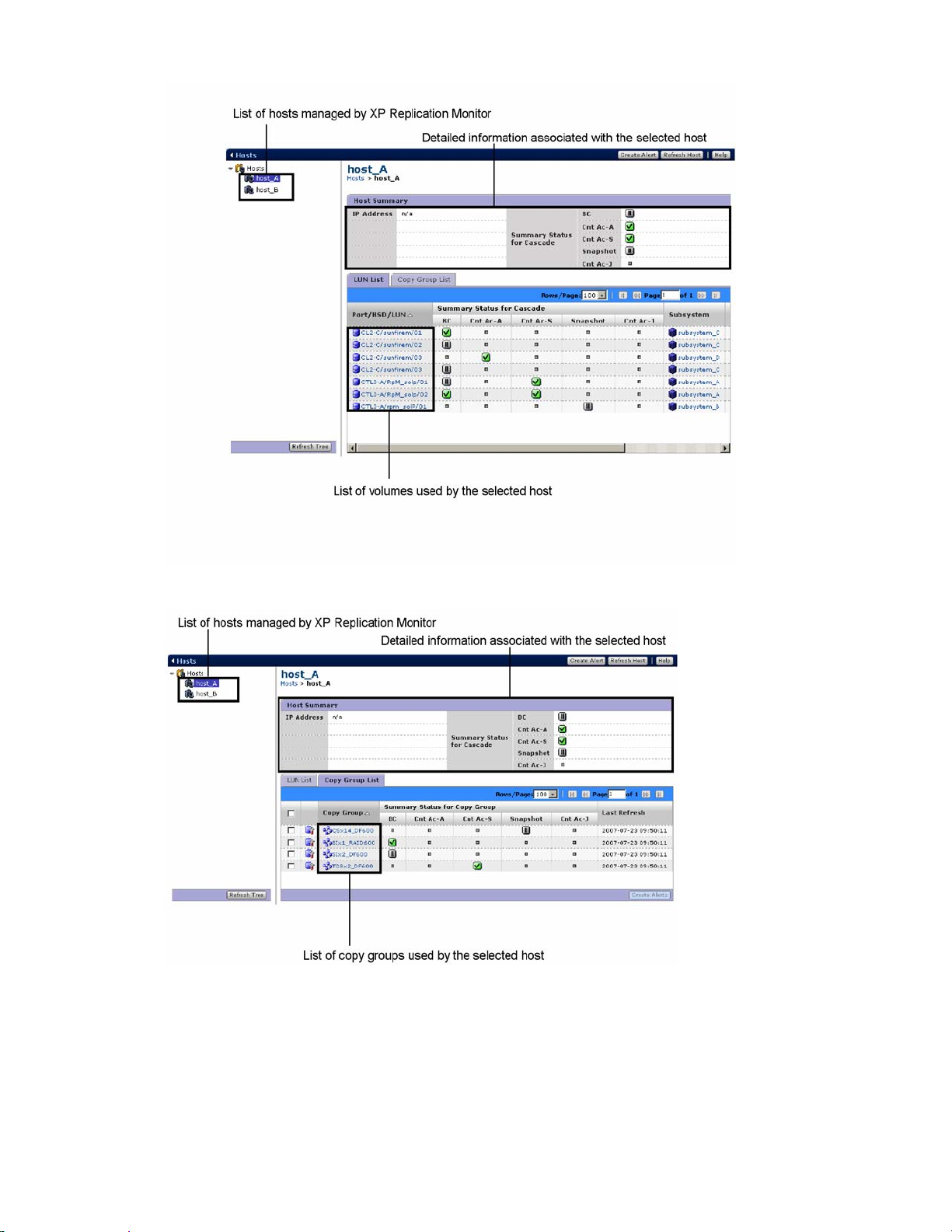
XP Replication Monitor functions
Figure 2-2 Example window display for the hosts view (showing a list of volumes used by a host)
Figure 2-3 Example window display for the hosts view (showing a list of copy groups used by a
host)
2-1-1-2 Subsystems view
The subsystems view is a display format used to check the status and configurations of copy pairs
from a list of storage subsystems that include copy pair volumes. In the same view, you can check
the status and configurations of specified copy pairs that have been set in a cascade configuration.
27
Page 28

The subsystems view facilitates checking for those operating and monitoring storage subsystems,
such as storage administrators.
Figure 2-4 shows the conceptual layout of the subsystems view.
XP Replication Monitor functions
Figure 2-4 Conceptual layout of the subsystems view
The subsystems view displays copy pair information (storage subsystems and volumes) that
satisfies both of the following conditions:
• The volumes are on a storage subsystem and are either the primary or secondary volumes.
• The copy pairs are being managed by information source Device Manager or XP for Business
Continuity Manager Software.
Figure 2-5 shows an example window display for the subsystems view.
Figure 2-5 Example window display for the subsystems view
28
Page 29
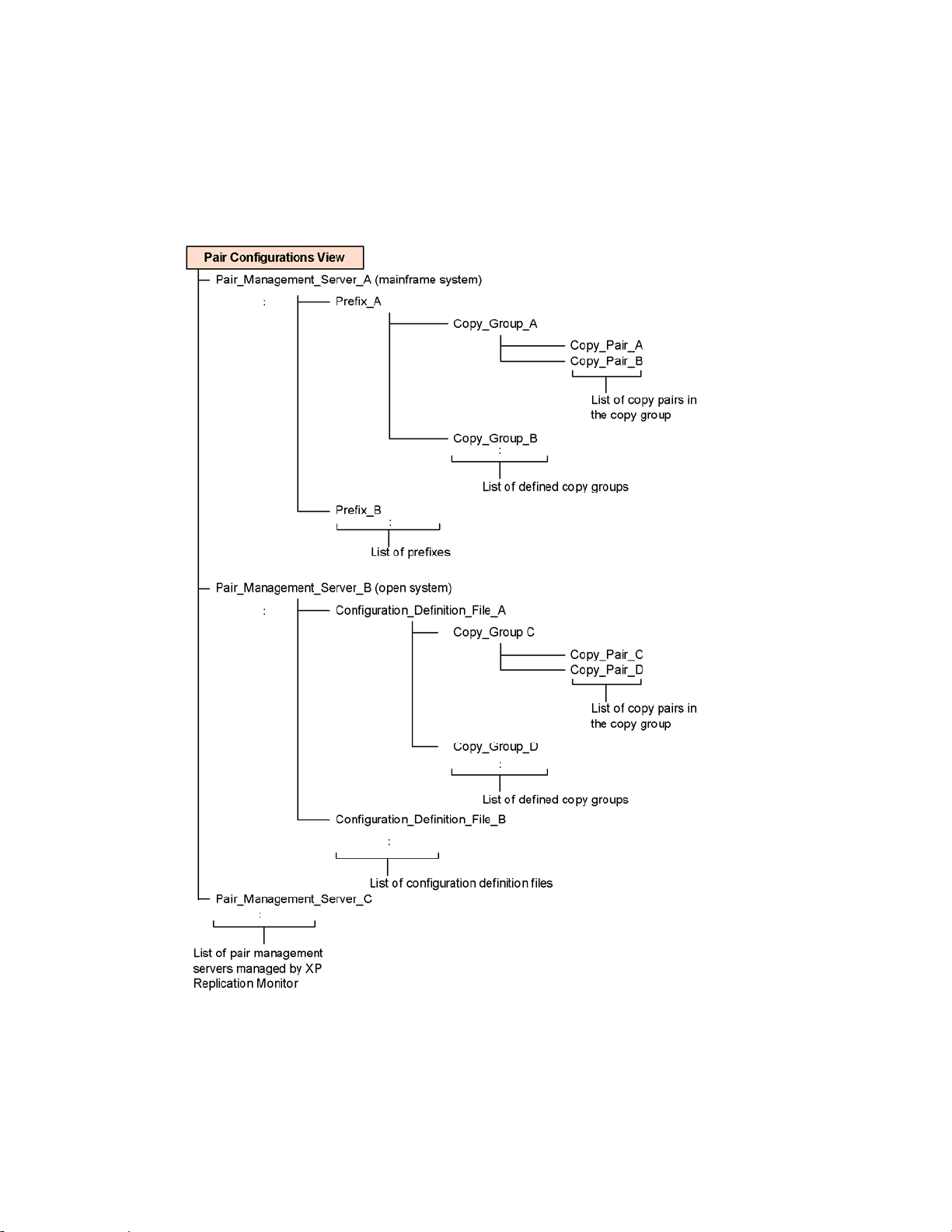
2-1-1-3 Pair configurations view
The pair configurations view is a display format used to check copy pair status and configurations or
definition information from a list of pair management servers. In the same view, you can check the
status and configurations of specified copy pairs that have been set in a cascade configuration.
The pair configurations view facilitates checking copy pairs in configurations where an indepe ndent
pair management server is used.
Figure 2-6 shows the conceptual layout of the pair configurations view.
XP Replication Monitor functions
Figure 2-6 Conceptual layout of the pair configurations view
The pair configurations view displays copy pair information (pair management servers and
configuration definition files) that satisfies both of the following conditions:
• For an open system, the copy pair configuration definition files are being recognized correctly
by information source Device Manager.
29
Page 30
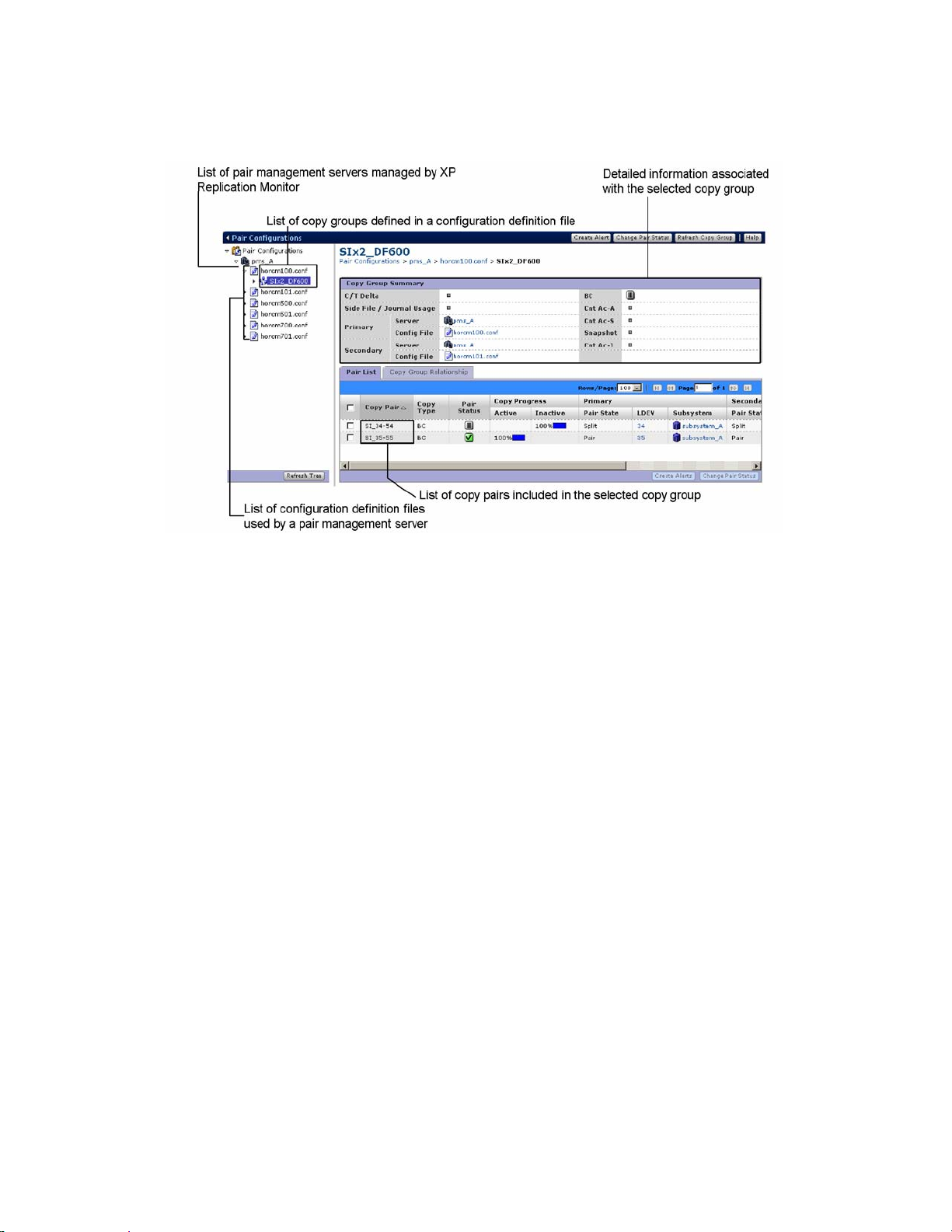
XP Replication Monitor functions
• For a mainframe system, the copy pairs are being managed by information source XP for
Business Continuity Manager Software.
Figure 2-7 shows an example window display for the pair configurations view.
Figure 2-7 Example window display for the pair configurations view
2-1-2 Information displayed in the views
This section describes the information that XP Replication Monitor software displays when you use
the hosts view, the subsystems view, or the pair configurations view.
The figures in this section illustrate the information displayed by XP Replication Monitor software
when you use a view, as well as the relationships between the panes in which the information is
displayed. The term pane refers to sections of windows in which detailed information manage d by
XP Replication Monitor software is displayed. For details about the parts of the window, see section
3-3 .
2-1-2-1 Information displayed in the hosts view
Figure 2-8 shows the information displayed in XP Replication Monitor software when you use the
hosts view, as well as the relationships between the panes in which the information is displaye d.
30
Page 31

XP Replication Monitor functions
Figure 2-8 Information displayed in the hosts view
2-1-2-2 Information displayed in the subsystems view
Figure 2-9 shows the information displayed in XP Replication Monitor software when you use the
subsystems view, as well as the relationships between the panes in which the information is
displayed.
31
Page 32

XP Replication Monitor functions
Figure 2-9 Information displayed in the subsystems view
2-1-2-3 Information displayed in the pair configurations view
Figure 2-10 shows the information displayed in XP Replication Monitor software when you use the
pair configurations view, as well as the relationships between the panes in which the information is
displayed.
32
Page 33

XP Replication Monitor functions
Figure 2-10 Information displayed in the pair configurations view
2-2 Displaying copy pair status, states, and copy
progress
XP Replication Monitor software displays the following types of copy pair information, which are
discussed in the next subsections:
• Copy pair status
The copy pair statuses include six XP Replication Monitor status values condensed from the
copy pair states. Each copy pair status is represented by a distinctive icon.
33
Page 34

• Copy pair state
Copy pair states represent detailed statuses based on the pair statuses used in Device
Manager, XP RAID Manager, and XP for Business Continuity Manager Software.
• Copy progress
The copy progress represents the status of copying performed by the storage su bsystem
volume replication functions.
2-2-1 Pair status
Copy pair status is the format defined in XP Replication Monitor software for displaying the statuses
of copy pairs. XP Replication Monitor software uses six icons to display the following six copy pair
statuses: error, suspend, copying, sync, simplex, and unknown.
Table 2-2 lists and describes the copy pair statuses.
Table 2-2 Copy pair statuses provided by XP Replication Monitor software
Icon Pair status Description
error
suspend
copying
sync
simplex
unknown
XP Replication Monitor functions
An error has occurred in the copy pair.
The copy pair has been split.
Copy processing is being performed on the copy pair, in either the
forward or the reverse direction.
Copy pair has been synchronized.
Copy pair does not actually exist, even though the copy pair
definition information does exist.
XP Replication Monitor software cannot determine the pair status
due to any of the following reasons:
• The settings are set not to acquire any copy pair status.
• The configuration does not allow the copy pair status to be
acquired.
• The configuration information has already been acquired, but the
copy pair information has not.
2-2-2 Pair state
The copy pair statuses in Device Manager, XP RAID Manager, and XP for Business Continuity
Manager Software are mapped to copy pair states.
Table 2-3 shows the correspondences of the copy pair statuses to these copy pair states.
Table 2-3 Correspondence of copy pair statuses to copy pair states
Pair status
Icon Pair
status
error
Copy pair
state
Invalid
Suspended
Suspended
(ER)
Suspended
(CU)
Suspended
(HOLDER)
Error in LUSE
2
Display in Device
Manager
Display
in XP
Display in XP for Business
Continuity Manager Software
RAID
Manager
— — INVALID
Suspended PSUE -— —
— —
Suspended PSUE HOLDER
Error in LUSE PDUB —
SUSPER
SUSPCU
1
3
34
Page 35

XP Replication Monitor functions
Table 2-3 Correspondence of copy pair statuses to copy pair states
Pair status
Icon Pair
status
suspend
copying
sync
simplex
unknown
Copy pair
state
Split (Full)
Split
(NODELTA)
Split
Split (SP)
Split (SW)
Split (SUSPOP)
Split (HOLD)
Split (CHKJNL)4
Split
(HOLDTRNS)
Copying
Copying
(Reverse)
Trans
Suspending
Deleting
Pair
Pair-(Full)
Simplex
Unknown
2
2
2
Display in Device
Manager
Display
in XP
Display in XP for Business
Continuity Manager Software
RAID
Manager
Split PFUS,
SSUS
— —
Split PSUS,
SSUS
— — SUSPVS
— SSWS SWAPPING
— —
Split PSUS,
SSUS
— — CHKJNL
— —
Copying COPY
Reverse-Copying RCPY REVRSY
— — TRANS
Suspending — —
Deleting — —
Pair PAIR DUPLEX
Pair PFUL —
Simplex SMPL SIMPLEX
Unknown(default) — —
—
NODELTA
—
SUSPOP
HOLD
HOLDTRNS
PENDING5
Legend:
—: Not applicable.
1
Even when SUSPER is displayed by a XP for Business Continuity Manager Software 5.0 command, Split (SW) might be
displayed for the copy pair state in XP Replication Monitor (when the primary volume is SUSPER and the secondary volume is
SWAPPING).
2
This copy pair state is only displayed for the 3DC Multi-Target configurations that use the delta resync function.
3
Even when SUSPCU is displayed by a XP for Business Continuity Manager Software 5.0 command, Split (SW) might be
displayed for the copy pair state in XP Replication Monitor (when the primary volume is SUSPCU and the secondary volume is
SWAPPING).
4
This copy pair state is displayed only when you use XP for Business Continuity Manager Software whose version is earlier
than 5.0C.
5
Even when PENDING is displayed by a XP for Business Continuity Manager Software 5.0 command, Split (SW) might be
displayed for the copy pair state in XP Replication Monitor (when the primary volume is DUPLEX and the secondary volume is
SWAPPING).
2-2-3 Relationship between copy pair status and state
The copy pair status displayed in XP Replication Monitor is determined by the combination of copy
pair states of the primary and secondary volumes. XP Replication Monitor summarizes the copy pair
35
Page 36

states into six copy pair statuses. Therefore, the same copy pair status might be displayed for a
different combination of primary and secondary volume copy pairs.
XP Replication Monitor functions
For details about the copy pair statuses displayed in XP Replication Monitor and the combination of
primary and secondary volume copy pair states, see
Appendix A.
2-2-4 Example window display of copy pair statuses and
states
Figure 2-11shows an example window display of copy pair statuses and copy pair states.
Figure 2-11 Example window display of copy pair statuses and states
2-2-5 Copy progress
The copy progress represents the progress status of volume replication functions performed by the
storage subsystem. XP Replication Monitor software displays the copy progress for the items that
are Active or Inactive according to the copy pair status. For Active items, the copy progress is
displayed when the copy pair status is copying or sync. For Inactive items, the copy progress is
displayed when the copy pair status is error or suspend.
Figure 2-12 shows an example window display of copy progress.
Figure 2-12 Example window display of copy progress
Depending on the copy type and copy pair status, the copy progress might or might not be
displayed, and the meaning of the displayed value might differ.
Table 2-4 Display of the copy progress
Copy type
• XP Business Copy Software
• XP Snapshot
• XP Continuous Access
Synchronous Software
error suspend copying sync simplex
CP CP or BM CP CP —
BM BM CP BM —
Copy pair status
Table 2-4 lists these relationships.
36
Page 37

XP Replication Monitor functions
Table 2-4 Display of the copy progress
Copy type
Copy pair status
error suspend copying sync simplex
• XP Continuous Access
Asynchronous Software
BM BM CP — —
• XP Continuous Access
Journal Software
Legend:
CP: Copy progress (copy pair matching rate)
BM: Differential bitmap matching rate
2-3 Determining the summary pair status
When you view copy pair status, you can quickly identify problems in managed copy pairs, because
for each high-level entity (a host in hosts view, a storage subsystem in subsystems view, etc.) that
includes copy pairs, XP Replication Monitor software determines and displays the summary co py
pair status (the highest priority copy pair status). Determining and displaying the summary copy pair
status is performed for each copy type, such as XP Business Copy Software and XP Continuous
Access Software.
Copy pair status priority (from highest to lowest) for determining and displaying the summary copy
pair status is as follows:
1. error
2. suspend
3. copying
4. sync
5. simplex
6. unknown
For example, if all pair statuses are sync, sync is displayed as the summary pair status. If there are
pairs whose status is sync, pairs whose status is error, and pairs whose status is copying, then
error is displayed as the summary pair status.
By checking the summary copy pair status that is displayed, you can determine the highest priority
for resolution.
Figure 2-14 illustrates the concept of determining the summary pair status.
37
Page 38

XP Replication Monitor functions
Figure 2-13 Concept of determining the summary pair status
For example 1, the copy pair statuses of all the copy pairs are sync. Therefore, sync is displayed
as it is, as the summary copy pair status. For example 2, there are copy pairs whose statuses are
sync, copy pairs whose statuses are error, and copy pairs whose statuses are copying. In this
case, error is displayed as the summary pair status because the order of priority is error, copying,
sync.
Figure 2-14 shows an example window display of the summary copy pair status.
38
Page 39

XP Replication Monitor functions
Figure 2-14 Example window display of the summary copy pair status in hosts view
The summary pair status is determined for each view: hosts, subsystems, and pair configurations.
The following three subsections explain the scope for determining the summary pair status in each
view.
2-3-1 Scope checked in hosts view to determine the
summary copy pair status
XP Replication Monitor software determines the summary status for all copy pairs related to the
host, including the cascaded copy pairs.
The areas checked to determine the summary copy pair status in the hosts view are as follows:
On an open system
○ For hosts
The copy pairs of all DEVNs associated with the hosts
○ For DEVNs
All copy pairs associated with the DEVNs (for DEVN copy pairs in a cascaded
configuration, the copy pairs of all DEVNs included in that cascade configuration)
○ For copy groups
The copy pairs of all LDEVs making up the copy groups
On a mainframe system
○ For hosts
The copy pairs of all LDEVs associated with the hosts
○ For LDEVs
All copy pairs associated with the LDEVs (for LDEV copy pairs in a cascaded configuration,
the copy pairs of all LDEVs included in that cascade configuration)
39
Page 40

XP Replication Monitor functions
○ For prefixes
All copy pairs of DEVNs constituting the copy groups included in the prefixes
○ For copy groups
The copy pairs of all DEVNs constituting the copy groups
Figure 2-15 shows an example of the summary copy pair statuses determined for hosts.
Figure 2-15 Example of the scope checked to determine the summary copy pair status in hosts
view
2-3-2 Scope checked in subsystems view to determine the
summary copy pair status
XP Replication Monitor software determines the summary pair status among all copy pairs related to
the subsystem. The summary pair status is determined for all cascaded copy pairs whose primary
or secondary volumes reside in the subsystem.
The following shows the areas checked to determine the summary copy pair status in the
subsystems view:
• For storage subsystems
The copy pairs of all LDEVs associated with the storage subsystems
• For CUs
The copy pairs of all LDEVs associated with the CUs used by storage subsystems.
• For LDEVs
The copy pairs that hold the LDEVs as primary or secondary volumes
Figure 2-16 shows an example of the summary copy pair statuses determined for storage
subsystems.
40
Page 41

XP Replication Monitor functions
Figure 2-16 Example of scope checked to determine the summary copy pair status in subsystems
view
2-3-3 Scope checked in pair configurations view to
determine the summary copy pair status
XP Replication Monitor software determines the summary pair status among all copy pairs related to
the pair configurations, including the cascaded copy pairs and the copy pairs in the same copy
group.
The following shows the areas checked to determine the summary copy pair status in the pair
configurations view:
• For pair management servers
All copy pairs associated with the pair management servers
• For prefixes (mainframe systems)
All copy pairs included in the definition information prefixes
• For copy pair configuration definition files (open systems)
All copy pairs associated with the copy pair configuration definition files
• For copy groups
All copy pairs included in the copy groups
Figure 2-17 shows an example of the summary copy pair statuses determined for pair management
servers and copy pair configuration definition files.
41
Page 42

XP Replication Monitor functions
Figure 2-17 Example of scope checked to determine the summary copy pair status in pair
configurations view
2-4 Displaying the transfer delay state of remote
copies
To facilitate monitoring of the performance and progress of remote copies, XP Replication Monitor
software displays the transfer delay state between the primary and secondary volumes for each
copy group. This function monitors asynchronous remote copying when XP Continuous Access
Asynchronous Software or XP Continuous Access Journal Software is used.
Transfer delay state of remote copies displays the following two types of information:
• Usage of side files and journal volumes
• Write delay time (C/T delta)
The following sections explain how this information is displayed. For details about how to check this
information, see section
3-8 .
42
Page 43

XP Replication Monitor functions
2-4-1 Displaying the usage of side files and journal volumes
During an asynchronous remote copy operation, data being updated is stored temporarily in either a
side file (XP Continuous Access Asynchronous Software) or a journal volume (XP Continuous
Access Journal Software). When you use XP Replication Monitor software, you can check the
maximum usage on the primary volume side for the managed consistency groups (copy groups).
You can also check details of the usage of both the primary and secondary volumes.
Figure 2-18 shows an example of how this information is displayed.
Figure 2-18 Example window display of side file or journal volume usage
You can also export the usage history of a side file or journal volume that is kept by XP Replication
Monitor software.
2-4-2 Displaying the write delay time (C/T delta)
The write delay time information indicates how long it took before two volumes were made
consistent in an asynchronous remote copy operation (that is, the difference between the time the
data was written on the primary volume and the time the data was written on the secondary
volume). This information is called the consistency time delta (C/T delta). XP Replication Monitor
software enables you to check the write delay time (C/T delta) of each copy group (in seconds).
On an open system
The difference in time between when data is written on the primary volume and when the data
is written on the secondary volume is displayed.
On a mainframe system
For each consistency group, the difference between the group consistency time for the
secondary volume and the current system time is displayed.
Figure 2-19 shows an example of how this information is displayed.
43
Page 44

Figure 2-19 Example window display of write delay time (C/T delta)
You can also output, in either CSV or HTML format, a history of the write delay times that is
maintained by XP Replication Monitor software, as shown in the example in
XP Replication Monitor functions
Figure 2-20.
Figure 2-20 Example of a history of write delay times (C/T delta) output in HTML format
2-5 Displaying My Copy Groups
XP Replication Monitor software uses icons to display in a single window the volume associations,
configurations, and copy pair statuses of copy groups selected by the user. This function is called
My Copy Groups.
You can register multiple copy groups into My Copy Groups. In the My Copy Groups window, you
can check more detailed status information for each copy group and you can refresh the pair
statuses for all displayed copy groups. By registering into My Copy Groups the particularly critical
copy groups that you want to monitor, you can centrally monitor all of these copy groups from a
single window.
Information displayed in the My Copy Groups window is refreshed at five-minute intervals. If you
want to monitor the statuses of certain copy groups continuously, it is useful to register those copy
groups in My Copy Groups.
Figure 2-21 shows an example of how copy groups are displayed in My Copy Groups.
44
Page 45

XP Replication Monitor functions
Figure 2-21 Example window display for copy groups in My Copy Groups
For details about how to use My Copy Groups, see section
2-6 Refresh function
The term refresh refers to updating the database that is maintained by the XP Replication Monitor
server with the most recent information. This database stores copy pair configuration information
and copy pair status-related information obtained from information sources, the Device Manager
server, and XP for Business Continuity Manager Software.
Note that XP Replication Monitor agents and Device Manager agents might also be used to obtain
the above information.
2-6-1 Overview
To refresh means to replace copy pair–related information in the XP Replication Monitor server with
the most recent information. The following two types of copy pair–related information are refreshed:
• Information indicating the copy pair status
In the following explanations, refreshing of information indicating a copy pair status is referred
to as refreshing the copy pair status.
• Copy pair configuration information
In the following explanations, refreshing of copy pair configuration information is referred to as
refreshing pair configurations.
3-9 .
2-6-2 Refresh functionality provided in XP Replication
Monitor software
For refreshing a copy pair status and for refreshing pair configurations, XP Replication Monitor
software provides both automatic refreshing and user-initiated manual refreshing. When you
45
Page 46

XP Replication Monitor functions
manually refresh the database, the information displayed is refreshed synchronously with the
information in the server database.
2-6-2-1 Refreshing the copy pair status
When copy pair status information is refreshed, information indicating the status of the copy pairs
targeted for refreshing is collected from the storage subsystems.
The path by which the XP Replication Monitor server collects the most recent information dep ends
on the types of the targeted copy pairs, as shown in
Table 2-5 Path for collecting the most recent information, depending on the types of the targeted copy
pairs
System Targeted copy pairs Path used for information collection
Table 2-5.
Open system Copy pairs managed by a pair management
server (pairs defined in an XP RAID
Manager configuration definition file)
1
Copy pairs not managed by a pair
management server
Mainframe
system
1
If the pair management server cannot properly recognize the configuration definition file, information for the corresponding
copy pairs is not displayed in the pair configurations view.
2
In addition to copy pair status information, information about the transfer delay state of remote copies (C/T delta, side file
usage, journal volume usage), and copy progress are also collected.
3
Information about the transfer delay state of remote copies and copy progress are not collected. In this case, Unknown is
displayed for the detailed copy pair status of the secondary volume.
4
A setting can be specified that suppresses Device Manager refresh operations when a user-initiated manual refresh is
performed. Specifying this setting can reduce the time required to refresh the copy pair status. Note that if this setting is
specified, the statuses will not be refreshed for the copy pairs whose statuses cannot be collected via the XP Replication
Monitor agent.
Copy pairs managed by a XP for Business
Continuity Manager Software
If the XP Replication Monitor agent can be used,
the information is collected through the XP
Replication Monitor agent. 2
If the XP Replication Monitor agent cannot be
used, the information is collected from Device
Manager databases.
3
A Device Manager refresh operation is
performed at this time.
Information is collected from the Device
Manager server database.
4
3
A Device Manager refresh operation is
performed at this time.
Information is collected through XP for Business
Continuity Manager Software.
4
2
The following summarizes the user operations for refreshing the copy pair status:
• To refresh the copy pair status manually
To refresh the copy pair status at any time in an XP Replication Monitor window, click the
button that refreshes the copy pair status information (for example, Refresh Host, Refresh
Subsystem, or Refresh LUN).
For details, see section
3-4 .
• To set up automatic refreshing of the copy pair status
Using the XP Replication Monitor refresh settings, you can specify that a copy pair status is to
be refreshed automatically at specific intervals. You can specify an information-collection
interval for each pair management server and for each information source—Device Manager
server in an open system, or XP for Business Continuity Manager Software in a mainframe
system.
46
Page 47

For details, see the explanation of the interval settings for collecting copy pair status
information in the HP StorageWorks XP Replication Monitor software installation and
configuration guide.
NOTE: In a mainframe system, copy pair status refreshing might fail depending on the statu s of
XP for Business Continuity Manager Software. If Last Refresh for a copy pair has not been
updated at the time specified for automatic refreshing, or when manual refreshing is performed,
please check the status of XP for Business Continuity Manager Software.
2-6-2-2 Refreshing pair configurations
In an open system, information about the configurations of copy pairs targeted for refreshing is
collected from Device Manager server databases and Device Man ager agents. During collection,
the Device Manager server refresh function is not executed.
In a system that is comprised of multiple Device Managers, information about copy pair
configurations is collected by using the Device Manager agents at each site.
In a mainframe system, information about the configurations of copy pairs targeted for refreshing is
collected from XP for Business Continuity Manager Software.
XP Replication Monitor functions
The following summarizes the user operations for refreshing pair configurations:
• To refresh pair configurations manually
To refresh pair configurations at any time, select an information source (a Device Manager
server or XP for Business Continuity Manager Software) from an XP Replication Monitor
refresh setting window, and then click the Refresh Configuration button.
For details, see section
3-10 .
• To set up automatic refreshing of pair configurations
Using the XP Replication Monitor refresh settings, you can specify that pair configurations are
to be refreshed automatically at specific intervals. You can specify an information collection
interval for each information source (a Device Manager server or XP for Business Continuity
Manager Software).
For details, see the explanation of the interval settings for collecting copy pair configuration
information in the HP StorageWorks XP Replication Monitor software installation and
configuration guide.
Supplementary information:
○ If the copy pair information stored in the Device Manager server database is not current,
the copy pair configuration information collected by XP Replication Monitor software will
also not be current. To avoid this situation, when you set the refreshing interval information
for the pair configurations, also take into consideration the interval at which the Device
Manager refresh processing is performed.
○ XP Replication Monitor software can be set to automatically synchronize with the Device
Manager server database when the Device Manager server databa se chan ges. For details,
see the explanation of the properties file in the HP StorageWorks XP Replication Monitor
software installation and configuration guide.
2-6-3 Copy pair status refresh processing
The processing to refresh the copy pair status depends on whether the processing is performed on
an open system or a mainframe system. This section describes the processing to refresh the copy
pair status on each system.
2-6-3-1 Copy pair status refresh processing on an open system
If the XP Replication Monitor agent can be used
47
Page 48

If the targeted copy pairs have been defined in a pair management server (XP RAID Manager
configuration definition file), and the XP Replication Monitor agent has been installed on the pair
management server, the XP Replication Monitor server can use the XP Replication Monitor agent to
refresh the copy pair status.
when the XP Replication Monitor agent can be used.
Figure 2-22 shows the flow of pair information for copy pair statuses
XP Replication Monitor functions
Figure 2-22 Copy pair status refresh processing when XP Replication Monitor agent can be used
The advantage to using the XP Replication Monitor agent is that copy pair status information is
refreshed relatively quickly (normally, from several minutes to several tens of minutes). In addition to
the copy pair status information, information about the transfer delay state of remote copies can also
be refreshed.
If the XP Replication Monitor agent cannot be used
When the XP Replication Monitor agent cannot be used, the XP Replication Monitor server uses the
refresh function of the Device Manager to obtain information indicating the copy pair status. The XP
Replication Monitor agent cannot be used in the following cases:
• When the target copy pair is not defined on the pair management server (XP RAID Manager
configuration definition file)
• When the target copy pair (XP RAID Manager configuration definition file) cannot be properly
recognized by the pair management server
48
Page 49

XP Replication Monitor functions
• When an XP Replication Monitor agent is not installed on the pair management server
Figure 2-23 shows the flow of pair information for copy pair statuses when the XP Replication
Monitor agent cannot be used.
Figure 2-23 Copy pair status refresh processing when XP Replication Monitor agent cannot be
used
The Device Manager server refresh function takes a considerable amount of time to refresh copy
pair status information (normally, from several tens of minutes to several hours). Moreover, when
you use this method, you cannot refresh information about copy progress or the transfer delay state
(C/T delta, sidefile usage, journal volume usage) of remote copies. Unknown is displayed for the
detailed copy pair status of the secondary volume.
2-6-3-2 Copy pair status refresh processing on a mainframe system
On a mainframe system, the XP Replication Monitor server refreshes the copy pair status by
collecting the most recent copy pair status information from XP for Business Continuity Manager
Software. The copy pairs must be managed by a pair management server on which XP for Business
Continuity Manager Software is installed.
pair statuses on a mainframe system.
Figure 2-24 shows the flow of pair information for copy
49
Page 50

XP Replication Monitor functions
Figure 2-24 Copy pair status refresh processing: mainframe system
On a mainframe system, copy pair status information that is managed by XP for Business Continuity
Manager Software can be refreshed relatively quickly (normally, from several minutes to several
tens of minutes). In addition to copy pair status information, information about the transfer delay
state of remote copies can also be refreshed.
2-6-4 Pair configuration refresh processing
The processing to refresh pair configurations depends on whether the processing is performed on
an open system or a mainframe system, as explained in the following subsections.
2-6-4-1 Pair configuration refresh processing on an open system
On an open system, the XP Replication Monitor server refreshes pair configurations based on copy
pair information maintained in the Device Manager server database as well as that collected from
the Device Manager agent. In this case, the Device Manager server's refresh function is not
executed.
In a system that is comprised of multiple Device Managers, pair configurations are refreshed based
on copy pair information collected by using the Device Manager agents at each site.
Figure 2-25 shows the flow of pair information for copy pair configuration on an open system.
50
Page 51

XP Replication Monitor functions
Figure 2-25 Pair configuration refresh processing: open system
The above figure assumes that the Device Manager server is already installed on both the primary
and secondary sites. In this case, pair configurations are refreshed based on copy pair information
collected by using the Device Manager agents on both sites.
On an open system, copy pair configuration information is refreshed relatively quickly (normally,
from several minutes to several tens of minutes).
2-6-4-2 Pair configuration refresh processing on a mainframe system
On a mainframe system, the XP Replication Monitor server refreshes the copy pair configuration by
collecting the most recent copy pair configuration information from XP for Business Continuity
Manager Software. The copy pairs must be managed by a pair management server on which XP for
Business Continuity Manager Software is installed. The flow of pair information for copy pair
configurations on a mainframe system is the same as the refresh processing for copy pai r statuses.
Figure 2-24.
See
On a mainframe system, copy pair configuration information is refreshed relatively quickly (normally,
from several minutes to several tens of minutes).
51
Page 52

2-7 Alert function
The XP Replication Monitor alert function provides user notification whenever a monitored target
enters a specific status. For notification conditions, you can specify the copy pair status and
performance information threshold. Notification can be performed by e-mail or SNMP traps. This
function enables you to monitor the copy pair status and performance information without logging in
to the XP Replication Monitor server.
You can set the alert function to monitor hosts, subsystems, and copy groups in addition to copy
pairs. For example, if you set an alert on a host, notification is sent whenever any copy pair
associated with the host satisfies the specified condition.
When monitoring performance information, a message will be reported if the performance
information exceeds the threshold value. You can set a copy group as a monitoring target.
To facilitate even more effective monitoring of the copy pair status and performance information, the
alert function also provides the following capabilities:
• Templates
This function enables you to store as a template the settings created when you set a new alert.
This eliminates the need to repeatedly enter the same alert settings when you are managing
many targets.
• Alert history display
This function displays a listing of alerts that have been issued. From the alert history, you can
check details about the alerts that have been set as well as about their targets. Also, you can
output the alert history in HTML or CSV format.
XP Replication Monitor functions
For details about setting alerts, see section
after an alert occurs, see section
3-6-4 .
3-6-2 . For details about checking the copy pair status
2-8 Changing the status of a copy pair
When a problem occurs in a managed copy pair, resolve the problem by changing the copy pair
status. On an open system, you can change the copy pair status for a copy group or for a copy pair.
Before you change the pair status of copy pairs comprising a copy group, you must have a thorough
awareness of all the pairs associated with the copy pairs to be changed. With XP Replication
Monitor software, you can have a list of all associated copy pairs displayed automatically simply by
clicking one copy pair that you want to change. From this list of copy pairs, you can select all the
copy pairs that need to be changed.
A wizard is also provided to help you change a copy pair status. The wizard divides the complex
setting operations into a number of discrete steps and guides you through each step. For example,
selection of copy pairs and specification of copy pair statuses are separated into two steps in the
procedure for changing a copy pair status, and the wizard guides you through each of them. This
makes it possible to change a copy pair status by simply following the step-by-step guidance
provided by the wizard.
For details about changing a copy pair status, see section
3-7 .
2-9 Calling other XP Command View AE suite
products
If you want to use a function provided by a different XP Command View AE suite product, you can
call the desired product from the web client. If necessary, you can call other XP Command View AE
suite products from the web client to help eliminate the cause of an error. For example, if XP
Replication Monitor software discovers a copy pair error, you can start Device Manager in order to
resolve the error by recreating or deleting the copy pair.
52
Page 53

XP Replication Monitor functions
If other XP Command View AE suite products are installed on the same management server, you
can skip the login step and start them with a single sign-on. You can also call XP Command View
AE suite products installed on other management servers.
For details about calling other XP Command View AE suite products, see section
3-6-5 .
53
Page 54

XP Replication Monitor operation
3 XP Replication Monitor operation
This chapter describes basic information, such as window configurations of the web client. It
describes how to operate the web client for each user task, and it also gives a usage example, so
you can check the procedure for operating functions that correspond to the usage example.
This chapter contains the following sections:
• Before using the web client (section 3-1 )
• Starting and stopping the web client (section 3-2 )
• Web client's window (section 3-3 )
• Checking the status of copy pairs (section 3-4 )
• Checking the configuration of a copy pair (section 3-5 )
• Using alerts to handle errors (section 3-6 )
• Changing the pair status of a copy pair or copy group (section 3-7 )
• Checking the transfer delay state in remote copy operations (section 3-8 )
• Using My Copy Groups to check copy groups (section 3-9 )
• Refreshing the copy pair configuration information (section 3-10 )
• Supplementary information (section 3-11 )
3-1 Before using the web client
This section presents information that you need to know before using the web client.
3-1-1 Operations to avoid
This section describes the operations that should not be performed with the XP Replication Monitor
web client. If any of the following operations is performed, processing might not be completed
successfully:
• Using a tool bar, menu bar, or link bar provided by a web browser
Do not use a tool bar, menu bar, or link bar provided by a web browser to perform operations
such as migrating, updating, or stopping a read. You can, however, print a window or change
the font size from the menu bar.
• Using a web browser's context menu
Do not use a web browser's context menu (displayed by right-clicking).
• Using a web browser short-cut key or function key
Do not perform web browser operations such as Back, New, or Refresh.
• Repeated button clicks
Do not repeatedly click the buttons provided by the XP Replication Monitor web client.
Repeated clicking of a button might result in an unexpected XP Replication Monitor operation
or excessive workload on the server.
3-1-2 Configuring a browser when pop-up blocking is
enabled
If you use the web client on a browser for which pop-up blocking is enabled, configure the browser
so that pop-ups of XP Replication Monitor are not blocked.
54
Page 55

For example, when using Internet Explorer for Windows XP Service Pack2 or Windows 2003
Service Pack1, you can configure the browser in either of the following ways:
XP Replication Monitor operation
• Select Tools, and then Internet Options. In the Internet Options dialog box, click the Security
tab, and then add the URL for XP Replication Monitor to Trusted Site.
Specify the URL used for communicating with the XP Replication Monitor server in the
following format:
http://XP-Replication-Monitor-address:portnumber/ReplicationMonitor/
For XP Replication-Monitor-address, specify the IP address or the name of the host on
which XP Replication Monitor is running.
To specify an IP address in IPv6 format, enclose the IP address in square brackets ([ ]).
Examples when the default value is specified for the port number:
○ For non-SSL:
http://XP-Replication-Monitor-address:23015/ReplicationMonitor/
○ For SSL:
https://XP-Replication-Monitor-address:23016/ReplicationMonitor/
• When a pop-up is blocked and a warning message is displayed, select Always Allow Pop-
Ups From This Site.
3-1-3 Notes on changes to a storage subsystem
configuration
When a storage subsystem configuration changes after XP Replication Monitor software is started,
information about the change is not automatically updated to XP Replication Monitor software. If a
storage subsystem configuration changes as a consequence of one of the actions descri bed below,
refresh the configuration information for the management target from XP Replication Monitor
software. For details about how to refresh configuration information for the management target, see
section
3-10 . Refresh the configuration information after any of the following changes:
• The storage subsystem is changed (for example, a new disk drive is added).
• A storage subsystem configuration is changed (for example, a user creates a pair or performs
an operation on a pair) by using the Device Manager, XP Remote Web Console, or XP RAID
Manager.
• The configuration for the host or pair management server is changed (for example, an XP
Replication Monitor agent is added).
3-1-4 Notes on using Device Manager 5.8 or later
When Device Manager 5.8 or later is used, a full license must be registered. If the Core license is
used for Device Manager, a warning message is displayed from Device Manager during the
operation of XP Replication Monitor web client. For details about Device Manager licenses, see the
HP StorageWorks XP Command View Advanced Edition software Device Manager server
installation and configuration guide.
3-2 Starting and stopping the web client
This section describes how to start and stop the XP Replication Monitor web client.
3-2-1 Starting the web client
There are two ways to start the web client:
55
Page 56

XP Replication Monitor operation
• Logging in from the XP Replication Monitor Login window
• Logging in to another XP Command View AE suite product and then calling XP Replication
Monitor software
3-2-1-1 Logging in from the XP Replication Monitor login window
If no other XP Command View AE suite product is active on the management client, you log in by
entering your user ID and password in the XP Replication Monitor Login window.
When you use XP Replication Monitor software for the first time after installation, you must register
the license information. Click the License button to register the license information, and then log in.
For details about the registration of license information, see the HP StorageWorks XP Replication
Monitor software installation and configuration guide.
To log in from the XP Replication Monitor Login window:
1. Specify the XP Replication Monitor URL in the browser.
http://XP-Replication-Monitor-address: port-number/ReplicationMonitor/
In XP-Replication-Monitor-address, specify the IP address or host name of XP Replication
Monitor software.
To specify an IP address in IPv6 format, enclose the IP address in square brackets ([ ]).
In port-number, specify the port number for HBase Storage Mgmt Web Service (default is
23015).
Entering the URL displays the Start XP Replication Monitor window and the Login window.
NOTE: To log in to an environment where SSL is used, use https, instead of http and use the
port 23016 (default) for port-number.
2. In the Login window, enter the user ID and password, and then click the Login button.
The web client main window is displayed.
NOTE: If multiple successive login attempts fail, the user account may become locked. If this
occurs, contact the system administrator.
Supplementary information:
If necessary, you can display a warning message in the Login window. For details about the
settings, see the HP StorageWorks XP Replication Monitor software installation and
configuration guide.
3-2-1-2 Logging in to another XP Command View AE suite product and then
calling XP Replication Monitor software
If another XP Command View AE suite product is running on the management client, call XP
Replication Monitor software from that product.
In the Dashboard menu, click the Go link for RepMon. The web client main window is displayed.
There is no need to enter a user ID or password.
3-2-2 Stopping the web client
To stop the web client, you can click either the Logout or Close button in the global tasks bar area.
When XP Replication Monitor operation has been completed, click the Logout button, not the Close
button. When the web client is stopped, the window displaying the XP Replication Monitor title
remains. To log in again, click the Login button in this window.
The results of using the two buttons are as follows:
56
Page 57

• Logout button
Clicking this button logs you out of XP Replication Monitor software.
To prevent unauthorized access to XP Replication Monitor software, make sure that you log
out of XP Replication Monitor software after you finish the operation.
Clicking the Logout button also logs you out of all XP Command View AE suite products. To
use another XP Command View AE suite product again, you must log in again.
• Close button
Clicking this button stops the XP Replication Monitor web client. It does not log you out of the
XP Replication Monitor software or any active XP Command View AE suite product.
3-3 Web client's window
The XP Replication Monitor web client provides a main window and pop-up dialog boxes. This
section describes the items that are displayed in the main window and dialog boxes.
3-3-1 Configuration of the main window
Figure 3-1 shows the configuration of the main window:
XP Replication Monitor operation
Figure 3-1 Configuration of the main window
Usually, to display the desired information, you select items in the main window from left (Explorer
menu) to right (navigation area or application area). The XP Replication Monitor management target
is displayed in the application area.
To view or hide the Explorer or Dashboard menu, click the triangular icon in that menu.
3-3-1-1 Global tasks bar area
The global tasks bar area is used to manipulate applications and windows, and to display help. This
area displays the user ID that is currently logged in. (If you registered your full user name during
user registration, the full name is displayed.) The following menus are displayed in the global tasks
bar area:
57
Page 58

File
Stops XP Replication Monitor software and other active XP Command View AE suite products. In
File, the following items are displayed:
Close
Closes only the applicable window without logging you out of XP Replication Monitor software
or any other active XP Command View AE suite product.
Logout
Logs you out of XP Replication Monitor software. This also logs you out of all other XP
Command View AE suite products.
Go
Specifies settings for downloading XP Replication Monitor agents and calls other XP Command
View AE suite products. In Go, the following items are displayed:
Download
Displays a dialog box for downloading an XP Replication Monitor agent.
Links
Displays a dialog box for starting a product previously specified. This also enables you to start
a non–XP Command View AE suite product.
XP Replication Monitor operation
Help
Displays the XP Replication Monitor Help and license information. In Help, the following items are
displayed:
Online Manual
Displays the XP Replication Monitor Help.
About
Displays a dialog box for checking the version information and registering license information.
This dialog box enables you to change the registered license key and license file.
Close button
Closes only the current window, without logging you out of XP Replication Monitor software or any
other active XP Command View AE suite product.
Logout button
Logs you out of XP Replication Monitor software. Clicking this button also logs you out of all other
XP Command View AE suite products.
3-3-1-2 Explorer menu
The Explorer menu displays the operation items that XP Replication Monitor software can execute.
When an item is chosen from the Explorer menu, the corresponding information is displayed in the
navigation area or in the application area. To view or hide the Explorer menu, click the triangular
icon at the top right of the menu. The following items are displayed in the Explorer menu:
Resources
Displays the XP Replication Monitor management targets (hosts, copy pairs, etc). In Resources,
the following items are displayed:
Hosts
Displays the information for the XP Replication Monitor management targets in the hosts view.
Subsystems
Displays the information for the XP Replication Monitor management targets in the subsystems
view.
58
Page 59

Pair Configurations
Displays the information for the XP Replication Monitor management targets in the pair
configurations view.
My Groups
In My Groups, the following item is displayed:
My Copy Groups
Displays a list of My Copy Groups. This item provides a single window that lets you view the
relationship between volumes, the cascade structure, and the copy pair status for a specific
copy group that has been registered.
Administration
Displays information used for managing XP Replication Monitor software. In Administration, the
following items are displayed:
Users and Permissions
Sets the user information. This item enables you to do the following:
XP Replication Monitor operation
○ Create new user accounts and delete existing user accounts
○ Set user permissions
○ Change users' passwords
Security
Sets the security information. This item enables you to do the following:
○ Set and manage passwords
○ Set account locks
○ Set warning banners
Event Logs
Displays the XP Replication Monitor software activity log information that affects operation.
Maintenance
Displays a pane for switching the XP Replication Monitor operation mode.
Alerts
In Alerts, the following item is displayed:
Alerts
Displays a pane for alerts. This item enables you to perform alert-related operations, such as
checking alert settings and history, and changing alert settings.
Settings
Specifies the settings related to XP Replication Monitor operations, such as profiles and license
information. In Settings, the following items are displayed:
User Profile
Allows you to check and edit user information.
License Info
Registers a license.
Information Source
Sets the information source.
Refresh Setting
Specifies refresh settings.
Data Retention
Sets the data retention period.
59
Page 60

3-3-1-3 Dashboard menu
The Dashboard menu lists XP Command View AE suite products. Clicking the Go link to the right of
a product name starts the corresponding XP Command View AE suite product. If a product
displayed in the Dashboard menu has not been installed on the same server as XP Replication
Monitor software, its Go link is disabled.
The Dashboard menu displays important information about the XP Command View AE suite
products for which users are currently logged in. XP Replication Monitor software is displayed as
RepMon. Under RepMon, the current mode and number of unread alerts is displayed. The number
of alerts is displayed for each set alert monitor target (copy pair status or performance information).
To view or hide the Dashboard menu, click the triangular icon in the upper right of the menu.
3-3-1-4 Application bar area
The application bar area displays buttons that vary depending on the information in the application
area. The application bar area enables you to perform operations on the information in the
application area, such as refreshing and changing settings.
Clicking the Help button in the application bar area displays Help for the items displayed in the
application area.
XP Replication Monitor operation
3-3-1-5 Navigation area
The navigation area is displayed when the target chosen in the Explorer menu has a hierarchical
structure.
To change the view (that is, to hide settings) for the navigation area, click the triangular icon in the
application bar area.
In the navigation area, the following items are displayed:
Object tree
Objects are listed in a tree format, called the object tree. Clicking an object from the object tree
displays information about the object in the application area.
Refresh Tree button
Redisplays the information in the object tree and the application area.
3-3-1-6 Application area
The application area displays the information that corresponds to the item selected in the Explorer
menu and the object tree. In the application area, you can check information about copy pairs and
copy groups that are the XP Replication Monitor management target.
To view or hide the Explorer and Dashboard menus, thus providing more room for the application
area, click the triangular icons for the Explorer and Dashboard menus.
A window in the application area is called an object-name pane.
3-3-2 Web client dialog boxes
Dialog boxes are displayed when new settings are to be added or existing settings are to be
changed for the target being managed by XP Replication Monitor software.
example of a dialog box:
Figure 3-2 shows an
60
Page 61

XP Replication Monitor operation
Figure 3-2 Example of dialog box
Clicking the Help button in the dialog box displays Help for the items displayed in the dialog box.
3-3-3 Icons displayed in a web client window
This section describes the icons that are displayed in a web client window, which can be divided into
the following categories:
• Icons representing the management target (see section 3-3-3-1 )
• Icons representing the copy pair status (see section 3-3-3-2 )
• Icons representing the relationship between a volume and a copy group (see section 3-3-3-3 )
• Icons for executing operations (see section 3-3-3-3 )
• Icons for messages (see section 3-3-3-4 )
3-3-3-1 Icons representing the management target
The icons representing the management target (Table 3-1) are displayed in the navigation area and
the application area.
Table 3-1 Icons representing the management target
Icon Indicates…
A root node in the hosts view.
A host in a mainframe system.
A host in an open system.
A root node in the subsystems view.
A storage subsystem in a mainframe system.
A storage subsystem in an open system.
A CU.
A prefix.
61
Page 62

XP Replication Monitor operation
Table 3-1 Icons representing the management target
Icon Indicates…
A copy group.
A root node in the pair configurations view.
A configuration definition file for the XP RAID Manager.
A copy pair.
An LU.
An LDEV.
3-3-3-2 Icons representing the copy pair status
The icons indicating the copy pair status (Table 3-2) are displayed in the dashboard and the
application area.
Table 3-2 Icons representing the copy pair status
Icon Copy pair
status
error
suspend
copying
sync
simplex
unknown
Description
An error has occurred in the copy pair.
The copy pair is in the split status.
The copy pair is under forward or backward copy processing.
The copy pair is synchronized.
There is copy pair definition information, but there is no actual copy pair
configuration.
XP Replication Monitor software cannot determine the pair status due to any
of the following reasons:
• The settings are set not to acquire any copy pair status.
• The configuration does not allow the copy pair status to be acquired.
• The configuration information has already been acquired, but the copy
pair information has not.
3-3-3-3 Icons representing the relationship between a volume and a copy
group
XP Replication Monitor software uses the icons representing volumes and copy groups and icons
representing the direction (such as arrows) to indicate the relationship between a volume and a
copy group. These icons (
Table 3-3 Icons representing the relationship between a volume and copy group
Icon Indicates…
The primary volume. When an organization of related volumes is displayed , the currently
selected volume is highlighted.
The secondary volume. When an organization of related volumes is displayed, the currently
selected volume is highlighted.
The primary copy group. When an organization of related volumes is displayed, the currently
selected volume is highlighted.
The secondary copy group. When an organization of related volumes is displayed, the currently
selected volume is highlighted.
Table 3-3) are displayed in the application area.
62
Page 63

XP Replication Monitor operation
Table 3-3 Icons representing the relationship between a volume and copy group
Icon Indicates…
The presence of a suspended or error status.
That copy processing is underway in the direction indicated by the arrow.
That there is another copy pair connected in the cascade format to the copy pair's primary
volume.
That there is another copy pair connected in the cascade format to the copy pair's secondary
volume.
Figure 3-3 shows a pair configuration and Figure 3-4 shows an example of its display in the actual
window:
Figure 3-3 Pair configuration, for a copy pair in the cascade format
Figure 3-4 Example of a pair configuration display in an actual window
3-3-3-4 Icons for executing operations
Clicking an icon for executing an operation (Table 3-4) displays a dialog box or wizard.
Table 3-4 Icons for executing operations
Icon Name Function
Change Pair
Status
Edit
Detail
Starts a wizard for changing the pair status.
Displays a dialog box for editing the settings.
Displays a dialog box for checking alert settings and detailed event log
information.
63
Page 64

3-3-3-5 Icons for messages
The icons displayed with messages (Table 3.5) show the severity of those messages.
Table 3.5 Icons for messages
Icon Severity Indicates…
XP Replication Monitor operation
Error That the message describes an error related to the operation that was
performed.
Warning That the message shows a warning or confirmation for the operation that was
performed or that is to be performed.
Information That the message shows the processing status or result of the operation that
was performed.
3-4 Checking the status of copy pairs
This section describes how to check the status of copy pairs being managed by XP Replicat ion
Monitor software.
XP Replication Monitor software enables you to check the overall copy pair status of a host, storage
subsystem, and copy group.
Table 3-6 describes different methods for checking the copy pair status and lists the se ction where
each is discussed.
Table 3-6 Methods for checking the copy pair status
Method For checking a list of… Section
Of a host Copy pair statuses that affect a specific host
Of a storage
subsystem
Of a copy group Copy groups that affect a specific copy
Copy pair statuses existing in a specific
subsystem
group
3-4-2
3-4-3
3-4-4
3-4-1 Before checking the status of a copy pair
This section describes the points to be noted before you start checking the status of a copy pair.
3-4-1-1 Views used to check the status of copy pairs
To check the copy pair status of a host, or of a copy group used by hosts, use XP Replication
Monitor's Hosts view. For details about the hosts view, see section
To check the copy pair status of a storage subsystem, use XP Replication Monitor's Subsystems
view. For details about the subsystems view, see section
To check the copy pair status of a copy group defined by pair management servers, use XP
Replication Monitor 's Pair Configurations view. For details about the Pair Configurations view, see
section
2-1-1-3 .
2-1-1-2 .
3-4-1-2 Types of information indicating the status of a copy pair
The three types of information that indicate the status of a copy pair in XP Replication Monitor are
the copy pair status, the copy pair state, and the copy progress. For details, see section
2-1-1-1 .
2-2 .
64
Page 65

XP Replication Monitor operation
3-4-1-3 Copy pair status acquisition route and performance
In an open system, the copy pair status is normally acquired from an XP Replication Monitor agent
on the pair management server. If the copy pair status cannot be acquired from the XP Replication
Monitor agent, it is acquired from the Device Manager server. However, this takes more time than
acquisition from the XP Replication Monitor agent.
For copy pairs that have a pair status that needs to be checked frequently, we recommend that you
prepare the environment so it satisfies the following conditions:
• The corresponding copy pair is defined in the XP RAID Manager configuration definition file on
the pair management server.
• An XP Replication Monitor agent has been installed for the pair management server.
3-4-2 Checking the copy pair status of a host
By viewing the copy pair status of a host, you can obtain the following information:
• For each host, summarized information indicating the copy pair status associated with all
volumes being used by the host
• For each volume, summarized information indicating the status of all copy pairs associated
with each volume (LUN or DEVN) being used by the host
• The copy pair status, copy pair state and copy progress of each copy pair for all copy pairs
associated with each volume (LUN or DEVN) being used by the host
NOTE: If you have edited the XP RAID Manager configuration definition file and defined, in one
host, more than one copy pair or copy group that have the same name, XP Replication Monitor
software cannot manage them. If such copy pairs or copy groups exist, redefine their names in the
configuration definition file so that each name is unique.
To check the copy pair status of a host, use the XP Replication Monitor hosts view. The following
describes how to check the copy pair status of a host and how to use the Hosts view.
3-4-2-1 Procedure for checking copy pair status
The following describes how to check the copy pair status of a host.
1. In the Explorer menu, select Resources, and then Hosts.
A list of hosts is displayed in the navigation area. The numbers shown in
the corresponding steps.
Figure 3-5 indicate
65
Page 66

XP Replication Monitor operation
Figure 3-5 Management target selection, for a copy pair status check for a host
2. From the list of hosts, select a host to check its status.
Detailed information about the selected host and a list of volumes (LUNs or DEVNs) used by
the host are displayed in application area.
3. Click the Refresh Host but ton.
A dialog box opens asking whether to refresh the pair status for all copy pairs used by the host.
A dialog box asking whether the pair status is to be refreshed for all copy pairs that are used by
the host is displayed. It is not necessary to refresh the pair status immediately after automatic
refreshing, or if a similar refresh operation was executed immediately beforehand. Proceed to
the explanation of
4. If you want to refresh the pair status, check the information displayed in the dialog box, select
Yes. I have confirmed the above information and wish to refresh pair status, and then
click the Confirm button.
Refreshing of the copy pair status begins. A dialog box notifies you when the copy pair status
has been refreshed.
5. Click the Close button to close the dialog box.
The copy pair status displayed in the application area has been updated.
Figure 3-6 or Figure 3-7 in 3-4-2-2 .
3-4-2-2 Using the Hosts view
The following describes the copy pair status shown in the application area of the Hosts view.
3-4-2-2-1 Copy pair status of the volumes used by a host
From the information displayed in the application area, you can check the copy pair status of the
volumes used by a host.
3-7 shows the information displayed in a mainframe system. For these figures, callouts a and b are
as follows:
a. Copy pair status displayed for the host
This information is displayed in the Summary Status for Cascade column of Host Summary.
It indicates the summary pair status in the host.
b. Copy pair status displayed for each volume (LUN or DEVN)
Figure 3-6 shows the information displayed in an open system and Figure
66
Page 67

XP Replication Monitor operation
This information is displayed in the Summary Status for Cascade column in the LUN List or
DEVN List page. It indicates the summary pair status in the copy pairs associated with each
volume.
Figure 3-6 Copy pair status of the volumes (LUNs) in use by an open system host
Figure 3-7 Copy pair status of volumes (DEVNs) in use by a mainframe host
3-4-2-2-2 Status of copy pairs constituted by a selected volume
By selecting a volume from the list of volumes (LUNs or DEVNs), you can check the status of copy
pairs related to the selected volume.
Figure 3-9 shows the information displayed in a mainframe system. For these figures, callouts
and
c, d, and e are as follows:
a. Copy pair status displayed for the selected volume (LUN or DEVN)
Figure 3-8 shows the information displayed in an open system,
67
Page 68

XP Replication Monitor operation
This information is displayed each copy type column of LUN Summary or DEVN Summary.
It indicates the summary pair status of the copy pairs associated with the selected volume.
The information is the same as the information displayed in b in
b. Copy pair status and copy pair state of a copy pair
Figure 3-6 and Figure 3-7.
This information is displayed on the Pair List page. It indicates the pair status of each copy
pair that is associated with the selected volume.
c. Copy progress
This information is displayed on the Pair List page. It indicates the copy progress of each
copy pair that is associated with the selected volume.
Figure 3-8 Status of copy pairs constituted by a volume (LUN): open system
Figure 3-9 Status of copy pairs constituted by a volume (DEVN): mainframe system
68
Page 69

XP Replication Monitor operation
3-4-3 Checking the copy pair status of a storage subsystem
By viewing the copy pair status of a subsystem, you can obtain the following information:
• For each LDEV contained in the subsystem, information summarized by subsystem indicating
the status of all copy pairs constituted by the LDEV
• For each LDEV contained in the CU, information summarized by CU indicating the status of all
copy pairs constituted by the LDEV
• The copy pair status, copy pair state, and copy progress of each copy pair for all copy pairs
constituted by the LDEVs contained in the subsystem
To check the copy pair status of a subsystem, use the XP Replication Monitor subsystems vie w.
The following describes how to check the copy pair status of a subsystem and how to use the
Subsystems view.
3-4-3-1 Procedure for checking copy pair status
The following describes how to check the copy pair status of a subsystem.
1. In the Explorer menu, select Resources, and then Subsystems.
A list of subsystems is displayed in the navigation area. The numbers shown in
indicate the corresponding steps.
Figure 3-10
Figure 3-10 Management target selection, for a copy pair status check for a storage subsystem
2. From the list of subsystems, select a subsystem to check its status.
Detailed information about the selected subsystem, and a list of CUs contained in the
subsystem, are displayed in the application area.
3. Click the Refresh Subsystem button.
A dialog box opens asking whether to refresh the pair status for all copy pairs contained in the
subsystem. It is not necessary to refresh the pair status immediately after automatic refreshing,
or if a similar refresh operation was executed immediately beforehand. If you do not want to
refresh the pair status, proceed to step 6.
4. If you want to refresh the pair status, check the information displayed in the dialog box, select
Yes. I have confirmed the above information and wish to refresh pair status, and then
click the Confirm button.
69
Page 70

Refreshing of the copy pair status begins. A dialog box notifies you when the copy pair status
has been refreshed
5. Click the Close button to close the dialog box.
The copy pair status displayed in the application area has been updated.
6. Select a CU from the list to check its status.
Detailed information about the selected CU and a list of LDEVs contained in the CU are
displayed in the application area.
3-4-3-2 Using the Subsystems view
The following describes the copy pair status shown in the application area of the Subsystems
view.
3-4-3-2-1 Copy pair status of an LDEV
You can check the copy pair status from the information displayed in the application area. Figure 3-
11 show the information displayed in an open system, and
these figures, callouts a, b, and c are as follows:
a. Copy pair status displayed for the subsystem
This information is displayed in each copy type column of Subsystem Summary. It
indicates the summary pair status in the subsystem.
b. Copy pair status displayed of a CU
This information is displayed in each copy type column of CU Summary. It indicates the
summary pair status in the copy pairs associated with the CU.
c. Copy pair status displayed of an LDEV
This information is displayed in the Summary Status for LDEV column in LDEV List. It
indicates the summary pair status in the copy pairs associated with each LDEV.
XP Replication Monitor operation
Figure 3-12 in a mainframe system. For
Figure 3-11 Copy pair status of an LDEV contained in a CU (open system)
70
Page 71

XP Replication Monitor operation
Figure 3-12 Copy pair status of an LDEV contained in a CU (mainframe system)
3-4-3-2-2 Status of copy pairs constituted by a selected LDEV
By selecting an LDEV from the list, you can check the status of copy pairs constituted by the LDEV.
Figure 3-13 shows the information displayed in an open system, and Figure 3-14 shows the
information displayed in a mainframe system. For these figures, callouts d and e are as follows:
a. Copy pair status displayed for the selected LDEV
This information is displayed in each copy type column of LDEV Summary. It indicates the
summary pair status of the copy pairs constituted by the selected LDEV. The information is
the same as displayed in c in
b. Copy pair status and copy pair state by copy pair
This information is displayed on the Pair List page. It indicates the pair status of each copy
pair constituted by the selected LDEV.
Copy progress is displayed on the Pair List page. It indicates the copy progress of each copy pair
constituted by the selected LDEV.
Figure 3-11, and Figure 3-12
71
Page 72

XP Replication Monitor operation
Figure 3-13 Status of copy pairs constituted by an LDEV: open system
Figure 3-14 Status of copy pairs constituted by an LDEV: mainframe system
3-4-4 Checking the copy pair status of a copy group
By viewing the copy pair status of a copy group, you can obtain the following information:
72
Page 73

XP Replication Monitor operation
• For each pair management server, summarized information indicating the copy pair status
contained in all copy groups defined in the pair management server
• For each XP RAID Manager configuration definition file or prefix defined in the pair
management server, summarized information indicating the status of all copy pairs contained
in the XP RAID Manager configuration definition file or prefix
• The copy pair status, copy pair state, and copy progress of each copy pair for all copy pairs
contained in each copy group defined in the pair management server
The following describes how to use XP Replication Monitor's Pair Configurations view to check a nd
view the pair status of a copy group .
3-4-4-1 Procedure for checking the copy pair status of a copy group
The following describes how to check the copy pair status of a copy group.
To check the copy pair status of a subsystem, use the XP Replication Monitor subsystems view.
The following procedure describes how to check the copy pair status for each subsystem:
1. In the Explorer menu, select Resources, and then Pair Configurations.
A list of pair management servers is displayed in the navigation area. The numbers shown in
Figure 3-15 indicate the corresponding steps.
Figure 3-15 Management target selection, for a copy pair status check for a copy group
2. From the list of pair management servers, select the configuration definition file or prefix that
defines the copy group whose status is to be checked.
A list of copy groups defined in the selected configuration definition file or prefix is displayed in
the application area.
73
Page 74

XP Replication Monitor operation
NOTE: If the target pair management server or copy group is not displayed in the Pair
Configurations view for the open system, make the Device Manager agent runn ing on the pair
management server recognize the correct configuration definition file.
If an instance number is specified in server.agent.rm.exclusion.instance of the
server.properties file for the Device Manager agent, information about the configuration
definition file for the specified instance number and copy pairs defined by the configuration
definition file is not displayed in the Pair Configurations view.
For details about the server.properties file and how to make Device Manager agents
recognize configuration definition files, see the HP StorageWorks XP Command View Advanced
Edition software Device Manager agent installation and configuration guide.
3-4-4-2 How to view the copy pair status of a copy group
The following describes how to view the pair status of a copy group.
From the information displayed in the application area, you can determine the pair status of a
copy group.
shows the information displayed in a mainframe system. For these figures, callouts a, b, and c
are as follows:
a. Copy pair status displayed for the configuration definition file
This information is displayed in each copy type column of Config File Summary. It indicates
the summary pair status of the copy groups defined in the configuration definition file.
b. Copy pair status displayed for a prefix
This information is displayed in each copy type column of Prefix Summary. It indicates the
summary pair status of the copy group definition pointed to by the prefix.
c. Copy pair status displayed for a copy group
This information is displayed in the Summary Status for the Copy Group column in the
Copy Group List. It indicates the summary pair status for the copy pairs in each copy group.
Figure 3-16 shows the information displayed in an open system and Figure 3-17
Figure 3-16 Pair status of a copy group defined in the configuration definition file: open system
74
Page 75

XP Replication Monitor operation
Figure 3-17 Pair status of a copy group defined in the prefix: mainframe system
3-4-4-3 Procedure for checking copy pair status
The following describes how to check the status of copy pairs of a copy group.
By selecting a copy group from the list of copy groups, you can check the status of copy pairs
in the selected copy group:
1. In the application area, from the list of copy groups, select a copy group whose status i s to be
checked.
A list of copy pairs in the selected copy group is displayed in the application area.
2. Click the Refresh Copy Group button.
A dialog box opens asking whether to refresh the pair status for all copy pairs in the copy
group.
Refresh the pair status immediately after automatic refreshing, or if a similar refresh operation
was executed immediately beforehand. Proceed to the explanation of
19 in section
3. If you want to refresh the pair status, check the information displayed in the dialog box, select
Yes. I have confirmed the above information and wish to refresh pair status, and then
click the Confirm button.
Refreshing of the copy pair status begins. When the copy pair status has been refreshed, a
dialog box is displayed.
4. Click the Close button to close the dialog box.
The copy pair status displayed in the application area has been updated.
3-4-4-4 .
Figure 3-18 or Figure 3-
3-4-4-4 How to view the copy pair status
The following describes how to view the pair status of copy pairs in a copy group.
Use the information shown in the application area to check the copy pair status.
Figure 3-18 shows the information displayed in an open system and Figure 3-19 shows the
information displayed in a mainframe system. For this figure, callouts d, e, and f are as follows:
a. Copy pair status displayed for a copy group
75
Page 76

XP Replication Monitor operation
In an open system, this information appears in each copy type column of Copy Group
Summary. In a mainframe system, it appears in the Pair Status column of Copy Group
Summary. It indicates the summary pair status of the copy pairs in the selected copy group.
It is the same information as c in
b. Copy pair status and copy pair state by copy pair
Figure 3-16 and Figure 3-17.
This information appears on the Pair List page. It indicates the pair status of each copy pair
in the selected copy group.
c. Copy Progress
This information is displayed on the Pair List page. It indicates the copy progress of each
copy pair in the selected copy group.
Figure 3-18 Status of copy pairs in a copy group: open system
76
Page 77

XP Replication Monitor operation
Figure 3-19 Status of copy pairs in a copy group: mainframe system
You can also view the copy group status for only the copy groups that are used by a selected host.
To view the status of only those copy groups used by a selected host:
• For an open system
Select the desired host from the hosts view to display a list of volumes (LUNs) in the
application area, and then click the Copy Group List tab.
• For a mainframe system
Select the desired host from the hosts view to display a list of volumes (DEVNs) in the
application area, and then click the Prefix List tab. When a list of prefixes used by the host is
displayed, select the prefix that contains the copy group whose status is to be checked.
3-5 Checking the configuration of a copy pair
This section describes how to check the configuration of copy pairs that are managed by XP
Replication Monitor software.
XP Replication Monitor software enables you to view the configuration of copy pairs defined on the
pair management server in a tree format. It also enables you to check the copy pair configuration
based on a specific volume and a copy group configuration based on a specific copy group.
Table 3-7 lists and describes the methods for checking the configuration of copy pairs and lists the
section where each is described.
Table 3-7 Methods for checking the configuration of copy pairs
Method Purpose Section
By the definition of copy
pair configuration
By a specific volume Finding the target copy pair in terms of hosts and
By a specific copy group Finding the target copy group in terms of hosts and
Viewing the configuration of copy pairs defined on
the pair management server in a tree format
subsystems and then viewing the related copy pair
configuration
copy pair configuration definition and then viewing
3-5-2
3-5-3
3-5-4
77
Page 78

Table 3-7 Methods for checking the configuration of copy pairs
Method Purpose Section
the related copy group configuration
XP Replication Monitor operation
3-5-1 Before checking the configuration of a copy pair
This section describes the points to be noted before you start checking the configuration of a copy
pair.
3-5-1-1 View to be used to check the configuration of a copy pair
To check the definition of a copy pair configuration, use the XP Replication Monitor pair
configurations view. For details about the pair configurations view, see section
To check the configuration of a copy pair based on the volume or copy group being used by the
host, use the XP Replication Monitor hosts view. For details about the hosts view, see section
1 .
To check the configuration of a copy pair based on the volume being used by the subsystem, use
the XP Replication Monitor subsystems view. For details about the subsystems view, see secti on
1-1-2 .
NOTE: If the target pair management server or copy group is not displayed in the pair
configurations view for the open system, make the Device Manager agent runn ing on the pair
management server recognize the correct configuration definition file.
2-1-1-3 .
2-1-1-
2-
If an instance number is specified in server.agent.rm.exclusion.instance of the
server.properties file for the Device Manager agent, information about the configuration
definition file for the specified instance number and copy pairs defined by the configuration
definition file is not displayed in the Pair Configurations view.
For details about the server.properties file and how to make Device Manager agents
recognize configuration definition files, see the HP StorageWorks XP Command View Advanced
Edition software Device Manager agent installation and configuration guide.
3-5-1-2 When refreshing of the configuration information is required
If you have created a copy pair by using Device Manager or you have changed the configuration of
a copy pair, you must refresh the configuration information managed by XP Replication Monitor
software before checking the copy pair configuration. For details about how to refresh config uration
information, see section
3-10 .
3-5-2 Checking the definition of a copy pair configuration
With XP Replication Monitor software, you can use the pair configurations view to check the
contents of XP RAID Manager’s configuration definition file and the XP for Business Continuity
Manager Software copy group definition file, which are stored on the pair management server. The
following procedure describes how to check the definition of a copy pair configuration.
To check the definition of a copy pair configuration:
1. In the Explorer menu, select Resources, and then P air Configurations.
A list of pair management servers is displayed in the navigation area. The numbers shown in
Figure 3-20 indicate the corresponding steps.
78
Page 79

XP Replication Monitor operation
Figure 3-20 Management target selection for checking a copy pair configuration definition
2. From the list of pair management servers, select a pai r management server for which you want
to check the definition of a copy pair configuration, and expand the tree.
From the tree in the navigation area, you can check the definition of the copy pair
configuration.
Figure 3-21 shows the information displayed in an open system and Figure 3-22
shows the information displayed in a mainframe system. For these figures, callouts a, b, and c
are as follows:
a. Pair management server
Displays the pair management server.
b. File (prefix) defining the copy pair configuration
Displays the file (prefix) defining the copy pair configuration for each pair management
server.
In an open system, the XP RAID Manager configuration definition file is displayed.
In a mainframe system, the XP for Business Continuity Manager Software copy group
definition file prefix is displayed.
c. Definition of copy groups
Displays a list of defined copy groups for each file that defines the copy pair configuration.
When you select a copy group in the navigation area, the definition of the copy pairs in the
copy group appears in the application area. This enables you to determine the
correspondence between copy group and copy pair.
79
Page 80

XP Replication Monitor operation
Figure 3-21 Definition of copy pair configuration: open system
Figure 3-22 Definition of copy pair configuration: mainframe system
Figure 3-23 Checking a correspondence between a copy group and copy pair: open system
80
Page 81

Figure 3-24 Checking a correspondence between a copy group and copy pair: mainframe sy stem
XP Replication Monitor operation
3-5-3 Checking a copy pair configuration based on a specific
volume
XP Replication Monitor software enables you to check the configuration of related copy pairs on the
basis of a volume being used by the host or a volume contained in the storage subsystem (LDEV).
This section describes how to check the configuration of copy pairs based on a volume being used
by the host.
3-5-3-1 How to display a copy pair configuration
To view the configuration of copy pair based on a volume being used by the host:
1. In the Explorer menu, select Resources, and then Hosts.
A list of hosts is displayed in the navigation area. The numbers shown in
the corresponding steps.
Figure 3-25 indicate
81
Page 82

XP Replication Monitor operation
Figure 3-25 Management target selection for checking a copy pair configuration based on a spe cific
volume
2. From the list of hosts, select a host that is using the volume whose configuration is to be
checked.
A list of volumes being used by the host (LUNs or DEVNs) is displayed in the application area.
3. From the list of volumes being used by the host (LUNs or DEVNs), sele ct a volume whose
configuration is to be checked.
Detailed information about the selected volume (LUN or DEVN) is displayed in the application
area.
4. Click the Pair Relationship tab.
The Pair Relationship tab displays the copy pairs associated with the selected volume (LUN or
DEVN) and the configuration of copy pairs that are in the cascade format.
the information displayed in an open system and
Figure 3-27 shows the information displayed
Figure 3-26 shows
in a mainframe system.
Figure 3-26 Copy pair configuration based on a specific volume: open system
82
Page 83

XP Replication Monitor operation
Figure 3-27 Copy pair configuration based on a specific volume: mainframe sy stem
Supplementary information:
For an LDEV in the subsystem, you can also check the copy pair configuration based on the LDEV.
Select a copy pair from the Subsystems view to display a list of copy pairs constituted by the LDEV
in the application area, and then click the Pair Relationship tab.
For details about how to display a list of copy pairs that are constituted by an LDEV, see section
4-3 .
3-5-3-2 Notations used in the displayed information
Copy pair display location
The horizontal location of each copy pair is adjusted to provide a clear image of the secondaryprimary volume linkage, which is located in the middle of a cascade.
Icons indicating the copy status and direction
The icons indicating the copy status and direction (right-pointing arrow, left-p ointing arrow, and a
line) depend on whether there is data copying between volumes and its direction, as described
below:
• When the icon is a right-pointing arrow, the primary and secondary volumes are synchronized,
or copy processing is underway from the primary volume to the secondary volume.
• When the icon is a left-pointing arrow, copy processing is underway from the secondary
volume to the primary volume.
• When the icon is a line, the copy pair is in a status other than these.
The icon indicating the copy status and direction corresponds to the copy pair st ate. The following
table shows the correspondence between the icon indicating the copy status and direction, and the
pair status.
Table 3-8 Correspondence between the icon indicating copy status and direction and the pair
status: copy pairs
3-
Icon indicating copy
Copy pair state
Copy pair status
status and direction
Icon Copy pair status
(right-pointing
arrow)
(left-pointing arrow)
Copying
Pair
Pair (Full)
Copying
(Reverse)
copying
sync
copying
83
Page 84

XP Replication Monitor operation
Table 3-8 Correspondence between the icon indicating copy status and direction and the pair
status: copy pairs
Icon indicating copy
status and direction
(line)
Copy pair state
Invalid
Suspended
Suspended (ER)
Suspended (CU)
Suspended
(HOLDER)
Error in LUSE
Split(Full)
Split(NODELTA)
Split(SW)
Split(SP)
Split (NODELTA)
Split (SUSPOP)
Split (HOLD)
Split
Split (CHKJNL)
Split (HOLDTRNS)
Trans
Suspending
Deleting
Simplex
Unknown
Copy pair status
Icon Copy pair status
error
suspend
copying
simplex
unknown
NOTE: If the information in the definition file does not match the actual copy pair, the right- and
left-pointing arrow icons are displayed in reverse direction.
3-5-4 Checking a copy group configuration based on a
specific copy group
XP Replication Monitor software enables you to check the configuration of related copy groups on
the basis of a copy group defined at the pair management server or a copy group associated with a
volume being used by the host. This section describes how to check the configuration of a copy
group defined at the pair management server.
3-5-4-1 How to display a copy group configuration
To display the configuration of a copy group defined at the pair management server:
1. In the Explorer menu, select Resources, and then P air Configurations.
A list of pair management servers is displayed in the navigation area. The numbers shown in
Figure 3-28 indicate the corresponding steps.
84
Page 85

XP Replication Monitor operation
Figure 3-28 Management target selection for checking a copy group configuration based on a
specific copy group
2. From the list of pair management servers, select a copy group whose configuration is to be
checked.
A list of copy pairs in the selected copy group is displayed in the application area.
3. Click the Copy Group Relationship tab.
The Copy Group Relationship tab displays the configuration of the selected copy group and the
copy groups that are in the cascade format.
open system and
Figure 3-30 shows the information displayed in a mainframe system.
Figure 3-29 shows the information displayed in an
Figure 3-29 Copy group configuration based on a specific copy group: open system
85
Page 86

Figure 3-30 Copy group configuration based on a specific copy group: mainframe system
Supplementary information:
XP Replication Monitor operation
You can also display the copy group configuration from the hosts view. To view the configuration,
select a copy group from the hosts view. From the view of copy group detail in the application area,
click the Copy Group Relationship tab.
3-5-4-2 Notations used in the displayed information
Copy group display location
The horizontal location of each icon indicating a copy group is adjusted to provide a clear image of
the relationship between copy groups.
Icons indicating the copy status and direction
The icons indicating the copy status and direction (right-pointing arrow, left-p ointing arrow, and line)
summarize whether there is data copying between volumes and its direction for each copy group, as
follows:
• When the icon is a right-pointing arrow, all copy pairs in the copy group are under copy
processing from the primary volume to the secondary volume.
• When the icon is a left-pointing arrow, all copy pairs in the copy group are under copy
processing from the secondary volume to the primary volume.
• When the icon is a line, none of the copy pairs in the copy group is under copy processing
between the primary and secondary volumes.
The shape of the icon indicating the copy status and direction corresponds to the copy pair st atus
summarized for each copy group.
the copy status and direction and the pair status.
Table 3-9 shows the correspondence between the icon indicating
86
Page 87

XP Replication Monitor operation
Table 3-9 Correspondence between the icon indicating copy status and direction and the pair
status: copy groups
Icon indicating copy status and
Copy pair status
direction
Icon Copy pair status
(right-pointing arrow)
(left-pointing arrow)
(line)
NOTE: If the information in the definition file does not match the actual copy pair, the right-
copying
sync
copying
error
suspend
Copying
Simplex
Unknown
pointing arrow icon is displayed as a left-pointing arrow.
3-5-4-3 Copy group configurations whose information cannot be displayed
Copy group information cannot be displayed for a complicated configuration (such as a copy group
that contains two primary volumes). The following are specific examples of such configurations:
• Two copy group definitions are specified for the same copy group (a copy group is defined as
both a primary volume and a secondary volume):
The figure below shows an example of defining a copy group as both a primary volume and a
secondary volume.
In this example, in configuration definition file A, Copy Group_A is defined as a primary
volume, and Copy Group_B is defined as a secondary volume. In configuration definition file B,
Copy Group_B is defined as a primary volume, and Copy Group_A is defined as a secondary
volume.
Figure 3-31 Example of Defining a Copy Group as Both a Primary Volume and a Secondary
Volume
• In a cascaded configuration of a primary volume, primary-secondary volume, and secondary
volume, the primary volume and secondary volume are paired in the same copy group (two
pairs are defined for the same copy group).
87
Page 88

The following figure shows an example of defining two pairs for the same copy group in a
cascaded configuration:
Figure 3-32 Example of Defining Two Pairs for the Same Copy Group in a Cascaded
Configuration
If copy group information cannot be displayed, one of the following is displayed:
No Object
Displayed if the copy group defined by the configuration definition file does not exist.
Replication Monitor cannot display the pair relationships of this copy
group.
Displayed if the configuration is too complicated to be displayed in XP Replication Monitor.
XP Replication Monitor operation
3-6 Using alerts to handle errors
If alert settings have been created, and the target that is being monitored is placed in the specified
status, XP Replication Monitor software automatically provides the copy pair status or performance
information by e-mail or SNMP trap. This section describes the procedures for using alerts, from
creating alert settings to handling errors after an e-mail or a SNMP trap notification is received.
Figure 3-33 shows the flow of the procedure for handling errors by using alerts:
88
Page 89

XP Replication Monitor operation
Figure 3-33 Flow of the procedure for handling errors by using alerts
3-6-1 Before using alerts
When creating alert settings, you select items such as the target to be monitored, the pair status to
be monitored, and the notification method. You can create a maximum of 1,000 alert settings. If you
set multiple targets for a single alert, the total number of the targets specified in alerts must be no
greater than 1,000.
Once created, alert settings can be saved as a template. You can save a maximum of 10 templates.
You can use any name for a template.
3-6-1-1 Monitored targets
The target for which an alert has been set is called the monitored target. The following are the
monitored targets for XP Replication Monitor software:
• Hosts
• Subsystems
• Copy groups
• Copy pairs
When monitoring the copy pair status by using XP Replication Monitor software, you can select the
monitored target from a host, subsystem, copy group, or copy pair. When monitoring performance
information, you can select a copy group as the monitored target.
89
Page 90

3-6-1-2 Monitored pair status
XP Replication Monitor software can monitor five pair statuses: error, suspend, copying, sync,
and simplex. To use one alert setting to monitor more than one pair status, you must set multiple
monitored pair statuses. For example, if only suspend is set as the monitored pair status, there is
no alert notification if the copy pair status of a monitored target changes to error. This is because
XP Replication Monitor software does not treat the specified monitored pair status (suspend) as
being satisfied. To receive an alert notification when the monitored target is placed in either
suspend or error status, you must set suspend and error as the monitored pair statuses.
While the copy pair status is being monitored, if an alert is set for a host, subsystem, or copy group,
and any of the copy pairs belonging to the monitored host, subsystem, or copy group satisfies the
monitoring conditions, an alert is sent.
3-6-1-3 Performance monitoring
XP Replication Monitor software monitors performance information related to the sidefile usage rate,
journal volume usage rate, and write delay time (C/T delta). The performance information for the
monitored targets can be monitored based on the thresholds set by the user beforehand:
• To monitor the sidefile usage rate, you can set the thresholds for the sidefile usage rate as a
percentage of the primary and secondary volumes. (This applies only to open systems. On a
mainframe system, you can set the thresholds only for the sidefile usage of the primary
volume.)
• To monitor the journal volume usage rate, you can set the thresholds for the data usage rate
as a percentage of the journal volumes in the primary and secondary volumes. (This applies
only to open systems. On a mainframe system, you can also set the thresholds for the
metadata.)
• To monitor the C/T delta, you can set the threshold for the C/T delta value in seconds. An alert
occurs if the performance information exceeds the thresholds.
XP Replication Monitor operation
Only copy groups can be specified as monitored targets.
3-6-1-4 Notification methods
For the alert notification method, you can specify e-mails or SNMP traps. If you specify e-mail
notification, you can use SMTP authentication.
If you set XP Replication Monitor software to use SMTP authentication for e-mail notification, but the
mail server you are using does not support SMTP authentication, XP Replication Monitor software
sends e-mails without using SMTP authentication. If you use the e-mail notification method, check
the specifications of the mail server you are using before creating the alert settings.
To use SNMP traps, load the MIB definition file into the software that receives the traps. For details
about the MIB definition file, see section
3-6-9 .
3-6-1-5 Alert management for each user
To view alerts that are set or reported, select Alerts from the Explorer menu. Alert settings for all
users are displayed. (This version of XP Replication Monitor software does not manage alerts for
individual users.) When you change alert settings, be careful to select the alerts you are managing.
3-6-2 Creating alert settings required for notification
To create alert settings, select the monitored target in the application area, and then start the
wizard.
Alert settings can be set for pair status and performance monitoring. This section describes how to
set pair status monitoring for a host on an open system (host name: host_A), and performance
monitoring for a copy group (copy group name: copygroup_A).
90
Page 91

XP Replication Monitor operation
3-6-2-1 Starting the wizard for creating alert settings
You can start the wizard in either of these ways:
• While information about a specific monitored target is displayed in the application area (see
section
• By selecting a monitored target from the list of monitored targets displayed in the application
area (see section
3-6-2-1-1 Starting the wizard while information about a specific monitored target is
displayed in the application area
To start the wizard for creating alert settings:
1. In the Explorer menu, select Resource, and then Hosts.
A list of hosts is displayed in the navigation area.
2. From the list of hosts, select the host for which you want to create alert settings (host name:
host_A).
Information about the selected host is displayed in the application area.
3. In the application bar area, click the Create Alert button.
The wizard for creating alert settings starts (
3-6-2-1-1)
3-6-2-1-2)
Figure 3-34).
3-6-2-1-2 Starting the wizard by selecting a monitored target from the list of monitored
targets displayed in the application area
To start the wizard for creating alert settings:
1. In the Explorer menu, select Resource, and then Hosts.
A list of hosts is displayed in the navigation area.
2. From the list of hosts in the application area, select the check box for the host for which you
want to create alert settings (host name: host_A), and then click the Create Alerts button
under the list of hosts.
The wizard for creating alert settings starts (
Figure 3-34).
Figure 3-34 Create Alert Setting Wizard 1—Introduction
91
Page 92

XP Replication Monitor operation
3-6-2-2 Creating alert settings for pair status monitoring
This section describes how to set alerts for pair status monitoring after the wizard has been started,
using a host on an open system (host name: host_A) as an example.
When the wizard starts, the procedure for creating alert settings is displayed. During the procedure,
you can click the Back button to go back to the previous step, or click the Cancel button to
terminate the wizard. In the wizard for checking the settings, clicking the Confirm button starts
processing, after which you cannot cancel the processing.
This example specifies the settings that send e-mails and SNMP traps when the monitored target is
in the error or suspend status.
To create alert settings for pair status monitoring:
1. Check the procedure for setting alerts, and then click the Next button.
The procedure advances to the step for selecting the monitoring type.
Figure 3-35 Create Alert Setting Wizard 2—Monitoring Type
2. Make sure that Pair Status Monitoring is sele cted, and then click the Next button.
The procedure advances to the step for selecting the alert setting creation mode.
92
Page 93

XP Replication Monitor operation
Figure 3-36 Create Alert Setting Wizard 3—Select Alert Setting
3. Select the Create Ne w Alert Setting option, and then click the Next button.
The procedure advances to the step for editing alert actions.
To add a monitored target to an existing alert setting, select Select Existing Alert Setting.
Next, select the alert setting to which you want to add the monitored target, and then click the
Next button. The monitored target is added to the existing alert setting.
Figure 3-37 Create Alert Setting Wizard 4—Edit Alert Action
4. In Alert Name, enter host_A_Alert.
Enter the name used to identify the alert. The XP Replication Monitor system does not allow
any duplicate alert names. If the specified name matches the name of an existing alert setting,
no new alert settings can be created. The rules for permitted characters are as follows:
93
Page 94

XP Replication Monitor operation
Permitted characters* Permitted
number of
Entry
requirement
characters
Single-byte space, A-Z a-z 0-9 ` ~ ! " # $ % & '
( ) * + , - . / : ; < = > ? @ [ \ ] ^ _ { |
}
* A string consisting of only single-byte spaces cannot be specified. A single-byte space leading or trailing the specified
character string is not registered.
1-100 Required
5. In Monitoring Pair Status, select the check boxes of icons tha t indicate the monitored pair
statuses of error and suspend.
Select the pair status of the monitored copy pair that is to trigger notification. You can select
multiple pair statuses for a single monitored target. When multiple pair statuses are selected,
notification occurs when any of the selected pair statuses is satisfied. The following table lists
and describes the selectable pair statuses. At least one pair status must be set.
Icon Monitoring
Description
pair status
error
suspend
copying
sync
simplex
An error has occurred.
A split status (Split) has occurred.
Forward or backward copy processing is underway.
The status is synchronized (Pair).
There is information that defines a copy pair, but there is no actual
copy pair.
6. To send e-mail alerts, select the Alert with Email check box, and then specify the e-mail
settings.
To use SMTP authentication in e-mail notification, select the Enable SMTP Authentication
check box.
Mail Server
Specifies the host name of the mail server. The rules for permitted characters are as
follows:
Permitted characters
Permitted
Entry requirement
*
number of
characters
Single-byte space, A-Z a-z 0-9 ` ~ ! " # $ % & '
( ) * + , - . / : ; < = > ? @ [ \ ] ^ _ { |
}
* A string consisting of only single-byte spaces cannot be specified. A single-byte space leading or trailing the specified
character string is not registered.
1-500 Required
To
Specifies the e-mail address used as the destination of the e-mail notification. You can
specify any e-mail address that complies with RFC2821. Note that the e-mail address
supported by XP Replication Monitor software must also comply with RFC822. The rules for
permitted characters are as follows:
94
Page 95

XP Replication Monitor operation
Permitted characters* Permitted
Entry requirement
number of
characters
A-Z a-z 0-9 ` ~ ! # $ % & ' * + - . / = ? @
^ _ { | },
* A comma (,) can be used only as a delimiter for e-mail addresses.
3-320 Required
From
Specifies the sender of the e-mail. The rules for permitted characters are the same as for
To.
Subject
Specifies the subject of the e-mail. The default is XP Replication Monitor Alert; it
can be changed if desired. The actual e-mail subject that is sent consists of the subject
specified here, followed by the alert name, in the following format:
e-mail-subject (alert-name)
The rules for permitted characters are as follows:
Permitted characters
Permitted
Entry requirement
*
number of
characters
Single-byte space, A-Z a-z 0-9 ` ~ ! " # $ % & '
( ) * + , - . / : ; < = > ? @ [ \ ] ^ _ { |
}
* A string consisting of only single-byte spaces cannot be specified. A single-byte space leading or trailing the specified
character string is not registered.
0-255 Optional
Message
Specifies the e-mail message. We recommend that you enter clear information about the
status of the monitored target. For example, if the error status is to be set as the
monitored pair status, specifying not only the status of the monitored target but also some
information that can identify the monitored target is helpful for identifying the location of the
error. The rules for permitted characters are as follows:
Permitted characters Permitted
number of
characters*
Single-byte space, line-feed character, A-Z a-z 0-9 `
~ ! " # $ % & ' ( ) * + , - . / : ; < = > ?
@ [ \ ] ^ _ { | }
* A single line-feed character is counted as two characters.
0-255 Optional
User ID
Specifies the user ID for SMTP authentication to enable use of SMTP authentication. The
rules for permitted characters are as follows:
Permitted characters Permitted
number of
characters
A-Z a-z 0-9 ! # $ % & ' ( ) * + , - . = @ \
^ _ |
1-64 Required
Entry requirement
Entry requirement
95
Page 96

XP Replication Monitor operation
Password
Specifies the password for SMTP authentication to enable use of SMTP authentication. The
rules for permitted characters are as follows:
Permitted characters Permitted
Entry requirement
number of
characters
A-Z a-z 0-9 ! # $ % & ' ( ) * + , - . = @ \
^ _ |
0-64 Optional
7. To use SNMP traps for notification, select the Alert with SNMP Trap check box, and then
specify SNMP trap settings.
Host
Specifies the destination of an SNMP trap notification. The rules for permitted characters
are as follows:
Permitted characters* Permitted
Entry requirement
number of
characters
Single-byte space, A-Z a-z 0-9 ` ~ ! " # $ % & '
( ) * + , - . / : ; < = > ? @ [ \ ] ^ _ { |
}
* A string consisting of only single-byte spaces cannot be specified. A single-byte space leading or trailing the specified
character string is not registered.
1-500 Required
Community
Specifies a community. The rules for permitted characters are as follows:
Permitted characters* Permitted
Entry requirement
number of
characters
Single-byte space, A-Z a-z 0-9 ` ~ ! " # $ % & '
( ) * + , - . / : ; < = > ? @ [ \ ] ^ _ { |
}
* A string consisting of only single-byte spaces cannot be specified. A single-byte space leading or trailing the specified
character string is not registered.
1-100 Required
Message
Specifies a message for the SNMP trap. HP recommends that you specify a detailed
message, so that the message clearly shows the status of the monitored target. When you
specify the error status as the pair status to be monitored, specify the information by which
the monitored target can be identified as well as the information that shows the status of the
monitored target. This helps you identify where the error occurred. The rules for permitted
characters are as follows:
Permitted characters* Permitted
Entry requirement
number of
characters
Single-byte space, A-Z a-z 0-9 ` ~ ! " # $ % & '
( ) * + , - . / : ; < = > ? @ [ \ ] ^ _ { |
}
* A string consisting of only single-byte spaces cannot be specified. A single-byte space leading or trailing the specified
character string is not registered.
0-100 Optional
96
Page 97

XP Replication Monitor operation
8. To save the entered information as a template, click the Save Alert Setting as Template
button.
A dialog box is displayed so that you can save the alert settings as a template.
Figure 3-38 Save Alert Setting as Template dialog box
Specify Template ID and Display Name, and then click the OK button to save the alert
settings as a template.
Template ID
Select a template ID from the list. The template ID may be from 01 to 10. Unregistered
template IDs are indicated by (empty) after the number.
Display Name
Enter a name for the selected template ID. The rules for permitted characters are as
follows:
Permitted characters* Permitted
Entry requirement
number of
characters
Single-byte space, A-Z a-z 0-9 ` ~ ! " # $ % & '
( ) * + , - . / : ; < = > ? @ [ \ ] ^ _ { |
}
* A string consisting of only single-byte spaces cannot be specified. A single-byte spaces leading or trailing the specified
character string are not registered.
0-100 Required
You can use the saved template when you edit alert actions. To use the settings stored in a
template, select the template name from Available Template, and then click the Apply Alert
Setting button.
The template names are displayed in Available Template as follows:
template-ID display-name
However, the template name is displayed as Template_template-ID if either of the
following applies:
○ No template has been set for the template ID.
○ No change has been made to the template since it inherited the contents saved in version
5.0.
97
Page 98

XP Replication Monitor operation
NOTE:
•
If the selected template already contains settings, its contents are overwritten.
• The settings saved as a template do not contain alert names. If a template is saved with alert names set,
the values become null when the template is read.
9. In the wizard for editing alert action s, click the Next button.
The procedure advances to the step for checking the edited alert actions.
Figure 3-39 Create Alert Setting Wizard 5—Confirm
10. After checking the settings, select Yes. I have confirmed the above information and wish to
create alert setting, and then click the Confirm button.
The process of creating alert settings begins, and a message is displayed in the wizard
indicating that the alert settings are being created.
When the creation of alert settings is completed, a message to that effect is displayed.
11. Click the Finish button.
The wizard closes.
3-6-2-3 Creating alert settings for performance monitoring
This section describes how to set alerts for performance monitoring after the wizard has been
started, using a copy group (copy group name: copygroup_A) as an example.
When the wizard starts, the procedure for creating alert settings is displayed. During the procedure,
you can click the Back button to go back to the previous step, or click the Cancel button to
terminate the wizard. In the wizard for checking the settings, clicking the Confirm button starts
processing, after which you can no longer cancel the processing.
To create alert settings for performance monitoring:
1. Check the procedure for setting alerts, and then click the Next button.
The procedure advances to the step for selecting the monitoring type.
98
Page 99

XP Replication Monitor operation
2. Select Performance Monitoring, and then click the Next button.
The procedure advances to the step for selecting the alert setting creation mode.
3. Select the Create Ne w Alert Setting option, and then click the Next button.
The procedure advances to the step for editing alert actions.
Figure 3-40 Create Alert Setting Wizard 4—Edit Alert Action
4. In Alert Name, enter copygroup_A_Alert.
Enter the name used to identify the alert. The XP Replication Monitor system does not allow
any duplicate alert names. If the specified name matches the name of an existing alert setting,
no new alert settings can be created. The rules for permitted characters are as follows:
Permitted characters* Permitted
Entry requirement
number of
characters
Single-byte space, A-Z a-z 0-9 ` ~ ! " # $ % & '
( ) * + , - . / : ; < = > ? @ [ \ ] ^ _ { |
}
* A string consisting of only single-byte spaces cannot be specified. Any single-byte spaces leading or trailing the specified
character string are not registered.
0-100 Required
5. In Performance Monitoring , set thresholds for performance information.
The input items and the rules for the input values are as follows:
Item Unit Range
Sidefile usage rate and journal volume usage rate Percent (%) 0 to 99
C/T delta Seconds (sec) 0 to 8640000
6. To send e-mail alerts, select the Alert with Email check box, and then specify the e-mail
settings.
For details about the settings, see step 6 in section
3-6-2-2 .
7. To use SNMP traps for notification, select the Alert with SNMP Trap check box, and then
specify SNMP trap settings.
99
Page 100

For details about the settings, see step 7 in section 3-6-2-2 .
8. To save the entered information as a template, click the Save Alert Setting as Template
button.
For details about the settings, see step 8 in section
3-6-2-2 .
9. In the wizard for editing alert action s, click the Next button.
The procedure advances to the step for checking the edited alert actions.
10. After checking the settings, select the Yes. I have confirmed the above information and
wish to create alert settings check box, and then click the Confirm button.
Creation of alert settings begins, and a message is displayed in the wizard indicating that the
alert settings are being created.
When the alert settings have been created, a message to that effect is displayed.
11. Click the Finish button.
The wizard closes.
3-6-3 Checking the created alert settings
This function checks whether or not the alert settings (alert name: host_A_Alert) have been
created correctly. To start the checking of alert settings, select Alerts in the Explorer menu.
XP Replication Monitor operation
If the alert settings are correct and the monitored conditions are satisfied, but there has been no
alert notification, check the event log, and take appropriate action according to the displayed
message. To view the event log, in the Explorer menu, select Administration, and then Event
Logs. For details about the event log, see the HP StorageWorks XP Replication Monitor software
installation and configuration guide.
To check the alert settings:
1. In the Explorer menu, select Alerts.
The application area lists log information about the alerts that have occurred.
Figure 3-41 Alert pane—Alert List page
2. Click the Alert Setting List tab.
A list of alert settings is displayed in the application area.
Figure 3-42 Alert pane—Alert Setting List page
100
