Page 1
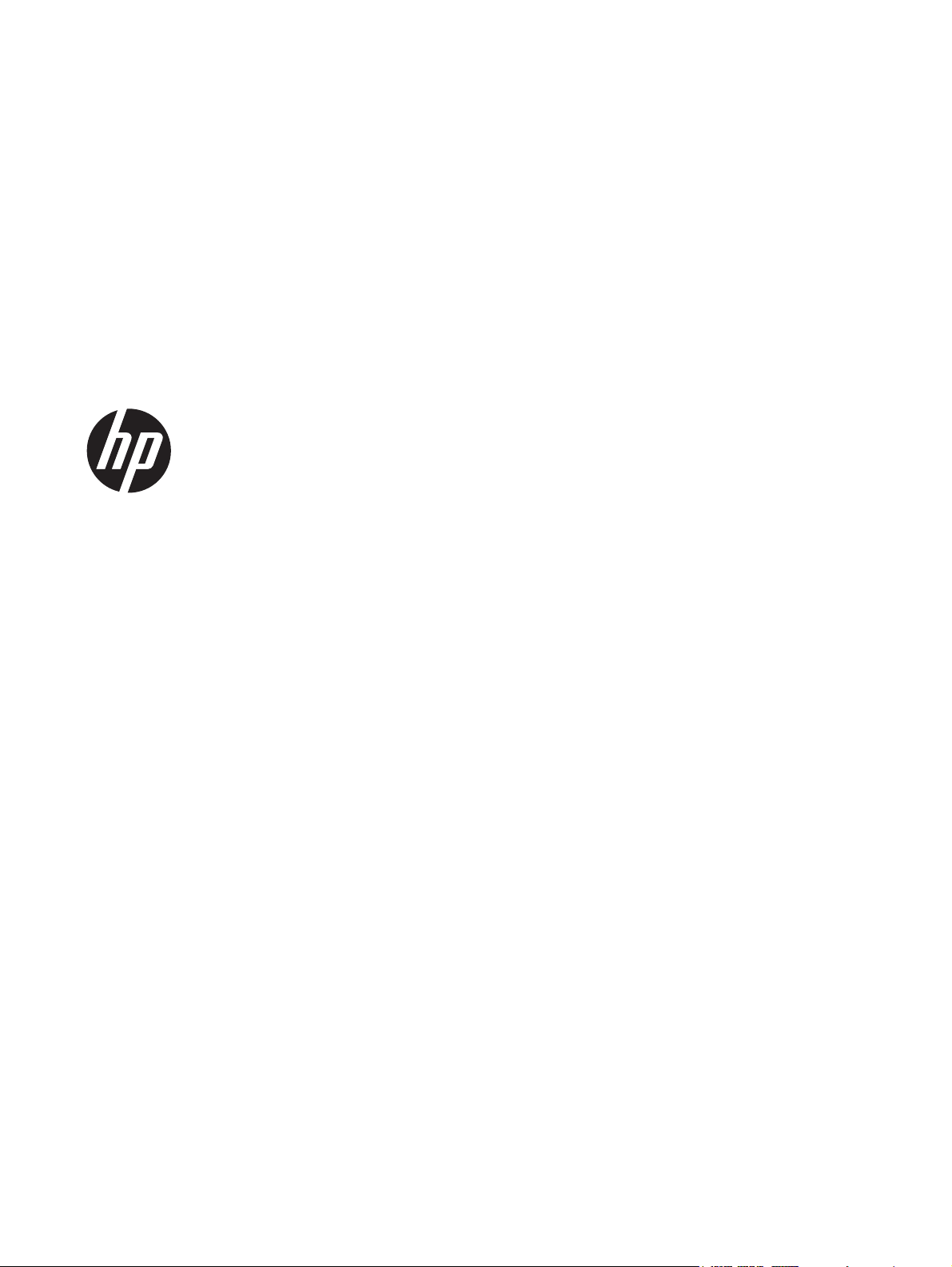
Bluetooth Pairing
User Guide
Page 2

© Copyright 2012 Hewlett-Packard
Development Company, L.P.
Microsoft, Windows, and Windows Vista are
U.S. registered trademarks of Microsoft
Corporation. Bluetooth is a trademark
owned by its proprietor and used by
Hewlett-Packard Company under license.
The information contained herein is subject
to change without notice. The only
warranties for HP products and services are
set forth in the express warranty statements
accompanying such products and services.
Nothing herein should be construed as
constituting an additional warranty. HP shall
not be liable for technical or editorial errors
or omissions contained herein.
First Edition: July 2012
Part Number: 699485-001
Product notice
This guide describes features that are
common to most models. Some features
may not be available on your computer.
Software terms
By installing, copying, downloading, or
otherwise using any software product
preinstalled on this computer, you agree to
be bound by the terms of the HP End User
License Agreement (EULA). If you do not
accept these license terms, your sole
remedy is to return the entire unused
product (hardware and software) within 14
days for a refund subject to the refund
policy of your place of purchase.
For any further information or to request a
full refund of the computer, please contact
your local point of sale (the seller).
Page 3

Table of contents
Bluetooth Pairing ................................................................................................................................................ 1
Windows XP ......................................................................................................................................... 1
Windows 7 and Windows Vista® .......................................................................................................... 1
Windows 8 ............................................................................................................................................ 2
Mac OS ................................................................................................................................................ 2
iii
Page 4

iv
Page 5
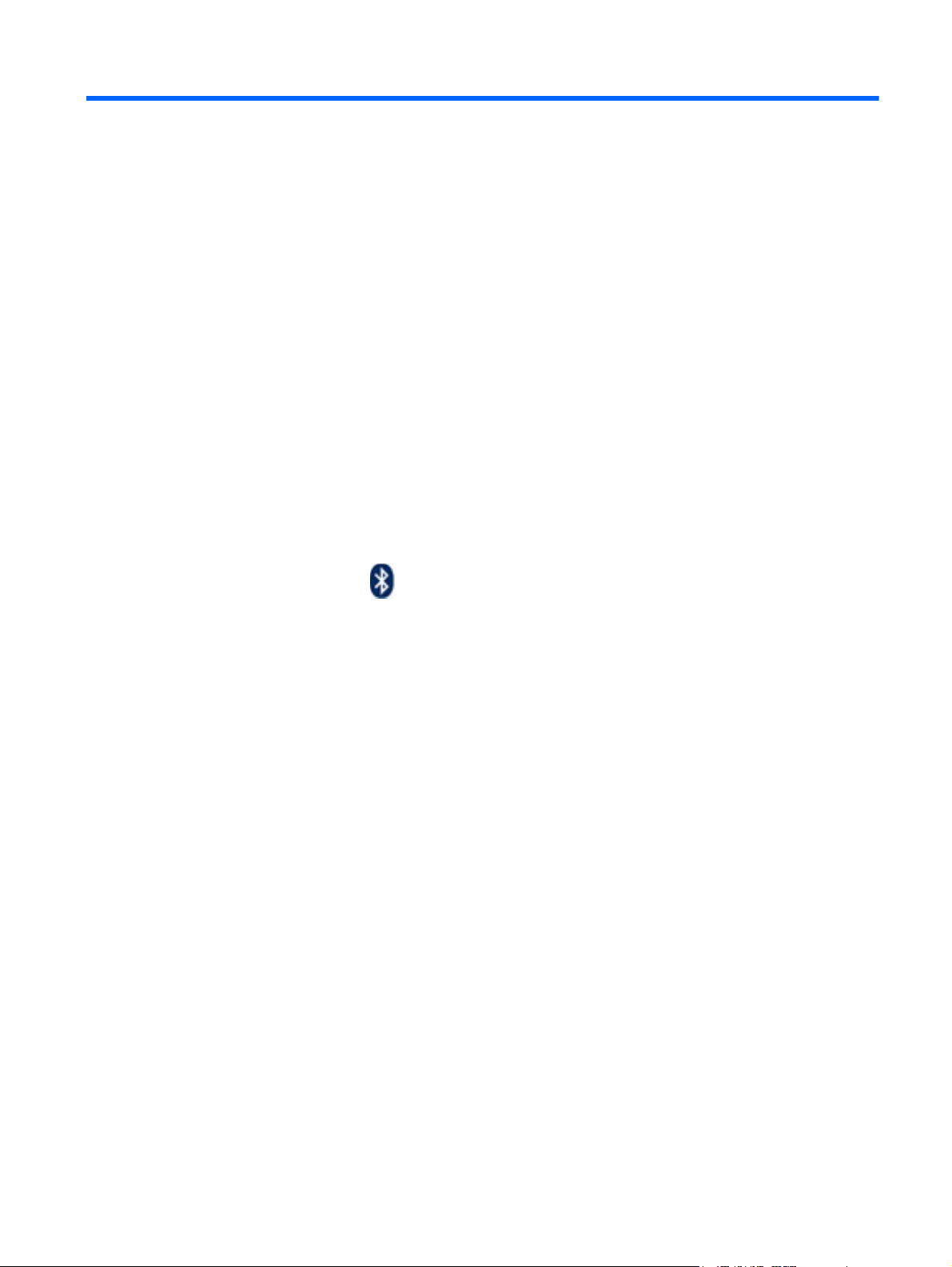
Bluetooth Pairing
This guide provides information about pairing (establishing a connection between) Bluetooth devices
with your computer in either Windows® or Mac OS.
Windows XP
Windows XP does not include built-in software to support Bluetooth; instead, each Bluetooth
manufacturer supplies its own software, and each manufacturer’s software differs slightly.
Please consult the documentation that came with your Bluetooth adapter to learn how to pair
Bluetooth devices with your computer.
Typically software from the manufacturer of the Bluetooth adapter installs a desktop icon or a system
tray icon that looks similar to:
Start the Bluetooth software and look for a function called Add a Bluetooth Device, and then follow
the on-screen instructions to pair your Bluetooth device.
Windows 7 and Windows Vista®
To pair Bluetooth devices using Windows 7 or Windows Vista:
1. Make sure your computer’s Bluetooth function is turned on.
2. Click Start > Control Panel.
3. Windows 7: Under the Hardware and Sound section, click Add a device.
- or -
Windows Vista: Under the Hardware and Sound section, click Add a Wireless Device under
Bluetooth Devices.
4. Turn on the Bluetooth device, and then press the Connect button on the bottom of the device.
In a few moments, the Bluetooth device should appear in the list of discovered Bluetooth
devices.
5. Select the device, and then click Continue to begin the pairing process.
Windows XP 1
Page 6

Windows 8
To pair Bluetooth devices using Windows 8:
1. Make sure your computer’s Bluetooth function is turned on.
2. Press the Windows key + c to display the charms on the right side of the Windows 8 screen.
3. Click Settings.
4. Click Change PC settings on the bottom right of the screen.
5. Click Devices.
6. Click Add a device.
7. Turn on the Bluetooth device, and then press the Connect button on the bottom of the device.
In a few moments, the Bluetooth device should appear in the list of discovered Bluetooth
devices.
8. Select the device and click Continue to begin the pairing process.
Mac OS
To pair Bluetooth devices using Mac OS:
1. Click the Bluetooth icon in the toolbar.
2. Click Set Up Bluetooth Device. The Bluetooth Setup Assistant starts.
3. Turn on the Bluetooth device, and then press the Connect button on the bottom of the device.
In a few moments, the Bluetooth device should appear in the list of discovered Bluetooth
devices.
4. Select the device, and then click Continue to begin the pairing process.
2 Bluetooth Pairing
