Hp PHOTOSMART B109F User Manual [zh]

HP Photosmart series - B109
Important!
Do NOT connect the USB cable until prompted by the software (Windows users only).
Verify box contents
1
2
Insert the CD for guided printer setup
When you insert the CD, animations will guide you through the printer
setup, including how to install ink cartridges and load paper.
Apply sticker to printer.
English
Notes:
Software installation will proceed after you complete the guided printer setup.
•
For computers without a CD/DVD drive, please go to www.hp.com/support to download and install the
•
software.
Printed in [English]
© 2009 Hewlett-Packard Development Company, L.P.
*Q8433-90090*
*Q8433-90090*
Q8433-90090
Cyan Cartridge
Magenta Cartridge
Yellow Cartridge
Black Cartridge
564
564
564
564

Get to know the HP Photosmart
1
Back:
Returns to the previous screen.
English
2
Cancel:
Stops the current operation, restores
default settings, and clears the current
photo selection.
3
OK:
Selects a menu setting, value, or photo.
Scan:
4
Opens the Scan Menu . When viewing screens other than the Home screen, selects options
related to the current display.
Photo:
5
Opens the Photo Menu . When viewing screens other than the Home screen, selects options
related to the current display.
Copy:
6
Opens the Copy Menu . When viewing screens other than the Home screen, selects options
related to the current display.
Get the most out of your HP Photosmart
Print your photos without connecting to
a computer— just insert your memory
card into a slot on the HP Photosmart
and start printing.
Make color or black-and-white copies.
2
Print on a variety of specialty media
such as transparencies and envelopes.
Scan originals to a memory card or a
connected computer.
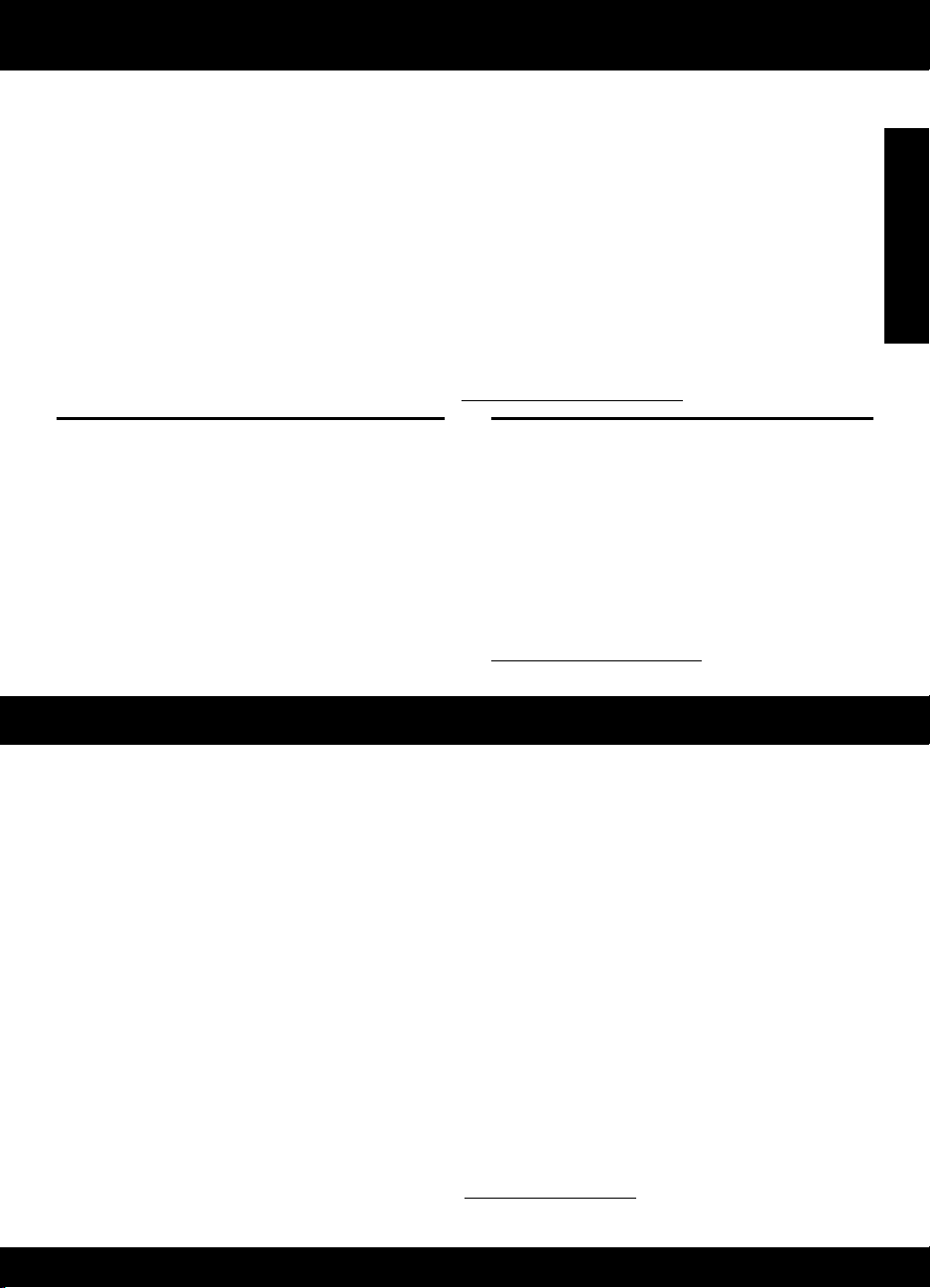
Get the most out of your HP Photosmart
Find more information
All other product information can be found in the electronic Help and Readme. Electronic Help includes
instructions on product features and troubleshooting. It also provides product specifications, legal
notices, environmental, regulatory, and support information. The Readme file contains HP support contact
information, operating system requirements, and the most recent updates to your product information.
To access the Electronic Help
Windows: Click Start > All Programs > HP > Photosmart B109 series > Help.
•
Mac OS X v10.4: Click Help > Mac Help, Library > HP Product Help.
•
Mac OS X v10.5: Click Help > Mac Help. In the Help Viewer, select HP Product Help.
•
Windows 7
Windows 7 support information is available online: www.hp.com/go/windows7.
Power specifications:
Power adapter: 0957-2269
Input voltage: 100 to 240 Vac
Input frequency: 50-60 Hz
Power Delivery Capability: 20W Average
Note: Use only with the power adapter supplied
by HP.
Ink usage
Note: Ink from the cartridges is used in the
printing process in a number of different ways,
including in the initialization process, which
prepares the device and cartridges for printing,
and in printhead servicing, which keeps print
nozzles clear and ink flowing smoothly. In
addition, some residual ink is left in the cartridge
after it is used. For more information see
www.hp.com/go/inkusage.
Troubleshooting
Setup Troubleshooting
If the HP Photosmart does not turn on:
1.
Check the power cord.
Make sure the power cord is firmly connected to both the product and the power adapter.
•
•
If you are using a power strip, make sure the power strip is turned on. Or, try plugging the
product directly into a power outlet.
•
Test the power outlet to make sure it is working. Plug in an appliance that you know works, and
see if the appliance has power. If not, then there might be a problem with the power outlet.
If you plugged the product into a switched outlet, make sure the outlet is switched on. If it is
•
switched on but still does not work, then there might be a problem with the power outlet.
2.
Unplug the power cord from the back of the product. Plug the power cord back in, and then press
the On button to turn on the product.
3.
The product might not respond if you press the On button too quickly. Press the On button once.
It might take a few minutes for the product to turn on. If you press the On button again during this
time, you might turn the product off.
If you have completed all of the steps provided in the previous solutions and are still having a
4.
problem, contact HP support for service. Go to: www.hp.com/support.
English
3
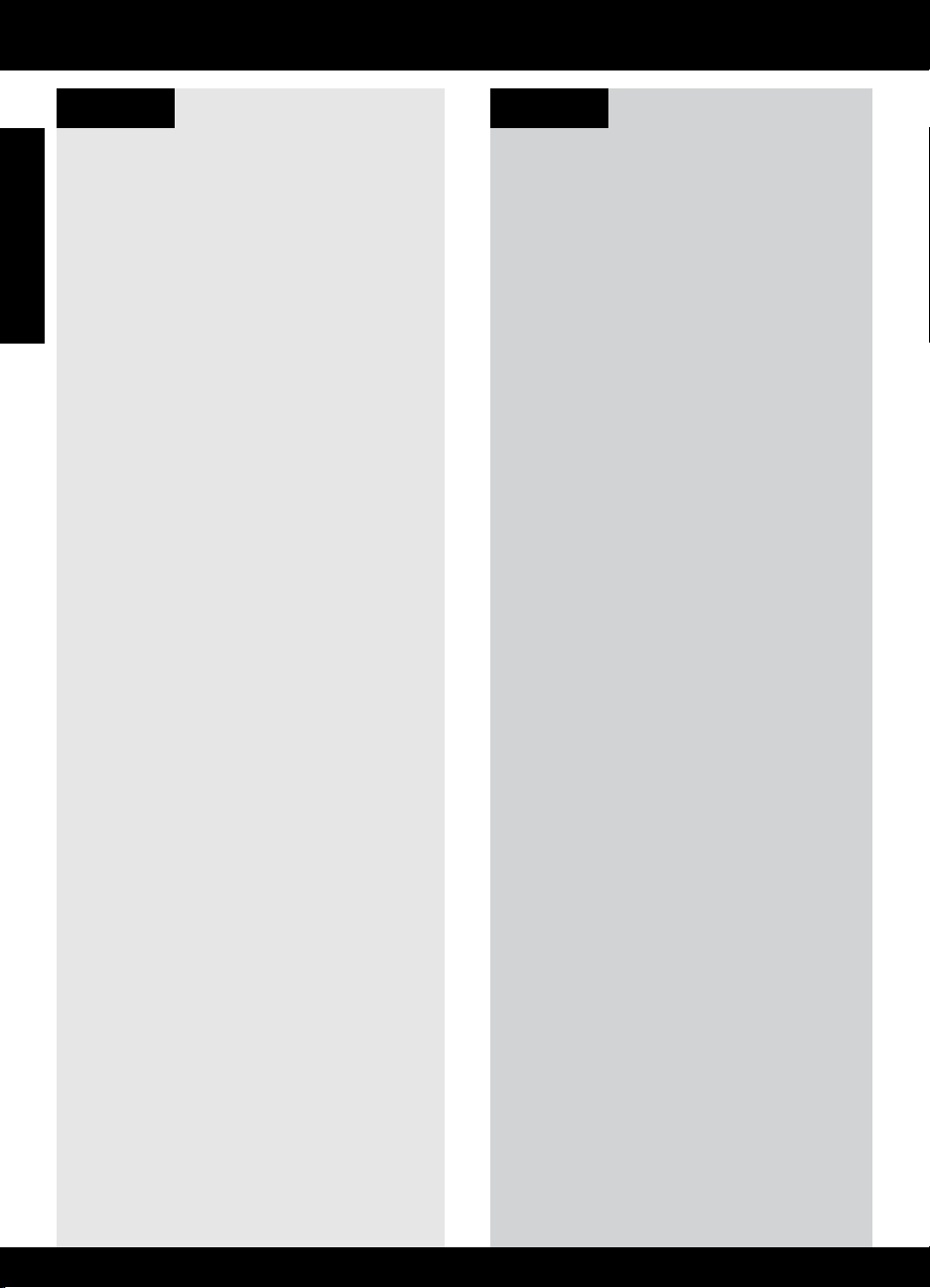
Troubleshooting
Windows Mac
If you are unable to print make sure the product
is set as your default printing device:
English
Windows Vista: On the Windows taskbar,
•
click Start, click Control Panel, and then
click Printers.
Windows XP: On the Windows taskbar,
•
click Start, click Control Panel, and then
click Printers and Faxes.
Make sure that your product has a check mark
in the circle next to it. If your product is not
selected as the default printer, right-click the
printer icon and choose “Set as default printer”
from the menu.
If you are still unable to print, or the Windows
software installation fails:
Remove the CD from the computer’s
1.
CD-ROM drive, and then disconnect the
USB cable from the computer.
Restart the computer.
2.
Temporarily disable any software firewall
3.
and close any anti-virus software. Restart
these programs after the product software
is installed.
Insert the product software CD in the
4.
computer’s CD-ROM drive, then follow the
onscreen instructions to install the product
software. Do not connect the USB cable
until you are told to do so.
After the installation finishes, restart the
5.
computer.
If you are unable to print, uninstall and
reinstall the software:
Note: The uninstaller removes all of the HP
software components that are specific to
the device. The uninstaller does not remove
components that are shared by other products
or programs.
To uninstall the software:
Disconnect the HP Photosmart from your
1.
computer.
Open the Applications: Hewlett-Packard
2.
folder.
Double-click HP Uninstaller. Follow the
3.
onscreen instructions.
To install the software:
To install the software, insert the HP
1.
software CD into your computer’s CD
drive.
On the desktop, open the CD and then
2.
double-click HP Installer.
Follow the onscreen instructions.
3.
4
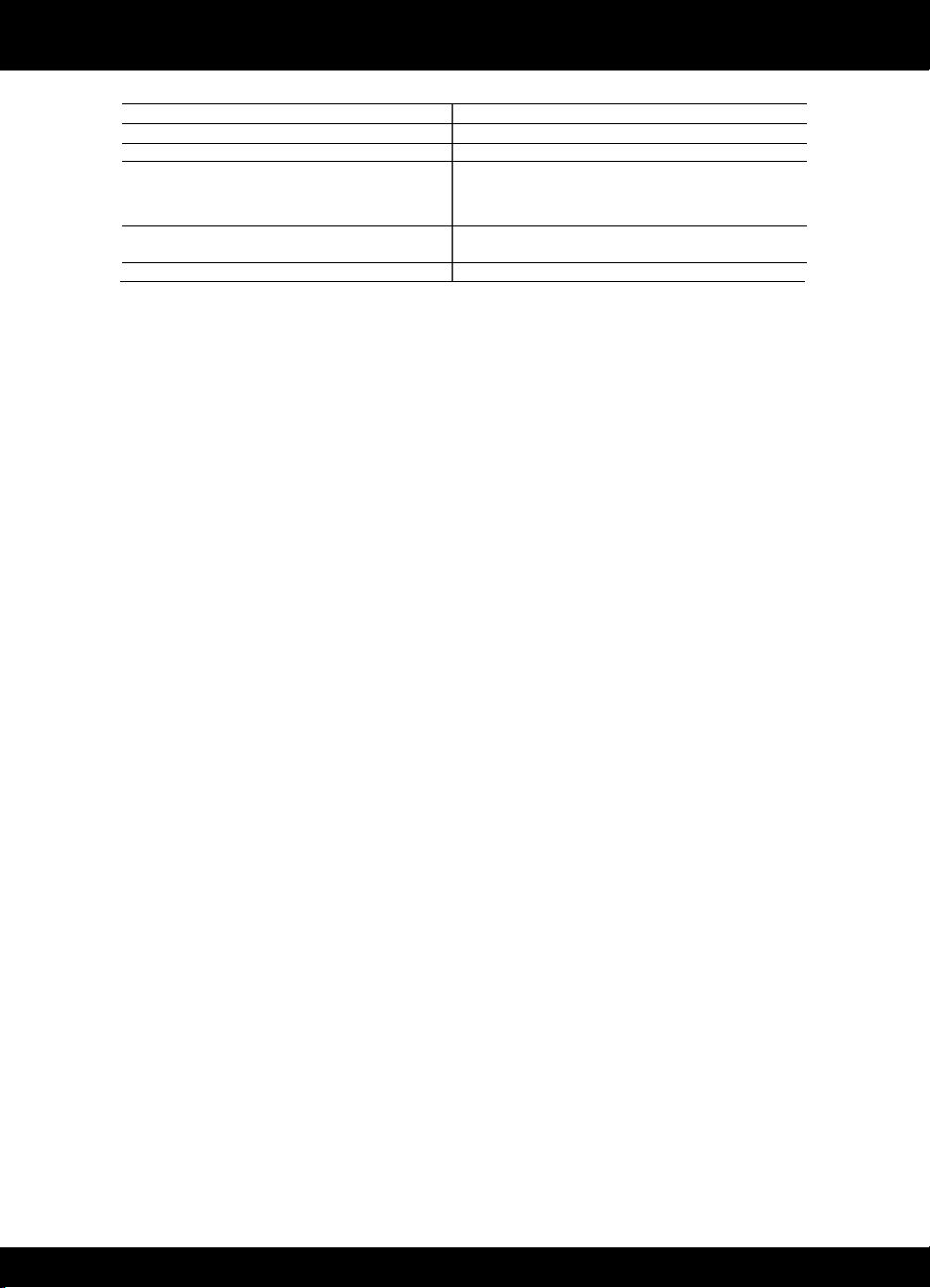
HP printer limited warranty statement
A. Extent of limited warranty
1. Hewlett-Packard (HP) warrants to the end-user customer that the HP products specified above will be free from
defects in materials and workmanship for the duration specified above, which duration begins on the date of purchase
by the customer.
2. For software products, HP's limited warranty applies only to a failure to execute programming instructions. HP does
not warrant that the operation of any product will be interrupted or error free.
3. HP's limited warranty covers only those defects that arise as a result of normal use of the product, and does not cover
any other problems, including those that arise as a result of:
a. Improper maintenance or modification;
b. Software, media, parts, or supplies not provided or supported by HP;
c. Operation outside the product's specifications;
d. Unauthorized modification or misuse.
4. For HP printer products, the use of a non-HP cartridge or a refilled cartridge does not affect either the warranty to the
customer or any HP support contract with the customer. However, if printer failure or damage is attributable to the use
of a non-HP or refilled ink cartridge, HP will charge its standard time and materials charges to service the printer for
the particular failure or damage.
5. If HP receives, during the applicable warranty period, notice of a defect in any product which is covered by HP's
warranty, HP shall either repair or replace the product, at HP's option.
6. If HP is unable to repair or replace, as applicable, a defective product which is covered by HP's warranty, HP shall,
within a reasonable time after being notified of the defect, refund the purchase price for the product.
7. HP shall have no obligation to repair, replace, or refund until the customer returns the defective product to HP.
8. Any replacement product may be either new or like-new, provided that it has functionality at least equal to that of the
product being replaced.
9. HP products may contain remanufactured parts, components, or materials equivalent to new in performance.
10. HP's Limited Warranty Statement is valid in any country where the covered HP product is distributed by HP. Contracts
for additional warranty services, such as on-site service, may be available from any authorized HP service facility in
countries where the product is distributed by HP or by an authorized importer.
B. Limitations of warranty
TO THE EXTENT ALLOWED BY LOCAL LAW, NEITHER HP NOR ITS THIRD PARTY SUPPLIERS MAKES ANY
OTHER WARRANTY OR CONDITION OF ANY KIND, WHETHER EXPRESS OR IMPLIED WARRANTIES OR
CONDITIONS OF MERCHANTABILITY, SATISFACTORY QUALITY, AND FITNESS FOR A PARTICULAR
PURPOSE.
C. Limitations of liability
1. To the extent allowed by local law, the remedies provided in this Warranty Statement are the customer's sole and
exclusive remedies.
2. TO THE EXTENT ALLOWED BY LOCAL LAW, EXCEPT FOR THE OBLIGATIONS SPECIFICALLY SET FORTH IN
THIS WARRANTY STATEMENT, IN NO EVENT SHALL HP OR ITS THIRD PARTY SUPPLIERS BE LIABLE FOR
DIRECT, INDIRECT, SPECIAL, INCIDENTAL, OR CONSEQUENTIAL DAMAGES, WHETHER BASED ON
CONTRACT, TORT, OR ANY OTHER LEGAL THEORY AND WHETHER ADVISED OF THE POSSIBILITY OF
SUCH DAMAGES.
D. Local law
1. This Warranty Statement gives the customer specific legal rights. The customer may also have other rights which vary
from state to state in the United States, from province to province in Canada, and from country to country elsewhere
in the world.
2. To the extent that this Warranty Statement is inconsistent with local law, this Warranty Statement shall be deemed
modified to be consistent with such local law. Under such local law, certain disclaimers and limitations of this Warranty
Statement may not apply to the customer. For example, some states in the United States, as well as some
governments outside the United States (including provinces in Canada), may:
a. Preclude the disclaimers and limitations in this Warranty Statement from limiting the statutory rights of a consumer
(e.g., the United Kingdom);
b. Otherwise restrict the ability of a manufacturer to enforce such disclaimers or limitations; or
c. Grant the customer additional warranty rights, specify the duration of implied warranties which the manufacturer
cannot disclaim, or allow limitations on the duration of implied warranties.
3. THE TERMS IN THIS WARRANTY STATEMENT, EXCEPT TO THE EXTENT LAWFULLY PERMITTED, DO NOT
EXCLUDE, RESTRICT, OR MODIFY, AND ARE IN ADDITION TO, THE MANDATORY STATUTORY RIGHTS
APPLICABLE TO THE SALE OF THE HP PRODUCTS TO SUCH CUSTOMERS.
HP product Duration of limited warranty
Software Media 90 days
Printer 1 year
Print or Ink cartridges Until the HP ink is depleted or the “end of warranty” date printed
on the cartridge has been reached, whichever occurs first. This
warranty does not cover HP ink products that have been refilled,
remanufactured, refurbished, misused, or tampered with.
Printheads (only applies to products with customer 1 year
replaceable printheads)
Accessories 90 days
5
