HP PHOTOSMART B109 User Manual
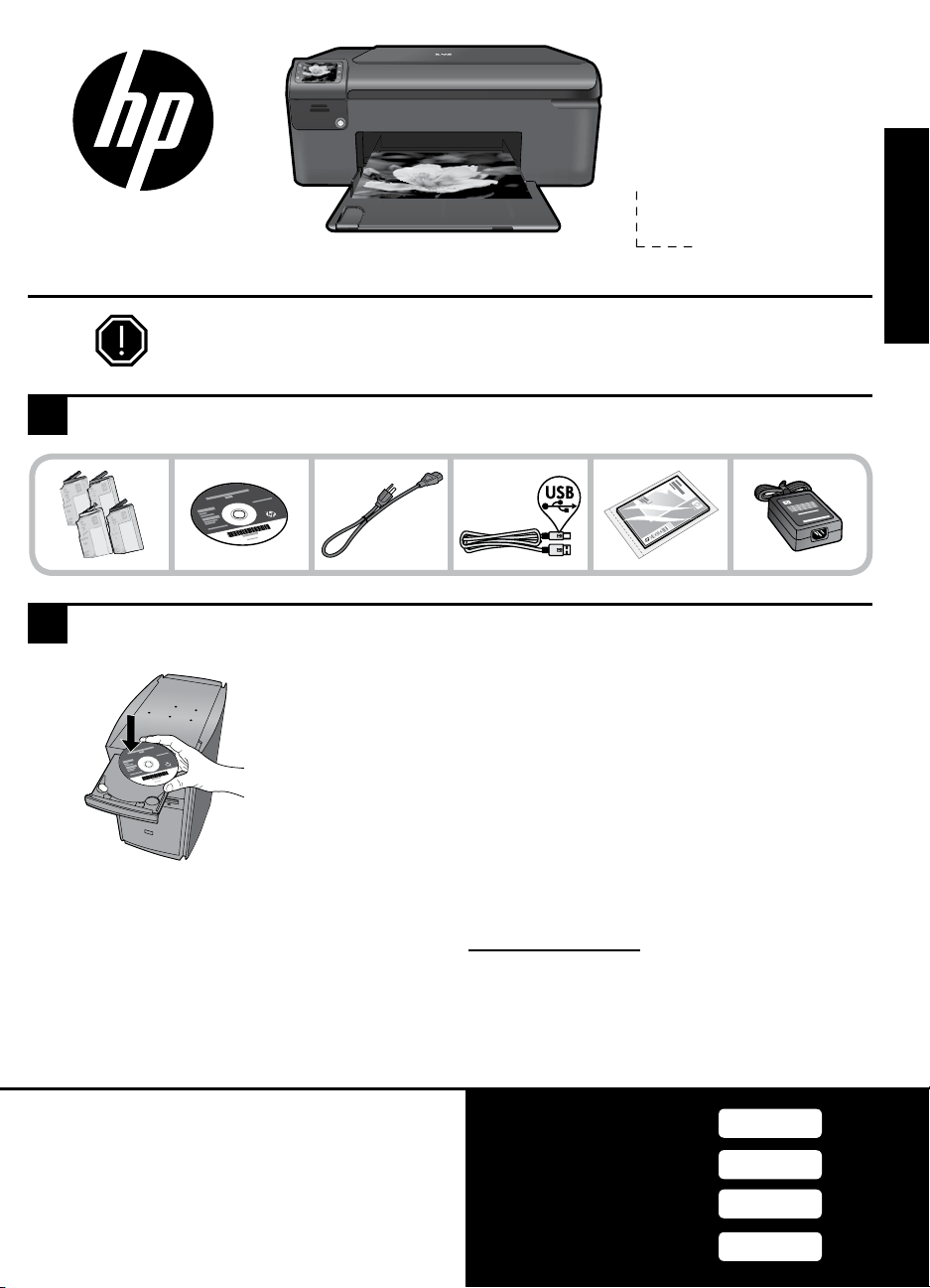
HP Photosmart series - B109
Important!
Do NOT connect the USB cable until prompted by the software (Windows users only).
Verify box contents
1
2
Insert the CD for guided printer setup
When you insert the CD, animations will guide you through the printer
setup, including how to install ink cartridges and load paper.
Apply sticker to printer.
English
Notes:
Software installation will proceed after you complete the guided printer setup.
•
For computers without a CD/DVD drive, please go to www.hp.com/support to download and install the
•
software.
Printed in English
© 2009 Hewlett-Packard Development Company, L.P.
*Q8433-90109*
Cyan Cartridge
Magenta Cartridge
Yellow Cartridge
178 or 364
178 or 364
178 or 364
*Q8433-90109*
Q8433-90109
Black Cartridge
178 or 364

Get to know the HP Photosmart
1
Back:
Returns to the previous screen.
English
2
Cancel:
Stops the current operation, restores
default settings, and clears the current
photo selection.
3
OK:
Selects a menu setting, value, or photo.
Scan:
4
Opens the Scan Menu . When viewing screens other than the Home screen, selects options related
to the current display.
Photo:
5
Opens the Photo Menu . When viewing screens other than the Home screen, selects options
related to the current display.
Copy:
6
Opens the Copy Menu . When viewing screens other than the Home screen, selects options related
to the current display.
Get the most out of your HP Photosmart
Print your photos without connecting to
a computer— just insert your memory
card into a slot on the HP Photosmart
and start printing.
Make color or black-and-white copies.
2
Print on a variety of specialty media
such as transparencies and envelopes.
Scan originals to a memory card or a
connected computer.
