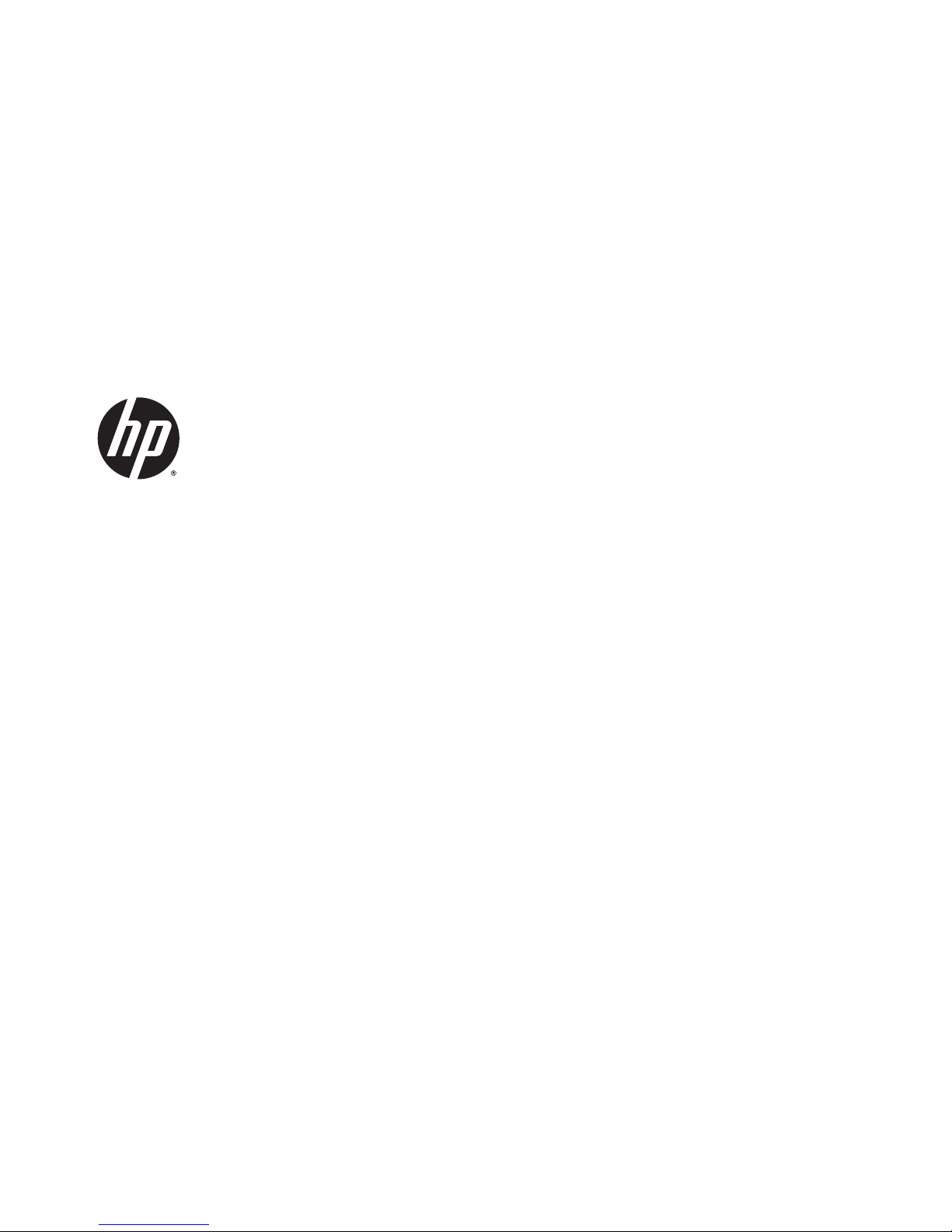
HP Pavilion 11 x360 PC
Maintenance and Service Guide
IMPORTANT! This document is intended for HP
authorized service providers only.
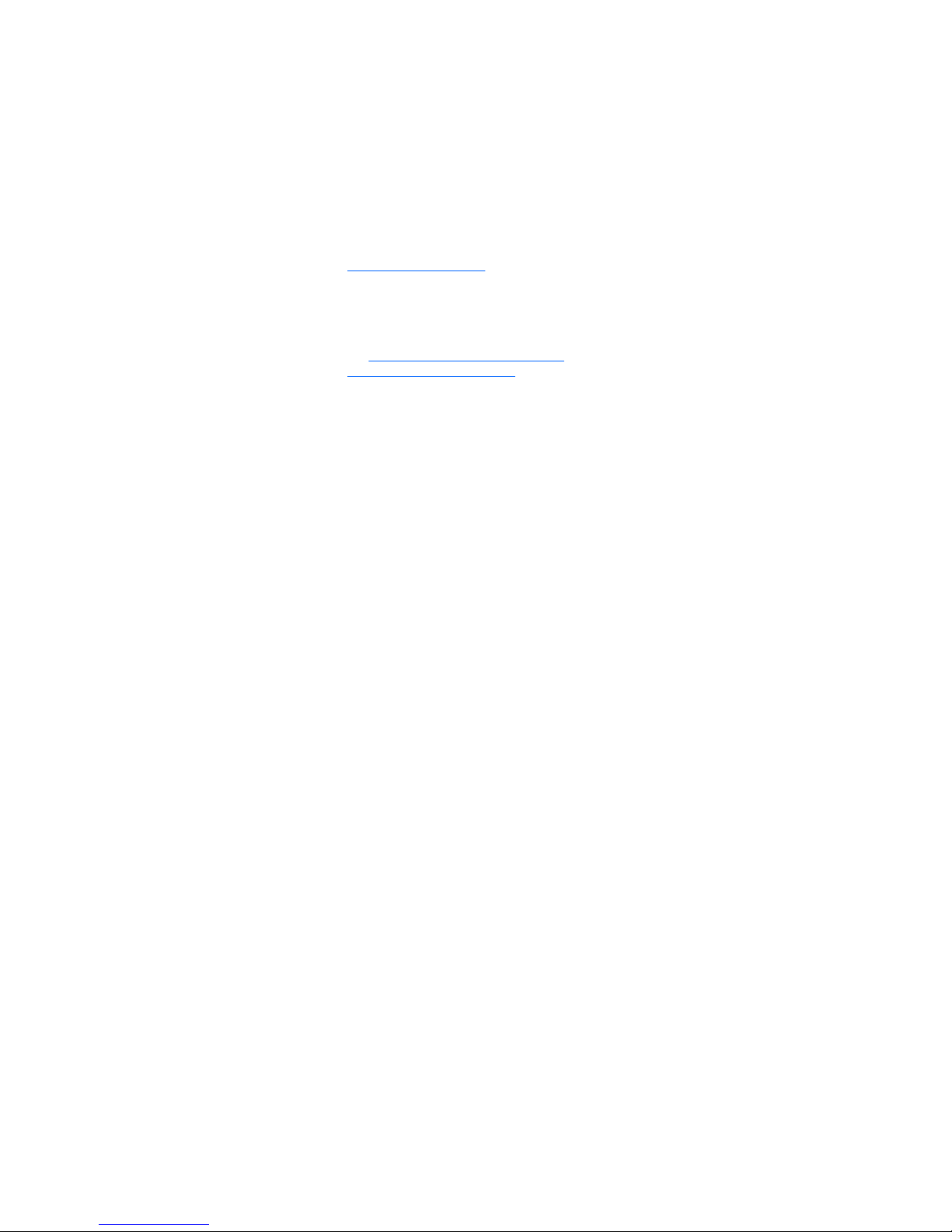
© Copyright 2014 Hewlett-Packard
Development Company, L.P.
Intel and Pentium are trademarks of Intel
Corporation in the U.S. and other countries.
Bluetooth is a trademark owned by its
proprietor and used by Hewlett-Packard
Company under license. Microsoft, Windows,
and Windows 8 are U.S. registered trademarks
of the Microsoft group of companies. SD Logo
is a trademark of its proprietor.
The information contained herein is subject to
change without notice. The only warranties for
HP products and services are set forth in
the express warranty statements
accompanying such products and services.
Nothing herein should be construed as
constituting an additional warranty. HP shall
not be liable for technical or editorial errors or
omissions contained herein.
First Edition: December 2014
Document Part Number: 798989-001
Product notice
This guide describes features that are common
to most models. Some features may not be
available on your computer.
Not all features are available on all editions of
Windows 8. This computer may require
upgraded and/or separately purchased
hardware, drivers, and/or software to take full
advantage of Windows 8 functionality. See
http://www.microsoft.com for details.
This computer may require upgraded and/ or
separately purchased hardware and/or a DVD
drive to install the Windows 7 software and
take full advantage of Windows 7 functionality.
See http://windows.microsoft.com/en-us/
windows7/get-know-windows-7 for details.
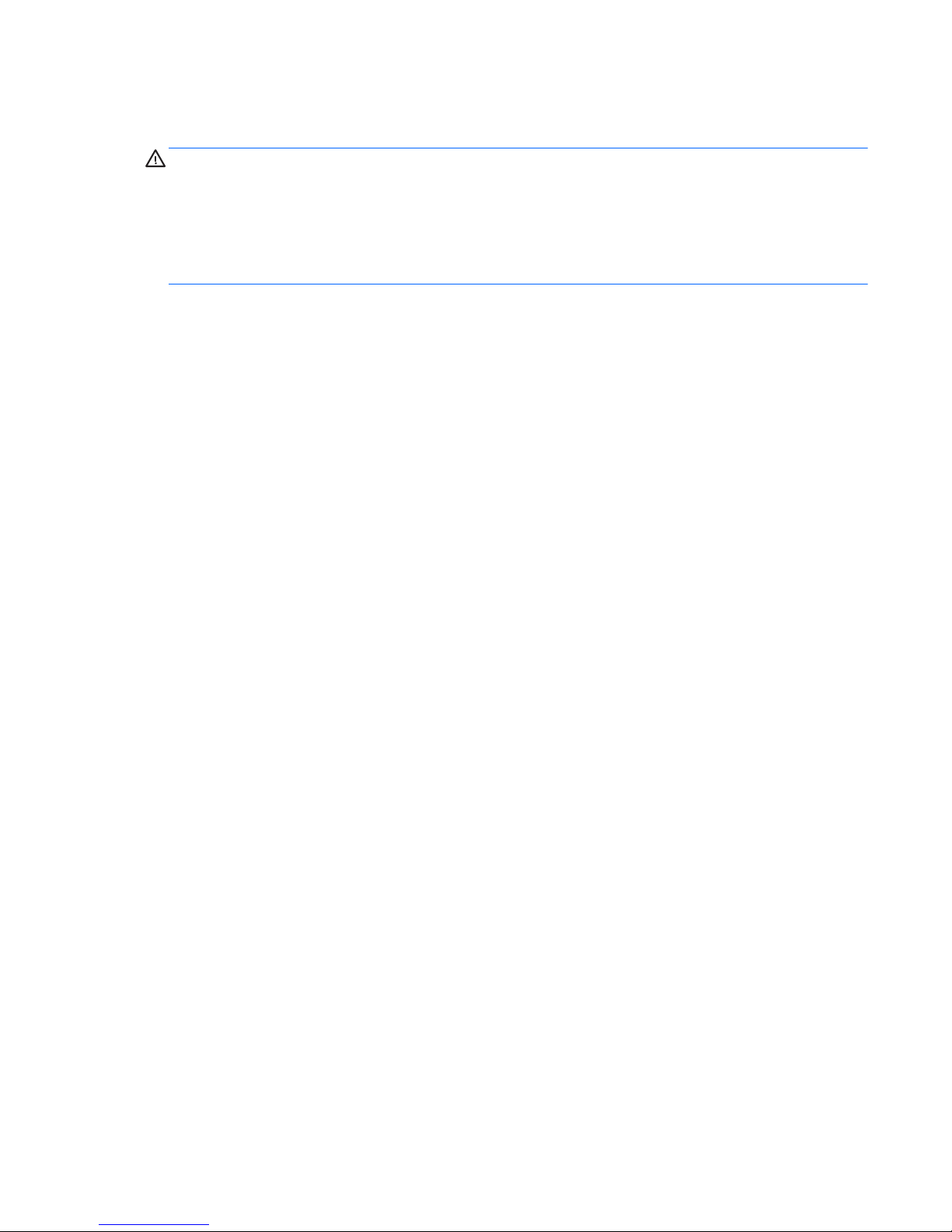
Safety warning notice
WARNING! To reduce the possibility of heat-related injuries or of overheating the device, do not place
the device directly on your lap or obstruct the device air vents. Use the device only on a hard, flat surface. Do
not allow another hard surface, such as an adjoining optional printer, or a soft surface, such as pillows or
rugs or clothing, to block airflow. Also, do not allow the AC adapter to contact the skin or a soft surface, such
as pillows or rugs or clothing, during operation. The device and the AC adapter comply with the useraccessible surface temperature limits defined by the International Standard for Safety of Information
Technology Equipment (IEC 60950).
iii
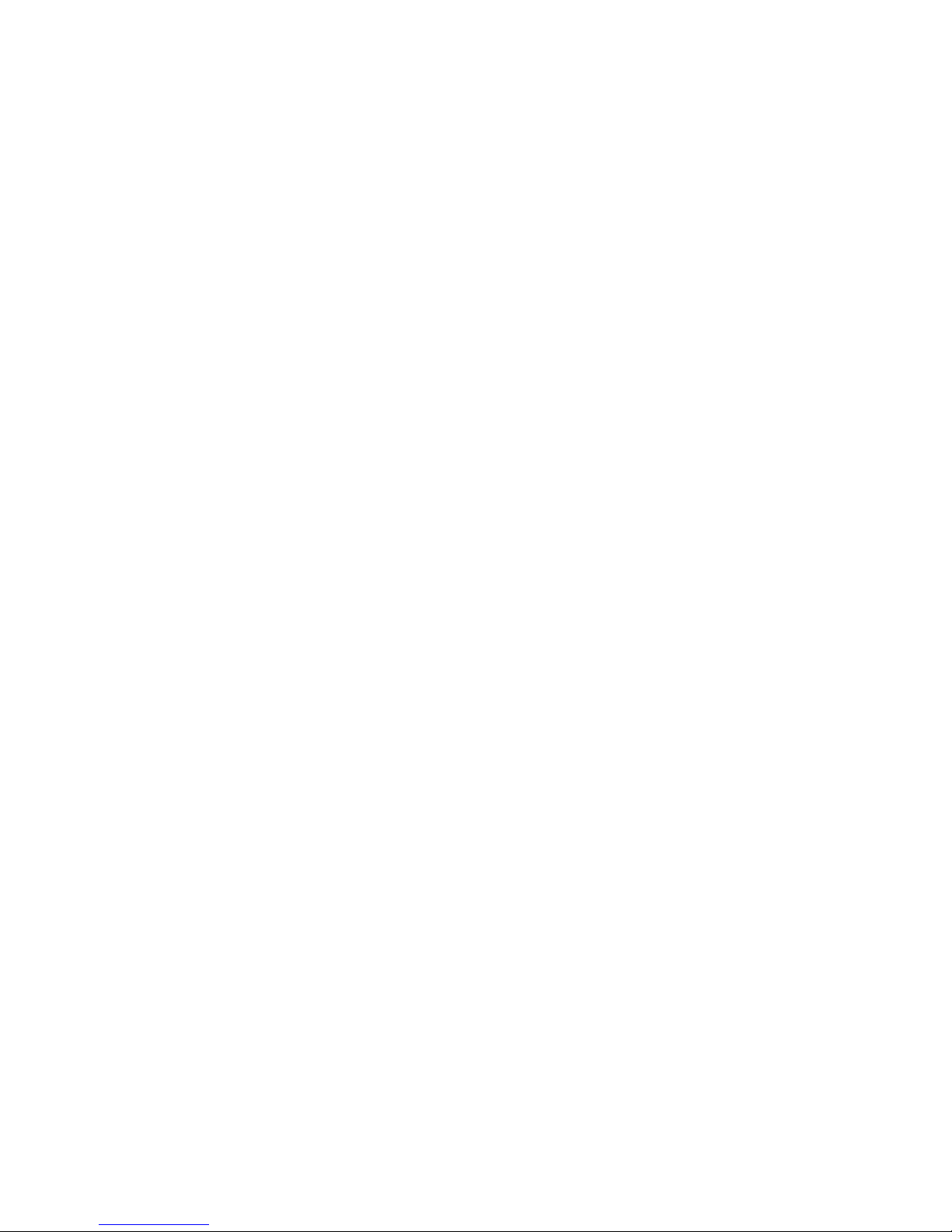
iv Safety warning notice
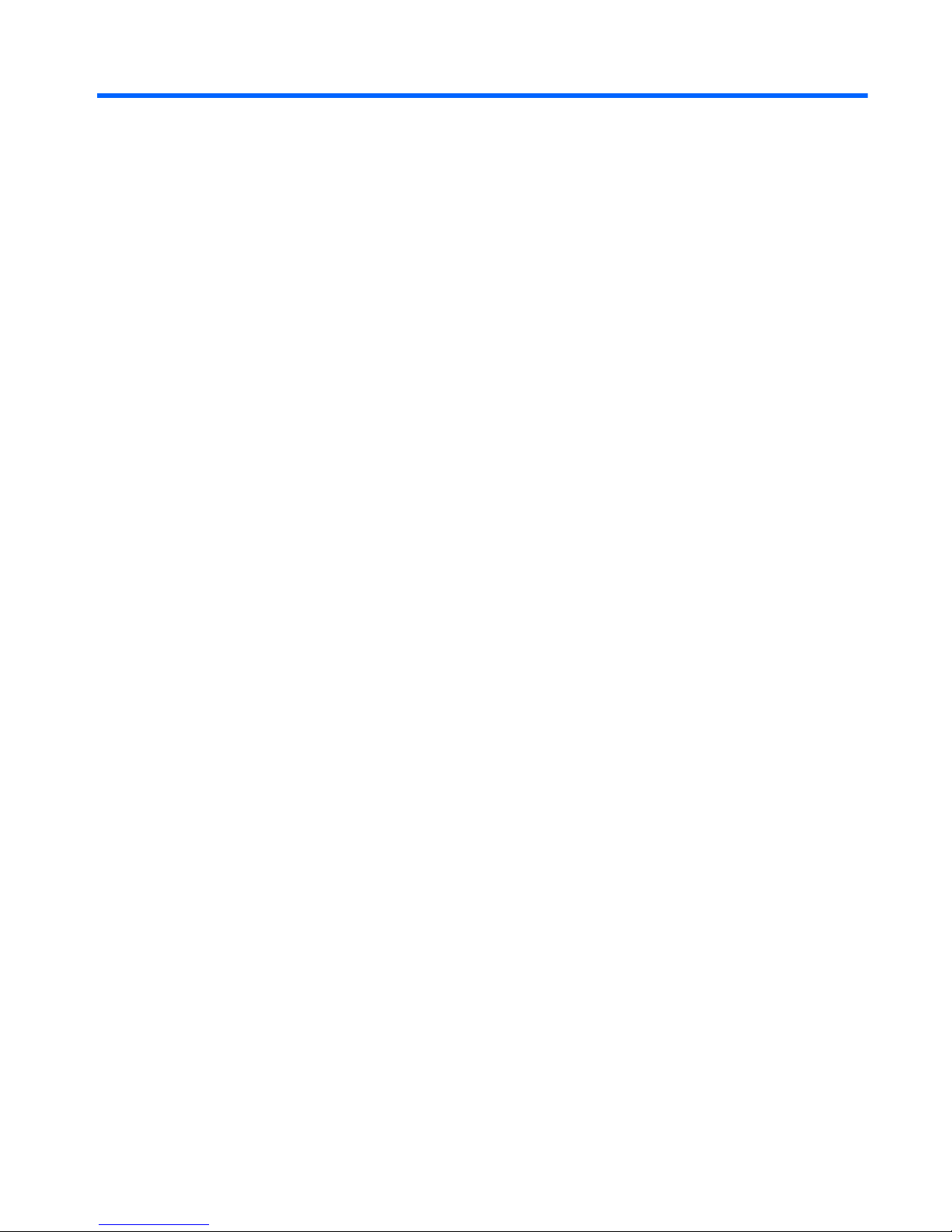
Table of contents
1 Product description ....................................................................................................................................... 1
2 External component identification ................................................................................................................. 4
Right side ............................................................................................................................................................... 4
Left side ................................................................................................................................................................. 5
Speakers ................................................................................................................................................................ 6
Display ................................................................................................................................................................... 7
Changing your notebook to an entertainment stand ......................................................................... 8
Changing your notebook to a tablet ................................................................................................... 8
Top ......................................................................................................................................................................... 9
TouchPad ............................................................................................................................................. 9
Lights ................................................................................................................................................. 10
Keys ................................................................................................................................................... 11
Service tag and PCID label ................................................................................................................................... 12
Service tag ......................................................................................................................................... 12
PCID label ........................................................................................................................................... 13
3 Illustrated parts catalog .............................................................................................................................. 14
Computer major components ............................................................................................................................. 14
Mass storage devices .......................................................................................................................................... 17
Display assembly subcomponents ..................................................................................................................... 18
Miscellaneous parts ............................................................................................................................................. 19
Sequential part number listing ........................................................................................................................... 20
4 Removal and replacement procedures preliminary requirements .................................................................... 25
Tools required ...................................................................................................................................................... 25
Service considerations ........................................................................................................................................ 25
Plastic parts ....................................................................................................................................... 25
Cables and connectors ...................................................................................................................... 26
Drive handling ................................................................................................................................... 26
Grounding guidelines ........................................................................................................................................... 27
Electrostatic discharge damage ....................................................................................................... 27
Packaging and transporting guidelines ......................................................................... 28
Workstation guidelines ................................................................................ 28
v
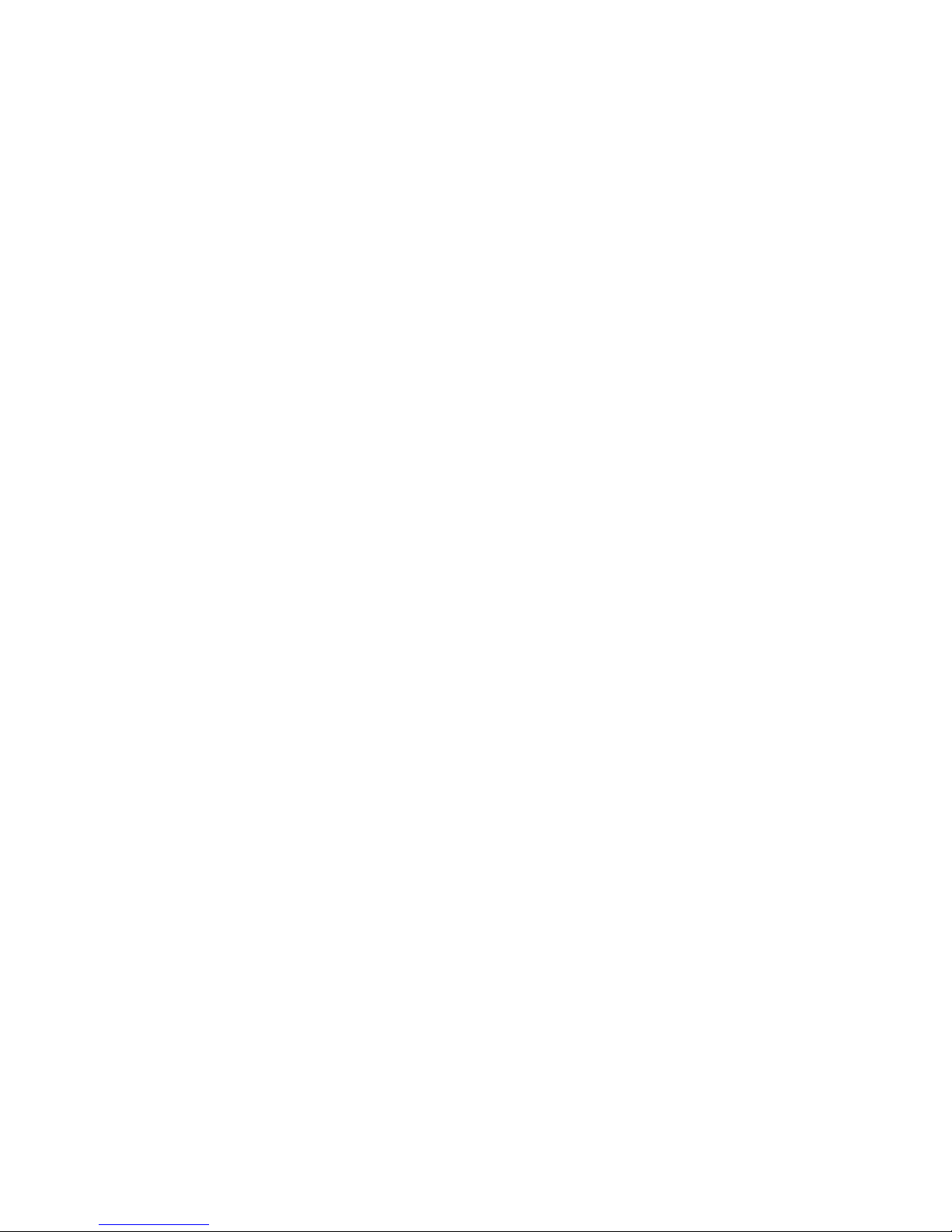
5 Removal and replacement procedures for Authorized Service Provider parts ................................................... 30
Component replacement procedures ................................................................................................................. 30
Bottom cover ..................................................................................................................................... 31
USB/audio board ............................................................................................................................... 34
WLAN module .................................................................................................................................... 35
WWAN module ................................................................................................................................... 37
Solid-state drive (M.2) ....................................................................................................................... 39
Hard drive .......................................................................................................................................... 41
RTC battery ........................................................................................................................................ 44
Memory module ................................................................................................................................ 46
Power button board .......................................................................................................................... 48
Fan ..................................................................................................................................................... 50
Heat sink ............................................................................................................................................ 51
Battery ............................................................................................................................................... 54
Speakers ............................................................................................................................................ 55
TouchPad button board .................................................................................................................... 56
Display assembly .............................................................................................................................. 58
Power connector cable ...................................................................................................................... 64
System board .................................................................................................................................... 65
Keyboard ........................................................................................................................................... 68
6 Using Setup Utility (BIOS) ............................................................................................................................. 70
Starting Setup Utility (BIOS) ................................................................................................................................ 70
Updating the BIOS ................................................................................................................................................ 70
Determining the BIOS version ........................................................................................................... 70
Downloading a BIOS update .............................................................................................................. 71
Synchronizing a tablet and keyboard (select models only) ............................................................................... 72
7 Using HP PC Hardware Diagnostics (UEFI) ...................................................................................................... 73
Downloading HP PC Hardware Diagnostics (UEFI) to a USB device .................................................................... 73
8 Backing up, restoring, and recovering ........................................................................................................... 75
Creating recovery media and backups ................................................................................................................ 75
Creating HP Recovery media (select models only) ........................................................................... 75
Using Windows tools ........................................................................................................................................... 76
Restore and recovery .......................................................................................................................................... 76
Recovering using HP Recovery Manager .......................................................................................... 77
What you need to know before you get started ............................................................ 77
Using the HP Recovery partition (select models only) .................................................. 78
Using HP Recovery media to recover ............................................................................. 78
vi
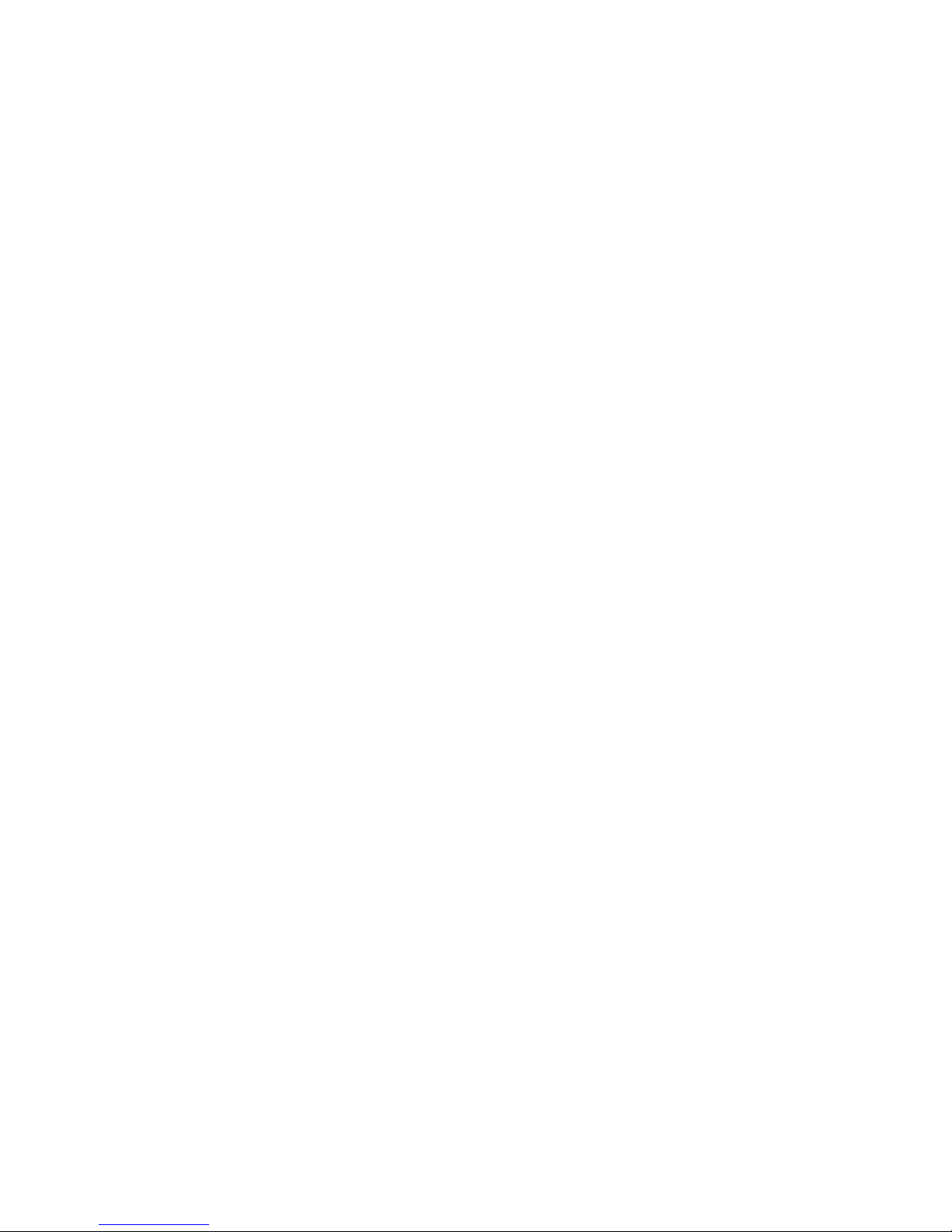
Changing the computer boot order ................................................................................ 79
Removing the HP Recovery partition (select models only) ........................................... 79
9 Specifications ............................................................................................................................................. 80
Computer specifications ...................................................................................................................................... 80
Hard drive specifications ..................................................................................................................................... 81
10 Power cord set requirements ...................................................................................................................... 82
Requirements for all countries ........................................................................................................................... 82
Requirements for specific countries and regions ............................................................................................... 82
11 Recycling .................................................................................................................................................. 84
Index ............................................................................................................................................................. 85
vii
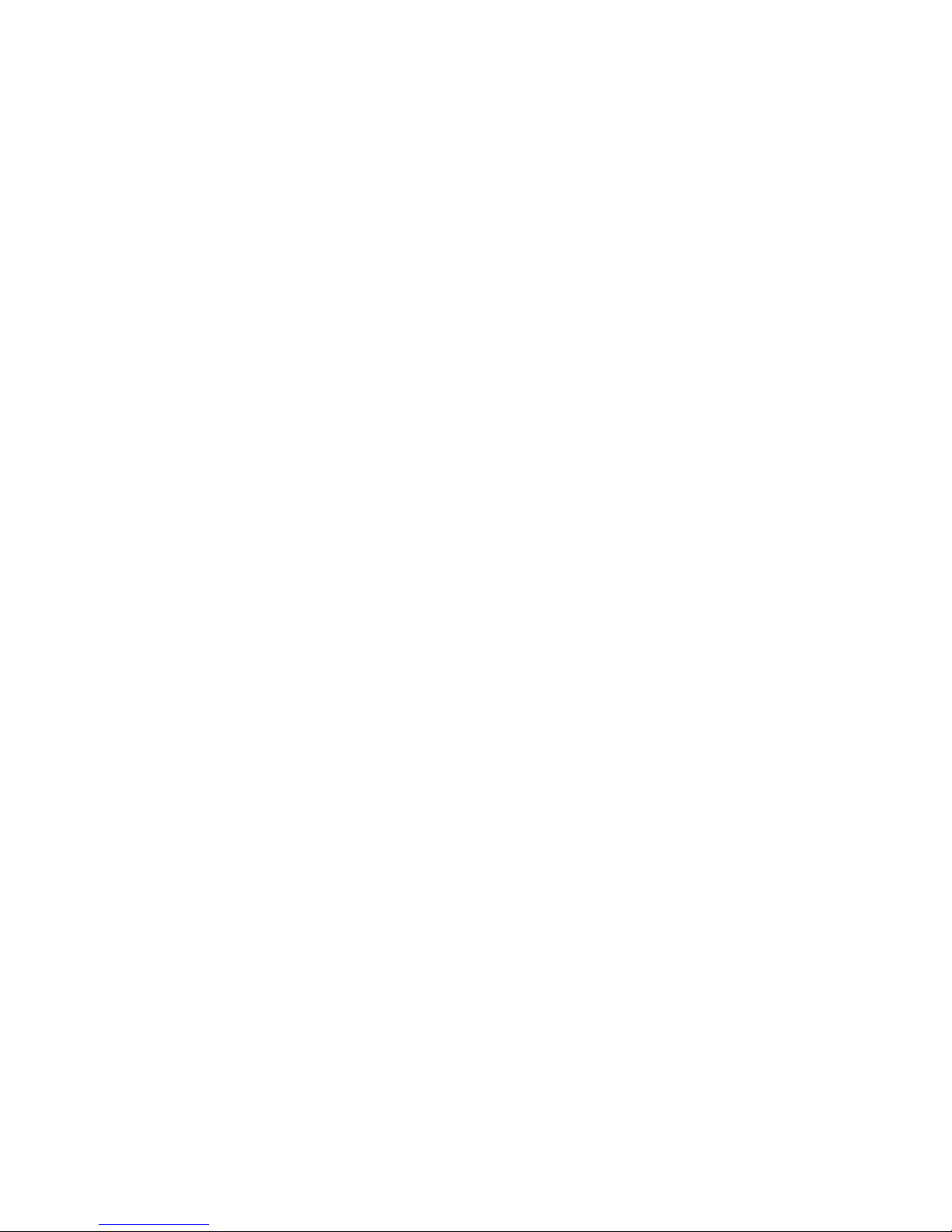
viii
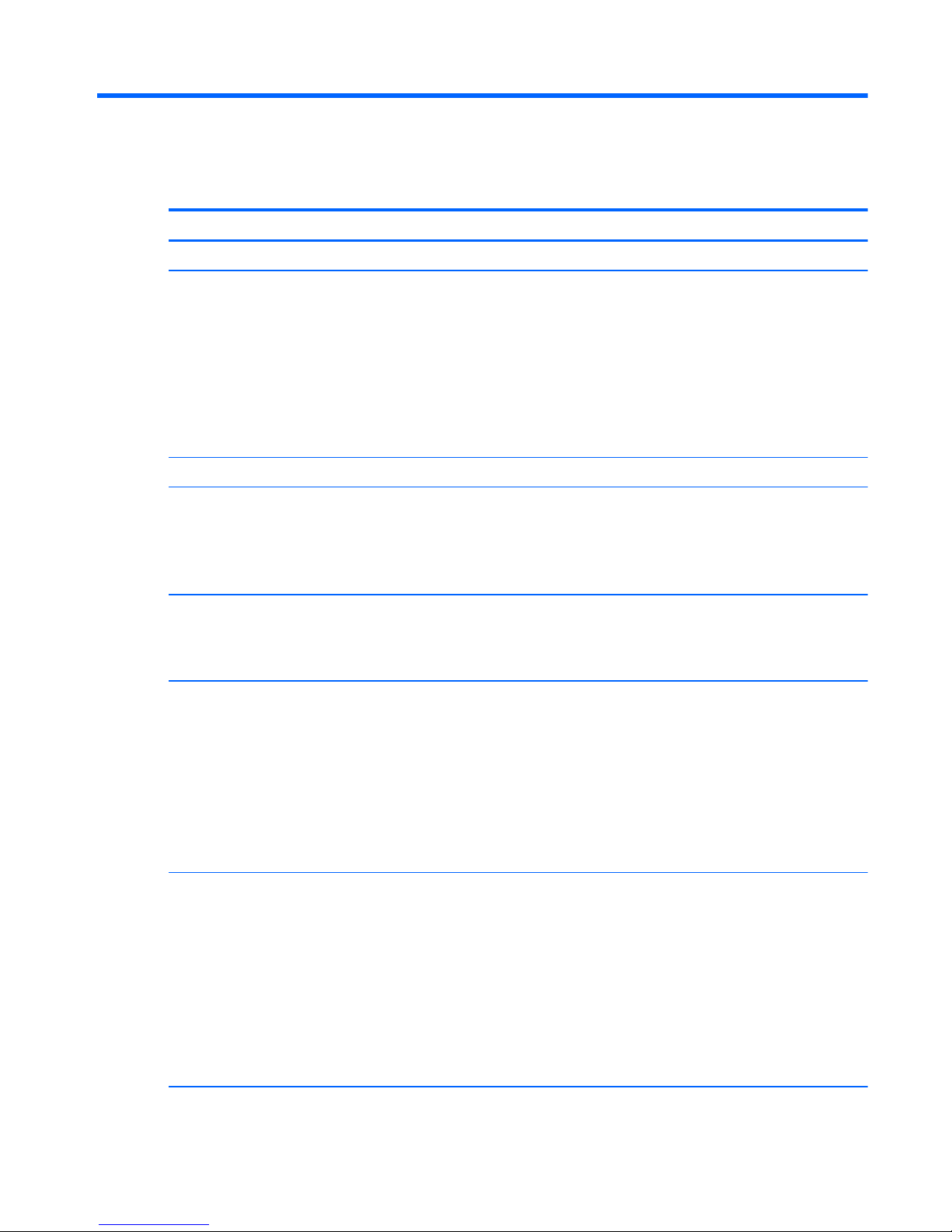
1 Product description
Category Description
Product Name
HP Pavilion
11
x360 PC
Processor Intel® Core M 5Y10c processor (0.8 GHz/2.0GHz, 4 MB L3, 800 MHz), dual core
Intel Pentium N3540 processor (2.16 GHz/2.66 GHz, 2 MB L2, 1333 MHz), quad core
Intel Pentium N3530 processor (2.16 GHz/2.58 GHz, 2 MB L2, 1333 MHz), quad core
Intel Pentium N3520 processor (2.17 GHz/2.42 GHz, 2 MB L2, 1333 MHz), quad core
Intel Celeron N2840 processor (2.16 GHz/2.58 GHz, 1 MB L2, 1333 MHz), dual core
Intel Celeron N2830 processor (1.83 GHz/2.41 GHz, 1 MB L2, 1333 MHz), dual core
Intel Celeron N2820 processor (2.13 GHz/2.39 GHz, 1 MB L2, 1066 MHz), dual core
Chipset Intel Bay Trail-M SoC
Graphics Internal graphics:
Intel HD Graphics
Support for DX11
Support for HD playback, streaming, and recording @ 720p 30fps
Panel 11.6-in [29.5-cm] (1366×768), high-definition (HD), white light emitting diode (WLED), AntiGlare,
TouchScreen with MultiTouch enabled; 16:9 ultra-wide aspect ratio; typical brightness: 200 nits; slim (3.6mm)
Supports low-voltage differential signaling (LVDS) (co-layout with eDP1.3+PSR)
Memory One customer-accessible/upgradable memory module slot
Support for DDR3L-1333-MHz (DDR3L-1600-MHz downgrade to DDR3L-1333-MHz) – for use with Pentium
processors
Support for DDR3L-1066-MHz (DDR3L-1600-MHz downgrade to DDR3L-1066-MHz) – for use with Celeron
processors
Support for 8192-MB of system RAM in the following configurations:
●
8192 MB × 1
●
4096 MB × 1
Hard drive Support for 6.35-cm (2.5-in) hard drives in 7.0-mm (.28-in) thickness
Support for Serial ATA
Support for Accelerometer hard drive protection
Support for the following hard drives:
●
750-GB, 5400-rpm, 7.2-mm
●
500-GB, 5400-rpm, 7.0-mm
●
500-GB, 5400-rpm + 8 GB NAND Hybrid, 7.0-mm
●
320-GB, 5400-rpm, 7.0-mm
Solid-state drives Support M.2 SATA-3 (NGFF):
1
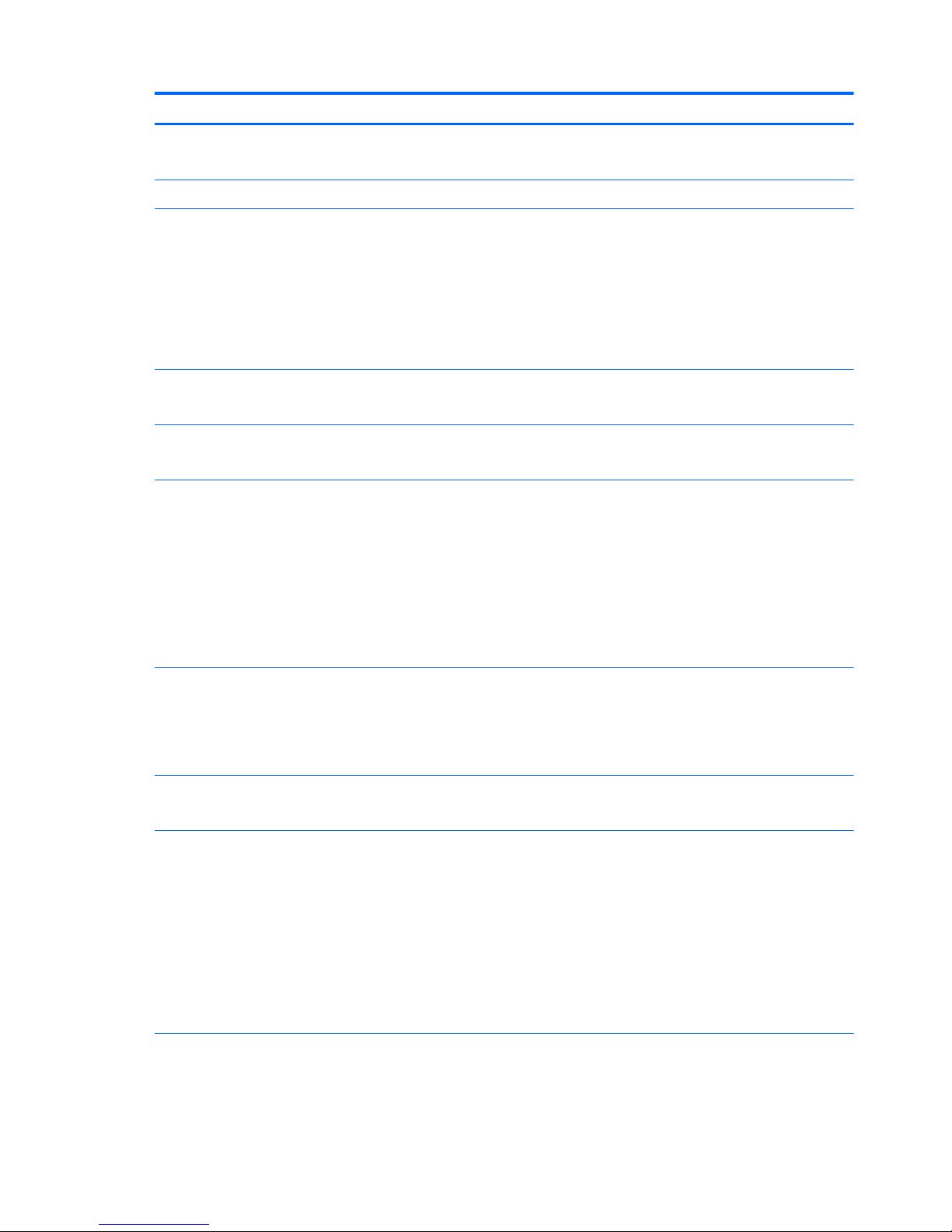
Category Description
128 GB 2280 M2 SATA-3 TLC
128 GB 2280 M2 SATA-3
Optical drive Support for external 9.5 mm tray load, SATA, DVD+/-RW DL SuperMulti drive only
Audio and video Integrated HP TrueVision camera: HD (1280×720 by 30 frames per second), fixed (no tilt), with activity light
Realtek ALC3227-CG audio codec
Two speakers
Beats Audio
Dual Speakers support 25 mm x 14 mm speaker
Formats: MP3, AAC,AAC+, EAAC+ OGG, MIDI
Ethernet Integrated 10/100 network interface card (NIC)
Co-layout with Giga-LAN
Sensor Sensor Hub (Accelerometer + Gyroscope + e-Compass)
Support Proximity Sensor for SAR certification (WWAN option)
Wireless Integrated wireless local area network (WLAN) options by way of wireless module
Support for the following WLAN formats:
●
Atheros AR9485 802.11b/g/n WiFi Adapter with 1 antenna
●
Qualcomm QCA9565 802.11bgn 1x1 Wi-Fi + BT4.0 Combo Adapter with 1 antenna
●
Ralink RT3290LE 802.11b/g/n 1×1 WiFi and Bluetooth 4.0 Combo Adapter with 1 antenna
●
Realtek RTL8188EE 802.11bgn Wi-Fi Adapter with 1 antenna
●
Intel Dual Band Wireless-AC 3160 802.11 ac 1x1 WiFi + BT 4.0 Combo Adapter
Integrated wireless wide area network (WWAN) options by way of wireless module
Support for the following WWAN formats:
HP hs3110 HSPA+ Mobile Broadband Module
Compatible with Miracast-certified devices
External media cards HP Multi-Format Digital Media Card Reader with push-push technology. Supports SD/SDHC/SDXC.
SIM card slot
Ports AC adapter: HP Smart pin plug (4.5-mm barrel)
Audio: one combo audio-out (headphone)/audio-in (microphone) jack, supports jack auto-detection
HDMI: v. 1.4, supporting up to 1080p, 1920×1080 at 60 Hz
RJ-45/Ethernet
(1) USB 3.0
(2) USB 2.0
Video: VGA (Dsub 15-pin) supporting 1920×1200 external resolution at 60 Hz, hot plug/unplug and autodetection for correct output to wide-aspect vs. standard aspect video
Keyboard/pointing
devices
97%-size, textured, island-style keyboard (no numerical keypad)
Touchpad requirements:
HP Imagepad - Clickpad with image sensor
2 Chapter 1 Product description
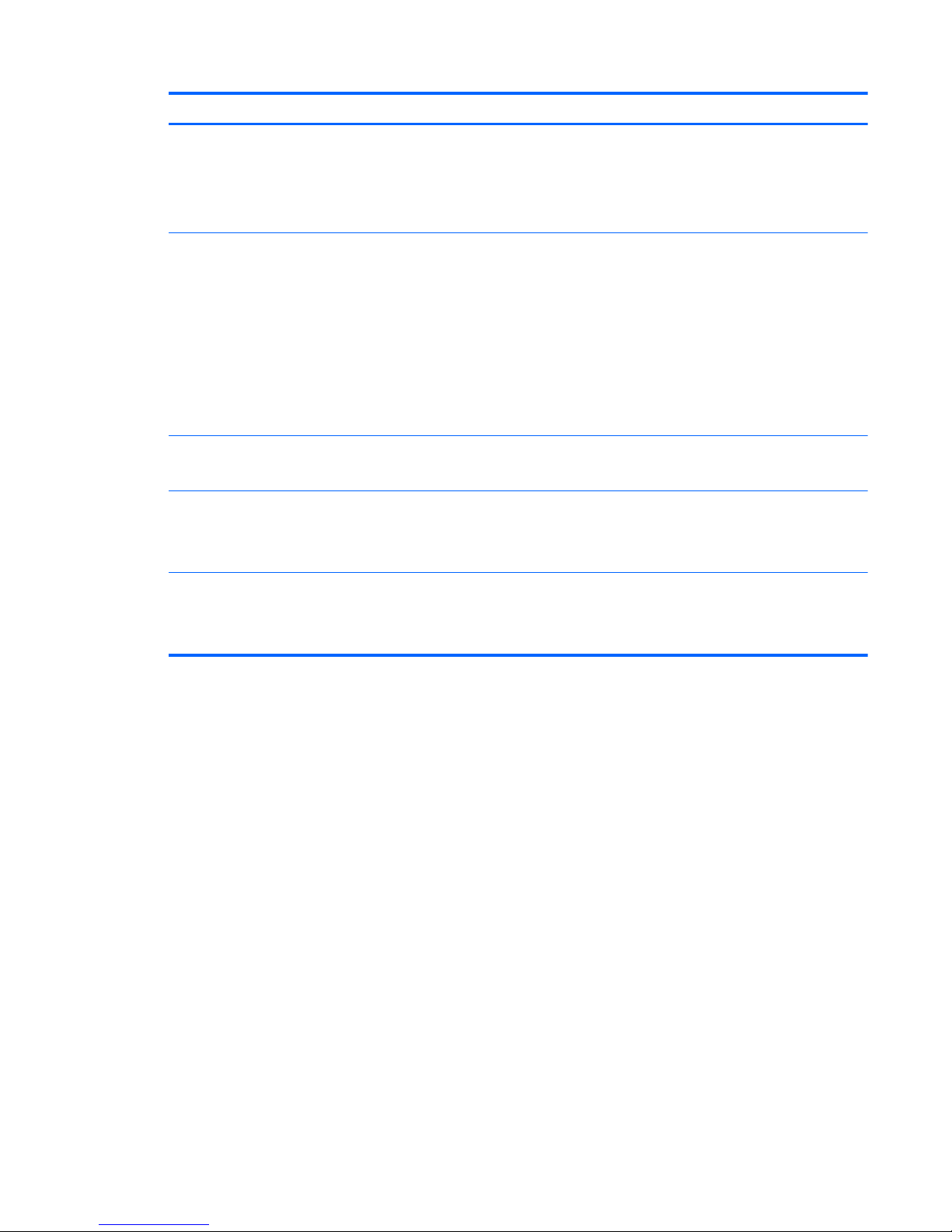
Category Description
Taps enabled as default
Multitouch gestures enabled: 2-finger scroll, pinch
Support for PS/2 and SMB interface
Support for Windows 8.1 Modern TouchPad Gestures
Power requirements Support for the following AC adapters:
●
45-W HP Smart AC adapter (non-PFC, MSH) (for Germany only)
●
45-W HP Smart AC adapter (non-PFC, with 26.5 mm z-height adapter [non-slim]) (not for India/People’s
Republic of China)
●
65-W HP Smart AC adapter (non-PFC, EM, 4.5-mm) (only for India/People’s Republic of China)
Support for the following battery:
●
Embedded 2-cell, 29-Wh, Li-ion battery
Supports battery fast charge
Security Kensington Lock slot
TPM (Trusted Platform Module )
Operating system Preinstalled:
Windows 8.1
Windows 8.1 Small Screen Touch
Serviceability End user replaceable parts:
AC adapter
WWAN SIM card
3
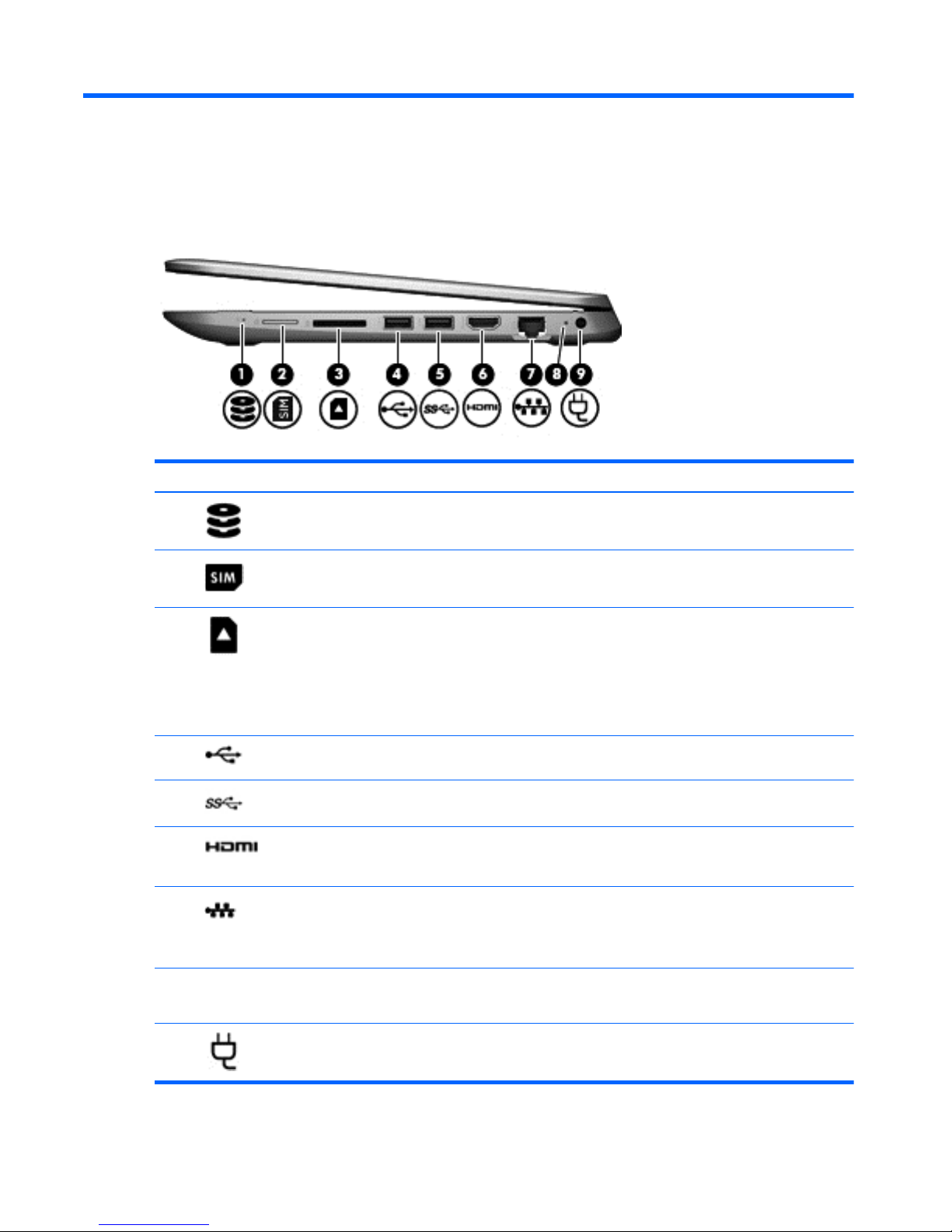
2 External component identification
Right side
Component Description
(1)
Hard drive light
●
Blinking white: The hard drive is being accessed.
●
Amber: HP 3D DriveGuard has temporarily parked the hard drive.
(2)
SIM slot (select models only) Supports a wireless subscriber identity module (SIM).
(3)
Memory card reader Reads optional memory cards that enable you to store, manage, share,
or access information.
To insert a card, hold the card label-side up, with connectors facing the
slot, insert the card into the slot, and then push in on the card until it is
firmly seated.
To remove a card, press in on the card it until it pops out.
(4)
USB 2.0 port Connects an optional USB device, such as a keyboard, mouse, external
drive, printer, scanner or USB hub.
(5)
USB 3.0 port Connects an optional USB device, such as a keyboard, mouse, external
drive, printer, scanner or USB hub.
(6)
HDMI port Connects an optional video or audio device, such as a high-definition
television, any compatible digital or audio component, or a high-speed
High-Definition Multimedia Interface (HDMI) device.
(7)
RJ-45 (network) jack/status lights Connects a network cable.
●
White: The network is connected.
●
Amber: Activity is occurring on the network.
(8) AC adapter light
●
On: The AC adapter is connected and the battery is charged.
●
Off: The computer is using battery power.
(9)
Power connector Connects an AC adapter.
4 Chapter 2 External component identification
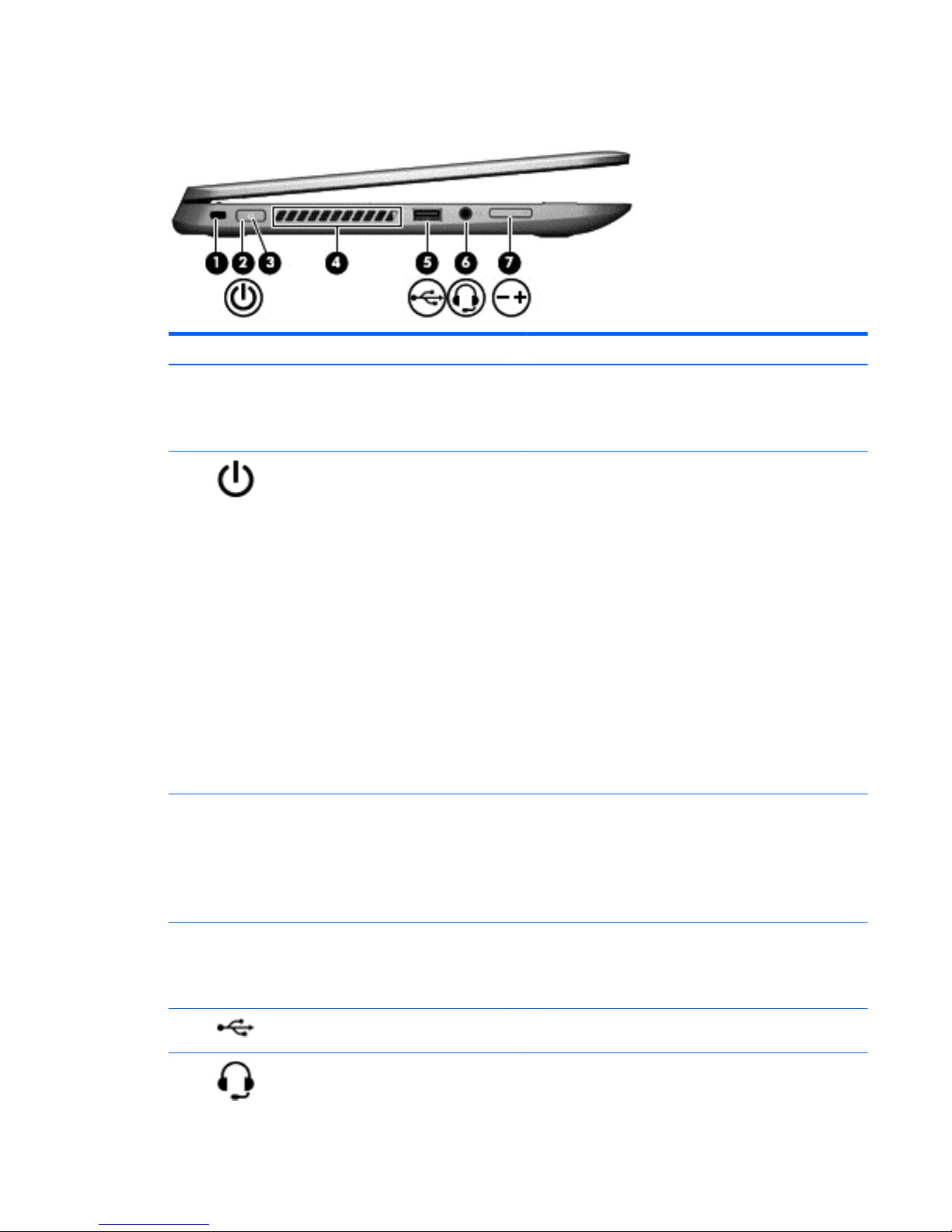
Left side
Component Description
(1) Security cable slot Attaches an optional security cable to the computer.
NOTE: The security cable is designed to act as a deterrent, but
it may not prevent the computer from being mishandled or
stolen.
(2)
Power button
●
When the computer is off, press the button to turn on the
computer.
●
When the computer is on, press the button briefly to
initiate Sleep.
●
When the computer is in the Sleep state, press the button
briefly to exit Sleep.
●
When the computer is in Hibernation, press the button
briefly to exit Hibernation.
CAUTION: Pressing and holding down the power button will
result in the loss of unsaved information.
If the computer has stopped responding and Windows
shutdown procedures are ineffective, press and hold the power
button down for at least 5 seconds to turn off the computer.
To learn more about your power settings, see your power
options. From the Start screen, type power, select Power and
sleep settings, and then select Power and sleep from the list of
applications.
(3) Power light
●
On: The computer is on.
●
Blinking: The computer is in the Sleep state, a powersaving state. The computer shuts off power to the display
and other unneeded components.
●
Off: The computer is off or in Hibernation. Hibernation is a
power-saving state that uses the least amount of power.
(4) Vent Enables airflow to cool internal components.
NOTE: The computer fan starts up automatically to cool
internal components and prevent overheating. It is normal for
the internal fan to cycle on and off during routine operation.
(5)
USB 2.0 port Connects an optional USB device, such as a keyboard, mouse,
external drive, printer, scanner or USB hub.
(6)
Audio-out (headphone)/Audio-in (microphone)
jack
Connects optional powered stereo speakers, headphones,
earbuds, a headset, or a television audio cable. Also connects an
Left side 5
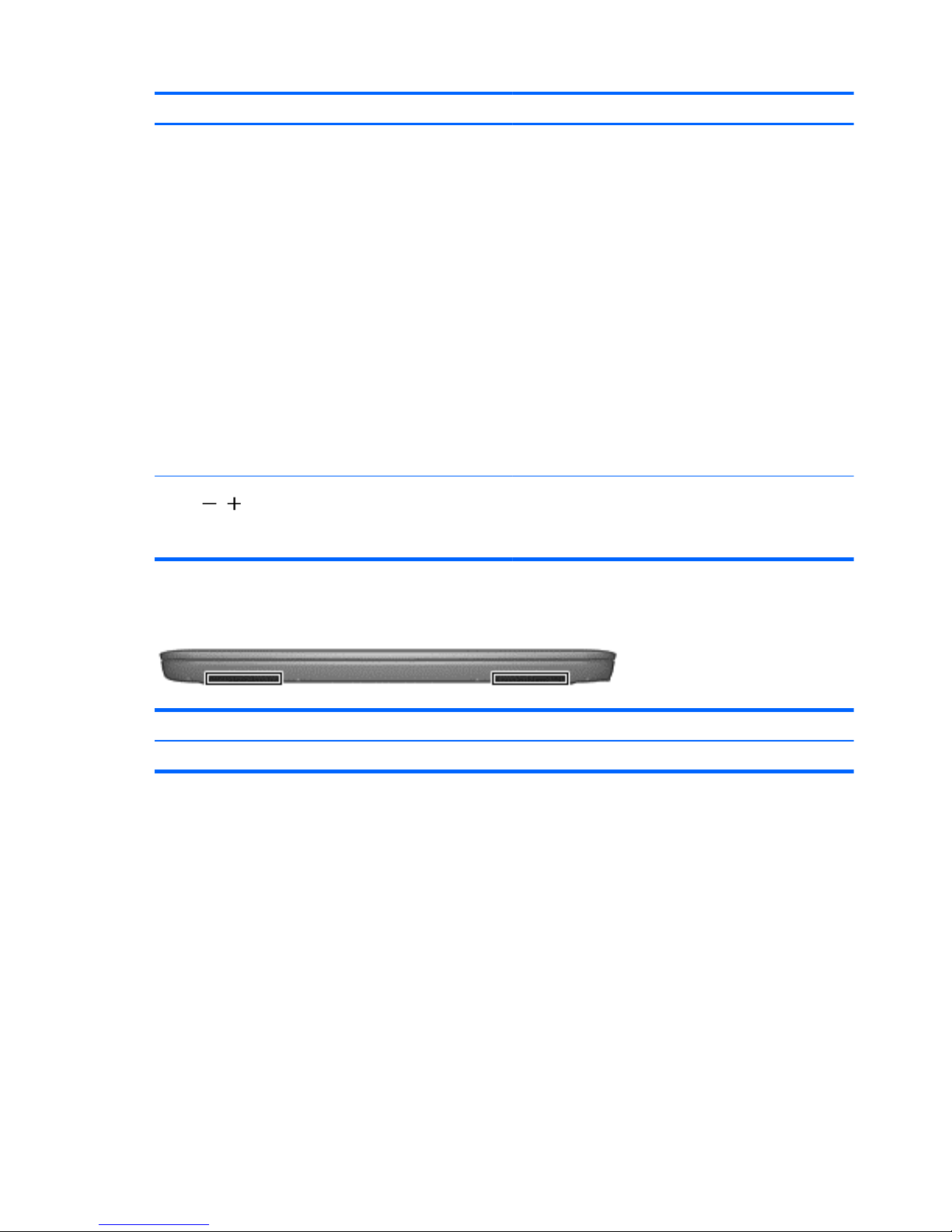
Component Description
optional headset microphone. This jack does not support
optional microphone-only devices.
WARNING! To reduce the risk of personal injury, adjust the
volume before putting on headphones, earbuds, or a headset.
For additional safety information, refer to the Regulatory,
Safety, and Environmental Notices.,
To access this document:
●
From the Start screen, type support, and then select the
HP Support Assistant app.
– or —
●
From the Windows desktop, click the question mark icon in
the notification area, at the far right of the taskbar.
NOTE: When a device is connected to the jack, the computer
speakers are disabled.
NOTE: Be sure that the device cable has a 4-conductor
connector that supports both audio-out (headphone) and audioin (microphone).
(7)
Volume button Controls speaker volume.
To decrease speaker volume, press the – edge of the button.
To increase speaker volume, press the + edge of the button.
Speakers
Component Description
Speakers (2) Produce sound.
6 Chapter 2 External component identification
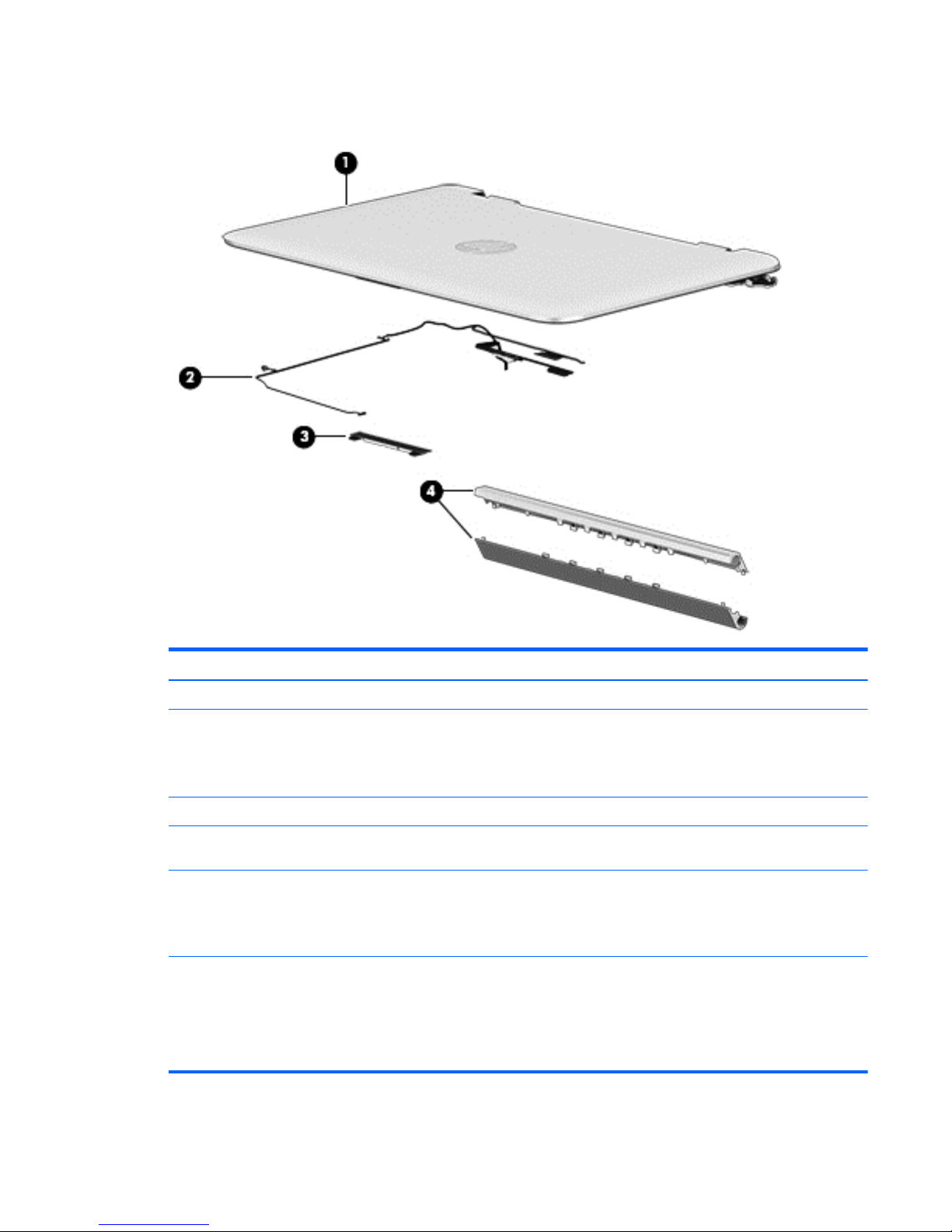
Display
Component Description
(1) Webcam light On: The webcam is in use.
(2) Webcam Records video and captures photographs. Some models allow you to
video conference and chat online using streaming video.
To use the webcam, from the Start screen, type camera, and then
select Camera from the list of applications.
(3) Internal microphone Records sound.
(4) WLAN antenna* Sends and receives wireless signals to communicate with wireless
local area networks (WLANs).
(5) Internal display switch Turns off the display and initiates Sleep if the display is closed while
the power is on.
NOTE: The internal display switch is not visible from the outside of
the computer.
*The antennas are not visible from the outside of the computer. For optimal transmission, keep the areas immediately around the
antennas free from obstructions. For wireless regulatory notices, see the section of the Regulatory, Safety, and Environmental Notices
that applies to your country or region.
To access this document:
From the Start screen, type support, and then select the HP Support Assistant app.
Display 7
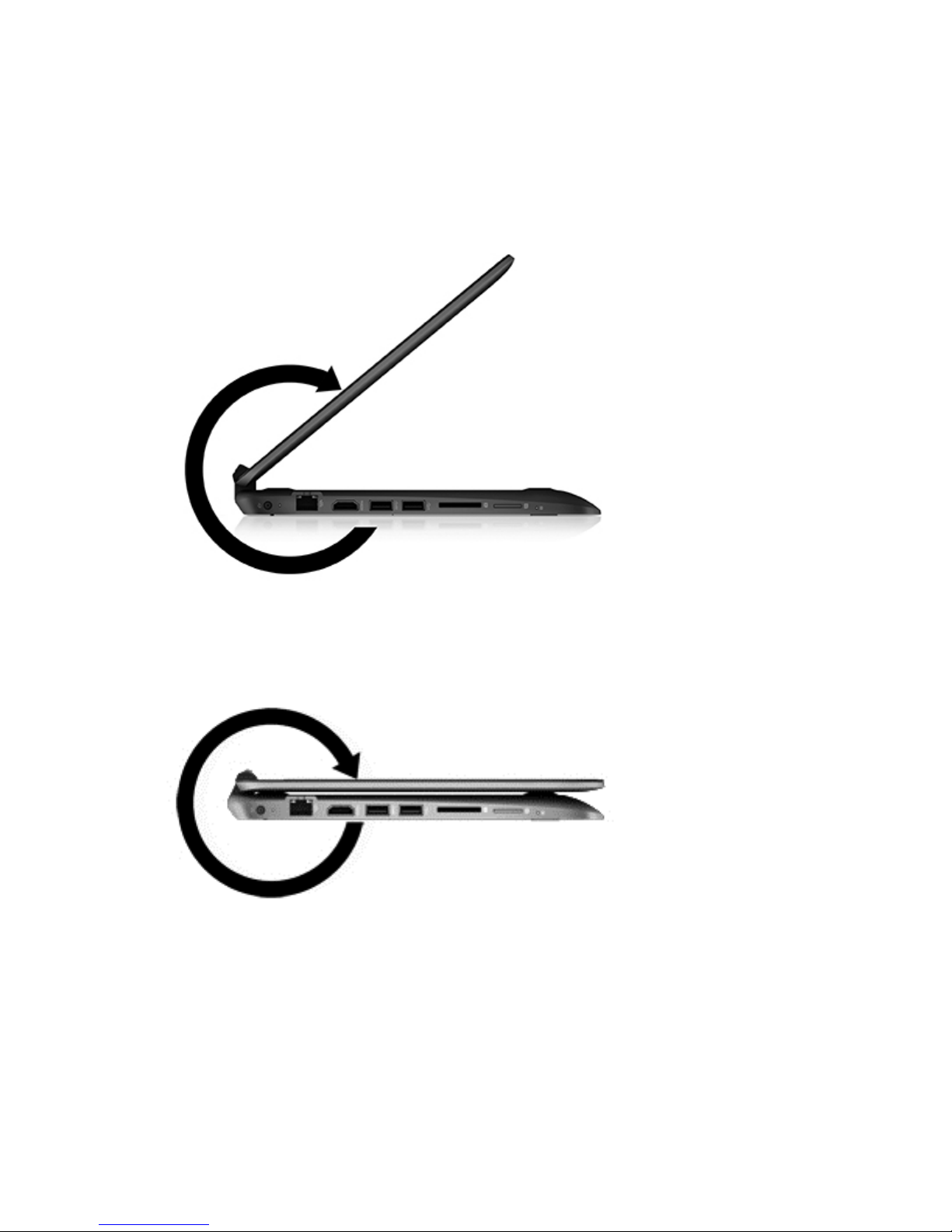
Your computer can function as a classic notebook, and in addition, the display can be rotated so that the
computer transforms into an entertainment stand or a tablet.
Changing your notebook to an entertainment stand
To change your notebook to an entertainment stand, raise the display, and then rotate the display backward
to a stand position (about 315 degrees).
Changing your notebook to a tablet
To change your notebook to a tablet, raise the display, and then rotate the display backward until it is flush
with the computer bottom (360 degrees).
8 Chapter 2 External component identification
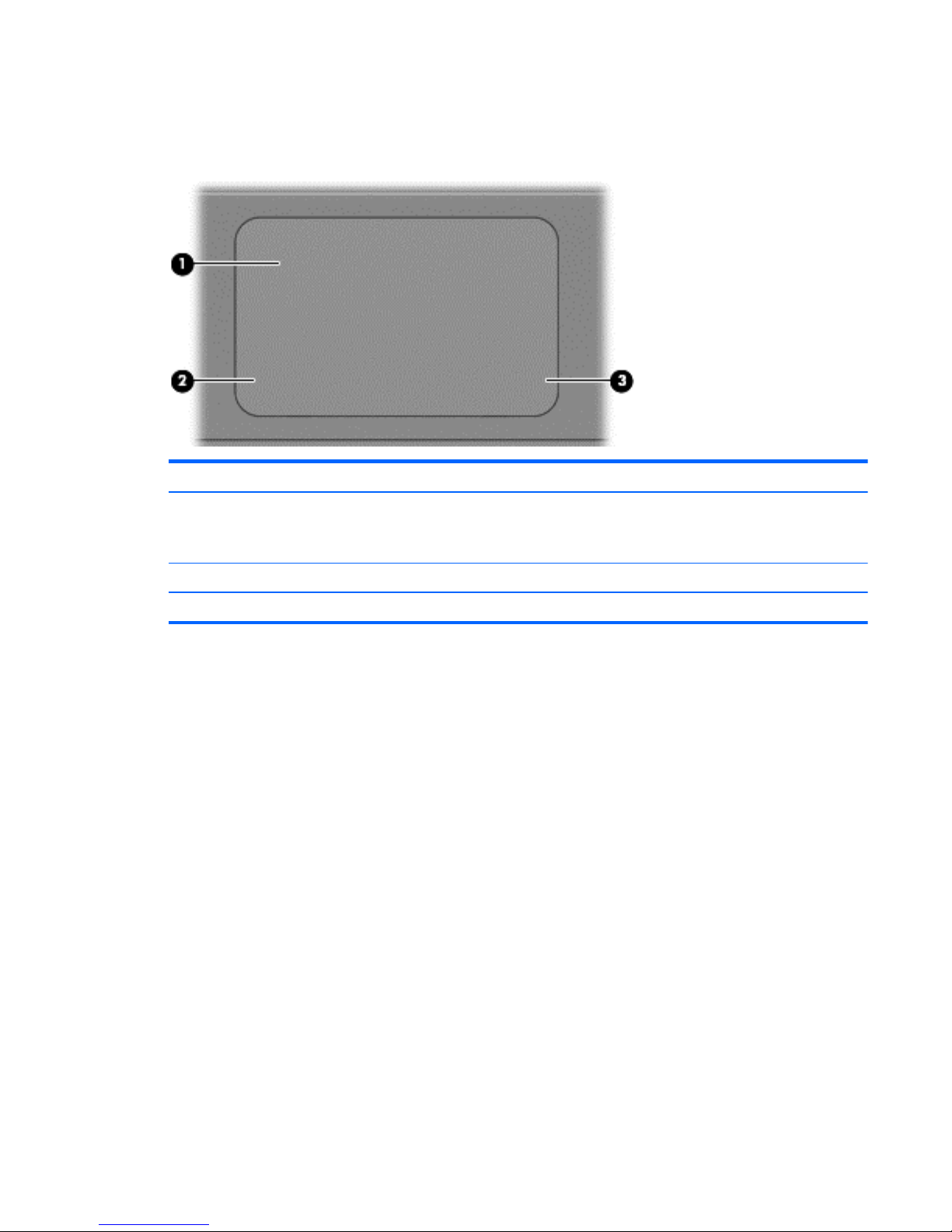
Top
TouchPad
Component Description
(1) TouchPad zone Reads your finger gestures to move the pointer or activate
items on the screen.
NOTE: The TouchPad also supports edge-swipe gestures.
(2) Left TouchPad button Functions like the left button on an external mouse.
(3) Right TouchPad button Functions like the right button on an external mouse.
Top 9
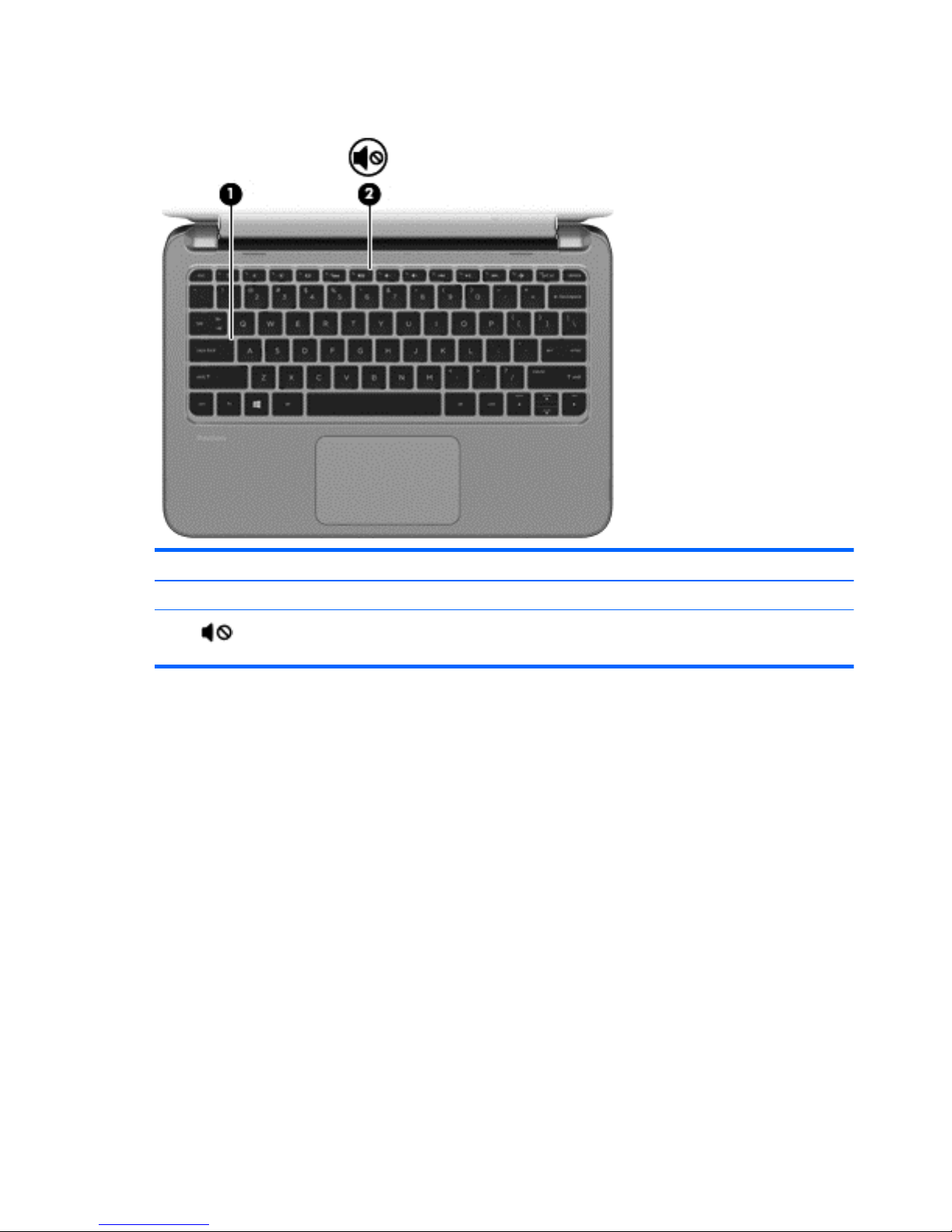
Lights
Component Description
(1) Caps lock light On: Caps lock is on, which switches the keys to all capital letters.
(2)
Mute light
●
Amber: Computer sound is off.
●
Off: Computer sound is on.
10 Chapter 2 External component identification
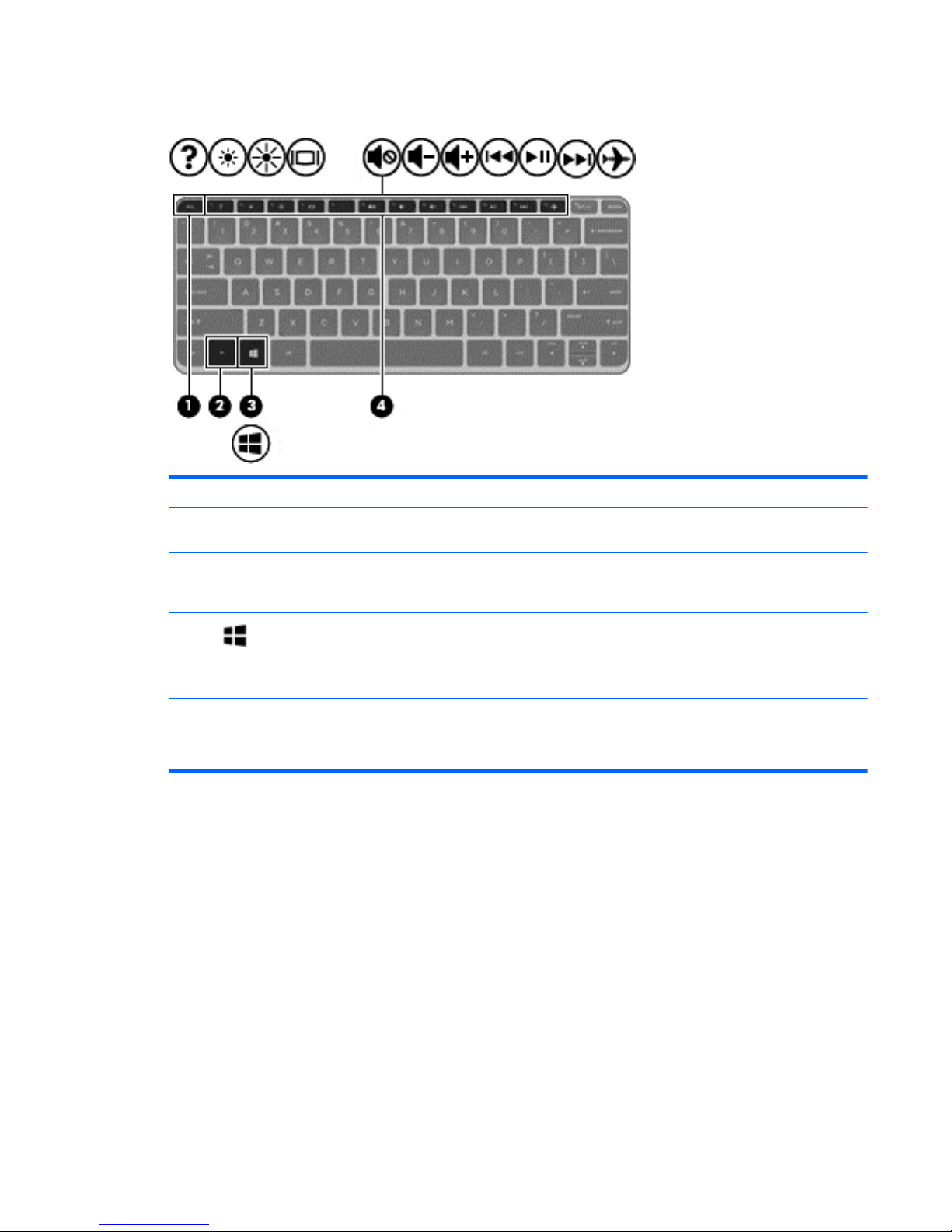
Keys
Component Description
(1) esc key Displays system information when pressed in combination with
the fn key.
(2) fn key Executes frequently used system functions when pressed in
combination with the esc key, or on select models, the b key or
the spacebar.
(3)
Windows key Returns you to the Start screen from an open app or the
Windows desktop.
NOTE: Pressing the Windows key again will return you to the
previous screen.
(4) Action keys Execute frequently used system functions.
NOTE: On select models, the f5 action key turns the radiance
backlight keybard feature off or on.
Top 11

Service tag and PCID label
Service tag
When ordering parts or requesting information, provide the computer serial number and model description
provided on the service tag.
●
Serial number (s/n) (1). This is an alphanumeric identifier that is unique to each product.
●
Part number/Product number (p/n) (2). This number provides specific information about the product's
hardware components. The part number helps a service technician to determine what components and
parts are needed.
●
Model/Warranty period (3).
Model is the alphanumeric identifier used to locate documents, drivers, and support for the computer.
Warranty describes the duration (in years) of the warranty period for the computer.
12 Chapter 2 External component identification
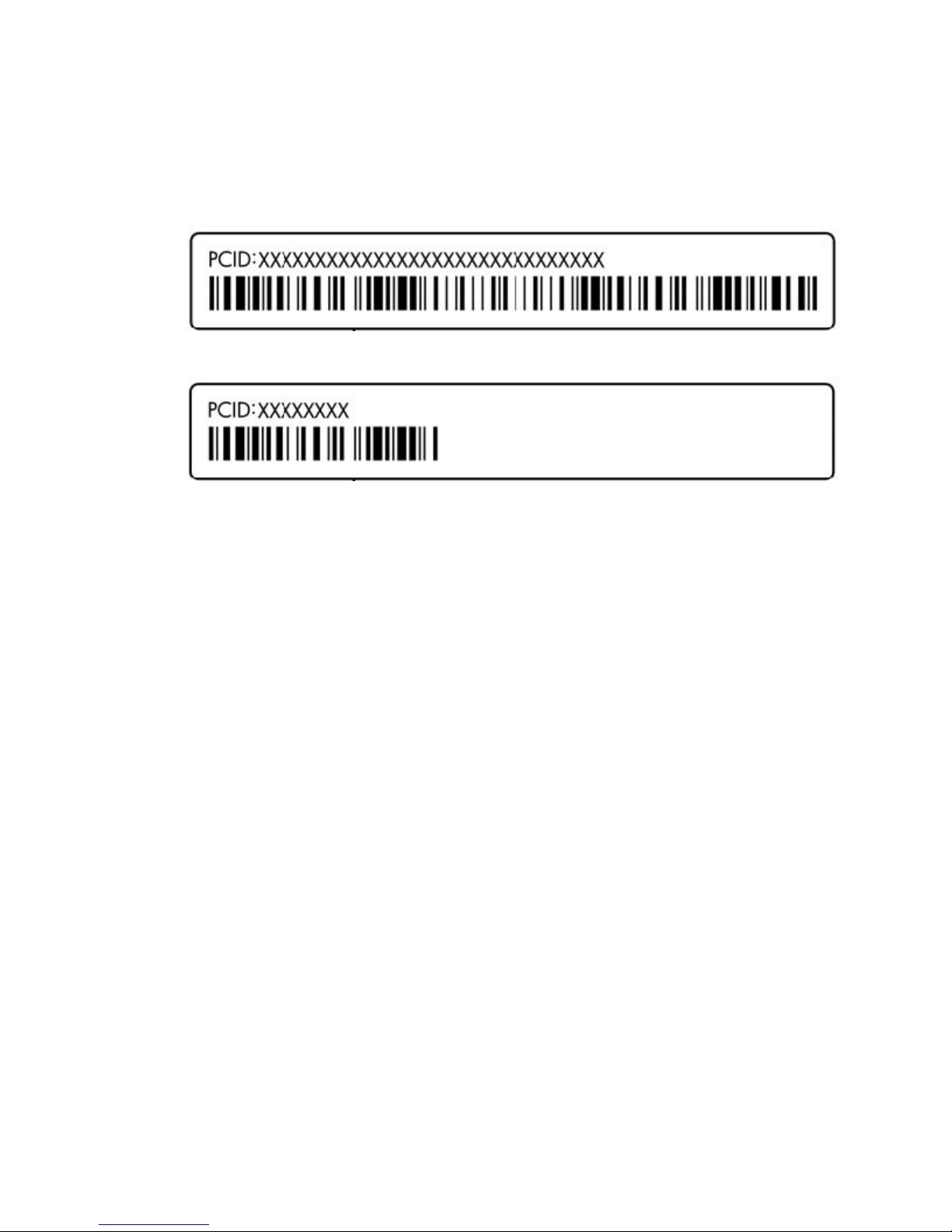
PCID label
The PCID label provides the information required to properly reset the notebook firmware (BIOS) back to
factory shipped specifications when replacing the system board. The label may have a different number of
characters depending on the operating system on the computer.
Windows 8 models
Non-Windows 8 models
Service tag and PCID label 13
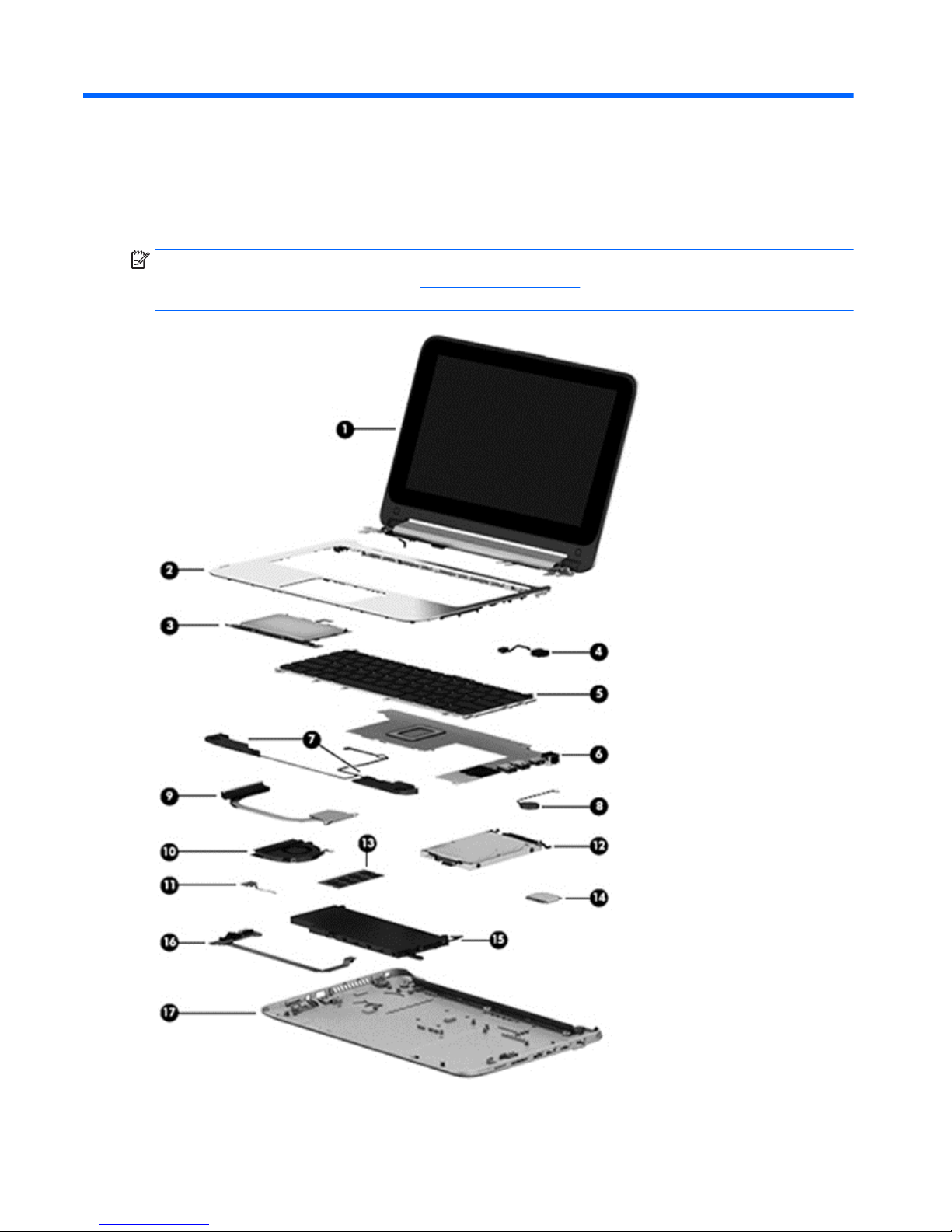
3 Illustrated parts catalog
Computer major components
NOTE: HP continually improves and changes product parts. For complete and current information on
supported parts for your computer, go to
http://partsurfer.hp.com, select your country or region, and then
follow the on-screen instructions.
14 Chapter 3 Illustrated parts catalog
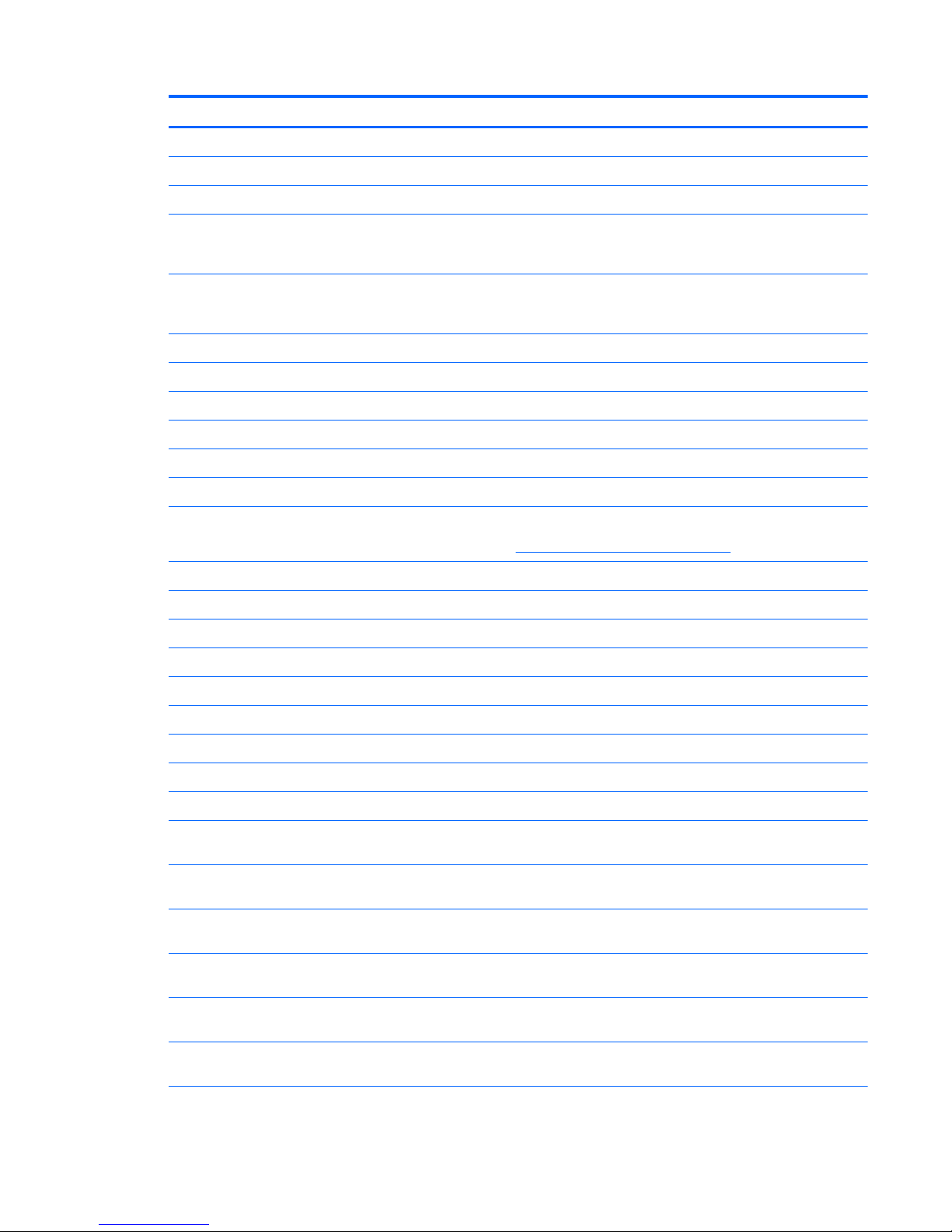
Item Component Spare part number
(1) Display assembly (11.6-in [29.5-cm], AG, SVA, LED TouchScreen) (includes webcam/microphone module)
For use in model numbers Pavilion 11-n000 x360 ~ Pavilion 11-n099 x360 without WWAN 755730-001
For use in model numbers Pavilion 11-n000 x360 ~ Pavilion 11-n099 x360 with WWAN 756108-001
For use in model numbers Pavilion 11-n100 x360 ~ Pavilion 11-n199 x360 with the
following WLAN module: Intel Dual Band Wireless-AC 3160 802.11 ac 1x1 WiFi + BT 4.0
Combo Adapter
800298-001
For use in model numbers Pavilion 11-n100 x360 ~ Pavilion 11-n199 x360 without the
following WLAN module: Intel Dual Band Wireless-AC 3160 802.11 ac 1x1 WiFi + BT 4.0
Combo Adapter
802266-001
(2) Top cover (includes TouchPad)
Silver 756116-001
Red 759976-001
Purple 777409-001
(3) TouchPad button board (includes bracket and cable) not spared
(4) Power connector cable 755727-001
(5) Keyboard
NOTE: For a detailed list of available keyboards, see
Sequential part number listing on page 20.
For use in models without WWAN 755896-xx1
For use in models with WWAN 785454-xx1
(6) System board equipped with (includes replacement thermal material):
Intel Pentium N3540 processor and the Windows 8.1 Standard operating system 789089-501
Intel Pentium N3540 processor and a non-Windows 8 operating system 789089-001
Intel Pentium N3530 processor and the Windows 8.1 Standard operating system 764236-501
Intel Pentium N3530 processor and a non-Windows 8 operating system 764236-001
Intel Pentium N3520 processor and the Windows 8.1 Standard operating system 755724-501
Intel Pentium N3520 processor and a non-Windows 8 operating system 755724-001
Intel Celeron N2840 processor and the Windows 8.1 Standard operating system for use in
models with WWAN
794106-501
Intel Celeron N2840 processor and a non-Windows 8 operating system for use in models
with WWAN
794106-001
Intel Celeron N2840 processor and the Windows 8.1 Standard operating system for use in
models without WWAN
789088-501
Intel Celeron N2840 processor and a non-Windows 8 operating system for use in models
without WWAN
789088-001
Intel Celeron N2830 processor and the Windows 8.1 Standard operating system for use in
models with WWAN
764237-501
Intel Celeron N2830 processor and a non-Windows 8 operating system for use in models
with WWAN
764237-001
Computer major components 15
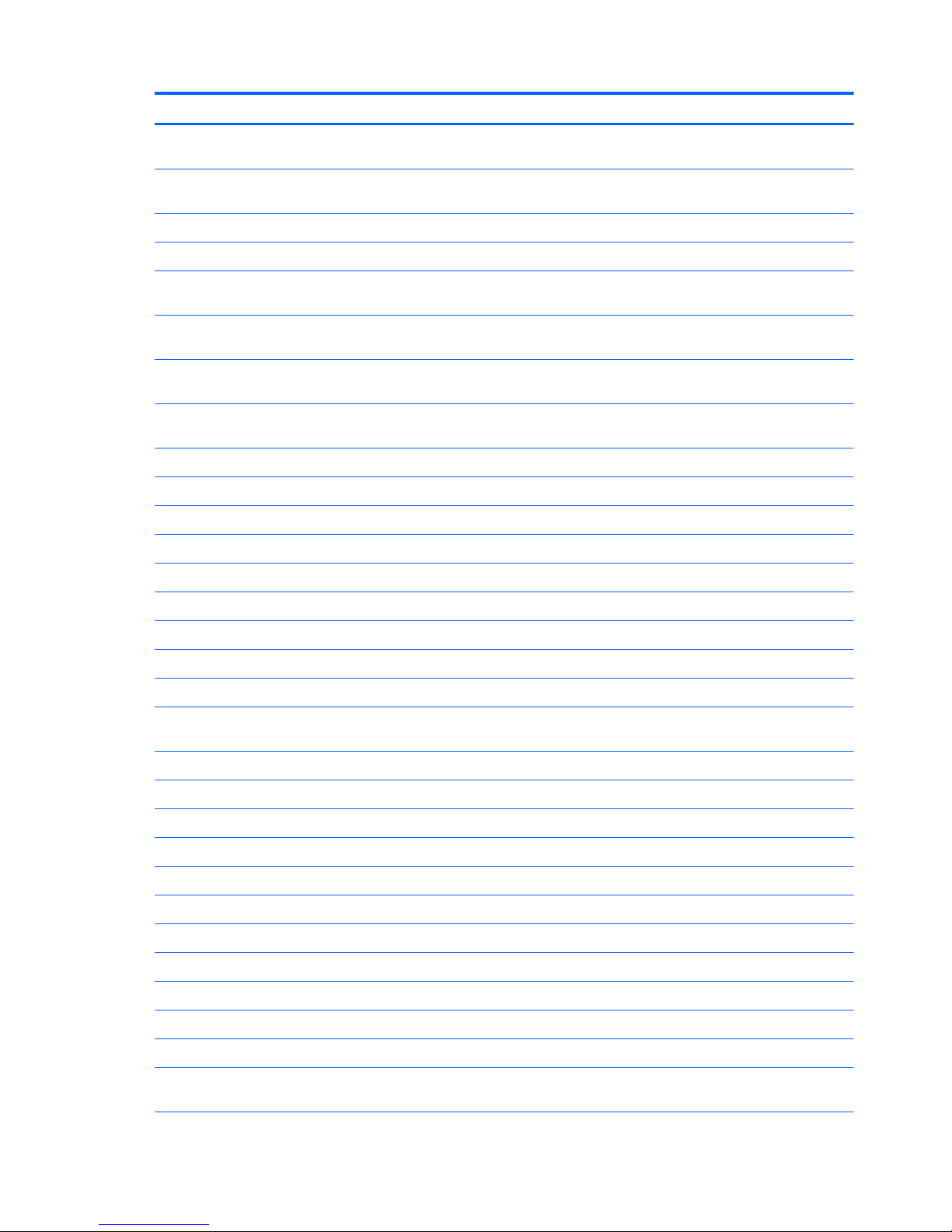
Item Component Spare part number
Intel Celeron N2830 processor and the Windows 8.1 Standard operating system for use in
models without WWAN
764235-501
Intel Celeron N2830 processor and a non-Windows 8 operating system for use in models
without WWAN
764235-001
Intel Celeron N2820 processor and the Windows 8.1 Standard operating system 755723-501
Intel Celeron N2820 processor and a non-Windows 8 operating system 755723-001
Intel Core M 5Y10c processor and 8 GB on-board system memory with the Windows 8.1
Standard operating system
790757-501
Intel Core M 5Y10c processor and 8 GB on-board system memory with a non-Windows 8
operating system
790757-001
Intel Core M 5Y10c processor and 4 GB on-board system memory with the Windows 8.1
Standard operating system
790756-501
Intel Core M 5Y10c processor and 4 GB on-board system memory with a non-Windows 8
operating system
790756-001
(7) Speaker Kit (includes left and right speakers and cable) 755738-001
(8) RTC battery (includes cable) 755735-001
(9) Heat sink (includes replacement thermal material) 755728-001
(10) Fan 755729-001
(11) Power button board (includes cable) 755733-001
(12) Hard drive (does not include hard drive bracket, hard drive connector cable, or screws):
750-GB, 5400-rpm, 7.0-mm 752099-001
500-GB, 5400-rpm, 7.0-mm 778186-005
500-GB, 5400-rpm, 8 GB hybrid SSD, 7.0-mm 732000-005
Hard Drive Hardware Kit (not illustrated, includes hard drive bracket, hard drive connector
cable, and screws)
755740-001
Solid-State Drives
128 GB solid-state drive (SSD), M.2, TLC 777774-001
128 GB solid-state drive (SSD), M.2 794310-001
(13) Memory module (PC3L, 12800, 1600-MHz):
8-GB 693374-005
4-GB 691740-005
(14) WLAN module:
Ralink RT3290LE 802.11b/g/n 1×1 WiFi and Bluetooth 4.0 Combo Adapter 690020-005
Realtek RTL8188EE 802.11bgn Wi-Fi Adapter 709848-005
Ralink RT3290LE 802.11bgn 1x1 Wi-Fi + BT 4.0 Combo Adapter for use only in Brazil 699834-201
Broadcom BCM43142 802.11 bgn 1x1 Wi-Fi + BT4.0 HMC Combo Adapter with 1 antenna 753076-005
Intel Dual Band Wireless-AC 3160 802.11 ac 1x1 WiFi + BT 4.0 Combo Adapter with 2
antenna
784638-005
16 Chapter 3 Illustrated parts catalog
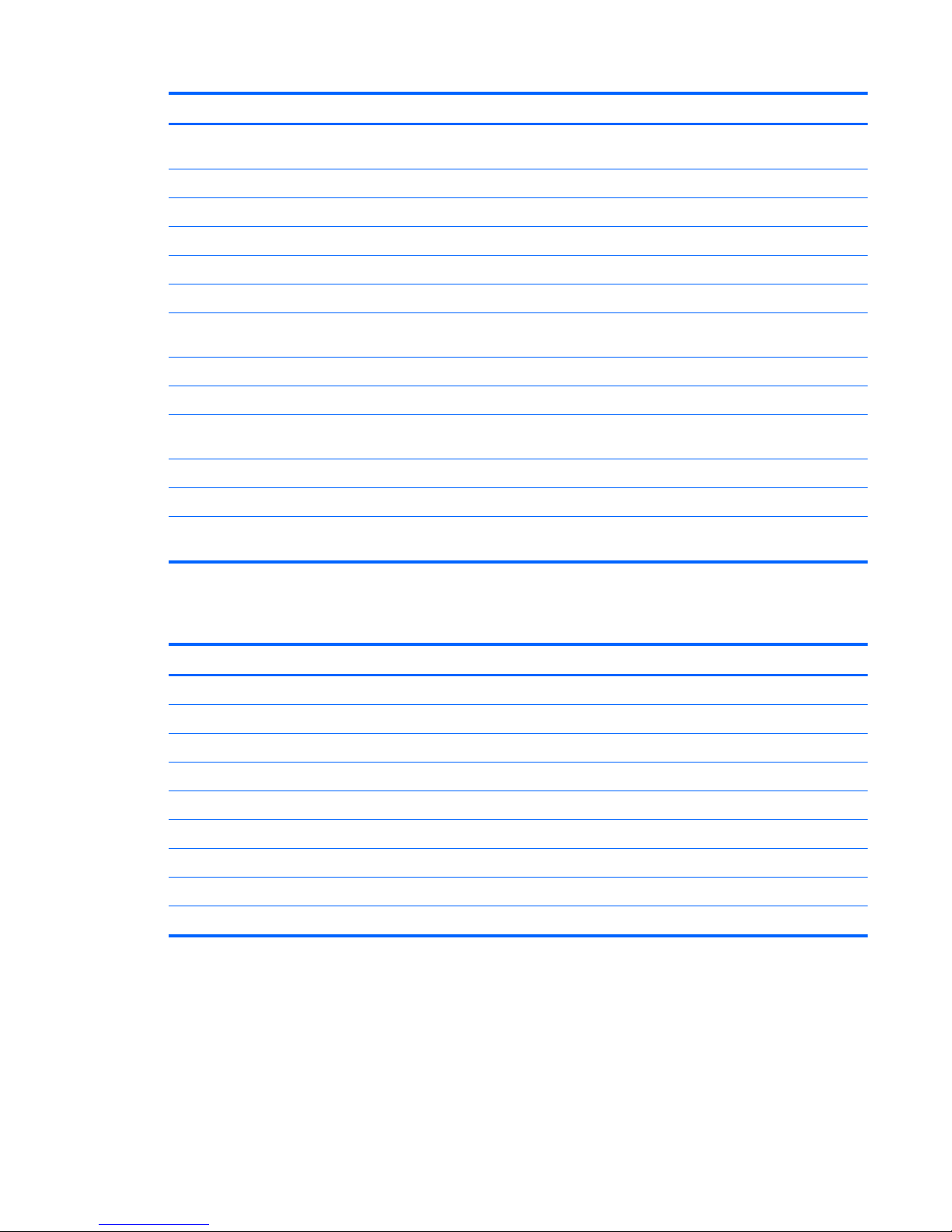
Item Component Spare part number
Intel Dual Band Wireless-AC 3160 802.11a/b/g/n/ac (1x1) WiFi and Bluetooth 4.0
combination WLAN adapter for use in Brazil
710662-205
(15) 2-cell, 29-Wh, 3.82-Ah, Li-ion battery 751875-005
(16) USB board (includes cable) 755734-001
(17) Bottom cover
Red models with WWAN 755743-001
Red models without WWAN 755725-001
Red models with the following WLAN module: Intel Dual Band Wireless-AC 3160 802.11 ac
1x1 WiFi + BT 4.0 Combo Adapter
800295-001
Silver models with WWAN 755744-001
Silver models without WWAN 755726-001
Silver models with the following WLAN module: Intel Dual Band Wireless-AC 3160 802.11 ac
1x1 WiFi + BT 4.0 Combo Adapter
800296-001
Purple models with WWAN 777407-001
Purple models without WWAN 777406-001
Purple models with the following WLAN module: Intel Dual Band Wireless-AC 3160 802.11
ac 1x1 WiFi + BT 4.0 Combo Adapter
800297-001
Mass storage devices
Component Spare part number
Hard drive (does not include hard drive bracket, hard drive connector cable, or screws):
750-GB, 5400-rpm, 7.0-mm 752099-001
500-GB, 5400-rpm, 7.0-mm 778186-005
500-GB, 5400-rpm, 8 GB hybrid SSD, 7.0-mm 732000-005
Hard Drive Hardware Kit (includes hard drive bracket, connector cable, and screws) 755740-001
Solid-State Drives
128 GB solid-state drive (SSD), M.2, TLC 777774-001
128 GB solid-state drive (SSD), M.2 794310-001
External DVD±RW Double-Layer with SuperMulti Drive 747080-001
Mass storage devices 17

Display assembly subcomponents
Item Component Spare part number
(1) Display enclosure
Silver models with WWAN 782925-001
Silver models without WWAN 758845-001
Red models with WWAN 782926-001
Red models without WWAN 758846-001
Purple models without WWAN 777405-001
Purple models with WWAN 782927-001
(2) Display cable 761350-001
(3) Webcam 758848-001
(4) Display hinge covers
For use in red models 758847-001
For use in silver models 759503-001
For use in purple models 777408-001
Sensor board (not illustrated) 788218-001
Antenna (not illustrated)
18 Chapter 3 Illustrated parts catalog
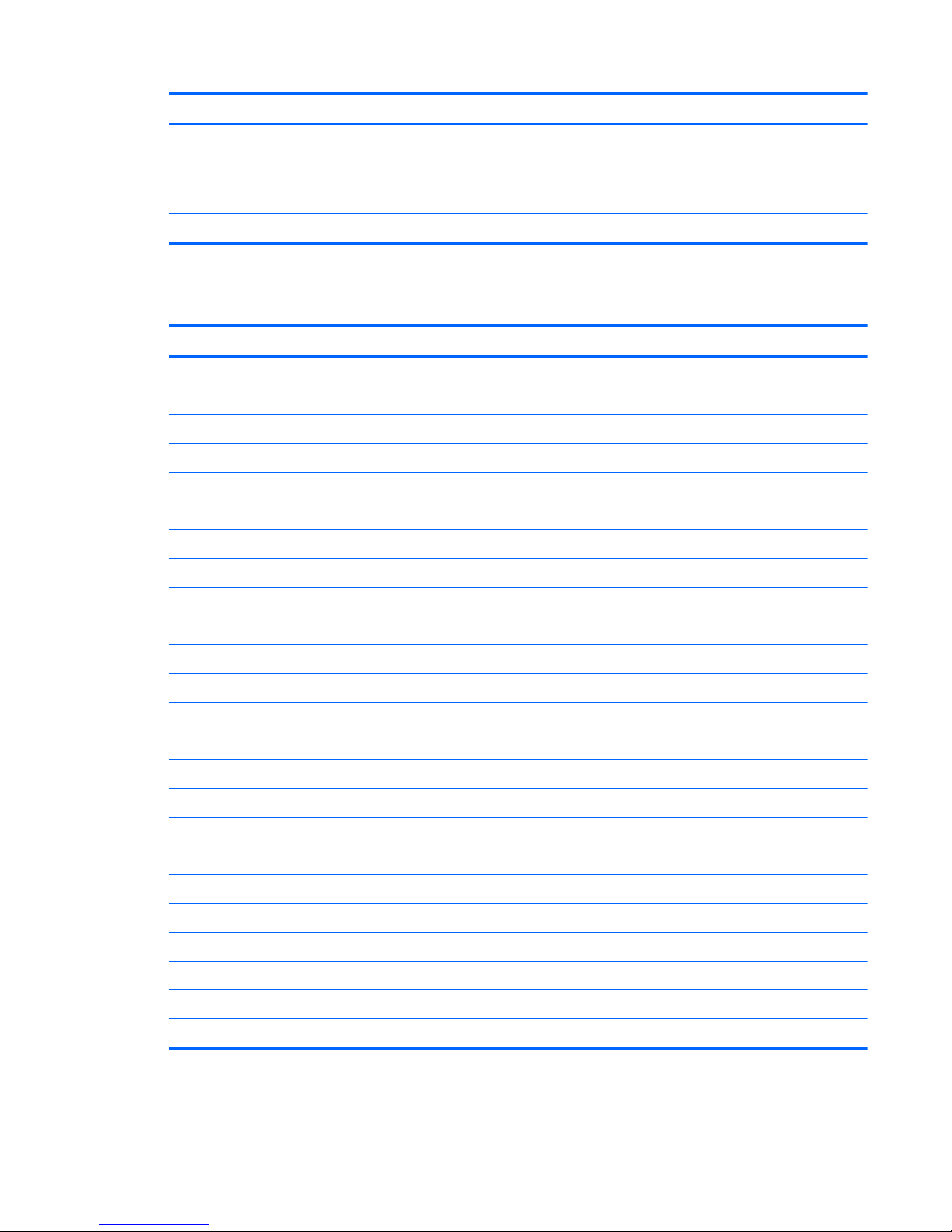
Item Component Spare part number
WLAN antenna for use on models with all WLAN modules except for Intel Dual Band
Wireless-AC 3160 802.11 ac 1x1 WiFi + BT 4.0 Combo Adapter
805106-001
WLAN antenna for use on models with the following WLAN module: Intel Dual Band
Wireless-AC 3160 802.11 ac 1x1 WiFi + BT 4.0 Combo Adapter
805725-001
WWAN antenna 805726-001
Miscellaneous parts
Component Spare part number
AC adapter
45-W HP Smart AC adapter (non-PFC, 4.5-mm, non-slim) 741727-001
65-W HP Smart AC adapter (non-PFC, EM, 4.5-mm) 714657-001
65-W HP Smart AC adapter for use in models in Brazil (non-PFC, EM, 4.5-mm, 3 prong) 710412-001
Power cord (3-pin, black, 1.83-m):
For use in Argentina 755530-D01
For use in Australia 755530-011
For use in Brazil 755530-202
For use in the People’s Republic of China 755530-AA1
For use in Denmark 755530-081
For use in Europe 755530-021
For use in India 755530-D61
For use in Israel 755530-BB1
For use in Italy 755530-061
For use in Japan 755530-291
For use in North America 755530-001
For use in South Africa 755530-AR1
For use in South Korea 755530-AD1
For use in Switzerland 755530-111
For use in Taiwan 755530-AB1
For use in Thailand 755530-201
For use in the United Kingdom and Singapore 755530-031
Rubber Feet Kit (includes 2 rear rubber feet) 755736-001
Screw Kit 755737-001
Miscellaneous parts 19
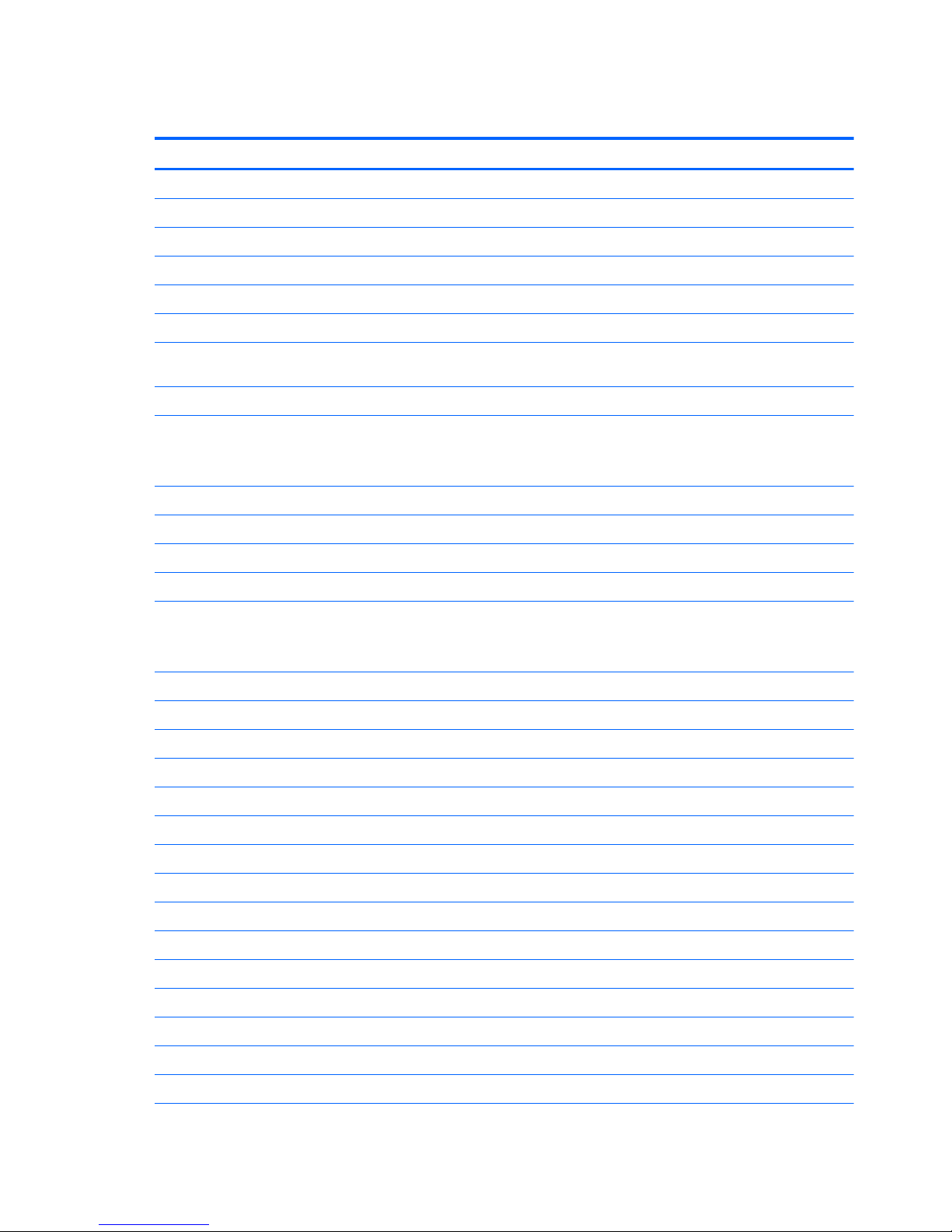
Sequential part number listing
Spare part number Description
690020-005 Ralink RT3290LE 802.11b/g/n 1×1 WiFi and Bluetooth 4.0 Combo Adapter
691740-005 4-GB memory module (PC3L, 12800, 1600-MHz)
693374-005 8-GB memory module (PC3L, 12800, 1600-MHz)
699834-201 Ralink RT3290LE 802.11bgn 1x1 Wi-Fi + BT 4.0 Combo Adapter for use only in Brazil
709848-005 Realtek RTL8188EE 802.11bgn Wi-Fi Adapter
710412-001 65-W HP Smart AC adapter for use in models in Brazil (non-PFC, EM, 4.5-mm, 3 prong)
710662-205 Intel Dual Band Wireless-AC 3160 802.11a/b/g/n/ac (1x1) WiFi and Bluetooth 4.0 combination WLAN
adapter for use in Brazil
714657-001 65-W HP Smart AC adapter (non-PFC, EM, 4.5-mm)
732000-005 500-GB, 5400-rpm, 8 GB hybrid SSD, 7.0-mm
NOTE: The hard drive bracket, hard drive connector cable, and screws are included in the Hard Drive
Hardware Kit, spare part number 755740-001.
741727-001 45-W HP Smart AC adapter (non-PFC, 4.5-mm, non-slim)
747080-001 External DVD±RW Double-Layer with SuperMulti Drive
748599-001 HP hs3110 HSPA+ Mobile Broadband Module
751875-005 2-cell, 29-Wh, 3.82-Ah, Li-ion battery
752099-005 750-GB, 5400-rpm, 8 GB hybrid SSD, 7.0-mm
NOTE: The hard drive bracket, hard drive connector cable, and screws are included in the Hard Drive
Hardware Kit, spare part number 755740-001.
753076-005 Broadcom BCM43142 802.11 bgn 1x1 Wi-Fi + BT4.0 HMC Combo Adapter with 1 antenna
755530-001 Power cord for use in North America (3-pin, black, 1.83-m)
755530-011 Power cord for use in Australia (3-pin, black, 1.83-m)
755530-021 Power cord for use in Europe (3-pin, black, 1.83-m)
755530-031 Power cord for use in the United Kingdom and Singapore (3-pin, black, 1.83-m)
755530-061 Power cord for use in Italy (3-pin, black, 1.83-m)
755530-081 Power cord for use in Denmark (3-pin, black, 1.83-m)
755530-111 Power cord for use in Switzerland (3-pin, black, 1.83-m)
755530-201 Power cord for use in Thailand (3-pin, black, 1.83-m)
755530-202 Power cord for use in Brazil (3-pin, black, 1.83-m)
755530-291 Power cord for use in Japan (3-pin, black, 1.83-m)
755530-AA1 Power cord for use in the People’s Republic of China (3-pin, black, 1.83-m)
755530-AB1 Power cord for use in Taiwan (3-pin, black, 1.83-m)
755530-AD1 Power cord for use in South Korea (3-pin, black, 1.83-m)
755530-AR1 Power cord for use in South Africa (3-pin, black, 1.83-m)
20 Chapter 3 Illustrated parts catalog
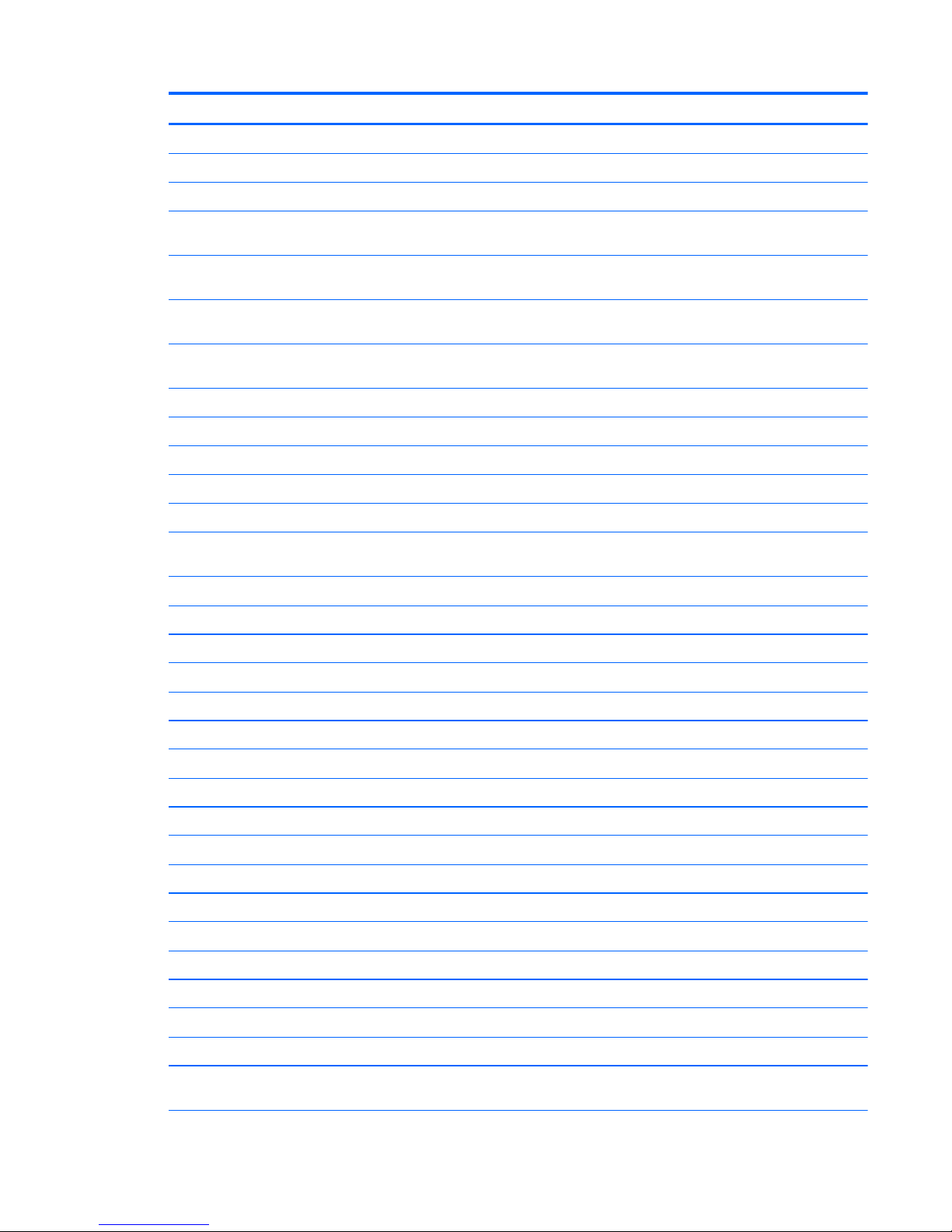
Spare part number Description
755530-BB1 Power cord for use in Israel (3-pin, black, 1.83-m)
755530-D01 Power cord for use in Argentina (3-pin, black, 1.83-m)
755530-D61 Power cord for use in India (3-pin, black, 1.83-m)
755723-001 System board equipped with an Intel Celeron N2820 processor and a non-Windows 8 operating system
(includes replacement thermal material)
755723-501 System board equipped with an Intel Celeron N2820 processor and the Windows 8.1 Standard operating
system (includes replacement thermal material)
755724-001 System board equipped with an Intel Pentium N3520 processor and a non-Windows 8 operating system
(includes replacement thermal material)
755724-501 System board equipped with an Intel Pentium N3520 processor and the Windows 8.1 Standard operating
system (includes replacement thermal material)
755725-001 Bottom cover for use in red models without WWAN
755726-001 Bottom cover for use in silver models without WWAN
755727-001 Power connector cable
755728-001 Heat sink (includes replacement thermal material)
755729-001 Fan
755730-001
11.6-in [29.5-cm], AG, SVA, LED TouchScreen display assembly for use in HP Pavilion
11
x360 model
numbers Pavilion 11-n000 x360 ~ Pavilion 11-n099 x360 without WWAN
755733-001 Power button board (includes cable)
755734-001 USB board (includes cable)
755735-001 RTC battery (includes cable)
755736-001 Rubber Feet Kit (includes 2 rubber feet)
755737-001 Screw Kit
755738-001 Speaker Kit (includes left and right speakers and cable)
755740-001 Hard Drive Hardware Kit (includes hard drive bracket, hard drive connector cable, and screws)
755743-001 Bottom cover for use in red models with WWAN
755744-001 Bottom cover for use in silver models with WWAN
755896-001 Keyboard for use in models without WWAN in the United States (includes keyboard cable and TouchPad)
755896-161 Keyboard for use in models without WWAN in Latin America (includes keyboard cable and TouchPad)
755896-201 Keyboard for use in models without WWAN for use in Brazil (includes keyboard cable and TouchPad)
755896-281 Keyboard for use in models without WWAN for use in Thailand (includes keyboard cable and TouchPad)
755896-291 Keyboard for use in models without WWAN for use in Japan (includes keyboard cable and TouchPad)
755896-AB1 Keyboard for use in models without WWAN for use in Taiwan (includes keyboard cable and TouchPad)
755896-AD1 Keyboard for use in models without WWAN for use in South Korea (includes keyboard cable and TouchPad)
755896-DB1 Keyboard for use in models without WWAN for use in Canada (includes keyboard cable and TouchPad)
756108-001
11.6-in [29.5-cm], AG, SVA, LED TouchScreen display assembly for use in HP Pavilion
11
x360 model range
Pavilion 11-n000 x360 ~ Pavilion 11-n099 x360 with WWAN
Sequential part number listing 21
