Page 1
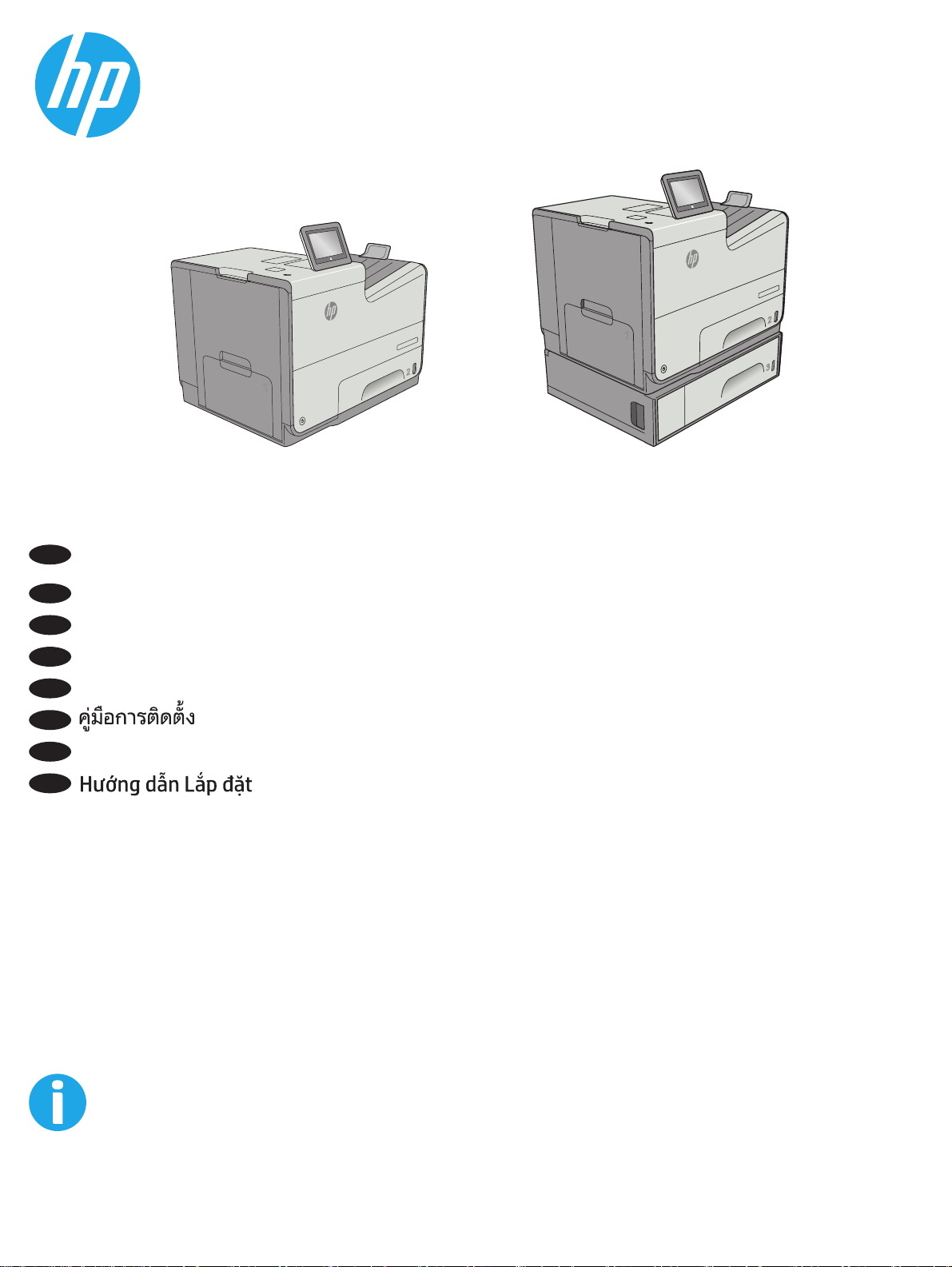
EN
Installation Guide
PageWide Enterprise Color 556
556dn 556xh
ZHCN
安装指南
ID
Panduan Pemasangan
JA
設置ガイド
KO
설치 설명서
TH
ZHTW
安裝指南
VI
www.hp.com/support/pagewidecolor556
Page 2
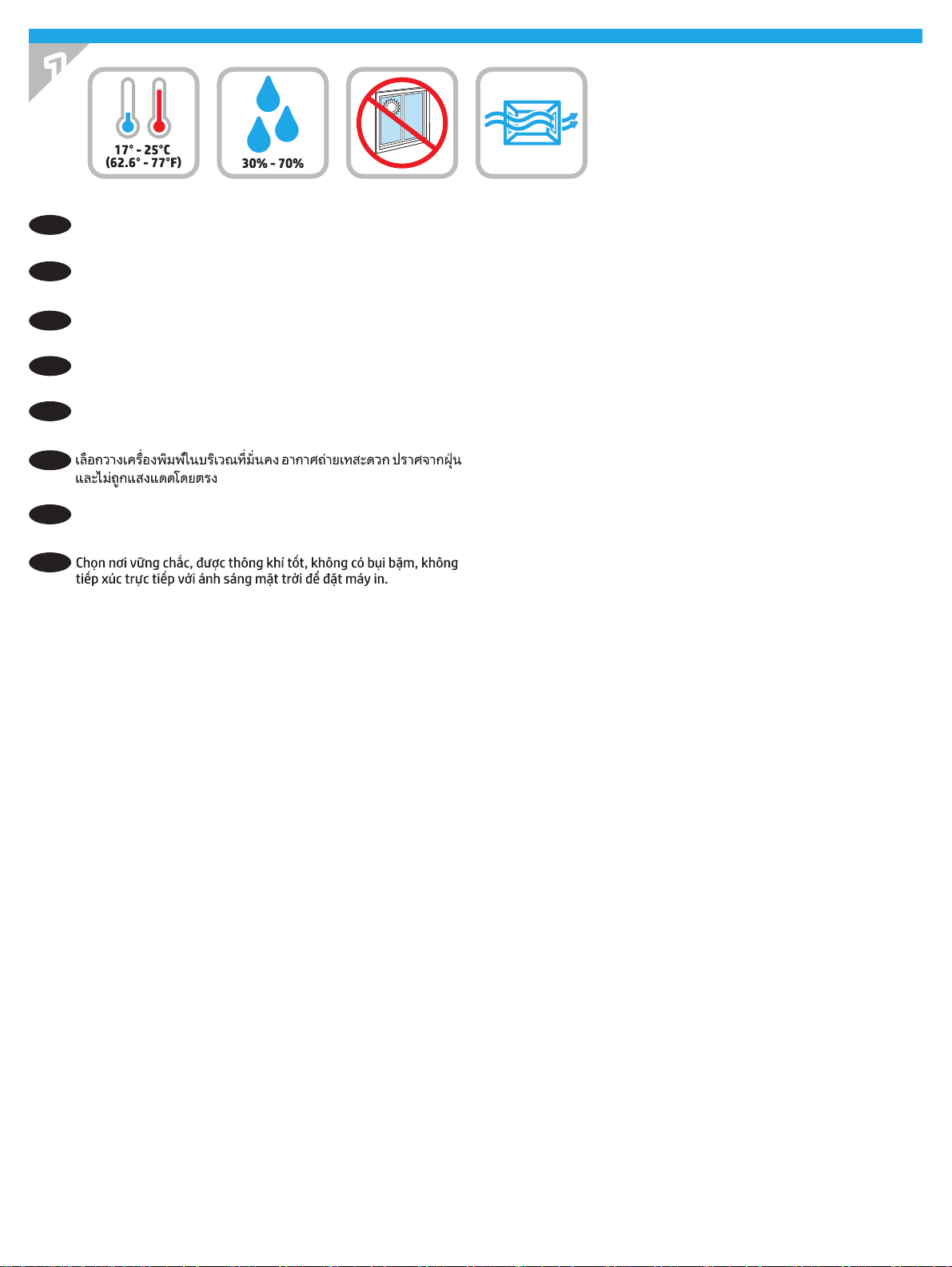
1
Select a sturdy, well-ventilated, dust-free area, away from direct
EN
sunlight to position the printer.
ZHCN
选择一个稳固、通风良好、无尘且远离日光直射
的区域放置打印机。
Untuk meletakkan printer, pilih tempat yang kokoh, berventilasi
ID
baik, bebas debu, dan jauh dari sinar matahari langsung.
プリンタの設置場所には、直射日光を避け、通気がよく埃の
JA
少ない、しっかりした場所を選んでください。
직사광선을 피해 바닥이 단단하고 환기가 잘 되며 먼지가 없는 장
KO
소를 선택하여 프린터를 내려 놓습니다.
TH
請選擇一個平整穩固、通風良好且沒有灰塵的區域放置本印表
ZHTW
機,並避免陽光直射。
VI
2
Page 3
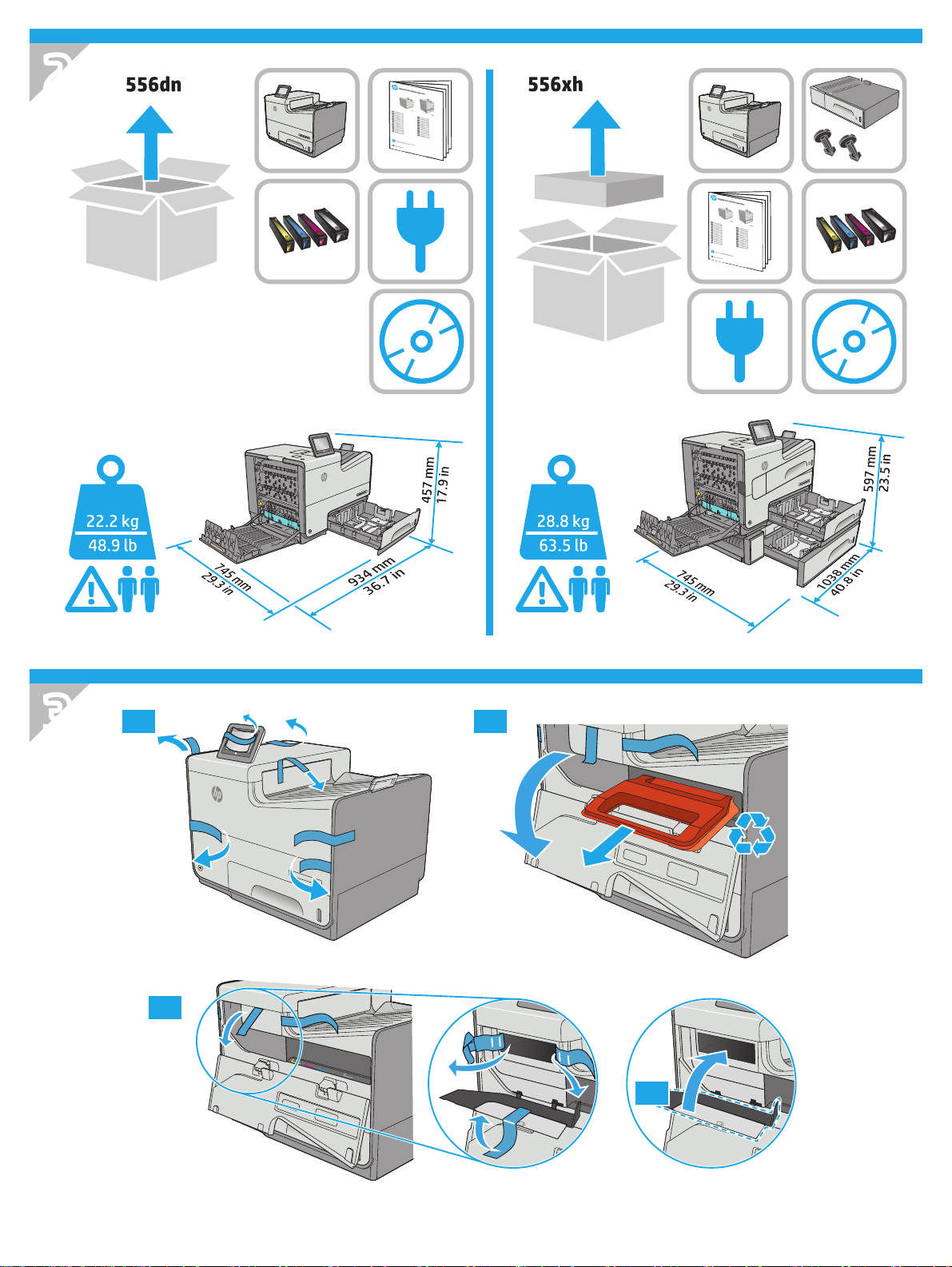
2
�
3
3.1 3.2
�
3.3
�
3.4
3
Page 4
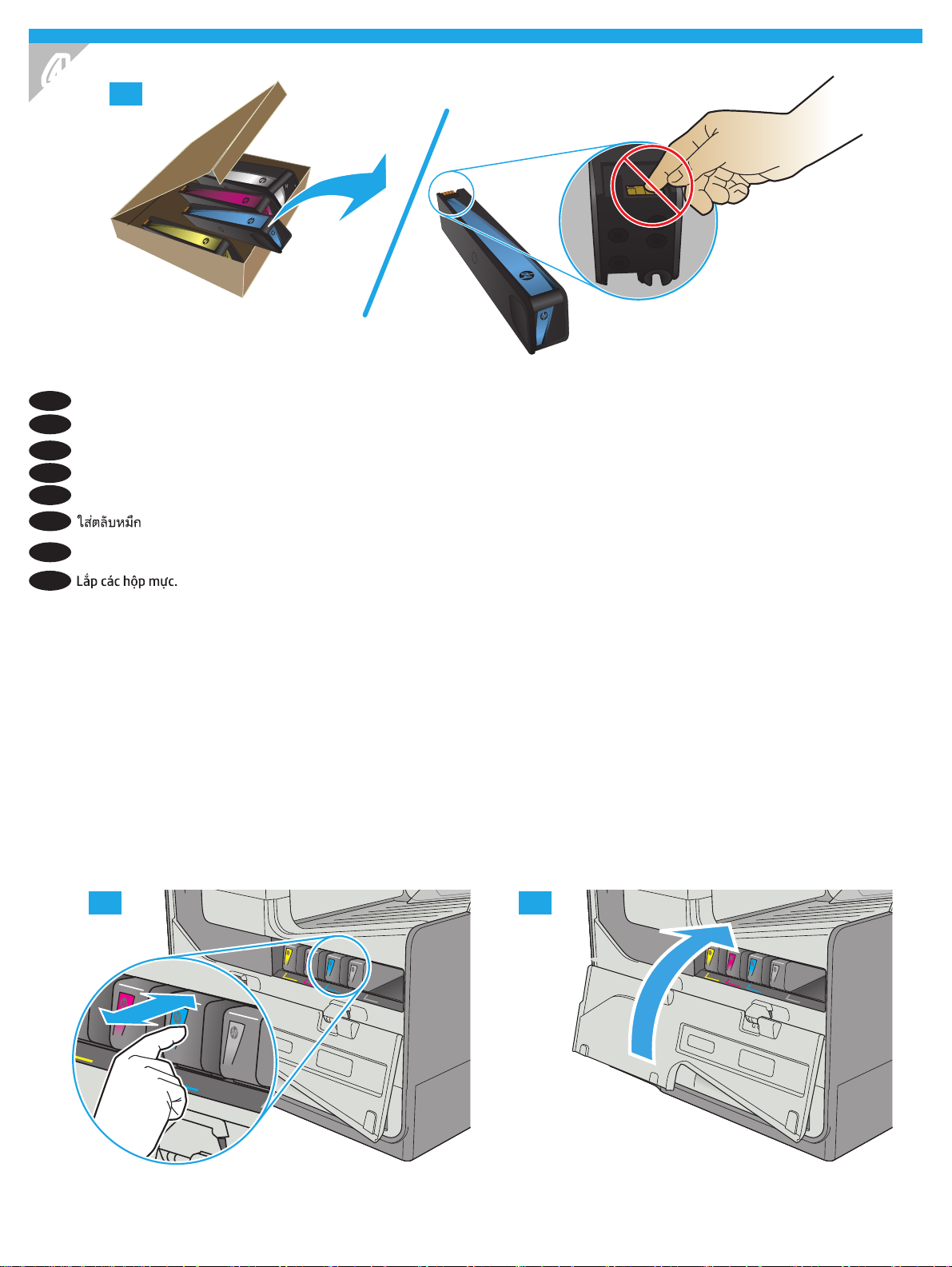
4
B
EN
ZHCN
ID
JA
KO
4.1
Insert the cartridges.
插入碳粉盒。
Pasang kartrid.
カートリッジを挿入します。
카트리지를 삽입합니다.
TH
插入墨水匣。
ZHTW
��
�0
�
�
�
67$5783
��
�
&
���
<
���
&
VI
4.2 4.3
2
2
4
Page 5
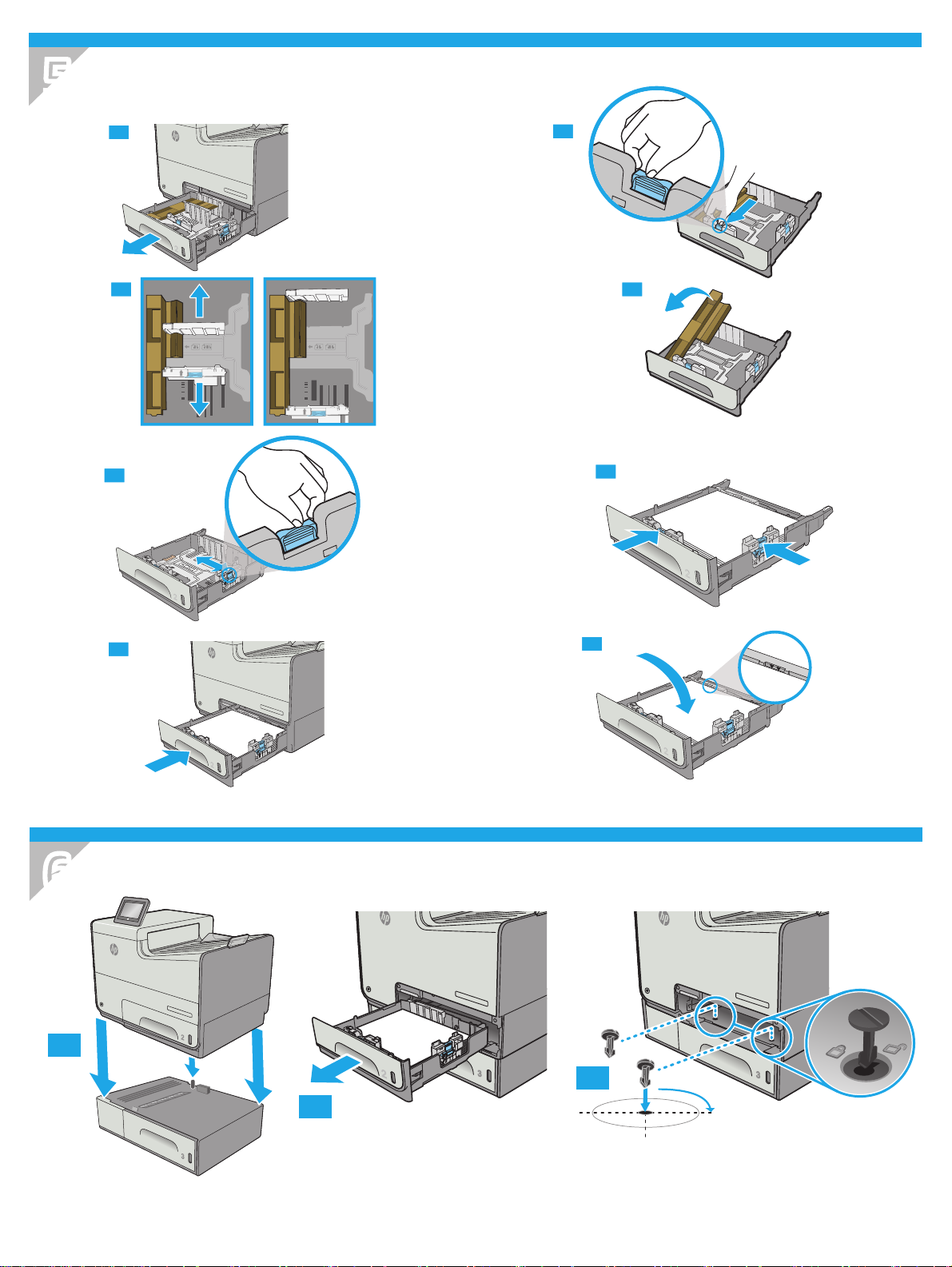
Offi
ce
j
e
t
E
n
t
e
r
p
r
i
s
e
C
o
l
o
r
X
5
56
Off
ic
e
j
e
t
E
n
t
e
r
p
r
i
se C
olo
r X
55
6
5
5.1
5.2
5.7
5.8
5.6
5.3 5.4
5.5
Lo
re
m
ip
s
a
met, c
l
a
cu
f
L
o
r
e
m
ips
a
met,
c
l
a
c
u
f
um
d
o
l
o
r
si
t
o
nse
c
tetu
r
a
l
l
is
s.
Pr
a
e
sen
t in
ex
a
f
e
l
is
a
cil
is
is
gr
avi
da.
N
u
nc
ma
ttis
l
a
c
u
s
ne
c
leo
lobo
rt
is
,
qui
s
viv
er
r
a
s
a
pien
c
on
di
m
e
ntu
m.
I
nte
g
er
ve
h
i
cu
l
a
vel
e
l
it
no
n
e
u
i
s
mod.
Du
im
e
ntu
m.
S
us
p
e
n
d
is
s
e
dr
erit
l
a
c
u
s e
t
er
os,
m
a
l
e
su
ae
rdiet
m
auris
eg
e
t
ve
l
it
e
ffi
ci
t
u
r
fa
uci
bus.
C
ur
a
bi
tu
r
nis
i
m
e
tu
s
,
sa
git
tis
v
ita
e
t
ort
o
r
e
t
,
p
ell
en
tesqu
e
c
on
gu
e
t
el
l
u
s.
V
e
stibulu
m
l
uctu
s
bl
an
di
t
l
o
r
e
m
a
ele
m
en
tu
m
.
L
orem
i
p
s
um
d
o
l
o
r
s
i
t
am
et,
co
ns
ect
e
tu
r
all
i
s
l
a
cu
s
.
P
ra
e
s
en
t
i
n
ex
a
fe
li
s
f
a
c
i
li
si
s
g
r
a
vi
d
a
.
N
unc m
at
t
i
s
la
cu
s
n
e
c
l
e
o
l
o
b
or
t
i
s
,
q
ui
s
v
i
v
er
r
a s
a
p
i
en
co
n
d
i
m
en
t
um.
Int
e
g
er
veh
i
cula ve
l
e
l
i
t
no
n
eu
i
s
m
o
d
.
D
ui
m
en
t
u
m
.
S
u
sp
end
i
s
s
e
dr
er
i
t
l
a
cus
et
er
o
s
,
m
ale
s
u
a
e
r
d
i
et
m
a
u
ri
s
eg
et
v
el
i
t
e
ff
i
c
i
t
u
r
f
a
u
c
i
b
us.
C
u
rab
i
tu
r
ni
s
i
m
etu
s
,
s
agit
t
i
s
v
i
t
ae
to
r
t
or
et,
p
ell
en
t
es
q
u
e
c
o
ng
u
e
t
ell
u
s
.
V
e
st
i
b
u
l
u
m
l
u
c
t
u
s
b
la
ndi
t
l
o
r
e
m
a
el
em
e
n
t
u
m
.
Lore
m
ip
su
m
dol
or si
t
a
met
, c
o
ns
e
cte
t
ur
al
l
i
s
l
acus.
P
r
aese
nt
in e
x
a feli
s
f
a
ci
li
sis g
ra
v
i
d
a.
Nun
c
ma
tti
s
l
ac
us n
e
c
leo
lo
b
o
rtis, qui
s
vi
v
e
rr
a s
a
pien
c
o
ndimen
tum.
In
t
e
ge
r
v
ehic
ul
a
vel
elit no
n
e
ui
smo
d
.
Duim
en
tum.
S
uspend
i
s
s
e
d
re
ri
t
l
a
cu
s
et
e
ro
s, ma
l
es
u
a
e
r
d
iet
ma
u
r
i
s
e
g
e
t
v
el
i
t
efficitu
r
fa
uc
ibu
s
.
Cu
ra
bi
t
ur
ni
si
m
etus, sa
g
ittis
vi
t
ae
t
o
r
to
r et,
p
e
l
l
e
n
te
s
que
c
o
ngue
te
llu
s.
V
e
s
t
ibul
um
l
u
ct
us
bland
i
t
lo
re
m
a
el
e
ment
um.
nc mat
lobortis, quis
condimentum. I
v
ehicula vel el
euismod. D
Suspen
er
S
e
pe
5.2
5.8
5.6
5.4
um
d
o
l
o
r
si
t
o
nse
c
tetu
r
a
l
l
is
s.
Pr
a
e
sen
t in
ex
a
f
e
l
is
a
cil
is
is
gr
avi
da.
N
u
nc
ma
ttis
l
a
c
u
s
ne
c
leo
lobo
rt
is
,
qui
s
viv
er
r
a
s
a
pien
c
on
di
m
e
ntu
m.
I
nte
g
er
ve
h
i
cu
l
a
vel
e
l
it
no
n
e
u
i
s
mod.
Du
im
e
ntu
m.
S
us
p
e
n
d
is
s
e
dr
erit
l
a
c
u
s e
t
er
os,
m
a
l
e
su
ae
rdiet
m
auris
eg
e
t
ve
l
it
e
ffi
ci
t
u
r
fa
uci
bus.
C
ur
a
bi
tu
r
nis
i
m
e
tu
s
,
sa
git
tis
v
ita
e
t
ort
o
r
e
t
,
p
ell
en
tesqu
e
c
on
gu
e
t
el
l
u
s.
V
e
stibulu
m
l
uctu
s
bl
an
di
t
l
o
r
e
m
a
ele
m
en
tu
m
.
Lore
m
ip
su
m
dol
or si
t
a
met
, c
o
ns
e
cte
t
ur
al
l
i
s
l
acus.
P
r
aese
nt
in e
x
a feli
s
f
a
ci
li
sis g
ra
v
i
d
a.
Nun
c
ma
tti
s
l
ac
us n
e
c
leo
lo
b
o
rtis, qui
s
vi
v
e
rr
a s
a
pien
c
o
ndimen
tum.
In
t
e
ge
r
v
ehic
ul
a
vel
elit no
n
e
ui
smo
d
.
Duim
en
tum.
S
uspend
i
s
s
e
d
re
ri
t
l
a
cu
s
et
e
ro
s, ma
l
es
u
a
e
r
d
iet
ma
u
r
i
s
e
g
e
t
v
el
i
t
efficitu
r
fa
uc
ibu
s
.
Cu
ra
bi
t
ur
ni
si
m
etus, sa
g
ittis
vi
t
ae
t
o
r
to
r et,
p
e
l
l
e
n
te
s
que
c
o
ngue
te
llu
s.
V
e
s
t
ibul
um
l
u
ct
us
bland
i
t
lo
re
m
a
el
e
ment
um.
nc mat
lobortis, quis
condimentum. I
v
ehicula vel el
euismod. D
Suspen
er
S
e
pe
556xh
6
6.1
2
ƫ
L
F
HM
HW�
(Q
WH
U
S
U
L
V
H�
&R
OR
U
�;
��
�
6.3
6.2
5
Page 6

7
If you are connecting to a network, connect the network cable
EN
now. CAUTION: Do not connect the USB cable now.
NOTE: The cable is not included with the printer.
如果要连接到网络,则现在连接网络电缆。
ZHCN
注意:现在请勿连接 USB 电缆。
注:打印机未随附该电缆。
Jika Anda menyambung ke jaringan, sambungkan kabel jaringan
ID
sekarang. PERHATIAN: Jangan sambungkan kabel USB sekarang.
CATATA N: Kabel tidak disertakan bersama printer.
ネットワークに接続している場合は、ネットワーク ケーブ
JA
ルを接続します。注意:この時点では、USB ケーブルを接
続しないでください。
注記:このケーブルはプリンタに付属していません。
네트워크에 연결하려면 지금 네트워크 케이블을 연결합니다.
KO
주의: 아직 USB 케이블을 연결하지 마십시오.
참고: 케이블은 프린터에 포함되어 있지 않습니다.
TH
如果您要連接至網路,請立即連接網路纜線。
ZHTW
注意:請勿現在連接 USB 纜線。
附註:印表機並未隨附此纜線。
VI
6
Page 7

8
8.1 8.4
�
2
ƫ
LF
HM
H
W
�
(
Q
W
HU
S
UL
VH
�
&
R
O
RU�
;��
�
�
8.2
8.3
Connect the power cable between the product and a grounded AC outlet. Turn on the product. On the control panel, set the language, the
EN
keyboard layout, the date/time format, and the time zone. Allow the product to set up before printing, which will take some time. When the
Home screen appears, touch Initial Setup, and enable basic product functions.
NOTE: For advanced setup for network-connected products, enter the product IP address in the address bar of a Web browser after software
installation is complete. To nd the IP address, touch the Network
CAUTION: Make sure your power source is adequate for the product voltage rating. The voltage rating is on the product label. The product uses
100-240 Vac 50/60 Hz. To prevent damage to the product, use only the power cable that is provided with the product.
用电源线将产品连接到接地的交流电源插座。打开产品电源。在控制面板上,设置语言、键盘布局、日期/
ZHCN
时间格式以及时区。设置产品后再打印,此过程将占用一段时间。显示主屏幕后,轻触初始设置,然后启
用基本产品功能。
注:要对已连网的产品进行高级设置,请在软件安装完毕后在 Web 浏览器的地址栏中输入产品 IP 地址。
要找到该 IP 地址,请轻触产品控制面板上的“网络”
注意:确保电源符合产品的额定电压要求。额定电压标注在产品标签上。本产品使用 100-240 伏(交流)
的 50/60 Hz 电源。为防止损坏产品,请仅使用产品随附的电源线。
button on the product control panel.
按钮。
Sambungkan kabel daya antara produk dan stopkontak AC yang diarde. Hidupkan produk. Pada panel kontrol, atur bahasa, tata letak keyboard,
ID
format tanggal/waktu, dan zona waktu. Biarkan produk menjalankan kongurasi selama beberapa saat sebelum mencetak. Bila layar Awal
muncul, sentuh Initial Setup (Pengaturan Awal), lalu aktifkan fungsi produk dasar.
CATATA N: Untuk pengaturan lanjutan pada produk yang tersambung ke jaringan, masukkan alamat IP produk di kolom alamat browser Web
setelah penginstalan perangkat lunak selesai. Untuk menemukan alamat IP, sentuh tombol Jaringan
pada panel kontrol produk.
PERHATIAN: Pastikan catu daya telah memadai untuk tingkat tegangan produk. Tingkat tegangan tercantum pada label produk. Produk ini
menggunakan 100-240 Vac 50/60 Hz. Untuk mencegah kerusakan pada produk, gunakan hanya kabel daya yang disertakan bersama produk.
電源ケーブルで、プリンタをアース付き AC コンセントに接続します。プリンタの電源を入れます。コントロール パネルで、言
JA
語、キーボードのレイアウト、日付/時刻の形式、タイムゾーンを設定します。印刷を行う前にプリンタで設定を完了します。これ
には数分かかります。ホーム画面が表示されたら、[初期セットアップ] にタッチし、基本的なプリンタ機能を有効にします。
注記:ネットワーク接続プリンタの高度なセットアップを行う場合は、ソフトウェアのインストール完了後、Web ブラウザのアド
レス バーにプリンタの IP アドレスを入力します。IP アドレスは、プリンタのコントロール パネル上のネットワーク
ッチして確認できます。
注意:使用する電源が、プリンタの定格電圧に適しているか確認してください。定格電圧は、プリンタのラベルに記載されていま
す。プリンタで使用する電圧は 100 ~ 240VAC、周波数は 50/60Hz です。プリンタの損傷を防ぐため、プリンタに付属の電源ケーブ
ル以外は使用しないでください。
전원 케이블을 제품과 접지된 AC 콘센트 사이에 연결합니다. 제품의 전원을 켭니다. 제어판에서 언어, 키보드 레이아웃, 날짜/시간 형식 및
KO
시간대를 설정합니다. 인쇄에 앞서 제품을 설정합니다. 이 프로세스는 시간이 다소 걸립니다. 홈 화면이 나타나면 초기 설정을 누르고 기본
제품 기능을 활성화합니다.
참고: 네트워크에 연결된 제품에서 고급 설정을 수행하려면 소프트웨어 설치를 완료한 후 웹 브라우저의 주소 표시줄에 제품 IP 주소를
입력합니다. IP 주소를 찾으려면 제품 제어판에서 네트워크
버튼을 누릅니다.
주의: 콘센트의 전압이 제품 전압에 맞는지 확인합니다. 전압은 제품 라벨에 나와 있습니다. 제품 사용 환경은 100-240Vac 및 50/60Hz
입니다. 제품의 손상을 방지하려면 제품과 함께 제공된 전원 케이블만 사용하십시오.
ボタンにタ
7
Page 8

TH
使用電源線連接產品及接地的 AC 插座。開啟產品電源。在控制面板上設定語言、鍵盤配置、日期/時間格式與時區。讓產品完成列印
ZHTW
前的設定,這個程序需要一點時間。當主畫面出現時,點選起始設定,並啟用基本的產品功能。
附註:若要進行網路連線產品的進階設定,請在軟體安裝完成後,於網頁瀏覽器的位址列輸入產品 IP 位址。若要尋找 IP 位址,請點選
產品控制面板上的「網路」
注意:確定電源適合本產品的電壓額定值。電壓額定值請見產品標籤。本產品使用 100-240 Vac,50/60 Hz。為了避免產品損壞,請僅
使用產品隨附的電源線。
VI
按鈕。
8
Page 9

9
Windows: Do not connect the USB cable until prompted during
EN
the software installation in the next step. If the network cable
was connected in step 7, proceed to step 10.
Mac: Connect the USB cable now.
NOTE: The cable is not included with the printer.
ZHCN
Windows:直到软件安装过程的下一步中出现提
示后,再连接 USB 电缆。如果在第 7 步连接了网
络电缆,则转到第 10 步。
Mac:现在连接 USB 电缆。
注:打印机未随附该电缆。
Windows: Jangan sambungkan kabel USB hingga diminta selama
ID
penginstalan perangkat lunak pada langkah berikutnya. Jika pada
langkah 7 kabel jaringan telah tersambung, lanjutkan ke
langkah 10.
Mac: Sambungkan kabel USB sekarang.
CATATA N: Kabel tidak disertakan bersama printer.
Windows: 次の手順でソフトウェアのインストール中にメッ
JA
セージが表示されるまで、USB ケーブルを接続しないでくだ
さい。手順 7. でネットワーク ケーブルを接続している場合
は、手順 10. に進みます。
Mac: USB ケーブルを接続します。
注記:このケーブルはプリンタに付属していません。
TH
Windows:請勿連接 USB 纜線,直到下一步驟中的軟體安裝
ZHTW
期間出現提示。如果已在步驟 7 連接網路纜線,請繼續進行
步驟 10。
Mac:立即連接 USB 纜線。
附註:印表機並未隨附此纜線。
VI
Windows: 다음 단계에서 소프트웨어를 설치하는 동안 메시지가
KO
나타날 때까지 USB 케이블을 연결하지 마십시오. 7단계에서
네트워크 케이블을 연결한 경우, 10단계로 진행합니다.
Mac: USB 케이블을 지금 연결하십시오.
참고: 케이블은 프린터에 포함되어 있지 않습니다.
9
Page 10

10
EN Download or locate the driver software installation les
Download from the Web
Select either the HP Easy Start method or the support Web site
method to get the latest driver software for your printer.
HP Easy Start
1. Go to 123.hp.com.
2. Select the printer model, and then click Begin.
3. Follow the onscreen instructions to download and launch the
installation le.
4. Follow the onscreen instructions to run the software
installation.
Product support Web site
1. Go to www.hp.com/support/pagewidecolor556
2. Under Download options, click drivers, software, &
rmware, and then select the appropriate operating system.
3. From Driver - Product Installation Software, determine
which software option to use, and then click the Download
button next to it.
4. Launch the installation le by clicking on the .exe or .zip le
as necessary.
5. Follow the onscreen instructions.
Install from the printer CD
Insert the printer CD into the computer and follow the onscreen
instructions.
For Windows, the software installation les are provided on the
CD that came with the printer.
For OS X, the le on the CD includes a link to download the les
from the Web.
NOTE: The default driver for OS X 10.9 Mavericks,
OS X 10.10 Yosemite, and OS X 10.11 El Capitan is the Apple
AirPrint driver. To install the full-featured HP driver when adding
a printer, select the appropriate HP driver from the drop-down list
of printers, depending on the model.
NOTE: Additional users on the same network should repeat the
software installation steps.
NOTE: For a USB connection with the printer specic
HP PCL.6 32- bit driver and Windows XP or Windows Vista,
see the Install Notes on the printer CD for additional steps
after the software installation.
Install Notes
For important installation information as well as more
details and additional software options for the printer, see
the install notes le on the printer CD.
ZHCN
下载或找到驱动程序软件安装文件
从 Web 下载
选择 HP Easy Start 方法或支持网站方法以获取打
印机的最新驱动程序软件。
HP Easy Start
1. 访问 123.hp.com。
2. 选择打印机型号,然后单击开始。
3. 按屏幕上的说明下载并启动安装文件。
4. 按屏幕上的说明运行软件安装。
产品支持网站
1. 访问 www.hp.com/support/pagewidecolor556
2. 在下载选项下,单击驱动程序、软件和固
件,然后选择相应的操作系统。
3. 从驱动程序 - 产品安装软件中,决定要使用哪
个软件选项,然后单击它旁边的下载按钮。
4. 通过按需单击 .exe 或 .zip 文件,启动安装文
件。
5. 按照屏幕上的说明进行操作。
从打印机 CD 安装
将打印机 CD 插入计算机,然后按照屏幕上的说明
进行操作。
对于 Windows,在打印机附带的 CD 上提供软件安
装文件。
对于 OS X,CD 上的文件中含有从 Web 下载文件
的链接。
注:OS X 10.9 Mavericks、OS X 10.10 Yosemite
和 OS X 10.11 El Capitan 的默认驱动程序是 Apple
AirPrint 驱动程序。要安装完整版 HP 驱动程序,
请在添加打印机时,根据型号从打印机下拉列表
中选择适当的 HP 驱动程序。
注:同一网络上的其他用户应重复执行这些软件
安装步骤。
注:对于 USB 连接配合打印机特有的
HP PCL.6 32 位驱动程序和 Windows XP 或
Windows Vista 的情况,请查看打印机 CD 上的
安装说明以了解软件安装后的其他步骤。
安装说明
有关打印机的重要安装信息以及更多详细信
息和其他软件选项,请参阅打印机 CD 上的安
装说明文件。
10
Page 11

ID Men-download atau mencari le instalan perangkat
lunak driver
Men-download dari Web
Pilih metode HP Easy Start atau metode situs web dukungan
untuk mendapatkan perangkat lunak driver terbaru printer Anda.
HP Easy Start
1. Kunjungi 123.hp.com.
2. Pilih model printer, lalu klik Begin (Mulai).
3. Ikuti petunjuk di layar untuk men-download dan
menjalankan le instalan.
4. Ikuti petunjuk di layar untuk menjalankan penginstalan
perangkat lunak.
Situs web dukungan produk
1. Kunjungi www.hp.com/support/pagewidecolor556
2. Dalam Download options (Pilihan download), klik drivers,
software, & rmware (driver, perangkat lunak, & rmware),
lalu pilih sistem operasi yang sesuai.
3. Dari Driver - Product Installation Software (Driver -
Perangkat Lunak Instalan Produk), tentukan pilihan
perangkat lunak yang akan digunakan, lalu klik tombol
Download di sebelahnya.
4. Jalankan le instalan dengan mengklik le .exe atau .zip
bila perlu.
5. Ikuti petunjuk di layar.
Menginstal dari CD printer
Masukkan CD printer ke komputer, lalu ikuti petunjuk di layar.
Untuk Windows, le instalan perangkat lunak tersedia di CD yang
disertakan bersama printer.
Untuk OS X, le di CD berisi link untuk men-download le
dari Web.
CATATA N: Driver default untuk OS X 10.9 Mavericks,
OS X 10.10 Yosemite, dan OS X 10.11 El Capitan adalah driver
Apple AirPrint. Untuk menginstal driver HP dengan tur lengkap
saat menambahkan printer, pilih driver HP yang sesuai dari daftar
drop-down printer, tergantung pada model.
CATATA N: Pengguna tambahan pada jaringan yang sama harus
mengulangi langkah penginstalan perangkat lunak.
CATATA N: Untuk sambungan USB dengan driver HP PCL.6
32-bit khusus printer dan Windows XP atau Windows Vista,
lihat Catatan Penginstalan pada CD printer untuk langkah
tambahan setelah penginstalan perangkat lunak.
Catatan Penginstalan
Untuk informasi penting tentang penginstalan serta rincian
selengkapnya dan pilihan perangkat lunak tambahan untuk
printer, lihat le catatan penginstalan pada CD printer.
ドライバ ソフトウェアのインストール ファイルをダウンロ
JA
ードする、または見つける
Web からのダウンロード
HP Easy Start を使用する方法またはサポート Web サイトを
使用する方法のいずれかを選択して、プリンタの最新ドラ
イバ ソフトウェアをダウンロードします。
HP Easy Start
1. 123.hp.com にアクセスします。
2. プリンタのモデルを選択し、[Begin] (開始) をクリック
します。
3. 画面の指示に従って、インストール ファイルをダウン
ロードし、実行します。
4. 画面の指示に従って、ソフトウェアのインストールを
実行します。
製品サポート Web サイト
1. www.hp.com/support/pagewidecolor556 にアクセスしま
す。
2. [Download options] (ダウンロード オプション)
で、[drivers, software & rmware] (ドライバ、ソフトウ
ェア、およびファームウェア) をクリックし、適切なオ
ペレーティング システムを選択します。
3. [Driver - Product Installation Software] (ドライバ - 製品
のインストール ソフトウェア) で、使用するソフトウェ
ア オプションを指定し、ソフトウェア オプションの横
にある [Download] (ダウンロード) ボタンをクリックし
ます。
4. 必要に応じて .exe ファイルまたは .zip ファイルをクリ
ックし、インストール ファイルを実行します。
5. 画面に表示される手順に従います。
プリンタ CD からのインストール
プリンタ CD をコンピュータに挿入し、画面の指示に従いま
す。
Windows の場合は、プリンタに同梱されている CD によって
ソフトウェアのインストール ファイルが提供されます。
OS X の場合は、CD に収録されているファイルで、インスト
ール ファイルを Web からダウンロードするためのリンクを
確認できます。
注記:OS X 10.9 Mavericks、OS X 10.10 Yosemite、および
OS X 10.11 El Capitan のデフォルト ドライバは Apple AirPrint
ドライバです。プリンタを追加するときにフル機能の
HP ドライバをインストールするには、プリンタのドロップ
ダウン リストからお使いのモデルに応じた適切な HP ドライ
バを選択します。
注記:同じネットワーク上のその他のユーザーも、同様にソ
フトウェアのインストール手順を実行する必要があります。
注記:プリンタ固有の HP PCL.6 32 ビット ドライバと
Windows XP または Windows Vista を USB で接続する場合
は、プリンタ CD に収録されているインストール ノート
で、ソフトウェアのインストール後に実行する追加手
順を確認してください。
インストール ノート
プリンタに関する重要なインストール情報、その他の
詳細情報、および追加のソフトウェア オプションにつ
いては、プリンタ CD に収録されているインストール ノ
ート ファイルを参照してください。
11
Page 12

드라이버 소프트웨어 설치 파일 다운로드 또는 찾기
KO
웹에서 다운로드
HP Easy Start 또는 지원 웹 사이트를 통해 프린터에 사용할 최신
드라이버 소프트웨어를 구합니다.
HP Easy Start
1. 123.hp.com으로 이동합니다.
2. 프린터 모델을 선택한 다음 시작을 클릭합니다.
3. 화면의 지시에 따라 설치 파일을 다운로드하고 실행합니다.
4. 화면의 지시에 따라 소프트웨어 설치를 실행합니다.
제품 지원 웹 사이트
1. www.hp.com/support/pagewidecolor556으로 이동합니다.
2. 다운로드 옵션에서 드라이버, 소프트웨어 및 펌웨어를
클릭한 다음, 적절한 운영 체제를 선택합니다.
3. 드라이버 - 제품 설치 소프트웨어에서 사용할 소프트웨어
옵션을 선택한 다음, 옆에 있는 다운로드 버튼을
클릭합니다.
4. 필요에 따라 .exe 또는 .zip 파일을 클릭하여 설치 파일을
실행합니다.
5. 화면의 지시에 따릅니다.
프린터 CD에서 설치
프린터 CD를 컴퓨터에 삽입하고 화면의 지시에 따릅니다.
Windows의 경우, 소프트웨어 설치 파일은 프린터와 함께 제공된
CD에 있습니다.
OS X의 경우, CD 파일에 웹에서 파일을 다운로드할 수 있는
링크가 포함되어 있습니다.
참고: OS X 10.9 Mavericks, OS X 10.10 Yosemite, OS X 10.11
El Capitan용 기본 드라이버는 Apple AirPrint 드라이버입니다.
프린터 추가 시 전체 기능을 지원하는 HP 드라이버를
설치하려면, 프린터의 드롭다운 목록에서 해당 모델에 맞는
적합한 HP 드라이버를 선택하십시오.
참고: 동일한 네트워크에 사용자를 추가하려면 소프트웨어 설치
단계를 반복합니다.
참고: 프린터별 HP PCL.6 32비트 드라이버 및 Windows
XP 또는 Windows Vista를 사용하는 USB 연결의 경우,
소프트웨어 설치 후 추가 단계에 대해 프린터 CD의 설치
노트를 참조하십시오.
설치 노트
프린터에 대한 세부 정보와 추가 소프트웨어 옵션 및 중요
설치 정보는 프린터 CD의 설치 노트 파일을 참조하십시오.
TH
www.hp.com/support/pagewidecolor556
12
Page 13

下載或找出驅動程式軟體安裝檔
ZHTW
從網路下載
選擇使用 HP Easy Start 的方法或使用支援網站的方法,取得
您印表機的最新驅動程式軟體。
HP Easy Start
1. 前往 123.hp.com。
2. 選擇印表機型號,然後按一下開始。
3. 依照螢幕上的指示下載並啟動安裝檔。
4. 依照螢幕上的指示執行軟體安裝。
產品支援網站
1. 前往 www.hp.com/support/pagewidecolor556
2. 在「Download Options」(下載選項)下方,按一下
「Drivers, Software, & Firmware」(驅動程式、軟體和
韌體),然後選擇適當的作業系統。
3. 在「Driver - Product Installation Software」
(驅動程式 - 產品安裝軟體)中,判斷要使用的軟體選
項,然後按一下旁邊的「Download」(下載)按鈕。
4. 視需要按一下 .exe 或 .zip 檔案以啟動安裝檔。
5. 按照螢幕上的說明繼續執行。
從印表機光碟安裝
將印表機光碟放入電腦中,然後依照螢幕上的指示進行。
對於 Windows,印表機隨附的光碟提供軟體安裝檔。
對於 OS X,光碟中的檔案會包含可從網路下載檔案的連結。
附註:OS X 10.9 Mavericks、OS X 10.10 Yosemite 和 OS X 10.11
El Capitan 的預設驅動程式是 Apple AirPrint 驅動程式。若要在
新增印表機時安裝功能完整的 HP 驅動程式,請根據型號從印
表機下拉式清單中選擇適當的 HP 驅動程式。
附註:同一個網路上的其他使用者應重複這些軟體安裝步
驟。
附註:如果是 USB 連線搭配印表機專用 HP PCL.6 32 位元
驅動程式和 Windows XP 或 Windows Vista,請在安裝軟體
後參閱印表機光碟中的安裝注意事項以執行其他步驟。
安裝注意事項
如需重要的安裝資訊以及更多詳細資料和印表機的其他
軟體選項,請參閱印表機光碟中的安裝注意事項檔案。
VI
13
Page 14

11
EN
For more information, see the User Guide on the printer CD or
go to www.hp.com/support/pagewidecolor556. Press the Help
button on the printer control panel to access Help topics.
ZHCN
有关详细信息,请参阅打印机 CD
上的《用户指南》或访问
www.hp.com/support/pagewidecolor556。按打印
机控制面板上的“帮助”按钮以访问帮助主题。
ID
Untuk informasi selengkapnya, lihat Panduan Pengguna pada CD
printer atau kunjungi www.hp.com/support/pagewidecolor556.
Tekan tombol Help (Bantuan) pada panel kontrol printer untuk
mengakses topik Help (Bantuan).
JA
詳細については、プリンタ CD に収録されているユーザー ガ
イドを参照するか、www.hp.com/support/pagewidecolor556
にアクセスしてください。プリンタのコントロール パネル
上の [ヘルプ] ボタンを押すと、ヘルプ トピックにアクセス
できます。
자세한 내용은 프린터 CD의 사용 설명서 또는
KO
www.hp.com/support/pagewidecolor556을 참조하십시오.
도움말 항목을 이용하려면 프린터 제어판의 도움말 버튼을
누르십시오.
TH
ZHTW
如需詳細資訊,請參閱印表機光碟中的使用指南,或前往
www.hp.com/support/pagewidecolor556。按下印表機控制面板
上的「說明」按鈕以存取「說明」主題。
VI
14
Page 15

15
Page 16

www.hp.com
Copyright and license
© Copyright 2016 HP Development Company, L.P.
Reproduction, adaptation or translation without prior written permission
is prohibited, except as allowed under the copyright laws.
The information contained herein is subject to change without notice.
The only warranties for HP products and services are set forth in the
express warranty statements accompanying such products and services.
Nothing herein should be construed as constituting an additional
warranty. HP shall not be liable for technical or editorial errors or
omissions contained herein.
FCC Regulations
This equipment has been tested and found to comply with the limits
for a Class A digital device, pursuant to Part 15 of the FCC rules. These
limits are designed to provide reasonable protection against harmful
interference in a residential installation. This equipment generates, uses,
and can radiate radio frequency energy, and if not installed and used in
accordance with the instruction manual, may cause harmful interference
to radio communications. Operation of this equipment in a residential
area is likely to cause harmful interference in which case the user will be
required to correct the interference at his own expense.
NOTE: Any changes or modifications to the printer that are not
expressly approved by HP could void the user’s authority to operate this
equipment. Use of a shielded interface cable is required to comply with
the Class A limits of Part 15 of FCC rules.
Trademark Credits
Windows®, Windows® XP, Windows Vista®, Windows® 7, Windows® 8,
and Windows Server® are trademarks of the Microsoft Group of
companies.
AirPrint and the AirPrint logo are trademarks of Apple Inc.
版权与许可
© Copyright 2016 HP Development Company, L.P.
未经事先书面许可,严禁进行任何形式的复制、改编
或翻译,除非版权法另行允许。
此处包含的信息如有更改,恕不另行通知。
HP 产品和服务的专用保修事项已在 产品和服务所附
带的保修声明中列出。本文档中的任何内容均不应理
解为构成 任何额外保证。HP 对本文档中出现的技术错
误、编辑 错误或遗漏之处概不负责。
FCC 规则
本设备经测试,确认符合 FCC 规则第 15 部分有关 A 类
数字设备的限制规定。这些限制旨在针对住宅安装中
的有害干扰提供合理的保护。本设备会产生、使用并
可能辐射射频能量;如果不按照说明手册进行安装和
使用,可能会对无线电通信造成有害干扰。在住宅区
使用本设备可能会产生有害干扰,排除此类干扰所需
的费用应由用户自行承担。
注:未经 HP 公司的明确同意而擅自更改或 改装本打印
机,用户将失去操作 此设备的权力。根据 FCC 规则第
15 部分的 A 类设备的限制规定,用户必须使用屏蔽的
接口电缆。
商标说明
Windows®、Windows® XP、Windows Vista®、Windows® 7、
Windows® 8 和 Windows Server® 是 Microsoft 集团公司的商标。
*G1W46-90993*
*G1W46-90993*
G1W46-90993
