Page 1
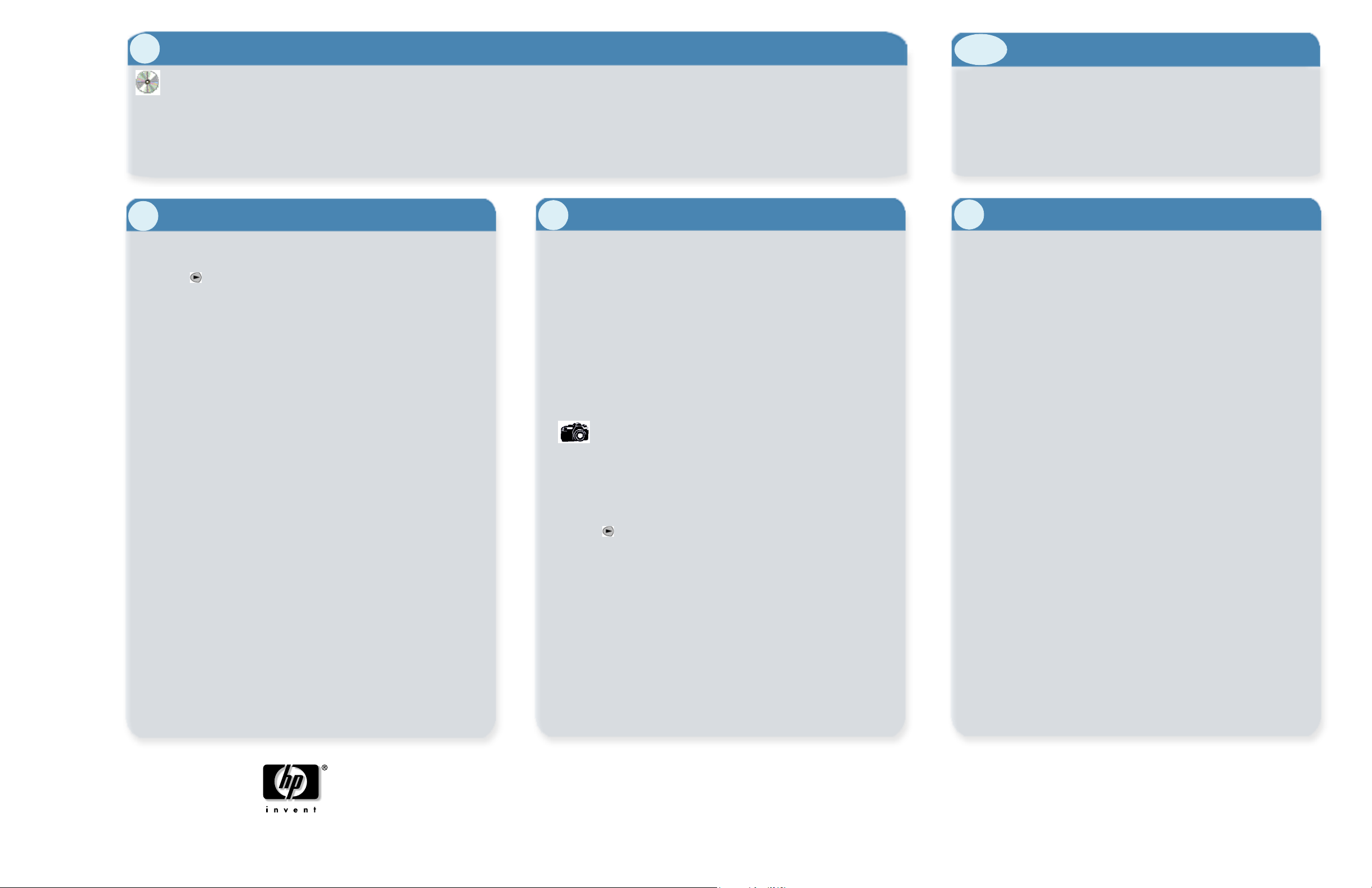
Windows XP
1
users - start here
2-12
Set up the hardware
®
1. If you are upgrading your system software to Windows XP, you must
uninstall Officejet d series software first.
See the README file for additional instructions if your system has already
upgraded to Windows XP without uninstalling the Officejet d software.
xp
13
Windows
2. Place the software CD into the CD-ROM drive. When the
message appears stating this product works with Windows XP, click Quit.
Set up the fax
Set up the fax
1. Set the rings to answer by pressing Menu, 5, 3 on the front panel.
Press
guidelines:
• Dedicated phone line connected the hp officejet - set the number of
• Answering machine directly connected to the hp officejet - set the
• Voice Mail from the phone company on the same line with the
2. Press
Set the date and time
1. Press Menu, 5, then press 1.
2. Enter the date and time using the keypad.
Set the fax header
1. Press Menu, 5, then press 2.
2. Enter your name from the keypad, then press
3. Enter your fax number, then press
until the desired number of rings appears using the following
rings to answer in 1 ring.
number of rings to answer to a number that is 2 rings greater than
the number of rings selected for your answering machine. For
example, if your answering machine is set to 4 rings, set the hp
officejet to 6 rings.
hp officejet - press the
light.
Enter to accept the setting.
Auto Answer button to turn OFF the green
Enter.
Enter.
3. This software solution provides basic printing and scanning functionality with
Microsoft Windows XP.
Scanning is supported through the Scanner and Camera Wizard in Windows XP. The
Windows XP Help system also includes instructions for printing and scanning.
These installation instructions are for USB or parallel connections. For networking
information, see the web site listed on step 15.
14
Read before you use your hp officejet
Use the hp officejet front panel to copy, fax, and use proof sheets. Do not
use the PC Save feature. This feature requires HP software. See the
Reference Guide for information on using the photo proof sheet and your
product’s front panel features.
How to scan
1. Place your original on the glass.
2. From your PC, choose
choose Get pictures from Camera or Scanner.
3. Follow the instructions on your PC screen.
Working with photo cards
Upload photos from a photo card
Connect your camera to the PC and follow the instructions that come
with your camera. Do not choose “Save Photos to PC” from
the officejet d series front panel.
Print a Proof Sheet
1. Insert the photo card into the hp officejet.
2. When
3. Press
Save Photos to PC? appears on the front panel display,
press
2 to select No.
until Proof Sheet appears, then press Enter.
See chapter 6 of the Reference Guide for more information about
using a photo card with your hp officejet.
Start > My Pictures. Under Picture Tasks,
1. Setup the hardware as shown in steps 2 - 12 on the Setup Poster.
2. After you complete the steps, Windows XP momentarily displays “Found
New Hardware” message.
3. After you complete the steps, you can verify that the drivers were installed
by choosing Printers and Other Hardware from the Windows
Panel.
15
HP software for Windows XP
For HP software availability, network capability, and
additional information about using this product with
Windows XP, visit: http://www.hp.com/go/windowsxp.
The future HP officejet d software release for Windows
following functionality:
•Network capability.
• Photo upload from the hp officejet to your PC.
• Access to copy and fax features from your PC.
• Use of the Fax Setup Wizard.
• Ability to set scan to destinations.
• Use of Readiris
• HP Director software, HP Photo View Center, onscreen User’s Guide and
Product Tour.
If you do not have Internet access, refer to the Support and Specifications
booklet for information on how to contact Hewlett-Packard support services.
Registration
When you register online, you can choose to be notified when the HP
software for Windows XP becomes available.
To register online, visit
TM
optical character recognition (OCR) software.
http://www.register.hp.com.
xp
will provide the
xp
Control
hp officejet d series
Windows XP setup poster
*C7296-90377*
*C7296-90377*
C7296-90377
Printed in the U.S.A., Mexico, Germany, or Singapore.
© 2001 Hewlett-Packard Company
Page 2

Utilisateurs Windows XP - Commencez ici
1
2-12
Installation du matériel
®
1. Si vous effectuez une mise à niveau vers Windows XP de votre logiciel
système, vous devez d'abord désinstaller le logiciel Officejet d.
Reportez-vous au fichier README pour obtenir des instructions
supplémentaires si votre système a déjà été mis à niveau vers Windows
xp
13
Configuration du télécopieur
1. Configurez le nombre de sonneries avant réponse en appuyant sur
2. Appuyez sur
Réglage de la date et de l’heure
1. Appuyez sur Menu, 5, puis 1.
2. Entrez la date et l’heure via le clavier.
Définition de l’en-tête des télécopies
Windows
1. Appuyez sur Menu, 5, puis 2.
2. Entrez votre nom via le clavier, puis appuyez sur
3. Entrez votre numéro de télécopieur, puis appuyez sur
XP sans désinstallation du logiciel Officejet d.
2. Introduisez le CD du logiciel dans le lecteur de CD-ROM.
Lorsque le message indiquant que ce produit fonctionne sous
Windows XP s’affiche, cliquez sur
Configuration du télécopieur
Menu, 5, 3 sur le panneau avant.
Appuyez sur
s’affiche, en suivant les directives ci-dessous :
• Ligne téléphonique dédiée connectée à l’appareil hp officejet configurez le nombre de sonneries avant réponse sur 1.
• Répondeur directement connecté à l’appareil hp officejet configurez le nombre de sonneries avant réponse sur un nombre
supérieur par 2 au nombre de sonneries sélectionné pour le
répondeur. Par exemple, si le répondeur est réglé sur 4 sonneries,
configurez l’appareil hp officejet sur 6 sonneries.
• Messagerie vocale de la compagnie téléphonique sur la même ligne
que l’appareil hp officejet - appuyez sur le bouton
automatique
Quitter.
jusqu’à ce que le nombre de sonneries souhaité
Réponse
pour éteindre le voyant vert.
Entrée pour accepter le paramètre affiché.
Entrée.
Entrée.
3. Cette solution logicielle fournit des fonctions d’impression et de numérisation de
base sous Microsoft Windows XP.
La numérisation est prise en charge via l’Assistant Scanneur-appareil photo de
Windows XP. Le système d’aide de Windows XP inclut également des instructions
relatives à l’impression et à la numérisation. Ces instructions d’installation sont
destinées à une connexion USB ou parallèle. Pour obtenir des informations sur la mise
en réseau, visitez le site Web indiqué à l’étape 15.
Lisez cette section avant d’utiliser
14
l’appareil hp officejet
Utilisez le panneau avant de l’appareil hp officejet pour copier, télécopier et
utiliser des index photos. N’utilisez pas la fonction Ordinateur. Cette
fonction requiert le logiciel HP. Pour plus d’informations sur l’utilisation des
index photos et des fonctions du panneau avant de l’appareil, reportez-vous
au Guide de référence.
Comment numériser
1. Placez l’original sur la vitre.
2. A partir du PC, choisissez
images
ou un scanneur
3. Suivez les instructions affichées sur l’écran de l’ordinateur.
Utilisation de cartes photos
Téléchargement de photos à partir d’une carte photos
Impression d’un index photos
1. Insérez la carte photos dans l’appareil hp officejet.
2. Lorsque
2 pour sélectionner Non.
3. Appuyez sur
Entrée.
Reportez-vous au chapitre 6 du Guide de référence pour plus
d’informations sur l’utilisation d’une carte photos avec l’appareil hp
officejet.
, choisissez Charger des images depuis un appareil photo
.
Connectez l’appareil photo au PC et suivez les instructions fournies
avec l’appareil photo. Ne choisissez pas l’option « Enr.
photos sur PC » du panneau avant de l’appareil
hp officejet d series.
Enr. phot. Vers PC? s’affiche sur le panneau avant, appuyez sur
jusqu’à ce que Èpreuve s’affiche, puis appuyez sur
Démarrer > Mes images. Sous Gestion des
1. Installez le matériel en suivant les étapes 2 à 12 du poster d’installation.
2. Une fois la procédure terminée, Windows XP affiche momentanément un
message de détection de nouveau matériel.
3. Une fois la procédure terminée, vous pouvez vérifier que les pilotes sont
installés en choisissant l’option Imprimantes et autres périphériques dans
le Panneau de configuration de Windows XP.
15
Logiciel HP pour Windows XP
Pour connaître la disponibilité du logiciel HP, la possibilité de
mise en réseau et obtenir des informations relatives à
l’utilisation de cet appareil avec Windows XP, visitez l’adresse
suivante : http://www.hp.com/go/windowsxp.
Une fois disponible, le logiciel HP officejet d pour Windows XP fournira les
fonctions suivantes :
• Possibilité de mise en réseau.
• Téléchargement de photos vers le PC à partir de l’appareil hp officejet.
• Accès aux fonctions de copie et de numérisation à partir du PC.
• Utilisation de l’assistant d’installation du télécopieur.
• Possibilité de définir la destination d’une numérisation.
• Utilisation du logiciel OCR (reconnaissance optique de caractères)
Readiris
• Logiciel HP Director, HP Photo View Center, Guide à l’écran et Visite
guidée.
Si vous ne disposez pas d’un accès à Internet, reportez-vous au livret
Assistance et spécifications pour obtenir des informations sur la manière de
contacter les services d’assistance de Hewlett-Packard.
Enregistrement
Lorsque vous vous enregistrez en ligne, vous pouvez choisir d’être averti de
la date de disponibilité du logiciel HP pour Windows XP.
Pour vous enregistrer en ligne, visitez le site
TM
.
http://www.register.hp.com.
hp officejet d series
Poster d’installation
pour Windows XP
*C7296-90377*
*C7296-90377*
C7296-90377
Imprimé aux Etats-Unis, au Mexique, en Allemagne ou à Singapour.
© 2001 Hewlett-Packard Company
