Page 1
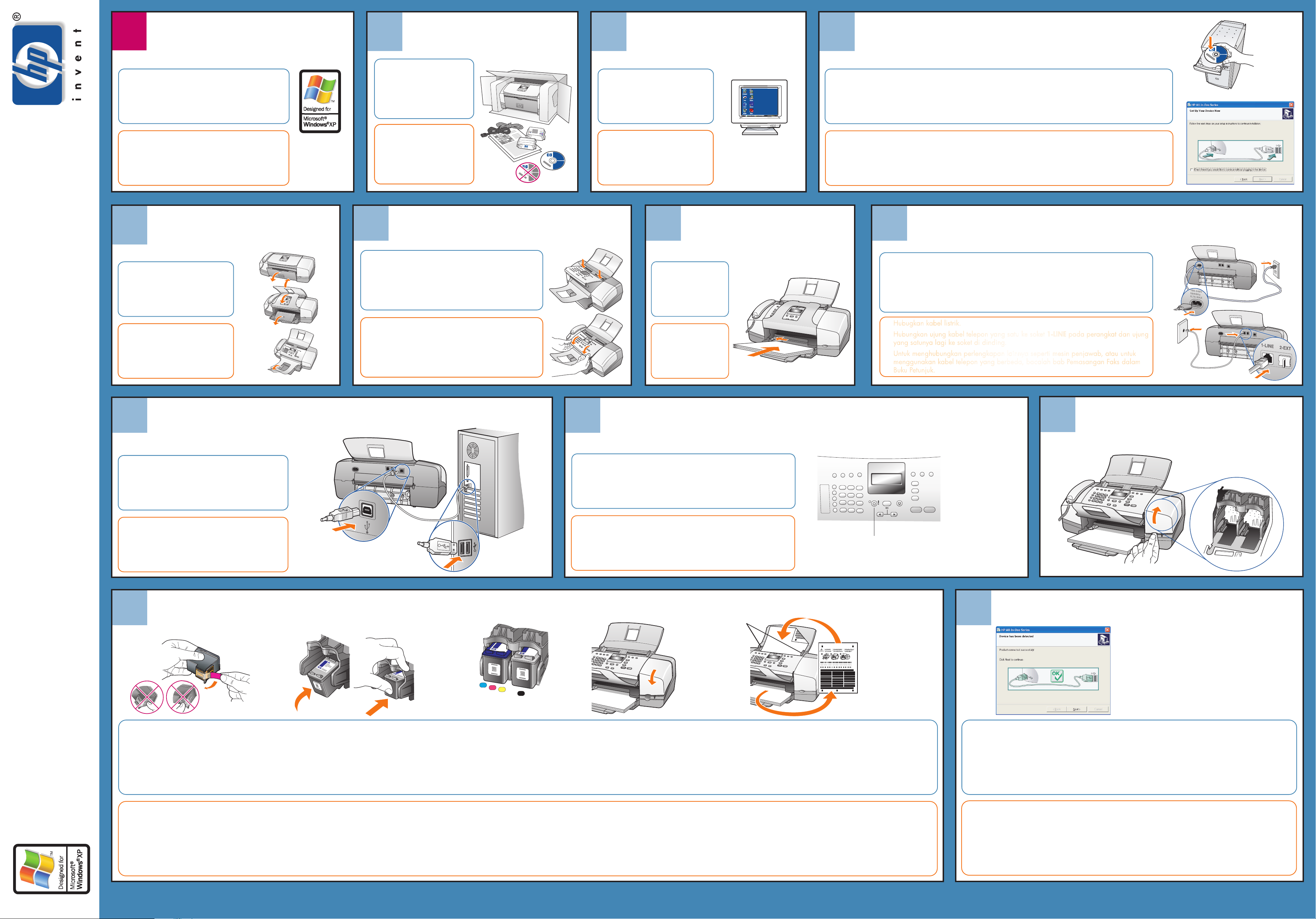
13
12
11
10
Windows users START HERE
1
Pengguna Windows MULAI DARI
This side of the poster is for Windows users only.
Follow the steps on this poster in order.
Do not connect the USB cable until the software
prompts you to do so.
Unpack the device
2
Keluarkan perangkat
Remove tape and the
cardboard packaging from
inside the device.
See the box for exact contents
and system requirements.
Turn on the computer
3
Hidupkan komputer
Turn on your computer and wait for
the Windows PC desktop to appear.
Close any open programs.
Begin software installation
4
Mulai instalasi perangkat lunak
Insert the Windows HP Officejet CD. Follow the onscreen instructions, and wait while the software installs files.
a
If nothing appears on your computer screen after inserting the CD, locate and double-click the setup.exe file on
the CD.
When you see the Set Up Your Device Now screen (shown at the right), leave your computer and proceed to
b
step 5. Do not connect the USB cable yet.
a
b
Bagian poster ini hanya untuk pengguna Windows.
IIkuti langkah dalam poster ini secara berurutan.
Jangan menghubungkan kabel USB sampai perangkat
lunak minta Anda melakukannya.
Q5600-90166
Unfold the paper trays
5
Buka lipatan baki kertas
*Q5600-90166*
*Q5600-90166*
Unfold all three paper trays.
Pull out the cardboard packaging
from inside the device.
Buka lipatan ketiga baki kertas.
Keluarkan kemasan kardus dari
dalam perangkat.
Windows 98,
2000, ME, XP
Lepaskan pita dan bongkar
kemasan kardus dari dalam
perangkat.
Periksa kelengkapan isi dan
persyaratan sistem dalam
kotak.
CD Macintosh
Attach the front panel overlay
6
Memasang lapisan atas
Insert the front panel overlay tabs into the slots on top of
the device. Press the overlay down firmly on both front
corners until the overlay snaps securely in place. Make sure
it is aligned evenly with the device.
Selipkan tab lapisan atas panel depan ke dalam slot pada
bagian atas perangkat. Tekan lapisan ke bawah dengan
mantap pada kedua sudut depan sampai lapisan
menghentak masuk ke dalam tempatnya. Pastikan lapisan
CD Windows
Hidupkan komputer dan tunggu
sampai desktop PC Windows
muncul.
Tutup semua program yang terbuka.
Load plain white paper
7
Muatkan kertas putih
Note: Forcing paper
too far into the paper
tray might cause a
paper jam.
Catatan: Memaksa
kertas terlalu masuk ke
dalam baki kertas
dapat menyebabkan
kemacetan.
Windows PC Desktop
Desktop PC Windows
Masukkan CD HP Officejet untuk Windows. Ikuti petunjuk pada layar, dan tunggu sementara perangkat lunak
a
menginstal file. Jika tidak ada yang muncul pada layar komputer Anda setelah memasukkan CD, cari
setup.exe file pada CD dan klik dua kali.
Bila Anda melihat Set Up Your Device Now di layar (ditunjukkan di sebelah kanan), biarkan komputer seperti
b
itu dan lanjutkan ke langkah 5. Jangan dulu menghubungkan kabel USB.
Connect the power and phone cords
8
Hubungkan kabel listrik dan kabel telepon
Connect the power cord.
a
Connect one end of the supplied phone cord to the 1-LINE jack on the device and
b
the other end to a wall jack.
To connect other equipment such as an answering machine, or to use a different
phone cord, see the Fax Setup chapter in the User Guide.
Hubugkan kabel listrik.
a
Hubungkan ujung kabel telepon yang satu ke soket 1-LINE pada perangkat dan ujung
b
yang satunya lagi ke soket di dinding.
Untuk menghubungkan perlengkapan lainnya seperti mesin penjawab, atau untuk
menggunakan kabel telepon yang berbeda, bacalah bab Pemasangan Faks dalam
Buku Petunjuk.
a
b
/ poster pemasanganWindows setup poster
Connect the USB cable
9
Menghubungkan kabel USB
Make sure that you see the Set Up Your Device Now
screen on your computer (shown in step 4), then
connect the USB cable. Do not connect the USB cable
to a keyboard or a non-powered USB hub.
Pastikan, bahwa pada layar komputer Anda terlihat
tulisan Set Up Your Device Now (ditunjukkan pada
langkah 4), kemudian hubungkan kabel USB. Jangan
menghubungkan kabel USB ke keyboard atau ke hub
yang tidak ada aliran listrik.
Insert and align the print cartridges
12
Masukkan dan sejajarkan print cartridge
Turn on the device
10
Hidupkan
Press the On button to turn on the device.
When prompted, enter the code for your language, and press the OK
button.
Enter the code for your country/region, and press the OK button.
Tekan tombol On untuk menghidupkan perangkat.
Bila diminta, masukkan kode untuk bahasa Anda, dan tekan
tombol OK.
Masukkan kode untuk negara/wilayah Anda, kemudian tekan
tombol OK.
dan atur tampilan
and set the display
Paper width guides
Pemandu lebar kertas
On button
Tombol On
11 English
12 Français
13 Deutsch
14 Español
15 Italiano
16 Svenska
17 Dansk
18 Norsk
19 Nederlands
20 Suomi
21 Português
22 Russian
23 Polski
24 Basin
25 Magyar
26 Ceštinu
27 Greek
Finish software installation
13
Instalasi perangkat lunak selesai
11
Open the print-carriage access door
Buka pintu akses print carriage
hp officejet 4200 series all-in-one
ab
Remove the bright pink tape from both print
cartridges.
Do not touch the ink nozzles or the goldcolored contacts, and do not re-tape the
cartridges.
Lepaskan pita merah muda dari kedua print
cartridge.
Jangan menyentuh nozel tinta atau kontak
warna emas, dan jangan merekatkan
kembali pita pada kartrid.
Note: Make sure the power is on and you have removed the
cardboard from inside the device.
Hold the black print cartridge with the large HP label on top.
Slide the print cartridge at a slight upward angle into the
right side of the print carriage. Press firmly until the cartridge
snaps up into place.
Catatan: Pastikan listrik sudah dihidupkan dan Anda sudah
mengeluarkan kardus dari dalam perangkat.
Pegang black print cartridge (hitam) dengan label HP di
bagian atas. Gelincirkan print cartridge pada sudut sempit
yang agak miring ke dalam print carriage (gandaran cetak)
sebelah kanan. Tekan dengan kuat sampai print cartridge
(kartrid cetak) masuk ke dalam tempatnya.
c
Tri-color
Tiga
Repeat step b to install the tri-color
print cartridge on the left side of the
print carriage.
Make sure both cartridges are
secure.
Ulangi langkah b untuk menginstal
tri-color print cartridge (kartrid tiga
warna) pada print carriage
(gandaran cetak) sebelah kiri.
Pastikan kedua kartrid terpasang
dengan mantap.
Black
Hitam
d
Close the print-carriage
access door.
Note: You must install both
cartridges in order for your
HP Officejet to work.
Tutup pintu akses print
carriage (gandaran cetak).
Catatan: Anda harus
menginstal ke dua kartrid
agar HP Officejet Anda
dapat berfungsi.
e
When prompted, press OK to print an alignment page.
Remove the alignment page and load the top of the page face down in the
document feeder tray between the paper width guides, and press OK.
When "Alignment Complete" appears on the front panel display,
the alignment is complete.
Bila diminta, tekan OK untuk mencetak halam an pensejajaran.
Keluarkan halaman pensejajaran dan muatkan bagian atas halaman menghadap
ke bawah dalam baki pengumpan dokumen, di antara pemandu lebar kertas, dan
tekan OK.
Bila "Alignment Complete" (Pensejajaran Selesai) muncul pada tampilan panel
depan, tandanya pensejajaran sudah selesai.
Hardware setup is now complete. Return to your computer.
Click Next on the screen with the green checkmark. Depending on your system, it may take 20 minutes or
more to finish installing the software.
After you restart your computer, the Fax Setup Wizard appears. Follow the onscreen instructions. When the
Congratulations screen appears, you are ready to use your HP Officejet.
If you encounter problems during setup, see the User Guide.
Pemasangan perangkat keras, sekarang sudah selesai. Kembali ke komputer Anda.
Klik Next (Berikut) pada layar yang bertanda centang hijau. Tergantung pada sistem Anda, penginstalan
perangkat lunak hingga selesai, mungkin berlangsung selama 20 menit.
Setelah Anda memulaikan kembali komputer, muncul Fax Setup Wizard (Wizard Pemasangan Faks). Ikuti
petunjuk pada layar. Bila layar Congratulations (Selamat) muncul, tandanya HP Officejet Anda siap
digunakan.
Jika Anda mengalami masalah sewaktu pemasangan, bacalah Buku Petunjuk.
www.hp.com/support © 2003 Copyright Hewlett-Packard Development Company, LP
Printed in [country] /
Printed in [country]
Page 2
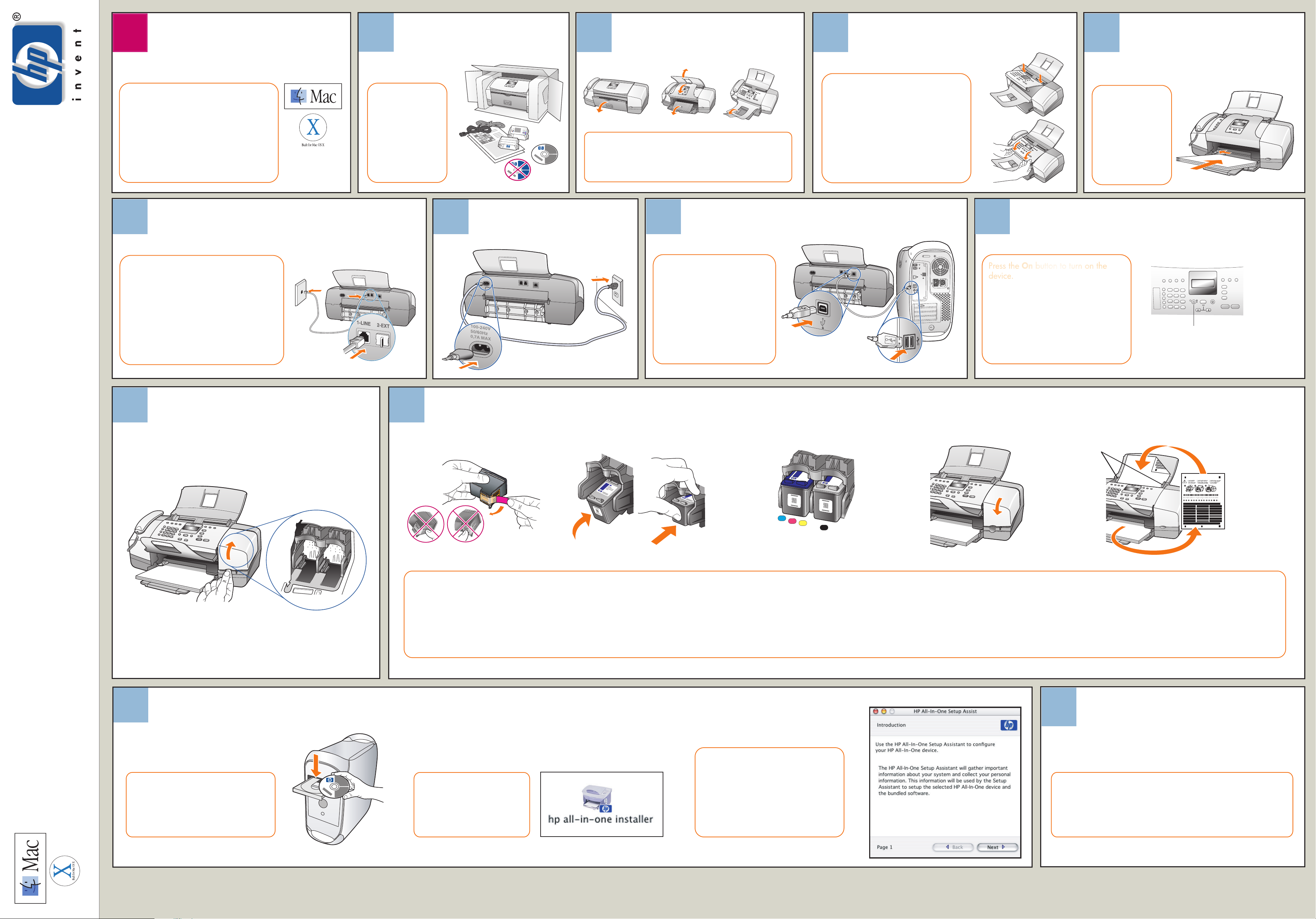
11
10
1
13
12
This side of the poster is for Macintosh
users only.
Follow the steps on this poster in order.
See the box for exact contents and
system requirements.
Macintosh users START HERE
2
Remove tape and
the cardboard
packaging from
inside the device.
Unpack the device
Macintosh CD
3
Unfold all three paper trays.
Unfold the paper trays
4
Insert the front panel overlay tabs into
the slots on top of the device. Press the
overlay down firmly on both front
corners until the overlay snaps securely
into place. Make sure it is aligned
evenly with the device.
Attach the front panel overlay
5
Note: Forcing
paper too far into
the paper tray
might cause a
paper jam.
Load plain white paper
Q5600-90166
6
*Q5600-90166*
*Q5600-90166*
Connect one end of the phone cord to the
1-LINE jack on the device and the other
end to a wall jack.
To connect other equipment such as an
answering machine, or to use a different
phone cord, see the Fax Setup chapter in
the User Guide.
Connect the supplied phone cord
Macintosh
OS 9, OS X
7
Pull out the cardboard packaging from inside the
device.
Windows CD
Connect the power cord
8
If you have an iMac, the USB
port is on the side.
Do not connect the HP Off
to a USB port on a keyboard
or a non-powered USB hub.
Connect the USB cable
icejet
9
Press the On button to turn on the
device.
When prompted, enter the code for
your language and press the OK
button, then enter the code for your
country/region and press the OK
button.
Turn on the device
and set the display
On button
11 English
12 Français
13 Deutsch
14 Español
15 Italiano
16 Svenska
17 Dansk
18 Norsk
19 Nederlands
20 Suomi
21 Português
22 Russian
23 Polski
24 Basin
25 Magyar
26 Ceštinu
27 Greek
10
Open the print-carriage access door
11
Insert and align the print cartridges
Paper width guides
ab dce
Remove the bright pink tape from
both print cartridges.
Do not touch the ink nozzles or the
gold-colored contacts, and do not
re-tape the cartridges.
Note: Make sure the power is on and you have
removed the cardboard from inside the device.
Hold the black print cartridge with the large HP
label on top. Slide the print cartridge at a slight
upward angle into the right side of the print
carriage. Press firmly until the cartridge snaps
up into place.
Tri-color
Repeat step b to install the tri-color
print cartridge on the left side of
the print carriage.
Make sure both cartridges are
secure.
Black
Close the print-carriage access
door.
Note: You must install both
cartridges in order for your HP
Officejet to work.
When prompted, press OK to print an alignment page.
Remove the alignment page and load the top of the page face
down in the document feeder tray between the paper width
guides, and press OK.
When "Alignment Complete" appears on the front panel display,
the alignment is complete.
Macintosh setup poster
hp officejet 4200 series all-in-one
12
Install the software
Turn on your Macintosh and wait for
it to finish starting up.
Insert the Macintosh HP Officejet CD.
a
Double-click the HP All-In-One
Installer icon on the desktop.
b
Follow the onscreen instructions.
You may have to restart your
Macintosh during setup.
Be sure to complete the setup
assistant.
c
13
Congratulations! You are now ready to use your HP Officejet.
Select the HP Director icon in the dock to get started.
If you encounter problems during setup, see the User Guide.
Try your HP Officejet
www.hp.com/support © 2003 Copyright Hewlett-Packard Development Company, LP
Printed in [country]
